Page 1
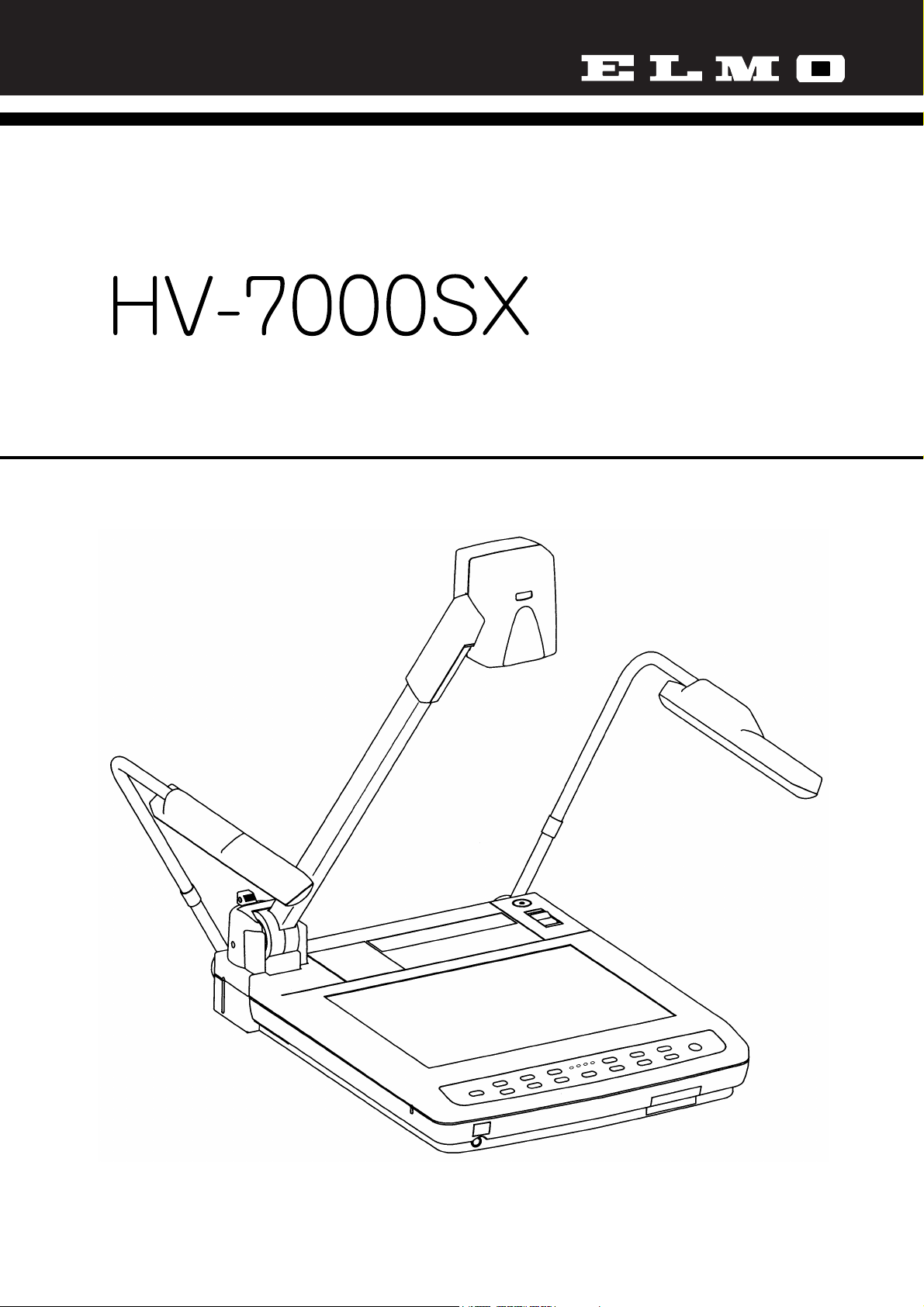
VISUAL PRESENTER
INSTRUCTION MANUAL
Please read this instruction manual carefully before using this Visual Presenter and keep it
for future reference.
Page 2
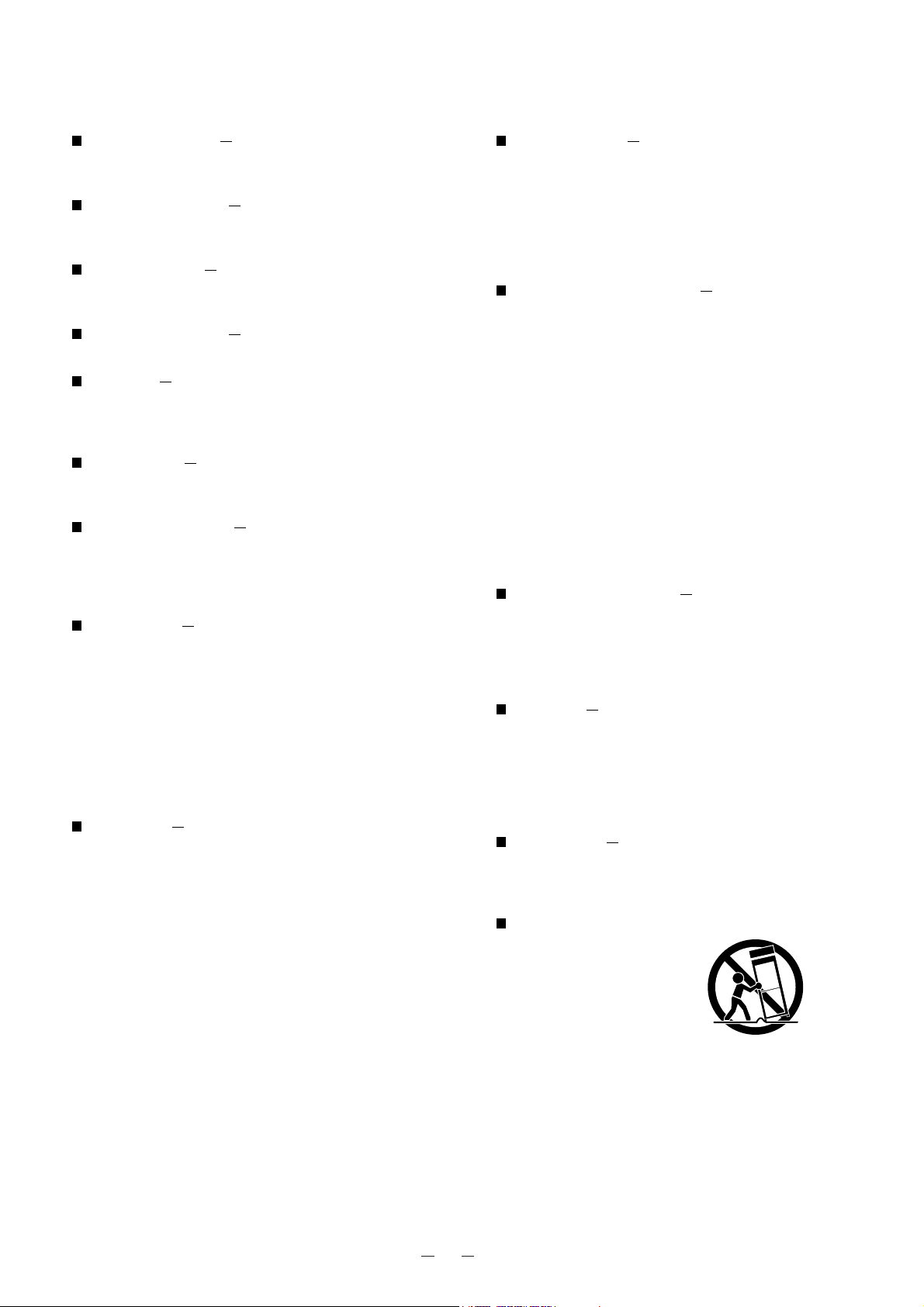
1
IMPORTANT SAFEGUARDS
Read Instructions All the safety and
operating instructions should be read before the
appliance is operated.
Retain Instructions The safety and
operating instructions should be retained for
future reference.
Heed Warnings All warnings on the
product and in the operating instructions should
be adhered to.
Follow Instructions All operating and use
instructions should be followed.
Cleaning Unplug this product from the wall
outlet before cleaning. Do not use liquid
cleaners or aerosol cleaners. Use a damp cloth
for cleaning.
Attachments Do not use attachments not
recommended by the product manufacturer as
they may cause hazards.
Water and Moisture Do not use this
product near water - for example, near a bath
tub, wash bowl, kitchen sink, or laundry tub, in a
wet basement, or near a swimming pool, and the
like.
Accessories Do not place this product on
an unstable cart, stand, tripod, bracket, or table.
The product may fall, causing serious injury to a
child or adult, and serious damage to the
product. Use only with a cart, stand, tripod,
bracket, or table recommended by the
manufacturer, or sold with the product. Any
mounting of the product should follow the
manufacturer's instructions, and should use a
mounting accessory recommended by the
manufacturer.
Ventilation Slots and openings in the
cabinet are provided for ventilation and to
ensure reliable operation of the product and to
protect it from overheating, and these openings
must not be blocked or covered. The openings
should never be blocked by placing the product
on a bed, sofa, rug, or other similar surface.
This product should not be placed in a built-in
installation such as a bookcase or rack unless
proper ventilation is provided or the
manufacturer's instructions have been adhered
to.
Power Sources This product should be
operated only from the type of power source
indicated on the marking label. If you are not
sure of the type of power supply to your home
consult your appliance dealer or local power
company. For products intended to operate from
battery power, or other sources, refer to the
operating instructions.
Grounding or Polarization This product
may be equipped with either a polarized 2-wire
AC line plug (a plug having one blade wider than
the other) or a 3-wire grounding type plug, a
plug having a third (grounding) pin. The 2-wire
polarized plug will fit into the power outlet only
one way. This is a safety feature. If you are
unable to insert the plug fully into the outlet, try
reversing the plug. If the plug still fails to fit,
contact your electrician to replace your obsolete
outlet. Do not defeat the safety purpose of the
polarized plug. The 3-wire grounding type plug
will fit into a grounding type power outlet. This is
a safety feature. If you are unable to insert the
plug into the outlet, contact your electrician to
replace your obsolete outlet. Do not defeat the
safety purpose of the grounding type plug.
Power-Cord Protection Power-supply
cords should be routed so that they are not likely
to be walked on or pinched by items placed upon
or against them, paying particular attention to
cords at plugs, convenience receptacles, and the
point where they exit from the product.
Lightning For added protection for this
product during a lightning storm, or when it is
left unattended and unused for long periods of
time, unplug it from the wall outlet and
disconnect the antenna or cable system. This
will prevent damage to the product due to
lightning and power-line surges.
Overloading Do not overload wall outlets,
extension cords, or integral convenience
receptacles as this can result in a risk of fire or
electric shock.
A product and cart
combination should be
moved with care. Quick
stops, excessive force,
and uneven surfaces may
cause the product and
cart combination to
overturn.
Page 3
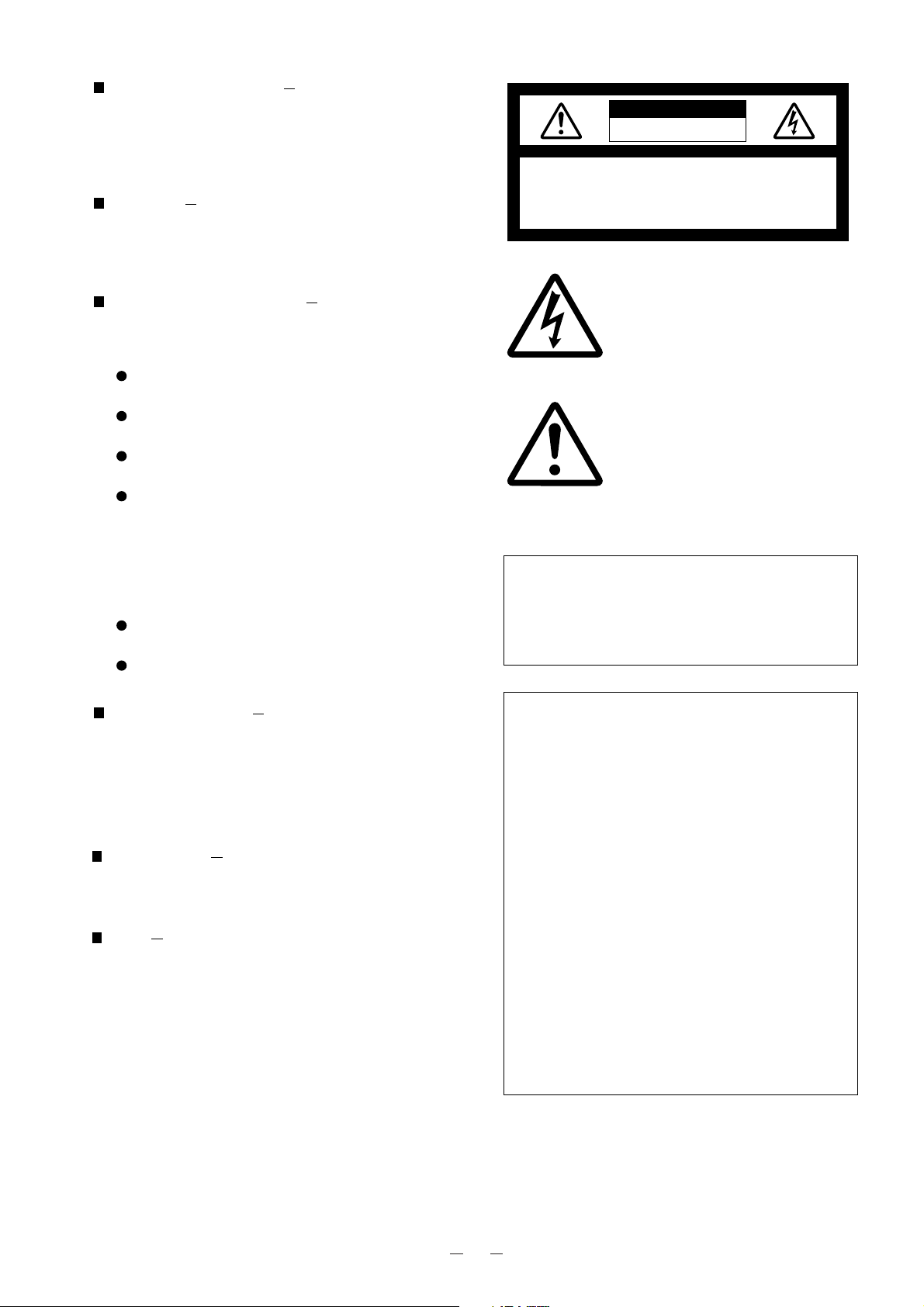
2
Object and Liquid Entry Never push
objects of any kind into this product through
openings as they may touch dangerous voltage
points or short-out parts that could result in a
fire or electric shock. Never spill liquid of any
kind on the product.
Servicing Do not attempt to service this
product yourself as opening or removing covers
may expose you to dangerous voltage or other
hazards. Refer all servicing to qualified service
personnel.
Damage Requiring Service Unplug this
product from the wall outlet and refer servicing
to qualified service personnel under the
following conditions:
When the power-supply cord or plug is
damaged.
If liquid has been spilled, or objects have fallen
into the product.
If the product has been exposed to rain or
water.
If the product does not operate normally by
following the operating instructions. Adjust only
those controls that are covered by the operating
instructions as an improper adjustment of other
controls may result in damage and will often
require extensive work by a qualified technician
to restore the product to its normal operation.
If the product has been dropped or damaged in
any way.
When the product exhibits a distinct change in
performance - this indicates a need for service.
Replacement Parts When replacement
parts are required, be sure the service
technician has used replacement parts specified
by the manufacturer or have the same
WARNING:
TO REDUCE THE RISK OF FIRE OR
ELECTRIC SHOCK, DO NOT EXPOSE
THIS PRODUCT TO RAIN OR
MOISTURE.
INFORMATION
This equipment has been tested and found to
comply with the limits for a Class A digital
device, pursuant to Part 15 of the FCC Rules.
These limits are designed to provide reasonable
protection against harmful interference when the
equipment is operated in a commercial
environment. This equipment generates, uses,
and can radiate radio frequency energy and, if
not installed and used in accordance with the
instruction manual, may cause harmful
interference to radio communications. Operation
of this equipment in a residential area is likely to
cause harmful interference in which case the
user will be required to correct the interference at
his own expense.
USER-INSTALLER CAUTION
:
Your authority to operate this FCC verified
equipment could be voided if you make changes
or modifications not expressly approved by the
party responsible for compliance to Part 15 of
the FCC rules.
The lightning flash with arrowhead symbol,
within an equilateral triangle, is intended to
alert the user to the presence of uninsulated
"dangerous voltage" within the product's
enclosure that may be of sufficient magnitude
to constitute a risk of electric shock to
persons. This marking is located at the
bottom of product.
The exclamation point within an equilateral
triangle is intended to alert the user to the
presence of important operating and
maintenance (servicing) instructions in the
literature accompanying the product.
SA 1965
SA 1966
characteristics as the original part. Unauthorized
substitutions may result in fire, electric shock or
other hazards.
Safety Check Upon completion of any
service or repairs to this product, ask the service
technician to perform safety checks to determine
that the product is in proper operating condition.
Heat The product should be situated away
from heat sources such as radiators, heat
registers, stoves, or other products (including
amplifiers) that produce heat.
CAUTION
RISK OF ELECTRIC SHOCK
DO NOT OPEN
CAUTION: TO REDUCE THE RISK OF ELECTRIC
SHOCK, DO NOT REMOVE COVER
(OR BACK). NO USER-SERVICEABLE
PARTS INSIDE. REFER SERVICING TO
QUALIFIED SERVICE PERSONNEL.
Page 4
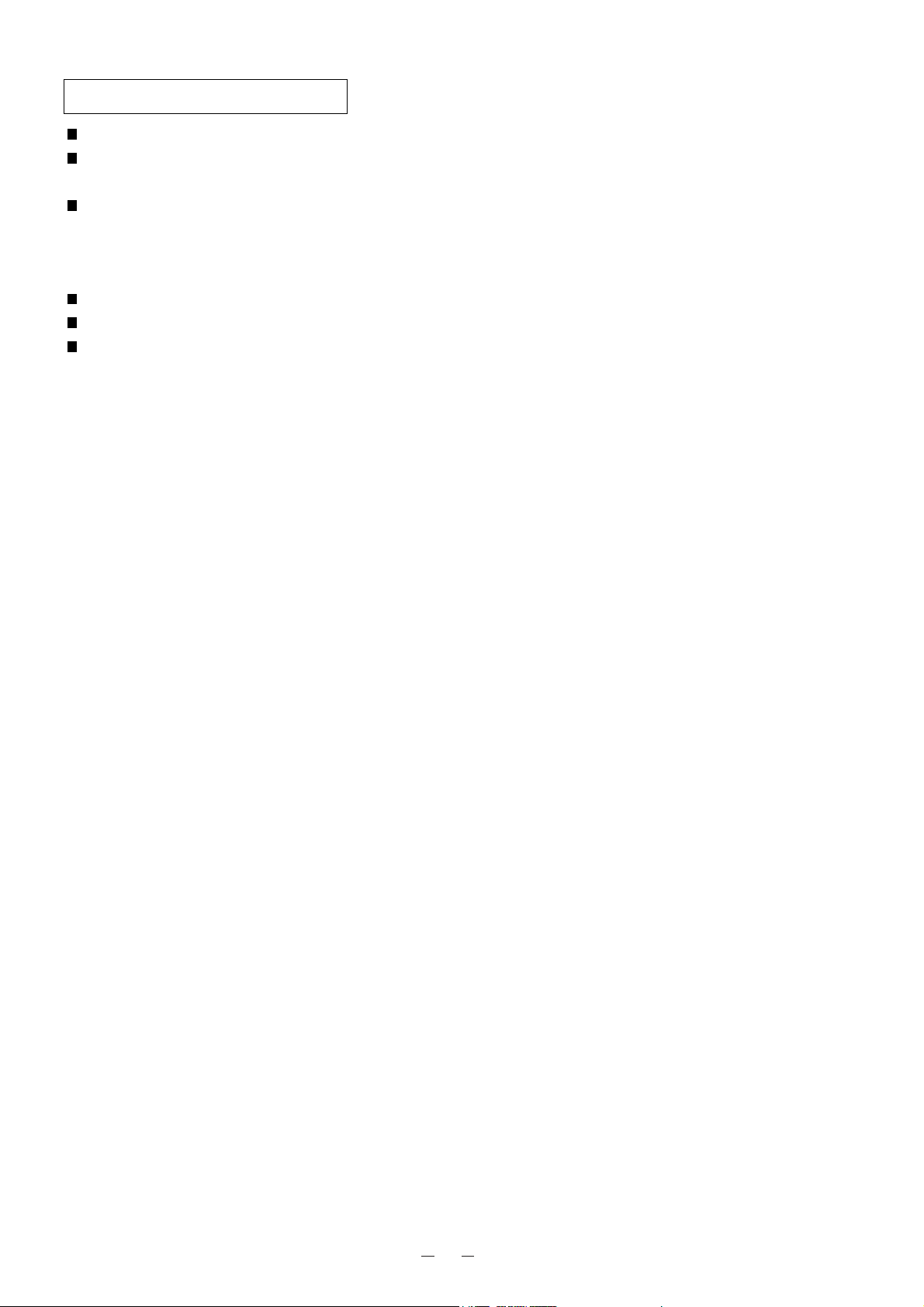
3
Use the Visual Presenter under the rated electrical conditions.
Do not leave the Presenter under direct sunlight or by heaters, or the Presenter may be discolored, deformed,
or damaged.
Do not place the Presenter in any humid, dusty, windy or vibrating location. Use the Presenter in the
following environmental conditions:
Temperature: 5°C~40°C (41°F~104°F)
Humidity: 30~85% (No condensation)
Use a soft, dry cloth for cleaning. Do not use any volatile solvent, such as thinner or benzine.
Do not directly point the camera lens into the sun, or the camera may be damaged.
Caring for the batteries :
· If the Presenter is not used for a long time, take out the batteries from the case.
· Do not use rechargeable Ni-Cd batteries.
· Do not use new and old batteries, or batteries of different types together.
· Do not try to recharge or short-circuit the batteries.
BEFORE YOU USE
Page 5
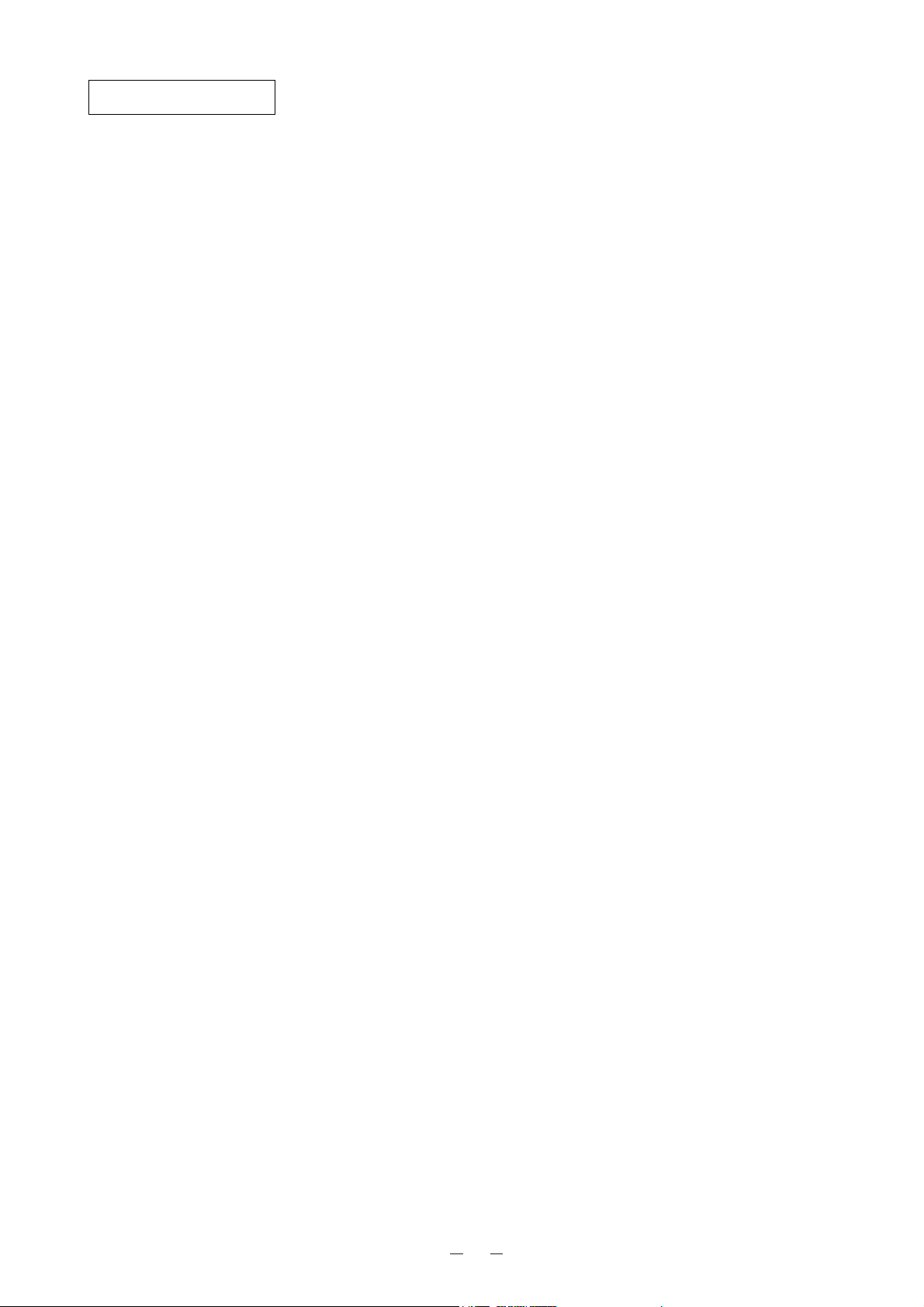
4
1. Part Names and Functions . . . . . . . . . . . . . . . . . . . . . . . . . . . . . . . . . . . . . . . . . . . . . 6
Appearance. . . . . . . . . . . . . . . . . . . . . . . . . . . . . . . . . . . . . . . . . . . . . . . . . . . . . . . . . . . . . . . . . . . . . . . . 6
Front Operation Panel. . . . . . . . . . . . . . . . . . . . . . . . . . . . . . . . . . . . . . . . . . . . . . . . . . . . . . . . . . . . . . . . 7
Rear Panel . . . . . . . . . . . . . . . . . . . . . . . . . . . . . . . . . . . . . . . . . . . . . . . . . . . . . . . . . . . . . . . . . . . . . . . . 8
Wireless Remote Control . . . . . . . . . . . . . . . . . . . . . . . . . . . . . . . . . . . . . . . . . . . . . . . . . . . . . . . . . . . . . 9
2. Wireless Remote Control . . . . . . . . . . . . . . . . . . . . . . . . . . . . . . . . . . . . . . . . . . . . . 11
Preparation . . . . . . . . . . . . . . . . . . . . . . . . . . . . . . . . . . . . . . . . . . . . . . . . . . . . . . . . . . . . . . . . . . . . . . . 11
3. Mouse . . . . . . . . . . . . . . . . . . . . . . . . . . . . . . . . . . . . . . . . . . . . . . . . . . . . . . . . . . . . . 11
4. Ssetting Up. . . . . . . . . . . . . . . . . . . . . . . . . . . . . . . . . . . . . . . . . . . . . . . . . . . . . . . . . 12
Connection to the monitor and the projector. . . . . . . . . . . . . . . . . . . . . . . . . . . . . . . . . . . . . . . . . . . . . . 13
Connection to the RGB-in terminal
Connection to the composite video-in terminal
Connection to the S-video-in terminal
RGB input signal . . . . . . . . . . . . . . . . . . . . . . . . . . . . . . . . . . . . . . . . . . . . . . . . . . . . . . . . . . . . . . . . . . . 14
Signal assignment
Pin arrangement
RGB output signal. . . . . . . . . . . . . . . . . . . . . . . . . . . . . . . . . . . . . . . . . . . . . . . . . . . . . . . . . . . . . . . . . . 14
Signal assignment (DSUB 15P shrinking terminal)
Connection of analog RGB cable
Restrictions on signal outputs (RGB composite video, S-video)
Connecting the Desk-Top Presenter (HD-85XG) . . . . . . . . . . . . . . . . . . . . . . . . . . . . . . . . . . . . . . . . . . 16
5. Operation Procedures. . . . . . . . . . . . . . . . . . . . . . . . . . . . . . . . . . . . . . . . . . . . . . . . 17
Simple steps for presenting printed material. . . . . . . . . . . . . . . . . . . . . . . . . . . . . . . . . . . . . . . . . . . . . . 17
Simple steps for showing transparent material, such as overhead transparency or slide film . . . . . . . . 18
Storing the Presenter . . . . . . . . . . . . . . . . . . . . . . . . . . . . . . . . . . . . . . . . . . . . . . . . . . . . . . . . . . . . . . . 19
6. Various Functions . . . . . . . . . . . . . . . . . . . . . . . . . . . . . . . . . . . . . . . . . . . . . . . . . . . 20
Lighting . . . . . . . . . . . . . . . . . . . . . . . . . . . . . . . . . . . . . . . . . . . . . . . . . . . . . . . . . . . . . . . . . . . . . . . . . . 20
Input selection. . . . . . . . . . . . . . . . . . . . . . . . . . . . . . . . . . . . . . . . . . . . . . . . . . . . . . . . . . . . . . . . . . . . . 20
Table of video-in/out terminal selections
Resolution selection . . . . . . . . . . . . . . . . . . . . . . . . . . . . . . . . . . . . . . . . . . . . . . . . . . . . . . . . . . . . . . . . 21
Zoom. . . . . . . . . . . . . . . . . . . . . . . . . . . . . . . . . . . . . . . . . . . . . . . . . . . . . . . . . . . . . . . . . . . . . . . . . . . . 22
Focus . . . . . . . . . . . . . . . . . . . . . . . . . . . . . . . . . . . . . . . . . . . . . . . . . . . . . . . . . . . . . . . . . . . . . . . . . . . 22
Auto Focus
Powered Manual Focus
Posi/Nega conversion . . . . . . . . . . . . . . . . . . . . . . . . . . . . . . . . . . . . . . . . . . . . . . . . . . . . . . . . . . . . . . . 24
Color/B&W selection . . . . . . . . . . . . . . . . . . . . . . . . . . . . . . . . . . . . . . . . . . . . . . . . . . . . . . . . . . . . . . . . 24
Image rotation . . . . . . . . . . . . . . . . . . . . . . . . . . . . . . . . . . . . . . . . . . . . . . . . . . . . . . . . . . . . . . . . . . . . . 24
Iris . . . . . . . . . . . . . . . . . . . . . . . . . . . . . . . . . . . . . . . . . . . . . . . . . . . . . . . . . . . . . . . . . . . . . . . . . . . . . . 25
Video pointer. . . . . . . . . . . . . . . . . . . . . . . . . . . . . . . . . . . . . . . . . . . . . . . . . . . . . . . . . . . . . . . . . . . . . . 25
Pause . . . . . . . . . . . . . . . . . . . . . . . . . . . . . . . . . . . . . . . . . . . . . . . . . . . . . . . . . . . . . . . . . . . . . . . . . . . 25
Enlarging the image . . . . . . . . . . . . . . . . . . . . . . . . . . . . . . . . . . . . . . . . . . . . . . . . . . . . . . . . . . . . . . . . 26
LCD monitor bracket socket . . . . . . . . . . . . . . . . . . . . . . . . . . . . . . . . . . . . . . . . . . . . . . . . . . . . . . . . . . 26
About the PC software "Image Mate for USB" . . . . . . . . . . . . . . . . . . . . . . . . . . . . . . . . . . . . . . . . . . . . 26
CONTENTS
Page 6
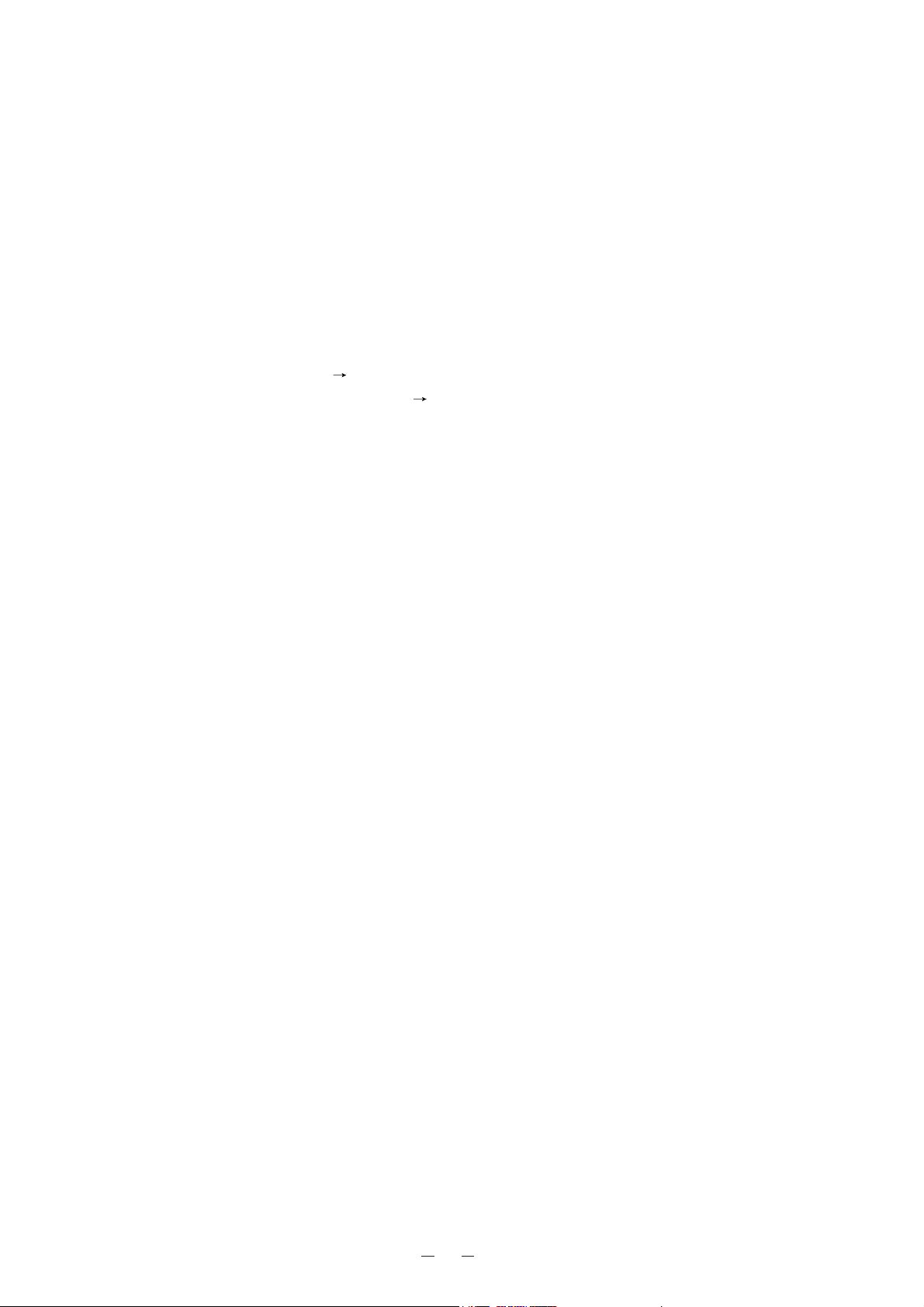
5
7. OSD (On-Screen Display) . . . . . . . . . . . . . . . . . . . . . . . . . . . . . . . . . . . . . . . . . . . . . 27
Main menu . . . . . . . . . . . . . . . . . . . . . . . . . . . . . . . . . . . . . . . . . . . . . . . . . . . . . . . . . . . . . . . . . . . . . . . 28
Set menu. . . . . . . . . . . . . . . . . . . . . . . . . . . . . . . . . . . . . . . . . . . . . . . . . . . . . . . . . . . . . . . . . . . . . . . . . 29
8. RS-232C Specifications. . . . . . . . . . . . . . . . . . . . . . . . . . . . . . . . . . . . . . . . . . . . . . . 31
Setting up . . . . . . . . . . . . . . . . . . . . . . . . . . . . . . . . . . . . . . . . . . . . . . . . . . . . . . . . . . . . . . . . . . . . . . . . 31
Cable connection . . . . . . . . . . . . . . . . . . . . . . . . . . . . . . . . . . . . . . . . . . . . . . . . . . . . . . . . . . . . . . . . . . 31
RS-232C connector specifications (DSUB 9P) . . . . . . . . . . . . . . . . . . . . . . . . . . . . . . . . . . . . . . . . . . . . 31
Table of the communication commands . . . . . . . . . . . . . . . . . . . . . . . . . . . . . . . . . . . . . . . . . . . . . . . . . 32
Data format specifications. . . . . . . . . . . . . . . . . . . . . . . . . . . . . . . . . . . . . . . . . . . . . . . . . . . . . . . . . . . . 33
Transmission command (PC Visual Presenter)
Response data format (Visual Presenter PC)
Transmission specifications . . . . . . . . . . . . . . . . . . . . . . . . . . . . . . . . . . . . . . . . . . . . . . . . . . . . . . . . . . 34
Connection . . . . . . . . . . . . . . . . . . . . . . . . . . . . . . . . . . . . . . . . . . . . . . . . . . . . . . . . . . . . . . . . . . . . . . . 34
9. Troubuleshooting Hints . . . . . . . . . . . . . . . . . . . . . . . . . . . . . . . . . . . . . . . . . . . . . . 35
10. Specifications . . . . . . . . . . . . . . . . . . . . . . . . . . . . . . . . . . . . . . . . . . . . . . . . . . . . . 36
General
Camera
Lighting
Supplied accessories
Page 7
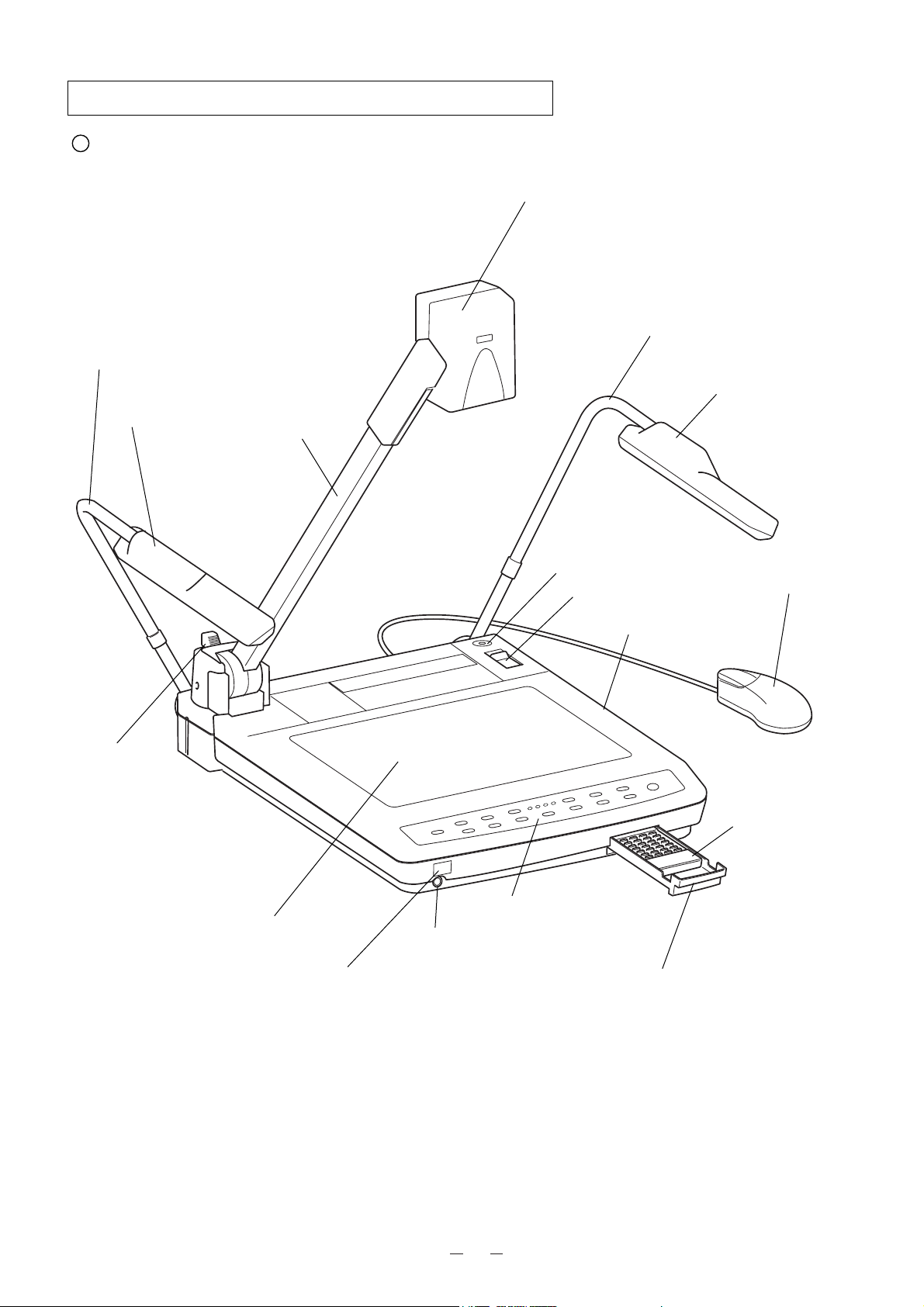
6
1. PART NAMES AND FUNCTIONS
1. Stage
2. Column
3. Camera Head
4. Column Lock
Release Button
5. Power Switch
6. Lighting Unit Arm
7. Lighting Unit
7. Lighting Unit
8. Front Operation Panel
10.Wireless
Remote
Control
11. Remote Control
Storage
Compartment
12. Infrared Sensor
13. Mic Jack (MIC)
6. Lighting Unit Arm
14. Monitor Bracket Socket
15. Mouse
Appearance
9. Carrying Handle
(Press this button to
raise/fold the
Column.)
Page 8
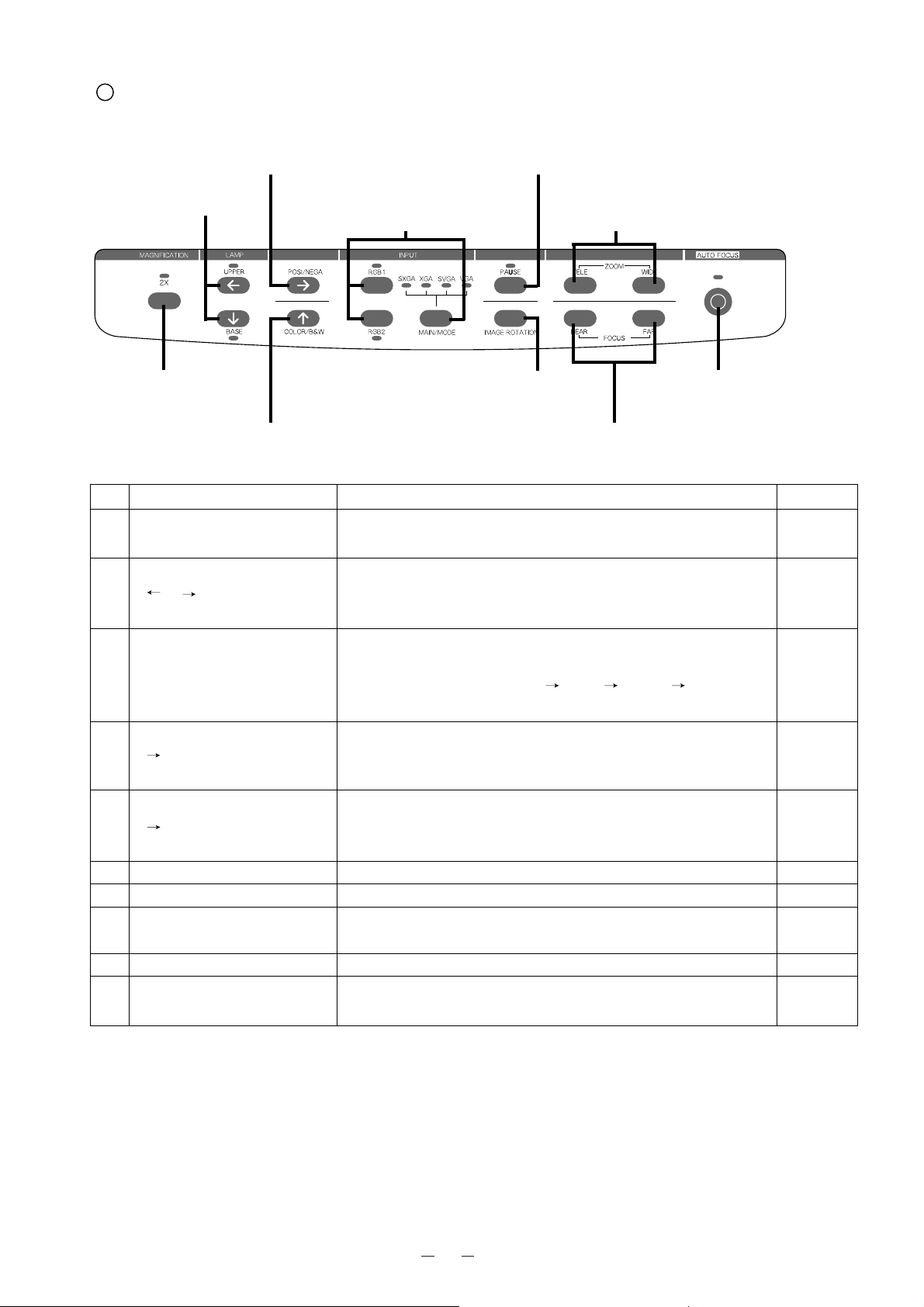
7
Part Name Function
Reference Page
16 Magnification Button To electronically double the image size.
The image is scrolled with the direction buttons.
17 Lighting Buttons To turn ON/OFF the lighting unit.
[ ], [ ] (Direction Buttons) When the image size is doubled, the image is scrolled in the arrow
direction.
18 Input Selection Buttons To change the input line.
Main/Mode Button If the monitor is not compatible with SXGA, this mode can be
switched in the order of SXGA XGA SVGA VGA by
changing the main body resolution.
19 Posi/Nega Conversion Button To show negative films.
[ ] (Direction Button) When the image size is doubled, the image is scrolled in the arrow
direction.
20 Color/B&W Selection Button To present black-and-white material, such as documents.
[ ] (Direction Button) When the image size is doubled, the image is scrolled in the arrow
direction.
21 Zoom Buttons To change the image size.
22 Pause Button To temporarily hold the image.
23 Image Rotation Button To rotate the image. Each time this button is pressed, the image
rotates counterclockwise by 90û.
24 Focus Buttons To adjust focus (powered).
25 Auto Focus Button To focus automatically.
This is of one-shot auto focus system (FOCUSFREE)
21. Zoom Buttons
Front Operation Panel
16. Magnification Button
17. Lighting Buttons
18. Input Selection Buttons
22. Pause Button
19. Posi/Nega Conversion Button
20. Color/B&W Selection Button
24. Focus Buttons
25. Auto Focus Button
23. Image Rotation Button
P.26
P.20
P.20
P.21
P.24
P.24
P.22
P.25
P.24
P.23
P.22
Page 9
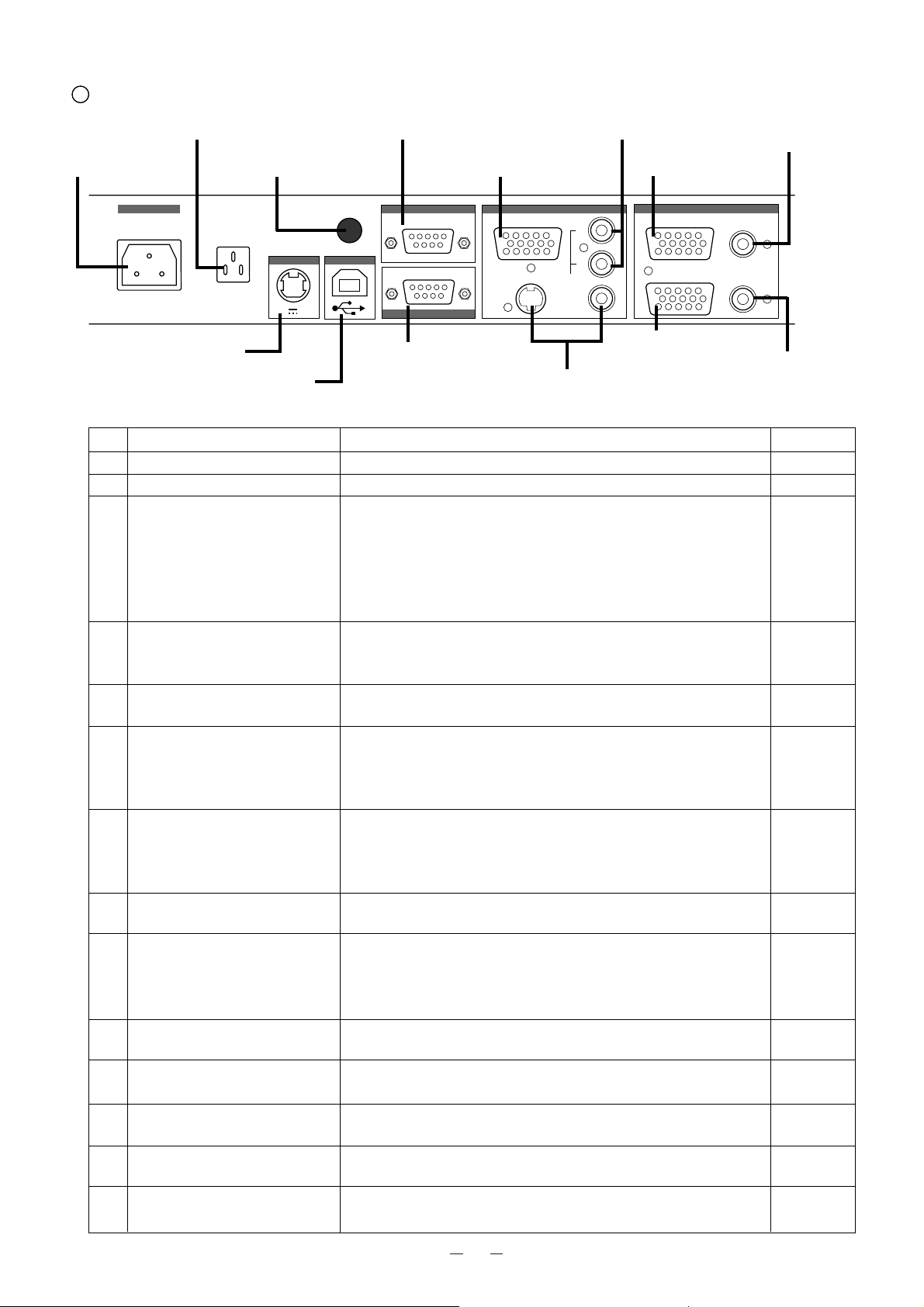
8
Rear Panel
26. Power Cord
Receptacle
38. Audio-in
Terminal 1
39. Audio-in
Terminal 2
31. RS-232C Terminal
36. Video-in
Terminal 1
29. Infrared Sensor
28. DC Output Terminal
30. Mouse Control Terminal27. AC Outlet
32. USB Terminal
33. Analog RGB Output Terminal
34. Video-out Terminal
S-Video (mini DIN 4P)/
Composite-Video (RCA pinjack)
35. Audio-out Terminal
37. Video-in
Terminal 2
Part Name Function
Reference Page
26
Power Cord Receptacle [AC IN]
To connect the power cord.
27 AC Outlet To supply power up to 400W (Not interlocked with the power switch).
28 DC Output Terminal To output 12VDC. Any applicable equipment up to 0.9A can be
[OUTPUT]
connected. The optional LCD Color Monitor (LM-5011N) or
ELMO Desk-top Presenter (HD-80XG) can be connected with the
supplied DC cable.
Note: Do not connect any equipment other than ELMO HD-
80XG.
29 Infrared Sensor The light receiver of the wireless remote control. When operating
the Presenter from behind, aim the wireless remote control at this
light receiver.
30 Mouse Control Terminal To connect the supplied mouse.
[MOUSE CONTROL]
Note: A serial type mouse is connected.
31 RS-232C Terminal To connect a PC with an RS-232C cable to control the Presenter from
[RS-232C] the PC.
Note: This terminal is disabled if the USB terminal is used
for controlling the Presenter.
32 USB Terminal To connect the supplied USB cable to control the image transfer and
[USB]
the Presenter by using the supplied CD-ROM [Image Mate for USB].
Note: This terminal is disabled if the RS-232C terminal is
used for controlling the Presenter.
33 Analog RGB Output Terminal To connect RGB input equipment, such as an LCD Projector and a
[OUTPUT•RGB OUT]
Multi-SYNC Monitor, to output the image.
34 Video-out Terminal To connect a NTSC/PAL conformable monitor, such as a TV
[OUTPUT•
S-VIDEO/VIDEO
] monitor and the optional LCD Color Monitor (LM-5011N), to
S-Video (mini DIN 4P) output the image.
Composite-Video (RCA pinjack)
35 Audio-out Terminal To connect audio input equipment to output the audio.
[OUTPUT•AUDIO]
36 Video-in Terminal 1 Video signal from this terminal is output through the analog RGB
[INPUT
•
RGB1]
output terminal when input selection is set at RGB1.
37 Video-in Terminal 2 Video signal from this terminal is output through the analog RGB
[INPUT
•
RGB2]
output terminal when input selection is set at RGB2.
38 Audio-in Terminal 1 Audio signal from this terminal is output through the audio-out
[INPUT•AUDIO (L / R)1] terminal when input selection is set at RGB1.
39 Audio-in Terminal 2 Audio signal from this terminal is output through the audio-out
[INPUT•AUDIO (L / R)2] terminal when input selection is set at RGB2.
P.11
P.31
OUTPUT
RGB OUT
R
L
AUDIO
VIDEO
INPUT
RGB1
RGB2
AC IN
OUTPUT
12V 0.9A
MOUSE CONTROL
USB
S-VIDEO
RS-232C
AUDIO(L/R)1
AUDIO(L/R)2
Page 10
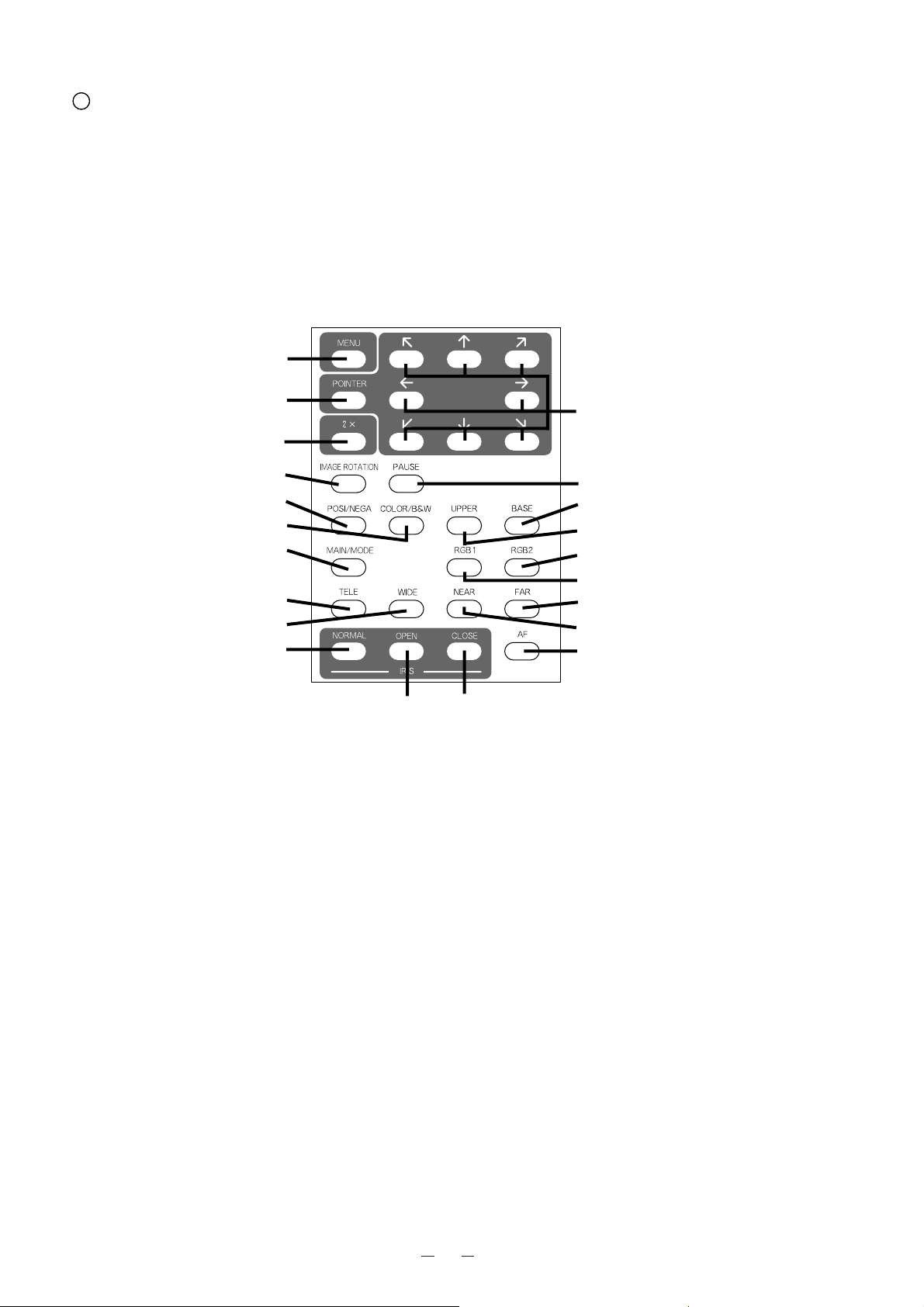
9
Wireless Remote Control
40. MENU
41. POINTER
42. 2X
44. PAUSE
46
.
POSI/NEGA
47. COLOR/B&W
50. MAIN/MODE
53. TELE
54. WIDE
43. Directions
45
.
IMAGE ROTATION
49. BASE
48. UPPER
52. RGB2
51. RGB1
56. FAR
55. NEAR
58. IRIS NORMAL
59. IRIS OPEN
60. IRIS CLOSE
57. AF
Page 11
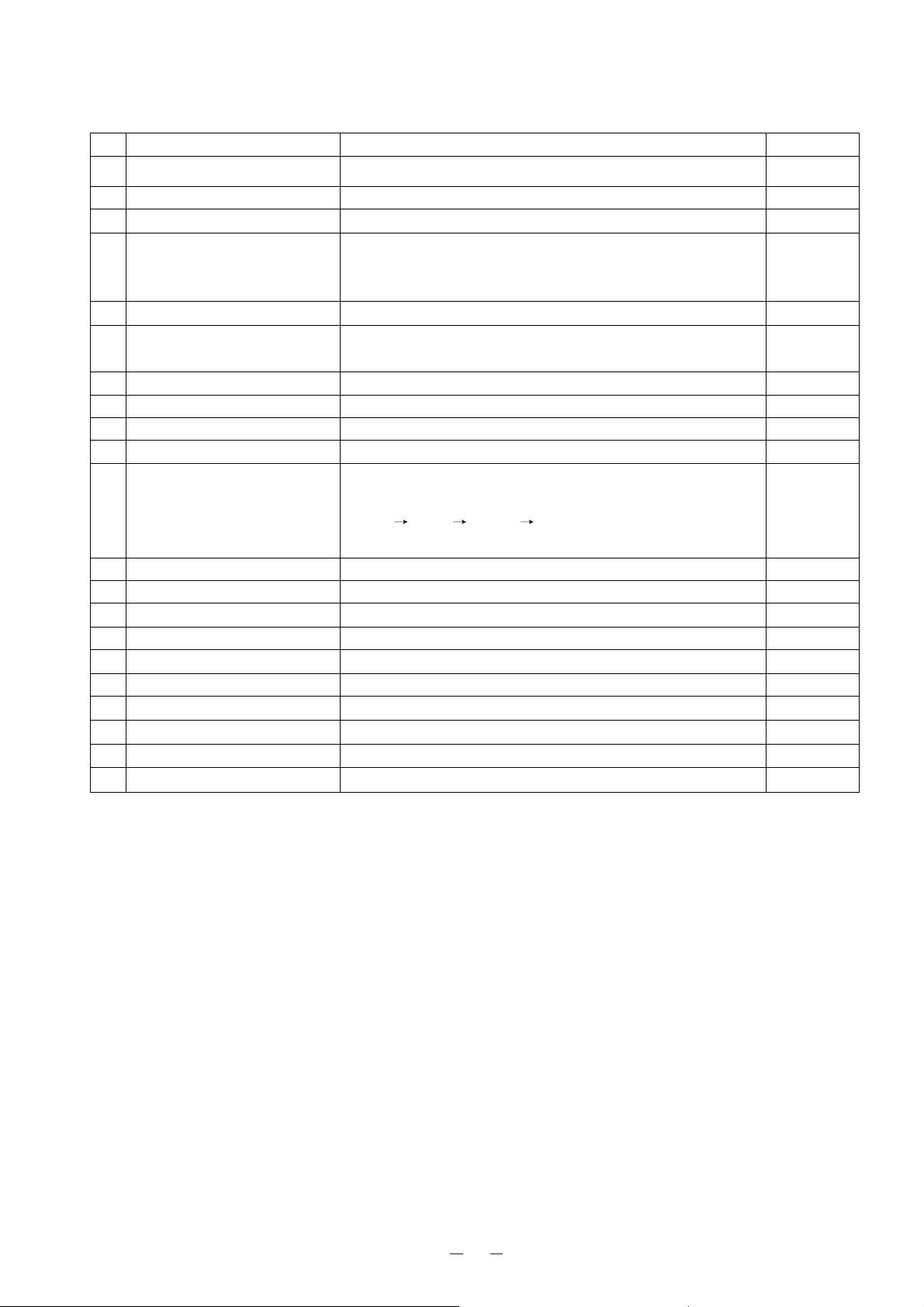
10
Button Name Function
Reference Page
40 MENU To call the OSD (On-Screen Display) menu, and to fix the settings.
41 POINTER To display the pointer on the screen.
42 2X To electronically double the image size.
43 Directions To move the video pointer displayed on the screen, to select the
OSD item, and to scroll the screen in electronically enlarging an
image or rotating an image (90û/270û).
44 PAUSE To temporarily hold the image.
45 IMAGE ROTATION To rotate the image. Each time this button is pressed, the image
rotates counterclockwise by 90û.
46 POSI / NEGA To select posi/nega modes.
47 COLOR / B&W To select Color/B&W (Black&White) modes.
48 UPPER To turn ON/OFF the upper lighting unit.
49 BASE To turn ON/OFF the base lighting unit.
50 MAIN/MODE To select the image from the built-in camera. If the monitor is not
compatible with SXGA, this mode can be switched in the order of
SXGA XGA SVGA VGA by changing the main body
resolution.
51 RGB1 To select the RGB1 image input.
52 RGB2 To select the RGB2 image input.
53 TELE To zoom in.
54 WIDE To zoom out.
55 NEAR To move the focus near.
56 FAR To move the focus far.
57 AF To focus automatically.
58 IRIS NORMAL To set the iris automatically.
59 IRIS OPEN To open the iris manually.
60 IRIS CLOSE To close the iris manually.
P.27
P.25
P.26
P.25
P.25
P.24
P.24
P.24
P.20
P.20
P.21
P.20
P.20
P.22
P.22
P.23
P.23
P.22
P.25
P.25
P.25
Page 12
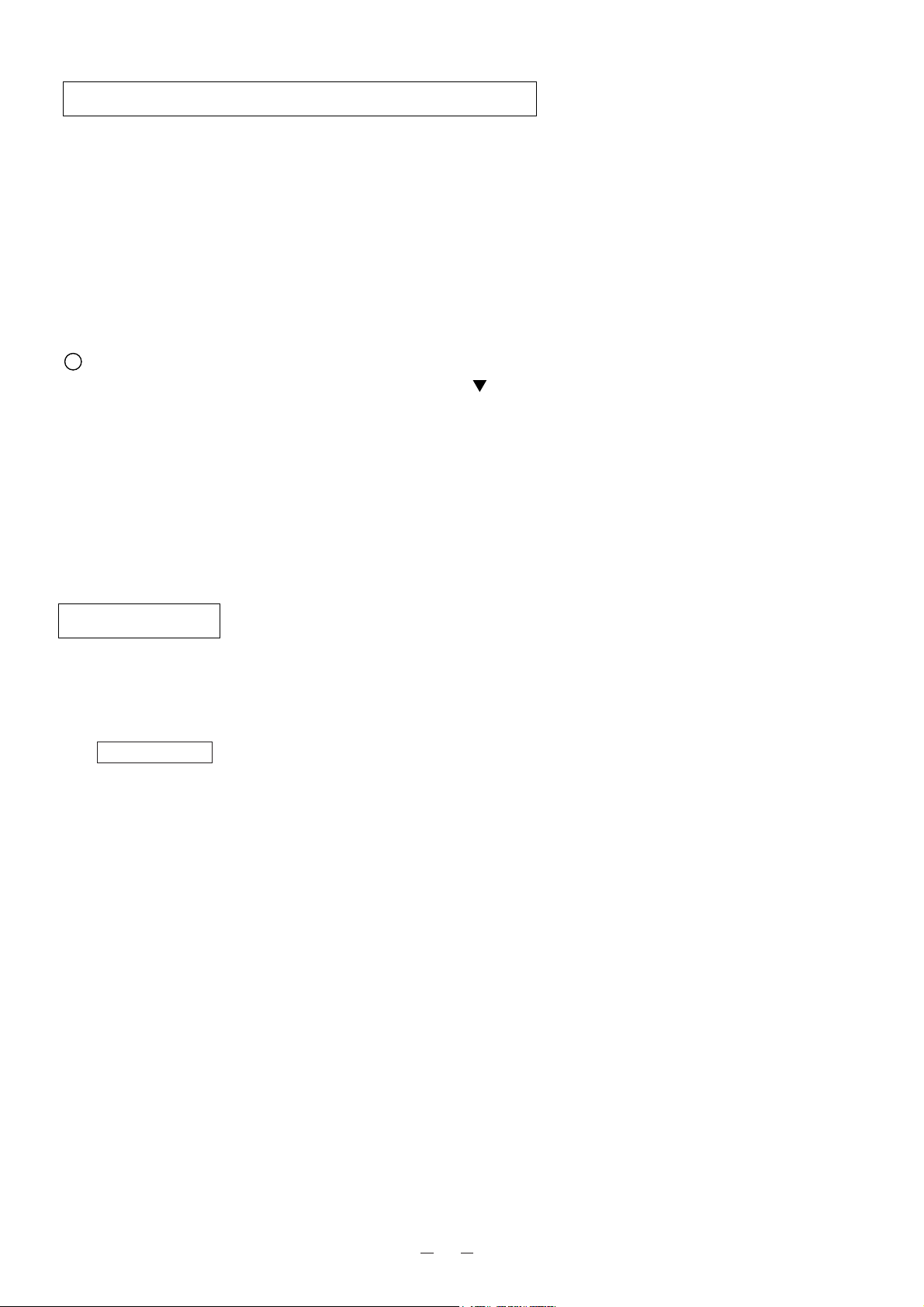
Connect the mouse to the mouse control terminal on the rear panel.
The mouse can control the display and movement of the OSD and video pointer.
Reference Page ·
OSD
P.27
· Video pointer P.25
11
2. WIRELESS REMOTE CONTROL
Point the infrared emitting part of the wireless remote control unit at the infrared sensor of the Presenter, located at the
front, and the rear panel, and press the button for the desired function.
The infrared sensor at fhe front can receive the infrared light if it comes from the wireless remote control within 7
meters at an angle of 30 degrees or less right and left. (5 degrees or less right and left for rear panel sensor.)
The sensitivity may be degraded when the Presenter is located under sunlight, or near inverter fluorescent lamps, or in
any other unfavorable surroundings.
Depending on the conditions of fluorescent lamps, etc. the sensor may fail to receive the infrared light. In such a case,
relocate the Presenter, or take other countermeasures.
Preparation
Remove the battery case cover by pressing downward on the [ ] mark part in the direction as indicated by the arrow.
Install 2 pcs. of batteries (type R03, AAA) into the case in the direction as indicated there.
Notes: · Install the batteries with the right polarity.
· Change the batteries once a year.
· The batteries supplied with the Presenter are only for use in initially confirming the operation of the Presenter.
It is not guaranteed that these batteries can work effectively for the indicated period.
3. MOUSE
Page 13

12
4. SETTING UP
(1) Unfold the lighting unit arms fully until they come to the
deadend. Unfold arm 1 and then arm 2 as illustrated.
(2) Press the column lock release button, and raise the column
until the column lock release button returns to the original
position. Make sure that the column has been locked properly.
(3) Plug the power cord into the power cord receptacle of the
Presenter and the AC outlet.
1
2
3
4
Page 14

13
Connection to the monitor and the projector
Note: Be sure to turn OFF the power supply to all equipment before making any connections to protect the Presenter
and all the connected equipment.
Note: Hold the cable plug part when connecting or disconnecting the cables.
Connection to the composite video-in terminal
Use the supplied RCA video/audio cable.
Connection to the S-video-in terminal
Connect the S-video-out terminal (mini DIN 4P) of the Presenter to the S-video-in terminal of the monitor.
For the S-video mode, use the supplied 4P mini DIN cable or an S-video connection cable available on the market.
If the equipment to be used is provided with a Y/C separate connector, a conversion adapter is necessary.
Connection to the RGB-in terminal
Connect the RGB output terminal of the Presenter to the RGB input terminal of the equipment with the supplied
RGB cable or a RGB connection cable available on the market.
If the display image shifts from the center, manually adjust the horizontal/vertical positions through the connected
equipment.
If vertical stripes appear on the screen with the use of video projector, it may be improved by manually adjusting the
dot-clock frequency of the projector.
Note: The resolution of the Presenter can be selected according to the resolution of the equipment to be
connected.
Reference Page • Resolution selection P.21
Projector
AC IN
OUTPUT
12V 0.9A
MOUSE CONTROL
USB
RS-232C
S-VIDEO
RGB OUT
OUTPUT
AUDIO
VIDEO
AC IN
OUTPUT
12V 0.9A
MOUSE CONTROL
USB
RS-232C
S-VIDEO
RGB OUT
OUTPUT
AUDIO
VIDEO
INPUT
AUDIO(L/R)1
R
L
R
L
RGB1
RGB2
RGB1
RGB2
INPUT
AUDIO(L/R)2
AUDIO(L/R)1
AUDIO(L/R)2
Monitor
Monitor
AC IN
OUTPUT
12V 0.9A
USB
MOUSE CONTROL
RS-232C
S-VIDEO
RGB OUT
OUTPUT
AUDIO
VIDEO
INPUT
AUDIO(L/R)1
R
L
RGB1
RGB2
AUDIO(L/R)2
Monitor
Page 15

14
Connection of analog RGB cable
Signal assignment (DSUB 15P shrinking terminal)
RGB input signal
Signal assignment
Input signal
Video signal
Horizontal synchronizing signal
Vertical synchronizing signal
Composite syncronizing signal
Analog 0.7V(p-p) 75Ω
TTL level (positive / negative polarity)
TTL level (positive / negative polarity)
TTL level (positive / negative polarity)
DSUB 15P shrinking terminal (Female)
Pin arrangement
RGBoutput signal
10
9
7
8
12345
6
1112131415
Pin No.
1
2
3
4
5
Name
Video input (Red)
Video input (Green)
Video input (Blue)
NC
GND
Pin No.
6
7
8
9
10
Pin No.
1
2
3
4
5
Name
Video output (Red)
Video output (Green)
Video output (Blue)
NC
GND
Pin No.
6
7
8
9
10
Name
GND (Red)
GND (Green)
GND (Blue)
NC
GND
Name
GND (Red)
GND (Green)
GND (Blue)
NC
GND
Pin No.
11
12
13
14
15
Pin No.
11
12
13
14
15
Horizontal synchronizing/
composite synchronizing signal
Vertical synchronizing signal
Horizontal synchronizing signal
Vertical synchronizing signal
Name
GND
NC
NC
Name
GND
NC
NC
Presenter side
(DSUB 15P)
DSUB 15P shrinking
terminal (Male)
1
2345
6
8 9 10
7
11 12 13 14 15
Horizontal synchronizing signal
Video output (Red)
Video output (
Video output (Blue)
GND
GND (Red)
GND (Green)
GND (Blue)
Vertical synchronizing signal
Green
GND
GND
RGB input terminal
unit side
(BNC)
1
)
2
3
4
5
6
7
8
9
10
11
12
13
14
15
Red
R signal
Green
G signal
Blue
B signal
Gray
Horizontal synchronizing signal
Black
Vertical synchronizing signal
Page 16

15
Restrictions on signal outputs (RGB, Composite video, S-video)
Note: The specifications with " " are not effective.
1 In operating the buttons on the front operation panel, the scroll function is prioritized.
2 Pausing is released.
3 RED and BLUE inversely work in the manual mode.
Normal mode
Doubling Pausing B&W mode Nega mode
Posi/Nega selection
Color/B&W selection
2 Electric Zoom
Resolution selection
Image rotation
White balance
Microphone volume
Aperture selection
SET MENU
Gamma selection
Rotation
mode
Page 17

16
Connecting the Desk-Top Presenter (HD-80XG)
Use the DC OUT socket of the unit to connect ELMO HD-80XG.
Note: When using the DC cable (supplied), AC adapter supplied with LM-5011N/HD-80XG is not used.
To INPUT RGB1
or INPUT RGB2
RGB cable for HD-80XG
use only (supplied)
AC IN
DC OUT socket
OUTPUT
12V 0.9A
MOUSE CONTROL
RS-232C
S-VIDEO
RGB OUT
OUTPUT
R
L
AUDIO
VIDEO
RGB1
RGB2
INPUT
AUDIO(L/R)1
AUDIO(L/R)2
DC IN
12V
DC cable (supplied)
HD-80XG
Page 18

17
5. OPERATION PROCEDURES
(1) Turn ON the power switch.
Notes: · Before turning ON the power switch, connection to
the monitor should have been completed.
· The indication lamp (green LED) on the front
operation panel shows the initial setting condition of
each function of the Presenter.
After the power switch is turned ON, the indication
lamp of the main camera only is illuminated.
· If the power switch is turned ON immediately after
being turned OFF, the Presenter may not operate.
For restarting, turn ON the power switch several
seconds after turning OFF.
(2) Place the object on the stage. Adjust the image size according
to the object size using the zoom buttons [TELE] and [WIDE]
on the operation panel or wireless remote control, while
watching the image on the monitor.
(3) Press the auto focus button [AF] on the front operation panel
or remote control for focusing.
Note: The auto focus function works up to a height of approx.
10 cm above the stage surface.
Front operation panel
Wireless remote control
Front operation panel
Wireless remote control
Simple steps for presenting printed material
Page 19

18
(1) Press the base button [BASE] on the front operation panel or
wireless remote control. The indicator of the base button
[BASE] will blink, and the built-in baselight will light up.
(2) To present a nega film, press the posi/nega conversion button
[POSI/NEGA] on the front operation panel or wireless
remote control to change the mode to nega.
(3) To turn OFF the baselight, press the base button [BASE] on
the front operation panel or wireless remote control.
Front operation panel
Wireless remote control
Front operation panel
Wireless remote control
Front operation panel
Wireless remote control
Simple steps for showing transparent material, such as overhead transparency
or slide film
Page 20

19
Storing the Presenter
Note: The Presenter can not be stored with the LCD monitor
(optional) attached. Before storing, detach the LCD
monitor (optional) and monitor bracket (optional),
if connected.
(3) Fold down the lighting unit arms 3 and 4. Be sure to fold
down arm 3 first as per the illustration.
(2) Press the column lock release button, and fold down the main
column.
Note: The illustration shows the storage position of the
column. Never apply excessive force to the column.
(1) Turn OFF the power switch, and unplug the power cord and
the video cable.
1
2
3
4
Page 21

20
6. VARIOUS FUNCTIONS
Lighting
The upper lighting unit for presenting material such as printed
matter and 3-D object, and the baselight for presenting
transparent material, such as slide, and negative film, are built
in the Presenter.
Depending on the material to be presented, press the button
[UPPER] or [BASE] on the front operation panel or wireless
remote control. The indication lamp will blink for a few
seconds, and then the fluorescent lamp will light up.
To turn OFF the lamp, press the button for the respective
lamp.
It has been so set before shipment that the lighting unit lights
up when the power supply is turned ON.
Notes: · It is impossible to have the upper lighting unit and
the baselight lit up together.
· When the lightness of the material surface is not
sufficiently high or a 3-D object is presented, a
sharp image with good color rendering can be
obtained with the upper lighting unit.
· To reduce glare, attach enclosed stickers, as
shown, to the outside ends, of toplights.
Input selection
The respective images from two different AV sources, such as
PC and ELMO Presenters [HD-80XG], can be alternately
presented on the Monitor by simply selecting the AV source
by pressing the input selection button without changing cable
connections.
Press the input selection button [RGB1] / [RGB2] on the
front operation panel or wireless remote control.
When the input is selected, the signal is outputted as shown in
the following page.
Front operation panel
Wireless remote control
Front operation panel
Wireless remote control
Page 22

21
Table of video-in/out terminal selections
Note: The Composite-Video Terminal and the S-Video Terminal receive the image from the main camera regardless
of the input selection.
Resolution selection
When the built-in camera/mode button [MAIN/MODE] on the
front operation panel or wireless remote control is pressed, the
resolution of the built-in camera is switched.
If the monitor is not compatible with SXGA, the resolution of the
built-in camera is switched to other in the order of SXGA
XGA SVGA VGA each time the built-in camera/mode
button [MAIN/MODE] is pressed.
Then, the LED of the selected resolution of all 4 LEDs on the
built-in camera/mode button [MAIN/MODE] on the front
operation panel lights up to indicate the selected resolution.
Front operation panel
Wireless remote control
Output signal Video-out terminal
Input
Main camera video signal
Mic.
INTER-
NAL
R
G
B
1
R
G
B
2
Main cameravideo signal
Ext. video signal1
Ext. audio signal1
Mic.
Main cameravideo signal
Ext. video signal2
Ext. audio signal2
Mic.
Monaural
RGB1
Stereo1 (L / R)
Monaural
RGB2
Stereo2 (L / R)
Monaural
RGB
Composite
S-VIDEO
Audio-out terminal
LR
Page 23

22
Zoom
Press the zoom button [TELE] on the front operation panel or
wireless remote control, and the image will gradually be
enlarged.
Press the zoom button [WIDE] on the front operation panel or
wireless remote control, and the image will be gradually
reduced.
Front operation panel
Wireless remote control
Front operation panel
Wireless remote control
Focus
Auto Focus
To operate Auto-Focus, press the auto focus button [AF]
on the front operation panel or wireless remote control, and
the Auto-Focus will be activated.
While the auto-focus is in operation, the indication lamp
blinks until the object is brought into focus.
Front operation panel
Wireless remote control
Page 24

23
Front operation panel
Wireless remote control
The Presenter features a one-push auto focus function. Once
focusing is completed, the auto focus function is released, and
the focused position maintains unchanged. (FOCUSFREE)
To obtain sharper image, zoom in on the object in the auto-
focus mode while pressing the zoom button [TELE] on the
front operation panel or wireless remote control.
However, the objects listed below may not be brought into
focus in the auto focus mode. In these cases, use the manual
focus mode.
· Objects bearing little contrast
· Objects with fine repeated patterns, such as lateral stripes
and cross stripes
· Objects glittering or reflecting strong light
· Objects with bright background, or excessive contrast
· Objects in a dark picture plane
· Objects located near and far away at the same time
· Objects in motion
Front operation panel
Wireless remote control
If the focus button [NEAR] or [FAR] on the front operation
panel or wireless remote control is pressed during the auto
focus, the auto focus will be released.
Notes:· The auto focus functions up to approx. 10cm
above the stage surface.
· If the camera head gets heavy shock by
accident, there is a possibility of out of focus. In
such a case, once turn the power OFF and then
re-set to ON.
· It may take some time to bring the camera into
focus in the auto focus mode.
Roughly bring the camera into focus manually
and then press the auto focus button [AF].
Front operation panel
Wireless remote control
Powered Manual Focus
To focus on any part of the material, such as 3-D material,
press the focus button [NEAR] or [FAR] on the front
operation panel or wireless remote control.
Note: The manual focus works up to approx. 10cm above
the stage surface.
Page 25

24
Color/B&W selection
To present the B&W (Black&White) material such as
documents in sharper image with no color blur on the
monitor, set to color mode for normal use.
To change to B&W mode, press the color/B&W selection
button [COLOR / B&W] on the front operation panel or
wireless remote control.
To return to normal (COLOR) mode, press the color/B&W
selection button [COLOR / B&W] again.
Front operation panel
Wireless remote control
Posi/Nega conversion
To show a negative film.
Press the posi/nega conversion button [POSI / NEGA] on
the front operation panel or wireless remote control, and the
image will be converted accordingly.
To return to the normal (POSI) mode, press the posi/nega
conversion button [POSI / NEGA] again.
Front operation panel
Wireless remote control
When the image rotation button [IMAGE ROTATION] on
the Front Operation Panel or Wireless Remote Control is
pressed, the image rotates.
Each time the image rotation button [IMAGE ROTATION]
is pressed, the image rotates counterclockwise by 90û.
When the image is rotated by 90û or 270û , the screen can be
scrolled in the up/down direction. For further information,
refer to "Video pointer" on P.25.
Wireless remote control
Image rotation
Mouse
Appear/
Scroll
Page 26

25
Iris
The iris can be manually adjusted.
To open the iris, press the manual iris button [OPEN].
To close the iris, press the manual iris button [CLOSE].
In the manual mode, the iris is fixed regardless of the change in
lightness of object.
The initial setting is "auto iris."
Note: For the information of adjusting by means of the OSD,
see P.29 .
Wireless remote control
Video pointer
When the pointer button [POINTER] on the wireless remote
control is pressed or the left button of the mouse is clicked, the
video pointer appears.
The video pointer is moved by using the direction buttons on the
wireless remote control or front operation panel of the Presenter
or by clicking and dragging the left button of the mouse.
When the pointer button [POINTER] on the wireless remote
control is pressed or the left button of the mouse is clicked, the
video pointer disappears.
Note: The video pointer is switched to the moving pointer
when the image is electronically magnified or rotated
(90û / 270û ) and the screen is scrolled.
Wireless remote control
Pause
When the pause button [PAUSE] on the front operation panel or
wireless remote control is pressed, the image of the main camera
is stored in pause mode.
When the pause button [PAUSE] is pressed again, the pause
mode is released.
Note: If the image is paused, the pause is released by
switching the resolution or rotating the image. When the
image is paused, Color/B&W switching is disabled.
Wireless remote control
Front operation panel
Mouse
Appear/
Scroll
Page 27

26
Enlarging the image
To double the image.
When the button [2X] on the front operation panel or wireless
remote control is pressed or the right button of the mouse is
clicked, the image is doubled, and at the same time, the
scrolling (moving) pointer appears.
The screen is scrolled (moved) by using the direction buttons
or by clicking and dragging the left button of the mouse. The
screen can be scrolled within the shooting area of the built-in
camera.
When the pointer is placed at the corner of the screen, the
image is scrolled toward the corner.
The image can be enlarged only within the shooting area of
the main camera.
Wireless remote control
LCD monitor bracket socket
The LCD monitor bracket socket is used for attaching an
LCD monitor (optional) with an LCD monitor bracket
(optional). For the connection method and cables, refer to the
instruction manual of the LCD monitor.
LCD monitor
LCD monitor
bracket
LCD monitor
bracket socket
About the PC software "Image Mate for USB"
When the application [Image Mate for USB] is installed, the following operation are enabled:
· Image data transfer to the PC
· Operation of the Presenter by the PC
For further detail, refer to the installation manual for the application [Image Mate for USB] and the file [manual.pdf]
in the CD-ROM.
Reference Page · USB/RS-232C selection P.30
Front operation panel
Wireless remote control
Front operation panel
Mouse
Scroll
Enlargement
Page 28

27
Use the following buttons on the Mouse for each function:
· Left button-----------Each time the mouse is clicked, the pointer and the menu alternately appear and
disappear.
Wireless remote control
When the left button of the mouse is clicked or the menu button [MENU] on the remote control is pressed, the OSD
menu and the pointer appear.
Each function item is set by using the mouse or the remote control buttons.
Mouse
7. OSD (On-Screen Display)
When the menu is in display, each item on the OSD menu is set.
During the electronic image magnification or image rotation (90û /270û ), the image is
scrolled by clicking and dragging the left button of the mouse.
Note: If the image is rotated by 90û or 270û without displaying the OSD, the scroll of the image (by clicking and
dragging the left button of the mouse) is prioritized, and the OSD menu cannot be displayed by using the
mouse.
· Right button---------When the right button of the mouse is clicked when the pointer is in display and, the
image is electronically magnified centering round the position indicated by the pointer.
Note: When the mouse is clicked in the OSD menu, the menu functions are prioritized.
Use the following buttons on the Wireless Remote Control for each function:
· [ ] [ ] [ ] [ ] [ ] [ ] [ ] [ ]---Selection by using the pointer
· [MENU]--------------------------------------For entry
When the menu button [MENU] is pressed again, the OSD menu disappears and only the pointer remains displayed.
For the information how to operate the pointer, refer to P.25.
Note: The OSD is supposed to be used in a large projection size with a projector or the like.
If the OSD is used on an LCD monitor or a TV screen, the display may not be clearly seen.
Pointer
appearance
click click click
Menu
appearance
click
Menu
disappearance
Pointer
disappearance
Page 29

28
Function
To turn ON/OFF the upper lighting unit. When the set menu is displayed
for the first time, the previous setting is maintained. When this icon is
clicked with the left button of the mouse, the lighting unit is switched.
To turn ON/OFF the base lighting unit. When the set menu is displayed for
the first time, the previous setting is maintained. When this icon is clicked
with the left button of the mouse, the lighting unit is switched.
To switch the posi/nega setting. When the main menu is displayed for the
first time, the screen is in the posi setting. When this icon is clicked with the
left button of the mouse, the icon changes and the posi setting is switched to
the nega setting.
To switch the color/B&W setting. When the main menu is displayed for the
first time, the screen is in the color setting. When this icon is clicked with
the left button of the mouse, the icon changes and the color setting is
switched to the B&W setting.
Note: This function is not effective when the image is paused.
To switch the Still/Moving setting. When the main menu is displayed for
the first time, the screen is in the moving setting. When this icon is
clicked with the left button of the mouse, the icon changes and the moving
setting is switched to the still setting.
Note: When the resolution change or the image rotation is
performed in the pause mode, the pause mode is released.
To rotate the image. When the main menu is displayed for the first time, the
image rotation setting is 0û . Each time this icon is clicked with the left
button of the mouse, the icon changes and the image rotates
counterclockwise in the order of 90û 180û and 270û.
The object is automatically brought in focus. When this icon is clicked with
the left button of the mouse, the auto focus is activated.
Note: The menu operation is disabled during the auto focus
operation.
Icon
Name
Upper lighting unit
ON/OFF
Base lighting unit
ON/OFF
Posi/Nega selection
Color/B&W selection
Pause
Image rotation
Auto focus
Main menu
The main menu items can be set also from the front operation panel of the main body or the remote control.
Page 30

29
Set menu
Function
The white balance mode is switched among Auto/Manual/One-push. When
the set menu is displayed for the first time, the white balance is in the auto
mode.
Note: In the one-push mode, the adjustment of <RED> and
<BLUE> is disabled.
To set the white balance in the automatic following mode (Initial setting).
To set the white balance by turning the knob <RED>/<BLUE>. Click the
direction button beside the volume bar with the left button of the mouse to
adjust the red and blue component.
<RED> ········To adjust the red component. (-127~+127)
<BLUE> ········To adjust the blue component. (-127~+127)
To set the push-set white balance. When the left button of the mouse is
clicked, the white balance of the color temperature is fixed.
Icon
Name
White balance
Auto
Manual
One push
Function
The image size is adjusted. When this icon is held down with the mouse,
the zoom lens is activated.
The focus is adjusted. When this icon is held down with the mouse, the
focus is activated.
The auto iris level under the lens is adjusted. When this icon is held down
with the mouse, the lens iris is activated.
Used to change the pointer color in the screen. Each time this icon is
clicked with the left button of the mouse, the icon pointer color changes in
the order of white blue yellow red, and the pointer color in the
screen also changes in the order of white blue yellow red.
Icon
Name
Zoom
TELE/WIDE
Focus
NEAR/FAR
Iris
OPEN/CLOSE
Pointer
Page 31

30
Function
The sound volume from the microphone jack is adjusted. When the set
menu is displayed for the first time, the previous volume setting is
maintained. When this icon is clicked with the left button of the mouse
then, the volume bar appears. Click the direction buttons to adjust the
sound volume with the left button of the mouse. When the volume
adjustment icon is clicked with the left button of the mouse again, the
volume bar disappears.
The volume has been set to 41 before shipment.
The image enhancer (contour) is switched. When the set menu is
displayed for the first time, the image enhancer is ON. When this icon is
clicked with the left button of the mouse then, the icon changes to set the
image enhancer to OFF.
Note: This function is not effective for the NTSC/PAL monitor.
The gamma correction (1.0/0.6) is switched. When the set menu is
displayed for the first time, the gamma correction setting is maintained.
The gamma has been set to OFF (1.0) before shipment.
The down converter output type (NTSC/PAL) is switched. When the set
menu is displayed for the first time, the down converter output type is
maintained.
The down converter output type has been set to NTSC before shipment.
The control mode for the main body from external equipment (USB
jack/RS-232C jack) is switched. When the set menu is displayed for the
first time, the control mode for the main body from external equipment is
maintained.
The control mode for the main body from external equipment has been set
to USB before shipment.
The present status and adjusted values are saved. The status of lighting
unit ON/OFF, resolution, gamma, NTSC/PAL, USB/RS-232C and the
value of microphone volume, RED gain and BLUE gain are saved.
The adjusted values are reset to the values set before shipment. However,
the current selections of the resolution, NTSC/PAL and USB/RS-232C
remain unchanged.
Icon
Name
Volume adjustment
(0 ~ 63)
Aperture selection
Gamma selection
ON/OFF
NTSC/PAL selection
NTSC/PAL
USB/RS-232C
selection
USB/RS-232C
Status saving
Initialization
Page 32

8. RS-232C SPECIFICATIONS
The Presenter can be controlled by a PC connected to the Presenter through the RS-232C terminal [RS-232C].
Setting up
(1) Connect the Presenter to a PC with an RS-232C connection cable.
Note: When using an RS-232C cable available in the market, make sure of the connection shown in the page.
Note: To protect the Presenter and the PC, be sure to turn OFF all the power switches of all equipment before
connecting.
(2) Referring to P. 30, change the [USB] icon in the OSD menu to the [RS-232C] icon.
(3) Start up the PC, and set the RS-232C baud rate (transmission rate) to 9600bps.
Note: For the information how to set the communication mode of the RS-232C, refer to the instruction manual of the
PC.
(4) Send the command to operate the Presenter from the PC (Refer to the list of communication commands).
(5) Control through the RS-232C will start.
Note: For communication control, be sure to take the above steps for setting.
Cable connection
RS-232C connector specifications (DSUB 9P)
31
Visual Presenter side
DSUB 9P (Female)
54321
9876
(DSUB 9P)
CD
RXD
TXD
DTR
SG
DSR
RTS
CTS
RI (CI)
1
2
3
4
5
6
7
8
9
DOS/V side
(DSUB 9P)
1
CD
2
RXD
3
TXD
4
DTR
5
SG
6
DSR
7
RTS
8
CTS
9
RI
Pin No. Code Name CommentsDirection of data
Visual Presenter PC
1
2
3
4
5
6
7
8
CD
RXD
TXD
DTR
SG
DSR
RTS
CTS
Carrier Detect
Received Data
Transmitted Data
Data Terminal Ready
Signal Ground
Data Set Ready
Request To Send
Clear To Send
DOS/V side : DSUB 9P (Female)
54321
9876
CD
: Carrier Detect
RXD
: Received Data
TXD
: Transmitted Data
DTR
: Data Terminal Ready
SG
: Signal Ground
DSR
: Data Set Ready
RTS
: Request To Send
CTS
: Clear To Send
Page 33

32
Table of the communication commands
Function
Auto Focus 0
Focus
adjustment
Zoom
adjustment
Iris adjustment Command to adjust the Iris.
Lighting
selection
Input selection Command to select the Input.
Command
AF
FO
ZO
IR
PL
AV
Parameter
+ (NEAR)
– (FAR)
0 (STOP)
+ (TELE)
– (WIDE)
0 (STOP)
+ (OPEN)
– (CLOSE)
0 (STOP)
1 (AUTO)
0 (OFF)
1 (BASE)
2 (UPPER)
0 (MAIN)
1 (RGB1)
2 (RGB2)
Data
Command to execute the one-step auto focus.
Command to adjust the focus.
Command to adjust the Zoom.
Command to select the Lighting.
Comments
Posi/Nega
conversion
Color/B&W
selection
Pointer display
Enlarged
image
movement
Electronic
Magnification
Pause
Local lockout
NP
CB
PO
PM
MA
FZ
LL
0 (POSI)
1 (NEGA)
0
(COLOR)
1 (B&W)
0 (OFF)
1 (ON)
0 (STOP)
1 ( )
2 ( )
3 ( )
4 ( )
5 ( )
6 ( )
7 ( )
8 ( )
0 (OFF)
1 (ON)
0 (OFF)
1 (ON)
0 (OFF)
1 (ON)
Command to convert Posi/Nega.
Command to select Color/B&W.
Command to turn ON/OFF the Pointer display.
• When the pointer is ON
The pointer moves.
• When the image enlargement is ON
The enlarged image moves.
1: To the right side.
2: To the left side.
3: To the upper side.
4: To the lower side.
5: To the lower left.
6: To the upper right.
7: To the upper left.
8: To the lower right.
Command to enlarge the image to double the area around the pointer
position.
Command to pause the image.
Command to invalidate the switches on the front operation panel and
wireless remote control.
Page 34

Note: " " in the data column means that SPACE [20H] should be transmitted twice.
Function
33
Data format specifications
This command is executed in the form of 1-command/1 packet. The next command is not accepted until the previous
processing is completed.
· The communication command always starts with STX (Start of Text), and ends with ETX (End of Text).
· If the communication format or command name is wrong, NAK (Negative Acknowledgement) will be sent from
the Presenter as a result of failing to receive correctly.
· When the communication format is correctly received, the Presenter sends ACK (Normal Acknowledgement).
Transmission Command (PC Visual Presenter)
Each operation command is executed in ASCII code, and transmitted in a set of 7 bytes as follows:
Resolution
selection
Command
Parameter
RS
0 (VGA)
1 (SVGA)
2 (XGA)
3 (SXGA)
Data
Comments
Command to switch the resolution.
Gamma
selection
Image rotation
Aparture
selection
Default
Status request
ROM version Command to refer to the ROM version.
Acknowledge
check
Add CR
command
GM
RO
AP
DF
QS
QR
SA
SC
0 (1.0)
1 (0.6)
0 (OFF)
1 (90°)
2 (180°)
3 (270°)
0 (OFF)
1 (ON)
0
0
2
0
0 (OFF)
1 (ON)
0 (OFF)
1 (ON)
Command to switch the gamma setting value of the image.
Command to rotate the image.
Command to switch the sharpness (edge effect) of the image.
Command to reset to the initialized mode.
Command to inquire the status of the equipment.
Command to select the command acknowledgement for each
operation command.
Command to add CR [0Dh] to the end of the acknowledge data
Default is OFF.
(PC)
(
Visual Presenter
S
T
X
)
Command
ACK
Parameter
Data
E
T
X
Page 35

34
Response data format (Visual Presenter PC)
All response data are sent in the ASCII code in correspondence to the parameters in the list of operation
commands.
· Status request format (Parameter 0)
· Status request format (Parameter 2)
· ROM version
Transmission specifications
· Full duplex start-stop sync. mode
· Start bit : 1 bit
· Data bit : 8 bit
· Stop bit : 1 bit
· Parity bit : None
· X parameter : None
· Baud rate (Communication speed) : 9600bps
Connection
If the RS-232C cable is not correctly connected between the Presenter and the PC, no acknowledgement is transmitted.
Connect the RS-232C cable correctly, and fix it firmly with the connector set screws before the operation.
S
Lighting
T
selection
X
S
Resolution
T
selection
X
S
T
X
V
56H
Input
selection
Gamma
selection
H
48H
rotation
Posi
/Nega
Image
C
43H
Color
/B&W
Aparture
selection
Pointer
display
30H 30H
Version
magnificant
Electronic
Pause
30H 30H
E
T
X
Local
Lock out
E
T
X
E
T
X
Page 36

35
If the trouble still remains after checking the above, consult your dealer or an authorized ELMO service center.
9. TROUBLESHOOTING HINTS
Symptom
No Images on TV monitor
Out of focus
The lamp is not quickly turned ON
Image is too dark
Possible cause/countermeasure
• Cable is not properly connected to the video-in terminal of monitor.
• The power cord is disconnected from the wall AC outlet.
• The plug is disconnected from the power cord receptacle of the
Presenter.
• The power switch is not turned ON.
• Zoom is set at TELE to display only white/black part of the material.
• The switch is turned ON immediately after it is turned OFF. In this case,
the Presenter may not start. Wait several seconds after turning OFF the
power switch, and then turn ON the power switch.
• The object is too close to the lens. Check if it does not stand higher than
10cm above the stage surface.
• Zoom is set at TELE after focusing at WIDE angle.
Focus on the point of max. TELE.
• In the auto-focus, focusing is difficult in some cases.
• For protection purposes, the lamp is turned ON after preheating for 2
seconds. This is not a fault.
• The ambient light is not sufficient. Press the upper lighting unit button
[UPPER] to turn ON the upper lamp.
Moire pattern appears on the screen
image
Brightness tone is off the setting
• This is caused by the interference fringe between the meshed pattern of
the object and the CCD elements. This is normal.
This may be reduced by changing the projecting range.
• Vertical stripes may appear on the liquid crystal projector screen. This
can be reduced by manually adjusting the dot clock frequency on the
projector side. (Refer to P.13)
• This may be reduced by switching the gamma setting.
Page 37

36
General
10. SPECIFICATIONS
Item
Power source
Power consumption
AC outlet
DC output terminal
Outside dimensions
Weight
Input selection
Output terminal
Input terminal
Ext. control terminal
Specifications
AC120V 60Hz
45W
1 pce. (Max. 400W/Unswitched)
DC12V (Max. 0.9A)
400mm(W) X 655mm(D) X 187mm(H) (15.7 X 25.8 X 7.4 in.) - When folded
700mm(W) X 542mm(D) X 615mm(H) (27.6 X 21.3 X 24.2 in.) - When set up
10 kgs (22.1 lbs) (main body only)
Internal/RGB1/RGB2
RGB output
Composite-video output
S-video output
Audio output (stereo)
RGB input
Audio input (stereo)
Mic. input (Monaural)
RS-232C
Mouse
USB
DSUB 15P connector female
RCA pinjack/75Ω unbalanced (NTSC/PAL)
Mini DIN 4P connector/75Ω unbalanced (NTSC/PAL)
RCA pinjack/applicable impedance 10kΩ or more, -10dB
DSUB 15P connector female
500mV(rms) inpedance 47kΩ or more,
3.5mm stereo mini jack
6.3mm jack/applicable impedance 600Ω-65dB
DSUB 9P connector male
DSUB 9P connector male
Type B receptacle
1
1
1
1 pair
2
2
1
1
1
1
Page 38

37
Camera
Item
Lens
Shooting speed
Shooting area
Limit of focus adjustment
Zoom
Focusing
Iris
Image pick-up element
Total picture elements
Effective picture element
Sync. system
Resolution
Analog RGB output
Specifications
f=7.2~72mm(10-time zoom) F2.8
7.5 frames / sec
362mm x 290mm (14.3 X 11.4 in.) max., 40mm x 32mm (1.5 X 1.2 in.) min.
At the range of stage surface~100mm from the stage surface
Powered (with double speed function)
Auto/manual
Auto (with level adjustment)/manual
1/2" CCD
1434(H) x 1050(V) (approx. 1,500,000 pixels)
1280 (H) x 1024(V)
Internal
Analog RGB output More than 800 TV lines (horizontal)
More than 800 TV lines (Vertical) (for output in SXGA)
Video output More than 400 TV lines (horizontal)
Signal frequency
Horizontal frequency : Vertical frequency
VESA conformable
Composite-video output
S-video output
White balance
Posi/Nega conversion
Color/B&W selection
Image rotation
Resolution selection
Gamma adjustment
Aperture selection
Video output selection
Pause mode
Enlargement of the image
Pointer
SXGA 79.976kHz : 75.025kHz (1280 x 1024@75Hz)
XGA 60.023kHz : 75.029kHz (1024 x 768@75Hz)
SVGA 46.875kHz : 75.000kHz (800 x 600@75Hz)
VGA 37.500kHz : 75.000kHz (640 x 480@75Hz)
NTSC/PAL conformable
NTSC/PAL conformable
Full auto/One push/Manual
Provided
Provided
Provided
Provided (SXGA XGA SVGA VGA)
Provided (1.0/0.6)
Provided
Provided (NTSC/PAL)
Provided
Provided (double, can be scrolled)
Controllable with wireless remote control and nouse (Color selectable)
Page 39

38
Lighting
Supplied accessories
Options
· LCD monitor bracket
Note: The specifications are subject to change without notice.
Dimensions and weight are approximate.
Trademark Acknowledgements
VESA is a registered trademark of Video Electronics Standards Association.
ELMO, VISUAL PRESENTER/Visual Presenter, FOCUSFREE, Image Mate are registered trademarks of Elmo Co., Ltd.
Item
Upper
Base High frequency lighting mode, 3-wave-length type fluorescent lamp
High frequency lighting mode, 3-wave-length type fluorescent lamp 6W
(Type:FHL6EX-N)
Area size: 296mm(W) x 216mm(H) 11.65in(W) x 8.50in(H)
Specifications
Name
Power cord
DC cable
Video-audio cable
Mini DIN 4P (S-video) cable
Mouse
Infrared wireless remote control (RCW-802)
Batteries (Type R03, AAA)
Analog RGB cable (BNC connector)
VGA cable (DSUB 15P connector)
PC link software "Image Mate for USB" CD-ROM
USB cable
Stickers of toplights
Instruction manual
Quantity
1
1
1
1
1
1
2
1
1
1
1
4
1
Page 40

WARNING:
Unauthorized recording of copyrighted slide films, materials,
photographs, etc. may infringe on the rights of copyright owners and
be contrary to copyright laws.
ELMO CO., LTD.
6-14, Meizen-cho, Mizuho-ku,
Nagoya, 467-8567, Japan
OVERSEAS SUBSIDIARY COMPANIES
U.S.A. Elmo Mfg. Corp.
1478 Old Country Road, Plainview, NY 11803-5034
Tel : (516)501-1400 Fax : (516)501-0429
E-mail : elmo@elmousa.com
web : http://www.elmousa.com/
Canada Elmo Canada Mfg. Corp.
44 West Drive, Brampton, Ontario L6T 3T6
Tel : (905)453-7880 Fax : (905)453-2391
E-mail : info@elmocanada.com
Web : http://www.elmocanada.com/
Germany Elmo (Europe) G.m.b.H
Neanderstr. 18, 40233 Düsseldorf
Tel : (0211)376051 Fax : (0211)376630
E-mail : elmoeurope@AOL.com
web : http://www.elmo.de/
Printed in Japan
6X1VHCN02
