Page 1
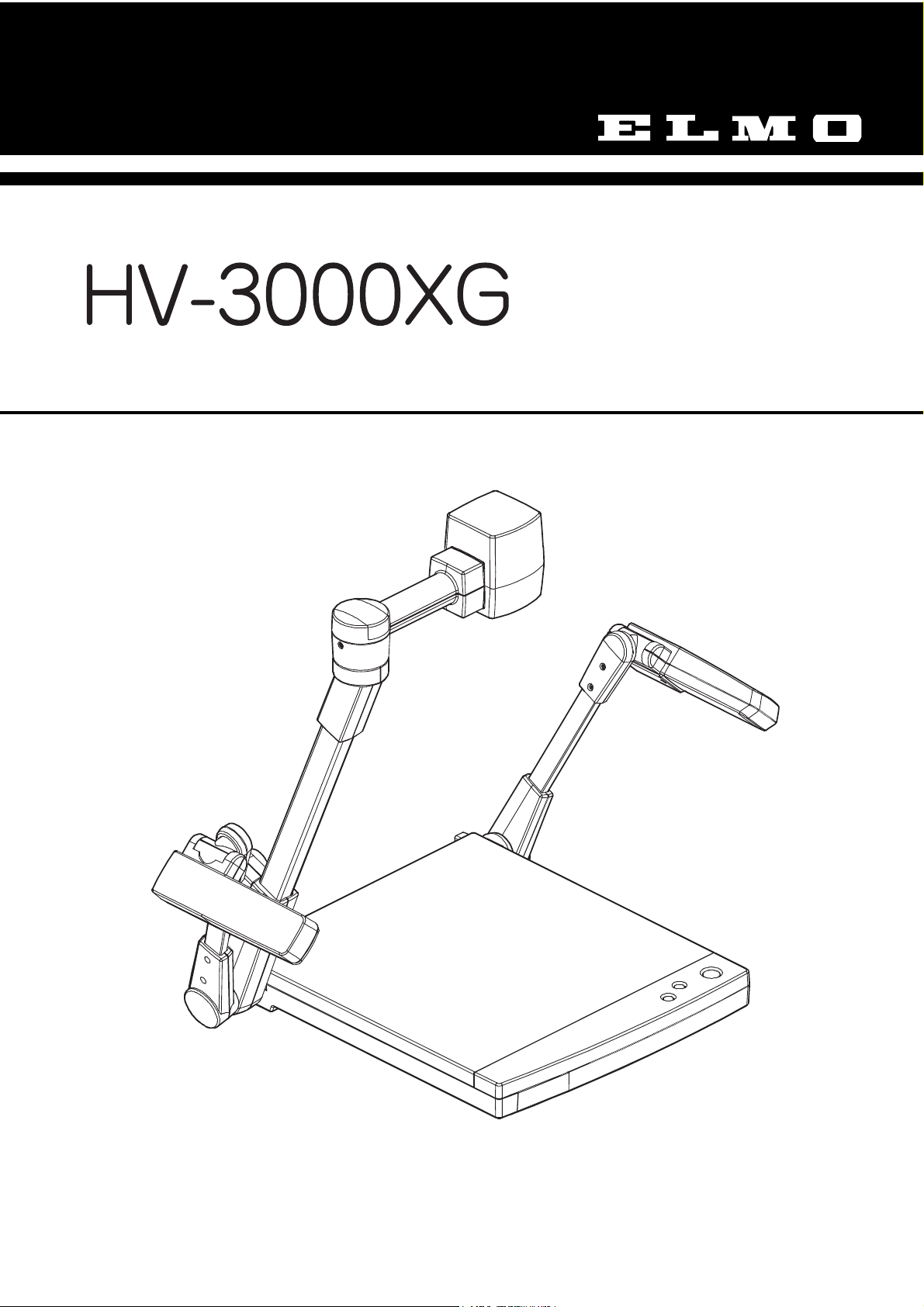
VISUAL PRESENTER
INSTRUCTION MANUAL
Please read this instruction manual carefully before using this Visual Presenter and keep it for future
reference.
Page 2
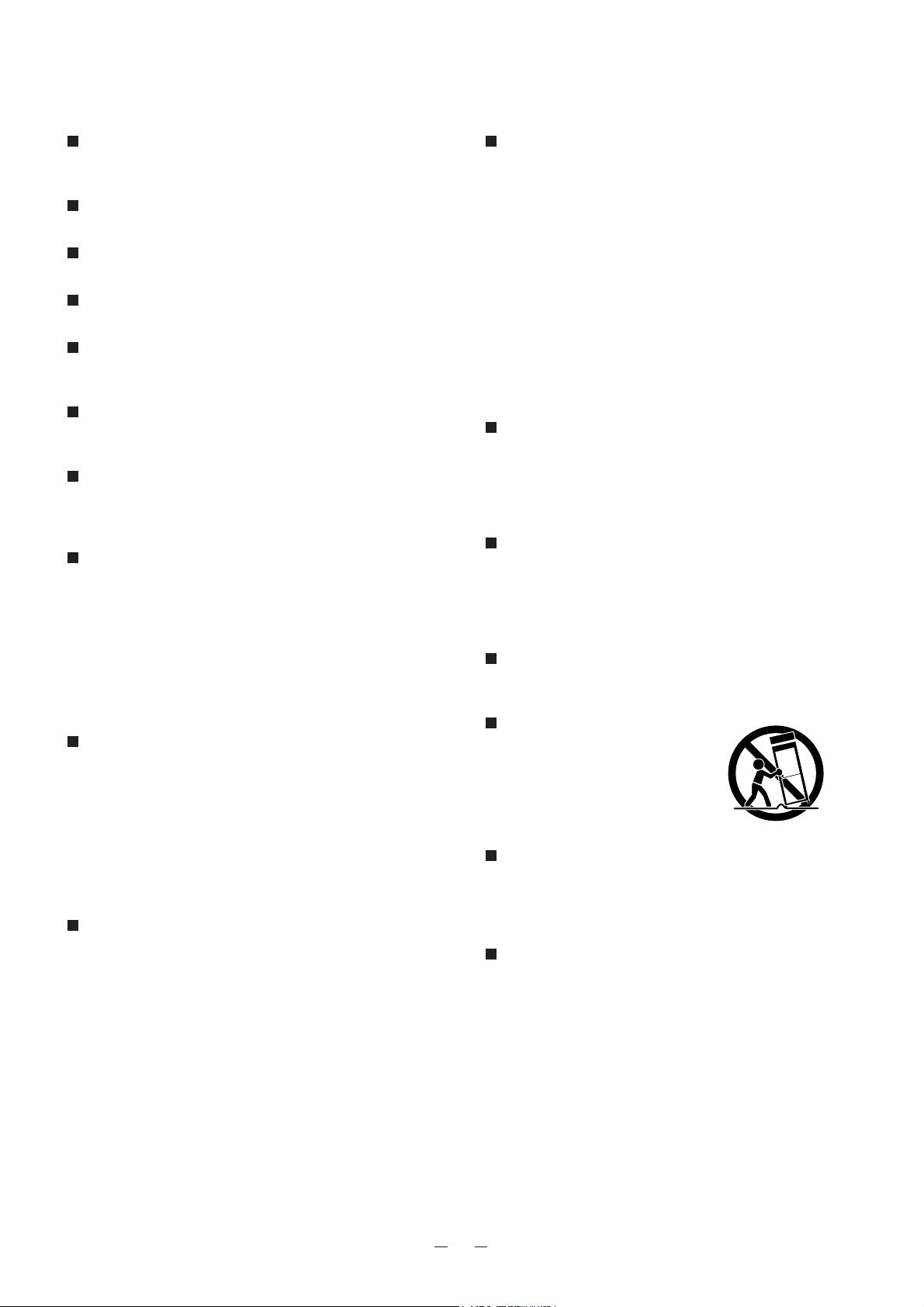
1
IMPORTANT SAFEGUARDS
Read Instructions – All the safety and operating
instructions should be read before the appliance is
operated.
Retain Instructions – The safety and operating
instructions should be retained for future reference.
Heed Warnings – All warnings on the product and
in the operating instructions should be adhered to.
Follow Instructions – All operating and use
instructions should be followed.
Cleaning – Unplug this product from the wall
outlet before cleaning. Do not use liquid cleaners or
aerosol cleaners. Use a damp cloth for cleaning.
Attachments – Do not use attachments not
recommended by the product manufacturer as they
may cause hazards.
Water and Moisture – Do not use this product
near water - for example, near a bath tub, wash bowl,
kitchen sink, or laundry tub, in a wet basement, or
near a swimming pool, and the like.
Accessories – Do not place this product on an
unstable cart, stand, tripod, bracket, or table. The
product may fall, causing serious injury to a child or
adult, and serious damage to the product. Use only
with a cart, stand, tripod, bracket, or table
recommended by the manufacturer, or sold with the
product. Any mounting of the product should follow
the manufacturer's instructions, and should use a
mounting accessory recommended by the
manufacturer.
Ventilation – Slots and openings in the cabinet
are provided for ventilation and to ensure reliable
operation of the product and to protect it from
overheating, and these openings must not be blocked
or covered. The openings should never be blocked
by placing the product on a bed, sofa, rug, or other
similar surface. This product should not be placed in
a built-in installation such as a bookcase or rack
unless proper ventilation is provided or the
manufacturer's instructions have been adhered to.
Power Sources – This product should be operated
only from the type of power source indicated on the
marking label. If you are not sure of the type of
power supply to your home consult your appliance
dealer or local power company. For products
intended to operate from battery power, or other
sources, refer to the operating instructions.
Grounding or Polarization – This product may be
equipped with either a polarized 2-wire AC line plug
(a plug having one blade wider than the other) or a 3wire grounding type plug, a plug having a third
(grounding) pin. The 2-wire polarized plug will fit into
the power outlet only one way. This is a safety
feature. If you are unable to insert the plug fully into
the outlet, try reversing the plug. If the plug still fails
to fit, contact your electrician to replace your
obsolete outlet. Do not defeat the safety purpose of
the polarized plug. The 3-wire grounding type plug
will fit into a grounding type power outlet. This is a
safety feature. If you are unable to insert the plug
into the outlet, contact your electrician to replace
your obsolete outlet. Do not defeat the safety
purpose of the grounding type plug.
Power-Cord Protection – Power-supply cords
should be routed so that they are not likely to be
walked on or pinched by items placed upon or
against them, paying particular attention to cords at
plugs, convenience receptacles, and the point where
they exit from the product.
Lightning – For added protection for this product
during a lightning storm, or when it is left unattended
and unused for long periods of time, unplug it from
the wall outlet and disconnect the antenna or cable
system. This will prevent damage to the product due
to lightning and power-line surges.
Overloading – Do not overload wall outlets,
extension cords, or integral convenience receptacles
as this can result in a risk of fire or electric shock.
A product and cart
combination should be moved
with care. Quick stops,
excessive force, and uneven
surfaces may cause the
product and cart combination
to overturn.
Object and Liquid Entry – Never push objects of
any kind into this product through openings as they
may touch dangerous voltage points or short-out
parts that could result in a fire or electric shock.
Never spill liquid of any kind on the product.
Servicing – Do not attempt to service this product
yourself as opening or removing covers may expose
you to dangerous voltage or other hazards. Refer all
servicing to qualified service personnel.
Page 3
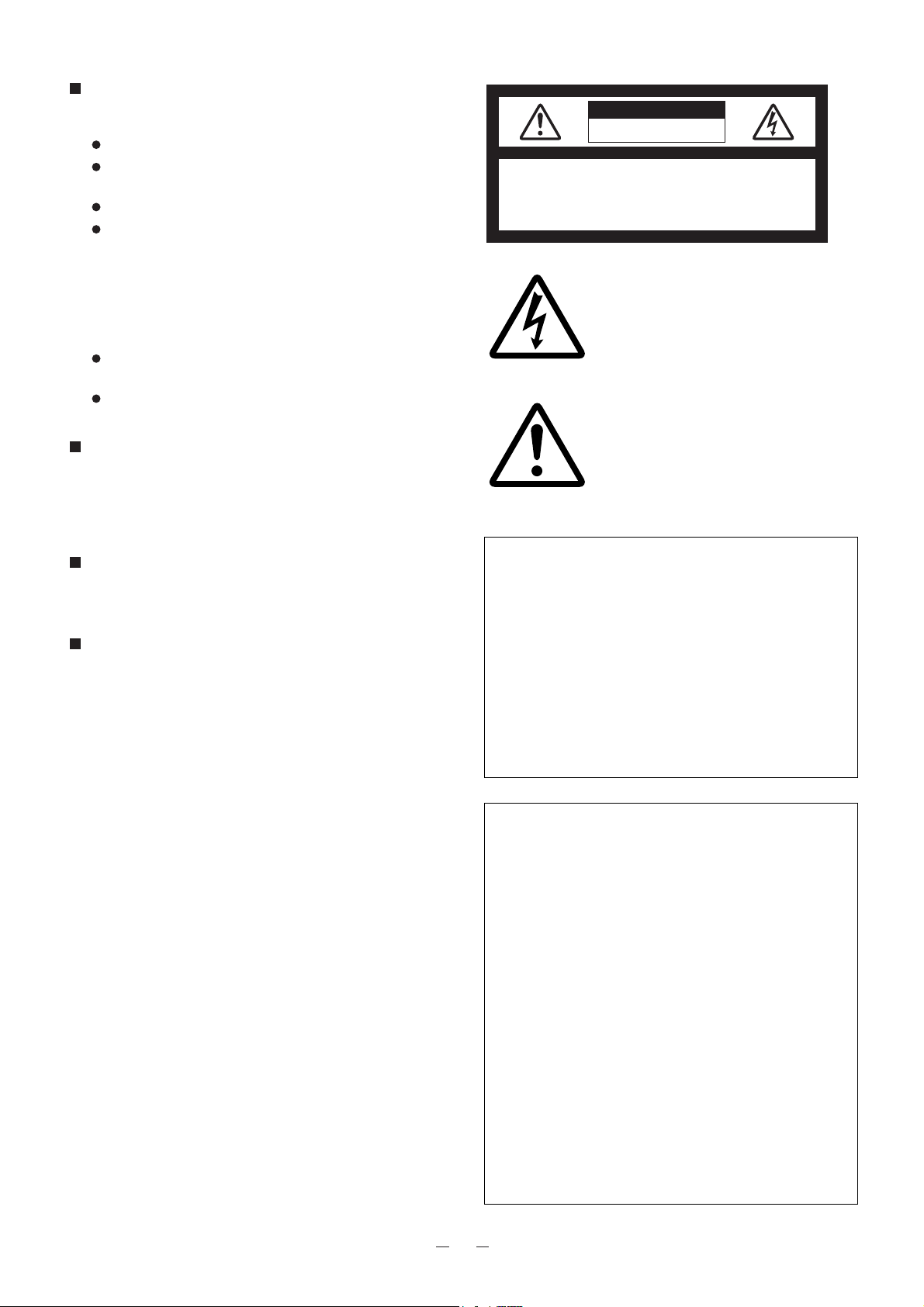
2
Damage Requiring Service – Unplug this product
from the wall outlet and refer servicing to qualified
service personnel under the following conditions:
When the power-supply cord or plug is damaged.
If liquid has been spilled, or objects have fallen into
the product.
If the product has been exposed to rain or water.
If the product does not operate normally by following
the operating instructions. Adjust only those controls
that are covered by the operating instructions as an
improper adjustment of other controls may result in
damage and will often require extensive work by a
qualified technician to restore the product to its
normal operation.
If the product has been dropped or damaged in any
way.
When the product exhibits a distinct change in
performance - this indicates a need for service.
Replacement Parts – When replacement parts are
required, be sure the service technician has used
replacement parts specified by the manufacturer or
have the same characteristics as the original part.
Unauthorized substitutions may result in fire, electric
shock or other hazards.
Safety Check – Upon completion of any service or
repairs to this product, ask the service technician to
perform safety checks to determine that the product
is in proper operating condition.
Heat – The product should be situated away from
heat sources such as radiators, heat registers,
stoves, or other products (including amplifiers) that
produce heat.
WARNING:
TO REDUCE THE RISK OF FIRE OR
ELECTRIC SHOCK, DO NOT EXPOSE
THIS PRODUCT TO RAIN OR
MOISTURE.
THIS IS A CLASS A PRODUCT.
IN A DOMESTIC ENVIRONMENT THIS
PRODUCT MAY CAUSE RADIO
INTERFERENCE IN WHICH CASE THE
USER MAY BE REQUIRED TO TAKE
ADEQUATE MEASURES.
INFORMATION
This equipment has been tested and found to
comply with the limits for a Class A digital device,
pursuant to Part 15 of the FCC Rules. These limits
are designed to provide reasonable protection
against harmful interference when the equipment is
operated in a commercial environment. This
equipment generates, uses, and can radiate radio
frequency energy and, if not installed and used in
accordance with the instruction manual, may cause
harmful interference to radio communications.
Operation of this equipment in a residential area is
likely to cause harmful interference in which case
the user will be required to correct the interference
at his own expense.
USER-INSTALLER CAUTION:
Your authority to operate this FCC verified
equipment could be voided if you make changes or
modifications not expressly approved by the party
responsible for compliance to Part 15 of the FCC
rules.
The lightning flash with arrowhead symbol, within
an equilateral triangle, is intended to alert the user
to the presence of uninsulated "dangerous
voltage" within the product's enclosure that may
be of sufficient magnitude to constitute a risk of
electric shock to persons. This marking is located
at the bottom of product.
The exclamation point within an equilateral
triangle is intended to alert the user to the
presence of important operating and maintenance
(servicing) instructions in the literature
accompanying the product.
SA 1965
SA 1966
CAUTION
RISK OF ELECTRIC SHOCK
DO NOT OPEN
CAUTION: TO REDUCE THE RISK OF ELECTRIC
SHOCK, DO NOT REMOVE COVER
(OR BACK). NO USER-SERVICEABLE
PARTS INSIDE. REFER SERVICING TO
QUALIFIED SERVICE PERSONNEL.
Page 4
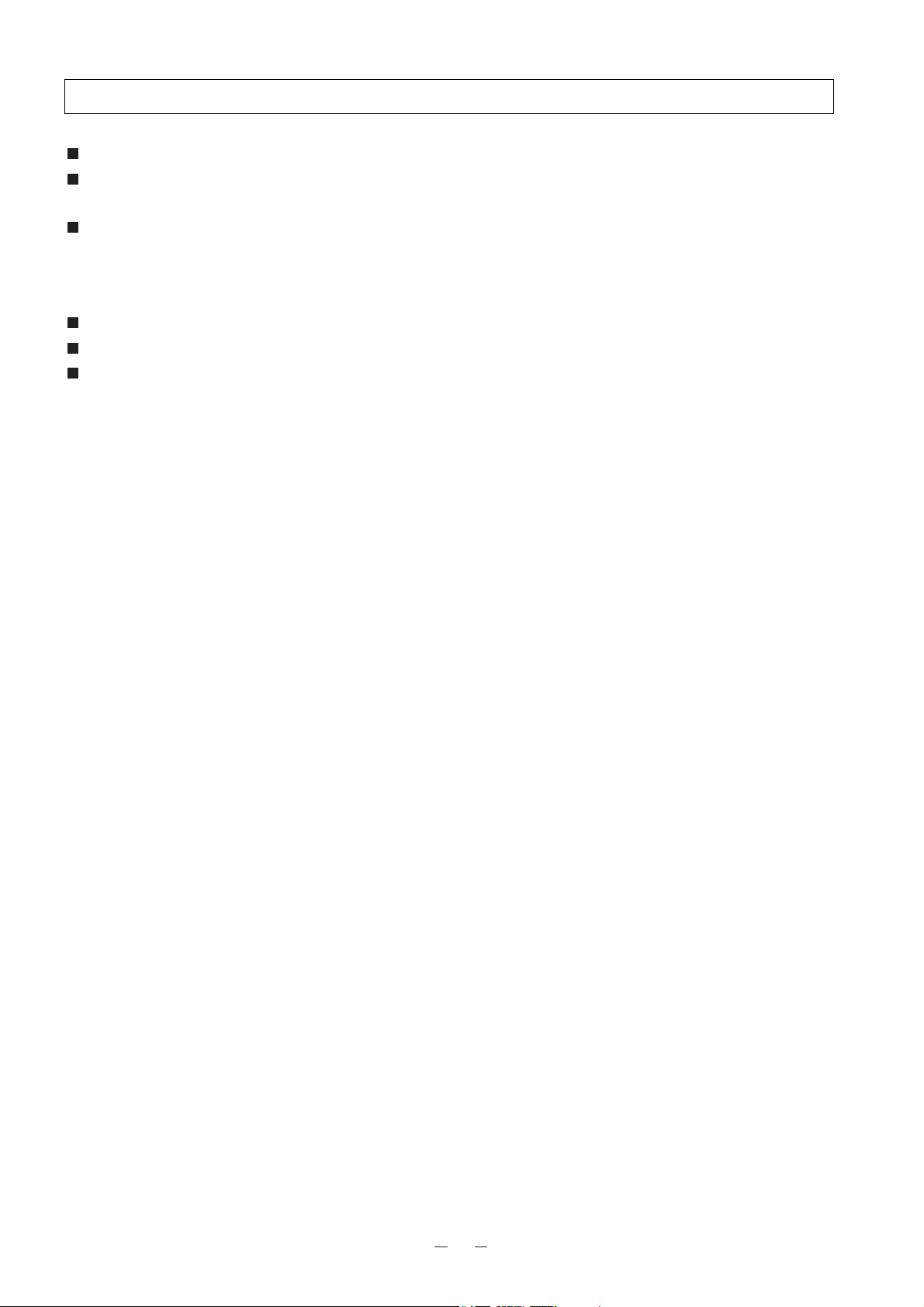
3
Use the Visual Presenter under the rated electrical conditions.
Do not leave the Presenter under direct sunlight or by heaters, or the Presenter may be discolored,
deformed, or damaged.
Do not place the Presenter in any humid, dusty, windy or vibrating location. Use the Presenter in the
following environmental conditions:
Temperature : 5°C ~ 40°C (41°F ~ 104°F)
Humidity : 30 ~ 85% (No condensation)
Use a soft, dry cloth for cleaning. Do not use any volatile solvent, such as thinner or benzine.
Do not directly point the camera lens into the sun, or the camera may be damaged.
Caring for the batteries :
• If the Presenter is not used for a long time, take out the batteries from the remote control.
• Do not use rechargeable Ni-Cd batteries.
• Do not use new and old batteries, or batteries of different types together.
• Do not try to recharge or short-circuit the batteries.
BEFORE YOU USE
Page 5
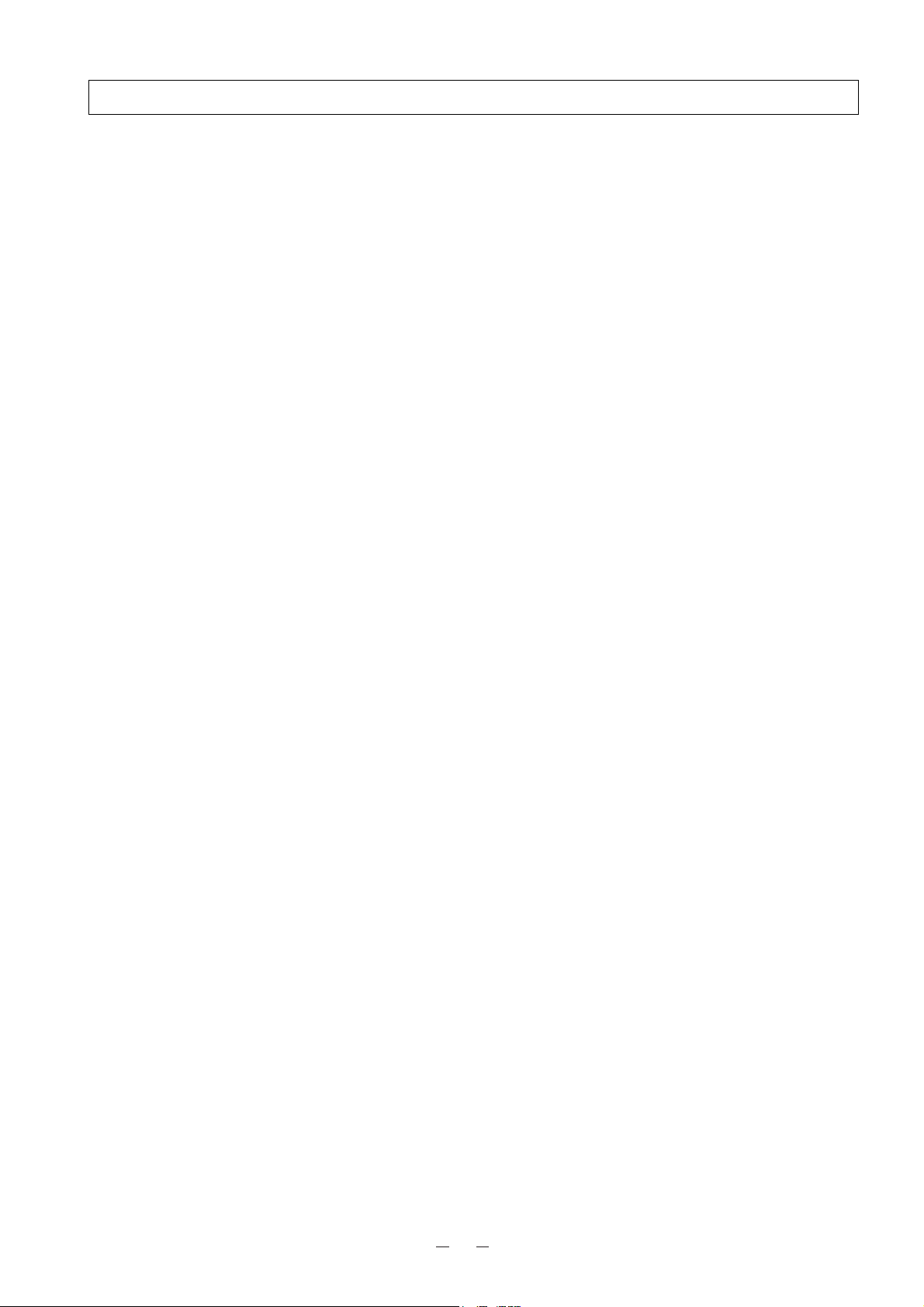
4
CONTENTS
1. PART NAMES AND FUNCTIONS
. . . . . . . . . . . . . . . . . . . . . . . . . . . . . . . . . . . . . . . .
6
Appearance
. . . . . . . . . . . . . . . . . . . . . . . . . . . . . . . . . . . . . . . . . . . . . . . . . . . . . . . . . . . . . . . . . . . . . . . .
6
Front Operation Panel
. . . . . . . . . . . . . . . . . . . . . . . . . . . . . . . . . . . . . . . . . . . . . . . . . . . . . . . . . . . . . . . .
7
Rear Panel
. . . . . . . . . . . . . . . . . . . . . . . . . . . . . . . . . . . . . . . . . . . . . . . . . . . . . . . . . . . . . . . . . . . . . . . .
7
Wireless Remote Control and Column
. . . . . . . . . . . . . . . . . . . . . . . . . . . . . . . . . . . . . . . . . . . . . . . . . . .
9
2. WIRELESS REMOTE CONTROL
. . . . . . . . . . . . . . . . . . . . . . . . . . . . . . . . . . . . . . . .
10
Preparation
. . . . . . . . . . . . . . . . . . . . . . . . . . . . . . . . . . . . . . . . . . . . . . . . . . . . . . . . . . . . . . . . . . . . . . .
10
3. MOUSE
. . . . . . . . . . . . . . . . . . . . . . . . . . . . . . . . . . . . . . . . . . . . . . . . . . . . . . . . . . . .
10
4. SETTING UP
. . . . . . . . . . . . . . . . . . . . . . . . . . . . . . . . . . . . . . . . . . . . . . . . . . . . . . . .
11
Preparation of the Visual Presenter
. . . . . . . . . . . . . . . . . . . . . . . . . . . . . . . . . . . . . . . . . . . . . . . . . . . .
11
Connection to the monitor and the projector
. . . . . . . . . . . . . . . . . . . . . . . . . . . . . . . . . . . . . . . . . . . . . .
12
RGB input signal
. . . . . . . . . . . . . . . . . . . . . . . . . . . . . . . . . . . . . . . . . . . . . . . . . . . . . . . . . . . . . . . . . . .
14
RGB output signal
. . . . . . . . . . . . . . . . . . . . . . . . . . . . . . . . . . . . . . . . . . . . . . . . . . . . . . . . . . . . . . . . . .
14
5. OPERATION PROCEDURES
. . . . . . . . . . . . . . . . . . . . . . . . . . . . . . . . . . . . . . . . . . .
15
Simple steps for presenting printed material
. . . . . . . . . . . . . . . . . . . . . . . . . . . . . . . . . . . . . . . . . . . . . .
15
Convenient use of the camera
. . . . . . . . . . . . . . . . . . . . . . . . . . . . . . . . . . . . . . . . . . . . . . . . . . . . . . . .
15
6. STORING THE VISUAL PRESENTER
. . . . . . . . . . . . . . . . . . . . . . . . . . . . . . . . . . . .
16
7. VARIOUS FUNCTIONS
. . . . . . . . . . . . . . . . . . . . . . . . . . . . . . . . . . . . . . . . . . . . . . . .
17
Lighting
. . . . . . . . . . . . . . . . . . . . . . . . . . . . . . . . . . . . . . . . . . . . . . . . . . . . . . . . . . . . . . . . . . . . . . . . . .
17
Zoom
. . . . . . . . . . . . . . . . . . . . . . . . . . . . . . . . . . . . . . . . . . . . . . . . . . . . . . . . . . . . . . . . . . . . . . . . . . . .
17
Video pointer
. . . . . . . . . . . . . . . . . . . . . . . . . . . . . . . . . . . . . . . . . . . . . . . . . . . . . . . . . . . . . . . . . . . . . .
18
Focus
. . . . . . . . . . . . . . . . . . . . . . . . . . . . . . . . . . . . . . . . . . . . . . . . . . . . . . . . . . . . . . . . . . . . . . . . . . .
18
Iris
. . . . . . . . . . . . . . . . . . . . . . . . . . . . . . . . . . . . . . . . . . . . . . . . . . . . . . . . . . . . . . . . . . . . . . . . . . . . . .
19
Pause
. . . . . . . . . . . . . . . . . . . . . . . . . . . . . . . . . . . . . . . . . . . . . . . . . . . . . . . . . . . . . . . . . . . . . . . . . . .
20
Auto white balance
. . . . . . . . . . . . . . . . . . . . . . . . . . . . . . . . . . . . . . . . . . . . . . . . . . . . . . . . . . . . . . . . .
20
About the PC software "Image Mate for HV-400XG/3000XG/3500XG"
. . . . . . . . . . . . . . . . . . . . . . . . .
20
Page 6
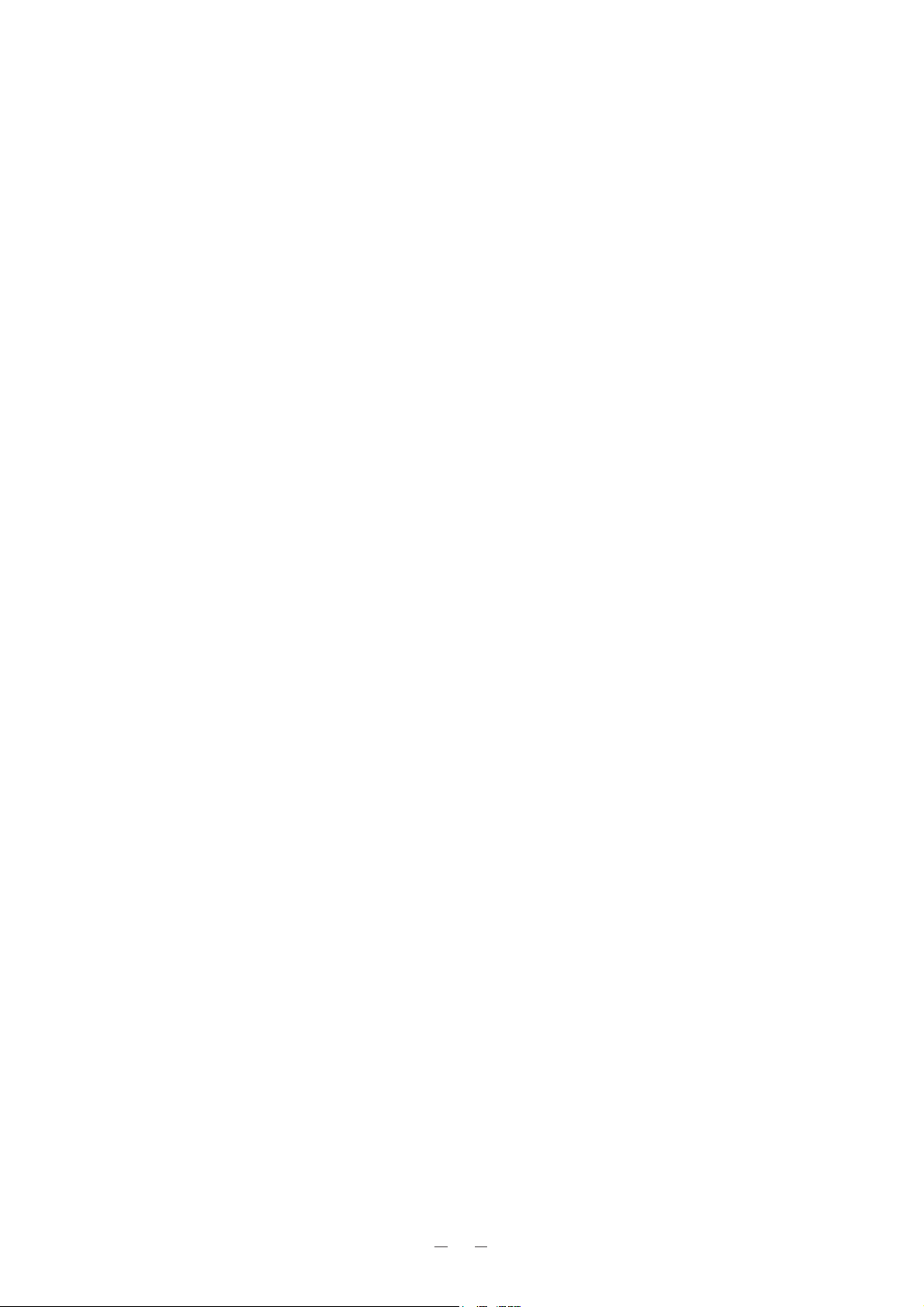
5
8. OSD (On-Screen Display)
. . . . . . . . . . . . . . . . . . . . . . . . . . . . . . . . . . . . . . . . . . . . .
21
Display of the OSD menu and the operation of the mouse
. . . . . . . . . . . . . . . . . . . . . . . . . . . . . . . . . . .
21
OSD menu
. . . . . . . . . . . . . . . . . . . . . . . . . . . . . . . . . . . . . . . . . . . . . . . . . . . . . . . . . . . . . . . . . . . . . . .
22
9. COMMUNICATION THROUGH RS-232C
. . . . . . . . . . . . . . . . . . . . . . . . . . . . . . . . . .
24
Setting up
. . . . . . . . . . . . . . . . . . . . . . . . . . . . . . . . . . . . . . . . . . . . . . . . . . . . . . . . . . . . . . . . . . . . . . . .
24
Cable connection
. . . . . . . . . . . . . . . . . . . . . . . . . . . . . . . . . . . . . . . . . . . . . . . . . . . . . . . . . . . . . . . . . .
25
RS-232C connector specifications (DSUB-9P)
. . . . . . . . . . . . . . . . . . . . . . . . . . . . . . . . . . . . . . . . . . . .
25
Data format specifications
. . . . . . . . . . . . . . . . . . . . . . . . . . . . . . . . . . . . . . . . . . . . . . . . . . . . . . . . . . . .
26
Transmission specifications
. . . . . . . . . . . . . . . . . . . . . . . . . . . . . . . . . . . . . . . . . . . . . . . . . . . . . . . . . .
26
Table of the communication commands
. . . . . . . . . . . . . . . . . . . . . . . . . . . . . . . . . . . . . . . . . . . . . . . . .
27
10. TROUBLESHOOTING HINTS
. . . . . . . . . . . . . . . . . . . . . . . . . . . . . . . . . . . . . . . . .
29
11. SPECIFICATIONS
. . . . . . . . . . . . . . . . . . . . . . . . . . . . . . . . . . . . . . . . . . . . . . . . . . .
30
General
Camera
Lighting
Supplied accessories
Page 7
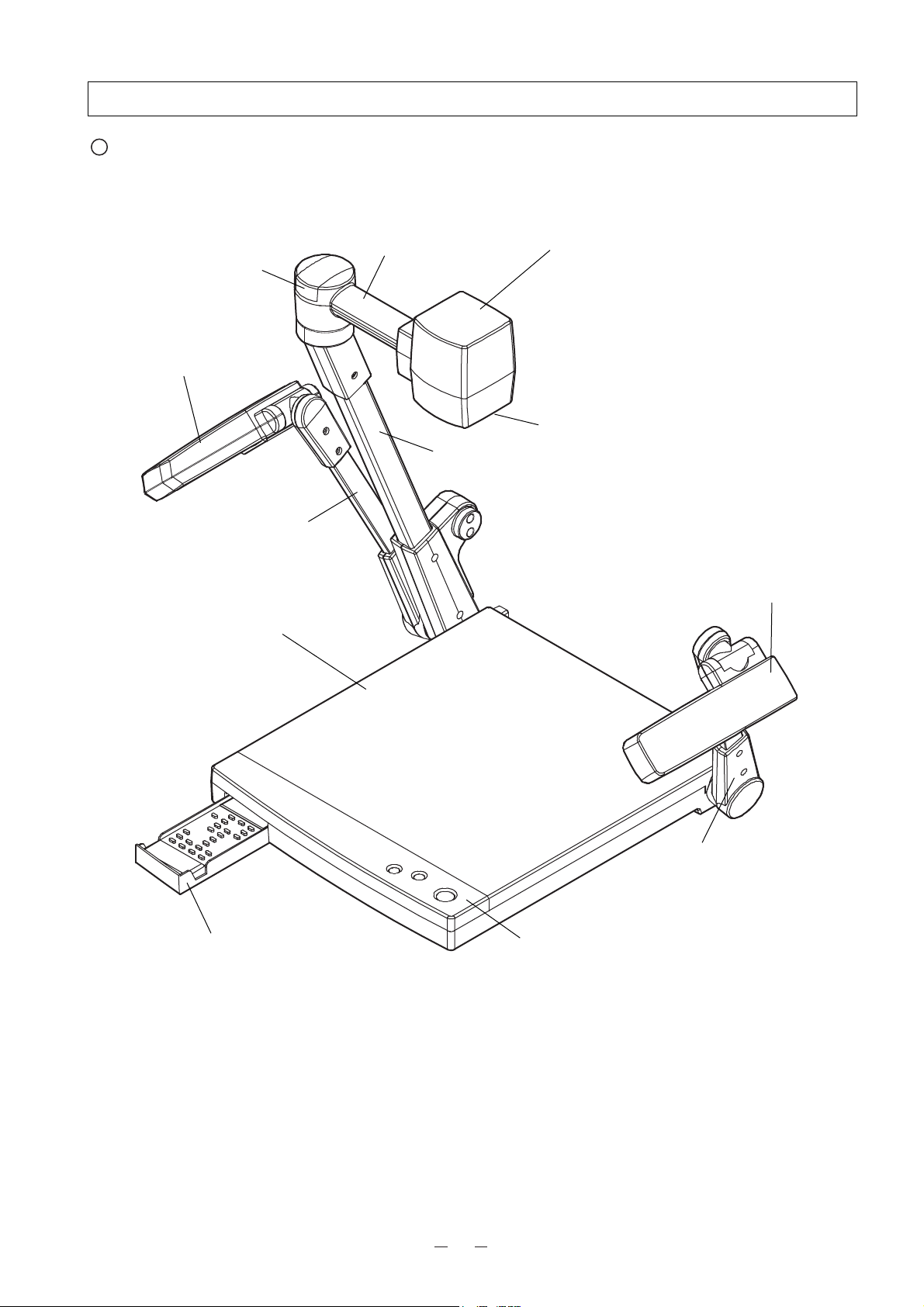
6
1. PART NAMES AND FUNCTIONS
Appearance
1. Stage
2. Column
3. Camera Head
4. Close-up Lens Holder
6. Lighting Arm (L)
7. Front Operation Panel
8. Remote Control Storage
Compartment
9. Infrared Sensor
5. Lighting Unit
(Attach this holder for normal
use. Swing away this holder for
viewing a far-away object.)
6. Lighting Arm (R)
5. Lighting Unit
10. Camera Head Arm
Page 8
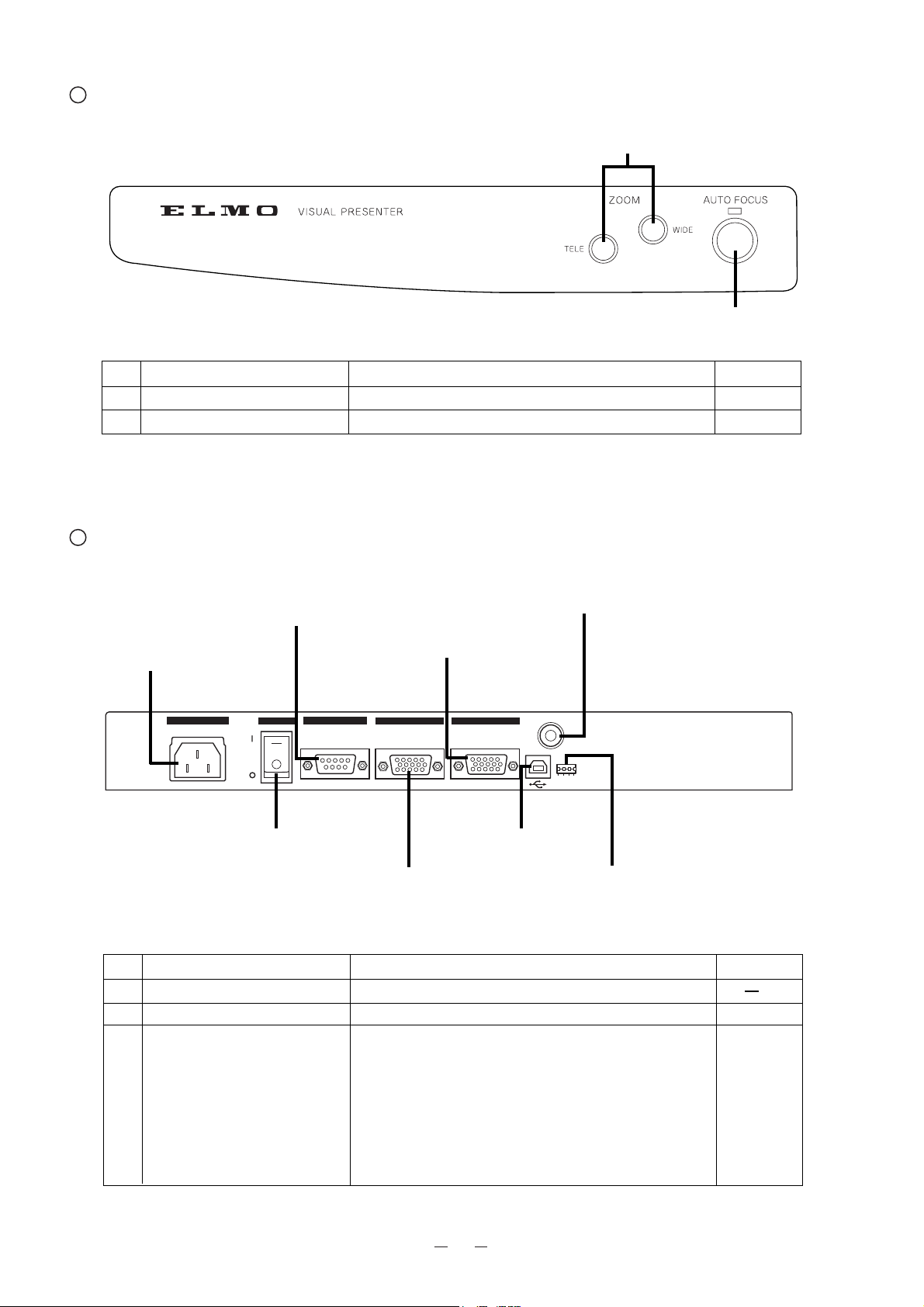
7
Name Function
Reference Page
11 Zoom Buttons To change the image size.
12 Auto Focus Button To focus automatically (One-shot auto focus).
Front Operation Panel
P.17, P.18
P.15, P.18
11. Zoom Buttons
12. Auto Focus Button
Rear Panel
13. Power cord Receptacle
[AC IN]
15. RS-232C Terminal
[RS-232C]
16. RGB-out Terminal
[RGB OUT]
14. Power Switch
[POWER]
17. RGB-in Terminal
[RGB IN]
19. Video-out Terminal
[VIDEO OUT]
18. USB Terminal
[USB]
20. In/Out Selector Switch
Name Function
Reference Page
13
Power Cord Receptacle [AC IN]
To connect the power cord.
14 Power Switch
[POWER]
To turn ON/OFF the power supply. P.15
15 RS-232C Terminal To connect an RS-232C cable for communication with P.24
[RS-232C]
a PC.
The [D] key of the In/Out selector switch enables either
one of the following:
• To control the Visual Presenter from the outside
through the RS-232C.
• To use the supplied mouse.
AC IN
OFF
POWER
ON
RS-232C
RGB OUT
RGB IN
VIDEO
OUT
USB
0
1
A B C D
Page 9
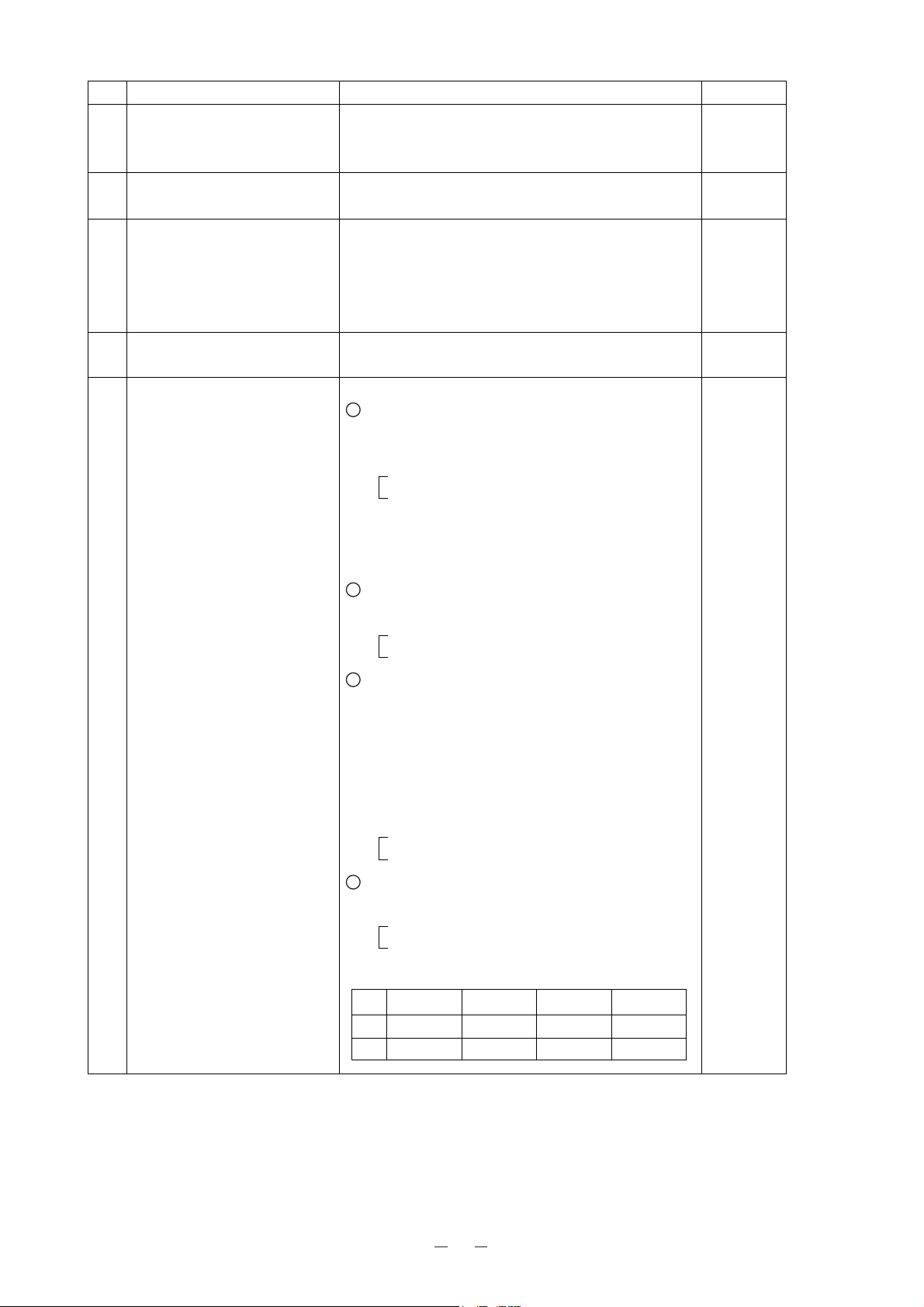
8
Name Function
Reference Page
16. RGB-out Terminal To output the image when connected to RGB input P.12, P.14
[
RGB OUT
]
equipment, such as LCD projector and multi-sync
monitor.
17. RGB-in Terminal To output the image from RGB-out Terminal P.14
[
RGB IN
]
[RGB OUT] when RGB1 is selected for input.
18. USB Terminal [USB
]
To connect a USB cable. P.20
When the supplied USB cable is connected here, the
image can be captured or the Presenter can be controlled
on the supplied CD-ROM "Image Mate for HV-400XG/
3000XG/3500XG."
19. Video-out Terminal To connect to a monitor or other output equipment. P.12
[
VIDEO OUT
]
20. In/Out Selector Switch To select In/Out as follows: P.10, P12
[A] key
To select the image output from RGB-out terminal
[RGB OUT].
XGA output
TV output
Note: When "TV output" is selected, only the
presenter image can be seen on TV
monitor. (not picture from [RGB IN].)
[B] key
To select the TV output system.
NTSC
PAL
[C] key
To select the shutter frequency.
In the area where the power frequency for the shutter
is 50Hz, the screen may flicker due to AC discharge
lamp, such as fluorescent lamp and mercury lamp.
This flicker may be reduced by setting the switch to
50Hz.
60Hz
50Hz
[D] key
To select the RS-232C.
Use of the mouse
Control of the Presenter
Key arrangement and their functions
0
1
A
XGA
TV
B
NTSC
PAL
C
60Hz
50Hz
D
Mouse
Control
Page 10
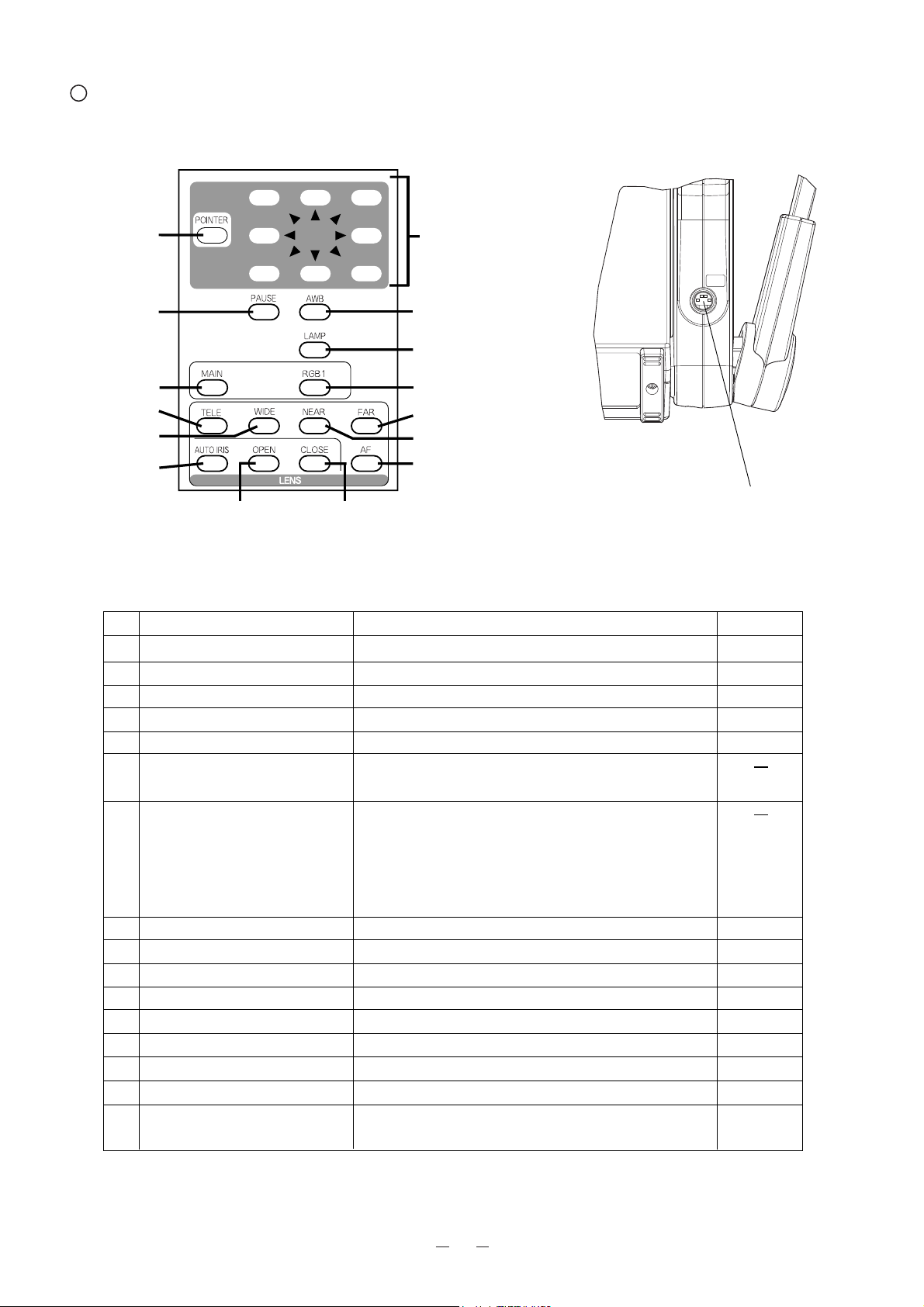
9
Button Name Function
Reference Page
21 POINTER To display the video pointer on the screen.
22 Directions To move the video pointer while it is displayed.
23 PAUSE To make the image pause still.
24 AWB To obtain the white balance automatically.
25 LAMP To turn ON/OFF the upper lighting units.
26 MAIN To switch the image output of the RGB-out terminal
[RGB OUT] to the Presenter camera image.
27 RGB1 To switch the image output of the RGB-out terminal
[RGB OUT] to RGB-in Terminal [RGB IN].
Note: When [1] (TV) is chosen by [A] key of the
In/Out selector switch in the rear, the video
image on TV cannot be changed.
28 TELE To zoom in.
29 WIDE To zoom out.
30 NEAR To move the focus near.
31 FAR To move the focus far.
32 AUTO IRIS To set the initial setting.
33 OPEN To open the iris.
34 CLOSE To close the iris.
35 AF To focus automatically.
36 S-video output Terminal To connect to a monitor or other epuipment.
[S-VIDEO OUTPUT]
P.18
P.18
P.20
P.20
P.17
P.15, P.17, P.18
P.15, P.17
P.19
P.19
P.19
P.19
P.19
P.15, P.18
P.13
Wireless Remote Control
21. POINTER
23. PAUSE
26. MAIN
28. TELE
29. WIDE
22. Directions
25. LAMP
31. FAR
30. NEAR
32. AUTO IRIS
33. OPEN
34. CLOSE
35. AF
36. S-video Output Terminal
[S-VIDEO OUTPUT]
24. AUTO WHITE
BALANCE
27. RGB1
S-VIDEO
OUTPUT
Page 11
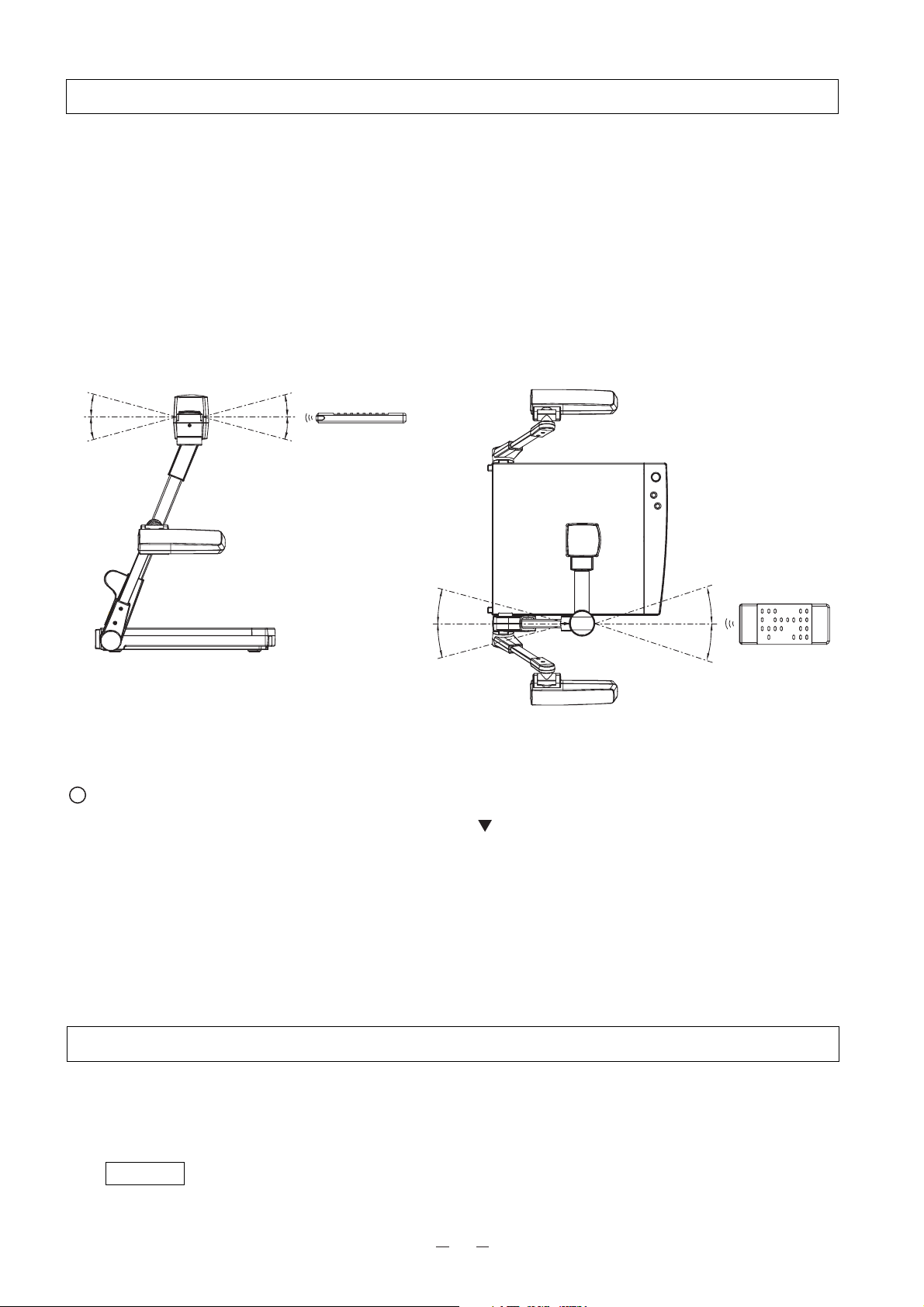
10
2. WIRELESS REMOTE CONTROL
Point the infrared emitting part of the wireless remote control unit at the infrared sensor of the Visual Presenter, located
on the top of the column, and press the button for the desired function.
The receivable range may be narrowed when the Presenter is placed under sunlight, near an inverter fluorescent lamp
or in any other unfavorable surroundings. Depending on the conditions of fluorescent lamps, etc. the sensor may fail to
receive the infrared light. In such a case, relocate the Presenter, or take other countermeasures.
Receivable range
Distance : Approx. 7 m (23 ft.) or less from the light receiving area to the front of the wireless remote control
Angle : Approx. 30 degrees or less from the light receiving area to the front of the wireless remote control
rightward, leftward, upward and downward, respectively
Preparation
Remove the battery case cover by pressing downward on the [ ] mark part in the direction as indicated by the arrow.
Install 2 pcs of batteries (type R03, AAA) into the case in the direction as indicated there.
Note: Install the batteries with the right polarity.
Note: Change the batteries once a year.
Note: The batteries supplied with the Presenter are only for use in initially confirming the operation of the Presenter.
It is not guaranteed that these batteries can work effectively for the indicated period.
3. MOUSE
Select [0] by using the [D] key of the In/Out selector switch, and connect the mouse to the RS-232C terminal on the
rear panel. Then, "OSD" and "video pointer" can be displayed and operated.
Reference • Video pointer P.18
• Display of the OSD menu and
the operation of the mouse P. 21
˚
30
˚
30
˚
30
˚
30
˚
30
˚
30
˚
30
˚
30
Page 12

11
4. SETTING UP
(1) Raise the column.
Raise up the column once, and fall it until it is
locked.
Note: The lighting arm (L) cannot be
independently raised.
Note: Unless the column is fully raised up, it may
not be locked when it is fallen.
(2) Raise the lighting arm (R) unit, and turn the camera
head to direct the lens unit to the stage.
(3) Turn the lighting unit.
(5) Plug the power cord into the power cord receptacle
of the Presenter and the outlet.
(4) Open the lighting arm unit and the lighting unit.
Preparation of the Visual Presenter
Page 13

12
Connection to the monitor and the projector
The Visual Presenter can switch the type of image output by using the In/Out selector switch. Use the In/Out selector
switch according to the connection environment. It is set before shipment as follows:
Connection to the composite video-in terminal
Connect the video-out terminal [VIDEO OUT] of the Presenter and the video in terminal of other equipment with
the supplied RCA video cable connection.
Connection to the RGB video-out terminal
Connect the RGB-out terminal [RGB OUT] of the Presenter and the RGB video-in terminal of equipment with the
supplied analog RGB cable or a connection cable available in the market.
At this point, the image position may be shifted from the center. In such a case, adjust manually the horizontal and
vertical positions from the connected equipment side.
For LCD projector, vertical stripes may appear on the screen. This can be reduced by manually adjusting the dot
clock frequency on the projector side.
Note: When the connected equipment requires 5 connections of R, G, B, H and V, select [XGA] in the [A] key of the
In/Out selector switch.
When the connected equipment requires only 3 connections of R, G and B, select [TV] in the [A] key of the
In/Out selector switch.
Note: Be sure to turn OFF the power of all peripheral equipment before making any connections to protect the
Presenter and all the connected equipment.
Note: Be sure to turn OFF the power of the Presenter before switching the key of the In/Out selector switch.
Note: Hold the cable plug part when connecting or disconnecting the cables.
Key
A
B
C
D
Function
To switch the image output.
To switch the TV output system.
To switch the shutter frequency.
To switch the RS-232C.
Key selection
0
0
0
0
Contents
XGA output
NTSC
60Hz
Use of the mouse
Initial setting
Note: The image output from the video-out terminal [VIDEO OUT] is only the Presenter camera image.
AC IN
POWER
ON
OFF
RS-232C
RGB OUT
RGB IN
VIDEO
OUT
USB
A B C D
0
1
Monitor TV
LCD projector
AC IN
POWER
ON
OFF
RS-232C
RGB OUT
RGB IN
VIDEO
OUT
USB
A B C D
0
1
Monitor
Page 14

13
Connection to the S-Video terminal
Connect the S-video ouput terminal [S-VIDEO OUTPUT] of the Column of the Presenter and the video-in terminal
of other equipment with the supplied S-video cable.
Note: The image output from the S-video output terminal [S-VIDEO OUTPUT] is only the Presenter camera image.
Monitor TV
S-VIDEO
OUTPUT
Page 15
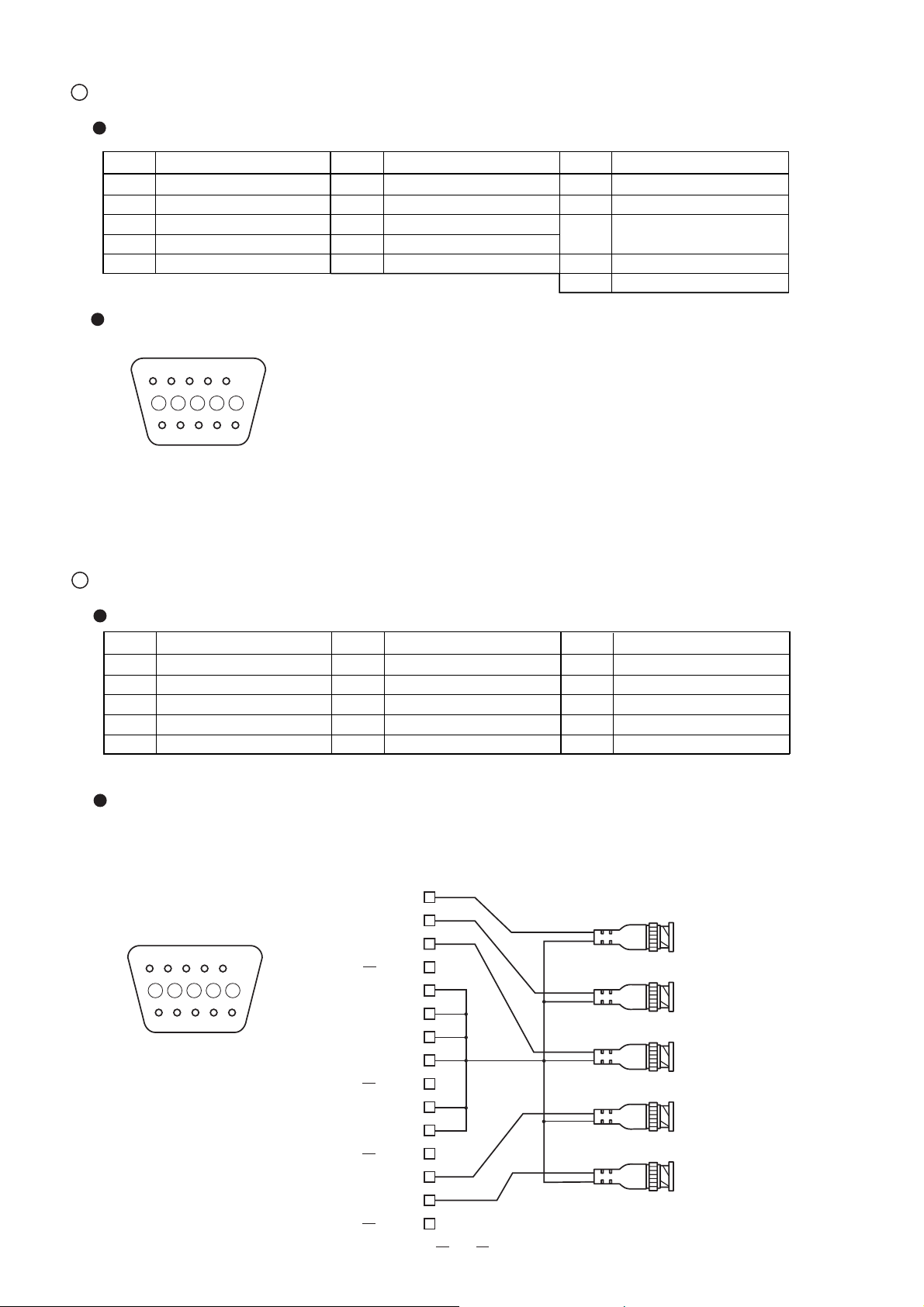
14
Terminal arrangement and analog RGB cable connection
RGB input signal
Signal assignment
Pin arrangement
RGB output signal
Signal assignment
Input signal
Video signal
Horizontal synchronizing signal
Vertical synchronizing signal
Composite synchronizing signal
Analog 0.7V(p-p) 75Ω
TTL level (positive / negative polarity)
TTL level (positive / negative polarity)
TTL level (positive / negative polarity)
Pin No.
1
2
3
4
5
Name
Video signal (Red)
Video signal (Green)
Video signal (Blue)
NC
GND
5
4321
10
8 76
9
15 14 13 12 11
DSUB 15P shrinking terminal
(Female)
Pin No.
6
7
8
9
10
Name
GND (Red)
GND (Green)
GND (Blue)
NC
GND
Pin No.
11
12
13
14
15
Horizontal synchronizing/
Composite synchronizing signal
Vertical synchronizing signal
Name
GND
NC
NC
Pin No.
1
2
3
4
5
Name
Video signal (Red)
Video signal (Green)
Video signal (Blue)
NC
GND
Pin No.
6
7
8
9
10
Name
GND (Red)
GND (Green)
GND (Blue)
NC
GND
Presenter side
(DSUB 15P)
DSUB 15P shrinking
terminal (Male)
1
2345
6
8 910
7
11 12 13 14 15
Horizontal synchronizing signal
Video signal (Red)
Video signal (
Video signal (Blue)
GND
GND (Red)
GND (Green)
GND (Blue)
Vertical synchronizing signal
Green
GND
GND
1
)
2
3
4
5
6
7
8
9
10
11
12
13
14
15
Pin No.
11
12
Horizontal synchronizing signal
13
Vertical synchronizing signal
14
15
RGB input terminal
unit side
(BNC)
Red
Green
Blue
Gray
Black
Name
GND
NC
NC
R signal
G signal
B signal
Horizontal synchronizing signal
Vertical synchronizing signal
Page 16
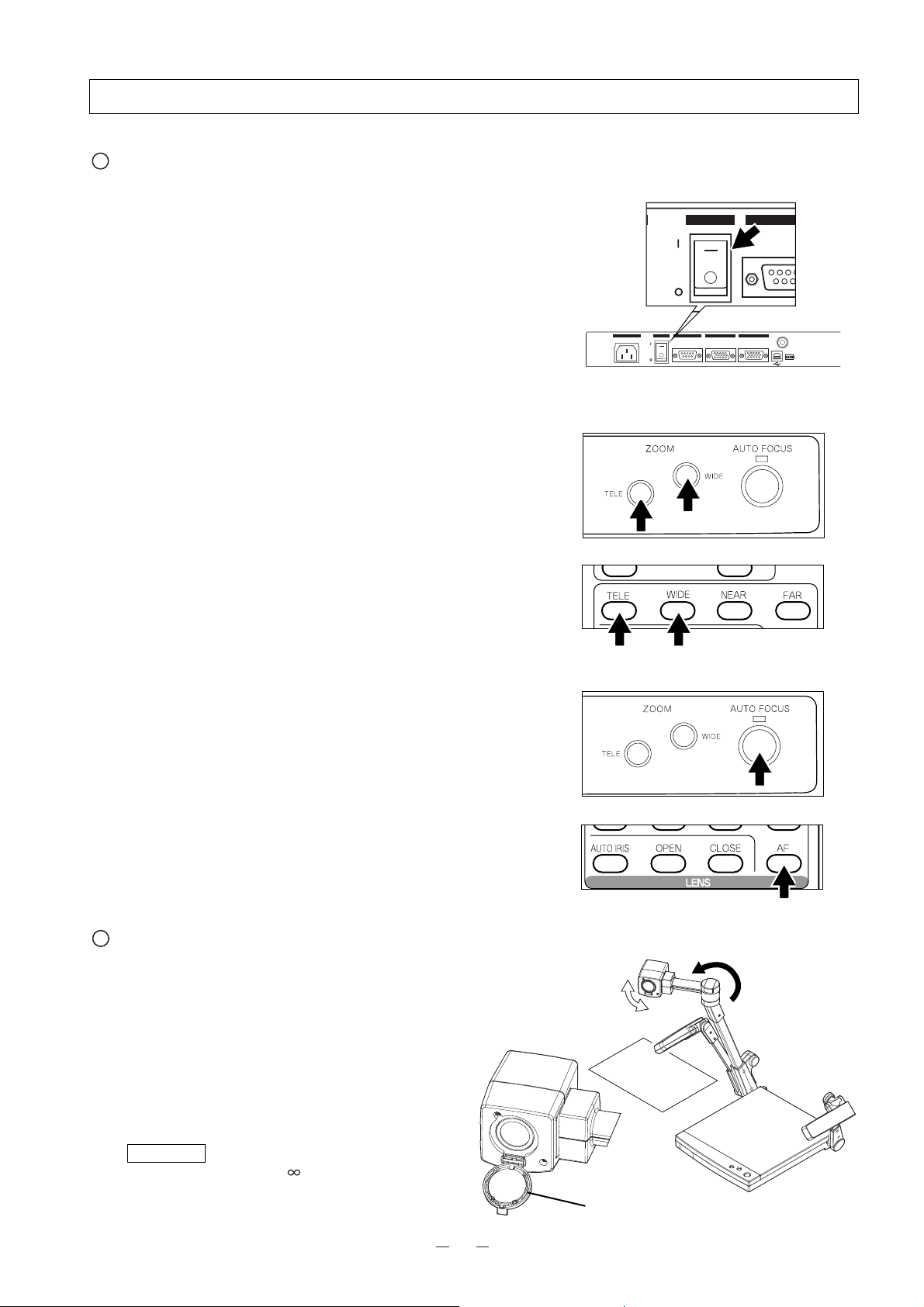
15
When the camera head arm is turned as shown in the
right figure, material outside the stage can be
photographed. When the camera head unit is set in the
horizontal position, wall view, distant view, etc. can be
photographed.
When the object is far away, open the close-up lens
holder to your side.
Reference The focus can be achieved from 0.5 m
(20 in.) to .
Convenient use of the camera
5. OPERATION PROCEDURES
(1) Turn ON the power switch.
Note: Before turning ON the power switch,
connection to the monitor should have been
completed.
Note: If the power switch is turned ON immediately
after being turned OFF, the Visual Presenter
may not operate. For restarting, turn ON the
power switch several seconds after turning
OFF.
(2) Place the object on the stage. Adjust the image size
according to the object size using the zoom buttons
[TELE/WIDE] on the operation panel or wireless
remote control, watching the image on the monitor.
(3) Press the button [AUTO FOCUS] on the front
operation panel or the auto focus button [AF] on
remote control for focusing.
Note: The auto focus function works up to a height of
approx. 15 cm (5.9 in.) above the stage
surface on the maximum side of the zoom
[TELE] (when a close-up lens is attached).
Simple steps for presenting printed material
Front operation panel
Remote control
Front operation panel
ON
OFF
RS-232
POWER
Remote control
Close-up lens
holder
RGB OUT
AC IN
RS-232C
POWER
ON
OFF
RGB IN
VIDEO
OUT
USB
0
1
A B C D
Page 17
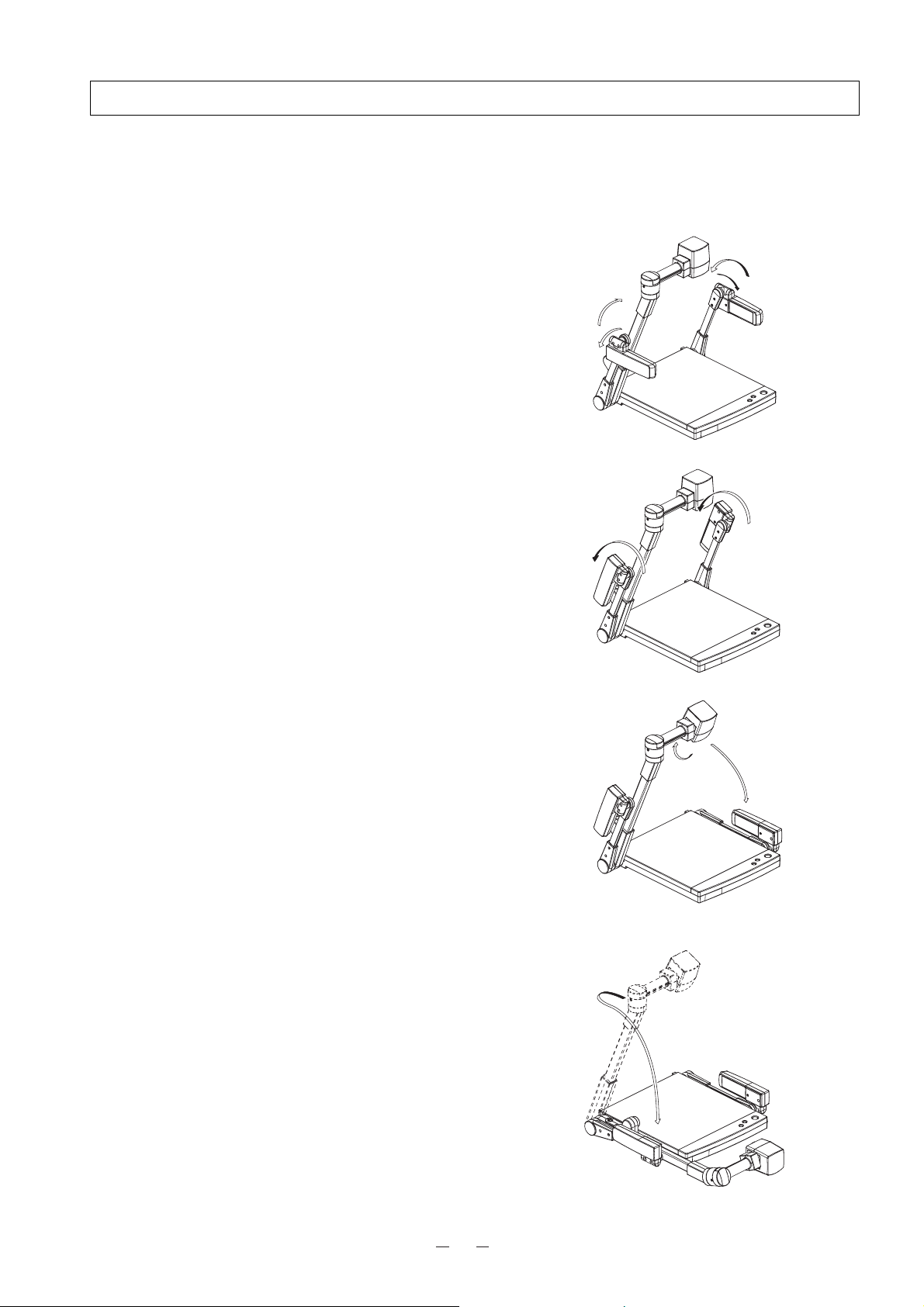
16
(4) Fall the lighting arm (R) unit, and turn the camera head
to the position shown in the right figure (the position
with the camera head slightly turned to the rear side
panel).
Note: The lighting arm (L) cannot be independently
fallen.
Note: Be sure to return the camera to its original
position as shown in the right figure. If it is in
any other position when it is put away, the
camera head or the lens may be damaged.
(3) Turn the lighting unit to the position shown in the right
figure.
Note: Be sure to return the lighting unit to its original
position as shown in the right figure. If it is in
any other position when it is put away, the
lighting unit may be damaged.
(2) Close the lighting unit and the lighting arm unit.
(1) Turn OFF the power switch, and unplug the power
cord and the video cable.
(5) Raise up the column once, and then fall it.
Note: The right storage position of the column is
shown in the right figure. Never apply
excessive force to the column.
Note: Do not hold the head arm unit when carrying
the Presenter.
6. STORING THE VISUAL PRESENTER
Page 18

17
7. VARIOUS FUNCTIONS
Lighting
The lighting for presenting printed matter or other
material is standard equipment.
Each time the lighting button [LAMP] on the wireless
remote control is pressed, the lighting operates in order
of the L-side lamp alone lights up the L- and R-
side lamps go off the L- and R-side lamps light
up.
Reference OSD menu P.22
Reference When the R-side lamp unit is put away
while the L-side lamp alone is lighting,
large material can be effectively moved.
Note: When the lightness of the material surface is not
sufficiently high or a 3-D object is presented, a
sharp image with good color rendering can be
obtained with the lighting unit on.
Remote control
Front operation panel
Remote control
Front operation panel
Remote control
Zoom
The 10-time optical zoom is enabled.
Press the button [TELE] on the front operation panel or
the zoom button [TELE] on the wireless remote
control, and the image will be gradually be enlarged.
Press the button [WIDE] on the front operation panel or
the zoom button [WIDE] on the wireless remote
control, and the image will be gradually reduced.
Reference OSD menu P.22
Page 19
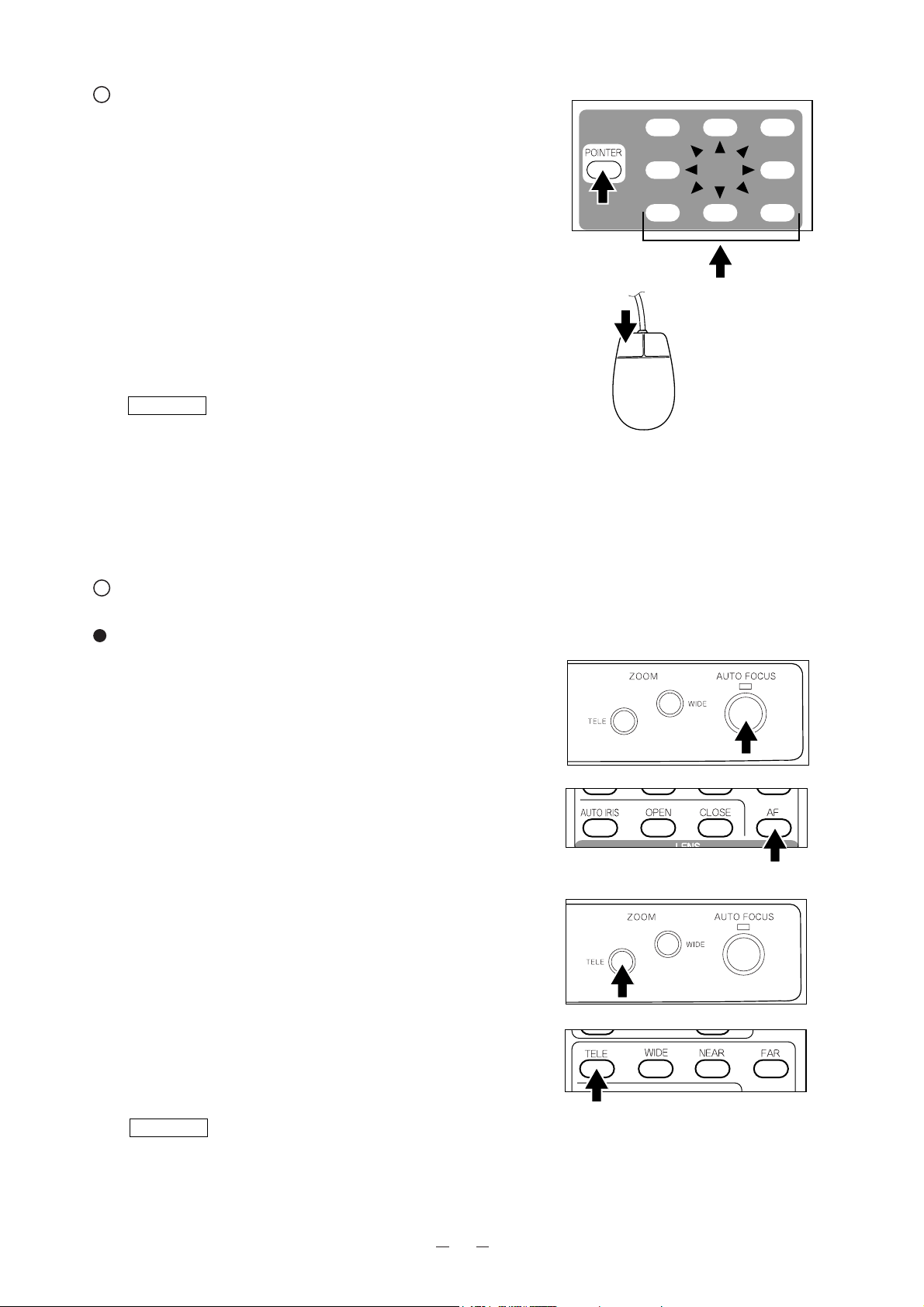
18
Focus
Auto Focus
Press the button [AUTO FOCUS] on the front
operation panel or the auto focus button [AF] on the
wireless remote control, and the auto focus operation
will be activated.
While the auto focus is in operation, the indication
lamp blinks until the object is brought into focus.
The Presenter features one-shot auto focus function.
Once focusing is completed, the auto focus function is
released, and the focused position maintains
unchanged. (FOCUSFREE)
Enlarge the image to the maximum size by pressing the
button [TELE] on the front operation panel or the zoom
button [TELE] on the wireless remote control and
activate the auto focus operation, and the image will
become sharper.
Reference OSD menu P.22
Front operation panel
Remote control
Front operation panel
Remote control
Video pointer
When the pointer button [POINTER] on the wireless
remote control is pressed or the left button of the
mouse is clicked, the video pointer appears.
The video pointer is moved by using the direction
buttons on the wireless remote control or by moving
the mouse.
When the pointer button [POINTER] on the wireless
remote control is pressed or the left button of the
mouse is clicked (this switches the OSD display), the
video pointer disappears.
Reference • Display of the OSD menu and the
operation of the mouse P.21
• OSD menu P.22
Note: This function effects only for the image from
the RGB-out terminal [RGB OUT].
Remote control
Mouse
Appear/
Scroll
Page 20
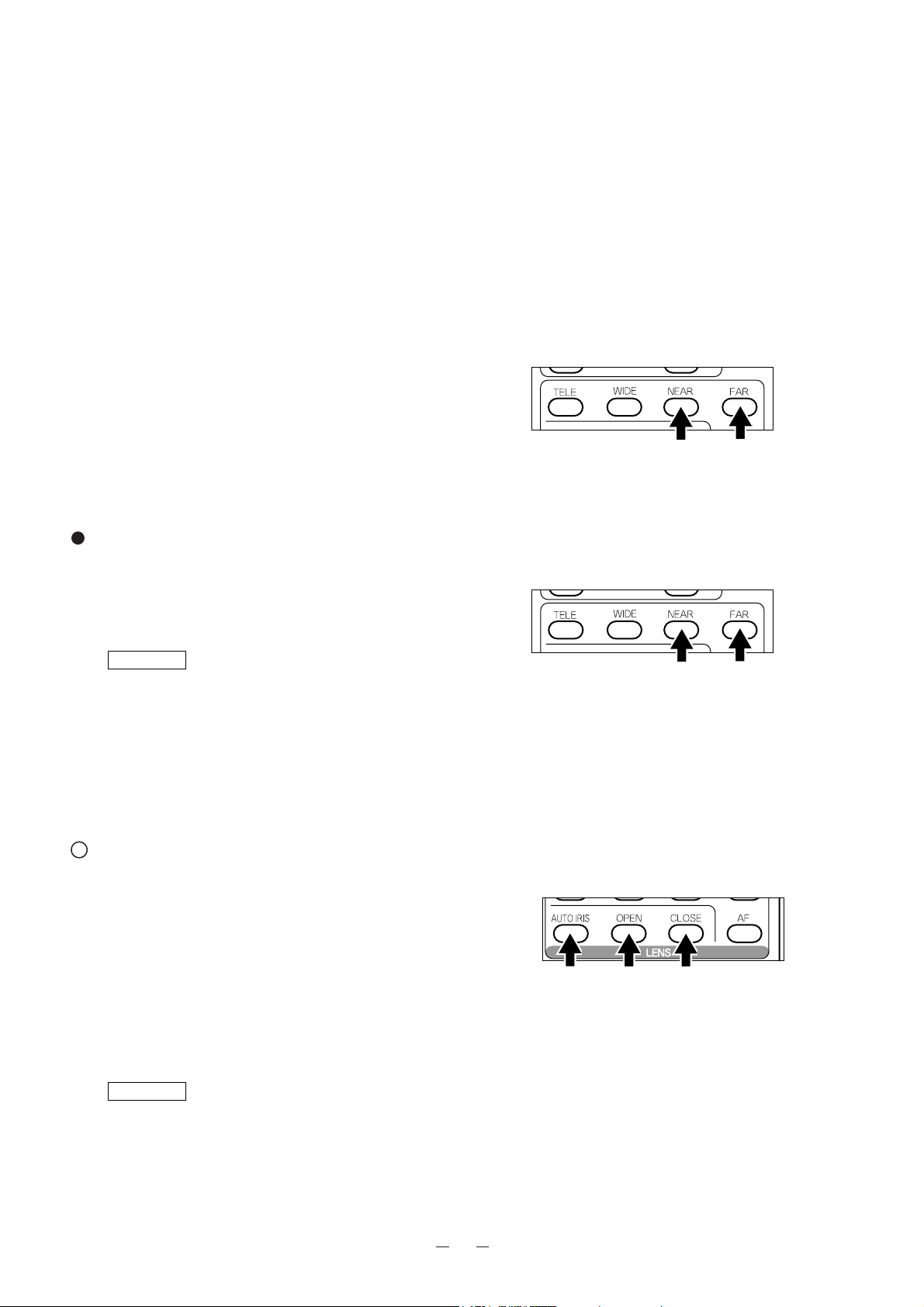
19
Remote control
Powered Manual Focus
To focus on any part of the material, such as 3-D
material, press the focus button [NEAR] or [FAR] on
the wireless remote control.
Reference OSD menu P.22
Note: The auto focus function works up to a height of
approx. 15 cm (5.9 in.) above the stage
surface on the maximum side of the zoom
[TELE] (when a close-up lens is attached).
Iris
The iris level can be adjusted.
To open the iris, press the open button [OPEN] on the
wireless remote control.
To close the iris, press the close button [CLOSE] on the
wireless remote control.
To reset the setting to the initial setting, press the auto iris
button [AUTO IRIS] on the wireless remote control.
Reference OSD menu P.22
Note: If the screen looks dark, press the iris button
[OPEN] on the wireless remote control to adjust
the brightness of the screen.
Remote control
However, the objects listed below may not be brought
into focus in the auto focus mode. In these cases, use the
manual focus mode.
· Objects bearing little contrast
· Objects with fine repeated patterns, such as lateral
stripes and cross stripes
· Objects glittering or reflecting strong light
· Objects with bright background, or excessive contrast
· Objects in a dark picture plane
· Objects located near and far away at the same time.
· Objects in motion
If the focus button [NEAR] or [FAR] on the wireless
remote control is pressed while the auto focus is in
operation, the auto focus will be released.
Note: The auto focus functions up to approx. 15 cm
(5.9 in.) above the stage surface (with the
close-up lens attached).
Remote control
Page 21
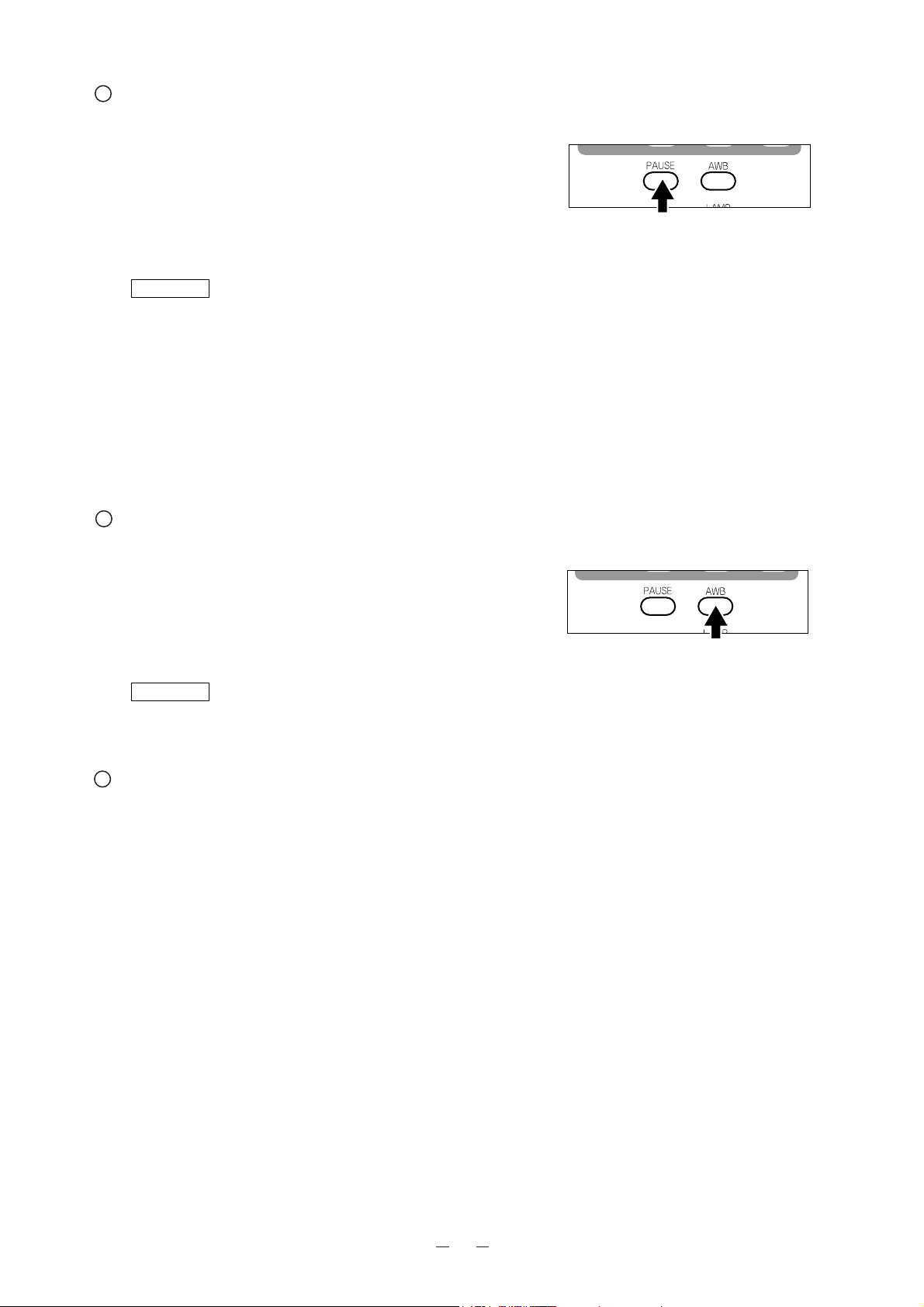
20
Pause
When the pause button [PAUSE] on the wireless
remote control is pressed, the image of the main camera
is stored in pause still mode.
When the pause button [PAUSE] is pressed again, the
pause mode is released.
Reference OSD menu P.22
Note: Pressing the other buttons for each function
(except Directions and [POINTER]) also
cancels the pause mode.
Note: The pause (still) mode is inactive for the video
image from [VIDEO OUT].
Auto white balance
When the auto white balance button [AWB] on the
wireless remote control is pressed, the white balance
will be automatically adjusted according to the color
temperature.
Reference OSD menu P.23
Remote control
Remote control
About the PC software "Image Mate for HV-400XG/3000XG/3500XG"
When the application [Image Mate for HV-400XG/3000XG/3500XG] is installed, the following operation are enabled:
• Image data transfer to the PC
• Operation of the Visual Presenter by the PC
For further detail, refer to the installation manual for the application [Image Mate for HV-400XG/3000XG/3500XG]
and the file [manual.pdf] in the CD-ROM.
Page 22

21
8. OSD (On-Screen Display)
Use the following buttons on the mouse for each function:
• Left button-----------Each time the mouse is clicked, the pointer and the menu alternately appear and
disappear.
OSD (On-Screen Display) means the operation menu displayed on the screen ("OSD menu"). The operation of Visual
Presenter with the mouse can be set from this OSD menu.
Note: The OSD function effects only for the image from the RGB-out terminal [RGB OUT].
Display of the OSD menu and the operation of the mouse
When the left button of the mouse is clicked, the OSD menu and the pointer appear.
Each function item is set by using the mouse.
Mouse
• Right button---------Not used.
For the information how to operate the pointer, refer to P.18.
Note: The OSD is supposed to be used in a large projection size with a projector or the like.
If the OSD is used on monitor or a TV, the display may not be clearly seen.
Pointer
appearance
click click click
Menu
appearance
click
Menu
disappearance
Pointer
disappearance
Page 23

Function
To turn ON/OFF the upper lighting unit. When the OSD menu is
displayed for the first time, the previous setting is maintained. Each time
this icon is clicked with the left button of the mouse, the lighting unit is
switched in order of two lamps one lamp (left) OFF.
To switch the color/B&W setting. When the OSD menu is displayed for
the first time, the screen is in the color setting. When this icon is clicked
with the left button of the mouse, the icon changes and the color setting is
switched to the B&W setting.
To switch the Still/Live setting. When the OSD menu is displayed for the
first time, the screen is in the moving setting. When this icon is clicked
with the left button of the mouse, the icon changes and the Live setting is
switched to the still setting.
Note: Clicking the other icons for each function (except Pointer)
also cancels the pause mode.
The object is automatically brought in focus. When this icon is clicked
with the left button of the mouse, the auto focus is activated.
The image size is adjusted. When this icon is held down with the mouse,
the zoom lens is activated.
The focus is adjusted. When this icon is held down with the mouse, the
focus is activated.
To adjust the auto iris level. When this icon is held down with the mouse,
the lens iris is activated.
To change the color and shape of the pointer on the screen. Each time this
icon is clicked with the left button of the mouse, the pointer color changes
in order of white red green blue.
Icon
Name
Lighting unit
ON/OFF
Color/B&W selection
Pause
Auto focus
Zoom
TELE/WIDE
Focus
NEAR/FAR
Iris
OPEN/CLOSE
Pointer
OSD menu
The main menu items can be set also from the front operation panel of the main body or the remote control.
22
Page 24
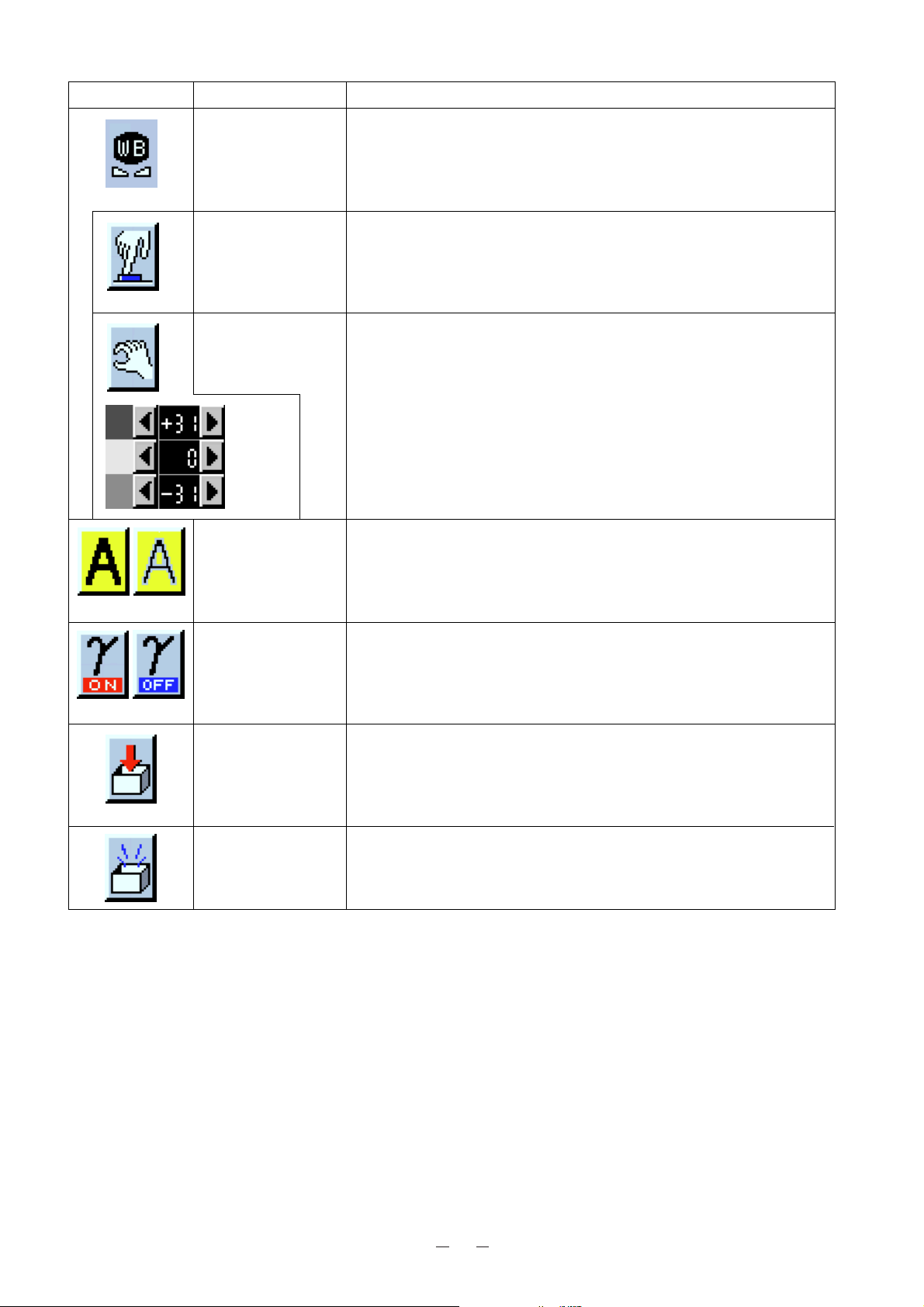
23
Function
One-push white balance or manual white balance can be selected.
To set the one-push white balance. When the left button of the mouse is
clicked, the white balance of the color temperature is fixed.
To set the white balance by turning the knob
<RED>/<GREEN>/<BLUE>.
Click the direction buttons to adjust the white balance with the left button of
the mouse.
<RED>
...........
To adjust the red component. (-31 ~ +31)
<GREEN>
...........
To adjust the green component. (-31 ~ +31)
<BLUE>
...........
To adjust the blue component. (-31 ~ +31)
The image enhancer (contour) is switched. When the OSD menu is
displayed for the first time, the image enhancer setting is maintained.
The aparture has been set to ON before factory-shipment.
The gamma selection (0.6/1.0) is switched. When the OSD menu is
displayed for the first time, the gamma selection setting is maintained.
The gamma has been set to OFF (1.0) before factory-shipment.
The present status and adjusted values are saved. The status of lighting unit
ON/OFF, aperture, gamma and the gain values of <RED>, <GREEN> and
<BLUE> of manual white balance, auto iris level are saved.
The adjusted values are reset to the values set before factory-shipment.
Icon
Name
White balance
One push
Manual
Aperture selection
ON/OFF
Gamma selection
ON/OFF
Status saving
Initialization
Page 25
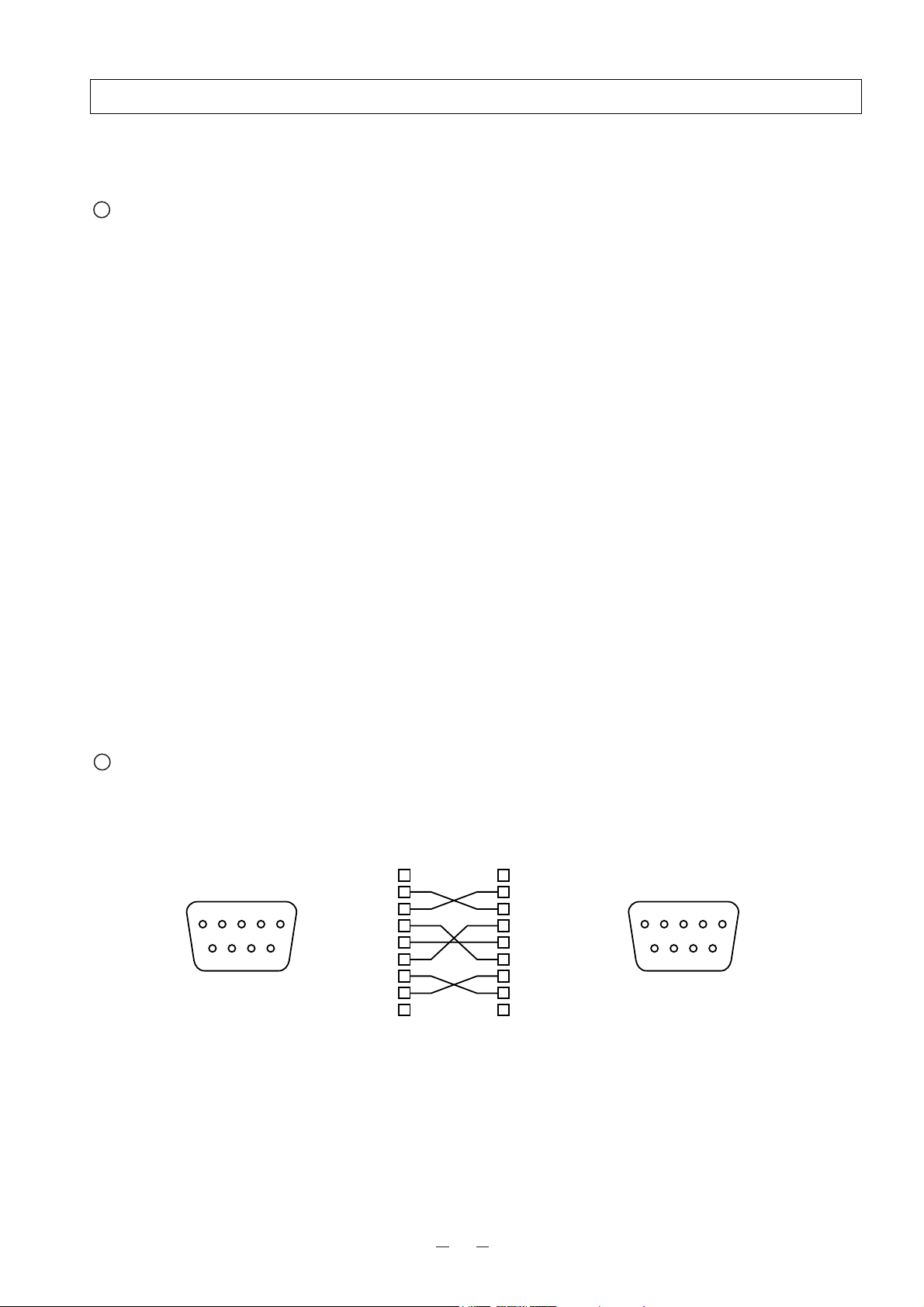
24
Cable connection
54321
9876
1
2
3
4
5
6
7
8
9
CD
RXD
TXD
DTR
SG
DSR
RTS
CTS
RI
CD
RXD
TXD
DTR
SG
DSR
RTS
CTS
RI (CI)
1
2
3
4
5
6
7
8
9
DSUB-9P (Female)
54321
9876
DSUB-9P (Female)
Presenter side
DSUB-9P
PC/AT side
DSUB-9P
9. COMMUNICATION THROUGH RS-232C
The Visual Presenter can be controlled by a connected PC through the RS-232C terminal [RS-232C].
Setting up
(1) Connect the Presenter to a PC with an RS-232C connection cable.
Here, set the [D] key of the In/Out selector switch to [1].
Note: When using an RS-232C cable available in the market, make sure of the connection shown below.
Note: To protect the Presenter and the PC, be sure to turn OFF all the power switches of all equipment before
connecting.
(2) Start the PC, and set the communication mode of the RS-232C to the communication mode of the Presenter.
Note: For the information how to set the communication mode of the RS-232C, refer to the instruction manual of the
PC.
(3) Start the PC program to operate the Presenter.
(4) Control through the RS-232C will start.
Note: For communication control, be sure to take the above steps for setting.
Note: If the RS-232C cable is not correctly connected between the Presenter and the PC, no response is transmitted.
Connect the RS-232C cable correctly, and fix it firmly with the connector set screws before the operation.
Page 26

25
RS-232C connector specifications (DSUB-9P)
Data format specifications
This command is executed in the form of 1-command/1 packet. The next command is not accepted until the previous
processing is completed.
• The communication command always starts with STX (Start of Text) [02H], and ends with ETX (End of Text) [03H].
• If the communication format or command name is wrong, NAK (Negative Acknowledgement) [15H] will be sent
from the Presenter as a result of failing to receive correctly.
• When the communication format is correctly received, the Presenter sends ACK (Normal Acknowledgement) [06H].
Transmission Command (PC Presenter)
Each operation command is executed in ASCII code, and transmitted in a set of 7 bytes as follows:
All response data are sent in ASCII code in correspondence to the parameters on the table of the communication commands.
• Status request format (Parameter 0)
• ROM version
• Status request format (Parameter 2)
Pin No.
1
2
3
4
5
6
7
8
Code
CD
RXD
TXD
DTR
SG
DSR
RTS
CTS
Name
Carrier Detect
Received Data
Transmitted Data
Data Terminal Ready
Signal Ground
Data Set Ready
Request To Send
Clear To Send
Direction of data
Presenter PC
(PC)
(
Presenter
S
T
X
[02H]
) ACK
Command
[06H]
Parameter
Data
E
T
X
[03H]
(Presenter)
S
T
X
Lighting
selection
Input
selection
30H
Color
/B&W
Pointer
display
30H
Pause
Local
Lock out
E
T
X
(Presenter)
S
T
X
Gamma
selection
Aparture
30H30H 30H
selection
30H
30H
30H
E
T
X
(Presenter)
S
T
X
V
56HH48H
E
45H
E
T
HHH
X
Page 27
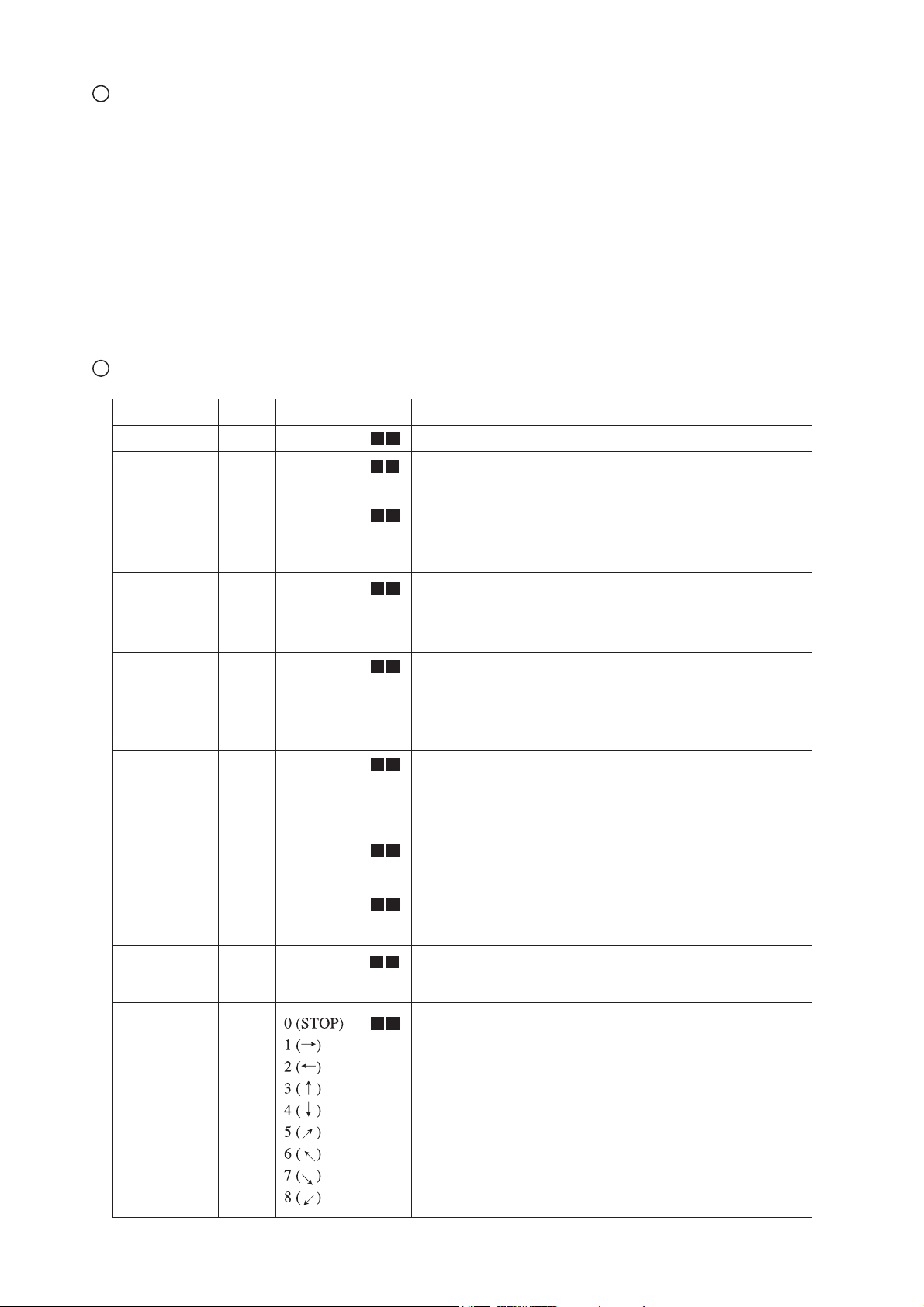
Table of the communication commands
Transmission specifications
• Full duplex start-stop sync. mode
• Start bit : 1 bit
• Data bit : 8 bits
• Stop bit : 1 bit
• Parity bit : None
• X parameter : None
• Baud rate (Communication speed) : 9600bps
26
Function
Auto Focus 0
Balance
Focus
adjustment
Zoom
adjustment
Iris adjustment Command to adjust the Iris.
Lighting
selection
Color/B&W
selection
Command
AWAuto White
AF
FO
ZO
IR
PL
CB
Parameter
0
+ (NEAR)
– (FAR)
0 (STOP)
+ (TELE)
– (WIDE)
0 (STOP)
+ (OPEN)
– (CLOSE)
0 (STOP)
(NORMAL)
1
0 (OFF)
1 (1 lamp)
2
(
2 lamps
0
(COLOR)
1 (B&W)
)
Data
Comments
Command to execute the one-shot auto focus.
Command to execute the one-push auto white balance.
Command to adjust the focus.
Command to adjust the Zoom.
Command to select the Lighting.
Command to select Color/B&W.
Input selection Command to select the Input.
Pointer display Command to turn ON/OFF the Pointer display.
Pointer
movement
AV
PO
PM
(MAIN)
0
1 (RGB1)
0
(OFF)
1 (ON)
Command to move the video pointer.
1: To the right side
2: To the left side
3: To the upper side
4: To the lower side
5: To the upper right
6: To the upper left
7: To the lower right
8: To the lower left
Page 28

27
Function
Note: " " in the data column means that SPACE [20H] should be transmitted twice.
Pause
Command
FZ
Parameter
0 (OFF)
1 (ON)
Data
Comments
Command to pause the image.
Local lockout
Gamma
selection
Aparture
selection
Default
Status request
LL
GM
AP
DF
QS
0 (OFF)
1 (ON)
0 (1.0)
1 (0.6)
0 (OFF)
1 (ON)
0
0
Command to invalidate the switches on the front operation
panel and wireless remote control.
Command to switch the gamma setting value of the image.
Command to switch the sharpness (edge effect) of the image.
Command to reset to the initialized mode.
Command to inquire the status of the equipment.
2
ROM version Command to refer to the ROM version.
Acknowledge
check
Add CR
command
QR
SA
SC
0
0 (OFF)
1 (ON)
0 (OFF)
1 (ON)
Command to select the command acknowledge for each
operation command. (Default :ON)
Command to add CR [0Dh] to the end of the acknowledge
data. (Default :OFF)
Page 29

28
If the trouble still remains after checking the above, consult your dealer or an authorized ELMO service center.
10. TROUBLESHOOTING HINTS
Symptom
No image on the screen
Out of focus
Possible cause/countermeasure
• Cable is not properly connected to the video-in terminal of
monitor.
• The power cord is disconnected from the wall AC outlet.
• The plug is disconnected from the power cord receptacle of the
Presenter.
• The power switch is not turned ON.
• Zoom is set at TELE to display only white/black part of the
material.
• The switch is turned ON immediately after it is turned OFF. In
this case, the Presenter may not start. Wait several seconds after
turning OFF the power switch, and then turn ON the power
switch.
• The In/Out selector switch is not correctly selected according to
connected equipment (See P. 8 and 13).
• The object is too close to the lens. Check if it does not stand
higher than 15 cm (5.9 in.) above the stage surface.
• Zoom is set at TELE after focusing at WIDE angle.
Focus on the point of max. TELE.
• In the auto focus, focusing is difficult in some cases.
The lamp is not quickly turned ON.
Image is too dark.
The image of printed matter is striped.
The image flickers
• For protection purposes, the lamp is turned ON after preheating
for 2 seconds. This is not a fault.
• The ambient light is not sufficient. Press the lighting unit button
[LAMP] to turn ON the upper lamp.
• This is caused by the interference between the dots of printed
matter and the scanning line.
• The light from the discharge tube (50Hz) does not come to the
screen. This may be reduced by setting the [C] key of the In/Out
selector switch to [1] (50Hz) (See P. 8).
Page 30

29
Camera
General
11. SPECIFICATIONS
Item
Power source
Rated current
Outside dimensions
Weight
Output terminal
Input terminal
Ext. control terminal
AC120V 60Hz
0.5A
500mm(W) X 612mm(D) X 99mm(H) (19.8 X 24.1 X 3.9 in.) - When folded
706mm(W) X 403mm(D) X 575mm(H) (27.8 X 15.9 X 22.6 in.) - When set up
6.5 kgs (14.3 lbs) (main body only)
Composite-video output
RGB out
S-video output
RGB in
RS-232C
USB Type B receptacle
RCA pin jack/75Ω unbalanced
Mini DSUB 15P connector (female)
Mini DIN 4P connector/75Ω unbalanced
Mini DSUB 15P connector (female)
DSUB 9P connector (male)
Specifications
Item
Lens
Zoom
Shooting area 340mm x 252mm (13.4 X 9.9 in.) max., 37mm x 28mm (1.5 X 1.1 in.) min.
f=5.8-58mm (10-time zoom) F2.8
Optical 10-time powerd zoom with 2x speed
Specifications
1
1
1
1
1
1
Limit of focus adjustment
Focusing Auto / Manual
Iris
Image pick-up element
Effective picture element
Total picture elements 1077 (H) x 788 (V) (approx. 850,000 pixels)
Image signal processing
Sync. system
RGB output resolution
S/N ratio
Output signal RGB output
At the range of stage surface~150mm (5.9 in.) from the stage surface.
0.5m (20 in.)~
Auto (with level adjustment) / Manual
1/3" CCD
1024 (H) x 768 (V)
Digital signal processing (DSP)
Internal
More than 600 TV lines (Horizontal) More than 600 TV lines (Vertical)
48 dB
Interlace RGB
output
Compositevideo output
∞ (with the camera facing sideways and with no close-up lens).
Signal frequency
XGA Horizontal frequency 48.363kHz
Vertical frequency 60.004Hz
(1024 x 768 @60Hz) VESA conformable
NTSC
Horizontal frequency 15.734kHz Vertical frequency 59.940Hz
PAL
Horizontal frequency 15.625kHz Vertical frequency 50.000Hz
NTSC/PAL Conformable
S-video output
White balance Auto / One-push / Manual
Electronic shutter speed
selection
Color/B&W selection
Provided
Provided
NTSC/PAL Conformable
Page 31

30
Lighting
Supplied accessories
Note: The specifications are subject to change without notice.
Dimensions and weight are approximate.
Trademark Acknowledgements
XGA is a registered trademark of International Business Machines.
VESA is a registered trademark of Video Electronics Standards Association.
, ELMO are registered trademarks of ELMO CO.,Ltd.
Specifications
Lighting
Item
High frequency lighting mode (Model:FPL9EX-N)
Name
Power cord
RCA video cable
Analog RGB cable (BNC connector)
VGA cable (Mini DSUB 15P connector)
Mouse
CD-ROM "Image Mate for HV-400XG/3000XG/3500XG" (PC link software)
USB cable
Installation manual for CD-ROM "Image Mate for HV-400XG/3000XG/3500XG"
Infrared wireless remote controller (RCW-432)
Batteries (Type R03, AAA)
Instruction manual
Warranty card
S-video cable (Mini DIN 4P connector)
Quantity
1
1
1
1
1
1
1
1
1
2
1
1
1
Page 32
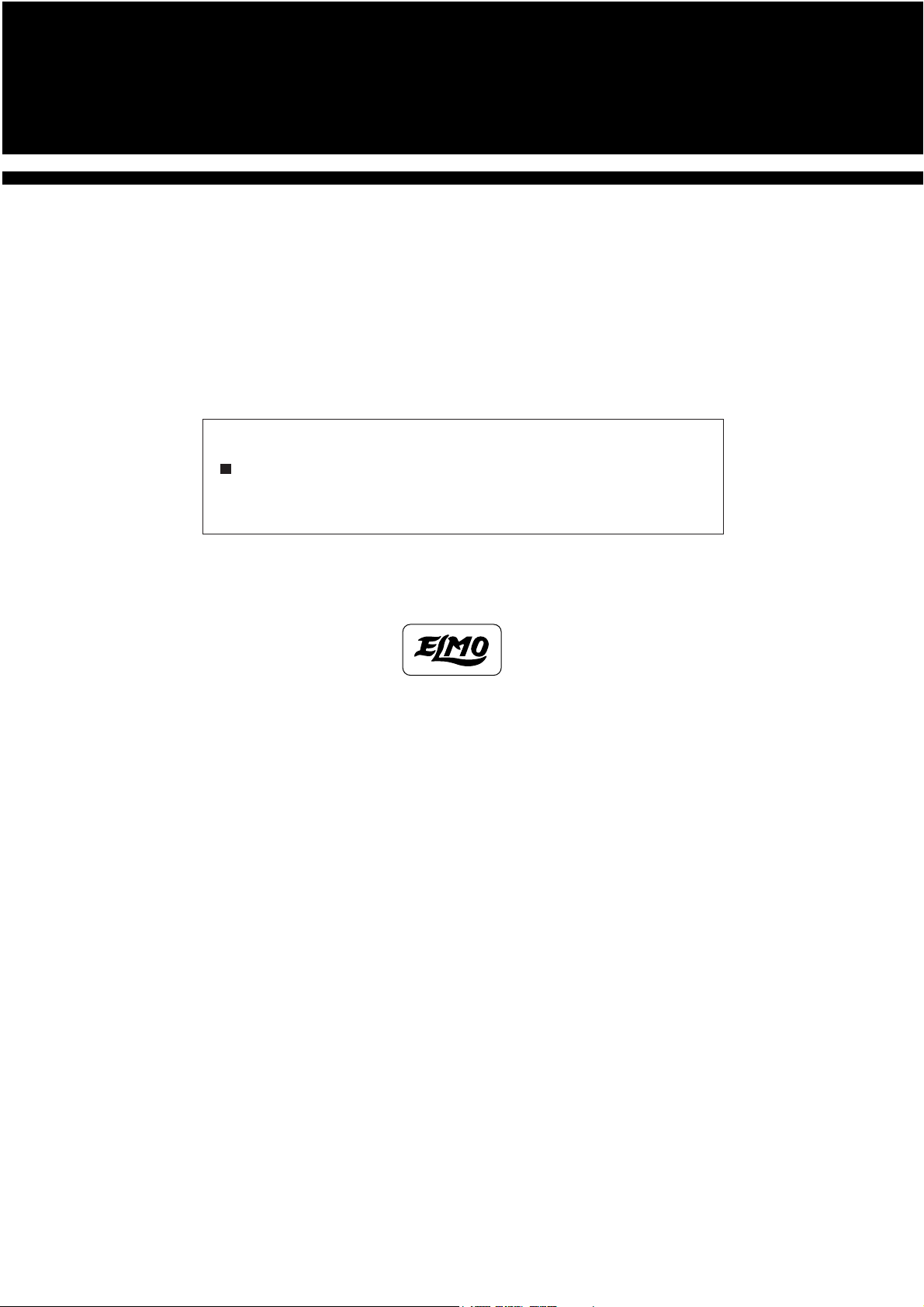
WARNING:
Unauthorized recording of copyrighted slide films, materials,
photographs, etc. may infringe on the rights of copyright owners
and be contrary to copyright laws.
ELMO CO., LTD.
6-14, Meizen-cho, Mizuho-ku,
Nagoya, 467-8567, Japan
OVERSEAS SUBSIDIARY COMPANIES
U.S.A. ELMO Mfg. Corp.
1478 Old Country Road, Plainview, NY 11803-5034
Tel:(516)501-1400 Fax:(516)501-0429
E-mail:elmo@elmousa.com
web:http://www.elmousa.com/
Canada ELMO Canada Mfg. Corp.
44 West Drive, Brampton, Ontario L6T 3T6
Tel:(905)453-7880 Fax:(905)453-2391
E-mail : info@elmocanada.com
web:http://www.elmocanada.com/
Germany ELMO (Europe) G.m.b.H
Neanderstr. 18, 40233 Düsseldorf
Tel : (0211)376051 Fax : (0211)376630
E-mail : elmoeurope@AOL.com
web : http://www.elmo.de/
Printed in Japan
6X1VHEN02
