Page 1
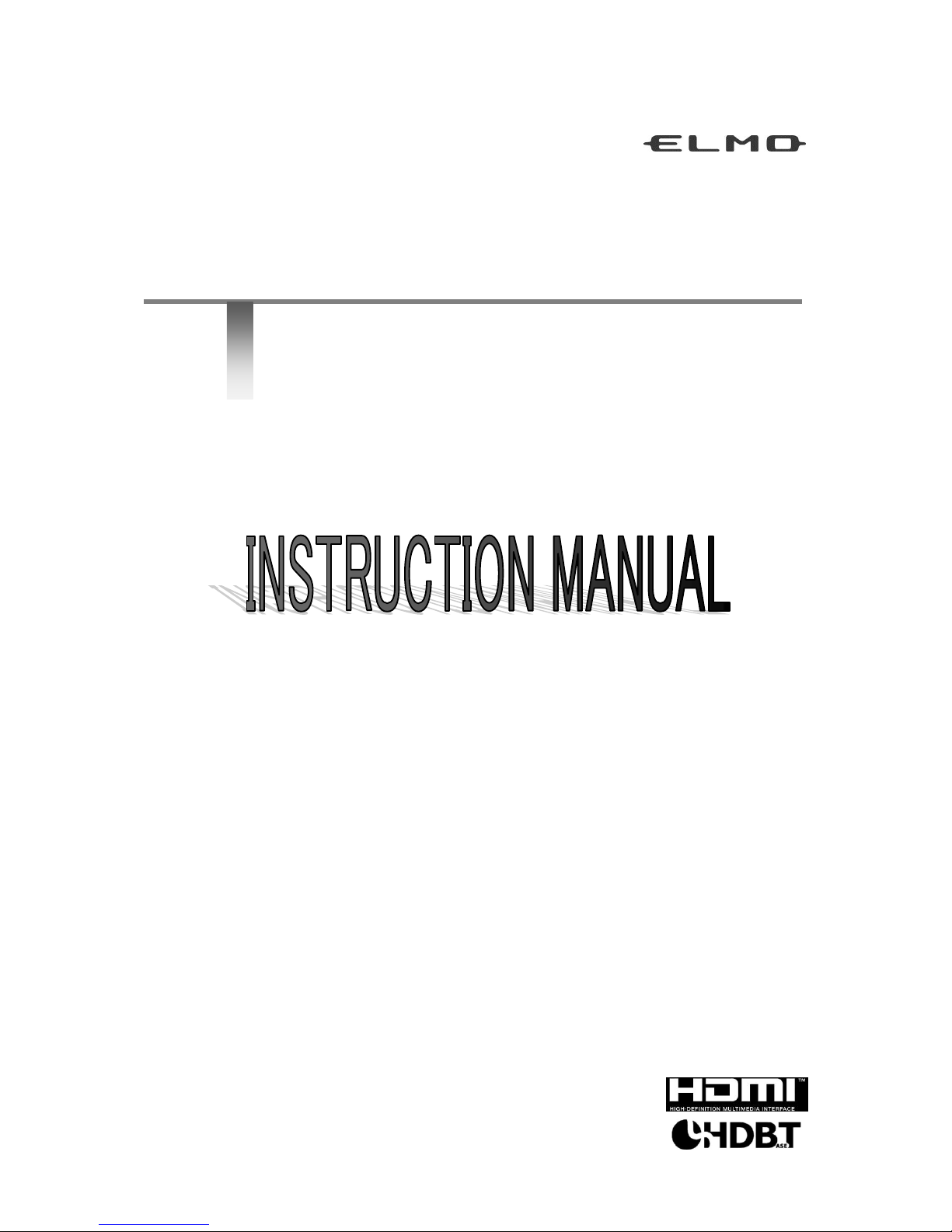
ELMO Huddle Space
HS-G1/HS-G2/HS-G3
取扱説明書
Please read this instruction manual carefully before using this product.
Page 2
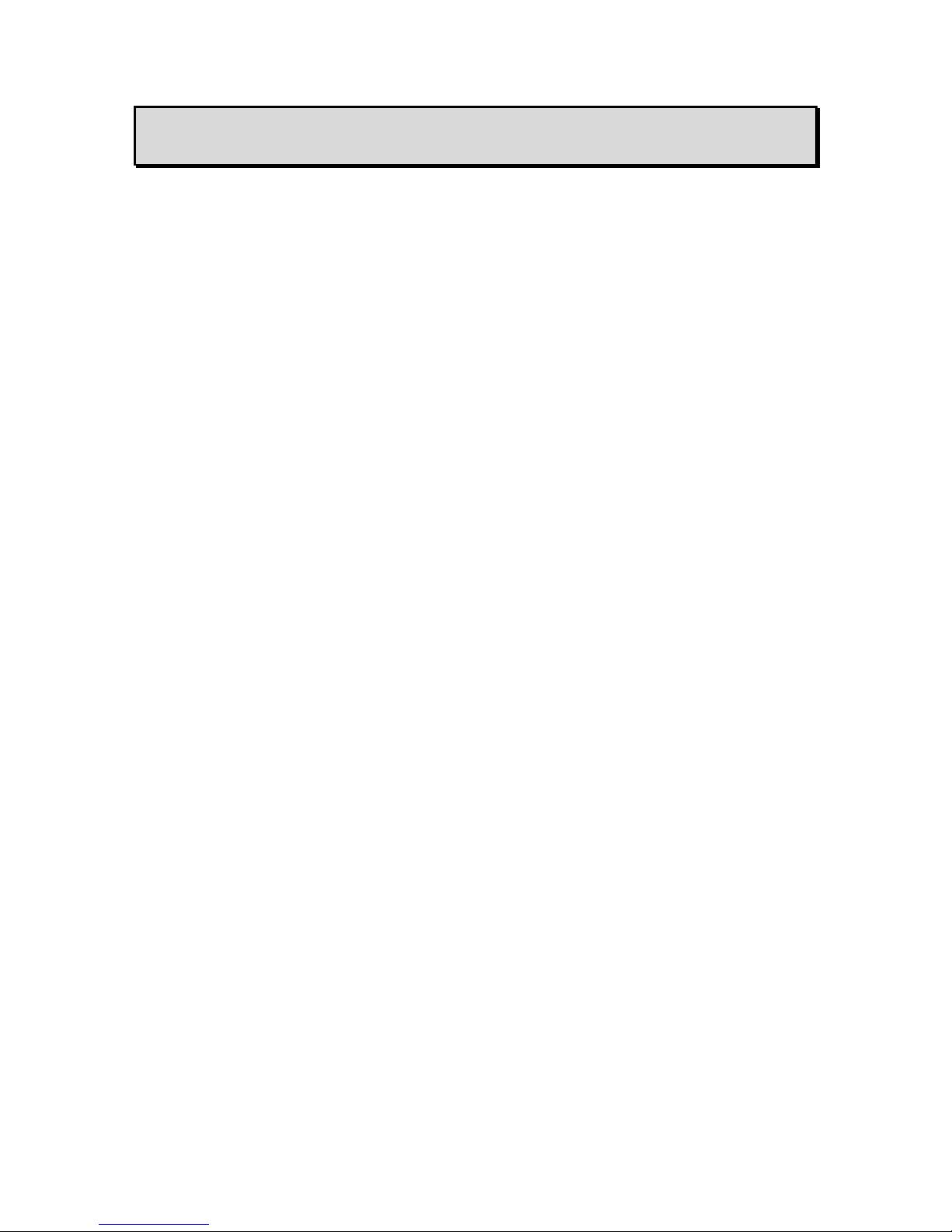
2
■ IMPORTANT SAFEGUARDS
■ Read Instructions
All the safety and operating instructions should be read before the appliance is operated.
■ Retain Instructions
The safety and operating instructions should be retained for future reference.
■ Heed Warnings
All warnings on the product and in the operating instructions should be adhered to.
■ Follow Instructions
All operating and use instructions should be followed.
■ Cleaning
Unplug this product from the wall outlet before cleaning. Do not use liquid cleaners or
aerosol cleaners. Use a damp cloth for cleaning.
■ Attachments
Do not use attachments not recommended by the product manufacturer as they may cause
hazards.
■ Water and Moisture
Do not use this product near water - for example, near a bath tub, wash bowl, kitchen sink,
or laundry tub, in a wet basement, or near a swimming pool, and the like.
The connector of this unit and the USB cable into the water or foreign matter, or not wet.
This could cause a fire or electric shock.
■ Placement
Do not place this product on an unstable cart, stand, tripod, bracket, or table. The product
may fall, causing serious injury to a child or adult, and serious damage to the product. Use
only with a cart, stand, tripod, bracket, or table recommended by the manufacturer, or sold
with the product. Any mounting of the product should follow the manufacturer’s instructions,
and should use a mounting accessory recommended by the manufacturer.
■ Ventilation
Slots and openings in the cabinet are provided for ventilation and to ensure reliable
operation of the product and to protect it from overheating, and these openings must not be
blocked or covered. The openings should never be blocked by placing the product on a bed,
sofa, rug, or other similar surface. This product should not be placed in a built-in installation
such as a bookcase or rack unless proper ventilation is provided or the manufacturer’s
instructions have been adhered to.
■ Power Sources
This product should be operated only from the type of power source indicated on the marking
label. If you are not sure of the type of power supply to your home consult your appliance
dealer or local power company. For products intended to operate from battery power, or other
sources, refer to the operating instructions.
Page 3

3
■ Grounding or Polarization
This product may be equipped with either a polarized 2-wire AC line plug (a plug having
one blade wider than the other) or a 3-wire grounding type plug, a plug having a third
(grounding) pin. The 2-wire polarized plug will outlet, try reversing the plug. If the plug still
fails to fit, contact your electrician to replace your obsolete outlet. Do not defeat the safety
purpose of the polarized plug. The 3-wire grounding type plug will fit into a grounding type
power outlet. This is a safety feature. If you are unable to insert the plug into the outlet,
contact your electrician to replace your obsolete outlet. Do not defeat the safety purpose of
the grounding type plug.
■ Power-Cord Protection
Power-supply cords should be routed so that they are not likely to be walked on or pinched
by items placed upon or against them, paying particular attention to cords at plugs,
convenience receptacles, and the point where they exit from the product.
■ Lightning
For added protection for this product during a lightning storm, or when it is left unattended
and unused for long periods of time, unplug it from the wall outlet and disconnect the
antenna or cable system. This will prevent damage to the product due to lightning and
power-line surges.
■ Overloading
Do not overload wall outlets, extension cords, or integral convenience receptacles as this
can result in a risk of fire or electric shock.
■ A product and cart combination should be moved with care. Quick stops,
excessive force, and uneven surfaces may cause the product and cart
combination to overturn.
■ Object and Liquid Entry
Never push objects of any kind into this product through openings as they may touch
dangerous voltage points or short-out parts that could result in a fire or electric shock.
Never spill liquid of any kind on the product.
■ Servicing
Do not attempt to service this product yourself as opening or removing covers may expose
you to dangerous voltage or other hazards. Refer all servicing to qualified service
personnel.
■ Damage Requiring Service
Unplug this product from the wall outlet and refer servicing to qualified service personnel
under the following conditions:
• When the power-supply cord or plug is damaged.
• If liquid has been spilled, or objects have fallen into the product.
• If the product has been exposed to rain or water.
• If the product does not operate normally by following the operating instructions. Adjust
only those controls that are covered by the operating instructions as an improper
adjustment of other controls may result in damage and will often require extensive work
by a qualified technician to restore the product to its normal operation.
Page 4
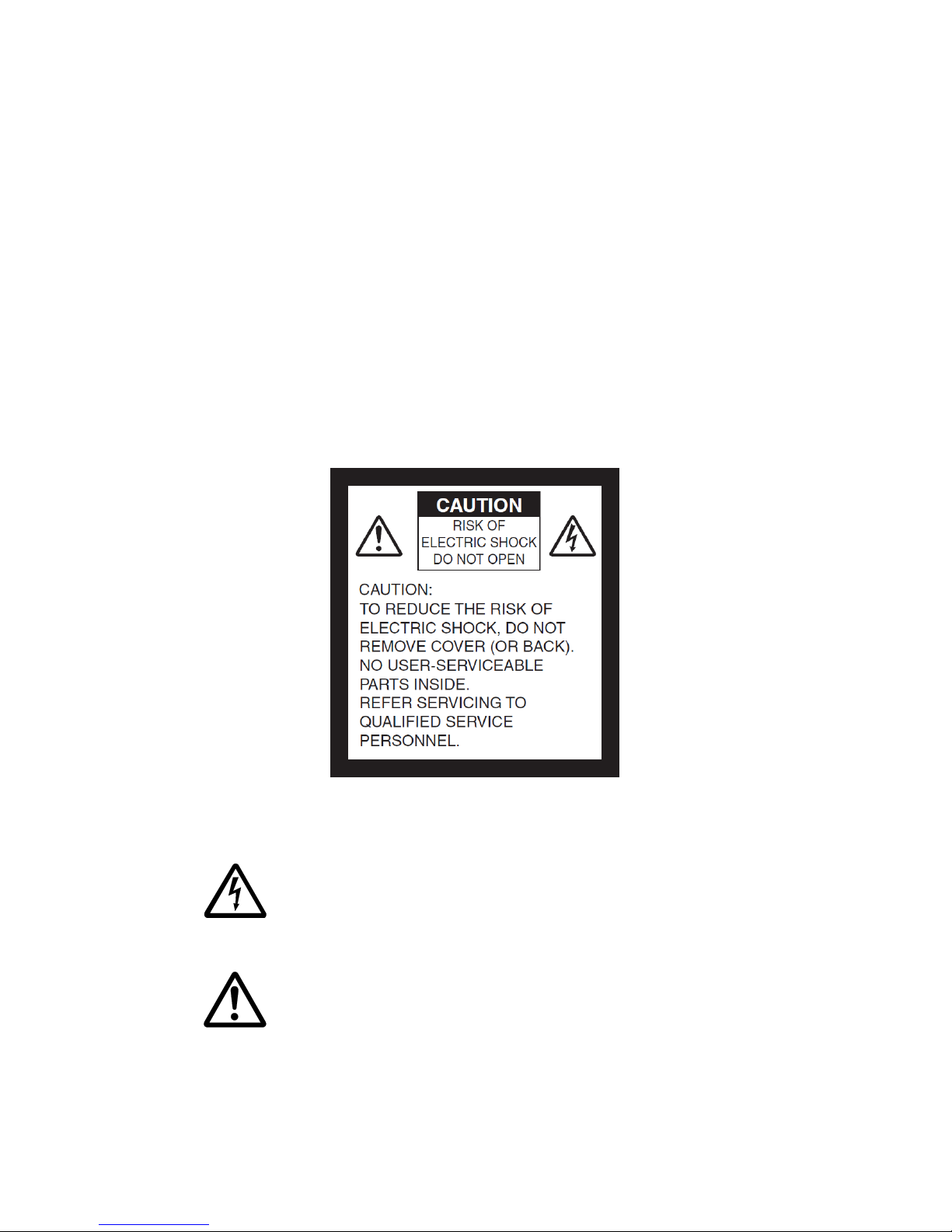
4
• If the product has been dropped or damaged in any way
• When the product exhibits a distinct change in performance - this indicates a need for
service.
■ Replacement Parts
When replacement parts are required, be sure the service technician has used replacement
parts specified by the manufacturer or have the same characteristics as the original part.
Unauthorized substitutions may result in fire, electric shock or other hazards.
■ Safety Check
Upon completion of any service or repairs to this product, ask the service technician to
perform safety checks to determine that the product is in proper operating condition.
■ Heat
The product should be situated away from heat sources such as radiators, heat registers,
stoves, or other products (including amplifiers) that produce heat.
The lightning flash with arrowhead symbol, within an equilateral
triangle, is intended to alert the user to the presence of uninsulated
“dangerous voltage” within the product’s enclosure that may be of
sufficient magnitude to constitute a risk of electric shock to persons.
The exclamation point within an equilateral triangle is intended to
alert the user to the presence of important operating and
maintenance (servicing) instructions in the literature
SA 1966
SA 1965
Page 5
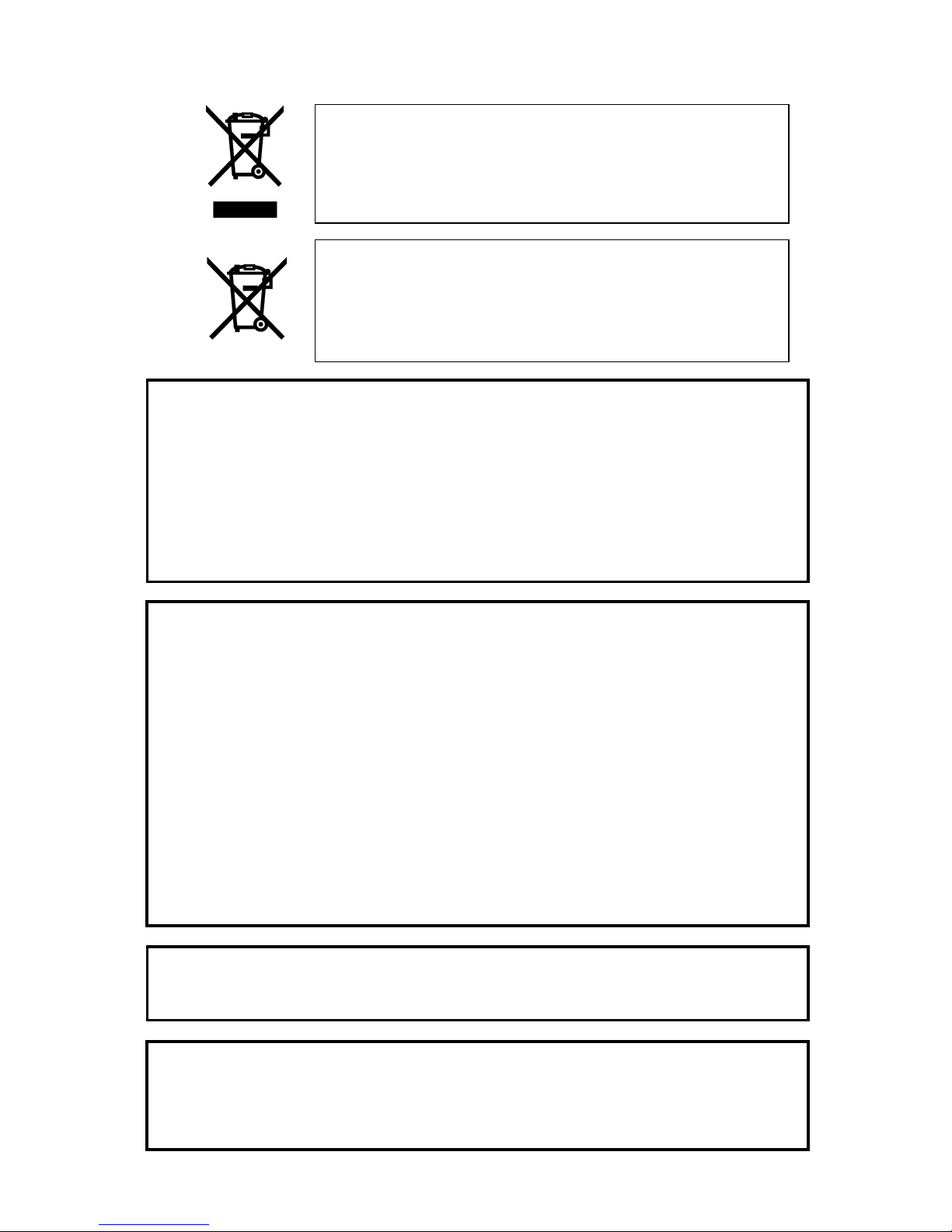
5
FOR UNITED STATES USERS:
INFORMATION
This equipment has been tested and found to comply with the limits for a Class A digital device,
pursuant to Part 15 of the FCC Rules. These limits are designed to provide reasonable protection
against harmful interference when the equipment is operated in a commercial environment.
This equipment generates, uses, and can radiate radio frequency energy and, if not installed and
used in accordance with the instruction manual, may cause harmful interference to radio
communications. Operation of this equipment in a residential area is likely to cause harmful
interference in which case the user will be required to correct the interference at his own expense.
This device complies with part 15 of the FCC Rules. Operation is subject to the following two
conditions: (1) This device may not cause harmful interference, and (2) this device must accept any
interference received, including interference that may cause undesired operation.
FCC CAUTION
Changes or modifications not expressly approved by the party responsible for compliance could
void the user’s authority to operate the equipment.
This Class A digital apparatus complies with Canadian ICES-003.
Cet appareil numérique de la classe A est conforme à la norme NMB-003 du Canada.
This symbol [crossed-out wheeled bin WEEE Annex IV] indicates
separate collection of waste electrical and electronic equipment in
the EU countries.
Please do not throw the equipment into the domestic refuse.
Please use the return and collection systems available in your
country for the disposal of this product.
WARNING
TO REDUCE THE RISK OF FIRE OR ELECTRIC SHOCK, DO NOT EXPOSE THIS
PRODUCT TO RAIN OR MOISTURE.
The connection of a non-shielded equipment interface cable to this equipment will invalidate the
FCC Certification or Declaration of this device and may cause interference levels which exceed the
limits established by the FCC for this equipment. It is the responsibility of the user to obtain and use
a shielded equipment interface cable with this device. If this equipment has more than one interface
connector, do not leave cables connected to unused interfaces. Changes or modifications not
expressly approved by the manufacturer could void the user’s authority to operate the equipment.
This symbol [crossed-out wheeled bin Directive 2006/66/EC Annex
II] indicates separate collection of waste batteries in the EU
countries.
Please do not throw the batteries into the domestic refuse.
Please use the return and collection systems available in your
country for the disposal of the waste batteries.
WARNING:
Handling the cord on this product or cords associated with accessories sold with this product,
will expose you to lead, a chemical known to the State of California to cause birth defects or
other reproductive harm.
Wash hands after handling.
THIS IS A CLASS A PRODUCT. IN A DOMESTIC ENVIRONMENT THIS PRODUCT MAY CAUSE
RADIO INTERFERENCE IN WHICH CASE THE USER MAY BE REQUIRED TO TAKE
ADEQUATE MEASURES.
Page 6
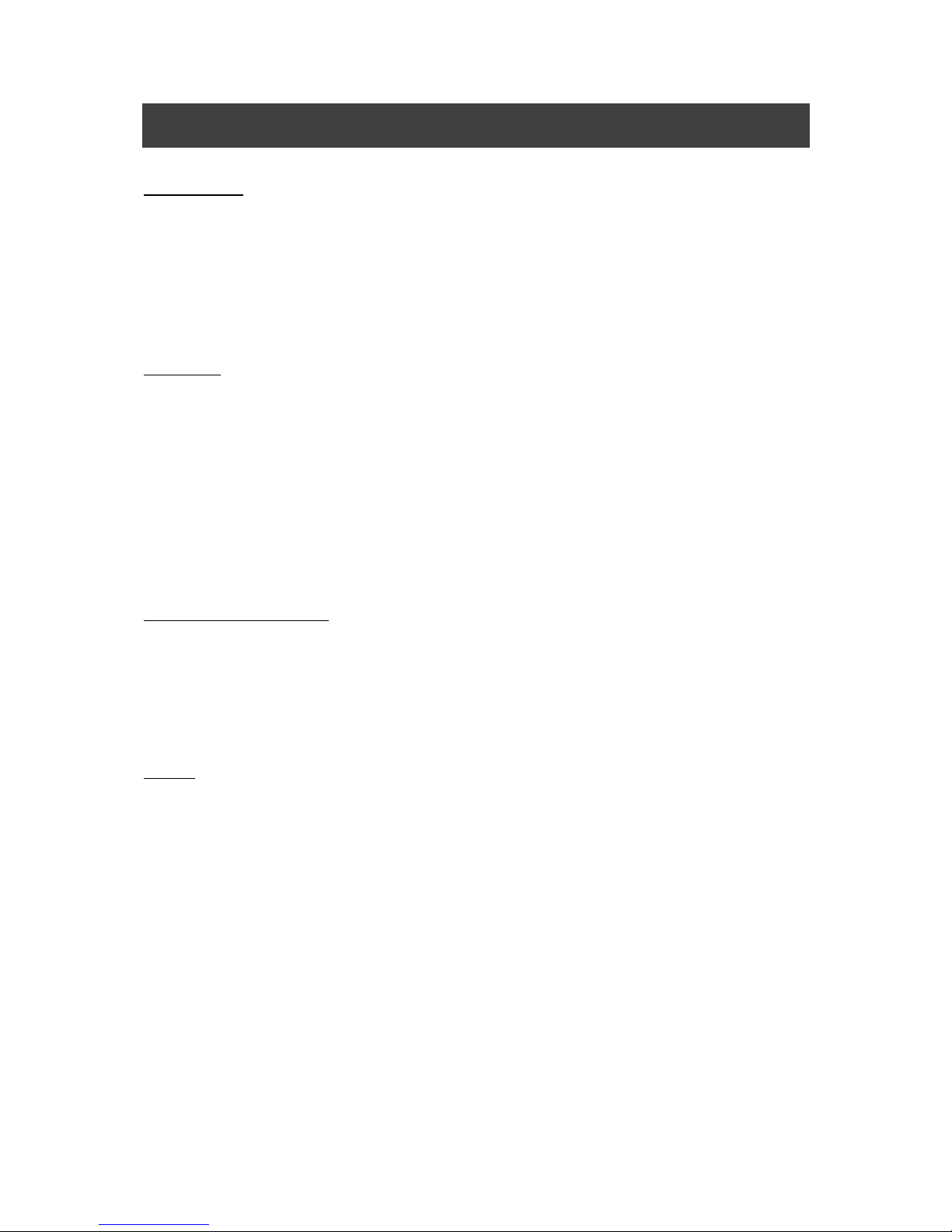
6
BEFORE YOU USE
Power Supply
■ Be sure to use the power cable and AC adapter that come with the product.
■ The power cable and AC adapter that come with the product are for the product only. Do
not use them with another product.
■ Be sure to use the AC adapter applicable to your local power specifications. If the product
was sold in Japan, use the AC adapter sold with the product with 100 VAC and 50 or 60
Hz.
Installation
■ Do not place this product in any humid, dusty, salt bearing wind, or vibrating locations.
Use it under the following environmental conditions:
Temperature: 0°C - 40°C
Humidity: 30% - 85% (No condensation)
■ Follow the guidelines below to prevent the unit from dropping or overturning.
• Use the product on a stable base, desk, or table. Do not place the product on an
unstable base or slanted location.
• Place or wire the product to prevent the cables such as power cable and AC adapter
cable from pulling.
Storage and Maintenance
■ Make sure to turn off the power of the product before cleaning. Use a soft, dry cloth for
cleaning.
Do not use any volatile solvent such as thinner or benzene.
■ When storing the product, do not leave it under direct sunlight or by heaters.
It may be discolored, deformed, or damaged.
Battery
■ Remove the battery from the remote control when not in use for an extended period of
time.
■ Do not use a rechargeable battery.
■ Do not charge or short-circuit the battery.
■ Follow the regulations of the city or town when disposing of the battery.
■ Pay attention to the polarity (+ / - ) of the battery.
■ Children may ingest small batteries; always keep batteries safe and out of reach.
If a battery is swallowed, consult a doctor immediately as this could result in asphyxiation
or be an obstacle to digestion, etc.
■ If any liquid from a battery leaks onto your skin or clothes, flush the area with clean water
immediately. If it gets into your eye, flush immediately with clean water and then contact a
doctor.
■ A battery is used for the internal clock. When you need to replace the battery, contact the
dealer from whom you purchased this product.
Page 7
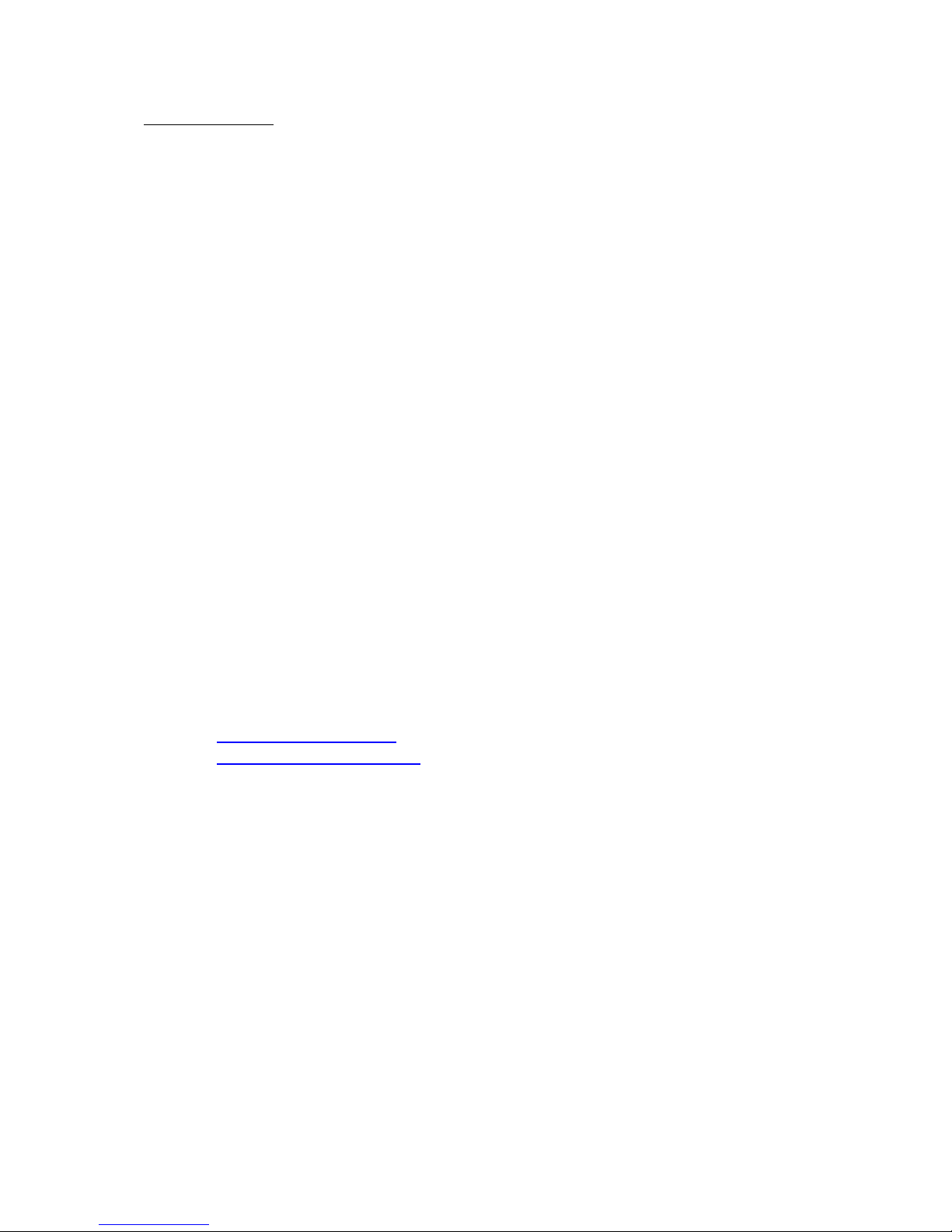
7
Other Precautions
■ Do not open the cover of the product or disassemble the product. Doing so may cause
malfunction.
■ Carry the product by holding the lower part of the main unit in both hands.
■ Do not wrap the cable tightly during use, otherwise the cable may be broken.
■ Save a backup copy before switching HDMI devices. Malfunction of the product may
occur due to a problem while switching the devices.
■ If the product is used for longer than the warranty period, its performance and quality may
deteriorate due to the lifetime of its parts. For parts replacement (on chargeable basis),
consult the dealer from whom you purchased the product or our branch/office near your
location.
■ ELMO shall not be liable for any loss of data or program occurred during the use of the
product.
■ This product is designed to be used with the normal HDMI devices. It is not designed to be
used for the applications which require high-level reliability and security.
■ There may be unexpected compatibility problems when different devices of different
manufacturers are connected to the product. Also, the full performance of the devices may
not be obtained when multiple devices are connected.
■ About features
Functions and features may vary depending on the models. Some setting items or
functions are not available with some models.
■ Copyright
Unless used for personal use, it is prohibited strictly under copyright law to use any data
recorded using the product without the prior consent of the copyright holder. Even if using
for personal use, be careful that there could be a situation where recording is restricted or
illegal.
■ The contents of this document are subject to change without notice.
The latest version can be obtained from the following official website:
http://www.elmousa.com/
http://www.elmoeurope.com/
■ It is prohibited under copyright law to use or copy any part or the whole of this document
without our prior written consent.
■ ELMO shall not be liable for any claim for damage or loss of earnings or any claim raised
by a third person due to the use, malfunction or repair of this product.
■ Recording / Playback
• We recommend that you make a test recording and playback before the actual
recording to ensure the normal video and audio recording operations.
• When the recording time becomes too long, the video file may be divided into multiple
files.
■ Microphone
Connecting a microphone other than an electret condenser microphone (a microphone for
a computer) may cause malfunction.
Page 8
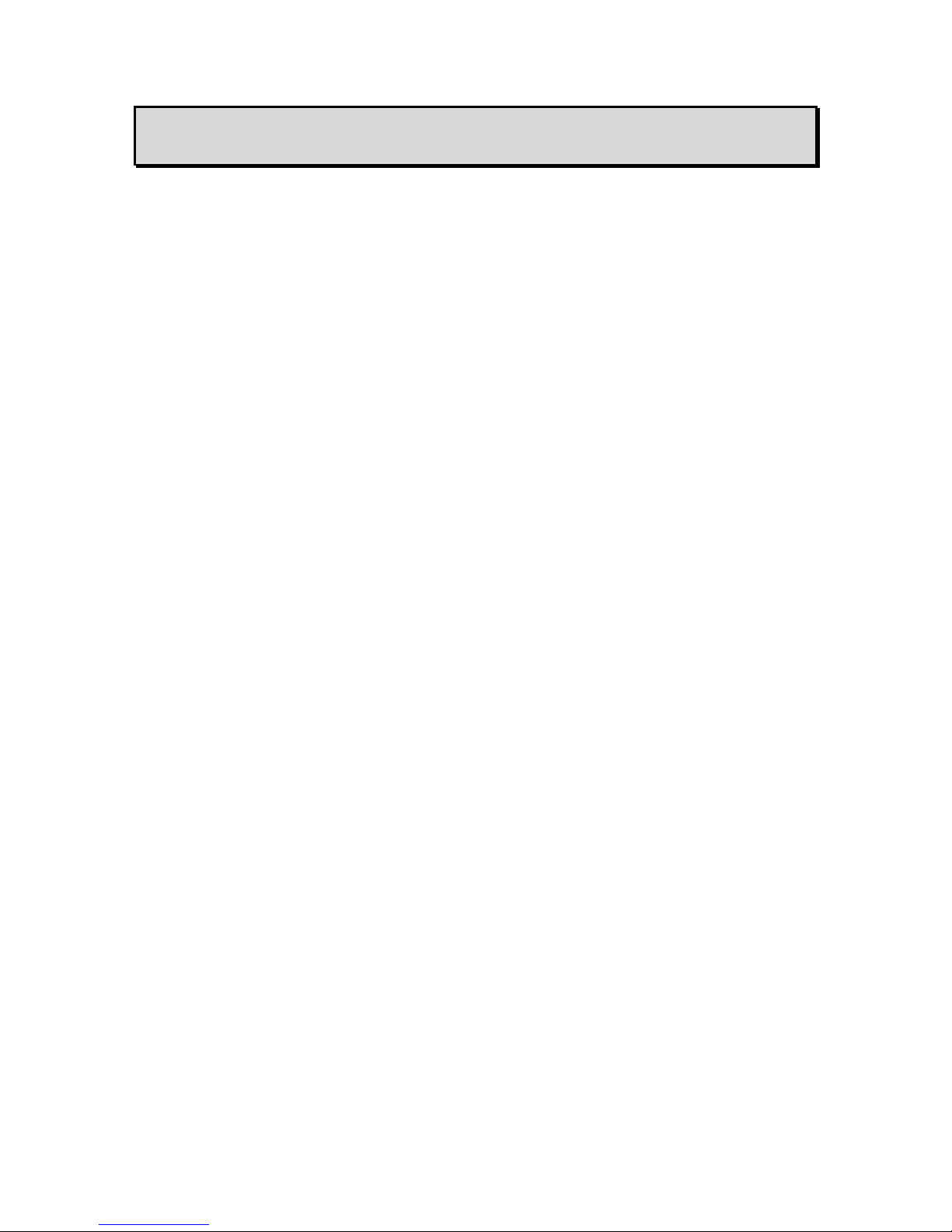
8
■ TABLE OF CONTENTS
■ IMPORTANT SAFEGUARDS ·························································································································· 2
BEFORE YOU USE ···················································································································································· 6
■ TABLE OF CONTENTS ····································································································································· 8
➊ PACKAGE CONTENTS ····································································································································· 9
➋ FEATURE COMPARISON BY MODEL ······································································································· 10
■INTERFACE AND FUNCTIONS ··········································································· 10
■LED ············································································································· 11
➌ THE NAME OF EACH PART ··························································································································· 12
➍ BASIC OPERATIONS ········································································································································· 16
■CONNECTING THE INPUT CABLE TO THE PRODUCT ············································· 16
■CONNECTING THE OUTPUT CABLE TO THE PRODUCT ········································· 16
■TURNING ON/OFF THE POWER ········································································· 16
➎ SWITCHING THE DISPLAYED IMAGE ······································································································· 17
■SWITCHING THE INPUT SOURCE ······································································· 17
■REMOTE CONTROL ························································································ 17
➏ RECORDING FEATURE ···································································································································· 19
■RECORDING TO THE SD CARD ········································································· 19
■RECORDING PROCEDURES ·············································································· 20
➐ OTHER FEATURES ············································································································································· 21
■REAL TIME CLOCK FUNCTION ·········································································· 21
■VIEWING FILES IN THE SD CARD ON A COMPUTER ··············································· 21
■CONNECTING A COMMERCIALLY AVAILABLE HDBaseT DEVICE ······························ 22
■BATTERY FOR THE HUDDLE SPACE(OPTION) ···················································· 22
➑ TROUBLE SHOOTING ······································································································································· 23
■SYMPTOMS AND SOLUTIONS ··········································································· 23
➒ SPECIFICATIONS ················································································································································ 25
■GENERAL ····································································································· 25
■RESOLUTION / FRAMERATE ············································································ 26
■TRADEMARKS AND LICENSES ·········································································· 27
Page 9
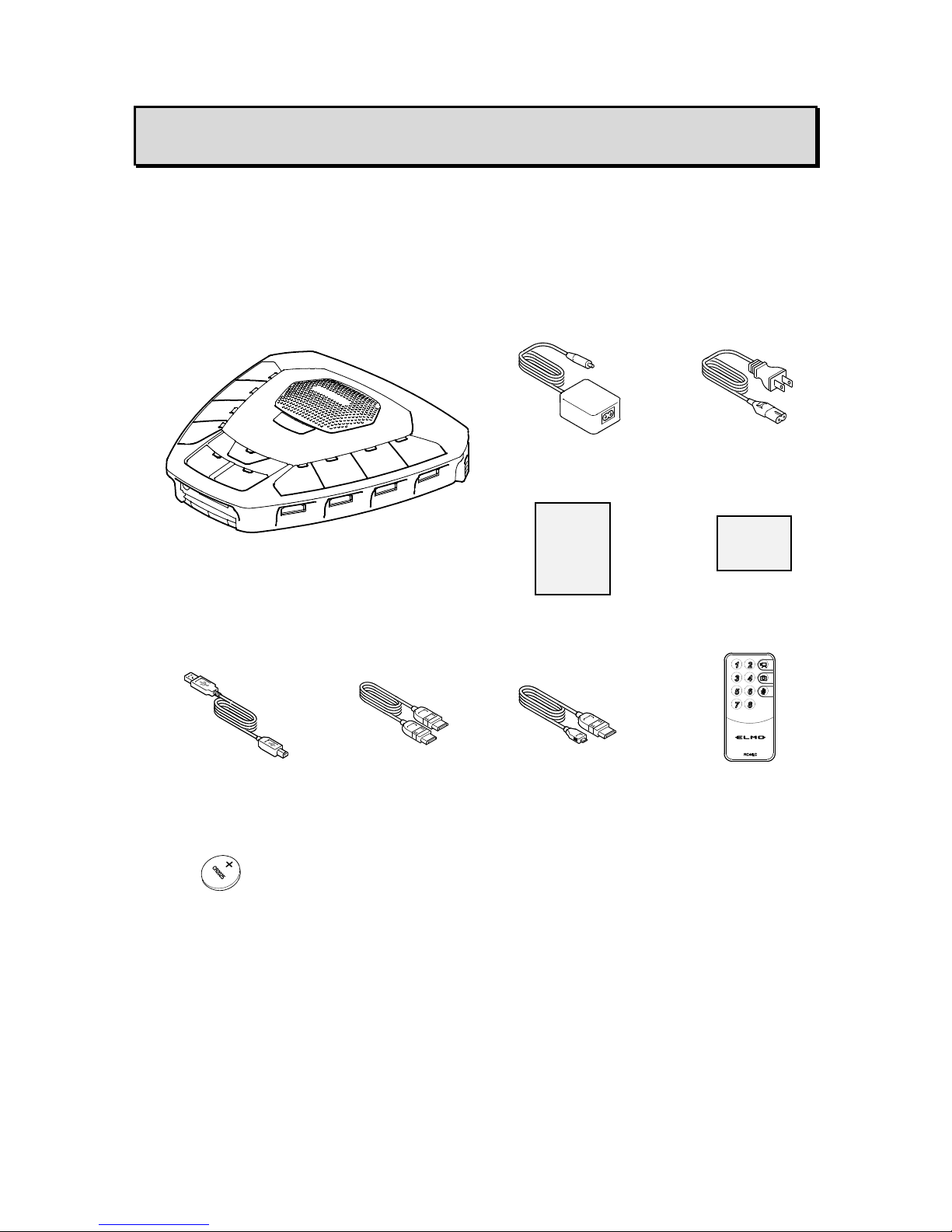
9
➊ PACKAGE CONTENTS
The items below are included with the product. If any item is missing, contact the dealer from
whom you purchased this product.
The items included vary depending on the model. Note in advance that some items may not
be included depending on the model.
AC power cable(black)
AC adapter
⑩
Battery CR2025
(for remote control)
※For HS-G2/HS-G3 only
Huddle Space
USB cable(gray)
※ For HS-G2/HS-G3 only
①
②
⑥
④
Warranty Card
(For Japan/ North America
only)
Quick Start Guide
⑤
HDMI cable
(TYPE A-micro) (1m)
2pcs
Quick
Start
Guide
Warranty
Card
IR wireless remote control
※For HS-G2/HS-G3 only
③
※By destination shape is different
HDMI cable
(TYPE A-TYPE A) (1m)
2pcs
⑨ ⑧ ⑦
Page 10

10
➋ FEATURE COMPARISON BY MODEL
Ports (input/output) and features vary depending on the models (HS-G1/ HS-G2/ HS-G3).
Refer to the below table for details.
■INTERFACE AND FUNCTIONS
INTERFACE
HS-G1
HS-G2
HS-G3
INPUT
MIC IN
- ○ ○
HDMI IN(8 terminals)
○ ○ ○
Built-in microphone
○ ○ ○
DC IN 12V
○ ○ ○
OUTPUT
HDMI OUT
○ ○ ○
HDBaseT OUT
- - ○
DC OUT 5V
○ ○ ○
RGB OUT
○ ○ ○
AUDIO OUT
- ○ ○
USB
- ○ ○
SD card slot
○ ○ ○
RECORDING
HS-G1
HS-G2
HS-G3
Still image recording
- ○ ○
Video recording
○ ○ ○
AUDIO
HS-G1
HS-G2
HS-G3
INPUT
Built-in microphone
Possible to record to the SD card.
※Not possible to output the audio.
※The audio from the built-in microphone will not
be recorded when an external microphone is
connected.
External microphone
Audio of the
connected HDMI
device
Possible to output the audio.
※Not possible to record the audio.
OUTPUT
AUDIO OUT
The audio of the connected HDMI device is output
from this port.
※Available only when the output mode is set to
RGB.
※This feature is not available with the HS-G1.
※HDCP protected signal is not output.
Recording with audio
The audio from the built-in microphone or external
microphone will be recorded.
※The audio from the built-in microphone will not
be recorded when an external microphone is
connected.
※The audio of the connected HDMI device will
not be recorded.
Page 11

11
■LED
※1.When the SD card cannot be recognized or when there is insufficient capacity on the
SD card or when the product is connected to a computer via the USB cable.
※2.When an input device is not connected or when HDCP signal (copy-protected signal) is
input.
FUNCTION
HS-G1
HS-G2
HS-G3
Playback
Use a media player on your computer to play the recorded files.
Operation with the remote
control
- ○ ○
Mass storage mode
- ○ ○
Clock function
○
○
○
Use with the Battery for
the Huddle Space (sold
separately)
○
○
○
LED COLOR
LED STATUS
Power LED
Standby
Red
ON
Power ON
Blue
ON
Channel LED
When selected
Green
ON
MIC MUTE LED
When MUTE is on
Green
ON
REC LED
When recording
Green
ON
When recording is not
possible ※1
Green
Quickly flashes 3 times
and then goes off
When there are
recording limitations ※2
Green
Flashing (Continuously)
Page 12

12
➌ THE NAME OF EACH PART
A.OPERATING PANEL
Name
Function
①
Power button
To turn ON/OFF the power.
Power ON :LED lights up blue
Power OFF :LED lights up red (Standby)
②
MIC MUTE
button
To mute or cancel mute of the microphone during recording.
③
REC button
To start or stop recording.
(The recorded video file and audio will be saved in the SD card.)
※The LED lights up during recording.
④
Channel buttons
(8ch)
Switch the channel of the image to be input to the product.
⑤
Built-in
microphone
To record surrounding voice and sound during video recording.
Remote control sensor
①
B. INPUT TERMINALS
B. INPUT TERMINALS
B. INPUT TERMINALS
C. REAR PANEL
② ③ ④ ④ ⑤
Page 13

13
B.INPUT TERMINALS
Matrix of HDMI input connectors and HDMI devices
HDMI device
Windows PC / Chromebook
HDMI input connector
HDCP non-compliant
(Channel 1,3,5,7)
HDCP compliant
(Channel 2,4,6,8)
Input image
Normal image
(Not protected)
Image
protected by
HDCP
Normal image
(Not protected)
Image
protected by
HDCP
HDMI OUT
HDBaseT OUT
〇 × 〇
〇
RGB OUT,AUDIO
OUT
Video recording,
Still-image recording
〇 × 〇
×
Name
Function
①
MIC IN port
To connect an external microphone (electret condenser
microphone) to input audio from the external microphone.
※When the external microphone is connected, the built-in
microphone is disabled.
②
SD card slot
To insert the SD card (commercially available).
To remove, push in again, then pull out.
③
HDMI input ports
(HDCP
non-compliant)
(Channel 1,3,5,7)
To switch among the input devices with the Channel buttons.
Connect a device such as Windows PC or Chromebook to HDCP
compliant connectors (channel 2,4,6,8). Devices such as DVD
player or Android device can be connected to HDCP compliant
connectors (channel 2,4,6,8) to display images. (The recording
cannot be performed.)
Connect an Apple device such as iPhone, iPad, or MacBook to
HDCP non-compliant connectors (channel 1,3,5,7).
Refer to “Matrix of HDMI input connectors and HDMI devices” for
details.
④
HDMI input ports
(HDCP
compliant)
(Channel 2,4,6,8)
① ② ④
③
Page 14

14
HDMI device
Blu-ray player / DVD player / Android device
HDMI input connector
HDCP non-compliant
(Channel 1,3,5,7)
HDCP compliant
(Channel 2,4,6,8)
Input image
Normal image
(Not protected)
Image
protected by
HDCP
Normal image
(Not protected)
Image
protected by
HDCP
HDMI OUT
HDBaseT OUT
× × 〇
〇
RGB OUT,AUDIO
OUT
Video recording,
Still-image recording
× × ×
×
HDMI device
iPad / iPhone / MacBook
HDMI input connector
HDCP non-compliant
(Channel 1,3,5,7)
HDCP compliant
(Channel 2,4,6,8)
Input image
Normal image
(Not protected)
Image
protected by
HDCP
Input image
Normal image
(Not protected)
HDMI OUT
HDBaseT OUT
〇
× 〇 〇
RGB OUT,AUDIO
OUT
Video recording,
Still-image recording
〇
× × ×
CAUTION
・We do not guarantee the compatibility with all the commercially available HDMI devices
(including HDMI conversion tools).
・The above matrix shows only examples.
Be sure to verify the compatibility with the HDMI device to be connected before actually
using it with the Huddle Space.
Page 15

15
C.REAR PANEL
Name
Function
①
Output mode
selection switch
To set the output video mode of the selected channel.
(RGB/HDBaseT/HDMI)
※The HDBaseT mode is for HS-G3 only.
②
DC IN 12V port
To connect the DC plug of the supplied AC adapter.
③
USB port
To connect to a computer via the supplied USB cable to play video
files or audio files on the SD card.
Use a media player on your computer to play the recorded files.
(※The USB cable is not included in the HS-G1.)
④
AUDIO OUT
port
To output audio. (The audio cable is not included in the product.)
※This function is available only when the analog RGB output is
selected.
※HDCP protected signal is not output.
⑤
RGB OUT port
To output analog RGB images.
(The RGB cable is not included in the product.)
※HDCP protected signal is not output.
⑥
DC OUT 5V port
To supply DC5V power to an external WHDI module (commercially
available).
※WHDI module only, please use.
⑦
HDBaseT OUT
port
To connect to a projector or monitor which has an HDBaseT port, or
to the Receiver Box (commercially available) via a commercially
available Ethernet cable (Cat5e or higher).
⑧
HDMI OUT port
To output digital images and sound.
(The HDMI cable is included in the product.)
⑦ ⑥ ⑤ ④ ③ ② ①
⑧
Page 16

16
➍ BASIC OPERATIONS
■CONNECTING THE INPUT CABLE TO THE
PRODUCT
After connecting the HDMI cable to the device, connect it to the HDMI input port of the product.
Repeat the same when multiple devices are connected.
■CONNECTING THE OUTPUT CABLE TO THE
PRODUCT
Connect the output port in the rear panel of the product and the input port of the output device
(such as a monitor or projector) with an appropriate cable.
■TURNING ON/OFF THE POWER
TURNING ON THE POWER
①Connect the product and the supplied AC adapter. Connect the AC adapter to an AC outlet.
②Connect each HDMI device to the product with the HDMI cable.
③Connect a video cable corresponding to an image display device to the product.
④Press the Power button to turn on the power.
TURNING OFF THE POWER
①Press the Power button for long to turn off the power.
②Remove the video cable from the product. Disconnect the AC adapter from the AC outlet.
Page 17

17
The supplied remote control uses a coin cell battery, type “CR2025”.
➎ SWITCHING THE DISPLAYED IMAGE
■SWITCHING THE INPUT SOURCE
The HDMI device to input can be selected by the following methods:
※Make sure that the Output mode selection switch is set correctly.
<Switching with the Channel buttons on the Operating panel>
Select the desired port by pressing the Channel button(①~⑧)on the Operating panel.
The video of the HDMI device connected to the selected port appears.
<Switching with the remote control>
Select the desired port by pressing the Channel button(①~⑧)on the remote control.
The video of the HDMI device connected to the selected port appears.
【CAUTION】
The time it takes to change the channel may differ depending on the connected device.
■REMOTE CONTROL
The input source can also be switched from the remote control.
PREPARATION OF THE REMOTE CONTROL
Remove the cover in the back of the remote control and insert the supplied battery.
REMOTE CONTROL OPERATIONS
Button
Name
Function
①~⑧
Channel buttons
To select the HDMI input for CH.
REC button
To start/stop recording.
(The recorded video file will be saved
in the SD card)
Capture button
To capture still images.
(The captured image will be saved in
the SD card.)
MIC MUTE
button
To mute the microphone during
recording.
NOTE
Page 18

18
The receivable range may be reduced when the product is placed in direct sunlight or near
an inverter fluorescent light.
Depending on the surrounding environment, the receivable range may be shorter or the
sensor may fail to receive any infrared light. In such cases, relocate the product or shield
the light source.
【CAUTION】
●About Recording
There are cases where recording is not possible.
In that case, LED of the REC button flashes.
For details, refer to “➏ RECORDING FEATURS”.
RECEIVING SIGNAL FROM THE REMOTE CONTROL
Point the transmitter of the remote control at the receiver of the product. Then press the
desired button.
PAIRING OF THE REMOTE CONTROL
By pairing the remote control with the product, the remote control works as a dedicated
remote control for the product.
HOW TO DO THE PAIRING
①While the product is powered off, press the Power button of the product for long. Then press
the Channel button ① of the remote control three times.
②Check that the pairing is successfully completed. (The Channel LED of the 8 Channel
buttons of the product will flash 2 times.)
HOW TO CANCEL THE PAIRING
①While the product is powered off, press the Power button of the product for long. Then press
the Capture button of the remote control three times.
②Check that the pairing is cancelled. (The MIC MUTE LED and REC LED will flash 2 times.)
NOTE
Remote control sensor
Page 19

19
・It may take some time to recognize the SD card after inserting it or to save images to
the SD card.
・Do not remove the SD card when it is in read/write operation.
・If you want to turn off the power during recording, press the REC button to stop
recording and then long press the Power button to turn off the power.
➏ RECORDING FEATURE
■RECORDING TO THE SD CARD
You can record still images and videos of the device connected to the product via the HDMI
cable as well as the audio from the built-in microphone or external microphone to the SD card.
※Before you begin, insert a commercially available SD card into the SD card slot under the
Operating panel.
※The product records a displayed image as well as the audio from the built-in microphone
or external microphone.
※When an external microphone is connected, only the audio from the external microphone
will be recorded.
※The audio of the connected HDMI device will not be recorded.
The product is not equipped with a playback feature.
Remove the SD card from the product and insert into your computer or connect the product
and your computer with the supplied USB cable in the Mass Storage mode to playback the
recorded still images or videos.
※The Mass Storage feature is not available with the HS-G1.
Recording limitations
The recording is not possible in the following cases:
①The product is connected to a computer with the USB cable.
②The HDCP protected signal is input to the selected channel.
③An HDMI cable is not connected to the selected channel.
※The REC LED flashes when the recording (still image/ video) is not possible.
※The REC LED starts to flash when ② or ③ occurs during video recording. (Only the
audio from the built-in microphone will be recorded in this case.)
④The SD card does not have enough capacity.
NOTE
CAUTION
・Depending on the type of the SD card being used, it may not be used with the product.
・Transfer the data from the SD card onto a device such as a computer to save a
backup copy.
・When inserting the SD card, pay attention to its direction.
・Supported SD cards: SD, SDHC,
SDXC (64 GB or less: Using the SD card class 6 or higher is
recommended.)
Page 20

20
or
■RECORDING PROCEDURES
This section explains how to record still images and videos of the device connected to the
product via the HDMI cable as well as the audio from the built-in microphone or external
microphone to the SD card.
Video (MP4 file / Image size:1080p/30fps)
①Select the desired channel from 8 HDMI input channels.
Press the Channel button to perform the recording.
②Confirm that the image of the selected device is
displayed on the monitor.
③Press the REC button of the remote control or the
product.
④The REC LED turns during the recording.
Press the REC button again to stop the recording.
【CAUTION】
・Do not remove the SD card while the LED is on.
・The REC LED flashes when the recording is not possible due to the recording limitations.
・The product records the audio from the built-in microphone when an external microphone is
not connected. When an external microphone is connected, only the audio from the external
microphone will be recorded.
Still image (JPEG file / Image size:1920×1080)
①Select the desired channel from 8 HDMI input channels.
Press the Channel button to perform the still image capturing.
②Confirm that the image of the selected device is displayed on the monitor.
③Press the Capture button on the remote control.
The still image of the selected channel will be captured.
④The REC LED turns for a few seconds. It will go off when the saving
of data is completed.
【CAUTION】
・Do not remove the SD card while the LED is on.
・The REC LED flashes when the still image capturing is not possible.
・The REC LED flashes once when a still image capturing is performed during recording.
CAUTION
・We recommend that you make a test recording and playback before the actual recording
to ensure the normal video and audio recording operations.
・When the recording time becomes too long, the video file may be divided into multiple
files.
・Unless used for personal use, it is prohibited strictly under copyright law or international
treaty to use any photo files or movie files without the prior consent of the copyright
holder. Even if using for personal use, be careful that there could be a situation where
video or audio recording is restricted or illegal.
Page 21

21
➐ OTHER FEATURES
■REAL TIME CLOCK FUNCTION
By setting the time, you can add time information to the data (video / still image) when
recording to the SD card.
HOW TO SET THE TIME
①Set up the product and connect an image output device with a commercially available RGB
cable.
②Set the output mode of the Output mode selection switch to RGB. Then turn on the power of
the product.
③Press and hold the REC button and MIC MUTE button together for about 4 seconds.
④The Channel 1 LED, Channel 2 LED, MIC MUTE LED, and REC LED start to flash green
and the Time Set screen will be displayed.
⑤Set the time using the Channel 1 button, Channel 2 button, MIC MUTE button, and REC
button.
⑥Press and hold the REC button and MIC MUTE button together for about 4 seconds.
The time setting is completed and the product returns to the normal mode.
■VIEWING FILES IN THE SD CARD ON A
COMPUTER
You can view the still images or videos saved in the SD card on your computer.
Remove the SD card from the product and insert into your computer to playback the recorded
still images or videos. You can also view the recorded files using the USB Mass Storage
function. (Only for the HS-G2 and HS-G3)
Connect the USB port in the rear panel and your computer with the USB cable.
Do not remove or insert the SD card while the product is connected to a computer in the USB
Mass Storage mode.
MIC MUTE button
REC button
Long-press for about 4
seconds.
LED flashes green
(4 LEDs)
Channel button 2
Cursor moves right.
(Year→Month→Day→Hour→Minute)
REC button
Value : UP
Channel button 1
Cursor moves left.
(Year←Month←Day←Hour←Minute)
MIC MUTE button
Value : DOWN
Page 22

22
・Do not connect another transmitting device between the product and the transmitting
device. The image quality may deteriorate.
・We do not guarantee the compatibility with all the commercially available HDBaseT
transmission devices.
■CONNECTING A COMMERCIALLY
AVAILABLE HDBaseT DEVICE
※Only for the HS-G3
By connecting an HDBaseT device or a receiver which converts HDBaseT signals from the
product to different types of signals, you can transmit high quality video signals without delay
or degradation of image quality.
Connect the HDBaseT device to the HDBaseT port in the rear panel.
■BATTERY FOR THE HUDDLE SPACE
(OPTION)
By connecting the optional battery attachment to the product, you can supply the power to the
product and operate the product without using the AC adapter.
For details about the installation and operation procedures, refer to the instruction manual
included in the battery for the Huddle Space.
※Also check the following Elmo official website for further details.
http://www.elmousa.com/
http://www.elmoeurope.com/
NOTE
CAUTION
・Do not connect/disconnect an Ethernet cable of the HDBaseT port while the
product is powered on. It could cause malfunction.
・The HDBaseT port of the product does not support a connection with multiple
devices using a hub.
・Use an Ethernet cable higher than Cat5e.
・Do not install or use the product while a part of the Ethernet cable connected to
the product is bundled or wound.
Page 23

23
➑ TROUBLE SHOOTING
■SYMPTOMS AND SOLUTIONS
Check the following items. If any abnormality is found, consult the dealer from whom you
purchased this product or our nearest branch/office.
Symptom
Possible cause/ remedy
No image is displayed.
・The cable is not correctly connected. (Input cable, output cable)
・The power cable is disconnected from the AC outlet.
・The AC adapter is disconnected from the power supply socket
of the product.
・The power is not ON. (Check whether the Power button lights
up blue.)
・The power of the connected HDMI device is not ON.
・If you turn on the power immediately after turning off, the
product may not start. Wait for several seconds after turning off
the power and then turn on.
・Wrong output mode (RGB/HDBaseT/HDMI) is selected. Set the
correct output mode with the Output mode selection switch.
・Reconnect the AC adapter, power cable or other cables.
・Wrong HDMI cable is used.
・The HDMI cable is damaged (disconnected).
・The image protected by HDCP is input to the Channel 1, 3, 5, 7.
These channels are not compliant with HDCP and the image
protected by HDCP cannot be output or recorded. Input the
image protected by HDCP to the Channel 2, 4, 6, 8.
・Data format of the input image is not supported by the product.
Make sure that the data format of the image to be input is
supported by the product.
・Check if the LED of the desired channel button in the Operating
panel is on. If the LED is not on, press the channel button to
turn on the LED.
・The output port of the Huddle Space is connected to the input
port of another Huddle Space.
Multiple number of Huddle Space cannot be connected
together.
The output image
(resolution) changes
automatically.
・When a monitor is connected, the displayed image (resolution)
is automatically changed according to the information from the
connected monitor.
Only noise appears on
the screen.
・There is a problem with the signal transmission. Check that the
cables are properly connected.
・An abnormal image such as a sandstorm may be displayed for
a second when switching between the channels. This is not a
malfunction.
The color of the image
is strange.
・The setting of the output device is not correct. Check the setting
of the output device.
Page 24

24
There is no sound.
・The volume level of the connected device is too low. Increase
the volume level.
・An audio cable is connected to the MIC IN port in the front of the
product. Reconnect the audio cable to the AUDIO OUT port in
the rear panel.
It is not possible to
control the product from
the remote control.
・The remote control can only be used when the power of the
product is ON. (The LED is lit in blue). Press the Power button
to turn on the product.
・The battery level of the remote control is low. Replace the
battery.
・The battery of the remote control is inserted in the wrong
polarity. Make sure that the “ + “ mark is visible from the back of
the remote control when installing the battery.
It is not possible to
record videos.
・A cable is not connected properly.
・The SD card is not inserted.
・The SD card is broken.
・The SD card is full.
・Recording is not possible when the product is connected to a
computer via the USB cable.
・The image protected by HDCP is input to the Channel 1, 3, 5, 7.
It is not possible to
display HDBaseT
videos.
・The Output mode selection switch is not set to HDBaseT.
・An Ethernet cable lower than Cat5e is used.
・The length of the Ethernet cable is too long.
・A part of the Ethernet cable connected to the product is bundled
or wound.
・A receiver which does not support HDBaseT is used.
It is not possible to open
(play) recorded video
files.
・A video player which does not support H.264/MP4 is used.
No sound is recorded
when recording videos.
・The microphone is set to mute.
・The sound from the input source will not be recorded.
About long-term usage of this product
・Due to the lifetime of its parts, if this product is used for longer than the warranty period, its
performance and quality may deteriorate. In this case, we will replace the parts for a charge.
Consult the dealer from whom you purchased this product or our nearest branch/office.
About a built-in coin cell battery
・A coin cell battery is used to maintain the settings for the internal clock. If the clock
does not show the correct time, contact the dealer from whom you purchased this
product or our nearest branch/office and ask them to replace the battery (on
chargeable basis).
Page 25

25
➒ SPECIFICATIONS
■GENERAL
Item
Specifications
Power Source
DC12V(AC adapter AC100 ~ 240V)
Power consumption
7.0W
Outside dimensions
W 166.1 × D 179.1 × H 44.7 [mm]
Weight
Approx. 1.0kg(Main body only)
Compatible input
devices
AV devices with HDMI output port such as a computer
Compatible output
devices
AV devices with various input ports such as a monitor, TV and
computer
Input terminal
Mic In terminalφ3.5mm jack× 1 Monaural electret
Condenser microphone
HDMI input terminal Type A× 8
DC jack × 1
Output terminal
RGB output Mini Dsub 15P connector, female × 1
Power terminal for WHDI module Type A × 1
HDMI output terminal Type A × 1
Line Out terminal Φ3.5mm stereo minijack × 1
HDBaseT output terminal (RJ45) × 1
External control
USB device (2.0 compliant) Type B receptacle × 1
Memory interface
SD card slot ×1
USB
Specification
USB 2.0 compliant
Transfer speed
High Speed (480 Mbps) / Full Speed (12 Mbps)
※The actual transfer speed may vary depending on the
performance of your computer and the status of the USB bus.
Power supply
Self-power
※No power supply from the USB bus.
Remote control
(IR) pulse-position modulation method
Slide switch (Output
mode selection
switch)
Selectable between HDMI, RGB and HDBaseT.
※For HS-G1 and HS-G2, selectable between HDMI and RGB.
Video recording
format
H.264/mp4
Still image recording
format
JPEG
Operating temperature
0~40℃
Humidity
30~85% (No condensation)
Battery(option)
Outside dimensions
W156 × D161 × H29[mm]
Weight
330g
Page 26

26
The output resolution and frame rate depend on the connected device.
■RESOLUTION / FRAMERATE
HDMI input supports the following resolutions:
Resolution
1080p/1080i/720p/480p/XGA (Max. 1080p/60fps)
NOTE
Page 27

27
■TRADEMARKS AND LICENSES
、Image Mate are the registered trademarks of ELMO Co., Ltd.
HDMI、 logo and High-Definition Multimedia interface are trademarks or
registered trademarks of HDMI Licensing LLC.
SD、SDHC、SDXC、 logo are trademarks of SD-3C,LLC.
HDBaseT and are trademarks of HDBaseT Alliance.
Windows, or names of other Microsoft products are trademarks or registered
trademarks of Microsoft Corporation in the United States and other countries.
iPhone, iPad and MacBook are registered trademarks of Apple Inc. in the United
States and other countries.
Chromebook and Android are trademarks or registered trademarks of Google Inc. in
the United States and other countries.
This product is based on the work of the Independent JPEG Group.
All other company/product names described in this manual are trademarks or
registered trademarks of their respective companies.
This product is licensed under the AVC Visual Patent Portfolio License (AVC Video)
for the personal and non-commercial use of a consumer to
(i) Play AVC Video that was recorded by a consumer engaged in a personal and a
non-commercial activity and/or,
(ii) Play AVC Video that was obtained from a video provider licensed from MPEG-LA,
LLC.
Additional information including that relating to promotional and commercial uses may
be obtained from MPEG-LA, LLC.
For details about specifications and instruction manual of the product,
refer to the following official website.
http://www.elmousa.com/
http://www.elmoeurope.com/
ATTENTION
・ Unless used for personal use, it is prohibited by copyright law to record slides,
books and photos without the prior consent of copyright holder.
・ This product is designed to be used in industrial environment. If it is used in a
residential area or in an adjacent area thereto, harmful interference to radio or
television reception may occur.
・ Repair parts
Repair parts are the items which are needed to maintain product functionality. The
holding period of such repair parts is 3 years after the product discontinuation,
which is equal to the repair period we will accept.
・ Any image, which is obtained by this product, and which can be identified, is
considered to be private information. Be forewarned that the person who makes use
of such images shall be liable for disclosing of such images.
Page 28

28
株式会社エルモ社
〒467-8567
名古屋市瑞穂区明前町 6 番 14 号
Web:http://www.elmo.co.jp
製品のお問い合わせは、下記営業部へ
株式会社エルモ社
エルモソリューションカンパニー
Web:http://www.elmosolution.co.jp
□ 北海道営業部
〒001-0021 札幌市北区北 21 条西 8 丁目 3 番 8 号 バックスビル
TEL.011-738-5811
□ 江別オフィス
〒069-0825 江別市野幌東町 17 番地 5
TEL.011-391-8800
□ 東北営業部
〒980-0802 仙台市青葉区二日町13 番 18 号ステーションプラザビル 4 階
TEL.022-266-3255
□ 首都圏営業部
〒108-0073 東京都港区三田 3 丁目 12 番 16 号 山光ビル 4 階
TEL.03-3453-6471
□ ラーニングシステム営業部
〒108-0073 東京都港区三田 3 丁目 12 番 16 号 山光ビル 4 階
TEL.03-3453-6471
□ セキュリティ営業部
〒108-0073 東京都港区三田 3 丁目 12 番 16 号 山光ビル 4 階
TEL.03-3453-6471
□ 中部営業部
〒467-8567 名古屋市瑞穂区明前町 6 番 14 号
TEL.052-811-5261
□ 西日本営業部
〒550-0014 大阪市西区北堀江 3 丁目 12 番 23 号 三木産業ビル 9 階
TEL.06-6541-0123
□ 広島オフィス
〒730-0012 広島市中区上八丁堀 7-1 ハイオス広島 505
TEL.082-221-2801
□ 近畿ソリューション営業部
〒550-0014 大阪市西区北堀江 3 丁目 12 番 23 号 三木産業ビル 9 階
TEL.06-6531-2125
□ 九州営業部
〒812-0039 福岡市博多区冷泉町 2 番 8 号 朝日プラザ祇園 2 階
TEL.092-281-4131
□ 福岡オフィス
〒812-0039 福岡市博多区冷泉町 2 番 8 号 朝日プラザ祇園 2 階
TEL.092-281-5658
□ 熊本オフィス
〒861-2104 熊本市東区秋津 3 丁目 11-7
TEL.096-282-8338
OVERSEAS SUBSIDIARY COMPANIES
ELMO USA CORP.
□Headquarters
1478 Old Country Road
Plainview, NY 11803, U.S.A.
Tel. (516) 501-1400
Fax.(516) 501-0429
E-mail: elmo@elmousa.com
Web:http://www.elmousa.com
ELMO Europe SAS
□Headquarters
12 place de la Défense
Maison de la Défense
92974 Paris la Défense Cedex
FRANCE
Tel. 33 (0) 1 73 02 67 06
Fax. 33 (0) 1 73 02 67 10
E-mail: info@elmoeurope.com
Web:http://www.elmoeurope.com
□German Branch
Hansaallee 201, Haus 1
40549 Düsseldorf Germany
Tel. 49 (0) 211 544756 40
Fax. 49 (0) 211 544756 60
□Middle East Branch
5WA-129, Dubai Airport Free Zone,
P.O Box 371556, Dubai,
United Arab Emirates
Tel. +971-(0)4-260-2390
Fax. +971-(0)4-260-2392
ELMO CO., LTD.
6-14, Meizen-cho, Mizuho-ku
Nagoya, 467-8567, Japan
6X1VLCA03 R2-Rkx
