Page 1
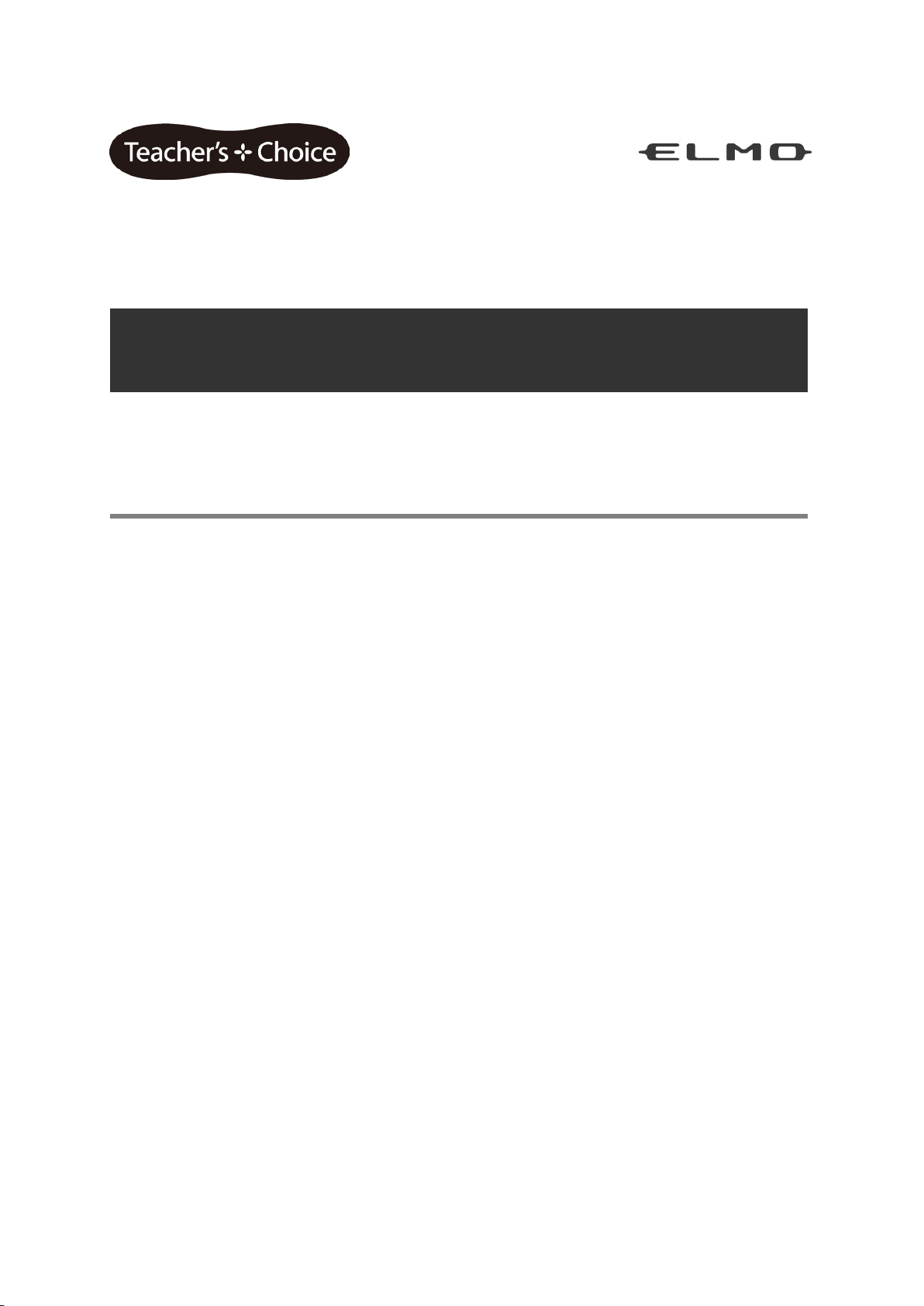
Instruction Manual
Portable IWB Wireless set
CRB-1
IWB = Interactive whiteboard
Please read this manual before use.
In preparation for the occasion of an emergency, please
save with care this manual.
Page 2
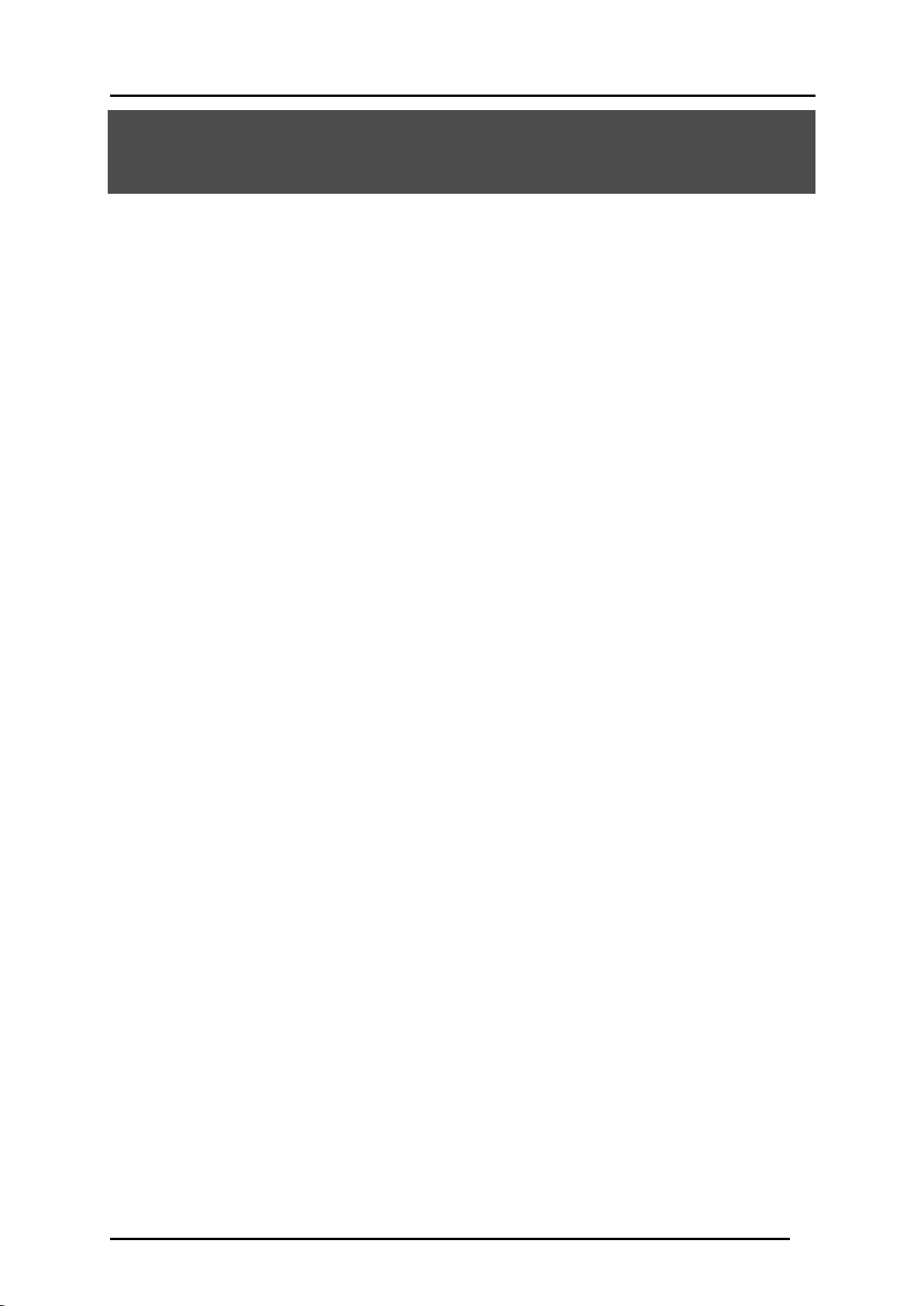
Important safeguards
●Read Instructions
All the safety and operating instructions should be read before the appliance is operated.
●Retain Instructions
The safety and operating instructions should be retained for future reference.
●Heed Warnings
All warnings on the product and in the operating instructions should be adhered to.
●Follow Instructions
All operating and use instructions should be followed.
●Cleaning
Unplug this product from the wall outlet before cleaning. Do not use liquid cleaners or
aerosol cleaners. Use a damp cloth for cleaning.
●Attachments
Do not use attachments not recommended by the product manufacturer as they may cause
hazards.
●Water and Moisture
Do not use this product near water - for example, near a bath tub, wash bowl, kitchen sink,
or laundry tub, in a wet basement, or near a swimming pool, and the like.
●Placement
Do not place this product on an unstable cart, stand, tripod, bracket, or table. The product
may fall, causing serious injury to a child or adult and serious damage to the product. Use
only with a cart, stand, tripod, bracket, or table recommended by the manufacturer, or sold
with the product. Any mounting of the product should follow the manufacturer’s instructions,
and should use a mounting accessory recommended by the manufacturer.
●Ventilation
Slots and openings in the cabinet are provided for ventilation and to ensure reliable
operation of the product and to protect it from overheating, and these openings must not be
blocked or covered. The openings should never be blocked by placing the product on a bed,
sofa, rug, or other similar surface. This product should not be placed in a built-in installation
such as a bookcase or rack unless proper ventilation is provided or the manufacturer’s
instructions have been adhered to.
●Power Sources
This product should be operated only from the type of power source indicated on the
marking label. If you are not sure of the type of power supply to your home consult your
appliance dealer or local power company. For products intended to operate from battery
power, or other sources, refer to the operating instructions.
2
Page 3
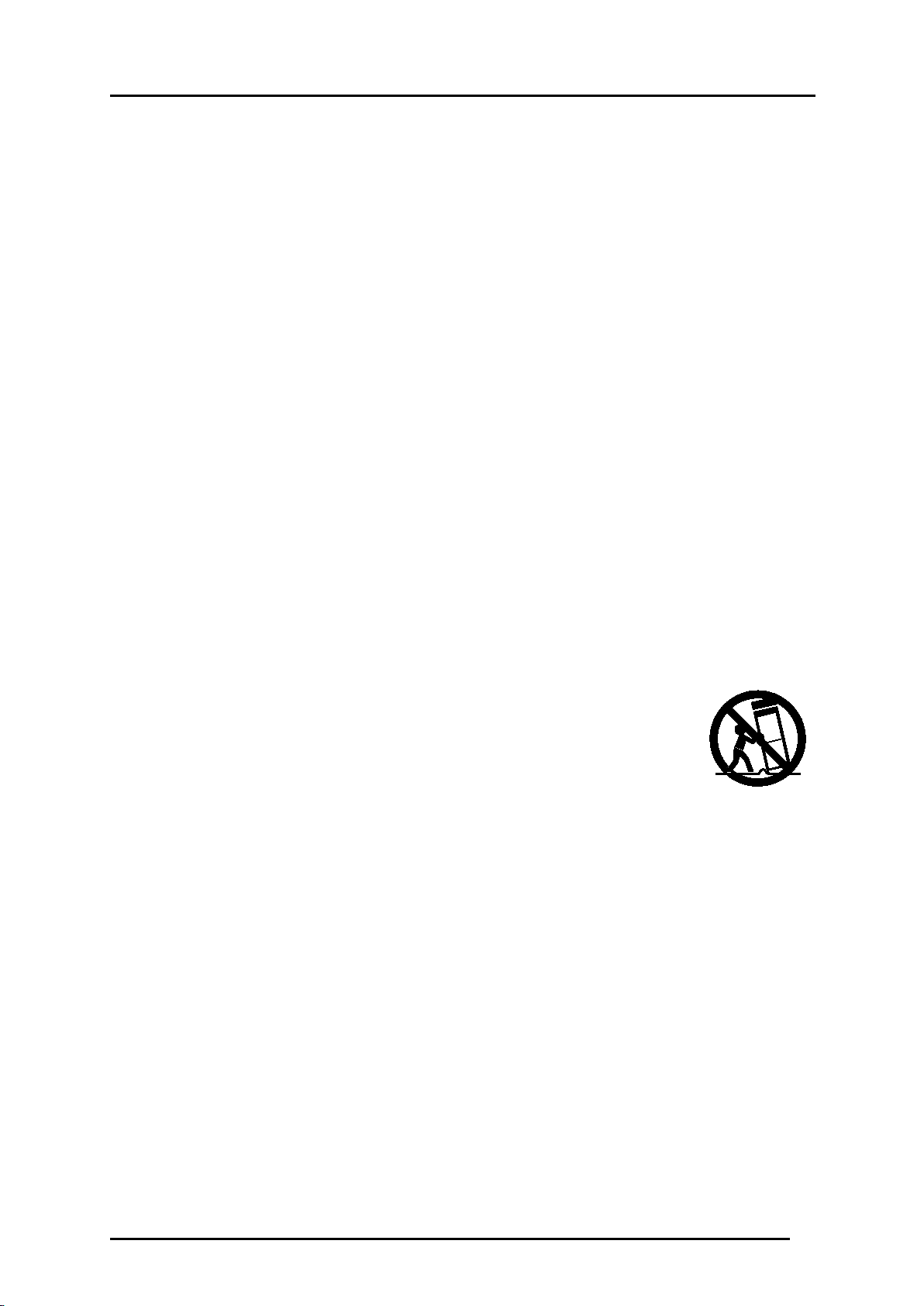
●Grounding or Polarization
This product may be equipped with either a polarized 2-wire AC line plug (a plug having one
blade wider than the other) or a 3-wire grounding type plug, a plug having a third
(grounding) pin. The 2-wire polarized plug will outlet, try reversing the plug. If the plug still
fails to fit, contact your electrician to replace your obsolete outlet. Do not defeat the safety
purpose of the polarized plug. The 3-wire grounding type plug will fit into a grounding type
power outlet. This is a safety feature. If you are unable to insert the plug into the outlet,
contact your electrician to replace your obsolete outlet. Do not defeat the safety purpose of
the grounding type plug.
●Power-Cord Protection
Power-supply cords should be routed so that they are not likely to be walked on or pinched
by items placed upon or against them, paying particular attention to cords at plugs,
convenience receptacles, and the point where they exit from the product.
●Lightning
For added protection for this product during a lightning storm, or when it is left unattended
and unused for long periods of time, unplug it from the wall outlet and disconnect the
antenna or cable system. This will prevent damage to the product due to lightning and
power-line surges.
●Overloading
Do not overload wall outlets, extension cords, or integral convenience receptacles as this
can result in a risk of fire or electric shock.
●A product and cart combination should be moved with care.
Quick stops, excessive force, and uneven surfaces may cause the
product and cart combination to overturn.
●Object and Liquid Entry
Never push objects of any kind into this product through openings as they may touch
dangerous voltage points or short-out parts that could result in a fire or electric shock.
Never spill liquid of any kind on the product.
●Servicing
Do not attempt to service this product yourself as opening or removing covers may expose
you to dangerous voltage or other hazards. Refer all servicing to qualified service
personnel.
●Damage Requiring Service
Unplug this product from the wall outlet and refer servicing to qualified service personnel
under the following conditions:
・When the power-supply cord or plug is damaged.
・If liquid has been spilled, or objects have fallen into the product.
・If the product has been exposed to rain or water.
・If the product does not operate normally by following the operating instructions. Adjust only
3
Page 4
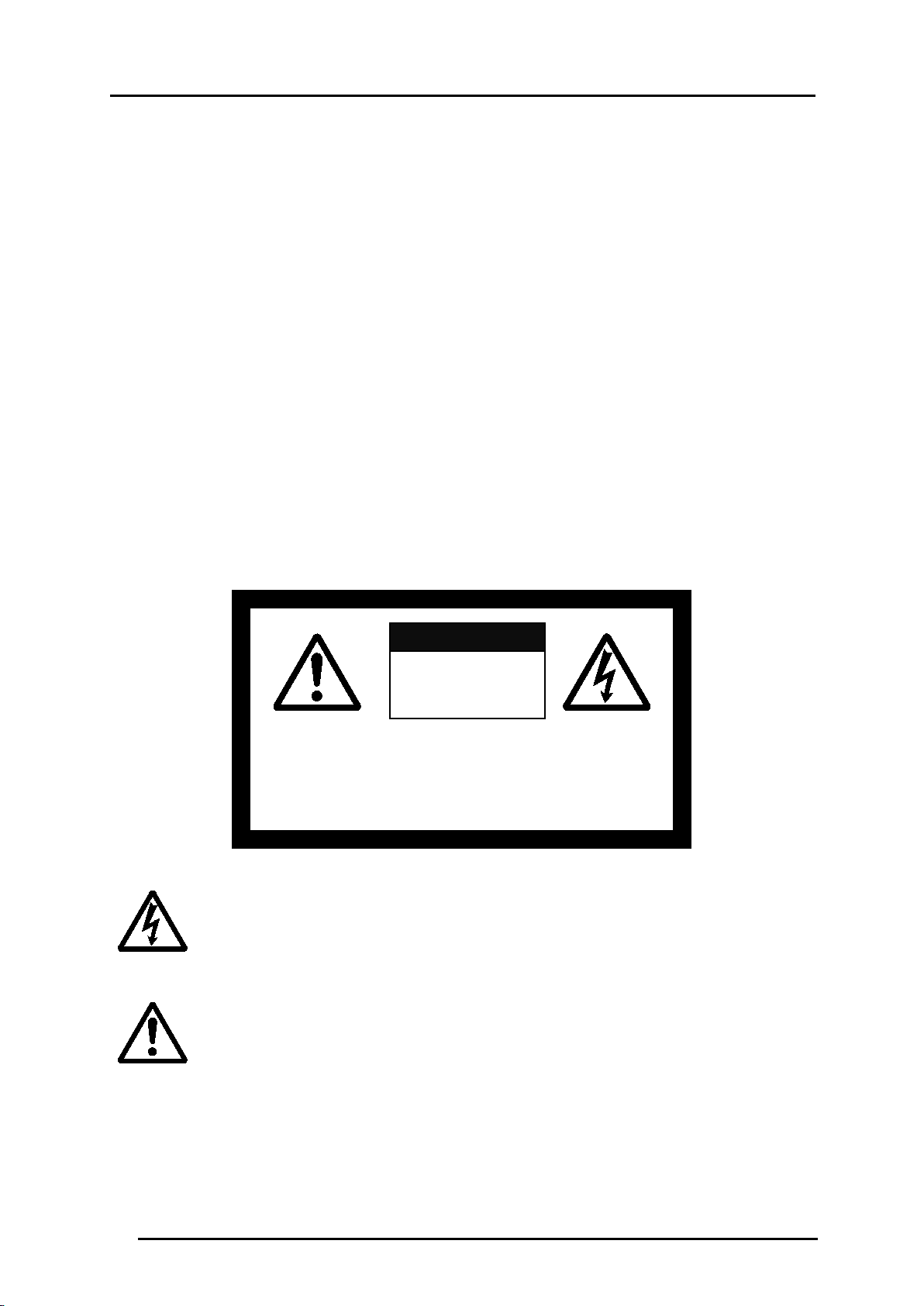
CAUTION
those controls that are covered by the operating instructions as an improper adjustment
of other controls may result in damage and will often require extensive work by a qualified
technician to restore the product to its normal operation.
・If the product has been dropped or damaged in any way.
・When the product exhibits a distinct change in performance - this indicates a need for
service.
●Replacement Parts
When replacement parts are required, be sure the service technician has used replacement
parts specified by the manufacturer or have the same characteristics as the original part.
Unauthorized substitutions may result in fire, electric shock or other hazards.
●Safety Check
Upon completion of any service or repairs to this product, ask the service technician to
perform safety checks to determine that the product is in proper operating condition.
●Heat
The product should be situated away from heat sources such as radiators, heat registers,
stoves, or other products (including amplifiers) that produce heat.
SA 1965
The lightning flash with arrowhead symbol, within an equilateral triangle, is
intended to alert the user to the presence of uninsulated “dangerous voltage”
within the product’s enclosure that may be of sufficient magnitude to constitute
a risk of electric shock to persons.
CAUTION:
TO REDUCE THE RISK OFELECTRIC SHOCK,
DO NOT REMOVE COVER (OR BACK).
NO USER-SERVICEABLE PARTS INSIDE.
REFER SERVICING TO QUALIFIED SERVICE
RISK OF
ELECTRIC SHOCK
DO NOT OPEN
SA 1966
The exclamation point within an equilateral triangle is intended to alert the user
to the presence of important operating and maintenance (servicing) instructions
in the literature accompanying the product.
4
Page 5
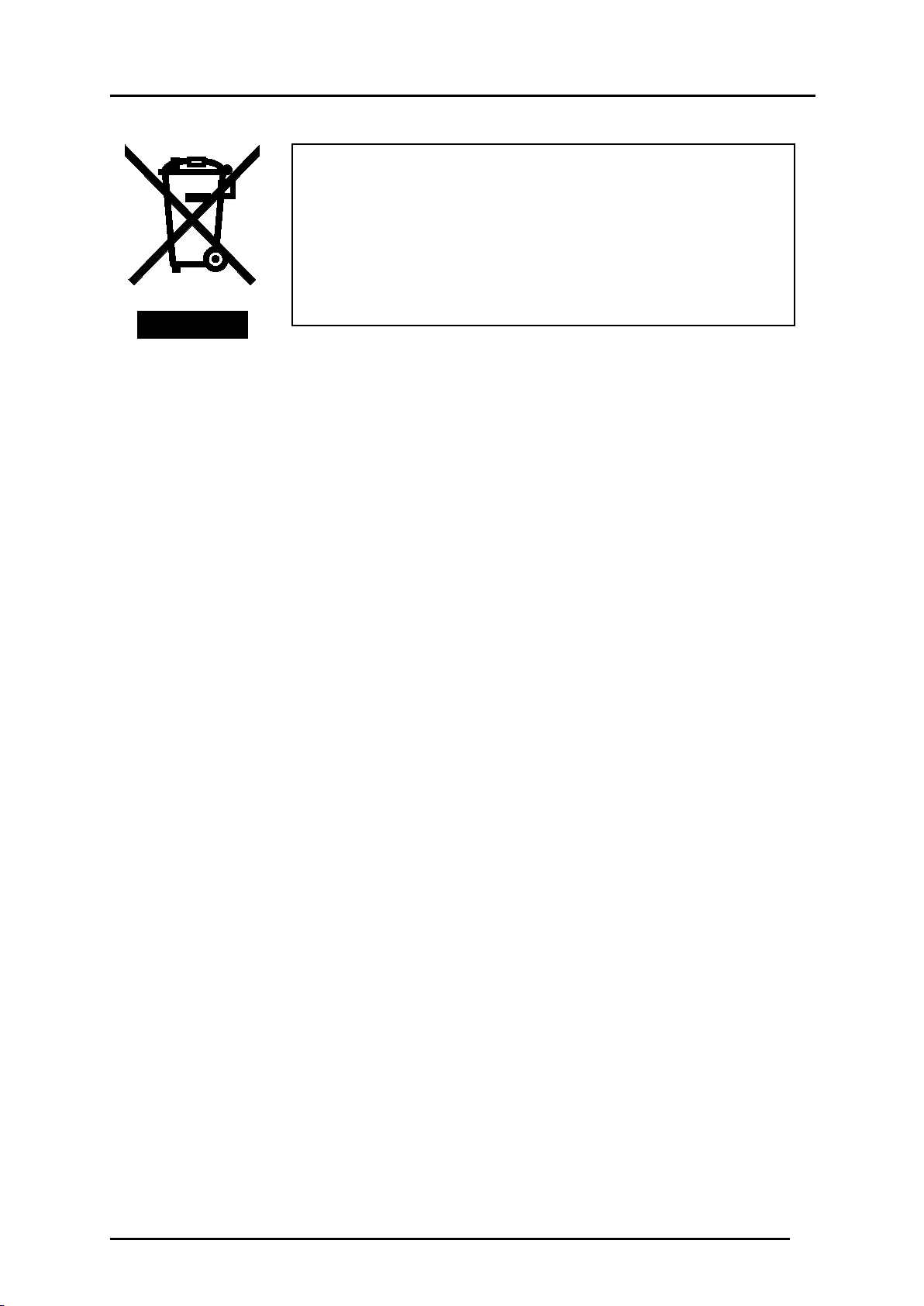
This symbol [crossed-out wheeled bin WEEE Annex IV]
indicates separate collection of waste electrical and electronic
equipment in the EU countries.
Please do not throw the equipment into the domestic refuse.
Please use the return and collection systems available in your
country for the disposal of this product.
5
Page 6
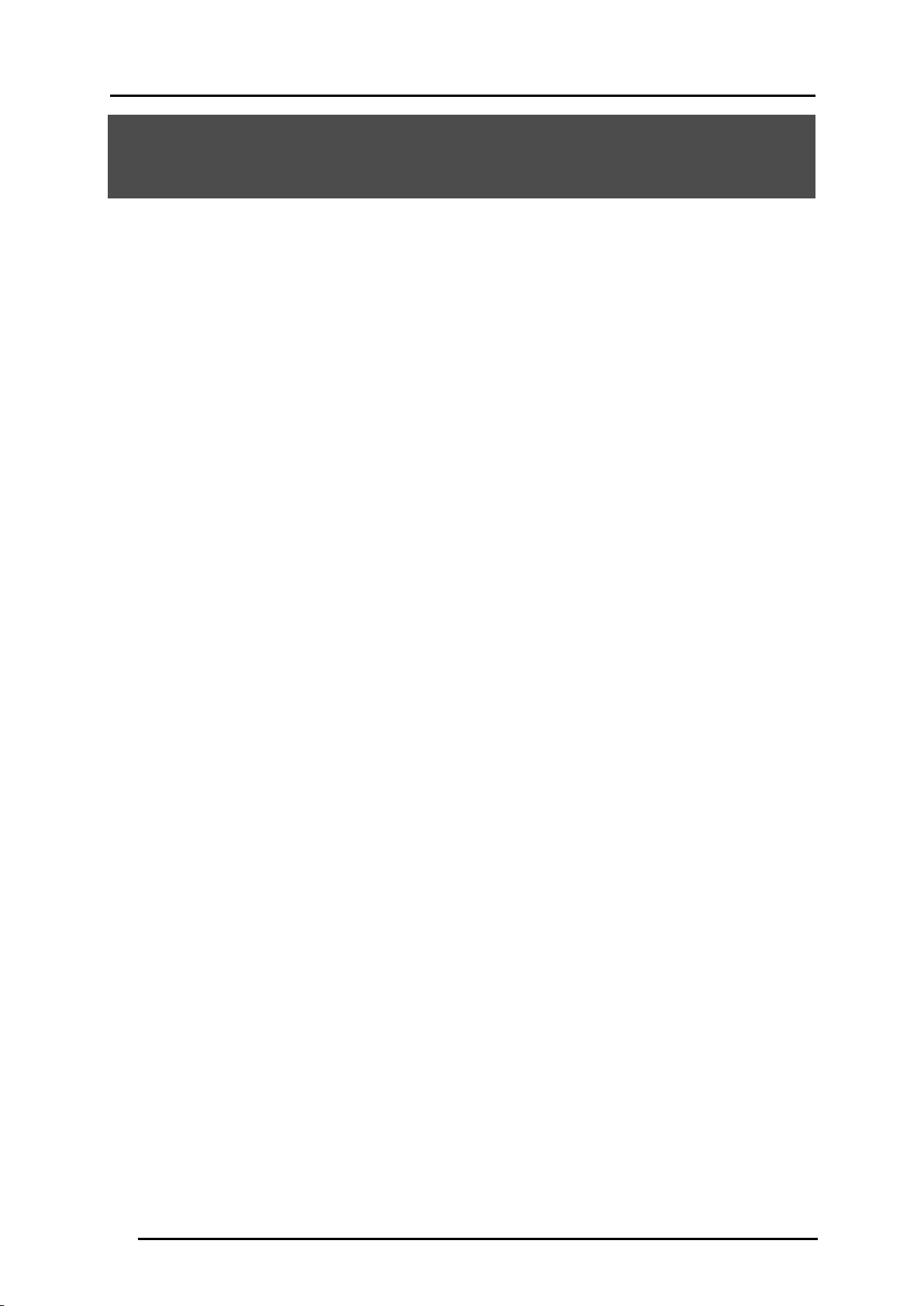
Caution
■About electric waves used by wireless unit and wireless adapter
The wireless unit uses electric waves in the 2.4 GHz band. When using the wireless unit, a
radio station license is not necessary. However, please note the following precautions.
Do not use near the following:
・Microwave ovens/industrial, scientific or medical equipment, such as pacemakers
・In-factory radio stations for mobile unit identification systems (radio stations that require a
license) used in production lines of factories
・Specified low power radio stations (radio stations that do not require a license)
・IEEE802.11g/b wireless LAN units
When the wireless unit is used near any of the equipment mentioned above, electric wave
interference may occur, making the wireless unit difficult to use.
■About wireless equipment using 2.4GHz bandwidth
This frequency bandwidth is the same as for industrial, scientific, and medical equipment
such as microwave ovens, mobile unit identification systems (radio stations that require a
license) used in factory production lines, and specified low-power radio stations (radio
stations that do not require a license).
・Please do not use abroad this equipment.
・Before using this product, check that there are no radio stations for mobile unit
identification systems or specified low-power radio stations nearby.
・If this product emits electric waves which interfere with in-factory radio stations for mobile
unit identification systems, cease use immediately and stop generating the electric waves.
For information on countermeasures, etc. (for example, erecting partitions), contact your
dealer from whom you purchased this product.
・If this product emits electric waves which interfere with specified low-power radio stations
used for mobile unit identification systems, or causes similar problems, contact your
dealer from whom you purchased this product.
6
Page 7
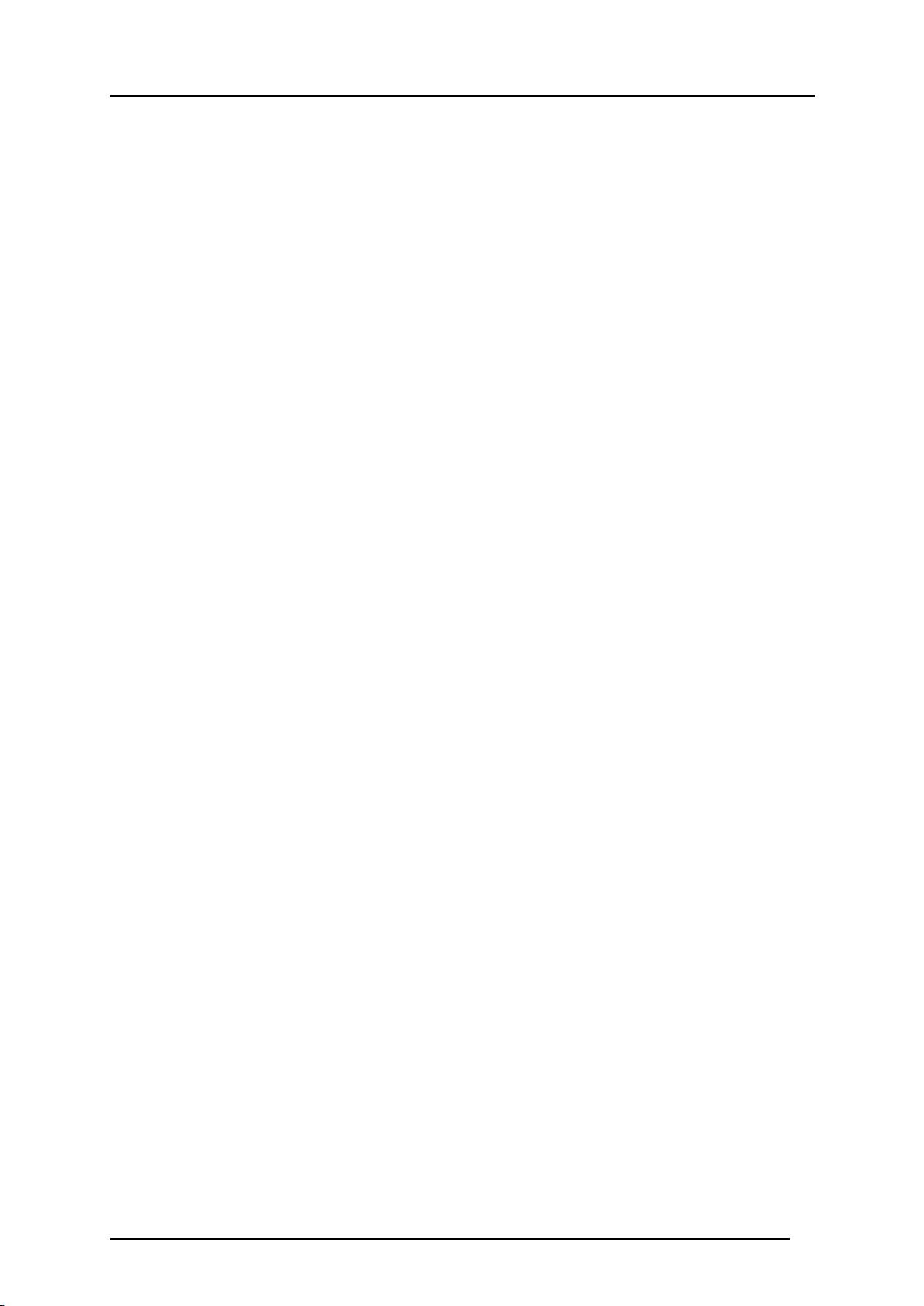
■About usage environment and storage
・Portable IWB is indoor-only model, cannot be used outdoors.
・When using this device, be sure to use the supplied AC adapter.
・The supplied AC adapter and power plug are for use with this product only. Do not use
them with other equipment.
・Be sure to use the power plug applicable to your local power specifications.
・When storing the product, do not leave it under direct sunlight or by heaters.
It may become discolored, deformed, or damaged.
■Do not place this product in any humid, dusty, salt bearing wind, or vibrating locations.
Only use it under the following environmental conditions:
Temperature: 10°C - 40°C (50°F - 104°F)
Humidity: 10% - 80% (No condensation)
■Use a soft, dry cloth for cleaning.
Do not use any volatile solvent such as thinner or benzene.
■Follow the guidelines below to prevent the unit from dropping or overturning.
・Please use on stable stand, desk, tables. Do not put it on an unstable location like shaky
stand or tilted place.
・Place or wire the unit to prevent the AC adapter cord or video cable from pulling.
■If this product is used for longer than the warranty period, its performance and quality may
deteriorate due to the lifetime of its parts. To purchase replacement parts, consult the dealer
from whom you purchased this product or our branch/office near your location.
■Battery precautions:
・If this product is not going to be used for a long time, take the batteries out of the pen.
・Do not use rechargeable batteries (e.g., Ni-Cd (NiCad batteries)).
・Do not try to recharge or short-circuit the batteries.
・When disposing of used batteries, follow the instructions of your local government.
・Insert from one side and pay particular attention to the polarity (+/- directions).
・Be sure to use AA alkaline batteries.
・If any liquid from a battery leaks onto your skin or clothes, flush the area with clean water
immediately.
If it gets into your eye, flush immediately with clean water and then contact a doctor.
7
Page 8
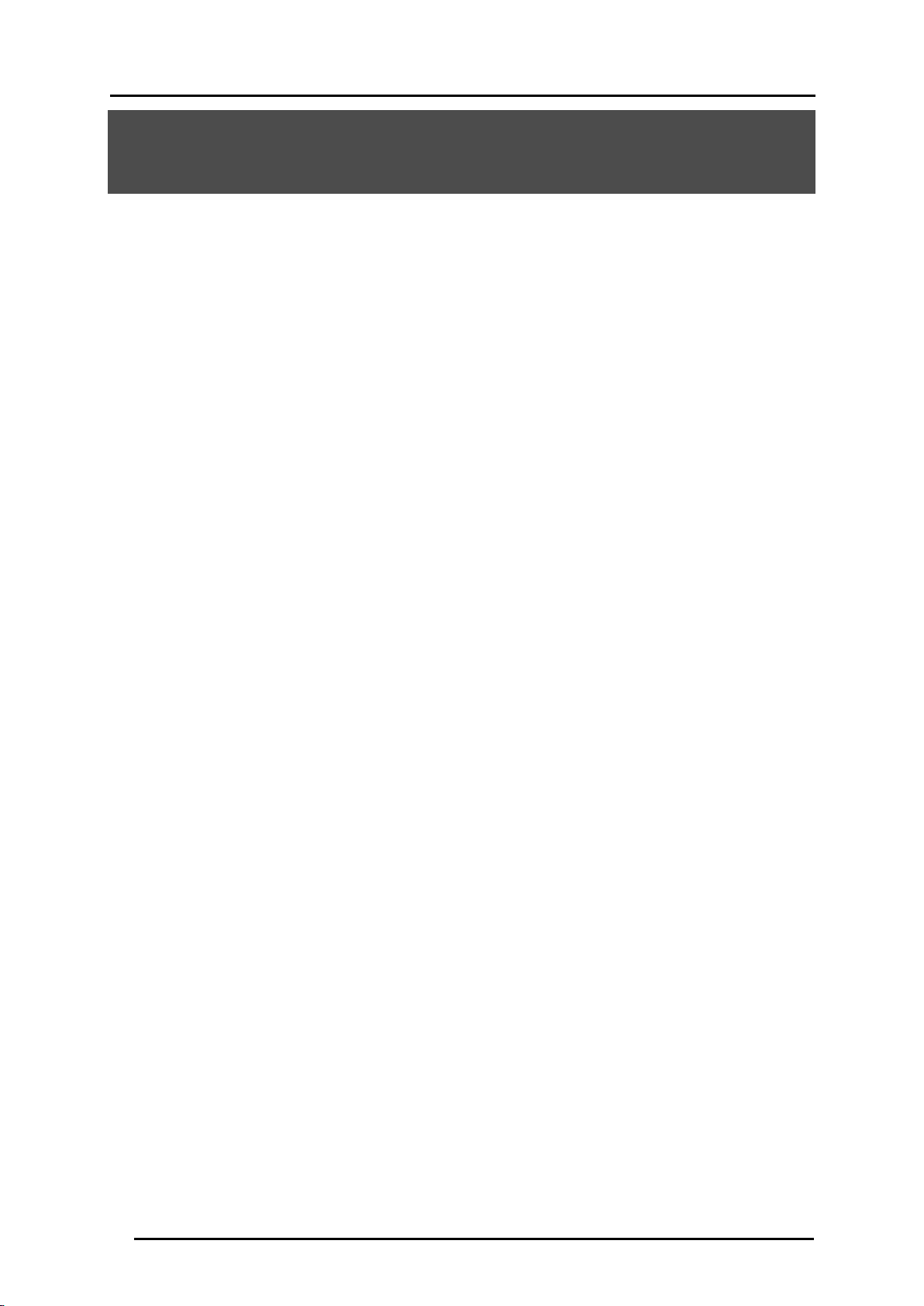
Table of contents
Important safeguards .......................................................................................................... 2
Caution ................................................................................................................................. 6
Table of contents ................................................................................................................. 8
Before use ............................................................................................................................ 9
Main function ................................................................................................................... 10
Bundled items .................................................................................................................. 11
Part Names ..................................................................................................................... 12
■Sensor .................................................................................................................. 12
■Pen ....................................................................................................................... 13
■Wireless unit ........................................................................................................ 14
■Wireless adapter .................................................................................................. 14
Preparations .................................................................................................................... 15
Assembly and disassembly of the AC adapter ........................................................ 15
Preparing the pen .................................................................................................... 16
Connection of wireless unit and sensor ................................................................... 17
How to use ......................................................................................................................... 18
1. Connect the document camera, computer and projector .................................... 18
2. Connect the wireless adapter to the device ......................................................... 18
3. Attach the sensor to the projection surface ......................................................... 19
4. Confirm the pairing of wireless unit and wireless adapter ................................... 22
5. Perform the pen calibration ................................................................................. 23
6. Using pen to operate the IWB screen .................................................................. 25
Other features .................................................................................................................... 26
About LED ....................................................................................................................... 26
Sensor ..................................................................................................................... 26
Wireless unit ............................................................................................................ 26
Wireless adapter ...................................................................................................... 27
Troubleshooting ................................................................................................................ 28
Product Specifications ..................................................................................................... 30
Product Specifications ..................................................................................................... 30
Operating environment .................................................................................................... 31
Disclaimer ........................................................................................................................ 32
About trademarks ............................................................................................................ 32
8
Page 9
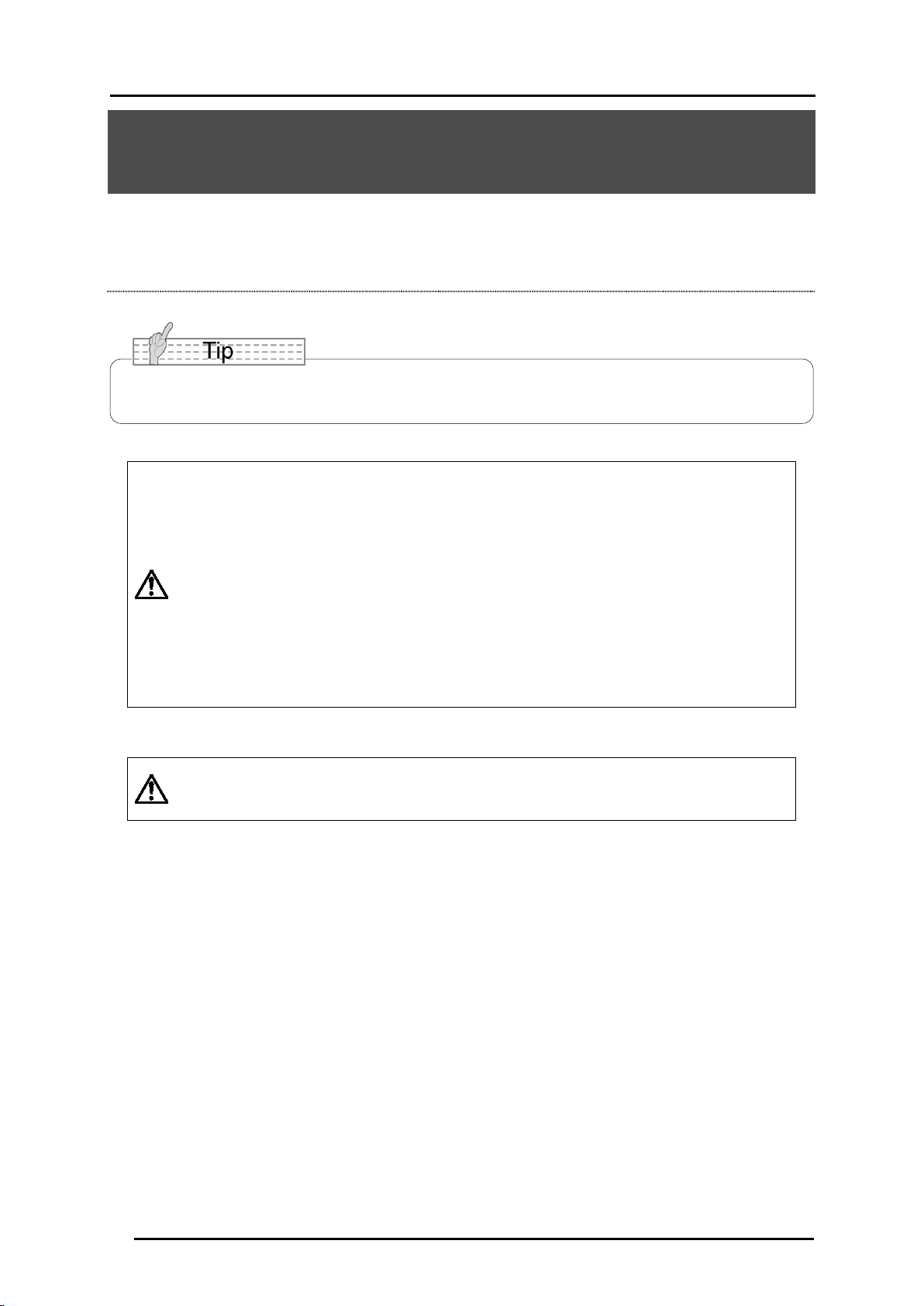
Before use
Thank you very much for purchasing this product.
Please read this manual carefully to make suitable use of the portable IWB. Also,
please be sure to refer to any supplemental information included with this product.
You can use this product (portable IWB) with ELMO’s document camera L-12 / L-12i, or
with PC that installed ELMO’s application software "Image Mate Accent 2".
・To use with the pen tablet CRA-1, wireless communication settings of
the pen tablet and the wireless adapter of the portable IWB need to be
configured. Please refer to the instruction manual of the pen tablet for
the settings of wireless communication.
Caution
Caution
・Please use the wireless adapter supplied with the portable IWB. You
cannot use the wireless adapter supplied with the pen tablet.
・The pen tablet may require the update.
Contact your dealer from whom you purchased this product for any
questions.
Please note that screens and figures used in this manual may differ from
the actual views.
9
Page 10
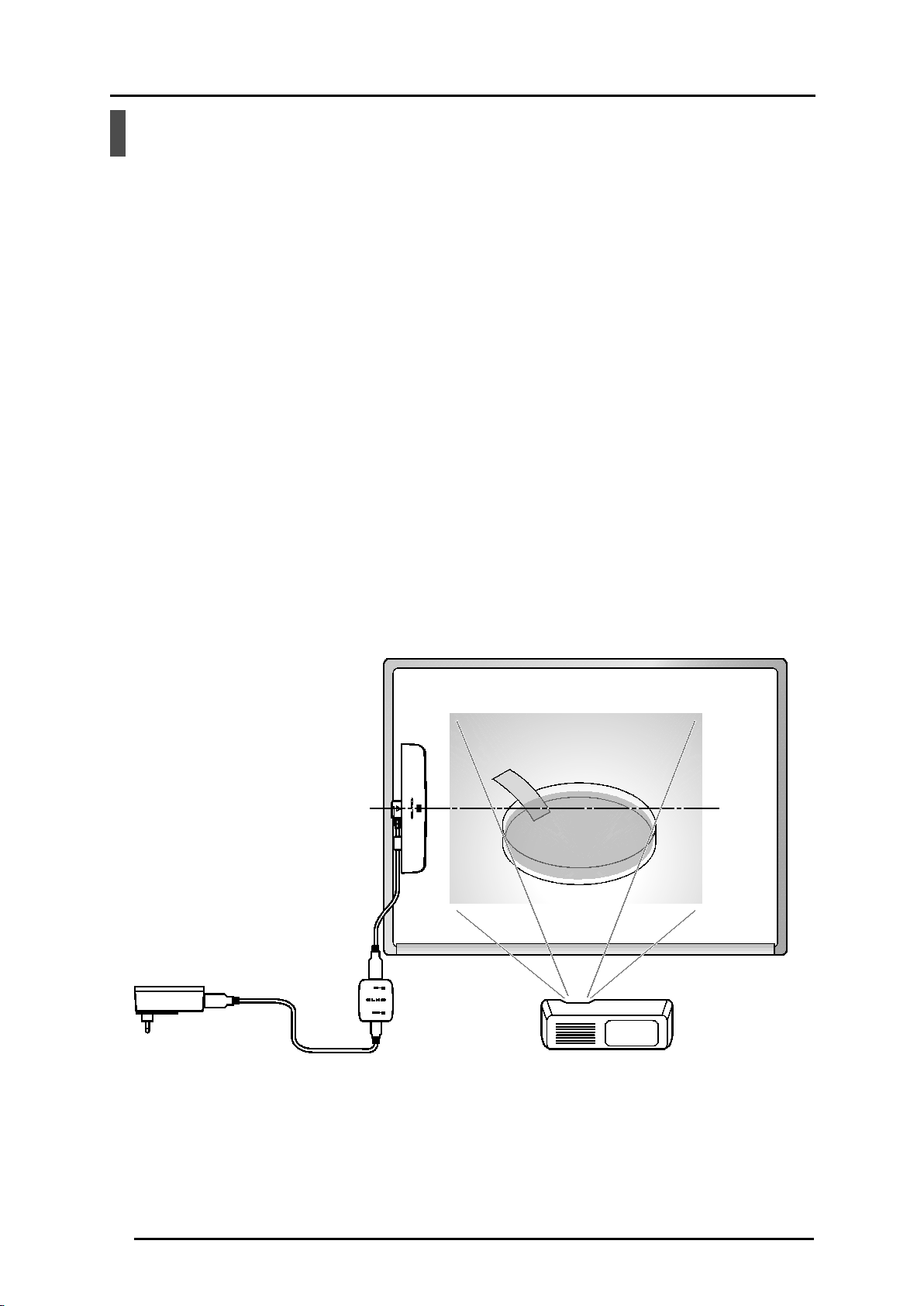
Main function
■Converting your whiteboard or LCD TV to an Interactive Whiteboard
By attaching this product to an LCD TV or whiteboard and connecting to a computer that
installed the application software “Image Mate Accent 2”, you can turn your LCD TV or
whiteboard into an interactive whiteboard and make your lesson effective.
■Wireless connection with the wireless unit
The supplied wireless unit enables the wireless connection between the sensor and the
computer, eliminating the cable between them. It provides you more space around the
IWB’s operating area.
■Using with the pen tablet and the document camera
By using the Elmo document camera model L-12/L-12i (sold separately), you can operate
the portable IWB without a computer.
The portable IWB can also be used with the pen tablet (sold separately).
The pen tablet (CRA-1) and the portable IWB cannot be used at the same time.
10
Page 11

CRB-1W
CRA-1R
Pen
Application software
Bundled items
Package contents of this product are as follows. If the following are not included in the
package of purchase, please contact your dealer.
Sensor
CRB-1S
USB cable (white)
Attachment plate
Double-sided tape (for
the attachment plate)
Extra pen tip x 5
CD (including
instruction manual)
AA alkaline battery
(for the pen)
Quick Start Guide
Wireless unit
Power plug AC adapter USB cable (black)
Wireless adapter
11
Page 12

Part Names
■Sensor
Front
Status LED
Bottom
Back
Display the status of the sensor.
Ultrasonic sensor
Measure the position of the pen.
Infrared sensor
Communicate for pen information.
Magnet
Attach to metal whiteboard or attachment
plate.
Top
USB connector
Use USB cable (white) to connect the
wireless unit.
12
Page 13

Act like the mouse left button and a drawing
by
■Pen
Battery box cover
Turn the cover to put in the battery.
Button 1
Act like the mouse right button.
Button 2
Act like the mouse middle button (wheel).
Part A
When holding the pen, do not cover here
hand.
Sensor may not be able to detect pen
location.
Pen tip
pen.
13
Page 14

■Wireless unit
USB connector
Use USB cable (white) to connect the
sensor.
Link LED
Display the state of the wireless
communication.
Power LED
Lights when DC5V is input from the AC
adapter.
DC plug
Use USB cable (black) to connect the AC
adapter for power supply.
Wireless setting button
Use when set up communication with the
■Wireless adapter
wireless adapter.
Wireless setting button (LED)
Use when set up communication with the
wireless unit.
14
Page 15

Power plug
USB cable (black)
AC adapter
Preparations
Assembly and disassembly of the AC adapter
■Assembly
Push the power plug to the groove of the AC adapter. Then slide the power plug until it
clicks.
■Disassembly
When removing the power from the AC adapter, slide it to the opposite direction while
pressing the lock button and pull it out.
Click!
Caution
・Please use the power plug that matches the outlet of destination.
15
Page 16

Preparing the pen
Insert the dry cell battery in the pen before use.
First, unscrew and remove the battery box cover.
Next, put the battery in the direction of the figure. After installing the battery, turn the battery
box cover tight, so that it does not come off.
Caution
AA alkaline battery
・Make sure that the polarity (+/-) of the battery is correct.
・If this product is not going to be used for a long time, take the battery out
of the pen.
・Do not try to recharge or short-circuit the battery.
・Be sure to use AA alkaline battery. Do not use rechargeable batteries
(e.g., Ni-Cd (NiCad batteries)).
・Please attach the cover of the battery box once the battery is set.
・The supplied dry cell battery is for an initial operation check.
Its operating life is not guaranteed.
・When disposing of used batteries, follow the instructions of your local
government.
<Battery replacement period>
When the dry cell battery level is low, the operability may deteriorate.
Caution
・Replace the dry cell battery at least once a year.
16
Page 17

Sensor
Connection of wireless unit and sensor
Connect the wireless unit and the sensor with the USB cable as shown in the below figure.
USB cable (white)
Wireless unit
USB cable (black)
AC adapter
17
Page 18

How to use
1. Connect the document camera, computer and projector
For detailed operation of each device, please refer to the respective instruction manual.
Using L-12 / L-12i
By using the drawing function of the document camera, you can operate the portable IWB
without a computer.
Using PC / Document Camera
By using the ELMO application software, you can operate the portable IWB.
Install the ELMO application software to your computer beforehand.
2. Connect the wireless adapter to the device
Connect the wireless adapter to the USB connector on each device you want to use, and then
turn them on.
A wireless adapter button flashes in blue.
Flashes in blue Flashes in blue
18
Page 19

×
Center
3. Attach the sensor to the projection surface
■Projector
Set the sensor next to the projected screen.
Sensor
9 cm
Projected screen
(within height1.15m
Blackboard / whiteboard
width1.65m)
Projector
・No matter whether the sensor is installed vertically or horizontally, attach it in parallel with
the projected screen, aligning the center of the sensor with the center of the screen.
・Secure 9 cm gap from the sensor to the edge of projected screen.
・Because sensor sensitivity is reduced while air-conditioning equipment is operating, the
drawing area may be narrower.
19
Page 20

If the magnet does not stick to the surface of the board, use the attachment plate and the
double-sided tape to attach the sensor as shown in the figure.
■LCD TV
Set the sensor next to the LCD TV screen.
If you cannot secure 9 cm gap from the sensor to the edge of the TV screen, prepare a plate
as shown in the figure, attach the sensor using the attachment plate and the plate to the frame
of LCD TV.
Attachment plate Sensor
Double-sided
tape
Surface of the board
Plate
Attachment plate
Sensor
Double-sided
tape
LCD TV screen
20
Page 21

×
Center
LCD TV
・No matter whether the sensor is installed vertically or horizontally, attach it in parallel with
the LCD TV screen, aligning the center of the sensor with the center of the screen.
・Secure 9 cm gap from the sensor to the edge of the LCD TV screen.
・Because sensor sensitivity is reduced while air-conditioning equipment is operating, the
drawing area may be narrower.
Sensor LCD TV screen
(within height 0.85m
9 cm
width 1.45m)
■Limit of mounting height
・Because sensor sensitivity is reduced at low temperatures, you may not be able to draw
accurately.
Within 4cm
Sensor
Attach the sensor within 4cm from the writing plane
(projected screen / LCD screen), like the figure on the left.
※Attaching the sensor outside of the proper height may
cause the detection become unstable and unable to
write.
Writing plane (projected screen /
LCD screen)
21
Page 22

※
4. Confirm the pairing of wireless unit and wireless adapter
If the LED of the wireless adapter button and the wireless unit LINK are off, the pairing is
successfully completed (factory default).
OFF: Pairing completed
※ ※
If the LED flashes in blue, the pairing is not completed.
・The LED begins to flash quickly after the wireless unit button is pressed for 5 seconds.
・When the wireless adapter button is pressed in this condition, the LED turns off and the
pairing is completed.
Perform the wireless setting within 30 seconds of pressing the "Wireless setting button" on
the underside of the wireless unit.
Press the "Wireless setting button" while supporting the body of the wireless adapter.
22
Page 23

① ② ④
③
Button 1
5. Perform the pen calibration
When you use the portable IWB for the first time or change the size of screen, you need to
calibrate the position of the sensor and the screen.
Method of calibration
1.Point the pen to the center of the sensor (within 2cm radius) and press the button 1 for
over 3 seconds.
An icon appears on the left top of the projected screen [①] with a beep sound.
2.Each time the icon is touched with the pen, the icon moves to the next position with a
short beep in the order described in the figure.
3.When you hear 3 short beeps after touching all 4 positions, the pen calibration is
successfully completed.
The pen calibration cannot be performed for L-12 with a serial number between 1850001
Sensor
Radius 2cm
Button 2
Projected screen
and 1850662 or 1880001 and 1880327.
Contact your dealer for further information.
23
Page 24

・When doing the calibration, pay attention to the following.
Keep the pen at a right (90°) angle to the projected screen.
Touch the center of the icon.
・If you failed to touch the icon correctly, press the button 2 for over 2 seconds and try
again.
•If no operation is performed for over 30 seconds, the calibration mode is released
automatically with 2 short beeps.
・When using with the "L-12i" and " Image Mate Accent 2
Windows version ", calibration guide screen will appear.
Click on the target mark.
・When using with L-12, the pencil icon appears.
Click on the tip of the pencil icon.
・When using "Image Mate Accent 2 Mac version" (immediately after start-up), it is
recommended to do the calibration when "pencil icon" or "marker icon" appears. Do not
do the calibration when "palm cursor" appears.
・Do the calibration when “arrow icon” appears in Finder (OS Basics) state on the Mac.
・Cursor (icon) position during the calibration will be different for "Windows, L-12 series" and
"Mac".
・How to deal with the hang up during calibration with IMA2 Windows version.
(A)Remove the wireless adapter (CRA-1R) from the USB port.
(B)Press "F1" key.
(C)Operate the menu of IMAccDriver that resides in the task tray.
※Before performing (C), you will need to show the Windows toolbar in front of the
screen of IMA2 Windows version by means such as “Alt-Tab”.
24
Page 25

Pen tip: Left button of the mouse
Button 1: Right button of the mouse
◆PC operation with a pen
6. Using pen to operate the IWB screen
Using the L-12 / L-12i
The drawing operation and the operation of icons displayed on the screen are now possible.
Using PC / Document Camera
The mouse operation of the computer is now possible.
The drawing operation is possible by starting Image Mate Accent 2.
Pen tip
・When there is misalignment of the projected image and the pen's position, please
perform the above item 5: pen calibration again.
・Do not change the position of the sensor or the screen size. Doing so may cause failure
Button 1
Button 2
Button 2: Center wheel of the mouse
of proper detection of the pen position and you may not be able to draw correctly.
Do not change the resolution of monitor, projector of Document Camera.
・The LED of the sensor turns red when the pen position is out of the drawing area or the
battery of the pen is run out.
・A multiple number of pens cannot be used.
・Do not cover [A] with your hand when you hold the pen.
The pen position data may not be recognized correctly.
・Keep the pen at a right angle (90°) to the projected plane. If the angle is too large, you
may not be able to draw correctly.
・The power of the pen turns off automatically after one of either "Pen tip", "Button 1", or
"Button 2" is pressed for 2 minutes and 30 seconds.
The maximum time that you can draw in one stroke is 2 minutes and 30 seconds.
・Do not use a rechargeable battery.
25
Page 26

Other features
About LED
Status LED of the sensor, power LED and link LED of the wireless unit and wireless setting
button LED of the wireless adapter represent the state of the equipment.
Sensor
■Status LED (red)
LED status Operation
Lit
Power is on.
Pen is not working or out of the working area.
■Status LED (green)
LED status Operation
Lit
Recognized by the wireless unit, preparation is completed. (when start-up)
Pen is working normally in the working area. (when using pen)
Wireless unit
■Power LED (blue)
LED status Operation
Off
Lit
■Link LED (blue)
LED status Operation
Power is off.
To turn on the power, connect the AC adapter.
Power is on.
To turn off the power supply, remove the AC adapter.
Off
Flashing
Fast
flashing
Power is off.
When the power is ON, communication with the wireless adapter is being
performed correctly.
Cannot communicate with wireless adapter or the pairing is not done.
Off from flashing: pairing success.
Flashing: pairing fail.
The wireless setting button is pressed.
26
Page 27

Wireless adapter
■Wireless setting button (LED) (blue)
LED status Operation
Power of computer or document camera is not turned ON.
Off
Flashing
Fast
flashing
Or when the power is ON, communication with the wireless unit is performed
correctly.
Cannot communicate with the wireless unit or the pairing is not done.
※Interval of flashing may vary depending on operating conditions.
The wireless setting button for the wireless adapter is pressed.
27
Page 28

Cannot use the sensor / The cursor does not move
(difference in height is 0 cm).
ing near
Troubleshooting
If you have questions or when trouble occurs, look at this first.
Contact your dealer if the problem still persists.
The sensor may not function properly in other than ambient
temperature of 10℃~40℃.
At low temperatures environment (10 ℃), you may not be
Is operating temperature
appropriate?
able to draw accurately if there are some difference in
height (4 cm) to the sensor mounting surface and the
drawing surface. At low temperatures, mount and use the
sensor on the same plane with the drawing surface
Is vent of air conditioning or
other equipment near the writing
area?
Is any equipment that emits
infrared near the sensor?
Is fluorescent light
the sensor?
Is using with plasma TV?
Is the proper wireless adapter
used?
The sensor may not operate normally if the temperature variation
occurs in the writing area.
The sensor may not work properly in the room where a
motion sensor is installed.
The sensor cannot be used simultaneously with an infrared
remote controller.
Install the sensor to a place where the sensor does not
receive strong light.
The sensor may not operate normally immediately after the
fluorescent lamp is lit.
The sensor may not work properly under high frequency
fluorescent lamp.
The sensor may not operate due to the characteristic of
plasma TV. Use television of the other types.
Use the wireless adapter bundled with the wireless unit.
Do not use the wireless adapter bundled with the pen
tablet.
Is wireless communication
configuration of the wireless
adapter and wireless unit
done?
Before using the wireless unit you need to configure the
wireless communication settings between the wireless unit
and the wireless adapter. Perform the wireless
communication configuration.
28
Page 29

operate correctly if a USB hub is used.
Communication between the wireless unit and wireless adapter is unstable
Is the wireless adapter
connected to the computer?
Check that the wireless adapter is connected to the
computer being used.
Connect the wireless adapter directly to
Caution
the USB port on the computer. It may not
Is the Link LED on the
wireless unit or the LED on
the wireless adapter flashing?
Communication is not
possible
Is the pen's battery running
low?
Is third-party Tablet software
There is no communication between the wireless unit and
wireless adapter. See "Confirm the pairing of wireless unit
and wireless adapter".
If a wireless device or electronic equipment is used near
the product, communication between the wireless unit and
wireless adapter may be unstable due to interference from
electric waves.
Do not use equipment that causes interference near the
wireless unit.
Replace with a new dry cell battery.
See "Preparing the pen".
If third-party Tablet software or a wireless device is running,
it may conflict with the operations of this product.
or a wireless device installed?
Are the wireless unit and
wireless adapter in the proper
condition?
Is a wireless device or
electronic equipment being
used nearby?
Do not operate third-party Tablet software or a wireless
device while using this product.
Communication may become unstable because of an
obstruction between the wireless unit and wireless adapter,
due to the inherent characteristics of wireless
communication, or because of the installation angles of
each part.
Remove the obstruction or change the installation location.
A wireless device or electronic equipment may interfere
with the communication between the wireless unit and
wireless adapter.
Refer to “Confirm the pairing of wireless unit and wireless
adapter” and then perform the wireless settings.
If the condition persists, stop using the wireless device or
electronic equipment, or move to a location with no
interference.
29
Page 30

Operating temperature
10
Power Consumption
Maximum 0.5W
Weight
80g
Dimensions
L152×Φ25 (mm)
Operating temperature
0
Communication distance
About 15m (depending on usage)
Power Consumption
Maximum 5.0V 60mA
Weight
90g
Type
CRA- 1R
Radio bandwidth
2.4GHz
Power Source
USB bus power
Dimensions
L64×W22×H10 (mm)
Product Specifications
Product Specifications
■Sensor
Type CRB-1S
℃~40℃
Power Source DC5V
Dimensions L227×W43×H11 (mm)
Interface USB 2.0 micro B receptacle×1
■Pen
Battery AA alkaline battery×1
Weight 37g (without dry cell battery)
■Wireless unit
Type CRB-1W
℃~40℃
Radio bandwidth 2.4GHz
Power Source DC5V
Dimensions L53×W44×H25.2 (mm)
■Wireless adapter
Operating temperature 0℃~40℃
PC interface USB type A plug (USB 2.0 HI-SPEED)
Power Consumption Maximum 5.0V 50mA
Weight 11g
30
Page 31

Mac OS X 10.6.8 / 10.7.x / 10.8.x
Operating environment
CRB-1 can be used in the following environments.
When used with the document camera
Compatible Document
Cameras
When used with the computer
L-12 / L-12i
Computer model
Operating system (OS)
CPU
Memory
Hard disk
Screen resolution / Display
Color
USB
Windows: IBM PC/AT compatible
Mac: Intel CPU Mac
・Windows XP SP3
・Windows Vista SP1
・Windows 7 SP1
・Windows 8
※64-bit versions supported (excluding Windows XP 64-bit
version)
※If IMA2 for Windows is installed, calibration screen will
come out.
・
Intel Core 2 Duo 2GHz equivalent or higher
2GB or higher
1GB or higher
1024×768 pixels or higher / true color
USB 2.0 HI-SPEED
・If a sound device cannot be used, some of the functions may not
operate.
Caution
・Operation is not guaranteed for all computer environments.
・If Image Mate Accent for SRS is already installed in your computer,
uninstall it before installing Image Mate Accent2.
31
Page 32

Disclaimer
The information on this manual and CRB-1 are subjects to change without prior notice.
The software already installed in your computer or other devices connected to your computer
may affect the performance of Image Mate Accent 2.
ELMO is not liable for any direct or indirect damages resulting from the use of Image Mate
Accent 2.
About trademarks
Trademarks and registered trademarks of the following are used in this manual.
is a registered trademark of ELMO Co., Ltd.
is a trademark of ELMO Co., Ltd.
Intel and Intel Core2 Duo are registered trademarks of Intel Corporation.
The full title for Windows® XP is the Microsoft® Windows® XP operating system.
The shortened form of the OS name is used in the text.
The full title for Windows® VISTA is the Microsoft® Windows® VISTA operating system.
The shortened form of the OS name is used in the text.
The full title for Windows® 7 is the Microsoft® Windows® 7 operating system.
The shortened form of the OS name is used in the text.
The full title for Windows® 8 is the Microsoft® Windows® 8 operating system.
The shortened form of the OS name is used in the text.
Microsoft and Windows are registered trademarks of the Microsoft Corporation in the U.S. and
other countries.
Apple, the Apple logo, Mac, Mac OS and Macintosh are trademarks of Apple Inc., registered
in the United States and other countries.
Mac is a service mark of Apple Inc.
All other company/product names described in this manual are trademarks or registered
trademarks of their respective companies.
32
Page 33

ELMO CO., LTD.
OVERSEAS SUBSIDIARY COMPANIES
ELMO USA CORP.
ELMO Europe SAS
6-14, Meizen-cho, Mizuho-ku
Nagoya, 467-8567, Japan
Headquarters
1478 Old Country Road
Plainview, NY 11803, U.S.A.
Tel. (516) 501-1400 Fax.(516) 501-0429
E-mail: elmo@elmousa.com
Web: http://www.elmousa.com
West Coast Branch
5676 Corporate Avenue
Cypress, CA 90630, U.S.A.
Tel. (714) 828-8457 Fax. (714) 823-8429
Headquarters
Immeuble Elysées La Défense,
7C, Place du Dôme,
92056 Paris La Défense, France
Tel. 33 (0) 1 73 02 67 06
Fax. 33 (0) 1 73 02 67 10
E-mail: info@elmoeurope.fr
Web: http://www.elmoeurope.com
German Branch
Hansaallee 201, Haus 1
40549 Düsseldorf Germany
Tel. 49 (0) 211 544756 40
Fax. 49 (0) 211 544756 60
33
6X1IWBA07 R0-Xex
