Elko RF Touch Installation Manual
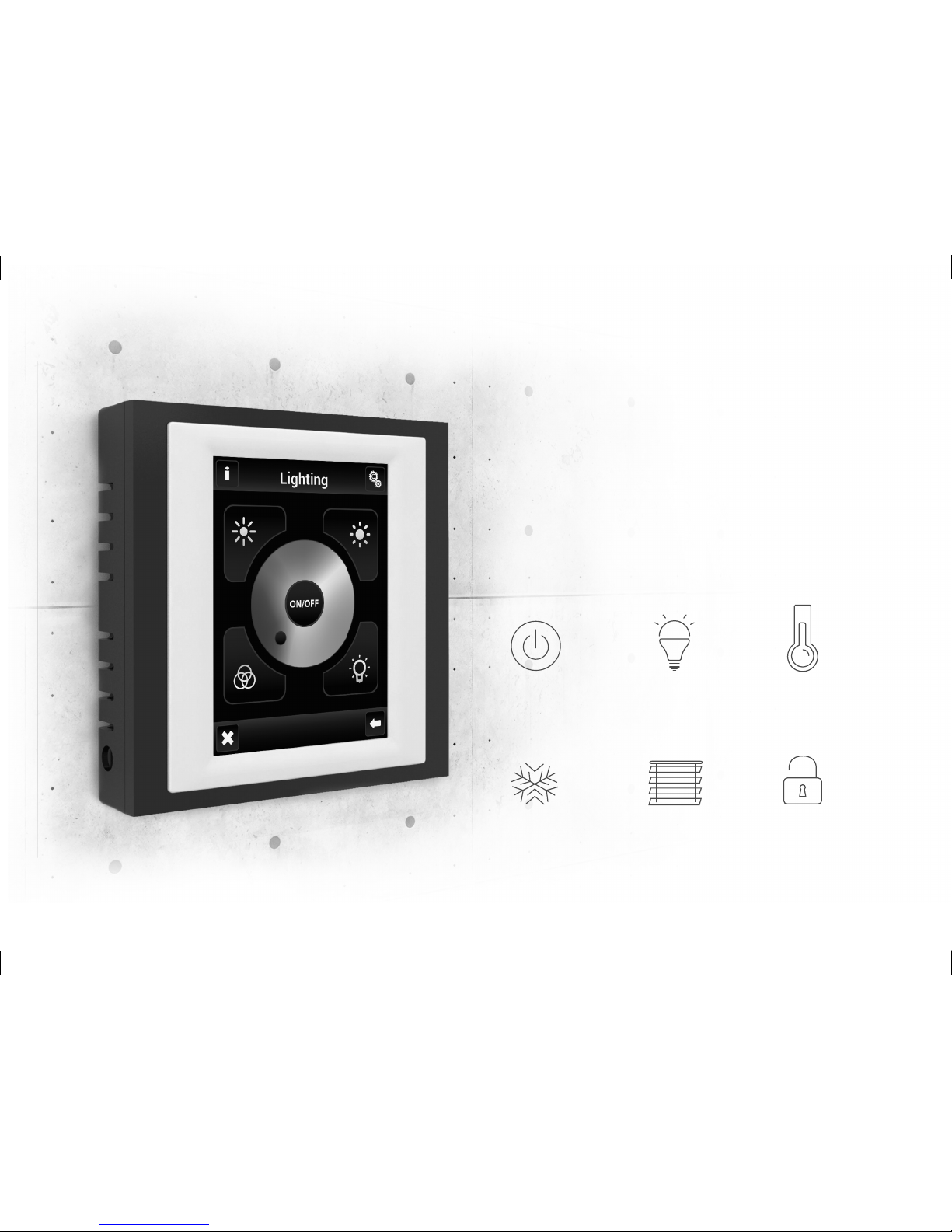
RF Touch
Control touch unit
INSTALLATION MANUAL
www.inels.com
Switching
HVAC Blinds,
Shutters
Detectors
Lighting
dimming
Heating
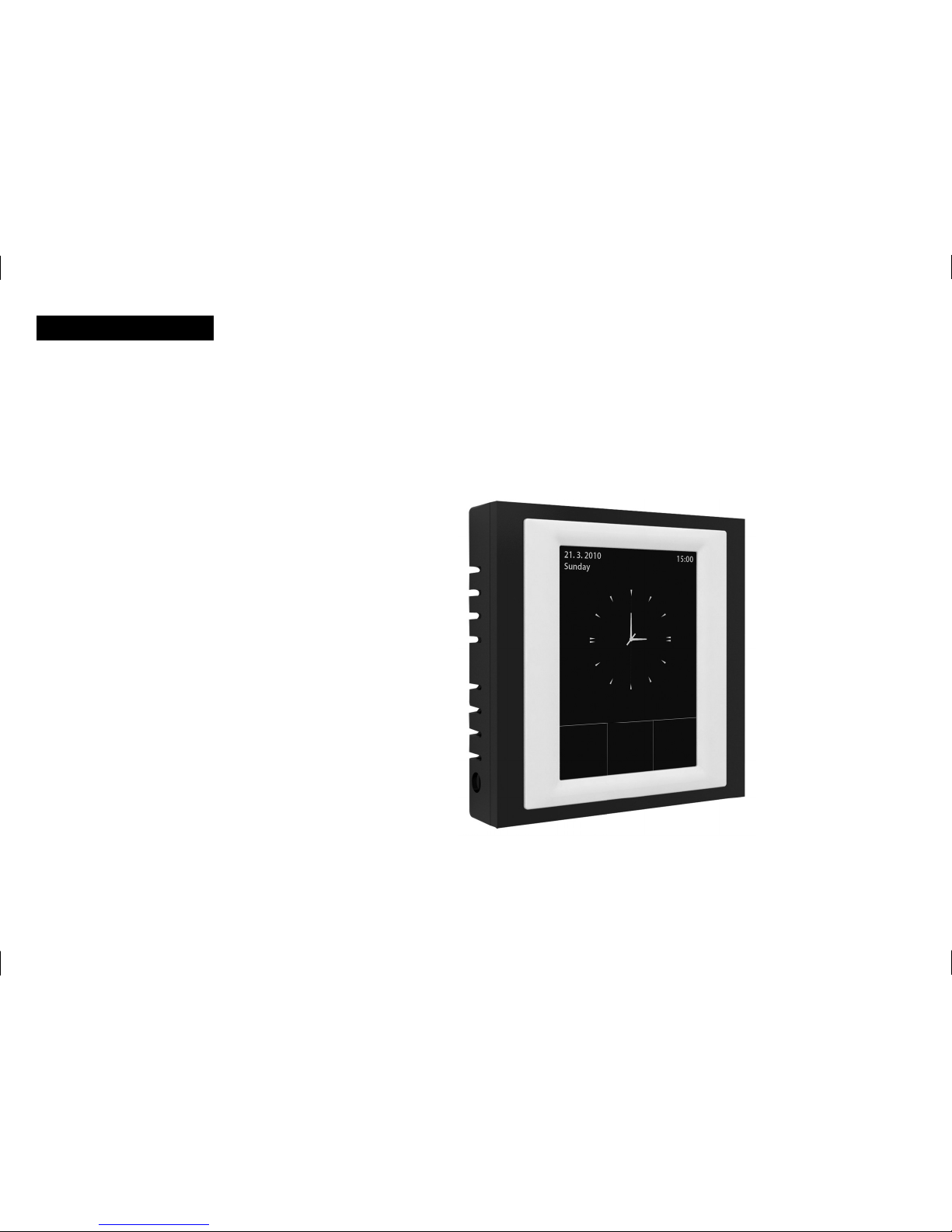
2
We want to thank you for your
purchase of the RF Touch control
unit, which is an component
of the wireless RF Control system.
RF Touch allows:
• you to control many devices through the touch screen
- heating control
- dimming lights
- switching of electrical appliances and equipment
- blinds
- a combination of detectors
- function timers
- group control of electrical equipment
• everything with clear visualization
• wireless communication without the need for cabling
RF Touch user manual

3
EN
Before you start
Installation and connection should only be carried out by a person with the appropriate qualifi cations, in compliance with all applicable
laws, who are perfectly familiar with these instructions and functions. Trouble free function is also dependent on transportation, storage
and handling. In case of any signs of damage, deformation, malfunction or missing parts, do not install this product and return it to the seller.
At the end of their lifetime products and parts must handled as electronic waste. Before installation, make sure that all wires, connected
parts or terminals are not live. During the installation and maintenance is necessary to follow safety regulations, standards, guidelines
and special provisions for working with electrical equipment.
Contents
• Overview of wireless RF Control devices 4
• Technical parameters 8
• Characteristics of RF Touch 9
• Installation 10
• Basic Steps for Successful Programming 11
• Description of Control Icons 12
• Basic Information 14
• Setting 14
- Setting 15
- Date and time 15
- Menu (create menu) 15
- Programming 17
· Division of RF components 18
· Temperature regulation 22
· Switching, Dimming, Blinds 24
· Detectors 25
· Quick control 28
- Display 29
- Holiday, Change password, System 30
- Block keyboard, View of menu 31
- Temperature regulation, Main screen 32
• Main menu
- Temperature regulation 33
- Switching 36
- Dimming 38
- Blinds 41
- Detectors 42
- Quick control 43
• General Information, What to do if… 44
• RF Touch Unit Warnings 45
• Installation from 47
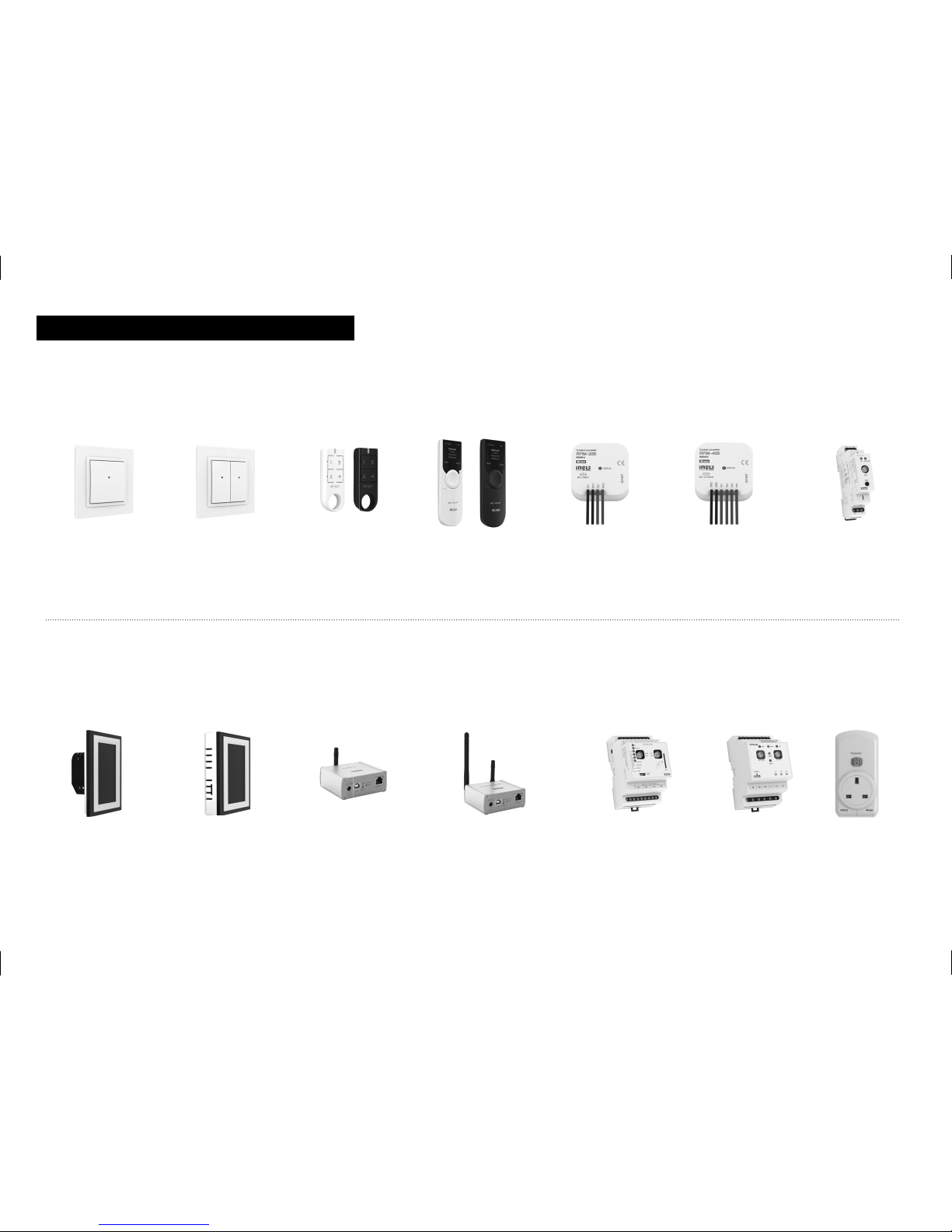
4
RF Touch-B RF Touch-W eLAN-RF-003 RFGSM-220M RFRP-20eLAN-RF-Wi-003 RFPM-2M
RFWB-40/G RF Key RFIM-20B RFIM-40B RFSG-1MRF Pilot RFWB-20/G
Overview of wireless RF Control devices
Wireless wall
controller, 2 button
Wireless wall
controller, 4 button
4 button controller,
keychain
Wireless contact
converter
(2 inputs)
Wireless contact
converter
(4 inputs)
Wireless contact
converter
(230V)
Wireless remote
controller with
display
Wireless touch unit,
fl ush mounted
Wireless touch unit,
surface mounted
Smart RF box Multifunctional GSM
communicator
Repeater to extend
the range
Smart RF box with
Wi-Fi
Energy
gateway
CONTROLLERS
SYSTEM UNITS

5
RF RF
RFUS-61 RFSC-61RFSA-66M RFJA-12B/230V RFJA-12B/24V DC RFSOU-1
RFSA-61B RFSAI-61B RFSA-62BRFSA-11B RF-RGB-LED-550
RF-WHITE-LED-675
RFSA-61M
EN
SWITCHES
Wireless switch unit
(single-function),
1 output
Wireless switch unit
(multi-function),
1 output
Wireless switch unit
with the input
(for a pushbutton)
Wireless switch unit
(fl ush mounted),
2 outputs
Wireless coloured
and white bulb
Wireless switch unit,
1 output
Wireless switch unit,
6 outputs
Switch unit for
outdoor use
(multi-function)
Switching socket
(multi-function)
Switch unit
for shutters
Switch unit
for shutters
Wireless twilight
switch
LIGHTING

6
RFDA-11B
RFDA-71B
RFDAC-71B RFDA-73M/RGB RFTI-10BRFSTI-11BRFSTI-11/G
RFDEL-71B RFDEL-71MRFDSC-71 RFATV-1 RFTC-10/G RFTC-100/GRFTC-50/G
Analog controller
0(1)-10V
Universal dimmer
(fl ush mounted)
Universal dimmer
(DIN rail mounted)
Dimmer for coloured
(RGB) LED strips
Dimming socket
(multi-function)
Wireless
thermo-valve
Wireless
temperature sensor
Switch unit with
a temperature sensor
(fl ush mounted)
Switch unit with
a temperature sensor
Simple wireless
temperature
controller
Wireless
temperature
controllers
Wireless
temperature
controllers
R-L-C dimmer*
(single-function,
multi-function)
DIMMERS TEMPERATURE CONTROL
* Products can be excluded from our range due to termination of production or by being replaced
with another product type.
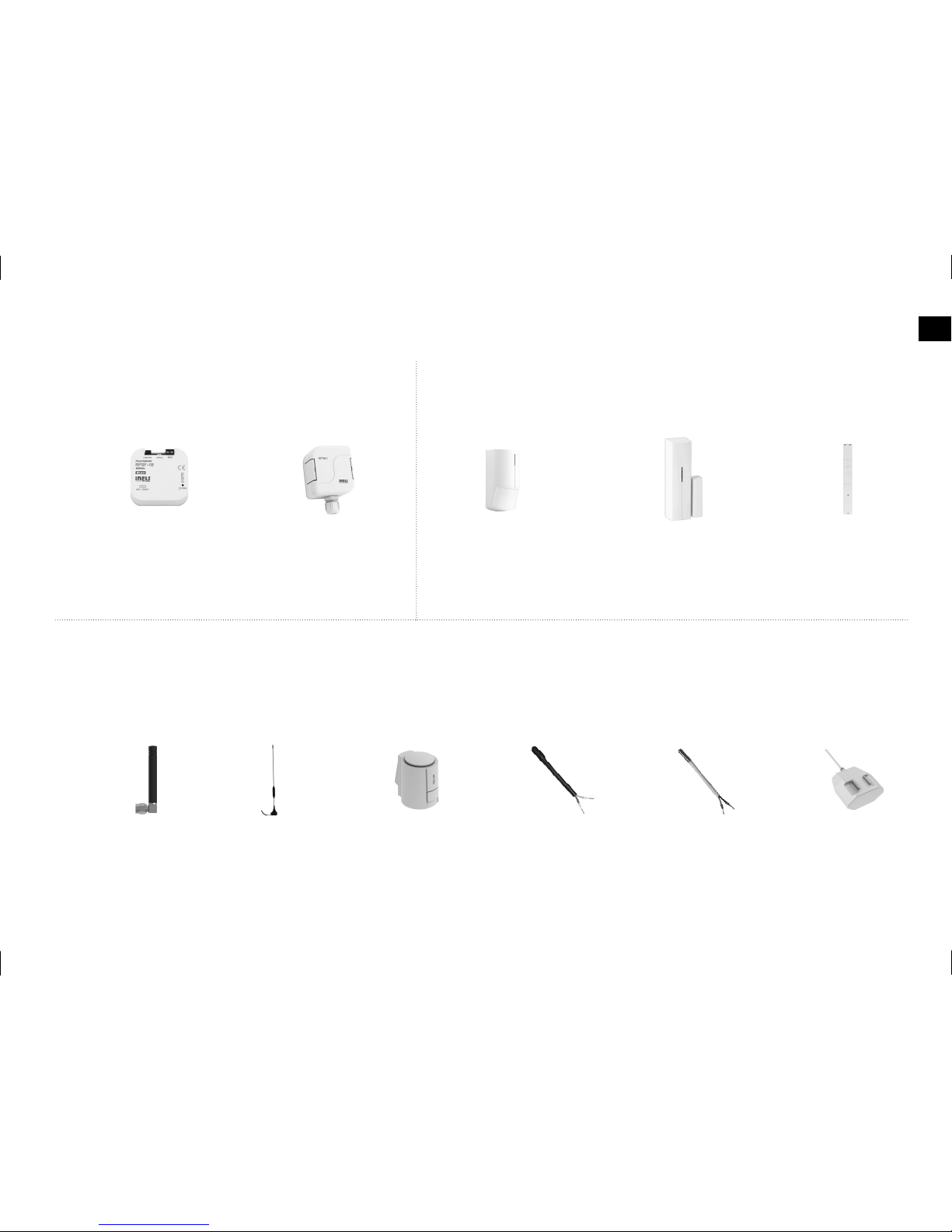
7
JA-81M JA-82MJA-80PRFSF-1B RFTM-1
AN-I AN-E TELVA TZ FP-1TC
EN
Wireless magnetic
contact
Wireless magnetic
contact, Flush mounting
Wireless motion
detector
Wireless fl ood
detector
Wireless pulse
converter
External antenna Thermodrive
Telva 230 V
Telva 24 V
Temperature
sensors
Flood probeTemperature
sensors
Internal antenna
ACCESSORIES
MONITORING UNITS DETECTORS
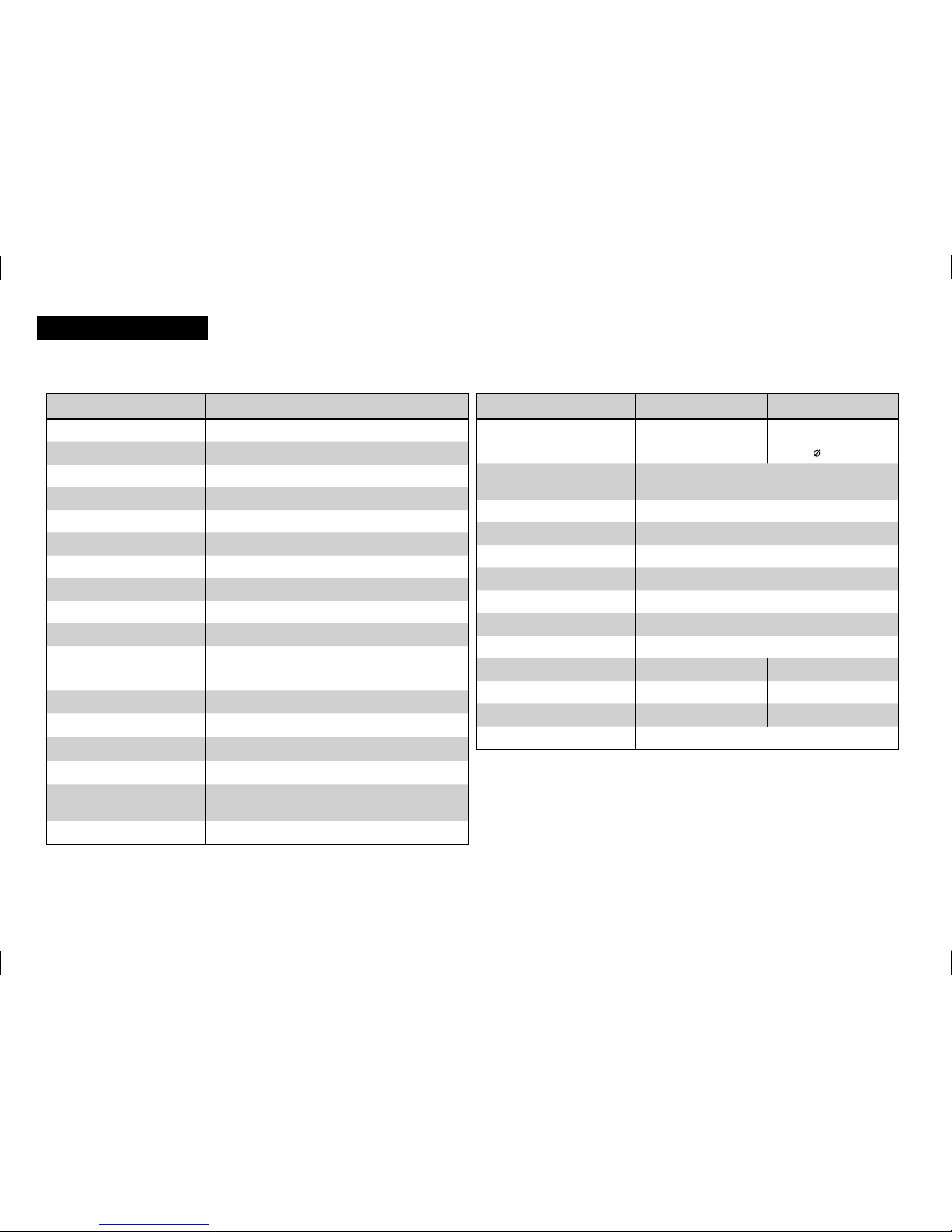
8
Technical parameters
RF Touch-B RF Touch-W
Connection:
push-in
screwless terminal
push-in or jack
2.1 mm
Max. cross section
of wires: max. 2.5 mm
2
/ 1.5 mm2 with socket
Operating conditions
Operating temperature:
0 ... +50°C
Storage temperature:
- 20 ... +70°C
Protection:
IP 20
Overvoltage category:
III.
Pollution degree:
2
Operating position:
arbitrary
Installation:
installation a box wall box installation
Dimensions:
94 x 94 x 36 mm 94 x 94 x 24 mm
Weight **:
127 g 175 g
Standards:
EN 60730-1
* adapter is included for RF Touch-W
** weight includes the plastic frame and the intermediate frame
Technical parameters
RF Touch-B RF Touch-W
Display
Type:
color TFT LCD
Resolution:
320 x 240 pixels / 262144 colors
Aspect ratio:
3 : 4
Visible area:
52.5 x 70 mm
Backlight:
active (white LED)
Touch screen:
resistive 4 wire
Display:
3.5”
Control:
Touch sensitive
Power supply
Voltage / specifi c current:
100–230 V AC
from the back side
100–230 V AC
from the side 12 DC *
Power consumption:
max. 5 W
Power supply connector:
A1 – A2
Control
Range up to:
100 m
Minimal range
RF Touch – actuator:
1 m
Frequency:
868 MHz, 915 MHz, 916 MHz
Technical parameters
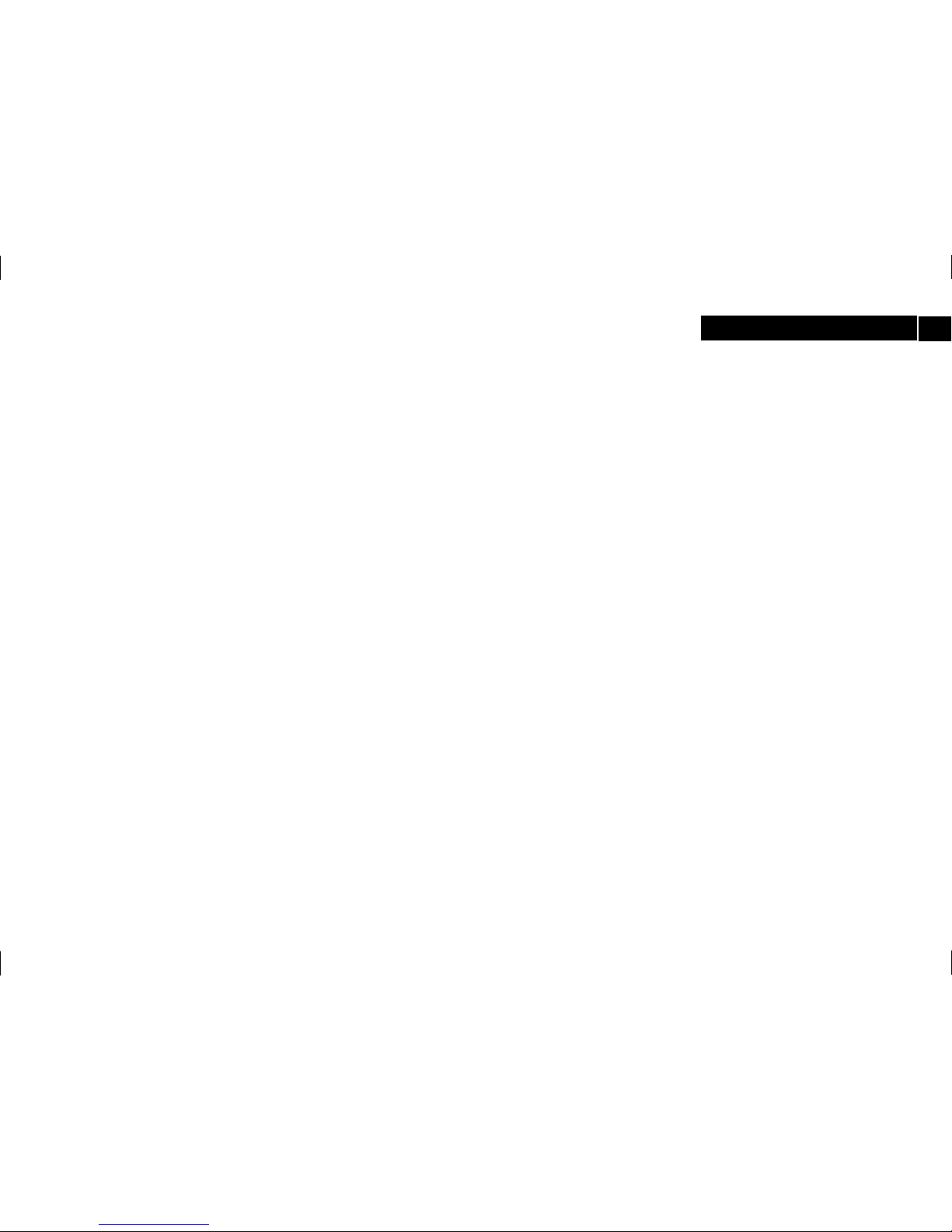
9
EN
Control Unit of the wireless system RF Control – RF Touch provides intelligent control of the RF units.
It can be used for:
• central control of all units from one place
• complete overview (visualization) of the current status of units (appliances / equipment)
Features:
• sends command to temperature, switching, dimming and monitoring actuators
• accepts commands from the transmitters, actuators, sensors and detectors
• programs for heating and regulation
Design:
• RF Touch-B: fi ts in the round installation box with a supply voltage of 100—230 V AC
• RF Touch-W: for surface mounting with power supply from the back side: 100—230 V AC or from the side (via jack): 12 V DC
• 3.5 inch color touch screen – no mechanical buttons
• RF Touch, as standard, plastic (white, black) or the luxury designed LOGUS
90
(glass, metal)
• color of the interframes – white, ivory, ice, mother of pearl, aluminum, silver
• colors of the boxes (only for RF Touch-W) – white, ivory, dark gray, light gray
• backup time in case of power failure is 48 hours
• 40 actuators and 30 OASIS detectors can be assigned to each RF Touch unit
• RF Touch can be combined with units of RF Control
Characteristics of RF Touch
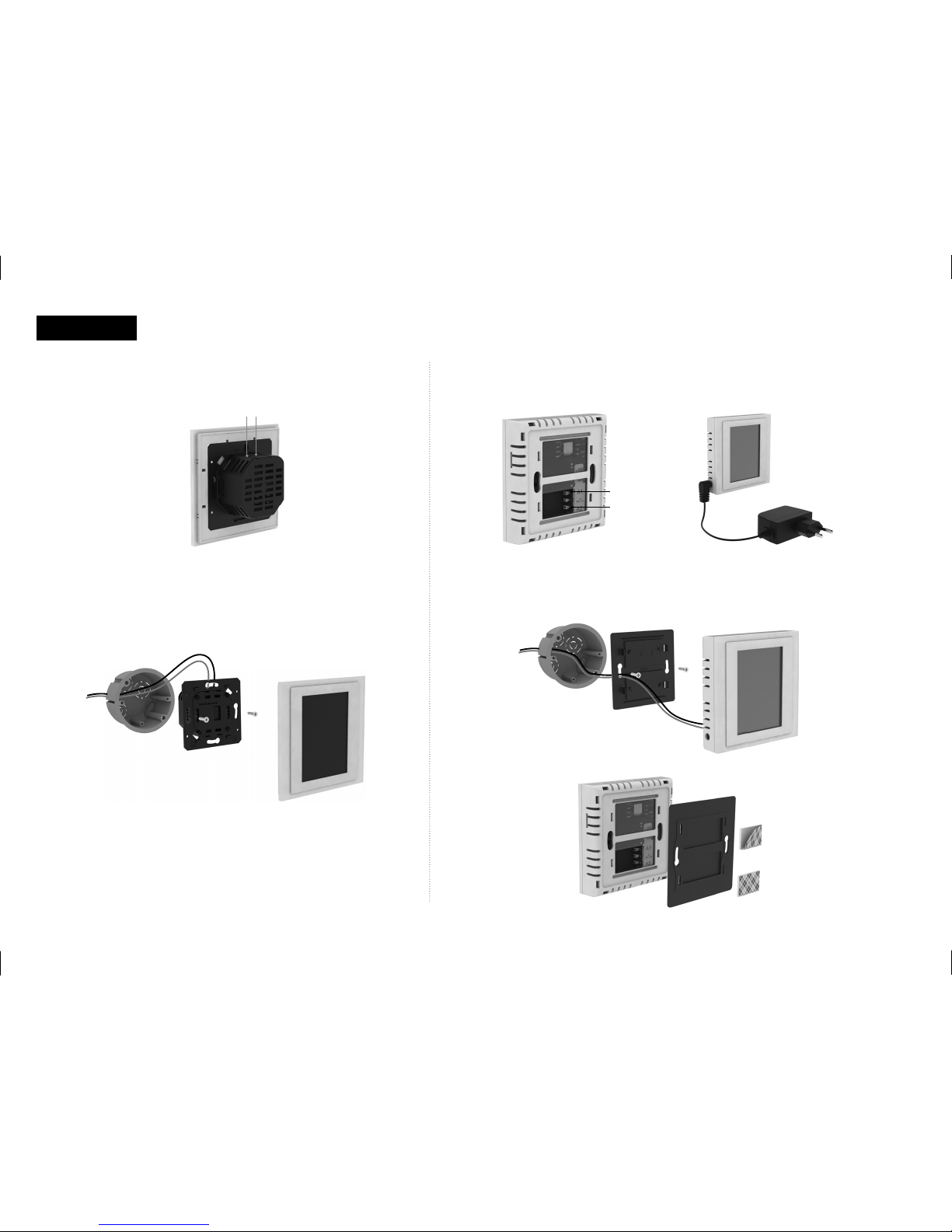
10
A1
100-230V AC
A2
N
L
A2 A1
A1 A2
RF Touch-B RF Touch-W
• adapter included with RF Touch-W
Power supply
Fitting on the surface
Adhesive mounting
With Power AdapterPower supply
Mounting into the installation box
Installation
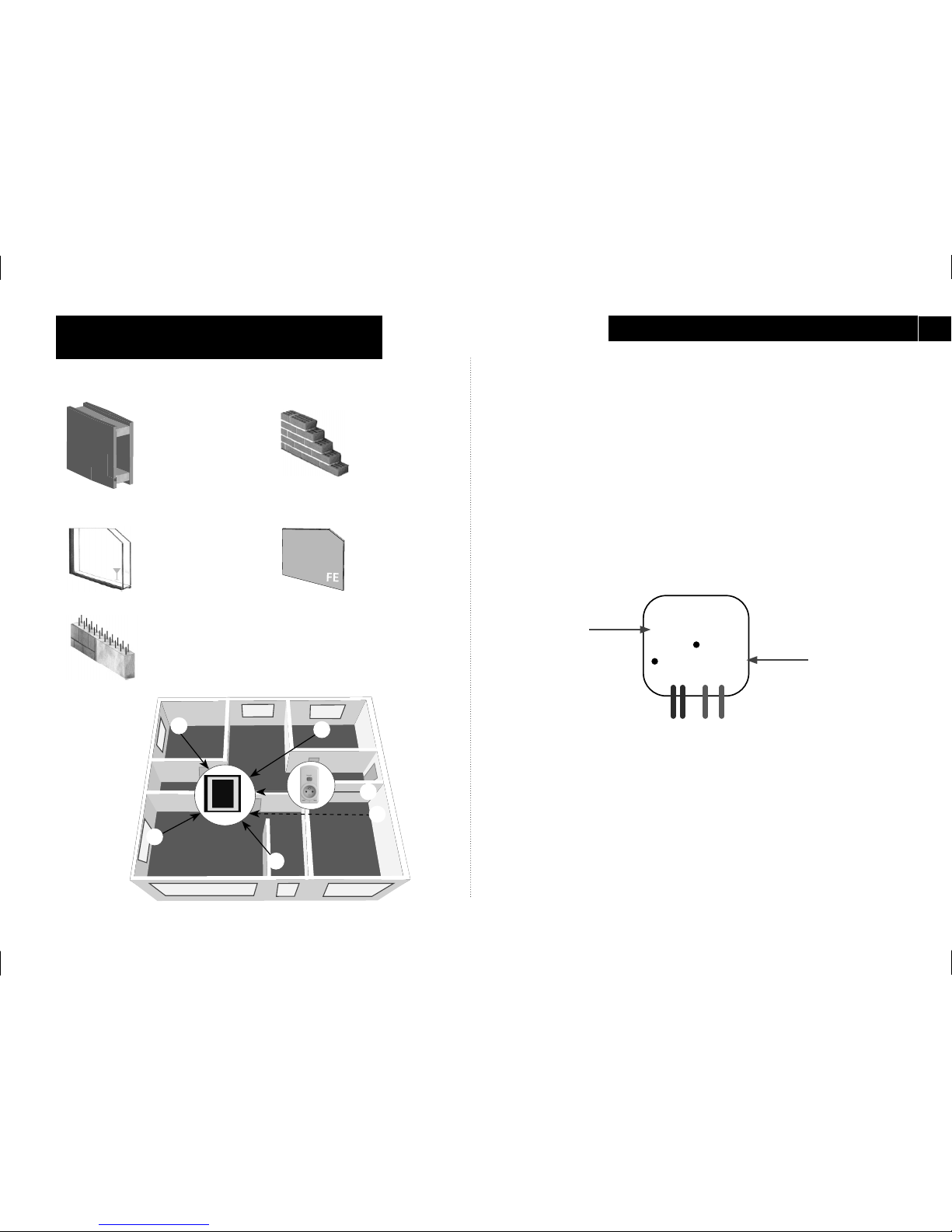
11
RFSA-61B
577515
☺
☺
☺
☺
☺
RFRP-20
RF Touch
EN
Name
Address
Brick wall
60—90 %
Wooden structures
with plasterboard
plates
80—95 %
Reinforced concrete
20—60 %
Metal sheets
0—10 %
Standard
glass
80—90 %
e. g.: RFSA-61B
e. g.: 577515
1. Placement of the RF Touch and RF units
Keep in mind that the radio signal range of RF installation
depends ON building construction, materials and placement of
all units.
2. Fill Installation Form
• device name that you want to manage (to create a menu)
• the names of units (for the correct classifi cation of the group,
for example: RFSA-61B)
• addresses of units (to identify the actuator, for example: 577515)
Installation form can be found at the end of this manual.
Basic Steps for Successful ProgrammingTransmission of radio-frequency signals
through various materials
3. Set menus (create names)
Create a list of names of the controlled device in the Settings /
Menu (create name).
4. Programming
Programming of the RF units with RF Touch is carried out in the
Settings / Programming menu.
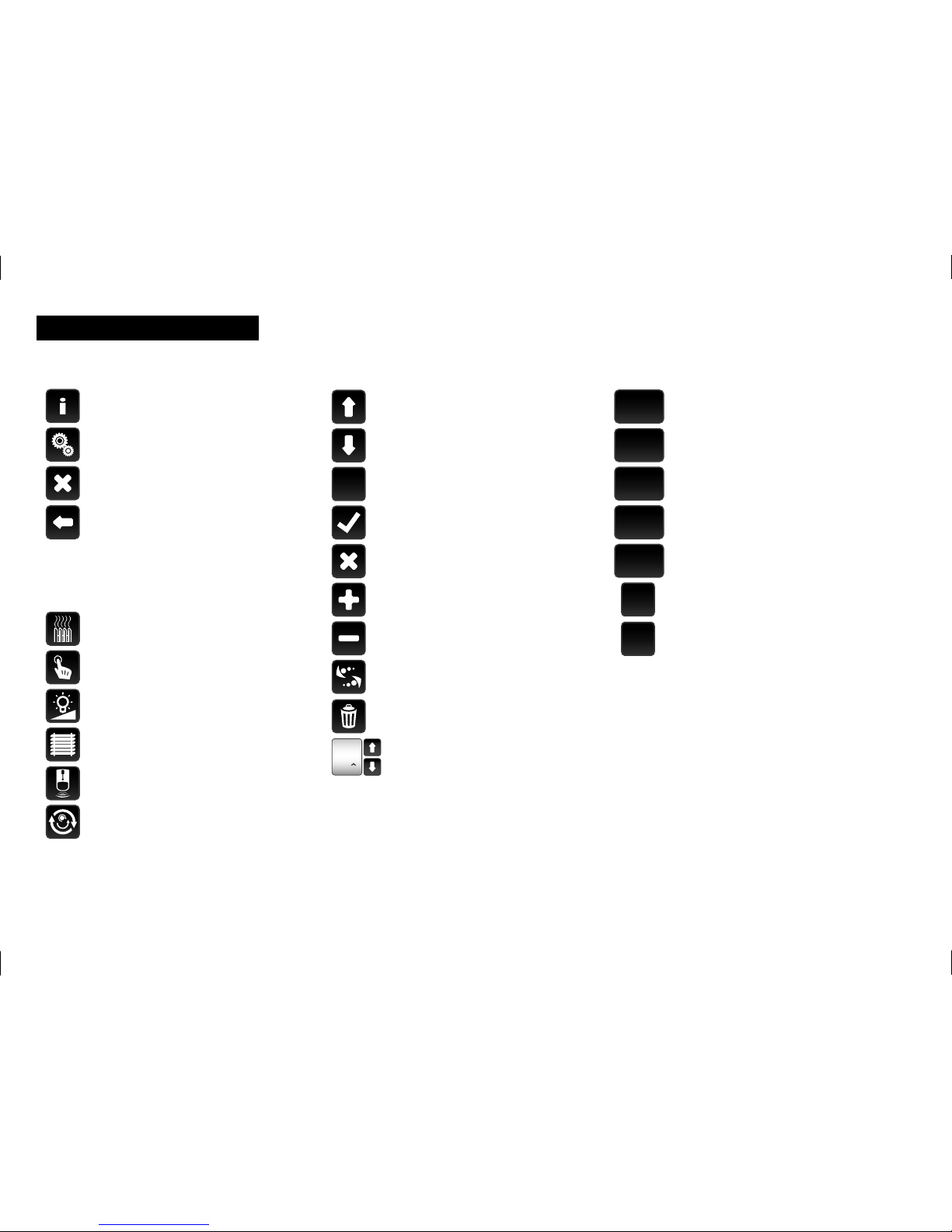
12
OK
.
abc
A/a
_
a/1
OK
C
00:00
Information about the fi rmware
version and memory usage
Settings
Back to the home screen
Step back
delete
name / address of the actuator(s)
Basic
add
edit / remove
scroll up
scroll down
confi rm
Setup menu
yes / selected
no / not selected
confi rm
dot
letters
small / capital letters
space
switch between letters / numbers
Temperature regulation
Switching
Dimming
Blinds
Detectors
Quick control
Main menu
erase previous
Keyboard
RF Touch, control, by short slight touch (a length of about 0.5—1 s) at the appropriate point.
* Holding down on the arrows leads to the accelerated speed of change of numerals.
time setting*
Description of Control Icons
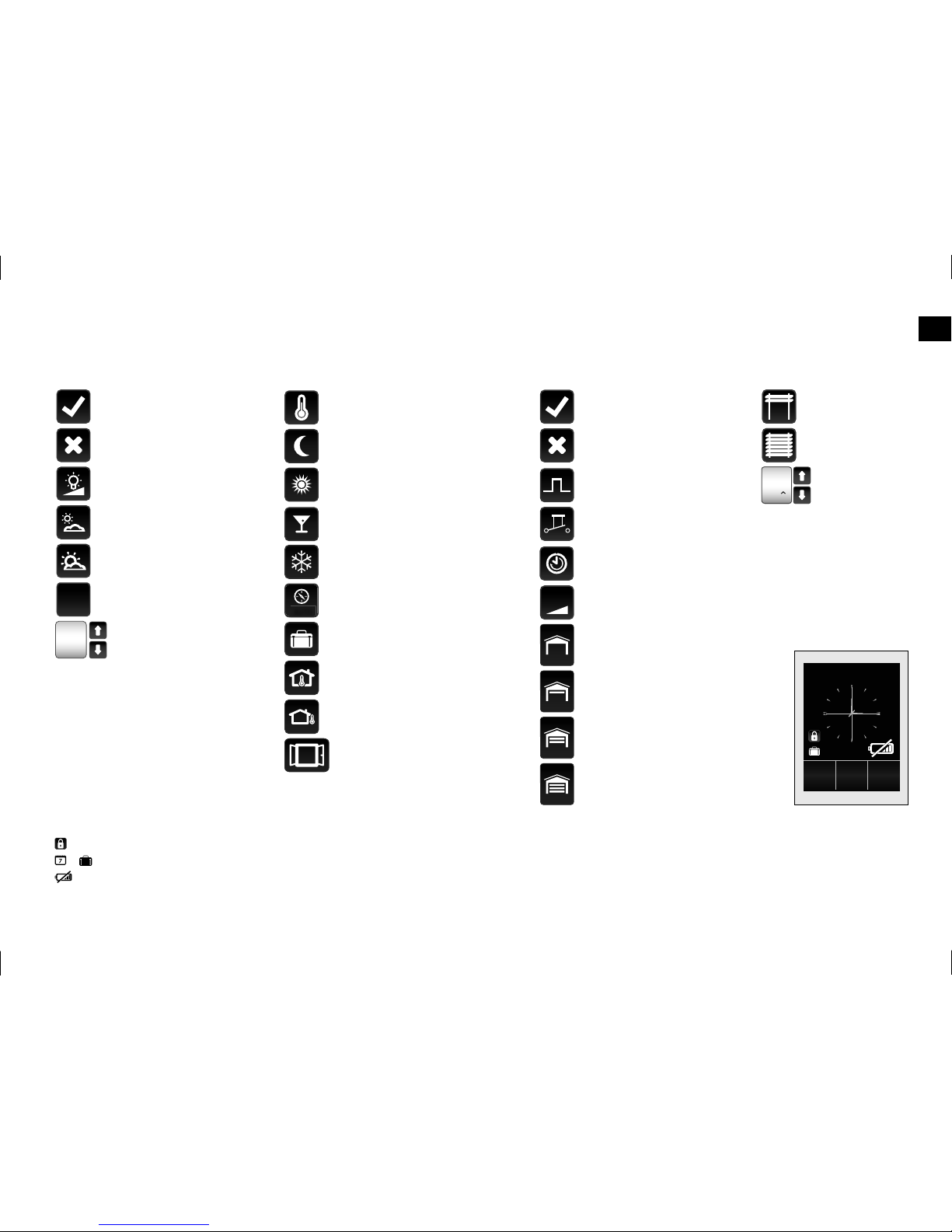
13
15:00
00:02
15:00
00:02
OK
100%
0-10V
AUTO
/
EN
lower blinds
raise blinds
Blinds
switch ON
switch OFF
dimming
light inclination
light declination
Dimming
confi rm
intensity setting*
time setting*
Switching
impuls
button
time function
- delayed switch on
- delayed switch o
switch ON
switch OFF
regulation
close – intermediate position
close
open
open – intermediate position
temperature
Heating
Normal mode
Saving mode
Heating program
Party mode
Holiday mode
Anti-freeze mode
Internal sensor
External sensor
Window detection
Home screen display icons:
Screen Lock
Weekly program / Holiday mode (icon only appears if the Holiday mode is activated in Settings - see page 30)
Displays information regarding low battery in one of the thermal components. Touching the battery icon displays the name of the component.
At the bottom of the display are 3 fi elds to display the most commonly used devices.
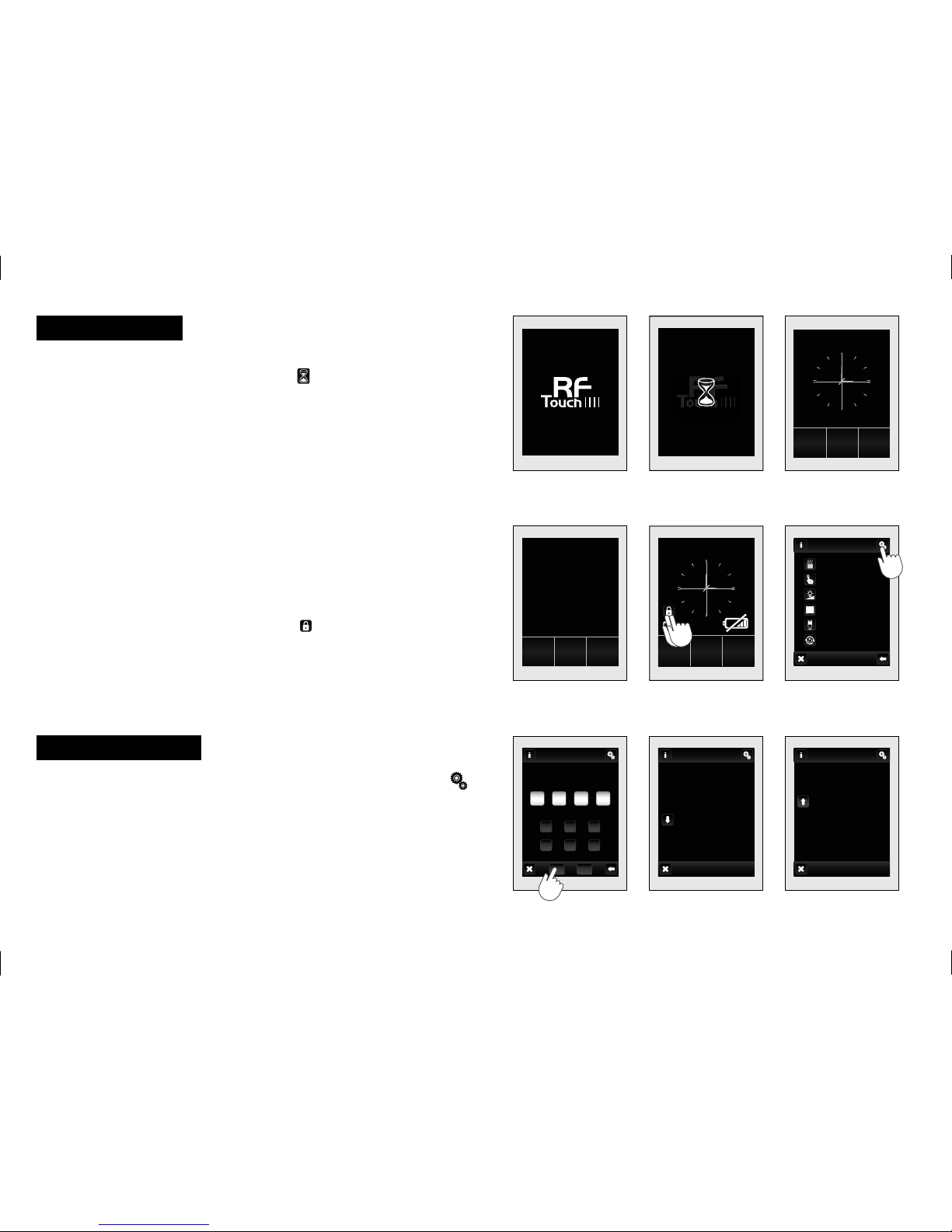
14
15:00
15:00
15:00
1
63524
COK
xxxx
15:00
After power connection the RF Touch logo appears on the screen
(fig. 1) After approximately 3 s the icon indicating the status of
the component scan appears (fig. 2) On completion of the scan the
default screen displays automatically.
Main screen
• date
• time (touching the upper right corner of the display will switch
between analog − fig. 3 or digital clocks − fig. 4)
• display at the bottom of screen is customable, eg: heating mode,
a often used device .... (see page 32).
Touch screen can be controlled by the light touch (of about 0.5—1s)
in the location.
To access the Main Menu (fig. 5) touch the display in the time
display area.
Sleep mode To exit Touch the lock icon
on the display twice.
The Settings menu (fig. 8—9) can be opened by touching the
(fig. 6) symbol in the upper right corner of the screen and enter the
Password (it´s setting from production − 1111) (fig. 7), which you can
change at anytime.
Basic Information
Main Menu / Setting
fig. 1 fig. 2
fig. 9 fig. 7 fig. 8
fig. 6
fig. 3
fig. 4 fig. 5
21. 3. 2010
Sunday
Temperature regulation
Quick control
Detectors
Blinds
Dimming
Switching
Main menu
21. 3. 2010
Sunday
21. 3. 2010
Sunday
Setting
Insert password
Holiday mode
Menu (create menu)
Date and time
Setting
Programming
Display
Language
Main screen
Block keyboard
System
Setting
View of menu
Temperature regulation
Change password
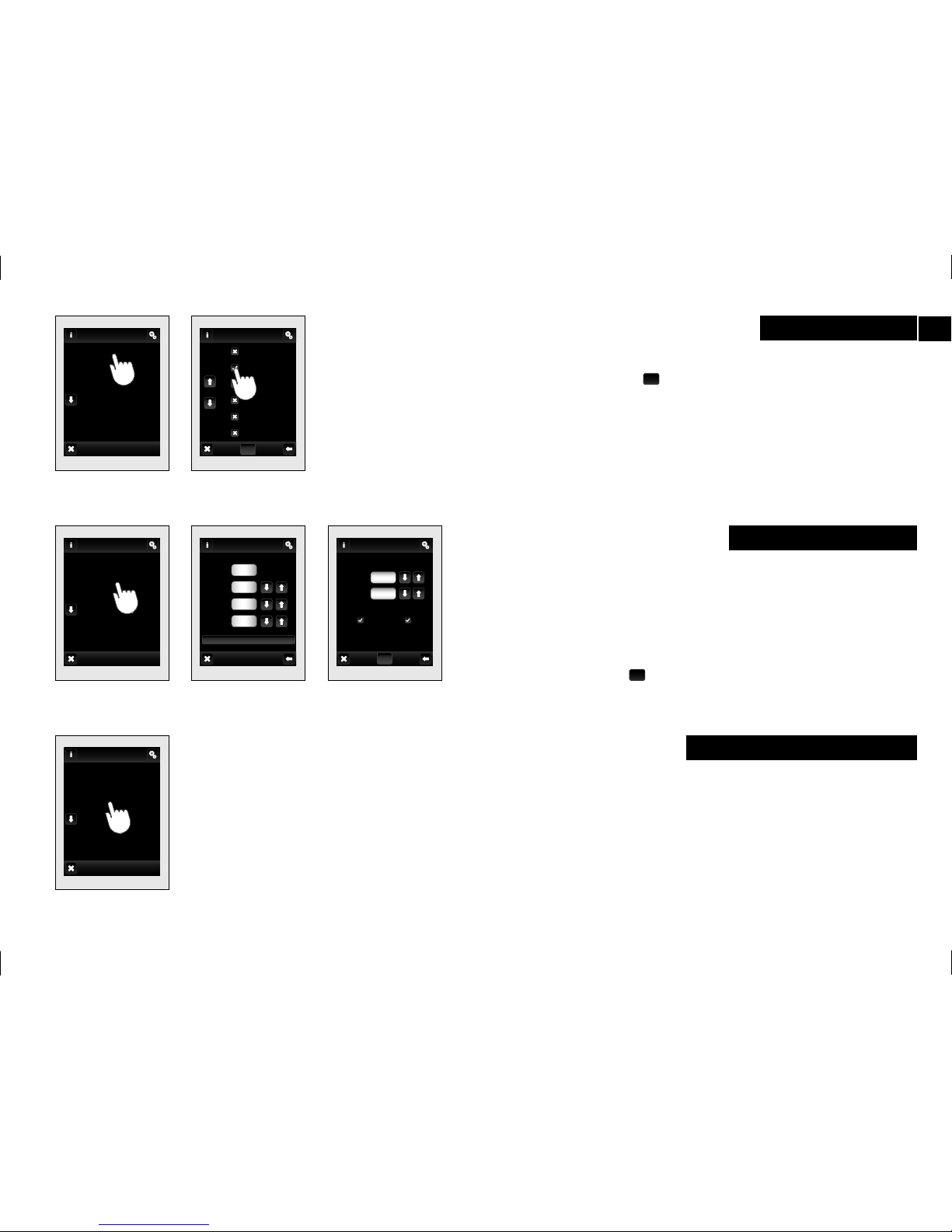
15
OK
13
12
2015
18
25
OK
EN
Settings (fi g. 12—14):
• date and time
• automatic transition between winter / summer time (for time
Zone GTM +01:00)
• format settings hours (12h / 24h mode)
To save Settings press
OK
.
Setting / Language
Setting / Date and time
Selection of required Language (fig. 10—11).
Save setting by pressing OK.
Menu (create name) is used to add, edit or remove the names of the
controlled device. In this menu (fig. 15) you need to fi rst create your
own device names for the sections you want to control.
Creating names is important for successful programming of the RF
Touch. For each actuator, which is involved in the installation you
have to create unique name.
The content of this menu is not set at the factory.
Setting / Menu (create menu)
fig. 13 fig. 14 fig. 12
fig. 10 fig. 11
Holiday mode
Menu
(create menu)
Date and time
Setting
Programming
Display
Language
Český jazyk
English
Slovenčina
Język polski
Magyar nyelv
Limba romana
Language
Holiday mode
Menu (create menu)
Date and time
Setting
Programming
Display
Language
Su
Date
Day
Month
Year
Transition
winter/summer time
24 hours
mode
Hour
Minute
Time
Setup time
fig. 15
Holiday mode
Menu
(create menu)
Date and time
Setting
Programming
Display
Language
