Elko Penbex User Manual
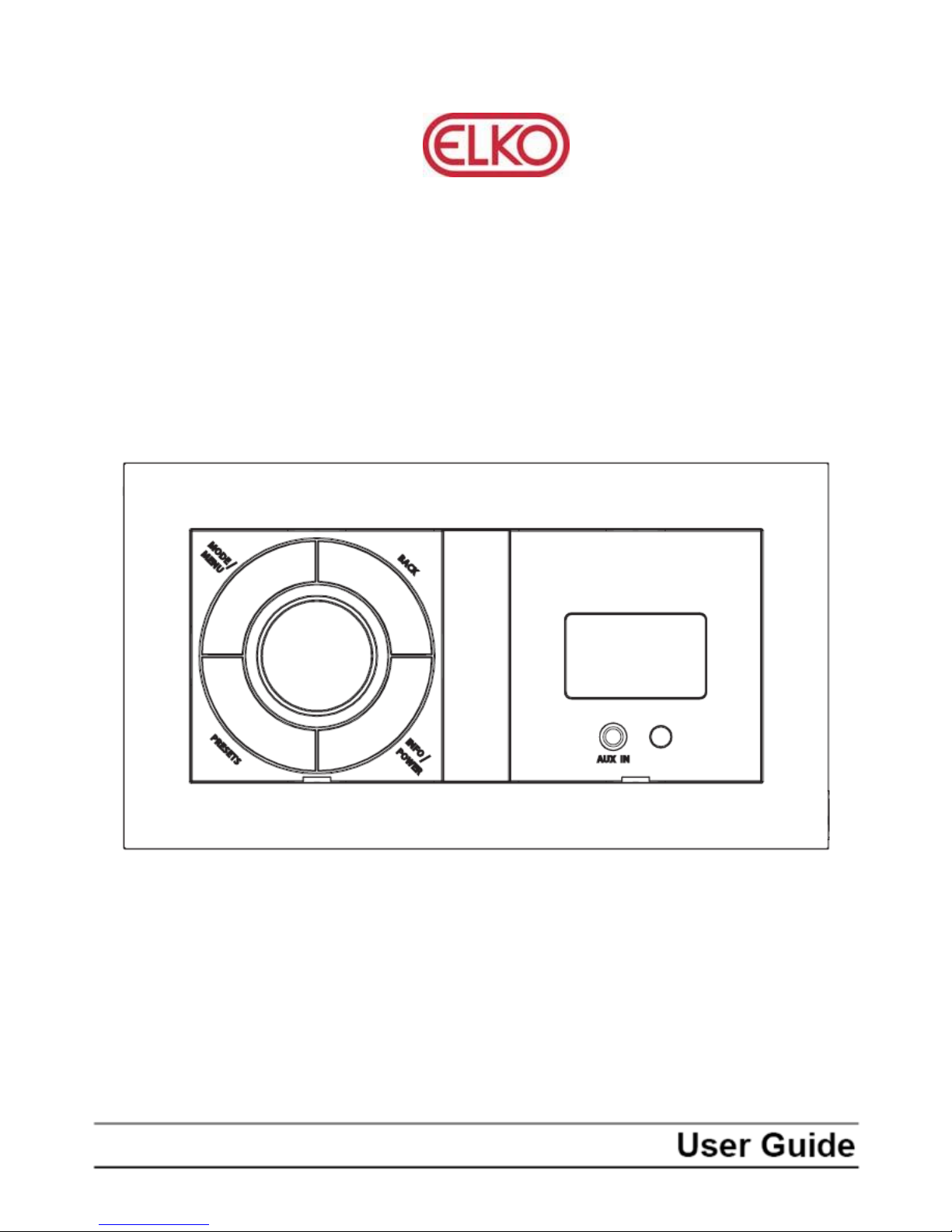
I n t e r n e t , D A B / D A B + a n d F M R a d i o
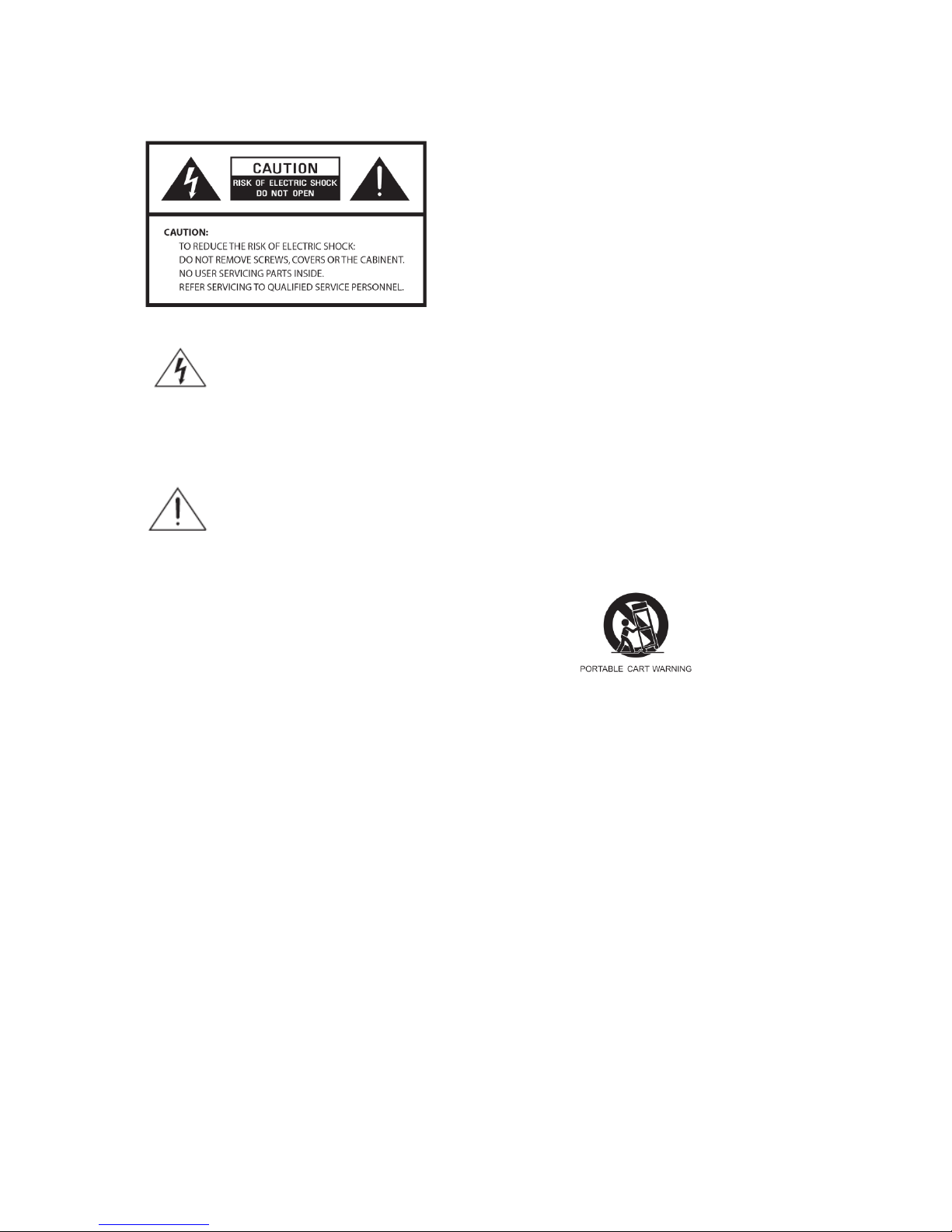
Safety Information
9. Do not defeat the safety purpose of the polarized
or grounding - type plug. a polarized plug has two
blades with one wider than the other. A grounding
type plug has two blades and a third grounding
prong. The wide blade or the third prong are
provided for your safety. If the provided plug does
not fit into your outlet, consult an electrician for
replacement of the obsolete outlet.
The lightning flash with arrowhead symbol
within an equilateral triangle is intended to
alert the user to the presence of uninsulated
"dangerous voltage" within the product's
enclosure that may be of sufficient
magnitude to constitute a risk of electric
shock to persons.
10. Protect the power cord from being walked on or
pinched particularly at plugs, convenience
receptacles, and the point where they exit from
the apparatus. If the power cord is damaged, it
must be repaired by a qualified repairer.
11. Only use attachments/accessories specified by
the manufacturer.
12. Use only with the cart, stand, tripod, bracket or
table specified by the manufacturer, or sold with
the apparatus. When a cart is used, use caution
when moving the cart/apparatus combination to
avoid injury from tip-over.
13. Unplug this apparatus during lightning storms or
when unused for long periods of time.
14. Refer all servicing to qualified service personnel.
Servicing is required when the apparatus has been
damaged in any way, such as power-supply cord
or plug is damaged, liquid has been spilled or
objects have fallen into the apparatus, the
apparatus has been exposed to rain or moisture,
does not operate normally, or has been dropped.
15. The apparatus shall not be exposed to dripping or
splashing and no objects filled with liquids, such as
vases, shall be placed on the apparatus.
16. The mains plug or an appliance coupler is used as
the disconnect device, the disconnect device shall
remain readily operable.
17. Please read Rating Labels at the back of the unit
for power input and other safety information.
The exclamation point within an equilateral
triangle is intended to alert the user to the
presence of important operating and
maintenance (servicing) instructions in the
literature accompanying the appliance.
WARNING: TO REDUCE THE RISK OF FIRE OR
ELECTRIC SHOCK, DO NOT EXPOSE THIS
APPLIANCE TO RAIN OR MOISTURE.
IMPORTANT SAFETY INSTRUCTIONS
To reduce the risk of electrical shock, fire, etc.:
1. Read these instructions.
2. Keep these Instructions.
3. Heed all Warnings.
4. Follow all instructions.
5. Do not use this apparatus near water.
6. Clean only with dry cloth. For stubborn stains, use
a soft cloth dampened with a weak solution of mild
detergent and water. Dry the apparatus
immediately afterwards with a clean cloth. Do not
use abrasive clothes, thinners, alcohol, or other
chemical solvents, because they may damage the
finish or remove the panel lettering.
7.Do not block any ventilation openings. The
ventilation shall not be impeded by covering the
ventilation openings with items, such as
newspapers, table clothes, curtains, etc.
8.Do not install near any heat source such as
radiators, heat registers, stoves, or other
apparatus (including amplifiers) that produce heat.
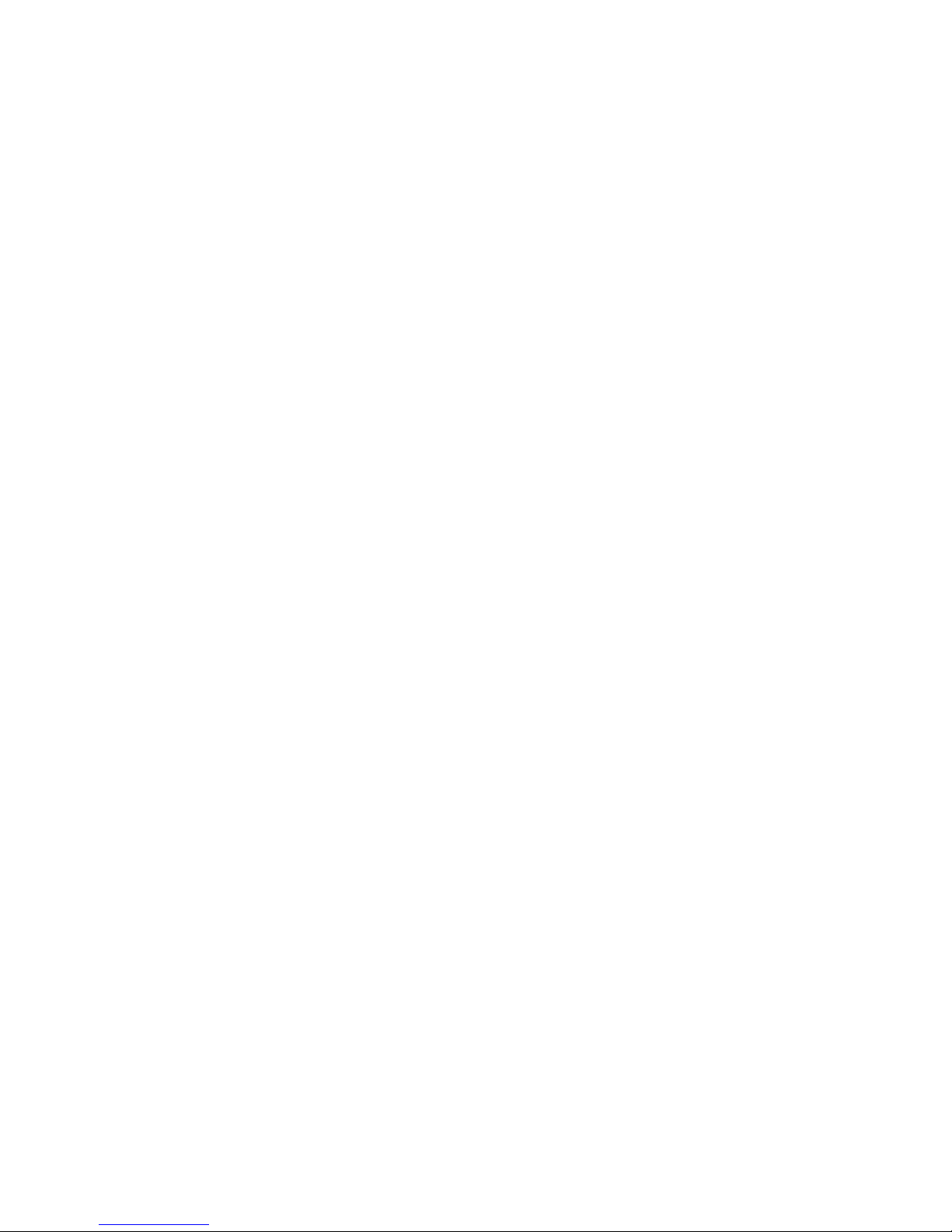
Contents
Safety Information ................................................................................................................................................................ 2
Contents ................................................................................................................................................................................ 3
Package Contents ............................................................................................................................................................. 5
Unit Overview .................................................................................................................................................................. 5
Remote Contorl overview ................................................................................................................................................ 6
Internet Radio Quick Start Guide ......................................................................................................................................... 7
What you need before you can use your Internet Radio .................................................................................................. 7
Chapter 1 Internet Radio Mode ......................................................................................................................................... 8
1.1 Turning on ............................................................................................................................................................... 8
1.2 Setup Wizard ........................................................................................................................................................... 8
1.3 Access to Wireless Network ................................................................................................................................... 9
1.4 Local Stations .......................................................................................................................................................... 9
1.5 Choose a Station.................................................................................................................................................... 10
1.6 Select a Station through Podcasts ......................................................................................................................... 10
1.7 Get Access Code and FAQ Solutions .................................................................................................................... 10
1.8 Add Station to ‘My Favourites’ ............................................................................................................................. 11
1.9 Add Station to ‘My Added Stations’ ..................................................................................................................... 12
1.10 Connecting to Wired Network ............................................................................................................................ 13
1.11 Shift to Wireless Network ................................................................................................................................... 13
Chapter 2 Music Player Mode ......................................................................................................................................... 14
Chapter 3 DAB Mode ...................................................................................................................................................... 16
3.1 Getting Started ...................................................................................................................................................... 16
3.2 Shift to another DAB/DAB+ Station .................................................................................................................... 16
3.3 Update Station List................................................................................................................................................ 16
3.4 Dynamic Label Segment (DLS) ............................................................................................................................ 16
3.5 Prune Invalid ......................................................................................................................................................... 16
3.6 DRC (Dynamic Range Control) Value .................................................................................................................. 17
3.7 To change station order ......................................................................................................................................... 17
4Chapter 4 FM Mode ...................................................................................................................................................... 18
4.1 General Operation ................................................................................................................................................. 18
4.2 Scan Setting .......................................................................................................................................................... 18
4.3 Audio Setting ........................................................................................................................................................ 18
4.4 Station Presets (for Internet, DAB and FM Mode) ............................................................................................... 19
4.5 Access Preset Station (for Internet, DAB and FM Mode) .................................................................................... 19
Chapter 5 AUX IN Mode ................................................................................................................................................ 20
Chapter 6 General Settings .............................................................................................................................................. 21
6.1 Sleep Function ...................................................................................................................................................... 21
6.2 Setting Clock ......................................................................................................................................................... 21
6.3 Browse Station Information .................................................................................................................................. 21
6.4 Setting Alarm ........................................................................................................................................................ 22
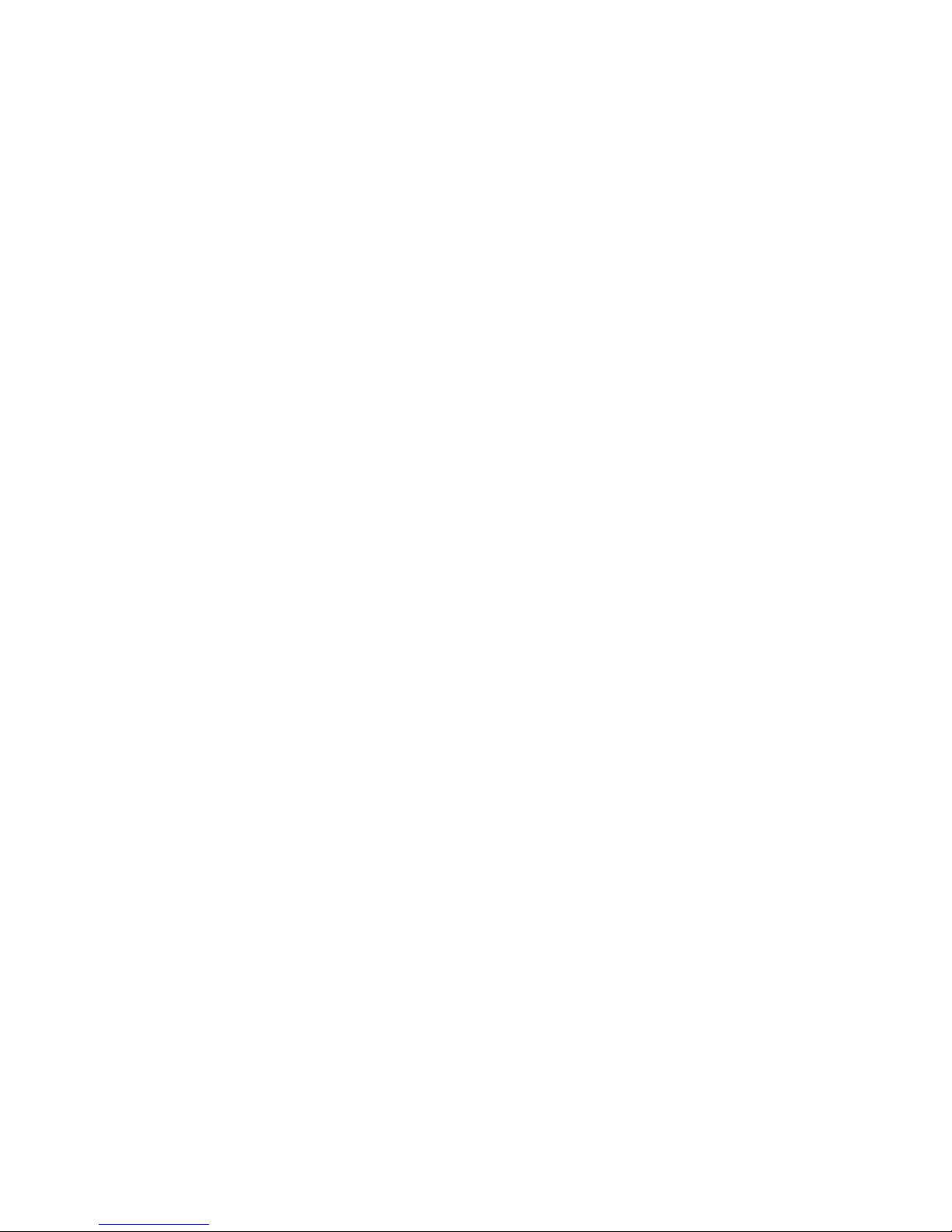
6.5 Equaliser ............................................................................................................................................................... 23
6.6 Language ............................................................................................................................................................... 23
6.7 Factory Reset ........................................................................................................................................................ 23
6.8 Enter Setup Wizard ............................................................................................................................................... 23
6.9 SW Version and Radio ID (or System Info) .......................................................................................................... 23
6.10 Network Setup .................................................................................................................................................... 24
6.11 Software Update .................................................................................................................................................. 24
6.12 Backlight ............................................................................................................................................................. 24
Chapter 7 Specification ................................................................................................................................................... 25
Chapter 10 Troubleshooting ............................................................................................................................................ 26
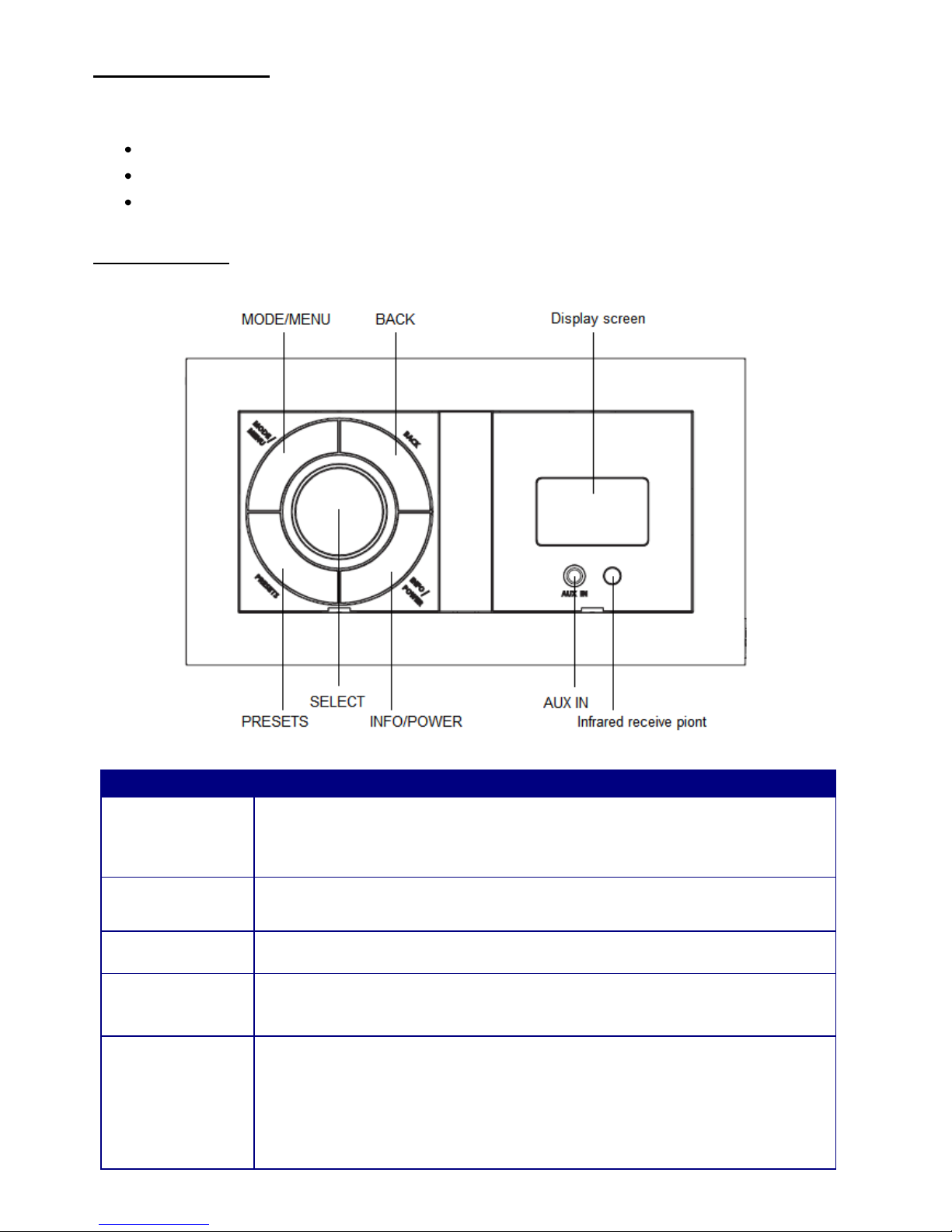
Package Contents
Carefully unpack and remove the package. You will find:
User guide
Main unit
User manual
Unit Overview
Keys
All mode
INFO/POWER
a. Long press to turn on/off Radio.
b. When alarm is sounding, long press to turn off alarm.
c. Internet, Media Player, DAB/DAB+ and FM mode: Press to browse station info.
MODE/MENU
Press to change mode.
Long press to go to ‘main menu’ and other options.
BACK
Press to go to previous page.
PRESETS
Internet, DAB/DAB+ and FM mode:
Press and hold to activate preset stations function; and short press to load preset stations.
SELECT
a. In Menu, turn to browse options, press to confirm.
b. While a program is playing, turn to adjust volume level.
c. FM mode: while frequency is showing up, press and turn it to manually adjust frequency
0.05MHz per step, or long press to autoscan active stations.
d. When alarm is sounding, press to activate Snooze function.
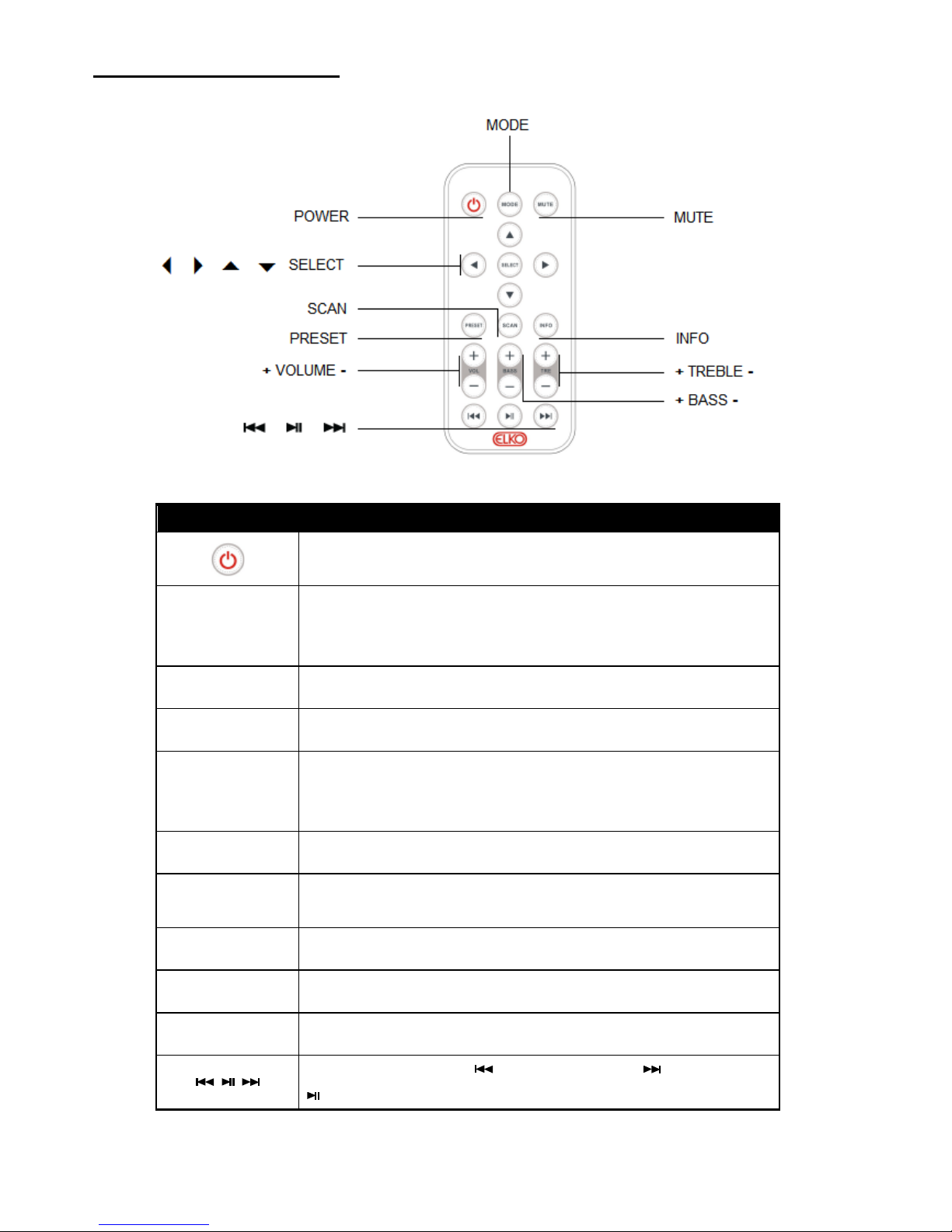
Remote Contorl overview
Control
All mode
Press to turn on/off radio.
SELECT
Press or to scroll right and left. Press or to scroll up and down.
Press SELECT to confirm.
MODE
Press to change mode.
MUTE
Press to put radio into mute mode, press again to exit this order.
PRESET
Internet, DAB/DAB+ and FM mode:
Press and hold to activate preset stations function; and short press to recall
preset stations.
SCAN
DAB/DAB+, FM mode: Press to autoscan active stations.
INFO
Internet, Music Player, DAB/DAB+ and FM mode: Press to browse station
information.
+ VOLUME -
Press to adjust volume level.
+ BASS -
Press to adjust bass value.
+ TREBLE -
Press to adjust treble value.
Music player mode: Press to previous track, press to next track, play
to play/pause.
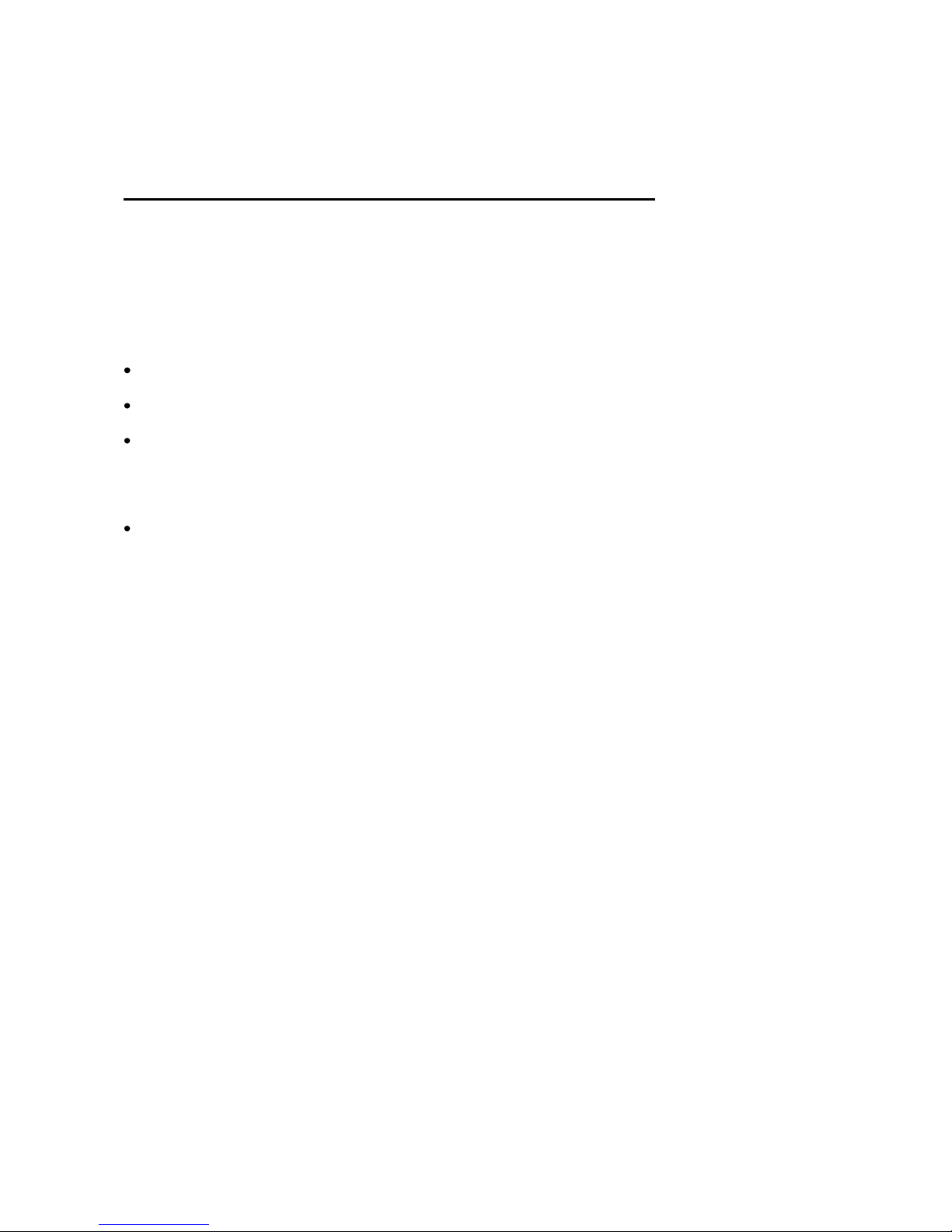
Internet Radio Quick Start Guide
What you need before you can use your Internet Radio
Thanks for your buying! Before use it, you need to know followings:
Wireless LAN Setting:
A broadband Internet connection.
A wireless access point (Wi-Fi) connected to your broadband Internet, preferably via a router.
If your wireless network is configured to use Wired Equivalent Privacy (WEP) or Wi-Fi Protected Access
(WPA) data encryption then you need to know the WEP or WPA code so you can get the Internet Radio to
communicate with the network.
For security reason, you may need enter the Radio’s MAC address into your wireless access point. To find
the Radio’s MAC address, use menu items as follows:
Main menu System settings Network View settings MAC Address
To enter the MAC address into your wireless access point, you must read the instructions supplied by the
wireless access point.
Before you continue, make sure that your wireless access point is powered up and connected to your
broadband Internet. To get this part of the system work, read the instructions supplied by the wireless
access point is highly recommending!
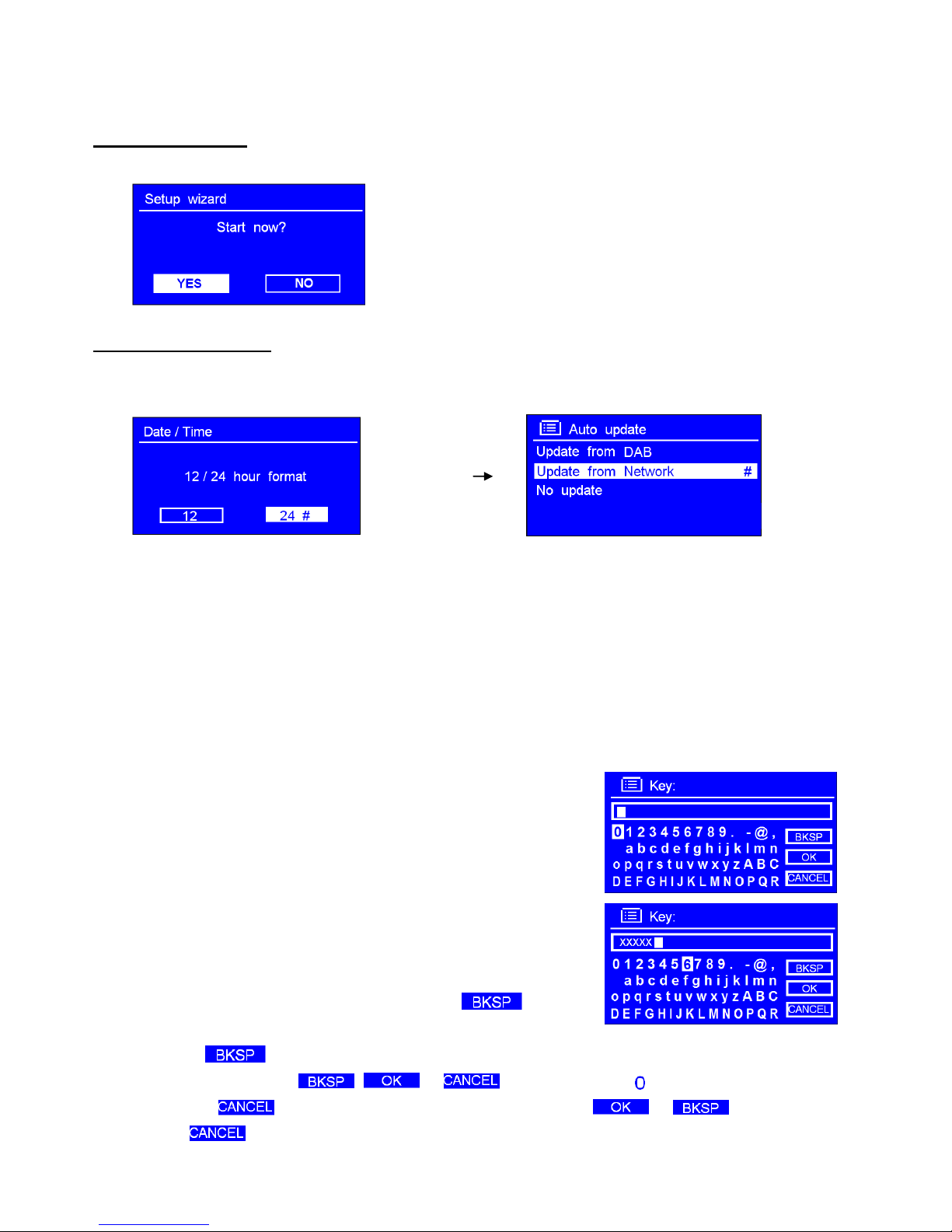
Chapter 1 Internet Radio Mode
1.1 Turning on
Long press INFO/POWER to switch on radio, for initial use, ‘Setup wizard’ is requested.
1.2 Setup Wizard
1. Continue the above step, press SELECT to confirm ‘YES’turn SELECT to your preferred ‘hour format’,
press SELECT to confirm.
2. Press SELECT to confirm ‘Update from Network’. Now, follow your radio’s instruction, configure the
following parameters:
Timezone: select your local timezone.
Daylight savings: On or Off
Wlan region: Most of Europe/USA/Canada/Spain etc.
SSID: Sometimes radio may find more than one network, turn SELECT to your selecting one, then press SELECT.
Note: If a password (WEP/WPA) isn’t required by your network, radio will connect to the network automatically.
3. If a WEP/WPA key (password) is required, radio will ask you to input
the WEP/WPA code and display the password entry screen as:
Turn SELECT to cycle through the alphanumeric character list,
press SELECT to select an appointed character.
Note: WEP/WPA pass codes are case-sensitive.
If a wrong operation is being conducted, select ‘ ’ to delete
this wrong character.
Note: a.> = Backspace.
b.> the method of select , or : while cursor point to ‘ ’, anti-clockwise turn SELECT to
select , then continue anti-clockwise turn SELECT to select or in turn.
c.> means back to previous track.
d.> Radio will automatically save the WEP/WPA you’ve input, so no bother to re-enter these codes.
