Elko LARA Radio Instruction Manual
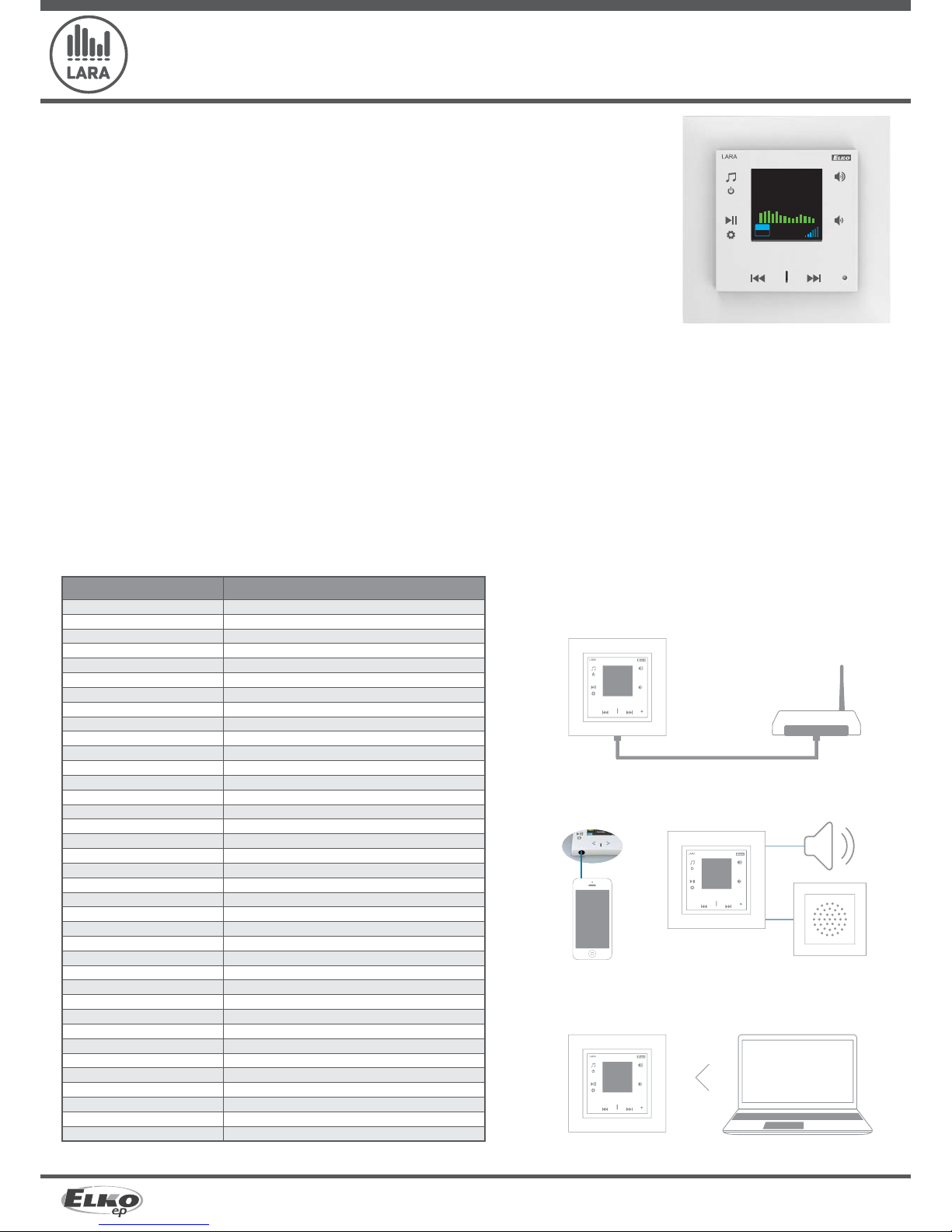
1/8
5132, 5133, 5134, 5135, 5136, 5137 02-60/2016 rev.:4
LARA Radio
LARA Radio
LARA
LAN
LARA
//
//
LARA
ELKO EP, s.r.o. | Palackého 493 | 769 01 Holešov, Všetuly | Czech Republic | e-mail: elko@elkoep.com | Support: +420 778 427 366
www.elkoep.com
INTERNET RADIO
Supported data transfer formats:
CONTROL / SETTINGS
Front panel:
Remote control:
Communication Ethernet:
Button RESET:
INTERFACE ETHERNET
Communications interface:
Connector:
Max. cable length UTP with power:
DISPLAY
Type:
Resolution:
Visible surface:
POWER SUPPLY PARAMETERS
Supply:
Min. input:
Max. input:
AMPLIFIER PARAMETERS
Amplifi er:
Max. amplifi er output
INPUTS / OUTPUTS
Audio input:
Audio output 1:
Audio output 2:
CONNECTION
Terminal block:
OTHER DATA
Working temperature:
Protection:
Overvoltage category:
Pollution degree:
Installation:
Dimensions: Frame - plastic:
Frame - metal, glass, wood, granite:
Weight - plastic:
mp3, ogg, acc
touchscreen buttons
IR remote control (part of supply)
via PC setting up and communicating SW LARA confi gurator
restart product / reset product to factory settings
10/100 Mbps
RJ45
50m
color OLED
128x128 pixels
26 x 26 mm
PoE 24 V DC (max. 27 V DC) / 1.25 A
1.4 W
26W (peak at maximum playback performance)
stereophonic class D with digital output control
2 x10 W/8 Ω
3.5 stereo jack
terminals LINE OUT (used for external amplifi er)*
terminals OUT L/OUT R (speaker output from int. amplifi er)
0.5 - 1 mm
2
(audio outputs)
0 .. + 55 °C
IP20
II.
2
in an installation box
85 x 85 x 46 mm
94 x 94 x 46 mm
87 g (plastic frame)
Congratulations on purchasing your LARA Radio device (Internet radio in a switch).
The instruction manual provides information on installing and operating the device. The instruction manual is always a part of the supply.
Only perform installation after becoming thoroughly familiar with this User Guide and device functions. Problem-free function of the device
also depends on the way it was shipped, stored and handled. If you notice any signs of damage, deformation, malfunction or a missing part,
do not install this product and return it to the point of sale. At the end of its service life, the product and its parts must be treated as electronic
waste. Before starting the installation, make sure that all wires and connected parts are not under voltage. When assembling and performing
maintenance, you must uphold safety regulations, standards, directives and special provisions for working with electrical equipment.
For successful installation, you will need: LARA Radio, a set of speakers, PoE power source, UTP cable with RJ45 connector, cable for speakers, PC
with the application LARA Configurator.
To protect yourself from electrical shock, connect only safety extra-low voltage (SELV) circuits. For example power supplies PoE (SELV) or LAN
circuits (SELV circuits). Other power supplies (ELV) and WAN circuits (TNV circuits) should not be connected directly to product.
Warning: some LAN and WAN ports use the same connectors RJ-45 so be careful when connecting a product.
Before you begin
Charakteristic
1. Connect LARA and switch
3. Setting of LARA through LARA con gurator
2. Connect speakers to LARA
Easy installation in 3 steps
* The cable from the LINE OUT terminals must be shielded, max. length should not exceed 5m.
Technical parametres
Speaker
(8, 16, 32 )
Speaker in design
LOGUS
90
21581
External
music
source
WiFi router with PoE
01.01.2013 12:54
STATION:
Radio
NOW PLAYING:
Radio
PLAYING ...
MP3
128
• A music and Internet radio player - all in the dimension of a switch and a luxurious LOGUS90 design.
• LARA Radio - when connected to the Internet, it can play streaming radio stations and you can store up to 40 of them. But you can also select from thousands of radio stations from across the
globe, which provide data for correct connection.
• LARA Radio can play content from an external music source, which can be an smart phone or e.g. an MP3 player. These devices are connected to a 3.5mm stereo jack audio input, located
underneath the front panel.
• LARA Radio can also play audio files from central data storage, onto which Logitech Media Server is installed. This LARA function can therefore be used within the complex iNELS system or as an
entirely independent home automation device. When used within iNELS, control is a part of the complex application iHC. If using with NAS data storage, the application LARA NAS App is available.
• Touch control is performed on the device front panel (six capacity buttons available), or by infrared remote control, which is included in the product packaging. The basic device settings
(network connection, language, audio input) are performed via the display and a simple menu controlled from capacity buttons on the device front cover. Further settings (selection of
stations, connection with the server, updating firmware, etc.) are configured via computer and the software LARA Configurator.
• LARA Radio is equipped with an OLED colored display with the size of 1.5“. The display also shows basic information about playing music, which also serves the orientation in the menu settings,
etc.
• LARA Radio has an integrated amplifier with 2 x 10 W output, thus greatly facilitating device installation in places where such output suffices. LARA is used e.g. to provide premium sound to
the kitchen, waiting rooms, offices, reception desks, entrance halls, operating rooms or wellness facilities.
• LARA is powered by PoE with maximum voltage level 27 V DC / 1000mA. So connecting and communicating with just one cable (UTP) is a major advantage.
• For LARA, an entire series of accessories is ready for connection (PoE adapters, PoE switches), speakers (in a frame, walls or ceilings) and installation (cables, box, etc.).
• Complies with standards IEEE 802.3u (100BASE-Tx).
• Automatic cable crossing detection of Ethernet cable - MDIX.
Notebook / PC

2/8
5132, 5133, 5134, 5135, 5136, 5137 02-60/2016 rev.:4
LARA Radio
1
1
2
2
3
4
3
4
LARA Radio
LARA Intercom
ELKO EP, s.r.o. | Palackého 493 | 769 01 Holešov, Všetuly | Czech Republic | e-mail: elko@elkoep.com | Support: +420 778 427 366
www.elkoep.com
External ampli er
Output of speakers, audio cables
speaker output (W)
2 x 4 Ω 2 x 20W
2 x 8 Ω 2 x 10W
2 x 16 Ω 2 x 5W
2 x 32 Ω 2 x 2.5W
When installing the speakers, use quality audio cables with
minimum diameter 0.5 mm, with maximum length of 30 m. It is
best to have the same cable length for the right and left channels.
left speaker right speaker
Hardware installation
Requirements for installation environment:
- The product cannot be placed where it is exposed to moisture or excessive heat.
- Place the product at a spot where it can be connected to the Ethernet network. The Ethernet cable with PoE
supply should have a short a distance as possible between the player and PoE source due to voltage drop
occurring as the distance grows. Also use quality cables and connectors of a renowned brand for installation.
- Never install the player without its installation box, and it is prohibited to mount it directly into the wall, e.g. into
drywall partitions, where the device chassis would be directly wrapped in insulation material.
- Distributing individual elements of the installation must be de ned prior to actual installation, prior to
interference (cutting) into walls or installation of boxes.
PoE (Power over Ethernet) is fed along a data network cable, without the need to provide power to the
machine by another separate cable.
Description of installation:
Install the bottom part of the LARA player into the box KU, we recommend a box that enables mounting
devices with greater depth.Connect the speaker cables into the terminals OUT L +/- OUT R +/-. You can
connect the input to an external amplifier into the terminals LINE OUT L, LINE OUT R, GND. Snap the Ethernet
cable into the RJ45 connector. Secure the device using the installation box screws. Snap the upper part of
the player into the design frame LOGUS
90
. Snap the upper part of the player with the frame to the lower part
of the player.
Connection of these two parts must be performed with care to avoid damaging the connectors. Connect
the other end of the Ethernet cable to the PoE switch or via the PoE adapter to the Wi-Fi router, switch. After
providing power, the display shows the system information, then after around five seconds the main display
of the player.
Options of design of the LARA player
Radio Music Videophone Intercom Audio zone
In-wall speaker
Installation box
Ceiling speaker
Box for surface mounting
Surface
mounting
Flush mounting
(ada pted to b e
mounted
inside the wall)
L
ARA - can be mounted inside your wall (installation box) or o ers a surface mounting option.
Connection
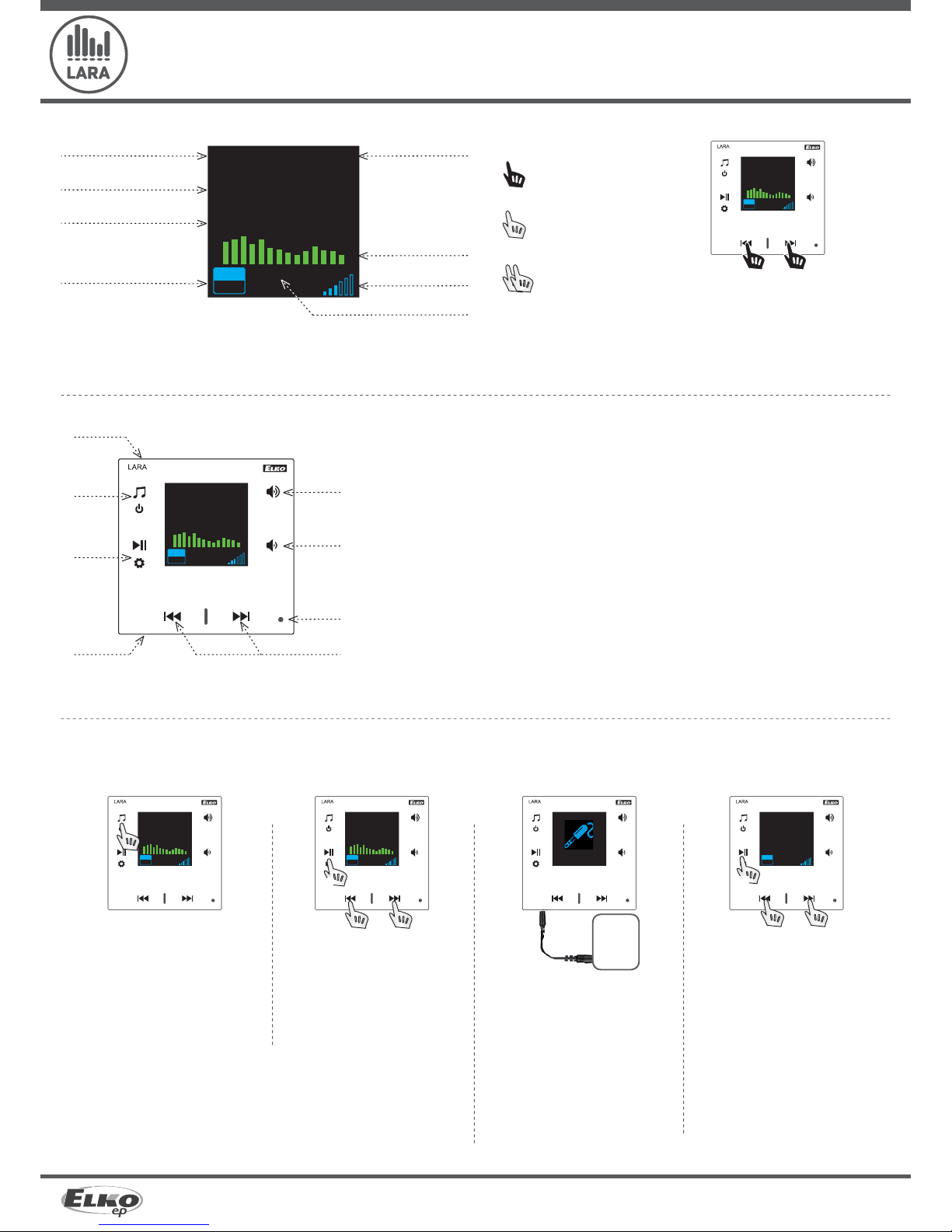
3/8
5132, 5133, 5134, 5135, 5136, 5137 02-60/2016 rev.:4
LARA Radio
- -
ELKO EP, s.r.o. | Palackého 493 | 769 01 Holešov, Všetuly | Czech Republic | e-mail: elko@elkoep.com | Support: +420 778 427 366
www.elkoep.com
A long press of both arrows locks the touchpad buttons.
Locking is signaled by a symbol on the display.
The device is unlocked by the same process.
Description and control of player
Long press
Short press
Repeated pressing
Description of display in basic display
Date
Display of actual station
name
Display of station name as
it is listed on the Internet
Bit Rate*
Time
Volume
Performed action
Graphic equalizer
Hidden button RESET
- In the opening (in the upper part of the cover), for pressing use a thin object, i.e. a paper clip
Short press
- navigating in the list of assigned Radios
- switching songs in the Audio Zone
Short press - switching between the Radio, AUX Input and Audio Zone
Long press - switches o the device
Short press - PLAY / PAUSE
Long press - input to menu
Short press
- volume up
- move up between rows
Short press
- volume down
- move down between rows
IR sensor of remote control
Connector for audio input of external music source for AUX Input
* Displaying the transmission quality (transmission speed tells what volume of
information is being transferred per unit of time. The basic unit of the displayed
transmission speed is a kilobit per second).
Control
Playback
Switching between the Radio, AUX Input and
Audio Zone:
Radio: Input AUX:
The input AUX IN is used to connect external
audio devices such as a mobile phone, mp3
player and others.
A 3.5 mm jack provides connection. In this
mode, the player functions as an audio
ampli er.
When activating the input, the volume on
the player is set ( xed) at 100%.
You can control only on a connected
external audio device.
External
source
music
Switching between modes is performed by a
short touch.
Audio zone:
PLAY / PAUSE
Switching between songs
PLAY / PAUSE
Navigating in the list of assigned
Radios
01.01.2013 12:54
STATION:
Radio
NOW PLAYING:
Radio
PLAYING ....
MP3
128
01.01.2013 12:54
STATION:
Radio
NOW PLAYING:
Radio
PLAYING ...
MP3
128
01.01.2013 12:54
STATION:
Radio
NOW PLAYING:
Radio
PLAYING ...
MP3
128
01.01.2013 12:54
STATION:
Radio
NOW PLAYING:
Radio
PLAYING ...
MP3
128
01.01.2013 12:54
AUX IN
100%
01.01.2013 12:54
Audio zone
ALBUM
TRACK TITLE
WAITING ...
Button lock
01.01.2013 12:54
STATION:
Radio
NOW PLAYING:
Radio
PLAYING ...
MP3
128
