Elko Bluetooth/DAB+/DAB/FM radio Instruction Manual
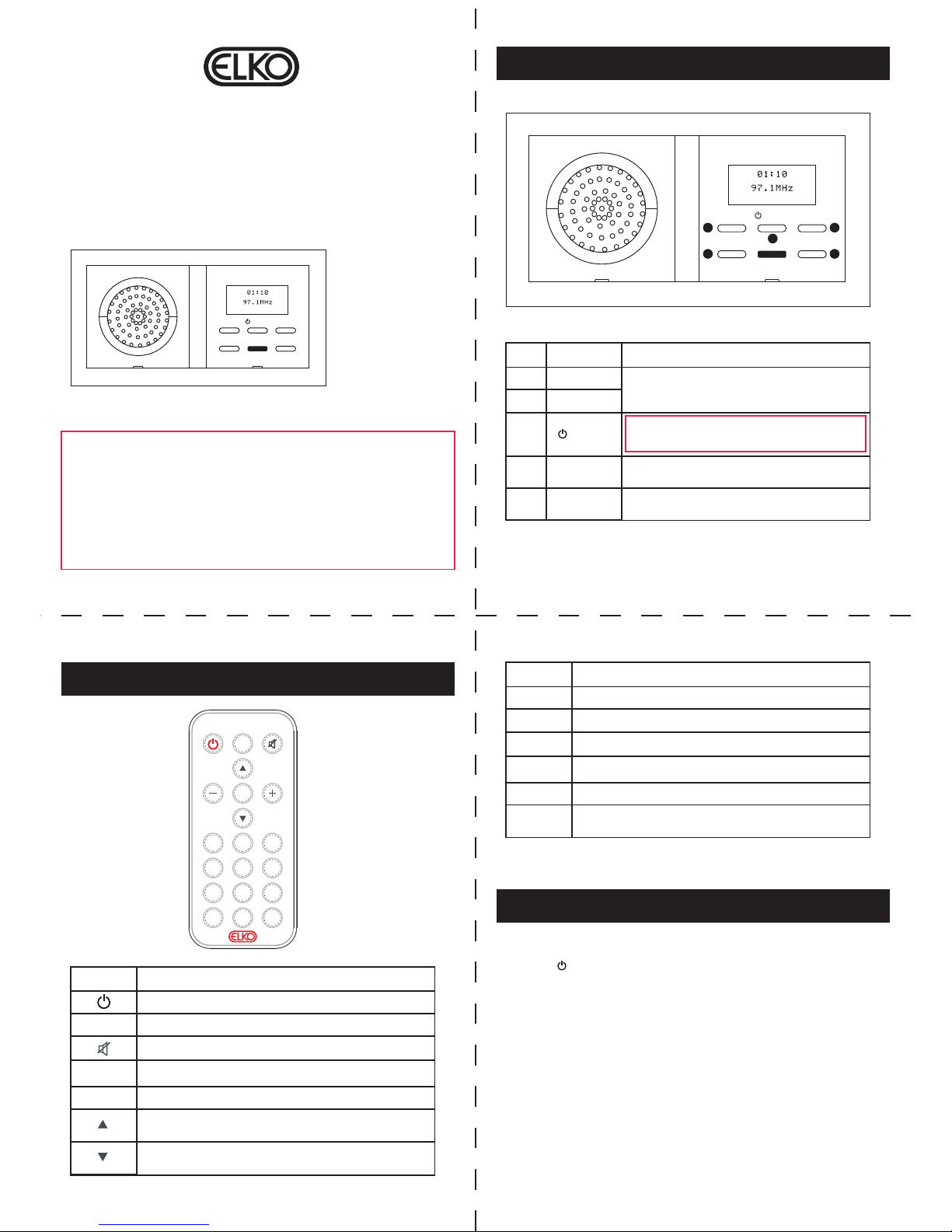
Instruction Manual
ELKO Bluetooth/DAB+/DAB/FM radio and speaker mounting box.
Thank you for purchasing this product, please read this manual
thoroughly before operating the unit, and keeps it for future
reference.
Technical specification
Bluetooth/DAB+/DAB/FM radio
Dimension (LxW):157 x 86mm
Mounting depth 35mm
Output power:2W RMS Mono or 1x2W Stereo speaker out select
Mono or Stereo
Connections
-Terminal for 110~230VAC
-3.5mm Jack stereo Line out
1
3
2
4
MODE
SCAN
INFO
VOL
MENU
1 2
3 4 5
6 7 8
PRESET
SELECT
VOL
VOL+
VOL-
CH+
CH-
/MODE
Location of controls
VOL+
VOL-
CH+
CH-
/MODE
1
2
3
4
5
No.
Control
Description
1
2
3
4
5
/ MODE
VOL+
VOL-
CH+
CH-
Press to adjust volume level
Press and hold to activate on/off function
Press to for a while select Bluetooth/DAB/FM function
Repeatedly press to upward view options
Repeatedly press to downward view options
Remote control
Control
Description
MODE
VOL+
Press to turn unit on/off
Press to mute the audio output
Press to increase the output volume
Press to scroll up through menu items.
Press to enter text.
Select Bluetooth/DAB/FM function
VOL- Press to decrease the output volume
Press to scroll down through menu items.
Press to enter text.
Control
Description
MENU
INFO
Press to confirm your selection of a menu option
DAB scan or FM scan up
Press this button to toggle the radio info
Press to recall a preset radio station
Press to return to the main menu
PRESET Press and hold to activate preset function, while press to recall
SELECT
SCAN
1~8
Bluetooth Pairing Process
Pairing from control panel
1. Press on front panel to switch the source to Bluetooth
Mode.
2. Turn on the Device Bluetooth connect. Select the Bluetooth
domain name [ELKO Radio].
3. There is No password required. After the “Beep” sound tone,
the system is successfully connected, If you need to enter
password, input “0000” to your audio device for pairing.
/ MODE
Pairing from remote control
1. Press MODE on remote control to switch the source to
Bluetooth Mode.
2. Turn on the Device Bluetooth connect. Select the Bluetooth
domain name [ELKO Radio].
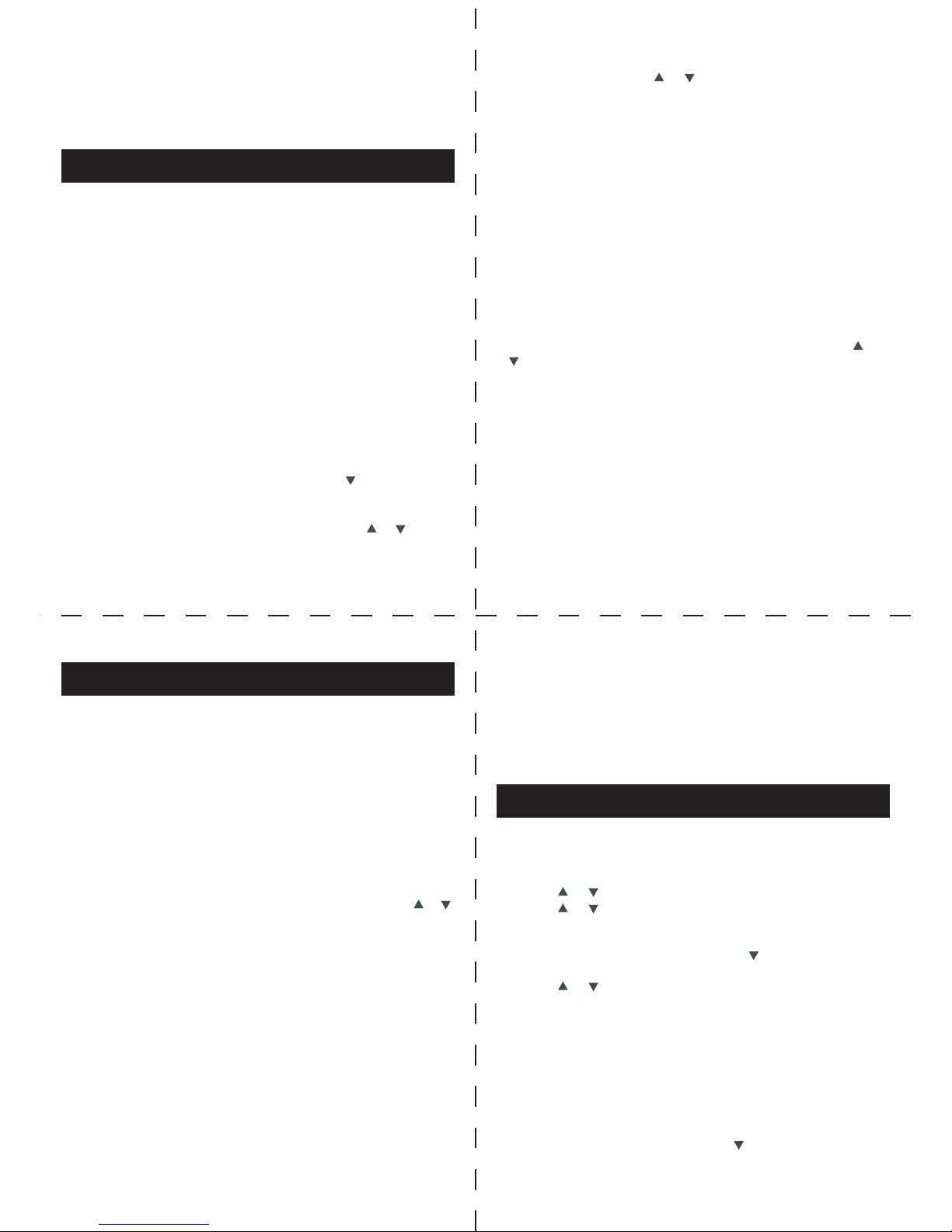
3. There is No password required. After the “Beep” sound tone,
the system is successfully connected, If you need to enter
password, input “0000” to your audio device for pairing.
DAB radio mode receives DAB/DAB+ digital radio and displays
information about the station and show/track as broadcasted.
Press MODE to change DAB, FM and Bluetooth.
1. Scanning for stations
The first time you use this ELKO Radio, or if the station list is
empty, the ELKO Radio will automatically perform a auto scan
to see what stations are available. You may also need to start
a scan manually to update the list of stations for one of the
following reasons:
• Available stations change from time to time.
• If reception was not good for the original scan, this may result
in an empty or incomplete list of available stations.
• If you have poor reception of some stations (burbling), you may
wish to list only stations with good signal strength.
A auto scan checks all channels that ELKO Radio can receive,
and may take a little longer.
To do a auto scan, select MENU > SELECT > > Full Scan.
Once a scan is complete, the radio returns to playing the
previously-selected station or first station on the station list.
You can scroll through the new list of stations with or .
5
7
6
8
FM radio mode
Menus
Set Time
1. Press and hold MENU, while cursor point to <Time>, press
MENU to confirm.
2. Press or to adjust hours, then press MENU to confirm.
3. Press or to adjust minutes, then press MENU to confirm.
Set Alarm
1. Press and hold MENU, and then press to <ALARM>, press
MENU to confirm.
2. Press or to adjust alarm status from ‘off ’ to ‘On’.
3. At this step, your radio will ask you to set alarm time, after that,
the alarm setting is done.
4. When alarm is sounding, press MENU to turn it off, or refer to
above steps 1-2, turn alarm status to ‘off ’.
Factory Reset
Used to restore factory defaults. Press INFO to confirm.
Software version
Press and hold MENU, and then press to <Version>, press
MENU to confirm.
DAB radio mode
2. Selecting stations
To change station, press or to scroll through the list of
stations and press to select. Once selected, the station plays
and the screen shows information about the station, track or
show as broadcast.
Presets
ELKO Radio has 8 preset memories for DAB / FM radio stations.
To store a station in a preset memory, press and hold 1~8 until
the display shows Preset 1 Saved.
To choose a preset memory. Presets are displayed as either
Empty or the existing stored station name.
To recall a preset station, briefly press 1~8 buttons to scroll
through the presets.
3. Manual tune
As well as the normal method of scanning and selecting stations
from a list, you can also tune to a particular channel/frequency.
To manually tune, select MENU > Manual tune and press or
to select a particular channel/frequency, press SELECT to
scan.
4. Now playing information
While the DAB radio is playing, the screen shows its name and
DLS (Dynamic Label Segment) information broadcast by the
station giving real-time information such as programme name,
track title and contact details. Long DLS info scrolls.
To view further information, press INFO.
Each time you press INFO, another set of information is
displayed, cycling through DLS text, signal strength, programme
type, ensemble name, channel number/frequency, signal error
rate, bit rate/codec, time and date.
FM radio mode receives analogue radio from the FM band and
displays RDS (Radio Data System) information about the station
and show (where broadcast).
Press MODE to change DAB, FM and Bluetooth.
1. Selecting stations
The first time you select FM radio, ELKO Radio is set to the
bottom of the FM band.
To scan for a station, press SCAN. The frequency display starts
to run up as ELKO Radio scans the FM band.
You can also scan down by using the remote back button.
Alternatively, you can tune manually (in 50 kHz steps) with or .
Presets
ELKO Radio has 8 preset memories for FM, which work in the
same way as DAB presets, as described on page 6.
2. Now playing information
While FM radio is playing, the screen shows its frequency, or if
RDS information is available, station name and any further RDS
information such as programme name, track title and contact
details. If no information is available, just the frequency is
shown. Stereo broadcasts are indicated with an icon at the top
of the display.
To view further information about the broadcast, press INFO.
Each time you press INFO, another set of information is
displayed, cycling through RDS text, further RDS text
(station/programme type), frequency, mono/stereo, time and
date.
3. Audio settings
By default, all stereo stations are reproduced in stereo. For weak
stations, this may result in a poor signal-to-noise ratio (hiss).
To play weak stations in mono, select MENU > Audio setting
then either Stereo or mono or Mono only.
