Page 1
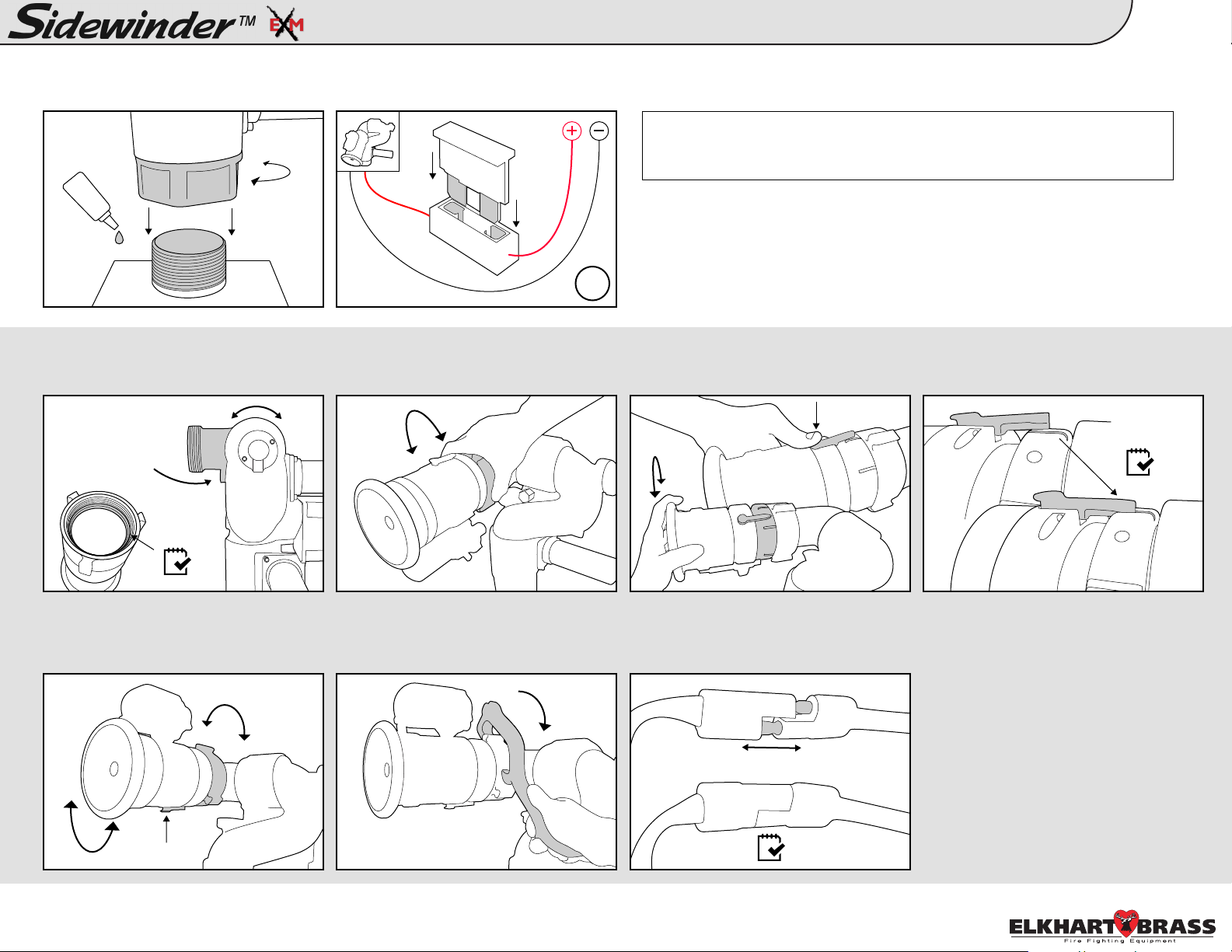
1.
A. Tighten Sidewinder EXM monitor to
base using Loctite 592 thread sealant or
equivalent.
2.
A. Position monitor discharge elbow
parallel to ground. Ensure gasket is
inside nozzle swivel.
90°
Typical All RF Install Guide:
B. Add a 20A(12VDC)* fuse between
RED controller lead and positive power
lead.
B. Hand tighten nozzle to monitor using
swivel end piece.
*10A(24VDC)
NOTE: We recommend using 16 AWG for monitor power and ground. See
Sidewinder EXM monitor installation guide on page 9 of the manual for
length to gauge recommendations.
16g
C. Adjust flow by pressing down on
locking lever and rotating nozzle to
desired flow setting.
Monitor & Nozzle
1
MONITOR
D. Confirm that locking lever is snapped
securely into position.
E. Loosen swivel and reposition nozzle
so the locking lever is on the very
bottom; 6 o’clock position.
3.
Confirm that all connections are tight and all electrical connections have been reconnected. If installing additional components,
such as controllers, you may choose to double check the connections after everything has been installed.
F. Tighten swivel using a spanner
wrench to ensure a secure connection.
G. Connect nozzle and monitor two-way
connectors.
NOZZLE
98326040 Rev. Rel
Page 2
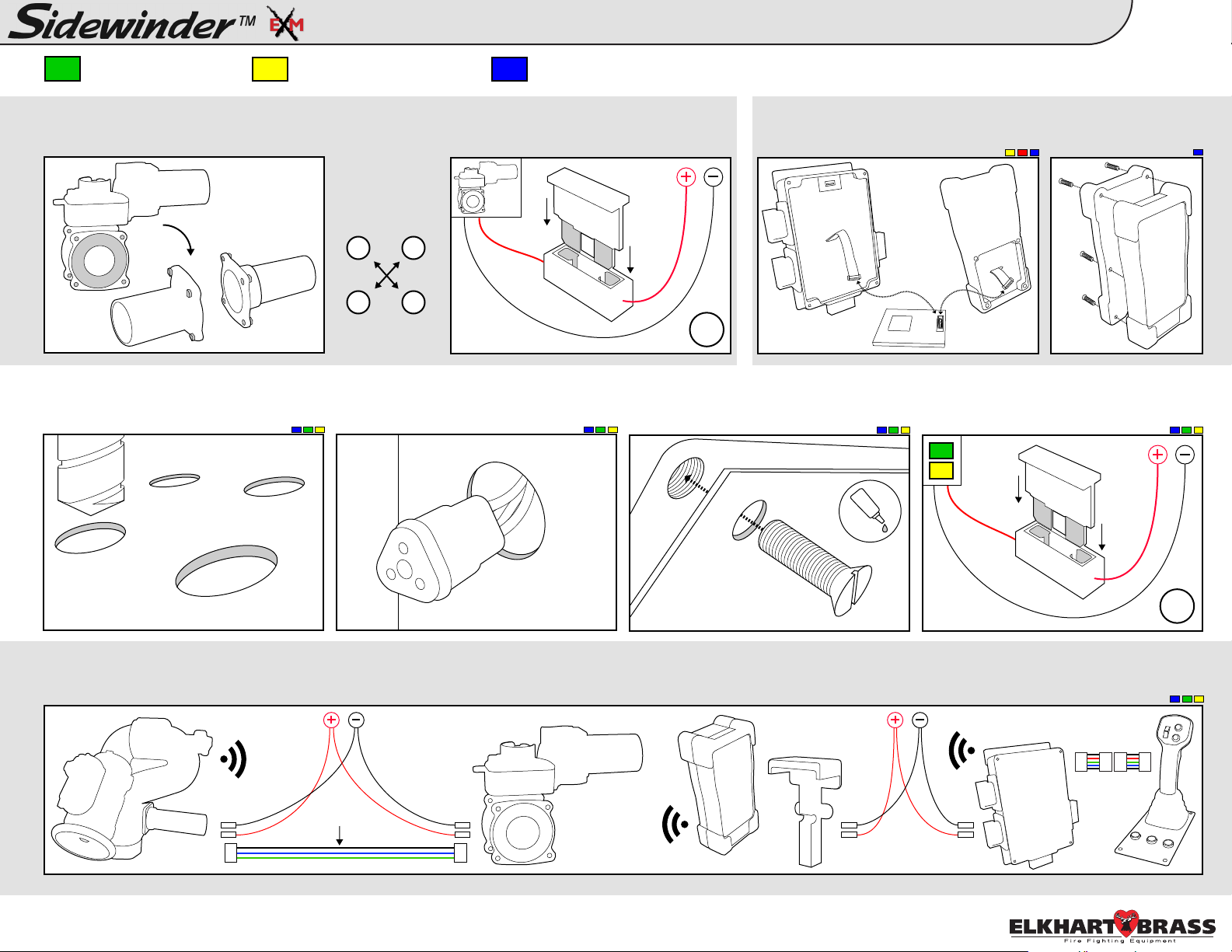
Typical All RF Install Guide:
Control Components & Accessories
2
- Joystick Controller
A. Install valve into plumbing. Torque
4.
adapter bolts to spec using torque specs
listed to the right.
A. Follow mounting templates on page
5.
30 of the instruction manual for hole
diameters and dimensions.
- OEM Interface Module
B. Add a 30A(12VDC)* fuse between
RED controller lead and positive power
lead.
Tighten Adapter
Bolts using a
cross pattern
1 3
4 2
25-30 ft-lbs
B. Drill holes for CAN network and
power cables for each components’
leads behind each component.
-
Handheld Controller / Docking Station
*15A(24VDC)
RF Installation - The cable will run the
length of the RF Module when installed
correctly.
16g
C. Mount components to panel using
10-24 x 1/2” screws. Use Loctite 242 or
equivalent.
Connect power and
attach battery pack to
Handheld controller.
D. Add a 1A (12VDC)* fuse between
red component lead and positive power
*.5A (24VDC)
lead.
7/32” dia.
unless noted
A. Connect entire CAN network together using 18-22 AWG. Ensure every component connected to the CAN network is connected in between 2 end components that
6.
have CAN termination. Please refer to the BLUE, GREEN, and BLACK lines as the CAN wires below.
CAN
Network
Wires
Before continuing please follow the steps on page 14 of the Sidewinder EXM instruction manual outlining the
Monitor Configuration Tool.
98326040 Rev. Rel
18g
Page 3

NOTE: You will
AUX
OSC
OPEN
CLOSE
OSC
FOG
CLOSE
OPEN
CLOSE
need to calibrate
the valve before
use. While you
are NOT in
setup mode,
press and hold
<Preset> and
<Close> for
approximately 5
seconds. The
valve will
a u to m a t ic a l l y
start to calibrate
itself.
The following
steps are
optional (O).
Pressing the
<Osc> button will
cycle through the
monitor speed
options:
LEDs - Ver / Hor
0 - Fast / Fast
1 - Slow / Fast
2 - Fast / Slow
3 - Slow / Slow
Move monitor to
desired position,
then press <Fog>
and <Osc> at the
same time to
store a stow
position.
Stow position
must be within
allowed limits of
travel.
3
Typical All RF Install Guide:
CALIBRATE VALVE
PRESET
SET MONITOR SPEED
(O)
SET STOW POSITION
(O)
OPEN
Press and hold
<Stream> and
<Fog> until
yellow status
LED on controller
and blue status
LED on monitor
box turn on.
From a Joystick
Controller, press
and hold <Aux>
and <Preset>
until LEDs turn
on.
Move monitor to
the left limit and
press <Close>.
Move monitor to
the right limit and
press <Open>.
Maximum Travel
limits will give
approx 175° of
travel from the
c a l i b r a t e d
horizontal forward
position in either
direction.
Pressing <Open>
and <Close> at
the same time
will clear travel
limits, keep out
areas, and the
stow position.
4 5
STATUS POWER
L
CLEAR ALL
C
Setup Mode
E
A
L
R
A
PRESET
L
L
R
This step is
required (R).
Aim monitor at
center forward
“zero” position.
Hold <Preset>,
then press and
hold <Left> or
<Right> until
status LED on
monitor blinks &
returns to solid.
Takes about a
second.
Lower Left:
Move to top/right
corner of the
lower left zone,
hold <Preset>,
press <Close>,
and release both.
Lower Right:
Move to top/left
corner of the
lower right zone,
hold <Preset>,
press, <Open>,
and release both.
Press and hold
<Stream> and
<Fog> on the
panel mount and
<Aux> and
<Preset> on the
joystick until the
status LEDs turn
off.
21
8
CALIBRATE HORIZONTALENTER SETUP MODE
(R)
OPEN
SET KEEP-OUT ZONESSET TRAVEL LIMITS
(O)(O)
Lower Right Zone:
Top left corner
Lower Left
Zone
0°
Lower Left Zone:
Top right corner
Lower Right
Zone
Right Travel LimitLeft Travel Limit
EXIT SETUP MODE
STATUS POWER
3
6
7
98326040 Rev. Rel
Page 4

Typical All RF Install Guide:
Button Press Logic: Panel Mount, Handheld, and Joystick Joystick Layout:
To Stow
Hold <Fog> and <Osc> until monitor begins to stow.
To Oscillate
Press the <Osc> button at both extremities of the desired oscillation
pattern.
Horizontally Vertically Two Axis Oscillation
NOTE: You can manually control nozzle position while in a single
axis oscillation. Example: Up and Down will allow you to manually
control the vertical axis while in a horizontal oscillation. Any
direction in a two axis oscillation will stop the oscillation.
Button Press Logic
Nozzle Pattern
• Fog
• Stream
Left
4
Down
Right
Up
AUX
OSC
Valve Position (Trigger)
• Open (Pull)
• Close (Release)
Left, Right, Up, Down
These function normally
Fog & Straight Stream
These function normally
Valve Open & Close
These function normally
Valve Preset
Opens or closes valve to a predetermined position
To Change Valve Preset
Open or close the valve to the desired position. Press and hold the
<Preset> button until the preset light blinks (approx 10 seconds).
Valve Auto Travel
To auto travel OPEN, hold the <Open> button, then press <Close>, and
release both. The valve should fully open automatically. To CLOSE,
hold the <Close> button, then press <Open>, and release both.
BUTTON LOGIC
Valve Position LEDs
Valve Position Buttons
Close
Preset
Open
JOYSTICK
98326040 Rev. Rel
