Page 1
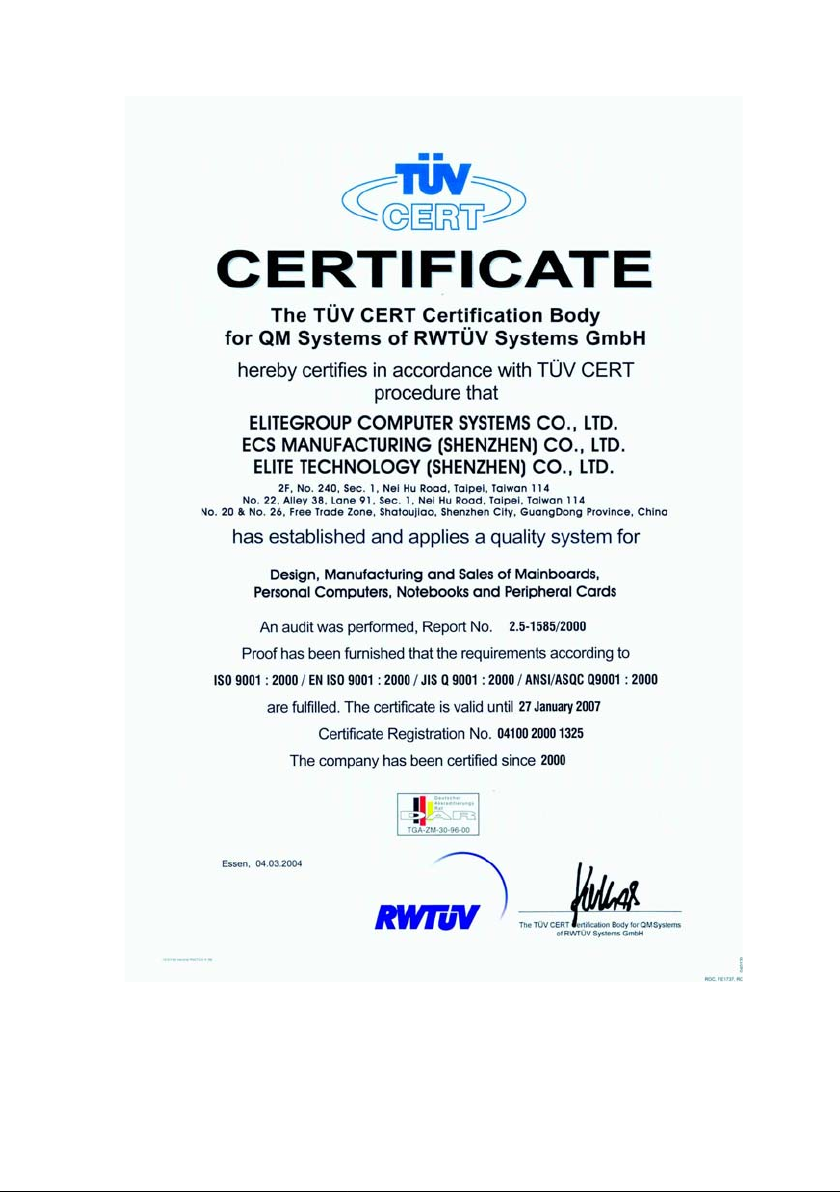
Page 2
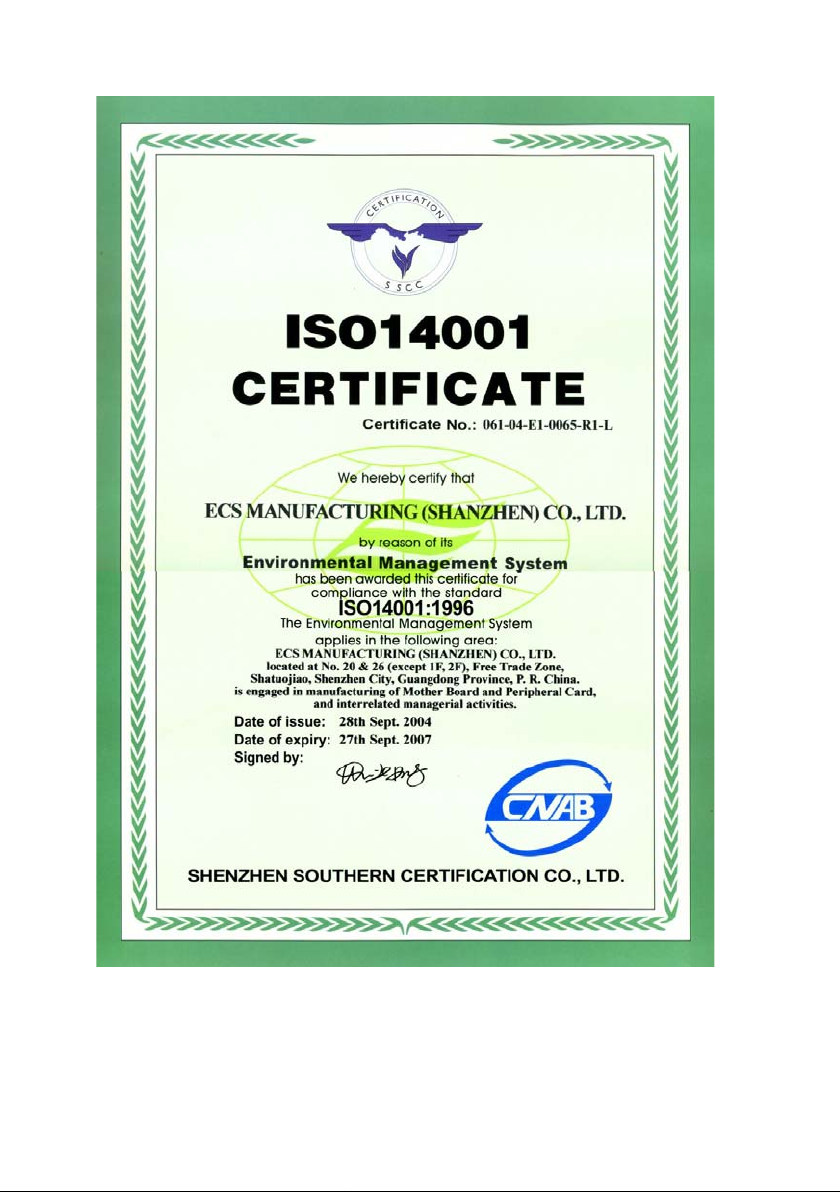
Page 3

Preface
Copyright
This publication, including all photographs, illustrations and software, is protected under
international copyright laws, with all rights reserved. Neither this manual, nor any of the
material contained herein, may be reproduced without written consent of the author.
Version 1.0
Disclaimer
The information in this document is subject to change without notice. The manufacturer
makes no representations or warranties with respect to the contents hereof and specifically
disclaims any implied warranties of merchantability or fitness for any particular purpose.
The manufacturer reserves the right to revise this publication and to make changes from
time to time in the content hereof without obligation of the manufacturer to notify any
person of such revision or changes.
Trademark Recognition
Microsoft, MS-DOS and Windows are registered trademarks of Microsoft Corp.
MMX, Pentium, Pentium-II, Pentium-III, Celeron are registered trademarks of Intel Cor-
poration.
Other product names used in this manual are the properties of their respective owners and
are acknowledged.
i i
i
i i
Federal Communications Commission (FCC)
This equipment has been tested and found to comply with the limits for a Class B digital
device, pursuant to Part 15 of the FCC Rules. These limits are designed to provide reasonable protection against harmful interference in a residential installation. This equipment
generates, uses, and can radiate radio frequency energy and, if not installed and used in
accordance with the instructions, may cause harmful interference to radio communications.
However, there is no guarantee that interference will not occur in a particular installation.
If this equipment does cause harmful interference to radio or television reception, which
can be determined by turning the equipment off and on, the user is encouraged to try to
correct the interference by one or more of the following measures:
• Reorient or relocate the receiving antenna
• Increase the separation between the equipment and the receiver
• Connect the equipment onto an outlet on a circuit different from that to which
the receiver is connected
• Consult the dealer or an experienced radio/TV technician for help
Shielded interconnect cables and a shielded AC power cable must be employed with this
equipment to ensure compliance with the pertinent RF emission limits governing this
device. Changes or modifications not expressly approved by the system’s manufacturer
could void the user’s authority to operate the equipment.
Preface
Page 4

ii
Declaration of Conformity
This device complies with part 15 of the FCC rules. Operation is subject to the following
conditions:
• This device may not cause harmful interference, and
• This device must accept any interference received, including interference
that may cause undesired operation
Canadian Department of Communications
This class B digital apparatus meets all requirements of the Canadian Interference-causing
Equipment Regulations.
Cet appareil numérique de la classe B respecte toutes les exigences du Réglement sur le
matériel brouilieur du Canada.
About the Manual
The manual consists of the following:
Chapter 1
Introducing the Motherboard
Describes features of the motherboard.
Go to
H
page 1
Chapter 2
Installing the Motherboard
Chapter 3
Using BIOS
Chapter 4
Using the Motherboard Software
Describes installation of motherboard
components.
Go to
Provides information on using the BIOS
Setup Utility.
Go to
Describes the motherboard software
Go to
H
H
H
page 7
page 25
page 39
Preface
Page 5
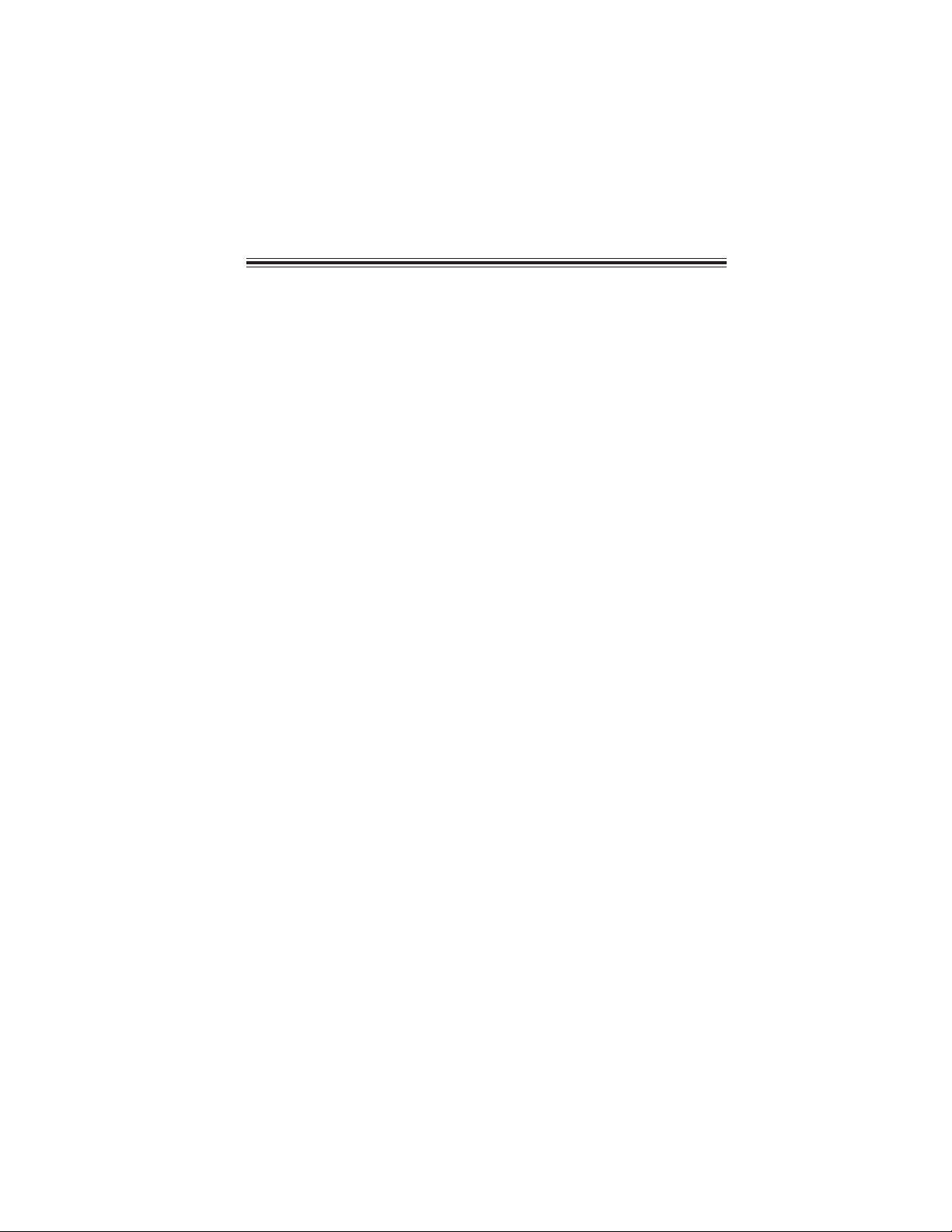
TT
ABLE OF CONTENTSABLE OF CONTENTS
T
ABLE OF CONTENTS
TT
ABLE OF CONTENTSABLE OF CONTENTS
Preface i
iii
Chapter 1
Introducing the Motherboard 1
Introduction.................................................................................................1
Feature..........................................................................................................2
Motherboard Components........................................................................5
1
Chapter 2
Installing the Motherboard 7
Safety Precautions......................................................................................7
Choosing a Computer Case.......................................................................7
Installing the Motherboard in a Case......................................................7
Checking Jumper Settings.........................................................................8
Setting Jumpers..............................................................................8
Checking Jumper Settings..............................................................9
Jumper Settings..............................................................................9
Connecting Case Components...............................................................10
Front Panel Header.....................................................................11
Installing Hardware...................................................................................12
Installing the Processor...............................................................12
Installing Memory Modules.........................................................14
Installing a Hard Disk Drive/CD-ROM/SATA Hard Drive........16
Installing a Floppy Diskette Drive...............................................17
Installing Add-on Cards..............................................................18
Connecting Optional Devices......................................................19
Connecting I/O Devices..........................................................................24
7 7
7
7 7
Chapter 3
Using BIOS 25
About the Setup Utility............................................................................25
The Standard Configuration........................................................25
Entering the Setup Utility..............................................................25
Updating the BIOS.......................................................................27
Using BIOS................................................................................................27
Standard CMOS Setup.................................................................28
Advanced Setup............................................................................29
Advanced Chipset Setup...............................................................31
25 25
25
25 25
Page 6
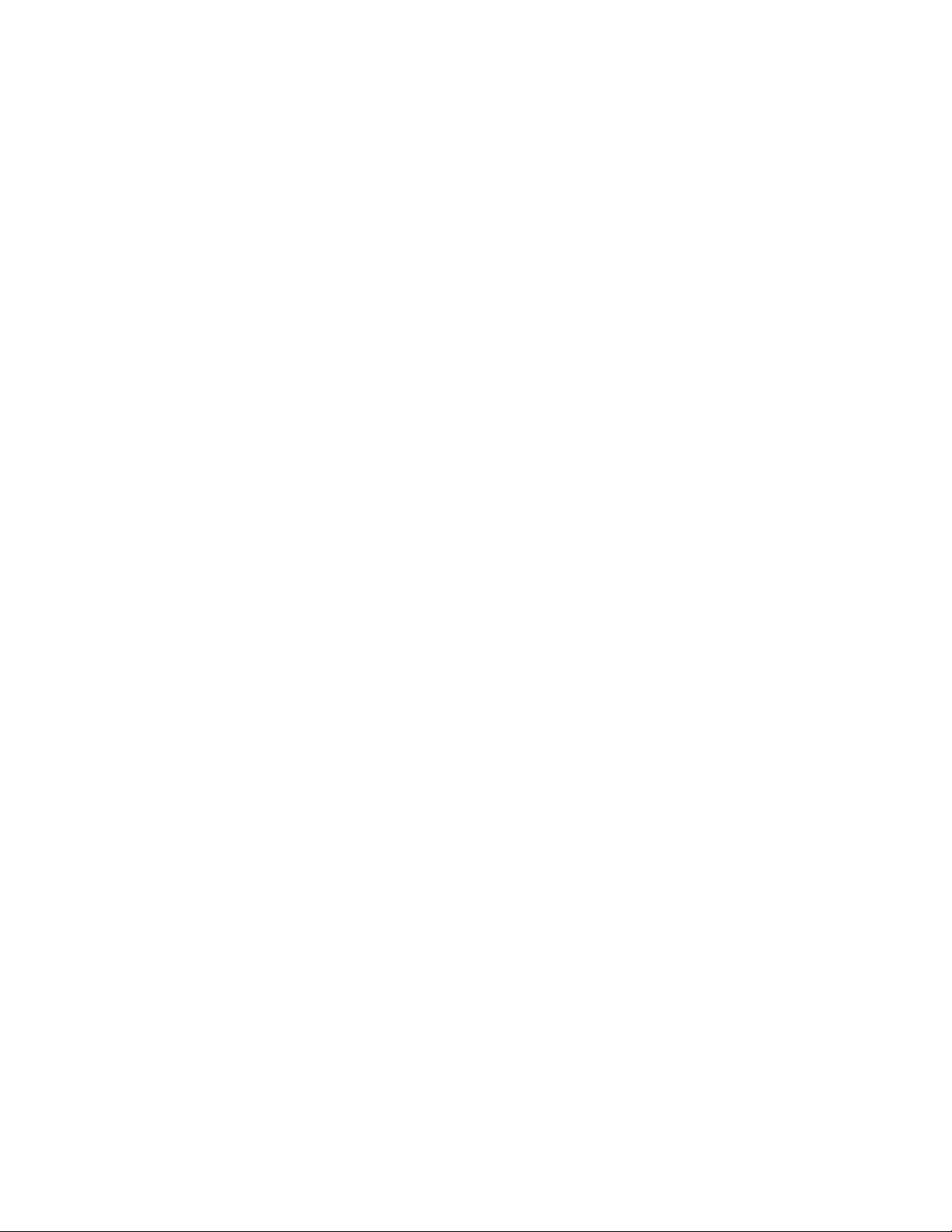
iv
Integrated Peripherals.................................................................32
Power Management Setup...........................................................33
PNP/PCI Setup.............................................................................34
PC Health Status..........................................................................35
Frequency /Voltage Contr ol..........................................................37
Load Defaults Setting...................................................................37
Supervisor Passward...................................................................37
User Password.............................................................................38
Save & Exit Setup.........................................................................38
Exit Without Saving.......................................................................38
Chapter 4
39 39
39
39 39
Using the Motherboard Software 39
About the Software CD-ROM................................................................39
Auto-installing under Windows 2000/XP.............................................39
Running Setup..............................................................................40
Manual Installation..................................................................................42
Utility Software Reference.......................................................................42
Page 7
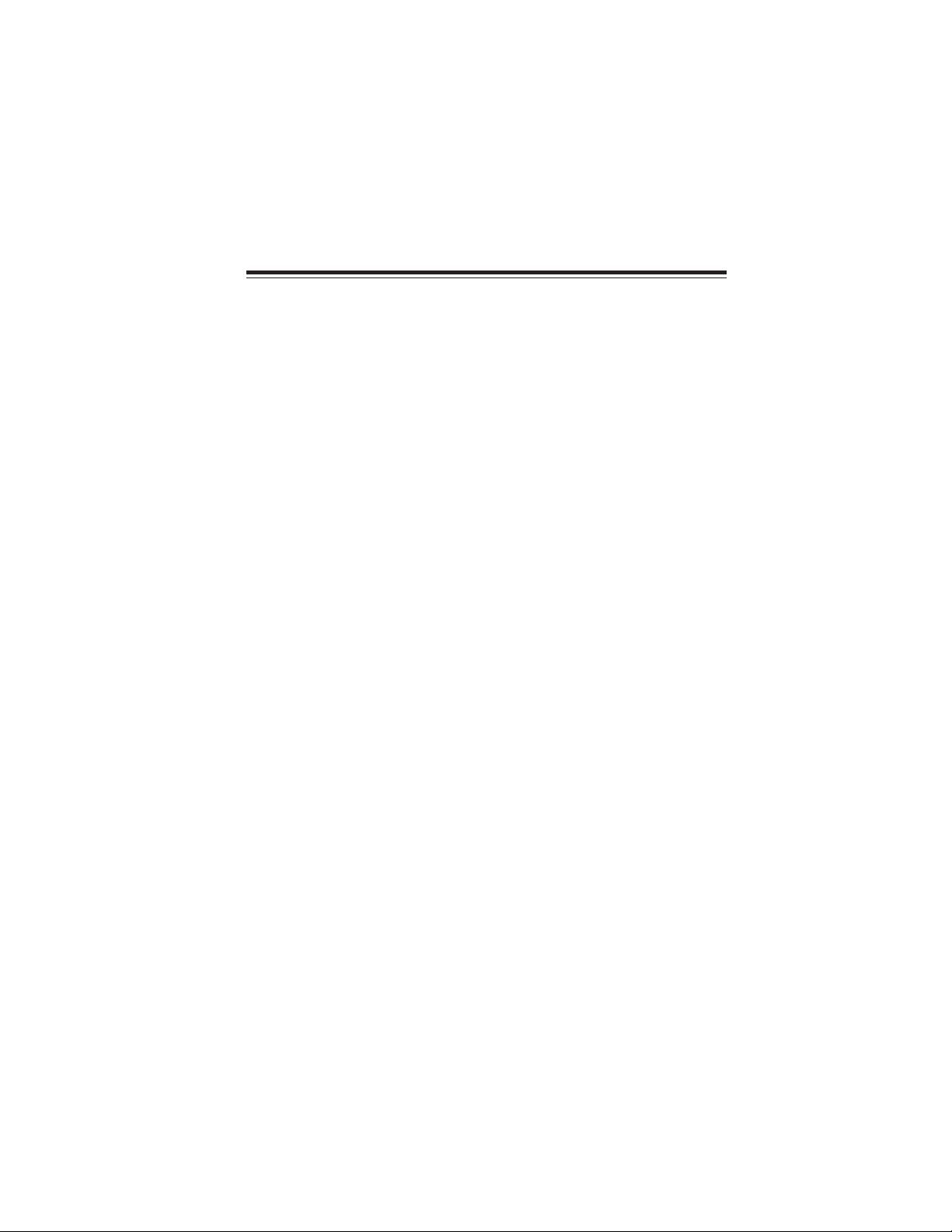
Chapter 1
Introducing the Motherboard
Introduction
Thank you for choosing the ST945GM motherboard. This motherboard is a high performance, enhanced function motherboard designed to support the mPGA479 socket for Intel
Core™ Duo/Core™ Solo/Core™ Duo LV/Core™ Duo ULV/Core™ Solo ULV/Celeron M/
Celeron M-ULV processors for high-end business or personal mobile markets.
The motherboard incorporates the 945GM Northbridge (NB) and ICH7-M Southbridge (SB)
chipsets. The Northbridge supports a Front Side Bus (FSB) frequency of 667/533 MHz using
a scalable FSB Vcc_CPU. The memory controller supports dual-channel DDR2 memory
DIMM frequencies of 667/533/400. It supports two DDR2 Sockets with up to maximum
memory of 4 GB.
The ICH7-M Southbridge supports one standard PCI slot with riser card support and one
MINI PCI which are PCI 2.3 compliant. In addition, one PCI Express x1 slot is supported,
fully compliant to the PCI Express Base Specification, Revision 1.0a. It implements an
EHCI compliant interface that provides 480Mb/s bandwidth for six USB 2.0 ports. One
onboard IDE connector supports 2 IDE devices in Ultra ATA100/66/33 mode. The
Southbridge integrates a Serial ATA host controller that is SATA II compliant, supporting
two SATA ports with maximum transfer rate up to 3.0 Gb/s each.
The motherboard is equipped with advanced full set of I/O ports in the rear panel, including
COM1 and COM2, one DVI1 port, four USB ports, one optional LAN port, one optional
1394 port and audio jacks for microphone, line-in and 6-ch line out.
1
Introducing the Motherboard
Page 8

2
Feature
Processor
The motherboard uses an mPGA479 socket for Intel Core™ Duo/Core™ Solo/Core™
Duo LV/Core™ Duo ULV/Core™ Solo ULV/Celeron M/Celeron M-ULV processorsthat
carries the following features:
• Accommodates Intel PeCore™ Duo/Core™ Solo/Core™ Duo LV/Core™ Duo
ULV/Core™ Solo ULV/Celeron M/Celeron M-ULV processors
• Supports a system bus (FSB) of 667/533MHz
Chipset
The 945GM Northbridge (NB) and ICH7-M Southbridge (SB) chipsets are based on an
innovative and scalable architecture with proven reliability and performance.
945GM (NB)
• Supports 667/533 MHz front side bus (FSB)
• Supports 256-Mb, 512-Mb and 1-Gb DDR2 technologies for
x8 and x16 devices
• Intel Gen 3.5 integrated Graphics Engine
• Supports TV-out, LVDS, CRT and SDVO.
ICH7-M (SB)
• Enhanced DMA Controller , interrupt controller, and timer functions
• Compliant with PCI Express Base Specification, Revision
1.0a
• Compliant with PCI 2.3 specificaiton
• Integrated Serial ATA Host Controller, supported two ports
• Integrated USB 2.0 Host Controll
• Integrated IDE controller supports Ultra ATA100/66/33
• New Docking Support and Low Voltage Mode
• Support for “Intel SpeedStep® Technology” processer
power control and “Depper Sleep” power state
Memory
• Supports DDR2 667/533/400 DDR SDRAM with Dual-channel DDR2 architecture
• Accommodates two unbuffered DIMMs
• Maximum memory supported up to 4 GB
Graphics
• Intel® Gen 3.5 Integrated Graphics Engine
• 250 MHz core render clock and 200 MHz core display clock at 1.05 V core
voltage
• Supports TV-Out, LVDS, CRT and SDVO
1394a FireWire (Optional)
• Compliant with single chip host controller for IEEE Std 1394-1995 and IEEE
1394a-2000
• Integrated 400 Mb/s 2-Port PHY for the PCI Bus
• 3.3 V Power supply with 5V Tolerant Inputs
Introducing the Motherboard
Page 9
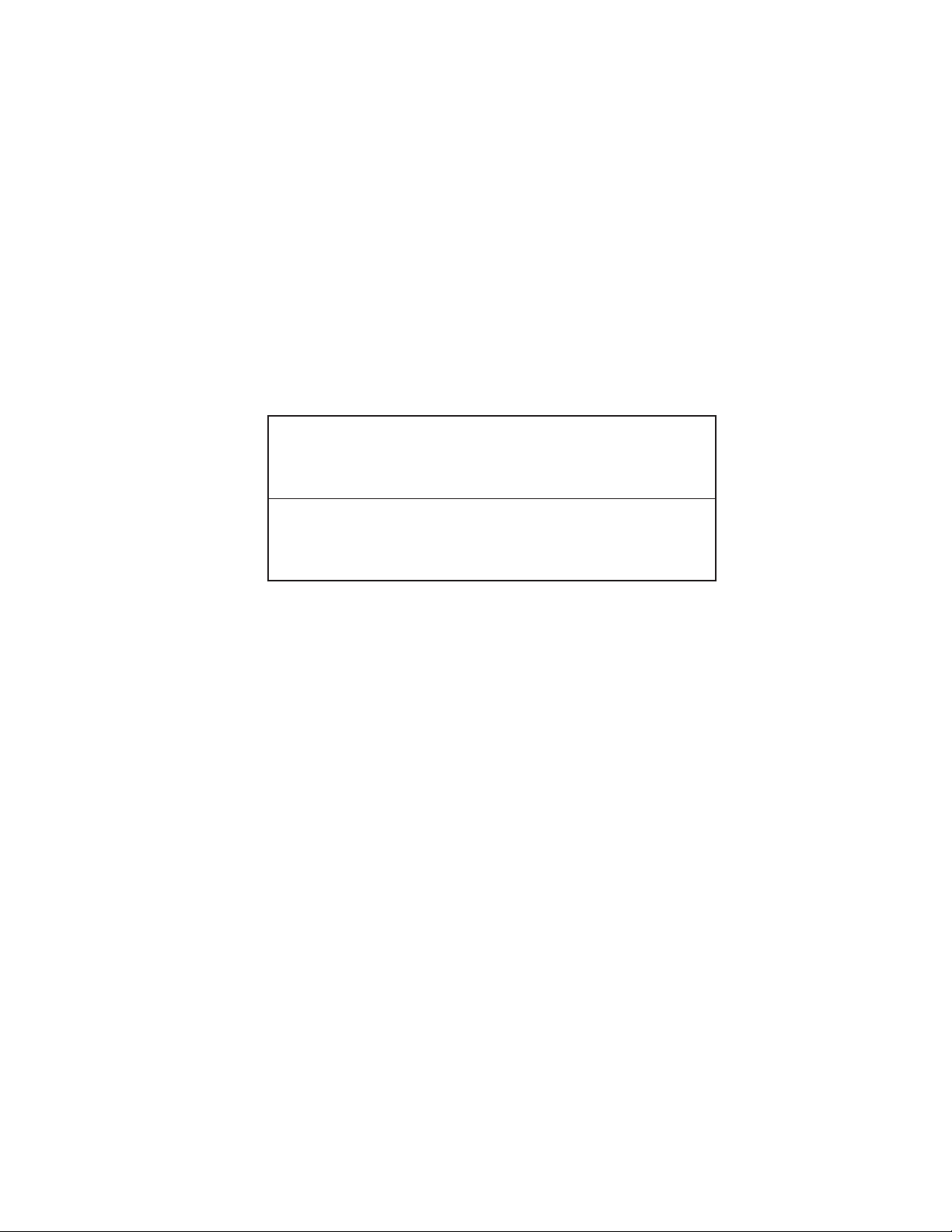
Onboard LAN (Optional)
The onboard LAN controller provides the following features:
• Two-Wire Serial Interface (TWSI) for VPD
• Comppliant with PCI Express base specification 1.1
• Compliant to 802.3x flow control
• Supports IEEE 802.3 u/ab, 802.1p and 802.1q
• Compliant with 10/100/1000 IEEE 802.3
• Supports WOL power management and ACPI 2.0 specification
Audio
This motherboard may support either of the following Audio chipset:
• Compliant with the AC’97 v2.3 CODEC
• Supports 6-channel audio CODEC designed for PC multimidia systems
• Provides three analog line-level strereo inputs with 5-bit volume control:
Line-in, CD, AUX
• Meets Micrsoft WHQL/WLP 2.0 audio requirements
• Supports 2W/channel
• Compliant with - 65 dB ripple rejection and channel separation, output
referred
• meets very low cross-over distortion
• Wide supply range: 6V-24V
Expansion Options
The motherboard comes with the following expansion options:
• One PCI Express x1 slot
• One Mini PCI slot
• One 32-bit PCI v2.3 compliant slot with riser card support
• One SCN slot for CF (Compact-Flash) card installing
• One 40-pin IDE low profile header that support two IDE devices
• Two 7-pin SATA connectors
The motherboard supports UDMA bus mastering with transfer rates of 100/66 MB/s.
3
Integrated I/O
The motherboard has a full set of I/O ports and connectors:
• One DVI port
• Two COM ports
• Four USB ports
• One 1394 port (optional)
• One LAN port (optional)
• Audio jacks for microphone, line-in and line-out
Introducing the Motherboard
Page 10
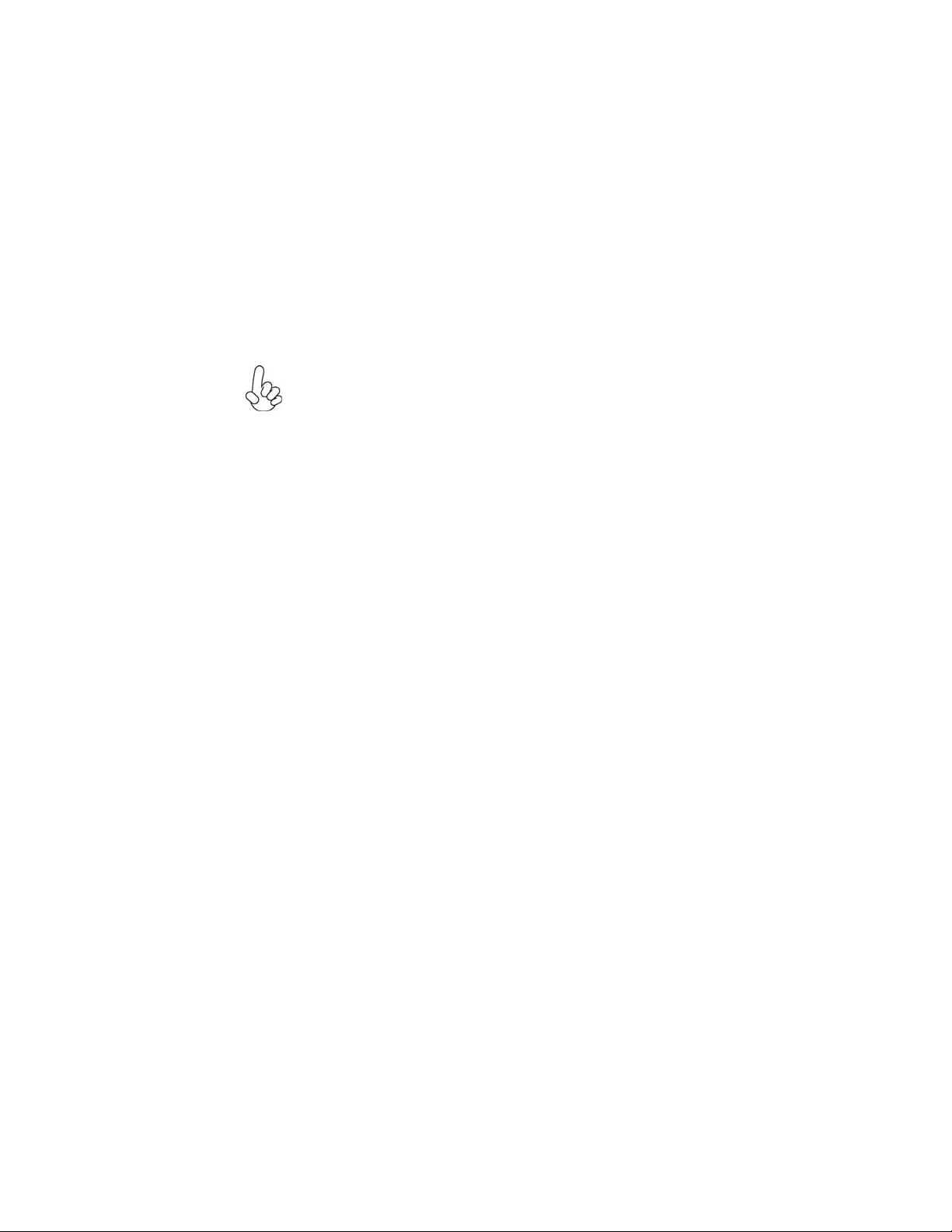
4
BIOS Firmware
This motherboard uses AMI BIOS that enables users to configure many system features
including the following:
• Power management
• Wake-up alarms
• CPU parameters
• CPU and memroy timing
The firmware can also be used to set parameters for different processor clock speeds.
Some hardware specifications and software items are subject to change
with out prior notice.
Introducing the Motherboard
Page 11

Motherboard Components
5
Introducing the Motherboard
Page 12

F**
6
Table of Motherboard Components
LABEL COMPONENT
1 CPU Socket
2 CPUFAN1 CPU cooling fan connector
3 IDE1 Primary IDE channel
4 PANEL1 Panel connector for case switches and LEDs
5 CF_PWR1 CF power voltage jumper
6 CLR_CMOS Clear CMOS jumper
7 ATX_POWER1 Standard 20-pin ATX power connector
8 PCIE1 PCI Express x1 slot
9 SATA1~2 Serial ATA connectors
10 PCI1 32-bit add-on card slot
11 MINI PCI1
12 USB1 Front Panel USB header
13 1394A2 IEEE 1394a header
14 SPKOUT1 External amplifier for internal speaker out
15 AUDIO1 Front panel audio header
16 LVDS1 LVDS connector
17 LVDSP1 LVDS Power connector
18 CASFAN1 Case cooling fan connector
19 JP3 LVDS Power jumper
20 S1 S-Video output connector
21 AV1 AV Composite connector
22 COM3~4 Onboard Serial port haders
23 DIO1 Digital IO 3 Channel IN/5 Channel OUT
24 PSKB1 PS/2 Keyboard Header
25 JP1~2 Select 5/12 V RI Header
26 DIMM1~2 240-pin DDR2 SDRAM slots
27 SCN1 Compact-Flash Type-II socket via IDE bus
mPGA479 socket for Intel Core™ Duo/Core™
Solo/Core™ Duo LV/Core™ Duo ULV/Core™
Solo ULV/Celeron M/ Celeron M-ULV CPUs
Mini PCI type-III socket
This concludes Chapter 1. The next chapter explains how to install the motherboard.
Introducing the Motherboard
Page 13
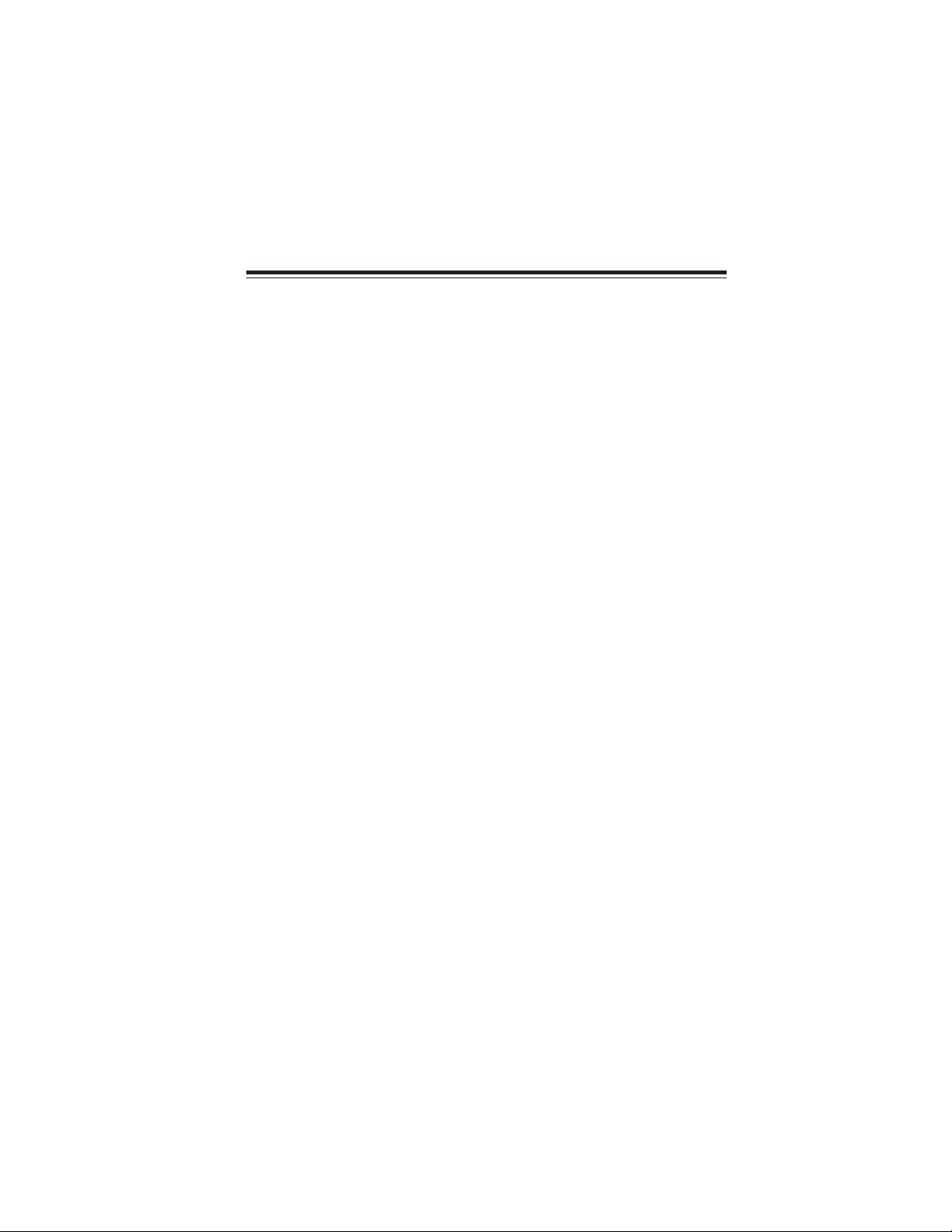
Chapter 2
Installing the Motherboard
Safety Precautions
• Follow these safety precautions when installing the motherboard
• Wear a grounding strap attached to a grounded device to avoid damage from
static electricity
• Discharge static electricity by touching the metal case of a safely grounded
object before working on the motherboard
• Leave components in the static-proof bags they came in
• Hold all circuit boards by the edges. Do not bend circuit boards
Choosing a Computer Case
There are many types of computer cases on the market. The motherboard complies with
the specifications for the Mini-ITX system case. First, some features on the motherboard
are implemented by cabling connectors on the motherboard to indicators and switches on
the system case. Make sure that your case supports all the features required. Secondly, this
motherboard supports one or two floppy diskette drives and two enhanced IDE drives.
Make sure that your case has sufficient power and space for all drives that you intend to
install.
Most cases have a choice of I/O templates in the rear panel. Make sure that the I/O
template in the case matches the I/O ports installed on the rear edge of the motherboard.
This motherboard carries an Mini-ITX form factor of 170 x 170 mm. Choose a case that
accommodates this form factor.
7
Installing the Motherboard in a Case
Refer to the following illustration and instructions for installing the motherboard in a case.
Most system cases have mounting brackets installed in the case, which correspond the holes
in the motherboard. Place the motherboard over the mounting brackets and secure the
motherboard onto the mounting brackets with screws.
Ensure that your case has an I/O template that supports the I/O ports and expansion slots
on your motherboard.
Installing the Motherboard
Page 14

8
Do not over-tighten the screws as this can stress the motherboard.
Checking Jumper Settings
This section explains how to set jumpers for correct configuration of the motherboard.
Setting Jumpers
Use the motherboard jumpers to set system configuration options. Jumpers with more than
one pin are numbered. When setting the jumpers, ensure that the jumper caps are placed on
the correct pins.
The illustrations show a 2-pin jumper. When
the jumper cap is placed on both pins, the
jumper is SHORT. If you remove the jumper
cap, or place the jumper cap on just one pin,
the jumper is OPEN.
This illustration shows a 3-pin jumper. Pins
1 and 2 are SHORT
SHORT OPEN
Installing the Motherboard
Page 15
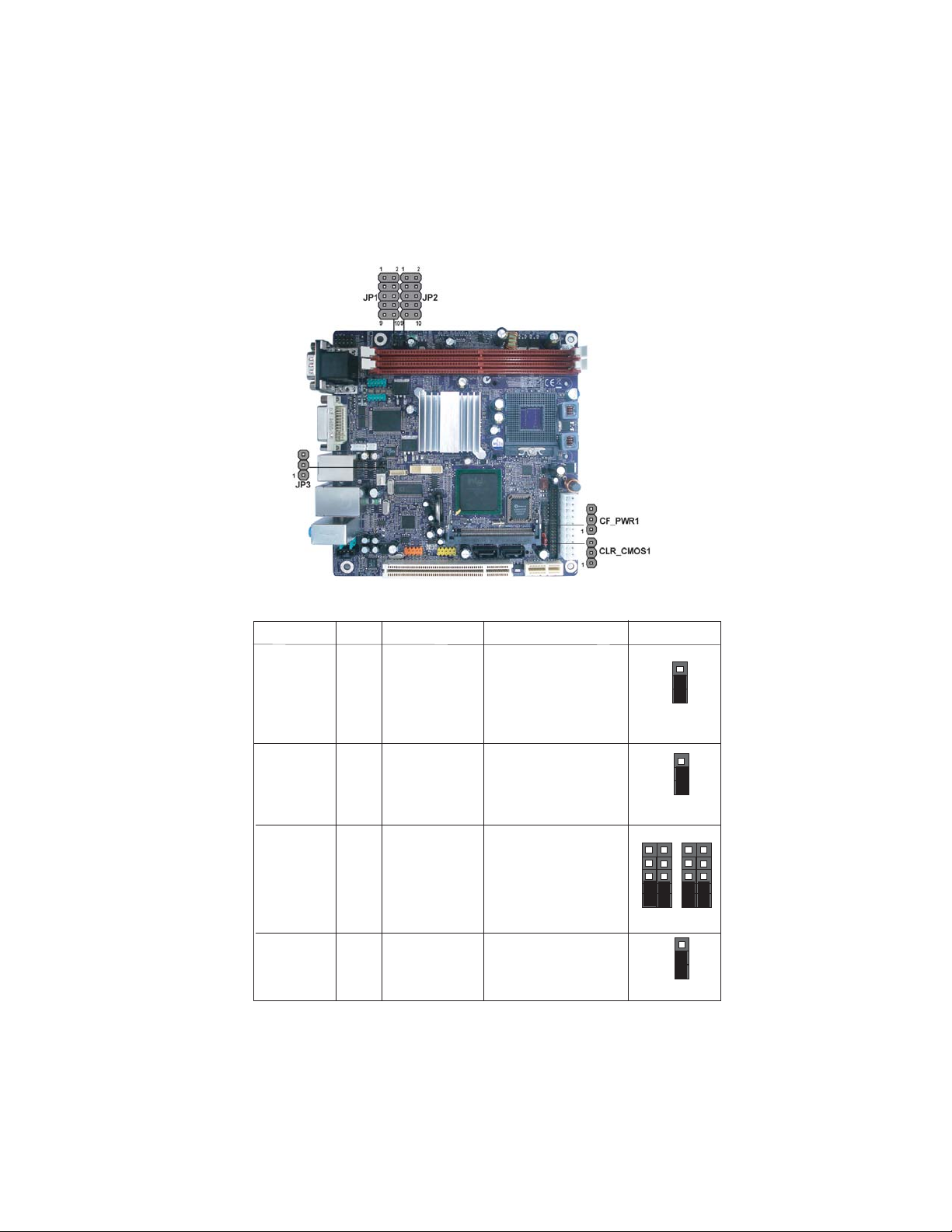
Checking Jumper Settings
The following illustration shows the location of the motherboard jumpers. Pin 1 is labeled.
Jumper Settings
9
Jumper
CLR_CMOS1 3-pin
CF_PWR1 3-pin
JP1/2
JP3 3-pin
Type
10-pin
Description Setting (default)
1-2: NORMAL
CLEAR CMOS
CF power voltage
Select 5/12V RI
LVDS Power
2-3: CLEAR CMOS
Before clearing the
CMOS, make sure to
turn off the system.
1-2: VCC3
2-3: VCC5
7-9: NRI1/3
8-10: NRI2/4
1-2: VCC3
2-3: VCC5
Installing the Motherboard
1
CLR_CMOS1
1
CF_PWR1
1
1
JP1/2
1
JP3
Page 16

10
Connecting Case Components
After you have installed the motherboard into a case, you can begin connecting the motherboard components. Refer to the following:
1 Connect the CPU cooling fan cable to CPUFAN1
2 Connect the system cooling fan connector to CASFAN1
3 Connect the case switches and indicator LEDs to the PANEL1.
4 Connect the standard power supply connector to ATX_POWER1.
CPUFAN1: F AN Power Connector
Pin Signal Name Function
1 GND System Ground
2 +12V Power +12V
3 Sense Sensor
Users please note that the fan connector supports the CPU cooling fan of
1.1A ~ 2.2A (26.4W max) at +12V.
CASFAN1: F AN Power Connector
Pin Signal Name Function
1 GND System Ground
2 +12V
3 NC Not connected
Power +12V
Installing the Motherboard
Page 17

A TX_POWER1: A TX 20-pin Power Connector
Pin Signal Name Pin Signal Name
1 +3.3V 11 +3.3V
2 +3.3V 12 -12V
3 Ground 13 Ground
4 +5V 14 PSON#
5 Ground 15 Ground
6 +5V 16 Ground
7 Ground 17 Ground
8 PWROK 18 -5V
9 AUX5V 19 +5V
10 +12V 20 +5V
Front Panel Header
The front panel header (PANEL1) provides a standard set of switch and LED headers
commonly found on ATX or Micro ATX cases. Refer to the table below for information:
11
Pin Signal Function Pin Signal Function
1 HLED+ Hard disk LED(+) 2 LEDG *MSG LED (+)
3 HLED - Hard disk LED (-)
5 GND Ground
7 REST Reset Switch
9 RSVD Reserved
* MSG LED (dual color or single color)
4 LEDY *MSG LED (-)
6 FP_PSIN Power Switch
8 3VSB Power Switch
10 Key No pin
Hard Drive Activity LED
Connecting pins 1 and 3 to a front panel mounted LED provides visual indication that data
is being read from or written to the hard drive. For the LED to function properly, an IDE
drive should be connected to the onboard IDE interface. The LED will also show activity
for devices connected to the SCSI (hard drive activity LED) connector.
Power/Sleep/Message waiting LED
Connecting pins 2 and 4 to a single or dual-color, front panel mounted LED provides power
on/off, sleep, and message waiting indication.
Installing the Motherboard
Page 18

12
Reset Switch
Supporting the reset function requires connecting pin 5 and 7 to a momentary-contact
switch that is normally open. When the switch is closed, the board resets and runs POST.
Power Switch
Supporting the power on/off function requires connecting pins 6 and 8 to a momentarycontact switch that is normally open. The switch should maintain contact for at least 50 ms
to signal the power supply to switch on or off. The time requirement is due to internal debounce circuitry. After receiving a power on/off signal, at least two seconds elapses before
the power supply recognizes another on/off signal.
Installing Hardware
Installing the Processor
Caution: When installing a CPU heatsink and cooling fan make sure that
you DO NOT scratch the motherboard or any of the surface-mount
resistors with the clip of the cooling fan. If the clip of the cooling fan
scrapes across the motherboard, you may cause serious damage to the
motherboard or its components.
On most motherboards, there are small surface-mount resistors near the
processor socket, which may be damaged if the cooling fan is carelessly
installed.
Avoid using cooling fans with sharp edges on the fan casing and the clips.
Also, install the cooling fan in a well-lit work area so that you can clearly
see the motherboard and processor socket.
Before installing the Processor
This motherboard automatically determines the CPU clock frequency and system bus
frequency for the processor. You may be able to change these settings by making changes
to jumpers on the motherboard, or changing the settings in the system Setup Utility. We
strongly recommend that you do not over-clock processors or other components to run
faster than their rated speed.
Warning: Over-clocking components can adversely affect the reliability
of the system and introduce errors into your system. Over-clocking can
permanently damage the motherboard by generating excess heat in
components that are run beyond the rated limits.
This motherboard has a mPGA479 socket. When choosing a processor, consider the
performance requirements of the system. Performance is based on the processor design, the
clock speed and system bus frequency of the processor, and the quantity of internal cache
memory and external cache memory.
Installing the Motherboard
Page 19

CPU Installation Procedure
The following illustration shows CPU installation components.
A. Locate the key pin (no pin) of the CPU socket.
B. Locate the “triangle mark” on the down left
corner of the CPU.
C. Align the triangle mark with the key pin, and
gently insert the CPU into the CPU socket.
D. Lock the CPU in the CPU socket with a suitable
screwdriver, clockwise to lock it up, or counter clockwise to unlock it.
13
E. Put the CPU Fan Base under the Motherboard,
and aim the CPU Fan at the four CPU Fan Base
holes.
F . Fasten the CPU fan onto the CPU socket with a
screwdriver, and then connect the CPU fan to
the CPU_FAN power connector.
Installing the Motherboard
Page 20
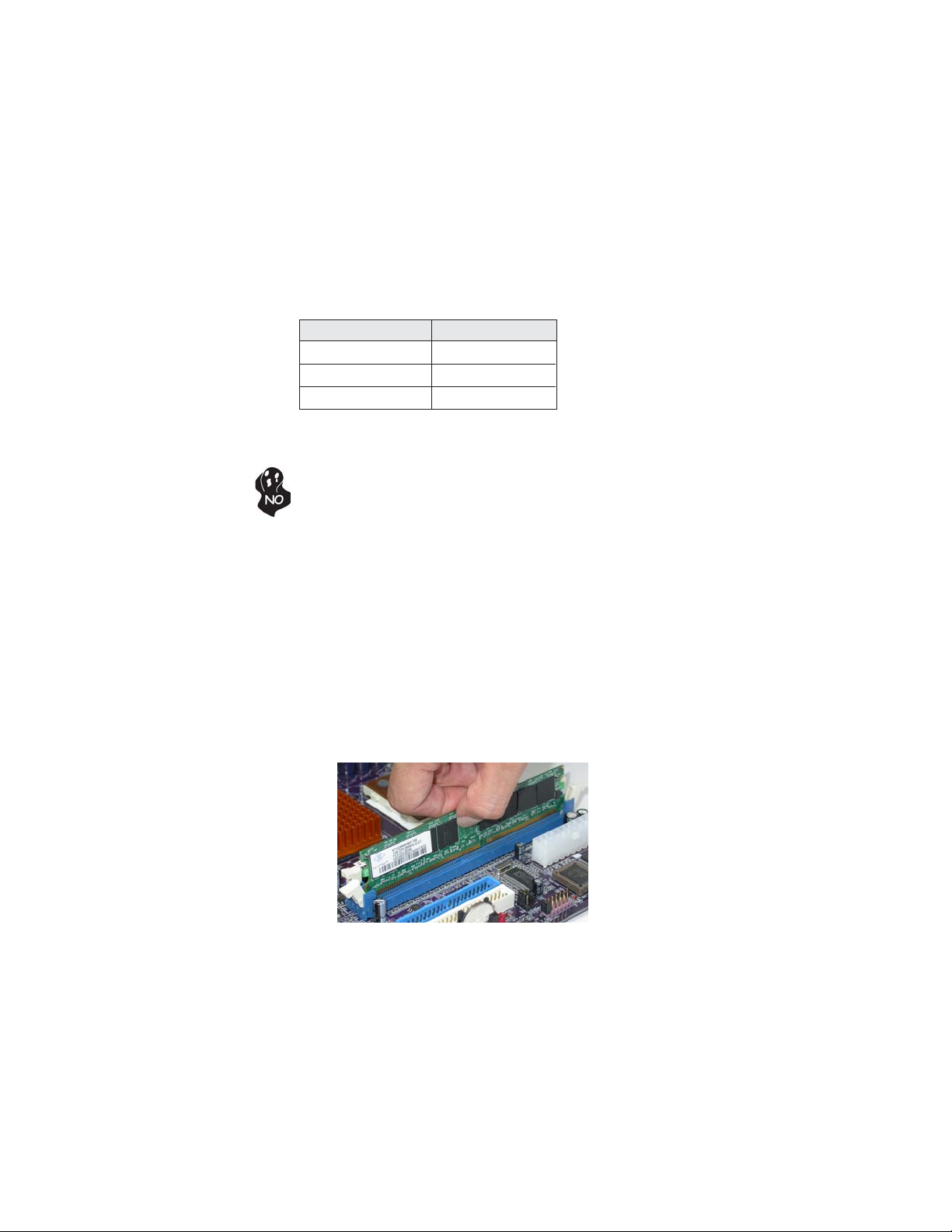
14
Installing Memory Modules
This motherboard accomodates four memory modules. It can support two 240-pin DDR2
667/533/400. The total memory capacity is 4 GB.
DDR2 SDRAM memory module table
Memory module
DDR2 400
Memory Bus
200 MHz
DDR2 533 266MHz
DDR2 667 333MHz
You must install at least one module in any of the two slots. Each module can be installed
with 256 MB to 1 GB of memory; total memory capacity is 4 GB.
Do not remove any memory module from its antistatic packaging until you
are ready to install it on the motherboard. Handle the modules only by
their edges. Do not touch the components or metal parts. Always wear a
grounding strap when you handle the modules.
Installation Procedure
Refer to the following to install the memory modules.
1 This motherboard supports unbuffered DDR2 SDRAM .
2 Push the latches on each side of the DIMM slot down.
3 Align the memory module with the slot. The DIMM slots are keyed with notches
and the DIMMs are keyed with cutouts so that they can only be installed
correctly.
4 Check that the cutouts on the DIMM module edge connector match the notches
in the DIMM slot.
5 Install the DIMM module into the slot and press it firmly down until it seats
correctly. The slot latches are levered upwards and latch on to the edges of
the DIMM.
6 Install any remaining DIMM modules.
Installing the Motherboard
Page 21

Table A: DDR2(memory module) QVL (Qualified V endor List)
The following DDR2 400/533/667 memory modules have been tested and qualified for use
with this motherboard.
15
Type Size Vendor Module Name
DDR2
400
DDR2
533
DDR2
667
256M B
512M B
256M B
512M B
1G B
256M B
512M B
1G B
SAMSUNG K4T5163QB-ZCCC
SAMSUNG K4T5183Q-GCCC
TwinMos K4T51083QB-GCCC
CORSAIR AET94F-370
CORSAIR VC256MB533D2 4PB11D9CHM
Hynix HY5PS121621
Kingston E5116AF-5C-E
Kingston HYB18T512260AF-3.7
Kingston HY5PS121621
Nanya NT5TU32M16AG-37B
Ramaxel E5116AF-5C-E
Ramaxel 5PB42 D9DCD
TwinMos 8D22IB-ED
CORSAIR K4T51083QB-GCD5
CORSAIR K4T51083QF-ZCD5
CORSAIR VS512MB533D2 64M8CEC
ELPIDA 04180WB01
Hynix HY5PS12821
Infineon HY818T512800AF373346778
Kingston HYB18T5122800AF37
Kingston HY5PS12821
Kingston NT5TU64M8AE-37B
Ramaxel E5108AG-5C-E
Ramaxel 5PB42 D9DCD
SAMSUNG K4T51083QC
TwinMos E5108AB-5C-E
TwinMos 8D22JB-KM
APACER AM4B5708GEJ-5D
APACER E5108AB-5C-E
APACER K4T51083QC
GEIL A016E2864T2AG8AKT5H120001
Hynix HY5P512821 F-C1
Infineon HY818T512800AF3733344539
Kingmax KKEA88E4AAKKG-37
SAMSUNG K4T51083QB-GCD5
SAMSUNG 444-12-E3 K4T51083QC
UMAX U2S12D30TP-5C
Infineon HYS64T325001HU-3-A
Ramaxel 5NB31 D9DCD
A-DATA AD29608A88-3EG
A-DATA E5108AE-6E-E
CORSAIR VALUESELECT 32M8CEC
CORSAIR 64M8CFEPS1000545
GEIL GL2L64MO88BA18W
Infinity 0547W64M8
Ramaxel 5LB31 D9DCG
SAMSUNG K4T51083QC
SAMSUNG K4T56083QF-ZCE6
SyncMAX 04400WB01 R050008A
Transcend J12Q3AB-6
Transcend K4T51083QC
TwinMos TMM6208G8M30B
APACER E5108AE-6E-E
Infineon HYB18T512800AF3S
UMAX U2S12D30TP-6E
Installing the Motherboard
Page 22

16
Installing a Hard Dish Drive/CD-ROM/SA T A Hard Drive
This section describes how to install IDE devices such as a hard disk drive and a CD-ROM
drive.
About IDE Devices
Your motherboard has one IDE channel interface. An IDE ribbon cable supporting two IDE
devices is bundled with the motherboard.
You must orient the cable connector so that the pin1 (color) edge of the
cable correspoinds to the pin 1 of the I/O port connector.
IDE1: IDE Connector
This motherboard supports two high data transfer SATA ports with each runs up to 3.0
Gb/s. To get better system performance, we recommend users connect the CD-ROM to
the IDE channel, and set up the hard dives on the SATA ports.
IDE devices enclose jumpers or switches used to set the IDE device as MASTER or SLAVE.
Refer to the IDE device user’s manual. Installing two IDE devices on one cable, ensure that
one device is set to MASTER and the other device is set to SLAVE. The documentation of
your IDE device explains how to do this.
About SAT A Connectors
Your motherboard features two SATA connectors supporting a total of four drives. SATA
refers to Serial ATA (Advanced Technology Attachment) is the standard interface for the
IDE hard drives which are currently used in most PCs. These connectors are well designed
and will only fit in one orientation. Locate the SATA connectors on the motherboard and
follow the illustration below to install the SATA hard drives.
Installing Serial A T A Hard Drives
To install the Serial ATA (SATA) hard drives, use the SATA cable that supports the Serial
ATA protocol. This SATA cable comes with an SATA power cable. You can connect either
end of the SATA cable to the SATA hard drive or the connector on the motherboard.
SATA cable (optional)
SATA power cable (optional)
Installing the Motherboard
Page 23

Refer to the illustration below for proper installation:
1 Attach either cable end to the connector on the motherboard.
2 Attach the other cable end to the SATA hard drive.
3 Attach the SATA power cable to the SATA hard drive and connect the other
end to the power supply.
This motherboard does not support the “Hot-Plug” function.
17
Installing the Motherboard
Page 24

18
Installing Add-on Cards
The slots on this motherboard are designed to hold expansion cards and connect them to the
system bus. Expansion slots are a means of adding or enhancing the motherboard’s features
and capabilities. With these efficient facilities, you can increase the motherboard’s capabilities by adding hardware that performs tasks that are not part of the basic system.
PCIE1 (PCIE
x1) slot
PCI1 Slot
MINI PCI1
Slot
SCN1 Slot The SCN slot is used to install the CF (Comact-Flash) card.
The PCI Express x1 slot is fully compliant to the PCI Express Base Specifi
cation revision 1.0a as well.
This motherboard is equipped with one standard PCI slot. PCI stands for
Peripheral Component Interconnect and is a bus standard for expansion
cards, which for the most part, is a supplement of the older ISA bus standard.
The PCI slot on this board is PCI v2.3 compliant.
This motherboard is equipped with one MINI PCI slot that gets the same
function of standard PCI slot.
Before installing an add-on card, check the documentation for the card
carefully. If the card is not Plug and Play, you may have to manually
configure the card before installation.
Because the IDE device and SCN1 slot use the same signal, you cannot use
these two devices simultaneously. So you can only choose one of them.
Installing the Motherboard
Page 25

Follow these instructions to install an add-on card:
1 Remove a blanking plate from the system case corresponding to the slot you
are going to use.
2 Install the edge connector of the add-on card into the expansion slot. Ensure
that the edge connector is correctly seated in the slot.
3 Secure the metal bracket of the card to the system case with a screw.
For some add-on cards, for example graphics adapters and network adapters, you have to install drivers and software before you can begin using the
add-on card.
Connecting Optional Devices
Refer to the following for information on connecting the motherboard’s optional devices:
19
Installing the Motherboard
Page 26
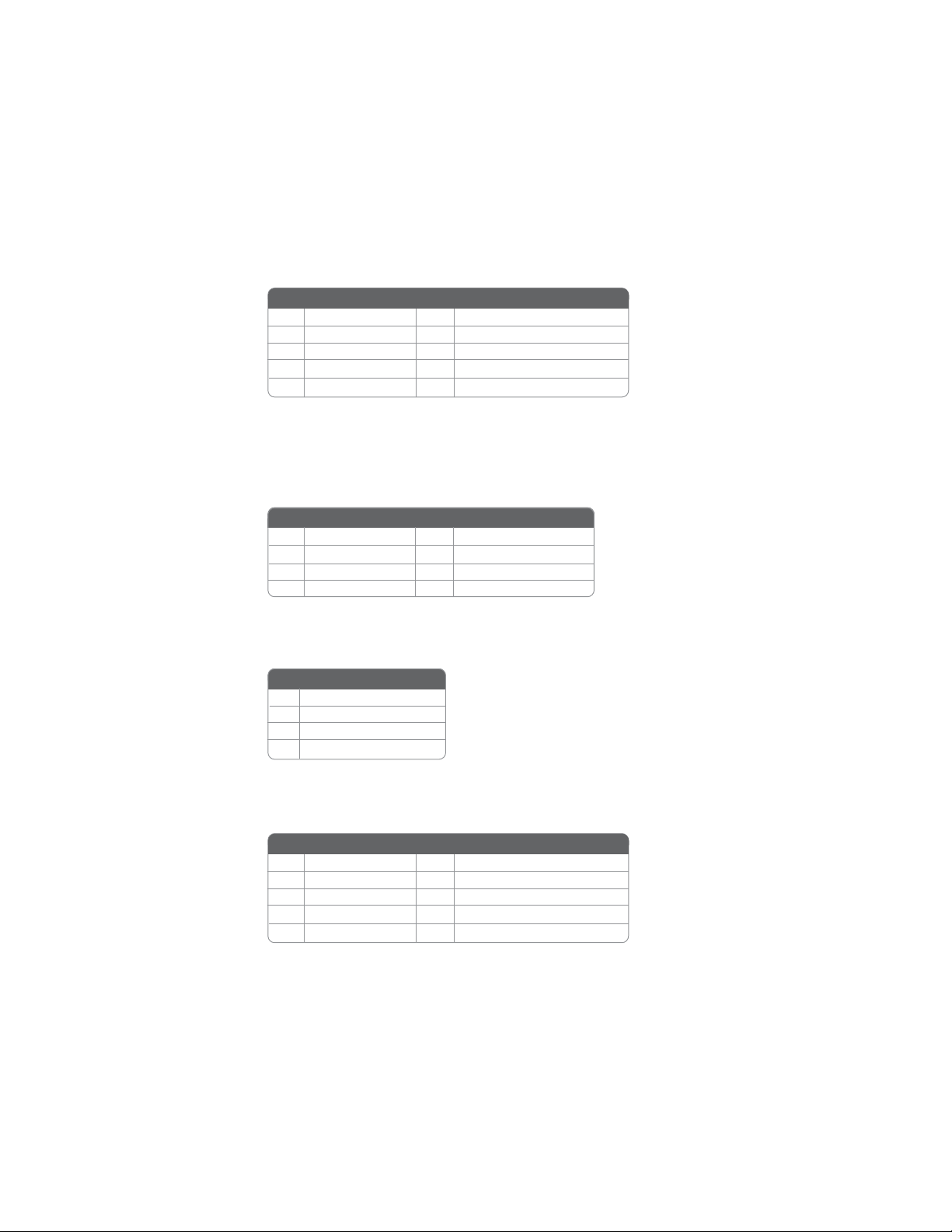
20
AUDIO1: Front Panel Audio header
This header allows the user to install auxiliary front-oriented microphone and line-out ports
for easier access.
Pin Signal Name
Pin Signal Name Function
1 MIC 2 GND
Pin Signal Name
3 MIC_BIAS 4 VCC
5 EAROUTR 6 LOUTR
7 RSVD 8 Key
9 EAROUTL 10 LOUTL
SA TA1/2: Serial A T A connectors
These connectors are use to support the new Serial ATA devices for the highest date transfer
rates (3.0 Gb/s), simpler disk drive cabling and easier PC assembly. It eliminates limitations
of the current Parallel ATA interface. But maintains register compatibility and software
compatibility with Parallel ATA.
Pin Signal Name
Pin Signal Name Function
1 Ground 2 TX+
Pin Signal Name
3 TX- 4 Ground
5 RX- 6 RX+
7 Ground - -
SPKOUT1: External amplifier for internal speaker out
This header is an additional line-out header.
Pin Signal Name
1 LOUTR-X
2 GND
3 GND
4 LOUTL-X
1394A2: IEEE 1394A header
Connect this header to any device with IEEE 1394a interface.
Pin Signal Name
Pin Signal Name Function
1 TPA1P 2 TPA1M
Pin Signal Name
3 GND 4 GND
5 TPB1P 6 TPB1M
7 CPWR1 8 CPWR1
9 NC 10 GND
Installing the Motherboard
Page 27

USB1: Front Panel USB headers
The motherboard has four USB ports installed on the rear edge I/O port array. Additionally,
some computer cases have USB ports at the front of the case. If you have this kind of case,
use auxiliary USB connector to connect the front-mounted ports to the motherboard.
Pin Signal Name Function
1 VCC +5V
2 VCC +5V
3 USB0- USB Port 0 Negative Signal
4 USB1- USB Port 1 Negative Signal
5 USB0+ USB Port 0 Positive Signal
6 USB1+ USB Port 1 Positive Signal
7 GND Ground
8 GND Ground
9 Key No pin
10 GND Ground
Please make sure that the USB cable has the same pin assignment as
indicated above. A different pin assignment may cause damage or system
hang-up.
COM3/4: Onboard serial port connector
Connect a serial port extension bracket to this header to add a second serial port to your
system.
Pin Signal Name Function
1 NDCDC/NDCDD Data Carrier Detect
2 NSINC/NSIND Serial Input
3 NSOUTC/NSOUTD UART B Serial Output
4 NDTRC/NDTRD UART B D ata Ter minal Ready
5 Ground Ground
6 NDSRC/NDSRD Data Set Ready
7 NRTSC/NRTSD RART B Request to Send
8 NCTSC/NCTSD Clear to Send
9 XNRI3/XNRI4 Ring Indicator
10 Key No pin
21
DIO1: Digital I/O header
This Digital I/O header supports 3 Channels IN and 5 Channels OUT.
Pin Signal Name Pin Signal Name
1 DO0
3 DO1
5 DO2
7 DO3
9 DO4
2 D I0
4 D I1
6 D I2
8 GN D
10 GND
Installing the Motherboard
Page 28
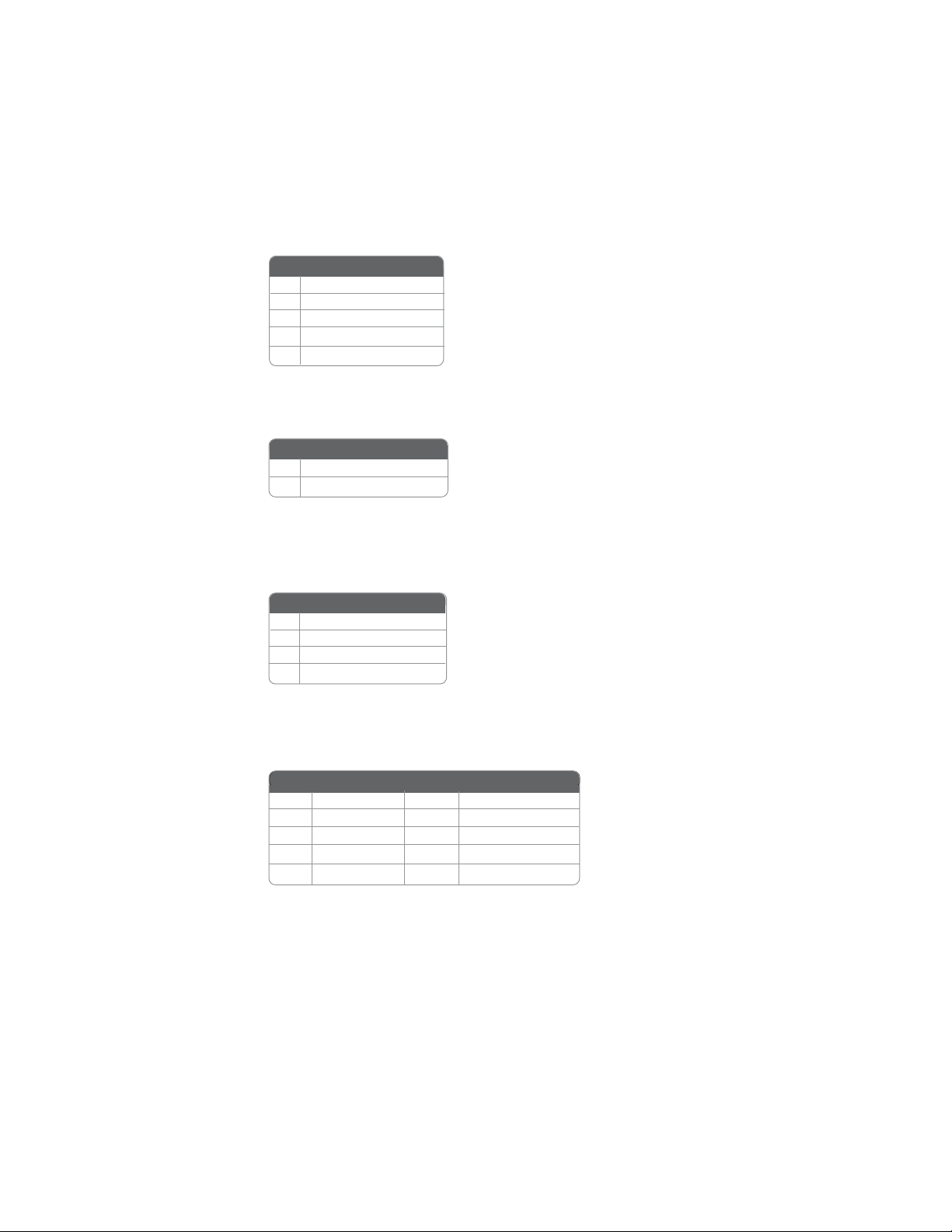
22
PSKB1: PS/2 Keyboard
PS/2 Keyboard
1 VCC
2 PS2_KB_DATA
3 PS2_KB_CLK
4 NC
5 GND
AV1: A V Composite connector
The motherboard supports an AV header which is used to connect the video.
Pin Signal Name
1 COMPOSITE/CVBS
2 GND
S1: S-Video output connector
This is an optional header that provides the S-Video output, using to adjust the chroma and
luminance.
Pin Signal Name
1 GND
2 Key
3 CHROMA
4 LUMA
LVDSP1: L VDS Power connector
This motherboard supports a LVDS (Low Voltage Differential Signaling) Power Header that
is used to connect the LCD (Liquid Crystal Display).
Pin Signal Name Pin Signal Name
1 VCC12M1
3 VC C
5 GND
7 GND
9 N C
2 VCC12M1
4 BLEM
6 DI2
8 GND
10 NC
Installing the Motherboard
Page 29

LVDS1: L VDS connector
This motherboard supports a LVDS Header that is used to connect the LCD (Liquid Crystal
Display). LVDS (Low Voltage Differencial Signaling) provides robust signaling for highspeed data transmission between chassis, boards and peripherals using standard ribbon
cables and IDC connectors.
23
Pin Signal Name
Pin Signal Name Function
1 VCC3/VCC 2 VCC3/VCC
3 VCC3/VCC
5 VCC3/VCC
7 KEY
9 GND 10 GND
11 KEY 12 LVDSB_DATAN0
13 KEY 14 LVDSB_DATAP0
1 5 GN D
17 LVDSB_CLKN
19 LVDSB_CLKP
21 GND 22 GND
23 LVDSA_DATAN0
25 LVDSA_DATAP0
27 GND
29 LVDSA_DATAN1
31 LVDSA_DATAP1
33 VCC3/VCC 3 4 GND
35 LVDSA_DATAN2
37 LVDSA_DATAP1 38
39 GND 40
41 NC 42 NC
Pin Signal Name
4 VCC3/VCC
6 VCC3/VCC
8 KEY
16 GND
18 LVDSB_DATAN1
20 LVDSB_DATAP1
24 LVDSB_DATAN2
26 LVDSB_DATAP2
28 GND
30 KEY
32 KEY
36 LVDSA_CLKN
LVDSA_CLKP
GND
Installing the Motherboard
Page 30

24
Connecting I/O Devices
The backplane of the motherboard has the following I/O ports:
Serial Port Use the COM port to connect serial devices such as mice or
(COM1/2) fax/modems.
1394a Port (optional) Use the 1394a port to connect to any firewire device.
LAN Port (optional) Connect an RJ-45 jack to the LAN port to connect your computer
USB Ports Use the USB ports to connect USB devices.
Audio Ports
DVI Port Use the DVI port to connect the monitor.
This concludes Chapter 2. The next chapter covers the BIOS.
to the Network.
Use the three audio ports to connect audio devices. The first jack
is for stereo line-in singnal. The second jack is for stereo line-out
signal. The third jack is for microphone.
Installing the Motherboard
Page 31

Chapter 3
Using BIOS
About the Setup Utility
The computer uses the latest American Megatrends BIOS with support for Windows Plug
and Play. The CMOS chip on the motherboard contains the ROM setup instructions for
configuring the motherboard BIOS.
The BIOS (Basic Input and Output System) Setup Utility displays the system’s configuration status and provides you with options to set system parameters. The parameters are
stored in battery-backed-up CMOS RAM that saves this information when the power is
turned off. When the system is turned back on, the system is configured with the values you
stored in CMOS.
The BIOS Setup Utility enables you to configure:
• Hard drives, diskette drives and peripherals
• Video display type and display options
• Password protection from unauthorized use
• Power Management features
The settings made in the Setup Utility affect how the computer performs. Before using the
Setup Utility, ensure that you understand the Setup Utility options.
25
This chapter provides explanations for Setup Utility options.
The Standard Configuration
A standard configuration has already been set in the Setup Utility. However, we recommend
that you read this chapter in case you need to make any changes in the future.
This Setup Utility should be used:
• when changing the system configuration
• when a configuration error is detected and you are prompted to make changes
to the Setup Utility
• when trying to resolve IRQ conflicts
• when making changes to the Power Management configuration
• when changing the password or making other changes to the Security Setup
Entering the Setup Utility
When you power on the system, BIOS enters the Power-On Self Test (POST) routines.
POST is a series of built-in diagnostics performed by the BIOS. After the POST routines are
completed, the following message appears:
Using BIOS
Page 32

26
Press DEL to enter SETUP
Pressing the delete key accesses the BIOS Setup Utility:
CMOS Setup Utility -- Copyright (C) 1985-2005, American Megatrends, Inc.
Standard CMOS Setup
f
Advanced Setup Load Default Settings
f
Advanced Chipset Setup
f
Integrated Peripherals
f
Power Management Setup
f
PCI/PNP Setup
f
PC Health Status
f
: Move
mnlk
F2: Switch to next color
Configure Time and Date. Display System Information...
v02.59 (C)Copyright 1985-2005 American Megatrends, Inc.
+/-/: Value
Frequency/Voltage Control
f
Supervisor Password
f
User Password
f
Save & Exit Setup
Exit Without Saving
F10: SaveEnter : Select
F9: Load Default Settings
BIOS Navigation Keys
The BIOS navigation keys are listed below:
KEY FUNCTION
ESC Exits the current menu
oqrtoqrt
oqrt Scrolls through the items on a menu
oqrtoqrt
+/-/PU/PD Modifies the selected field’s values
F10 Saves the current configuration and exits setup
F1 General Help
F2 Switch to next color
F9 Load Default Settings
ESC: Exit F1: General Help
Using BIOS
Page 33
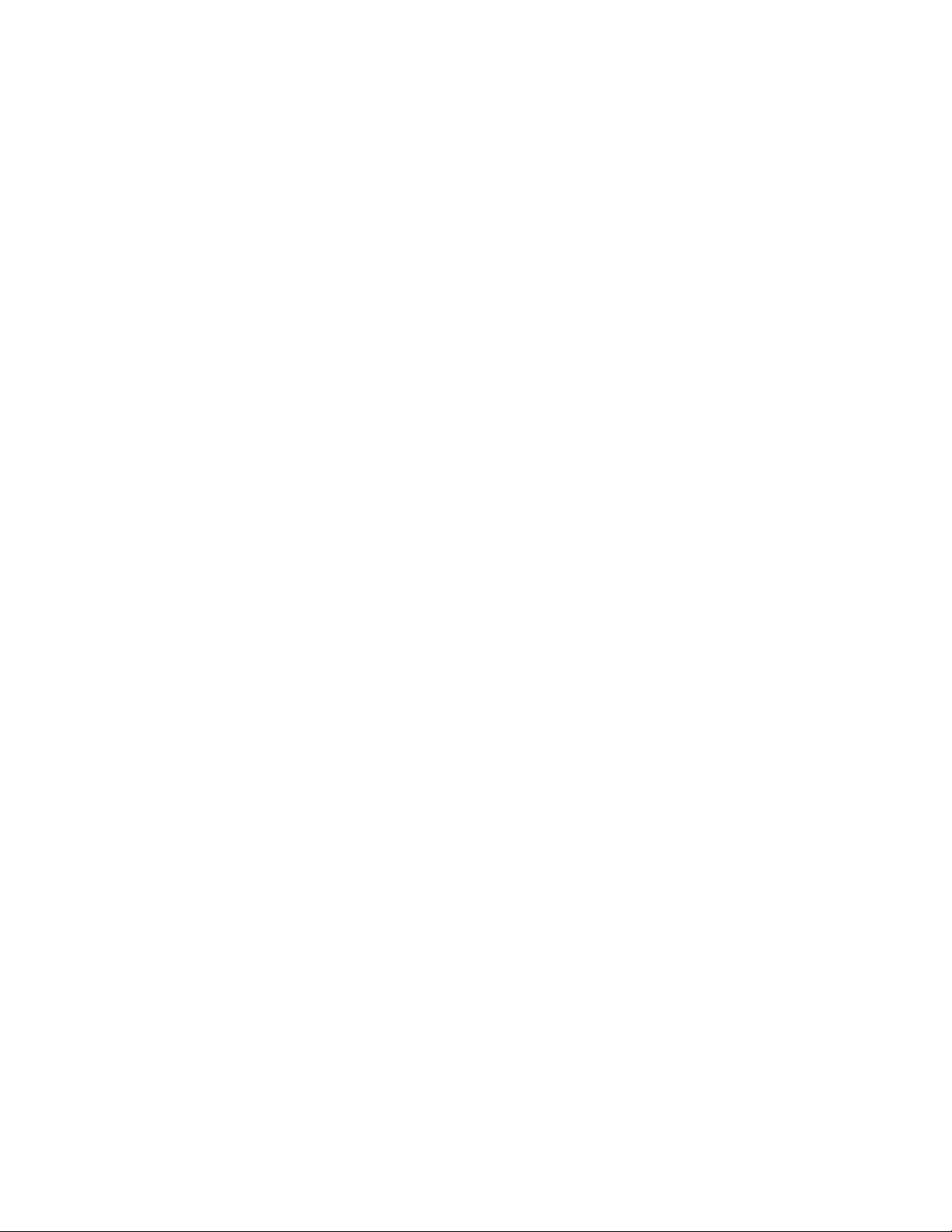
Updating the BIOS
You can download and install updated BIOS for this motherboard from the manufacturer’s
Web site. New BIOS provides support for new peripherals, improvements in performance,
or fixes for known bugs. Install new BIOS as follows:
1 If your motherboard has a BIOS protection jumper, change the setting to allow
BIOS flashing.
2 If your motherboard has an item called Firmware Write Protect in Advanced
BIOS features, disable it. (Firmware Write Protect prevents BIOS from being
overwritten).
3 Create a bootable system disk. (Refer to Windows online help for information
on creating a bootable system disk.)
4 Download the Flash Utility and new BIOS file from the manufacturer’s Web
site. Copy these files to the system diskette you created in Step 3.
5 Turn off your computer and insert the system diskette in your
computer’s diskette drive. (You might need to run the Setup Utility and change
the boot priority items on the Advanced BIOS Features Setup page, to force
your computer to boot from the floppy diskette drive first.)
6 At the A:\ prompt, type the Flash Utility program name and press <Enter>.
7 Type the filename of the new BIOS in the “File Name to Program” text box.
Follow the onscreen directions to update the motherboard BIOS.
8 When the installation is complete, remove the floppy diskette from the diskette
drive and restart your computer. If your motherboard has a Flash BIOS jumper ,
reset the jumper to protect the newly installed BIOS from being overwritten.
Using BIOS
When you start the Setup Utility, the main menu appears. The main menu of the Setup
Utility displays a list of the options that are available. A highlight indicates which option is
currently selected. Use the cursor arrow keys to move the highlight to other options. When
an option is highlighted, execute the option by pressing <Enter>.
27
Some options lead to pop-up dialog boxes that prompt you to verify that you wish to
execute that option. Other options lead to dialog boxes that prompt you for information.
Some options (marked with a triangle
values for the option. Use the cursor arrow keys to scroll through the items in the submenu.
In this manual, default values are enclosed in parenthesis. Submenu items are denoted by a
ff
triangle
f .
ff
ff
f) lead to submenus that enable you to change the
ff
Using BIOS
Page 34

28
Standard CMOS Setup
This option displays basic information about your system.
CMOS Setup Utility -- Copyright (C) 1985-2005, American Megatrends, Inc.
System Date [Tue 08/15/2006]
System Time [04 : 50 : 50]
Primary IDE Master [Not Detected]
f
Primary IDE Slave [Not Detected]
f
f
S-ATA 1 [Not Detected]
f
S-ATA 2 [Not Detected]
IDE BusMaster [Enabled]
Standard CMOS Setup
Help Item
User [Enter], [TAB]
or [SHIFT-T AB] to
select a field.
Use [+] or [-] to
configure system time.
mnlk
: Move
F2: Switch to next color
+/-/: Value
F10: SaveEnter : Select
F9: Load Default Settings
ESC: Exit F1: General Help
System Date & System Time
The Date and Time items show the current date and time on the computer. If you are
running a Windows OS, these items are automatically updated whenever you make changes
to the Windows Date and Time Properties utility.
IDE Devices
f
Your computer has one IDE channel which can be installed with one or two devices (Master
and Slave). In addition, this motherboard supports two SATA channels and each channel
allows one SATA device to be installed. Use these items to configure each device on the IDE
channel.
CMOS SETUP UTILITY – Copyright (C) 1985-2005, American Megatrends, Inc.
Primary IDE Master
Device :Hard Disk
V endor :HDT722516DLA T80
Size :164.76B
LBA Mode :Supported
Block Mode :16Sectors
PIO Mode :4
Async DMA :Multiword DMA-2
Ultra DMA :Ultra DMA-2
S.M.A.R.T . :Supported
Type [Auto]
LBA/Large Mode [Auto]
Block (Multi-Sector Transfer) [Auto]
PIO Mode [Auto]
DMA Mode [Auto]
S.M.A.R.T [Auto]
32Bit Data Transfer [Disabled]
Primary IDE Master
Help Item
Select the type
of device connected
to the system.
mnlk
: Move
F2: Switch to next color
+/-/: Value
F10: SaveEnter : Select
F9: Load Default Settings
Press <Esc> to return to the Standard CMOS Setup page.
Using BIOS
ESC: Exit F1: General Help
Page 35
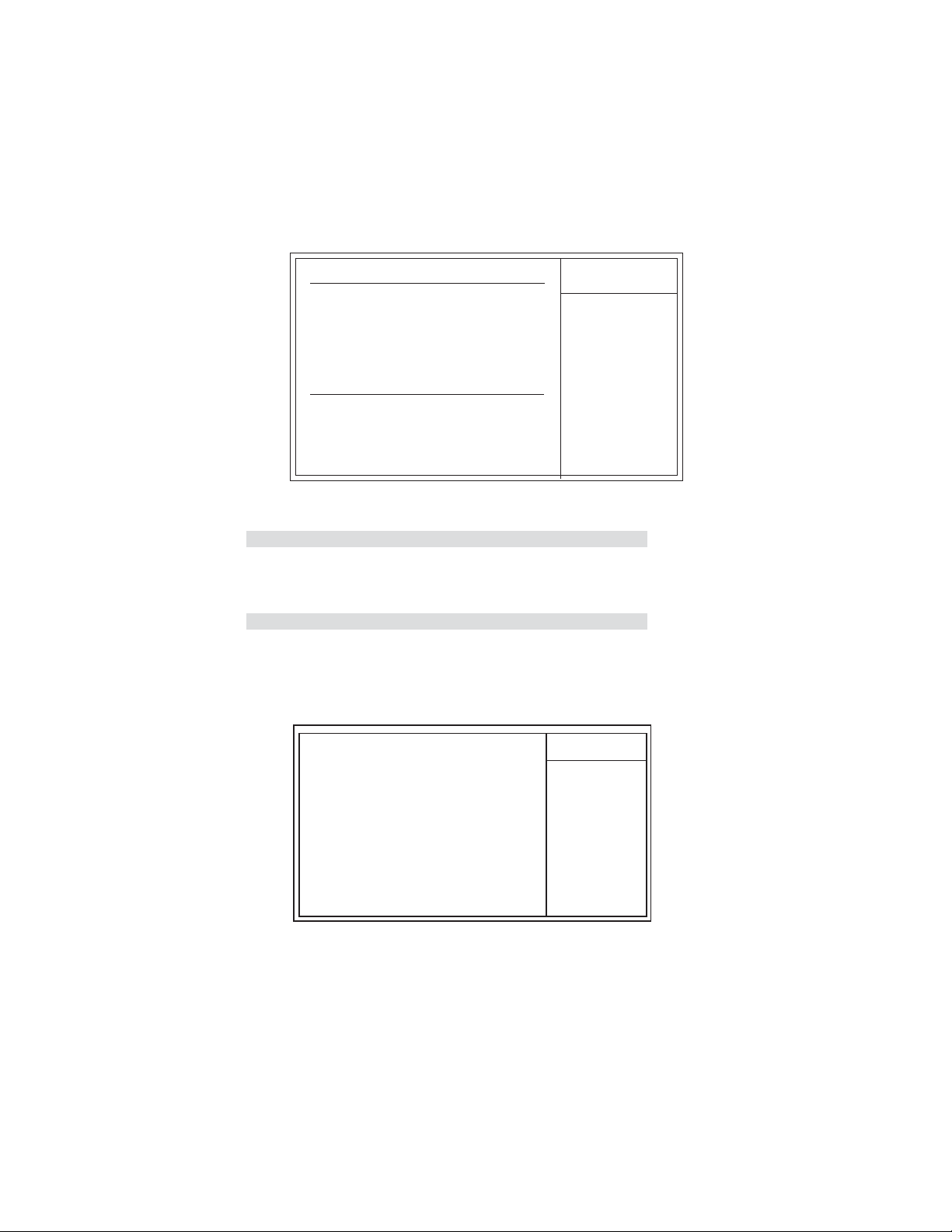
29
CMOS SETUP UTILITY – Copyright (C) 1985-2005, American Megatrends, Inc.
S- AT A1
Device :Hard Disk
Vendor :WDC WD1600JS-23MHB0
Size :164.06B
LBA Mode :Supported
Block Mode :16Sectors
PIO Mode :4
Async DMA :Multiword DMA-2
Ultra DMA :Ultra DMA-6
S.M.A.R.T . :Supported
LBA/Large Mode [Auto]
Block (Multi-Sector Transfer) [Auto]
PIO Mode [Auto]
DMA Mode [Auto]
S.M.A.R.T [Auto]
32Bit Data Transfer [Disabled]
: Move
mnlk
F2: Switch to next color
S- AT A 1
+/-/: Value
F10: SaveEnter : Select
F9: Load Default Settings
Help Item
Disabled: Disables LBA
Mode.
Auto: Enabled LBA
Mode if the device
supports it and the
device is not already
formatted with LBA
Mode disabled.
ESC: Exit F1: General Help
Press <Esc> to return to the Standard CMOS Setup page.
IDE BusMaster (Enabled)
This item enables or disables the DMA under DOS mode. We recommend you to leave this
item at the default value.
Press <Esc> to return to the main menu setting page.
Advanced Setup
This page sets up more advanced information about your system. Handle this page with
caution. Any changes can affect the operation of your computer.
CMOS Setup Utility -- Copyright (C) 1985-2005, American Megatrends, Inc.
Max CPUID Value Limit [Disabled]
Execute Disable Bit [Enabled]
CPU TM function [Enabled]
Vanderpool T echnology [Enabled]
Intel (R) SpeedStep (tm) tech [Automatic]
Quick Power On Self T est [Enabled]
Boot Up NumLock Status [On]
1st Boot Device [Hard Drive]
2nd Boot Device [CD/DVD]
3rd Boot Device [Removeble Dev.]
Hard Disk Drives [Press Enter]
f
Boot Other Device [Yes]
Advanced Setup
Help Item
Disabled for
WindowsXP
mnlk
: Move
F2: Switch to next color
+/-/: Value
F10: SaveEnter : Select
F9: Load Default Settings
ESC: Exit F1: General Help
Max CPUID Value Limit (Disabled)
This item can support Prescott CPUs for old OS. Users please note that under NT 4.0, it
must be set “Enabled”, while under WinXP, it must be set “Disabled”.
Using BIOS
Page 36

30
Execute Disable Bit (Enabled)
It allows the processor to classify areas in memory by where application code can execute
and where it cannot. When a malicious worm attempts to insert code in the buffer, the
processor disables code execution, preventing damage or warm propagation. Peplacing
older computers with Execute Disable Bit-enabled systems can halt worm attacks, reducing
the need for virus related repairs.
CPU TM function (Enabled)
This item displays CPU’s temperature and enables you to set a safe temperature to Prescoot
CPU.
Vanderpool Technology (Enabled)
This item enables or disables the Vanderpool Technology. When disabled, forcess the VT
function will close.
Intel (R) SpeedStep (tm) tech (Automatic)
This item enables or disables the Intel (R) SpeedStep (tm) technology. When enabled, allows
enhance Intel SpeedStep Technology transition.
Quick Power On Self Test (Enabled)
Enable this item to shorten the power on testing (POST) and have your system start up
faster. You might like to enable this item after you are confident that your system hardware
is operating smoothly.
Boot Up Numlock Status (On)
This item determines if the Numlock key is active or inactive at system start-up time.
1st/2nd/3rd Boot Device (Hard Drive/ CD/DVD/ Removable Dev.)
Use these items to determine the device order the computer uses to look for an operating
system to load at start-up time.
f
Hard Disk Drives (Press Enter)
Scroll to this item and press <Enter> to view the following screen:
CMOS Setup Utility - Copyright (C) 1985-2005, American Megatrends, Inc.
Hard Disk Drives
Hard Disk Drive
1st Drive [HDT722516DLAT80]
2nd Drive [WDC WD1600JS-23MHB]
mnlk
: Move
F2: Switch to next color
+/-/: Value
F10: SaveEnter : Select
F9: Load Default Settings
ESC: Exit F1: General Help
Help Item
Specifies the boot
sequence from the
avaliable devices.
Press <Esc> to return to the Advanced Setup page.
Boot Other Device (Yes)
If this item is enabled, it checks the size of the floppy disk drives at start-up time. You don’t
need to enable this item unless you hve a legacy diskette drive with 360K capacity.
Press <Esc> to return to the main menu setting page.
Using BIOS
Page 37

Advanced Chipset Setup
This option displays basic information about your system.
CMOS Setup Utility -- Copyright (C) 1985-2005, American Megatrends, Inc.
Configure DRAM Timing by SPD [Enabled]
VGA Share Memory [8MB]
DVMT Mode Select [DVMT Mode]
DVMT/FIXED Memory [128MB]
Boot Display Devices [Auto]
Flat Panel Type [Type 1]
Local Flat Panel Scaling [Auto]
TV Connector [Auto]
HDTV Output [Auto]
TV Standard [VBIOS-Default]
Advanced Chipset Setup
31
Help Item
Options
Disabled
Enabled
mnlk
: Move
F2: Switch to next color
+/-/: Value
F10: SaveEnter : Select
F9: Load Default Settings
ESC: Exit F1: General Help
Configure DRAM Timing by SPD (Enabled)
When this item is set to enable, the DDR timing is configured using SPD. SPD (Serial
Presence Detect) is located on the memory modules, BIOS reads information coded in SPD
during system boot up.
VGA Share Memory (8MB)
This item lets you allocate a portion of the main memory for the onboard VGA display
application.
DVMT Mode Select (DVMT Mode)
This item allows you to select the DVMT operating mode.
DVMT/FIXED Memory (128MB)
When set to Fixed Mode, the graphics driver will reserve a fixed portion of the system
memory as graphics memory, according to system and graphics requirements.
Boot Display Device (Auto)
This item is for Intel define ADD card only.
Flat Panel Type (Type 1)
This item allows you to select the Flat Panel Type.
Local Flat Panel Scaling (Auto)
This item enables or disables the Local Flat Panel Scaling.
TV Connector (Auto)
This item enables or disables the TV connector.
HDTV Output (Auto)
This item displays all the modes of High-Definition Television Output.
TV Standard (VBIOS-Default)
This item refers to the way in which your computer receives and displays signals.
Press <Esc> to return to the main menu setting page.
Using BIOS
Page 38
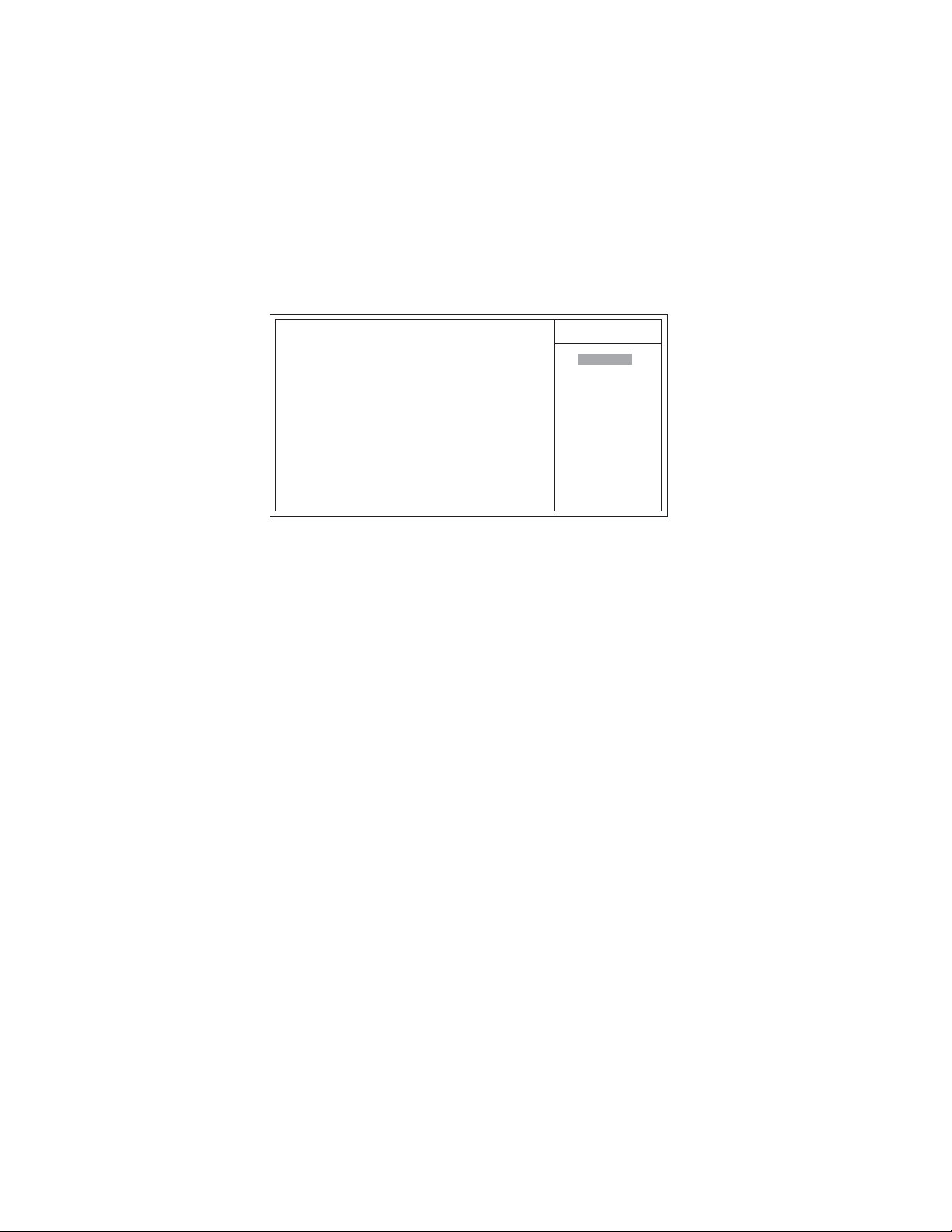
32
Integrated Peripherals
These options display items that define the operation of peripheral components on
the system’s input/output ports.
CMOS Setup Utility -- Copyright (C) 1985-2005, American Megatrends, Inc.
Onboard IDE Controller [Enabled]
SAT A Mode [IDE]
SAT A Channels [Behind PA TA]
USB Controller [Enabled]
Legacy USB Support [Enabled]
Onboard AUDIO Function [Enabled]
Onboard LAN Function [Enabled]
Onboard LAN Boot ROM [Disabled]
Onboard 1394 Function [Enabled]
Serial Port1 Address [3F8/IRQ4]
Serial Port2 Address [2F8/IRQ3]
Serial Port3 Address [3E8]
Serial Port3 IRQ [IRQ11]
Serial Port4 Address [2E8]
Serial Port4 IRQ [IRQ10]
Integrated Peripherals
Help Item
Options
Disabled
Enabled
mnlk
: Move
F2: Switch to next color
+/-/: Value
F10: SaveEnter : Select
F9: Load Default Settings
ESC: Exit F1: General Help
Onboard IDE Controller (Enabled)
Use this item to enable or disable the onboard IDE controllers.
SATA Mode (IDE)
Use this item to select the mode of the Serial ATA.
SATA Channels (Behind PATA)
Use this item to select the Serial ATA Channels .
USB Controller (Enabled)
This item enables the USB controller. Leave this at the default “Enabled” if you want to
connect USB devices to your computer.
Legacy USB Support (Enabled)
This item allows users to enable or disable the Legacy USB Support function.
Onboard AUDIO Function (Enabled)
Use this item to enable or disable the onboard audio device.
Onboard LAN Function (Enabled)
Use this item to enable or disable the onboard LAN function.
Onboard LAN Boot ROM (Disabled)
Use this item to enable or disable the boot function using the onboard LAN boot rom.
Onboard 1394 Function (Enabled)
Use this item to enable or disable the onboard 1394 function.
Serial Port1/2/3/4 Address (3F8/IRQ4/2FB/IRQ3/3EB/2EB)
Use this item to enable or disable the onboard COM1 serial port, and to assign a port address.
Using BIOS
Page 39

Serial Port3/4 IRQ (IRQ11/IRQ10)
Use this item to assign IRQ to the serial port.
Press <Esc> to return to the main menu setting page.
Power Mangement Setup
This page sets up some parameters for system power management operation.
33
CMOS Setup Utility - Copyright (C) 1985-2005, American Megatrends, Inc.
ACPI Suspend Type [S3]
Soft-off by PWR-BTTN [Delay 4 Sec]
PWRON After PWR-Fail [Power Off]
Resume On LAN [Disabled]
Wake-Up by PME [Enabled]
Power On by Ring [Disabled]
USB Device Wakeup from S3 [Disabled]
Resume On RTC Alarm [Disabled]
: Move
mnlk
Power Management Setup
F2: Switch to next color
+/-/: Value
F10: SaveEnter : Select
F9: Load Default Settings
ESC: Exit F1: General Help
Help Item
Select the ACPI
State used for
System Suspend.
ACPI Suspend Type (S3)
Use this item to define how your system suspends. In the default, S3 (STR), the suspend
mode is a suspend to RAM, i.e., the system shuts down with the exception of a refresh
current to the system memory.
Soft-Off by PWR-BTTN (Delay 4 Sec)
Under ACPI (Advanced Configuration and Power management Interface) you can create a
software power down. In a software power down, the system can be resumed by Wake Up
Alarms. This item lets you install a software power down that is controlled by the power
button on your system. If the item is set to Instant-Off, then the power button causes a
software power down. If the item is set to Delay 4 Sec. then you have to hold the power
button down for four seconds to cause a software power down.
PWRON After Powe- Fail (Power Off)
This item enables your computer to automatically restart or return to its last operating
status after power returns from a power failure.
Resume On LAN (Disabled)
This item allows users to enable or disable LAN activity to wake up the system from a power
saving mode.
Wake-Up by PME (Enabled)
This item allows users to enable or disable PCI activity to wake up the system from a power
saving mode.
Using BIOS
Page 40

34
Powe On by Ring (Disabled)
This item allows users to enable or disable the ring to wake up the system. If set to Enabled,
users can specify the specific day of month and the exact time to power up the system.
USB Device Wakeup from S3 (Disabled)
This item allows users to enable or disable the USB device Wakeup function from S3 mode.
Resume on RTC Alarm (Disabled)
The system can be turned off with a software command. If you enable this item, the system
can automatically resume at a fixed time based on the system’s RTC (realtime clock). Use
the items below this one to set the date and time of the wake-up alarm. You must use an ATX
power supply in order to use this feature.
Press <Esc> to return to the main menu setting page.
PCI / PNP Setup
This optin displays PCI/PNP information about your system.
CMOS Setup Utility - Copyright (C) 1985-2005, American Megatrends, Inc.
Init Display First [PEG]
Allocate IRQ to PCI VGA [Yes]
mnlk
PCI/PNP Setup
: Move
F2: Switch to next color
+/-/: Value
F10: SaveEnter : Select
F9: Load Default Settings
Help Item
Select which graphics
controller to use as
the primary boot
device.
ESC: Exit F1: General Help
Init Display First (PCI)
Use this item to decide which device to be the initial display device.
Allocate IRQ to PCI VGA (Yes)
If this item is enabled, an IRQ will be assigned to the PCI VGA graphics system. You set this
value to No to free up an IRQ.
Press <Esc> to return to the main menu setting page.
Using BIOS
Page 41

PC Health Status
On motherboards that support hardware monitoring, this item lets you monitor the
parameters for critical voltages, temperatures and fan speeds.
CMOS Setup Utility - Copyright (C) 1985-2005, American Megatrends, Inc.
PC Health State
35
f
Smart Fan function [Press Enter]
Shutdown Temperature [Disabled]
CPU T emperature : 39oC/102oF
System Temperature : 45oC/113oF
CPU FAN Speed : 6750 RPM
CPU Vcore : 0.936 V
VDIMM : 1.608 V
: Move
mnlk
f
Smart Fan Function
F2: Switch to next color
+/-/: Value
F10: SaveEnter : Select
F9: Load Default Settings
ESC: Exit F1: General Help
Scroll to this item and press <Enter> to view the following screen:
CMOS Setup Utility - Copyright (C) 1985-2005, American Megatrends, Inc.
CPU FAN Speed : 6750 RPM
CPU Smart Fan Control [Disabled]
CPU Fan Ratio [ 75 ]
CPU T arget T emperature [ 50 ]
CPU FAN Tolerance Value [ 3]
Increase time (Fan) [ 3]
Decrease time (Fan) [ 1]
Smart Fan Function
Help Item
Help Item
Options
Disabled
Enabled
mnlk
: Move
F2: Switch to next color
+/-/: Value
F10: SaveEnter : Select
F9: Load Default Settings
Using BIOS
ESC: Exit F1: General Help
Page 42
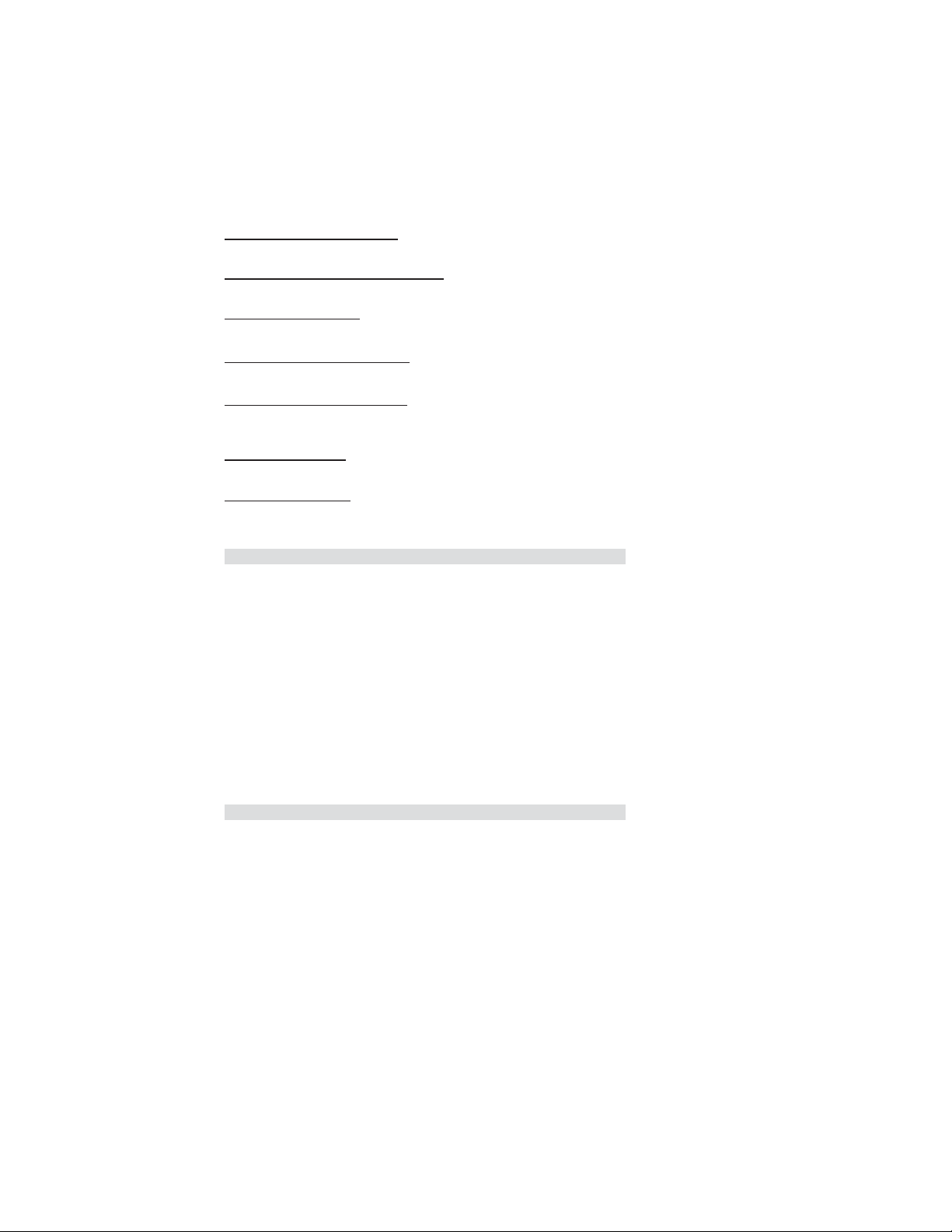
36
CPU Fan Speed (6750 RPM)
This item displays the CPU Fan Speed.
CPU Smart Fan Control (Disabled)
This item allows users to enable or disable smart fan control function.
CPU Smart Ratio (75)
This item enables you to set the value of CPU fan ratio.
CPU Target Temperature (50)
This item enables throttling when CPU targets the temperature.
CPU Fan Tolerance Value (3)
This item enables users to set the value of the CPU temperature to achieve the start and
stop status.
Increase time (Fan)
This item enables users to set the increase time.
Decrease time (Fan)
This item enables users to set the decrease time.
Press <Esc> to return to the PC Health Status setting page.
Shutdown Temperature (Disabled)
Enables you to set the maximum temperature the system can reach before powering down.
System Component Characteristics
These fields provide you with information about the systems current operating status. You
cannot make changes to these fields.
• CPU T emperature
• System Temperature
• CPU FAN S peed
• CPU Vcore
• VDIMM
Press <Esc> to return to the main menu setting page.
Using BIOS
Page 43

Frequency/Voltage Control
This item enables you to set the clock speed and system bus for your system. The clock
speed and system bus are determined by the kind of processor you have installed in your
system.
CMOS Setup Utility - Copyright (C) 1985-2005, American Megatrends, Inc.
Frequency/Voltage Control
37
Auto Detect DIMM/PCI Clk [Enabled]
Spread Spectrum [Disabled]
mnlk
: Move
F2: Switch to next color
+/-/: Value
F10: SaveEnter : Select
F9: Load Default Settings
Item Help
Options
Disabled
Enabled
ESC: Exit F1: General Help
Auto Detect DIMM/PCI Clk (Enabled)
When this item is enabled, BIOS will disable the clock signal of free DIMM and PCI slots.
Spread Spectrum (Enabled)
If you enable spread spectrum, it can significantly reduce the EMI (Electro-Magnetic
Interference) generated by the system.
Press <Esc> to return to the main menu setting page.
Load Default Settings
This option opens a dialog box tto ask if you are sure to install optimized defaults or not.
You select [OK], and then press <Enter>, the Setup Uyility loads all default values; or
select [Cancel], and then press <Enter>, the Setup Uyility does not load default values.
Supervisor Passward
This option enables yu to install or change a passward.
CMOS Setup Utility - Copyright (C) 1985-2005, American Megatrends, Inc.
Supervisor Password
Supervisor Password: Not Installed
Change Supervisor Password [Press Enter]
mnlk
: Move
F2: Switch to next color
+/-/: Value
F10: SaveEnter : Select
F9: Load Default Settings
Using BIOS
Help Item
Install or Change the
password.
ESC: Exit F1: General Help
Page 44

38
Supervisor Password
This item indicates whether a supervisor password has been set. If the password has been
installed, Insatall displays. If not, Not Install displays.
Change Supervisor Password
You can select this option and press <Enter> to acess the sub menu. You can use the sub
menu to change the supervisor password.
Press <Esc> to return to the main menu setting page.
User Passward
This option enables yu to install or change a passward.
CMOS Setup Utility - Copyright (C) 1985-2005, American Megatrends, Inc.
User Password
User Password: Not Installed
: Move
mnlk
F2: Switch to next color
+/-/: Value
F10: SaveEnter : Select
F9: Load Default Settings
ESC: Exit F1: General Help
Help Item
Install or Change the
password.
User Password
This item indicates whether a supervisor password has been set. If the password has been
installed, Insatall displays. If not, Not Install displays.
Press <Esc> to return to the main menu setting page.
Save & Exit Setup
Highlight this item and press <Enter> to save the changes that you have made in the
Setup Utility and exit the Setup Utility. When the Save and Exit dialog box appears,
press <Y> to save and exit, or press <N> to return to the main menu.
Exit Without Saving
Highlight this item and press <Enter> to discard any changes that you have made in the
Setup Utility and exit the Setup Utility. When the Exit Without Saving dialog box
appears, press <Y> to discard changes and exit, or press <N> to return to the main
menu.
If you have made settings that you do not want to save, use the “Exit
Without Saving” item and press <Y> to discard any changes you have
made.
This concludes Chapter 3. Refer to the next chapter for information on the software
supplied with the motherboard.
Using BIOS
Page 45
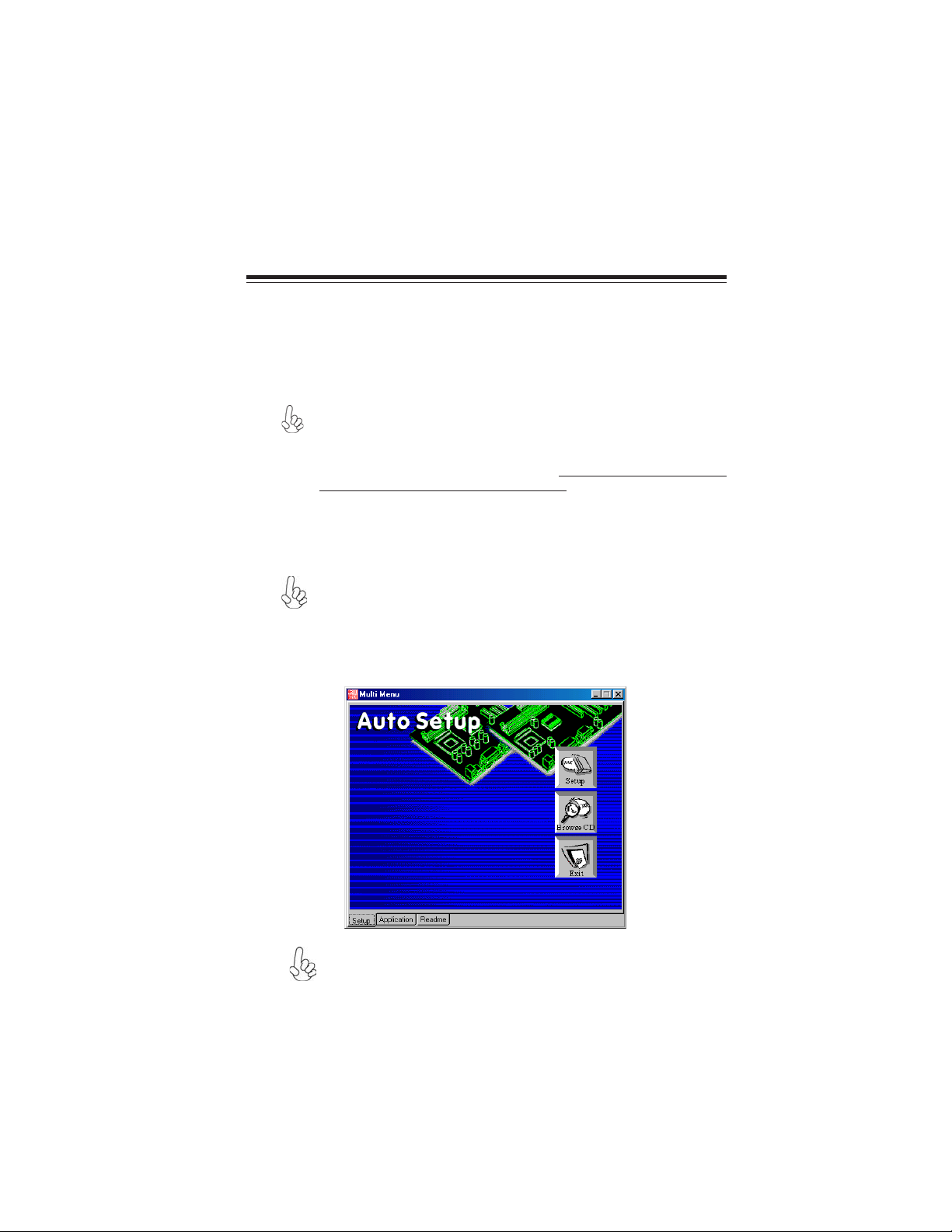
Chapter 4
Using the Motherboard Software
About the Software CD-ROM
The support software CD-ROM that is included in the motherboard package contains all the
drivers and utility programs needed to properly run the bundled products. Below you can find
a brief description of each software program, and the location for your motherboard
version. More information on some programs is available in a README file, located in the
same directory as the software.
The Intel High Definition audio functionality unexpectedly quits working in
Windows Server 2003 Service Pack 1 or Windows XP Professional x64 Edition. Users need to download and install the update packages from the
Microsoft Download Center “before” installing HD audio driver bundled in
the driver CD. Please log on to http://support.microsoft.com/
default.aspx?scid=kb;en-us;901105#appliesto for more information.
Auto-installing under Windows 2000/XP
The Auto-install CD-ROM makes it easy for you to install the drivers and software for your
motherboard.
If the Auto-install CD-ROM does not work on your system, you can still install
drivers through the file manager for your OS (for example, Windows Explorer). Refer to the Utility Folder Installation Notes later in this chapter.
The support software CD-ROM disc loads automatically under Windows 2000/XP. When
you insert the CD-ROM disc in the CD-ROM drive, the autorun feature will automatically
bring up the install screen. The screen has three buttons on it, Setup, Browse CD and Exit.
39
If the opening screen does not appear; double-click the file “setup.exe” in
the root directory.
Using the Motherboard Software
Page 46
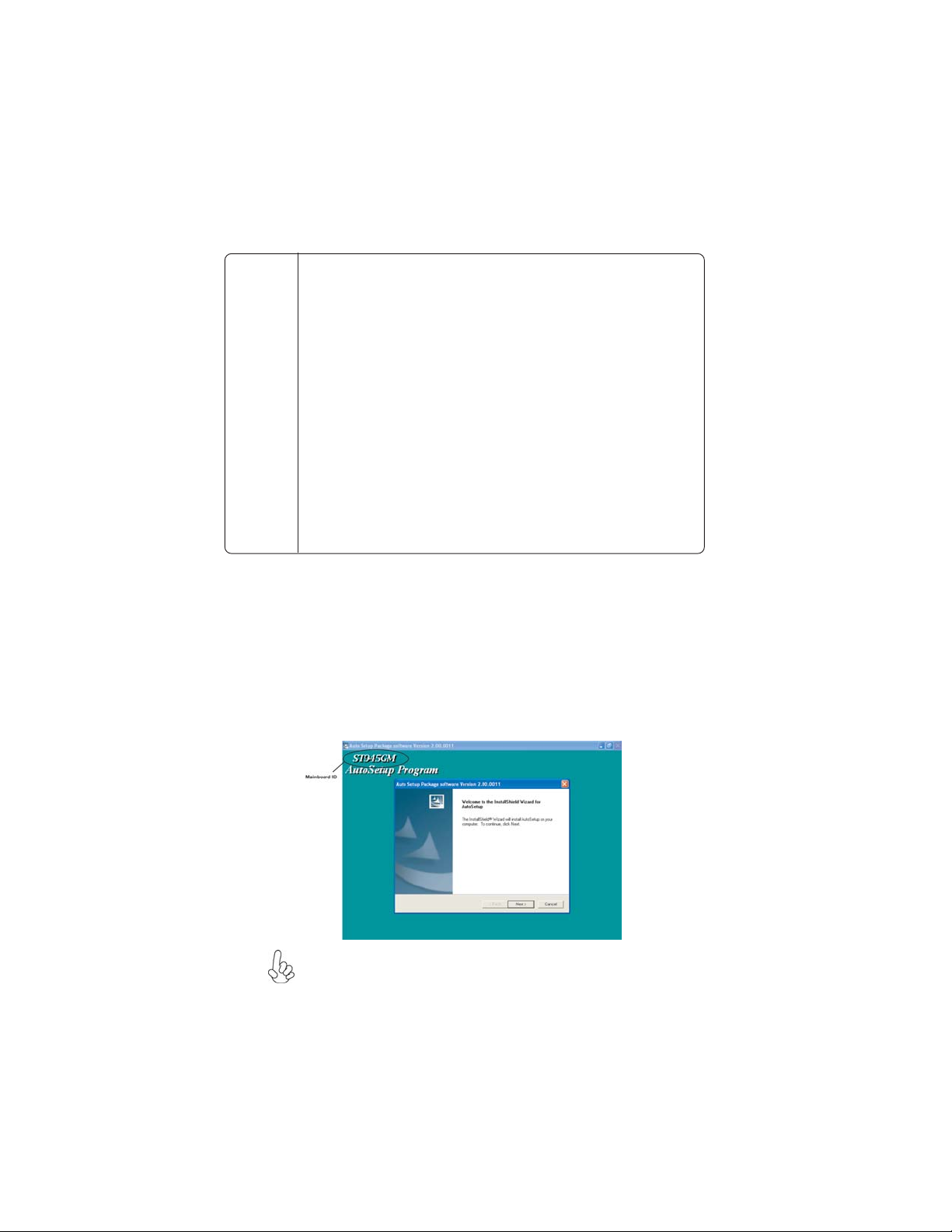
40
Setup Tab
Setup
Browse CD
Exit The EXIT button closes the Auto Setup window.
Application Tab
Lists the software utilities that are available on the CD.
Read Me Tab
Displays the path for all software and drivers available on the CD.
Click the Setup button to run the software installation program. Select
from the menu which software you want to install.
The Browse CD button is the standard Windows command that allows
you to open Windows Explorer and show the contents of the support
CD.
Before installing the software from Windows Explorer, look for a file
named README.TXT, INSTALL.TXT or something similar. This file
may contain important information to help you install the software
correctly.
Some software is installed in separate folders for different operating
systems, such as Windows 2000/XP. Always go to the correct folder for
the kind of OS you are using.
In install the software, execute a file named SETUP.EXE or INSTALL.EXE
by double-clicking the file and then following the instructions on the
screen.
Running Setup
Follow these instructions to install device drivers and software for the motherboard:
1. Click Setup. The installation program begins:
The following screens are examples only. The screens and driver lists will be
different according to the motherboard you are installing.
The motherboard identification is located in the upper left-hand corner.
Using the Motherboard Software
Page 47
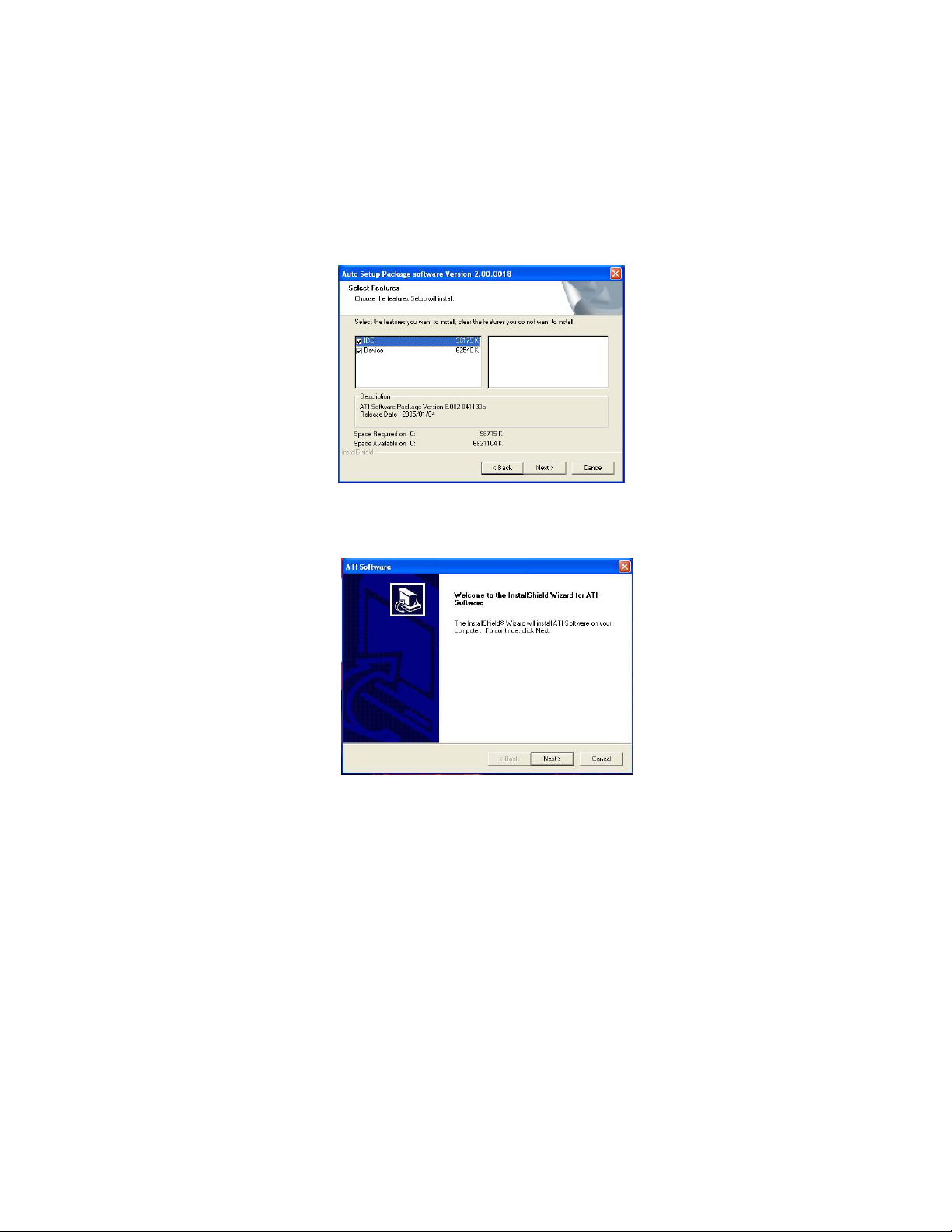
2. Click Next. The following screen appears:
3. Check the box next to the items you want to install. The default options are recommended.
4. Click Next run the Installation Wizard. An item installation screen appears:
41
5. Follow the instructions on the screen to install the items.
Drivers and software are automatically installed in sequence. Follow the onscreen instructions, confirm commands and allow the computer to restart a few times to complete the
installation.
Using the Motherboard Software
Page 48

42
Manual Installation
Insert the CD in the CD-ROM drive and locate the PATH.DOC file in the root directory.
This file contains the information needed to locate the drivers for your motherboard.
Look for the chipset and motherboard model; then browse to the directory and path to
begin installing the drivers. Most drivers have a setup program (SETUP.EXE) that automatically detects your operating system before installation. Other drivers have the setup
program located in the operating system subfolder.
If the driver you want to install does not have a setup program, browse to the operating
system subfolder and locate the readme text file (README.TXT or README.DOC) for
information on installing the driver or software for your operating system.
Utility Software Reference
All the utility software available from this page is Windows compliant. They are provided
only for the convenience of the customer. The following software is furnished under license
and may only be used or copied in accordance with the terms of the license.
These software(s) are subject to change at anytime without prior notice.
Please refer to the support CD for available software.
This concludes Chapter 4.
Using the Motherboard Software
