Page 1
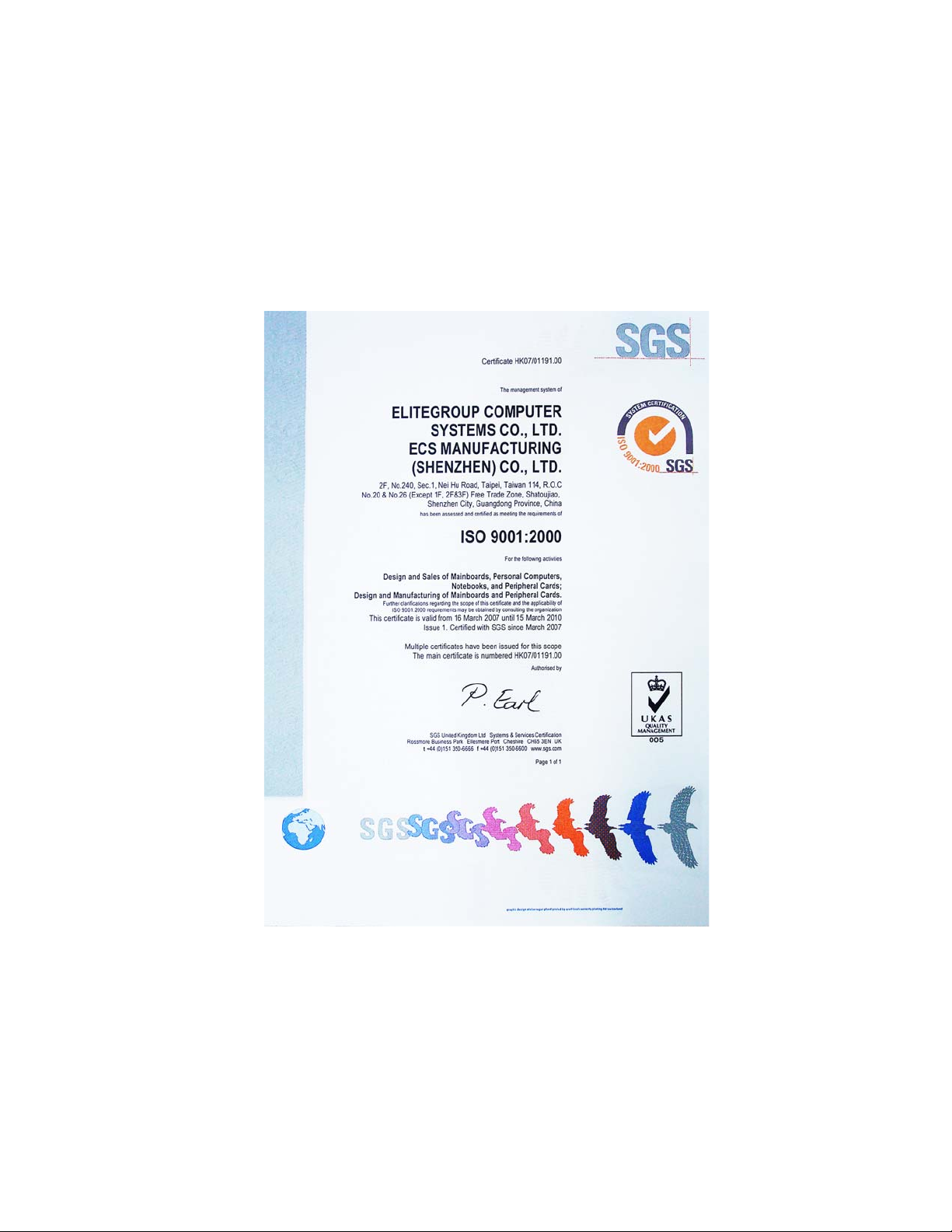
Page 2
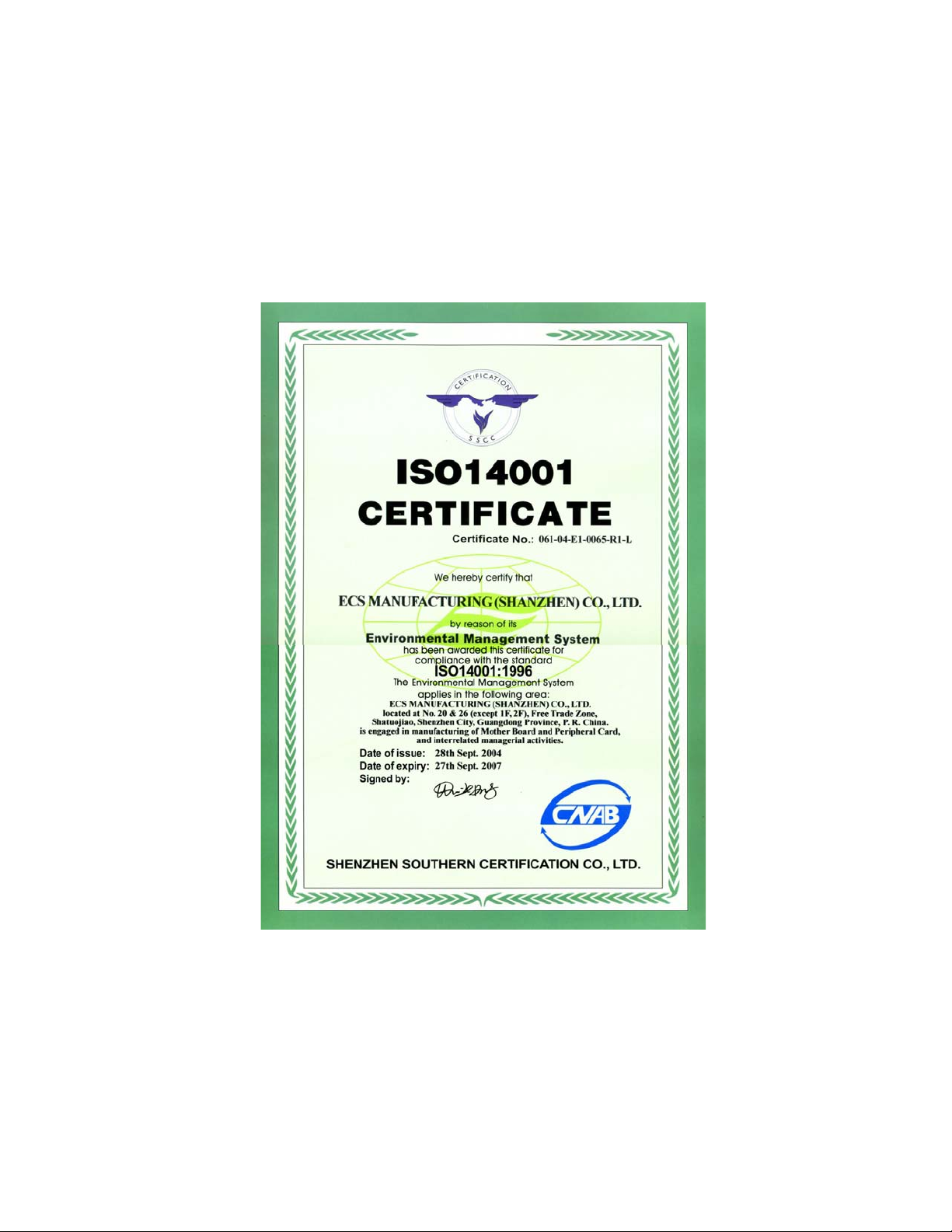
Page 3
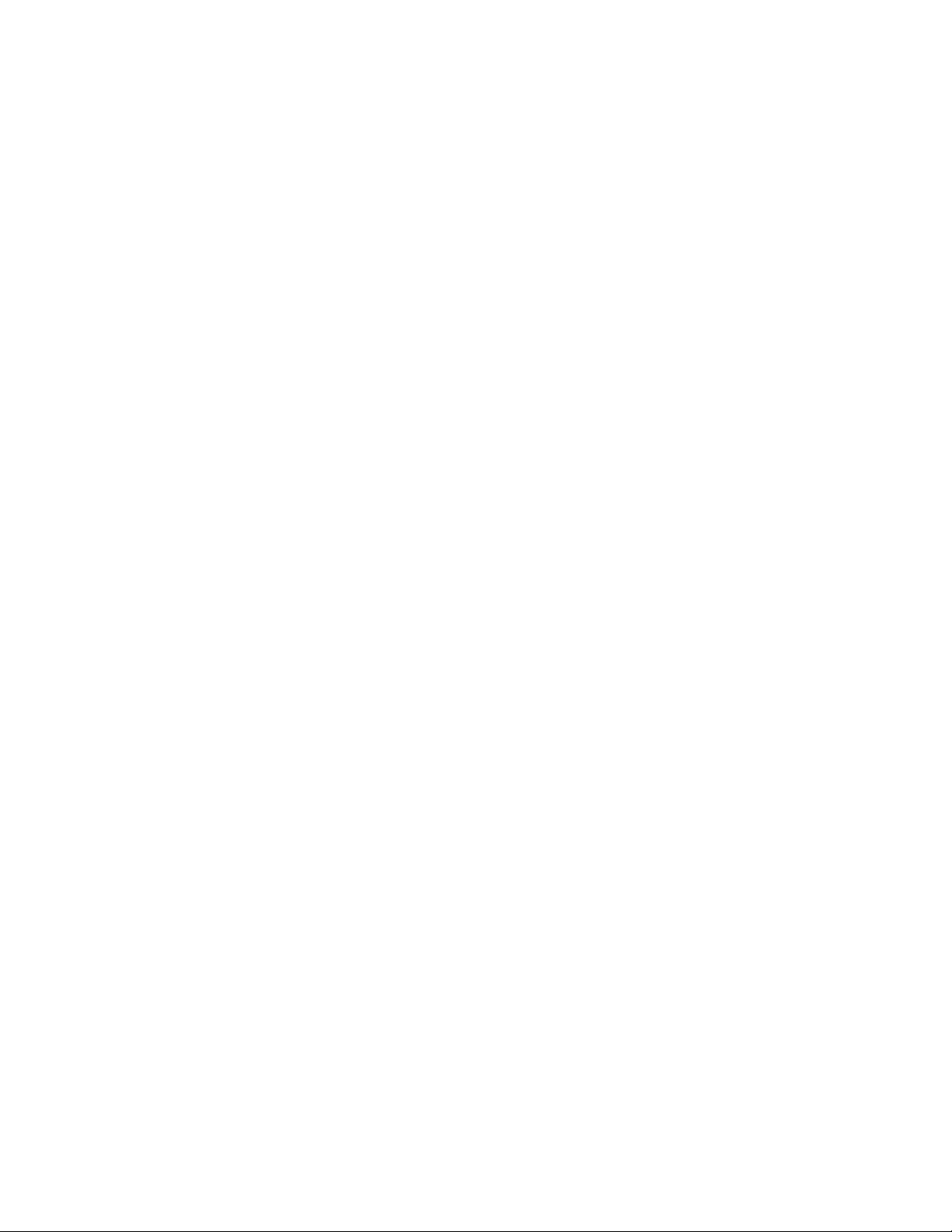
Preface
Copyright
This publication, including all photographs, illustrations and software, is protected
under international copyright laws, with all rights reserved. Neither this manual, nor
any of the material contained herein, may be reproduced without written consent of
the author.
Version 2.0B
Disclaimer
The information in this document is subject to change without notice. The manufacturer makes no representations or warranties with respect to the contents hereof and
specifically disclaims any implied warranties of merchantability or fitness for any
particular purpose. The manufacturer reserves the right to revise this publication and
to make changes from time to time in the content hereof without obligation of the
manufacturer to notify any person of such revision or changes.
Trademark Recognition
Microsoft, MS-DOS and Windows are registered trademarks of Microsoft Corp.
MMX, Pentium, Pentium-II, Pentium-III, Celeron are registered trademarks of Intel
Corporation.
Other product names used in this manual are the properties of their respective
owners and are acknowledged.
i
Federal Communications Commission (FCC)
This equipment has been tested and found to comply with the limits for a Class B
digital device, pursuant to Part 15 of the FCC Rules. These limits are designed to
provide reasonable protection against harmful interference in a residential installation. This equipment generates, uses, and can radiate radio frequency energy and, if
not installed and used in accordance with the instructions, may cause harmful interference to radio communications. However, there is no guarantee that interference
will not occur in a particular installation. If this equipment does cause harmful
interference to radio or television reception, which can be determined by turning the
equipment off and on, the user is encouraged to try to correct the interference by one
or more of the following measures:
• Reorient or relocate the receiving antenna.
• Increase the separation between the equipment and the receiver.
• Connect the equipment onto an outlet on a circuit different from that to
which the receiver is connected.
• Consult the dealer or an experienced radio/TV technician for help.
Shielded interconnect cables and a shielded AC power cable must be employed with
this equipment to ensure compliance with the pertinent RF emission limits governing this device. Changes or modifications not expressly approved by the system’s
manufacturer could void the user’s authority to operate the equipment.
Preface
Page 4
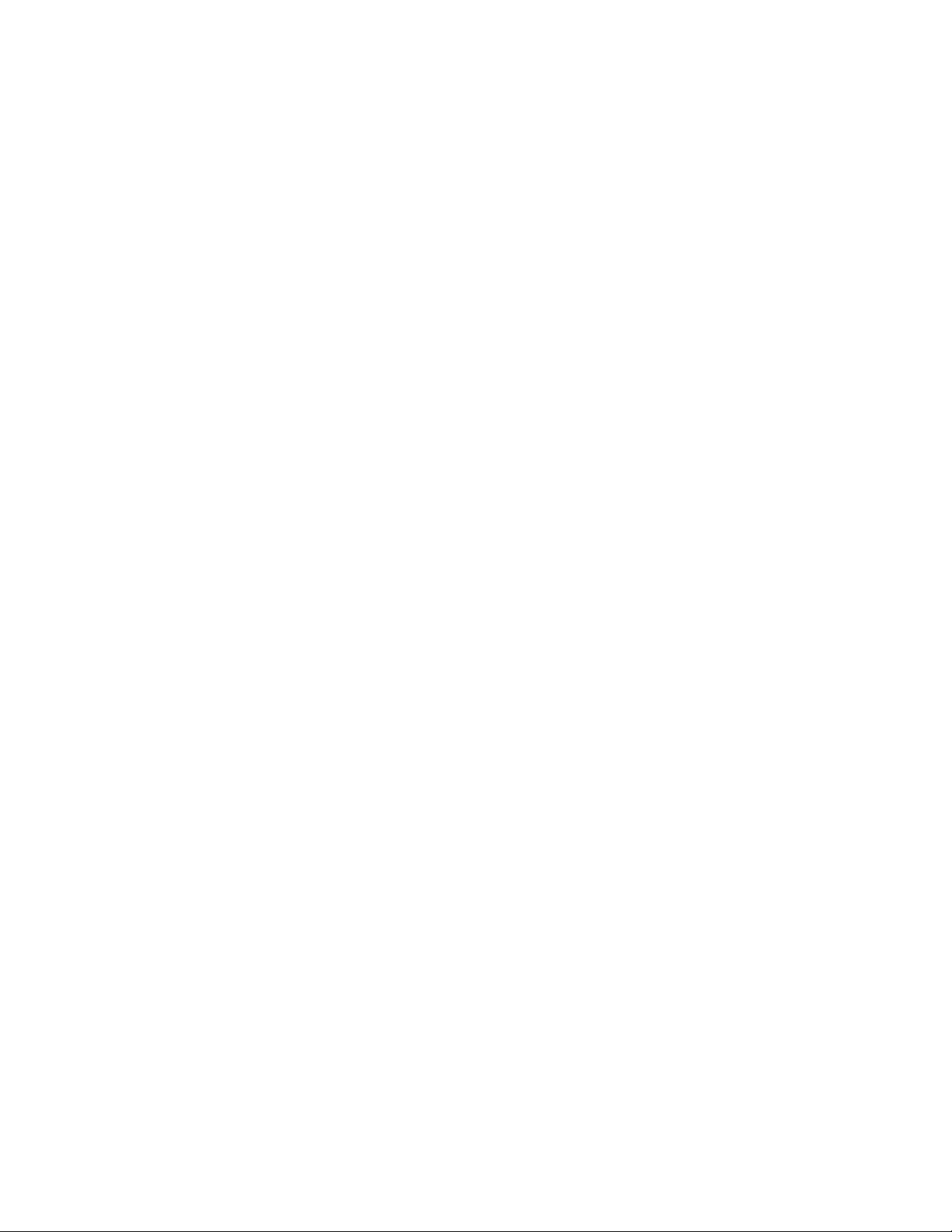
ii
Declaration of Conformity
This device complies with part 15 of the FCC rules. Operation is subject to the
following conditions:
• This device may not cause harmful interference, and
• This device must accept any interference received, including interference
that may cause undesired operation.
Canadian Department of Communications
This class B digital apparatus meets all requirements of the Canadian Interferencecausing Equipment Regulations.
Cet appareil numérique de la classe B respecte toutes les exigences du Réglement sur
le matériel brouilieur du Canada.
About the Manual
The manual consists of the following:
Chapter 1
Introducing the Motherboard
Chapter 2
Installing the Motherboard
Chapter 3
Using BIOS
Chapter 4
Using the Motherboard Soft-
ware
Describes features of the motherboard.
Go to
Describes installation of motherboard
components.
Go to
Provides information on using the BIOS
Setup Utility.
Go to
Describes the motherboard software
Go to
H
H
H
H
page 1
page 7
page 23
page 43
Preface
Page 5

TT
ABLE OF CONTENTSABLE OF CONTENTS
T
ABLE OF CONTENTS
TT
ABLE OF CONTENTSABLE OF CONTENTS
Preface i
Chapter 1 1
Introducing the Motherboard 1
Introduction................................................................................................1
Features.......................................................................................................2
Motherboard Components.......................................................................4
iii
Chapter 2
Installing the Motherboard
Safety Precautions....................................................................................7
Choosing a Computer Case......................................................................7
Installing the Motherboard in a Case.....................................................7
Checking Jumper Settings........................................................................8
Setting Jumpers............................................................................8
Checking Jumper Settings............................................................9
Jumper Settings............................................................................9
Connecting Case Components...............................................................10
Front Panel Header.....................................................................11
Installing Hardware..................................................................................12
Installing the Processor...............................................................12
Installing Memory Modules.........................................................13
Installing a Hard Disk Drive/CD-ROM......................................14
Installing a Floppy Diskette Drive...............................................15
Installing Add-on Cards..............................................................16
Connecting Optional Devices......................................................18
Connecting I/O Devices..........................................................................21
Chapter 3
Using BIOS 23
About the Setup Utility ...........................................................................23
The Standard Configuration.......................................................23
Entering the Setup Utility.............................................................23
Updating the BIOS......................................................................25
Using BIOS................................................................................................25
Standard CMOS Features...........................................................26
Advanced BIOS Features............................................................28
7
23 23
23
23 23
77
7
77
Page 6

iv
Advanced Chipset Features.........................................................30
Integrated Peripherals.................................................................32
Power Management Setup...........................................................36
PNP/PCI Configurations.............................................................38
PC Health Status.........................................................................39
Frequency/Voltage Contr ol..........................................................40
Load Fail-Safe Defaults................................................................41
Load Optimized Defaults.............................................................41
Set Supervisor/User Password....................................................41
Save & Exit Setup Option.............................................................42
Exit Without Saving......................................................................42
Chapter 4
43 43
43
43 43
Using the Motherboard Software 43
About the Software CD-ROM................................................................43
Auto-installing under Windows 98/ME/2000/XP................................43
Running Setup..............................................................................44
Manual Installation..................................................................................46
Utility Software Reference.....................................................................46
Page 7
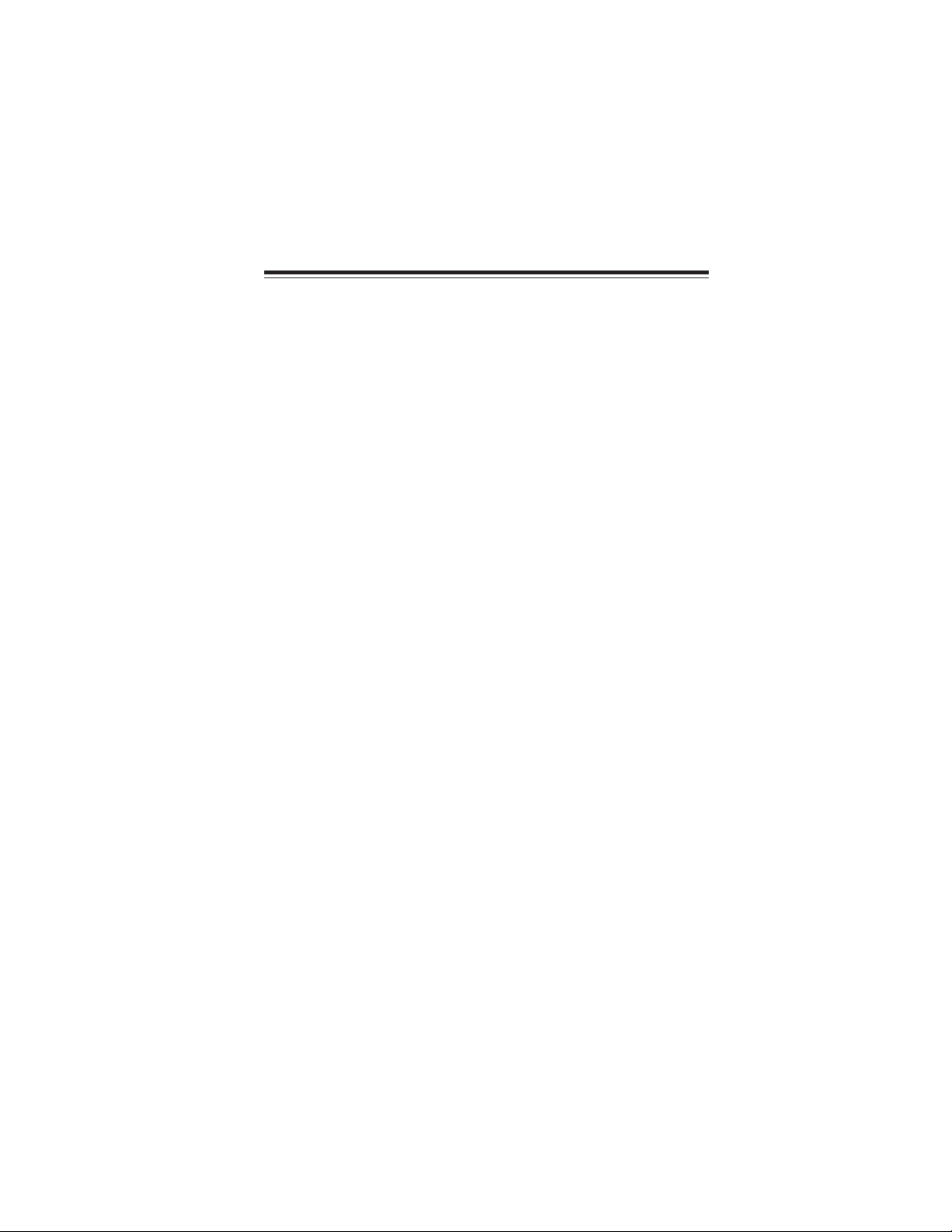
Chapter 1
Introducing the Motherboard
Introduction
Thank you for choosing PMI8M motherboard of great performance and with enhanced function. This motherboard carries an ITX form factor of 170 x 170 mm.
PMI8M supports Socket 479 Pentium M and Celeron processors with system bus
speeds up to 400MHz.
The motherboard may support 855GME/852GM Northbridges and ICH4M
Southbridge. 855GME/852GM Northbridge is a single processor with a data transfer
rate of 400 MHz, DDR-SDRAM at 333/266/200 MHz operation (852GM supports 266/200
MHz DDR SDRAM). It supports 128-Mb, 256-Mb and 512-Mb SDRAM technologies
providing maximum capacity of 1GB with X16 devices and up to 2GB with high
density 512-Mbit technology.
The ICH4M Southbridge on this motherboard supports one PCI slot which is PCI 2.2
compliant. It implements an EHCI compliant host controller that supports USB
high-speed signaling, integrates AC’97 v2.3 compliant controller that features a 6channel audio speaker out. It provides dual independent IDE channels support
UltraDMA 100/66/33.
There is an advanced full set of I/O ports in the rear panel, including PS/2 mouse and
keyboard connectors, three serial ports, VGA port, and four USB ports, two LAN
ports (LAN2 optional), and audio jacks for microphone and line-out.
1
Introducing the Motherboard
Page 8
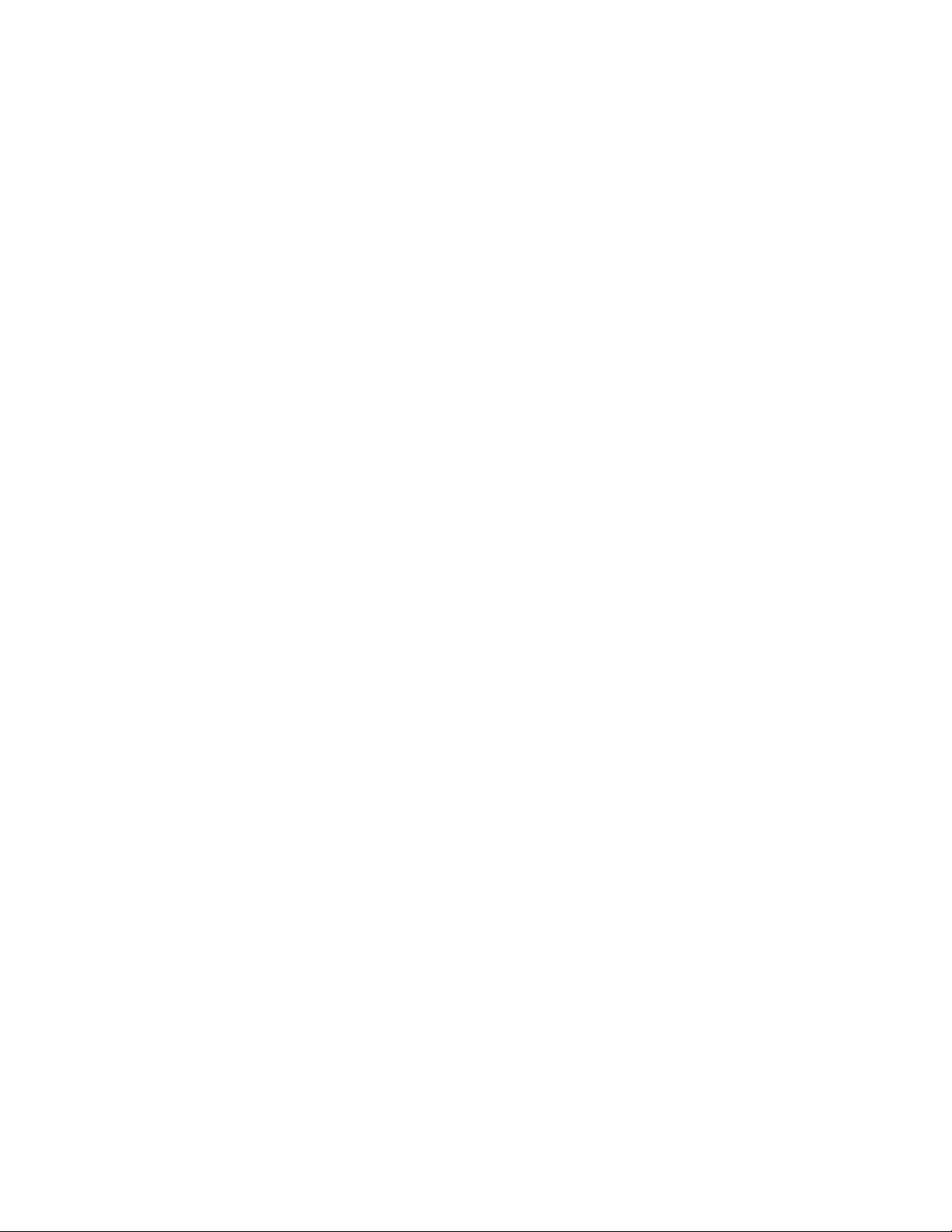
2
Features
Processor
This motherboard uses a 479-pin socket that carries the following features:
• Accommodates Intel Pentium M/Celeron processors
• Supports a system bus (FSB) of 400 MHz
Chipset
Intel’s 855GME/852GM Northbridge (NB) and ICH4M Southbridge (SB) chipsets
are based on an innovative and scalable architecture with proven reliability and
performance.
855GME/
852GM(NB)
ICH4M(SB)
• Supports DDR-SDRAM at 333/266/200MHz Operation
(852GM supports DDR266/200MHz only)
• Supports Host dynamic bus inversion (DBI)
• AGTL+bus driver technology with integrated AGTL termination resistors and low voltage operation
• Supports Internal Graphics Features with up to 64 MB of
Dynamic Video Memory allocation
• Compliant with PCI 2.2 specification at 33MHz
• Integrated LAN controller
• Supports AC’97 2.3 specification
• USB host interface supporting 6 USB ports; 3 UHCI host
controllers and 1 EHCI high-speed USB 2.0 Host controller
• Supports up to two Ultra DMA100/66/33 IDE channels
• ACPI Power Management Logic support
Memory
• Supports DDR 333/266 DDR SDRAM DIMMs (only 855GME
supports)
• Supports 128-Mb, 256-Mb and 512-Mb SDRAM technologies providing maximum capacity of 1GB with X16 devices and up to 2GB with high density 512-Mbit technology
AC’97 Audio CODEC
• Compliant with the AC’97 v2.3 CODEC
• Supports 6-channel audio CODEC designed for PC multimedia systems
• Provides three analog line-level stereo inputs with 5-bit volume control: Line-in, CD, AUX
• Meets Microsoft WHQL/WLP 2.0 audio requirements
Graphics
• Video Stream Decoder, which supports for standard definition DVD
quality encoding at low CPU utilization
• Analog Display Support with 350 MHz integrated 24-bit RAMDAC
• High quality performance Texture Engine
Introducing the Motherboard
Page 9

Expansion Options
The motherboard comes with the following expansion options:
• One 32-bit PCI slot
• Two IDE connectors which support four IDE devices
• One floppy disk drive interface
• One CF socket (optional)
The motherboard supports Ultra DMA bus mastering with transfer rates of 100/66/
33MB/s.
Onboard LAN (Optional)
This motherboard may support either of the following LAN chipset:
• Supports 100/10 Mb/s N-Way Auto negotiation operation
• Half/Full duplex capability
• Supports Wake-On-LAN(WOL) function and remote wake-up
• Integrate 10/100/1000 transceiver
• Supports PCI v2.3, 32-bit, 33/66MHz
• Supports fully with IEEE802.3, IEEE802.3u and IEEE802.3ab
Integrated I/O
The motherboard has a full set of I/O ports and connectors:
• Two PS/2 ports for mouse and keyboard
• Three serial ports
• One VGA port
• Four USB ports
• Two LAN ports (LAN2 optional)
• Audio jacks for microphone and line-out
3
BIOS Firmware
This motherboard uses Award BIOS that enables users to configure many system
features including the following:
• Power management
• CPU parameters
• CPU and memory timing
The firmware can also be used to set parameters for different processor clock
speeds.
Some hardware specifications and software items are subject to change
without prior notice.
Introducing the Motherboard
Page 10

4
Motherboard Components
Introducing the Motherboard
Page 11
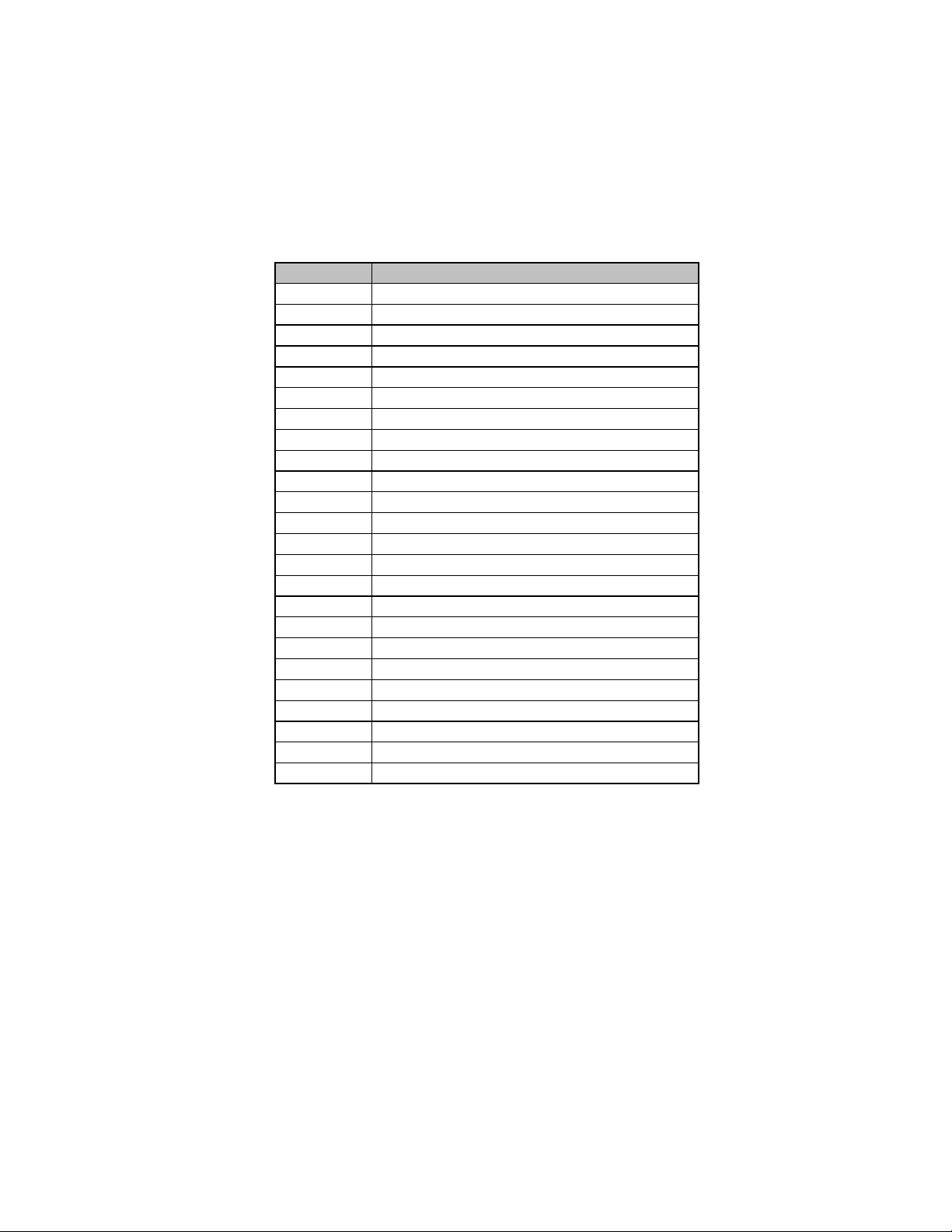
Table of Motherboard Components
LABEL COMPONENTS
1. CPU Socket
2. CPU_FAN
3. DIMM1
4. SYS_FAN
5. CF_PWR*
6. ATX_POWER
7. LPT
8. FDD
9. IDE2
10. IDE1
11. PANEL
12. CLR_CMOS
13. PCI slot
14. USB3
15. DIO
16. AUDIO
17. LVDS2
18. LVDS1
19. LVDS_PWR
20. COM4
21. JP2
22. JP1
23. LVDS3
24. SC N1 * C.F. Socket for instal ling C.F.(CompactFlash)card
479 socket for Pentium M/Celeron CPUs
CPU cooling fan conne c t or
184-pin DDR SDRAM slot
System cooli ng fan connector
CF power voltage jumper
Standard 20-pin ATX power connector
L PT header
Floppy disk drive connector
Secondary IDE connector
Pri mary IDE connector
Front Panel switch/LED header
Clear CMOS jumper
32-bit add-on card slot
Front Panel USB header
DIO port header
Front panel Audio heade r
Low Voltage Differential Signaling Transmitter Interface Channel B
Low Voltage Differential Signaling Transmitter Interface Channel A
Low Voltage Diffe rential Signaling Power header
Seri a l port header
COM3 /COM4 Ring function selec tor
COM1 /COM2 Ring function selec tor
LVDS power header
5
“*” stands for optional components and may not exist onboard.
This concludes Chapter 1. The next chapter explains how to install the motherboard.
Introducing the Motherboard
Page 12

6
Memo
Introducing the Motherboard
Page 13

Chapter 2
Installing the Motherboard
Safety Precautions
• Follow these safety precautions when installing the motherboard
• Wear a grounding strap attached to a grounded device to avoid damage from static electricity
• Discharge static electricity by touching the metal case of a safely
grounded object before working on the motherboard
• Leave components in the static-proof bags they came in
• Hold all circuit boards by the edges. Do not bend circuit boards
Choosing a Computer Case
There are many types of computer cases on the market. The motherboard complies
with the specifications for the ITX system case. First, some features on the
motherboard are implemented by cabling connectors on the motherboard to indicators and switches on the system case. Make sure that your case supports all the
features required. Secondly, this motherboard supports one or two floppy diskette
drives and four enhanced IDE drives. Make sure that your case has sufficient power
and space for all drives that you intend to install.
Most cases have a choice of I/O templates in the rear panel. Make sure that the I/O
template in the case matches the I/O ports installed on the rear edge of the
motherboard.
This motherboard carries an ITX form factor of 170 x 170 mm. Choose a case that
accommodates this form factor.
7
Installing the Motherboard in a Case
Refer to the following illustration and instructions for installing the motherboard in
a case.
Most system cases have mounting brackets installed in the case, which correspond
the holes in the motherboard. Place the motherboard over the mounting brackets
and secure the motherboard onto the mounting brackets with screws.
Ensure that your case has an I/O template that supports the I/O ports and expansion
slots on your motherboard.
Installing the Motherboard
Page 14

8
Do not over-tighten the screws as this can stress the motherboard.
Checking Jumper Settings
This section explains how to set jumpers for correct configuration of the motherboard.
Setting Jumpers
Use the motherboard jumpers to set system configuration options. Jumpers with
more than one pin are numbered. When setting the jumpers, ensure that the jumper
caps are placed on the correct pins.
The illustrations show a 2-pin jumper. When
the jumper cap is placed on both pins, the
jumper is SHORT. If you remove the jumper
cap, or place the jumper cap on just one pin,
the jumper is OPEN.
This illustration shows a 3-pin jumper. Pins
1 and 2 are SHORT.
SHORT OPEN
Installing the Motherboard
Page 15

Checking Jumper Settings
The following illustration shows the location of the motherboard jumpers. Pin 1 is
labeled.
9
Jumper Settings
Jumper
CLR_CMOS 3-pin
LVDS_PWR LVDS power
CF_PWR
(optional)
Type Description Setting (default)
CLEAR CMOS
3-pin
voltage
CF power
3-pin
voltage
Installing the Motherboard
1-2: NORMAL
2-3: CLEAR CMOS
Before clearing the
CMOS, make sure to
turn the system off.
1-2: VCC3
2-3: VCC5
1-2: VCC3
2-3: VCC5
CLR_CMOS
1
LVDS_PWR
1
CF_PWR (optional)
1
Page 16

10
Connecting Case Components
After you have installed the motherboard into a case, you can begin connecting the
motherboard components. Refer to the following:
1 Connect the CPU cooling fan cable to CPU_FAN.
2 Connect the system cooling fan connector to SYS_FAN.
3 Connect the case switches and indicator LEDs to the PANEL.
4 Connect the standard power supply connector to ATX_POWER.
CPU_FAN/SYS_F AN: FAN Power Connectors
Pin Signal Name Function
1 GND System Ground
2 +12V Power +12V
3 Sense Sensor
Installing the Motherboard
Page 17
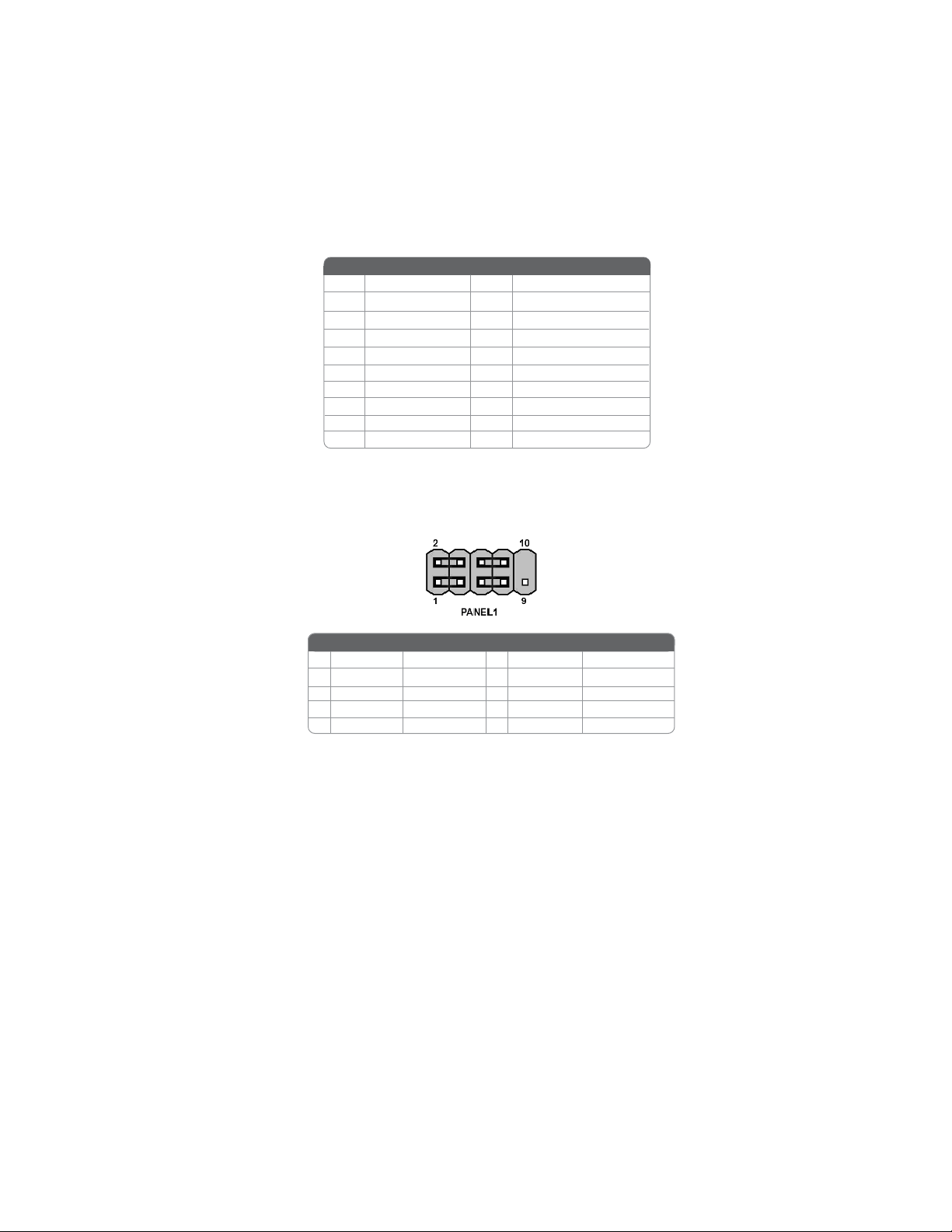
A TX_POWER: A TX 20-pin Power Connector
Pin Signal Name Pin Signal Name
1 VCC3 11 VCC3
2 VCC3 12 -12V
3 GND 13 GND
4 VCC 14 PS-ON#
5 GND 15 GND
6 VCC 16 GND
7 GND 17 GND
8 PWROK 18 -5V
9 5VSB 19 VCC
10 +12V 20 VCC
Front Panel Header
The front panel header (PANEL) provides a standard set of switch and LED headers
commonly found on ATX or micro-ATX cases. Refer to the table below for informa-
11
Pin Signal Name Function
1 HD_LED_P Hard Disk LED+ 2 FP PWR/SLP *MSG LED+
3 HD_LED_N Hard disk LED-
5 RST_SW_N Reset Switch
7 RST_SW_P Reset Switch
9 RSVD_DNU Reserved
* MSG LED (dual color or single color)
Pin Signal Name Function
4 FP PWR/SLP *MSG LED-
6 PWR_SW_P Power Switch
8 PWR_SW_N Power Switch
10 Key No pin
Hard Drive Activity LED
Connecting pins 1 and 3 to a front panel mounted LED provides visual indication
that data is being read from or written to the hard drive. For the LED to function
properly, an IDE drive should be connected to the onboard IDE interface. The LED
will also show activity for devices connected to the SCSI (hard drive activity LED)
connector.
Installing the Motherboard
Page 18

12
Power/Sleep/Message waiting LED
Connecting pins 2 and 4 to a single or dual-color, front panel mounted LED provides
power on/off, sleep, and message waiting indication.
Reset Switch
Supporting the reset function requires connecting pin 5 and 7 to a momentarycontact switch that is normally open. When the switch is closed, the board resets and
runs POST.
Power Switch
Supporting the power on/off function requires connecting pins 6 and 8 to a momentary-contact switch that is normally open. The switch should maintain contact for at
least 50 ms to signal the power supply to switch on or off. The time requirement is
due to internal de-bounce circuitry. After receiving a power on/off signal, at least two
Installing Hardware
Installing the Processor
Caution: When installing a CPU heatsink and cooling fan make sure that
you DO NOT scratch the motherboard or any of the surface-mount
resistors with the clip of the cooling fan. If the clip of the cooling fan
scrapes across the motherboard, you may cause serious damage to the
motherboard or its components.
On most motherboards, there are small surface-mount resistors near the
processor socket, which may be damaged if the cooling fan is carelessly
installed.
Avoid using cooling fans with sharp edges on the fan casing and the
clips. Also, install the cooling fan in a well-lit work area so that you can
clearly see the motherboard and processor socket.
Before installing the Processor
This motherboard automatically determines the CPU clock frequency and system
bus frequency for the processor. You may be able to change these settings by making
changes to jumpers on the motherboard, or changing the settings in the system Setup
Utility. We strongly recommend that you do not over-clock processors or other
components to run faster than their rated speed.
Warning: Over-clocking components can adversely affect the reliability of
the system and introduce errors into your system. Over-clocking can
permanently damage the motherboard by generating excess heat in
components that are run beyond the rated limits.
This motherboard has a Socket 479 processor socket. When choosing a processor,
consider the performance requirements of the system. Performance is based on the
processor design, the clock speed and system bus frequency of the processor, and the
quantity of internal cache memory and external cache memory.
Installing the Motherboard
Page 19

CPU Installation Procedure
The following illustration shows CPU installation components.
1 Install your CPU. Use a screwdriver to
make the CPU socket in tension release
position.
2 Locate the CPU cut edge (the corner with
the pin hold noticeably missing). Align
and insert the CPU correctly.
3 Use a screwdriver to screw up the CPU
socket.
4 Apply thermal grease on top of the CPU
5 Fasten the cooling fan supporting base
onto the CPU socket on the motherboard.
6 Make sure the CPU fan is plugged to the
CPU fan connector. This completes the
installation.
To achieve better airflow rates and heat dissipation, we suggest that you use
a high quality fan with 6000 rpm at least. CPU fan and heatsink installation
procedures may vary with the type of CPU fan/heatsink supplied. The form
and size of fan/heatsink may also vary.
13
Cut edge
Installing Memory Modules
This motherboard accommodates one 184-pin unbuffered Double Data Rate (DDR)
SDRAM (Synchronous Dynamic Random Access Memory) memory module, and
supports DDR333/266/200 memory module (only when supports 855GME).
DDR SDRAM memory module table
Memory module Memory Bus
DDR 333 166MHz
DDR 266 133MHz
DDR 200 100MHz
Do not remove any memory module from its antistatic packaging until you
are ready to install it on the motherboard. Handle the modules only by their
edges. Do not touch the components or metal parts. Always wear a grounding strap when you handle the modules.
Installing the Motherboard
Page 20

14
Installation Procedure
Refer to the following to install the memory modules.
1 This motherboard supports unbuffered DDR SDRAM only.
2 Push the latches on each side of the DIMM slot down.
3 Align the memory module with the slot. The DIMM slots are keyed with
notches and the DIMMs are keyed with cutouts so that they can only be
installed correctly.
4 Check that the cutouts on the DIMM module edge connector match the
notches in the DIMM slot.
5 Install the DIMM module into the slot and press it firmly down until it
seats correctly. The slot latches are levered upwards and latch on to
the edges of the DIMM.
6 Install any remaining DIMM modules.
Installing a Hard Disk Drive/CD-ROM
This section describes how to install IDE devices such as a hard disk drive and a CDROM drive.
About IDE Devices
Your motherboard has a primary and secondary IDE channel interface (IDE1 and
IDE2). An IDE ribbon cable supporting two IDE devices is bundled with the
motherboard.
You must orient the cable connector so that the pin1 (color) edge of the
cable corresponds to the pin 1 of the I/O port connector.
IDE1: Primary IDE Connector
The first hard drive should always be connected to IDE1.
Installing the Motherboard
Page 21

IDE2: Secondary IDE Connector
The second drive on this controller must be set to slave mode. The configuration is
the same as IDE1.
IDE devices enclose jumpers or switches used to set the IDE device as MASTER or
SLAVE. Refer to the IDE device user’s manual. Installing two IDE devices on one
cable, ensure that one device is set to MASTER and the other device is set to SLAVE.
The documentation of your IDE device explains how to do this.
About UltraDMA
This motherboard supports UltraDMA 100/66/33. UDMA is a technology that accelerates the performance of devices in the IDE channel. To maximize performance,
install IDE devices that support UDMA and use 80-pin IDE cables that support
UDMA 100/66/33.
Installing a Floppy Diskette Drive
The motherboard has a floppy diskette drive (FDD) interface and ships with a
diskette drive ribbon cable that supports one or two floppy diskette drives. You can
install a 5.25-inch drive and a 3.5-inch drive with various capacities. The floppy
diskette drive cable has one type of connector for a 5.25-inch drive and another type
of connector for a 3.5-inch drive.
You must orient the cable connector so that the pin 1 (color) edge of the
cable corresponds to the pin 1 of the I/O port connector.
15
FDD: Floppy Disk Connector
This connector supports the provided floppy drive ribbon cable. After connecting
the single end to the onboard floppy connector, connect the remaining plugs on the
other end to the floppy drives correspondingly.
Installing the Motherboard
Page 22

16
Installing Add-on Cards
The slots on this motherboard are designed to hold expansion cards and connect
them to the system bus. Expansion slots are a means of adding or enhancing the
motherboard’s features and capabilities. With these efficient facilities, you can increase the motherboard’s capabilities by adding hardware that performs tasks that are
not part of the basic system.
PCI Slot
(optional)
This motherboard is equipped with one PCI slot. PCI stands for Peripheral Component Interconnect and is a bus standard for expansion
cards, which for the most part, is a supplement of the older ISA bus
standard. The PCI slot on this board is PCI v2.2 compliant.
This socket is used for installing C.F (CompactFlash) card.SCN1
Before installing an add-on card, check the documentation for the
card carefully. If the card is not Plug and Play, you may have to
manually configure the card before installation.
Installing the Motherboard
Page 23

Follow these instructions to install an add-on card:
1 Remove a blanking plate from the system case corresponding to the
slot you are going to use.
2 Install the edge connector of the add-on card into the expansion slot.
Ensure that the edge connector is correctly seated in the slot.
3 Secure the metal bracket of the card to the system case with a screw.
For some add-on cards, for example graphics adapters and network
adapters, you have to install drivers and software before you can begin
using the add-on card.
17
Installing the Motherboard
Page 24

18
Connecting Optional Devices
Refer to the following for information on connecting the motherboard’s optional
devices:
DIO: DIO port header
Pin Signal Name Pin Signal Name
1 GPIO 32
3 GPIO 33
5 GPIO 34
7 GND
AUDIO: Front Panel Audio header
This header allows the user to install auxiliary front-oriented microphone and lineout ports for easier access.
Pin Signal Name Function
1 AUD_MIC Front Panel Microphone input signal
2 AUD_GND Ground used by Analog Audio Circuits
3 MIC_BIAS Microphone Power
4 AUD_VCC Filtered +5V used by Analog Audio Circuits
5 AUD_F_R Right Channel audio signal to Front Panel
6 AUD_RET_R Right Channel Audio signal to Return from Front Panel
7 REVD Reserved
8 Key No Pin
9 AUD_F_L Left Channel Audio signal to Front Panel
10 AUD_RET_L Left Channel Audio signal to Return from Front Panel
2 GPIO 36
4 GPIO 37
6 GPIO 38
8 GND
Pin Signal Name
Installing the Motherboard
Page 25

USB3: Front Panel USB header
The motherboard has four USB ports installed on the rear edge I/O port array.
Additionally, some computer cases have USB ports at the front of the case. If you
have this kind of case, use auxiliary USB connector to connect the front-mounted
Pin Signal Name Function
1 VCC Power
2 VCC Power
3 USBP2-N Negative data signal of
4 USBP3-N Positive data signal of
5 USBP2-P Positive data signal of
6 USBP3-P Negative data signal of
7 GND System
8 GND System
9 Key No pin
10 OC# Over current detection of
Please make sure that the USB cable has the same pin assignment as
indicated above. A different pin assignment may cause damage or system hang-up.
L VDS1~L VDS2(Max Peak current 2.5A): Low V oltage Differential Signaling Transmitter Interface Channel A~B
Pin Signal Name Pin Signal Name
1 VCC
3 VCC
5 Data: YAM0
7 Data: YAP0
9 GND
11 Data: YAM1
13 Data: YAP1
15 GND
17 Data: YAM2
19 Data: YAP2
2 VCC
4 VCC
6 Data: YAM3
8 Data: YAP3
10 GND
12 Clocl:CLKAM
14 Clock: CLKAP
16 GND
18 GND
20 GND
19
L VDS3(Max Peak current 1.7A): LVDS power header
Pin Signal Name Pin Signal Name
1 VCC12M1
3 VCC12M1
5 GND
2 VCC5
4 LVDS-BKLTEN
- -
Installing the Motherboard
Page 26
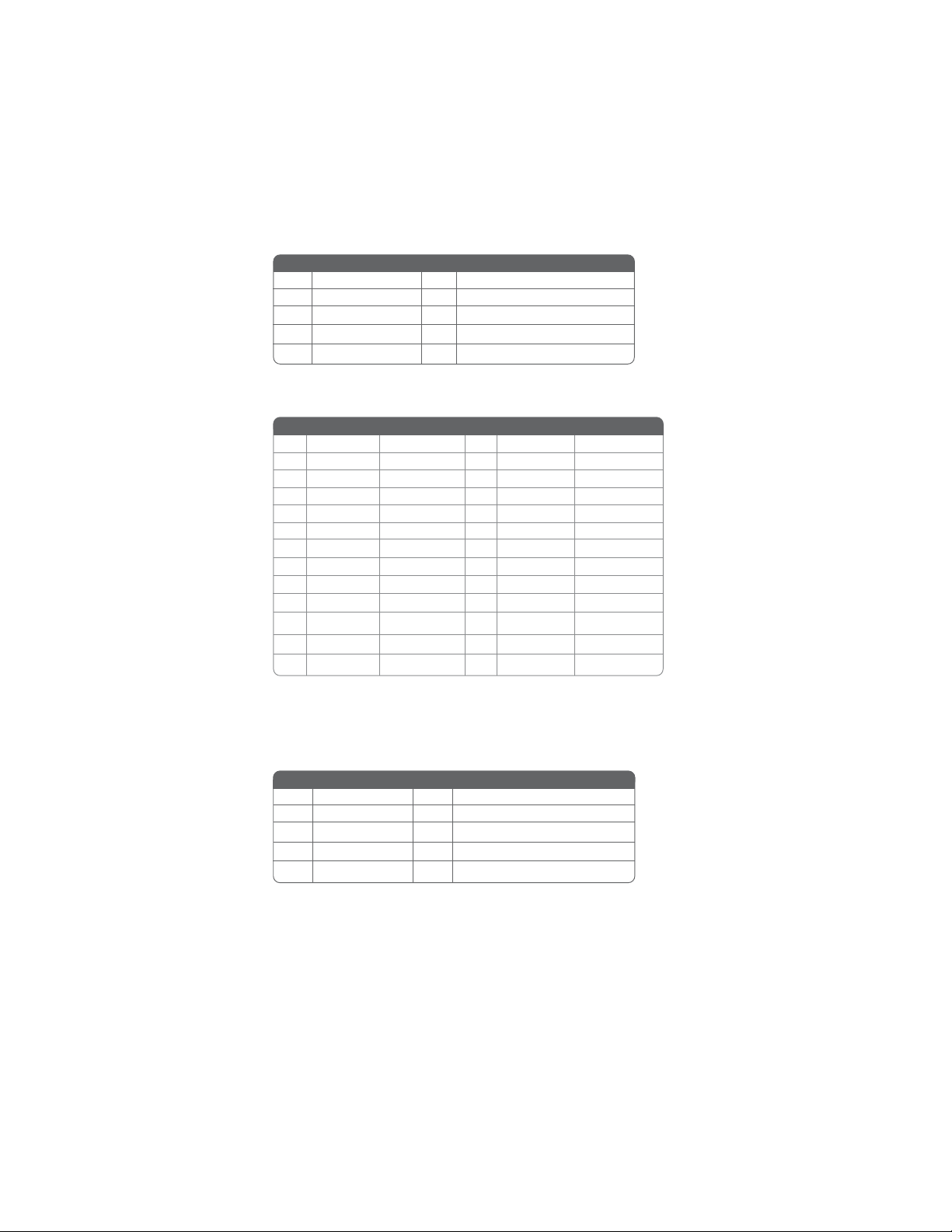
20
JP1~JP2: COM1~4 Ring function selectors
Pin Signal Name Pin Signal Name
1 VCC5 2 VCC5
3 XNRI1 4 XNRI2
5 VCC12 6 VCC12
7 XNRI1
9 NRI1 10 NRI2
8 XNRI2
LPT : LPT header
Pin Signal Name Function Pin Signal Name Function
1 STB# Strobe 2 D0 Data 0
3 D1 Data 1 4 D2 Data 2
5 D3 Data 3 6 D4 Data 4
7 D5 Data 5
9 D7 Data 7 10 ACK# Acknowledge
11 BUSY Busy 12 PE Paper End
13 SLCT Select
15 ERR# Error 16 INIT# Initialize
17 SLIN# Select In 18 GND Chassis Ground
19 GND Chassis Ground 20 GND Chassis Ground
21 GND Chassis Ground 22 GND Chassis Ground
23 GND Chassis Ground
25 GND Chassis Ground
Pin Signal Name
8 D6 Data 6
14 AFD# Auto Feed
24 GND Chassis Ground
26 NC No p in
COM4: Onboard serial port header
Connect a serial port extension bracket to this header to add a second serial port to
your system.
Pin Signal Name Pin Signal Name
1 DCDB 2 RxD
3 TxD 4 DTRB
5 Ground 6 DSRB
7 RTSB 8 CTSB
9 RI
10 KEY
Installing the Motherboard
Page 27

Connecting I/O Devices
The backplane of the motherboard has the following I/O ports:
21
PS2 Mouse
PS2 Keyboard
Serial Port
(COM1~COM3)
VGA Port
LAN Ports
(LAN2 optional)
USB Ports
Audio Ports
This concludes Chapter 2. The next chapter covers the BIOS.
Use the upper PS/2 port to connect a PS/2 pointing device.
Use the lower PS/2 port to connect a PS/2 keyboard.
Use the COM ports to connect serial devices such as mice or
fax/modems.
Connect your monitor to the VGA port.
Connect an RJ-45 jack to the LAN port to connect your
computer to the Network.
Use the USB ports to connect USB devices.
Use the two audio ports to connect audio devices. The first
jack (the orange one) is for stereo line-out signal. The second
jack is for microphone.
Installing the Motherboard
Page 28

22
Memo
Installing the Motherboard
Page 29

Chapter 3
Using BIOS
About the Setup Utility
The computer uses the latest Award BIOS with support for Windows Plug and Play.
The CMOS chip on the motherboard contains the ROM setup instructions for configuring the motherboard BIOS.
The BIOS (Basic Input and Output System) Setup Utility displays the system’s
configuration status and provides you with options to set system parameters. The
parameters are stored in battery-backed-up CMOS RAM that saves this information
when the power is turned off. When the system is turned back on, the system is
configured with the values you stored in CMOS.
The BIOS Setup Utility enables you to configure:
• Hard drives, diskette drives and peripherals
• Video display type and display options
• Password protection from unauthorized use
• Power Management features
The settings made in the Setup Utility affect how the computer performs. Before
using the Setup Utility, ensure that you understand the Setup Utility options.
This chapter provides explanations for Setup Utility options.
23
The Standard Configuration
A standard configuration has already been set in the Setup Utility. However, we
recommend that you read this chapter in case you need to make any changes in the
future.
This Setup Utility should be used:
• when changing the system configuration
• when a configuration error is detected and you are prompted to make
changes to the Setup Utility
• when trying to resolve IRQ conflicts
• when making changes to the Power Management configuration
• when changing the password or making other changes to the Security
Setup
Entering the Setup Utility
When you power on the system, BIOS enters the Power-On Self Test (POST)
routines. POST is a series of built-in diagnostics performed by the BIOS. After the
POST routines are completed, the following message appears:
Using BIOS
Page 30
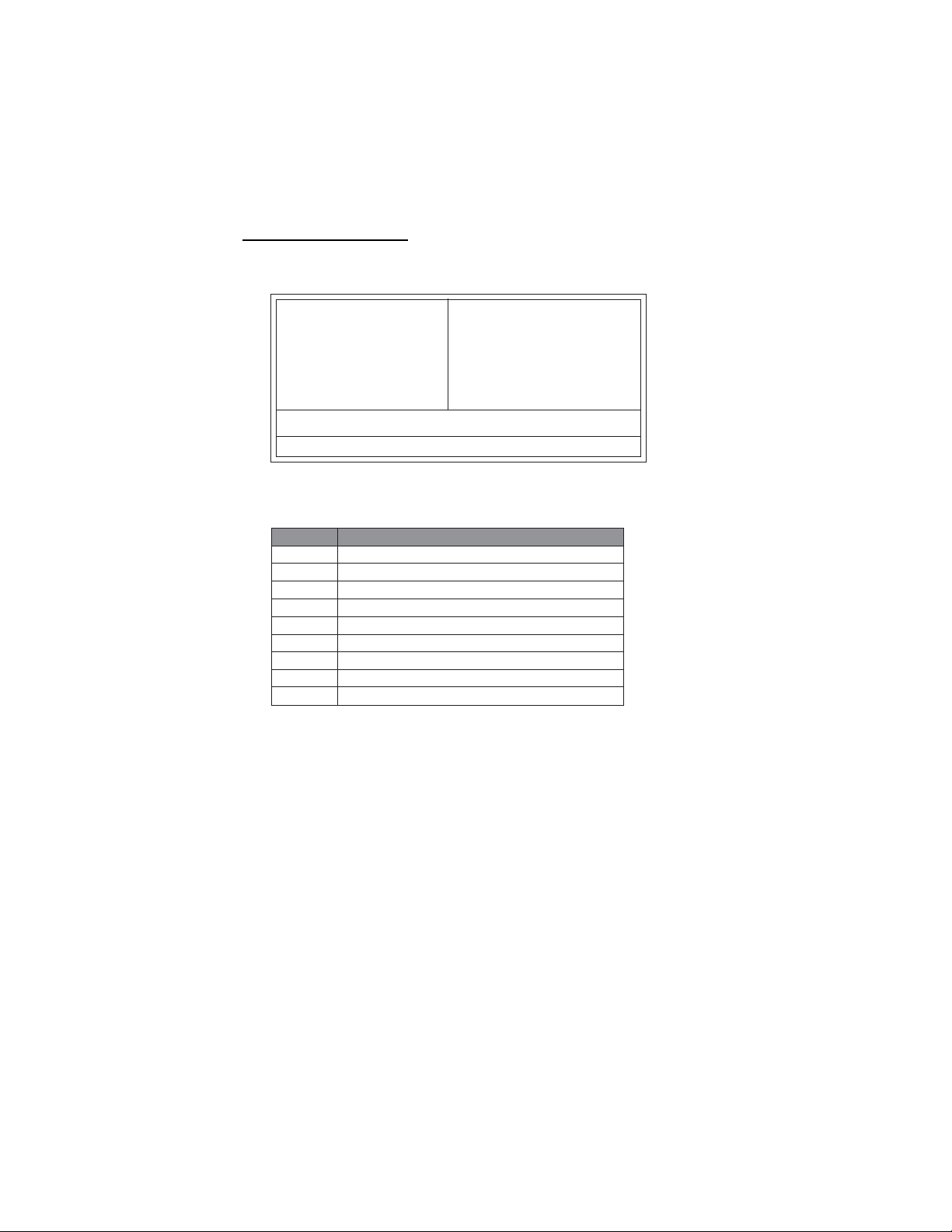
24
Press DEL to enter SETUP
Pressing the delete key accesses the BIOS Setup Utility:
Phoenix-AwardBIOS CMOS Setup Utility:
Standard CMOS Features
f
Advanced BIOS Features Load Fail-Safe Defaults
f
Advanced Chipset Features Load Optimized Defaults
f
Integrated Peripherals Set Supervisor Password
f
Power Management Setup Set User Password
f
PnP/PCI Configurations Save & Exit Setup
f
PC Health Status Exit Without Saving
f
Esc: Quit
F10: Save & Exit Setup
F9: Menu in BIOS
Time, Date, Hard Disk Type...
f
BIOS Navigation Keys
The BIOS navigation keys are listed below:
KEY FUNCTION
Key Function
Esc Exits the current menu
oqrtoqrt
oqrt Scrolls through the items on a menu
oqrtoqrt
+/-/PU/PD Modifies the selected field’s values
F10 Saves the current configuration and exits setup
F1 Displays a screen that describes all key functions
F5 Loads previously saved values to CMOS
F6 Loads a minimum configuration for troubleshooting
F7 Loads an optimum set of values for peak performance
Frequency/Voltage Control
mnlk
: Select Item
Using BIOS
Page 31

Updating the BIOS
You can download and install updated BIOS for this motherboard from the
manufacturer’s Web site. New BIOS provides support for new peripherals, improvements in performance, or fixes for known bugs. Install new BIOS as follows:
1 If your motherboard has a BIOS protection jumper, change the setting to
allow BIOS flashing.
2 If your motherboard has an item called Firmware Write Protect in Ad-
vanced BIOS features, disable it. (Firmware Write Protect prevents
BIOS from being overwritten.
3 Create a bootable system disk. (Refer to Windows online help for
information on creating a bootable system disk.)
4 Download the Flash Utility and new BIOS file from the manufacturer’s
Web site. Copy these files to the system diskette you created in Step 3.
5 Turn off your computer and insert the system diskette in your computer’s
diskette drive. (You might need to run the Setup Utility and change the
boot priority items on the Advanced BIOS Features Setup page, to
force your computer to boot from the floppy diskette drive first.)
6 At the A:\ prompt, type the Flash Utility program name and press <En-
ter>.
7 Type the filename of the new BIOS in the “File Name to Program” text
box. Follow the onscreen directions to update the motherboard BIOS.
8 When the installation is complete, remove the floppy diskette from the
diskette drive and restart your computer. If your motherboard has a
Flash BIOS jumper, reset the jumper to protect the newly installed BIOS
from being overwritten.
Using BIOS
When you start the Setup Utility, the main menu appears. The main menu of the
Setup Utility displays a list of the options that are available. A highlight indicates
which option is currently selected. Use the cursor arrow keys to move the highlight
to other options. When an option is highlighted, execute the option by pressing
<Enter>.
25
Some options lead to pop-up dialog boxes that prompt you to verify that you wish to
execute that option. Other options lead to dialog boxes that prompt you for information.
Some options (marked with a triangle
the values for the option. Use the cursor arrow keys to scroll through the items in the
submenu.
In this manual, default values are enclosed in parenthesis. Submenu items are denoted
by a triangle
ff
f.
ff
ff
f) lead to submenus that enable you to change
ff
Using BIOS
Page 32

26
Standard CMOS Features
This option displays basic information about your system.
Phoenix-AwardBIOS CMOS Setup Utility
Standard CMOS Features
Date (mm:dd:yy) Tue, July 11 2001
Time (hh:mm:ss) 12 : 8 : 59
IDE Primary Master [None]
f
IDE Primary Slave [None]
f
IDE Secondary Master [None]
f
IDE Secondary Slave [None]
f
Drive A [1.44M, 3.5 in.]
Floppy 3 Mode Support [Disabled]
Video [EGA/VGA]
Halt On [All Errors]
Base Memory 640K
Extended Memory 31744K
T otal Memory 32768K
: Move Enter: Select +/-/PU/PD:Value F10:Save ESC:Exit F1: General Help
mnlk
F5:Previous Values F6:Fail-Safe Defaults F7:Optimized Defaults
Date and Time
The Date and Time items show the current date and time on the computer. If
you are running a Windows OS, these items are automatically updated whenever you
make changes to the Windows Date and Time Properties utility.
fIDE Devices (None)
Your computer has two IDE channels (Primary and Secondary) and each channel can
be installed with one or two devices (Master and Slave). Use these items to configure
each device on the IDE channel.
Press <Enter> to display the IDE submenu:
Phoenix-AwardBIOS CMOS Setup Utility
IDE Primary Master
IDE HDD Auto-Detection [Press Enter]
IDE Primary Master [Auto]
Access Mode [Auto]
Capacity 0 MB
Cylinder 0
Head 0
Precomp 0
Landing Zone 0
Sector 0
Item Help
Menu Level
Change the day, month,
year and century.
Menu Level
To auto-detect the HDD’ s
size, head...on this channel
Item Help
f
f
f
: Move Enter: Select +/-/PU/PD: Value F10:Save ESC:Exit F1: General Help
mnlk
F5:Previous Values F6:Fail-Safe Defaults F7:Optimized Defaults
IDE HDD Auto-Detection
Press <Enter> while this item is highlighted to prompt the Setup Utility to
automatically detect and configure an IDE device on the IDE channel.
Using BIOS
Page 33
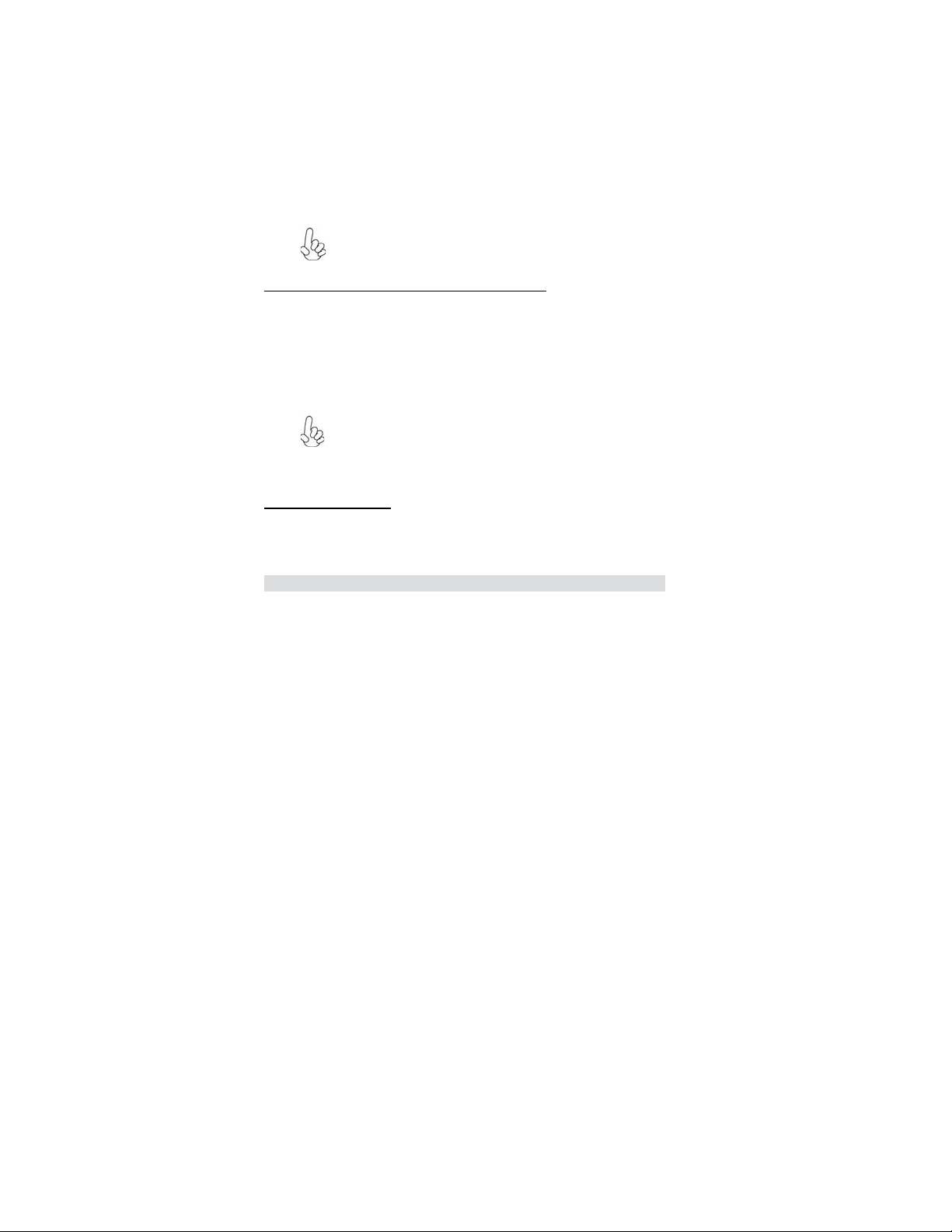
If you are setting up a new hard disk drive that supports LBA mode,
more than one line will appear in the parameter box. Choose the line
that lists LBA for an LBA drive.
IDE Primary/Secondary Master/Slave (Auto)
Leave this item at Auto to enable the system to automatically detect and
configure IDE devices on the channel. If it fails to find a device, change the
value to Manual and then manually configure the drive by entering the
characteristics of the drive in the items described below.
Refer to your drive’s documentation or look on the drive casing if you need to
obtain this information. If no device is installed, change the value to None.
Before attempting to configure a hard disk drive, ensure that you have
the configuration information supplied by the manufacturer of your
hard drive. Incorrect settings can result in your system not recognizing
the installed hard disk.
Access Mode (Auto)
This item defines ways that can be used to access IDE hard disks such as LBA
(Large Block Addressing). Leave this value at Auto and the system will
automatically decide the fastest way to access the hard disk drive.
Press <Esc> to return to the Standard CMOS Features page.
Drive A (1.44M, 3.5 in.)
This item defines the characteristics of any diskette drive attached to the
system.
Floppy 3 Mode Support (Disabled)
Floppy 3 mode refers to a 3.5-inch diskette with a capacity of 1.2 MB. Floppy
3 mode is sometimes used in Japan.
Video (EGA/VGA)
This item defines the video mode of the system. This motherboard has a built-in
VGA graphics system; you must leave this item at the default value.
Halt On (All Errors)
This item defines the operation of the system POST (Power On Self Test)
routine. You can use this item to select which types of errors in the POST are
sufficient to halt the system.
Base Memory, Extended Memory, and Total Memory
These items are automatically detected by the system at start up time. These are
display-only fields. You cannot make changes to these fields.
27
Using BIOS
Page 34

28
3
3
Advanced BIOS Features
This option defines advanced information about your system.
CPU Feature [Press Enter]
f
CPU L1 & L2 Cache [Enabled]
CPU Hyper-Threading [Enabled]
Quick Power On Self Test [Enabled]
First Boot Device [Floppy]
Second Boot Device [HDD-0]
Third Boo t De vic e [CDROM]
Boot Other Device [Enabled]
Boot Up Floppy Seek [Disabled]
Boot Up NumLock Status [On]
Gate A20 Option [Fast]
AT A 66/100 cable Msg [Enalbed]
Typematic Rate Setting [Disabled]
X
Typematic Rate (Chars/Sec ) 6
X
Typematic Delay (Msec) 25 0
Security Option [Setup]
APIC Mode [Enabled]
MPS Version Control For OS [1. 4]
: Move Enter: Select +/-/PU/PD:Value F10:Save ESC:Exit F1: General Help
mnlk
f
CPU Feature (Press Enter)
F5:Previous Values F6:Fail-Safe Defaults F7:Optimized Defaults
Scroll to this item and press <Enter> to view the following screen, and the
following items are available when the motherboard doesn’t support Prescott
CPU; however, when the motherboard supports Prescott CPU, the items of TM2
Bus Ratio, TM2 VID and Limit CPUID MaxVal will be available.
Phoenix-AwardBIOS CMOS Setup Utility
Advanced BIOS Features
f
Menu Level
2
2
f
Item Help
f
Phoenix-AwardBIOS CMOS Setup Utility
CPU Feature
Thermal Management [Thermal Monitor 1]
: Move Enter: Select +/-/PU/PD:Value F10:Save ESC:Exit F1: General Help
mnlk
F5:Previous Values F6:Fail-Safe Defaults F7:Optimized
Item Help
Menu Level
ff
Thermal Management (Thermal Monitor 1)
This item displays CPU’s temperature and enables you to set a safe temperature to
Protect CPU.
Press <Esc> to return to the Advanced BIOS Features screen.
Using BIOS
Page 35
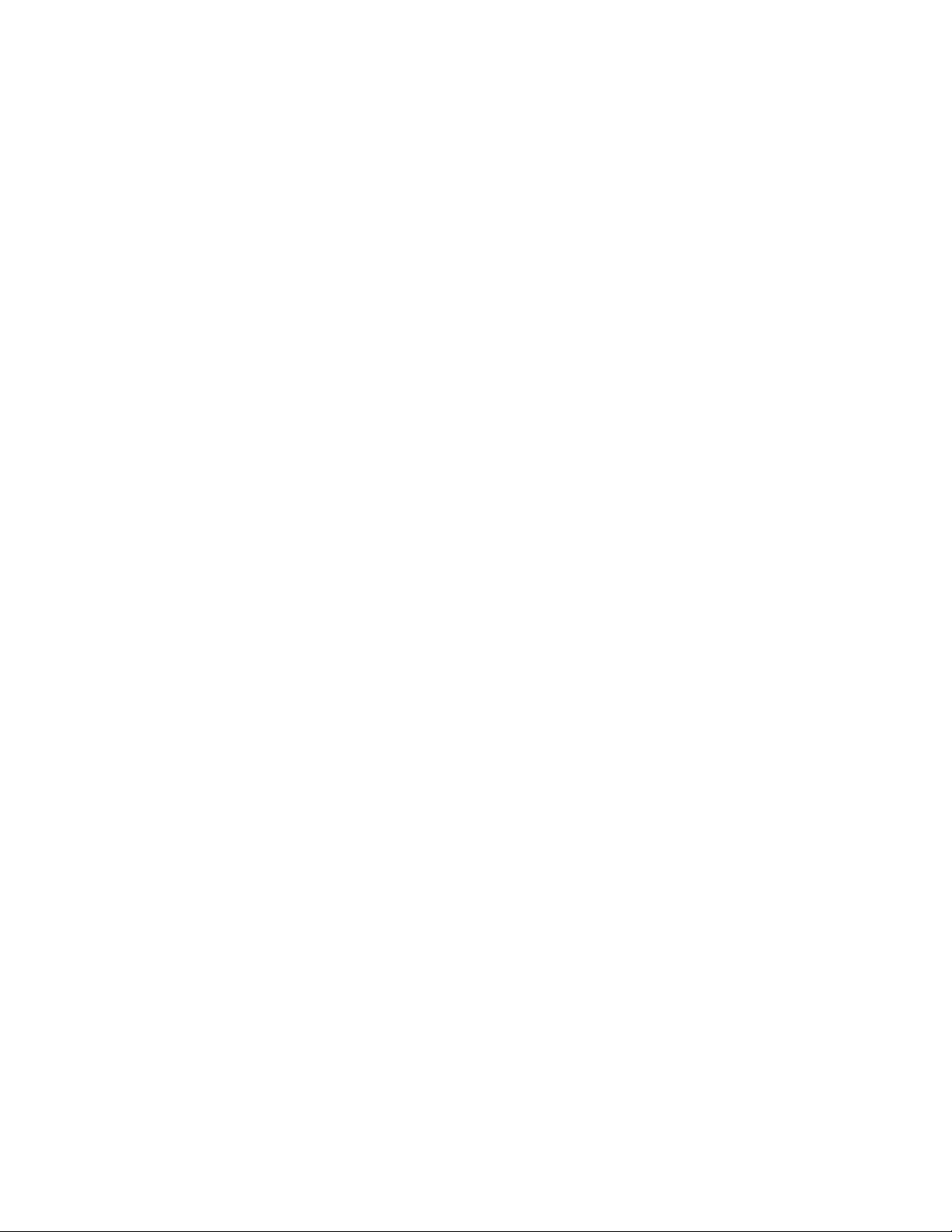
CPU L1 & L2 Cache (Enabled)
All processors that can be installed in this motherboard use internal level 1 (L1) and
external level 2 (L2) cache memory to improve performance. Leave this item at the
default value for better performance.
CPU Hyper-Threading (Enabled)
This item is only available when the chipset supports Hyper-Threading and you
are using a Hyper-Threading CPU.
Quick Power On Self Test (Enabled)
Enable this item to shorten the power on self testing (POST) and have your
system start up faster. You might like to enable this item after you are confident
that your system hardware is operating smoothly.
First/Second/Third Boot Device (Floppy/HDD-0/CDROM)
Use these three items to select the priority and order of the devices that your
system searches for an operating system at start-up time.
Boot Other Device (Enabled)
When enabled, the system searches all other possible locations for an operating
system if it fails to find one in the devices specified under the First, Second, and
Third boot devices.
Boot Up Floppy Seek (Disabled)
If this item is enabled, it checks the size of the floppy disk drives at start-up time.
You don’t need to enable this item unless you have a legacy diskette drive with
360K capacity.
Boot Up NumLock Status (On)
This item defines if the keyboard Num Lock key is active when your system is
started.
Gate A20 Option (Fast)
This item defines how the system handles legacy software that was written for an
earlier generation of processors. Leave this item at the default value.
ATA 66/100 cable Msg (Enabled)
This item enables or disables the display of the ATA 66/100 Cable MSG.
Typematic Rate Setting (Disabled)
If this item is enabled, you can use the following two items to set the typematic rate
and the typematic delay settings for your keyboard.
• Typematic Rate (Chars/Sec): Use this item to define how many
characters per second are generated by a held-down key.
• Typematic Delay (Msec): Use this item to define how many milliseconds must elapse before a held-down key begins generating repeat
characters.
Security Option (Setup)
If you have installed password protection, this item defines if the password is
required at system start up, or if it is only required when a user tries to enter the
Setup Utility.
Using BIOS
29
Page 36

30
APIC Mode (Enabled)
This option enables or disables APIC (Advanced Programmable Interrupt Controller)
functionality. The APIC is an Intel chip that provides symmetric multi-processing
(SMP) for its Pentium systems.
MPS Version Control For OS (1.4)
The BIOS supports versions 1.1 and 1.4 of the Intel multiprocessor specification.
Select the version supported by the operation system running on the computer.
OS Select For DRAM > 64 MB (Non-OS2)
This item is only required if you have installed more than 64 MB of memory and
you are running the OS/2 operating system. Otherwise, leave this item at the
default.
Report No FDD For WIN 95 (No)
Set this item to the default if you are running a system with no floppy drive and using
Windows 95; this ensures compatibility with the Windows 95 logo certification.
Small Logo (EPA) Show (Disabled)
Enables or disables the display of the EPA logo during boot.
Advanced Chipset Features
These items define critical timing parameters of the motherboard. You should leave
the items on this page at their default values unless you are very familiar with the
technical specifications of your system hardware. If you change the values incorrectly, you may introduce fatal errors or recurring instability into your system.
Phoenix-AwardBIOS CMOS Setup Utility
Advanced Chipset Features
DRAM Timing Selectable [By SPD]
CAS Latency Time [2.5]
X
Active to Precharge Delay [7]
X
DRAM RAS# to CAS# Delay [3]
X
DRAM RAS# Precharge [3]
X
DRAM Data Integrity Mode [Non-ECC]
Memory Frequency For [Auto]
System BIOS Catchable [Disabled]
Video BIOS Cacheable [Disabled]
Delayed Transaction [Enabled]
Delay Prior to Thermal [16 Min]
AGP Aperture Size (MB) [128]
On-Chip VGA [Enabled]
On-chip Frame Buffer Size [8M]
Boot Display [VBIOS Default]
Panel Number [ 1]
: Move Enter: Select +/-/PU/PD:Value F10:Save ESC:Exit F1: General Help
mnlk
F5:Previous Values F6:Fail-Safe Defaults F7:Optimized Default s
Item Help
Menu Level
f
DRAM Timing Selectable (By SPD)
The value in this field depends on performance parameters of the installed memory
chips (DRAM). Do not change the value from the factory setting unless you install
new memory that has a different performance rating than the original DRAMs.
Using BIOS
Page 37

• CAS Latency Time (2.5): This item controls the timing delay (in clock
cycles) before the DRAM starts a read command after receiving it.
• Active to Precharge Delay (7): This precharge time is the number of
cycles it takes for DRAM to accumulate its charge before refresh.
• DRAM RAS# to CAS# Delay (3): This field lets you insert a timing delay
between the CAS and RAS strobe signals, used when DRAM is written to, read from, or refreshed. Disabled gives faster performance;
and Enabled gives more stable performance.
• DRAM RAS# Precharge (3): Select the number of CPU clocks allocated for the Row Address Strobe (RAS#) signal to accumulate its
charge before the DRAM is refreshed. If insufficient time is allowed,
refresh may be incomplete and data lost.
DRAM Data Integrity Mode (Non-ECC)
This item is used to configure your RAM’s data integrity mode.
Memory Frequency For (Auto)
This item sets the main memory frequency. When you used an external graphics
card, you can adjust this to enable the best performance for your system.
System BIOS Cacheable (Disabled)
This item allows the system to be cached in memory for faster execution. Enable this
item for better performance.
Video BIOS Cacheable (Disabled)
When this is enabled, the Video RAM will be cached resulting to better performance.
However, if any program was written to this memory area, this may result to system
error.
Delayed Transaction (Enabled)
The chipset has an embedded 32-bit posted write buffer to support delayed transaction cycles. Enable this item to support compliance with PCI specification version
2.1.
Delay Prior to Thermal (16 Min)
Enables you to set the delay time before the CPU enters auto thermal mode.
AGP Aperture Size (MB) (128)
This item defines the size of the aperture if you use an AGP graphics adapter. The
AGP aperture refers to a section of the PCI memory address range used for graphics
memory. We recommend that you leave this item at the default value.
On-Chip VGA (Enabled)
Enables and disables the built-in on-chip VGA.
On-Chip Frame Buffer Size (8M)
This item allows you to set the VGA frame buffer size.
Boot Display (VBIOS Default)
This item is for Intel define ADD card only.
Panel Number (1)
This item is used to select the number to support LVDS panel.
31
Using BIOS
Page 38

32
Integrated Peripherals
These options display items that define the operation of peripheral components on
the system’s input/output ports.
OnChip IDE Device [Press Enter]
f
Onboard Device [Press Enter]
f
SuperIO Device [Press Enter]
f
: Move Enter: Select +/-/PU/PD:Value F10:Save ESC:Exit F1: General Help
mnlk
F5:Previous Values F6:Fail-Safe Defaults F7:Optimized Defaults
OnChip IDE Device (Press Enter)
f
Phoenix-AwardBIOS CMOS Setup Utility
Integrated Peripherals
Phoenix-AwardBIOS CMOS Setup Utility
OnChip IDE Device
Item Help
Menu Level
f
On-Chip Primary PCI IDE [Enabled]
IDE Primary Master PIO [Auto]
IDE Primary Slave PIO [Auto]
IDE Primary Master UDMA [Auto]
IDE Primary Slave UDMA [Auto]
On-Chip Secondary PCI IDE [Enabled]
IDE Secondary Master PIO [Auto]
IDE Secondary Slave PIO [Auto]
IDE Secondary Master UDMA [Auto]
IDE Secondary Slave UDMA [Auto]
IDE DMA transfer access [Enabled]
Delay For HDD (Secs) [0 ]
IDE HDD Block Mode [Enabled]
: Move Enter: Select +/-/PU/PD:Value F10:Save ESC:Exit F1: General Help
mnlk
F5:Previous Values F6:Fail-Safe Defaults F7:Optimized
Item Help
Menu Level
ff
On-Chip Primary/Secondary PCI IDE (Enabled)
Use these items to enable or disable the PCI IDE channels that are integrated on the
motherboard.
IDE Primary/Secondary Master/Slave PIO (Auto)
Each IDE channel supports a master device and a slave device. These four items let
you assign the kind of PIO (Programmed Input/Output) was used by the IDE devices.
Choose Auto to let the system auto detect which PIO mode is best, or select a PIO
mode from 0-4.
Using BIOS
Page 39

IDE Primary/Secondary Master/Slave UDMA (Auto)
Each IDE channel supports a master device and a slave device. This motherboard
supports
UltraDMA technology, which provides faster access to IDE devices. If you install a
device that supports UltraDMA, change the appropriate item on this list to Auto.
You may have to install the UltraDMA driver supplied with this motherboard in order
to use an UltraDMA device.
IDE DMA transfer access (Enabled)
This item allows you to enable the transfer access of the IDE DMA.
Delay For HDD (Secs) (0)
Users may set a delay from 1 to 15 seconds in the cold boot process. Some hard disk
drives need extra time to spin up in order to identify correctly. If the system does not
start after the memory test, try to add times in this field.
IDE HDD Block Mode (Enabled)
Enable this field if your IDE hard drive supports block mode. Block mode enables
BIOS to automatically detect the optimal number of block read and writes per sector
that the drive can support and improves the speed of access to IDE devices.
Press <Esc> to return to the Integrated Peripherals page.
Onboard Device (Press Enter)
f
USB Controller [Enabled]
USB 2.0 Controller [Enabled]
USB Keyboard Support [Disabled]
USB Mouse Support [Disabled]
AC97 Audio [Auto]
Onboard LAN 1 Device [Enabled]
Onboard LAN Boot ROM [Disabled]
*Onboard LAN 2 Device [Enabled]
Init Display First [PCI Slot]
Phoenix-AwardBIOS CMOS Setup Utility
Onboard Device
Item Help
Menu Level
f
f
33
: Move Enter: Select +/-/PU/PD:Value F10:Save ESC:Exit F1: General Help
mnlk
F5:Previous Values F6:Fail-Safe Defaults F7:Optimized
USB Controller (Enabled)
Enable this item if you plan to use the Universal Serial Bus ports on this motherboard.
USB 2.0 Controller (Enabled)
Enable this item if want to use the USB 2.0.
USB Keyboard Support (Disabled)
Enable this item if you plan to use a keyboard connected through the USB port in a
legacy operating system (such as DOS) that does not support Plug and Play.
Using BIOS
Page 40
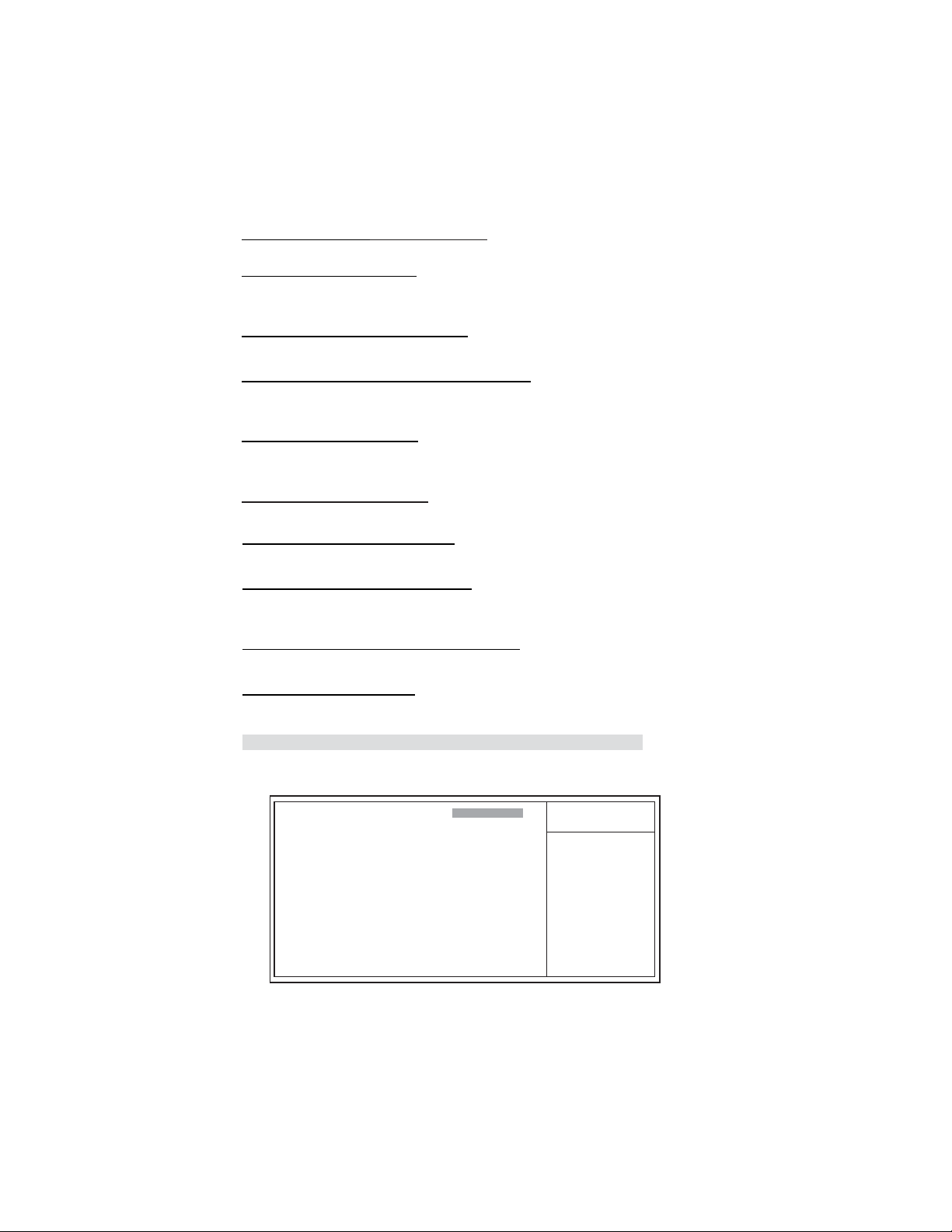
34
POWER ON Function (BUTTON ONLY)
This feature allows you to set the method by which your system can be turned on.
Hot Key Power On (Ctrl-F1)
When the POWER ON Function is set to Hot Key, use this item to set the hot key
combination that turns on the system.
Onboard FDC Controller (Enabled)
This option enables the onboard floppy disk drive controller.
Onboard Serial Port1~3 (3F8/IRQ4, 2F8/IRQ3)
These options are used to assign the I/O address and interrupt request (IRQ) for
onboard serial port1~2.
Onboard Serial Port3 (3E8)
These options are used to assign the I/O address and interrupt request (IRQ) for
onboard serial port3.
Serial Port 3 Use IRQ (IRQ10)
This item is used to select an IRQ for the onboard serial port 3.
Onboard LAN 1 Device (Enabled)
This option allows you to enable or disable the onboard LAN function.
Onboard LAN Boot ROM (Disabled)
Use this item to enable and disable the booting from the onboard LAN or a network
add-in card with a remote boot ROM installed.
Onboard LAN 2 Device (Enabled)(optional)
This option allows you to enable or disable the onboard LAN function.
Init Display First (PCI Slot)
Use this item to specify whether your graphics adapter is installed in one of the PCI
slots or is integrated on the motherboard.
Press <Esc> to return to the Integrated Peripherals page.
SuperIO Device (Press Enter)
f
POWER ON Function [BUTTON ONL Y]
Hot Key Power ON [Ctrl-F1]
Onboard FDC Controller [Enabled]
Onboard Serial Port 1 [3F8/IRQ4]
Onboard Serial Port 2 [2F8/IRQ3]
Onboard Serial Port 3 [3E8]
Serial Port 3 Use IRQ [IRQ10]
Onboard Serial Port 4 [2E8]
Serial Port 4 Use IRQ [IRQ1 1]
Onboard Parallel Port [378/IRQ7]
Parallel Port Mode [ECP]
EPP Mode Select [EPP1.7]
ECP Mode Use DMA [3]
Power On After Power Fail [Off]
Phoenix-AwardBIOS CMOS Setup Utility
SuperIO Device
Item Help
Menu Level
f
f
: Move Enter: Select +/-/PU/PD:Value F10:Save ESC:Exit F1: General Help
mnlk
F5:Previous Values F6:Fail-Safe Defaults F7:Optimized
Using BIOS
Page 41

POWER ON Function (BUTTON ONLY)
This feature allows you to set the method by which your system can be turned on.
Hot Key Power On (Ctrl-F1)
When the POWER ON Function is set to Hot Key, use this item to set the hot key
combination that turns on the system.
Onboard FDC Controller (Enabled)
This option enables the onboard floppy disk drive controller.
Onboard Serial Port1~3 (3F8/IRQ4, 2F8/IRQ3)
These options are used to assign the I/O address and interrupt request (IRQ) for
onboard serial port1~2.
Onboard Serial Port3 (3E8)
These options are used to assign the I/O address and interrupt request (IRQ) for
onboard serial port3.
Serial Port 3 Use IRQ (IRQ10)
This item is used to select an IRQ for the onboard serial port 3.
Onboard Serial Port4(2E8)
This option is used to assign the I/O address and interrupt request (IRQ) for onboard
serial port4.
Serial Port 4 Use IRQ (IRQ11)
This item is used to select an IRQ for the onboard serial port 4.
Onboard Parallel Port (378/IRQ7)
This option is used to assign the I/O address and interrupt request (IRQ) for the
onboard parallel port.
Parallel Port Mode (ECP)
Enables you to set the data transfer protocol for your parallel port. There are four
options: SPP (Standard Parallel Port), EPP (Enhanced Parallel Port), ECP (Extended Capabilities Port), and ECP+EPP.
SPP allows data output only. Extended Capabilities Port (ECP) and Enhanced Parallel Port (EPP) are bi-directional modes, allowing both data input and output. ECP
and EPP modes are only supported with EPP- and ECP-aware peripherals.
EPP Mode Select (EPP1.7)
The onboard parallel port is EPP spec. compliant, after you choose the onboard
parallel port with EPP function. Set the EPP version to 1.7 spec or 1.9 spec.
ECP Mode Use DMA (3)
When the onboard parallel port is set to ECP mode, the parallel port can use DMA3
or DMA1.
Power On After Power Fail (Off)
This item enables your computer to automatically restart or return to its last operating status after power returns from a power failure.
Press <Esc> to return to the Integrated Peripherals page.
Using BIOS
35
Page 42
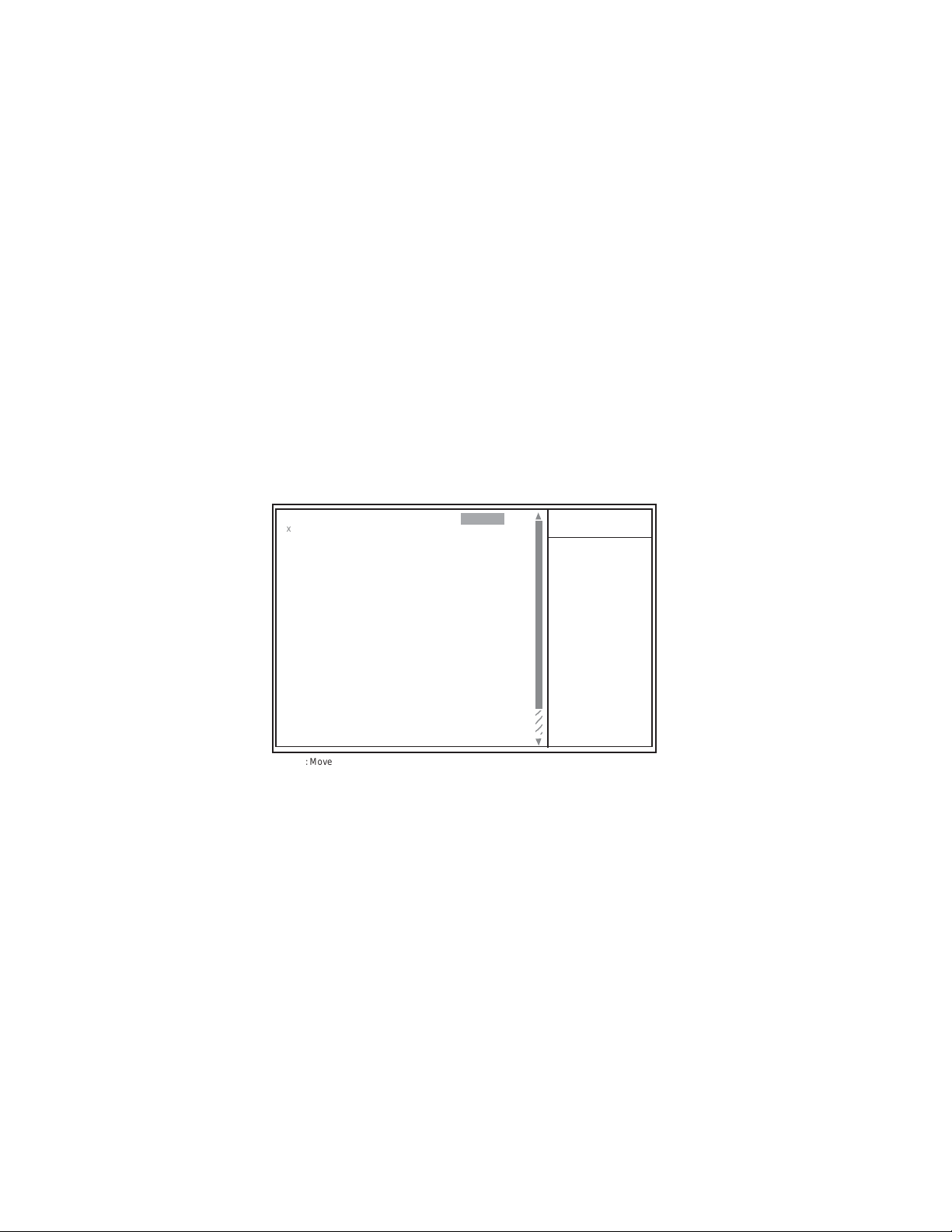
36
Power Management Setup
This option lets you control system power management. The system has various
power-saving modes including powering down the hard disk, turning off the video,
suspending to RAM, and software power down that allows the system to be automatically resumed by certain events.
The power-saving modes can be controlled by timeouts. If the system is inactive for
a time, the timeouts begin counting. If the inactivity continues so that the timeout
period elapses, the system enters a power-saving mode. If any item in the list of
Reload Global Timer Events is Enabled, then any activity on that item will reset the
timeout counters to zero.
If the system is suspended or has been powered down by software, it can be
resumed by a wake up call that is generated by incoming traffic to a modem, a
LAN card, a PCI card, or a fixed alarm on the system realtime clock
Phoenix-AwardBIOS CMOS Setup Utility
Power Management Setup
ACPI Suspend Type [S3 (STR)]
x
Run VGABIOS if S3 Resume [Auto]
Video Off Method [DPMS]
Video Off In Suspend [Y es]
Suspend Type [Stop Grant]
Modem Use IRQ [3]
Suspend Mode [Disabled]
HDD Power Down [Disabled]
Soft-Off by PWR-BTTN [Instant-Off]
Wake-Up by PCI card [Enabled]
Power On by Ring [Disabled]
Wake Up On LAN [Disabled]
Resume by Alarm [Disabled]
x
Date (of Month) Alarm 0
Time (hh:mm:ss) Alarm 0 0 0
x
** Reload Global Timer Events **
Primary IDE 0 [Disabled]
Primary IDE 1 [Disabled]
Item Help
Menu Level
f
: Move Enter: Select +/-/PU/PD:Value F10:Save ESC:Exit F1: General Help
mnlk
F5:Previous Values F6:Fail-Safe Defaults F7:Optimized Default s
ACPI Suspend Type (S3(STR))
Use this item to define how your system suspends. In the default, S1 (POS), the
suspend mode is equivalent to a software power down. If you select S3 (STR), the
suspend mode is suspend to RAM, i.e., the system shuts down with the exception of
a refresh current to the system memory.
• Run VGABIOS if S3 Resume (Auto): Use this item to initialize the
VGA BIOS from S3 (Suspend to RAM) sleep state.
Video Off Method (DPMS)
This item defines how the video is powered down to save power. This item is set to
DPMS (Display Power Management Software) by default.
Video Off In Suspend (Yes)
This option defines if the video is powered down when the system is put into suspend
mode.
Using BIOS
Page 43

Suspend Type (Stop Grant)
If this item is set to the default Stop Grant, the CPU will go into Idle Mode during
power saving mode.
MODEM Use IRQ (3)
If you want an incoming call on a modem to automatically resume the system from
a power-saving mode, use this item to specify the interrupt request line (IRQ) that is
used by the modem. You might have to connect the fax/modem to the motherboard
Wake On Modem connector for this feature to work.
Suspend Mode (Disabled)
The CPU clock will be stopped and the video signal will be suspended if no Power
Management events occur for a specified length of time. Full power function will
return when a Power Management event is detected. Options are from 1 Min to 1
Hour and Disabled.
HDD Power Down (Disabled)
The IDE hard drive will spin down if it is not accessed within a specified length of
time. Options are from 1 Min to 15 Min and Disable.
Soft-Off by PWR-BTTN (Instant-Off)
Under ACPI (Advanced Configuration and Power management Interface) you can
create a software power down. In a software power down, the system can be resumed
by Wake Up Alarms. This item lets you install a software power down that is controlled by the power button on your system. If the item is set to Instant-Off, then the
power button causes a software power down. If the item is set to Delay 4 Sec. then
you have to hold the power button down for four seconds to cause a software power
down.
Wake-Up by PCI Card (Enabled)
When this item is enabled, the system power will be turned on if there is any PCI card
activity.
Power On by Ring (Disabled)
If this item is enabled, it allows the system to resume from a software power down or
a power-saving mode whenever there is an incoming call to an installed fax/modem.
You have to connect the fax/modem to the motherboard
Wake Up On LAN (Disabled)
When set to Enabled, the system power will be turned on if the LAN port receives an
incoming signal. You have to connect fax/modem to the motherboard Wake On
LAN connector for this feature to work.
Resume by Alarm (Disabled)
When set to Enabled, additional fields become available and you can set the date (day
of the month), hour, minute and second to turn on your system. When set to 0 (zero)
for the day of the month, the alarm will power on your system every day at the
specified time.
• Date (of Month) Alarm (0): Date (on Month) Alarm lets you select a
day from 1 to 31.
• Time (hh:mm:ss) Alarm (0:0:0): Time Alarm lets you select a time
for the alarm in hours, minutes, and seconds.
Using BIOS
37
Page 44

38
** Reload Global Timer Events **
Global Timer (power management) events are I/O events whose occurrence can
prevent the system from entering a power saving mode or can awaken the system
from such a mode. In effect, the system remains alert for anything that occurs to a
device that is configured as Enabled, even when the system is in a power-down mode.
Primary/Secondary IDE 1/0 (Disabled)
When these items are enabled, the system will restart the power-saving timeout
counters when any activity is detected on any of the drives or devices on the primary
or secondary IDE channels.
FDD, COM, LPT Port (Disabled)
When this item is enabled, the system will restart the power-saving timeout counters
when any activity is detected on the floppy disk drive, serial ports, or the parallel
port.
PCI PIRQ[A-D]# (Disabled)
When this item is enabled, any activity from one of the listed devices wakes up the
system.
PNP/PCI Configurations
This section describes configuring the PCI bus system. PCI (Peripheral Component
Interconnect) is a system, which allows I/O devices to operate at speeds nearing
CPU’s when they communicate with own special components. All the options describes in this section are important and technical and it is strongly recommended
that only experienced users should make any changes to the default settings.
Phoenix-AwardBIOS CMOS Setup Utility
PnP/PCI Configurations
Reset Configuration Data [Disabled]
Resources Controlled By [Auto(ESCD)]
x
IRQ Resources Press Enter
PCI/VGA Palette Snoop [Disabled]
Assign IRQ For USB [Enabled]
: Move Enter: Select +/-/PU/PD:Value F10:Save ESC:Exit F1: General Help
mnlk
F5:Previous Values F6:Fail-Safe Defaults F7:Optimized Defaults
Item Help
Menu Level
Default is Disabled. Select
Enabled to reset Extended
System Configuration Data
(ESCD) when you exit Setup
if you have installed a new
add-on and the system
reconfiguration has caused
such a serious conflict that
the OS cannot boot
ff
Reset Configuration Data (Disabled)
When you enable this item and restart the system, any Plug and Play configuration
data stored in the BIOS Setup is cleared from memory.
Resources Controlled By (Auto(ECSD))
You should leave this item at the default Auto(ESCD). Under this setting, the system
dynamically allocates resources to Plug and Play devices as they are required. If you
cannot get a legacy ISA (Industry Standard Architecture) expansion card to work
properly, you might be able to solve the problem by changing this item to Manual,
and then opening up the IRQ Resources submenu.
Using BIOS
Page 45

• IRQ Resources: In the IRQ Resources submenu, if you assign an IRQ
to Legacy ISA, then that Interrupt Request Line is reserved for a legacy
ISA expansion card. Press <Esc> to close the IRQ Resources submenu.
In the Memory Resources submenu, use the first item Reserved Memory
Base to set the start address of the memory you want to reserve for
the ISA expansion card. Use the section item Reserved Memory Length
to set the amount of reserved memory . Press <Esc> to close the Memory
Resources submenu.
PCI/VGA Palette Snoop (Disabled)
This item is designed to overcome problems that can be caused by some non-standard
VGA cards. This board includes a built-in VGA system that does not require palette
snooping so you must leave this item disabled.
Assign IRQ For USB (Enabled)
“Enable” or “Disable” this item when users are to assign IRQ for the USB interface
onboard.
PC Health Status
On motherboards that support hardware monitoring, this item lets you monitor the
parameters for critical voltages, critical temperatures, and fan speeds.
Phoenix-AwardBIOS CMOS Setup Utility
PC Health Status
Shutdown T emperature [Disabled]
Warning Temperature [Disabled]
Current CPU T emperature
CPU Fan Speed
SYS Fan Speed
CPU Vcore
+12V
+5V
5VSB
VDIMM
NB Vcore
VBAT (V)
Item Help
Menu Level
f
39
: Move Enter: Select +/-/PU/PD:Value F10:Save ESC:Exit F1: General Help
mnlk
F5:Previous Values F6:Fail-Safe Defaults F7:Optimized Defaults
Shutdown Temperature (Disabled)
Enables you to set the maximum temperature the system can reach before powering
down.
Warning Temperature (Disabled)
Use this item to set the warning temperature level for the processor.
System Component Characteristics
These items allow end users and technicians to monitor data provided by the BIOS on
this motherboard. You cannot make changes to these fields.
• Current CPU T emperature
• CPU Fan Speed
• SYS Fan Speed
• CPU Vcore
• +12V
Using BIOS
Page 46
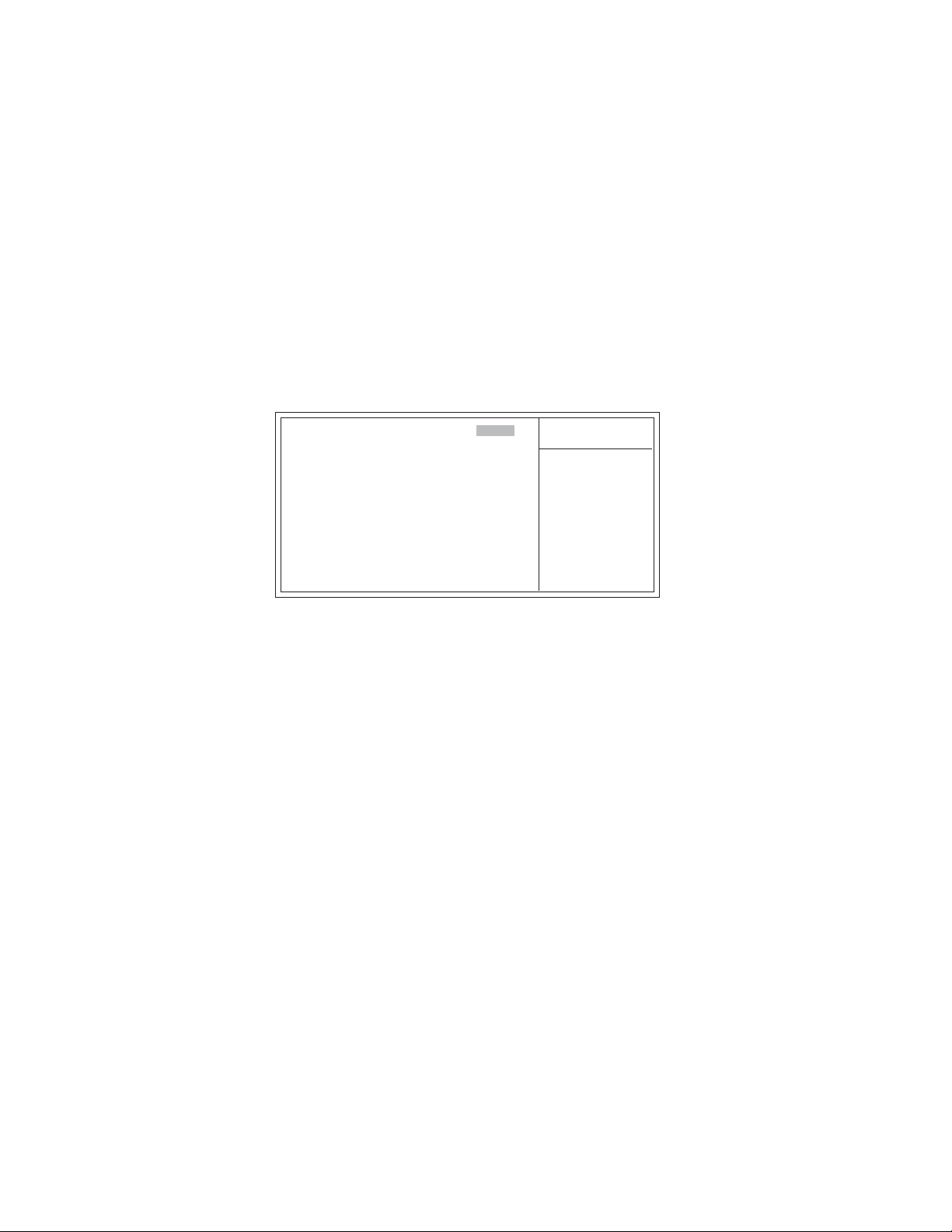
40
• +5V
• 5VSB
• VDIMM
• NB Vcore
• VBAT (V)
Frequency/Voltage Control
This item enables you to set the clock speed and system bus for your system. The
clock speed and system bus are determined by the kind of processor you have installed in your system.
Phoenix-AwardBIOS CMOS Setup Utility
Frequency/Voltage Control
Auto Detect PCI Clk [Enabled]
Spread Spectrum [Enabled]
CPU Clock [100MHz]
: Move Enter: Select +/-/PU/PD:Value F10:Save ESC:Exit F1: General Help
mnlk
F5:Previous Values F6:Fail-Safe Defaults F7:Optimized Defaults
Item Help
Menu Level
f
Auto Detect PCI Clk (Enabled)
When this item is enabled, BIOS will disable the clock signal of free PCI slots.
Spread Spectrum (Enabled)
If you enable spread spectrum, it can significantly reduce the EMI (Electro-Magnetic
Interference) generated by the system.
CPU Clock (100MHz)
Use the CPU Host Clock to set the frontside bus frequency for the installed processor
(usually 200 MHz, 133 MHz, or 100 MHz).
Using BIOS
Page 47
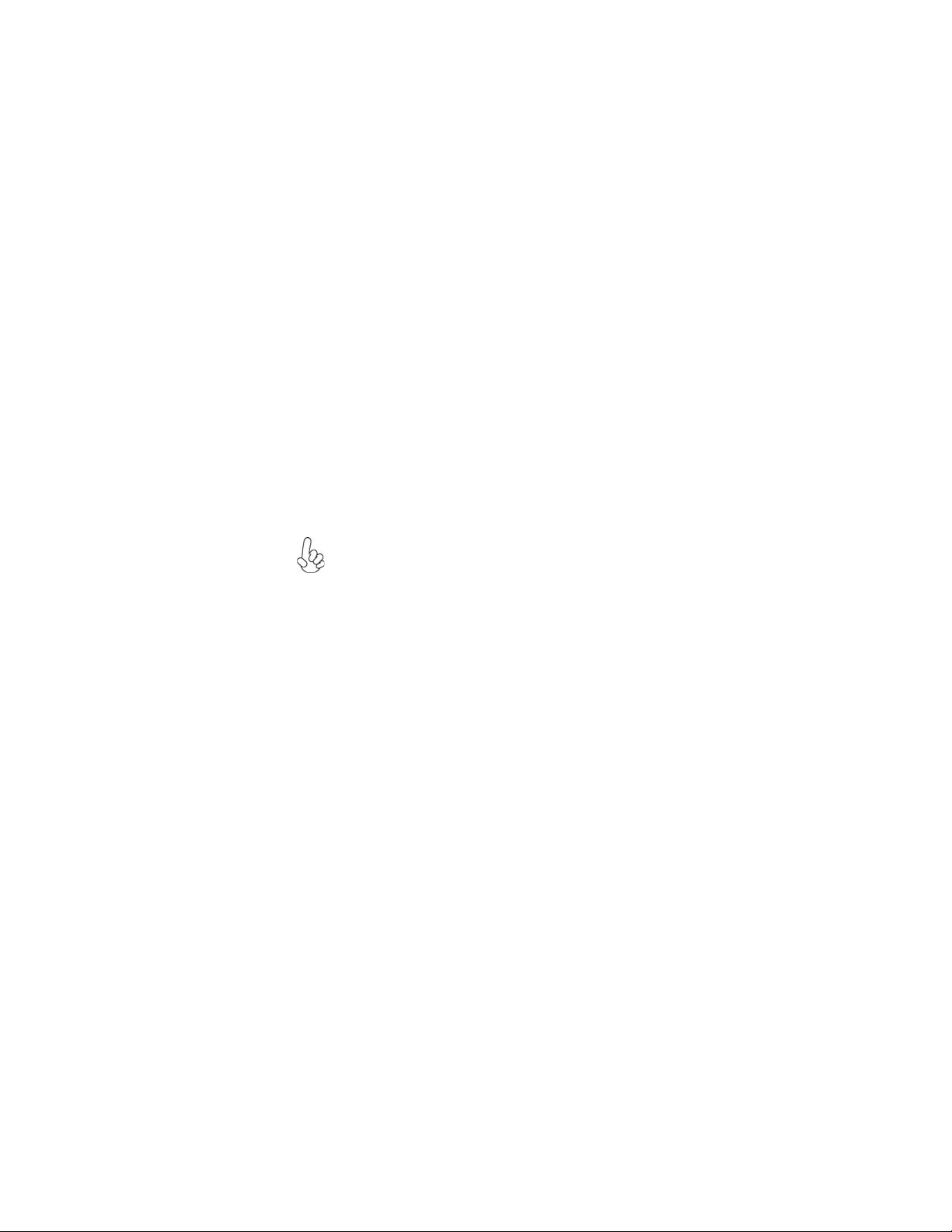
Load Fail-Safe Defaults Option
This option opens a dialog box that lets you install fail-safe defaults for all appropriate items in the Setup Utility:
Press <Y> and then <Enter> to install the defaults. Press <N> and then <Enter> to
not install the defaults. The fail-safe defaults place no great demands on the system
and are generally stable. If your system is not functioning correctly, try installing the
fail-safe defaults as a first step in getting your system working properly again. If you
only want to install fail-safe defaults for a specific option, select and display that
option, and then press <F6>.
Load Optimized Defaults Option
This option opens a dialog box that lets you install optimized defaults for all appropriate items in the Setup Utility. Press <Y> and then <Enter> to install the defaults.
Press <N> and then <Enter> to not install the defaults. The optimized defaults place
demands on the system that may be greater than the performance level of the
components, such as the CPU and the memory. You can cause fatal errors or instability if you install the optimized defaults when your hardware does not support
them. If you only want to install setup defaults for a specific option, select and
display that option, and then press <F7>.
Users please remain the factory BIOS default setting of “Load
optimized Defaults” when install Operation System onto your system.
Set Supervisor/User Password
When this function is selected, the following message appears at the center of the
screen to assist you in creating a password.
ENTER P ASSWORD
Type the password, up to eight characters, and press <Enter>. The password typed
now will clear any previously entered password from CMOS memory. You will be
asked to confirm the password. Type the password again and press <Enter>. You
may also press <Esc> to abort the selection.
41
To disable password, just press <Enter> when you are prompted to enter password.
A message will confirm the password being disabled. Once the password is disabled,
the system will boot and you can enter BIOS Setup freely.
PASSWORD DISABLED
If you have selected “System” in “Security Option” of “BIOS Features Setup”
menu, you will be prompted for the password every time the system reboots or any
time you try to enter BIOS Setup.
If you have selected “Setup” at “Security Option” from “BIOS Features Setup”
menu, you will be prompted for the password only when you enter BIOS Setup.
Supervisor Password has higher priority than User Password. You can use Supervisor
Password when booting the system or entering BIOS Setup to modify all settings.
Also you can use User Password when booting the system or entering BIOS Setup but
can not modify any setting if Supervisor Password is enabled.
Using BIOS
Page 48

42
Save & Exit Setup Option
Highlight this item and press <Enter> to save the changes that you have made in the
Setup Utility and exit the Setup Utility. When the Save and Exit dialog box appears,
press <Y> to save and exit, or press <N> to return to the main menu:
Exit Without Saving
Highlight this item and press <Enter> to discard any changes that you have made in
the Setup Utility and exit the Setup Utility. When the Exit Without Saving dialog
box appears, press <Y> to discard changes and exit, or press <N> to return to the
main menu.
If you have made settings that you do not want to save, use the “Exit
Without Saving” item and press <Y> to discard any changes you
have made.
This concludes Chapter 3. Refer to the next chapter for information on the software
supplied with the motherboard.
Using BIOS
Page 49
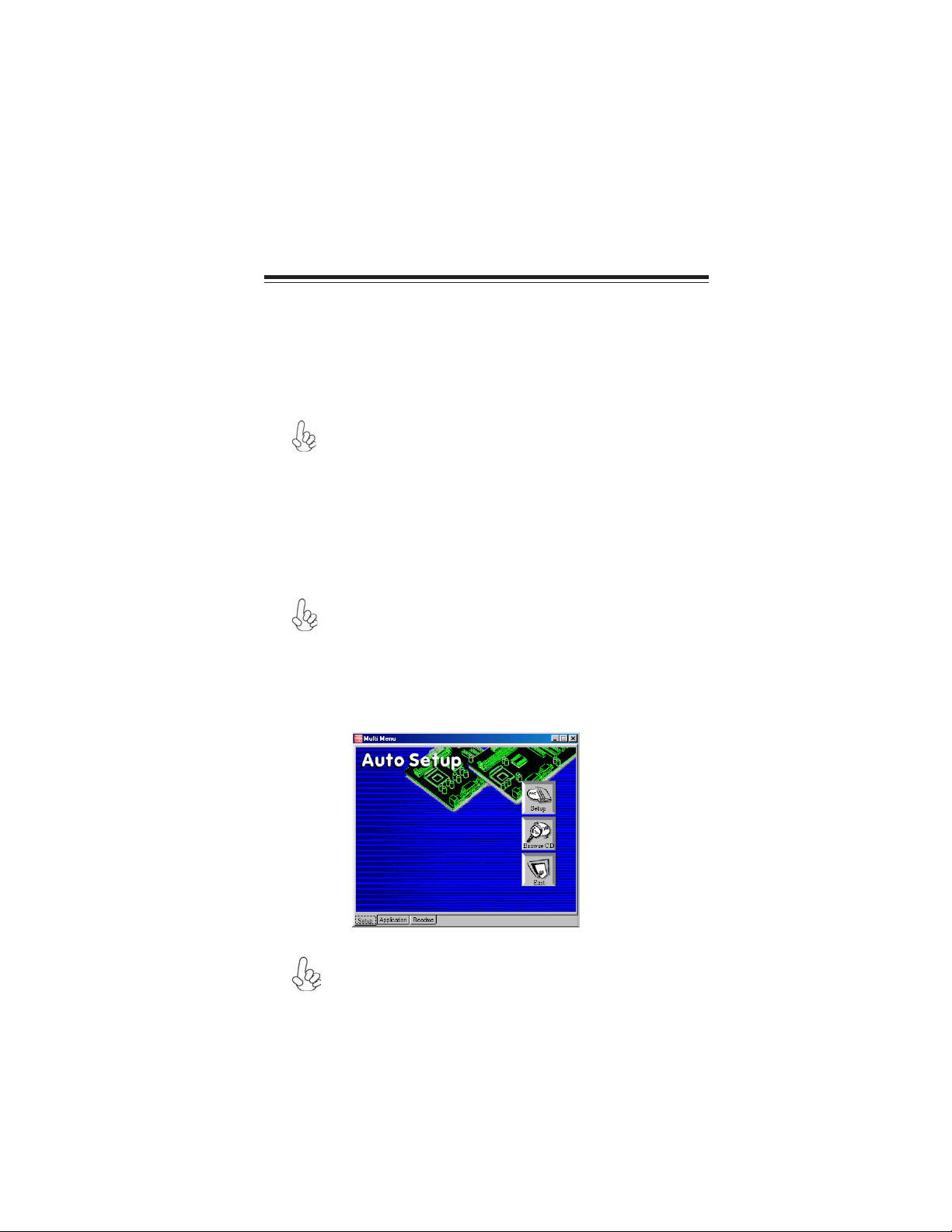
Chapter 4
Using the Motherboard Software
About the Software CD-ROM
The support software CD-ROM that is included in the motherboard package contains
all the drivers and utility programs needed to properly run the bundled products.
Below you can find a brief description of each software program, and the location for
your motherboard version. More information on some programs is available in a
README file, located in the same directory as the software.
Never try to install all software from folder that is not specified for use
with your motherboard.
Before installing any software, always inspect the folder for files named
README.TXT, INSTALL.TXT, or something similar. These files may contain
important information that is not included in this manual.
Auto-installing under Windows 98/ME/2000/XP
The Auto-install CD-ROM makes it easy for you to install the drivers and software
for your motherboard.
If the Auto-install CD-ROM does not work on your system, you can still
install drivers through the file manager for your OS (for example, Windows Explorer). Refer to the Utility Folder Installation Notes later in this
chapter.
The support software CD-ROM disc loads automatically under Windows 98/ME/
2000/XP. When you insert the CD-ROM disc in the CD-ROM drive, the autorun
feature will automatically bring up the install screen. The screen has three buttons on
it, Setup, Browse CD and Exit.
43
If the opening screen does not appear; double-click the file “setup.exe”
in the root directory.
Using the Motherboard Software
Page 50

44
Setup Tab
Setup
Browse CD
Exit
Application Tab
Lists the software utilities that are available on the CD.
Read Me Tab
Displays the path for all software and drivers available on the CD.
Click the Setup button to run the software installation program.
Select from the menu which software you want to install.
The Browse CD button is the standard Windows command that
allows you to open Windows Explorer and show the contents of
the support CD.
Before installing the software from Windows Explorer, look for a
file named README.TXT, INSTALL.TXT or something similar.
This file may contain important information to help you install
the software correctly.
Some software is installed in separate folders for different operating systems, such as DOS, WIN NT, or WIN98/95. Always go to
the correct folder for the kind of OS you are using.
In install the software, execute a file named SETUP.EXE or INSTALL. EXE by double-clicking the file and then following the
instructions on the screen.
The EXIT button closes the Auto Setup window.
Running Setup
Follow these instructions to install device drivers and software for the motherboard:
1. Click Setup. The installation program begins:
The following screens are examples only. The screens and driver lists
will be different according to the motherboard you are installing.
The motherboard identification is located in the upper left-hand corner.
Using the Motherboard Software
Page 51

2. Click Next. The following screen appears:
3. Check the box next to the items you want to install. The default options are recom-
mended.
4. Click Next run the Installation Wizard. An item installation screen appears:
45
5. Follow the instructions on the screen to install the items.
Drivers and software are automatically installed in sequence. Follow the onscreen
instructions, confirm commands and allow the computer to restart a few times to
complete the installation.
Using the Motherboard Software
Page 52
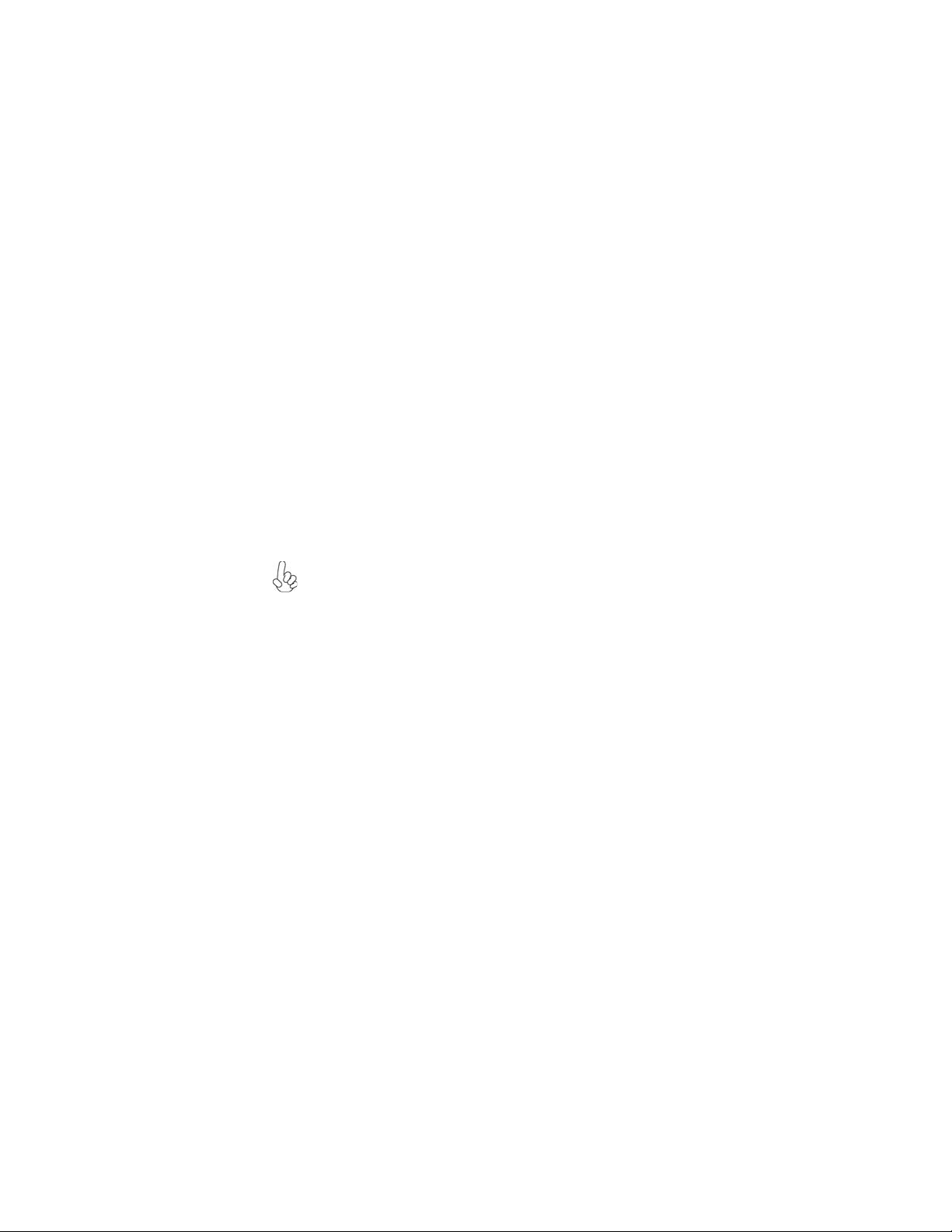
46
Manual Installation
Insert the CD in the CD-ROM drive and locate the PATH.DOC file in the root
directory. This file contains the information needed to locate the drivers for your
motherboard.
Look for the chipset and motherboard model; then browse to the directory and path
to begin installing the drivers. Most drivers have a setup program (SETUP.EXE) that
automatically detects your operating system before installation. Other drivers have
the setup program located in the operating system subfolder.
If the driver you want to install does not have a setup program, browse to the
operating system subfolder and locate the readme text file (README.TXT or
README.DOC) for information on installing the driver or software for your operating system.
Utility Software Reference
All the utility software available from this page is Windows compliant. They are
provided only for the convenience of the customer. The following software is furnished under license and may only be used or copied in accordance with the terms of
the license.
These software(s) are subject to change at anytime without prior notice.
Please refer to the support CD for available software.
This concludes Chapter 4.
Using the Motherboard Software
