Page 1
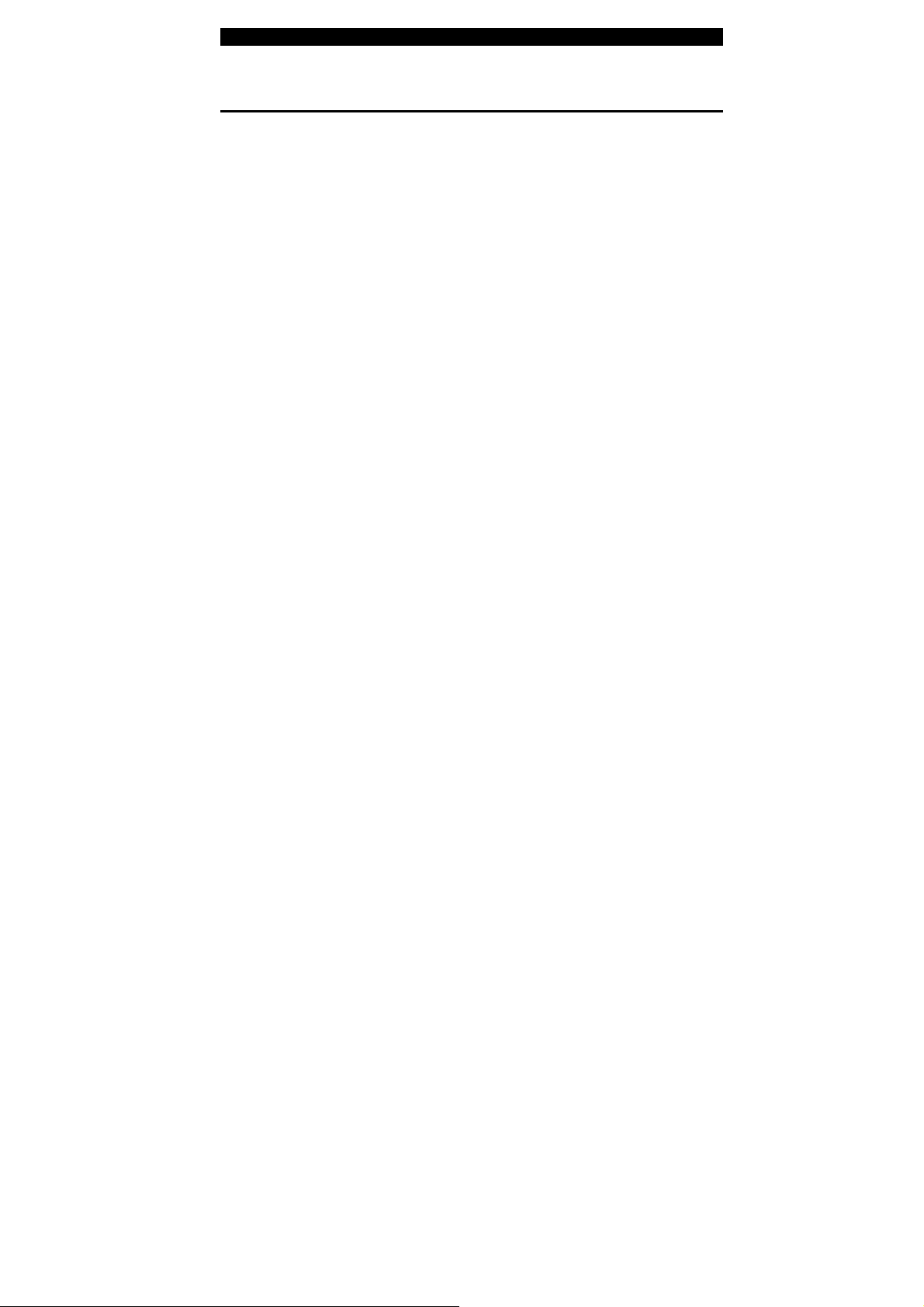
■■■■ appendix C Using Power Cinema
APPENDIX▼▼▼▼ C
USING POWER CINEMA
C-1
Page 2
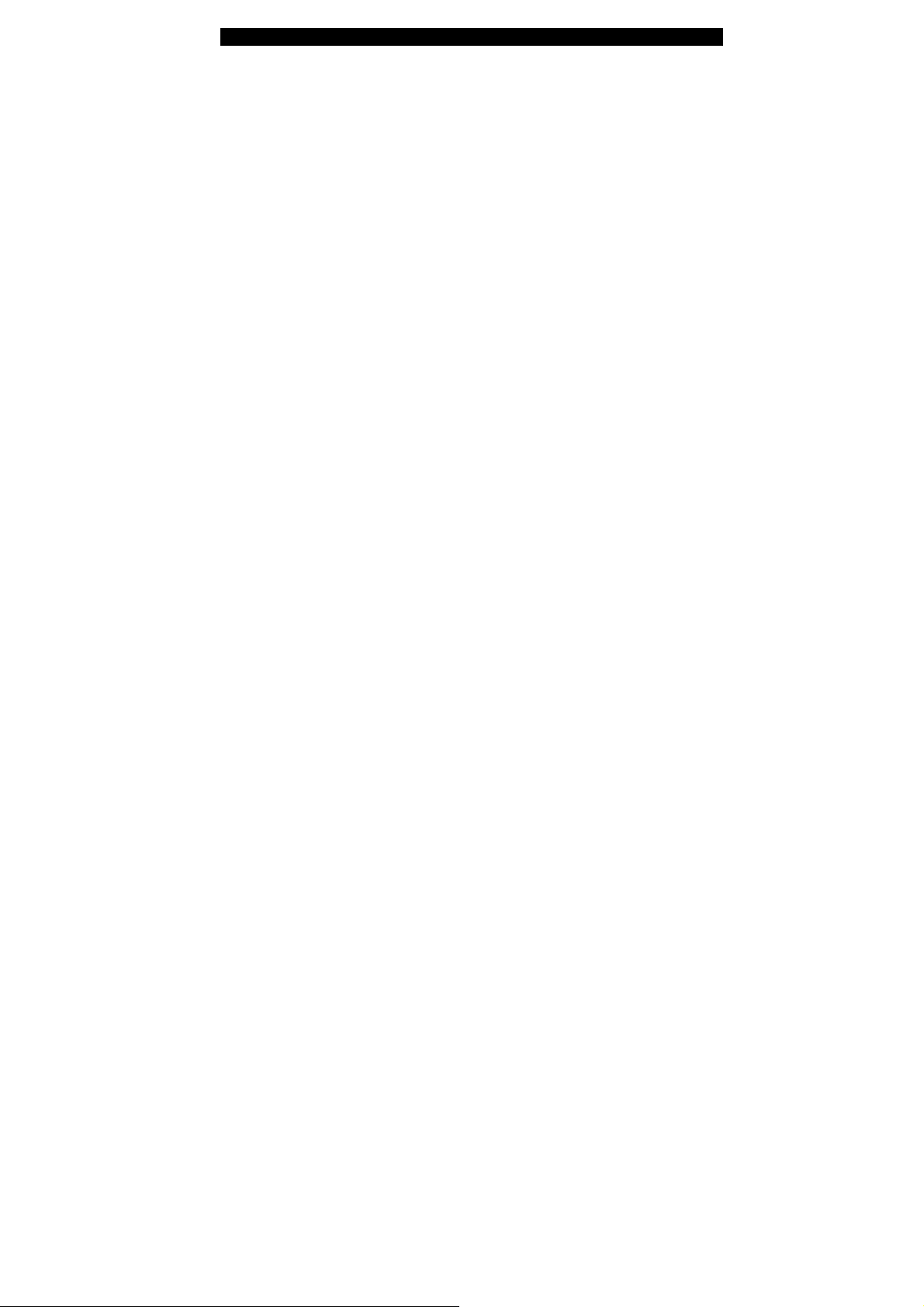
■■■■ appendix C Using Power Cinema
Software Installation:
Power Cinema resides in a separate HDD partition to Windows.
When you press the Instant-On multimedia player launch key while
the notebook is off, the computer boots to the Linux environment
and launches the Power Cinema application.
If you are required to re-install Windows O/S or when you have
purchased a new or upgraded HDD, you need to observe the
following steps before installing Power Cinema.
1. Partitioning. Assuming you are starting with a fresh hard drive
or the hard drive is removed of its previous partitions. You need
to reserve 550MB of disc space for Power Cinema. You could
either use a partition tool or as you install Windows XP, when
Windows prompts you about creating a partition for Windows
during the initial installation process (Press C to create a new
partition for Windows), you should set aside 550MB of disc
space. For example, if your hard drive has 30GB disk space,
then you should create a partition of 29.4GB for Windows and
leave 550MB aside for Power Cinema.
2. Pre-installation.
2.1 Assuming you have already installed Windows XP, go
2.2 In Computer Management, click Disk Management.
C-2
to [Start > Control Panel > Administrative Tools] and
double-click Computer Management.
You will see “Unallocated Partition” of about 550MB.
Right-click the Unallocated Partition and select “New
Partition”.
Page 3

■■■■ appendix C Using Power Cinema
2.3 The Wizard will appear. In the Wizard, choose Primary
Partition to create a primary partition and click Next.
2.4 It will show 550MB and click Next.
2.5 Choose “Do not assign a drive letter or drive path” and
click Next.
2.6 Choose “Do Not format this partition” and click Finish.
Now, this partition is ready for Power Cinema to be
installed.
C-3
Page 4

■■■■ appendix C Using Power Cinema
3. Installation.
3-1 Before installing Linux system, please make sure you have
followed and performed the pre-installation instruction in
the previous section.
3-2 Insert the PCM4 Linux installation disc into the optical drive
and reboot the system.
3-3 You will see this warning message:
“Power Cinema Installation WARNING!!! This utility intends
to help you to install PCM Linux…
Standard XGA Panel (1024x768) detected
Type YES and Enter for Continue, other key to exit”
Type Yes and hit Enter.
3-4 You will see this message:
“Partition /dev/hda1: xxx blocks
C-4
Partition /dev/hda2: xxx blocks (Primary partition)
Partition /dev/hda3: (non-existed)
Partition /dev/hda4: (non-existed)
Choose the partition you want to install.
Type number 1-4, then Enter. Otherwise, just press Enter to
quit.”
Partition 1 is where your Windows is, so DO NOT choose
Partition 1. Choose 2 as the partition for Power Cinema.
3-5 The program now installs the Power Cinema Image onto
the hard drive. This may take several minutes. When the
image copying is done, the system prompts you:
“Done. You can press Enter to power off now.”
Page 5

■■■■ appendix C Using Power Cinema
3-6 When installation is finish, turn off the system.
3-7 Press the Power Cinema Launch button to start Power
Cinema.
If you made a mistake in the steps above, (for example, you didn't type
Note:
"YES" in the 4th step), the system will exit to a Linux shell. If you still want to
install PCM Linux, you can continue t he i nstallation by typing "install. sh" in the
command prompt and you will return to t he installation steps as above.
C-5
Page 6

■■■■ appendix C Using Power Cinema
Using Power Cinema:
PowerCinema is an integrated player for Audio CDs, music clips,
photos, DVD/VCD movies, and video clips. To watch or listen to
different types of media, click a content button on the Welcome
page. The corresponding function opens, allowing you to enjoy the
type of media you have selected.
Finding and Playing Content
Click or press Enter to open folders and to play or view media files.
To go up a folder level, click the onscreen up arrow. To return to a
previous screen within a mediafunction, click Return. Use the Up,
Down, Left, and Right buttons to navigate within PowerCinema.
To return to the Welcome page from within a media function, click
the Backspace key on the keyboard.
Audio CD
Click a track to play it or click Play All to play all of the tracks
displayed. Click Stop to stop music playback. To navigate in the list
of tracks, click Next or Prev.
Note: When you exit this function, music playback stops.
DVD/VCD
Whenever you move the mouse during playback, player controls
appear at the bottom of the screen. These player controls include
the following: Play (plays the movie), Stop (stops movie
playback), Pause (pauses movie playback), Next (jumps to the
next movie chapter), Prev (jumps to the previous movie chapter),
Fast Forward (fast forwards movie playback), Rewind (rewinds
movie playback), Main Menu (goes to the disc’s main menu), and
Quit (returns to the Welcome page). These controls automatically
disappear several seconds after the mouse stops moving.
To facilitate navigation and media playback, use the following
hotkeys while watching a DVD/VCD movie:
Left arrow Navigate left in the main menu
Up arrow Navigate up in the main menu
Right arrow Navigate right in the main menu
Down arrow Navigate down in the main menu
F Fast forward
H Audio
L Main menu
C-6
Enter Play
Page 7

■■■■ appendix C Using Power Cinema
N Next/End
Esc Quit
P Previous/Beginning
Spacebar Pause
Q Mute
0-9 Enter numbers 0-9
S Stop
A Angle
T Step
B Scan backward
U Subtitles
E Step backward
Music Clips
Use this function to listen to music files in MP3 and WAV formats.
Click Device to select a media source. You can select CDROM (for
media on a CD), USB Devices (for media on a removable device),
or HDD (for media in hard disk folders).
Click a music clip to play it or click Play All to play all of the clips
displayed. Click Stop to stop music playback. To navigate in the list
of clips, click Next or Prev.
Note: When you exit this function, music playback continues.
Photo
Use this function to view photo files in BMP, JPG, PNG, and TGA
formats.
Click Device to select a media source. You can select CDROM (for
media on a CD), USB Devices (for media on a removable device),
or HDD (for media in hard disk folders).
Click a photo to view it. Click Slideshow to view a slideshow of the
photos in the current directory. When the Subfolders option is
selected, images in all of the subfolders contained in the selected
directory are also displayed in the slideshow. When this option is
not selected, the slideshow plays only the photos in the directory
you have selected. Press the Backspace key on the keyboard to
exit the slideshow.
Video Clips
Use this function to watch video files in AVI, M1V, M2V, MPG, and
MPEG formats.
Click Device to select a media source. You can select CDROM (for
media on a CD), USB Devices (for media on a removable device),
or HDD (for media in hard disk folders).
C-7
Page 8

■■■■ appendix C Using Power Cinema
Click a video clip to play it.
Whenever you move the mouse during playback, player controls
appear at the bottom of the screen. These player controls include
the following: Play (plays the movie), Stop (stops movie
playback), Pause (pauses movie playback), and Quit (returns to
the Welcome page). These controls automatically disappear
several seconds after the mouse stops moving.
Settings
There are settings in PowerCinema to allow you to fine-tune its
performance to your machine and your personal preferences.
DVD SPDIF...: Select the DVD AC3/SPDIF option for multi-channel
sound. Select the DVD PCM/SPDIF option for 2-channel sound.
Language: Select the language you want to use for display in
PowerCinema, then return to the main menu in order for the
selection to take effect.
USB Refresh
Click USB Refresh each time you attach a USB device to your
computer in order to enable PowerCinema to read from the device.
(The amount of time required to refresh depends on the device.)
Eject
Click Eject to open your computer’s CD/DVD ROM tray.
Reboot
Click Reboot to restart your computer and enter the Windows
partition.
Battery Status Indicator
A battery icon appears on the Welcome page, indicating the power
source (battery or AC adapter) your computer is currently using.
When your computer is using battery power, the icon appears as
such: Approximate battery life is also displayed next to this
icon.
When your computer is using the AC adapter, the icon appears as
C-8
such:
