Page 1
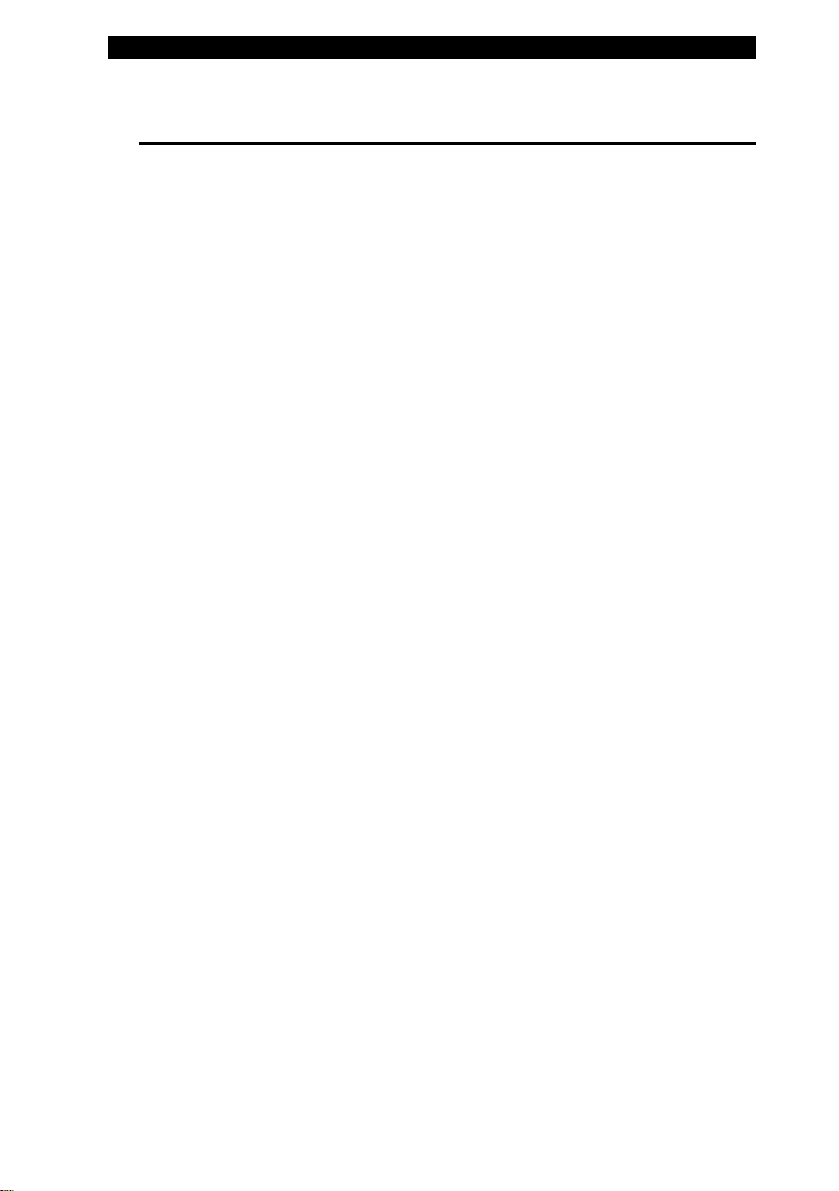
■ chapter 2 bios setup and security feature
CHAPTER▼ TWO
BIOS SETUP AND SECURITY FEATURE
In this chapter, you will learn how to
enter the BIOS Setup Menu and
manipulate various hardware control
settings. You will also learn how to use
the built-in security features.
2-1
Page 2
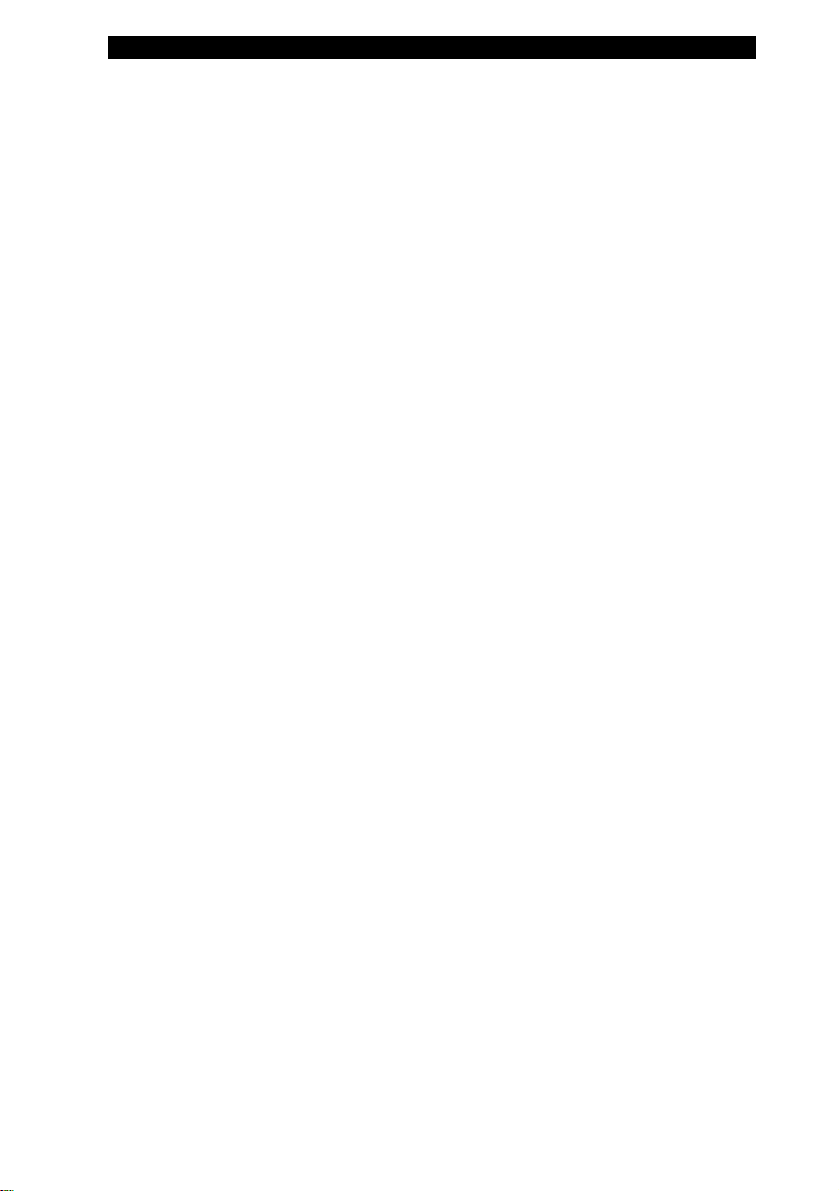
■ chapter 2 bios setup and security feature
The Setup Utility is a hardware configuration program built into
your computer’s BIOS (Basic Input/Output System). It runs and
maintains a variety of hardware functions. It is a menu-driven
software, which allows you to easily configure and change the
settings.
The BIOS contains manufacture’s default settings for the
computer’s standard operations. However, there are occasions
when you may be required to modify the default settings in the
BIOS. For example, you may need to configure the BIOS power
management (APM) settings if you are using DOS, or
non-Windows operating system.
The BIOS allows you to set up passwords to limit access to users.
This is an important feature because a great deal of vital
information is carried within the computer nowadays. Unauthorized
access can be prevented. Later in this chapter, you will learn how to
use this security feature.
2-2
Page 3
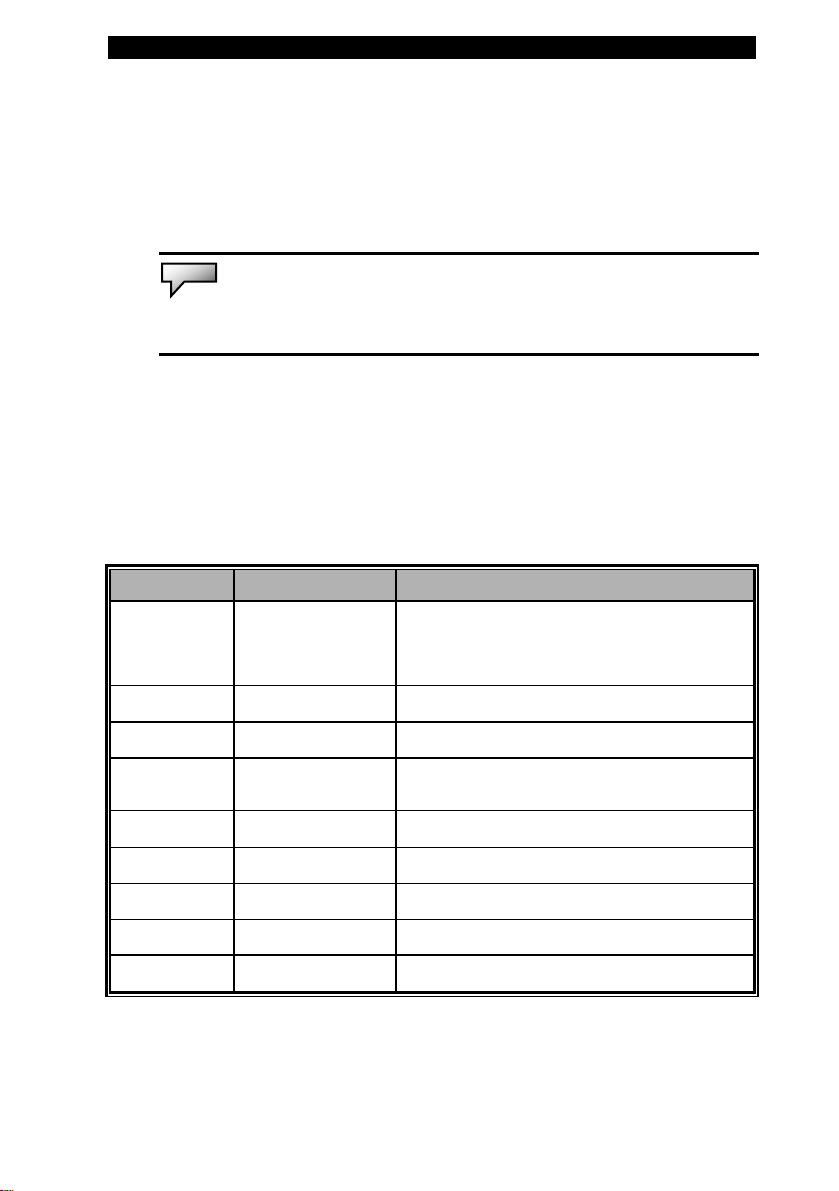
■ chapter 2 bios setup and security feature
Entering the BIOS Setup Screen
First turn on the power. When the BIOS performs the POST
(Power-On Self Test), press F2 key quickly to activate the AMI
BIOS Setup Utility.
Note:
You may need to press F2 key fairly quickly. Once the system begins to load
Windows, you may have to retry by cycle-power on again
Leaving the BIOS Setup Screen
When you have finished modifying the BIOS settings, exit the BIOS.
It takes a few seconds to record changes in the CMOS.
BIOS Action Keys
Function Key Command Description
Leaves a sub-menu to return to the
ESC Exit
previous menu OR exits the BIOS setup
while saving changes.
Enter Go to Sub Screen Shows the Sub Menu
F1 General Help Shows the Help Screen
F10 Save and Exit
<Tab> Select a field Selects the next field.
↑ Select an item Selects the next upper item.
↓ Select an item Selects the next lower item.
- Lower value Selects the next value within a field.
+ Higher value Selects the next value within a field.
Saves changes and reboots the
computer.
2-3
Page 4

■ chapter 2 bios setup and security feature
Modifying the BIOS Settings
The AMIBIOS setup main menu is subdivided into sub-menus.
Each menu item is described in this section.
Main Setup
Under this menu, you may change time/date and view basic
processor and system memory information.
Item Selections /
Sub-menu
Date N/A Type in the current date, in MM/DD/YY
Time N/A Type in the current date, in HH:MM:SS
Description
format.
format.
Advanced Setup
►IDE Configuration
Item Selections /
Sub-menu
Primary
IDE
Master
Secondary
IDE
Master
Hard Disk Primary Master is where BIOS tries to
ATAPI CDROM The secondary master controls the
Description
boot from first. The primary master
controls the hard drive.
ATAPI CD-ROM drive.
2-4
Note:
The sub-menu is not selectable. Press enter to view information of the
Page 5

■ chapter 2 bios setup and security feature
storage device.
Item Selections /
Description
Sub-menu
TouchPad
Support
Share
Memory
LCD
AutoDimm
Function
Enabled
Disabled
32MB
64MB
128MB
Enabled
Disabled
Enable or disable the built-in touchpad.
You may choose the amount of system
memory to be used as video frame
buffer.
[Enabled]: The LCD backlight
automatically decreases when the AC
Adapter is unplugged from the wall.
[Disabled]: This function is disabled.
Boot Setup
►Boot Settings Configuration
Item Selections /
Sub-menu
Quick
Boot
Disabled
Enabled
Quiet Boot Disabled
Enabled
Bootup
Num-Lock
Off
On
Description
[Enabled]: The system skips certain tests
while booting. This shortens the boot-up
time.
[Disabled]: The system performs full tests
while booting.
When Enabled, the system will display
OEM logo instead of the POST
messages.
When Disabled, the system will display
POST messages (i.e. devices
information.)
[On]: The numeric keypad on the
keyboard is enabled on boot.
2-5
Page 6

■ chapter 2 bios setup and security feature
►Boot Device Priority
Item Selections /
Description
Sub-menu
1st Boot
Device
Removable Dev.
Intel UNDI, PXE-2
Hard Drive
CD/DVD
Set the type of device for the 1st drive
BIOS attempts to boot from. If Intel UNDI,
PXE-2 is selected, system will attempt to
load boot sector from the Ethernet port.
2nd Boot
Device
Set the type of device for the 2nd drive
BIOS attempts to boot from.
Note:
If you select Intel UNDI, PXE-2, the system will attempt to boot from the
network.
Note: When the BIOS performs POST, you may also press F12 Key to enable the
Boot Device selection menu. You may choose CD/DVD, Hard Drive, or Intel UNDI,
PXE-2 as the first storage device to boot from. If you have already connected a USB
Floppy Disk Drive before powering up, it will appear as a Removable Device in the
Boot Device selection menu
2-6
Page 7

■ chapter 2 bios setup and security feature
Security Setup
►Boot Settings Configuration
Item Selections /
Sub-menu
Change
N/A Install or Change the Password
Supervisor
Password
Change
N/A Install or Change the Password
User
Password
Clear User
N/A Install or Change the Password
Password
Boot
Sector
Disabled
Enabled
Virus
Protection
Description
To enable or disable the boot sector
protection.
When Enabled, BIOS gives a warning
when any program attempts to rewrite
or delete the boot sector.
Note:
About Boot Sector Virus Protection:
If enabled, the following warning message appears when a program attempts to alter
the boot sector. You may have to enter “N” several times to prevent the boot sector
write.
Boot Sector Write!!!
Possible VIRUS: Continue (Y/N)? _
The following warning message appears when a program attempts to format the
hard disk drive.
Format!!!
Possible VIRUS: Continue (Y/N)? _
Using Password Protection
Two Levels of Password Protection are available. The BIOS
provides both a Supervisor and a User password. If you try to
activate both passwords, the Supervisor password must be set first.
2-7
Page 8

■ chapter 2 bios setup and security feature
The passwords activate two different levels of protection:
1. System always asks for password every time it is powered on.
2. System asks for password only when you attempt to enter
BIOS utility.
The passwords are encrypted and stored in NVRAM. Make sure
you write them down or memorize them. If you lost the passwords,
the computer may need to be sent back to the factory or to an
authorized service dealer to reset the passwords.
2-8
Page 9

■ chapter 2 bios setup and security feature
Power Setup
Item Selections /
Description
Sub-menu
Power Button
Mode
On/Off
Suspend
[On/Off]: When the power button is
pressed, the system is turned off.
[Suspend]: When the power button is
pressed, the system enters the suspend
mode.
Note: The Suspend Mode selection in BIOS only applies to older Windows version
(such as Windows 3.1 or Windows 95 or NT4) or non-Windows operating system. In
Windows ME / 98SE / 2000 / XP, suspend mode and settings are determined by
settings in the Power Options Properties (Start > Control Panel > Power Options).
Exit Setup
Item Selections /
Sub-menu
Saves
N/A After you have completed the BIOS
Changes and
Exit
Discard
N/A Discards changes done so far to any of
Changes and
Exit
Load Optimal
N/A Load Optimal Default value for all the
Defaults
Description
settings, select this item to save all
settings, exit BIOS Setup utility, and
reboot. New system settings will take
effect on next power-up. F10 key can be
used for this operation.
the setup questions and exit.
setup questions. F9 key can be used for
this operation.
2-9
