Elite XL 1208S Owner Manual

Elite XL 1208/1208S Supplement
Elite XL 1208/1208S Supplement
Contents
Introduction ................................................................................................. 2
Setting up the Elite XL 1208/1208S.............................................................. 2
Software installation ............................................................................ 2
User interface changes............................................................................... 2
Elite XL 1208 and 1208S features................................................................ 3
TonerMiser ................................................................................................. 3
Smoothing .................................................................................................. 4
Using TonerMiser and Smoothing ................................................................ 5
Calibration .................................................................................................. 5
The calibration procedure ........................................................................... 6
Print density and calibr ation ......................................................................... 8
Super B paper siz e...................................................................................... 9
12 x 20 inch paper size (XL 1208S only) ...................................................... 9
GCC
T
ECHNOLOGIES
1
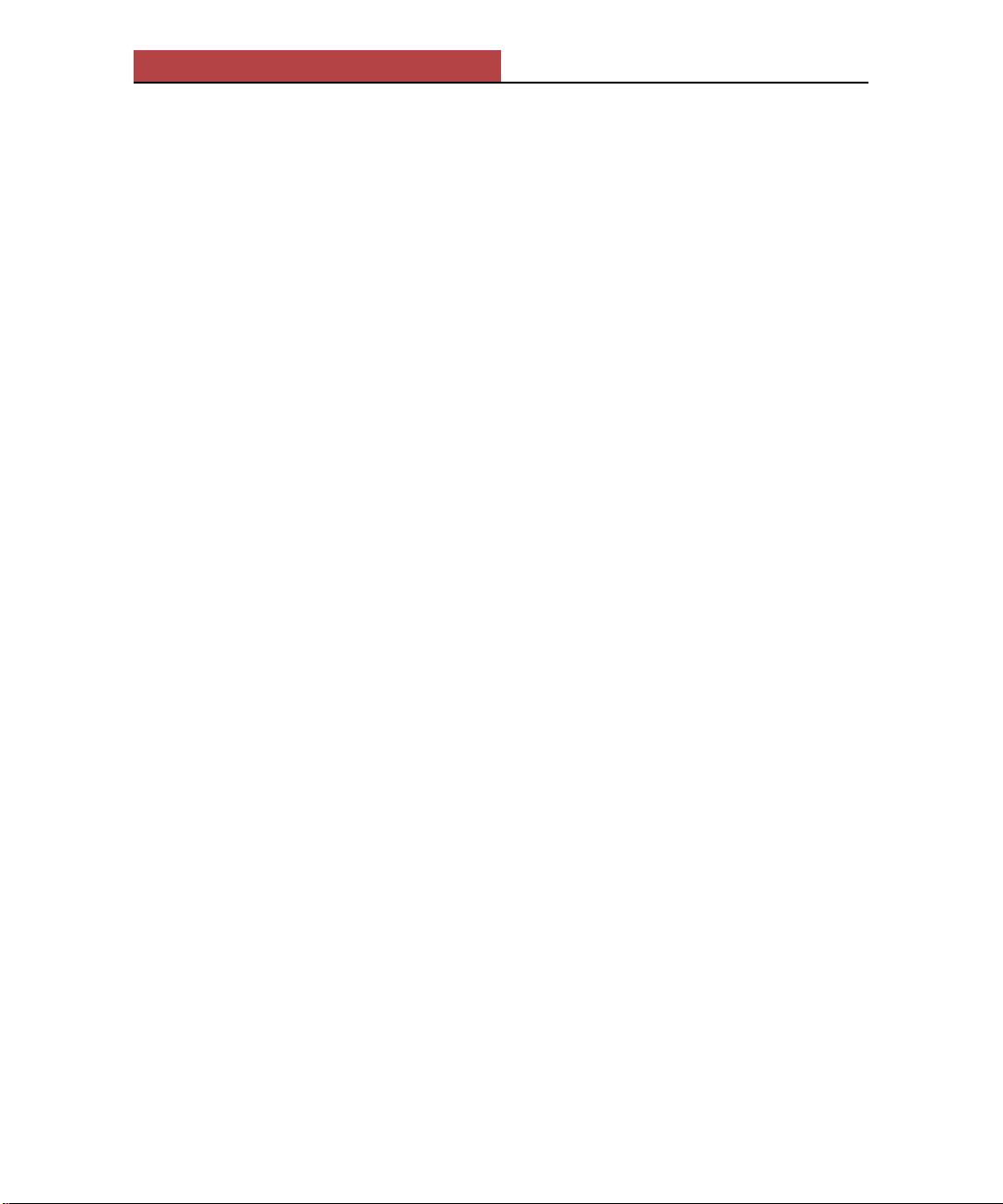
Elite XL 1208/1208S Supplement
Introduction
Congratulations on your purchase of a GCC Technologies® Elite™ XL 1208 or
1208 SuperSize laser printer. The advanced hardware of the Elite XL 1208 and
1208S incorporates a number of new features not detailed in the Elite XL User’s
Manual. The Elite XL 1208 and 1208S include the following features:
• Higher output resolution
• Smoothing
• TonerMiser™
• Output calibration
• Support for Super B paper size
• Support for 12 x 20 inch paper size (XL 1208S only)
This supplement provides details of these features; please keep it with your
Elite XL User’s Manual.
Setting up the Elite XL 1208/1208S
Follow the instructions in Chapter 1 of the Elite XL User’s Manual to set up the
printer.
Software installation
Follow the instructions in Chapter 3 of the Elite XL User’s Manual to install the
software onto a Macintosh.
Follow the instructions in Chapter 4 of the Elite XL User’s Manual to install the
software onto a PC running Windows 3.1 and Windows 95.
Follow the instructions in the Elite XL Networking Guide to install the software
onto a PC running Windows NT.
User interface changes
Because of the additional features of the Elite XL 1208 and 1208S, some
changes have been made to the printer’s front panel menu system as well as to
the Macintosh® and Windows™ printer driver interfaces.
2
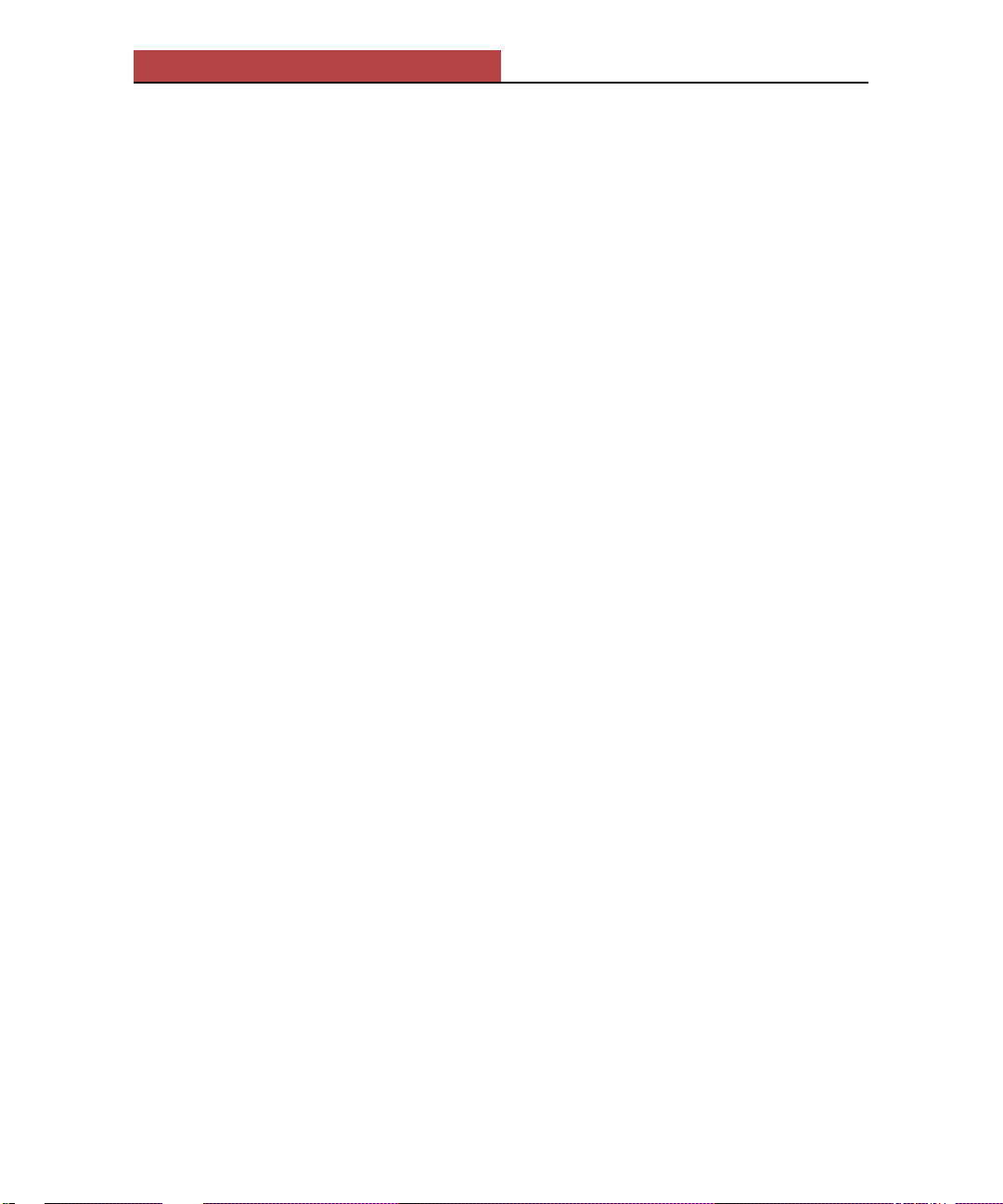
Elite XL 1208/1208S Supplement
Print Control Menu
The Print Control menu has been added between the Info Pages menu and the
Energy Save menu in the printer’s front panel menu system. (See Chapter 2 of
the Elite XL User’s Manual for detailed information about the Elite XL front
panel menu system.)
The Print Control menu contains four submenus: TonerMiser, Smoothing, Print
Cal. (calibration) Pages, and Calibration. See individual options on the following pages for more information.
Macintosh and Windows interface changes
TonerMiser and Smoothing have been added to the Macintosh (LaserWriter 8
and Elite XL GX) Print Options dialog box. Smoothing has been added to the
Windows Options dialog box accessed via the Setup button.
For both the Elite XL 1208 and the 1208S, Super B has been added as a paper
size to the Paper pop-up menu in the Page Setup dialog box (for Macintosh)
and to the Paper Size drop-down menu in the Print Setup dialog box (for
Windows).
For the Elite XL 1208S, 12 x 20 has been added as a paper size to the Paper
pop-up menu in the Page Setup dialog box (for Macintosh) and to the Paper
Size drop-down menu in the Print Setup dialog box (for Windows). See
individual options on the following pages for more information.
Elite XL 1208 and 1208S features
This section of the supplement describes each Elite XL 1208 and 1208S feature
not mentioned in the Elite XL User’s Manual.
TonerMiser
The TonerMiser feature decreases the amount of toner used to print a document.
Using TonerMiser enables you to increase the number of pages printed per toner
cartridge. However, the print quality will be decreased; black areas will be less
dense with a gray appearance and lines will not be sharp. Note: TonerMiser is
overridden when printing at 1200 dpi resolution.
Interface access:
Front Panel. TonerMiser can be turned on and off through the printer’s front
panel. The TonerMiser option is located in the Print Control menu.
TonerMiser settings are Enabled and Disabled; Disabled is the default.
3
