
Always Connected. Always Covered.
Extender
DMEX1
User Manual
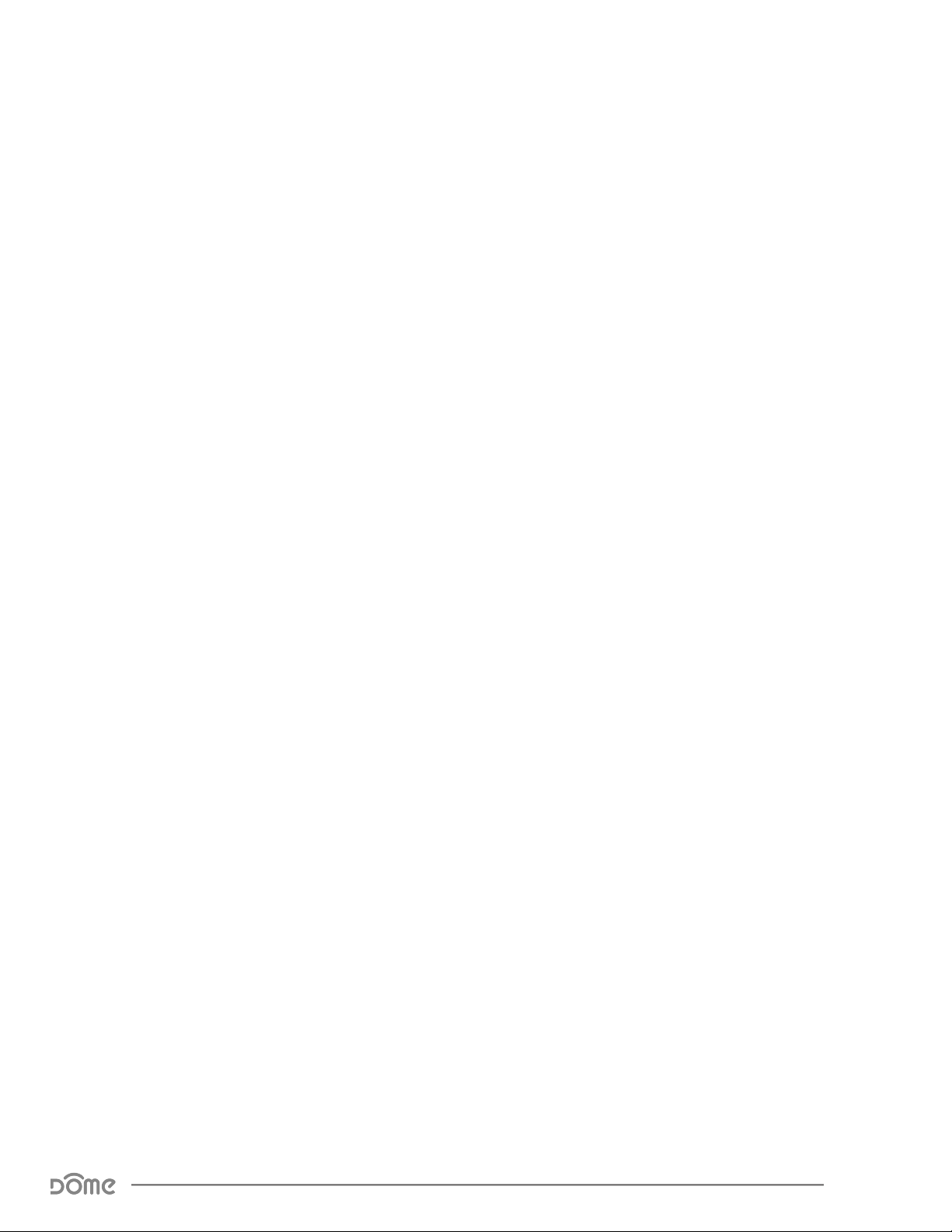
Preface
As this is the full User Manual, a working knowledge of Z-Wave automa-
tion terminology and concepts will be assumed. If you are a beginner user,
please visit www.domeha.com for instructions. This manual will provide
in-depth technical information about the Extender, especia
lly in re-gards to
its compliance to the Z-Wave standard (such as compatible Com-mand
Classes, Association Group capabilities, special features, and other
information) that will help you maximize the utility of this product in your
system.
Extender Advanced User Manual
Preface
Page 2
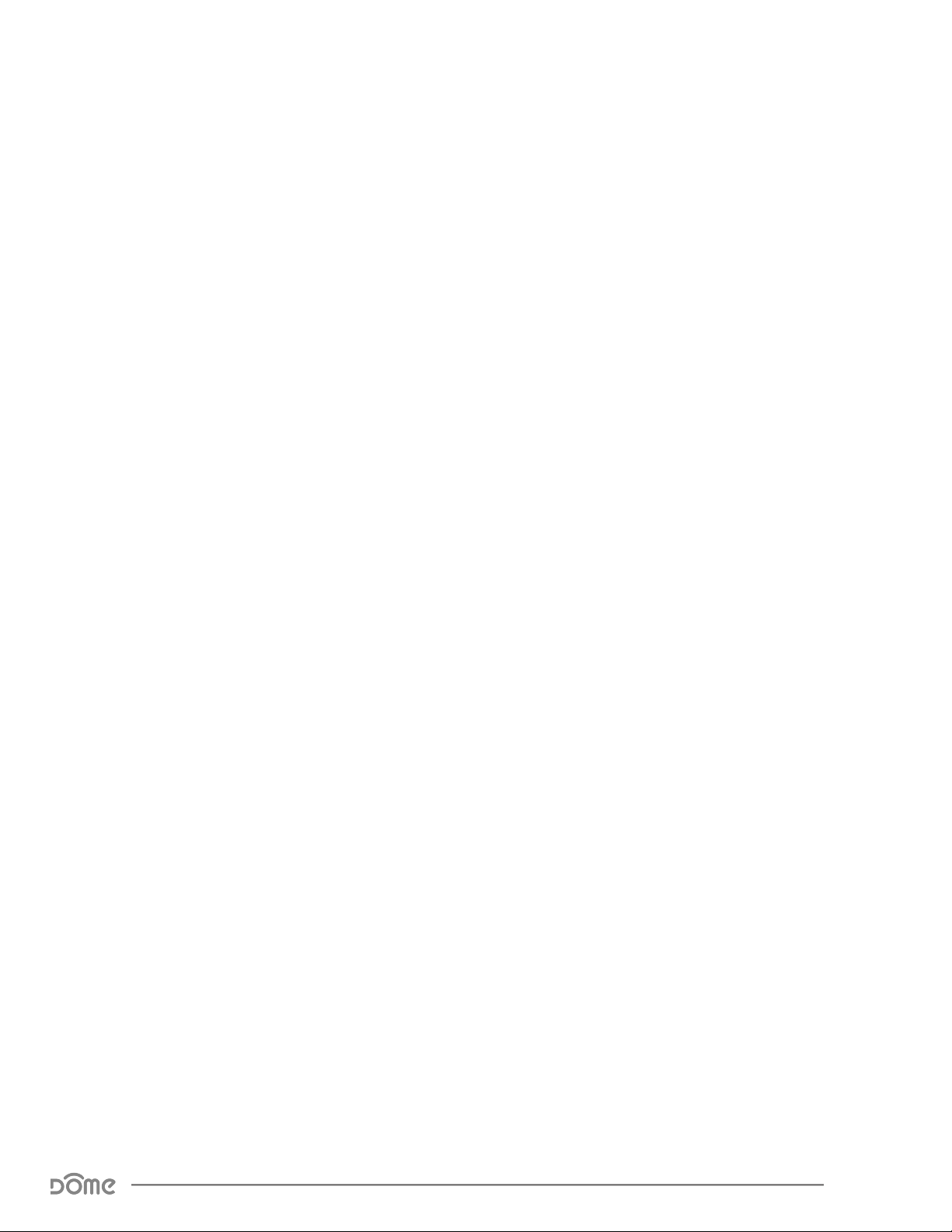
Table of Contents
Preface ........................................................................................................2
Description & Features
Specifications
.............................................................................................. 5
Physical Characteristics
Inclusion & Exclusion
Physical Installation
LED Behavior
Button Behavior
.............................................................................................10
.........................................................................................11
................................................................................4
..............................................................................6
................................................................................... 7
....................................................................................9
Compatible Command Classes..................................................................12
“Configuration” Command Class Parameters
Troubleshooting
........................................................................................14
............................................13
Warranty & Support....................................................................................15
Extender Advanced User Manual
Table of Contents
Page 3
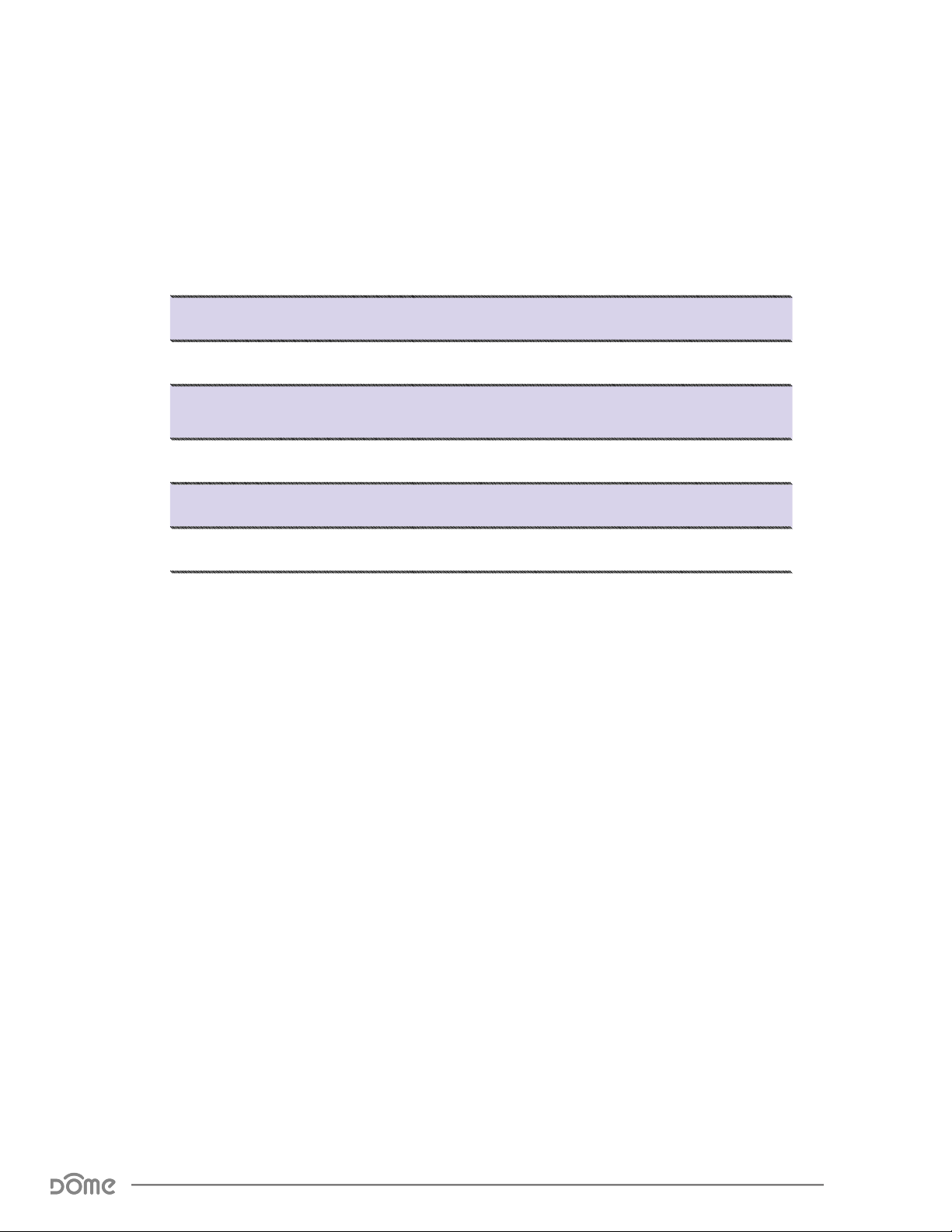
Specications
Technical Specications
Radio protocol
Power supply
Working current
Operating temperature
Radio frequency
Range
Dimensions (L x W x H)
Table 1 - Technical Specications
Z-Wave(500 series)
110/240 V AC
48 mA (when nightlight is brightest)
0 - 40 °C
908.4Mhz or 916Mhz
Up to 260’ depending on environment
Excluding Plug:
Package Contents:
Dome extender x1 Mounting
hardware/suction cup
Extender Advanced User Manual
Specications
Page 4
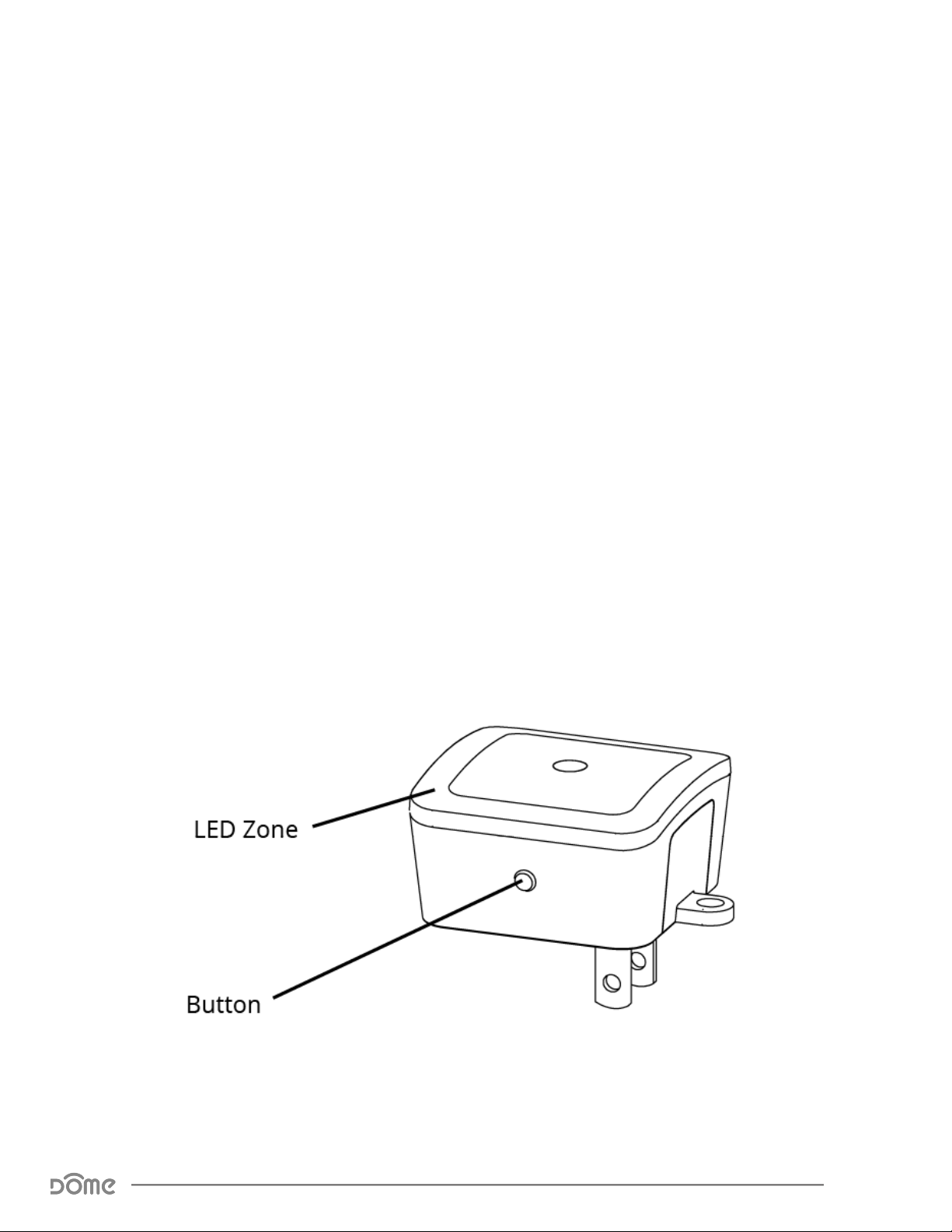
The DOME Extender, a device that amplifies Z-Wave
signals and increases the reach of your controller, ensuring
your devices stay connected. The extender consists of an
LED light which serves dual purposes depending upon the
requirement, one where it works as an indicator or regular
on/off light and other where it works as a night light. The
extender also includes a suction cup which enables
mounting onto any smooth surface.
Extender Advanced User Manual
Page 5

Inclusion & Exclusion
Inclusion (Add to System)
. For proper i
1
used*.
2. Follow the instructions for your Z-Wave controller to enter inclusion mode.
3. Supply power to the Extender to begin inclusion mode. If the
Extender is already powered on, press the button 3 times quickly.
4. The device will enter inclusion mode for two minutes and the LED Ring will
blink quickly (1 times/sec) until it’s included in a system.
Upon successful inclusion, the LED Ring will blink slowly three times and then
stay on permanently.
Exclusion (Remove from System)
Follow the instructions for your Z-Wave Certified Controller to enter exclusion
nclusion, bring the Extender to the final location where it will be
mode. When prompted by the controller:
1. Make sure the Extender is powered on.
2. Press the Button quickly 3 times in a row.
Upon successful inclusion, the LED Ring blink slowly three times and then blink
once every half second until it is included in a system.
*For non Z-Wave Plus networks, please consult the owner’s manual for your primary controller to determine the best method/location for
adding the Extender to your Z-Wave network. A Security Enabled Z-Wave Controller must be used in order to fully utilize the product
Extender Advanced User Manual
Inclusion & Exclusion
Page 6

Resetting the Extender
If needed, the Extender can
be reset locally by following these steps. Only
do this if your Z-Wave controller is missing or otherwise unreachable.
Beware that resetting your device will disconnect it from the system:
1. Make sure that your
Extender is powered on.
2. Press the button 6 times quickly, then immediately press and hold for 10
seconds.
The Extender’s memory will be erased to factory settings and the LED
Ring will blink very quickly six times and then blink once every half second
until it is included in a system.
Extender Advanced User Manual
Inclusion & Exclusion
Page 7

Physical Installation
The Extender can be plugged directly into a standard power outlet, or
mounted
supply. Include the Extender into your Z-Wave network and make sure
it can communicate from the installation location before continuing
further.
on a wall or window with the included hardware and USB power
Installation On the Power Outlet (Secured with Screw)
1. Unscrew the wall plate screw
plugged into.
2. Plug in the Extender, making sure the Screw Flange is directly over the
wall plate’s screw hole.
3. Secure the Extender in place by replacing the wall plate screw.
adjacent to the outlet the Extender will be
Installation On the Power Outlet (Unsecured)
1. Plug in the Extender.
Installation On a Wall or Window
1. Remo
the Wall Mount Insert.
2. Either secure the included screw into a wall with the dry wall anchor, leav-
ing it 1/8” (3.5 mm) away from the wall. If securing to a window, mount the
included suction cup on the desired location on the window.
3. Slide the Screw Head or the knob of the Suction Cup into the keyhole slot
on the Extender.
4. Plug the micro USB cable into the Extender and power up the de-vice by
plugging it into the power outlet.
ve the Power Plug Insert from the Extender and replace it with
Extender Advanced User Manual
Physical Installation
Page 8

LED Behavior
Behavior This happens when…
Flash for Two Seconds ...the Extender is rst powered on.
…the Extender is in inclusion mode. It will contin-
Blinks 1x Every Second
Stays on Consistently ...the Extender is included in a system.
Blinks 3 times in Two
Seconds
ue blinking and remain in inclusion mode for up to
two minutes, until it is included in a system.
…the Button is pressed 3 times quickly and the
device is excluded from the system or sends a
Node Info packet to the main controller. This also
happens when the device is successfully included
into the system.
Flash Once ...the LED is set to “Always On”.
Flash Twice ...the LED is set to “Nightlight” mode.
Flash Three Times ...the Status LED is disabled.
Blinks Very Quickly 6
Times
…the device is reset to factory settings.
Extender Advanced User Manual
LED Behavior
Table 2 - LED Blinking Behavior
Page 9

Button Behavior
Action Condition Result
The rst time the Button is pushed, the Night-
light LEDs will display the current LED Mode (see
chart below.) Subsequent presses within FIVE
Push Button Once
Press and Hold
Always
Always
seconds will toggle between LED modes.
Flash once LED Always On
Flash twice Only on When Dark
Flash three times LED is O
Device ramps through the available brightness
settings of the nightlight, from the current value
down to the lowest brightness, then back up to
the highest brightness. The user should release
the button at the desired brightness level.
Push Button 3
Times
Press the Button
6 times then hold
for 10 Sec
Extender Already Included
in System
Extender Already Included,
and Controller is in
Exclusion Mode
Extender Not Yet Included
in System, and Controller
is in Inclusion Mode
Extender Already Included
in System
Device sends node info to Group 1
Device is excluded from the system and re-
moves the Home ID from its memory
Device enters inclusion mode and includes into
whichever network is also in inclusion mode
Device will be reset to factory settings, and a
DEVICE_RESET_LOCALLY command will be sent
to Group 1
Extender Advanced User Manual
Button Behavior
Page 10

Compatible Command Classes
Command Class - [Security Level] Notes
Device Reset Locally V1 (5A) - [S0/S2] -
Powerlevel V1 (73) - [S0/S2] -
Security 0 (98) - [None] -
Security 2 (9F) - [None] -
Supervision V1 (6C) - [None] -
Transport Service V2 (55) -
Association (85) - [S0/S2]
Association Group Information V1 (59)
- [S0/S2]
Z-Wave Plus Info V2 (5E)
Version V2 (86) - [S0/S2]
Group 1
Group 1 is the “Lifeline” group, which can hold ve devices.
-
Returned Value: 01 06 00 0C 06 0C 06
Z-Wave Plus Version: 01
Role Type: x
Node Type: 00
Installer Icon Type: 1B 00
User Icon Type: 1B 00
Z-Wave Library Type: 03
Protocol Version: 04 21
Protocol Sub-Version: 01 11
Application Version: 1E
Application Sub-Version: 00
(Always On Slave)
(Z-Wave Plus Node)
(Repeater)
(Repater)
Returned Value: 03 04 21 01 11 1E 00
(Enhanced Slave)
Returned Value: 02 1F 00 03 01 08
Manufacturer Specic V2 (72) - [S0/S2]
Extender Advanced User Manual
Compatible Command Classes
Manufacturer ID: 02 1F
Product Type: 00 03
Product ID: 01 08
Table 4 - Command Classes
Page 11

“Conguration” Command Class Parameters
Configuration parameters are sent using a standard syntax to ensure interoperability between all manufacturers’ products. All values are represented using the
hexadecimal number system.
Typical syntax is as shown below. Note that the value sent must be the exact size,
in bytes, as accepted by the setting. The “extra” spaces should be filled with zeros
(see the “value” column below.)
Example Configuration Parameter: 02 02 00 0A
Param # Size Value
02
(Param #2)
02
(2 Bytes)
00 0A
(10)
Param
# Size Name Available Values
This parameter sets the luminance (brightness) level at which night light is turned off. This is
a unitless value that can be set to any value from 0 - 10, with a default value of 5. The higher
this value, the brighter the ambient light must be to turn off the night light.
01
00 ~ 0A
(0 ~ 10)
00 ~ 0A
(0 ~ 10)
02
01
This parameter sets the luminance (brightness) level at which night light is turned on. This is
a unitless value that can be set to any value from 0 - 10, with a default value of 5. The lower
01
Night Light “Off” Threshold
this value, the dimmer the ambient light must be to turn on the night light.
Night Light “On” Threshold
Default
Value
05
(5)
05
(5)
Table 5 - Extender Con iguration Parameters
Extender Advanced User Manual
“Conguration” Command Class Parameters
Page 12

Troubleshooting
Q:Help! My Extender paired successfully,
but my controller
can’t see it anymore after I installed it!
First, make sure your the Extender is still powered up. Otherwise, the Z-
A:
Wave signal is probably weak in that area of your home. Remember that the
120' - 150' range doesn’t take into account walls, furniture, and other
obstacles. To boost your Z-Wave network coverage, add a few non-battery
powered Z-Wave devices between the controller and the furthest device,
like the Dome On/Off Plug or Water Main Shut-Off, or of course,
the Dome Extender!
:Q There’s so many words in this manual I don’t understand. How
can I learn more about Z-Wave?
:A Remember you don’t have to understand everything in this manual to
start automating your home. Our Quick-Start Guides have all you need
to start using any device. For more thorough information about Z-Wave
home automation, visit www.domeha.com/support.
Q:I’ve tried multiple times, but I can’t include the Extender
in my system.
:A Make sure your device is getting power. Then, follow the instructions
under “Factory Reset & Misc. Functions” on page 8 and try going
through the inclusion process again. If you are still having issues, please
visit www.domeha.com/support
Q:All of a sudden, my Extend
:A Check your power supply and make sure your device is getting power. If
powered, make sure you still have Z-Wave network coverage. If you are
still having issues, visit www.domeha.com/support.
er is offline.
Extender Advanced User Manual
Troubleshooting
Page 13

Warranty & Support
If you have questions, our trained Customer Service Department is happy to assist you 24 hours a day, 7 days a week.
Contact Dome Customer Service as follows: • In North America dial: 1-855-249-1754 • Email Dome at support@domeHA.
com
DO NOT RETURN THIS PRODUCT TO THE STORE OR WEBSITE FROM WHICH IT WAS PURCHASED
If you believe the product is defective, has a missing or broken part or are having difficulty with it please contact Dome
as listed above for a quick and efficient solution to the problem.
Legal Notices: This device complies with part 1
rules. Operation is subject to the following two conditions
(1) This device may not cause harmful interference, and (2)
this device must accept any interference received, including
interference that may cause undesired operation.
Note: This equipment has been tested and found to comply
with the limits for a Class B digital device, pursuant to part
15 of the FCC Rules. These limits are designed to provide
reasonable protection against harmful interference in a residential installation. This equipment generates, uses and can
radiate radio frequency energy and, if not inst
in accordance with the instructions, may cause harmful interference to radio communications.
However, there is no guarantee that interference will not occur in a particular installation. If this equipment does cause
harmful interference to radio or television reception, which
can be determined by turning the equipment off and on, the
user is encouraged to try to correct the
Interference by one or more of the following measures: Reorient or relocate the receiving antenna; increase the separation between the equipment and the receiver; connect the
ipment into an outlet on a circuit different from that to
equ
which the receiver is connected. Consult the dealer or an
experienced radio/TV technician for help.
This device complies with Industry Canada license-exempt
RSS standard(s). Operation is subject to the following two
conditions: (1) this device may not cause interference, and
(2) this device must accept any interference, including inter-
ference that may cause undesired operation of the device.
IC Statement: Le présent appareil est conforme aux CNR
d'Industrie Canada applicables aux appareils radio exempts
de licence. L'exploitation est autorisée aux deux conditions
suivantes :
et (2) l'utilisateur de l'appareil doit accepter tout brouillage
radioélectrique subi, même si le brouillage est susceptible
d'en compromettre le fonctionnement.
Elexa Consumer Products, Inc. (”ECP”) warrants to the original retail purchaser (”Purchaser”) that the DOME Window/
Door sensor (the “Product”) will be free of defects in materials or workmanship under use for one (1) year from the date
of purchase (the “Warranty period”). For the Purchaser
only, if the Product fails to perform as specified during
the Warranty Period due to defective parts or faulty
workmanship, EC
damaged parts of the Product. Normal wear and tear is not
covered nor is abnormal use, misuse, mishandling, faulty
installation, improper shipping, damage caused by disasters such as fire, flood or earthquake, neglect, accident
or tampering. This warranty covers only normal use in the
United States or Canada.
(1) l'appareil ne doit pas produire de brouillage,
P will repair or replace the defec-tive or
Extender Advanced User Manual
Warranty & Support
5 of the FCC
alled and used
To obtain warranty service during the Warranty Period, call
Dome Customer Service (1-855-249-1754) or email: support@domeHA.com for instructions on sending damaged
parts and documentation for a Return Material Authorization (RMA). Produc
ment without authorization will be returned at the sender’s
expense. All warranty claims must be accompanied by a legible copy of the original receipt showing date and details of
purchase. The RMA number must be clearly written on the
side of the shipping container in which you return the Product or defective parts. Unless otherwise instructed by ECP,
the Product must be sent freight pre-paid to the following
address:
Elexa Consumer Products, c/o Promac,
1153 Timber Dr., Elgin, IL 60123
ECP will repair or replace the defective parts and return them
at ECP’s cost by a shipping
contacting ECP to obtain an RMA, Purchaser may request
expedited return shipping at Purchaser’s expense.
THIS WARRANTY IS NOT TRANSFERABLE, AND, TO THE
MAXIMUM EXTENT PERMITTED BY APPLICABLE LAW IS
IN LIEU OF ALL OTHER WARRANTIES, REPRESENTATIONS
AND CONDITIONS, EXPRESSED OR IMPLIED, STATUTORY
OR OTHERWISE, INCLUDING BUT NOT LIMITED TO THE
IMPLIED WARRANTIES OF MERCHANTABILITY AND FITNESS FOR A PARTICULAR PURPOSE. NO OTHER PERSON
OR REPRESENTATIVE IS AUTHORIZED TO MAKE ANY OTHER WARRANTY ON BEHALF
ANY OTHER LIABILITY IN CONNECTION WITH THE SALE OF
THIS PRODUCT. IN NO EVENT WILL ECP BE LIABLE FOR ANY
DAMAGES, INCLUDING BUT NOT LIMITED TO INCIDENTAL,
SPECIAL OR CONSEQUENTIAL DAMAGES ARISING OUT OF
THE USE OR INABILITY TO USE THE PRODUCT, INCLUDING
DAMAGES DUE TO ECP’S NEGLIGENCE.
THIS WARRANTY GIVES YOU SPECIFIC LEGAL RIGHTS, AND
YOU MAY ALSO HAVE OTHER RIGHTS WHICH VARY FROM
STATE TO STATE AND COUNTRY TO COUNTRY.
This marking on the product, accessories or literature indicates that the product and its electronic accessories shou
not be disposed of with other household waste.
To prevent possible harm to the environment or human
health from uncontrolled waste disposal, please separate
these items from other types of waste and recycle them responsibly to promote the sustainable reuse of material resources.
Household users should contact either the retailer where
they purchased this product, or their government office, for
details of where and how they can take these items for
Environmentally safe recycling.
Business users should contact their supplier and check the
terms and conditions of the purchase contract. This product
and its electronic accessories should not be mixed with
other
wastes for disposal.
This marking on the battery, manual or packaging indicates
that the batteries in this product should not be disposed
of with other household waste. Where marked, the chemical symbols Hg, Cd or Pb indicate that the battery contains
mercury, cadmium or lead above the reference levels in EC
Directive 2006/66. If batteries are not properly disposed of,
these substances can cause harm to human health or the
environment.
ts returned to ECP for repair or replace-
method selected by ECP. When
OF ECP OR ASSUME FOR ECP
ld
Page 14
