Page 1

QUICK
START
GUIDE
Roku, Roku TV, and the Roku logo are the trademarks of Roku, Inc.
All other trademarks and logos herein are the property of their respective owners.
FOR SUPPORT, VISIT ELEMENTELECTRONICS.COM/SUPPORT 1
Page 2
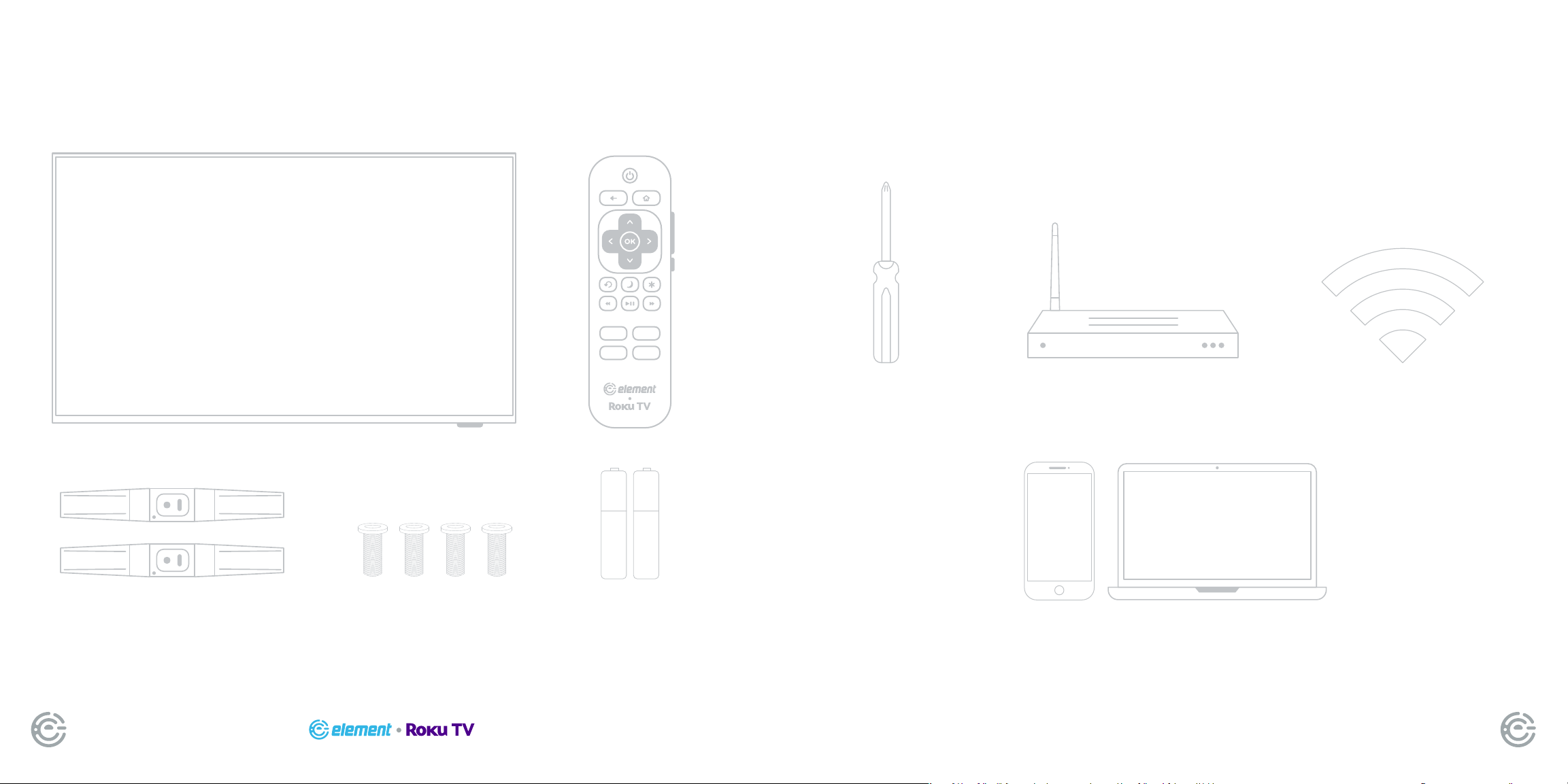
WHAT’S
WHAT YOU’LL NEED
INCLUDED
Your new TV!
4 Stand Screws
Remote
+_+
(NOT INCLUDED)
Screwdriver
Phillips head
Wireless Router
Needed for streaming
Internet connection
Needed for streaming
TV Stand
_
2 AAA
Remote
Batteries
QUICK START GUIDE2 FOR SUPPORT, VISIT ELEMENTELECTRONICS.COM/SUPPORT 3
Smartphone, computer or tablet
Needed for setup
Page 3
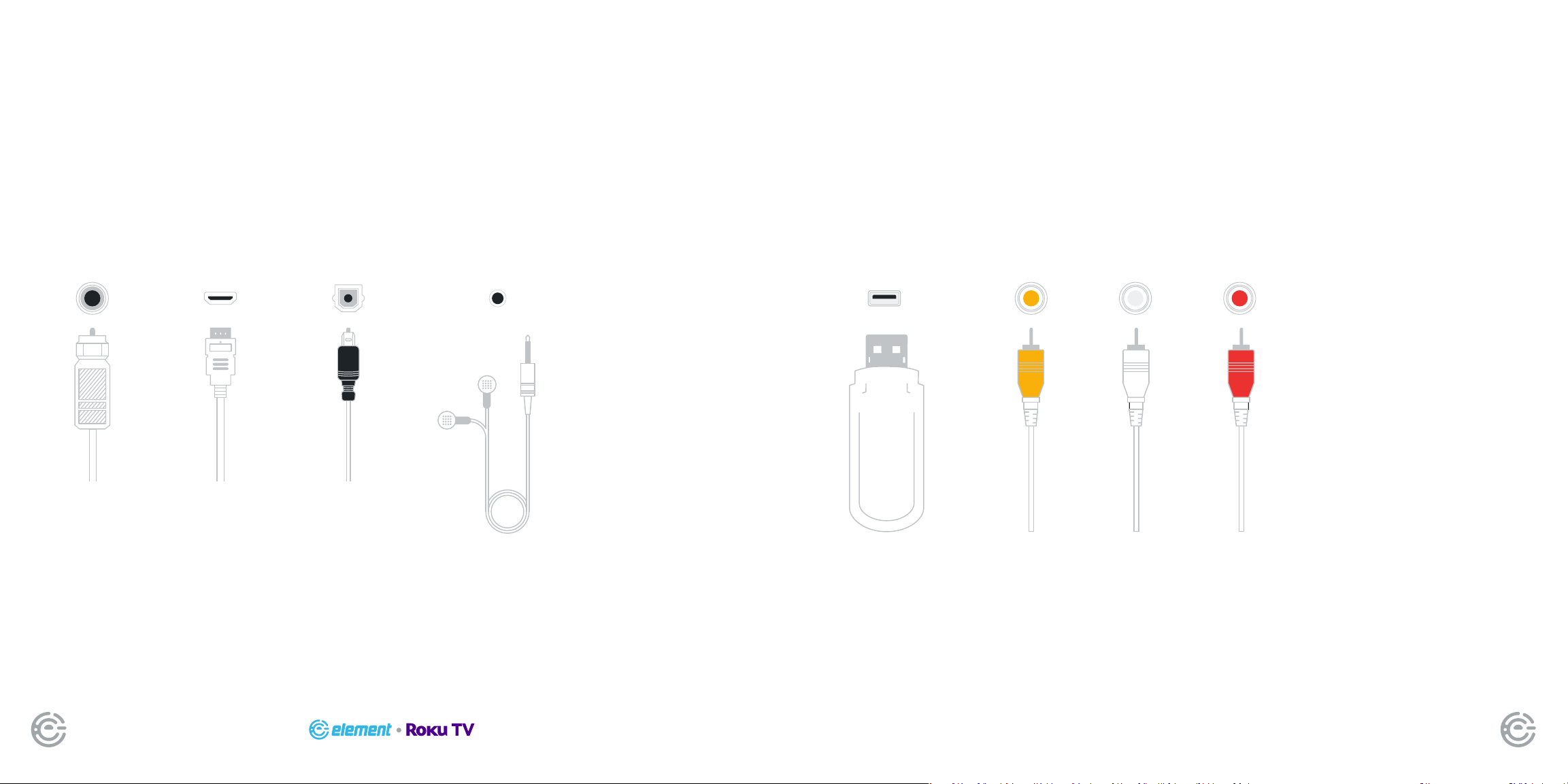
CONNECT DEVICES
CONNECT DEVICES
TO YOUR TV
TO YOUR TV
(continued)
Check to ensure that you have selected the right cables for the ports and
that they are connected securely (cables and external devices not included).
Loose connections can affect your picture and audio quality.
CABLE/ANT HDMI OPTICAL VIDEO IN L R
Connect an
outdoor or
indoor
antenna.
Connect a Blu-ray
or DVD player,
gaming console,
or other external
devices to your TV.
Highest quality
audio/visual
connection.
Connect
an optical
cable from
an external
digital audio
system.
HEADPHONES USB
Connect
headphones
or external
speakers.
Connect a
USB device for
browsing photos,
music, movies, or
pausing live TV.
Connect a composite video cable and left-right
audio cables from an external AV device.
QUICK START GUIDE4 FOR SUPPORT, VISIT ELEMENTELECTRONICS.COM/SUPPORT 5
Page 4

SETTING UP
SETTING UP
4
YOUR TV
1
+_+
_
Place Batteries
in Remote
Power your TV remote by
inserting the included batteries
carefully matching (+) and (-)
indicated inside the battery
compartment.
TIP: Always replace dead
batteries with two brand-new
batteries from the same
manufacturer. Never use
damaged batteries.
If your remote gets warm/hot
during use, discontinue use
and contact customer
support immediately.
2
Plug in and
turn on TV
Plug your TV into the
wall outlet and press the
power button on your
remote control.
Power
button
YOUR TV
(continued)
3
Let’s get started ›
English
Deutsch
Español
Français
Follow the on-screen instructions
When your TV powers on, follow the easy on-screen
instructions for setup.
Your TV will automatically detect wireless networks
in your area, so have your network name and password
handy. If you aren’t ready to connect to a wireless
network you can still use it as a regular TV.
Activate your smart TV
Activate your TV using your computer,
smartphone, or tablet to link to a Roku
account. You need a Roku account to
activate your TV and access entertainment
across thousands of streaming channels.
NOTE: ROKU DOESN’T CHARGE
FOR ACTIVATION SUPPORT BEWARE OF SCAMS.
Roku accounts are free and while a
valid credit card number is not required
to create a Roku account, saving your
credit card information makes renting
and purchasing entertainment from the
Roku Channel Store fast and convenient.
Once connected to your account,
your TV will automatically update with
the latest software, and you can start
streaming immediately.
A paid subscription or other payments may be required for some streaming channels.
Channel availability subject to change and varies by country.
QUICK START GUIDE6 FOR SUPPORT, VISIT ELEMENTELECTRONICS.COM/SUPPORT 7
Page 5

USING YOUR
A
Power Turn TV on and off
Back Return to previous screen
B
CONNECTING
REMOTE
The Roku TV remote should feel right at home in your
hand. We designed it to be incredibly intuitive for
watching TV and navigating on-screen menus.
A
B C
E
F
D
Power Return to Roku Home screen
C
Volume Raise and lower volume
D
OK Select an option from a menu
E
Navigate Move up, down, left or right
F
Mute Mute and restore sound
G
H
Instant Replay Replay the last
few seconds of streaming video
I
Sleep Set the sleep timer
J
Options Access to picture settings,
more streaming channel icons and more
K
RWD Rewind streaming video,
scroll left one page at a time
AN ANTENNA
With the built-in tuner you can connect your TV to
an antenna and enjoy over-the-air entertainment.
1. When the setup wizard is complete select the
Antenna/Live TV icon from the home screen.
2. Follow the on-screen instructions.
3. Whenever you want to watch antenna TV,
select the Antenna/Live TV icon.
4. Live TV Pause feature: Pause up to 90
minutes of live antenna TV when you connect
a 16 GB or larger USB drive to your TV. All data
on the USB drive will be deleted prior to use.
UNIVERSAL
G
H
I
K
L
J
M
L
Play/Pause Start or pause playback
M
FWD Fast forward streaming video,
scroll right one page at a time
TIP: The button gives you easy access
to picture settings, display options and
more. Try it on every screen.
Actual remote includes pre-set channel buttons with channel logos.
QUICK START GUIDE8 FOR SUPPORT, VISIT ELEMENTELECTRONICS.COM/SUPPORT 9
REMOTE SETUP
If you prefer to use your cable set-to box or satellite receiver remote as a
universal remote, please refer to the manual your cable or satellite service
provided. It includes instructions on how to program your remote to your TV.
You can nd the most common cable and satellite provider universal
remote codes at roku.com/universalremote.
Page 6

LET’S REGISTER
WE’RE HERE
YOUR PRODUCT
It’s super easy, just head on over to
elementelectronics.com/register
BENEFITS OF REGISTERING YOUR PRODUCT:
www
2 YEAR
WARRANTY
TO HELP
Find resources and get help with product setup,
connecting devices, technical issues,
downloading manuals and more!
We’re available 24 hours a day, 7 days a week
elementelectronics.com
1.888.842.3577
customerservice@elementelectronics.com
Support
Get assistance quickly
by pre-registering
your product.
*1 year manufacturer warranty with purchase or 2 year warranty with product registration within 90 days of purchase.
News & Offers
Take advantage of the
latest news and special
offers from Element.
Updates
Stay current with
important product updates
and notications.
Warranty
Receive a 2 year
warranty with
product registration*
QUICK START GUIDE10 FOR SUPPORT, VISIT ELEMENTELECTRONICS.COM/SUPPORT 11
To download the full Roku TV User Guide visit
go.roku.com/rokutv
Page 7

Bring it home.
TM
