Page 1

PLX-4202B and PLX-5002B
High Definition Plasma TV
20070515
Page 2
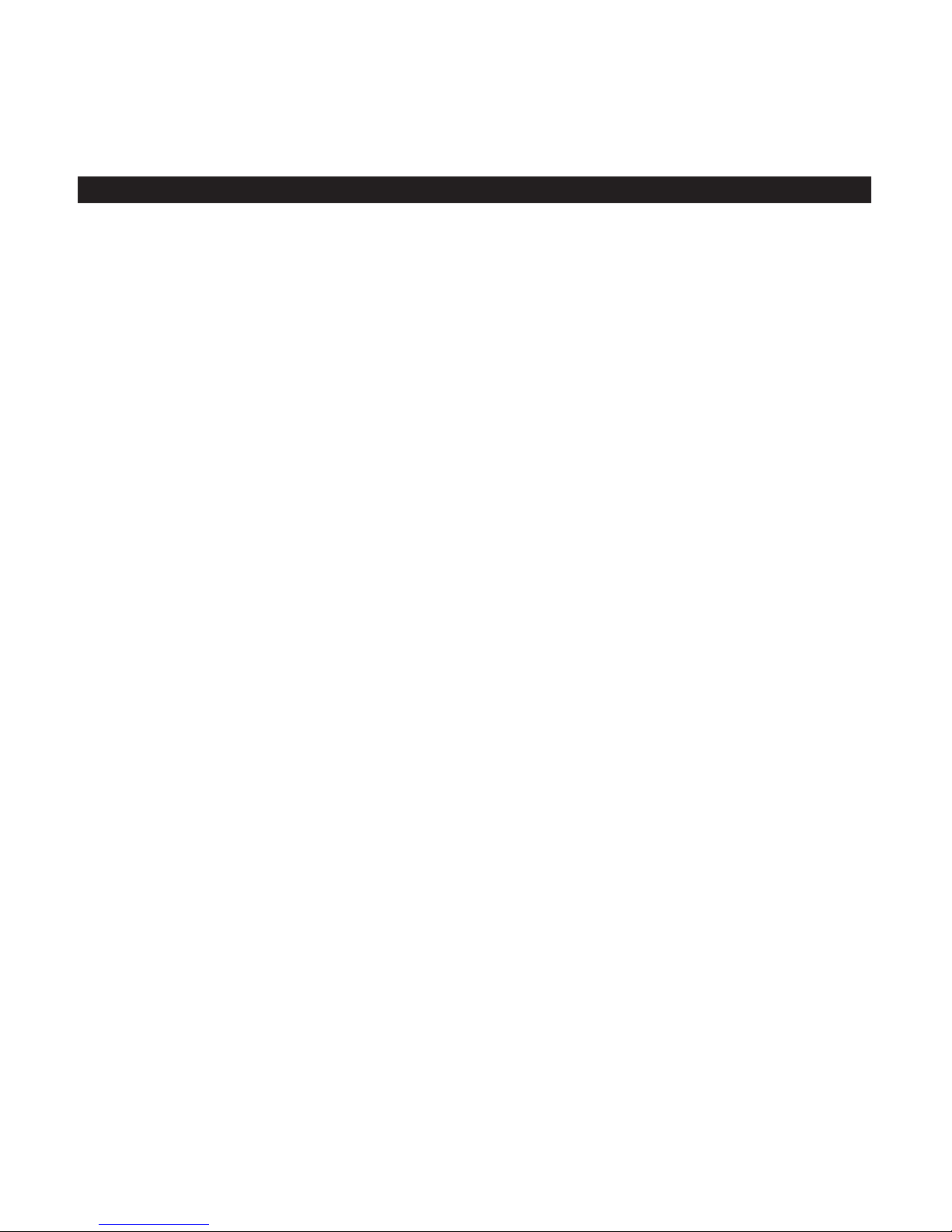
Please read all the safety and operating instructions carefully before you begin.
This is an IEC safety class I product and must be grounded for safety.
CONTENTS
CONTENTS
SAFETY CLASS
Important Safety Instructions 2
Preparation for Using Your NewTV
Selecting a location for the TV 4
Understanding your TV 4
Connecting your TV 6
Connecting toA / V equipments
Connecting to a computer
Connecting to an antenna 7
Connecting to a cable converter box 8
Using the remote control
Preparing the remote control for use
Learning about the remote control
Understanding the TV features
Basic operation 11
. ......................................................................................... ............ ....
Menu operation 14
..................................................................................... ............ .
Video mode adjustment 14
Audio mode adjustment 14
................................................................................................. ..........
Setup 15
Parental 15
TV Settings 17
Appendix 17
Cleaning and Care 17
Troubleshooting 18
Specifications 19
.............................................................................................. ........
........................................................................................... .....
................................................................................................... ..........
....................................................................................... ..........
.......................................................................................... ..........
............................................................................................ ..........
............................................................................................................ ......
.................................................................................................... ........
............................................................................ ....... ....
................................................................................... ............
........................................................................................... .....
........................................................................
.............................................................................
........................................................................ ..................
.............................................................. ..................
............................................................................
.............................................................. ...................
................................................................
......................................................................
......................................................................... ............ ....
............................................................................... ..........
...........
...........
..................
................
............ ....
10
11
4
6
7
9
9
-1-
Page 3
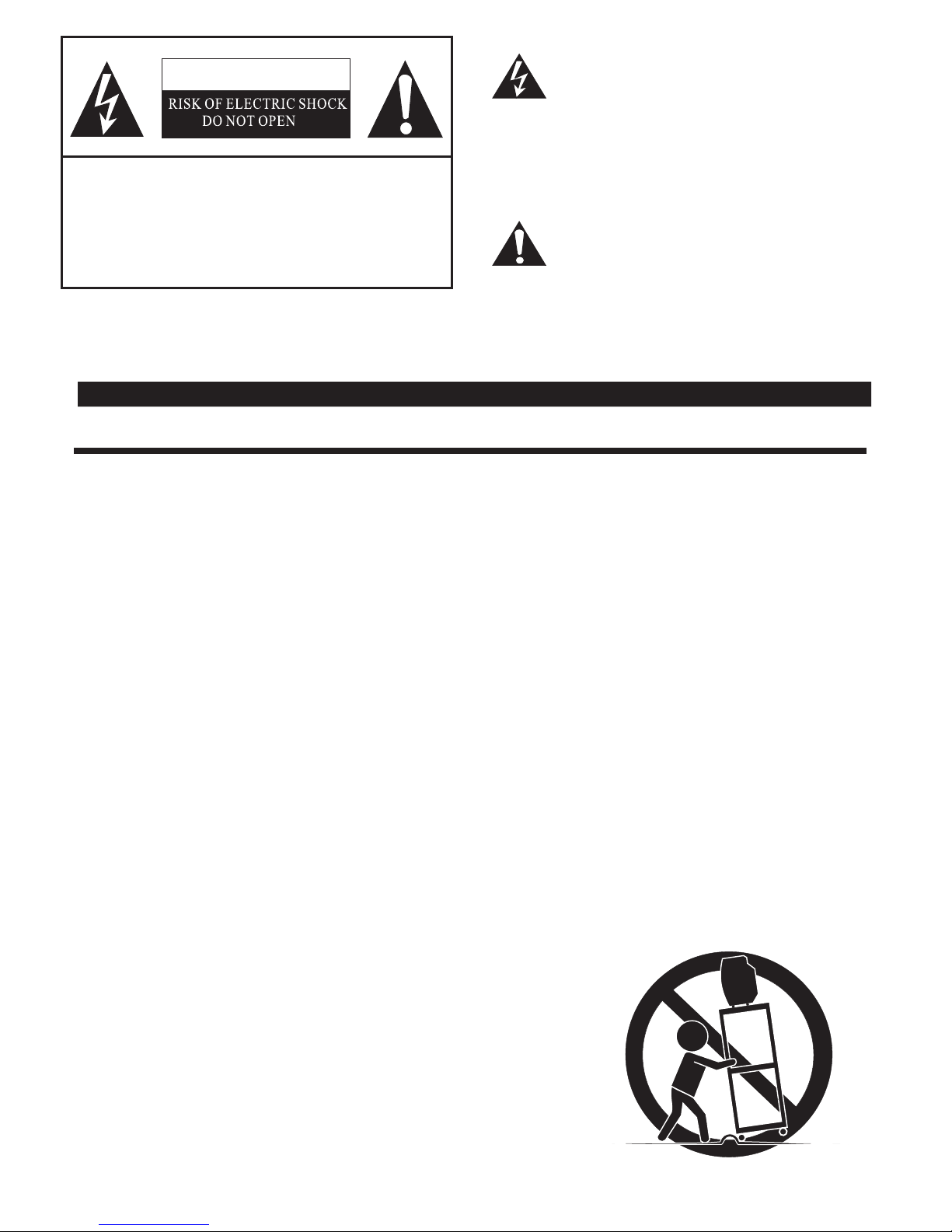
CAUTION
The lightning flash with arrowhead symbol, within an
equilateral triangle is intended to alert the user to the
presence of uninsulated dangerous voltage within the
product senclosure that may be of sufficient magnitude
'
to constitute a risk of electric shock.
CAUTION: TO REDUCE THE RISK OF ELEC-
TRIC SHOCK, DO NOT REMOVE
COVER(OR BACK).NO USERSERVICEABLE PARTS INSIDE.
REFER SERVICING TO QUALIFIED
SERVICE PERSONNEL.
The exclamation point within an equilateral triangle is
intended to alert the user to the presence of important
operating and maintenance( servicing ) instructions in
the literature accompanying the set.
CAUTION: CHANGES OR MODIFICATIONS NOT EXPRESSLY APPROVED BY THE PARTY
RESPONSIBLE FOR COMPLIANCE WITH THE FCC RULES COULD VOID THE
USERS AUTHORITY TO OPERATE THIS EQUIPMENT.
WARNING: TO PREVENT FIRE OR SHOCK HAZARD, DO NOT EXPOSE THIS APPLIANCE TO RAIN OR MOISTURE.
Important Safety Instructions
1. READ THESE INSTRUCTIONS
All the safety and operating instructions should be read before the product is operated.
2. KEEP THESE INSTRUCTIONS
The safety and operating instructions should be retained for future reference.
3. HEED ALL WARNINGS
All warnings on the product and in the operating instructions should be adhered to.
4. FOLLOW ALL INSTRUCTIONS
All operating and use instructions should be followed.
5. DO NOT USE THIS APPARATUS NEAR WATER
Do not use the product near water. For example, near a bathtub, washbowl, kitchen sink, or laundry tub, in a wet
basement, or near a swimming pool, and the like.
6. CLEAN ONLY WITH DRYCLOTH
Unplug the TV from the wall outlet before cleaning. Do not use liquid cleaners or aerosol cleaners. Use a dry
cloth for cleaning.
7. DO NOT BLOCKANY VENTILATION OPENINGS
Slots and openings in the cabinet back or bottom are provided for ventilation, to ensure reliable operation of the
TV and to protect it from overheating. These openings must not be blocked or covered. The openings should never
be blocked by placing the product on a bed, sofa, rug, or other similar surface. This product should never be placed
near or over a radiator or heat resource. This product should not be placed in a built-in installation such as a bookcase
or rack unless proper ventilation is provided or the manufacture s instructions have been adhere to.
8. DO NOT INSTALL NEARANY HEAT SOURCES
This product should be situated away from heat sources such as radiators, stoves, or other products (including amplifiers)
that produce heat.
9. DO NOT DEFEAT THE SAFETY PURPOSE OF THE POLARIZEDOR GROUNDING-TYPE PLUG
A polarized plug has two blades withone wider than the other.A grounding- type plug has two blades and a third grounding
prong. The wide blade or the third prong are provided for your safety. If the provided plug does not fit into your outlet, consult
an electrician for replacement of the obsolete outlet.
10. PROTECT THE POWER CORD FROM BEING WALKED ON OR PINCHED PARTICULARLY AT PLUGS, CONVENIENCE
RECEPTACLES,AND THE POINT WHERE THEY EXIT FROM THE APPARATUS.
11. ONLY USE ATTACHMENTS/ACCESSORIESSPECIFIED BY THE MANUFACTURE.
12. USE ONLYWITH CART, STAND, TRIPOD, BRACKET, OR TABLE SPECIFIED BY
THE MANUFACTURER, OR SOLD WITH THE APPARATUS. WHEN ACART IS USED,
USE CAUTION WHEN MOVING THE CART/APPARATUS COMBINATION TO AVOID
INJURY FROM TIP-OVER.
Do not place this TV onan unstable cart, stand, tripod, bracket ,or table. The TV may
fall, causing serious injury to someone, and serious damage to the appliance. An TV
and cart combination should be moved with care. Quick stops, excessive force, and
uneven surfaces may cause the product and cart combination to overturn.
'
-2-
S3126A
Page 4
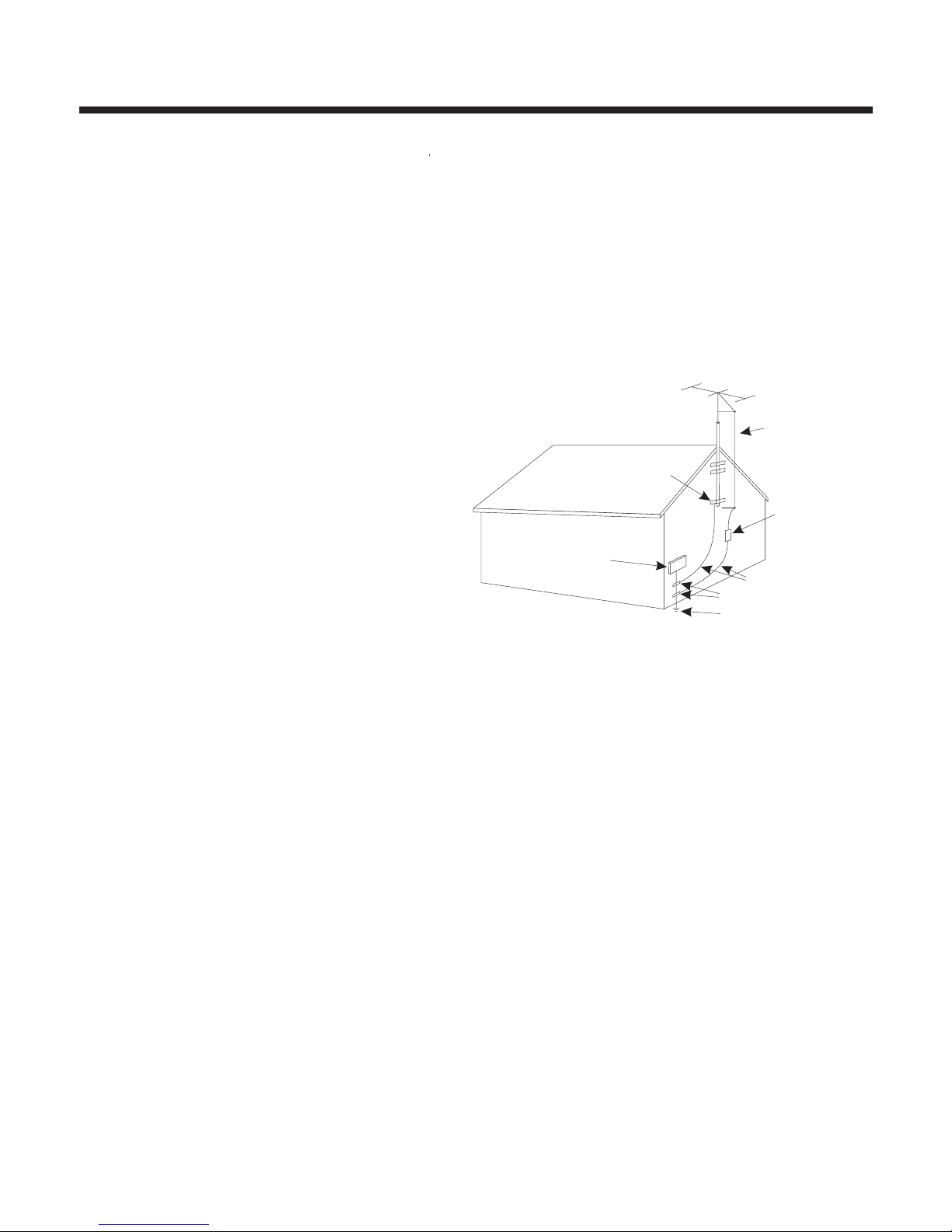
Important Safety Instructions
13. UNPLUG THIS APPARATUS DURING LIGHTNING STORMS OR WHEN UNUSED FOR LONG PERIODS OF TIME.
For added Protection for thisTV receiverduring a lightning storm, or when it is left unattended and unused for long period
of time, unplug it from the wall outlet and disconnect the antenna or cable system. This will prevent damageto theTV due to
lightning and power line surges.
14. REFER ALL SERVICING TO QUALIFIED SERVICE PERSONNEL. SERVICING IS REQUIRED WHEN THE APPARATUS
HAS BEEN DAMAGED IN ANY WAY, SUCH AS POWER-SUPPLY CORD OR PLUG IS DAMAGED, LIQUID HAS BEEN
SPILLED OR OBJECTS HAVE FALLENINTO THEAPPARATUS, THE APPARATUSHAS BEEN EXPOSED TO RAIN OR
MOISTURE, DOES NOT OPERATE NORMALLY, OR HAS BEEN DROPPED.
15. POWER SOURCE
This TV should be operated onlyfrom the type of power source indicated on the marking label. If youare not sure of the type
of power supply to your home, consult your appliance dealer or local power company . For TVs intended to operate from
battery power, or other sources, refer to the operating instructions.
16. POWER CORD PROTECTION
Power-supply cords should be routed so that they are not likely to be walked on or pinched by items placed upon or against
them, paying particular attention to cords at plugs, convenience receptacles, and the point where they exit from the appliance.
17. OUTDOOR ANTENNA GROUNDING
If an outside antenna or cable system is connected to
the TV, be sure the antennaor cable system is grounded
to provide some protection against voltage surges
and built-up static charges. Section 810 of the National
Electrical Code, ANSI/NFPA NO.70,provides
information with respect to proper grounding
of the mast and supporting structure, grounding
of the lead-in wire to an antenna discharge unit ,
size of grounding conductors, location of
antenna discharge unit, connection to grounding
electrodes, and requirements for the grounding
electrode.(Fig.A)
18. LIGHTNING
For added protection for thisTV receiverduring
S2898A
a lightning storm, or when it is left unattended and
unused for long periods of time, unplug it from the wall outlet and disconnect the antenna or cable system. This will prevent
damage to the TV due tolightning and power line surges.
19. POWER LINES
An outside antenna system should not be located in the vicinity of overhead power lines, or otherelectric light or power
circuits, or where it can fall into such power lines or circuits. When installing an outside antenna system, extreme care should
be taken to keep from touching such power lines or circuits as contact with them might be fatal.
20. OVERLOADING
Do not overload wall outlets and extension cords as this can result in a risk of fire or electric shock.
21. OBJECT AND LIQUID ENTRY
Never push objects of any kind into this TV through openings as they may touch dangerous voltage points or short out parts
that could result in fire or electric shock. Never spill liquid of any kind into the TV.
22. SERVICING
Do not attempt to service this TV yourself as opening or removing covers may expose you to dangerous voltage or other
hazards. Refer all servicing to qualified service personnel.
23. REPLACEMENT PARTS
When replacement parts are required, be sure the service technician uses replacement parts specified by the manufacturer
that have the same characteristics as the original part. Unauthorized substitutions may result in fire, electric shock, injury to
persons or other hazards.
24. SAFETY CHECK
Upon completion of any service or repairs to this TV, ask the service technician to performroutine safety checks to determine
that the TV is in properoperating condition.
The apparatus shall not be exposed to dripping or splashing and no objects filled with liquids such as vase, shall be place on
25.
the apparatus.
26. WARNING:
Plug the power cord into a power outlet where access to the power cord connector is readily accessible in case power dis-
connection is required.
27. ATTENTION:
This device complies with Part 15 of the FCC Rules. Operation is subject to the following two conditions:(1) this device may not
cause harmful interference, and (2) this device must accept any interference received, including interference that may cause
undesired operation.
FIGURE A
EXAMPLE OFANTENNA GROUNDINGAS PER
NATIONALELECTRICAL CODE
GROUND
CLAMP
ELECTRIC
SERVICE
EQUIPMENT
ANTENNA LEAD
IN WIRE
ANTENNA
DISCHARGE UNIT
GROUNDING WIRES
GROUND CLAMPS
POWER SERVICEGROUNDING
ELECTRODE SYSTEM
-3-
Page 5
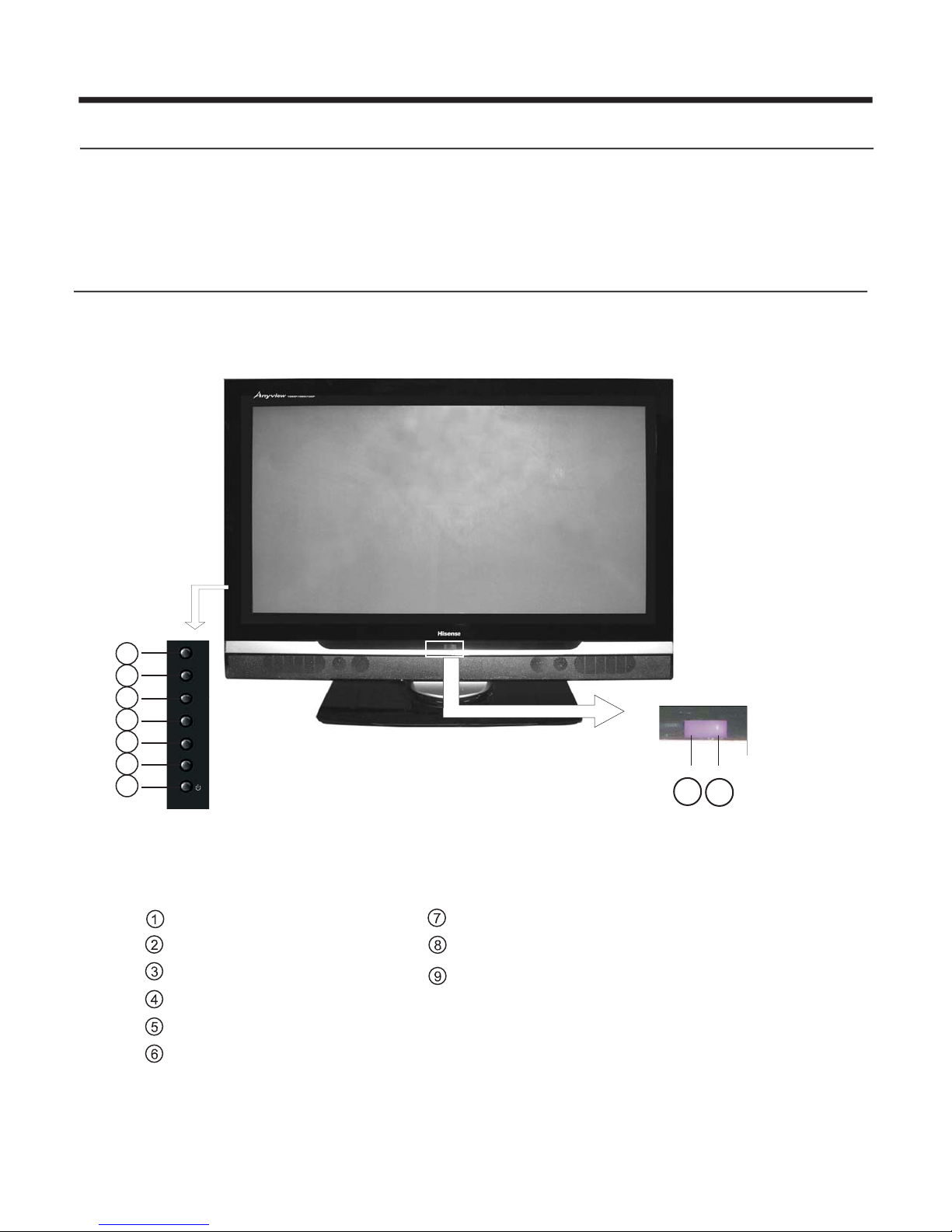
Preparation for Using Your New TV
Selecting a location for the TV
1)Place TV in a location where light does not directly hit the screen.
2)Place TV far enough from the walls to allow proper ventilation. Inadequate ventilation may cause
overheating, which may damage the TV.
NOTE: Please contact local dealer for wall mounting.
Understanding your TV
You can operate your TV using the buttons on the side of the TV or on the remote control. The terminals on
the back of the TV provide all the connections for other equipments to your TV.
Front View of TV
3
4
5
6
7
8
9
MENU
SOURCE
VOL+
VOL-
CH+
CH-
Power indicator
Remote sensor
Menu button
Channel up
Channel down
Power (Standby)
2
1
Input source button
Volume up
Volume down
-4-
Page 6
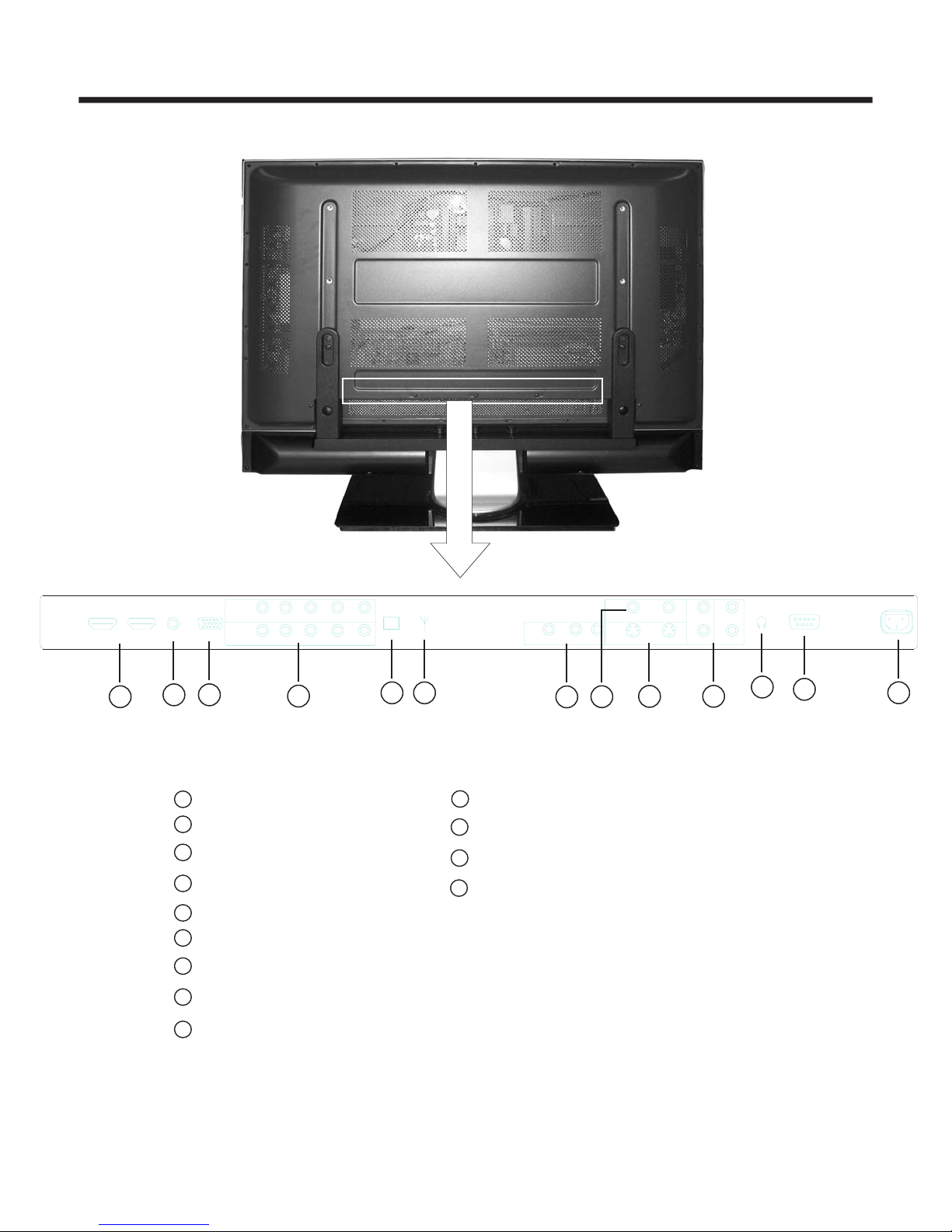
Preparation for Using Your New TV
Back View of TV
HDMI 2
VGA
HDMI 1
1
VGA
AUDIO IN
2
COMPONENT 1
COMPONENT 2
3
1
HDMI INPUT
2
PC
AUDIO INPUT
3
VGA INPUT
4
COMPONENT INPUT
5
DIGITALAUDIO OUTPUT
6
ANTENNA INPUT
7
VIDEO/AUDIO OUTPUT
8
VIDEO INPUT
9
S-VIDEO INPUT
PB/CB
Y
PB/CB
Y
4
L/MONO
L/MONO
R
R
65
10
VIDEO/S-VIDEO AUDIO OUTPUT
11
HEADPHONE INPUT
12
13
OUT
VIDEO
LR
7
RS232 INPUT
AC INPUT
IN1
IN2
S-VIDEO
IN1
IN3
IN2
8
PR/CR
PR/CR
OPTICAL ANT 75
LRL
IN4
109
HEADPHONEVIDEO
R
11
RS232
12
AC IN
13
-5-
Page 7

Preparation for Using Your New TV
Connecting your TV
Caution: Do not plug the TV in until you have finished connecting all of your equipment.
Connecting to A/V equipment
To enjoy its multimedia features, you can connect your TV to A/V equipment such as VCD, DVD, STB, Satellite
receiver, Camcorder, Audio amplifier etc., and select signal input sources using your remote control. Connect the
devices as shown below.
HDMI 2
HDMI
HDMI 1
HDMI
VGA
AUDIO IN
VGA
COMPONENT 1
COMPONENT 2
Y
Y
PR/CR
PB/CB
Y
PB/CB
Y
B
C
B
L/MONO
PR/CR
L/MONO
White
ft
e
L
CR
P
R
OPTICAL ANT 75
R
R
Red
Right
HEADPHONEVIDEO
OUT
VIDEO
LR
S-VIDEO
IN1
IN1
LRL
IN2
IN2
IN4
IN3
R
RS232
AC IN
HDTV Set Top Box
CENTER
S.L
ANT
LEFT
S/PDIF
RIGHT
SLBWOOFER
VGA
PB
Y
S-VIDEO
CV
P
R
Y
PPP
B
R
1
NOTE: 1) Headphones are not included.
2) There will be no audio output from the
TV speakers when a
headphone mini-plug is connected
into the headphone jack.
HEADPHONE OUTPUT
Headphone
-6-
Page 8

Preparation for Using Your New TV
Connecting to a Computer
You can use your TV as a monitor for your computer by connecting through its 15pin standard RGB
interface and PC audio interface(AUDIO INPUT4). Connect the devices as shown below.
PC/NB
To speaker
To VGA
Audio line
RGB line
HDMI 2
HDMI 1
VGA
AUDIO IN
VGA
COMPONENT 1
COMPONENT 2
L/MONO
L/MONO
R
R
PR/CR
PB/CB
Y
PR/CR
PB/CB
Y
OPTICAL ANT 75
NOTE: PC mode support resolution: VGA, SVGA, XGA.
Connecting to an antenna
To enjoy televison transmitted by your local TV station, you need an indoor or outdoor antenna
(not supplied). Excellent picture quality requires a good signal so an outdoor antenna is necessary. If you are a
subscriber of your local cable television, the antenna is not needed. Connect the equipment as
follows:
-7-
Page 9

Preparation for Using Your New TV
Connecting to a cable converter box
This television has an extended tuning range and can tune most cable channels without using a cable
Converter box. Some cable companies offer premium pay channels in which the signal is scrambled.
Descrambling these signals for normal viewing requires the use of a descrambler device which is generally
provided by the cable company.
For subscribers to Basic Cable TV Service
For basic cable service not requiring a Converter/Descrambler box, connect the CATV 75 ohm Coaxial
Cable directly to the Antenna Jack on the back of the television.
For subscribers to Scrambled Cable TV Service
If you subscribe to a cable service which requires the use of a Converter/Descrambler box, connect the
incoming cable to the Converter/Descrambler box and connect the output of the box to theAntenna Jack
on the back of the television. Follow the connections shown below. Set the television to the output of the
Converter/Descrambler box(usually channel 3 or 4)and use the Converter/Descrambler box to select
channels.
For Subscribers to Unscrambled Basic Cable with Scrambled Premium Channels
If you subscribe to a cable service in which basic cable channels are unscrambled and premium channels
require the use of a Converter/Descrambled box, you may wish to use a two-set signal splitter(sometimes
called(two set coupler) and an A/B Switch box from the cable installer or an electronics supply store.
Follow the connections shown below. With the switch in the position, you can directly tune anyB
nonscrambled channels on your TV. With the switch in the position, tune your TV to the output of theA
Converter/Descrambler box(usually channel 3 or 4) and use the box to tune scrambled channels.
Converter/Descrambler
Converter/Descrambler
Splitter
ANT 75Ω
A/B Switch
Note:
When you use a converter box with your TV, there may be features that you cannot
program using the remote control.
-8-
Page 10

Using the Remote Control
Preparing the remote control for use
Installing the remote control batteries
1. Open the battery cover on the back of the remote control.
2. Install twoAAA size(1.5V) batteries. Match the + and - signs on the batteries to the signs on the battery
compartment.
3. Close the battery cover.
Note:
1.Dispose of your batteries properly. Do not throw batteries into fire.
2.Do not mix battery types or combine used batteries with new ones.
3.Remove dead batteries immediately to prevent battery acid from leaking into the battery compartment.
4.If you do not use the remote control for a long time, remove the batteries.
5.The effective range of the remote control is as follows:
6m
15
8m
15
6m
6m
30
8m
30
6m
-9-
Page 11

Using the Remote Control
Learning about the remote control
Power indicator
Power ON/OFF
Mute:Turns off the sound
PICTURE: Select the picture
mode
Selected TV channels
Selected digital channels
OSD menu Up arrow
OSD menu Left arrow
OSD menu Down arrow
MUTE
1
4
7
PICTURE
2
5
8
0
ENTER
AUDIO
3
6
9
LAST
INPUT
ZOOM
GUIDE
DISPLAY
EXIT
MENU
INPUT: Switch between TV, Video,
S-Video,Component,HDMI,VGA
ZOOM: Select Screen Mode
AUDIO: Select the sound mode
GUIDE: ATSC tuners feature
Electronic Programming Guide
(EPG) function
DISPLAY: Display current Status
information
EXIT: OSD menu exit
MENU: Bring up the main menu
LAST: Return to previous channel
ENTER: Confirm selected function or
return to the previous menu
OSD menu Right arrow
VOL+:Volume up
VOL- :Volume down
CCD:Closed caption function
MTS/SAP: Multi-channel television
sound selection
VOL+
CCD
VOL-
MTS SAP/MTS SAP
/
CH-CH-
SLEEP
CH+CH+
TIME
CH+: Channel up
CH-: Channel down
TIME: Display the current time
SLEEP: Set the sleep timer
- 10-
Page 12

Understanding the TV features
Multimedia - TV receiver, Video monitor and PC display, all in one.
Wider viewing angle, 16:9 and 4:3 display - over 160 degree viewing angle, 16:9 ergonomical display panel
Digital display device - truthfully reproducing the images, without distortion or blurring.
Closed caption decoder - You may view specially labeled (cc) TV programs, movies, news,
prerecorded tapes, etc. with either a dialogue caption or text display added to the program.
V-chip - Enables parents to prevent their children from watching inappropriate programs on TV.
ATSC/NTSC Tuners
Sleep Timer
Multi-language OSD
Basic Operations
Power ON/OFF
1) Connect the TV to power outlet . If the power indicator is red, it means that
the TV is off. You need to press the Power button
the remote control to turn on the TV, and the power indicator will display blue.
Wait a few seconds for the TV picture to be displayed.
2) Press the Power button on the side control or on the remote control to turn
off the TV.
3) Always remove the AC power plug from the outlet when not using this TV for
a long period of time.
Signal source selection
Press the [INPUT] buttonto select TV, AV, S-Video,Component,VGA,HDMI inputs.There aretwo waysto
select the source; eitherpress the [INPUT] button continuously or use the [arrow] and [enter]
button to confirm thesource.
Select channels by [ ]CH+/CH-
on the side control panel or on
MENU
INPUT
POWER
INDICATOR
VOL
3
545
4
CH
6
POWER BUTTON
(STANDBY)
7
Please use [ / ] to select channels. ndicates channel number up; indicates channel number
down.
[]i []
-11-
Page 13

Basic Operations
Use [Mute] button
Pressing [ Mute ] button you will turn off the sound, press again to the sound back on.
Select picture modes
Pressing [ PICTURE ] button selects the picture mode from User, Vivid, Standard
,
PICTURE
Movie to Hi-bright and the User setting you can adjust the picture mode as your demand.
Select sound modes
Pressing [ AUDIO ] button selects the sound mode from Off Rock, Pop, Live,
,
AUDIO
Dance, Techno, Classic to Soft.
Select zoom modes
Pressing [ ZOOM ] button selects zoom modes from Normal, Wide to Zoom
.
Use [GUIDE] button
Pressing [ GUIDE ] button you can understand the features of the ATSC program and EPG (Electronic ProgramGuide) function.
Use [DISPLAY] button
Pressing [ DISPLAY ] button you can view current source information.
Use [EXIT] button
Pressing [ EXIT ] button you can exit the OSD menu.
Select channels by numbers
To select a channel : Press the channel numbers one by one to select channel directly.
For example, to select channel 120,
Press the button 1, 2,0 in series
Use [MENU] button
Pressing [ MENU ] button will display TV OSD menu.
Use [RECALL] button
Pressing [RECALL] button to return the last channelviewed.
Use [ENTER] button
.
Pressing [ ENTER ] button selects the particular item.
Adjust Volume
Press [ or ] button to adjust the volume.
- 12-
Page 14

Basic Operations
Select channels
Press [ or ] to select the channels. You can not choose the skipped channels with this method. If you want
to choose the skipped channels press the number using the numeric key pad.,
Use [CCD] button
Pressing [ CCD ] button will change the CCD mode (CC1,CC2,CC3,CC4,TEXT1,TEXT2,TEXT3,TEXT4).
Use [MTS/SAP] button
Pressing [ MTS/SAP ] button will change the sound mode(Mono, Stereo, SAP).
Use [SLEEP] button
Pressing [ SLEEP ] button you can set up the sleep time.
Use [TIME] button
Pressing [ TIME ] button you can view the current time.
Use [GUIDE] button
Use [P-LOCK] button
Pressing the [ GUIDE] button the TV will show a program list, including the programs in recent days and
you can view when the programs will be showing,.
-13-
Page 15

Menu operation
Video mode adjustment
1.Press MENU. The OSD appears.
Video
2.Press or to highlight Video, then press
to enter the Video menu.
3.Press or highlight an option, then press
or to adjust the option. You can
AudioAudio
TVTV
Setup
Parental
adjust:
◆
Brightness-Increases the brightness to add
Video
more light to dark areas of the picture.
Decrease the brightness to reduce the brightness to light areas of the picture.
Contrast-Increase the picture level to adjust the white areas of the picture.
◆
Decreases the picture level to adjust the black areas of the picture.
◆
Saturation- Adjust the intensity of the colors.
◆
HUE-Adjust the overall color of the picture.
Sharpness-Increases the sharpness level to show clearer images.
◆
Decreases the level to show a smoother or softer picture.
Color temperature-Changes the color temperature. You can select Cool (blue), Standard,
◆
or Warm (red).
◆
Advanced Video-Accesses advanced video settings such as DNR, Black Level,
Extension, White Peak Limiter, Fleshtone, and Adaptive Luma Control.
Picture Mode User
Brightness 50
contrast 50
Saturation 50
HUE 0
Sharpness 4
Color Temperature
Advanced Video
Select
ENTER
Enter
EXIT
Exit
Audio
VideoVideo
AudioAudio
TVTV
Setup
Parental
Balance 0
Bass 50
Treble 50
Sound Surround On
Equalizer Off
SPDIF Type PCM
Auto Volume Control
Select
ENTER
Enter
EXIT
Exit
Audio mode adjustment
1.Press MENU. The OSD opens.
2.Press or to highlight Audio, then press
to enter the Audio menu.
3.Press or highlight an option, then press
or to adjust the option. You can
adjust:
Balance-Adjusts the volume from the left and right speakers.
◆
◆
Bass-Adjust the bass(low )
◆
Treble- Adjust the treble .
Sound Surround-Turns the surround sound effect on or off.
◆
Equalizer-Turns the equalizer effect on or off.
◆
◆
SPDIF Type-Selects the SPDIF type. You can select PCM,Dolby Digital,
-pitch sounds
(high-pitch sounds).
or Off.
Auto Volume Control-Turns automatic volume control on or off. The option keeps
◆
the audio in a preset range to eliminate large in volum .
increases e when changing channels
Note: When using SPDIF Type, you may choose the optical digital audio out type.
If Audio Volume Control is On, it means audio out control is activated.
-14-
Page 16

Setup
(1) OSD Language:
Use the arrow right or left button to choose the OSD
Language among English, Spanish and French.
(2) Screen Mode:
VideoVideo
Audio
TVTV
Setup
Parental
OSD Language English
Screen Mode Normal
DMPS ON
Time Setup
Caption
Reset Default
Use the arrow button to choose the screen aspect
ration from Normal, Letterbox, Panorama toAuto.
Setup
ENTER
Enter
Select
EXIT
(3)DPMS
This is a good function for monitor. When DPMS is on, the computer will control the screen on or off.
For example, if the computer is in the sleep mode, the screen will be off. If the computer is activated, the
screen also is activated.
(4)Time Setup
You can set up the exact time by yourself. You also set up the Sleeper Time and Auto Sleep
(5)Caption:
There are three items in it - Analog Closed Caption, Digital Closed Caption, Digital Caption Style.
Analog Closed Caption:
CC1, CC2, CC3, CC4, TEXT1,TEXT2, TEXT3, TEXT4.
Digital Closed Caption: Service1, Service2, Service3, Service4, Service5, Service6.
Digital Caption Style: There are two Caption Styles. One is automatic function as broadcaster, the
other is custom style, that means you can adjust the font size, style, color, background color etc
according your need.
(6) Reset Default
Every TV has an original setting before leaving the factory. You can remove any adjustments you made to the
TV by resetting back to DEFAULTS.
Exit
Parental
When you first use this function, the default Password is
[0000]. When you input this password, you can continue to
the next operation.
(1) Channel Block
These function can let you block any channel you want.
(2) Program Block
A. Rating Enable is on
B. U.S. TV Ratings, you can choose the TV ratings
according to the illustration on the screen.
C. The setting of U.S. Movie Rating, Canadian English
Ratings, Canadian French Ratings follow the step B.
If you want to block the unrated program, please turn on this function.
The following is the description of these rating.
Video
Audio
Setup
Parental
Parental
TV
Password
ENTER
Enter
Select
EXIT
Exit
-15-
Page 17

About TV PG Rating:
The TV ratings are divided into two groups: age-based and content-based.
Age
TV-Y
TV-Y7
TV-G
TV-PG
TV-14
TV-MA
Defined as
All children
Directed to older children
General audience
Parental Guidance suggested
Parents Strongly cautioned
Mature Audience only
Contents
FV
D
L
S
V
Defined as
Fantasy Violence
Suggestive dialogue
Strong language
Sexual situations
Violence
About MPAA Rating:
The Motion Picture Association of America(MPAA) uses a rating system to qualify motion picture content.
Television broadcasters employ a rating system to qualify the content of televison programs as well.
The MPAA and TV ratings work with the V-CHIP feature and allow you to block out programming above
the rating limits you determine.
Rating
G
PG
Defined as
General audience
Parental Guidance suggested
PG-13
R
NC-17
X
About Canadian French
Rating
G
8+
13+
16+
18+
General
8+ General Not recommended for young children
Programming may not be suitable for children under
the age of 13
Programming is not be suitable for children under
the age of 16
Programming restricted to adults
Parents strongly cautioned
Restricted
No one 17 and under admitted
Adult audience only
Description
About Canadian English
Rating
C
C8+
G
PG
14+
18+
Description
Children
Children eight years and older
General Programming,suitable for all audiances
Parents Guidance
Viewers 14 years and older
Adult programming
NOTE:As you block rating,all rating higher than the ones you select are blocked as well.For example,if you
choose to block the MPAA rating R,the higher ratings,NC-17 and X,are automatically blocked too.
-16-
Page 18

(3) Input Block:
You can block the input source by using this function.For example, if you want to block AV input, just highlight
[ AV] and push the [ENTER] button. The AV input will not be seen in the screen.
(4) Change Password:
The first time, you need to use the default password. If you want to change it, this function must be used.
First, enter the new password then enter it again. You will get the new password.
(5) Clean All
This function will let you clean all the channels remembered in this TV.
Note: if you choose this function, all the program that you preset will be lost.
2
TV Settings
1.Press MENU. The OSD opens.
2.Press or to highlight TV, then press
to enter the TV menu.
VideoVideo
AudioAudio
TV
SutupSetup
Parental
Tuner Mode Antenna
Channel Scan
Channel Skip
MTS Stereo
Audio Language English
3.Press or highlight an option, then press
or to adjust the option. You can
TV
ENTER
Enter
Select
EXIT
Exit
adjust:
◆
Tuner Mode-Select the TV signal source. You can select Antenna or Cable.
Channel Scan-Scans for channels that have signals and stores the channels information
◆
in memory. When you press or ,your TV skips any channels that do not have a signal.
◆
Channel Skip- Deletes a channel stored in memory. When you press or ,your TV skips
the channel you deleted. You can still tune to the channel using the number buttons on the
remote control.
◆
MTS-Selects the sound mode. You can select Mono, Stereo, or SAP(second audio program)
◆
Audio Language-Selects the audio language for a program.
Appendix
Cleaning and Care
WARNING: Do not try to remove the cabinet back. Refer servicing to qualified service technicians.
To clean the TV screen:
1) Unplug the TV to avoid possible shock hazard.
2) Use a clean cellulose sponge or chamois cloth dampened with a solution of mild detergent and warm water
to clean the TV screen and trim. Do not use too much water as water spilled into the cabinet can cause
damage to the TV.
3) Wipe off any excess moisture with a clean dry cloth.
4) Polish the cabinet with a quality furniture polish to maintain the finish and appearance of the cabinet.
Caution: Never use strong solvents such as thinner, benzene, or other chemicals on or near the cabinet.
These chemicals can damage the finish of the cabinet.
-17 -
Page 19

Appendix
Troubleshooting
Before calling a service technician, please check the following table for a possible cause of the problem and
some solutions.
Symptoms
TV will not turn on
No picture, no sound
No sound, picture OK
Poor sound, picture OK
Poor picture, sound OK
Possible Solutions
Make sure the power cord is plugged in, then press [Power].
The remote control batteries may be dead. Replace the batteries.
Check if you have set the off timer.
Check the antenna/cable connections.
Press [Display] to see if you have select the right signal source.
The sound may be muted. Press on the remote control .
The station may have broadcast difficulties. Try another channel.
Check the speakers cable connections.
The station may have broadcast difficulties. Try another channel
Check the speakers cable connections.
Check the antenna connections.
The station may have broadcast difficulties. Try another channel.
Adjust the picture from the menu.
[VOL+ ]
Unable to select a certain channel
Poor color or no color
The remote control does not operate
Disorder display at power on
The channel may be skipped. Choose this channel by number bottons
directly.
The station may have broadcast difficulties. Try another channel.
Adjust Saturation in the Video settings menu.
There may be an obstruction between the remote control and the
remote control sensor.
The batteries may be installed using the incorrect polarity.
The remote control batteries may be dead. Replace the batteries.
This may be caused by too short interval between power off and on.
Unplug the power and restart.
Customer important notice: If the TV can not be operated,please unplug the power and restart .
-18 -
Page 20

Appendix
Specifications
Model
Diagonal display size
Television system
Audio multiplex
Channel coverage
PC mode
YPbPr/YCbCr mode
Resolution
Power source
Power consumption
Audio power
PLX-4202B
42 inches
American TV standard ATSC /NTSC system
BTSC system
VHF: 2~13 UHF: 14 69 CATV:1~ ~125
Digital Terrestrial Broadcast (8VSB): 2 9
Digital cable (64/256 QAM): 1 35
640 480/60Hz,800 600/60Hz,1024 768/60Hz
480I/60Hz,480P/60Hz,720P/60Hz,1080I/60Hz
1024 768
AC120V,60Hz
400W
RF input: Cable/ Antenna 1
VIDEO input: VIDEO 2
S-VIDEO 2
COMPONENT 2
HDMI 2
~1
10W+10W
PLX-5002B
50 inches
~
1366 768
500W
Conection Interface
Dimensions
Weight
Supplied accessories
VIDEO output: VIDEO 1
GRAPHIC input: Analog RGB 15pin 1
AUDIO
AUDIO output: AV Audio 1
Length: 41.4 inches
Width: 14.2 inches
Height: 30.2inches
80.3 lbs
Remote control, AC cord, Batteries
Stand Assemble Guide, QSG
input:
AV Audio 2
Component Audio 2
PC Audio Input 1
Digital audio output 1
,User Manual Warranty Card,
Length: 49 inches
Width: 14.2 inches
Height: 36.3inches
109.5 lbs
Design and specifications are subject to change without notice.
For service and support, visit www.elementelectronics.com.
CUSTOMER NOTICE: Use carefully when operating to prevent damage to the screen.
-19-
