Element ELCHS372 Owner’s Manual
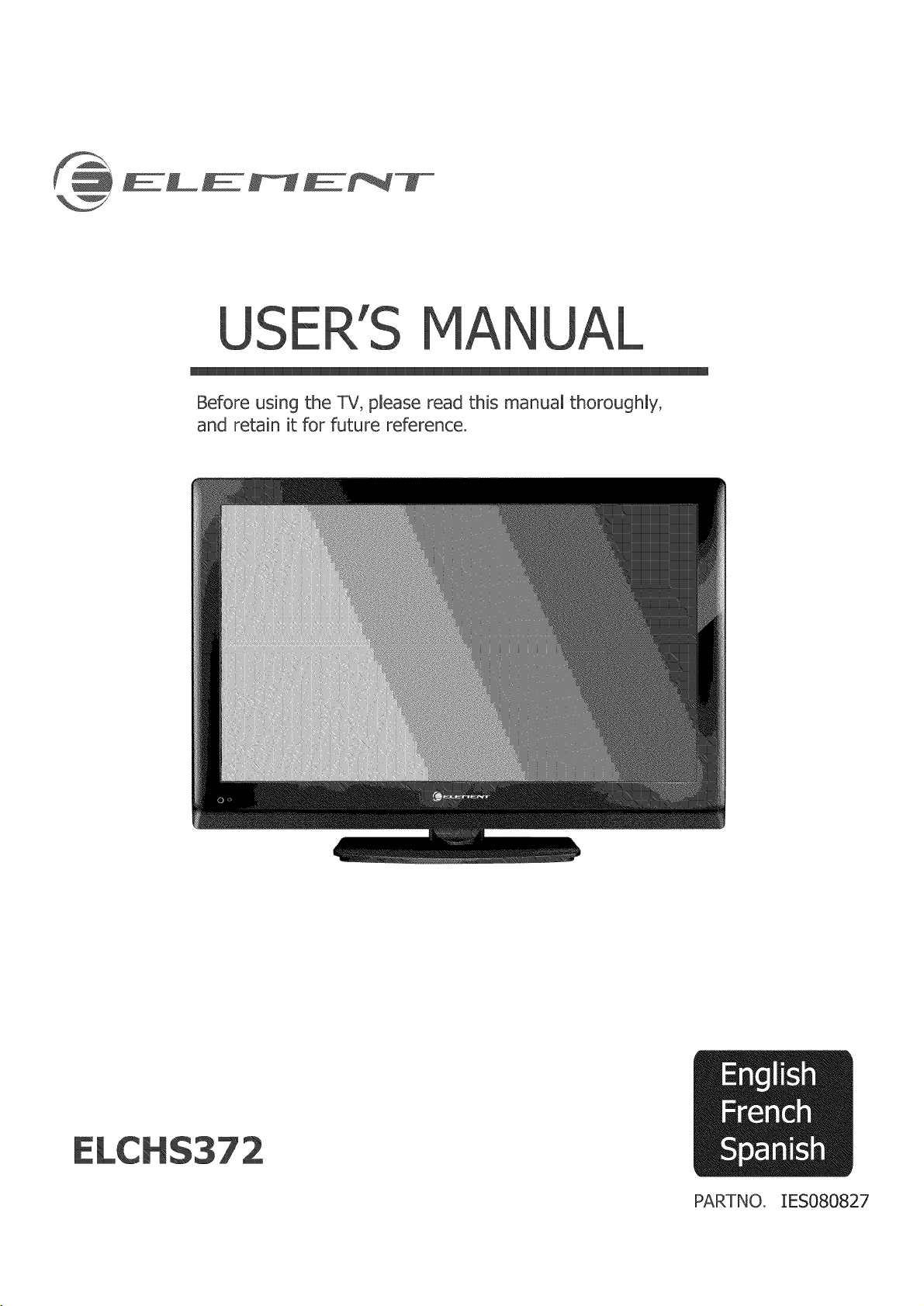
USE NU
Before using the TV_please read this manual thoroughly,
and retain it for future reference.
PARTNO. IES080827
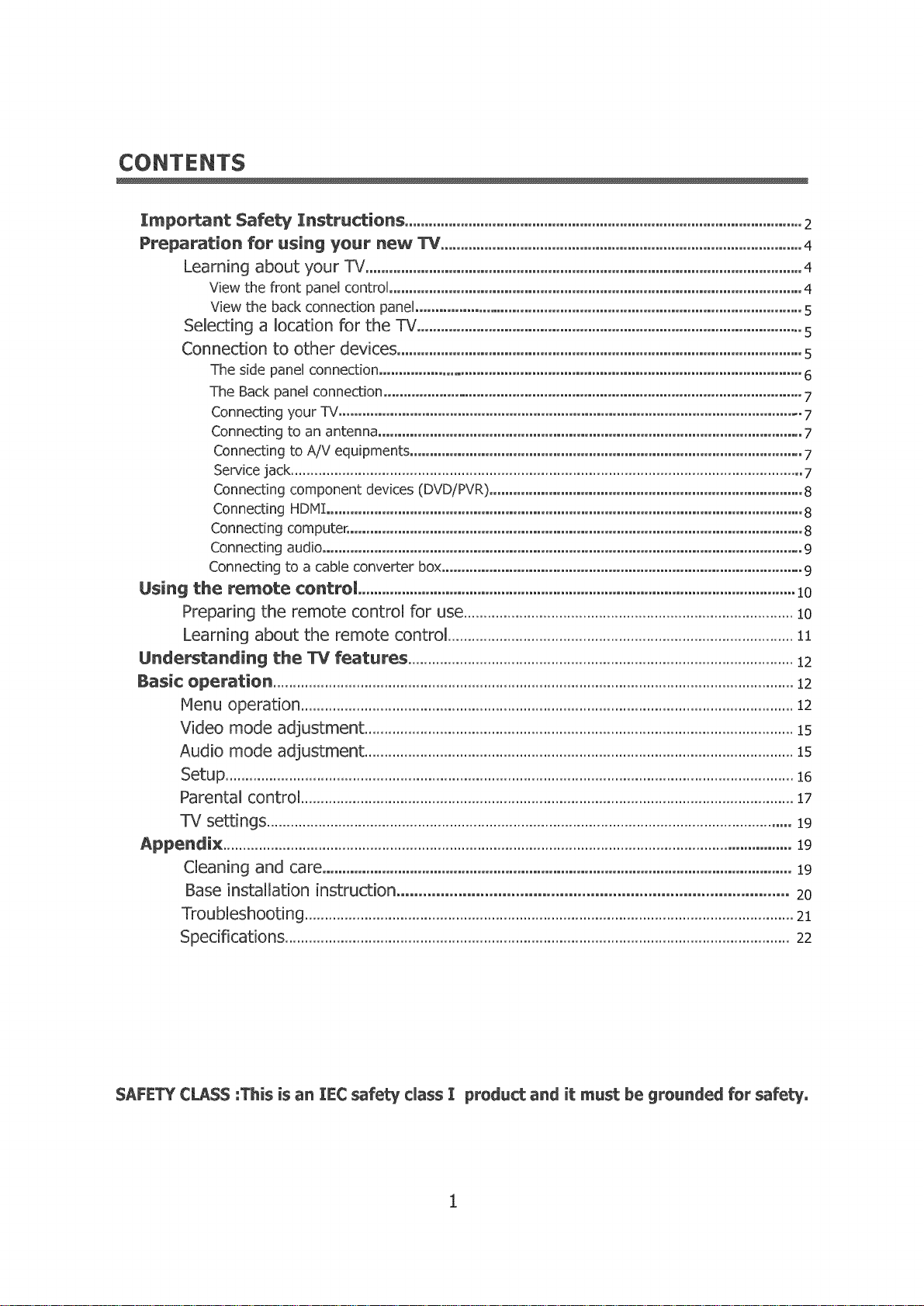
CONTENTS
Important Safety Instructions....................................................................................................2
Preparat{on for using your new TV ........................................................................................... 4
Learning about your TV .............................................................................................................. 4
View the front panel control ........................................................................................................ 4
View the back connection panel .................................................................................................. 5
Selecting a location for the TV ................................................................................................. s
Connection to other devices ...................................................................................................... s
The side panel connection ........................................................................................................... 6
The Back panel connection .......................................................................................................... 7
Connecting your l_v'.................................................................................................................... 7
Connecting to an antenna ........................................................................................................... 7
Connecting to A/V equipments ................................................................................................... 7
Service jack ................................................................................................................................. 7
Connecting component devices (DVD/PVR) ............................................................................... 8
Connecting HDMT ........................................................................................................................8
Connecting computer. .................................................................................................................. 8
Connecting audio ......................................................................................................................... 9
Connecting to a cable converter box........................................................................................... 9
Using the remote control..............................................................................................................10
Preparing the remote control for use ................................................................................... 1o
Learning about the remote control .......................................................................................11
Understanding the "IV features .................................................................................................12
Basic operation ...................................................................................................................................12
Menu operation ............................................................................................................................12
Video mode adjustment ............................................................................................................is
Audio mode adjustment ............................................................................................................is
Setup ...............................................................................................................................................16
Parental control ............................................................................................................................17
TV settings ....................................................................................................................................19
Appendix ...............................................................................................................................................19
Cleaning and care ......................................................................................................................19
Base installation instruction ......................................................................................... 20
Troubleshooting ...........................................................................................................................21
Specifications ...............................................................................................................................22
SAFETY CLASS :This isan ]EC safetydass ] product and itmust be grounded forsafety,
I
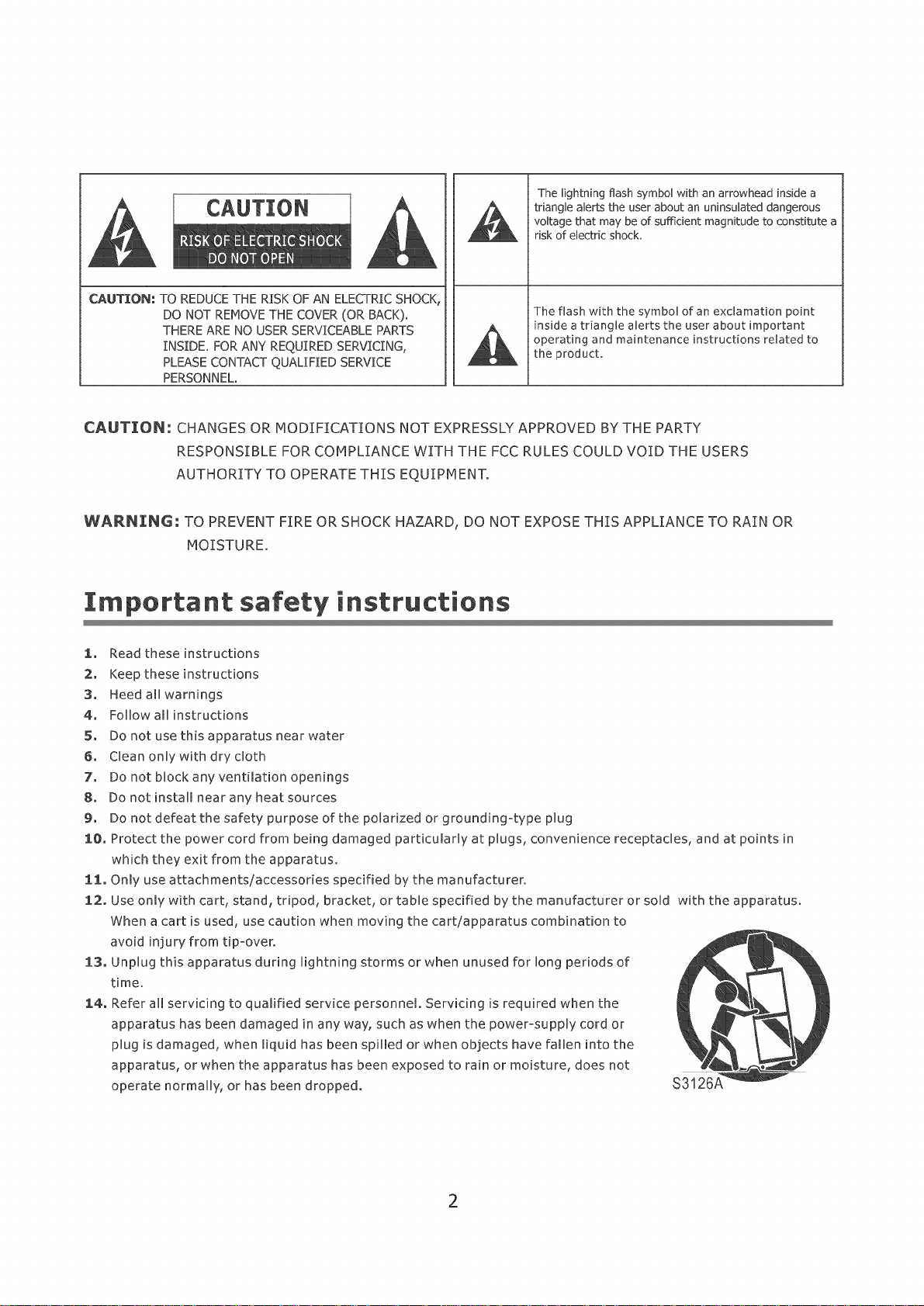
The lightning flash symbol with an arrowhead inside a
triangle alerts the user about an uninsulated dangerous
voltage that may be of sumdent magnitude to constMtutea
risk of electric shock.
CAUTIO@: TO REDUCETHE R]SKOF AN ELECTRICSHOCK,
DO NOT REMOVETHE COVER(OR SACK).
THEREARE NO USERSERVICEABLEPARTS
INSIDE. FORANY REQUIREDSERVICING,
PLEASECONTACTQUALIFIED SERVICE
PERSONNEL.
The flash with the symbol of an exclamation point
insWe a triangle alerts the user about important
operating and maintenance instructions related to
the product.
CAUTION: CHANGES OR MODIFICATIONS NOT EXPRESSLYAPPROVED BYTHE PARTY
RESPONSIBLE FOR COMPLIANCE WITH THE FCCRULES COULD VOID THE USERS
AUTHORITY TO OPERATE THIS EQUIPMENT.
WARNING: TO PREVENT FIRE OR SHOCK HAZARD, DO NOT EXPOSETHIS APPLIANCE TO RAIN OR
MOISTURE.
Important safety instructions
1. Read these instructions
2. Keep these instructions
3, Heed all warnings
4, Follow all instructions
5° Do not use this apparatus near water
6. Clean only with dry cloth
7. Do not block any ventilation openings
8. Do not install near any heat sources
9. Do not defeat the safety purpose of the polarized or grounding-type plug
:[0. Protect the power cord from being damaged particularly at plugs, convenience receptacles, and at points in
which they exit from the apparatus.
11. Only use attachments/accessories specified by the manufacturer.
2.2. Use only with cart, stand, tripod, bracket, or table specified by the manufacturer or sold with the apparatus.
When a cart is used, use caution when moving the cart/apparatus combination to
avoid injury from tip-over.
13. Unplug this apparatus during lightning storms or when unused for long periods of
time.
14° Refer all servicing to qualified service personnel. Servicing is required when the
apparatus has been damaged in any way, such as when the power-supply cord or
plug is damaged, when liquid has been spilled or when objects have fallen into the
apparatus, or when the apparatus has been exposed to rain or moisture, does not
operate normally, or has been dropped. $3126
2
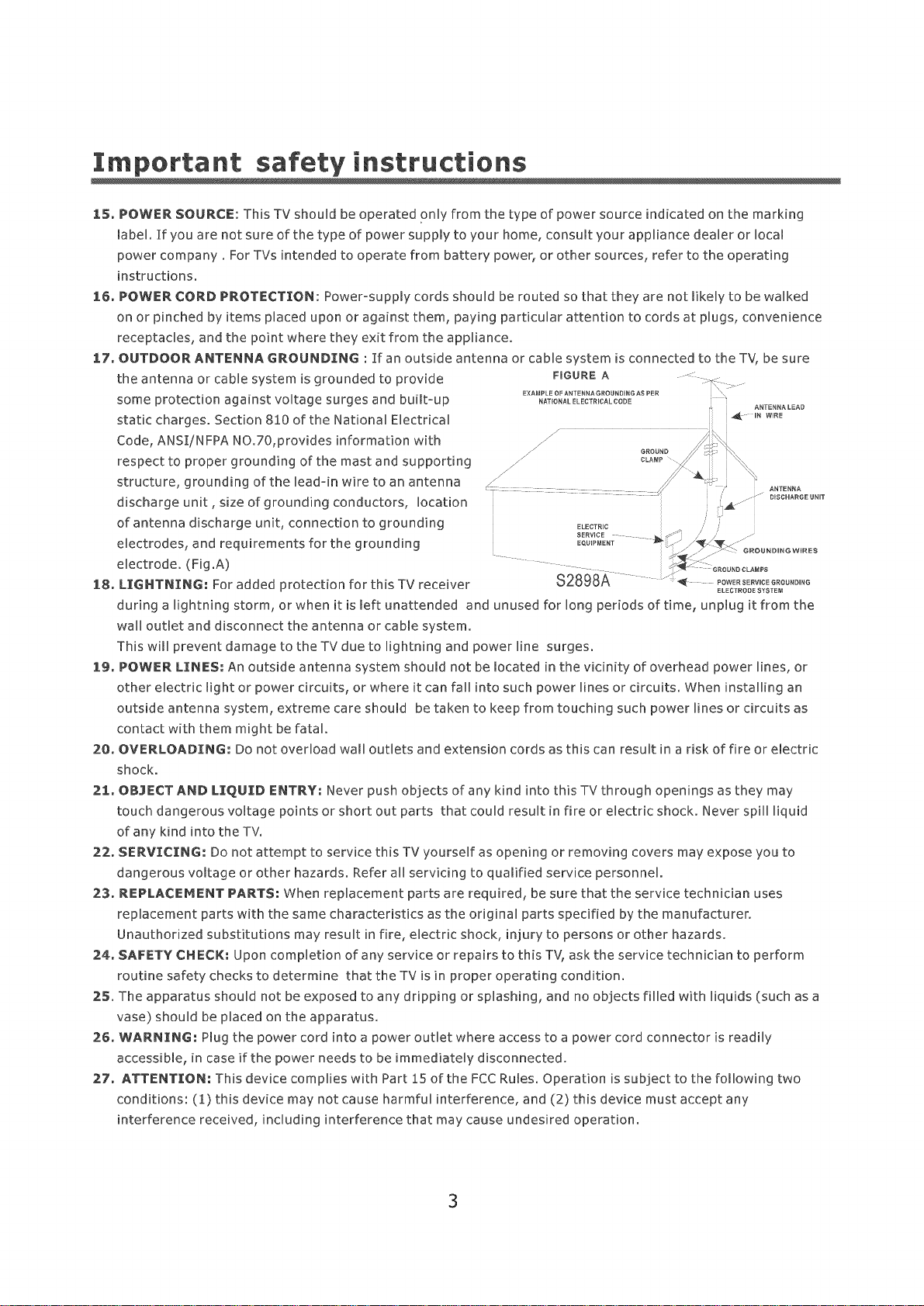
Important instructions
15. POWER SOURCE: This TV should be operated only from the type of power source indicated on the marking
label. If you are not sure of the type of power supplyto your home, consult your appliance dealer or local
power company. For TVs intended to operate from battery power, or other sources, refer to the operating
instructions.
16. POWER CORD PROTECTION: Power-supply cords should be routed so that they are not likely to be walked
on or pinched by items placed upon or against them, paying particular attention to cords at plugs, convenience
receptacles, and the point where they exit from the appliance.
17° OUTDOOR ANTENNA GROUNDING : If an outside antenna or cable system is connected to the TV, be sure
the antenna or cable system is grounded to provide
some protection against voltage surges and built-up
static charges. Section 810 of the National Electrical
Code, ANSI/NFPA NO.70,provides information with
respect to proper grounding of the mast and supporting
structure, grounding of the lead-in wire to an antenna
//
z/
discharge unit , size of grounding conductors, location
of antenna discharge unit, connection to grounding
electrodes, and requirements for the grounding
electrode. (Fig.A)
18. LIGHTNING-" For added protection for this TV receiver
during a lightning storm, or when it is left unattended and unused for long periods of time, unplug it from the
wall outlet and disconnect the antenna or cable system.
This will prevent damage to the TV due to lightning and power line surges.
19. POWER LINES-" An outside antenna system should not be located in the vicinity of overhead power lines, or
other electric light or power circuits, or where it can fall into such power lines or circuits. When installing an
outside antenna system, extreme care should be taken to keep from touching such power lines or circuits as
contact with them might be fatal.
20_ OVERLOADTNG: DO not overload wall outlets and extension cords as this can result in a risk of fire or electric
shock.
21° OBJECTAND LIQUID ENTRY: Never push objects of any kind into this TVthrough openings as they may
touch dangerous voltage points or short out parts that could result in fire or electric shock. Never spill liquid
of any kind into the TV,
22.° SERVICING= Do not attempt to service this TV yourself as opening or removing covers may expose you to
dangerous voltage or other hazards. Refer all servicing to qualified service personnel.
23. REPLA(::EMENT PARTS: When replacement parts are required, be sure that the service technician uses
replacement parts with the same characteristics as the original parts specified by the manufacturer.
Unauthorized substitutions may result in fire, electric shock, injury to persons or other hazards.
24. SAFETY CHECK-" Upon completion of any service or repairs to this TV, ask the service technician to perform
routine safety checks to determine that the TV is in proper operating condition.
25. The apparatus should not be exposed to any dripping or splashing, and no objects filled with liquids (such as a
vase) should be placed on the apparatus.
26. WARNING: Plug the power cord into a power outlet where access to a power cord connector is readily
accessible, in case if the power needs to be immediately disconnected.
27. ATTENTION: This device complies with Part 15 of the FCC Rules. Operation is subject to the following two
conditions: (1) this device may not cause harmful interference, and (2) this device must accept any
interference received, including interference that may cause undesired operation.
FIGURE A :::::
EXAMPLE OF ANTENNAGRODNDINGA$ PER ,
NATIONAL ELECTRICAL CODE
iii
4_ UN WIRE
./
//
//
//
ELECTRIC ,/ ,
SERVICE ..... _s- _ // /' ......
EQN_PMENT .- /_ w:........
..... ! 4___ :::GROUNDCLA_P$
$2898A .......":,_ _OWER_ER_,CEOOOONO,°O
i i
I ANTENNA
ELECTRODE SYSTEM
ANTENNA LEAD
3
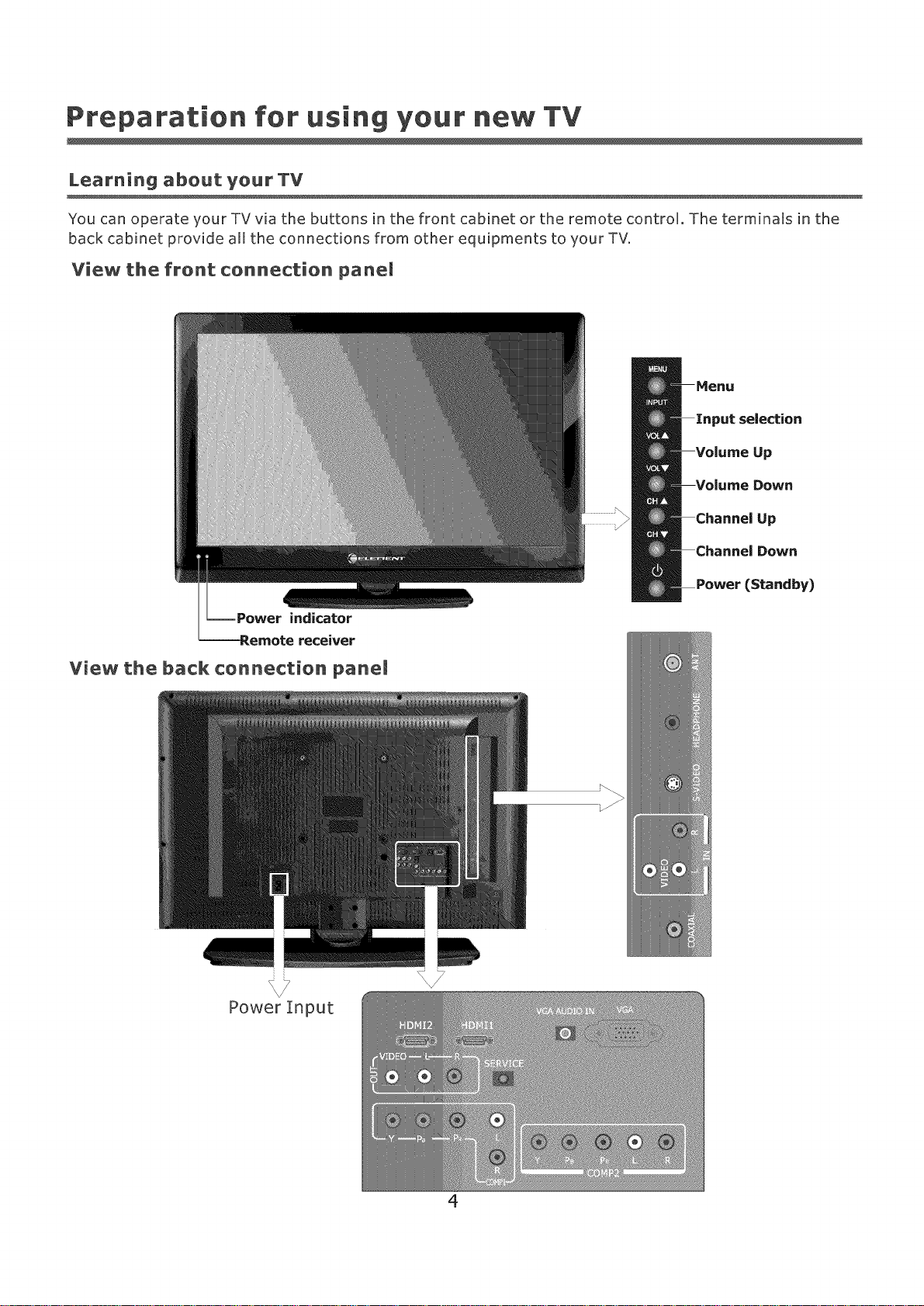
Preparation for using your new TV
Learning about your TV
You can operate your TV via the buttons in the front cabinet or the remote contron. The terminaas in the
back cabinet provide all the connections from other equipments to your TV.
View the front connection panel
_ut selection
Up
Down
Up
Down
_7
V
Power Input
(Standby)
4
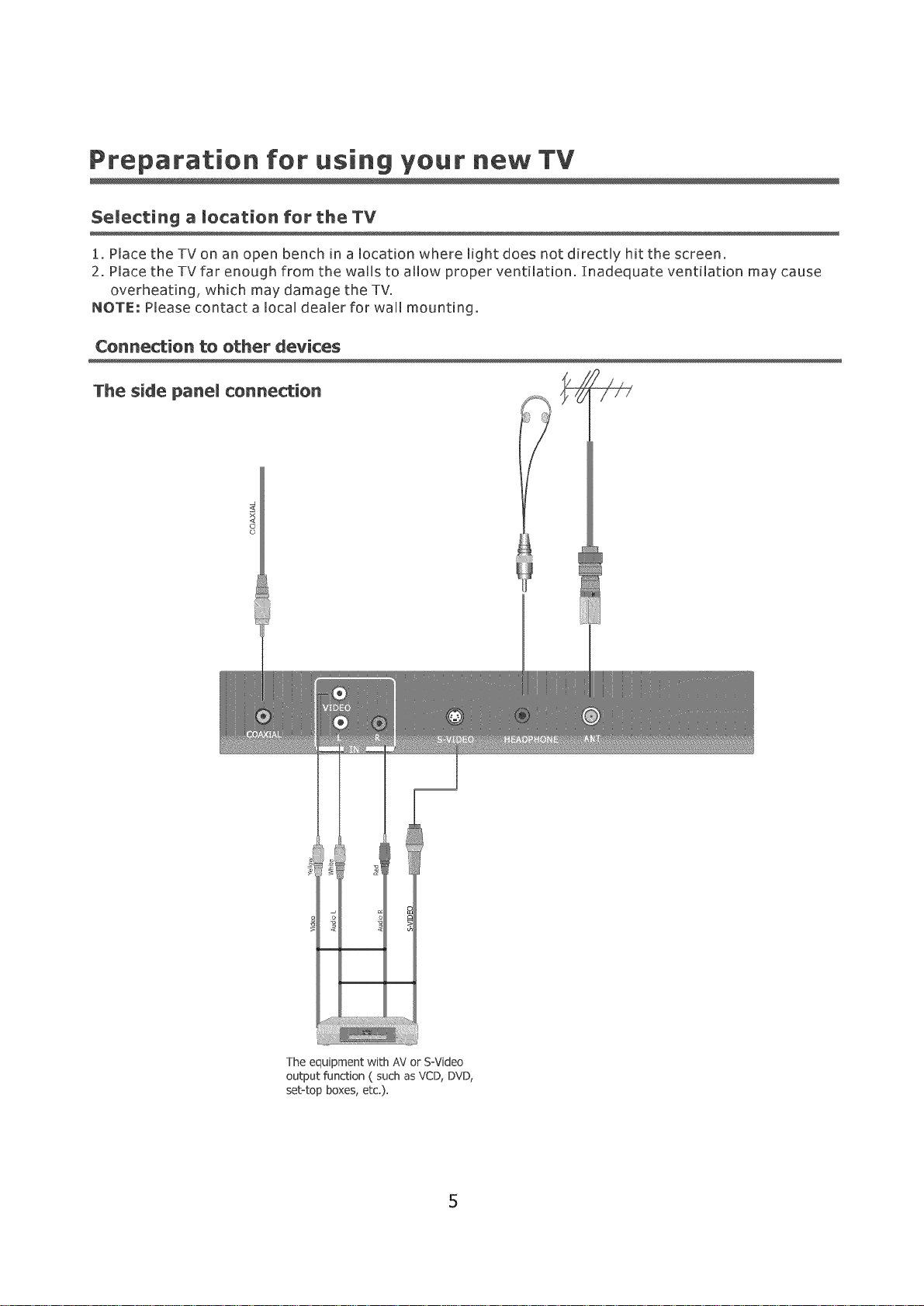
Preparation for using your new TV
Selecting a mocation for the TV
1. Place the TV on an open bench in a location where light does not directUy hit the screen.
2. Place the TV far enough from the walls to allow proper ventilation. Inadequate ventilation may cause
overheating, which may damage the TV.
NOTE: Please contact a local dealer for wall mounting.
Connection to other devices
The side panemconnection ,_
©
The equipment with AV or S=Video
output function ( such asVCD, DVD,
set-top boxes, etc.).
5
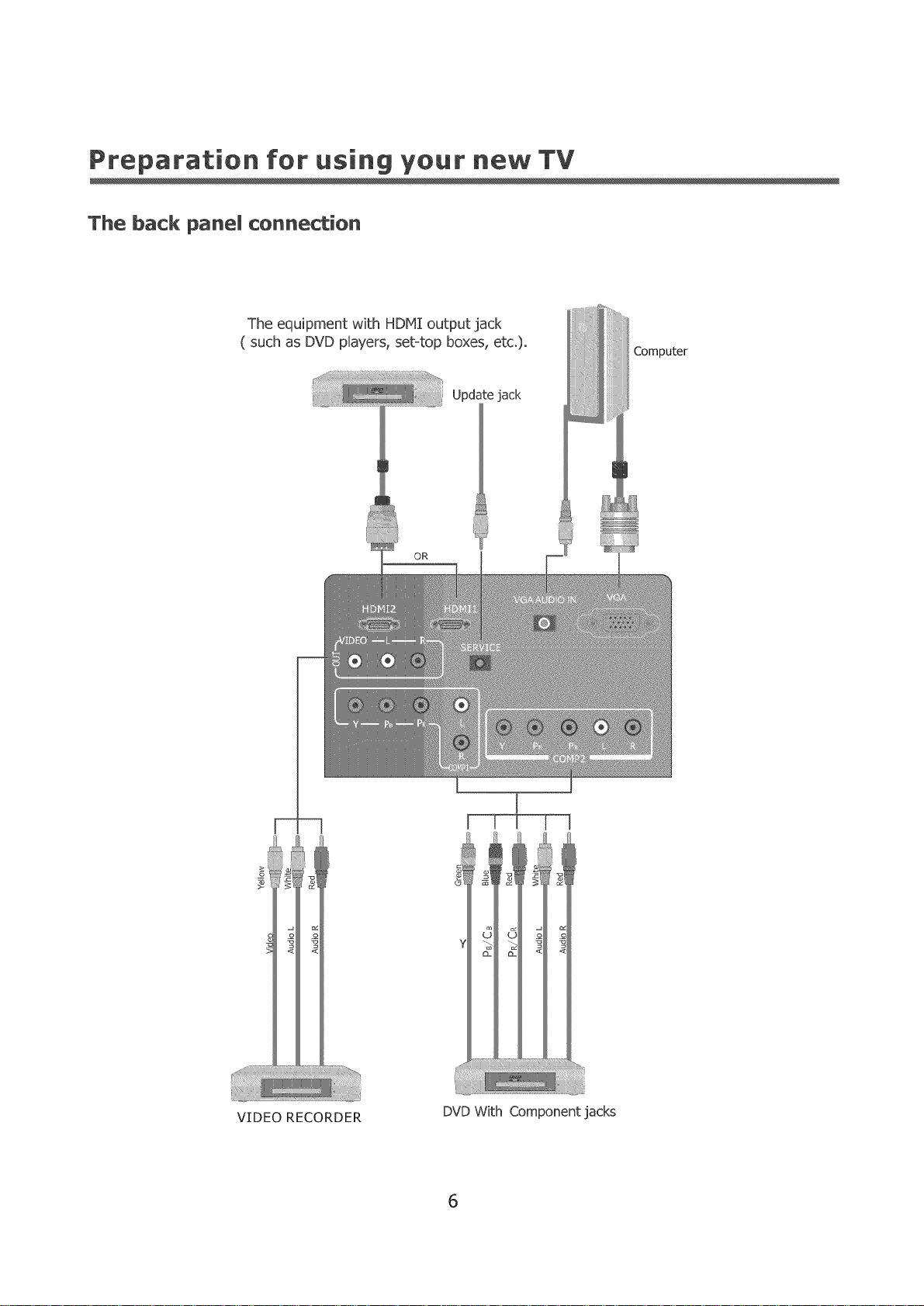
Preparation for using your new TV
The back panel connection
The equipment with HDMI output jack
( such as DVD pUayers, set=top boxes, etc).
Update jack
OR
Computer
VIDEO RECORDER
DVD With Component jacks
6
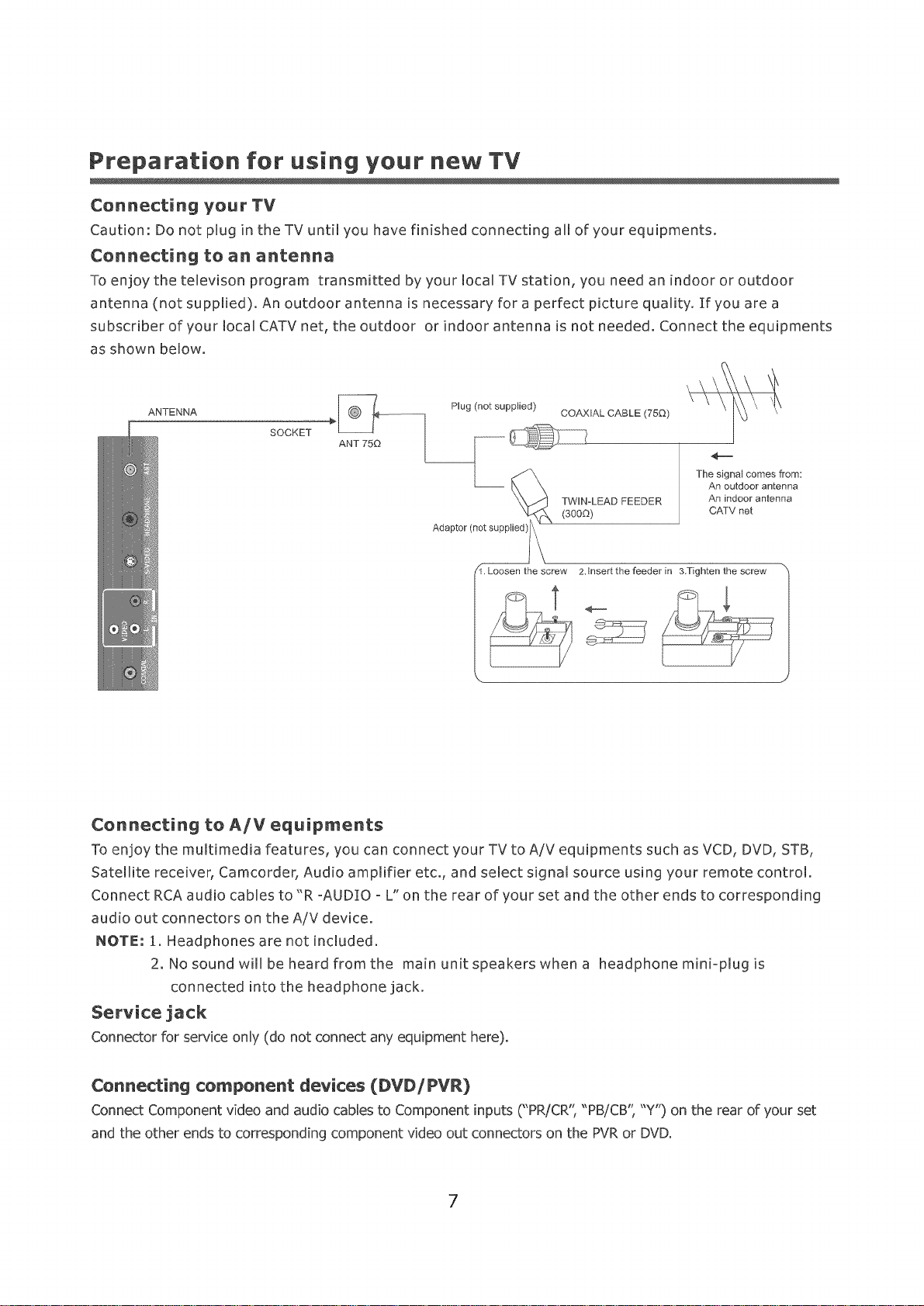
Preparation for using your new TV
Connecting your TV
Caution: Do not plug in the TV until you have finished connecting aUlof your equipments.
Connecting to an antenna
To enjoy the televison program transmitted by your local TV station, you need an indoor or outdoor
antenna (not supplied). An outdoor antenna is necessary for a perfect picture quality. If you are a
subscriber of your local CATV net, the outdoor or indoor antenna is not needed. Connect the equipments
as shown below.
ANTENNA
SOCKET
ANT 750
Plug (not supplied)
COAXIAL CABLE (750)
Connecting to A/Vequipments
To enjoy the multimedia features, you can connect your TV to A/V equipments such as VCD, DVD, STB,
Satellite receiver, Camcorder, Audio amplifier etc., and select signal source using your remote control.
Connect RCA audio cables to"R-AUD]O oL"on the rear of your set and the other ends to corresponding
audio out connectors on the AiV device.
NOTE: 1. Headphones are not included.
2. No sound will be heard from the main unit speakers whena headphone mini=plug is
connected into the headphone jack.
Service jack
Connector for service only (do not connect any equipment here).
Connecting component devices (DVD/PVR)
Connect Component video and audio cablesto Component inputs ("PR/CR', "PBiCB', "Y') on the rear of your set
and the other ends to corresponding component video out connectors on the PVRor DVD.
7
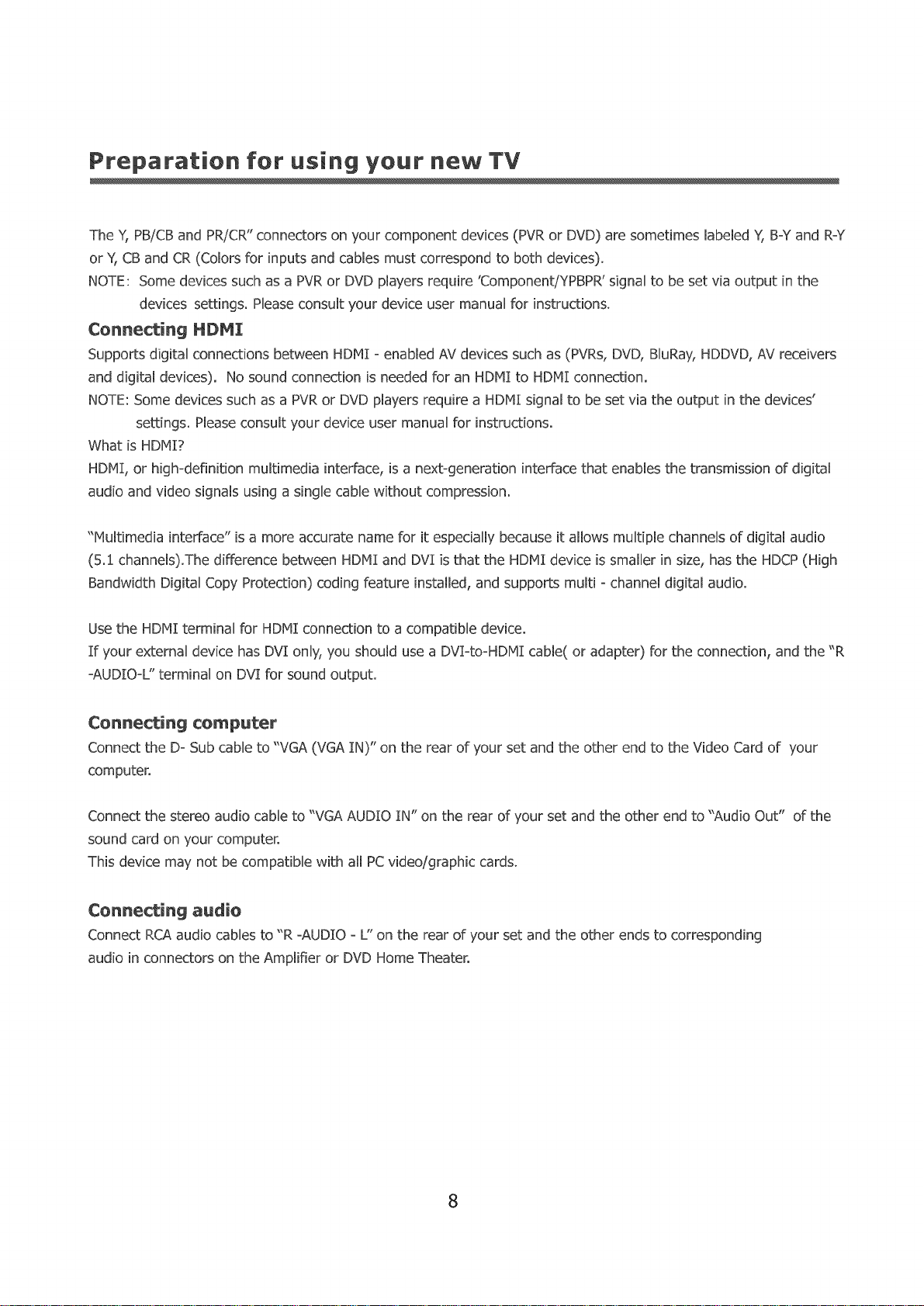
Preparation for using your new TV
The Y,PB!CBand PR/CR"connectors on your component devices (PVR or DVD) are sometimes labeled Y, BraYand RmY
or _'1CBand CR (Colors for inputs and cables must correspond to both devices).
NOTE: Some devices such as a PVRor DVD players require 'Component/YPBPR' signaUto be set via output in the
devices settings. PUeaseconsult "/our device user manuaUfor instructions.
Connecting HDMI
Supports digitaUconnections between HDNI _enabled AVdevices such as (PVRs,DVD, BUuRay,HDDVD,AV receivers
and digital devices). No sound connection is needed for an HDHI to HDNI connection.
NOTE:Some devices such as a PVRor DVDplayers require a HDNI signal to be set via the output in the devices'
settings. Pleaseconsult "/our device user manual for instructions.
What is HDMI?
HDNI, or high-definition multimedia interface, is a nexbgeneration interface that enables the transmission of digital
audio and video signals using a single cane without compression.
"Nultimedia interface" is a more accurate name for it especially becauseit allows multiple channels of digital audio
(5.1 channels).The difference beb_veenHDNI and DVI is that the HDNI device is smaller in size, has the HDCP(High
Bandwidth Digital Copy Protection) coding feature installed, and supports multi ochannel digital audio.
Use the HDMI terminal for HDNr connection to a compatible device.
If your external device has DV[ only, you should use a DVl-to-HDMI cable( or adapter) for the connection, and the "R
-AUDIOmL" terminal on DVl for sound output.
Connecting computer
Connect the D- Sub cable to "VGA (VGA IN)" on the rear of your set and the other end to the Video Card of your
computer.
Connect the stereo audio cable to "VGA AUDIO IN" on the rear of your set and the other end to "Audio Out" of the
sound card on your computer.
This device may not be compatible with all PC video/graphic cards.
Connecting audio
Connect RCAaudio cables to "R °AUDIO oL" on the rear of your set and the other ends to corresponding
audio in connectors on the Amplifier or DVDHome Theater.
8
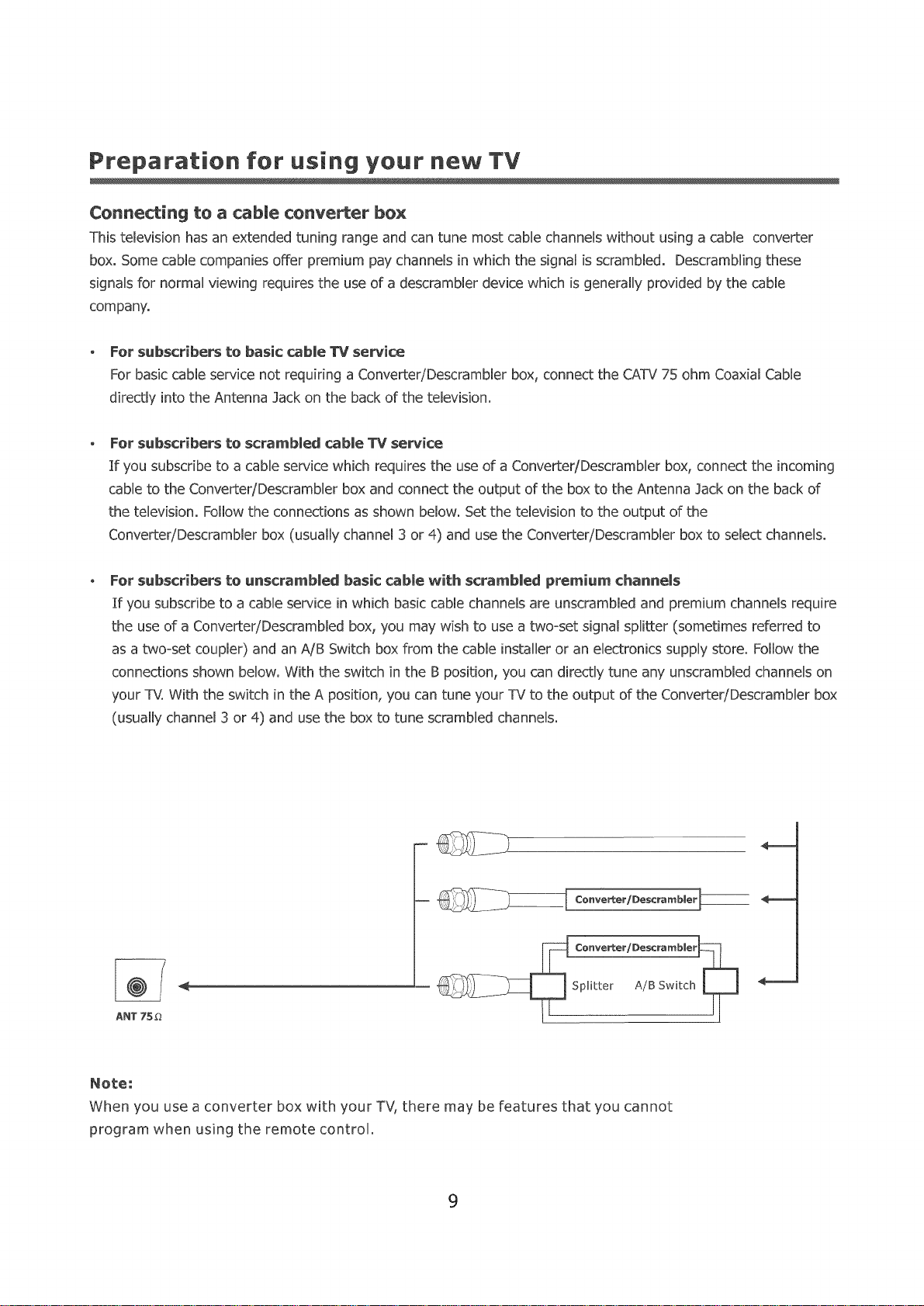
Preparation for using your new TV
Connecting to a cabme converter box
This television has an extended tuning range and can tune most cable channels without using a cable converter
box. Some cable companies offer premium pay channels in which the signal is scrambled. Descrambling these
signals for normal viewing requires the use of a descrambler device which is generally provided by the cable
company.
For subscribers to basic cabUe TV service
For basic cable service not requiring a Converter/Descrambler box, connect the CATV 75 ohm Coaxial Cable
directly into the Antenna lack on the back of the television.
For subscribers t.o scrambled cable TV service
If you subscribe to a cable service which requires the use of a Converter/Descrambier box, connect the incoming
cable to the Converter/Descrambler box and connect the output of the box to the Antenna ]ack on the back of
the television. Follow the connections as shown below. Setthe television to the output of the
Converter/Descrambler box (usually channel 3 or 4) and use the Converter/Descrambler box to select channels.
Fer subscribers to unscrarnbUed basic cabme with scrambled premiurn channeUs
If you subscribe to a cable service in which basic cable channels are unscrambled and premium channels require
the use of a Converter/Descrambled box, you may wish to use a two=set signal splitter (sometimes referred to
as a two=set coupler) and an A/B Switch box from the cable installer or an electronics supply store. Follow the
connections shown below. With the switch in the B position, you can directly tune any unscrambled channels on
your TV. With the switch in the A position, you can tune your TV to the output of the Converter/Descrambler box
(usually channel 3 or 4) and use the box to tune scrambled channels.
-- ___ Cortverter/Descrambier___
Co.verter/Desc_
-- __Splitter A/BSwi_h L_
Note:
When you use a converter box with your TV, there may be features that you cannot
program when using the remote control.
9
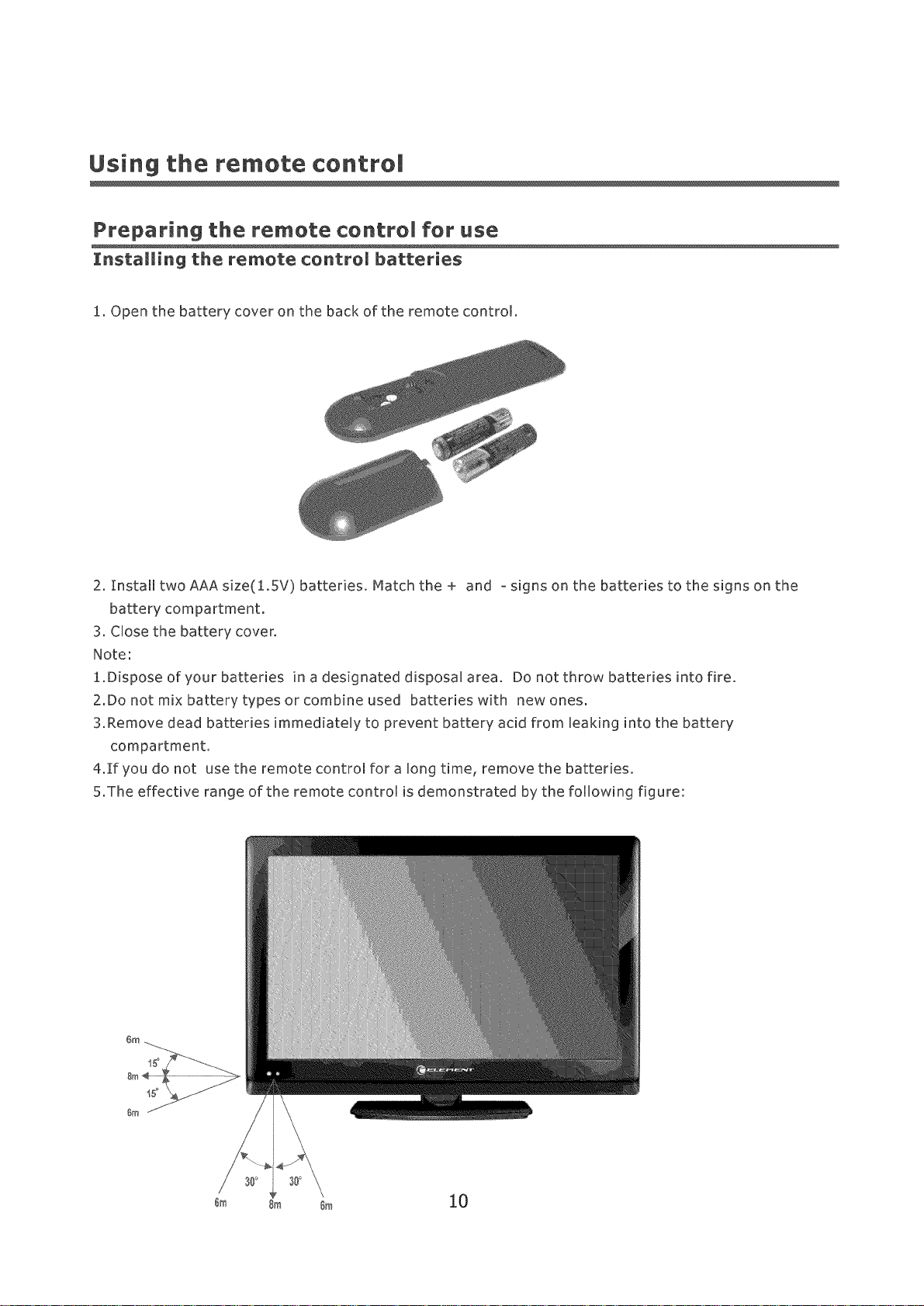
Using the remote control
Preparing the remote controm for use
znstammWngthe remote controm batteries
1. Open the battery cover on the back of the remote control.
2. InstaIItwoAAAsize(1.5V) batteries. Matchthe+ and - signs on the batteries to the signs on the
battery compartment.
3. CUose the battery cover.
Note:
1.Disposeofyourbatteries in a designated disposaU area. Do not throw batteries into fire.
2.Do not mix battery types or combine used batteries with new ones.
3.Remove dead batteries immediately to prevent battery acid from leaking into the battery
compartment.
d.lf you do not use the remote control for a long time, remove the batteries.
5.The effective range of the remote control is demonstrated by the following figure:
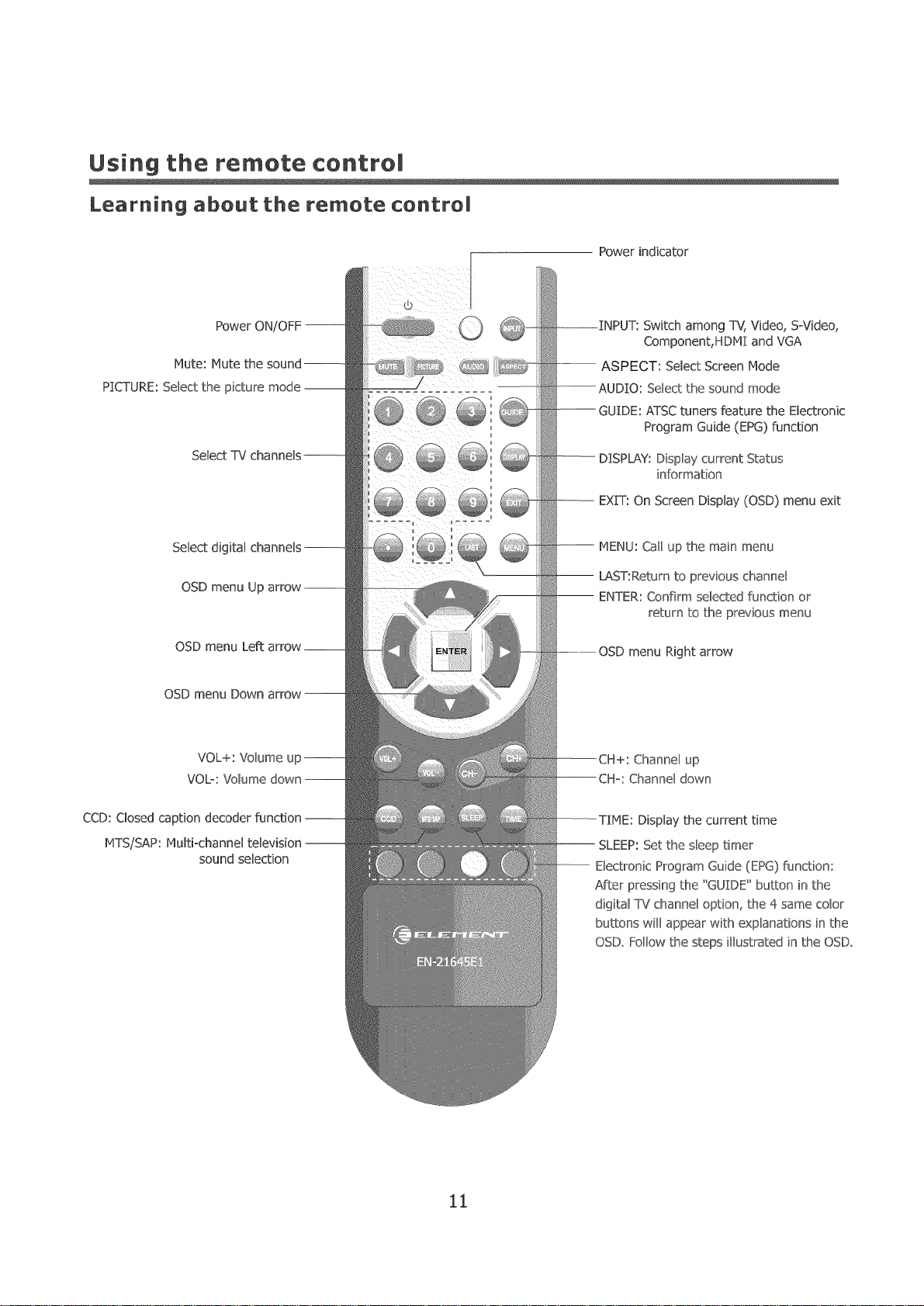
Using the remote control
Learning about the remote control
Power indicator
Power ON/OFF --
Mute: Mute the sound--
PICTURE:Select the picture mode --
Select TV
Select digital channels --
OSDmenu Up arrow--
OSD menu Left arrow__
OSD menu Down arrow-
VOL+: Volume up--
VOb: Volume down --
Switch among TV,Video, S=Video,
Component, HDM{ and VGA
ASPECT: Select Screen Mode
Select the sound mode
--GUIDE: ATSCtuners feature the Electronic
Program Guide (EPG) function
-- DISPLAY:Display current Status
information
-- EXIT: On Screen Display (OSD) menu exit
-- MENU: Call up the main menu
-- LAST:Return to previous channel
-- ENTER: Confirm selected function or
return to the previous menu
OSD menu Right arrow
--CH+: Channel up
--CH=: Channel down
CCD: Closed caption decoder function --
MTS/SAP: MultFchannel television --
sound selection
Display the current time
-- SLEEP:Set the sleeptimer
-- Electronic Program Guide (EPG) function:
After pressing the "GU{DE_'bu_on inthe
digital TU channel option, the 4 same color
buttons will appear with explanations in the
OSD, Follow the steps illustratedin the OSD,
11
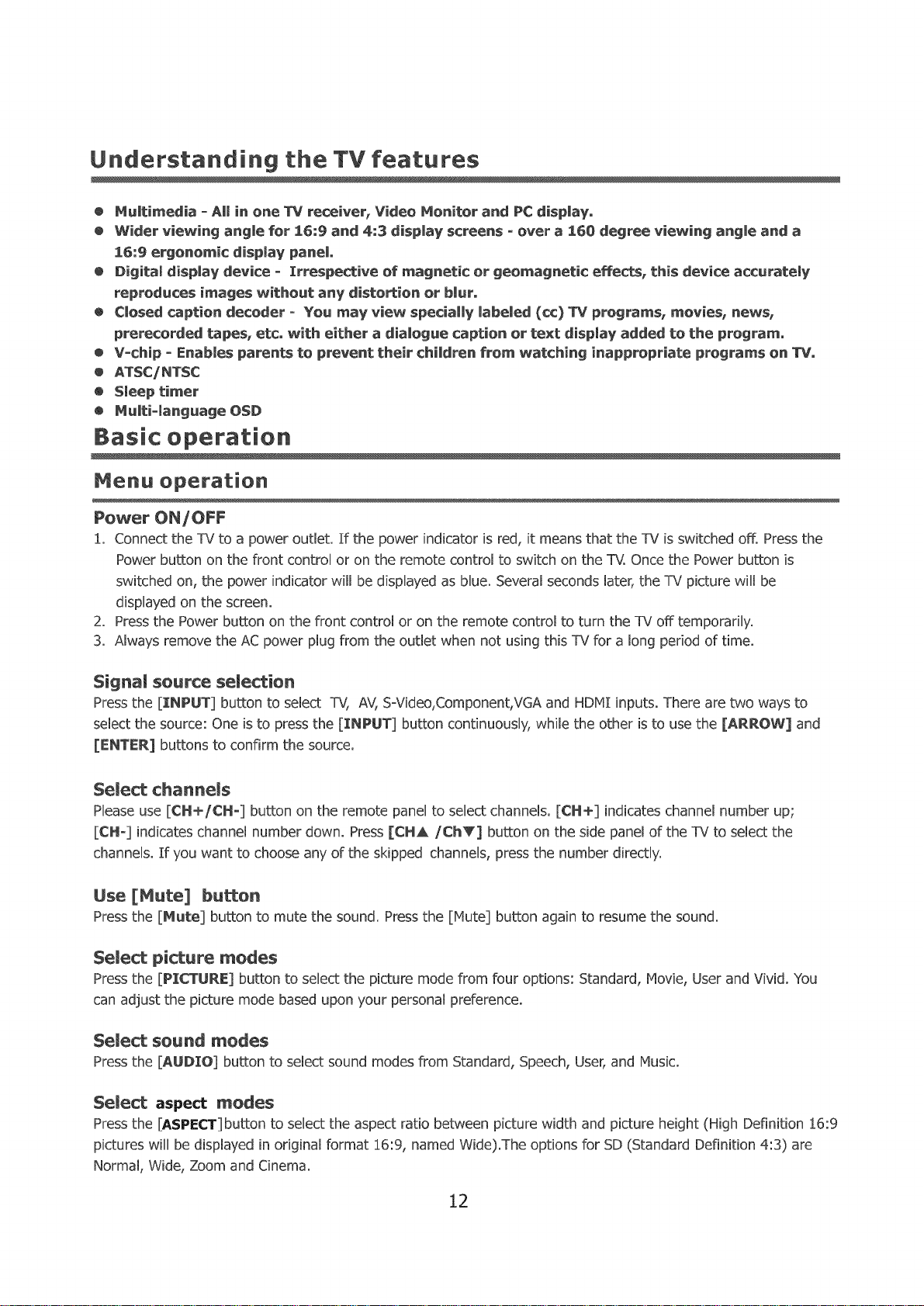
Understanding the TV features
o MuJtimedia - AHin one TV receiver, Video Monitor and PC dispJay.
® Wider viewing angJe for 16:9 and 4:3 dispJay screens -over a 160 degree viewing angJe and a
16:9ergonomic dispmay panel
e Digitam dispJay device - Irrespective of magnetic or geomagnetic effects, this device accuratemy
reproduces images without any distortion or bJur.
o CJosed caption decoder - You may view specially JabeJed (¢c) _ programs, movies, news,
prerecorded tapes, etc. with either a diaUogue caption or text dispmay added to the program.
® V-chip - Enabmesparents to prevent their children from watching inappropriate programs on TV.
e ATSC/NTSC
• $meeptimer
• NuUti-manguage OSD
Basic operation
Menu operation
Power ON/OFF
1. Connect the TV to a power outlet. If the power indicator isred, it meansthat the TV is switched off. Pressthe
Power button on the front control or on the remote control to switch on the TV. Once the Power button is
switched on, the power indicator will be displayed as blue. Several seconds later, the TV picture will be
displayed on the screen.
2. Pressthe Power button on the front control or on the remote control to turn the TV off temporarily.
3. Always remove the AC power plug from the outlet when not using this TV for a long period of time.
Signal source semection
Pressthe [INPUT] button to select TV, AV,S-Video,Component,VGA and HDMI inputs. There are two ways to
select the source: One is to press the [INPUT] button continuously, while the other is to use the [ARROW] and
[ENTFR] buttons to confirm the source.
Select channels
Please use [CH+/C:H-] button on the remote panel to select channels. [CH+] indicates channel number up;
[CHo] indicates channel number down. Press [CHA /ChV] button on the side panel of the TV to select the
channels. If you want to chooseany of the skipped channels, press the number directly.
Use [Mute]
Pressthe [Mute] button to mute the sound. Pressthe [Hute] button again to resume the sound.
Select picture modes
Pressthe [PICTURE] button to select the picture mode from four options: Standard, Movie, Userand Vivid. You
can adjust the picture mode based upon your personal preference.
Select sound modes
Pressthe [AUDIO] button to select sound modes from Standard, Speech,User,and Music.
Select aspect modes
Pressthe [ASPECT]button to select the aspect ratio between picture width and picture height (High Definition 16:9
pictures will be displayed in original format 16:9, named Wide).The options for SD (Standard Definition 4:3) are
Normal, Wide, Zoom and Cinema.
12
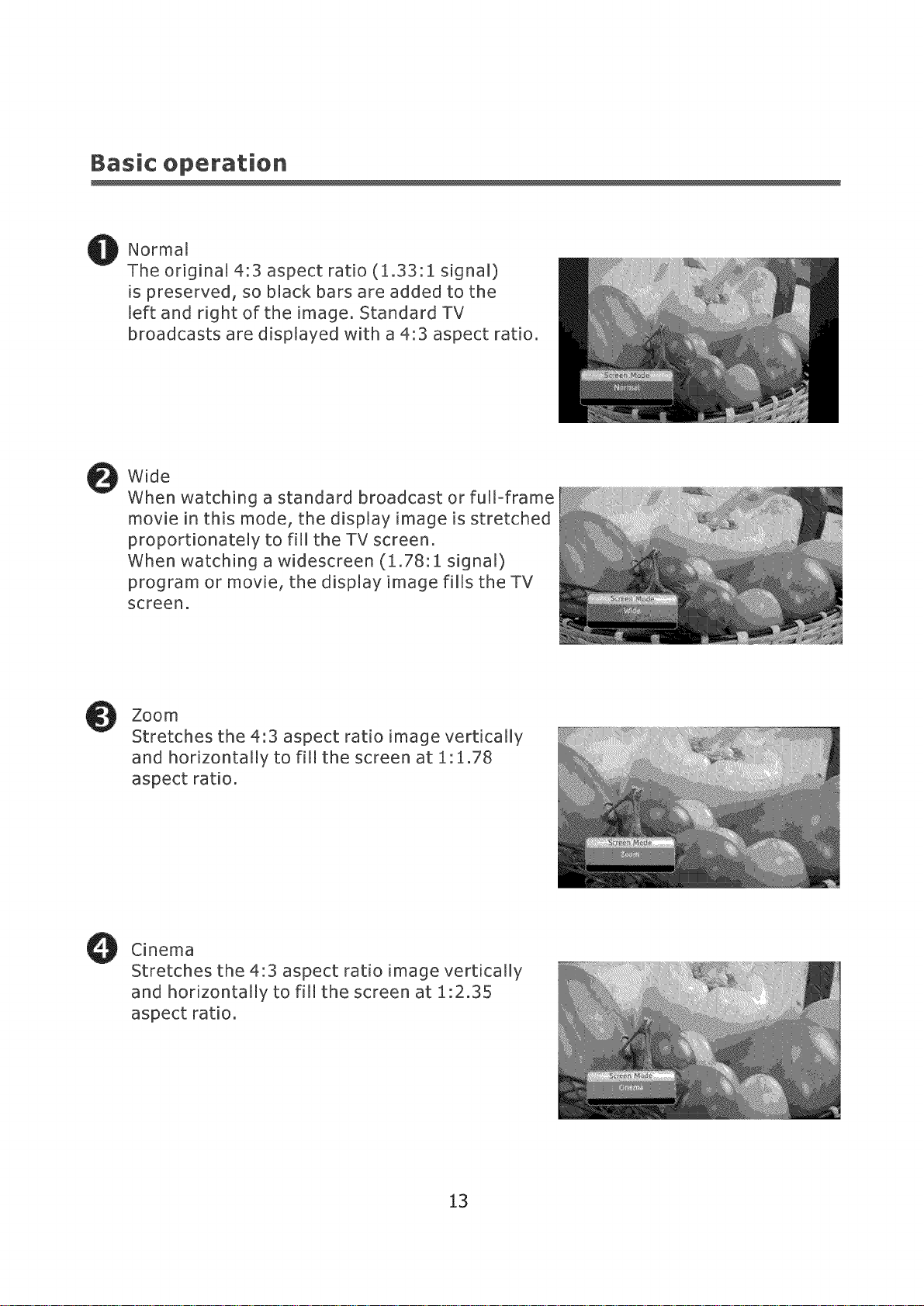
Basic operation
Normal
The original 4:3 aspect ratio (1.33:1 signal)
is preserved, so black bars are added to the
left and right of the image. Standard TV
broadcasts are displayed with a 4:3 aspect ratio.
Wide
When watching a standard broadcast or full-frame
movie in this mode, the display image is stretched
proportionately to fill the TV screen.
When watching a widescreen (1.78:1 signal)
program or movie, the display image fiMIs the TV
screen.
Zoom
Stretches the 4"3 aspect ratio image vertically
and hoNzontally to fill the screen at 1.1.78
aspect ratio.
Cinema
Stretches the 4"3 aspect ratio image vertically
and horizontally to fill the screen at 1:2.35
aspect ratio.
13
