Element ELCHS192 Owner’s Manual
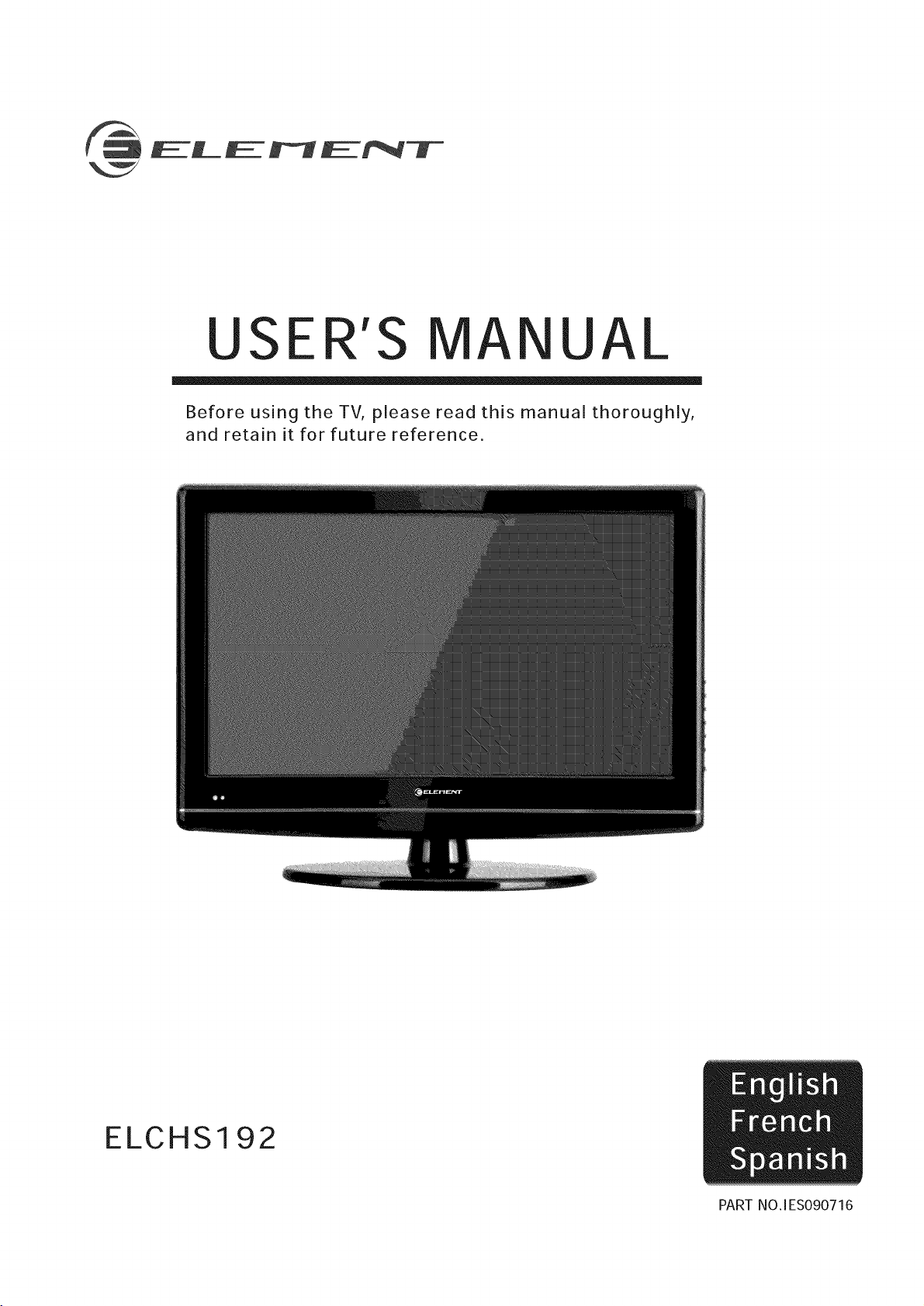
USER'S A UAL
Before using the TV, please read this manual thoroughly,
and retain it for future reference.
ELCHS192
PART NO. [ES090716
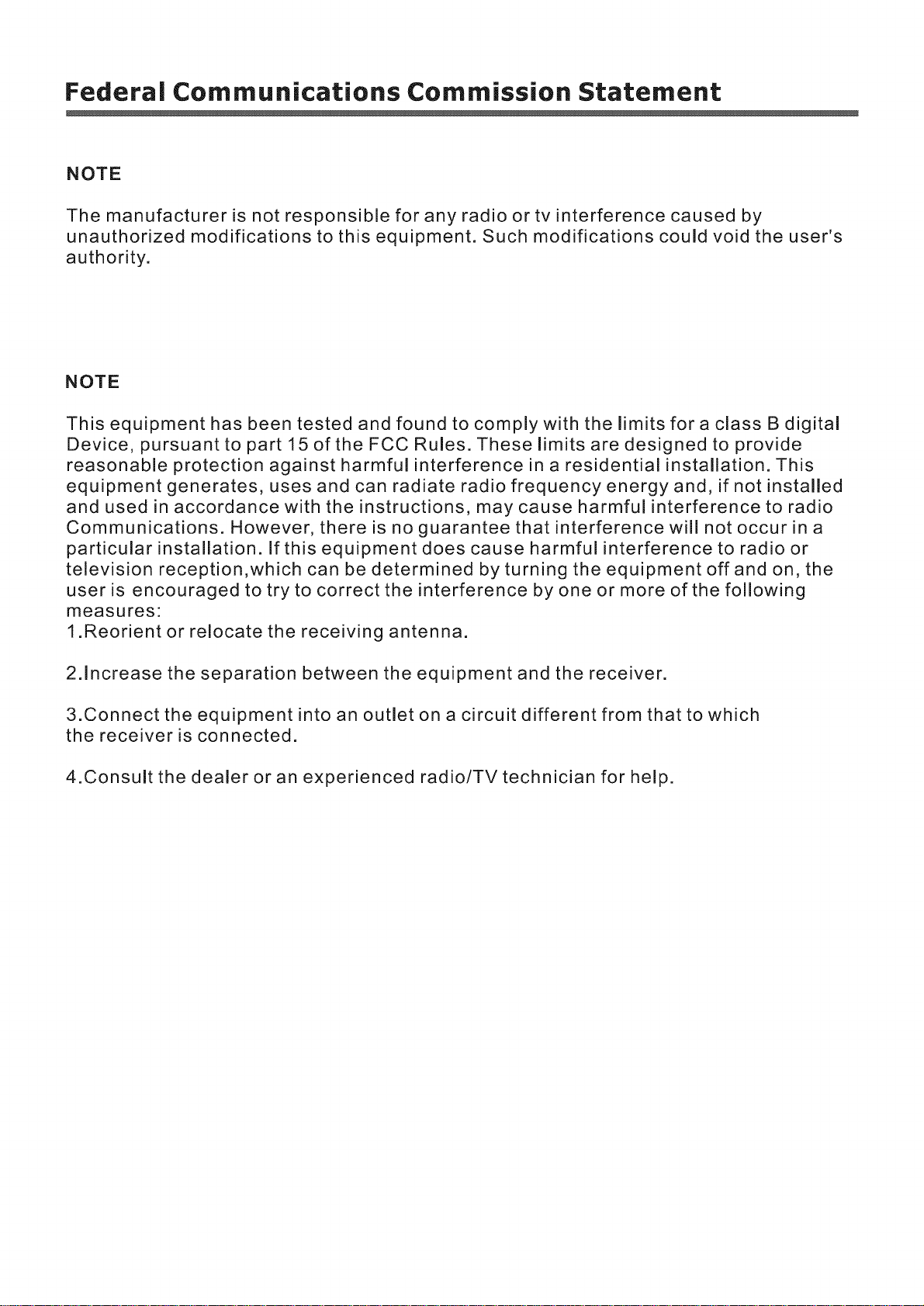
Federal Communications Commission Statement
NOTE
The manufacturer is not responsible for any radio or tv interference caused by
unauthorized modifications to this equipment. Such modifications could void the user's
authority.
NOTE
This equipment has been tested and found to comply with the limits for a class B digital
Device, pursuant to part 15 of the FCC Rules. These limits are designed to provide
reasonable protection against harmful interference in a residential installation. This
equipment generates, uses and can radiate radio frequency energy and, if not installed
and used in accordance with the instructions, may cause harmful interference to radio
Communications. However, there is no guarantee that interference will not occur in a
particular installation. If this equipment does cause harmful interference to radio or
television reception,which can be determined by turning the equipment off and on, the
user is encouraged to try to correct the interference by one or more of the following
measures:
1.Reorient or relocate the receiving antenna.
2.Increase the separation between the equipment and the receiver.
3.Connect the equipment into an outlet on a circuit different from that to which
the receiver is connected.
4.Consult the dealer or an experienced radio/TV technician for help.
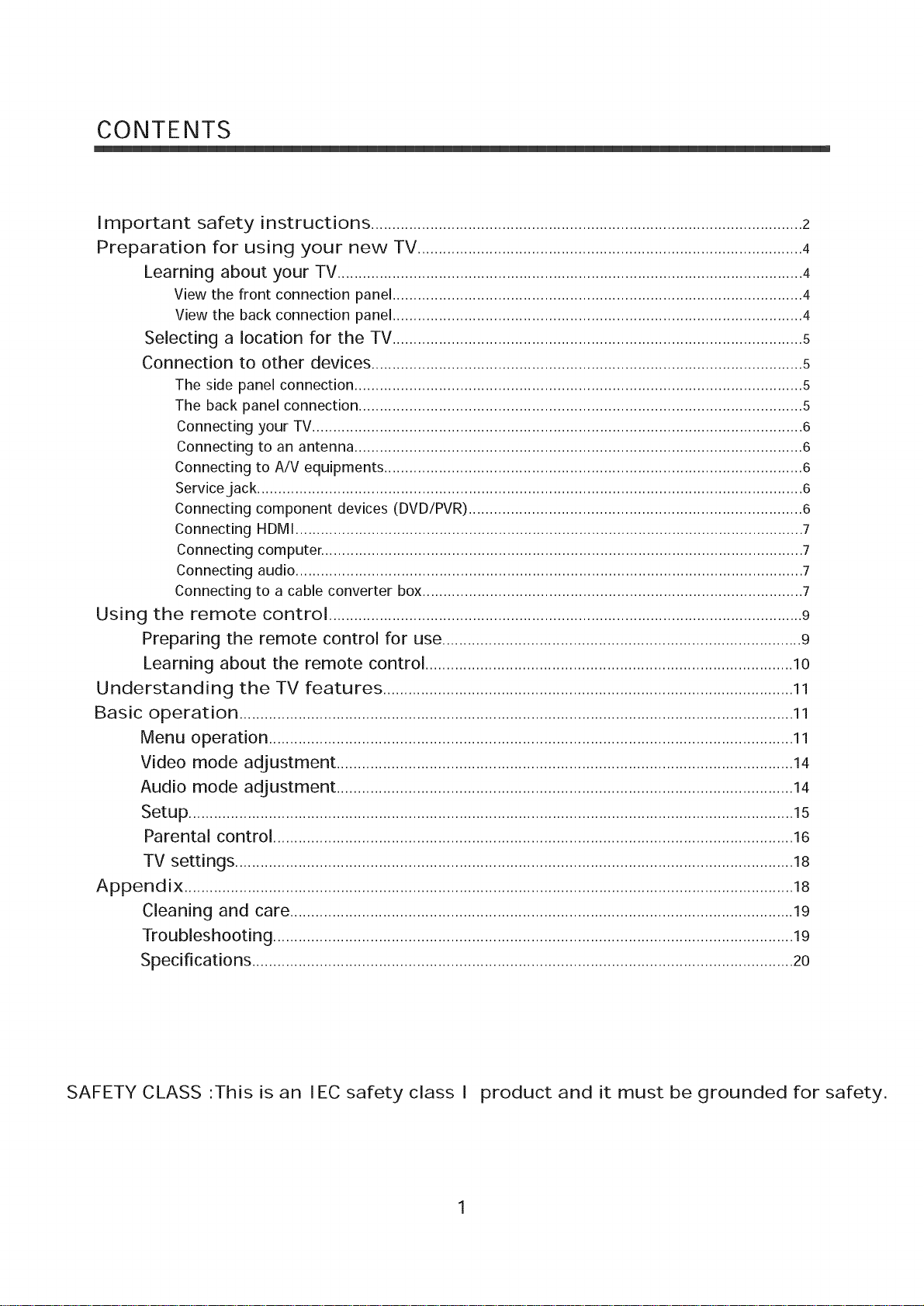
CONTENTS
Important safety instructions ...................................................................................................... 2
Preparation for using your new TV ........................................................................................... 4
Learning about your TV .............................................................................................................. 4
View the front connection panel................................................................................................. 4
View the back connection panel ................................................................................................. 4
Selecting a location for the TV ................................................................................................. 5
Connection to other devices ...................................................................................................... 5
The side panel connection .......................................................................................................... 5
The back panel connection ......................................................................................................... 5
Connecting your TV.................................................................................................................... 6
Connecting to an antenna .......................................................................................................... 6
Connecting to A/V equipments ................................................................................................... 6
Service jack ................................................................................................................................. 6
Connecting component devices (DVD/PVR) ............................................................................... 6
Connecting HDMI ........................................................................................................................ 7
Connecting computer. ................................................................................................................. 7
Connecting audio ........................................................................................................................ 7
Connecting to a cable converter box.......................................................................................... 7
Using the remote control ................................................................................................................ 9
Preparing the remote control for use ..................................................................................... 9
Learning about the remote control ....................................................................................... 10
Understanding the TV features ................................................................................................. 11
Basic operation ................................................................................................................................... 11
Menu operation ............................................................................................................................ 11
Video mode adjustment ............................................................................................................ 14
Audio mode adjustment ............................................................................................................ 14
Setup ............................................................................................................................................... 15
Parental control ........................................................................................................................... 16
TV settings .................................................................................................................................... 18
Appendix ................................................................................................................................................ 18
Cleaning and care ....................................................................................................................... 19
Troubleshooting ........................................................................................................................... 19
Specifications ................................................................................................................................ 20
SAFETY CLASS This is an IEC safety class I product and it must be grounded for safety.
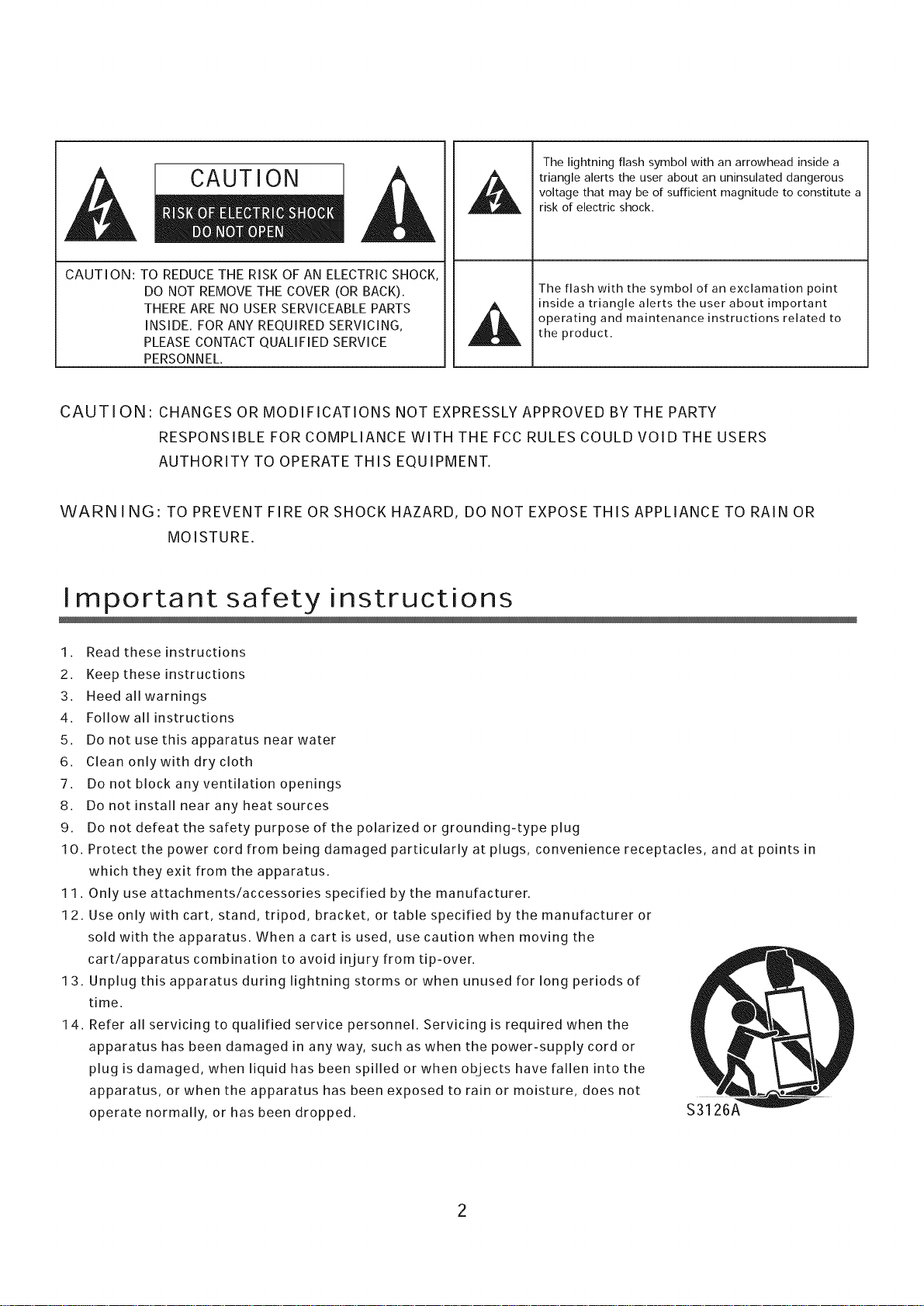
CAUTION
The lightning flash symbol with an arrowhead inside a
triangle alerts the user about an uninsulated dangerous
voltage that may be of sufficient magnitude to constitute a
risk of electric shock.
CAUTION: TO REDUCE THE RISK OF AN ELECTRIC SHOCK,
DO NOT REMOVE THE COVER (OR BACK).
THERE ARE NO USER SERVICEABLE PARTS
INSIDE.FOR ANY REQUIRED SERVICING,
PLEASE CONTACT QUALIFIED SERVICE
PERSONNEL.
The flash with the symbol of an exclamation point
inside a triangle alerts the user about important
operating and maintenance instructions related to
the product,
CAUTION' CHANGES OR MODIFICATIONS NOT EXPRESSLY APPROVED BY THE PARTY
RESPONSIBLE FOR COMPLIANCE WITH THE FCC RULES COULD VOID THE USERS
AUTHORITY TO OPERATE THIS EQUIPMENT.
WARN I NG: TO PREVENT FIRE OR SHOCK HAZARD, DO NOT EXPOSE THIS APPLIANCE TO RAIN OR
MOISTURE.
Important safety instructions
1. Read these instructions
2. Keep these instructions
3. Heed all warnings
4. Follow all instructions
5. Do not use this apparatus near water
6. Clean only with dry cloth
7. Do not block any ventilation openings
8. Do not install near any heat sources
9. Do not defeat the safety purpose of the polarized or grounding-type plug
10. Protect the power cord from being damaged particularly at plugs, convenience receptacles, and at points in
which they exit from the apparatus.
11. Only use attachments/accessories specified by the manufacturer.
12. Use only with cart, stand, tripod, bracket, or table specified by the manufacturer or
sold with the apparatus. When a cart is used, use caution when moving the
cart/apparatus combination to avoid injury from tip-over.
13. Unplug this apparatus during lightning storms or when unused for long periods of
time.
14. Refer all servicing to qualified service personnel. Servicing is required when the
apparatus has been damaged in any way, such as when the power-supply cord or
plug is damaged, when liquid has been spilled or when objects have fallen into the
apparatus, or when the apparatus has been exposed to rain or moisture, does not
operate normally, or has been dropped.
2
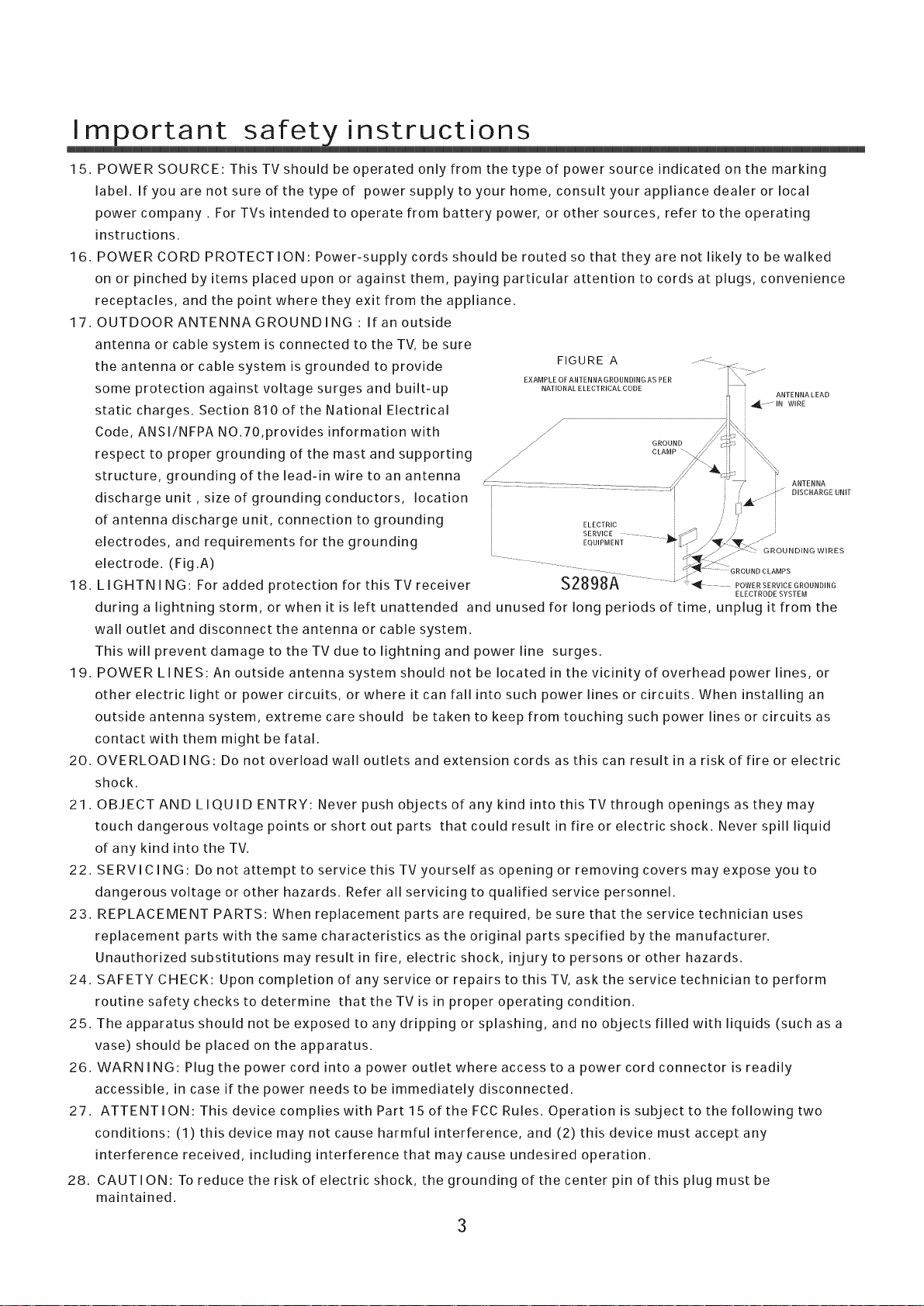
Important safet instructions
15. POWER SOURCE: This TV should be operated only from the type of power source indicated on the marking
label, if you are not sure of the type of power suppiy to your home, consult your appiiance dealer or locai
power company. For TVs intended to operate from battery power, or other sources, refer to the operating
instructions.
16. POWER CORD PROTECTION: Power-supply cords should be routed so that they are not likely to be walked
on or pinched by items placed upon or against them, paying particular attention to cords at plugs, convenience
receptacles, and the point where they exit from the appliance.
17. OUTDOORANTENNAGROUNDiNG : if an outside
antenna or cable system is connected to the TV, be sure
the antenna or cable system is grounded to provide
some protection against voltage surges and built-up
static charges. Section 810 of the National Electrical
Code, ANSi/NFPA NO.70,provides information with
respect to proper grounding of the mast and supporting
structure, grounding of the lead-in wire to an antenna
discharge unit , size of grounding conductors, location
of antenna discharge unit, connection to grounding
electrodes, and requirements for the grounding
electrode. (Fig.A)
18. LIGHTNi NG: For added protection for this TV receiver
during a lightning storm, or when it is left unattended and unused for long periods of time, unplug it from the
wall outlet and disconnect the antenna or cable system.
This will prevent damage to the TV due to lightning and power line surges.
19. POWER LINES: An outside antenna system should not be located in the vicinity of overhead power lines, or
other electric light or power circuits, or where it can fall into such power lines or circuits. When installing an
outside antenna system, extreme careshould be taken to keep from touching such power lines or circuits as
contact with them might be fatal.
20. OVERLOADING: Do not overload wall outlets and extension cords as this can result in a risk of fire or electric
shock.
21. OBJECT AND L IQU ID ENTRY: Never push objects of any kind into this TV through openings as they may
touch dangerous voltage points or short out parts that could result in fire or electric shock. Never spill liquid
of any kind into the TV.
22. SERViCiNG: Do not attempt to service this TV yourself as opening or removing covers may expose you to
dangerous voltage or other hazards. Refer all servicing to qualified service personnel.
23. REPLACEMENT PARTS: When replacement parts are required, be sure that the service technician uses
replacement parts with the same characteristics as the original parts specified by the manufacturer.
Unauthorized substitutions may result in fire, electric shock, injury to persons or other hazards.
24. SAFETY CHECK: Upon completion of any service or repairs to this TV, ask the service technician to perform
routine safety checks to determine that the TV is in proper operating condition.
25. The apparatus should not be exposed to any dripping or splashing, and no objects filled with liquids (such as a
vase) should be placed on the apparatus.
26. WARNING: Plug the power cord into a power outlet where access to a power cord connector is readily
accessible, in case if the power needs to be immediately disconnected.
27. ATTENTION: This device complies with Part 15 of the FCC Rules. Operation is subject to the following two
conditions: (1) this device may not cause harmful interference, and (2) this device must accept any
interference received, including interference that may cause undesired operation.
28. CAUTION: To reduce the risk of electric shock, the grounding of the center pin of this plug must be
maintained.
FIGURE A ......Z-
EXAMPLE OF ANTENNA GROUNDING AS PER 7: :----"_
NATIONAL ELECTRICAL CODE
CLAMP "-..
i: , .k.-
ANTENNA LEAD
::4" INWIRE
, ANTENNA
i_ ........ DINCRAROEUNIT
ELECTRIC '_
SERVICE...... _-.-'_/--,' .-
....... GRODNOCLAMPN
$2898A ..... "_ .... POWERSER",OEOROUNO,NO
ELECTRODE SYSTEM
3
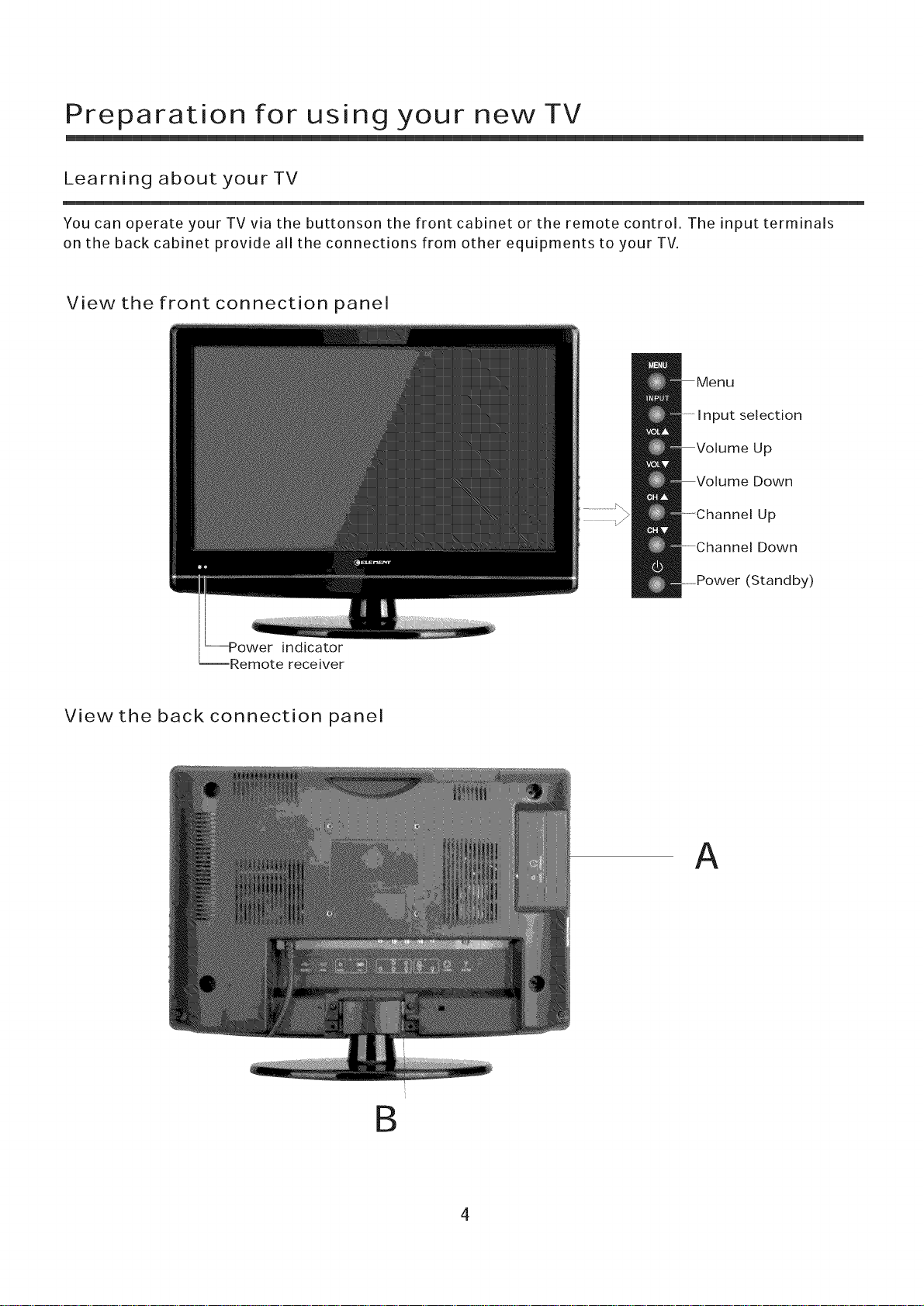
Preparation for using your new TV
Learning about your TV
You can operate your TV via the buttonson the front cabinet or the remote control. The input terminals
on the back cabinet provide all the connections from other equipments to your TV.
View the front connection panel
Input selection
Up
Down
Up
Down
indicator
--Remote receiver
View the back connection panel
(Standby)
A
B
4
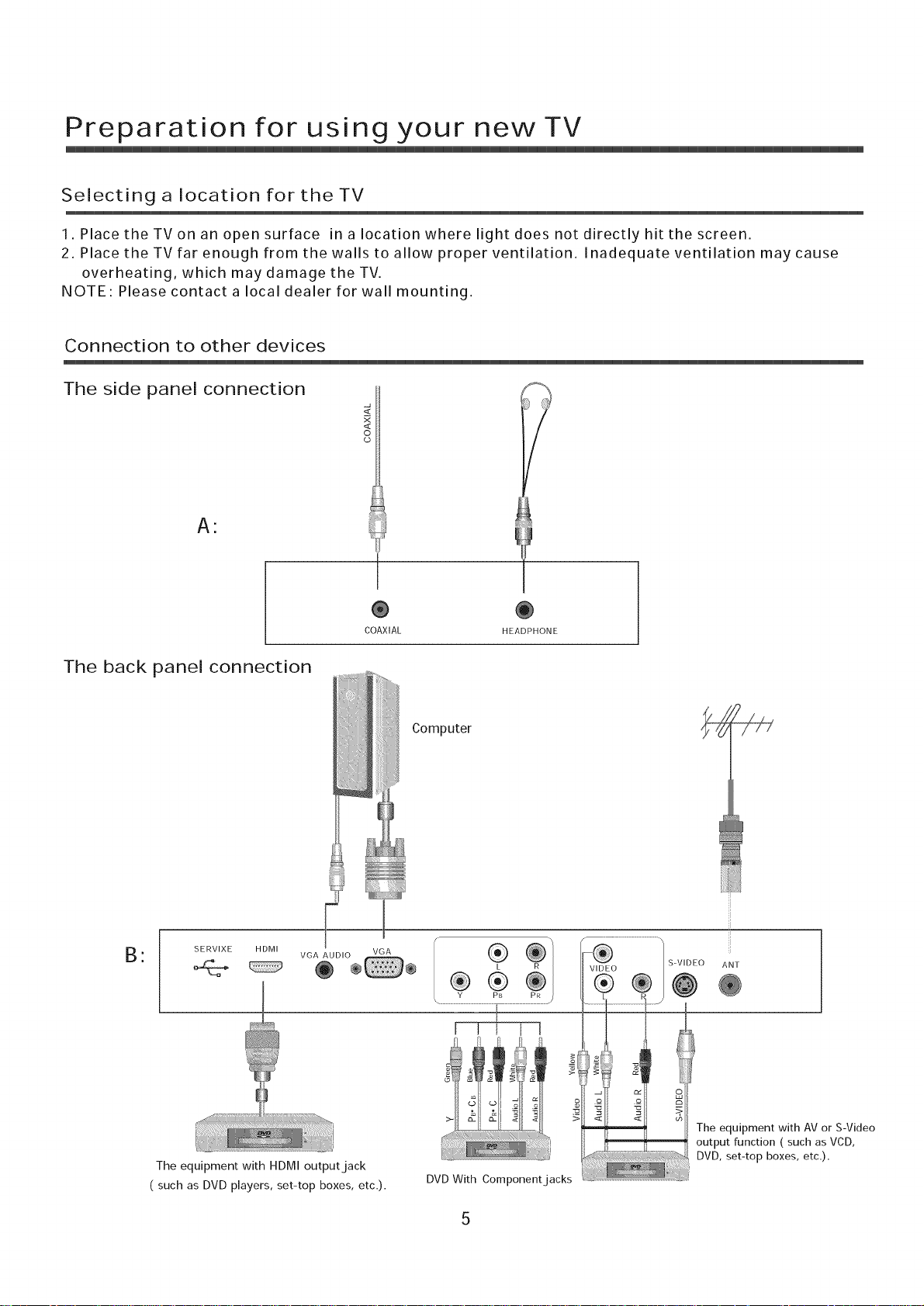
Preparation for using your new TV
Selectinga location for theTV
1. Place the TV on an open surface in a location where light does not directly hit the screen.
2. Place the TV far enough from the walls to allow proper ventilation. Inadequate ventilation may cause
overheating, which may damage the TV.
NOTE: Please contact a local dealer for wall mounting.
Connection to other devices
The side panel connection
o
(D
A:
The back panel connection
B ,
SERVIXE HDMI
COAXIAL HEADPHONE
Computer
VGA
®®
Y PB
®
L
VIDEO
®
S-VIDEO ANT
The equipment with HDMI output jack
( such as DVD players, set-top boxes, etc.).
The equipment with AV or S-Video
output function ( such as VCD,
DVD, set-top boxes, etc.).
DVD With Component jacks
5
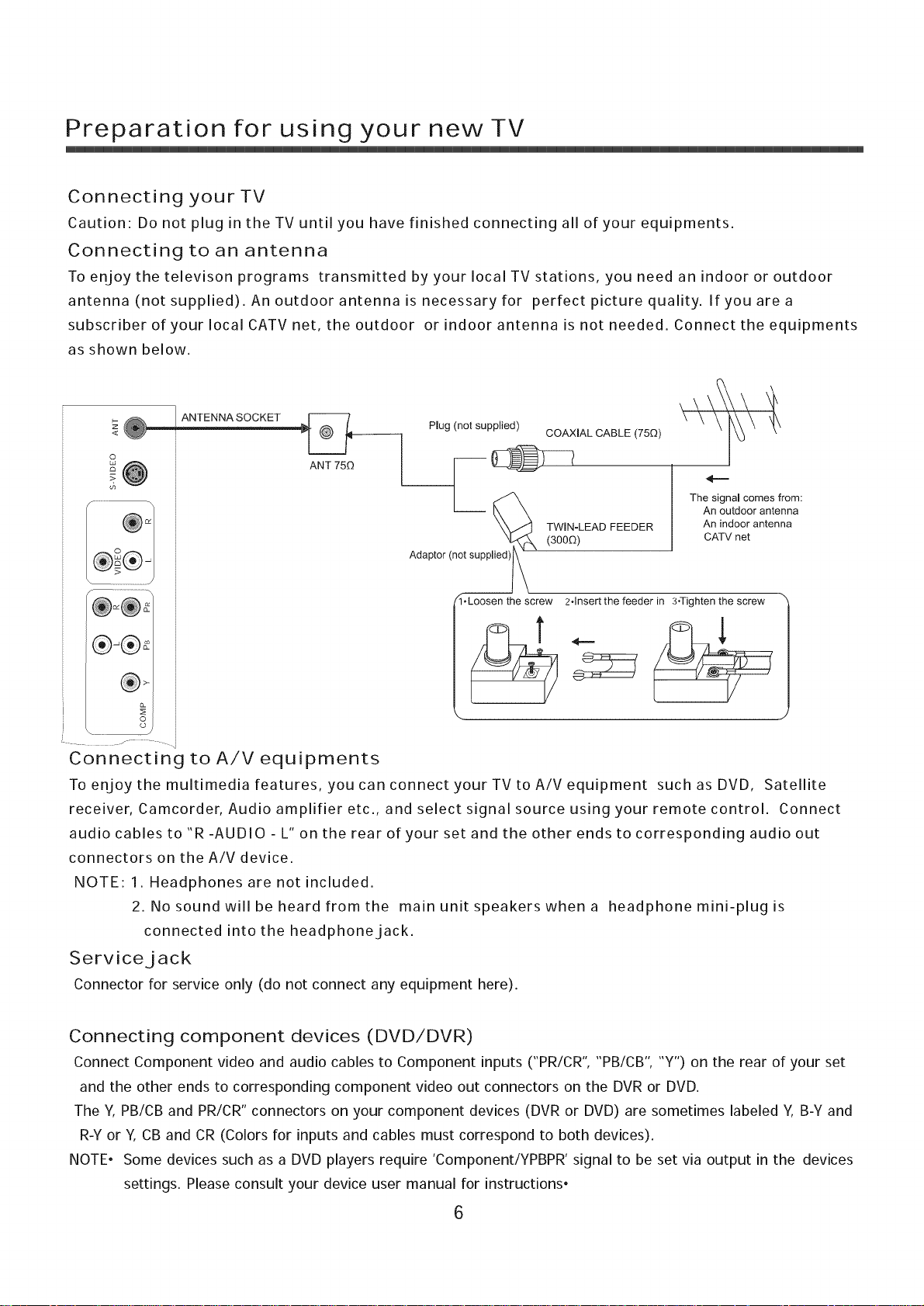
Preparation for using your new TV
Connecting your TV
Caution: Do not plug in the TV until you have finished connecting all of your equipments.
Connecting to an antenna
To enjoy the televison programs transmitted by your local TV stations, you need an indoor or outdoor
antenna (not supplied). An outdoor antenna is necessary for perfect picture quality. Ifyouarea
subscriber of your IocalCATVnet, theoutdoor or indoor antenna is not needed. Connect the equipments
as shown below.
<
©
ANT 750
Plug (not supplied)
"_X. (300D) CATV net
Adaptor (n_ \
1.Loosen the screw 2.Insert the feeder in 3oTighten the screw _
COAXIAL CABLE (75Q)
An outdoor antenna
TWIN-LEAD FEEDER An indoor antenna
The signal comes from:
®-
8
............. J ...... .
Connecting to A/V equipments
To enjoy the multimedia features, you can connect your TV to A/V equipment such asDVD, Satellite
receiver, camc_rder' Audio amplifier etc.' and select signal source using your remote control. Connect
audio cables to "R -AUDIO - L" on the rear of your set and the other ends to corresponding audio out
connectors on the A/V device.
NOTE: 1. Headphones are not included.
2. No sound will be heard from the main unit speakers whena headphone mini-plug is
connected into the headphone jack.
Service jack
Connector for service only (do not connect any equipment here).
Connecting component devices (DVD/DVR)
Connect Component video and audio cables to Component inputs ("PR/CR", "PB/CB", "Y") on the rear of your set
and the other ends to corresponding component video out connectors on the DVR or DVD.
The Y, PB/CB and PR/CR" connectors on your component devices (DVR or DVD) are sometimes labeled Y, B-Y and
R-Y or Y,CB and CR (Colors for inputs and cables must correspond to both devices).
NOTE. Some devices such as a DVD players require 'Component/YPBPR' signal to be set via output in the devices
settings. Please consult your device user manual for instructions.
6
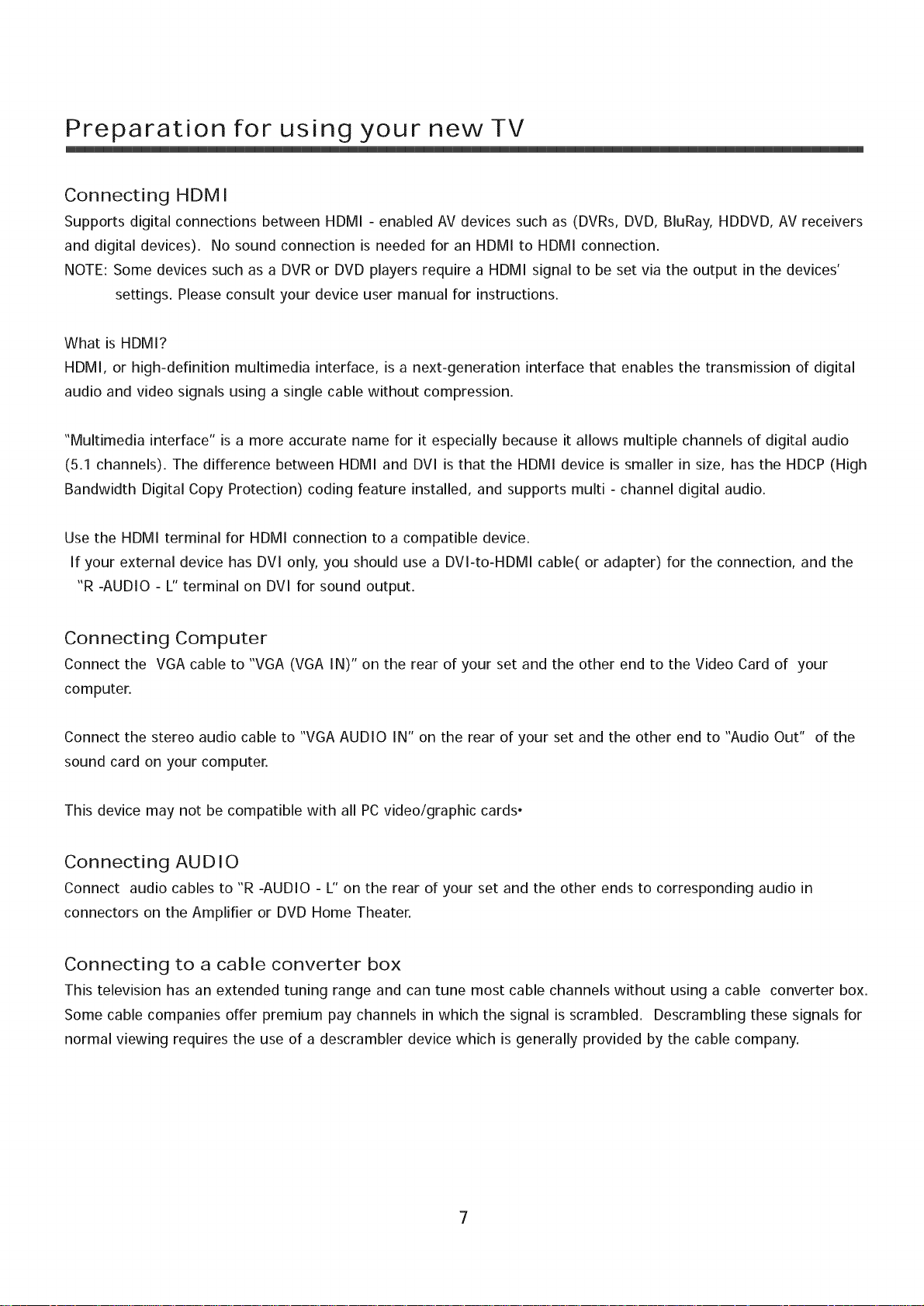
Preparation for using your new TV
Connecting HDMI
Supports digital connections between HDMI - enabled AV devices such as (DVRs, DVD, BluRay, HDDVD, AV receivers
and digital devices). No sound connection is needed for an HDMI to HDMI connection.
NOTE: Some devices such as a DVR or DVD players require a HDMI signal to be set via the output in the devices'
settings. Please consult your device user manual for instructions.
What is HDMI?
HDMI, or high-definition multimedia interface, is a next-generation interface that enables the transmission of digital
audio and video signals using a single cable without compression.
"Multimedia interface" is a more accurate name for it especially because it allows multiple channels of digital audio
(5.1 channels). The difference between HDMI and DVl is that the HDMI device is smaller in size, has the HDCP (High
Bandwidth Digital Copy Protection) coding feature installed, and supports multi - channel digital audio.
Use the HDMI terminal for HDMI connection to a compatible device.
If your external device has DVl only, you should use a DVl-to-HDMI cable( or adapter) for the connection, and the
"R -AUDIO - L" terminal on DVl for sound output.
Connecting Computer
Connect the VGA cable to "VGA (VGA IN)" on the rear of your set and the other end to the Video Card of your
computer.
Connect the stereo audio cable to "VGA AUDIO IN" on the rear of your set and the other end to "Audio Out" of the
sound card on your computer.
This device may not be compatible with all PCvideo/graphic cards.
Connecting AUDIO
Connect audio cables to "R -AUDIO - L" on the rear of your set and the other ends to corresponding audio in
connectors on the Amplifier or DVD Home Theater.
Connecting to a cable converter box
This television has an extended tuning range and can tune most cable channels without using a cable converter box.
Some cable companies offer premium pay channels in which the signal is scrambled. Descrambling these signals for
normal viewing requires the use of a descrambler device which is generally provided by the cable company.
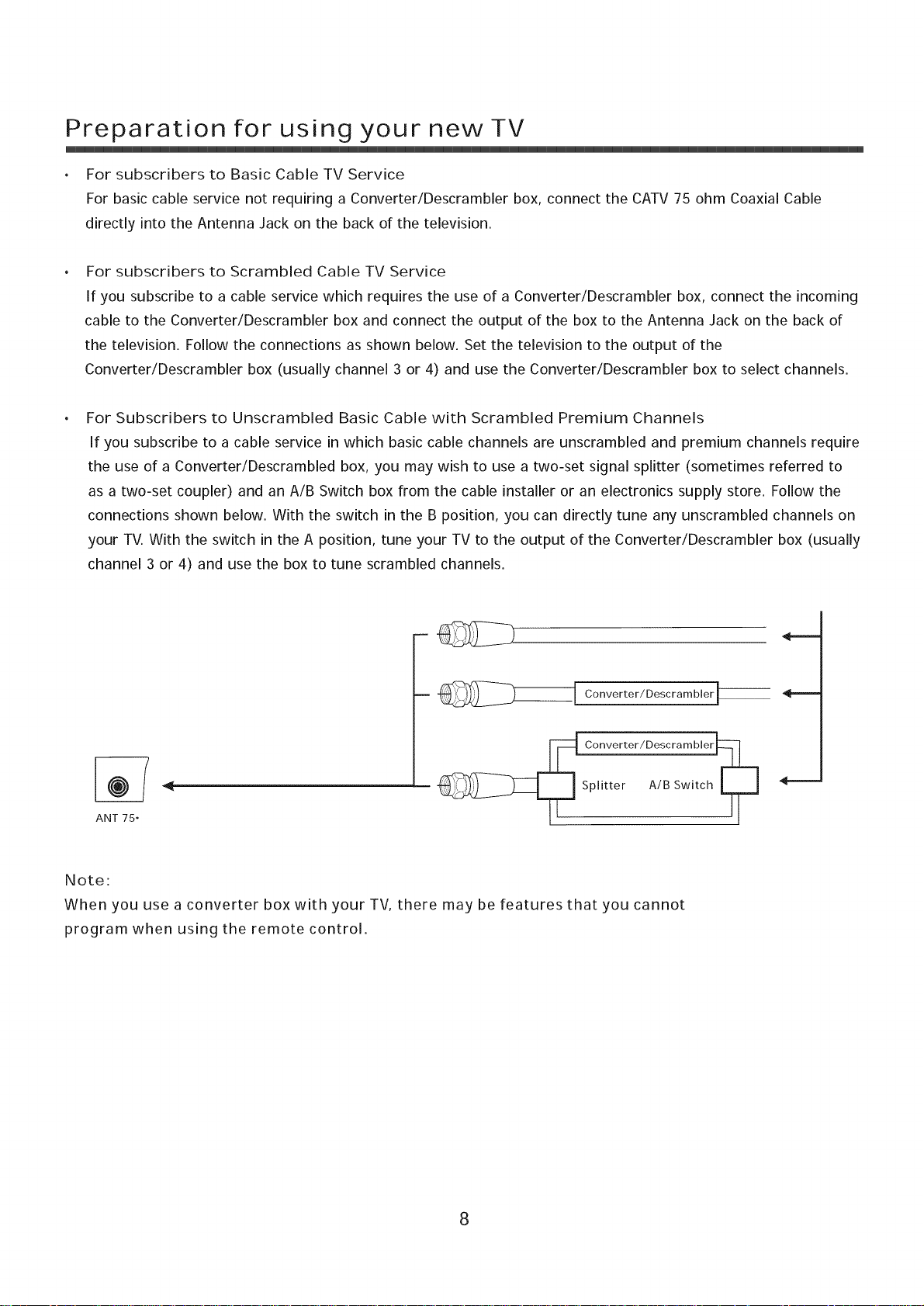
Preparation for using your new TV
For subscribers to Basic Cable TV Service
For basic cable service not requiring a Converter/Descrambler box, connect the CATV 75 ohm Coaxial Cable
directly into the Antenna Jack on the back of the television,
For subscribers to Scrambled Cable TV Service
If you subscribe to a cable service which requires the use of a Converter/Descrambler box, connect the incoming
cable to the Converter/Descrambler box and connect the output of the box to the Antenna Jack on the back of
the television. Follow the connections as shown below. Set the television to the output of the
Converter/Descrambler box (usually channel 3 or 4) and use the Converter/Descrambler box to select channels.
For Subscribers to Unscrambled Basic Cable with Scrambled Premium Channels
If you subscribe to a cable service in which basic cable channels are unscrambled and premium channels require
the use of a Converter/Descrambled box, you may wish to use a two-set signal splitter (sometimes referred to
as a two-set coupler) and an A/B Switch box from the cable installer or an electronics supply store, Follow the
connections shown below, With the switch in the B position, you can directly tune any unscrambled channels on
your TV, With the switch in the A position, tune your TV to the output of the Converter/Descrambler box (usually
channel 3 or 4) and use the box to tune scrambled channels,
- [ConvertorJOescro,,,b,4__*---
Converter/Descrambler_
-- _ Splitter A/B Switch LTT,J
ANT 75.
Note
When you use a converter box with your TV, there may be features that you cannot
program when using the remote control.
8
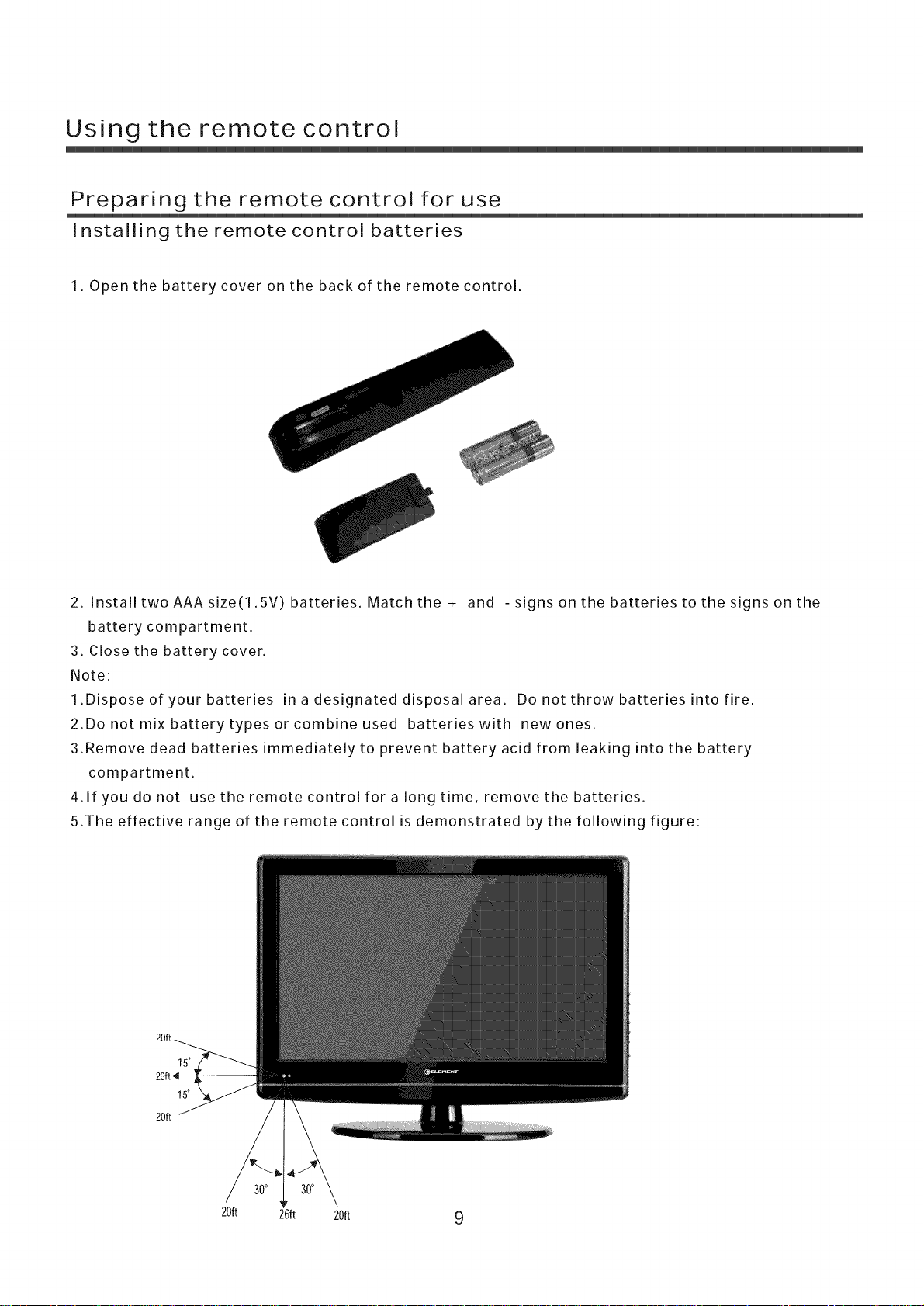
Using the remote control
Preparing the remote control for use
Installing the remote control batteries
1. Open the battery cover on the back of the remote control.
2. Install twoAAAsize(1.5V) batteries. Match the + and - signs on the batteries to the signs on the
battery compartment.
3. Close the battery cover.
Note:
1.Disposeofyourbatteries in a designated disposal area. Do not throw batteries into fire.
2.Do not mix battery types or combine used batteries with new ones.
3.Remove dead batteries immediately to prevent battery acid from leaking into the battery
compartment.
4.1f you do not use the remote control for a long time, remove the batteries.
5.The effective range of the remote control is demonstrated by the following figure:
20ft
150
15°
20R 26ft 20R 9
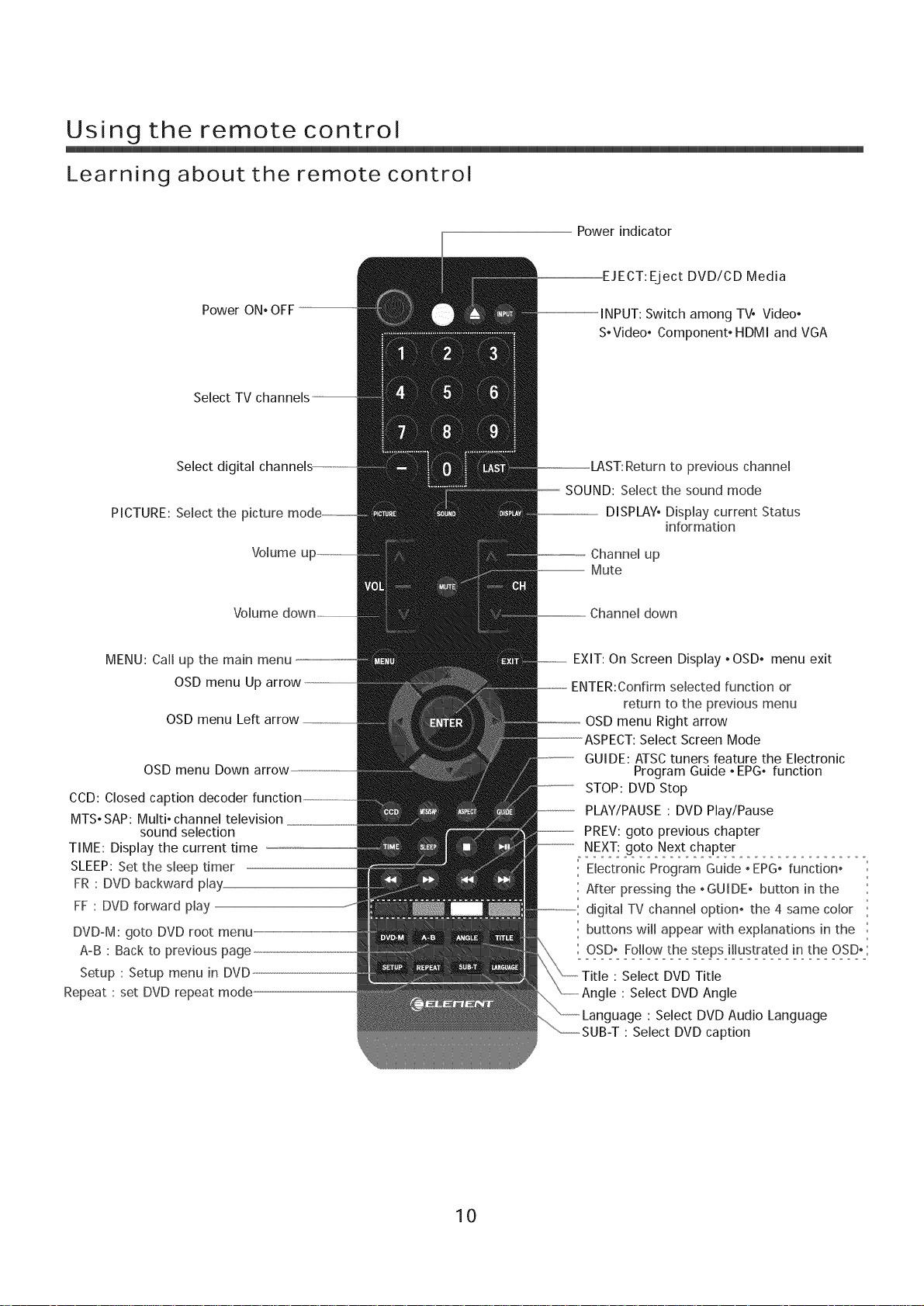
Using the remote control
Learning about the remote control
Power indicator
EJECT: Eject DVD/CD Media
Switch among TV, Video,
S,Video, Component, HDMI and VGA
Select digital
PICTURE: Select the picture
Volume
MENU: Call up the main menu
OSD menu Up arrow,,_
OSD menu
OSD menu Down arrow
COD: Closed caption
MTS, SAP: Multi, channel television
sound selection
TIME: Display the current time
SLEEP: Set the sleep timer
FR : DVD backward play
FF : DVD forward play
DVD-M: goto DVD root menu
A-B : Back to previous page
Setup : Setup menu in DVD
Repeat : set DVD repeat mode
Return to previous channel
SOUND: Select the sound mode
DISPLAY, Display current Status
information
...............Channel up
--- Mute
--,, Channel down
..... EXIT: On Screen Display, OSD, menu exit
selected function or
return to the previous menu
..............OSD menu Right arrow
Select Screen Mode
GUIDE: ATSCtuners feature the Electronic
Program Guide, EPG, function
STOP: DVD Stop
PLAY/PAUSE: DVD Play/Pause
PREV: goto previous chapter
NEXT: goto Next chapter
Electronic Program Guide _EPG_function,
After pressing the _GUIDE, button in the
digital TV channel option, the 4 same color
buttons will appear with explanations in the
OSD: Follow the steps illustrated !n the OSD,
Title : Select DVD Title
Angle : Select DVD Angle
: Select DVD Audio Language
: Select DVD caption
10
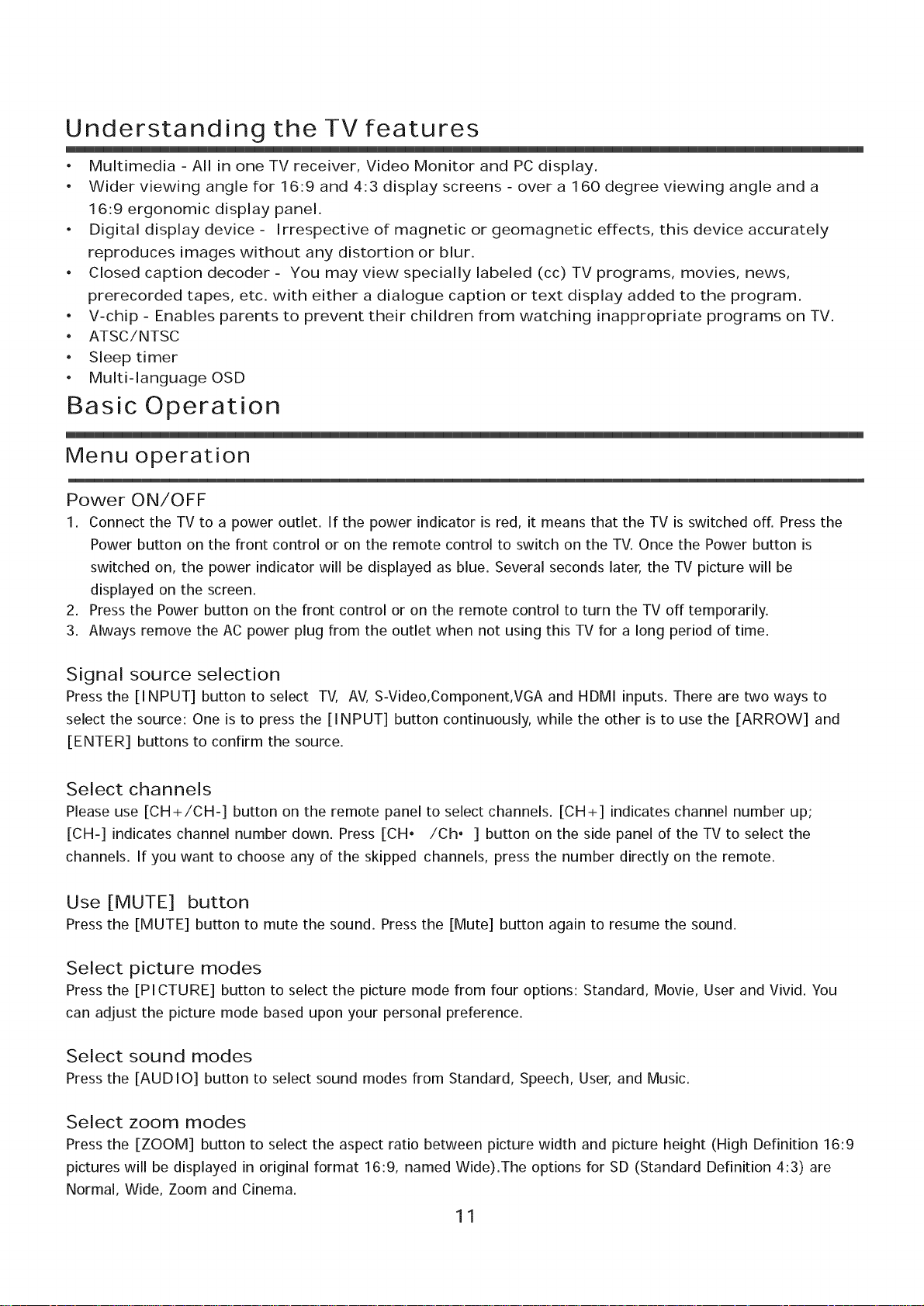
Understanding the TV features
• Multimedia - All in one TV receiver, Video Monitor and PC display.
• Wider viewing angle for 16:9 and 4:3 display screens - over a 160 degree viewing angle and a
16:9 ergonomic display panel.
• Digital display device - Irrespective of magnetic or geomagnetic effects, this device accurately
reproduces images without any distortion or blur.
• Closed caption decoder - You may view specially labeled (cc) TV programs, movies, news,
prerecorded tapes, etc. with either a dialogue caption or text display added to the program.
• V-chip - Enables parents to prevent their children from watching inappropriate programs on TV.
• ATSC/NTSC
• Sleep timer
• Multi-language OSD
Basic Operation
Menu operation
Power ON/OFF
1. Connect the TV to a power outlet. If the power indicator is red, it means that the TV is switched off. Press the
Power button on the front control or on the remote control to switch on the TV. Once the Power button is
switched on, the power indicator will be displayed as blue. Several seconds later, the TV picture will be
displayed on the screen.
2. Pressthe Power button on the front control or on the remote control to turn the TV off temporarily.
3. Always remove the AC power plug from the outlet when not using this TV for a long period of time.
Signal source selection
Press the [I NPUT] button to select TV, AV, S-Video,Component,VGA and HDMI inputs. There are two ways to
select the source: One is to press the [I NPUT] button continuously, while the other is to use the [ARROW] and
[ENTER] buttons to confirm the source.
Select channels
Please use [CH+/CH-] button on the remote panel to select channels. [CH+] indicates channel number up;
[CH-] indicates channel number down. Press [CH. /Ch. ] button on the side panel of the TV to select the
channels. If you want to choose any of the skipped channels, press the number directly on the remote.
Use [MUTE] button
Press the [MUTE] button to mute the sound. Press the [Mute] button again to resume the sound.
Select picture modes
Press the [PICTURE] button to select the picture mode from four options: Standard, Movie, User and Vivid. You
can adjust the picture mode based upon your personal preference.
Select sound modes
Press the [AUDIO] button to select sound modes from Standard, Speech, User, and Music.
Select zoom modes
Press the [ZOOM] button to select the aspect ratio between picture width and picture height (High Definition 16:9
pictures will be displayed in original format 16:9, named Wide).The options for SD (Standard Definition 4:3) are
Normal, Wide, Zoom and Cinema.
11
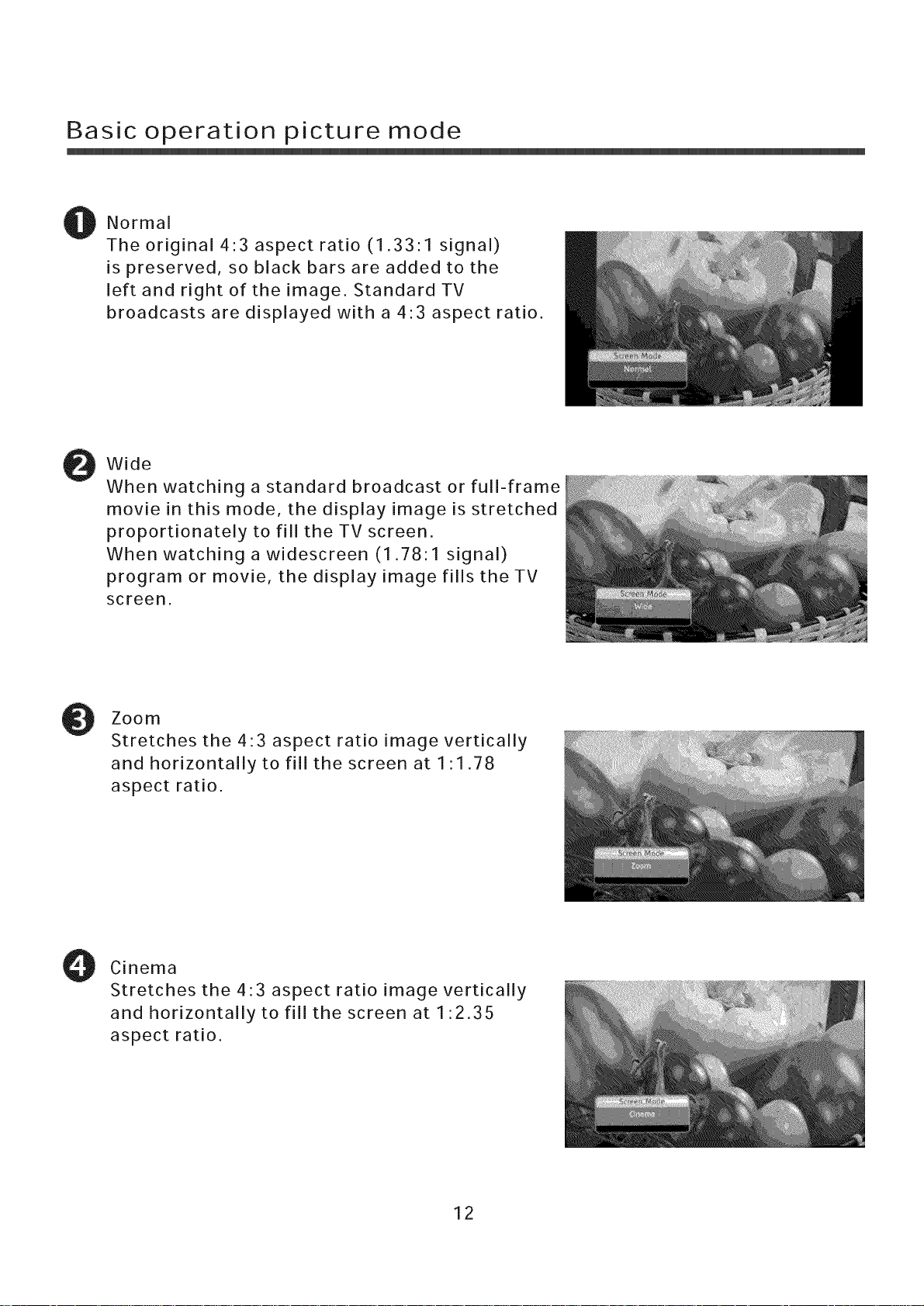
Basic operation picture mode
Normal
The original 4:3 aspect ratio (1.33:1 signal)
is preserved, so black bars are added to the
left and right of the image. Standard TV
broadcasts are displayed with a 4:3 aspect ratio.
Wide
When watching a standard broadcast or full-frame
movie in this mode, the display image is stretched
proportionately to fill the TV screen.
When watching a widescreen (1.78:1 signal)
program or movie, the display image fills the TV
screen.
Zoom
Stretches the 43 aspect ratio image vertically
and horizontally to fill the screen at 1 1.78
aspect ratio.
Cinema
Stretches the 4:3 aspect ratio image vertically
and horizontally to fill the screen at 1:2.35
aspect ratio.
12
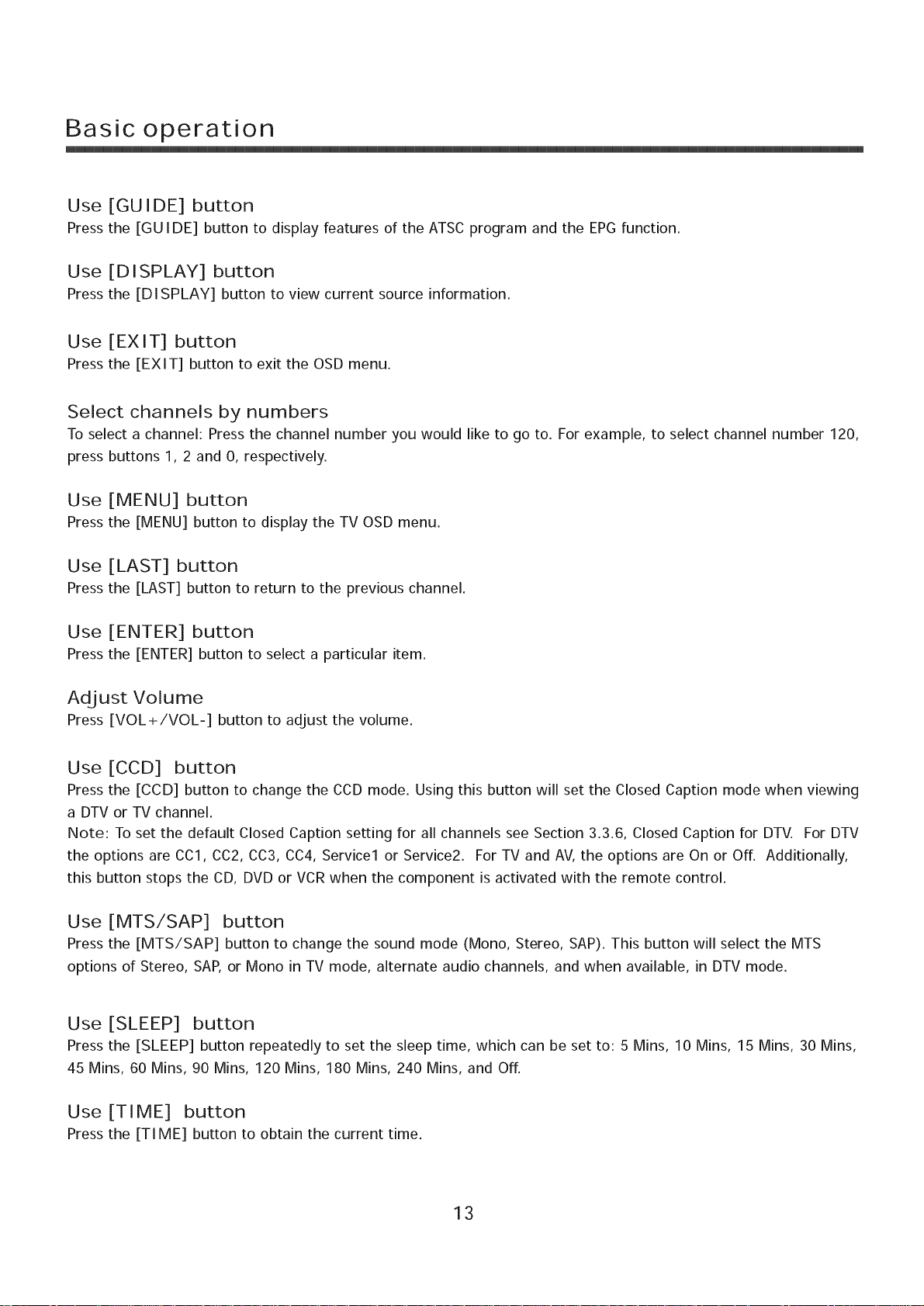
Basic operation
Use
[GUIDE] button
Press
the [GUIDE] button to display features of the ATSC program and the EPGfunction,
Use
[DISPLAY] button
Press
the [DISPLAY] button to view current source information.
Use
[EXIT] button
Press
the [EXIT] button to exit the OSD menu,
Select channels by numbers
To select a channel: Press the channel number you would like to go to. For example, to select channel number 120,
press buttons 1, 2 and 0, respectively.
Use [MENU] button
Press the [MENU] button to display the TV OSD menu,
Use [LAST] button
Press the [LAST] button to return to the previous channel,
Use [ENTER] button
Press the [ENTER] button to select a particular item,
Adjust Volume
Press [VOL+/VOL-] button to adjust the volume,
Use [CCD] button
Press the [CCD] button to change the CCD mode. Using this button will set the Closed Caption mode when viewing
a DTV or TV channel.
Note: To set the default Closed Caption setting for all channels see Section 3.3.6, Closed Caption for DTV. For DTV
the options are CCl, CC2, CC3, CC4, Service1 or Service2. For TV and AV, the options are On or Off. Additionally,
this button stops the CD, DVD or VCRwhen the component is activated with the remote control.
Use [MTS/SAP] button
Press the [MTS/SAP] button to change the sound mode (Mono, Stereo, SAP). This button will select the MTS
options of Stereo, SAP,or Mono in TV mode, alternate audio channels, and when available, in DTV mode.
Use [SLEEP] button
Press the [SLEEP] button repeatedly to set the sleep time, which can be set to: 5 Mins, 10 Mins, 15 Mins, 30 Mins,
45 Mins, 60 Mins, 90 Mins, 120 Mins, 180 Mins, 240 Mins, and Off.
Use [TIME] button
Press the [TI ME] button to obtain the current time,
13
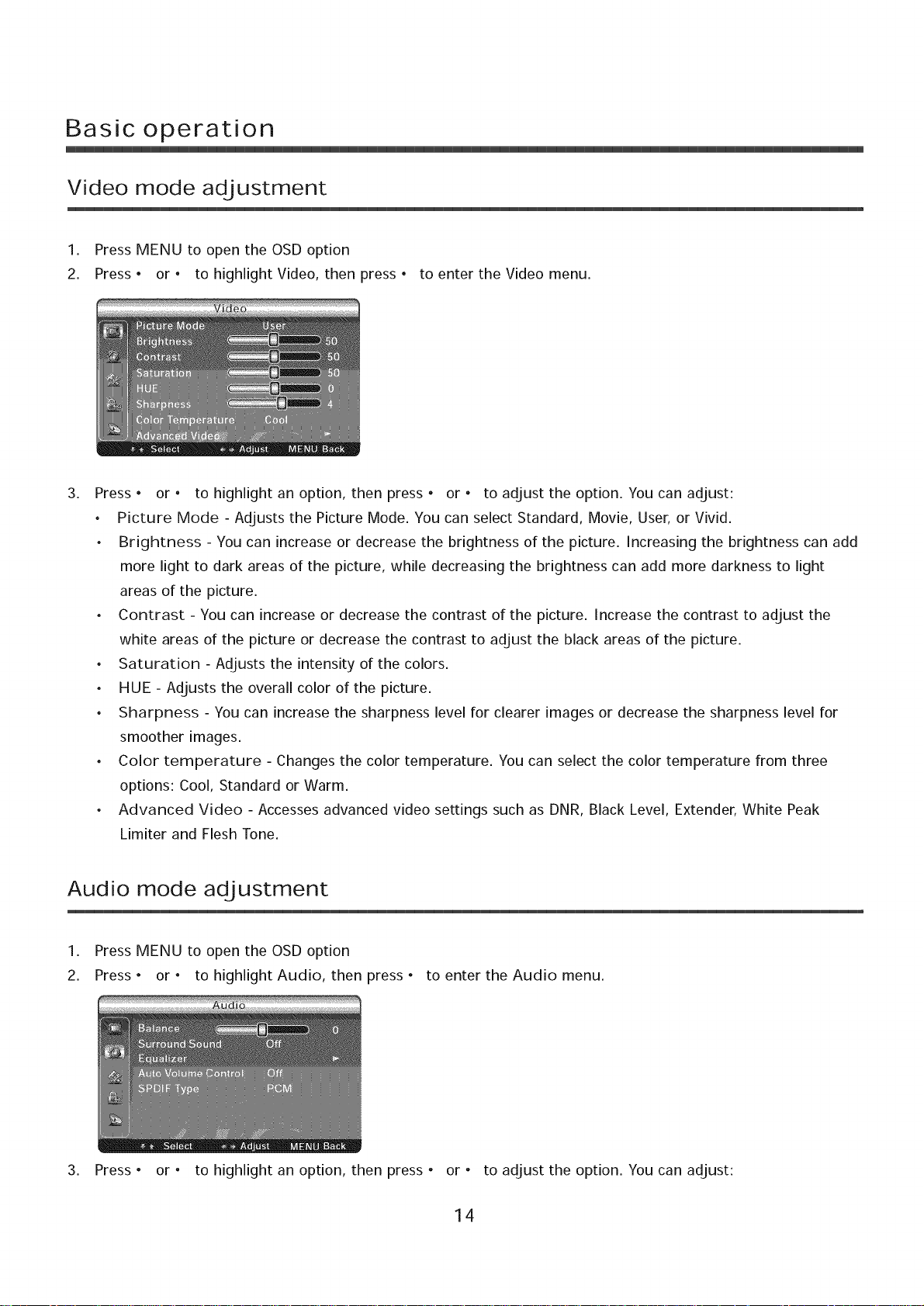
Basic operation
Video mode adjustment
1. Press MENU to open the OSD option
2. Press. or. to highlight Video, then press • to enter the Video menu.
,
Press • or • to highlight an option, then press • or • to adjust the option. You can adjust:
• Picture Mode - Adjusts the Picture Mode. You can select Standard, Movie, User, or Vivid.
• Brightness - You can increase or decrease the brightness of the picture. Increasing the brightness can add
more light to dark areas of the picture, while decreasing the brightness can add more darkness to light
areas of the picture.
• Contrast - You can increase or decrease the contrast of the picture. Increase the contrast to adjust the
white areas of the picture or decrease the contrast to adjust the black areas of the picture.
• Saturation - Adjusts the intensity of the colors.
• HUE - Adjusts the overall color of the picture.
• Sharpness - You can increase the sharpness level for clearer images or decrease the sharpness level for
smoother images.
• Color temperature - Changes the color temperature. You can select the color temperature from three
options: Cool, Standard or Warm.
• Advanced Video - Accesses advanced video settings such as DNR, Black Level, Extender, White Peak
Limiter and Flesh Tone.
Audio mode adjustment
1. Press MENU to open the OSD option
2. Press • or • to highlight Audio, then press ° to enter the Audio menu.
3. Press ° or ° to highlight an option, then press ° or ° to adjust the option. You can adjust:
14
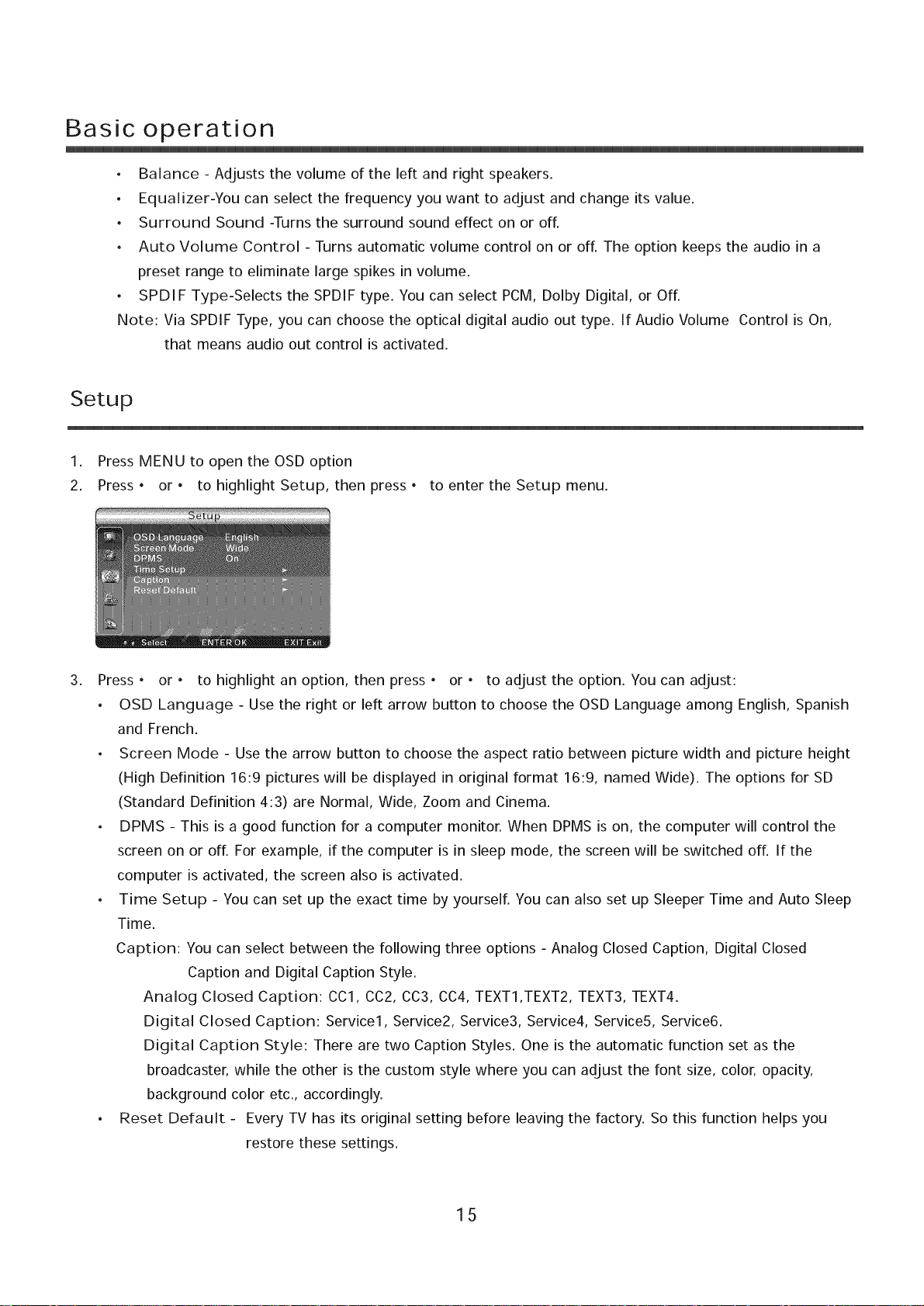
Basic operation
• Balance - Adjusts the volume of the left and right speakers.
• Equalizer-You can select the frequency you want to adjust and change its value.
• Surround Sound -Turns the surround sound effect on or off.
• Auto Volume Control - Turns automatic volume control on or off. The option keeps the audio in a
preset range to eliminate large spikes in volume.
• SPDIF Type-Selects the SPDIF type. You can select PCM, Dolby Digital, or Off.
Note: Via SPDIF Type, you can choose the optical digital audio out type. If Audio Volume Control is On,
that means audio out control is activated.
Setup
1. Press MENU to open the OSD option
2. Press • or. to highlight Setup, then press, to enter the Setup menu.
,
Press • or • to highlight an option, then press • or • to adjust the option. You can adjust:
• OSD Language - Use the right or left arrow button to choose the OSD Language among English, Spanish
and French.
• Screen Mode - Usethe arrow button to choose the aspect ratio between picture width and picture height
(High Definition 16:9 pictures will be displayed in original format 16:9, named Wide). The options for SD
(Standard Definition 4:3) are Normal, Wide, Zoom and Cinema.
• DPMS - This is a good function for a computer monitor. When DPMS is on, the computer will control the
screen on or off. For example, if the computer is in sleep mode, the screen will be switched off. If the
computer is activated, the screen also is activated.
• Time Setup - You can set up the exact time by yourself, You can also set up Sleeper Time and Auto Sleep
Time.
Caption: You can select between the following three options - Analog Closed Caption, Digital Closed
Caption and Digital Caption Style.
Analog Closed Caption: CCl, CC2, CC3, CC4, TEXT1,TEXT2, TEXT3, TEXT4.
Digital Closed Caption: Service1, Service2, Service3, Service4, Service5, Service6.
Digital Caption Style: There are two Caption Styles. One is the automatic function set as the
broadcaster, while the other is the custom style where you can adjust the font size, color, opacity,
background color etc., accordingly.
• Reset Default - Every TV has its original setting before leaving the factory. So this function helps you
restore these settings.
15
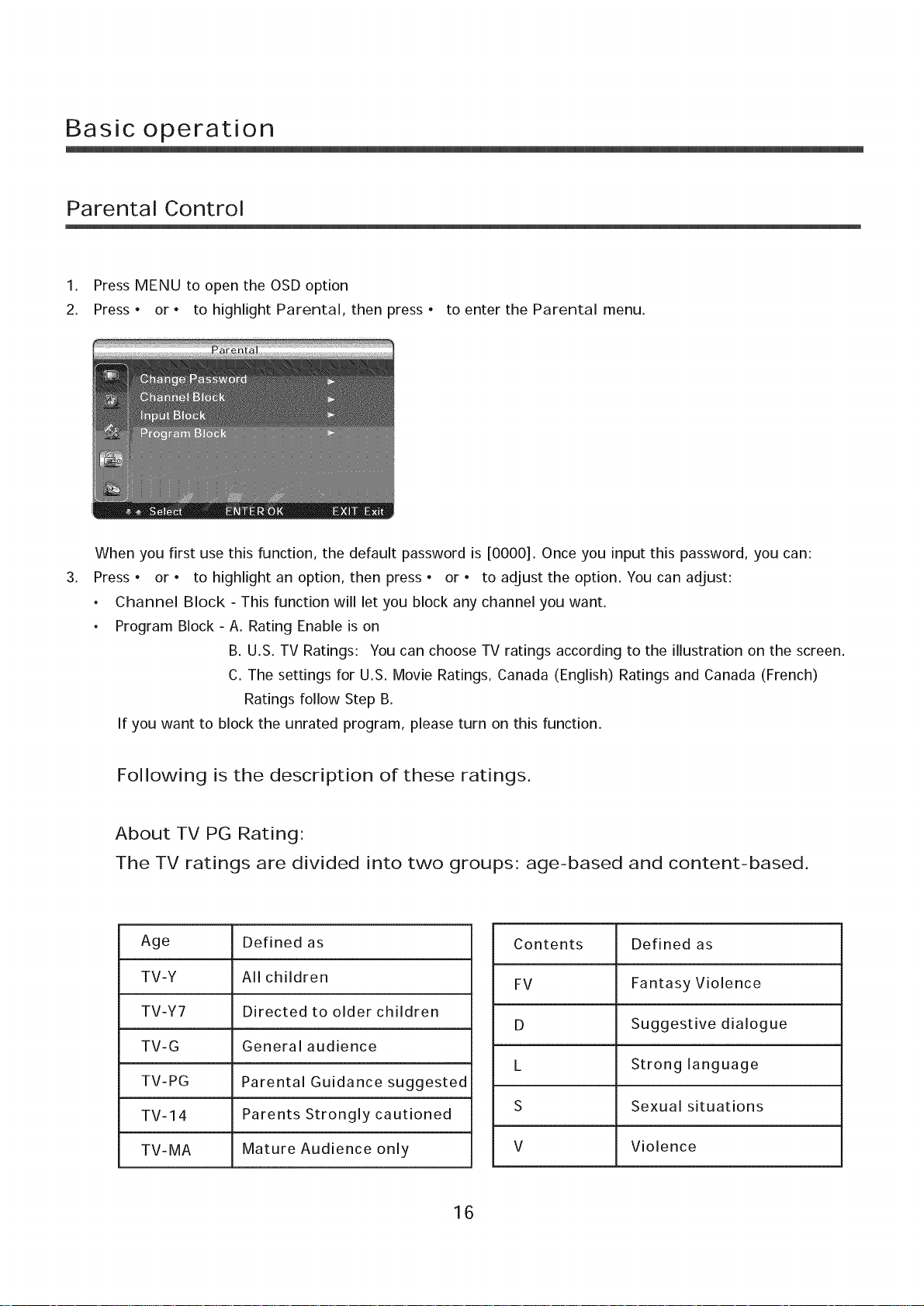
Basic operation
Parental Control
1. Press MENU to open the OSD option
2. Press • or • to highlight Parental, then press, to enter the Parental menu.
When you first use this function, the default password is [0000]. Once you input this password, you can:
,
Press • or • to highlight an option, then press • or • to adjust the option. You can adjust:
• Channel Block - This function will let you block any channel you want.
• Program Block - A. Rating Enable is on
B. U.S. TV Ratings: You can choose TV ratings according to the illustration on the screen.
C. The settings for U.S. Movie Ratings, Canada (English) Ratings and Canada (French)
Ratings follow Step B.
If you want to block the unrated program, please turn on this function.
Following is the description of these ratings.
About TV PG Rating
The TV ratings are divided into two groups age-based and content-based.
Age Defined as
TV-Y All children
TV-Y7 Directed to older children
TV-G General audience
TV-PG Parental Guidance suggested
TV-14 Parents Strongly cautioned
TV-MA Mature Audience only
Contents Defined as
FV Fantasy Violence
D Suggestive dialogue
L Strong language
S Sexual situations
V Violence
16
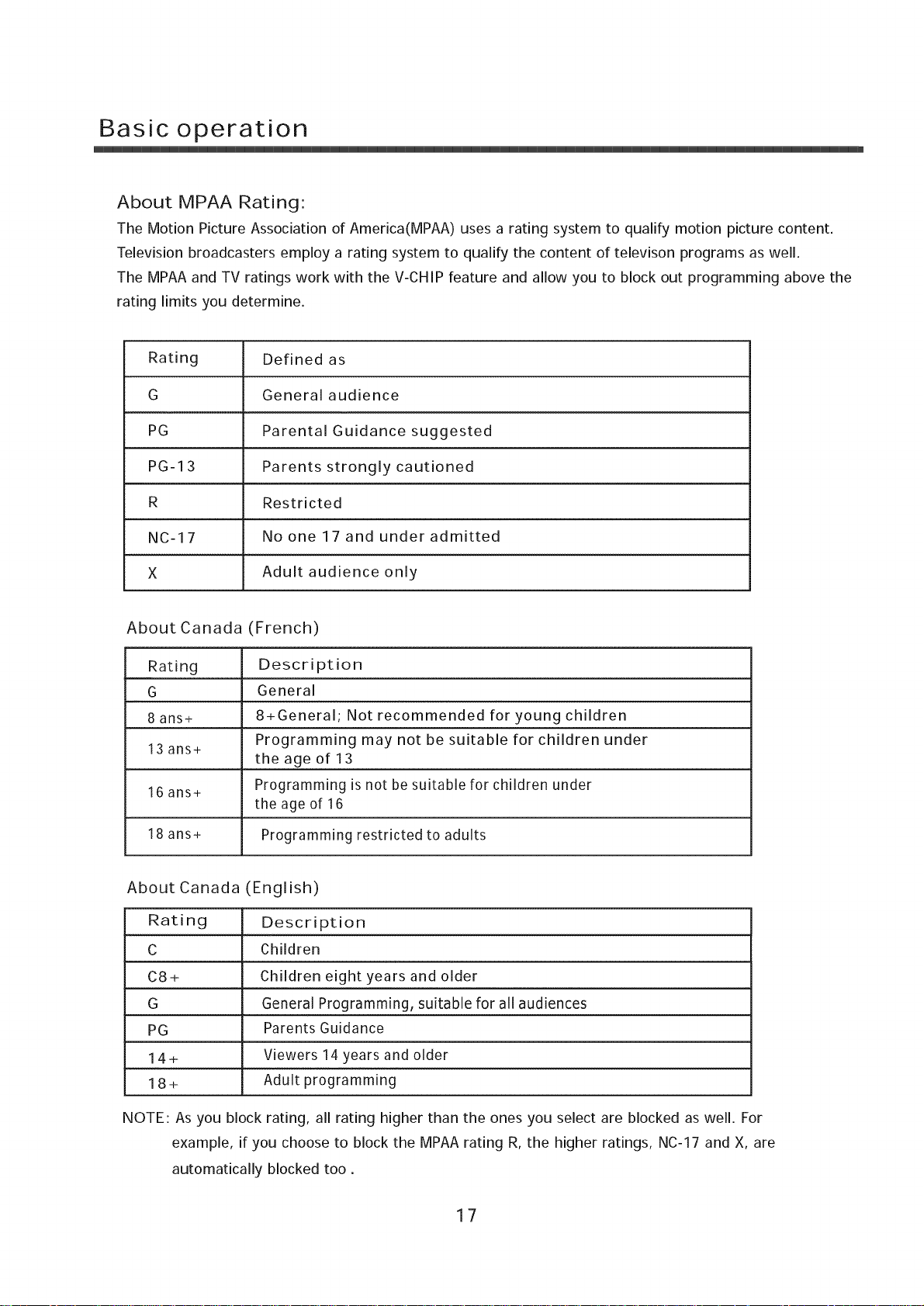
Basic operation
About MPAA Rating:
The Motion Picture Association of America(MPAA) uses a rating system to qualify motion picture content.
Television broadcasters employ a rating system to qualify the content of televison programs as well.
The MPAA and TV ratings work with the V-CHIP feature and allow you to block out programming above the
rating limits you determine.
Rating Defined as
G General audience
PG Parental Guidance suggested
PG-1 3 Parents strongly cautioned
R Restricted
NC-17 No one 17 and under admitted
X Adult audience only
About Canada (French)
Rating Description
G General
8 ans+ 8+General; Not recommended for young children
13 ans+
16 ans+ Programming is not be suitable for children under
18 ans+ Programming restricted to adults
About Canada (English)
Rating Description
C Children
C8+ Children eight years and older
G General Programming, suitable for all audiences
PG Parents Guidance
14+ Viewers 14 years and older
18 + Adult programming
Programming may not be suitable for children under
the age of 13
the age of 16
NOTE: As you block rating, all rating higher than the ones you select are blocked as well. For
example, if you choose to block the MPAA rating R, the higher ratings, NC-17 and X, are
automatically blocked too.
17
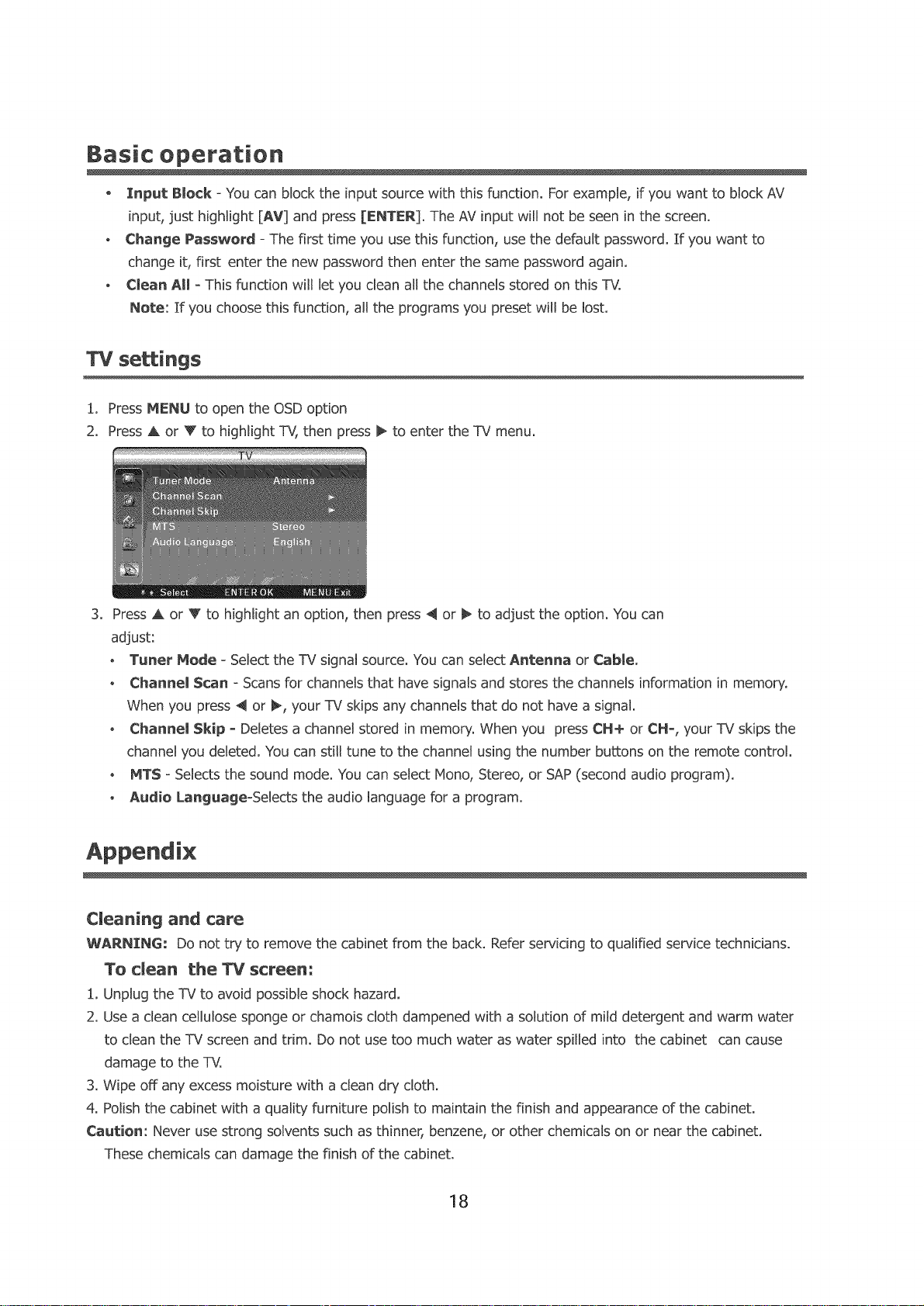
Basic operation
- Input B_ock =You can block the input source with this function. For example, if you want to block AV
input, just highlight [AV] and press [ENTER]. The AV input will not be seen in the screen_
° Change Password - The first time you use this function, use the default password_ If you want to
change it, first enter the new password then enter the same password again.
° Clean All = This function will let you dean all the channels stored on this TV.
Note: If you choose this function, all the programs you preset will be lost.
TV se ings
1, Press MENU to open the OSDoption
2. Press A or V to highlight TV, then press _ to enter the TV menu.
3_
Press A or V to highlight an option, then press 4 or _ to adjust the option. You can
adjust:
- Tuner Mode = Select the TV signal source. You can select Antenna or Cabme.
° Channel Scan - Scans for channels that have signals and stores the channels information in memory.
When you press 4 or _, your TV skips any channels that do not have a signal.
o Channel Skip = Deletes a channel stored in memory. When you press CN+ or CH =, your TV skips the
channel you deleted. You can still tune to the channel using the number buttons on the remote control.
o MT$ = Selects the sound mode. You can select Mono, Stereo, or SAP (second audio program).
o Audio LanguageoSelects the audio language for a program.
Cleaning and care
WARNING: Do not try to remove the cabinet from the back. Refer servicing to qualified service technicians.
To clean the TV screen:
1. Unplug the TV to avoid possible shock hazard.
2. Use a clean cellulose sponge or chamois cloth dampened with a solution of mild detergent and warm water
to clean the TV screen and trim. Do not use too much water as water spilled into the cabinet can cause
damage to the TV.
3. Wipe off any excess moisture with a clean dry cloth.
4. Polish the cabinet with a quality furniture polish to maintain the finish and appearance of the cabinet.
Caution: Never use strong solvents such as thinner, benzene, or other chemicals on or near the cabinet,
These chemicals can damage the finish of the cabinet.
18
