Page 1

USER’S MANUAL
Before using the TV, please read this manual thoroughly,
and r etain it for future reference.
ELCHS192
PART NO.IES090716
English
French
Spanish
Page 2
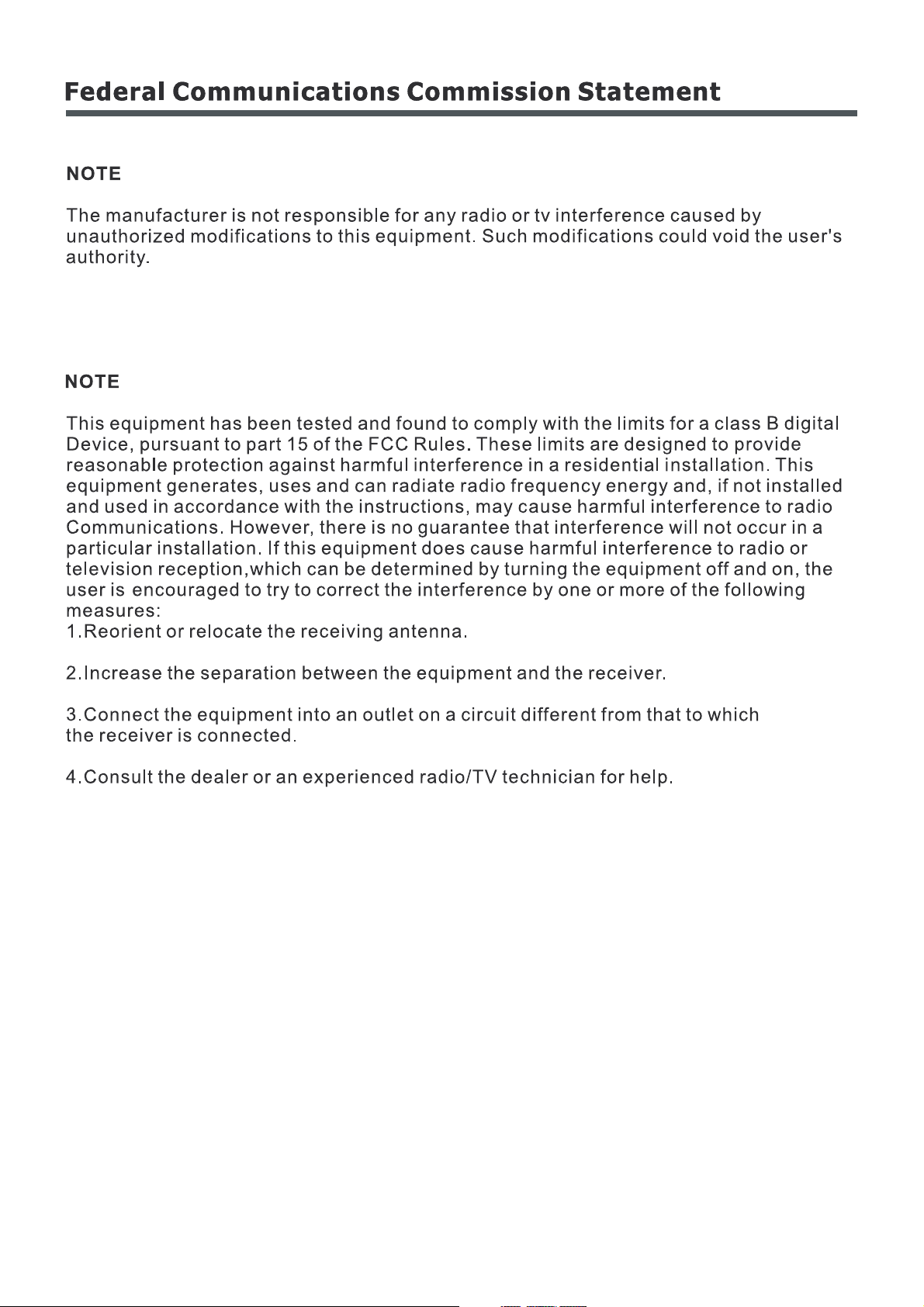
Page 3
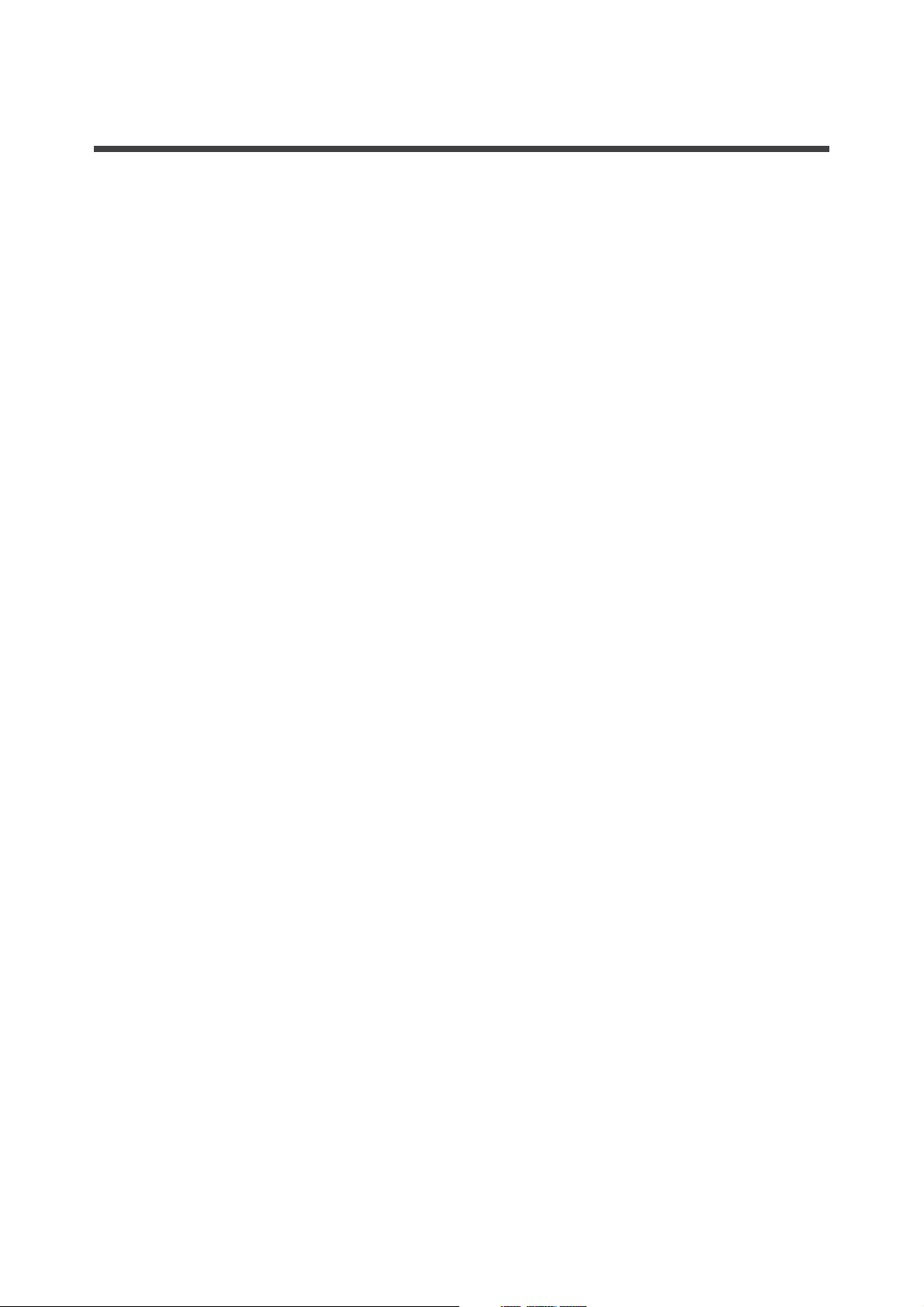
SAFETY CLASS :This is an IEC safety class I product and it must be grounded for safety.
CONTENTS
1
Important safety instructions
Basic operation
Appendix
......................................................................................................2
...........................................................................................4
..............................................................................................................4
..............................................................................................4
.................................................................................................4
.................................................................................................5
......................................................................................................5
..........................................................................................................5
.........................................................................................................5
....................................................................................................................6
..........................................................................................................6
...................................................................................................6
.................................................................................................................................6
...............................................................................6
........................................................................................................................7
r..................................................................................................................7
........................................................................................................................7
..........................................................................................7
.............................................................................................................. 9
...................................................................................
......................................................................................
.................................................................................................
...................................................................................................................................
............................................................................................................................
............................................................................................................
............................................................................................................
...............................................................................................................................................
...........................................................................................................................
....................................................................................................................................
................................................................................................................................................
......................................................................................................................
...........................................................................................................................
................................................................................................................................
Preparation for using your new TV
Using the remote control
Learning about your TV
Selecting a location for the TV
Connection to other devices
Menu operation
Video mode adjustment
Audio mode adjustment
Setup
Parental control
TV settings
Cleaning and care
Troubleshooting
Specifications
View the f
Connecting to A/V equipments
...ront connection panel
View the back connection panel
The side panel connection
The back panel connection
Connecting your TV
Connecting to an antenna
Service jack
Connecting component devices (DVD/PVR)
Connecting HDMI
Connecting compute
Connecting audio
Connecting to a cable converter box
9
11
11
11
14
14
15
16
18
18
19
19
20
Preparing the remote control for use
Learning about the remote control
Understanding the TV features
..
..
.
.
10
Page 4
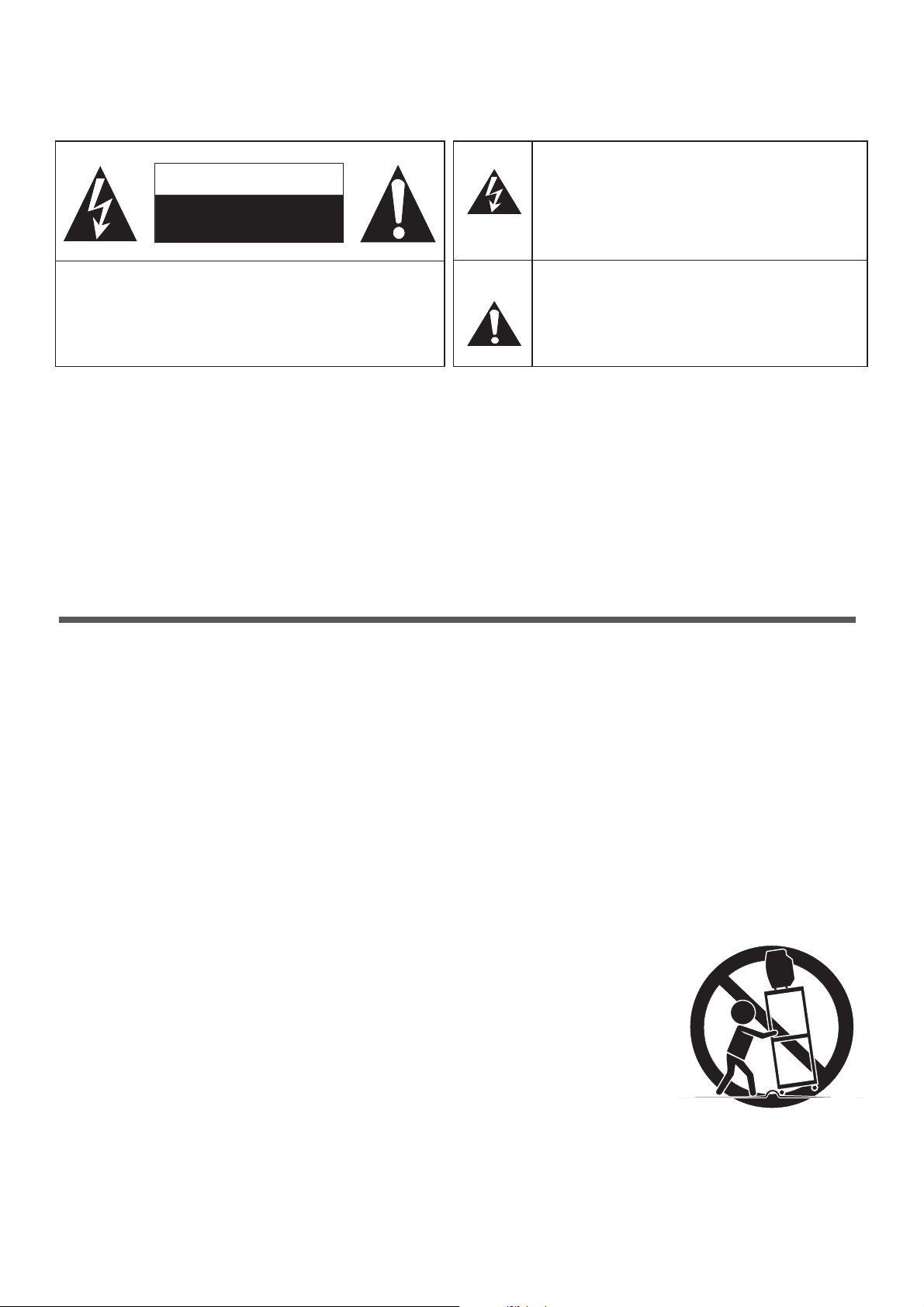
CAUTION
CAUTION: TO REDUCE THE RISK OF AN ELECTRIC SHOCK,
DO NOT REMOVE THE COVER (OR BACK).
THERE ARE NO USER SERVICEABLE PARTS
INSIDE. FOR ANY REQUIRED SERVICING,
PLEASE CONTACT QUALIFIED SERVICE
PERSONNEL.
RI SK OF ELECTRIC SHOCK
DO NOT OPEN
The lightning flash symbol with an arrowhead inside a
triangle alerts the user about an uninsulated dangerous
voltage that may be of sufficient magnitude to constitute a
risk of electric shock.
Th e fl ash wi th t he s ymbol of a n ex clamation poi nt
in side a t riangle alert s the user about imp or tant
op erati ng and ma i nt enance instru ct ions related to
th e pr oduct.
CAUTION:
WARNING:
CH ANGES OR MODI F ICATIONS NOT EXPRESSLY APP ROVED BY THE PA RTY
RE SPONSIBLE FOR COMPLIA NCE WITH THE FCC RULES C O ULD VO ID THE USERS
AUTHORITY TO OPERATE THIS EQUIPMENT.
TO PREVENT FIRE O R SHOC K HAZA RD, DO NOT EXPOSE THIS APPLIA NCE TO RAIN OR
MOISTURE.
Important safety instructions
12. Use only with cart, stand, tripod, brac ke t, or table specified by the manufacturer or
so ld wi th the apparatus. When a cart i s u se d, use caution when moving the
ca rt /a pp aratus combination to avoid injury from t ip -o ver.
1.
2.
3.
4.
5.
6.
7.
8.
9.
10.
11.
Read these instructions
Keep these instructions
He ed al l warnings
Follow all instructions
Do not use this apparatus near wa te r
Cl ea n only with dry cloth
Do not block any ventilation openings
Do not install near any heat sources
Do not defeat the safety p ur po s e of th e polarized or grounding-type plug
Pr ot ec t the power cord from being damaged particularly a t pl ug s, co nvenience receptacles, and at points in
wh ic h they exit from the apparat us .
On ly use attachments/accessories specified by the manufacturer.
13.
14.
Un pl ug this apparatus during lightning storms or when unused f or long periods of
time.
Refer all servicing to qu al ified s er vi ce pe rs on ne l. Se rv ic in g i s required when the
ap pa ratus has been damaged in any way, such a s w he n the power-supply cord or
pl ug is damaged, when liquid has been spilled or when o bjects ha ve fallen into the
ap pa ratus, or when the apparatus h as be en ex po se d to rain or mo isture, d oe s n ot
op erate normally, or ha s bee n dropped.
S3126A
2
Page 5
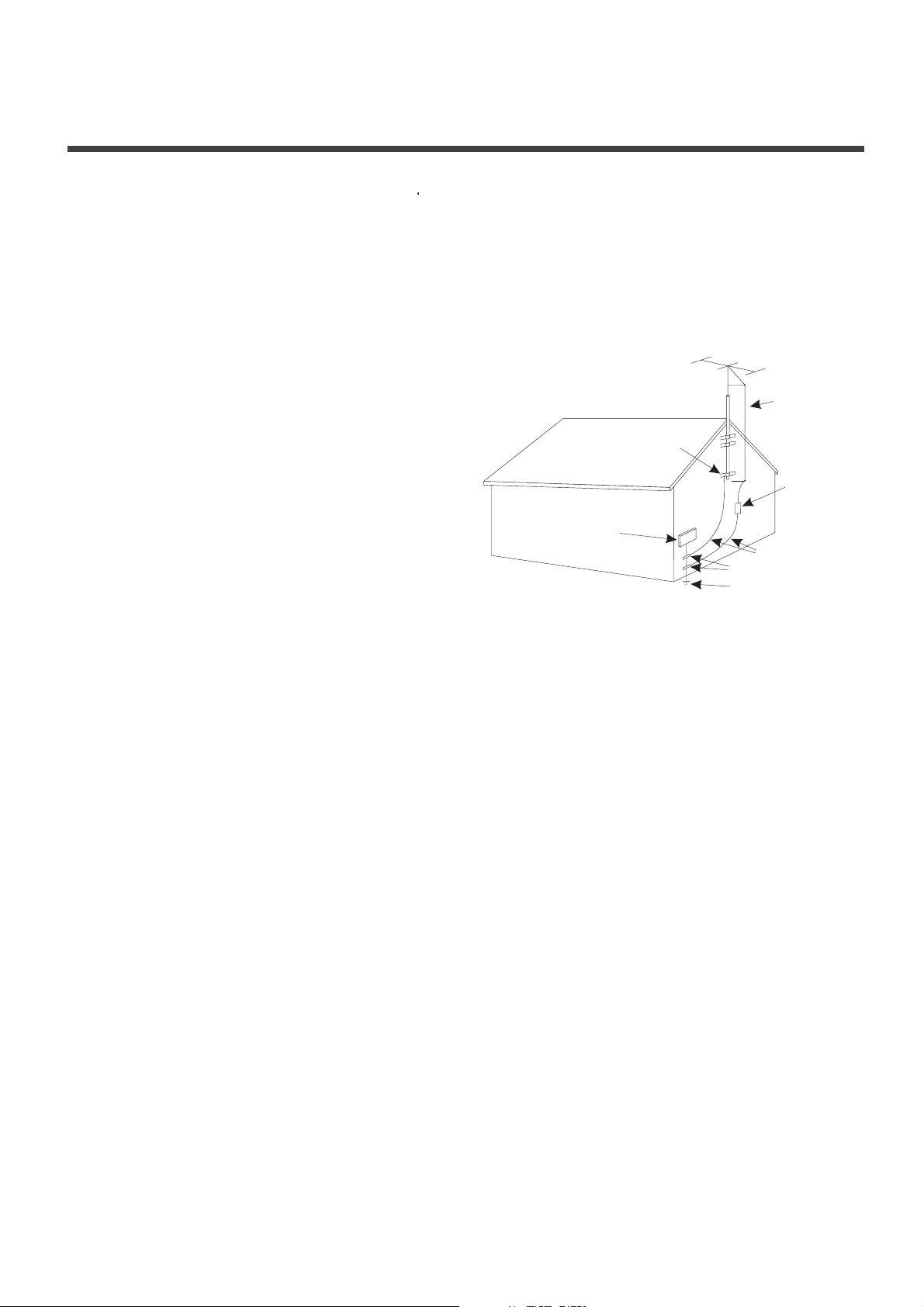
ANT ENNA LEA D
IN WI R E
ANTENNA
DIS CHARG E UNIT
GRO UND CLA MPS
POW ER SERV ICE GRO UNDIN G
ELE CTROD E SYSTE M
ELE CTRIC
SERV ICE
EQUIPMENT
GROUND
CLAMP
EXA MPLE OF AN TENNA G ROUND ING AS PE R
NATIO NAL ELE CTRIC AL COD E
FIGUR E A
S2898A
GRO UNDI NG WI RES
Important safety instru ctions
15.
27.
POWER SOURCE
16. POWER CORD PR OT ECTION
17. OUTDO O R ANTENNA GROUNDING
18. LIGHTNIN G:
19. POWER LINES:
20. OVERLOAD IN G:
21. OBJECT AND LI QU ID ENTRY:
22. SERVICIN G:
23. REPLACEM EN T PARTS:
24. SAFETY CHECK:
25
26. WARNING:
: This TV should be operat ed on ly from the type of p o wer s ou rc e i nd ic at ed on the marking
la be l. If you are not sure of th e type of power supply to your home, c o nsult y ou r appli an ce de al er or local
po we r compa ny . F o r T Vs in te nd ed to operate from battery p ow er, o r o th er so ur ce s, refer to the operating
instructions.
: Power-supply cords s ho uld b e routed so that they are n o t li ke ly to be walked
on or pinched by items placed upon or against them, p ay in g particula r attention to cords at plugs, conv en ie nc e
re ce pt ac le s, an d the point where they exit from the appliance.
: If an outside
an te nn a or cable system is connected to the TV, be sure
th e antenna or cable system is grounded to pr ov id e
so me protec ti on agai ns t voltage surges and built-up
st at ic char ge s. Sect io n 810 of the National Electrical
Co de , ANSI/NFPA NO.70,provides information with
re sp ec t to proper grounding of the mast and s up po rt ing
st ru ct ur e, ground in g of the lead-in wire to an an te nn a
di sc ha rg e unit , size of grounding conductors, lo ca ti on
of antenna discharge unit, connection to grounding
el ec tr od es , and requirements for the grounding
el ec tr od e. (F ig .A )
For added protection for th is TV re ce iver
du ri ng a lightning storm, or when it is left unattended and unused for long periods of ti m e , u np lu g it from the
wall outlet and disconnect the antenna or cable s ys te m .
Th is will prevent damage to the TV d ue to li gh tn in g and power line surges.
An outside antenna system should not be located in t h e vi ci ni ty of overhead power lines, or
ot he r electri c light or power circuits, or where it can fall into such power lines or circuits. W he n i ns ta ll in g an
ou ts id e antenna system, extreme care should be ta ke n to keep from touching such po we r l in es or circuits as
co nt ac t with them might be fatal.
Do not overload wall ou tlets a nd ex te ns io n cor ds as this can result in a r is k of fire or electric
shock.
Ne ver push objects of any kind in to th is TV through openings as they may
to uc h dangerous voltage points or short out parts that could result in fire or el ec tr ic sh oc k. Ne ve r spill liquid
of any kind into the TV.
Do not attempt to service this TV yo ur se lf as opening or removing covers m a y exp os e you to
da ng er ou s voltage or other hazards. R e fe r all servicing to qualified service personnel.
Wh en replac em en t parts are required, be sure that the service t ec h n ician u se s
re pl ac em en t par ts with the same characteristics as the or ig i n al pa rt s speci fi ed by the manufacturer.
Un au th or iz ed su bs ti tu ti on s m ay result in fire, electric shock, injury to pe rs on s o r other hazards.
Up on comple ti on of any service or repairs to th is TV, ask the service technician to perform
ro ut in e safety checks to determine that the TV is in pr oper op erating condition.
. The apparatus should not b e e xp os ed to any dripping or splashing, and no o bj ec t s fi ll ed wi th li qu id s (such as a
vase) should be placed on th e apparatus.
Pl ug the power cord into a power outlet where a c ce ss to a power cord connector is readily
ac ce ss ib le , in case if the power needs to b e i mm ed ia te ly di sc on ne ct ed .
ATTENTION: This device complies with Part 15 of the FCC Ru l e s. Op eration is subject to the fo llowing t wo
co nd it io ns : (1) this device may not cause harmful i nt er fe re nc e, an d (2) this device must accept any
in te rference received, including interference that may cause u nd es i r ed op eration.
3
28 C AUTION:. To reduce th e r is k of electric shock, the grounding of the c en te r p in of this plug must be
maintained.
Page 6

Preparation for using your new TV
Learning about your TV
You can operate your TV via t he butto nson t he front cabin et or the remote control. The i nput terminals
on the back cabinet provide all the connections from other equipments to your TV.
4
View the front connection panel
View the back connection panel
Menu
Input selection
Volume Up
Volume Down
Channel Up
Channel Down
Power (Standby)
INPUT
Power indicator
Remote receiver
A
B
Page 7
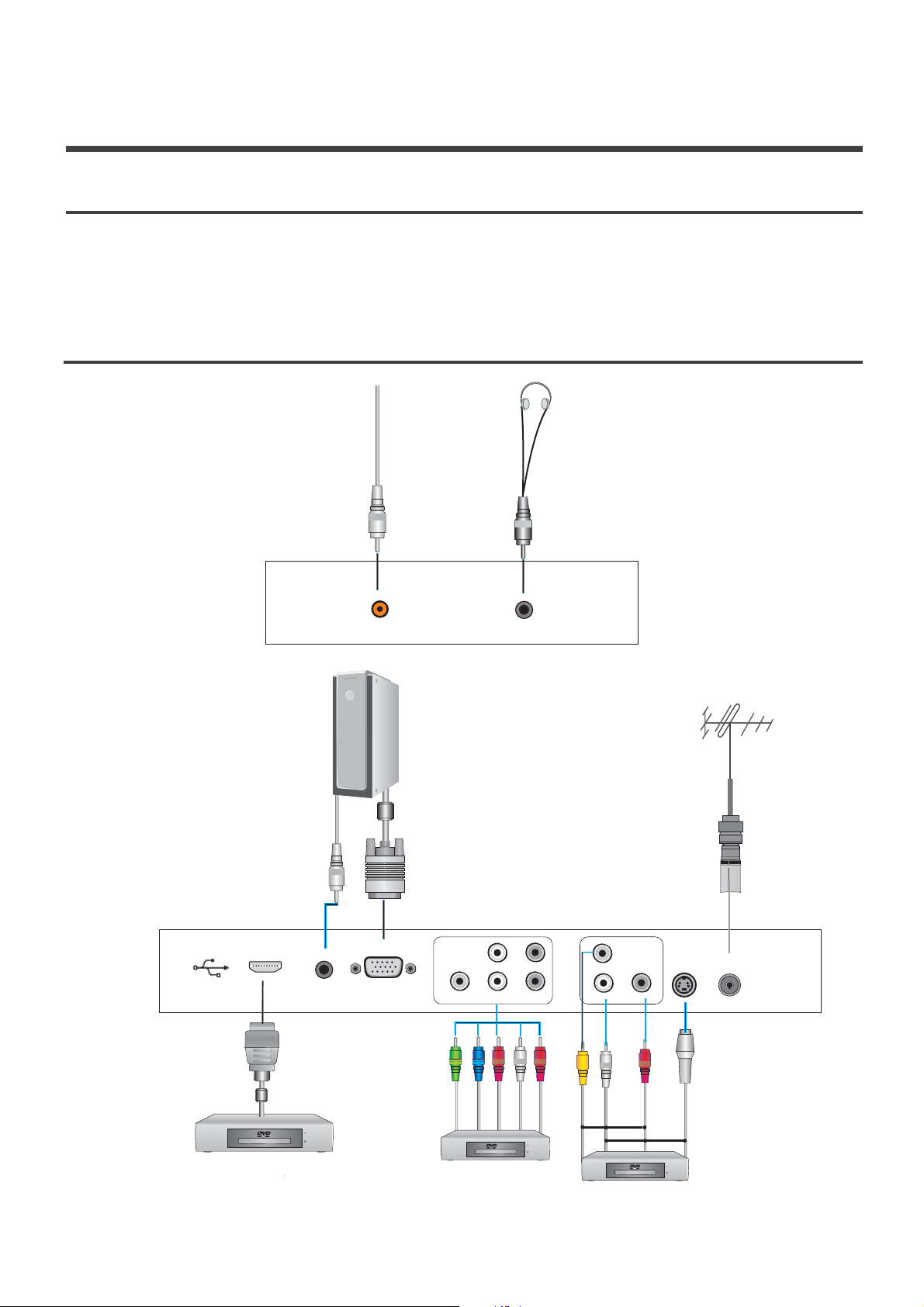
Connection to other devices
Preparation for using your new TV
5
The side panel connection
Selecting a location for the TV
1. Place the TV on an open surface in a location where l ight d oes not directly hit the screen.
2. Place the TV far enough from the wall s to allow proper ventilat ion. Ina dequate ventila tion ma y cause
over heating, which may d amage the TV.
Pl ease contact a local dealer for wall mou n ting.NOTE:
COAXIAL
COAXIAL
HEADPHONE
A:
B:
ANT
HDMI
VGA AUD IO
VGA
S-VIDEO
VIDEO
LR
L
R
Y P PBR
The back panel connection
DVD With Component jacks
Y
PC
B
/
B
PC
R
/
Audio L
Audio R
Red
Red
White
Blue
Green
Computer
The equipment with HDMI output jack
( such as DVD players, set-top boxes, etc.).
The equipment with AV or S-Video
output function ( such as VCD,
DVD, set-top boxes, etc.).
S-VIDEO
Audio L
Video
Audio R
Red
White
Yellow
SER VIXE
Page 8
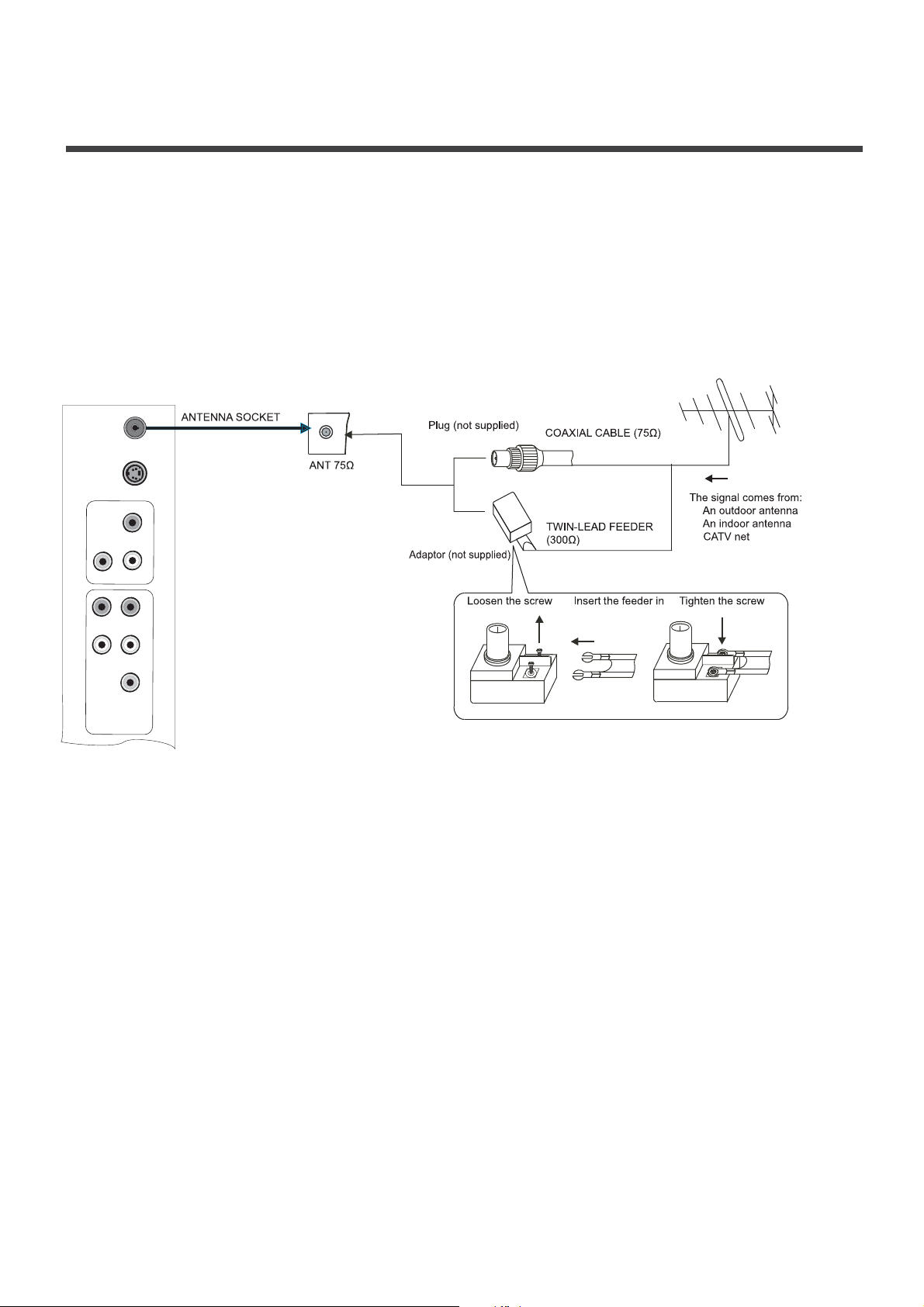
Connecting your TV
Connecting to an antenna
Ca ution: Do not plug in the TV u ntil you have f inished connecting a l l of your equipments .
To enjoy the televison program s trans mitted by your local TV sta tions, you need an indoor or outdoor
an tenna (not supplied). An o utdoor antenna is necessary for perfect picture quality. If you are a
su bscriber of yo ur local CATV net, the outdoor or ind oor an tenna is not needed . Conne ct the equipments
as shown below.
Connecting to A/V equipments
To enjoy the multimedia feat ures, yo u can connect your TV to A/V e quipment such as DVD, Sate llite
re ceiver, Camcorder, Audio a mplifier etc., and select s ignal source using your re mote control. Connec t
au dio cables to “R -AUD IO - L” on th e rear of your set and t he oth er ends to correspon ding a udio out
co nnectors on the A/V devic e .
1. Headp hones are not includ ed.
2. No s ound will be heard from t he ma in unit speake rs when a headphone mini- plug is
co nnected into the hea dphone jack.
Connector for service only (do not connect any equipment here).
Connect Component video and audio cables to Component inputs (“PR/CR”, “PB/CB”, “Y”) on the rear of your set
and the other ends to corresponding component video out connectors on the DVR or DVD.
The Y, PB/CB and PR/CR” connectors on your component devices (DVR or DVD) are sometimes labeled Y, B-Y and
R-Y or Y, CB and CR (Colors for inputs and cables must correspond to both devices).
NOTE Some devices such as a DVD players require ’Component/YPBPR’ signal to be set via output in the devices
settings. Please consult your device user manual for instructions
NOTE:
Service jack
Connecting component devices (DVD/DVR)
:
.
1.
2.
3.
Preparation for using your new TV
6
ANT
S-VIDEO
VIDEO
L
R
COMP
L
R
Y P P
BR
Page 9
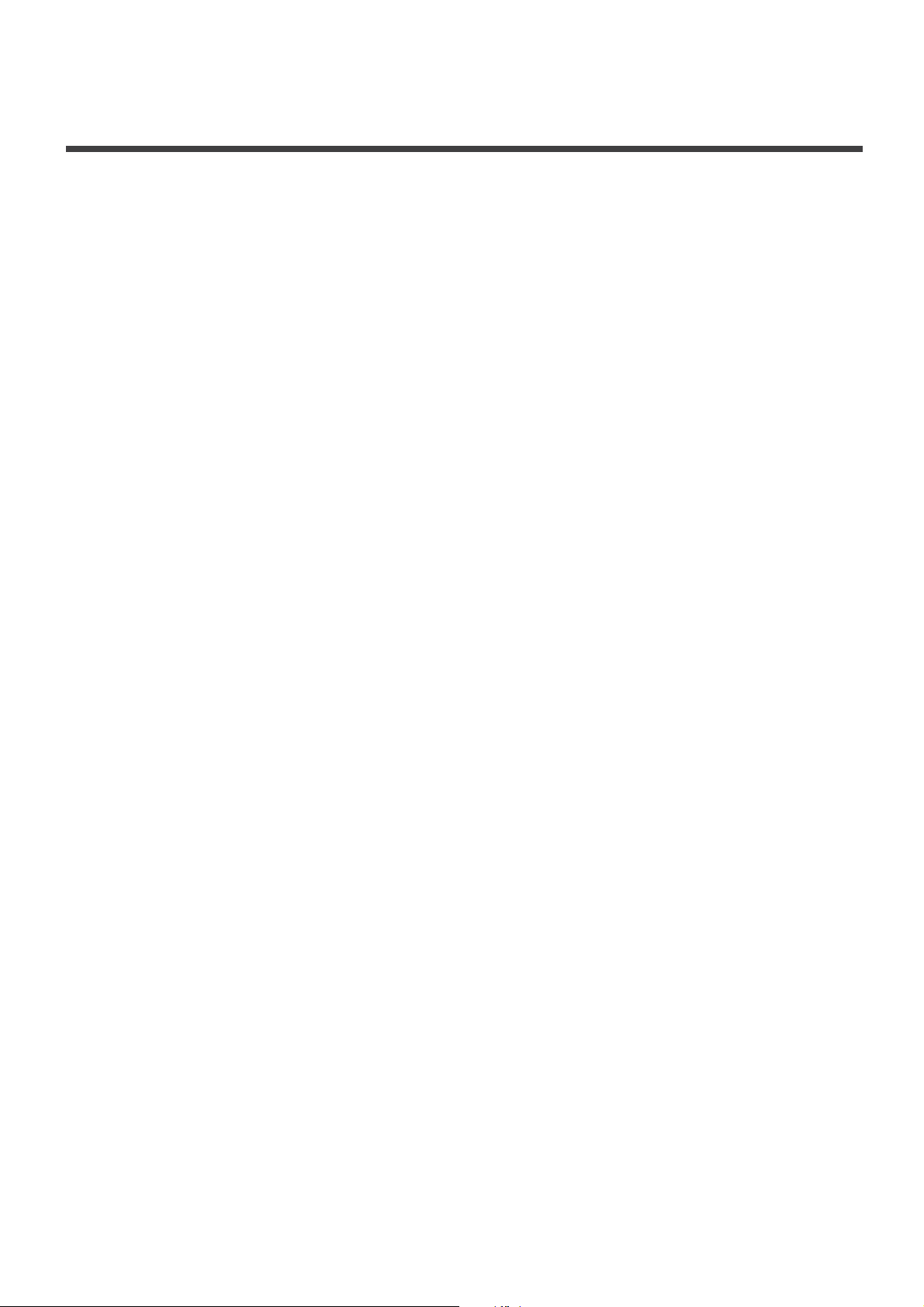
Connecting HDMI
Connecting Computer
Connecting AUDIO
Connecting to a cable converter box
Supports digital connections between HDMI - enabled AV devices such as (DVRs, DVD, BluRay, HDDVD, AV receivers
and digital devices). No sound connection is needed for an HDMI to HDMI connection.
NOTE: Some devices such as a DVR or DVD players require a HDMI signal to be set via the output in the devices’
settings. Please consult your device user manual for instructions.
What is HDMI?
HDMI, or high-definition multimedia interface, is a next-generation interface that enables the transmission of digital
audio and video signals using a single cable without compression.
“Multimedia interface” is a more accurate name for it especially because it allows multiple channels of digital audio
(5.1 channels). The difference between HDMI and DVI is that the HDMI device is smaller in size, has the HDCP (High
Bandwidth Digital Copy Protection) coding feature installed, and supports multi - channel digital audio.
Use the HDMI terminal for HDMI connection to a compatible device.
If your external device has DVI only, you should use a DVI-to-HDMI cable( or adapter) for the connection, and the
“R -AUDIO - L” terminal on DVI for sound output.
Connect the VGA cable to “VGA (VGA IN)” on the rear of your set and the other end to the Video Card of your
computer.
Connect the stereo audio cable to “VGA AUDIO IN” on the rear of your set and the other end to “Audio Out” of the
sound card on your computer.
This device may not be compatible with all PC video/graphic cards
Connect audio cables to “R -AUDIO - L” on the rear of your set and the other ends to corresponding audio in
connectors on the Amplifier or DVD Home Theater.
This television has an extended tuning range and can tune most cable channels without using a cable converter box.
Some cable companies offer premium pay channels in which the signal is scrambled. Descrambling these signals for
normal viewing requires the use of a descrambler device which is generally provided by the cable company.
.
Preparation for using your new TV
7
Page 10
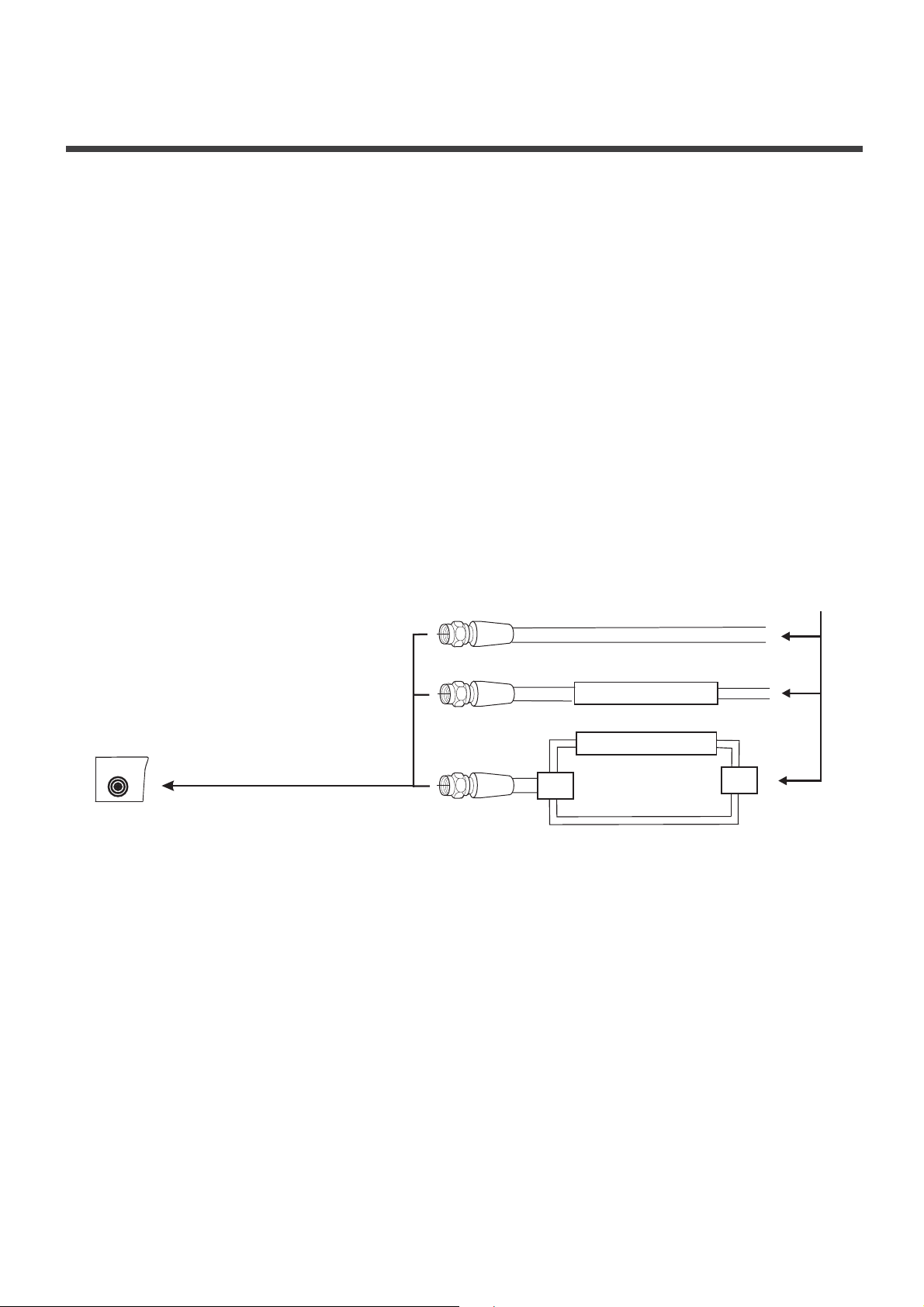
!
!
!
For subscribers to Basic Cable TV Service
For subscribers to Scrambled Cable TV Service
For Subscribers to Unscrambled Basic Cable with Scrambled Premium Channels
Note:
For basic cable service not requiring a Converter/Descrambler box, connect the CATV 75 ohm Coaxial Cable
directly into the Antenna Jack on the back of the television.
If you subscribe to a cable service which requires the use of a Converter/Descrambler box, connect the incoming
cable to the Converter/Descrambler box and connect the output of the box to the Antenna Jack on the back of
the television. Follow the connections as shown below. Set the television to the output of the
Converter/Descrambler box (usually channel 3 or 4) and use the Converter/Descrambler box to select channels.
If you subscribe to a cable service in which basic cable channels are unscrambled and premium channels require
the use of a Converter/Descrambled box, you may wish to use a two-set signal splitter (sometimes referred to
as a two-set coupler) and an A/B Switch box from the cable installer or an electronics supply store. Follow the
connections shown below. With the switch in the B position, you can directly tune any unscrambled channels on
your TV. With the switch in the A position, tune your TV to the output of the Converter/Descrambler box (usually
channel 3 or 4) and use the box to tune scrambled channels.
Wh en you use a converte r box with yo ur TV, there may be features that you ca nnot
program when using the remote control .
Preparation for using your new TV
Converter/Descrambler
Converter/Descrambler
Sp litter
A/ B Sw itch
ANT 75Ω
8
Page 11

Preparing the remote control for use
Installing the remote control batteries
1. Open the battery c over on the back of the r e mote c ontrol.
2. Install two AAA si ze(1.5V) batter ies. Match the + and - signs on the batt eries to the signs on th e
ba ttery co mpartment.
3. Close the battery cover.
Note:
1. Dispose of you r batter ies in a d esignated dispo sal ar ea. D o not throw batterie s into fire.
2. Do not mix battery ty pes or combi ne used batte ries with n ew ones.
3. Remove dead batteries immediately to p revent b attery a cid from leaki ng into the battery
compartment.
4.If you do not use the rem ote co ntrol fo r a l ong ti me, remove the batteries.
5. The effe ctive rang e of the remote con trol i s demonstrated b y the followin g figu re:
Using the remote control
9
26ft
20ft
20ft
30
30
26ft
15
15
20ft
20ft
Page 12
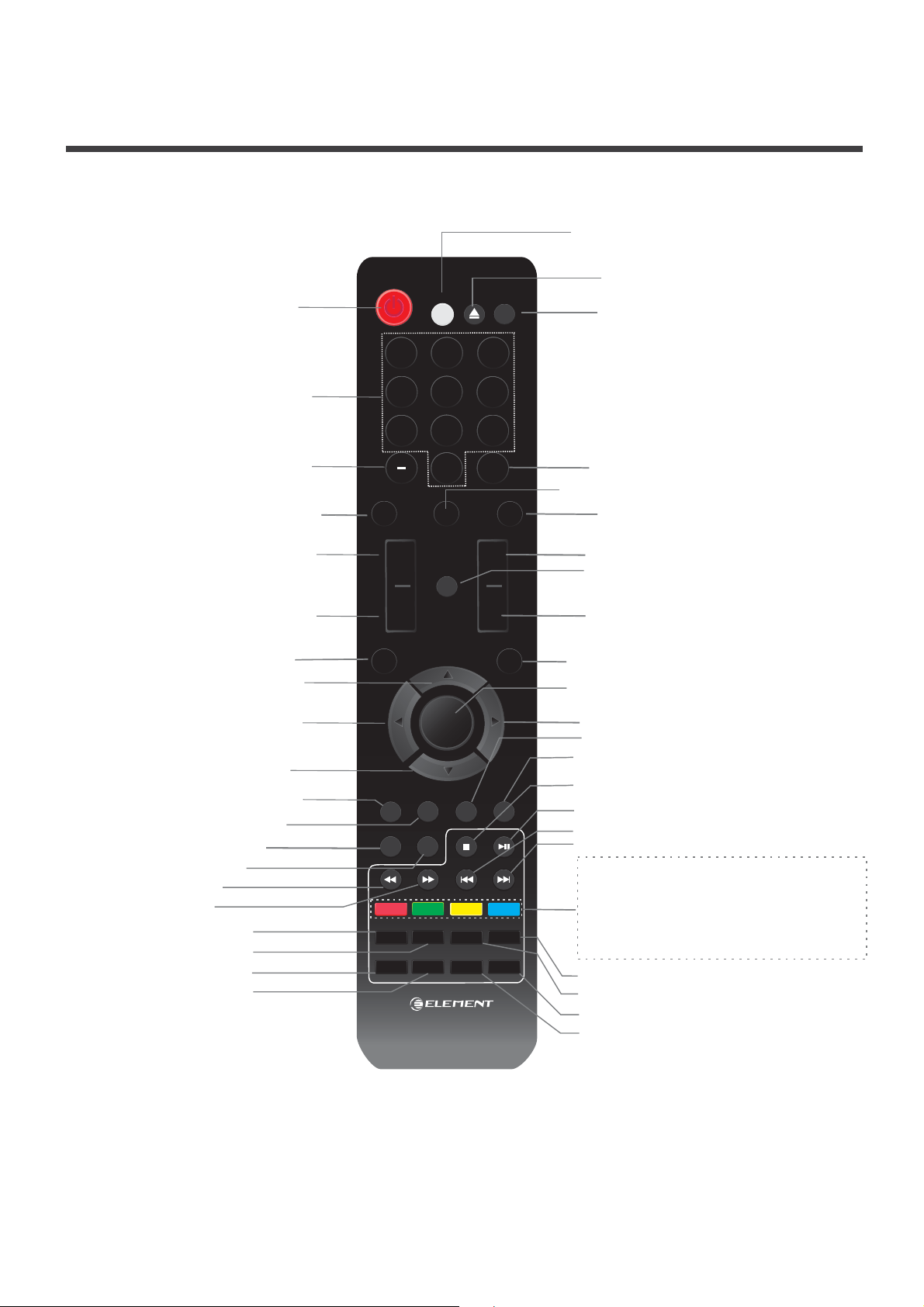
Learning about the remote control
Using the remote control
10
Power ON OFF/
Power indicator
INPUT: Switch among TV Video,,
S Video-,Component HDMI and VGA,
ENTER
1
2
4
5
6
7
8
9
0
3
<
<
<
<
INPUT
VOL
CH
MENU
TITLE
SUB-T
REP EAT
A-B
SETUP
DVD-M
SLEEP
SOUND
LAST
ASPECT
MTS/SAP
PICTURE
CCD
LANGUAGE
DIS PLAY
GUIDE
ANGLE
EXIT
TIME
MUTE
Select TV channels
LAST:Return to previous channel
Select digital channels
PICTURE: Select the picture mode
SOUND:
Select the sound mode
DISPLAY:Display current Status
information
Volume up
Volume down
Channel up
Mute
Channel down
MENU: Call up the main menu
EXIT: On Screen Display OSD menu exit()
ENTER:Confirm selected function or
return to the previous menu
OSD menu Left arrow
OSD menu Up arrow
OSD menu Down arrow
OSD menu Right arrow
STOP: DVD Stop
PREV: goto previous chapter
NEXT: goto Next chapter
Title : Select DVD Title
Angle : Select DVD Angle
Language : Select DVD Audio Language
SUB-T : Select DVD caption
PLAY/PAUSE : DVD Play/Pause
CCD: Closed caption decoder function
MTS SAP: Multi channel television/-
sound selection
ASPECT: Select Screen Mode
GUIDE: ATSC tuners feature the Electronic
Program Guide EPG function()
TIME: Display the current time
SLEEP:
Set the sleep timer
FR : DVD backward play
FF : DVD forward play
DVD-M: goto DVD root menu
A-B : Back to previous page
Setup : Setup menu in DVD
Repeat : set DVD repeat mode
EJ EC T:Eject DVD/CD Media
Electronic Program Guide EPG function( ) :
After pressing the GUIDE button in the""
digital TV channel option the 4 same color,
buttons will appear with explanations in the
OSD Follow the steps illustrated in the OSD..
Page 13
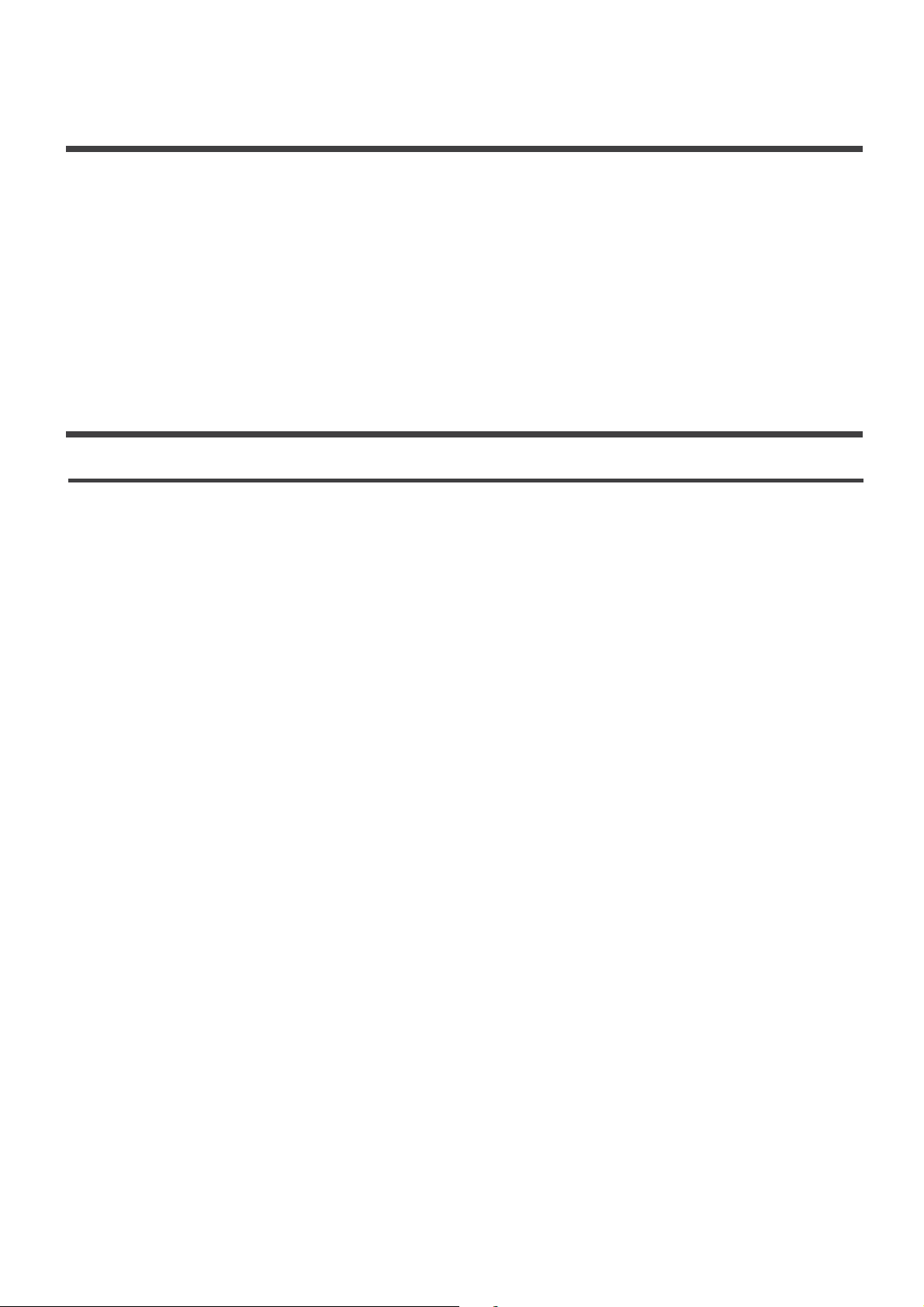
Understanding the TV features
"
"
"
"
"
"
"
"
Multimedia - All in one TV receiver, Video Monitor and PC display.
Wider viewing angle for 16:9 and 4:3 display screens - over a 160 degree viewing angle and a
16:9 ergonomic display panel.
Digital display device - Irrespective of magnetic or geomagnetic effects, this device accurately
reproduces images without any distortion or blur.
Closed caption decoder - You may view specially labeled (cc) TV programs, movies, news,
prerecorded tapes, etc. with either a dialogue caption or text display added to the program.
V-chip - Enables parents to prevent their children from watching inappropriate programs on TV.
ATSC/NTSC
Sleep timer
Multi-language OSD
Basic Operation
Power ON/OFF
Signal source selection
Select channels
Use [MUTE] button
Select picture modes
Select sound modes
Select zoom modes
1. Connect the TV to a power outlet. If the power indicator is red, it means that the TV is switched off. Press the
Power button on the front control or on the remote control to switch on the TV. Once the Power button is
switched on, the power indicator will be displayed as blue. Several seconds later, the TV picture will be
displayed on the screen.
2. Press the Power button on the front control or on the remote control to turn the TV off temporarily.
3. Always remove the AC power plug from the outlet when not using this TV for a long period of time.
Please use [ ] to select channels. ndicates channel number up;
indicates channel number down. Press button on the side panel of the TV to select the
channels. If you want to choose any of the skipped channels, press the number directly on the remote.
Press the [ ] button to mute the sound. Press the [Mute] button again to resume the sound.
Press the [ ] button to select the picture mode from four options: Standard, Movie, User and Vivid. You
can adjust the picture mode based upon your personal preference.
Press the [ ] button to select sound modes from Standard, Speech, User, and Music.
CH+/CH- CH+
CH- [CH /Ch ]
MUTE
PICTURE
AUDIO
!"
Press the button to select the aspect ratio between picture width and picture height (High Definition 16:9
pictures will be displayed in original format 16:9, named Wide).The options for SD (Standard Definition 4:3) are
Normal, Wide, Zoom and Cinema
[ZOOM]
.
Press the [ ] button to select TV, AV, S-Video,Component,VGA and HDMI inputs. There are two ways to
select the source: One is to press the [ ] button continuously, while the other is to use the and
buttons to confirm the source.
button on the remote panel [ ] i
[]
INPUT
INPUT [ARROW]
[ENTER]
11
Menu operation
Page 14
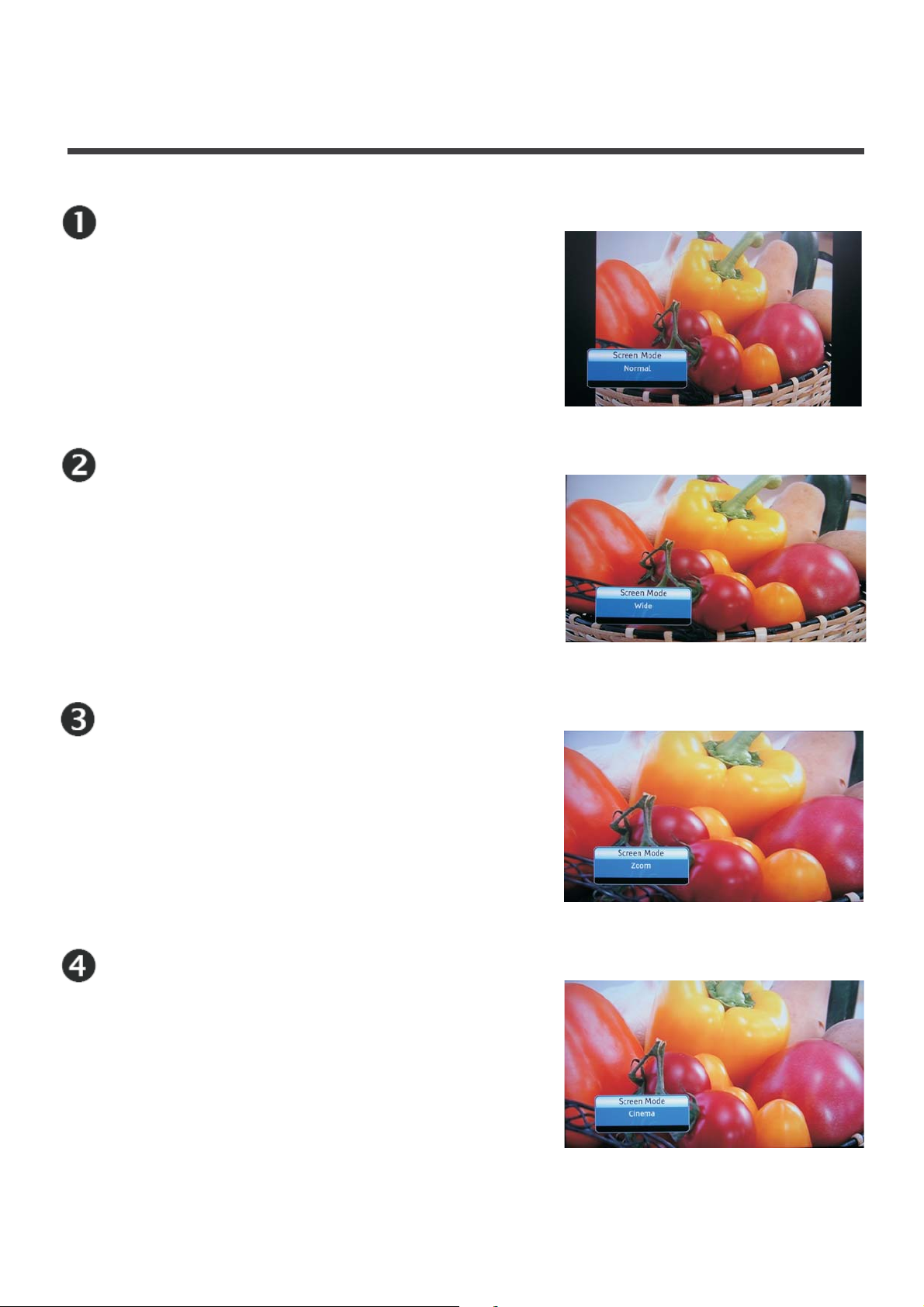
12
Basic operation picture mode
Normal
The original 4:3 aspect ratio (1.33:1 signal)
is preserved, so black bars are added to the
left and right of the image. Standard TV
broadcasts are display ed with a 4:3 aspect ratio.
Wide
When watching a standard broadcast or full-frame
movie in this mo de, the display image is stretched
proportionately to fill the TV screen.
When watching a widescreen (1.78:1 signal)
program or movie, the display image fills the TV
screen.
Zoom
Stretches the 4:3 aspect ratio image vertically
and horizontally to fill the screen at 1:1.78
aspect ratio.
Cinema
Stretches the 4:3 aspect ratio image vertically
and horizontally to fill the screen at 1:2.35
aspect ratio.
Page 15
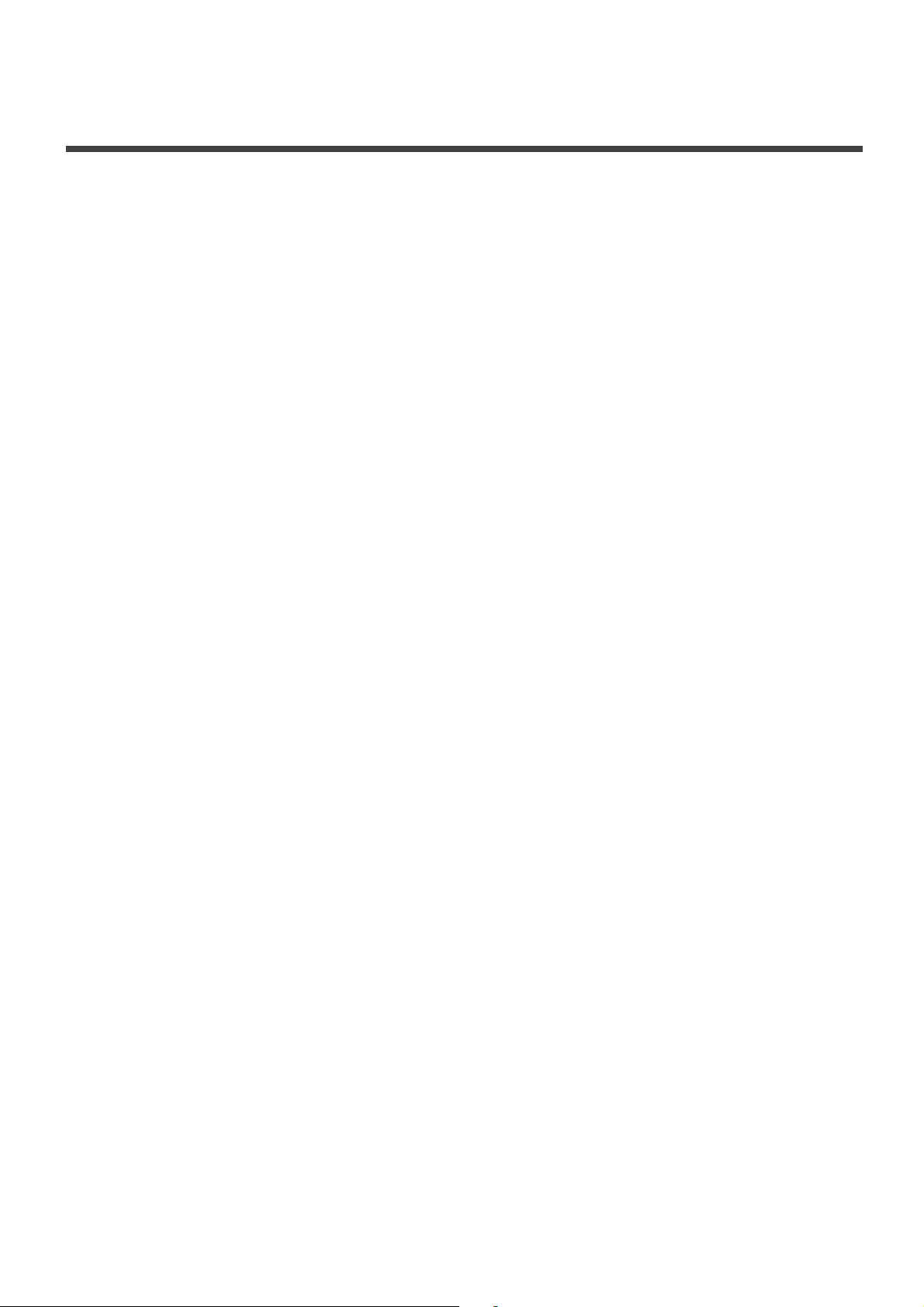
Use [GUIDE] button
Use [DISPLAY] button
Use [EXIT] button
Select channels by numbers
Use [MENU] button
Use [LAST] button
Use [ENTER] button
Adjust Volume
Use [CCD] button
Use [MTS/SAP] button
Use [SLEEP] button
Use [TIME] button
Press the [ ] button to display features of the ATSC program and the EPG function.
Press the [ ] button to view current source information.
Press the [ ] button to exit the OSD menu.
To select a channel: Press the channel number you would like to go to. For example, to select channel number 120,
press buttons 1, 2 and 0, respectively.
Press the [MENU] button to display the TV OSD menu.
Press the [LAST] button to return to the previous channel.
Press the [ENTER] button to select a particular item.
Press button to adjust the volume.
Press the [ ] button to change the CCD mode. Using this button will set the Closed Caption mode when viewing
a DTV or TV channel.
: To set the default Closed Caption setting for all channels see Section 3.3.6, Closed Caption for DTV. For DTV
the options are CC1, CC2, CC3, CC4, Service1 or Service2. For TV and AV, the options are On or Off. Additionally,
this button stops the CD, DVD or VCR when the component is activated with the remote control.
Press the [ ] button to change the sound mode (Mono, Stereo, SAP). This button will select the MTS
options of Stereo, SAP, or Mono in TV mode, alternate audio channels, and when available, in DTV mode.
Press the [ ] button repeatedly to set the sleep time, which can be set to: 5 Mins, 10 Mins, 15 Mins, 30 Mins,
45 Mins, 60 Mins, 90 Mins, 120 Mins, 180 Mins, 240 Mins, and Off.
Press the [ ] button to obtain the current time.
GUIDE
DISPLAY
EXIT
[VOL+/VOL-]
CCD
Note
MTS/SAP
SLEEP
TIME
Basic operation
13
Page 16
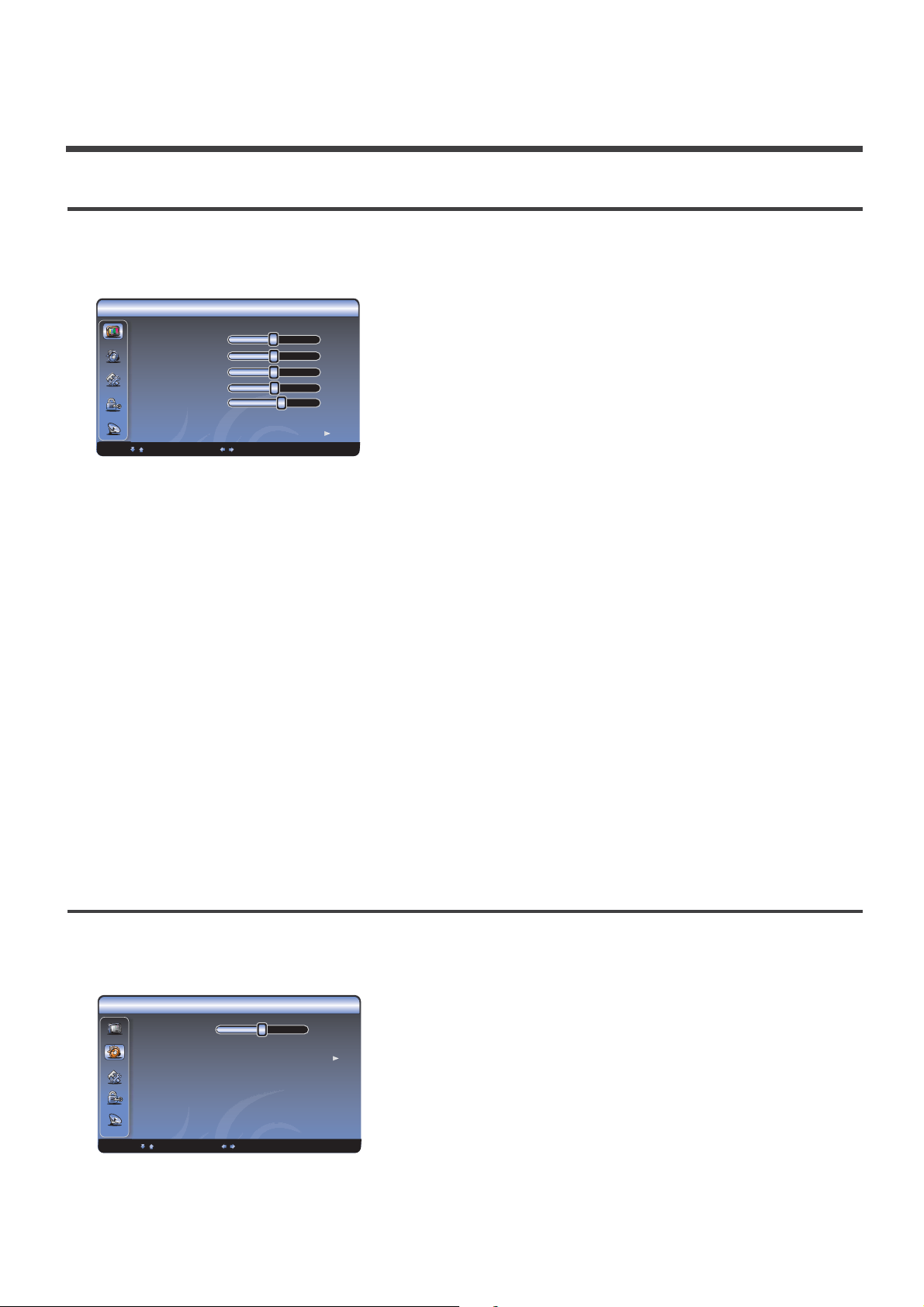
Video mode adjustment
Audio mode adjustment
1. Press to open the OSD option
2. Press or to highlight Video, then press to enter the Video menu.
3. Press or to highlight an option, then press or to adjust the option. You can adjust:
- Adjusts the Picture Mode. You can select Standard, Movie, User, or Vivid.
- You can increase or decrease the brightness of the picture. Increasing the brightness can add
more light to dark areas of the picture, while decreasing the brightness can add more darkness to light
areas of the picture.
- You can increase or decrease the contrast of the picture. Increase the contrast to adjust the
white areas of the picture or decrease the contrast to adjust the black areas of the picture.
- Adjusts the intensity of the colors.
- Adjusts the overall color of the picture.
- You can increase the sharpness level for clearer images or decrease the sharpness level for
smoother images.
- Changes the color temperature. You can select the color temperature from three
options: Cool, Standard or Warm.
- Accesses advanced video settings such as DNR, Black Level, Extender, White Peak
Limiter and Flesh Tone.
1. Press to open the OSD option
2. Press or to highlight , then press to enter the menu.
3. Press or to highlight an option, then press or to adjust the option. You can adjust:
MENU
Picture Mode
Brightness
Contrast
Saturation
HUE
Sharpness
Color temperature
Advanced Video
MENU
Audio Audio
! " #
! " $ #
! " #
! " $ #
!
!
!
!
!
!
!
!
Video
Pi ctu re M o de Us er
Co ntr ast
Sa tur ation
HUE
Sh arp ne ss 4
Co lor Tem perat ur e Coo l
Ad van ced Video
Br ightn ess 50
50
50
0
Select Adj ust Back
ENTER
Ente r
Sele ct
EXIT
Exit
Aud io
Set up
Parental
Aud io M ode Sta ndar d
Bal ance 0
Bas s 50
Treb le 50
Sou nd S urro und On
SPD IF Typ e PCM
Aut o Volu me C ontr ol On
Audio
0
Equalizer
Auto Volume Control Off
SPDIF Type PCM
Surro und OffSound
Select Adjus t Bac k
Balance
Basic operation
14
MENU
MENU
Page 17
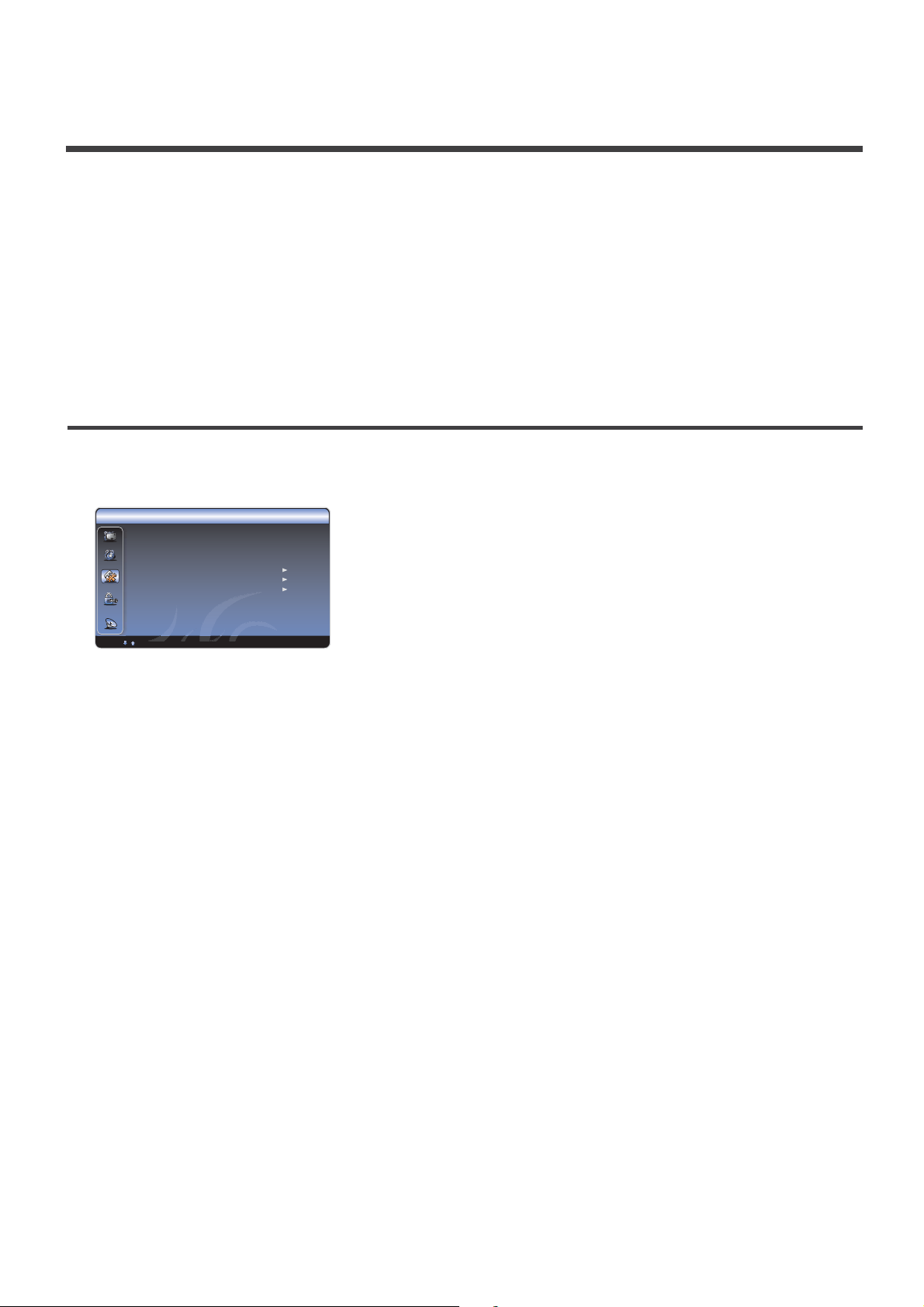
!
!
!
!
!
!
!
Balance
Surround
Auto Volume Control
SPDIF Type
Note
MENU
Setup Setup
OSD Language
Screen Mode -
DPMS -
Time Setup -
Caption
Analog Closed Caption
Digital Closed Caption
Digital Caption Style
Reset Default -
- Adjusts the volume of the left and right speakers.
-Turns the surround sound effect on or off.
- Turns automatic volume control on or off. The option keeps the audio in a
preset range to eliminate large spikes in volume.
-Selects the SPDIF type. You can select PCM, Dolby Digital, or Off.
: Via SPDIF Type, you can choose the optical digital audio out type. If Audio Volume Control is On,
that means audio out control is activated.
1. Press to open the OSD option
2. Press or to highlight , then press to enter the menu.
3. Press or to highlight an option, then press or to adjust the option. You can adjust:
- Use the right or left arrow button to choose the OSD Language among English, Spanish
and French.
This is a good function for a computer monitor. When DPMS is on, the computer will control the
screen on or off. For example, if the computer is in sleep mode, the screen will be switched off. If the
computer is activated, the screen also is activated.
You can set up the exact time by yourself. You can also set up Sleeper Time and Auto Sleep
Time.
: You can select between the following three options - Analog Closed Caption, Digital Closed
Caption and Digital Caption Style.
:
: Service1, Service2, Service3, Service4, Service5, Service6.
: There are two Caption Styles. One is the automatic function set as the
broadcaster, while the other is the custom style where you can adjust the font size, color, opacity,
background color etc., accordingly.
Every TV has its original setting before leaving the factory. So this function helps you
restore these settings.
Setup
! " #
! " $ #
Use the arrow button to choose the aspect ratio between picture width and picture height
(High Definition 16:9 pictures will be displayed in original format 16:9, named Wide). The options for SD
(Standard Definition 4:3) are Normal, Wide, Zoom and Cinema.
CC1, CC2, CC3, CC4, TEXT1,TEXT2, TEXT3, TEXT4.
!
!
!
Sound
Equalizer-You can select the frequency you want to adjust and change its value.
Sut up
ENTER
Ente r
Sele ct
OSD La ngu age En g lis h
Screen Mod e Wide
On
Tim e Se tup
Caption
Reset Defa ult
DPMS
Select
Setup
ENT ER O K EXI T Ex it
Basic operation
15
Page 18
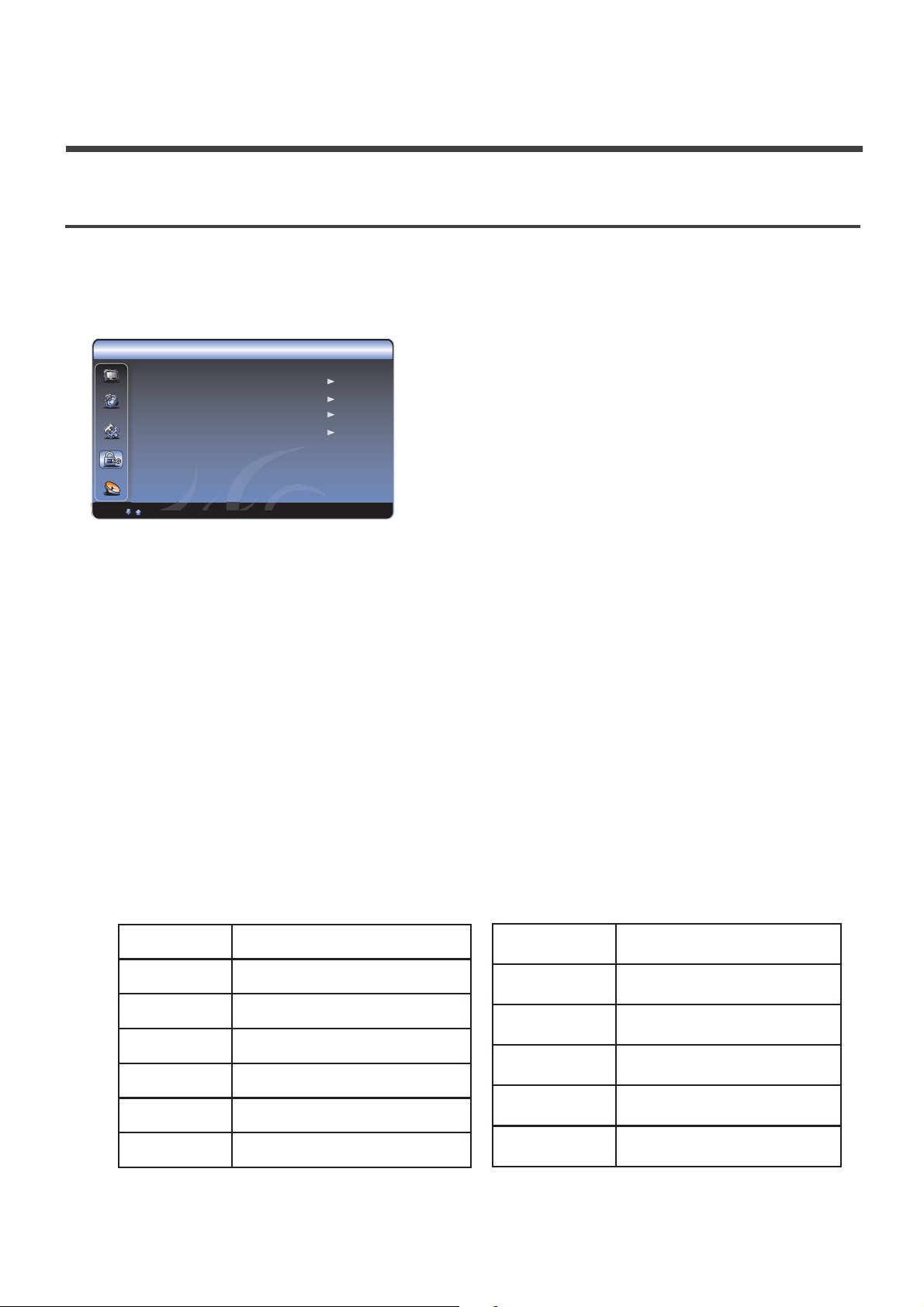
Basic operation
Parental Control
1. Press to open the OSD option
2. Press or to highlight , then press to enter the menu.
When you first this function, the default assword is [0000]. Once you input this password, you can:
3. Press or to highlight an option, then press or to adjust the option. You can adjust:
- This function will let you block any channel you want.
Program Block - A. Rating Enable is on
B. U.S. TV Ratings: You can choose TV ratings according to the illustration on the screen.
C. The settings for U.S. Movie Ratings, Canada (English) Ratings and Canada (French)
Ratings follow Step B.
If you want to block the unrated program, please turn on this function.
MENU
Parental Parental
Channel Block
! " #
! " $ #
!
!
Following is the description of these ratings.
About TV PG Rating:
The TV ratings are divided into two groups: age-based and content-based.
use p
EXIT Exit
Parental
Chang e Password
Chann el Block
Input Block
Progr am Block
Selec t ENTER OK
Age
De fined as
TV-Y
TV-Y7
TV-G
TV-PG
TV-14
TV-MA
Al l children
Di rected to older children
Ge neral audience
Paren t al Gui dance suggested
Paren t s Stro ngly cautioned
Ma ture Aud ience only
Contents
De fined as
FV
D
L
S
V
Fantasy Violence
Su ggestive dialog ue
St rong language
Se xual s ituatio ns
Violence
16
Page 19
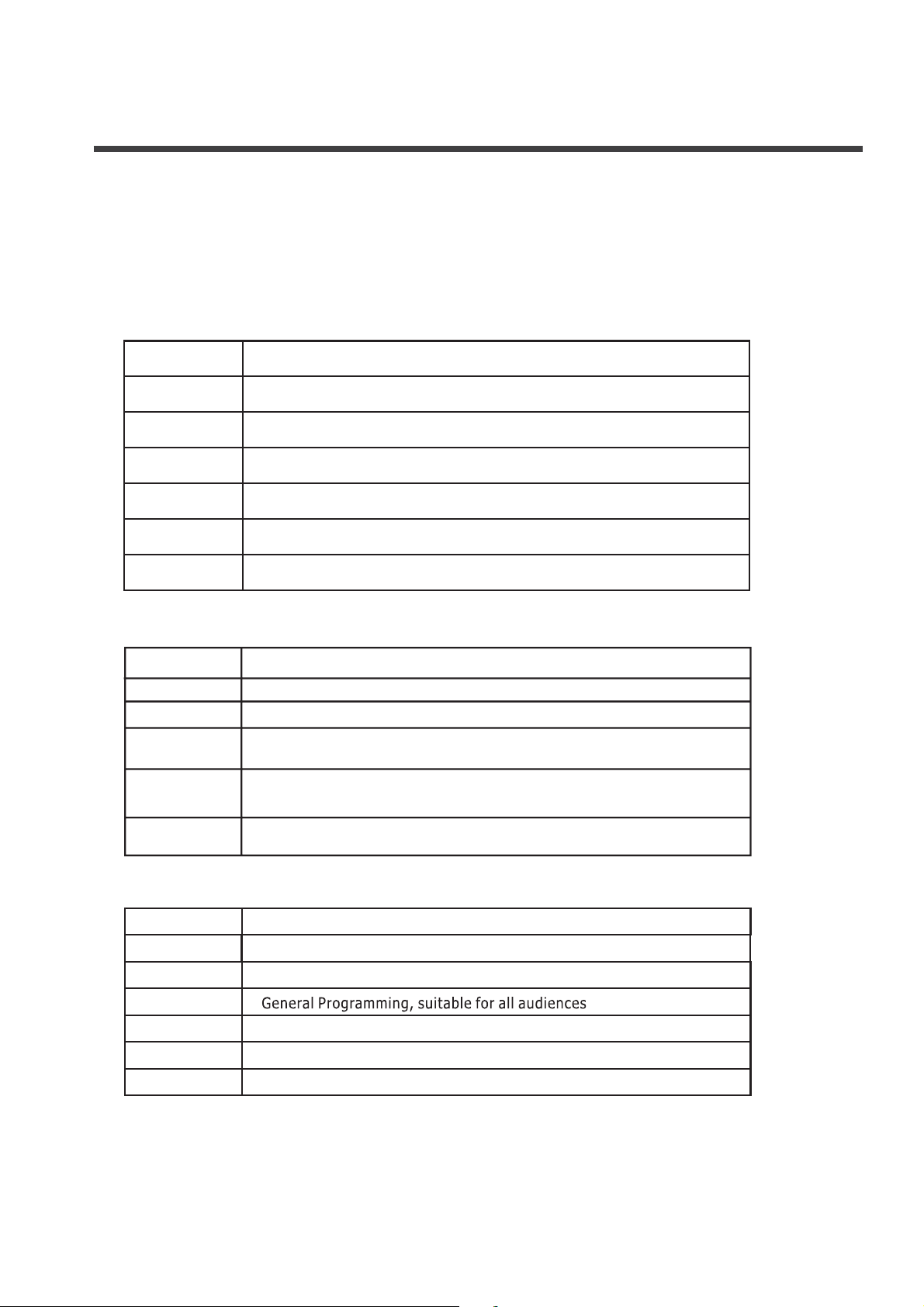
Basic operation
About MPAA Rating:
The Motion Picture Association of America(MPAA) uses a rating system to qualify motion picture content.
Television broadcasters employ a rating system to qualify the content of televison programs as well.
The MPAA and TV ratings work with the V-CHIP feature and allow you to block out programming above the
rating limits you determine.
Rat i ng
De fined as
G
PG
PG -13
R
NC-17
X
Ge neral audience
Paren t al Gui dance suggested
Paren t s stro ngly cautioned
Restricted
No one 17 and under admitte d
Ad ult audience only
Ge neral
8+ General; Not rec ommended for you ng children
Pr ogramming may no t be suitabl e for c hildren under
th e age of 13
Rati ng
Des c ription
G
8 ans+
13 ans+
16 ans+
Pr ogramming is not be s uitable for c h ildren under
th e age of 16
18 ans+
Pr ogramming restric ted to adult s
About Canada (French)
About Canada (English)
Rati ng
C
C8+
G
PG
14+
Children
Ch ildren eight years a nd older
Paren t s Guid ance
Vi ewers 14 years and older
18+
Ad ult programming
Des c ription
NOTE: As you block rating, all rating higher than the ones you select are blocked as well. For
example, if you choose to block the MPAA rating R, the higher ratings, NC-17 and X, are
automatically blocked too
.
17
Page 20
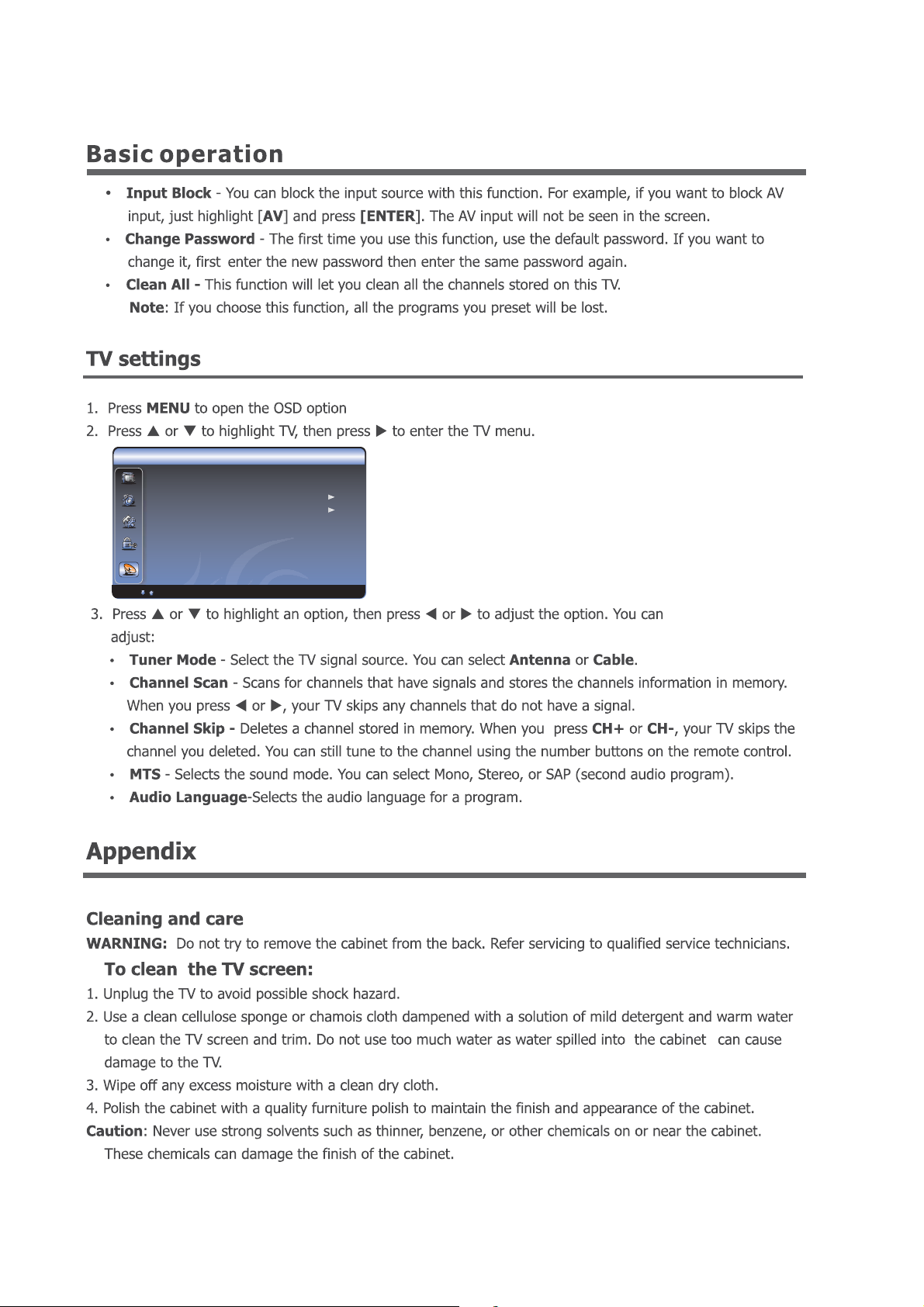
18
ENTER
Enter
Select
EXIT
Exit
TV
TV
Tun er Mode Antenna
Channel Scan
Channel Skip
MTS Stereo
Audio Lan gua ge Engl ish
Sel ect EN TER OK ME NU E xit
Page 21

19
Check if ear phones are plugged into unit.
Remote control
programming
Cable and Satellite content provi ders control the remote codes,
and we apo logize for any c onfusion during the remote prog ramming.
Please try the following codes 10019, 0178, 101 78 , 00 30, 10 030,
0835, 10835, or for Dish N etwork try 627, 659 or 5 05. Fo r Fi os
TV ( Ver izon), try the code 3264. These codes may not work on some
universal remotes . If there is anothe r code liste d fo r Elem ent
Electronics in your univers al rem ote co ntrol guide, please try that
code. Refer to the R emote Control Guide under your TV ’s model
number for more information .
You may also visit us at www.elemente lectronics. co m to addre ss a ny pro duct u se a nd per formance
questions you may have
Page 22

Specifications
Appendix
De sign and speci fications are subject to c hange without notice.
CU STO M ER NOTICE: Use careful l y when operati ng to prevent damage to the scree n.
20
ELCHS192
35W
Page 23

IES090716
ELCHS192
Page 24

1
2
4
4
4
4
5
5
5
5
6
6
6
6
6
7
7
7
7
9
9
10
11
11
11
14
14
15
16
18
18
19
19
20
Page 25

234
Page 26

Page 27

A
B
Page 28

5
COAXIAL
COAXIAL
HEADPHONE
A:
B:
ANT
HDMI
VGA AUD IO
VGA
S-VIDEO
VIDEO
LR
L
R
Y P PBR
Y
PC
B
/
B
PC
R
/
Audio L
Audio R
S-VIDEO
Audio L
Video
Audio R
SER VIXE
Page 29

6
ANT
S-VIDEO
VIDEO
LR
COMP
L
R
Y P P
BR
Page 30

789
Page 31

Page 32

26ft
20ft
20ft
30
30
26ft
15
15
20ft
20ft
Page 33

10
Page 34

ZOOM
11
zoom
Page 35

121314
Page 36

Page 37

MENU : Retour
MENU
44
Page 38

15
ENTER : OK EXIT
Page 39

16
ENTER : OK EXIT
Page 40

17
Page 41

18
ENTER: OK EXIT
Page 42

19
Page 43

20
18 .5 pouces
35 W
2W+2W
1
HD MI 1
ELCHS192
Page 44

. IES090716
ELCHS192
Page 45

1
2
4
4
4
4
5
5
5
5
6
6
6
6
6
7
7
7
7
9
9
10
11
11
11
14
14
15
16
18
18
19
19
20
Page 46

234
Page 47

Page 48

A
B
Page 49

5
COAXIAL
COAXIAL
HEADPHONE
A:
5
B:
ANT
HDMI
VGA AUD IO
VGA
S-VIDEO
VIDEO
LR
L
R
Y P PBR
Y
PC
B
/
B
PC
R
/
Audio L
Audio R
S-VIDEO
Audio L
Video
Audio R
SER VIXE
Page 50

6
ANT
S-VIDEO
VIDEO
L
R
COMP
L
R
Y P P
BR
Page 51

789
Page 52

Page 53

26ft
20ft
20ft
30
30
26ft
15
15
20ft
20ft
Page 54

10
Page 55

11
zoom
ZOOM
Page 56

121314
Page 57

Page 58

MENU :
MENU :
4
Page 59

15
ENTER : OK EXIT
Page 60

16
ENTER : OK EXIT
Page 61

17
Page 62

18
ENTER : OK EXIT
Page 63

19
Page 64

20
ELCHS192
18.5
35W
2W+2W
Page 65

This TV incorporates High-Definition Multimedia Interface (HDMITM) technology.
HDMI, the HDMI logo and High-Definition Multimedia Interface are trademarks or registered
trademarks of HDMI Licensing LLC.
Manufactured under license from Dolby Laboratories.
“Dolby” and the double-D symbol are trademarks of Dolby Laboratories.
Confidential unpublished works. © 1992 -1997 Dolby Laboratories, Inc. All rights reserved.
This product contains electrical or electronic materials. The presence of these materials may, if
not disposed of properly, have potential adverse effects on the environment and human health.
Presence of this label on the product means it should not be disposed of as unsorted waste
and must be collected separately. As a consumer, you are responsible for ensuring that this
product is disposed of properly. To find out how to properly dispose of this product, please go
to www.elementelectronics.com and click on Sustainability.
