Page 1

PORTABLE DVD PLAYER
E900PD
Page 2

CONTENTS
IMPORTANT SAFETY INSTRUCTIONS
REMOTE INTRODUCTION
SYSTEM SETUP
BATTERY ATTACHMENT AND USE
THE DVD PLAYER
FUNCTION BUTTONS
PLAYING MP3 FILES
BATTERY PARAMETERS
ACCESSORIES
SPECIFICATION
ABOUT THE FCC
01
03
05
06
11
17
19
20
21
22
23
Page 3

Welcome to the user manual for the Portable DVD Player. Please read the manual carefully before using this DVD player, and keep the manual
safe for future reference.
Important safety instructions :
RISK OF ELECTRIC SHOCK
DO NOT OPEN
CAUTION
~01~
CAUTION: TO REDUCE THE RISK OF ELECTRIC SHOCK, DO NOT REMOVE COVER (OR BACK). NO USE-SERVICEABLE PARTS INSIDE. REFER
SERVICING TO QUALIFIED SERVICE PERSONNEL.
WARNING: TO REDUCE THE RISK OF FIRE OR ELECTRIC SHOCK, DO NOT EXPOSE THIS APPLIANCE TO RAIN OR MOISTURE.
Caution: Laser radiation when open. Do not stare into beam.
CAUTION: USE OF ANY CONTROLS, ADJUSTMENTS, OR PROCEDURES OTHER THAN THOSE SPECIFIED HEREIN MAY RESULT IN HAZARDOUS
RADIATION EXPOSURE.
Power Supply: Connect the supplied power adapter to the side of the DVD player in the slot marked "Power In". Plug the two- prong end of the
power cord to an AC outlet. If you have difficulty inserting the plug, turn it over and reinsert it; if the player will not be used for a
long time, disconnect the power from the outlet.
Note: Before plugging in the power cord to an AC outlet, make sure that all the connections have been made.
The lightening flash with arrowhead symbol, within an equilateral
triangle, is intended to alert the user to the presence of
uninsulated "dangerous voltage"within the product's enclosure
that may be of sufficient magnitude to constitute a risk of electrical
shock.
The exclamation point within an equilateral triangle is
intended to alert the user to the presence of important
operating and maintenance (servicing) instructions in the
literature accompanying the appliance.
CLASS 1
LASER PRODUCT
IMPORTANT SAFETY INSTRUCTIONS
Page 4
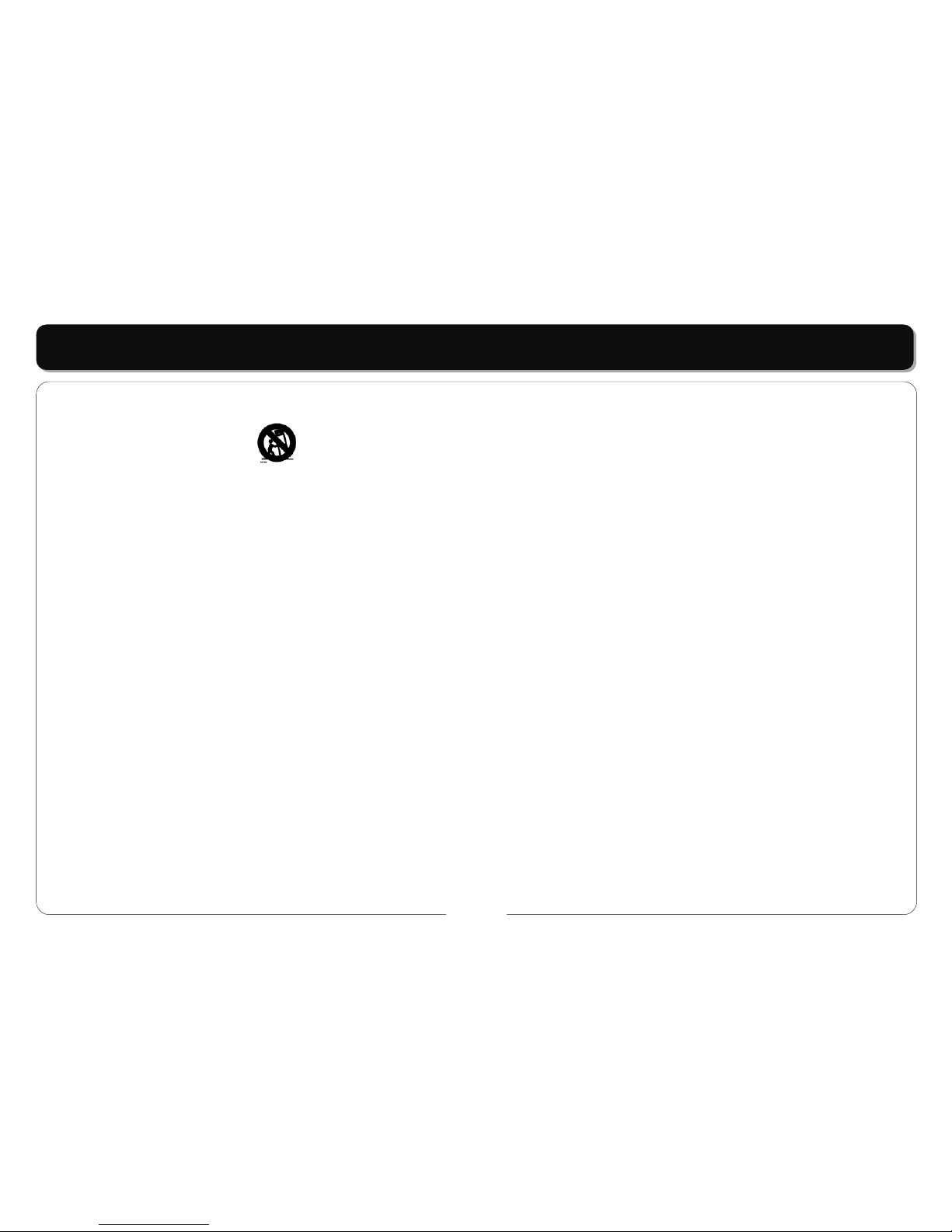
~02~
IMPORTANT SAFETY INSTRUCTIONS
1) Read these instructions.
2) Keep these instructions.
3) Heed all warnings.
4) Follow all instructions.
5) Do not use this apparatus near water.
6)Clean only with dry cloth.
7) Do not block any ventilation openings. Install in accordance with the manufacturer's instructions.
8) Do not install near any heat sources such as radiators. heat registers. Stoves. or other apparatus (including amplifiers) that produce heat.
9) Do not defeat the safety purpose of the polarized or grounding-type plug. A polarized plug has two blades with one wider than the other. A
grounding type plug has two blades and a third grounding prong. The wide blade or the third prong are provided for your safety. If the
provided plug does not fit into your outlet. consult an electrician for replacement of the obsolete outlet.
10) Protect t he Dower cord from being walked on or pinched particularly at plugs. Convenience receptacles. and the point where they exit
from the apparatus.
11) Only use attachments / accessories specified by the manufacturer.
12) Use only with the cart. stand. tripod. bracket. or table specified by the manufacturer. or sold with the apparatus. When a cart is used. use
caution when moving the cart / apparatus combination to avoid injury from tip-over.
13) Unplug this apparatus during lightning storms or when unused for long periods of time.
14) Refer all servicing to qualified service personnel. Servicing is required when the apparatus has been damaged in any wav. such as power-
supply cord or plug is damaged, liquid has been spilled or objects have fallen into the apparatus, the apparatus has been exposed to rain or
moisture, does not operate normally, or has been dropped.
15) WARNING To reduce the risk of fire or electric shock, do not expose this apparatus to rain or moisture. The mains plug or an appliance
coupler is used as the disconnect device, the disconnect device shall remain readily operable.
Note: Do not touch the color TFT LCD screen by hand directly.
Page 5

~03~
THE DVD PLAYER
THE FUNCTION OF THE KEYS:
1. TFT Screen
2. TFT Switch
3. MENU key
4. AUDIO key
5. SETUP key
6. STOP ( ) key
7. PLAY / PAUSE ( ) key
8. VOLUME+ / NEXT ( ) / UP ( ) key: It's VOL+ when pressing for a
long time, It's Next ( ) key when
pressing for a short time.
9. ENTER key
10. FAST FORWARD ( ) / RIGHT ( ) key
11. VOLUME- / LAST ( ) / DOWN ( ) key: It's VOL- when pressing for a
long time, It's Last ( ) key
when pressing for a short
time.
12. FAST BACKWARD ( ) / LEFT ( ) key
13. OPEN / CLOSE (PUSH)
14. DISC TRAY
1
3
4
5
6
7
8
2
Main Device:
9
10
11
12
14
13
Page 6

~04~
THE DVD PLAYER
Side view:
1 2
3
4
5
6
7
1. MMC / SD / MS CARD
2. USB jack
3. EARPHONE OUTPUT jack
4. AV OUT jack
5. COAXIAL jack
6. Power ON / OFF Switch
7. DC +9V IN jack
• Powering the Player: The Player can be operated in two ways:
a. If you are near a convenient power source it is best to power the unit directly from the supplied adaptor by connecting the DC output of the
adaptor to (6) the DC Input.
b. If you have no source of power then the battery can be used. Attach the battery to the case as shown in BATTERY ATTACHMENT and then
connect the output lead of the battery to (6) the DC Input on the player.
2. Loading / Removing a Disc:
a. Loading a Disc: Press the button marked "PUSH" on the Player. Place the disc in the player taking care to not touch the active surface of the
disc. Using two fingers either side of the center spindle press the disc down until it clicks into place.
b. Removing a Disc; Stop the Player. Press the button marker "PUSH" Using your third finger to support the spindle lift the edge of the disc up
wards with your thumb. Avoid touching the active surface of the disc.
REMARKS:
• This player utilizes a 9" TFT, LCD Display with multi audio/video outputs presented as a 2 channel audio output. Please make sure the power is
off on both the player and TV before connecting the leads.
• Connecting to a TV: The Player can be connected to a TV to display the sound and video of the DVD or other disc being played.
• Both units should be switched off when the connections are made.
• Ensure the TV and Player are set to the correct (same) systems (PAL / NTSC / AUTO) and screen format (4:3 / 16:9)
To achieve this
use the leads provided.
• The BLACK jack plug connect to (11) the AV OUT Jack on the Player.
NOTE:
Battery life will be reduced if the display is operated at high levels of brightness and contrast. A low battery symbol will appear on the screen
when your batteries power is running low.
Page 7

~05~
Remote Control Layout and Functions:
REMOTE INTRODUCTION
1
2
3
4
5
6
7
8
9
1. STANDBY button
2. TITLE button
3. TFT POWER button
4. NUMERIC button
5. PROGRAM button
6. PAL / NTSC button
7. SOURCE button
8. ZOOM button
9. DIRECTION button ( / / / )
10. ENTER button
11. SLOW button
12. STEP button
13. STOP button
14. FAST BACKWARD button
15. FAST FORWARD button
16. VOLUME- button
10
11
12
13
14
15
16
17
18
20
21
22
23
24
25
26
27
28
29
30
31
32
33
19
REMARKS:
Battery Fitment: Should the battery in the Remote
Control need to be replaced then proceed as follows:
Squeeze the clip on the Battery Carrier inwards and
pull the carrier out of the unit.
Replace the battery with a type Cr2025 or equivalent
ensuring the negative pole of the
battery faces towards the button side of the remote
Control. See diagram right:
+
17. VOLUME+ button
18. DISPLAY button
19. MENU button
20. SEARCH button
21. REPEAT button
22. SETUP button
23. A-B REPEAT button
24. SUBTITLE button
25. AUDIO button
26. ANGLE button
27. PLAY/PAUSE button
28. NEXT button
29. PREVIOUS button
30. PBC button
31. MUTE button
Page 8

~06~
FUNCTION BUTTONS
• [
• [
Press [PROGRAM] button on the remote controller to
program a disc play in a desired sequence.
In PBC off mode, press this button to enter the program
menu.
When the program menu appears, input the Title number
by pressing the numeric button, then press [ENTER]
button. And then input title Chapter number, press
[ENTER] button to confirm.
Then the programming is completed.
* Press PLAY button to start program play.
* Press STOP button to quit the program play.
In CD mode
When the program menu appears, input the track number
TFT POWER]:
Press the [TFT POWER] to turn off / on the Display.
PROGRAM]:
In DVD mode:
TFT POWER
PROGRAM
Prog ram : T T ( 02 ) / C H ( - - )
0 1 T T : C H: 0 6 T T : C H:
0 2 T T : C H: 0 7 T T : C H:
0 3 T T : C H: 0 8 T T : C H:
0 4 T T : C H: 0 9 T T : C H:
0 5 T T : C H: 10 T T : C H:
Exit NEXT
by pressing the numeric button, then press [ENTER]
button confirm. Then the programming is completed.
* Press PLAY button to start program play.
* Press STOP button to quit the program play.
•
•
Repeatedly playback your choice of Title, Chapter or Track
by repeatedly pressing the [REPEAT] button.
[SOURCE]:
Press [SOURCE] button to switch among disc playback,
USB and SD / MMC / MS.
[REPEAT]:
Program : T rack (0 1 - 1 8)
0 1 _ _ 0 6 _ _
0 2 _ _ 0 7 _ _
0 3 _ _ 0 8 _ _
0 4 _ _ 0 9 _ _
0 5 _ _ 1 0 _ _
Exit NEXT
Track 02/18 01:43Track 02/18 01:43
NOTE:
Some DVD discs do not allow program setting. Single track
discs cannot be programmed.
SOURCE
REPEAT
Page 9

~07~
FUNCTION BUTTONS
Repeat chapter
Repeat title
Repeat disc
Repeat off
Repeat chapter
Repeat disc
Repeat off
Repeat track
Repeat disc
Repeat off
Repeat track
Repeat folder
Repeat disc
Repeat off
In DVD mode
In VCD mode
In MP3 mode
REP.CHAPTER
REP.TITLE
REP.ALL
REP.OFF
REP.1
REP.ALL
REP.OFF
REP.1
REP.ALL
REP.OFF
REP.1
REP. DIR
REP.ALL
REP.OFF
In CD mode
NOTE:
Some DVD discs do not allow REPEAT.
•
To repeatedly playback a specific section of a disc:
* Press the [REPEAT] button a the desired start point.
REPEAT A appears on the screen.
* Press the button again at the end of the desired section
REPEAT B appears on the screen.
* The selected section will now playback repeatedly until
thews function is cancelled by pressing the [REPEAT]
button for a third time.
[A-B REPEAT]:
A-B REPEAT
NOTE:
Some DVD discs do not allow the A-B REPEAT function. Does
not apply to MP3.
• [
Press the [ZOOM] button on the remote control to enlarge
the picture on the screen.
*
Press the [ZOOM] button repeatedly, the screen picture
will be enlarged as the following scale:
*
Press the [ZOOM] button repeatedly, the screen picture
will be change as above. When zoom is off, press
direction button to rotate the picture.
When zoom is 2,3 or 4 press direction button to move
picture.
•
To directly access a DVD or a CD track, input the desired
DVD chapter or CD track number using the numeric Key
Pad.
ZOOM]:
Play VCD / DVD:
ZOOM x 2, ZOOM
x 3, ZOOM x 4, ZOOM x1/2, ZOOM x 1/3, ZOOM x1/4,
ZOOM OFF.
Play JPEG:
[NUMERIC KEY PAD]:
ZOOM
NOTE:
Zooming degrades picture quality.
NOTE:
Some DVD discs do not allow direct access.
Page 10

~08~
FUNCTION BUTTONS
• [
Press the [ ] button on the remote control to
display the play time and status information.
• [
Press the [SETUP] button to enter the menu.
Setup menu is a facility for the owner to adjust the detail
setting of the player. For the details, please see the Setup
Menu.
• [
Press the buttons to select the desired feature
in the menu and then press [ENTER] button to confirm.
• [
While playing a DVD disc, press the [TITLE] button to
return to the beginning title of the DVD disc. Then you can
select the play mode as you want.
• [
While playing a DVD disc, press the [MENU] button to
return to the start menu of the DVD disc.
• [
Press the [PBC] button repeatedly, the screen will display
PBC ON or PBC OFF. Only for VCD, for other discs, the
function is invalid.
DISPLAY]:
DISPLAY
SETUP]:
DIRECTION and ENTER]:
DIRECTION
TITLE]:
MENU]:
PBC]:
DISPLAY
SETUP
TITLE
NOTE:
Some DVD discs do not support the TITLE function.
MENU
PBC
VOL+
VOL-
MUTE
SUBTITLE
AUDIO
VOL 20
•
While playing back a disc, press the [VOL+] or [VOL-]
button to adjust the volume output, volume level will
display on the screen.
Volume level control does not apply to digital audio
output level while DVD disc is playing.
• [
While playback a disc, if you need to Mute the volume of
the Player, press the [MUTE] button one time to mute,
press again to cancel mute.
• [
While playing back a DVD disc. Press the [SUBTITLE]
button repeatedly to select the desired subtitle. a DVD
disc may contain up to 32 selectable subtitles. It depends
on the individual disc.
• [
While playing back a DVD disc. Press the [AUDIO] button
repeatedly to select the desired audio sound track. a DVD
disc may contains up to 8 selectable audio soundtracks.
[VOL+] / [VOL-]:
MUTE]:
SUBTITLE]:
AUDIO]:
NOTE:
The DVD discs start menu may contain setup for Angle, Subtitle
and Audio soundtrack selection. You may do the selection in
the disc start menu.
Page 11

~09~
FUNCTION BUTTONS
• [
While playing back a DVD disc. Press the [ANGLE] button
repeatedly to select the desired camera angle. A DVD disc
may contain up to 9 selectable camera angles.
•
Press the [SEARCH] button tosearch for a desired Title,
Chapter, Time or Track.
•
•
ANGLE]:
[SEARCH]:
In DVD mode:
Pressing the [SEARCH] button once, the screen display:
In VCD mode:
Pressing the [SEARCH] button, the screen display:
ANGLE
01/36
06/21
5.1CH English
English
01/36
06/21
5.1CH English
English
Menu
Title
Chapter
Audio
Subtitle
Menu
Title
Chapter
Audio
Subtitle
Bitrate 42 Title Elapsed 0:35:45Bitrate 42 Title Elapsed 0:35:45
SEARCH
04/15
1:01:05
0:0:54
Off
04/15
1:01:05
0:0:54
Off
Menu
Track
Disc Time
Track Time
Repeat
Menu
Track
Disc Time
Track Time
Repeat
Bitrate 85 Total Elapsed 0:17:25Bitrate 85 Total Elapsed 0:17:25
• After searching, press [ENTER] button to confirm.
• [
The player sound is muted in Slow mode. Press the [SLOW]
button to play at slow motion, repeatedly pressing the
button will decrease the slow speed as following:
P
• [
Press the [PREV] button to skip back a DVD chapter or
VCD program or CD track. Press [NEXT] button to advance
a DVD chapter or VCD program or CD track.
• [
Press [FF] button fast backward through the disc
Repeatedly pressing the button , the player will fast
forward playing as following rate:
Press [FR] button fast forward through the disc.
Repeatedly pressing the button ,the player will fast
backward playing as following rate:
SLOW]:
lay Slowx1/2 Slowx1/4 Slowx1/8 Slowx1/16
Slowx1/32 Play
PREV] / [NEXT]:
REV] / [FWD]:
Play x2 x4 x8 x20 Play
Play x2 x4 x8 x20 Play
NOTE:
Some DVD discs and MP3 disc do not allow search function,
and search function do not work during program playing.
SLOW
NEXT
PREV
NOTE:
Player will not skip forward or backward during "WARNING"
section of a DVD disc. Single chapter DVD or single track CD
cannot skip.
FF
FR
Page 12

~10~
FUNCTION BUTTONS
PLAY] / [PAUSE] / [STEP] / [STOP]:
[
Press [PLAY] button to resume normal play at any rate
of fast backward or fast forward playing.
• [
PLAY] / [PAUSE] button to play the disc. Press [PLAY] /
[PAUSE] again will pause play. It will resume play from the
point of pause when [PLAY] / [PAUSE] is pressed again.
Pressing the [STEP] button repeatedly will play frame by
frame(still picture).
Press [STOP] button to stop in two modes: Press [STOP]
button once. Stop memorises theinterrupt position and
the OSD shows "Prestop", resume play by pressing [PLAY]
button. Press [STOP] button twice to completely stop the
disc. The OSD shows "Stop".
NOTE:
Player will not fast forward or fast backward during "WARNING"
section of a DVD disc.
PLAY/PAUSE
STEP
STOP
Page 13

~11~
SYSTEM SETUP
You can change the default settings of this player to customize its performance to your own preferences.
To Set up your system:
1. Press the SETUP button and the setup menu will appear on the screen. It includes General Setup, Audio Setup, Video Setup, Preferences, and
TV Guardian Setup.
2. Press the direction buttons to select a sub-menu to program and press the ENT / ENTER button to access. In the sub-menu, use the button
to highlight the "MAIN PAGE" and press the ENT / ENTER button to exit.
3. Press the SETUP button again to exit the setup menu at any time during setting.
* Your portable DVD player functions may differ from the player shown.
General Setup
TV DISPLAY
• This item is used to set the TV display mode.
• Press the buttons to highlight this item.
• Press the button to access.
• It includes 4:3 PS, 4:3 LB, and 16:9.
• Press the buttons to choose the desired language.
• Press the ENT/ENTER button to confirm your
•
NOTE:
Program the system while playback is stopped completely or there is no disc in the payer.
selection.
Press the button to exit.
Note: Select 4:3 PS or 4:3 LB when a 4:3 TV is connected. Select 16:9 when a 16:9 wide screen TV is connected.
- - General Setup Page - -
TV Display
Angle Mark
OSD Lang
Screen Saver
Last Memory
DivX VOD
PS
On
ENG
On
Off
Normal/PS
Normal/LB
Wide
Wide Squeeze
Page 14

~12~
SYSTEM SETUP
ANGLE MARK
• This item is used to set the angle mark on or off.
• Press the buttons to highlight this item.
• Press the button to access.
• Press the buttons to select ON or OFF.
• Press the ENT/ENTER button to confirm your selection.
• Press the button to exit.
OSD LANGUAGE
• This item is used to set the OSD (on-screen display) language.
• Press the buttons to highlight this item.
• Press the button to access.
• There are several languages for you to choose.
• Press the buttons to choose the desired language.
• Press the ENT/ENTER button to confirm your selection.
• Press the button to exit.
SCREEN SAVER
• This item is used to turn on and off the screen save.
• Press the buttons to highlight this item.
• Press the button to access.
• The default setting of this player is on.
• Press the buttons to choose on or off.
• Press the ENT/ENTER button to confirm your selection.
• Press the button to exit.
- - General Setup Page - -
TV Display
Angle Mark
OSD Lang
Screen Saver
Last Memory
DivX VOD
PS
On
ENG
On
Off
On
Off
- - General Setup Page - -
TV Display
Angle Mark
OSD Lang
Screen Saver
Last Memory
DivX VOD
PS
On
ENG
On
Off
English
French
Spanish
- - General Setup Page - -
TV Display
Angle Mark
OSD Lang
Screen Saver
Last Memory
DivX VOD
PS
On
ENG
On
Off
On
Off
Page 15

~13~
SYSTEM SETUP
- - General Setup Page - -
TV Display
Angle Mark
OSD Lang
Screen Saver
Last Memory
DivX VOD
PS
On
ENG
On
Off
On
Off
LAST MEMORY
• This item is used to set the last memory state.
• Press the buttons to highlight this item.
• Press the button to access.
• The default setting of this player is on.
• Press the buttons to choose on or off.
• Press the ENT/ENTER button to confirm your selection.
• Press the button to exit.
Note: the last memory refers to resume playback from the point that you last stopped the disc.
Speaker Setup
DOWNMIX
• This item is used to set the downmix mode.
• Press the buttons to highlight this item.
• Press the button to access.
• It includes Lt/Rt and stereo, stereo by default.
• Press the buttons to choose the proper setting.
• Press the ENT/ENTER button to confirm your selection.
• Press the button to exit.
Note: The function of Lt/Rt is to output mixed audio in the format provided by Dolby. The function of stereo is output signal.
- - Speaker Setup Page - -
Downmix
STR LT/RT
Stereo
Page 16

~14~
SYSTEM SETUP
- - Dolby Digital Setup - -
Dual Mono
Dynamic
STR Stereo
L-Mono
R-Mono
Mix-Mono
- - Dolby Digital Setup - -
Dual Mono
Dynamic
STR
- - FULL
- -
- - 3 / 4
- -
- - 1 / 2
- -
- - 1 / 4
- -
- - OFF
Dolby Digital Setup
DUAL MONO
• This item is used to set the channel output mode.
• Press the buttons to highlight this item.
• Press the button to access.
• It includes L-mono, R-mono, and Mix-mono, Stereo by default.
• Press the buttons to choose choose on or off.
• Press the ENT/ENTER button to confirm your selection.
• Press the button to exit.
DYNAMIC
• This item is used to adjust the linear dynamic compression rate to get a different signal
compression effects.
• Press the buttons to highlight this item.
• Press the button to access.
• Press the buttons to choose the proper level.
• Press the ENT/ENTER button to confirm your selection.
• Press the button to exit.
Page 17

~15~
SYSTEM SETUP
SHARPNESS
• This item is used to set the sharpness of the screen.
• Press the buttons to highlight this item.
• Press the button to access.
• It includes High, Medium, Low , Medium by default.
• Press the buttons to choose the proper setting.
• Press the ENT/ENTER button to confirm your selection.
• Press the button to exit.
BRIGHTNESS
• This item is used to set the brightness of the screen.
• Press the buttons to highlight this item.
• Press the button to access.
• The default is 10.
• Press the buttons to choose the proper setting.
• Press the ENT/ENTER button to confirm your selection.
• Press the button to exit.
TV TYPE
• PAL, Multi, NTSC.
• The output TV system can be set to PAL, Multi, NTSC.
- - Video Setup Page - -
Sharpness
Brightness
Contrast
Hue
Saturation
MID
00
00
00
00
High
Medium
Low
Brightness ............. 0
- - Preference Page - -
TV Type
Audio
Subtitle
Disc Menu
Default
NTSC
ENG
ENG
ENG
PAL
Multi
NTSC
Video Setup
Preferences Setup
Page 18

~16~
SYSTEM SETUP
AUDIO / SUBTITLE / DISC MENU
• This item is used to set the menu language.
• Press the buttons to highlight this item.
• Press the button to access.
• There are several languages for you to choose.
• Press the buttons to choose the desired language.
• Press the ENT/ENTER button to confirm your selection.
• Press the button to exit.
Note: Not all DVD offer subtitles in multiple languages.
DEFAULTS
• This item is used to reset the player.
• Press the buttons to highlight this item.
• Press the button to access.
• Press the ENT/ENTER button to reset. All settings to your unit are now set back to its original
state.
• Press the button to exit.
- - Preference Page - -
TV Type
Audio
Subtitle
Disc Menu
Default
NTSC
ENG
ENG
ENG
English
French
Spanish
Chinese
Japanese
Korean
Russian
Thai
- - Preference Page - -
TV Type
Audio
Subtitle
Disc Menu
Default
NTSC
ENG
ENG
ENG
Reset
Page 19

~17~
PLAYING MP3 FILES
1. MP3 is a music compression system with an international standard. A disc containing MP3 files can provide music for over 600 minutes or
more than 170 songs, with the similar sound quality to a CD. To playback MP3 files on your player follow the instructions below. When you
load a disc the player will search the disc, and show on the screen as:
Play mode:
Single: Plays the song you have selected.
Repeat one: Repeats the song you have selected.
Folder: Plays all the songs in the folder.
Repeat folder: Repeats the songs on the disc.
Other functions:
• Press the [ENTER] or [PLAY] buttons, to play the song.
• Press the [UP] or [DOWN] button to select the song in the folder, select directly by the number buttons and [ENTER] or [PLAY] buttons to
play a disc.
• Press the [NEXT] button to select the next folder.
2. JPEG / Photo Files: The player can display photo images. Load the disc into the player.
Once loaded the display will show folders on the left of the screen and a list of images on the right. Use the direction keys to select a folder.
0 1 : 5 7 0 3 : 4 3 1 9 9 Kbps
0 0 2 / 0 0 2
\Music\
..
MP3
..
D U 1
REMARKS:
You can also connect a set of earphones for personal use. Earphone function (earphone set not included).
Page 20

~18~
PLAYING MP3 FILES
You can then use the preview screen which will appear on the left to preview individual images. Press the [ENTER] key to view the image full
size. To view all images in a folder press the [PLAY] button once a folder has been selected. See the diagram below showing folder and image
information:
0 0 : 0 0 0 0 : 0 0
0 0 2 / 0 0 7
\Photo\Picture
....
D U 1
2667-01
2667-02
2667-03
2667-04
2667-05
Page 21

~19~
BATTERY ATTACHMENT AND USE
Load the battery:
Connect the battery pack to the two clips and slide it along the side of the player until the battery clicks into place. If you want to remove the
battery pack, push the "DETACH" button on the side of the battery pack, then move the pack to the right to free it from the clips. on the side of
the battery pack, then move the pack to the right to free it from the clips.
NOTES:
• Do not place the screen near a heat source or scratch it with sharp objects.
• The LCD screen is made up of 33 millions color points. If there are a few bright or dark pixels visible under certain viewing conditions this
is a common phenomenon on a matrix display.
This is not a malfunction.
Battery
•
ATTACH: LOCKED DETACH: UNLOCK
LED indicator are shown in the table below:
Event
Battery charging
Fully charged
System working
System standby
Led Indication
Red light in the battery on
Red light in the battery on
Green light in the player on
Red light in the player on
Page 22

~20~
BATTERY PARAMETERS
Battery Specifications:
Battery Model E900PD
Output: 7.4V Capacity: 2500mA/h Type: Li - Polymer
Charge / Discharge Time:
Standard charge time: 3h~4h Slow charge time: 9h~11h Standard discharge time: 2h~2.5h
Storage and work circumstances:
Storage circumstances Temperature Humidity
00
6 months -10 C ~ +45 C 65 ± 20%
00
1 week - 10 C ~ +65 C 65 ± 20%
• • •
• • •
•
Charging the Battery:
It is possible to charge the battery by connecting the Adaptor to the 9V DC Input connection on the battery whilst still using the Player or with
the Player turned off. It will show a red light on the battery when the battery is charging, when fully charged the red light will turn to green.
Warning: Battery shall not be exposed to excessive heat such as sunshine, fire or the like.
Caution: Danger of explosion if battery is incorrectly replaced. Replace only with the same or equivalent type.
CAUTIONS:
• Do not place the battery into fire or water.
• Do not heat the battery.
• Do not open the battery.
• Do not charge or discharge the battery for a long period of time.
• Battery must be charged with the supplied adaptor and can't be disconnect from the player while charging.
• Available playback times using the battery will be affected by display settings such as brightness and contrast
Work circumstances Temperature Humidity
00
0 C ~ +45 C 65 ± 20%
00
-10 C ~ +50 C 65 ± 20%
•
Standard charge
Standard discharge
Page 23

~21~
ACCESSORIES
ACCESSORIES:
• AC / DC Adaptor
• Remote Control
• Rechargeable Li-Ploymer Battery Pack
• User Guide
• AV Cable
Card Reader and USB
•
•
•
•
Card Reader Support: MMC, SD, MS.
USB Support: USB 2.0.
Removing the DVD from the tray, then put Card or USB, the player will auto search the directories saved MP#/JPEG/MPEG-4/MPEG files.
After searching, it will auto go to the first directory saved MP3.
Use the direction buttons to enter the Directory Region and highlight the desired directory, then the first track under it starts playback. also
you can use the direction buttons to enter the file Region and select the file you want to play. The screen displays as the picture below:
Warning:
The apparatus and AC/DC adaptor shall not be exposed to dripping or splashing and that no objects filled with liquids, such as vases ,shall be
placed on apparatus.
To be completely disconnect the power input, the AC/DC adaptor shall be disconnected from the mains ,as the disconnect devices is the
AC/DC adaptor.
The AC/DC adaptor should not be obstructed OR should be easily accessed during intended use.
Excessive sound pressure from earphones and headphones can cause hearing loss.
NOTES:
1. Udisk
a. When reading JPEG files, the display speed is slower, because the transmit rate of system is lower.
b. Don't support USB Hub, USB keyboard &USB Mouse.
2. Due to the limit of authority, DVD player can't support XD card.
1
1
1
1
1
Page 24

~22~
Description:
• 9" True Color TFT-LCD Display
• Multi format disc Play back With about 3 Hours Playback High Power Battery Pack
• Maximum slimness Size: 233x175x41 mm
Main Feature:
• 9" Wide (16:9) TFT LCD Monitor
• Full Compatible with disc: DVD / VCD / SVCD / DVCD / CD / CD-R / DVD+-R / MP3 / DVD+-RW
• On screen menu display
• Full function remote control
• Build-in Dolby (AC-3) decoder
• 108Mhz / 12-bit video DAC
• 192KHz / 24-bit audio DAC
• NTSC / PAL system conversion output
• Chargeable Li-ON battery
• Composite video output
• Audio output
• Stereo earphone output
• Digital audio (coaxial) output
• Earphone volume control
• Build-in stereo speaker
• Speaker output power: 1.0W / 8 ohm
2
• Maximum contrast ratio 500cd/m
2
• Maximum brightness 250 cd/m
• Display resolution:640*RGB(w)x234(h)
• Maximum power consumed :<=8W
• Support USB2.0
• Build-in card reader compatible with: MMC / SD / MS
SPECIFICATION
Page 25

The FCC Wants You to Know:
This equipment has been tested and found to comply with the limits for a Class B digital device, pursuant to Part 15 of the FCC Rules. These
limits are designed to provide reasonable protection against harmful interference in a residential installation.
This equipment generates, uses, and can radiate radio frequency energy and, if not installed or used in accordance with the instructions, may
cause harmful interference to radio communications. However, there is no guarantee that interference will not occur in a particular
installation.
If this equipment does cause harmful interference to radio or television reception, which can be determined by turning the equipment off and
on, the user is encouraged to try to correct the interference by one or more of the following measures:
1) Reorient or relocate the receiving antenna;
2) Increase the separation between the equipment and the receiver;
3) Connect the equipment to an outlet on a circuit different from that to which the receiver is connected;
4) Consult the dealer or an experienced radio/TV technician for additional suggestions.
Any changes or modifications not expressly approved by the party responsible for compliance could void the user's authority to operate the
equipment. Where shielded interface cables have been provided the product or specified additional components or accessories elsewhere
defined to be used with the installation of the product, they must be used in order to ensure compliance with FCC regulation.
~23~
ABOUT THE FCC
Page 26

Call Element Electronics Toll Free Tech support # at 1 888-319-9464
LIMITED WARRANTY
The Manufacturer warrants that this product is free of defects in both workmanship and material.
This warranty lasts for ninety days from purchase of the product. The Manufacturer will replace
the defective product with the same or a model with substantially the same features and function.
In order to be eligible for service, you must return the defective product to the store where it was
purchased. Proof of purchase is required.
Page 27

When the operating life of this device has ended it must not be disposed as domestic waste, but in accordance with national
environmental guidelines.
