Elektron Octatrack User Manual
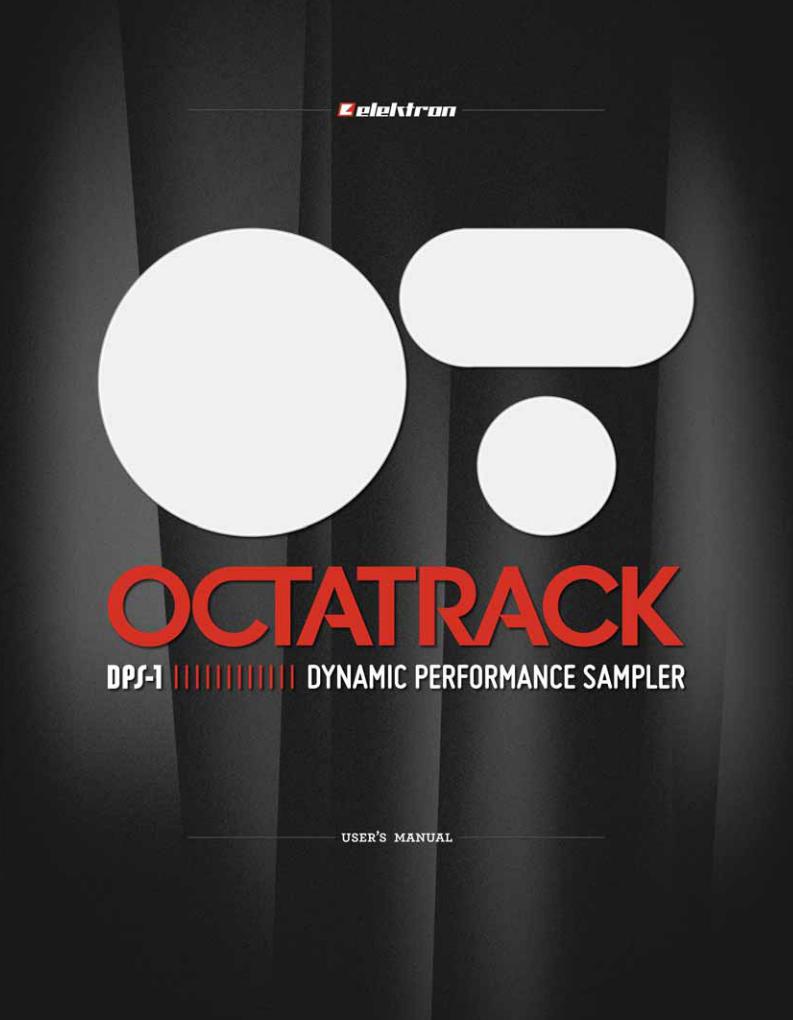

FCC compliance statement
This device complies with part 15 of the FCC rules. Operation is subject to the following two conditions: (1) This device may not cause harmful interference, and (2) this device must accept any interference received, including interference that may cause undesired operation.
NOTE: This equipment has been tested and found to comply with the limits for a Class B digital device, pursuant to Part 15 of the FCC Rules. These limits are designed to provide reasonable protection against harmful interference in a residential installation. This equipment generates, uses and can radiate radio frequency energy and, if not installed and used in accordance with the instructions, may cause harmful interference to radio communications. However, there is no guarantee that interference will not occur in a particular installation. If this equipment does cause harmful interference to radio or television reception, which can be determined by turning the equipment off and on, the user is encouraged to try to correct the interference by one or more of the following measures:
•Reorient or relocate the receiving antenna.
•Increase the separation between the equipment and receiver.
•Connect the equipment into an outlet on a circuit different from that to which the receiver is connected.
•Consult the dealer or an experienced radio/TV technician for help.
European Union regulation compliance statement
This product has been tested to comply with the Low Voltage Directive 2006/95/EC and the Electromagnetic Compatibility Directive 2004/108/EC.
This symbol indicates that your product must be disposed of properly according to local laws and regulations.
The included switched-mode power supply is CEC Level V compliant.
The device contains a non rechargable lithium perchlorate battery cell that may need to be recycled separately depending on local environmental laws. If the battery needs replacing, please contact Elektron or a local professional technician for servicing.

Important safety information for the Octatrack DPS-1
Carefully read these instructions and save them for future reference.
Warning
To reduce the risk of fire, electrical shock or product damage:
•Do not expose the apparatus to rain, moisture, dripping or splashing and also avoid placing objects filled with liquid, such as vases, on the apparatus.
•Only use accessories recommended by the manufacturer.
•Do not unmount the enclosure. There are no user repairable parts inside. Leave service and repairs to trained service personnel only.
Do not expose the apparatus to direct sunlight, nor use it in ambient temperatures exceeding 50°C as this can lead to malfunction.
The apparatus can, thru the headphones output or via an amplifier generate high sound levels! High sound levels may damage your hearing, so protect your hearing by lowering the sound level.
Additional instructions for the power adapter Elektron PSU-2
Warning
•The adapter is not safety grounded and may only be used indoors.
•To ensure good ventilation for the adapter, do not place it in tight spaces. To prevent risk of electric shock and fire because of overheating, ensure that curtains and other objects do not prevent adapter ventilation.
Do not expose the power adapter to direct sunlight, nor use it in ambient temperatures exceeding 40°C as this can lead to malfunction.
Connect the adapter to an easily accessible electrical outlet close to the apparatus.
The adapter is in standby mode when the power cord is connected, the primary circuit is always active as long as the cord is connected to the power outlet. Pull out the power cord to completely disconnect the adapter.
In EU, only use CE approved power cords.

Elektron machines are sold with a three year limited warranty, starting from the date of the original purchase. Being able to prove the date of the original purchase with an invoice or a receipt is necessary if you require warranty service. If the machine should need a repair during the warranty period no charges will be applied for parts or labor. This warranty is transferable to other owners should the Elektron machine be resold during the warranty period. Items belonging to the Elektron Style range of products (t-shirts, stickers, posters etc.) are not covered by this warranty.
This warranty does not cover (a) damage, deterioration or malfunction resulting from accident, negligence, misuse, abuse, improper installation or operation or failure to follow instructions according to the Owner's Manual for this product; any shipment of the product (claims must be presented to the carrier); repair or attempted repair by anyone other than Elektron or a certified Elektron repair center (b) any unit which has been altered or on which the serial number has been defaced, modified or removed; (c) normal wear and any periodic maintenance; (d) deterioration due to perspiration, corrosive atmosphere or other external causes such as extremes in temperature or humidity; (e) damages attributable to power line surge or related electrical abnormalities, lightning damage or acts of God; or (f) RFI/EMI (interference/noise) caused by improper grounding or the improper use of either certified or uncertified equipment, if applicable.
Warranty service procedure for machines bought from a retailer
Please contact their support if you need warranty service. You will then be guided how to proceed with your errand. Note that the Elektron three year limited warranty is in addition to any warranty your retailer may offer.
Warranty service procedure for machines bought from the Elektron Online Shop
Contact the Elektron Support at www.elektron.se if you need warranty service. You cannot send a unit to a certified Elektron repair center unless agreed to by Elektron. The customer is responsible for shipping charges if the machine needs to be shipped to a certified Elektron repair center for warranty service. Elektron covers the shipping back to the customer during the warranty period. Should the unit be dead on arrival, or if the hardware malfunctions within 2 weeks of the original purchase date, Elektron will cover the shipping to a certified Elektron repair center.

INTRODUCTION.............................................................................................................. |
1 |
CONVENTIONS IN THIS MANUAL........................................................................................................ |
1 |
THE BACKGROUND OF THE OCTATRACK ................................................................. |
2 |
SUGGESTED APPLICATIONS OF THE OCTATRACK.......................................................................... |
2 |
LOOPER DEVICE ............................................................................................................................. |
2 |
RADICAL SOUND PROCESSOR ..................................................................................................... |
2 |
BACKING TRACK MACHINE............................................................................................................ |
3 |
LIVE SETUP HUB ............................................................................................................................. |
3 |
REMIX TOOL..................................................................................................................................... |
3 |
EFFECTS UNIT EXTRAORDINAIRE ................................................................................................ |
3 |
PANEL LAYOUT AND CONNECTORS........................................................................... |
4 |
FRONT PANEL ....................................................................................................................................... |
4 |
REAR CONNECTORS ........................................................................................................................... |
6 |
OCTATRACK ACCESSORIES ............................................................................................................... |
7 |
RACK MOUNT KIT ............................................................................................................................ |
7 |
CARRYING BAG AND PROTECTIVE LID ........................................................................................ |
7 |
THE COMPACT FLASH CARD READER .............................................................................................. |
7 |
COMPACT FLASH CARD SPECIFICATIONS................................................................................... |
7 |
CONNECTING THE UNIT ...................................................................................................................... |
7 |
CARE INSTRUCTIONS.......................................................................................................................... |
8 |
OVERVIEW OF THE OCTATRACK STRUCTURE ......................................................... |
9 |
SETS ................................................................................................................................................. |
9 |
AUDIO POOL .................................................................................................................................... |
9 |
PROJECTS........................................................................................................................................ |
9 |
FLEX AND STATIC SAMPLE SLOT LISTS ..................................................................................... |
10 |
BANKS............................................................................................................................................. |
10 |
PATTERNS ...................................................................................................................................... |
10 |
PARTS ............................................................................................................................................. |
10 |
SCENES .......................................................................................................................................... |
10 |
ARRANGEMENTS .......................................................................................................................... |
10 |
TRACKS .......................................................................................................................................... |
10 |
MACHINES....................................................................................................................................... |
11 |
HOW INFORMATION IS HANDLED...................................................................................................... |
11 |
THE USER INTERFACE................................................................................................ |
12 |
MENUS AND WINDOWS ..................................................................................................................... |
13 |
PARAMETER EDITING ........................................................................................................................ |
13 |
QUICK PARAMETER EDITING....................................................................................................... |
13 |
PARAMETER VALUE SKIP ............................................................................................................. |
13 |
QUICK SCROLLING............................................................................................................................. |
13 |
COPY, CLEAR AND PASTE ................................................................................................................. |
13 |
THE NAMING MENU............................................................................................................................ |
14 |
POP-UP MENU NAMING ................................................................................................................ |
14 |
QUICK START ............................................................................................................... |
16 |
DEMO MODE ....................................................................................................................................... |
16 |
PLAYING THE DEMO PATTERNS.................................................................................................. |
16 |
ADJUSTING PARAMETERS........................................................................................................... |
16 |
EXPERIMENTING WITH SCENES ................................................................................................. |
16 |
RECORDING A PATTERN USING GRID RECORDING................................................................. |
17 |
RECORDING A PATTERN USING LIVE RECORDING .................................................................. |
17 |
PARAMETER LOCKS ..................................................................................................................... |
17 |
MOUNTING A SET AND LOADING A PROJECT ................................................................................ |
17 |
1 of 8

MOUNTING A SET .......................................................................................................................... |
17 |
LOADING A PROJECT.................................................................................................................... |
18 |
LOADING SAMPLES............................................................................................................................ |
19 |
ASSIGNING A MACHINE TO A TRACK ......................................................................................... |
19 |
ASSIGNING A SAMPLE TO A MACHINE ....................................................................................... |
20 |
SETS.............................................................................................................................. |
22 |
CREATING AND MOUNTING A SET ................................................................................................... |
23 |
AUDIO POOL........................................................................................................................................ |
23 |
ADDING CONTENT TO THE AUDIO POOL ................................................................................... |
24 |
AUDIO FILE COMPATIBILITY ......................................................................................................... |
24 |
PROJECTS.................................................................................................................... |
25 |
PROJECTS AND RAM MEMORY ........................................................................................................ |
25 |
LOADING AND CREATING A PROJECT............................................................................................. |
26 |
LOADING SAMPLES TO THE SAMPLE SLOTS ................................................................................. |
26 |
LOADING FROM THE QUICK ASSIGN MENU .............................................................................. |
27 |
LOADING FROM THE PLAYBACK SETUP MENU......................................................................... |
28 |
FILE BROWSER.............................................................................................................................. |
28 |
THE PROJECT MENU ......................................................................................................................... |
29 |
PROJECT ........................................................................................................................................ |
30 |
SYSTEM .......................................................................................................................................... |
31 |
CONTROL ....................................................................................................................................... |
35 |
MIDI ................................................................................................................................................. |
41 |
MIXER MENU ....................................................................................................................................... |
44 |
TEMPO MENU...................................................................................................................................... |
46 |
TAP TEMPO .................................................................................................................................... |
46 |
PATTERN TEMPO NUDGE............................................................................................................. |
46 |
SAMPLE TEMPO NUDGE............................................................................................................... |
46 |
TRACK RECORDERS AND PICKUP MACHINES ....................................................... |
47 |
RECORDING SETUP MENUS ............................................................................................................. |
48 |
RECORDING SETUP 1 MENU ....................................................................................................... |
49 |
RECORDING SETUP 2 MENU ....................................................................................................... |
51 |
TRACK RECORDER SAMPLING METHODS...................................................................................... |
52 |
MANUAL SAMPLING ...................................................................................................................... |
52 |
RECORDER TRIG SAMPLING ....................................................................................................... |
53 |
PLAYBACK OF CAPTURED RECORDER SAMPLES.................................................................... |
53 |
PICKUP MACHINE SAMPLING ........................................................................................................... |
54 |
MASTER AND SLAVE PICKUP MACHINES................................................................................... |
55 |
CONTROLLING THE PICKUP MACHINES .................................................................................... |
55 |
SEQUENCER TO PICKUP SYNC................................................................................................... |
56 |
BANKS, PARTS AND SCENES.................................................................................... |
59 |
BANKS.................................................................................................................................................. |
59 |
PARTS .................................................................................................................................................. |
59 |
PART QUICK SELECT .................................................................................................................... |
60 |
PARTS EDIT .................................................................................................................................... |
60 |
PART RELOAD................................................................................................................................ |
60 |
SCENES ............................................................................................................................................... |
61 |
ASSIGNING AND ADJUSTING SCENES ....................................................................................... |
61 |
SCENE VOLUME LOCKING ........................................................................................................... |
61 |
SCENE MUTE ................................................................................................................................. |
62 |
SCENE COPY ................................................................................................................................. |
62 |
SCENE CLEAR................................................................................................................................ |
63 |
2 of 8

TRACKS ........................................................................................................................ |
64 |
THE DIFFERENCE BETWEEN FLEX AND STATIC MACHINES ........................................................ |
64 |
ASSIGNING MACHINES TO TRACKS ................................................................................................ |
64 |
ASSIGNING MACHINES IN THE QUICK ASSIGN MENU ............................................................. |
65 |
ASSIGNING MACHINES IN THE PLAYBACK SETUP MENU........................................................ |
65 |
ASSIGNING FLEX AND STATIC SAMPLES TO MACHINES .............................................................. |
66 |
ASSIGNING SAMPLES IN THE QUICK ASSIGN MENU ............................................................... |
66 |
ASSIGNING SAMPLES IN THE PLAYBACK SETUP MENU.......................................................... |
66 |
TRACK PARAMETER PAGES ............................................................................................................. |
67 |
TRACK MAIN LEVEL ...................................................................................................................... |
67 |
TRACK CUE LEVEL........................................................................................................................ |
67 |
PLAYBACK MAIN ............................................................................................................................ |
67 |
PLAYBACK SETUP ......................................................................................................................... |
67 |
AMP MAIN ....................................................................................................................................... |
68 |
AMP SETUP .................................................................................................................................... |
68 |
LFO MAIN........................................................................................................................................ |
70 |
LFO SETUP..................................................................................................................................... |
70 |
LFO DESIGNER .............................................................................................................................. |
71 |
EFFECT 1 AND EFFECT 2 ............................................................................................................. |
73 |
DIRECT TRACK MUTING .................................................................................................................... |
74 |
MAIN AND CUE OUTPUTS ROUTING................................................................................................ |
74 |
MAIN OUTPUT ROUTING .............................................................................................................. |
74 |
CUE OUTPUT ROUTING................................................................................................................ |
74 |
PARAMETERS AFFECTING MAIN AND CUE LEVELS ................................................................. |
74 |
PATTERNS..................................................................................................................... |
76 |
TRIG LED INDICATIONS ..................................................................................................................... |
76 |
BASIC PATTERN OPERATIONS.......................................................................................................... |
76 |
SELECTING A PATTERN................................................................................................................ |
76 |
PATTERN CONTROL ...................................................................................................................... |
77 |
PATTERN CHAINING...................................................................................................................... |
77 |
RECORDING MODES.......................................................................................................................... |
77 |
GRID RECORDING MODE ............................................................................................................. |
77 |
LIVE RECORDING MODE .............................................................................................................. |
78 |
TRIG TYPES ........................................................................................................................................ |
78 |
SAMPLE TRIGS .............................................................................................................................. |
79 |
TRIGLESS LOCKS.......................................................................................................................... |
79 |
TRIGLESS TRIGS ........................................................................................................................... |
79 |
ONE SHOT TRIGS .......................................................................................................................... |
79 |
SWING TRIGS................................................................................................................................. |
80 |
SLIDE TRIGS .................................................................................................................................. |
80 |
RECORDER TRIGS ........................................................................................................................ |
80 |
PARAMETER LOCKS........................................................................................................................... |
80 |
SAMPLE LOCKS .................................................................................................................................. |
81 |
TRIG MODES ....................................................................................................................................... |
81 |
TRACK............................................................................................................................................. |
81 |
CHROMATIC ................................................................................................................................... |
82 |
SLOTS ............................................................................................................................................. |
82 |
SLICES ............................................................................................................................................ |
83 |
QUICK MUTE .................................................................................................................................. |
83 |
DELAY CONTROL........................................................................................................................... |
84 |
SEQUENCER COPY, PASTE AND CLEAR OPERATIONS................................................................. |
84 |
PATTERN COPY ............................................................................................................................. |
84 |
PATTERN CLEAR............................................................................................................................ |
85 |
3 of 8
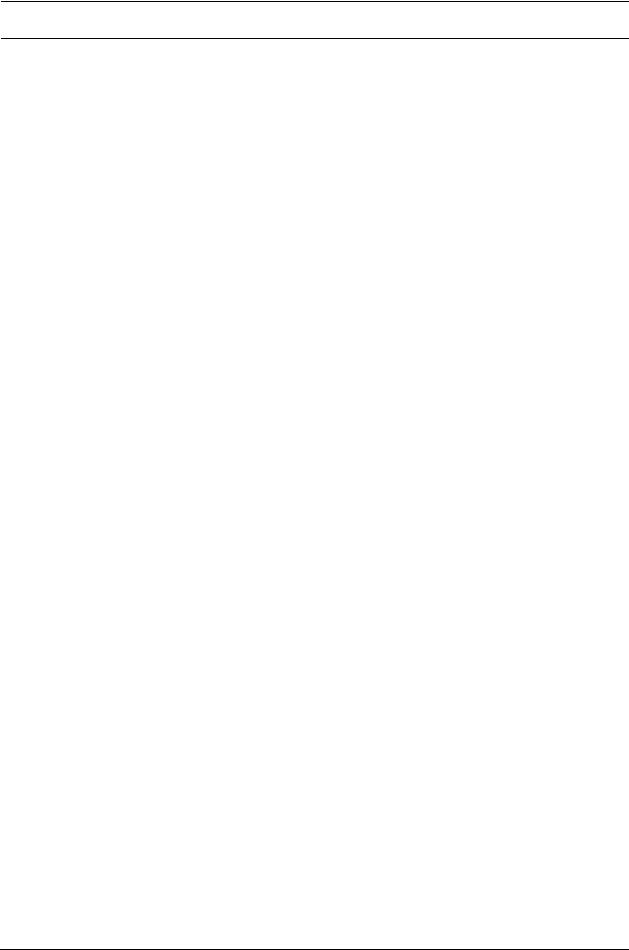
TRACK COPY.................................................................................................................................. |
85 |
TRACK CLEAR................................................................................................................................ |
85 |
TRACK PAGE COPY....................................................................................................................... |
85 |
TRACK PAGE CLEAR ..................................................................................................................... |
86 |
TRACK PARAMETER PAGE COPY................................................................................................ |
86 |
TRACK PARAMETER PAGE CLEAR.............................................................................................. |
86 |
TRIG COPY ..................................................................................................................................... |
86 |
TRIG LOCK CLEAR......................................................................................................................... |
87 |
TRACK TRIG EDIT MENU ................................................................................................................... |
87 |
TRIGS .............................................................................................................................................. |
87 |
SLIDE............................................................................................................................................... |
88 |
SWING............................................................................................................................................. |
88 |
RECORDER TRIGS ........................................................................................................................ |
88 |
PATTERN SETTINGS MENU ............................................................................................................... |
89 |
PATTERN......................................................................................................................................... |
89 |
TRACK 1-TRACK 8 ......................................................................................................................... |
90 |
MICRO TIMING .................................................................................................................................... |
91 |
SCALE SETUP ..................................................................................................................................... |
92 |
NORMAL.......................................................................................................................................... |
92 |
PER TRACK .................................................................................................................................... |
93 |
THE AUDIO EDITOR..................................................................................................... |
95 |
ACCESSING THE AUDIO EDITOR...................................................................................................... |
95 |
ACCESS FROM THE QUICK ASSIGN MENU................................................................................ |
95 |
ACCESS FROM THE PLAYBACK SETUP MENU .......................................................................... |
95 |
ACCESS FROM TRACKS AND TRACK RECORDERS ................................................................. |
95 |
AUDIO EDITOR FUNCTIONALITY....................................................................................................... |
95 |
TRIM ................................................................................................................................................ |
95 |
SLICE............................................................................................................................................... |
97 |
EDIT................................................................................................................................................. |
99 |
ATTRIBUTES................................................................................................................................. |
102 |
FILE ............................................................................................................................................... |
104 |
THE ARRANGER ........................................................................................................ |
106 |
THE ARRANGER MENU.................................................................................................................... |
106 |
EDIT............................................................................................................................................... |
107 |
RENAME........................................................................................................................................ |
108 |
CHANGE........................................................................................................................................ |
108 |
CHAIN............................................................................................................................................ |
109 |
CLEAR ........................................................................................................................................... |
109 |
SAVE.............................................................................................................................................. |
109 |
RELOAD ........................................................................................................................................ |
109 |
THE MIDI SEQUENCER.............................................................................................. |
110 |
ACCESSING THE MIDI SEQUENCER .............................................................................................. |
110 |
HOW MIDI IS ROUTED ...................................................................................................................... |
110 |
MIDI MODE LIVE RECORDING AND PARAMETER LOCKING ......................................................... |
111 |
MIDI TRACK PARAMETER PAGES ................................................................................................... |
112 |
NOTE MAIN ................................................................................................................................... |
112 |
NOTE SETUP ................................................................................................................................ |
113 |
ARPEGGIATOR MAIN................................................................................................................... |
113 |
ARPEGGIATOR SETUP................................................................................................................ |
114 |
MIDI LFO MAIN ............................................................................................................................. |
115 |
MIDI LFO SETUP .......................................................................................................................... |
115 |
CTRL 1 MAIN................................................................................................................................. |
115 |
4 of 8
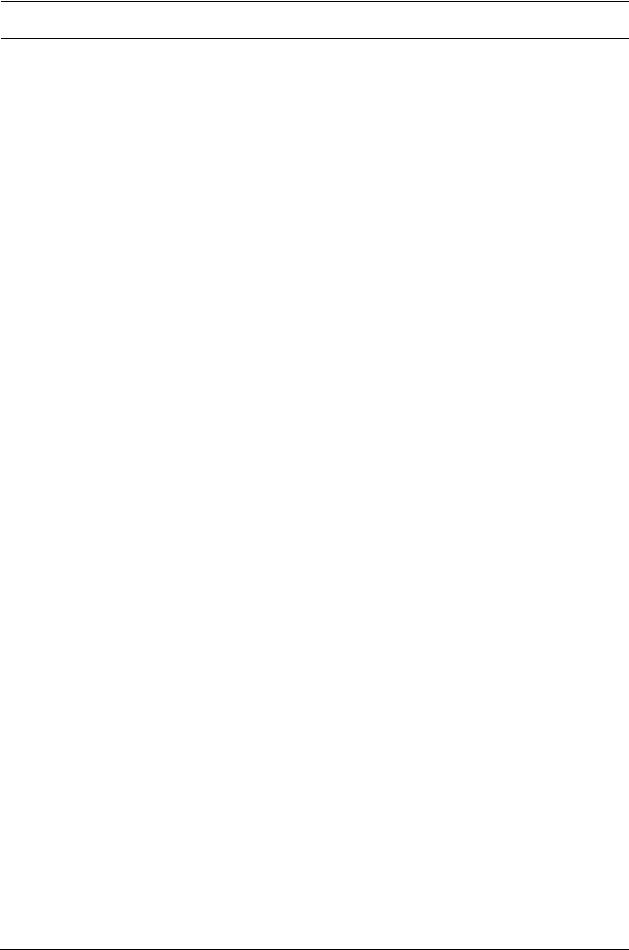
CTRL 1 SETUP .............................................................................................................................. |
116 |
CTRL 2 MAIN ................................................................................................................................. |
116 |
CTRL 2 SETUP .............................................................................................................................. |
117 |
OCTATRACK SETUP EXAMPLES ............................................................................. |
118 |
OCTATRACK AS A PERFORMANCE HUB ........................................................................................ |
118 |
DIR METHOD ................................................................................................................................. |
118 |
THRU MACHINES METHOD ......................................................................................................... |
119 |
OCTATRACK WITH EXTERNAL EFFECTS....................................................................................... |
121 |
OCTATRACK PROCESSING LIVE INSTRUMENTS ......................................................................... |
123 |
OCTATRACK AS A DJ MIXER AND SAMPLER ................................................................................ |
124 |
DJ MIXING USING THE DIR METHOD ........................................................................................ |
124 |
DJ MIXING USING THE THRU METHOD .................................................................................... |
125 |
OCTATRACK AS A MIDI CONTROL CENTER .................................................................................. |
127 |
MIDI CONTROL USING CC DIRECT CONNECT AND THE AUTO CHANNEL ........................... |
127 |
OCTATRACK TUTORIALS.......................................................................................... |
130 |
TRACK RECORDER SAMPLING....................................................................................................... |
130 |
MANUAL SAMPLING .................................................................................................................... |
130 |
SAMPLING USING RECORDER TRIGS ...................................................................................... |
131 |
PLAYBACK OF CAPTURED RECORDER SAMPLES.................................................................. |
131 |
PICKUP MACHINE SAMPLING .................................................................................................... |
132 |
CONTROLLING THE PICK UP MACHINES WITH A MIDI FOOT CONTROLLER ...................... |
133 |
LOOP REMIXING ............................................................................................................................... |
134 |
LOOP REMIXING USING SLICES................................................................................................ |
135 |
LOOP REMIXING USING THE CROSSFADER............................................................................ |
135 |
PREPARING LOOPS AND SAMPLES ............................................................................................... |
136 |
THE OCTATRACK AS A DJ DECK .................................................................................................... |
137 |
THE OCTATRACK AS AN EFFECTS PROCESSOR......................................................................... |
139 |
EARLY STARTUP MENU ............................................................................................ |
140 |
TEST MODE....................................................................................................................................... |
140 |
EMPTY RESET .................................................................................................................................. |
140 |
MIDI UPGRADE ................................................................................................................................. |
140 |
SEND UPGRADE ............................................................................................................................... |
141 |
SUMMARY OF BUTTON COMBINATIONS ................................................................ |
142 |
TECHNICAL INFORMATION....................................................................................... |
145 |
SPECIFICATIONS .............................................................................................................................. |
145 |
CREDITS...................................................................................................................... |
146 |
PRODUCT DESIGN AND DEVELOPMENT....................................................................................... |
146 |
ADDITIONAL DESIGN ....................................................................................................................... |
146 |
FACTORY DEFAULT SOUND DESIGN ............................................................................................. |
146 |
USER’S MANUAL............................................................................................................................... |
146 |
CONTACT INFORMATION .......................................................................................... |
146 |
ELEKTRON WEBSITE ....................................................................................................................... |
146 |
DELIVERY ADDRESS........................................................................................................................ |
146 |
TELEPHONE ...................................................................................................................................... |
146 |
APPENDIX A: MACHINE REFERENCE |
|
THRU MACHINE .................................................................................................................................... |
1 |
THRU MAIN....................................................................................................................................... |
1 |
THRU SETUP.................................................................................................................................... |
1 |
FLEX MACHINE ..................................................................................................................................... |
2 |
FLEX MAIN........................................................................................................................................ |
2 |
|
5 of 8 |
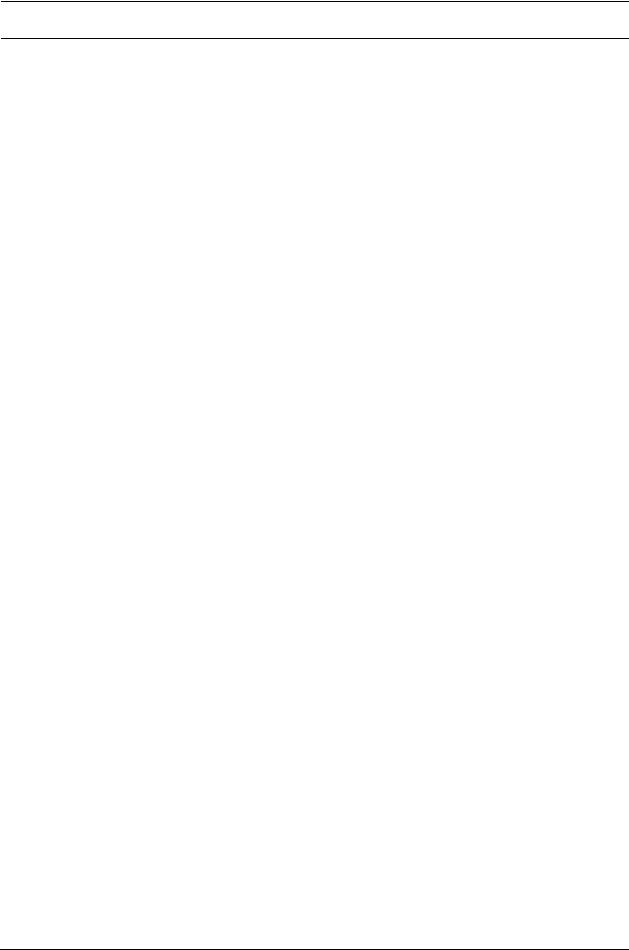
FLEX SETUP ..................................................................................................................................... |
2 |
STATIC MACHINE .................................................................................................................................. |
3 |
STATIC MAIN..................................................................................................................................... |
3 |
STATIC SETUP.................................................................................................................................. |
3 |
NEIGHBOR MACHINE ........................................................................................................................... |
4 |
NEIGHBOR MAIN.............................................................................................................................. |
4 |
NEIGHBOR SETUP........................................................................................................................... |
4 |
PICKUP MACHINE ................................................................................................................................. |
5 |
PICKUP MAIN.................................................................................................................................... |
5 |
PICKUP SETUP................................................................................................................................. |
5 |
APPENDIX B: EFFECTS REFERENCE |
|
NONE...................................................................................................................................................... |
1 |
NONE MAIN....................................................................................................................................... |
1 |
NONE SETUP.................................................................................................................................... |
1 |
12/24DB MULTI MODE FILTER.............................................................................................................. |
2 |
MULTI MODE FILTER MAIN ............................................................................................................. |
2 |
MULTI MODE FILTER SETUP ......................................................................................................... |
2 |
2-BAND PARAMETRIC EQ .................................................................................................................... |
3 |
PARAMETRIC EQ MAIN ................................................................................................................... |
3 |
PARAMETRIC EQ SETUP ................................................................................................................ |
3 |
DJ STYLE KILL EQ................................................................................................................................. |
4 |
DJ EQ MAIN ...................................................................................................................................... |
4 |
DJ EQ SETUP ................................................................................................................................... |
4 |
2-10 STAGE PHASER ............................................................................................................................ |
5 |
PHASER MAIN .................................................................................................................................. |
5 |
PHASER SETUP ............................................................................................................................... |
5 |
FLANGER ............................................................................................................................................... |
6 |
FLANGER MAIN ................................................................................................................................ |
6 |
FLANGER SETUP ............................................................................................................................. |
6 |
2-10 TAP CHORUS................................................................................................................................. |
7 |
CHORUS MAIN ................................................................................................................................. |
7 |
CHORUS SETUP .............................................................................................................................. |
7 |
SPATIALIZER.......................................................................................................................................... |
8 |
SPATIALIZER MAIN .......................................................................................................................... |
8 |
SPATIALIZER SETUP ....................................................................................................................... |
8 |
COMB FILTER ........................................................................................................................................ |
9 |
COMB FILTER MAIN ......................................................................................................................... |
9 |
COMB FILTER SETUP ...................................................................................................................... |
9 |
DYNAMIX COMPRESSOR................................................................................................................... |
10 |
COMPRESSOR MAIN ..................................................................................................................... |
10 |
COMPRESSOR SETUP .................................................................................................................. |
10 |
LO-FI COLLECTION............................................................................................................................. |
11 |
LO-FI MAIN...................................................................................................................................... |
11 |
LO-FI SETUP................................................................................................................................... |
11 |
ECHO FREEZE DELAY ........................................................................................................................ |
12 |
DELAY MAIN ................................................................................................................................... |
12 |
DELAY SETUP ................................................................................................................................ |
12 |
GATEBOX PLATE REVERB ................................................................................................................. |
13 |
PLATE REVERB MAIN .................................................................................................................... |
13 |
PLATE REVERB SETUP ................................................................................................................. |
13 |
SPRING REVERB ................................................................................................................................ |
14 |
SPRING REVERB MAIN ................................................................................................................. |
14 |
SPRING REVERB SETUP .............................................................................................................. |
14 |
6 of 8

DARK REVERB .................................................................................................................................... |
15 |
DARK REVERB MAIN ..................................................................................................................... |
15 |
DARK REVERB SETUP .................................................................................................................. |
15 |
APPENDIX C: MIDI CONTROL REFERENCE |
|
NOTE MAPPING ............................................................................................................................... |
1 |
CTRL CHANGE MAPPINGS ............................................................................................................. |
2 |
MIDI MODE CTRL CHANGE MAPPINGS......................................................................................... |
2 |
INDEX |
|
7 of 8

8 of 8
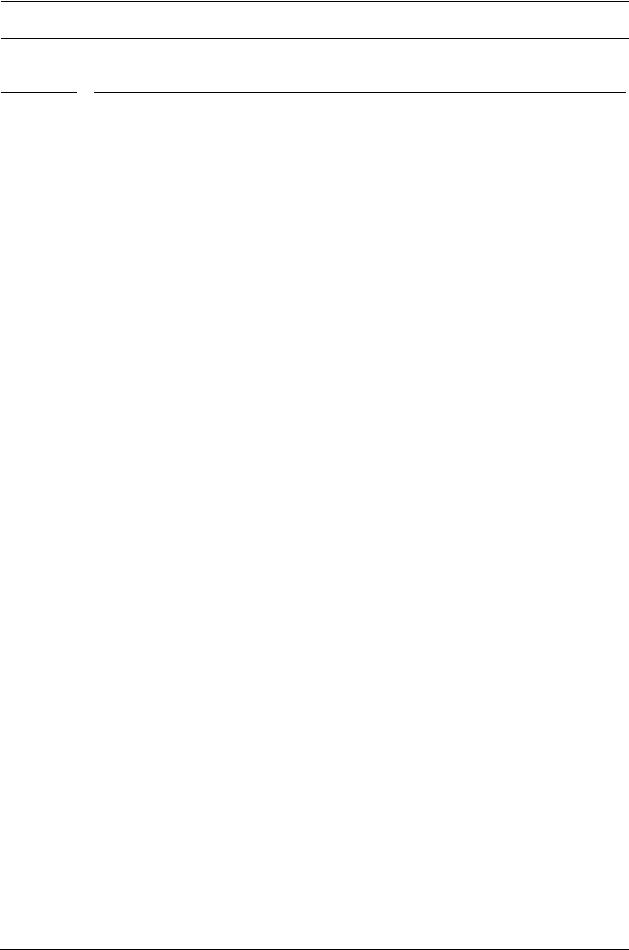
INTRODUCTION
INTRODUCTION
Thank you for choosing the Octatrack DPS-1. The Octatrack is a dynamic performance sampler ideal for real-time sampling, remixing and audio manipulation. It features the improved Elektron step sequencer which makes it easy to bend and process samples in new and unique ways. To make the most of the machine, we would recommend you to carefully read this manual. Tutorial videos, found on the Elektron website, are also available. They cover the basics of the Octatrack and are a great complement to this document.
CONVENTIONS IN THIS MANUAL
In this manual we have used certain conventions. They are listed below:
Buttons are written in upper case, bold style, enclosed in brackets. For instance, the button labeled “function” on the main panel is written [FUNCTION].
Menu names are written in upper case. The PLAYBACK SETUP menu is an example of that.
Parameter names and certain menu options where settings can be made or actions performed are written in bold, upper case, style. HEADPHONES MIX for example.
Upper case style is used for parameter setting alternatives, for example ONE, and for certain menu settings, like EXTERNAL.
Messages visible on the screen are written in upper case with quotation marks. Like this, “CHOOSE BANK”.
Knobs are written in upper case, bold, italic style. For instance, the knob “level” is written
LEVEL.
LED indicators like the record light are written <RECORD>.
The following symbols are used throughout the manual:
This symbol indicates information that you need to pay attention to.
This symbol indicates a tip that might make it easier interacting with the Octatrack.
This symbol is not used, but it shows a nice ear.
1

THE BACKGROUND OF THE OCTATRACK
THE BACKGROUND OF THE OCTATRACK
The first relatively affordable samplers were released in the 1980’s and made a huge impact on the music scene of that time. Sonic elements, taken from completely new sources, could suddenly form a vital part of a composition. This resulted in the birth and evolution of several genres, for example hip hop. The concept of the sampler has since then branched off in several directions. Software based samplers are today capable of handling enormously large, multi-sampled, sample librares. Hardware samplers aren’t really suited for those tasks. Instead, they come to their best when conceived as dedicated devices focusing on new and radical approaches to sampling.
When we developed the Machinedrum UW, one of the goals was to allow for a creative use of samples. Once the machine was released it became apparent that especially the RAM machines, which made it possible to record sounds in real-time and instantly play them back, were utilized in ways we originally couldn’t even imagine. Users around the world used them to incorporate live sampled shortwave radio sounds in their compositions, make instant remixes of 12” records and to more or less conceive new genres of music. It was obvious that the RAM machine concept harbored a tremendous potential. This was the starting point of the Octatrack. We wanted to create a machine that would regard recorded material not as inflexible sounds, but rather as something highly malleable. This is one of the reasons why the Octatrack exists.
The other one is because of the stage. The laptop computer has quickly established itself as a common instrument in live setups. It is a powerful and highly customizable tool, however, the multi functionality is at the same time a disadvantage. When it comes to audio related tasks a laptop is still a jack of all trades but master of none. The Octatrack on the other hand is designed to be a streamlined, reliable and straightforward machine allowing live performers to really add something extra to their sets. It can act as a backing track machine, a second turntable, a source of experimental soundscapes or simply as an instrument encouraging improvisation and fun.
These two reasons converge and form the ultimate raison d’être of the Octatrack: its capability to re-establish sampling as an art form. We hope it will be a trusty companion during your musical endeavours.
SUGGESTED APPLICATIONS OF THE OCTATRACK
The flexibility of the Octatrack makes it a very powerful device suited to a wide range of tasks. Here a few of them are presented.
LOOPER DEVICE
The Octatrack is ideal for DJ’s and live performers. You will be able to quickly sample a turntable or other sound sources present on the stage and instantly play back and affect the recorded loop. Add pre-recorded loops and sounds to samples captured in real-time to take your performance to a completely new level. The real-time timestretch will make sure everything stays in sync.
RADICAL SOUND PROCESSOR
The combined power of the sampling engine, the sequencer and the FX blocks makes the Octatrack a very powerful audio mangler. This functionality is great when working in the studio and wanting to obtain unique sounds and textures.
2

THE BACKGROUND OF THE OCTATRACK
BACKING TRACK MACHINE
Each of the eight stereo tracks can stream gigabyte-large samples. Despite the large size of the samples they can still be subject to timestretch. Change the tempo of the Octatrack and the backing track samples can be timestretched accordingly. On top of this you can treat the samples with the Octatrack effects and sequencer tricks.
LIVE SETUP HUB
The two input pairs combined with the extensive audio routing possibilities allow the Octatrack to function as a mixer. Connect for example a Machinedrum and a Monomachine to the inputs and enjoy a complete live setup with extreme possibilities.
REMIX TOOL
It is easy to change the pitch of different sections of a vocal sample without changing the overall tempo of the sample. Chopping up and rearranging samples and loops is extremely simple thanks to features like the LFO designer and slice points. The Octatrack lets you break down audio content and restructure it in new and interesting ways.
EFFECTS UNIT EXTRAORDINAIRE
Chained FX blocks paired with automated real time sampling can warble and twist incoming audio in ways previously unachievable by a single machine. Two chains, each with 8 simultaneous effects, can be active at the same time.
OCTATRACK DPS-1 USER’S MANUAL for operating system version 1.25. This manual is copyright © 2013 Elektron Music Machines MAV AB. All reproduction without written authorization is strictly prohibited. The information in this manual may change without notice. Elektron’s product names, logotypes, titles, words or phrases may be registered and protected by Swedish and international law. All other brand or product names are trademarks or registered trademarks of their respective holders.
3

PANEL LAYOUT AND CONNECTORS
PANEL LAYOUT AND CONNECTORS
FRONT PANEL
|
|
|
|
|
|
|
|
|
|
|
|
|
|
|
|
|
|
|
|
|
|
|
|
|
|
|
|
|
|
|
|
|
|
|
|
|
|
|
|
|
|
|
|
|
|
|
|
|
|
|
|
|
|
|
|
|
|
|
|
|
|
|
|
|
|
|
|
|
|
|
|
|
|
|
|
|
|
|
|
|
|
|
|
|
|
|
|
|
|
|
|
|
|
|
|
|
|
|
|
|
|
|
|
|
|
|
|
|
|
|
|
|
|
|
|
The Octatrack front panel. For a more comprehensive list of key combinations, please see “SUMMARY OF BUTTON COMBINATIONS” on page 142.
1.HEADPHONES VOLUME CONTROL sets the volume for the stereo headphones jack.
2.[AUDIO RECORD] buttons are used for real-time sampling through the external inputs. There is one [AUDIO RECORD] button per audio input pair. The functionality of these button change if a Pickup machine is assigned to the active track.
3.The <AUDIO RECORD> LEDs indicate the strength of the signal received on the external inputs. When in the RECORD SETUP menu these LEDs also indicate the source selection for recorder trigs.
4.[TRACK] buttons. Press a [TRACK] button to move the focus to the corresponding track. Pressing a [TRACK] button + an [AUDIO RECORD] button will record audio to the recorder of the selected track. [FUNCTION] + [TRACK] will mute the selected track. [CUE] + [TRACK] will cue the selected track. The <TRACK> LEDs indicate which track is active as well as the mute and cue status of the tracks.
5.The LCD graphical interface.
6.<CARD STATUS> LED, indicating the activity of the Compact Flash card.
7.The LEVEL encoder sets the overall volume level of the active track. [FUNCTION] + LEVEL controls the main output volume.
8.[TEMPO] key. Brings up the TEMPO menu. The current tempo is always indicated by the flashing speed of the <TEMPO> LED. Tapping the BPM is done by holding [FUNCTION] and then repeatedly tapping [TEMPO].
9.DATA ENTRY knobs. Used for tweaking parameters.
4

PANEL LAYOUT AND CONNECTORS
10.[MIXER] opens up a menu where settings for the inand outputs can be made. Tracks can also be muted and solo:ed here. Pressing [FUNCTION] + [MIXER] opens the PROJECT menu.
11.Pressing the [MIDI] button activates the MIDI sequencer mode. A lit <MIDI> LED indicates the MIDI sequencer is active. When in the RECORD SETUP menu this LED indicates both the signal strength of the internal sample source and the internal source selection for recorder trigs. [FUNCTION] + [MIDI] opens the PARTS menu. When a Pickup machine is used, the button combination performs a multiply command.
12.[FUNCTION] key. Press and hold it for accessing the secondary function of another key. Secondary functions are often printed in red text on the panel.
13.Pressing [CUE] + a [TRACK] key will cue the track. The audio of the track will then be routed to the cue outputs. [FUNCTION] + [CUE] will reload the parameter settings of the selected part.
14.Pressing [PATTERN] + a [TRIG] key selects the active pattern within a bank. The ARRANGER menu is opened by pressing [FUNCTION] + [PATTERN].
15.[BANK] + a [TRIG] key selects the active bank. Pressing [FUNCTION] + [BANK] opens various context based menus.
16.[ENTER/YES] key. Used for entering sub-menus and for confirming choices.
17.[EXIT/NO] key. Used for exiting an active menu and for deselecting options.
18.The [ARROW] keys. Used for menu navigation. They are called [UP], [DOWN], [LEFT] and [RIGHT]. Pressing [LEFT]/[RIGHT] while no particular menu is open will temporarily nudge the BPM up or down.
19.The [TRACK PARAMETER] keys switches between the TRACK PARAMETER pages of the active track. Pressing [FUNCTION] + a [TRACK PARAMETER] key or quickly double pressing a [TRACK PARAMETER] key will open the SETUP menu of the selected TRACK PARAMETER page. In MIDI SEQUENCER mode the TRACK PARAMETER pages reflect the MIDI functionality of the tracks.
20.[REC] key. Toggles GRID RECORDING mode on/off. Starts LIVE RECORDING mode if held while pressing [PLAY]. In GRID RECORDING mode, the <RECORD> LED gives a steady light, while in LIVE RECORDING mode it flashes. Pressing [FUNCTION] + [REC] performs a copy command.
21.[PLAY] key. Starts playback of a pattern or arrangement. Pressing [PLAY] a second time pauses playback. [FUNCTION] + [PLAY] performs a clear command.
22.[STOP] key. Stops the playback of a pattern or arrangement. [FUNCTION] + [STOP] performs a paste command.
•Copy, clear and paste functions are available in many menus. The implementation is described in “SEQUENCER COPY, PASTE AND CLEAR OPERATIONS” on page 84.
23.[SCENE A]/[SCENE B] + [TRIG] assigns one of 16 scenes to the A and B scene slots.[SCENE A]/[SCENE B] + a DATA ENTRY knob will assign the chosen parameter value to the scene. [FUNCTION] + [SCENE A]/[SCENE B] mutes the scene.
24. The crossfader interpolates between the parameter values of scene A and scene B.
25.[TRIG] keys 1 to 16. They have many uses, for example trigging either the machine of a track or a complete track. Also used for placing trigs while in GRID RECORDING mode. When pressed in combination with the [PATTERN], [BANK] and [SCENE] buttons they select patterns, banks and scenes. Above each [TRIG] key a <TRIG> LED indicates the position of placed trigs.
5

PANEL LAYOUT AND CONNECTORS
26.[PATTERN PAGE] selects the active pattern page when GRID RECORDING mode is active. Above the [PATTERN PAGE] key four <PATTERN PAGE> LEDs are found. They are used for indicating the pattern page currently being played or edited. If for example 64 steps, or four pattern pages, are used in a pattern, all four LEDs will be lit. For scale lengths up to 16 steps, the <1:4> LED will stay lit and pressing [PATTERN PAGE] will have no effect. [FUNCTION] + [PATTERN PAGE] opens the SCALE SETUP menu where track length and time signature settings are made.
REAR CONNECTORS
|
|
|
|
|
|
|
|
|
|
|
|
|
|
|
|
|
|
|
|
|
|
|
|
|
|
|
|
|
|
|
|
|
|
|
|
|
|
|
|
|
|
|
|
|
|
|
|
|
|
|
|
|
|
|
|
|
|
|
|
|
|
|
|
|
|
|
|
|
|
|
|
|
|
|
|
|
|
|
|
|
|
|
|
|
|
|
|
|
|
|
|
|
|
|
|
|
|
|
|
|
|
|
|
|
|
|
|
|
|
|
|
|
|
|
|
|
|
|
|
|
|
|
|
|
|||||||||||||||||||||||
The Octatrack rear connectors:
1.Power on/off switch.
2.6V DC power in.
• Caution! Use only the bundled PSU-2 with your Octatrack. It can, using an appropriate power cord, be used all over the globe without the need of voltage converters. Using the wrong type of adapter may damage your unit. Damage caused by the use of incorrect power supply is not covered by warranty. Please see “TECHNICAL INFORMATION” on page 145 for details about the Octatrack power supply.
3.Hi Speed USB 2.0 connection.
4.Compact Flash card reader.
5.MIDI Thru.
6.MIDI Out.
7.MIDI In.
8.Input C/D.
9.Input A/B.
10.Cue out L/R.
11.Main out L/R.
12.Headphones output.
6
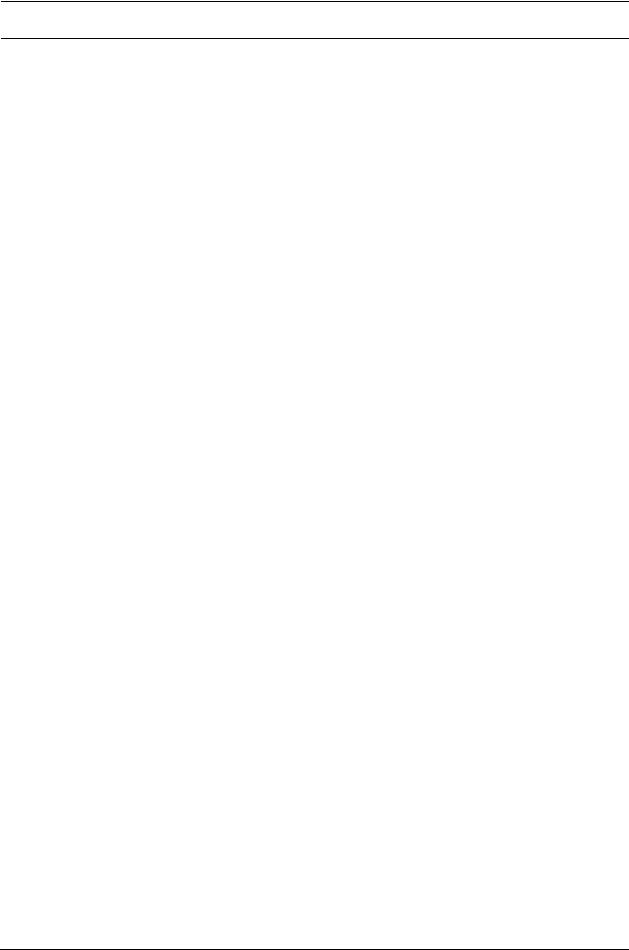
PANEL LAYOUT AND CONNECTORS
OCTATRACK ACCESSORIES
RACK MOUNT KIT
The Octatrack can be rack mounted in a standard 19” rack, using the Octatrack rack mount kit which can be ordered separately. When rack mounted, the Octatrack occupies four standard height units plus additional space, usually about 1 HE, which is needed to accommodate cables plugged into the unit.
When assembling the rack mount kit, make sure that you have a Philips screwdriver of the right size. Use the included M3x6mm size screws to secure the rack mount consoles on each side of the Octatrack. Make sure all screws are fastened for secure operation of the unit.
CARRYING BAG AND PROTECTIVE LID
The carrying bag accomodates one Octatrack. The protective plastic lid is put on top of the Octatrack panel and protects the crossfader and the knobs. The protective lid is by default included with the bag.
THE COMPACT FLASH CARD READER
The <CARD STATUS> LED lights up when a Compact Flash card is inserted. A blinking bright green LED light means the card is being read, a red LED light means the card is being written to. Sometimes data cannot be written until [STOP] is pressed. The <CARD STATUS> LED will then remain yellow until so happens.
Eject the Compact Flash card by pressing the button located to the right of the reader. After being pressed the button will protrude a few millimeters. Press it again to eject the Compact Flash card.
COMPACT FLASH CARD SPECIFICATIONS
Cards supporting UDMA and at least 133x (~20MB/s) for both reads and writes are compatible with the Octatrack. Cards must be FAT16 or FAT32 formatted, preferably FAT32. Up to 64 GB Compact Flash cards are supported.
•Never remove the card while data is being read or written to the it. Doing so might corrupt files and data. Only when the <CARD STATUS> LED emits a dimmed green and steady light the card might be removed.
CONNECTING THE UNIT
Before you start connecting the Octatrack to other units, make sure all units are switched off.
1.Plug the supplied DC adapter to a power outlet and connect the small plug to the 6 V DC connector of the Octatrack unit.
2.Connect the main out L/R from the Octatrack to your mixer or amplifier.
3.If MIDI control is desired, connect MIDI OUT from the Octatrack to the MIDI IN of the device you wish to send data to. Connect the MIDI IN of the Octatrack to the MIDI OUT of the device you wish to receive data from. The MIDI THRU port “echoes” the data arriving at the MIDI IN port, so it can be used for chaining MIDI units together.
4.Switch on all units.
7

PANEL LAYOUT AND CONNECTORS
•The USB connection may inject computer noise in the outputs of the Octatrack. Should this occur, use balanced cables or use a battery operated computer. Do not remove the safety grounding of your computer. It is there to protect against electric shocks.
CARE INSTRUCTIONS
To ensure many years of trouble free operation, please follow the advice below:
•Never use any aggressive cleaners on the casing or the LCD overlay. Remove dust, dirt and fingerprints with a soft dry cloth. More persistent dirt can be removed with a slightly damp cloth using only water.
•To avoid scratches or damage, never use sharp objects near the display. Also avoid applying any pressure to the display itself.
•When transporting the Octatrack, preferably use the box and padding the unit originally shipped with.
•Make sure you place the unit on a stable surface before use. If you mount the unit in a rack, be sure to tighten all four screws in the rack mount holes.
•The memory used for storing patterns and parts is powered by a battery inside the unit. It will hold data at least 6 years before needing replacement. If the battery needs replacement, the “BATTERY LOW” message will appear in the display. Contact Elektron support or your nearest repair center.
•Turn off the machine when it is not in use. Use the power switch.
8
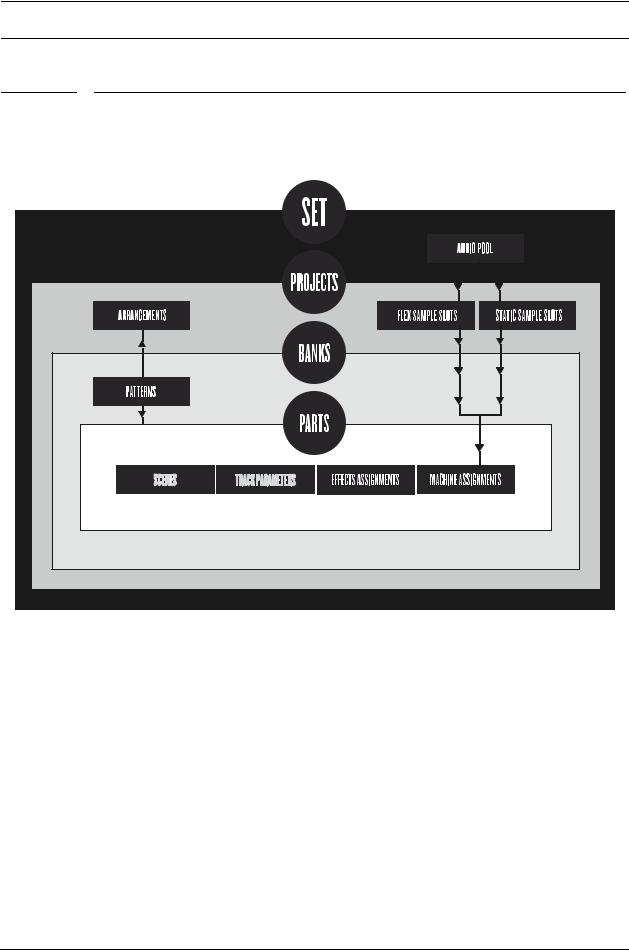
OVERVIEW OF THE OCTATRACK STRUCTURE
OVERVIEW OF THE OCTATRACK STRUCTURE
The Octatrack is organized in a hierarchical way. The image below outlines the data structure of the Octatrack.
SETS |
A set is the top level structure of the Octatrack. It can contain a near unlimited amount of projects plus one audio pool. The amount of samples in the audio pool as well as the amount of projects are limited only by the size of the Compact Flash card. The samples in the audio pool are available to all projects of the set. Sets are saved on the Compact Flash card. Since a set can contain many projects, some users might find that one set is all they need. Read more about sets on page 22.
AUDIO POOL
Each set contains one audio pool which is stored on the Compact Flash card. The audio pool contains the samples that can be loaded to the Flex and Static sample slot lists of the projects of a set. Read more about how to fill the audio pool with samples on page 24.
PROJECTS
For the Octatrack to work as intended, a set needs to be mounted and a project needs to be loaded. A project contains 16 banks, 8 arrangements, 8 track recorders and their
9

OVERVIEW OF THE OCTATRACK STRUCTURE
recorder buffers, 128 sample slots dedicated to Flex machines, 128 slots dedicated to Static machines, various project specific settings and the BPM setting for all the patterns of the project. A project can therefore be regarded as a collection of compositions.
The samples used to fill the Flex and Static sample slots are fetched from the audio pool of the set. The samples used by a project can also be collected and saved in the project folder. The command COLLECT SAMPLES are used for this and makes a project more or less self contained. Please see section “PROJECTS” on page 25 for more information about projects. For the sake of sample organization it is recommended to only store samples in the audio pool.
FLEX AND STATIC SAMPLE SLOT LISTS
For samples to be available to Flex and Static machines they first need to be loaded from the audio pool to the Flex or Static sample slot lists. When samples are present in these lists they can be assigned to, and thus processed by, Flex and Static machines assigned to the audio tracks of a pattern. Read how to load audio pool samples to the sample slot lists in the section “LOADING SAMPLES TO THE SAMPLE SLOTS” on page 26. Read how to assign samples to a machine in the section “ASSIGNING FLEX AND STATIC SAMPLES TO MACHINES” on page 66.
BANKS
Each project hosts 16 banks and each bank hosts 16 patterns and 4 parts. This makes a bank suited for hosting a complete composition as the available patterns and parts allow a large number of song variations. Switching between banks is seamless, meaning playback won’t be halted or audio cut off. More information about banks is found on page 59.
PATTERNS
For each bank 16 patterns are available, meaning 256 patterns are always at hand. A pattern consists of sequencer data like trigs, parameter locks, track lengths and time signatures for the eight audio tracks and the eight MIDI tracks. See section “PATTERNS” on page 76 for more information.
PARTS
4 parts are available to each bank. A part contains machine assignments and their associated samples, track parameter settings, FX assignments as well as 16 scenes. A pattern is always linked to a part. Changing parts will let the new part be controlled by the active pattern. Read more about parts on page 59.
SCENES
Scenes are assigned to the scene A and scene B slots. They decide which parameters the crossfader will affect. The section “SCENES” on page 61 gives more in-depth information about this functionality.
ARRANGEMENTS
Each project contains eight arrangements. They are used to structure the playback of patterns. An arrangement is a great way to form a long sequence out of several patterns. More information is found in the section “THE ARRANGER” on page 106.
TRACKS
An Octatrack pattern handles eight audio tracks and eight MIDI tracks. Each audio track can host a machine. With the exception of Neighbor machines, any machine type can be assigned to any of the eight audio tracks. More information about tracks are found in the section “TRACKS” on page 64.
10

OVERVIEW OF THE OCTATRACK STRUCTURE
MACHINES
Machines are assigned to the eight audio tracks. Each machine fills a different purpose. Read more about the various machine types in “Appendix A: MACHINE REFERENCE“. How machines are assigned to tracks is covered in “ASSIGNING MACHINES TO TRACKS” on page 64.
Flex machines process samples. They offer instant control over samples since Flex samples are loaded to the RAM memory of the Octatrack. The samples available to Flex machines are located in the Flex sample slot list, which can host 128 Flex samples.
Static machines process samples. The samples available to Static machines are located in the Static sample slot list, which can host 128 Static samples streamed from the Compact Flash card. A single Static sample can be as big as 2 gigabytes.
Thru machines are used to listen to the inputs of the Octatrack. They can be used to affect incoming audio with filtering and effects.
Neighbor machines listen to the output of the preceding track. They can be used to build powerful effects chains.
Pickup machines are ideal when wanting to use the Octatrack as a looper device.
HOW INFORMATION IS HANDLED
When working within a project there is no need to save as all changes are automatically cached on card. Changes made to a project will be remembered even after the machine has been switched off. The only time an operation needs to be carried out is before removing the Compact Flash card. The project should then be synced to the card. For more information about this operation, please see page 30.
There exists a SAVE command for projects though. Once you are content with a project it is wise to save it. If you continue your work with the project, but are not satisified with the results, you can then bring back the project to the previously saved state by performing a project RELOAD command. Read more about these commands in section “PROJECT” on page 30.
•Never turn off the Octatrack while the <CARD STATUS> LED is blinking. It indicates data is being written to the Compact Flash card and disrupting this process may corrupt data. Only when the <CARD STATUS> LED emits a dimmed green and steady light the Octatrack might be switched off.
11
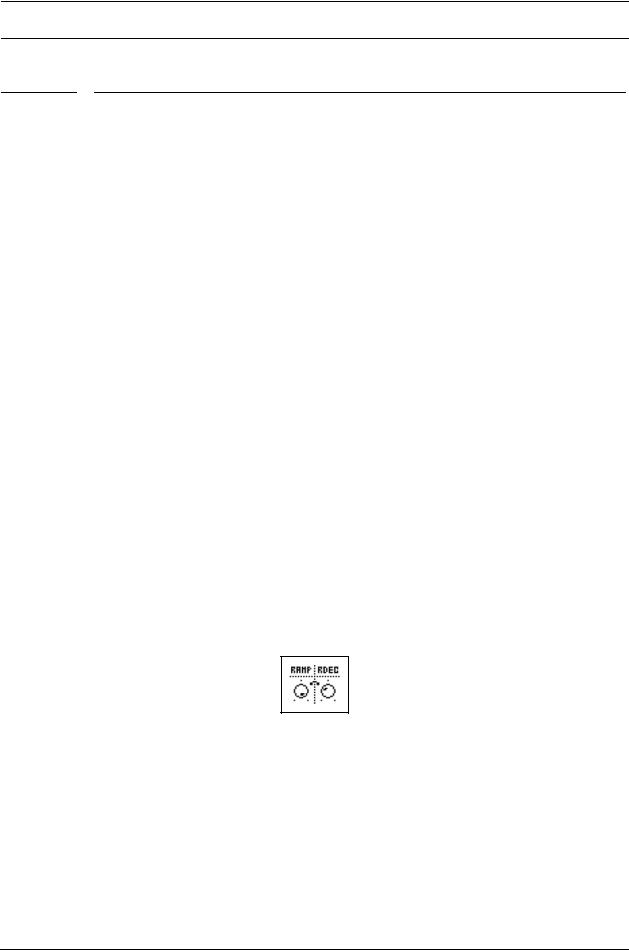
THE USER INTERFACE
THE USER INTERFACE
The center of Octatrack editing is the LCD display. The main interface screen is shown below:
1.Track icons showing the machine assignments and status of the tracks. The active track is highlighted. Track assignments are abbreviated. “F” = Flex machine, “S” = Static machine, “T” = Thru machine, “N” = Neighbor machine, “P” = Pickup machine, “M” = Master track. Beneath the track assignment symbols the status of the track is shown. A play symbol means the sample of the track is playing, a stop symbol means the track is not playing, a plus sign means the track recorder or the Pickup machine of the track is recording. For Pickup machines, more track icons exist. For a complete list, see “PICKUP MACHINE SAMPLING” on page 54. If the Octatrack MIDI mode is active, the icons will show the MIDI channels the tracks send data to.
2.The current tempo displayed with one decimal.
3.Four boxes showing the playback position. Each box represents a downbeat.
4.The playback/recording status shown by the standard “record”, “play”, “pause” and “stop” symbols;  ,
,  ,
,  and
and  .
.
5.Level bar showing the overall volume level of the machine of the active track.
6.Up to six track parameters. They show what the DATA ENTRY knobs control and also indicate the current parameter values. When two parameters belong to each other in some way, they will have a small “clip” between them as shown below:
7.Assigned scenes and the current position of the crossfader.
8.Graphics indicating which TRIG mode that is currently active.
9.Info about which TRACK PARAMETER page is active.
10.Info box where the name of the active part and the name of the sample assigned to the machine of the track is shown.
11.The currently active pattern.
12
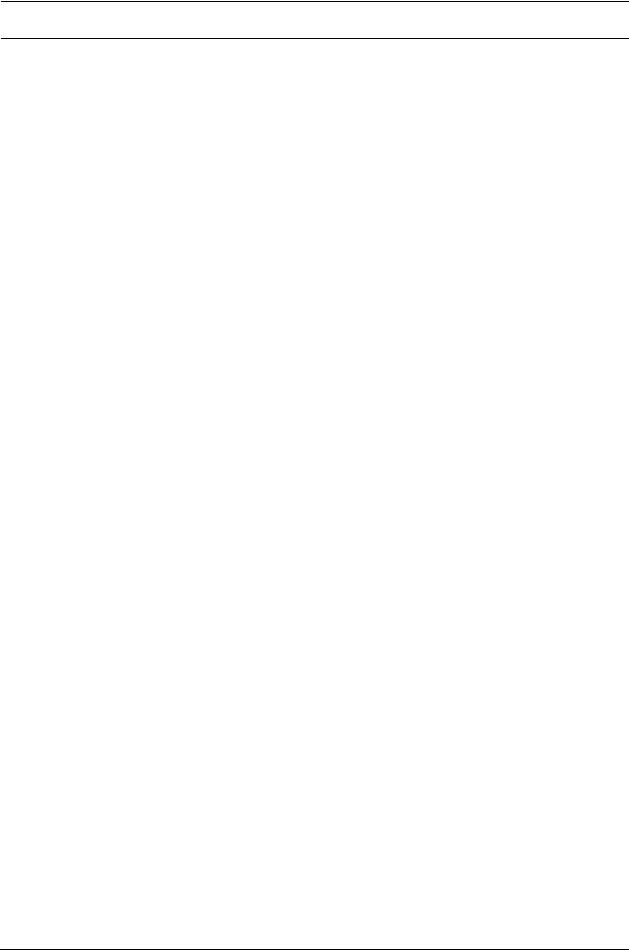
THE USER INTERFACE
MENUS AND WINDOWS
When a menu or window is opened the function of certain buttons and/or knobs will change. When a window has functions mapped to certain interface controls, icons representing these controls will be visible in the opened window. The icons are:
The [ARROW] buttons |
The [FUNCTION] key |
The [TRIG] keys |
The LEVEL knob |
•All windows can be closed using the [EXIT/NO] key.
•Buttons or knobs not used by an active menu retain their original function. For example, the TEMPO menu makes use of the LEVEL knob, but you can still use the DATA ENTRY knobs to control the parameters of the track in focus.
PARAMETER EDITING
The DATA ENTRY knobs are used to change the value of the track parameters. The physical location of the knobs on the front panel correspond to the layout of the parameters on the screen. Turn DATA ENTRY knob A to adjust the upper left parameter, turn DATA ENTRY knob B to adjust the the middle parameter of the upper row and so on. If one of the slots in the parameter grid is blank, the corresponding DATA ENTRY knob fills no function in that particular menu.
QUICK PARAMETER EDITING
If the DATA ENTRY knob is pressed down while being turned parameters will be adjusted in increments of 7. This makes it much quicker to sweep through a whole parameter range.
PARAMETER VALUE SKIP
Keeping [FUNCTION] pressed while turning a parameter will make the parameter values jump to relevant positions. For parameters ranging from 0 to 127 either 0 or 127 will be selected. For parameters ranging from -64 to 63 the values will jump between -64, 0 and +64. Other alternatives exist as well, the value of the Echo Freeze Delay TIME parameter will for example be doubled for each increment. This is useful when using the effect as a repeater.
QUICK SCROLLING
In menus containing lists, like the file browser or the sample slot lists, quick scrolling is available. Press [FUNCTION] + the [UP] or [DOWN] arrow keys to move the cursor one menu page at a time.
•When previewing sounds in the sample slot lists or in the file browser, the quick scroll feature will be temporarily disabled for as long as [FUNCTION] is pressed.
COPY, CLEAR AND PASTE
Copy, clear and paste commands are available in a lot of contexts. A copy operation is performed by pressing [FUNCTION] + [REC]. A paste operation is performed by pressing
13
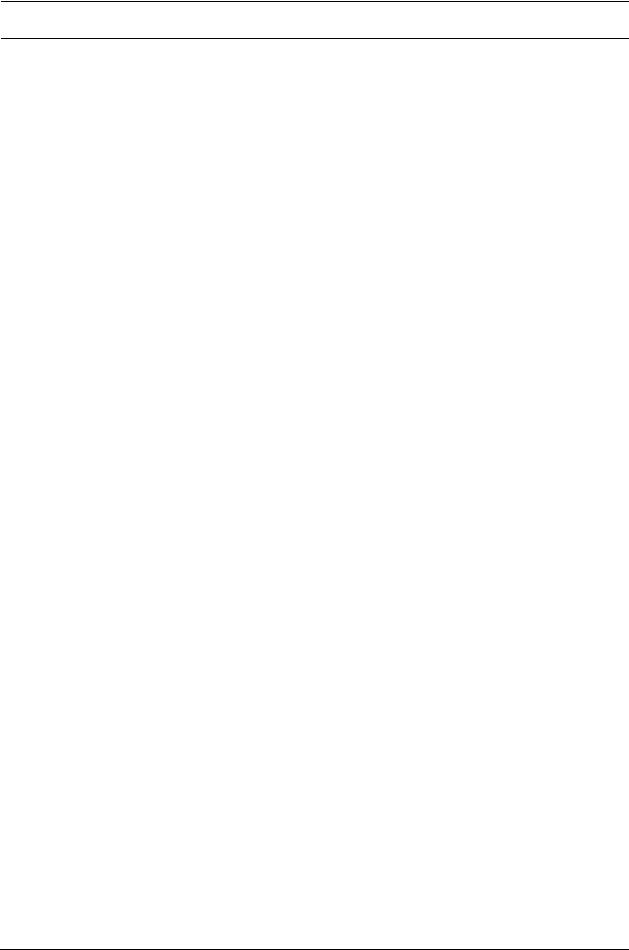
THE USER INTERFACE
[FUNCTION] + [STOP]. A clear operation is performed by pressing [FUNCTION] + [PLAY]. Paste and clear operations can be undone by repeating the button press combination. See the different sections in the manual for more information about where these commands are available.
THE NAMING MENU
The naming procedure is identical for the various naming menus that exist.
The [LEFT] and [RIGHT] arrow keys are used to navigate between the letters. Turning the LEVEL knob or pressing the [UP] or [DOWN] arrow keys select the letter. Press [FUNCTION] + [EXIT/NO] to quickly erase characters. Another method of erasing characters is to press [CUE] + [EXIT/NO]. The difference compared to using the [FUNCTION] + [EXIT/NO] method is that the naming pop-up menu will not appear.
POP-UP MENU NAMING
While in a NAMING menu it is possible to open a pop up-menu displaying all available letters, symbols and digits. Entering names in the pop up-menu is often a considerably faster naming method. When a NAMING menu is open, press the [FUNCTION] key to access the pop up-menu.
While keeping [FUNCTION] pressed use the [ARROW] keys to navigate to the character you want to insert. Once there, release [FUNCTION] to insert the character.
When naming projects, sets and samples there are two extended pop-up menu pages of characters to choose from. Scroll between the pages by moving the cursor upwards or downwards until the other page is reached.
The number of characters to choose from is slightly more limited when naming parts and arrangements. Only one page of characters exists for these pop-up menus.
14

THE USER INTERFACE
•Copy, paste and clear commands are available in the naming menus. If you instead of pressing [FUNCTION] press [CUE] when performing the commands, the pop-up menu won’t open.
15

QUICK START
QUICK START
This quick start will guide you through some of the basic operations to allow you to start using the Octatrack right away. First connect it as described in section “CONNECTING THE UNIT”, on page 7.
DEMO MODE
While in this mode the Octatrack will be able to play back a set of 16 demo patterns without needing to have a Compact Flash card inserted. Demo mode is a great way to get acquainted with the basics of the Octatrack. Note that you can not save any changes made to the sounds or patterns while in demo mode.
1.Make sure no Compact Flash card is inserted. Switch on the Octatrack while keeping the [ENTER/YES] button pressed. The LCD screen will state that demo mode is being entered.
PLAYING THE DEMO PATTERNS
In demo mode 16 demo patterns, ranging from A01 to A16, are available.
1.Press [PLAY] to listen to pattern A01.
2.Select pattern A02, which is the second demo pattern, by pressing [PATTERN] + [TRIG] key 2. Pattern A03 is selected by pressing [PATTERN] + [TRIG] key 3 and so on.
3.Mute tracks by pressing [FUNCTION] + the [TRACK] key of the track you want to mute. Unmute by repeating the procedure.
ADJUSTING PARAMETERS
Each track contains five TRACK PARAMETER pages. There parameters affecting the sample of the track are found. The buttons used to open the pages are located directly below the LCD screen.
1.Make sure the pattern is still playing.
2.Press the [TRACK] key of the track whose sample you wish to affect.
3.To change the pitch of the sample, press the [PLAYBACK] key. The PLAYBACK page will open. The parameter labelled PTCH changes the pitch of the sample. Turn DATA ENTRY knob A to change the parameter value.
4.Try out the rest of the TRACK PARAMETER menu parameters to experiment with the sound shaping possibilities.
5.To reload the parameter settings to their original state, press [FUNCTION] + [CUE].
EXPERIMENTING WITH SCENES
Scenes contain locked parameters. The crossfader is used to morph between the locked scene parameters. Scenes are covered in the section “SCENES”, on page 61.
1.Select any demo pattern. Set the crossfader to its rightmost position. This will fully activate the scene assigned to scene slot B.
2.Hold [SCENE B] and press a [TRIG] key to assing a new scene to the scene slot. The already assigned scene is indicated by a red <TRIG> LED. Experiment with assigning different scenes to the scene slot and listen to how the sound of the pattern changes.
16
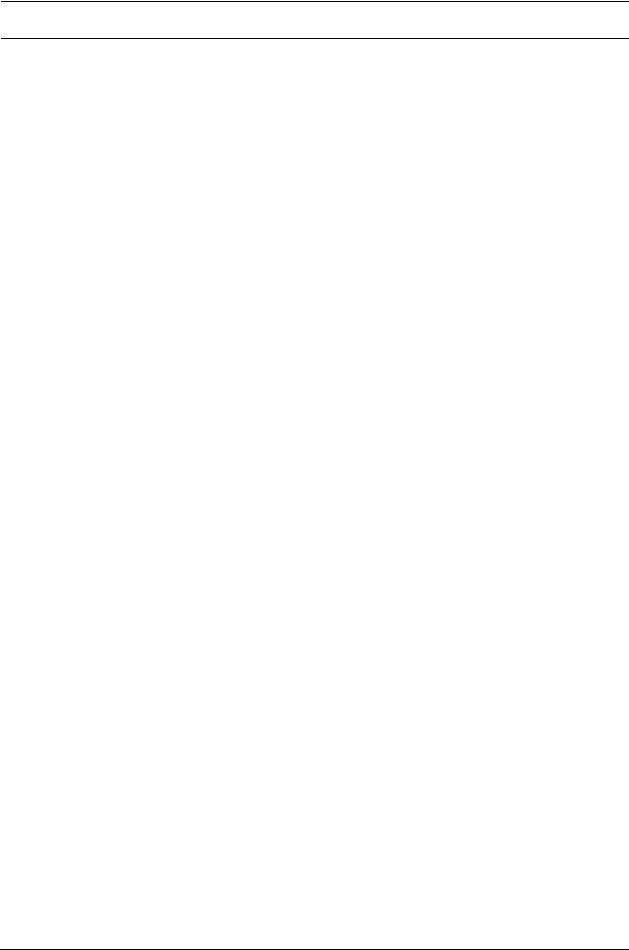
QUICK START
RECORDING A PATTERN USING GRID RECORDING
Use GRID RECORDING mode to input sample trigs to the sequencer. Sample trigs trig the machines and samples of the tracks. In depth information about this mode is found in section “GRID RECORDING MODE” on page 77.
1.Press the [REC] key to enter GRID RECORDING mode. The <REC> LED will light up, indicating the mode is now active.
2.Select the track to which you want to input sample trigs by pressing the relevant
[TRACK] button.
3.Press a [TRIG] key to enter a sample trig. Press the same [TRIG] key again to remove the sample trig. If the pattern contains more than 16 steps, use the [PATTERN PAGE] key to switch between the pattern pages.
4.To edit other tracks, change the active track by pressing the other [TRACK] buttons.
RECORDING A PATTERN USING LIVE RECORDING
The LIVE RECORDING mode allows you to record sample trigs and parameter changes while the sequencer is running. In depth information about this mode is found in section “LIVE RECORDING MODE” on page 78.
1.To enter this mode, hold [REC] and then press [PLAY]. The <RECORD> LED starts to blink, indicating LIVE RECORDING mode is activated, and the sequencer starts to play.
2.You can now record sample trigs manually by pressing the last 8 [TRIG] keys. Pressing [TRIG] key 9 will add a sample trig to track 1, [TRIG] key 10 adds a sample trig to track 2 and so on. You will be able to hear all recorded sample trigs the next time the pattern starts over.
PARAMETER LOCKS
A parameter lock allows individual parameter values for a trig. It is one of the most important Octatrack features. More information about parameter locks is found on page 80.
1.When in GRID RECORDING mode, hold a [TRIG] key and then tweak a parameter. The LCD screen graphics of the adjusted parameter will become inverted to indicate that the sample trig now is locked to the value you have set. The <TRIG> LED above the sample trig will flash to indicate that a parameter is locked for that step.
2.To remove all locks for a sample trig, press the [TRIG] key of the locked trig twice. You can also remove single locks. Hold the [TRIG] key while clicking the DATA ENTRY knob corresponding to the locked parameter to do so. The inverted graphics will disappear and the parameter lock is now removed.
MOUNTING A SET AND LOADING A PROJECT
A set needs to be mounted for the Octatrack to be able to load projects and populate the Flex and Static sample slot lists with samples. The Compact Flash card that came shipped with your Octatrack contains a set called “PRESETS”. This set contains a project also named “PRESETS”. The project contains the same patterns and samples as the demo mode project.
If you are using an empty Compact Flash card a set needs to be created and mounted before you can start processing samples. More information about sets is found in section “SETS” on page 22.
MOUNTING A SET
1.Turn on the Octatrack. Make sure you have a Compact Flash card inserted. If you are using a new Compact Flash card an information window stating “NO SET IS MOUNTED!
17

QUICK START
PLEASE MOUNT ONE.” may appear. Press [ENTER/YES] and the menu where sets are mounted and created will automatically be opened. Otherwise, proceed to step 2.
2.Press [FUNCTION] + [MIXER] to open the PROJECT menu. Select PROJECT and press [ENTER/YES] or the [RIGHT] arrow key. Scroll down the list and select CHANGE, located in the SET section.
3.Press [ENTER/YES] to open the menu where sets are mounted and created. If you are not working within an existing project a window asking “NOT WITHIN A PROJECT. CHANGES MADE WILL BE DISCARDED. CONTINUE?” will appear. Press [ENTER/ YES] to proceed with the mounting of the set. Note that any changes you have made will be discarded. If you want to save the changes to a new project, use the SAVE TO NEW command found in the PROJECT menu. Pressing [EXIT/NO] will cancel the set mounting operation.
4.If you are using the Compact Flash card that came with the unit, select “PRESETS” and press [ENTER/YES]. If you are using an empty Compact Flash card a set needs to be created. Select <CREATE NEW SET> and press [ENTER/YES]. Name the set by using the [ARROW] keys and when done press [ENTER/YES]. Select the set in the list and press [ENTER/YES]. A set has now been mounted.
•After a set has been mounted the menu where projects are loaded is automatically opened.
LOADING A PROJECT
After a set has been mounted a project should be loaded. The Compact Flash card that came shipped with the unit contains one project, named “PRESETS”. This project contains 16 demo patterns. If an empty Compact Flash is used the newly created set will not contain any projects and a project should therefore be created. Read more about projects in section “PROJECTS” on page 25.
18
