Page 1

Page 2
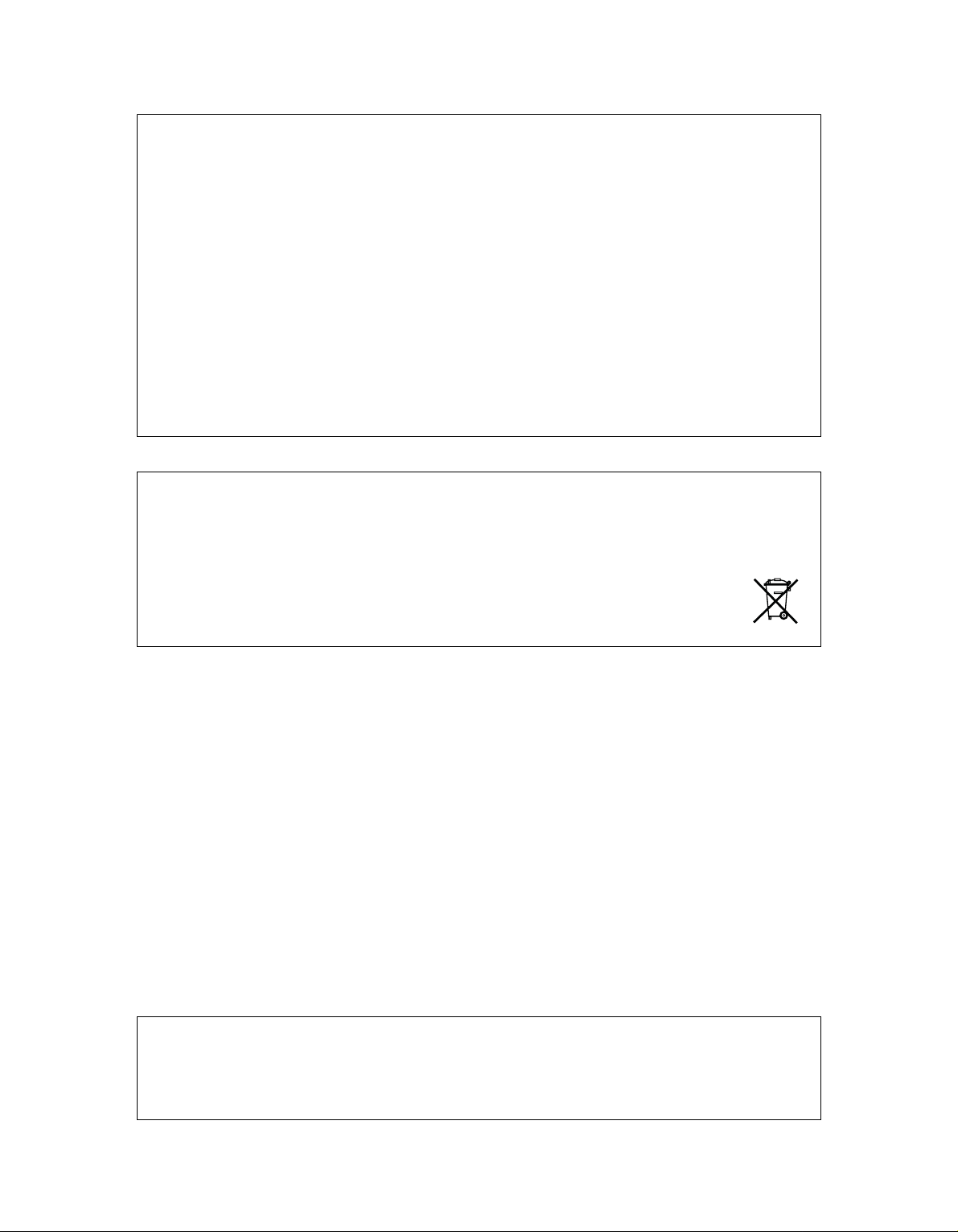
FCC compliance statement
This device complies with part 15 of the FCC rules. Operation is subject to the following two conditions: (1) This device
may not cause harmful interference, and (2) this device must accept any interference received, including interference
that may cause undesired operation.
NOTE: This equipment has been tested and found to comply with the limits for a Class B digital device, pursuant to
Part 15 of the FCC Rules. These limits are designed to provide reasonable protection against harmful interference in
a residential installation. This equipment generates, uses and can radiate radio frequency energy and, if not installed
and used in accordance with the instructions, may cause harmful interference to radio communications. However,
there is no guarantee that interference will not occur in a particular installation. If this equipment does cause harmful
interference to radio or television reception, which can be determined by turning the equipment off and on, the user
is encouraged to try to correct the interference by one or more of the following measures:
• Reorient or relocate the receiving antenna.
• Increase the separation between the equipment and receiver.
• Connect the equipment into an outlet on a circuit different from that to which the receiver is connected.
• Consult the dealer or an experienced radio/TV technician for help.
European Union regulation compliance statement
This product has been tested to comply with the Low Voltage Directive 2006/95/EC and the Electromagnetic Compatibility Directive 2004/108/EC.
This symbol indicates that your product must be disposed of properly according to local laws and regulations.
The included switched-mode power supply is CEC Level V compliant.
The device contains a non rechargable lithium perchlorate battery cell that may need to be recycled separately depending on local environmental laws. If the battery needs replacing, please contact Elektron or a local professional
technician for servicing.
Page 3
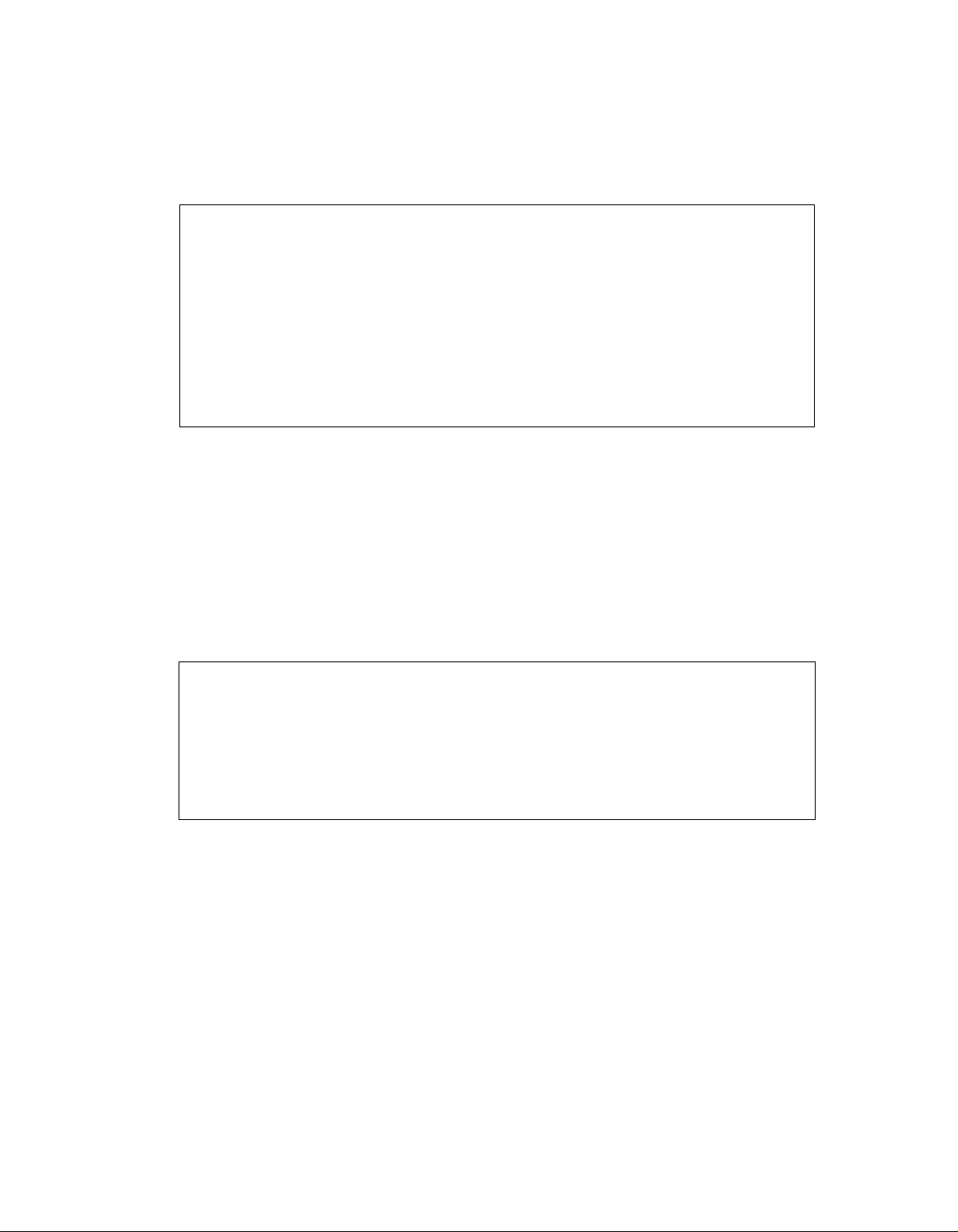
Important safety information for the Octatrack DPS-1
Carefully read these instructions and save them for future reference.
Warning
To reduce the risk of fire, electrical shock or product damage:
• Do not expose the apparatus to rain, moisture, dripping or splashing and also
avoid placing objects filled with liquid, such as vases, on the apparatus.
• Only use accessories recommended by the manufacturer.
• Do not unmount the enclosure. There are no user repairable parts inside.
Leave service and repairs to trained service personnel only.
Do not expose the apparatus to direct sunlight, nor us e it in ambient temperatures exceed -
ing 50°C as this can lead to malfunction.
The apparatus can, thru the headphones output or via an amplifier generate high sound
levels! High sound levels may damage your hearing, so protect your hearing by lowering
the sound level.
Additional instructions for the power adapter Elektron PSU-2
Warning
• The adapter is not safety grounded and may only be used indoors.
• To ensure good ventilation for the adapter, do not place it in tight spaces. To
prevent risk of electric shock and fire because of overheating, ensu re that cur tains and other objects do not prevent adapter ventilation.
Do not expose the power adapter to direct sunlight, nor use it in ambient temperatures
exceeding 40°C as this can lead to malfunction.
Connect the adapter to an easily accessible electrical outlet close to the apparatus.
The adapter is in standby mode when the power cord is connected, the primary circuit is
always active as long as the cord is connected to the power outlet. Pull out the power cord
to completely disconnect the adapter.
In EU, only use CE approved power cords.
Page 4
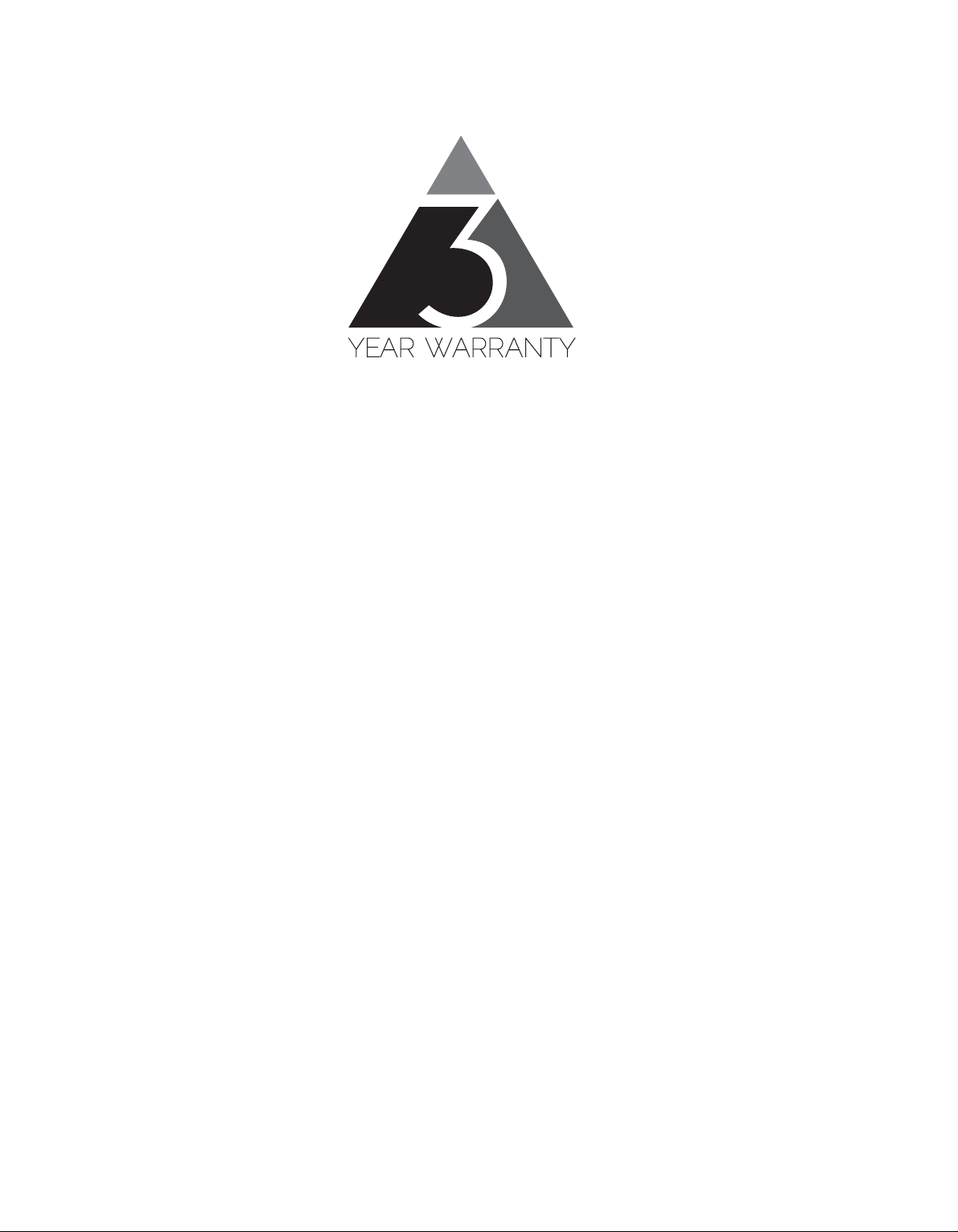
Elektron machines are sold with a three year limited warranty , starting from the date of the
original purchase. Being able to prove the date of the origi nal purchase with an invoice or a
receipt is necessary if you require warranty service. If the machine should need a repair
during the warranty period no charges will be applied for parts or labor. This warranty is
transferable to other owners should the Elektron machine be resold during the warranty
period. Items belonging to the Elektron Style range of products (t-shirts, stickers, posters
etc.) are not covered by this warranty.
This warranty does not cover (a) damage, deterioration or malfunction resulting from accident, negligence, misuse, abuse, improper installation or operation or failure to follow
instructions according to the Owner's Manual for this product; any shipment of the product
(claims must be presented to the carrier); repair or attempted repair by anyone other than
Elektron or a certified Elektron repair center (b) any unit which has been altered or on
which the serial number has been defaced, modified or removed; (c) normal wear and any
periodic maintenance; (d) deterioration due to perspiration, corrosive atmosphere or other
external causes such as extremes in temperature or humidity; (e) damages attributable to
power line surge or related electrical abnormalit ies, lightning damage or acts of God; or (f)
RFI/EMI (interference/noise) caused by improper grounding or the improper use of either
certified or uncertified equipment, if applicable.
Warranty service procedure for machines bought from a retailer
Please contact their support if you need warranty service. You will then be guided how to
proceed with your errand. Note that the Elektron three year limited warranty is in addition to
any warranty your retailer may offer.
Warranty service procedure for machines bought from the Elektron Online Shop
Contact the Elektron Support at www.elektron.se if you need warranty service. You cannot
send a unit to a certified Elektron repa ir cent er unless agre ed to by Elektr on. The custo mer
is responsible for shipping charges if the machine needs to be shipped to a certified Elektron repair center for warranty service. Elektron covers the shipping back to the customer
during the warranty period. Should the unit be dead on arrival, or if the hardware malfunctions within 2 weeks of the original purchase date, Elektron will cover the shipping to a certified Elektron repair center.
Page 5

INTRODUCTION..............................................................................................................1
CONVENTIONS IN THIS MANUAL........................................................................................................ 1
THE BACKGROUND OF THE OCTATRACK .................................................................2
SUGGESTED APPLICATIONS OF THE OCTATRACK.......................................................................... 2
LOOPER DEVICE ............................................................................................................................. 2
RADICAL SOUND PROCESSOR..................................................................................................... 2
BACKING TRACK MACHINE................ .......................................... ... ... ... ......................................... 3
LIVE SETUP HUB ............................................................................................................................. 3
REMIX TOOL..................................................................................................................................... 3
EFFECTS UNIT EXTRAORDINAIRE................................................................................................ 3
PANEL LAYOUT AND CONNECTORS...........................................................................4
FRONT PANEL....................................................................................................................................... 4
REAR CONNECTORS ........................................................................................................................... 6
OCTATRACK ACCESSORIES............................................................................................................... 7
RACK MOUNT KIT................................................................ ... .......................................... ... ............ 7
CARRYING BAG AND PROTECTIVE LID........................................................................................ 7
THE COMPACT FLASH CARD READER.............................................................................................. 7
COMPACT FLASH CARD SPECIFICATIONS................................................................................... 7
CONNECTING THE UNIT...................................................................................................................... 7
CARE INSTRUCTIONS.......................................................................................................................... 8
OVERVIEW OF THE OCTATRACK STRUCTURE .........................................................9
SETS ................................................................................................................................................. 9
AUDIO POOL .................................................................................................................................... 9
PROJECTS........................................................................................................................................ 9
FLEX AND STATIC SAMPLE SLOT LISTS..................................... ... ... ... .... ... ... ... .... ... ... ... ... .... ... ... 10
BANKS............................................................................................................................................. 10
PATTERNS...................................................................................................................................... 10
PARTS............................................................................................................................................. 10
SCENES.......................................................................................................................................... 10
ARRANGEMENTS .......................................................................................................................... 10
TRACKS.......................................................................................................................................... 10
MACHINES.......................................................................................................................................11
HOW INFORMATION IS HANDLED......................................................................................................11
THE USER INTERFACE................................................................................................12
MENUS AND WINDOWS..................................................................................................................... 13
PARAMETER EDITING ........................................................................................................................ 13
QUICK PARAMETER EDITING....................................................................................................... 13
PARAMETER VALUE SKIP............................................................................................................. 13
QUICK SCROLLING............................................................................................................................. 13
COPY, CLEAR AND PASTE................................................................................................................. 13
THE NAMING MENU............................................................................................................................ 14
POP-UP MENU NAMING............................................................. ... .......................................... ...... 14
QUICK START...............................................................................................................16
DEMO MODE ....................................................................................................................................... 16
PLAYING THE DEMO PATTERNS.................................................................................................. 16
ADJUSTING PARAMETERS........................................................................................................... 16
EXPERIMENTING WITH SCENES................................................................................................. 16
RECORDING A PATTERN USING GRID RECORDING................................................................. 17
RECORDING A PATTERN USING LIVE RECORDING.................................................................. 17
PARAMETER LOCKS ..................................................................................................................... 17
MOUNTING A SET AND LOADING A PROJECT................................................................................ 17
1 of 8
Page 6
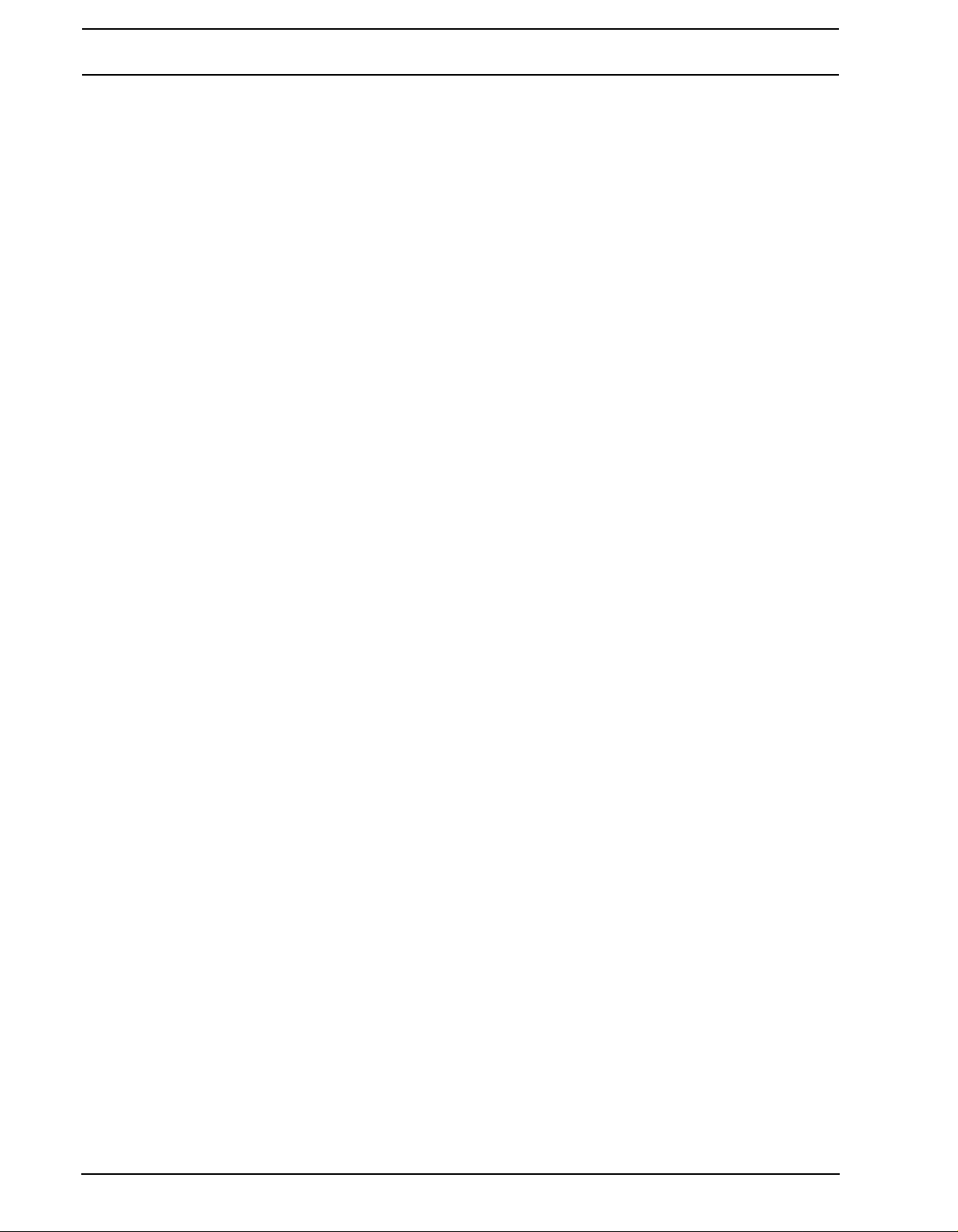
MOUNTING A SET.......................................................................................................................... 17
LOADING A PROJECT.............. .... ... ... ... .......................................... ............................................... 18
LOADING SAMPLES......... .... ... ... ... .......................................... .... ... ... ... ............................................... 19
ASSIGNING A MACHINE TO A TRACK ......................................................................................... 19
ASSIGNING A SAMPLE TO A MACHINE.......................................................................................20
SETS..............................................................................................................................22
CREATING AND MOUNTING A SET................................................................................................... 23
AUDIO POOL........................................................................................................................................23
ADDING CONTENT TO THE AUDIO POOL................................................................................... 24
AUDIO FILE COMPATIBILITY....................................................................... ... .... ... ... ... .... ..............24
PROJECTS....................................................................................................................25
PROJECTS AND RAM MEMORY ........................................................................................................ 25
LOADING AND CREATING A PROJECT............................................................................................. 26
LOADING SAMPLES TO THE SAMPLE SLOTS ................................................................................. 26
LOADING FROM THE QUICK ASSIGN MENU ..............................................................................27
LOADING FROM THE PLAYBACK SETUP MENU......................................................................... 28
FILE BROWSER............................ ... ... ... .... ... .......................................... ........................................ 28
THE PROJECT MENU .........................................................................................................................29
PROJECT........................................................................................................................................30
SYSTEM.......................................................................................................................................... 31
CONTROL ....................................................................................................................................... 35
MIDI .................................................................................................................................................41
MIXER MENU....................................................................................................................................... 44
TEMPO MENU...................................................................................................................................... 46
TAP TEMPO .................................. ... ... ....................................... ... ... .... ... ... ... ... ............................... 46
PATTERN TEMPO NUDGE. .......................................... ... ... .... ... .......................................... ... ... ... ..46
SAMPLE TEMPO NUDGE................... ... .... ... .......................................... ... ... ... .... ........................... 46
TRACK RECORDERS AND PICKUP MACHINES.......................................................47
RECORDING SETUP MENUS................................................. .......................................... .... ... ... ... ..... 48
RECORDING SETUP 1 MENU ..... ... ... ... .... ... ... .......................................... ... ... .... ........................... 49
RECORDING SETUP 2 MENU ..... ... ... ... .... ... ... .......................................... ... ... .... ........................... 51
TRACK RECORDER SAMPLING METHODS...................................................................................... 52
MANUAL SAMPLING ...................................................................................................................... 52
RECORDER TRIG SAMPLING ....................................................................................................... 53
PLAYBACK OF CAPTURED RECORDER SAMPLES....................................................................53
PICKUP MACHINE SAMPLING ...........................................................................................................54
MASTER AND SLAVE PICKUP MACHINES................................................................................... 55
CONTROLLING THE PICKUP MACHINES ....................................................................................55
SEQUENCER TO PICKUP SYNC...................................................................................................56
BANKS, PARTS AND SCENES....................................................................................59
BANKS..................................................................................................................................................59
PARTS ..................................................................................................................................................59
PART QUICK SELECT ....................................................................................................................60
PARTS EDIT.................................................................................................................................... 60
PART RELOAD................................................................................................................................ 60
SCENES ............................................................................................................................................... 61
ASSIGNING AND ADJUSTING SCENES.......................................................................................61
SCENE VOLUME LOCKING ........................................................................................................... 61
SCENE MUTE ................................................................................................................................. 62
SCENE COPY ................................................................................................................................. 62
SCENE CLEAR................................................................................................................................ 63
2 of 8
Page 7
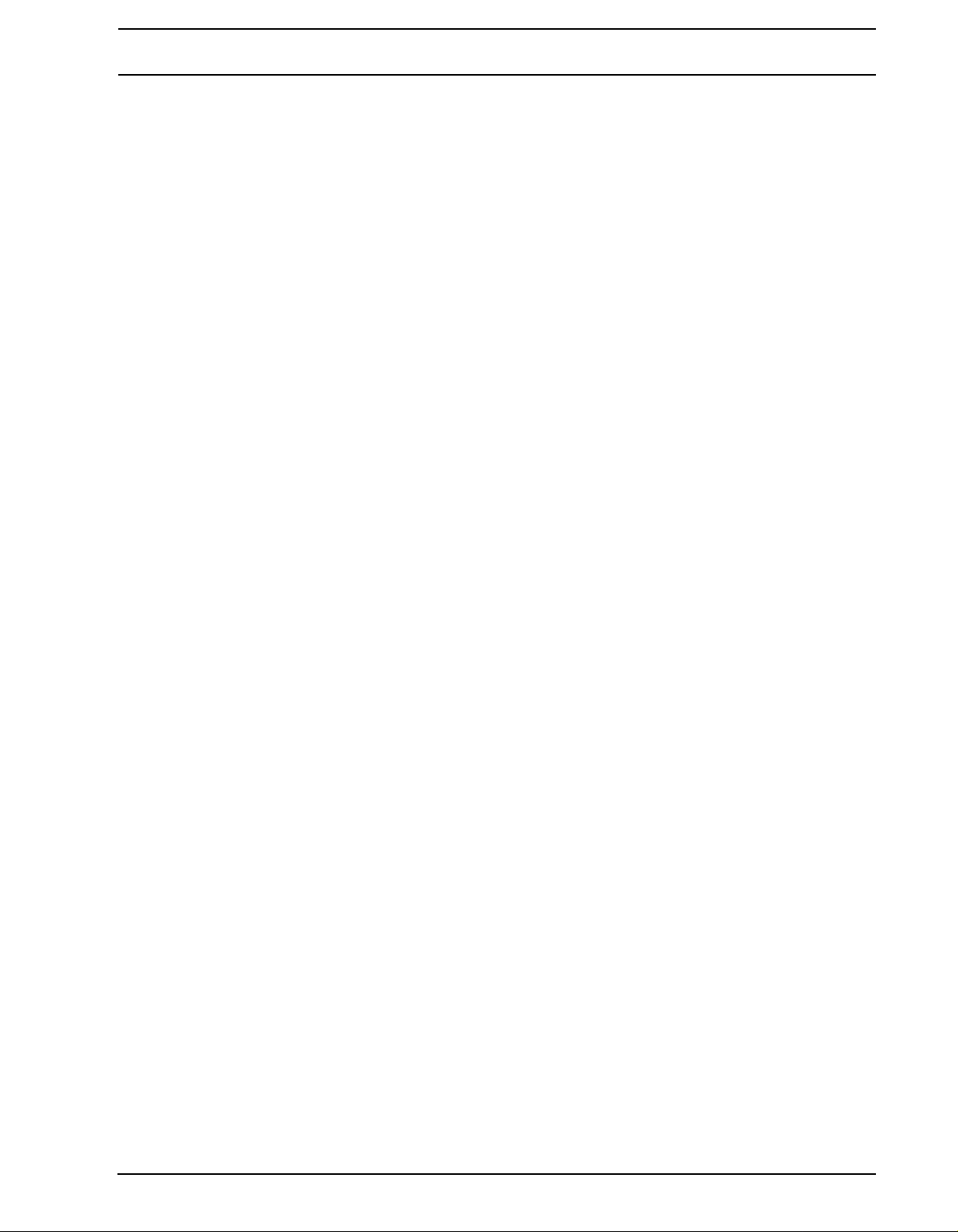
TRACKS ........................................................................................................................64
THE DIFFERENCE BETWEEN FLEX AND STATIC MACHINES........................................................ 64
ASSIGNING MACHINES TO TRACKS ................................................................................................ 64
ASSIGNING MACHINES IN THE QUICK ASSIGN MENU ............................................................. 65
ASSIGNING MACHINES IN THE PLAYBACK SETUP MENU........................................................ 65
ASSIGNING FLEX AND STATIC SAMPLES TO MACHINES.............................................................. 66
ASSIGNING SAMPLES IN THE QUICK ASSIGN MENU ............................................................... 66
ASSIGNING SAMPLES IN THE PLAYBACK SETUP MENU.......................................................... 66
TRACK PARAMETER PAGES ............................................................................................................. 67
TRACK MAIN LEVEL ...................................................................................................................... 67
TRACK CUE LEVEL........................................................................................................................ 67
PLAYBACK MAIN............................................................................................................................ 67
PLAYBACK SETUP......................................................................................................................... 67
AMP MAIN....................................................................................................................................... 68
AMP SETUP.................................................................................................................................... 68
LFO MAIN........................................................................................................................................ 70
LFO SETUP..................................................................................................................................... 70
LFO DESIGNER.............................................................................................................................. 71
EFFECT 1 AND EFFECT 2................................... ... ... .... ... ... ... .... ......................................... .... ...... 73
DIRECT TRACK MUTING................................... .... ... ... ... .......................................... .... ...................... 74
MAIN AND CUE OUTPUTS ROUTING................................................................................................ 74
MAIN OUTPUT ROUTING .............................................................................................................. 74
CUE OUTPUT ROUTING...................... ... ... ... .... ... .......................................... ... ... .... ...................... 74
PARAMETERS AFFECTING MAIN AND CUE LEVELS................................................................. 74
PATTERNS.....................................................................................................................76
TRIG LED INDICATIONS........................................ ... ... ... .... ... ... .......................................... ... ............. 76
BASIC PATTERN OPERATIONS.......................................... ... ... ... .... ... ... ... ... ....................................... 76
SELECTING A PATTERN................................................................................................................ 76
PATTERN CONTROL..................................... .... ... .......................................... ... ... .... ...................... 77
PATTERN CHAINING.................................. ... .... ... ... ... .... .......................................... ... ... ... ............. 77
RECORDING MODES................................................................... .... ................................................... 77
GRID RECORDING MODE.............................................................................................................77
LIVE RECORDING MODE .............................................................................................................. 78
TRIG TYPES .............................. ... ... ... .... ... .......................................... ... ............................................. 78
SAMPLE TRIGS.................................................................................... ... .... ... ................................ 79
TRIGLESS LOCKS.......................................................................................................................... 79
TRIGLESS TRIGS........................................................................................................................... 79
ONE SHOT TRIGS.......................................................................................................................... 79
SWING TRIGS................................................................................................................................. 80
SLIDE TRIGS .................................................................................................................................. 80
RECORDER TRIGS ........................................................................................................................ 80
PARAMETER LOCKS........................................................................................................................... 80
SAMPLE LOCKS................................................. .... ... ... .......................................... ... .......................... 81
TRIG MODES................................................ ... ... .... ... ... ... .... .......................................... ...................... 81
TRACK............................................................................................................................................. 81
CHROMATIC................................................................................................................................... 82
SLOTS............................................................................................................................................. 82
SLICES............................................................................................................................................ 83
QUICK MUTE.................................................................................................................................. 83
DELAY CONTROL........................................................................................................................... 84
SEQUENCER COPY, PASTE AND CLEAR OPERATIONS................................................................. 84
PATTERN COPY................................................... ... ... .... ... ... .......................................... ... ............. 84
PATTERN CLEAR.................................................................. .......................................... ... ............. 85
3 of 8
Page 8
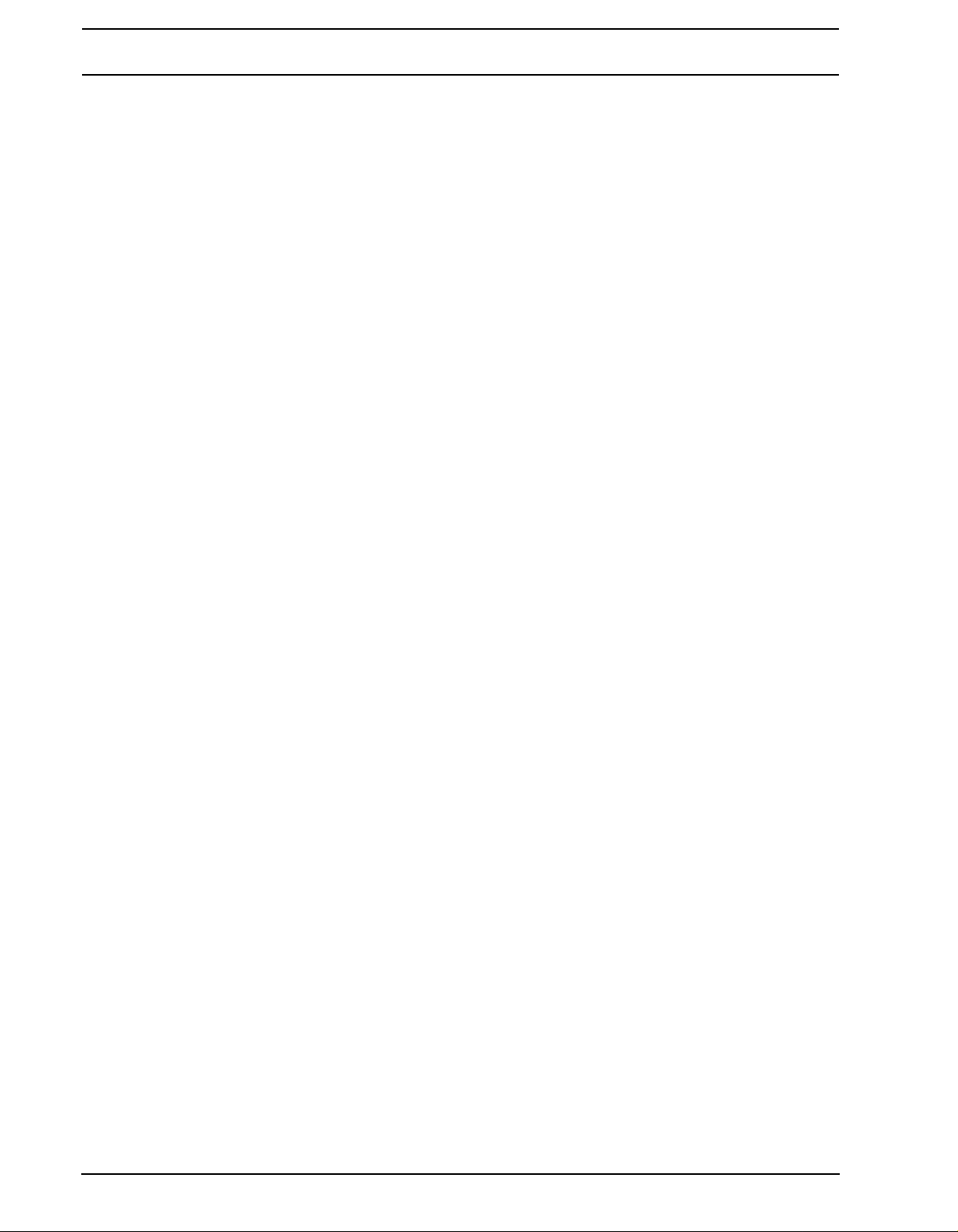
TRACK COPY.................................................................................................................................. 85
TRACK CLEAR................................................................................................................................85
TRACK PAGE COPY....................................................................................................................... 85
TRACK PAGE CLEAR.....................................................................................................................86
TRACK PARAMETER PAGE COPY................................................................................................86
TRACK PARAMETER PAGE CLEAR.............................................................................................. 86
TRIG COPY.....................................................................................................................................86
TRIG LOCK CLEAR......................................................................................................................... 87
TRACK TRIG EDIT MENU ................................................................................................................... 87
TRIGS..............................................................................................................................................87
SLIDE............................................................................................................................................... 88
SWING............................................................................................................................................. 88
RECORDER TRIGS ........................................................................................................................ 88
PATTERN SETTINGS MENU................................................................ .... ... ... ... ... .... ... ... ... .... ... ... ........ 89
PATTERN.........................................................................................................................................89
TRACK 1-TRACK 8 ......................................................................................................................... 90
MICRO TIMING .................................................................................................................................... 91
SCALE SETUP ..................................................................................................................................... 92
NORMAL.......................................................................................................................................... 92
PER TRACK .................................................................................................................................... 93
THE AUDIO EDITOR.....................................................................................................95
ACCESSING THE AUDIO EDITOR......................................................................................................95
ACCESS FROM THE QUICK ASSIGN MENU................................................................................ 95
ACCESS FROM THE PLAYBACK SETUP MENU.......................................................................... 95
ACCESS FROM TRACKS AND TRACK RECORDERS ...................... ... ... ... ... .... ... ... ... .... ... ... ........95
AUDIO EDITOR FUNCTIONALITY.......................................................................................................95
TRIM................................................................................................................................................95
SLICE............................................................................................................................................... 97
EDIT................................................................................................................................................. 99
ATTRIBUTES................................................................................................................................. 102
FILE ............................................................................................................................................... 104
THE ARRANGER........................................................................................................106
THE ARRANGER MENU.................................................................................................................... 106
EDIT............................................................................................................................................... 107
RENAME........................................................................................................................................ 108
CHANGE........................................................................................................................................ 108
CHAIN............................................................................................................................................ 109
CLEAR...........................................................................................................................................109
SAVE.............................................................................................................................................. 109
RELOAD........................................................................................................................................ 109
THE MIDI SEQUENCER.............................................................................................. 110
ACCESSING THE MIDI SEQUENCER .............................................................................................. 110
HOW MIDI IS ROUTED......................................................................................... .... ......................... 110
MIDI MODE LIVE RECORDING AND PARAMETER LOCKING.........................................................111
MIDI TRACK PARAMETER PAGES................................................................................................... 112
NOTE MAIN...................................................................... ... .......................................................... 112
NOTE SETUP... ... ... ... ... .......................................... .... .......................................... ......................... 113
ARPEGGIATOR MAIN.. .... ... ... ... .... ... .......................................... .......................................... ... ...... 113
ARPEGGIATOR SETUP...... ... ... .... ... ... ... .... ... .......................................... ... ... ... .... ......................... 114
MIDI LFO MAIN ............ .... ... ... ... .... .......................................... .......................................... ............ 115
MIDI LFO SETUP ............. ... ... ... .......................................... .... .......................................... ... ......... 115
CTRL 1 MAIN................................................................................................................................. 115
4 of 8
Page 9
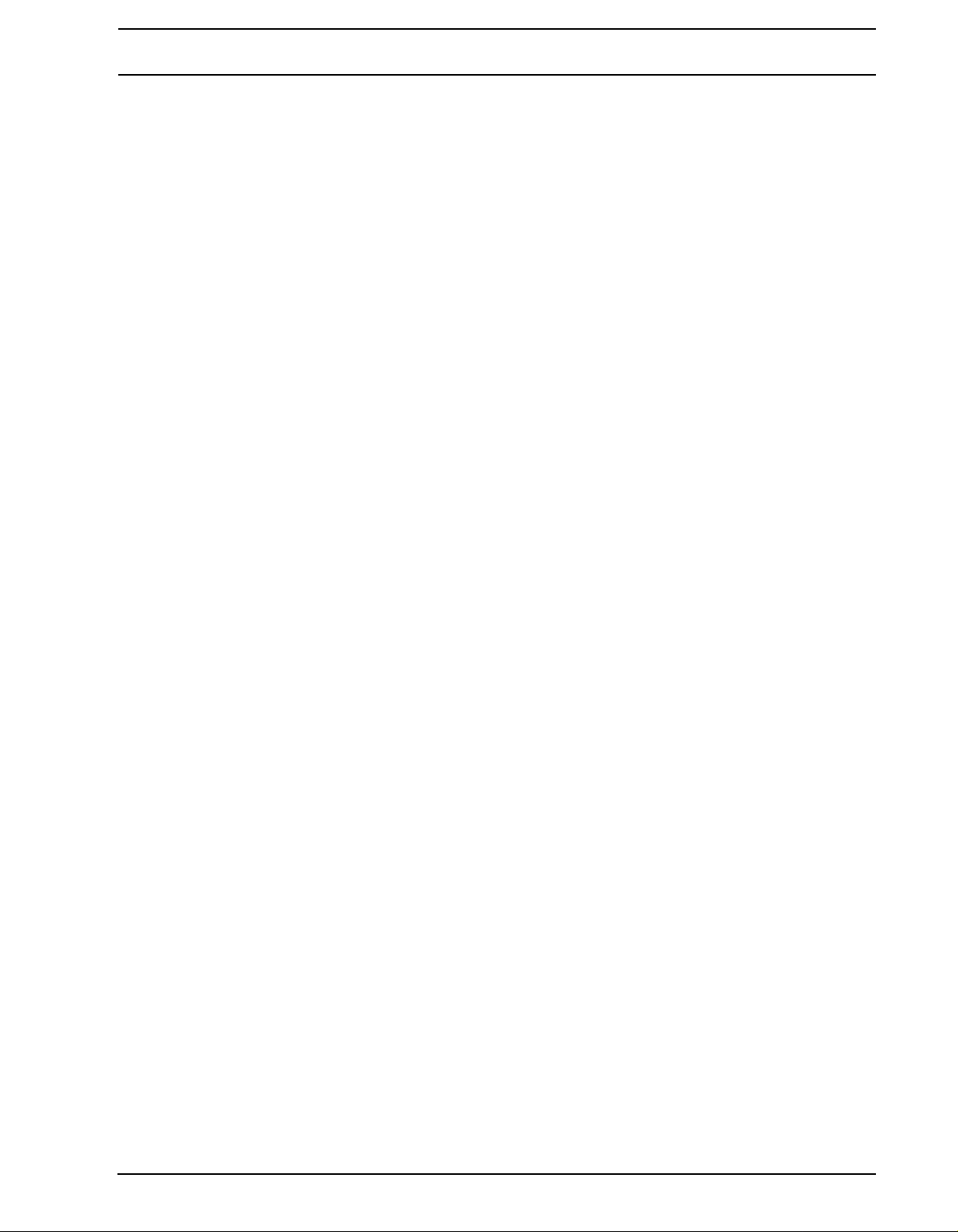
CTRL 1 SETUP ..............................................................................................................................116
CTRL 2 MAIN .................................................................................................................................116
CTRL 2 SETUP ..............................................................................................................................117
OCTATRACK SETUP EXAMPLES .............................................................................118
OCTATRACK AS A PERFORMANCE HUB ........................................................................................118
DIR METHOD.................................................................. ... ... ... .... ... ... ... .........................................118
THRU MACHINES METHOD ............................. ... .......................................... ... ... .... .....................119
OCTATRACK WITH EXTERNAL EFFECTS....................................................................................... 121
OCTATRACK PROCESSING LIVE INSTRUMENTS ......................................................................... 123
OCTATRACK AS A DJ MIXER AND SAMPLER ................................................................................ 124
DJ MIXING USING THE DIR METHOD ........................................................................................ 124
DJ MIXING USING THE THRU METHOD .................................................................................... 125
OCTATRACK AS A MIDI CONTROL CENTER.................................................................................. 127
MIDI CONTROL USING CC DIRECT CONNECT AND THE AUTO CHANNEL........................... 127
OCTATRACK TUTORIALS..........................................................................................130
TRACK RECORDER SAMPLING....................................................................................................... 130
MANUAL SAMPLING.................................................................................................................... 130
SAMPLING USING RECORDER TRIGS ...................................................................................... 131
PLAYBACK OF CAPTURED RECORDER SAMPLES.................................................................. 131
PICKUP MACHINE SAMPLING .................................................................................................... 132
CONTROLLING THE PICK UP MACHINES WITH A MIDI FOOT CONTROLLER ...................... 133
LOOP REMIXING.................................................... ... ... .......................................... ... .... ... ... .............. 134
LOOP REMIXING USING SLICES................................................................................................ 135
LOOP REMIXING USING THE CROSSFADER............................................................................ 135
PREPARING LOOPS AND SAMPLES............................................................................................... 136
THE OCTATRACK AS A DJ DECK .................................................................................................... 137
THE OCTATRACK AS AN EFFECTS PROCESSOR......................................................................... 139
EARLY STARTUP MENU............................................................................................140
TEST MODE....................................................................................................................................... 140
EMPTY RESET .................................................................................................................................. 140
MIDI UPGRADE ................................................................................................................................. 140
SEND UPGRADE............................................................................................................................... 141
SUMMARY OF BUTTON COMBINATIONS................................................................142
TECHNICAL INFORMATION.......................................................................................145
SPECIFICATIONS.............................................................................................................................. 145
CREDITS......................................................................................................................146
PRODUCT DESIGN AND DEVELOPMENT....................................................................................... 146
ADDITIONAL DESIGN ....................................................................................................................... 146
FACTORY DEFAULT SOUND DESIGN ............................................................................................. 146
USER’S MANUAL.................................... ... ... ... ... .... ... ... .......................................... ... ........................ 146
CONTACT INFORMATION..........................................................................................146
ELEKTRON WEBSITE ....................................................................................................................... 146
DELIVERY ADDRESS................................... .......................................... ... ... .... ................................. 146
TELEPHONE...................................................................................................................................... 146
APPENDIX A: MACHINE REFERENCE
THRU MACHINE .................................................................................................................................... 1
THRU MAIN....................... .... ... ... ... .............................................................................. ... .................. 1
THRU SETUP........................... ... ... .... ... .......................................... .................................................. 1
FLEX MACHINE ..................................................................................................................................... 2
FLEX MAIN...................................................................... .......................................... ... ..................... 2
5 of 8
Page 10
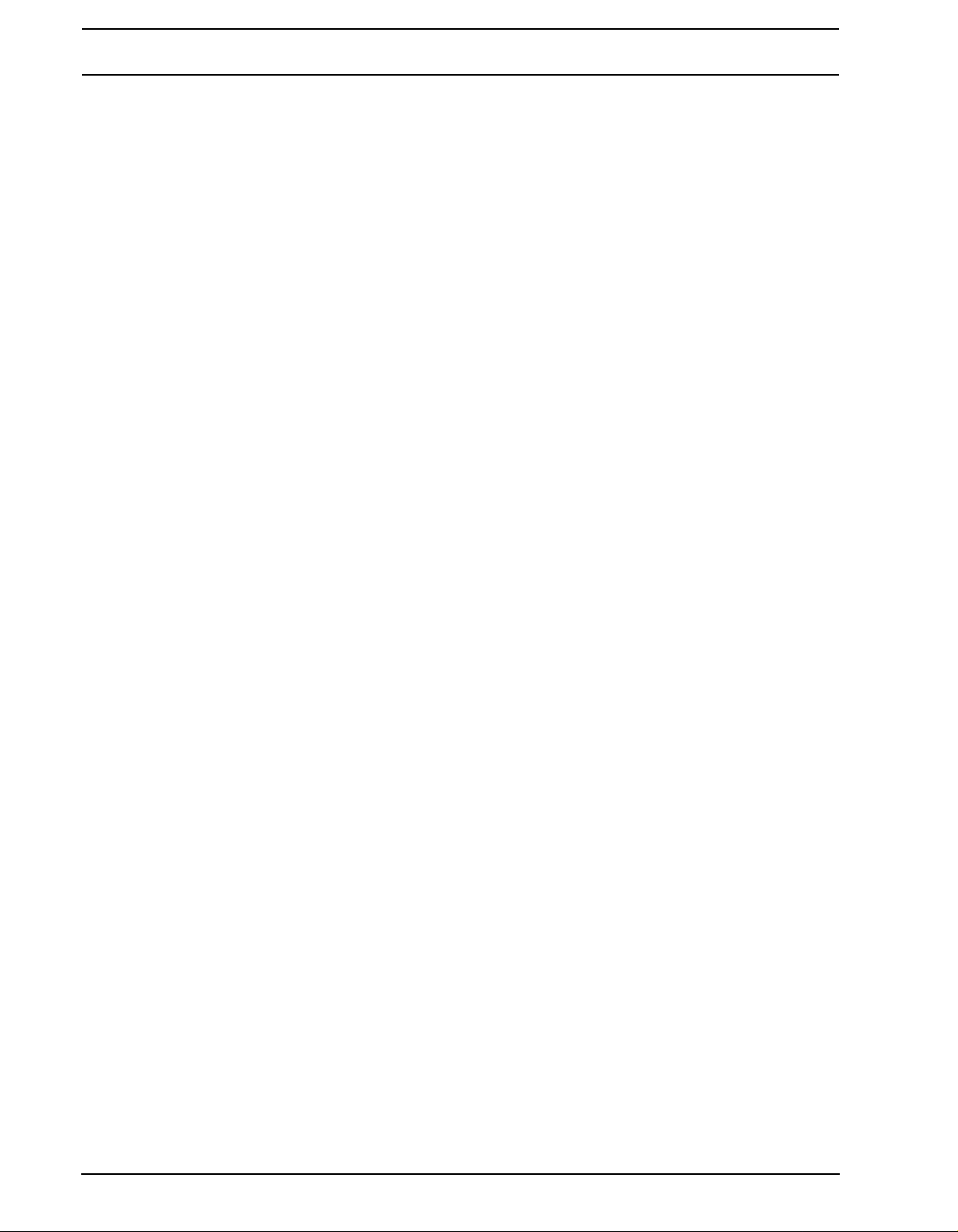
FLEX SETUP.......... ... ... .... ... ... ... .... ... .......................................... ... ... .... ............................................. 2
STATIC MACHINE.................................................................................................................................. 3
STATIC MAIN................................. ... ... ... .... ... ... ................................................................................. 3
STATIC SETUP.................................... ... .... .......................................... ... .......................................... 3
NEIGHBOR MACHINE ........................................................................................................................... 4
NEIGHBOR MAIN.............................................................................................................................. 4
NEIGHBOR SETUP........................................................................................................................... 4
PICKUP MACHINE................................................................................................................................. 5
PICKUP MAIN.................................................................................................................................... 5
PICKUP SETUP................................................................................................................................. 5
APPENDIX B: EFFECTS REFERENCE
NONE...................................................................................................................................................... 1
NONE MAIN....................................................................................................................................... 1
NONE SETUP.................................................................................................................................... 1
12/24DB MULTI MODE FILTER.......................................... ... ... .... .......................................... ... ... .......... 2
MULTI MODE FILTER MAIN .............................................................................................................2
MULTI MODE FILTER SETUP .........................................................................................................2
2-BAND PARAMETRIC EQ................................................... ... .... ... ... .......................................... .......... 3
PARAMETRIC EQ MAIN .................................. ... ... .... ... ... ... .... ... ... .......................................... ... ....... 3
PARAMETRIC EQ SETUP .................................. ... .... ... ... ... .... ... ... ... .... ... ... ....................................... 3
DJ STYLE KILL EQ................................................................................................................................. 4
DJ EQ MAIN .............. ... .... ... ... .............................................................................. ... ... ... ....................4
DJ EQ SETUP .................. ... ... ... .......................................... .... .......................................... ................ 4
2-10 STAGE PHASER............................................................................................................................ 5
PHASER MAIN.................................................................................................................................. 5
PHASER SETUP............................................................................................................................... 5
FLANGER...............................................................................................................................................6
FLANGER MAIN...................................................................... ... .......................................................6
FLANGER SETUP.. ... ... .... .......................................... ... ... ... .......................................... .... ... ............. 6
2-10 TAP CHORUS................................................................................................................................. 7
CHORUS MAIN ............ .... ... ... ... .... .......................................... .......................................... ... .............7
CHORUS SETUP ............. ... ... ... .... ... ... .......................................... ... .... ... ... ....................................... 7
SPATIALIZER..........................................................................................................................................8
SPATIALIZER MAIN .......................................................................................................................... 8
SPATIALIZER SETUP .......................................................................................................................8
COMB FILTER........................................................................................................................................ 9
COMB FILTER MAIN........................ ... ..............................................................................................9
COMB FILTER SETUP........................... .... ... .......................................... .......................................... 9
DYNAMIX COMPRESSOR................................................................................................................... 10
COMPRESSOR MAIN..................................................................................................................... 10
COMPRESSOR SETUP...............................................................................................................
LO-FI COLLECTION................. ... ... .......................................... .... ... ... ... .... ... ... ... .................................. 11
LO-FI MAIN............................. ... .... .................................................................................................. 11
LO-FI SETUP.................................... ... ... .... ... ... ... .......................................... ... ............................... 11
ECHO FREEZE DELAY........................................................................................................................ 12
DELAY MAIN ...................................................................................................................................12
DELAY SETUP ................................................................................................................................12
GATEBOX PLATE REVERB................................................................................................................. 13
PLATE REVERB MAIN....................................................................................................................13
PLATE REVERB SETUP.................................................................................................................13
SPRING REVERB ................................................................................................................................ 14
SPRING REVERB MAIN .................................................................................................................14
SPRING REVERB SETUP ..............................................................................................................14
...10
6 of 8
Page 11
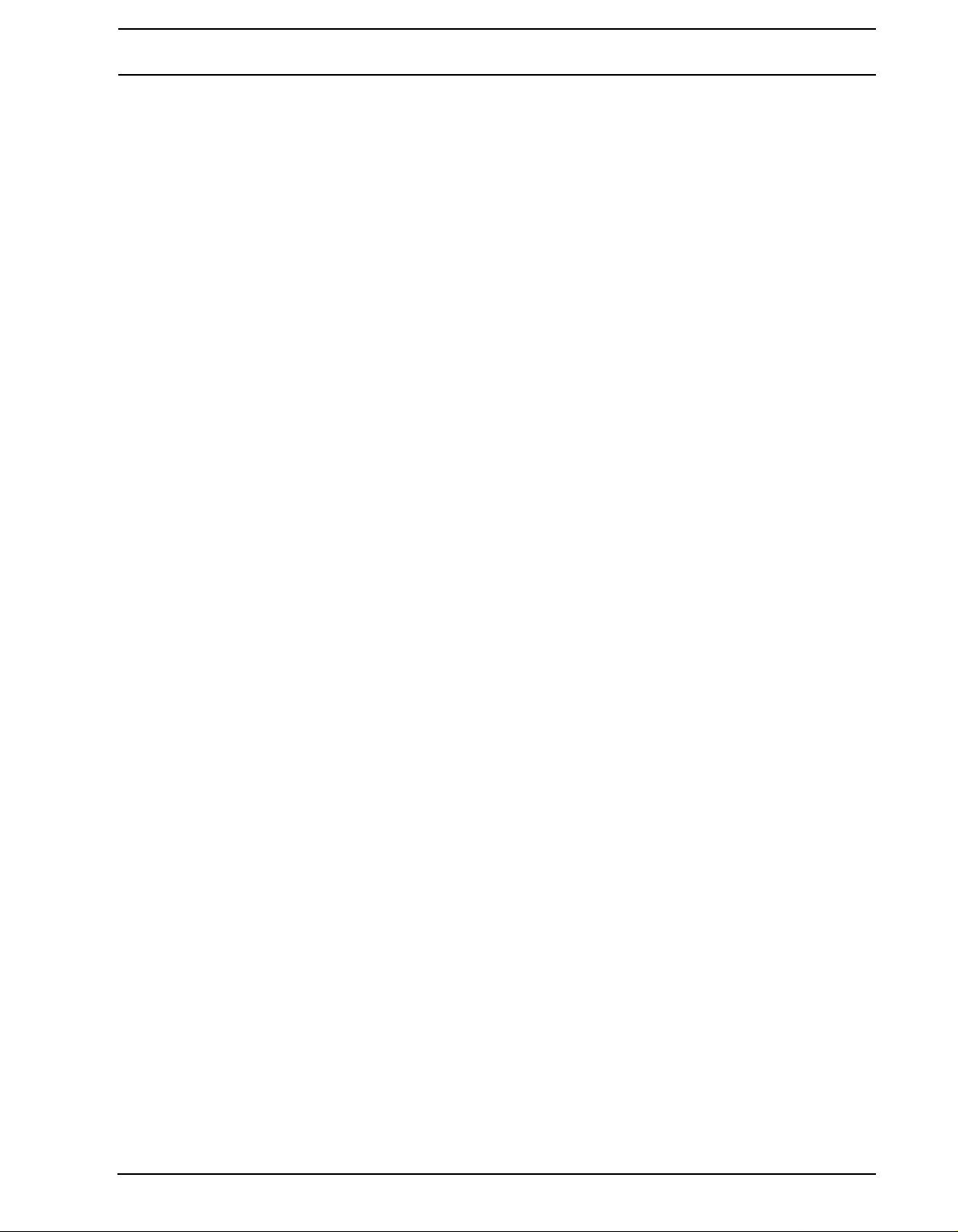
DARK REVERB.................................................................................................................................... 15
DARK REVERB MAIN....... .............................................................................................................. 15
DARK REVERB SETUP........ .......................................................................................................... 15
APPENDIX C: MIDI CONTROL REFERENCE
NOTE MAPPING................................... ... ... ... .... ... .......................................... ... ............................... 1
CTRL CHANGE MAPPINGS............................................................................................................. 2
MIDI MODE CTRL CHANGE MAPPINGS......................................................................................... 2
INDEX
7 of 8
Page 12

8 of 8
Page 13
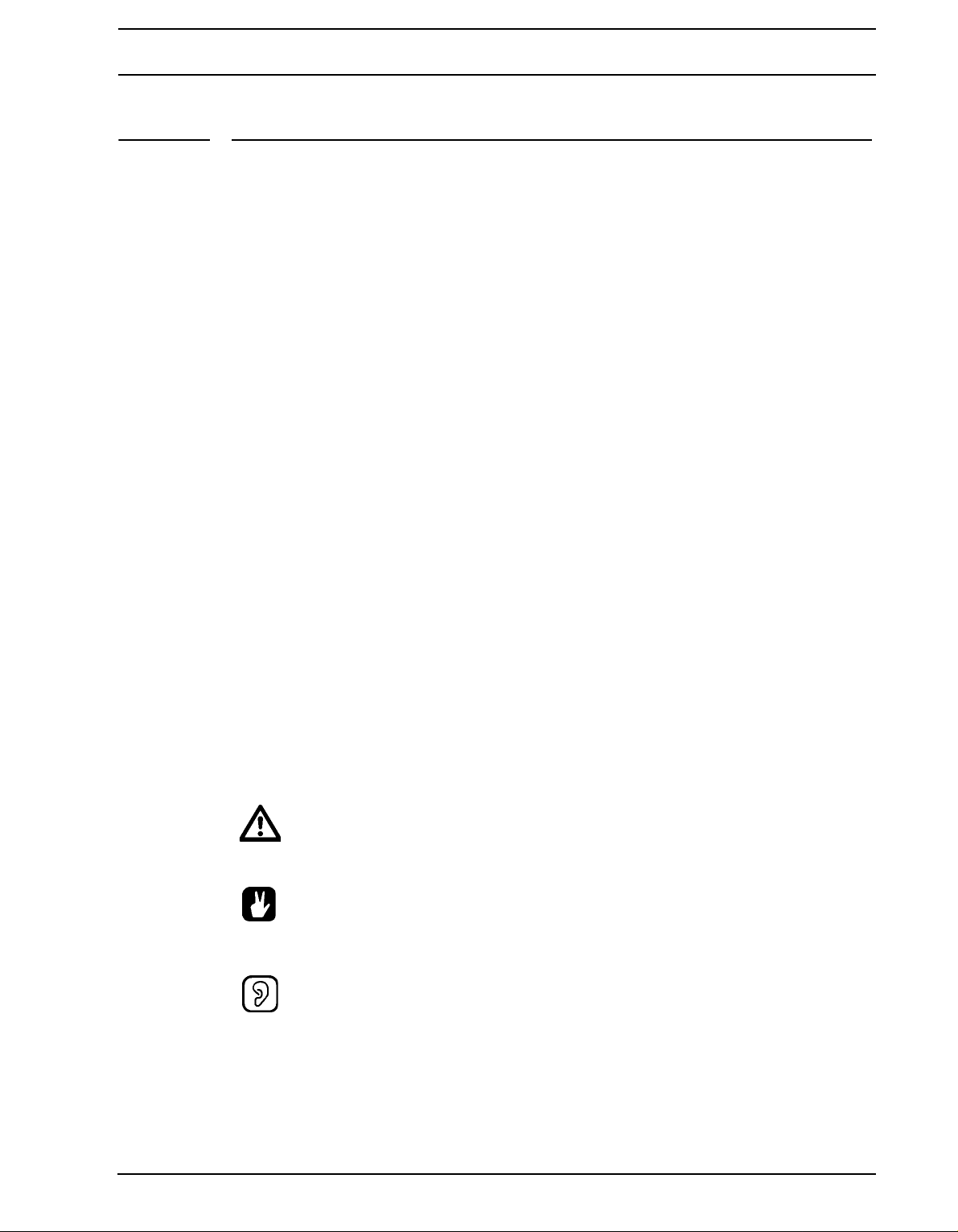
INTRODUCTION
INTRODUCTION
Thank you for choosing the Octatrack DPS-1. The Octatrack is a dynamic performance
sampler ideal for real-time sampling, remixing and audio manipulation. It features the
improved Elektron step sequencer which makes it easy to bend and process samples in
new and unique ways. To make the most of the machine, we would recommend you to
carefully read this manual. Tutorial videos, found on the Elektron website, are also available. They cover the basics of the Octatrack and are a grea t com p lem e nt to this docu m en t.
CONVENTIONS IN THIS MANUAL
In this manual we have used certain conventions. They are listed below:
Buttons are written in upper case, bold style, enclosed in brackets. For inst ance, the bu tton
labeled “function” on the main panel is written [FUNCTION].
Menu names are written in upper case. The PLAYBACK SETUP menu is an example of
that.
Parameter names and certain menu options where settings can be made or actions per-
formed are written in bold, upper case, style. HEADPHONES MIX for example.
Upper case style is used for parameter setting alternatives, for example ONE, and for cer-
tain menu settings, like EXTERNAL.
Messages visible on the screen are written in upper case with quotation marks. Like this,
“CHOOSE BANK”.
Knobs are written in upper case, bold, italic style. For instance, the knob “level” is written
LEVEL.
LED indicators like the record light are written <RECORD>.
The following symbols are used throughout the manual:
This symbol indicates information that you need to pay attention to.
This symbol indicates a tip that might make it easier interacting with the Octatrac k.
This symbol is not used, but it shows a nice ear.
1
Page 14

THE BACKGROUND OF THE OCTATRACK
THE BACKGROUND OF THE OCTATRACK
The first relatively affordable samplers were released in the 1980’s and made a huge
impact on the music scene of that time. Sonic elements, taken from completely new
sources, could suddenly form a vital part of a composition. This resulted in the birth and
evolution of several genres, for example hip hop. The concept of the sampler has since
then branched off in several directions. Softwa re based samplers are today cap able of handling enormously large, multi-sampled, sample librares. Hardware samplers aren’t really
suited for those tasks. Instead, they come to their best when conceived as dedicated
devices focusing on new and radical approaches to sampling.
When we developed the Machinedrum UW, one of the goals was to allow for a creative use
of samples. Once the machine was released it became apparent that especially the RAM
machines, which made it possible to record sounds in real-time and instantly play them
back, were utilized in ways we originally couldn’t even imagine. Users around the world
used them to incorporate live sampled shortwave rad io sounds in their co mpositions, make
instant remixes of 12” records and to more or less conceive new genres of music. It was
obvious that the RAM machine concept harbored a tremendous potential. This was the
starting point of the Octatrack. We wanted to create a machine that would regard recorded
material not as inflexible sounds, but rather as something highly malleable. This is one of
the reasons why the Octatrack exists.
The other one is because of the stage. The laptop computer has quickly established itself
as a common instrument in live setups. It is a powerful and highly customizable tool, however, the multi functionality is at the same time a disadvantage. When it comes to audio
related tasks a laptop is still a jack of all trades but master of none. The Octatrack on the
other hand is designed to be a streamlined, reliable and straightforward machine allowing
live performers to really add something extra to their sets. It can act as a backing track
machine, a second turntable, a so urce of e xperiment al soundscapes or simply as an instrument encouraging improvisation and fun.
These two reasons converge and form the ultimate raison d’être of the Octatra ck: its capability to re-establish sampling as an art form. We hope it will be a trusty companion during
your musical endeavours.
SUGGESTED APPLICATIONS OF THE OCTATRACK
The flexibility of the Octatrack makes it a very powerful device suited to a wide range of
tasks. Here a few of them are presented.
LOOPER DEVICE
The Octatrack is ideal for DJ’s and live performers. You will be able to quickly sample a
turntable or other sound sources present on the stage and instantly play back and affect
the recorded loop. Add pre-recorded loops and sounds to samples captured in real-time to
take your performance to a completely new level. The real-time timestretch will make sure
everything stays in sync.
RADICAL SOUND PROCESSOR
The combined power of the sampling engine, the sequencer and the FX blocks makes the
Octatrack a very powerful audio mangler. This functionality is great when working in the
studio and wanting to obtain unique sounds and textures.
2
Page 15
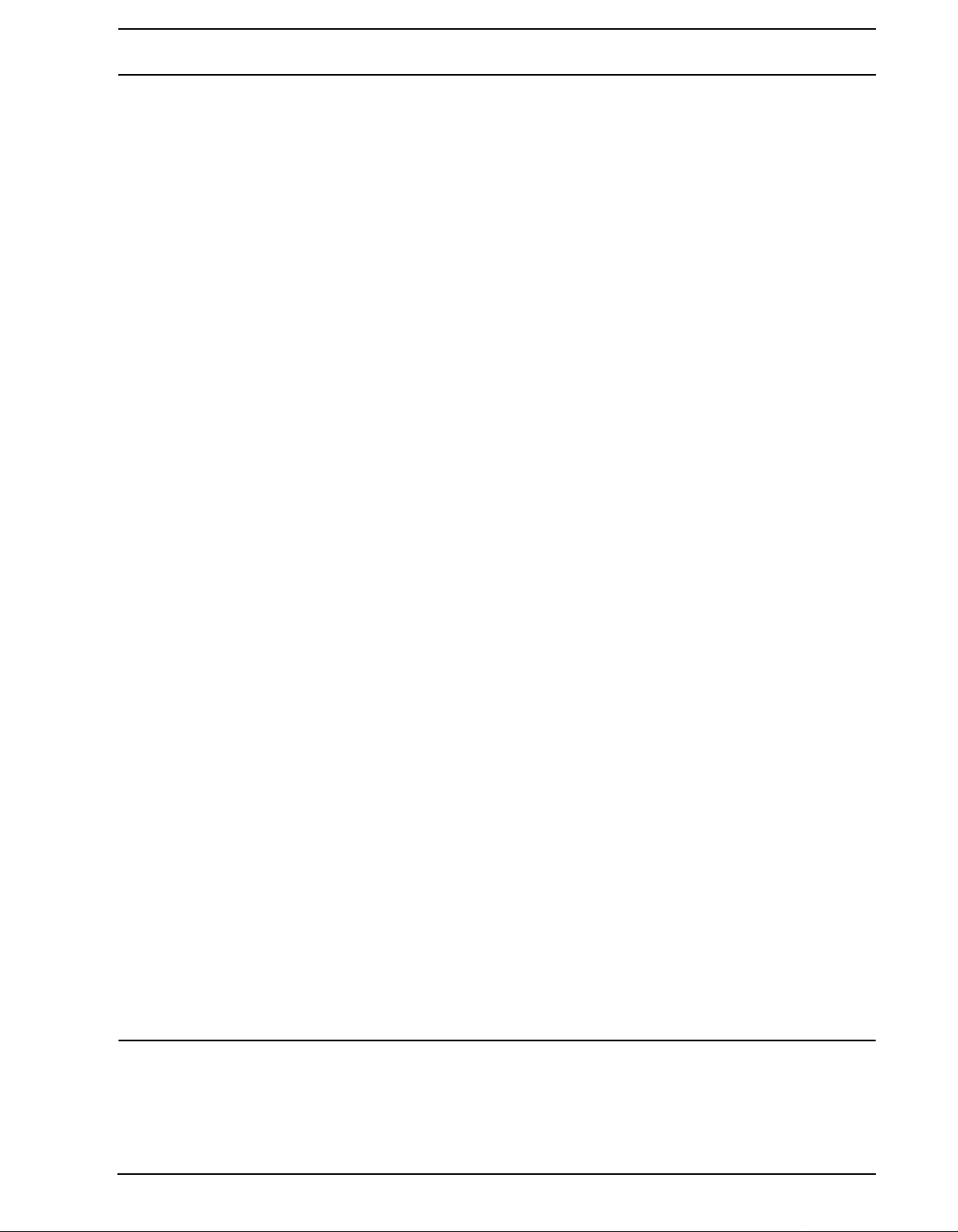
THE BACKGROUND OF THE OCTATRACK
BACKING TRACK MACHINE
Each of the eight stereo tracks can stream gigabyte-large samples. Despite the large size
of the samples they can still be subject to timestretch. Change the tempo of the Octatrack
and the backing track samples can be timestretched accordingly. On top of this you can
treat the samples with the Octatrack effects and sequencer tricks.
LIVE SETUP HUB
The two input pairs combined with the extensive audio routing possibilities allow the Octatrack to function as a mixer. Connect for example a Machinedrum and a Monomachine to
the inputs and enjoy a complete live setup with extreme possibilities.
REMIX TOOL
It is easy to change the pitch of different sections of a vocal sample without changing the
overall tempo of the sample. Chopping up and rearranging samples and loops is extre mely
simple thanks to features like the LFO designer and slice points. The Octatrack lets you
break down audio content and restructure it in new and interesting ways.
EFFECTS UNIT EXTRAORDINAIRE
Chained FX blocks paired with automated real time sampling can warble and twist incoming audio in ways previously unachievable by a single machine. Two chains, each with 8
simultaneous effects, can be active at the same time.
OCTATRACK DPS-1 USER’S MANUAL for operating system version 1.25. This manual is copyright © 2013 Elektron Music Machines MAV AB. All reproduction without written authorization is strictly prohibited. The information
in this manual may change without notice. Elektron’s product names, logotypes, titles, words or phrases may be
registered and protected by Swedish and international law. All other brand or product names are trademarks or
registered trademarks of their respective holders.
3
Page 16
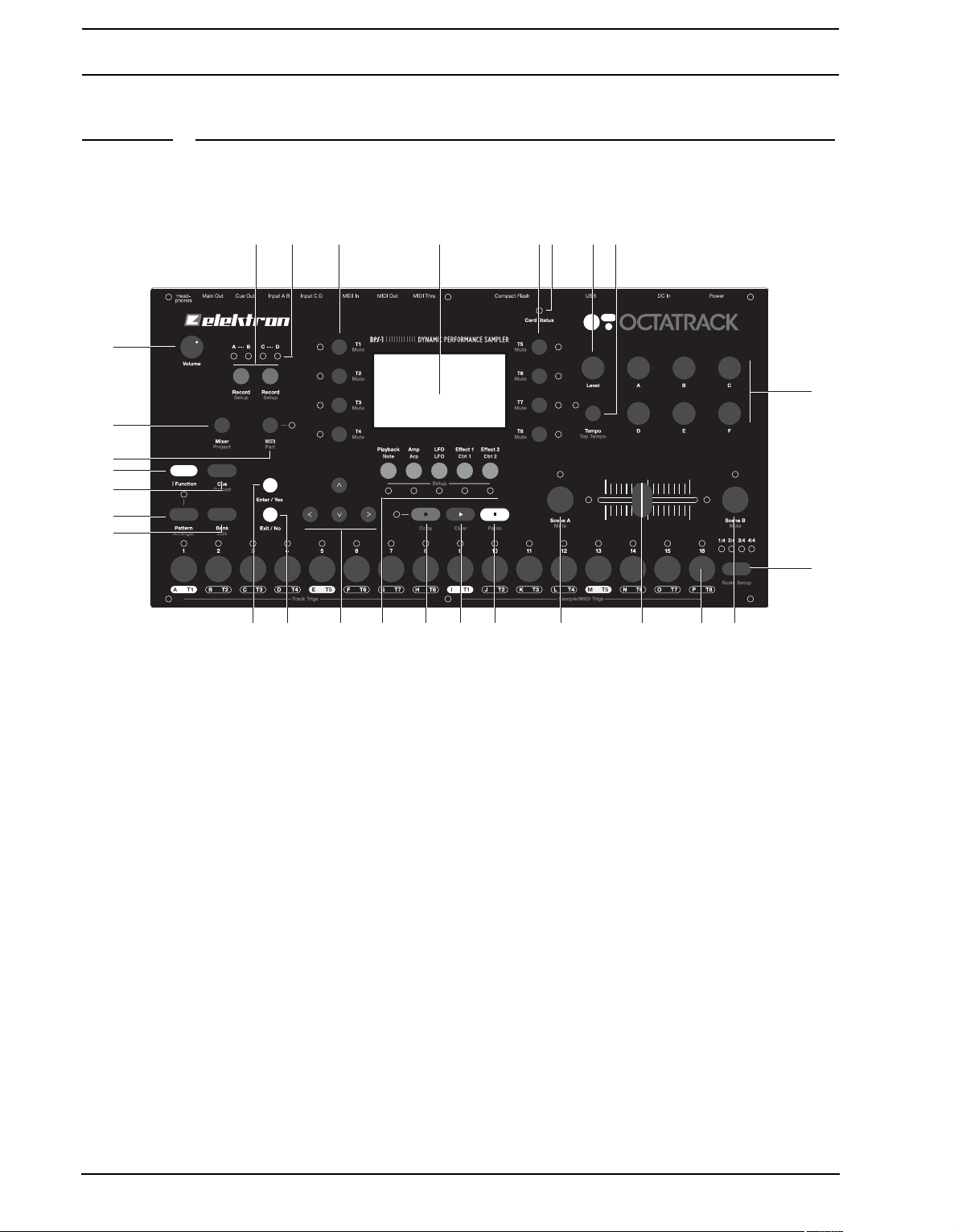
PANEL LAYOUT AND CONNECTORS
PANEL LAYOUT AND CONNECTORS
FRONT PANEL
The Octatrack front panel. For a mo re comprehensive list of key combinations, please see
“SUMMARY OF BUTTON COMBINATIONS” on page 142.
1. HEADPHONES VOLUME CONTROL sets the volume for the stereo headphones jack.
2. [AUDIO RECORD] buttons are used for real-time sampling through the external inputs.
There is one [AUDIO RECORD] button per audio input pair. The functionality of these
button change if a Pickup machine is assigned to the active track.
3. The <AUDIO RECORD> LEDs indicate the strength of the signal received on the exter-
nal inputs. When in the RECORD SETUP menu these LEDs also indicate the source
selection for recorder trigs.
4. [TRACK] buttons. Press a [TRACK] button to move the focus to the corresponding
track. Pressing a [TRACK] button + an [AUDIO RECORD] button will record audio to
the recorder of the selected track. [FUNCTION] + [TRACK] will mute the selected track.
[CUE] + [TRACK] will cue the selected track. The <TRACK> LEDs indicate which track
is active as well as the mute and cue status of the tracks.
5. The LCD graphical interface.
6. <CARD STATUS> LED, indicating the activity of the Compact Flash card.
7. The LEVEL encoder sets the overall volume level of the active track. [FUNCTION] +
LEVEL controls the main output volume.
8. [TEMPO] key. Brings up the TEMPO menu. The current tempo is always indicated by
the flashing speed of the <TEMPO> LED. Tapping the BPM is done by holding [FUNC-
TION] and then repeatedly tapping [TEMPO].
9. DATA ENTRY kn obs. Used for tweaking parameters.
4
Page 17
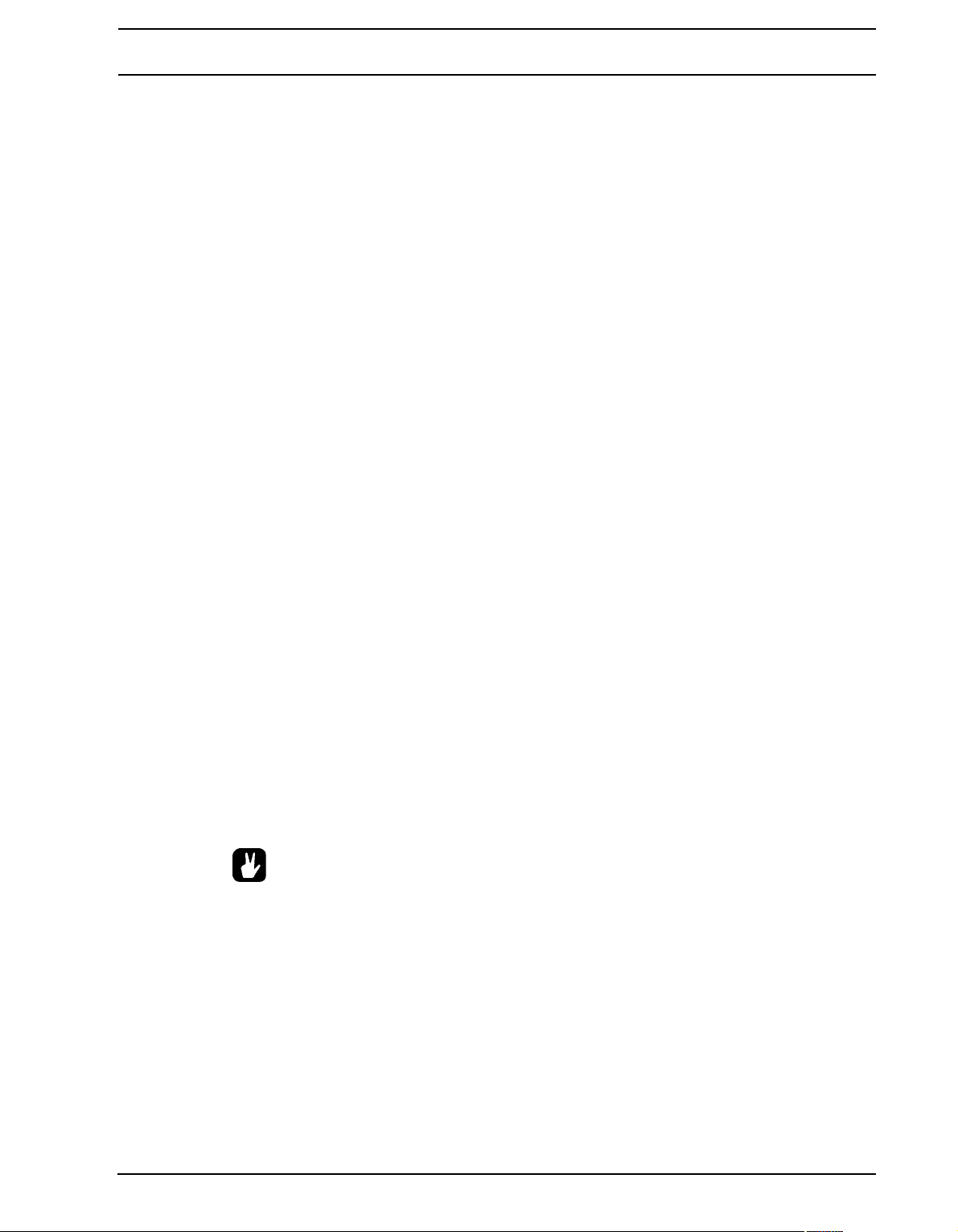
PANEL LAYOUT AND CONNECTORS
10. [MIXER] opens up a menu where settings for the in- and outputs can be made. Tracks
can also be muted and solo:ed here. Pressing [FUNCTION] + [MIXER] opens the PROJECT menu.
11. Pressing the [MIDI] button activates the MIDI sequencer mode. A lit <MIDI> LED indi-
cates the MIDI sequencer is active. When in the RECORD SETUP menu this LED indicates both the signal strength of the internal sample source and the internal source
selection for recorder trigs. [FUNCTION] + [MIDI] opens the PARTS menu. When a
Pickup machine is used, the button combination performs a multiply command.
12. [FUNCTION] key. Press and hold it for accessing the secondary function of another
key. Secondary functions are often printed in re d te xt on the panel.
13. Pressing [CUE] + a [TRACK] key will cue the track. The audio of the track will then be
routed to the cue outputs. [FUNCTION] + [CUE] will reload the parameter settings of
the selected part.
14. Pressing [PATTERN] + a [TRIG] key selects the active pattern within a bank. The
ARRANGER menu is opened by pressing [FUNCTION] + [PATTERN].
15. [BANK] + a [TRIG] key selects the active bank. Pressing [FUNCTION] + [BANK]
opens various context based menus.
16. [ENTER/YES] key. Used for entering sub-menus and for confirming choices.
17. [EXIT/NO] key. Used for exiting an active menu and for deselecting options.
18. The [ARROW] keys. Used for menu navigation. They are called [UP], [DOWN], [LEFT]
and [RIGHT]. Pressing [LEFT]/[RIGHT] while no particular menu is open will temporarily nudge the BPM up or down.
19. The [TRACK PARAMETER] keys switches between the TRACK PARAMETER pages
of the active track. Pressing [FUNCTION] + a [TRACK PARAMETER] key or quickly
double pressing a [TRACK PARAMETER] key will open the SETUP menu of the
selected TRACK PARAMETER page. In MIDI SEQUENCER mode the TRACK
PARAMETER pages reflect the MIDI functionality of the tracks.
20. [REC] key . Toggles GRID RECORDING mode on/off. Starts LIVE RECORDING mode
if held while pressing [PLAY]. In GRID RECORDING mode, the <RECORD> LED gives
a steady light, while in LIVE RECORDING mode it flashes. Pressing [FUNCTION] +
[REC] performs a copy command.
21. [PLAY] key. Starts playback of a pattern or arrangement. Pressing [PLAY] a second
time pauses playback. [FUNCTION] + [PLAY] performs a clear command.
22. [STOP] key. Stops the playback of a pattern or arrangement. [FUNCTION] + [STOP]
performs a paste command.
• Copy , c lear and paste functions are available in many menus. The implementation
is described in “SEQUENCER COPY, PASTE AND CLEAR OPERATIONS” on
page 84.
23.[SCENE A]/[SCENE B] + [TRIG] assigns one of 16 scenes to the A and B scene
slots.[SCENE A]/[SCENE B] + a DA TA ENTRY knob will assign the chosen parameter
value to the scene. [FUNCTION] + [SCENE A]/[SCENE B] mutes the scene.
24. The crossfader interpolates between the parameter values of scene A and scene B.
25.[TRIG] keys 1 to 16. They have many uses, for example trigging either the machine of a
track or a complete track. Also used for placing trigs while in GRID RECORDING
mode. When pressed in combination with the [PATTERN], [BANK] and [SCENE] but-
tons they select patterns, banks and scenes. Above each [TRIG] key a <TRIG> LED
indicates the position of placed trigs.
5
Page 18

PANEL LAYOUT AND CONNECTORS
26.[PATTERN PAGE] selects the active pattern page when GRID RECORDING mode is
active. Above the [PATTERN PAGE] key four <PATTERN PAGE> LEDs are found.
They are used for indicating the pattern page currently being played or edited. If for
example 64 steps, or four pattern pages, are used in a pattern, all four LEDs will be lit.
For scale lengths up to 16 steps, the <1:4> LED will stay lit and pressing [PATTERN
PAGE] will have no effect. [FUNCTION] + [PATTERN PAGE] opens the SCALE
SETUP menu where track length and time signature settings are made.
REAR CONNECTORS
The Octatrack rear connectors:
1. Power on/off switch.
2. 6V DC power in.
• Caution! Use only the bundled PSU-2 with your Octatrack. It can, using an appro-
priate power cord, be used all over the globe without the need of voltage converters. Using the wrong type of adapter may damage your unit . Damage caused
by the use of incorrect power supply is not covered by warran ty. Please see
“TECHNICAL INFORMATION” on page 145 for details about the Octatrack power
supply.
3. Hi Speed USB 2.0 connection.
4. Compact Flash card reader.
5. MIDI Thru.
6. MIDI Out.
7. MIDI In.
8. Input C/D.
9. Input A/B.
10. Cue out L/R.
11. Main out L/R.
12. Headphones output.
6
Page 19
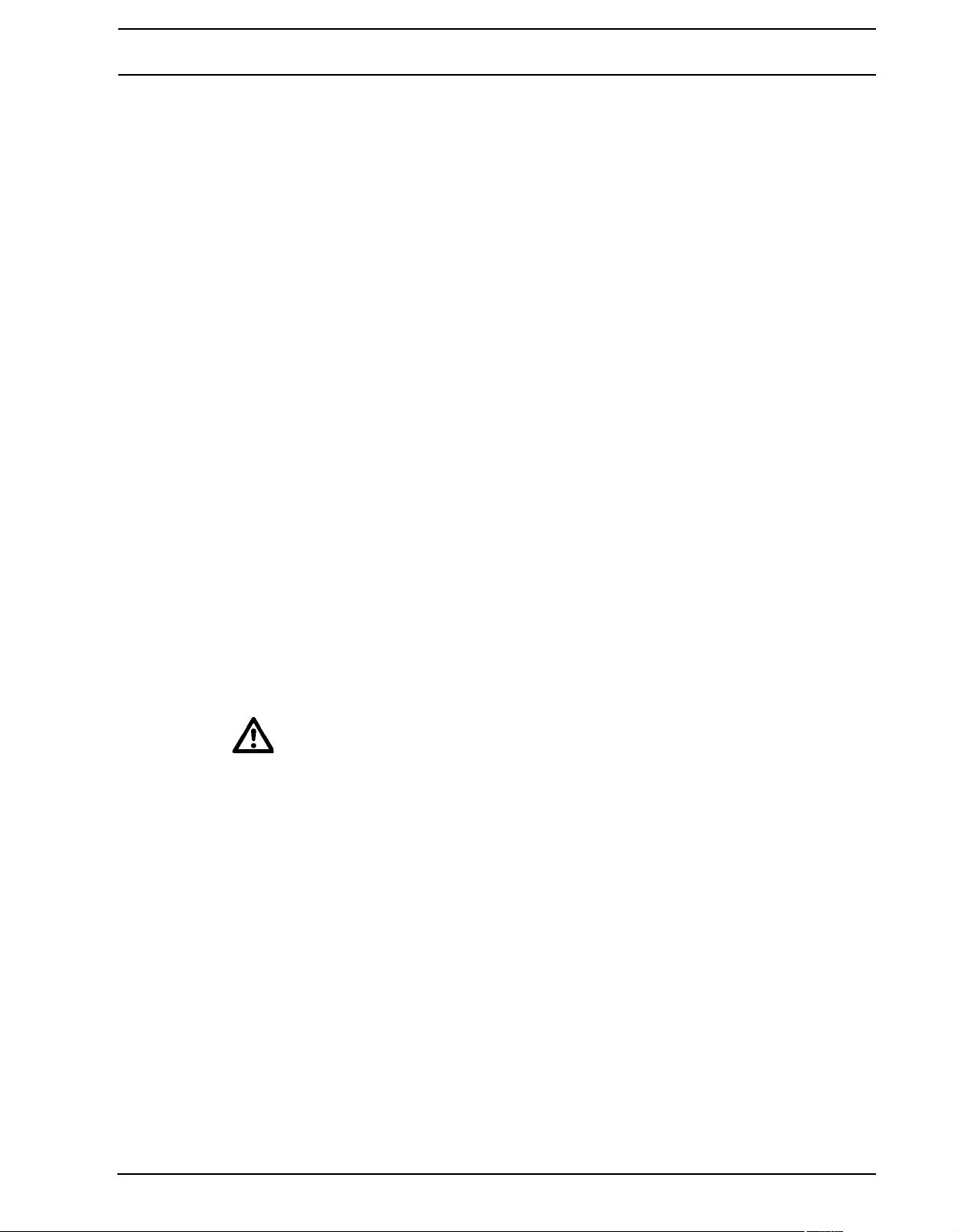
PANEL LAYOUT AND CONNECTORS
OCTATRACK ACCESSORIES
RACK MOUNT KIT
The Octatrack can be rack mounted in a standard 19” rack, using the Oct atrack rack mount
kit which can be ordered separately. When rack mounted, the Octatrack occupies four
standard height units plus additional sp ac e, usually abo ut 1 HE, which is n eeded to accommodate cables plugged into the unit.
When assembling the rack mount kit, make sure that you have a Philips screwdriver of the right
size. Use the included M3x6mm size screws to secure the rack mount consoles on each
side of the Octatrack. Make sure all screws are fastened for secure operation of the unit.
CARRYING BAG AND PROTECTIVE LID
The carrying bag accomodates one Octatrack. The protective plastic lid is put on top of the
Octatrack panel and protects the crossfader and the knobs. The protective lid is by default
included with the bag.
THE COMPACT FLASH CARD READER
The <CARD STATUS> LED lights up when a Compact Flash card is inserted. A blinking
bright green LED light means the card is being read, a red LED light means the card is
being written to. Sometimes data cannot be written until [STOP] is pressed. The <CARD
STATUS> LED will then remain yellow until so happens.
Eject the Compact Flash card by pressing the button located to the right of the reader. After
being pressed the button will protrude a few millimeters. Press it again to eject the Compact Flash card.
COMPACT FLASH CARD SPECIFICATIONS
Cards supporting UDMA and at least 133x (~20MB/s) for both reads and writes are compatible with the Octatrack. Cards must be FA T16 or FA T32 fo rmatted, prefera bly F AT32. Up
to 64 GB Compact Flash cards are supported.
• Never remove the card while data is being read or written to the it . Doing so might
corrupt files and data. Only when the <CARD ST ATUS> LED emits a dimmed green
and steady light the card might be removed.
CONNECTING THE UNIT
Before you start connecting the Octatrack to other units, make sure all units are switched
off.
1. Plug the supplied DC adapter to a power outlet and connect the small plug to the 6 V DC
connector of the Octatrack unit.
2. Connect the main out L/R from the Octatrack to your mixer or amplifier.
3. If MIDI control is desired, connect MIDI OUT from the Octatrack to the MIDI IN of the
device you wish to send data to. Connect the MIDI IN of the Octatrack to the MIDI OUT
of the device you wish to receive data from. The M IDI THRU port “echoes” the data a rriving at the MIDI IN port, so it can be used for chaining MIDI units together.
4. Switch on all units.
7
Page 20
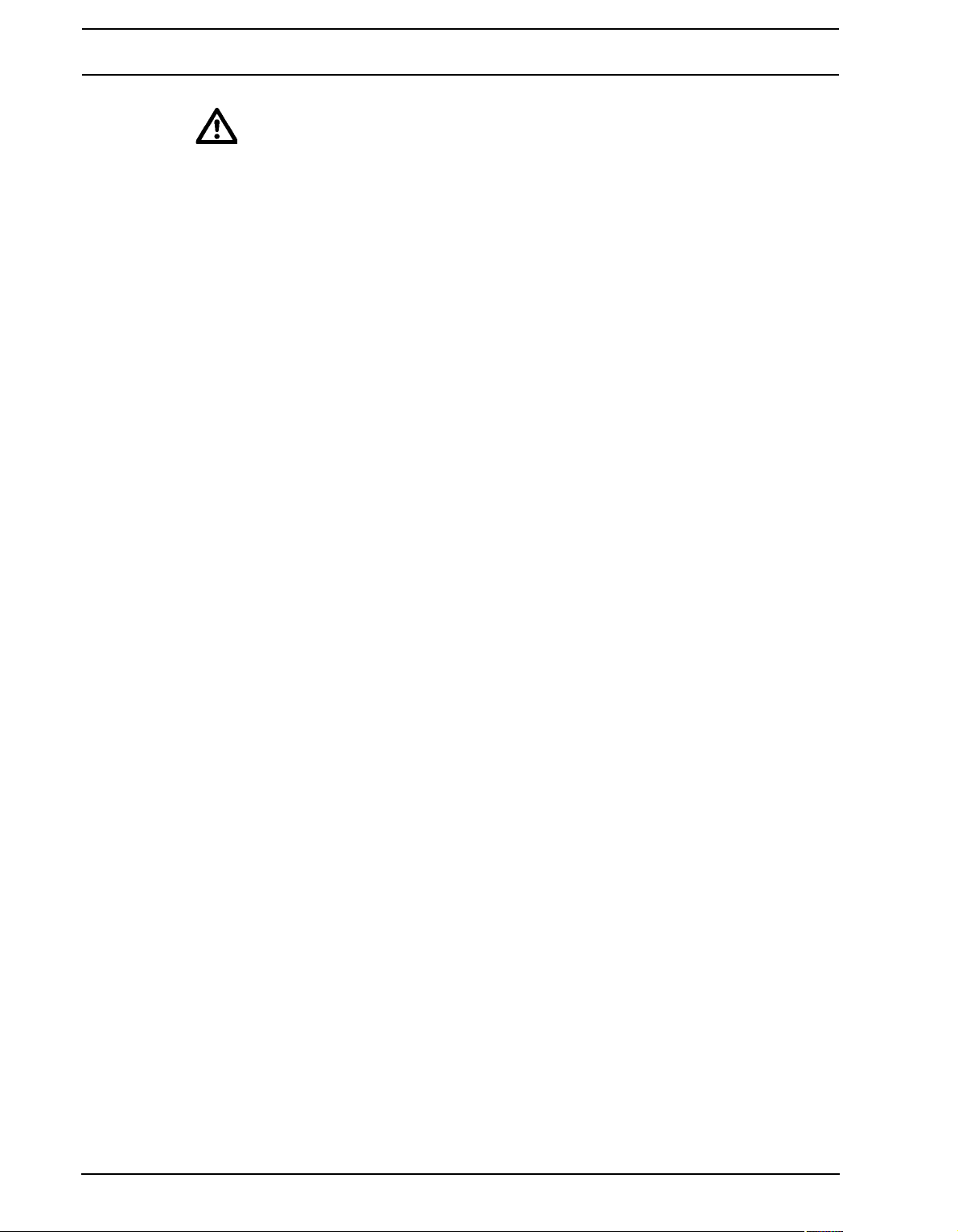
PANEL LAYOUT AND CONNECTORS
• The USB connection may inject computer noise in the outputs of the Octatrack.
Should this occur, use balanced cables or use a battery operated computer. Do
not remove the safety grounding of your computer. It is there to protect against
electric shocks.
CARE INSTRUCTIONS
To ensure many years of trouble free operation, please follow the advice below:
• Never use any aggressive cleaners on the casing or the LCD overlay. Remove
dust, dirt and fingerprints with a soft dry cloth. More persistent dirt can be
removed with a slightly damp cloth using only water.
• To avoid scratches or damage, never use sharp objects near the display. Also
avoid applying any pressure to the display itself.
• When transporting the Octatrack, preferably use the box and padding the unit
originally shipped with.
• Make sure you place the unit on a stable surface before use . If you mount the unit
in a rack, be sure to tighten all four screws in the rack mount holes.
• The memory used for storing p atterns an d p art s is power ed by a batter y inside the
unit. It will hold data at least 6 years before needing replacement. If the battery
needs replacement, the “BATTERY LOW” message will appear in the display. Contact Elektron support or your nearest repair center.
• Turn off the machine when it is not in use. Use the power switch.
8
Page 21
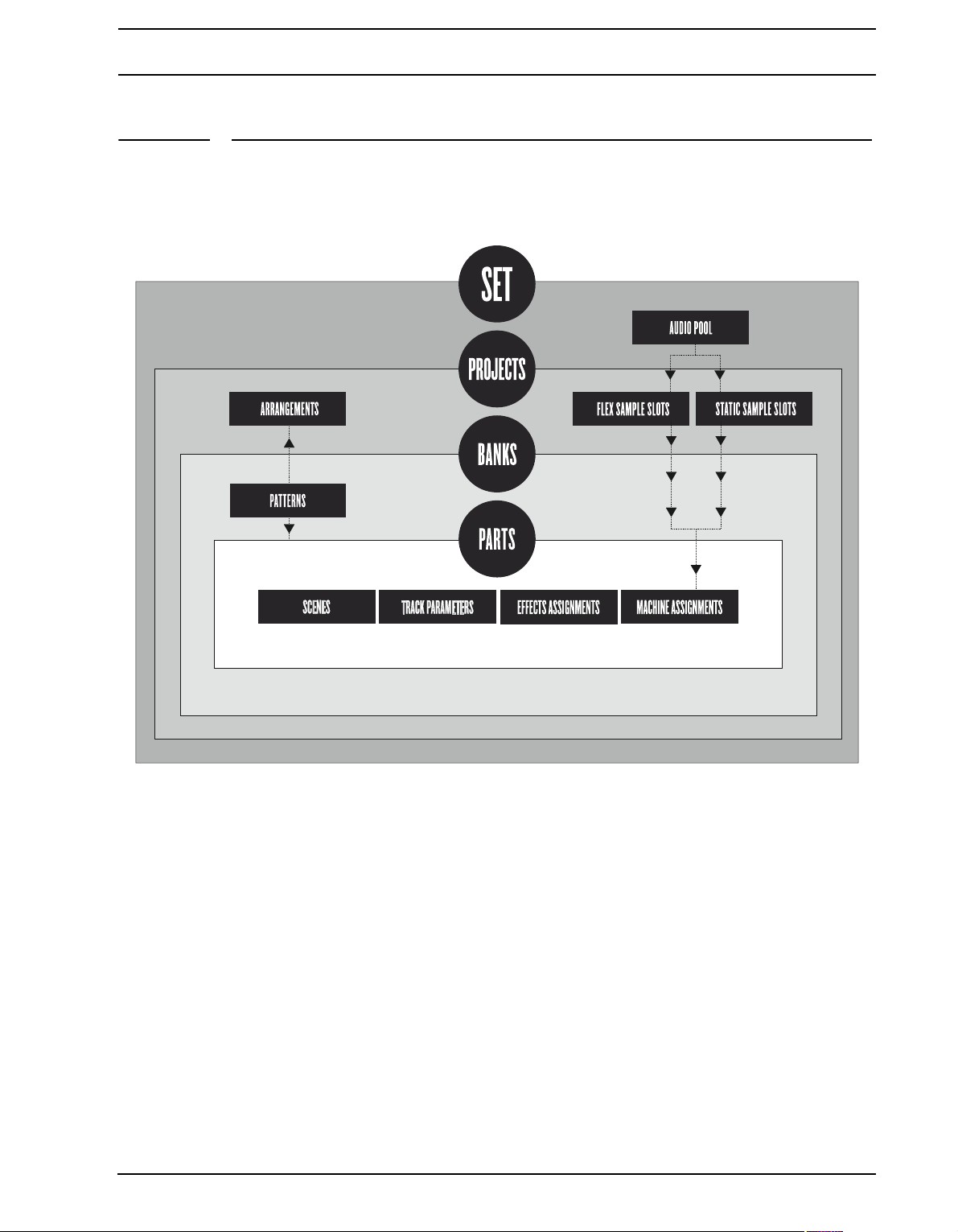
OVERVIEW OF THE OCTATRACK STRUCTURE
OVERVIEW OF THE OCTATRACK STRUCTURE
The Octatrack is organized in a hierarchical way. The image below outlines the data structure of the Octatrack.
SETS
A set is the top level structure of the Octatrack. It can contain a near unlimited amou nt of
projects plus one audio pool. The amount of samples in the audio pool as well as the
amount of projects are limited only by the size of the Compact Flash card. The samples in
the audio pool are available to all projects of the se t. Sets are saved on the Comp act Flash
card. Since a set can contain many projects, some users might find that one set is all they
need. Read more about sets on page 22.
AUDIO POOL
Each set contains one audio pool which is stored on the Compact Flash card. The audio
pool contains the samples that can be loaded to the Flex and Static sample slot lists of the
projects of a set. Read more about how to fill the audio pool with samples on page 24.
PROJECTS
For the Octatrack to work as intended, a set needs to be mounted and a project needs to
be loaded. A project contains 16 banks, 8 arrangements, 8 track recorders and their
9
Page 22
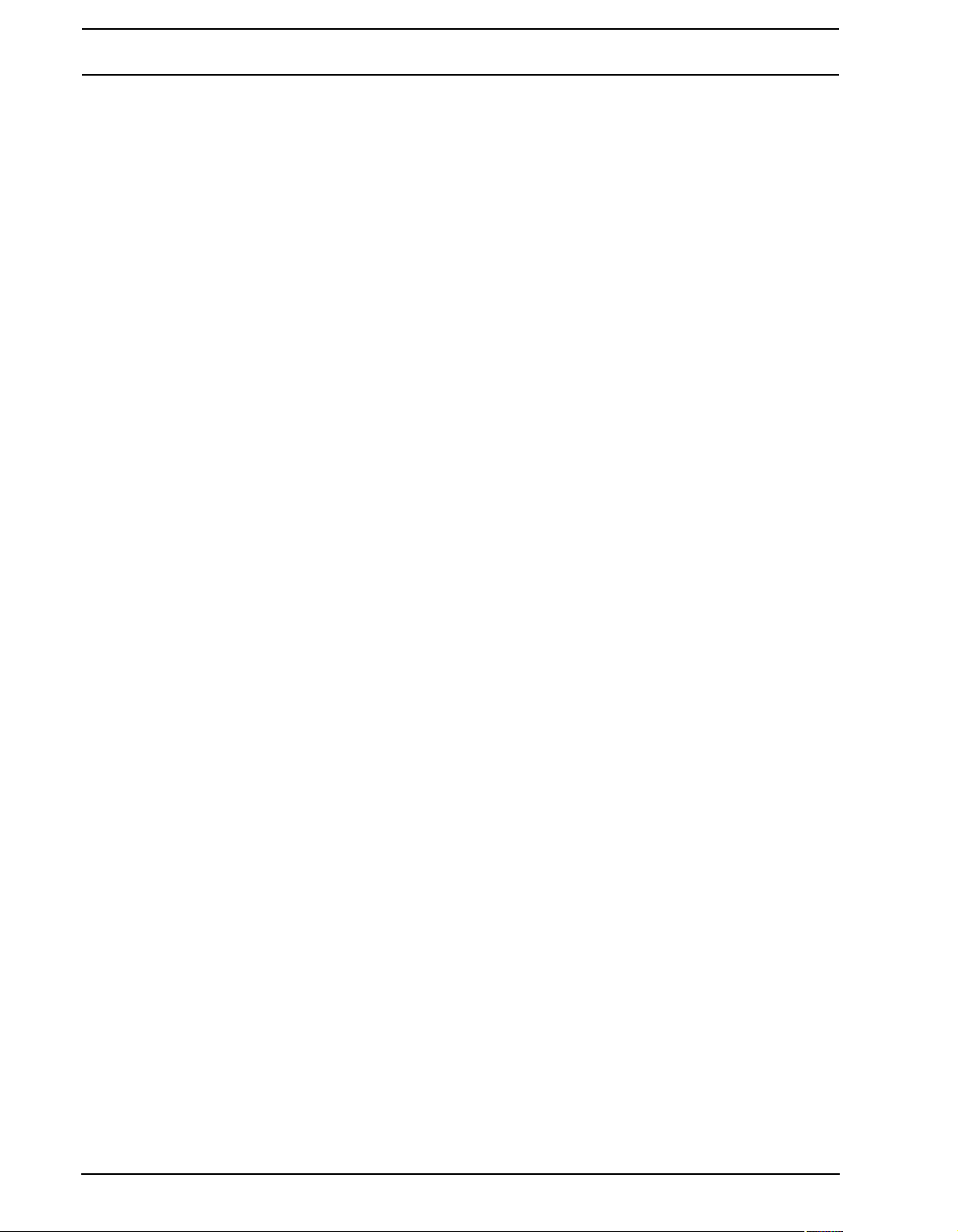
OVERVIEW OF THE OCTATRACK STRUCTURE
recorder buffers, 128 sample slots dedicated to Flex machines, 128 slots dedicated to
Static machines, various project specific settings and the BPM setting fo r all the patter ns of
the project. A project can therefore be regarded as a collection of compositions.
The samples used to fill the Flex and Static sample slots are fetched fr om the audio pool of
the set. The samples used by a project can also be collected and saved in the project
folder. The command COLLECT SAMPLES are used for this and makes a project more or
less self contained. Please see section “PROJECTS” on page 25 for more information
about projects. For the sake of sample organization it is recommended to only store samples in the audio pool.
FLEX AND STATIC SAMPLE SLOT LISTS
For samples to be available to Flex and Static machines they first need to be loaded from
the audio pool to the Flex or Static sample slot lists. When samples are present in these
lists they can be assigned to, and thus pr ocessed by, Flex and Static machines assigned to
the audio tracks of a pattern. Read how to load audio pool samples to the sample slot lists
in the section “LOADING SAMPLES TO THE SAMPLE SLOTS” on page 26. Read how to
assign samples to a machine in the section “ASSIGNING FLEX AND STATIC SAMPLES
TO MACHINES” on page 66.
BANKS
Each project hosts 16 banks and each bank hosts 16 patterns and 4 parts. This makes a
bank suited for hosting a complete composition as the available patterns and parts allow a
large number of song variations. Switching between banks is seamless, meaning playback
won’t be halted or audio cut off. More information about banks is found on page 59.
PATTERNS
For each bank 16 patterns are available, meaning 256 patterns are always at hand. A pattern consists of sequencer data like trigs, parameter locks, track lengths and time signatures for the eight audio tracks and the eight MIDI tracks. See section “PATTERNS” on
page 76 for more information.
PARTS
4 parts are available to each bank. A part contains machine assignments and their associated samples, track parameter settings, FX assignment s as well as 16 scenes. A p attern is
always linked to a part. Changing parts will let the new part be controlled by the active pattern. Read more about parts on page 59.
SCENES
Scenes are assigned to the scene A and scene B slots. They decid e which p aram eters the
crossfader will affect. The section “SCENES” on page 61 gives more in-depth information
about this functionality.
ARRANGEMENTS
Each project contains eight arrangements. They are used to structure the playback of patterns. An arrangement is a great way to form a long sequence out of several pa tterns. More
information is found in the section “THE ARRANGER” on page 106.
TRACKS
An Octatrack pattern handles eight audio tracks and eight MIDI tracks. Each audio track
can host a machine. With the exception of Neighbor machines, any machine type can be
assigned to any of the eight audio tracks. More information about tracks are found in the
section “TRACKS” on page 64.
10
Page 23

OVERVIEW OF THE OCTATRACK STRUCTURE
MACHINES
Machines are assigned to the eight audio tracks. Each machine fills a different purpose.
Read more about the various machine types in “Appendix A: MACHINE REFERENCE“.
How machines are assigned to tracks is covered in “ASSIGNING MACHINES TO
TRACKS” on page 64.
Flex machines process samples. They offer instant control over samples since Flex samples are loaded to the RAM memory of the Octatrack. The samples available to Flex
machines are located in the Flex sample slot list, which can host 128 Flex samples.
Static ma chines process samples. The samples available to Static machines are located in
the Static sample slot list, which can host 128 Static samples streamed from the Compact
Flash card. A single Static sample can be as big as 2 gigabytes.
Thru machines are used to listen to the inputs of the Octatrack. They can be used to affect
incoming audio with filtering and effects.
Neighbor machines listen to the output of the preceding track. They can be used to build
powerful effects chains.
Pickup machines are ideal when wanting to use the Octatrac k as a loo per de vice .
HOW INFORMATION IS HANDLED
When working within a project there is no need to save as all changes are automatically
cached on card. Changes made to a project will be remembered even after the machine
has been switched off. The only time an operation needs to be carried out is before removing the Compact Flash card. The project should th en be synced to the ca rd. For more information about this operation, please see page 30.
There exists a SAVE command for projects though. Once you are content with a project it
is wise to save it. If you continue your work with the project, but are not satisified with the
results, you can then bring back the project to the previously saved state by performing a
project RELOAD command. Read more about these commands in sectio n “PROJECT” on
page 30.
• Never turn off the Octatrack while the <CARD STATUS> LED is blinking. It indi-
cates data is being written to the Compact Flash card and disrupting this process
may corrupt data. Only when the <CARD STA TUS> LED emit s a dimmed green and
steady light the Octatrack might be switched off.
11
Page 24
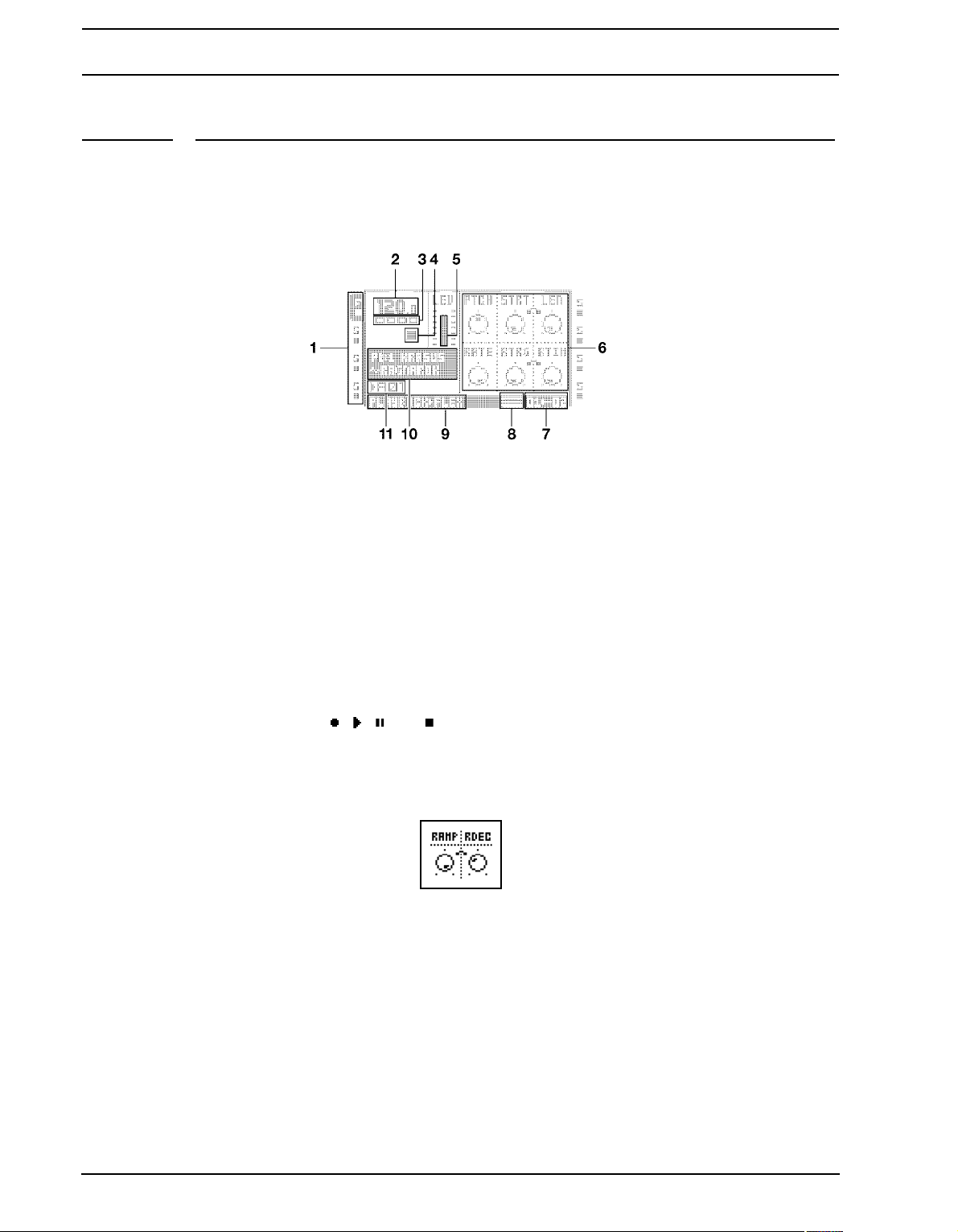
THE USER INTERFACE
THE USER INTERFACE
The center of Octatrack editing is the LCD display. The main interface screen is shown
below:
1. Track icons showing the machine assignments and status of the tracks. The active track
is highlighted. Track assignments are abbreviated. “F” = Flex machine, “S” = Static
machine, “T” = Thru machine, “N” = Neighbor machine, “P” = Pickup machine, “M” =
Master track. Beneath the track assignment symbols the status of the track is shown. A
play symbol means the sample of the track is playing, a stop symbol means the track is
not playing, a plus sign means the track recorder or the Pickup machine of the track is
recording. For Pickup machines, more track icons exist. For a complete list, see
“PICKUP MACHINE SAMPLING” on page 54. If the Octatrack MIDI mode is active, the
icons will show the MIDI channels the tracks send data to.
2. The current tempo displayed with one decimal.
3. Four boxes showing the playback position. Each box represents a downbeat.
4. The playback/recording status shown by the standard “record”, “play”, “pause” and
“stop” symbols; , , and .
5. Level bar showing the overall volume level of the machine of the active track.
6. Up to six track parameters. They show what the DATA ENTRY knobs control and also
indicate the current parameter values. When two parameters belong to each other in
some way, they will have a small “clip” between them as shown below:
12
7. Assigned scenes and the current position of the crossfader.
8. Graphics indicating which TRIG mode that is currently act ive.
9. Info about which TRACK PARAMETER page is active.
10.Info box where the name of the active part and the name of the sample assigned to the
machine of the track is shown.
11.The currently active pattern.
Page 25
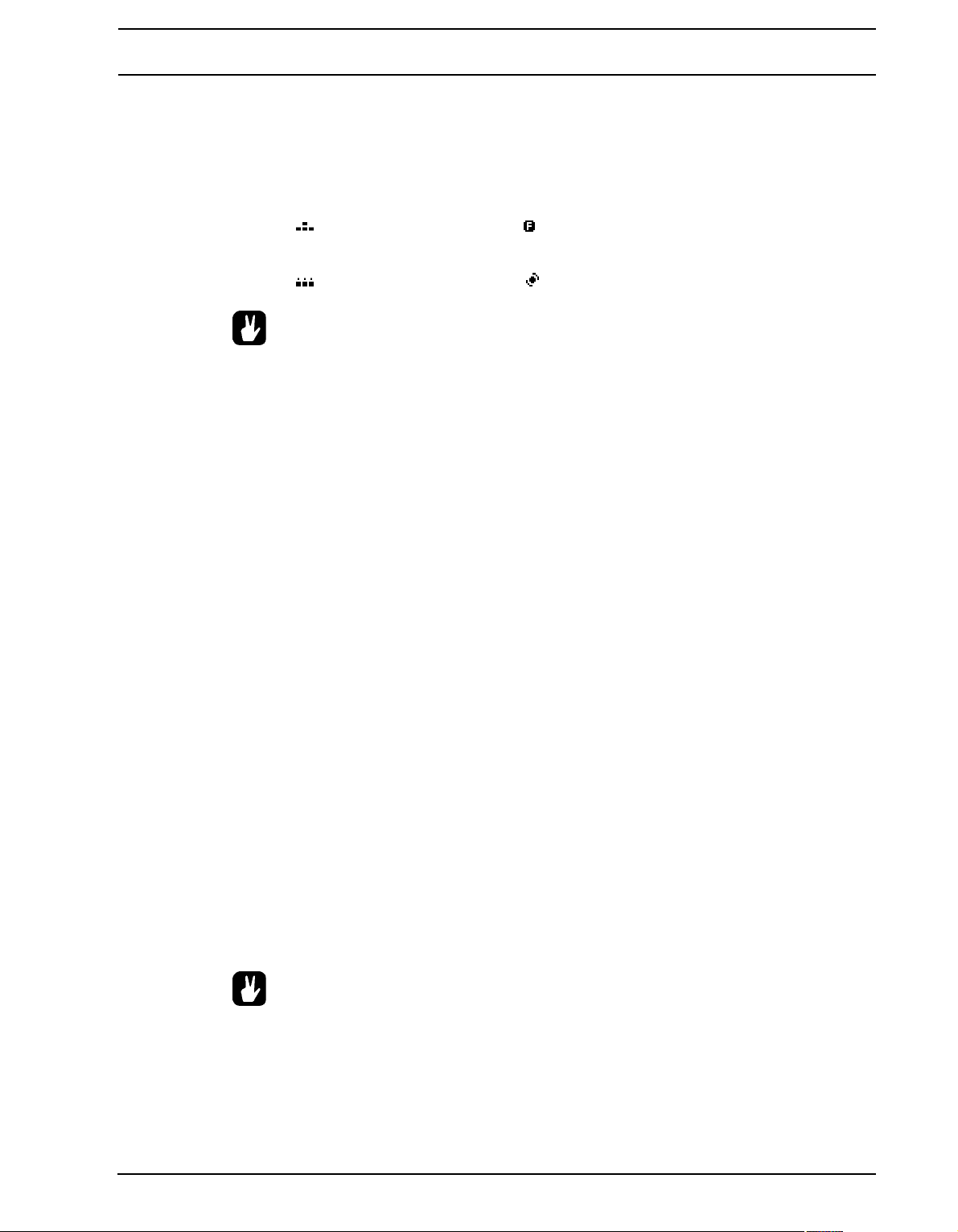
THE USER INTERFACE
MENUS AND WINDOWS
When a menu or window is opened the function of certain buttons and/or knobs will
change. When a window has functions mapped to certain interface controls, icons representing these controls will be visible in the opened window. The icons are:
The [ARROW] buttons The [FUNCTION] key
The [TRIG] keys The LEVEL knob
• All windows can be closed using the [EXIT/NO] key.
• Buttons or knobs not used by an active menu retain their original function. For
example, the TEMPO menu makes use of the LEVEL knob, but you can still use
the DATA ENTRY knobs to control the parameters of the track in focus.
PARAMETER EDITING
The DATA ENTRY knobs are used to change the value of the track parameters. The phys-
ical location of the knobs on the front panel correspond to the layout of the parameters on
the screen. Turn DATA ENTRY knob A to adjust the upper left parameter, turn DATA
ENTRY knob B to adjust the the middle p arameter of the upper r ow and so on . If one of the
slots in the parameter grid is blank, the corresponding DATA ENTRY knob fills no function
in that particular menu.
QUICK PARAMETER EDITING
If the DAT A ENTRY knob is pressed down while being turned parameters will be adjusted
in increments of 7. This makes it much quicker to sweep through a whole p ara meter range.
PARAMETER VALUE SKIP
Keeping [FUNCTION] pressed while turning a parameter will make the parameter values
jump to relevant positions. For parameters ranging from 0 to 127 either 0 or 127 will be
selected. For parameters ranging from -64 to 63 the values will jump between -64, 0 and
+64. Other alternatives exist as well, the value of the Echo Freeze Delay TIME parameter
will for example be doubled for each increment. This is useful when using the effect as a
repeater.
QUICK SCROLLING
In menus containing lists, like the file browser or the sample slot lists, quick scrolling is
available. Press [FUNCTION] + the [UP] or [DOWN] arrow keys to move the cursor one
menu page at a time.
• When previewing sounds in the sample slot lists or in the file browser, the quick
scroll feature will be temporarily disabled for as long as [FUNCTION] is pressed.
COPY, CLEAR AND PASTE
Copy, clear and paste commands are available in a lot of contexts. A copy operation is performed by pressing [FUNCTION] + [REC]. A paste operation is performed by pressing
13
Page 26
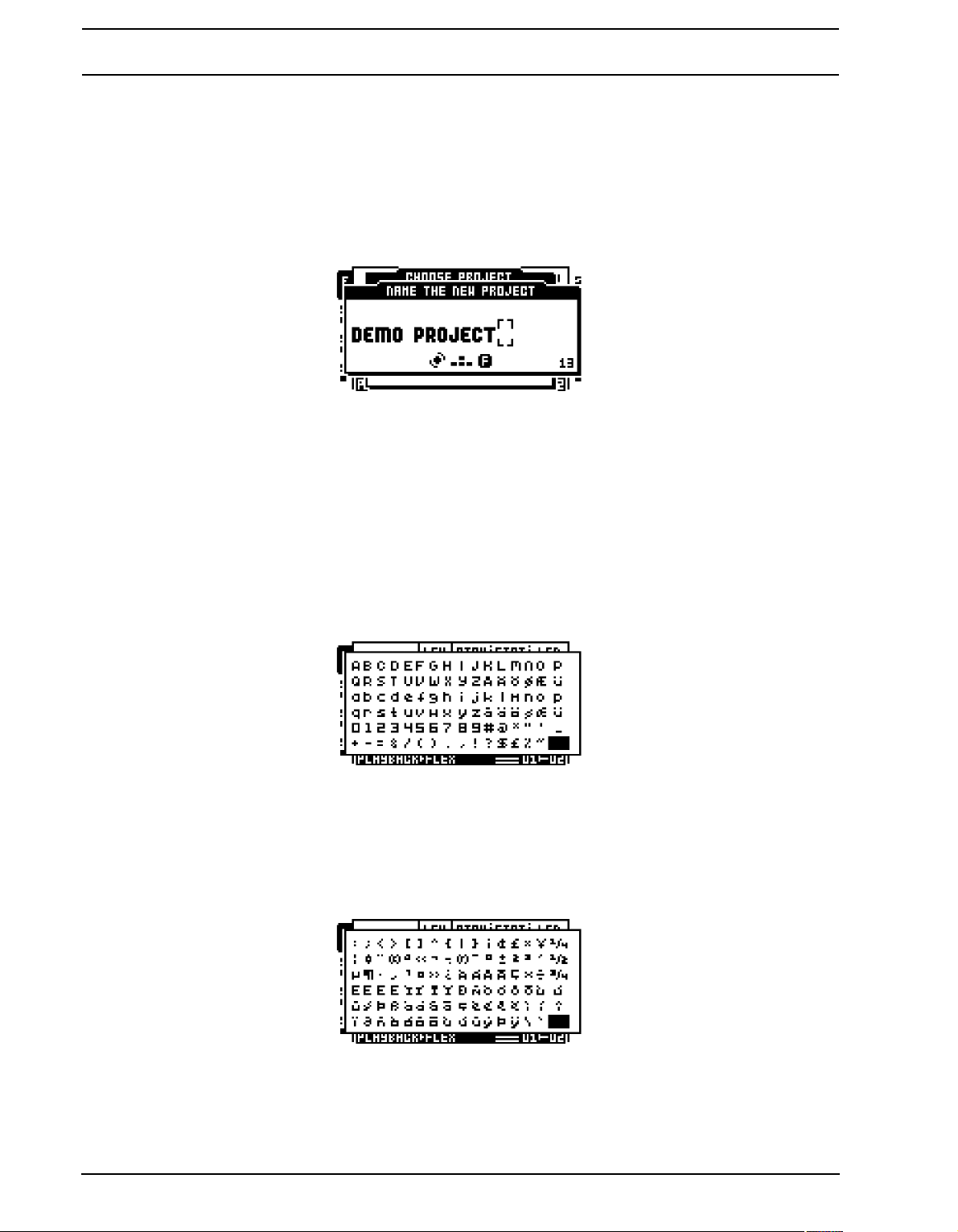
THE USER INTERFACE
[FUNCTION] + [STOP]. A clear operation is performed by pressing [FUNCTION] +
[PLAY]. Paste and clear operations can be undone by repeatin g th e button pr ess combina-
tion. See the different sections in the manual for more information about where these co mmands are available.
THE NAMING MENU
The naming procedure is identical for the various naming menus that exist.
The [LEFT] and [RIGHT] arrow keys are used to navigate between the letter s. Turning the
LEVEL knob or pressing the [UP] or [DOWN] arrow keys select the letter. Press [FUNC-
TION] + [EXIT/NO] to quickly erase characters. Another method of erasing characters is to
press [CUE] + [EXIT/NO]. The difference comp ared to using the [FUNCTION] + [EXIT/NO]
method is that the naming pop-up menu will not appear.
POP-UP MENU NAMING
While in a NAMING menu it is possible to open a pop up-menu displaying all available letters, symbols and digits. Entering names in the pop up-menu is often a conside rably faster
naming method. When a NAMING menu is open, press the [FUNCTION] key to access the
pop up-menu.
While keeping [FUNCTION] pressed use the [ARROW] keys to navigate to the character
you want to insert. Once there, release [FUNCTION] to insert the character.
When naming projects, sets and samples there are two extended pop-up menu pages of
characters to choose from. Scroll between the pages by moving the cursor upwards or
downwards until the other page is reached.
14
The number of characters to choose from is slightly more limited when naming parts and
arrangements. Only one page of character s exists for these pop-up menus.
Page 27
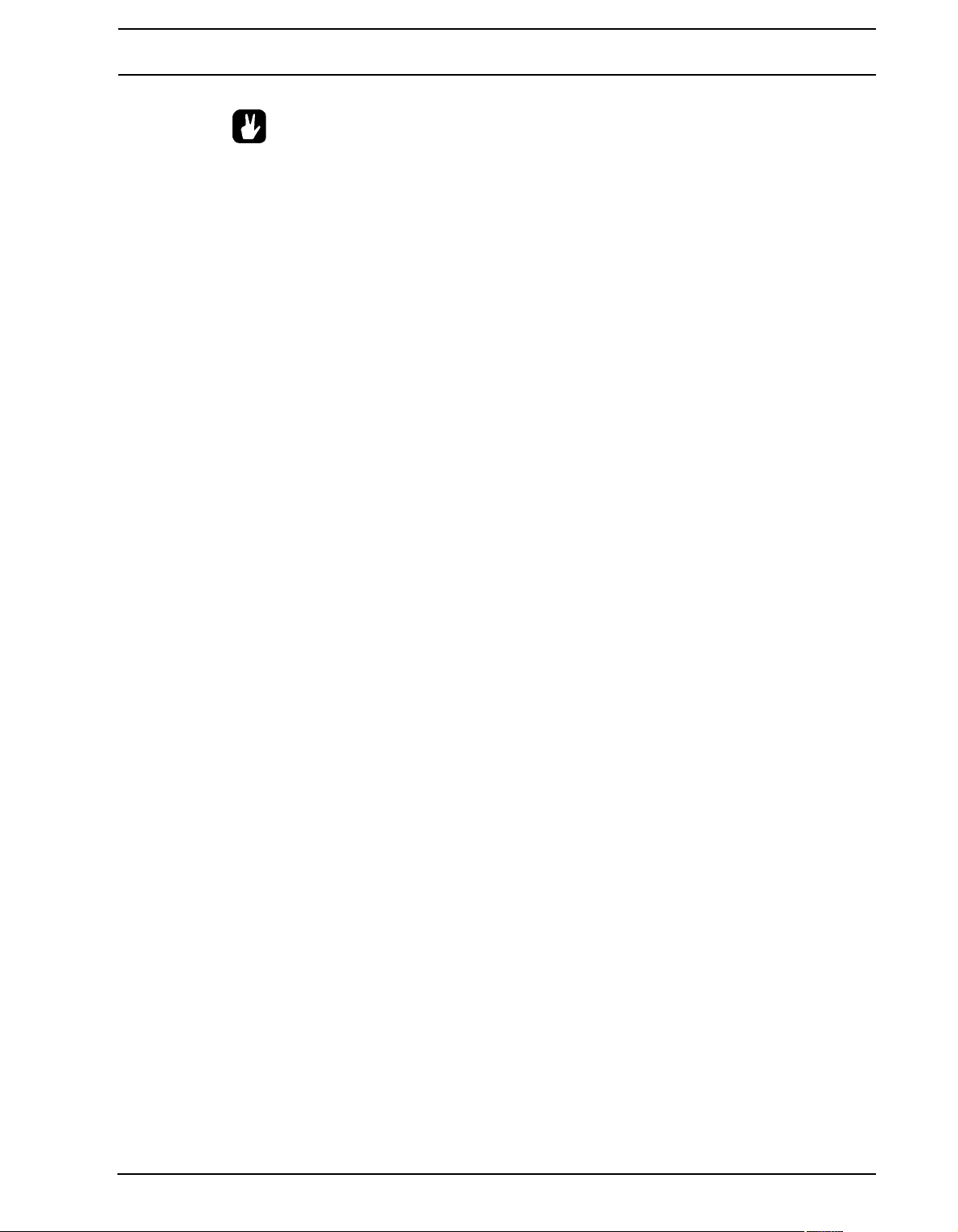
THE USER INTERFACE
• Copy, paste and clear commands are available in the naming menus. If you
instead of pressing [FUNCTION] press [CUE] when performing the commands, the
pop-up menu won’t open.
15
Page 28
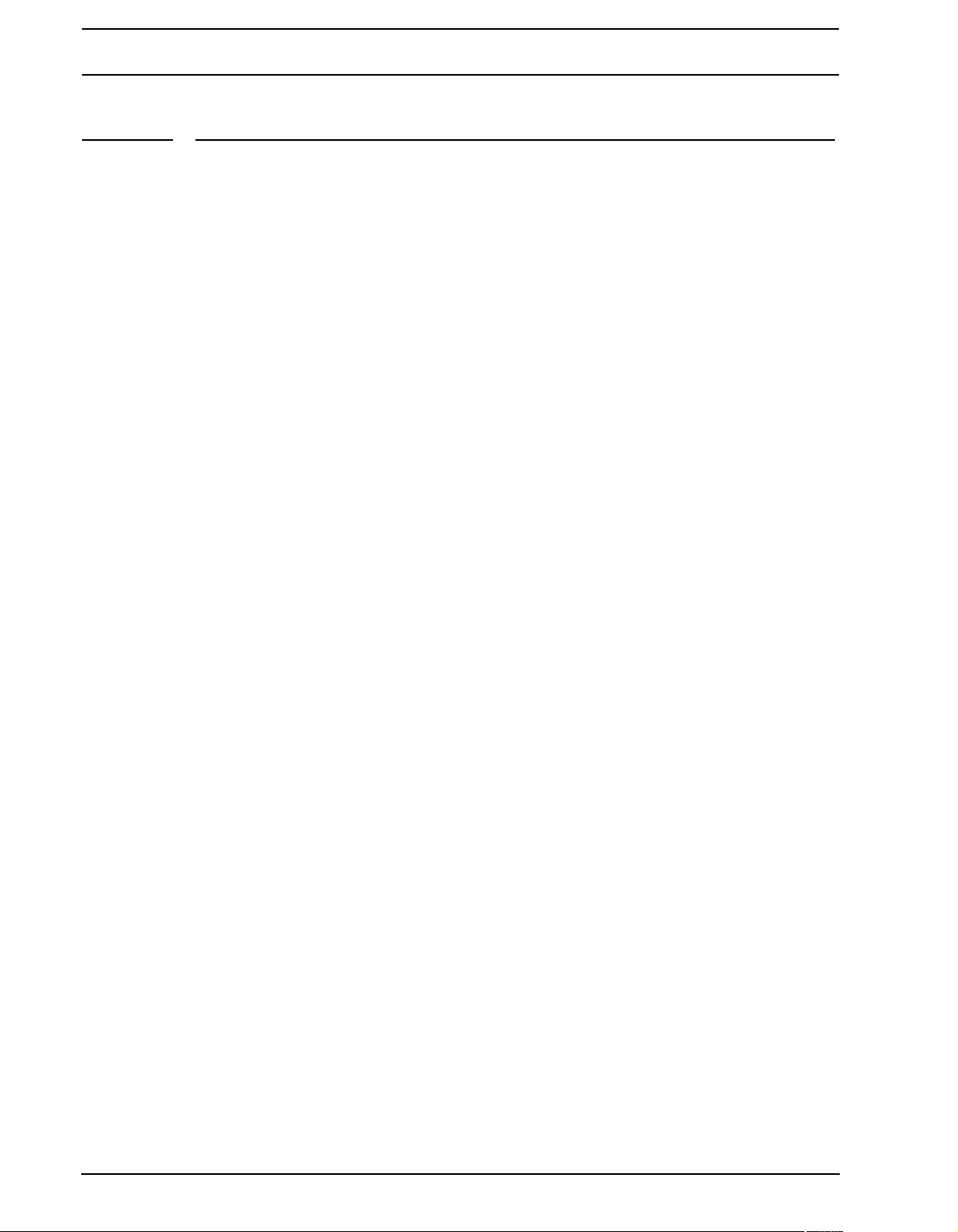
QUICK START
QUICK START
This quick start will guide you through some of the basic operations to allow you to start
using the Octatrack right away. First connect it as described in section “CONNECTING
THE UNIT”, on page 7.
DEMO MODE
While in this mode the Octatrack will be able to play back a set of 16 demo patterns without
needing to have a Compact Flash card inserted. Demo mode is a great way to get
acquainted with the basics of the Octatrack. Note that you can no t save any changes made
to the sounds or patterns while in demo mode.
1. Make sure no Compact Flash card is inserted. Switch on the Octatrack while keeping the
[ENTER/YES] button pressed. The LCD screen will state that demo mode is being
entered.
PLAYING THE DEMO PATTERNS
In demo mode 16 demo patterns, ranging from A01 to A16, are available.
1. Press [PLAY] to listen to pattern A01.
2. Select pattern A02, which is the second demo pattern, by pressing [PATTERN] + [TRIG]
key 2. Pattern A03 is selected by pressing [PATTERN] + [TRIG] key 3 and so on.
3. Mute tracks by pressing [FUNCTION] + the [TRACK] key of the track you want to mute.
Unmute by repeating the procedure.
ADJUSTING PARAMETERS
Each track contains five TRACK PARAMETER pages. There parameters affecting the
sample of the track are found. The buttons used to open the pages are located directly
below the LCD screen.
1. Make sure the pattern is still playing.
2. Press the [TRACK] key of the track whose sample you wish to affect.
3. To change the pitch of the sample, press the [PLAYBACK] key. The PLAYBACK page
will open. The parameter labelled PTCH changes the pitch of the sample. Turn DATA
ENTRY knob A to change the parameter value.
4. Try out the rest of the TRACK PARAMETER menu parameters to experiment with the
sound shaping possibilities.
5. To reload the parameter settings to their original state, press [FUNCTION] + [CUE].
EXPERIMENTING WITH SCENES
Scenes contain locked parameters. The crossfader is used to morph between the locked
scene parameters. Scenes are covered in the section “SCENES”, on page 61.
1. Select any demo pattern. Set the crossfader to its rightmost position. This will fully acti-
vate the scene assigned to scene slot B.
2. Hold [SCENE B] and press a [TRIG] key to assing a new scene to the scene slot. The
already assigned scene is indicated by a red <TRIG> LED. Experiment with assigning
different scenes to the scene slot and listen to how the sound of the pattern changes.
16
Page 29
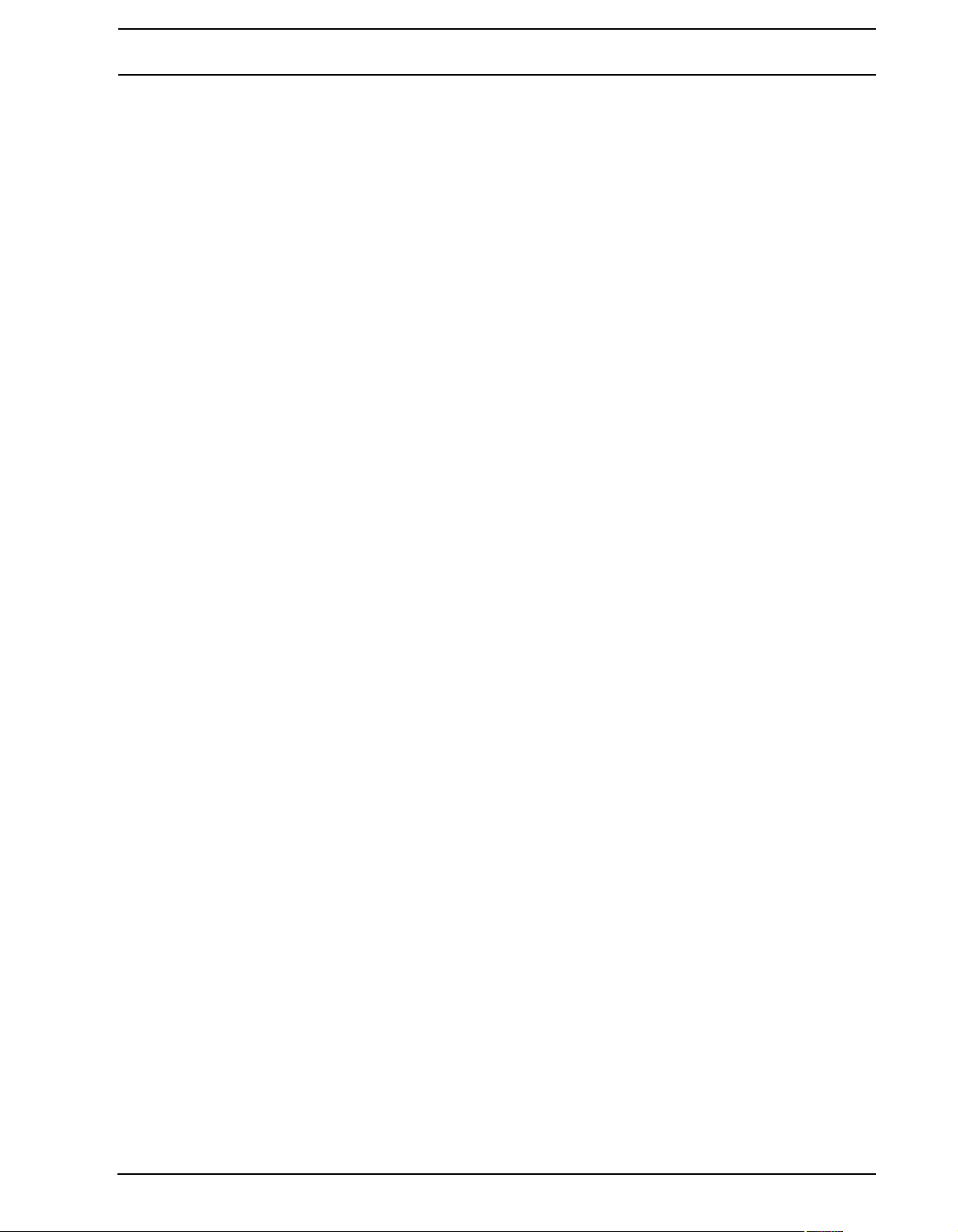
QUICK START
RECORDING A PATTERN USING GRID RECORDING
Use GRID RECORDING mode to input sample trigs to the sequencer. Sample trigs trig the
machines and samples of the tracks. In depth information about this mode is found in section “GRID RECORDING MODE” on page 77.
1. Press the [REC] key to enter GRID RECORDING mode. The <REC> LED will light up,
indicating the mode is now active.
2. Select the track to which you want to input sample trigs by pressing the relevant
[TRACK] button.
3. Press a [TRIG] key to enter a sample trig. Press the same [TRIG] key again to remove
the sample trig. If the pattern contains more than 16 steps, use the [PATTERN PAGE]
key to switch between the pattern pages.
4. To edit other tracks, change the active track by pressing the other [TRACK] buttons.
RECORDING A PATTERN USING LIVE RECORDING
The LIVE RECORDING mode allows you to record sample trigs and parameter changes
while the sequencer is running. In depth information about this mode is found in section
“LIVE RECORDING MODE” on page 78.
1. To enter this mode, hold [REC] and then press [PLAY]. The <RECORD> LED starts to
blink, indicating LIVE RECORDING mode is activated, and the sequencer starts to play.
2. You can now record sample trigs manually by pressing the last 8 [TRIG] keys. Pressing
[TRIG] key 9 will add a sample trig to track 1, [TRIG] key 10 adds a sample trig to track
2 and so on. You will be able to hear all recorded sample trigs the next time the pattern
starts over.
PARAMETER LOCKS
A parameter lock allows individual parameter values for a trig. It is one of the most important Octatrack features. More information about parameter locks is found on page 80.
1. When in GRID RECORDING mode, hold a [TRIG] key and then tweak a parameter. The
LCD screen graphics of the adjusted parameter will become inverted to indicate that the
sample trig now is locked to the value you have set. The <TRIG> LED above the sample
trig will flash to indicate that a parameter is locked for that step.
2. To remove all locks for a sample trig, pr es s the [TRIG] key of the locked trig twice. You
can also remove single locks. Hold the [TRIG] key while clicking the DATA ENTRY knob
corresponding to the locked parameter to do so. The inverted graphics will disappear
and the parameter lock is now removed.
MOUNTING A SET AND LOADING A PROJECT
A set needs to be mounted for the Octatrack to be able to load projects and populate the
Flex and Static sample slot list s with samples. The Compact Flash card that came shipped
with your Octatrack contains a set called “PRESETS”. This set contains a project also
named “PRESETS”. The project contains the same patterns and samples as the demo
mode project.
If you are using an empty Compact Flash card a set needs to be created and mounted
before you can start processing samples. More information about sets is found in section
“SETS” on page 22.
MOUNTING A SET
1. Turn on the Octatrack. Make sure you have a Compact Flash card inserted. If you are
using a new Compact Flash card an information window st ating “NO SET IS MOUNTED!
17
Page 30
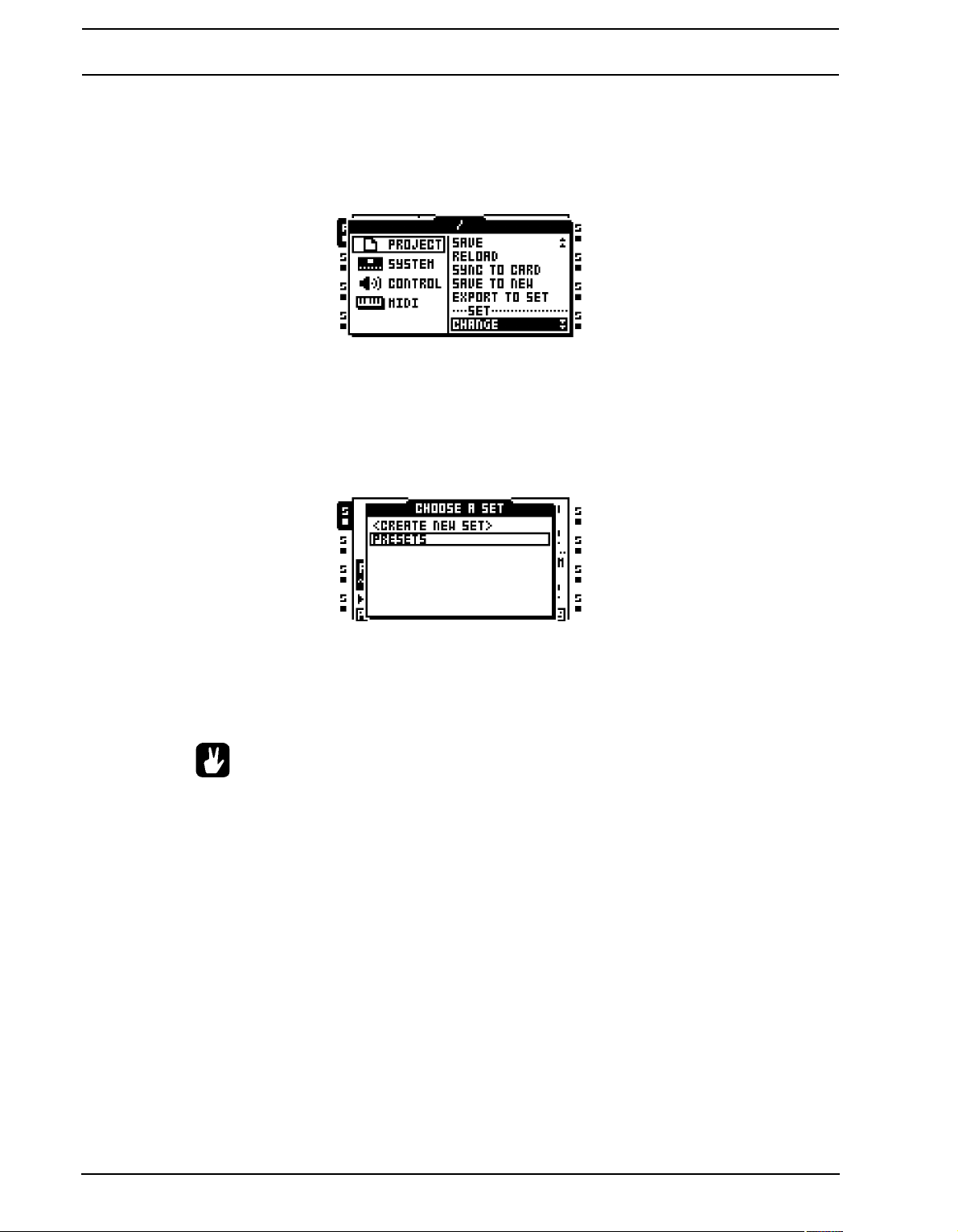
QUICK START
PLEASE MOUNT ONE.” may appear. Press [ENTER/YES] and the menu where sets
are mounted and created will automatically be opened. Otherwise, proceed to step 2.
2. Press [FUNCTION] + [MIXER] to open the PROJECT menu. Select PROJECT and
press [ENTER/YES] or the [RIGHT] arrow key. Scroll down the list and select CHANGE,
located in the SET section.
3. Press [ENTER/YES] to open the menu where sets are mounted and created. If you are
not working within an existing project a window asking “NOT WITHIN A PROJECT.
CHANGES MADE WILL BE DISCARDED. CONTINUE?” will appear. Press [ENTER/
YES] to proceed with the mounting of the set. Note that any changes you have made will
be discarded. If you want to save the changes to a new project, use the SAVE TO NEW
command found in the PROJECT menu. Pressing [EXIT/NO] will cancel the set mounting operation.
4. If you are using the Compact Flash card that came with the unit, select “PRESETS” and
press [ENTER/YES]. If you are using an empty Compact Flash card a set needs to be
created. Select <CREATE NEW SET> and press [ENTER/YES]. Name the set by using
the [ARROW] keys and when done press [ENTER/YES]. Select the set in the list and
press [ENTER/YES]. A set has now been mounted.
• After a set has b een mounted the menu where project s are loaded is automa tically
opened.
LOADING A PROJECT
After a set has been mounted a project should be loaded. The Compact Flash card that
came shipped with the unit contains o ne proj ect, named “PRESETS”. Thi s project cont ai ns
16 demo patterns. If an empty Compact Flash is used the newly created set will not contain
any projects and a project should therefore be created. Read more about projects in section “PROJECTS” on page 25.
18
Page 31
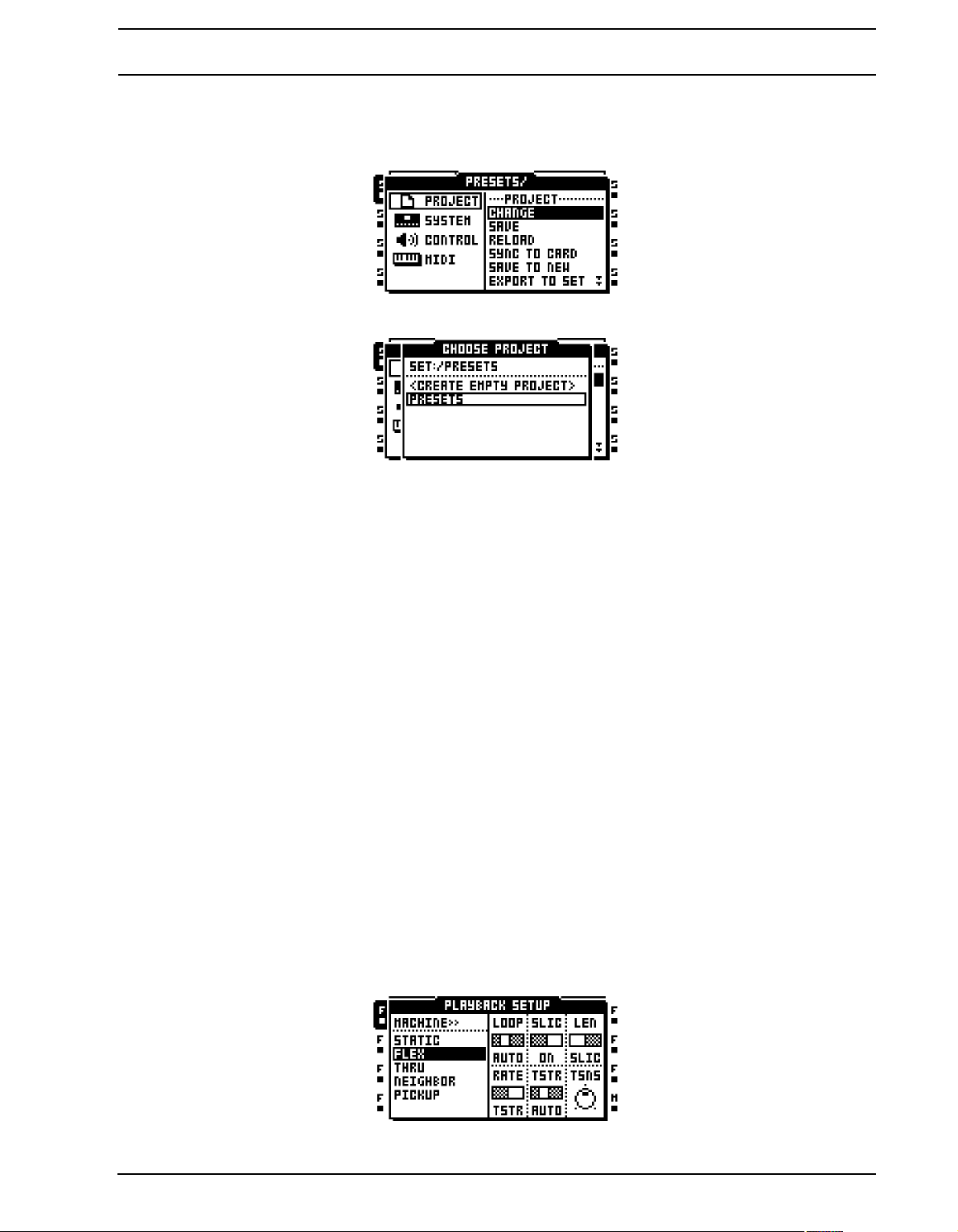
QUICK START
1. Press [FUNCTION] + [MIXER] to open the PROJECT menu. Select PROJECT and
press [ENTER/YES] or the [RIGHT] arrow key. Select CHANGE, located in the PROJECT section.
2. Press [ENTER/YES] to open the menu.
3. If the bundled Compact Flash card is inserted, and the set called “PRESETS” has been
mounted, select the project “PRESETS” and press [ENTER/YES]. The project will be
loaded. If a new Compact Flash is used select <CREATE NEW PROJECT> and press
[ENTER/YES]. Name the project and press [ENTER/YES]. The newly created project
will be loaded.
LOADING SAMPLES
When a set has been mounted, and a project preferably has been loaded, the samples in
the audio pool of the set can be processed by the Flex and Static machines. To do so a
Flex or Sta tic machine needs to be assigned to a track and samples need to be loaded to
the Flex or Static sample slot lists. Note that if the audio pool of the mounted set doe s n ’t
contain any samples it first needs to be filled with content. Read more how to do that in
section “AUDIO POOL” on page 23.
Two main methods of assignin g machines and samples exist. This quick st art guide covers
the one where the PLAYBACK SETUP menu is used. The other method, using the QUICK
ASSIGN menu, is covered in sections “ASSIGNING MACHINES IN THE QUICK ASSIGN
MENU” on page 65 and “ASSIGNING SAMPLES IN THE QUICK ASSIGN MENU” on
page 66.
ASSIGNING A MACHINE TO A TRACK
1. Select the first track by pressing [TRACK] key 1.
2. Enter the PLAYBACK SETUP menu by pressing [FUNCTION] and [PLAYBACK]. From
here the machine list needs to be accessed. If a sample slot list was opened move to the
machine list by pressing the [LEFT] arrow key.
19
Page 32
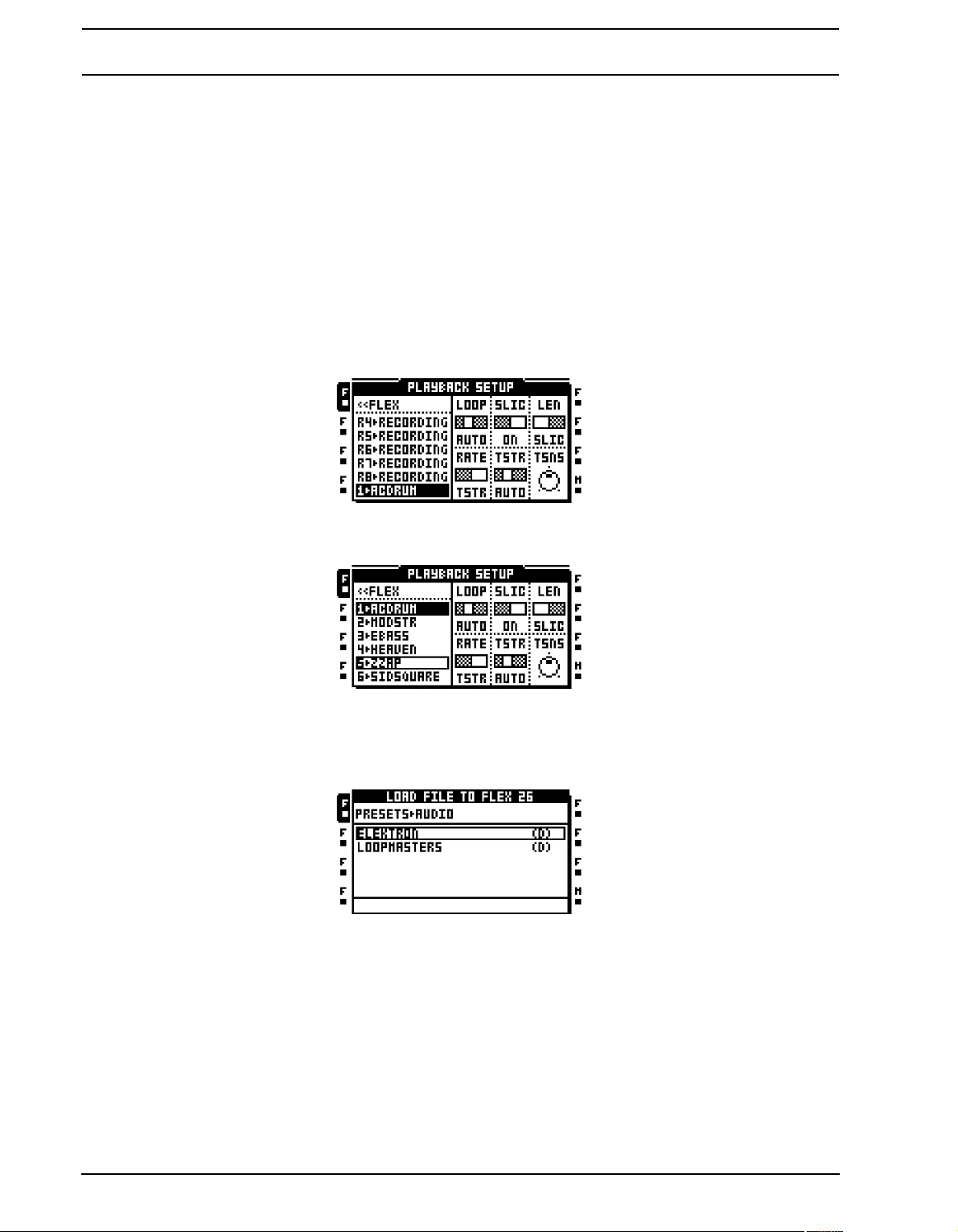
QUICK START
3. Select the machine you want to assign from the list of machines. Press [ENTER/YES] to
assign it to the track. Note that only Flex and Static machines can play samples. Press
the [RIGHT] arrow button to enter the sample slot list for the assigned machine.
ASSIGNING A SAMPLE TO A MACHINE
Make sure a set with an audio pool containing samples is mounted. The audio pool
1.
belonging to the “PRESETS” set found on the bundled Compact Flash card is full of
samples. A project should preferably have been loaded as well.
2. Select a track containing a Flex or St atic machine by pre ssing the relevant [TRACK] key.
3. Enter the PLAYBACK SETUP menu by pressing [FUNCTION] and [PLAYBACK]. The
sample slot list will be opened. If the machine list is opened, press the [RIGHT] arrow
key to enter the sample slot list. The sample currently assigned to the machine is indicated by inverted graphics.
4. If samples already are present in the sample slot list, select a sample and press
[ENTER/YES] to assign it to the machine.
5. To load a new sample from the audio pool to an empty sample slot, select the sample
slot and press [ENTER/YES]. The file browser listing the content of the audio pool will
be opened. If a sample slot already contains a sample, press the [RIGHT] arrow key to
access the audio pool without assigning the selected sample slot to the machine.
6. Navigate in the audio pool by using the [UP] and [DOWN] arrow keys. Subfolders in the
audio pool are marked with a “(D)”, which is short for directory. Open subfolders by
pressing the [RIGHT] arrow key or [ENTER/YES]. Press the [LEFT] arrow keys to move
20
Page 33
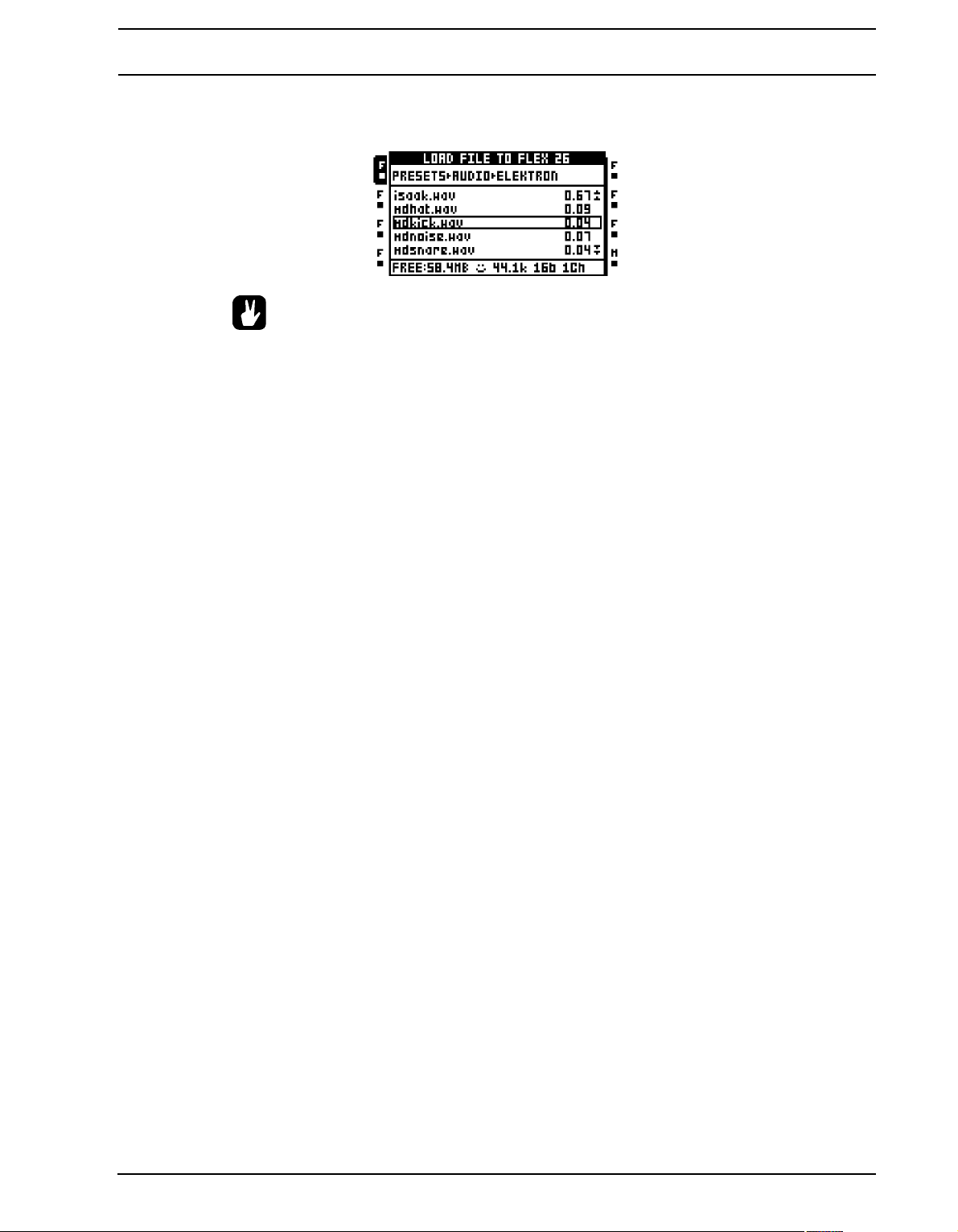
QUICK START
back one step in the folder hierarchy. Localize the sample that should be loaded to the
sample slot. Press [ENTER/YES] to load the sample to the sample slot list.
• Press [FUNCTION] + [ENTER/YES] to preview samples from the main outputs.
Press [CUE] + [ENTER/YES] to preview from the cue outputs.
21
Page 34
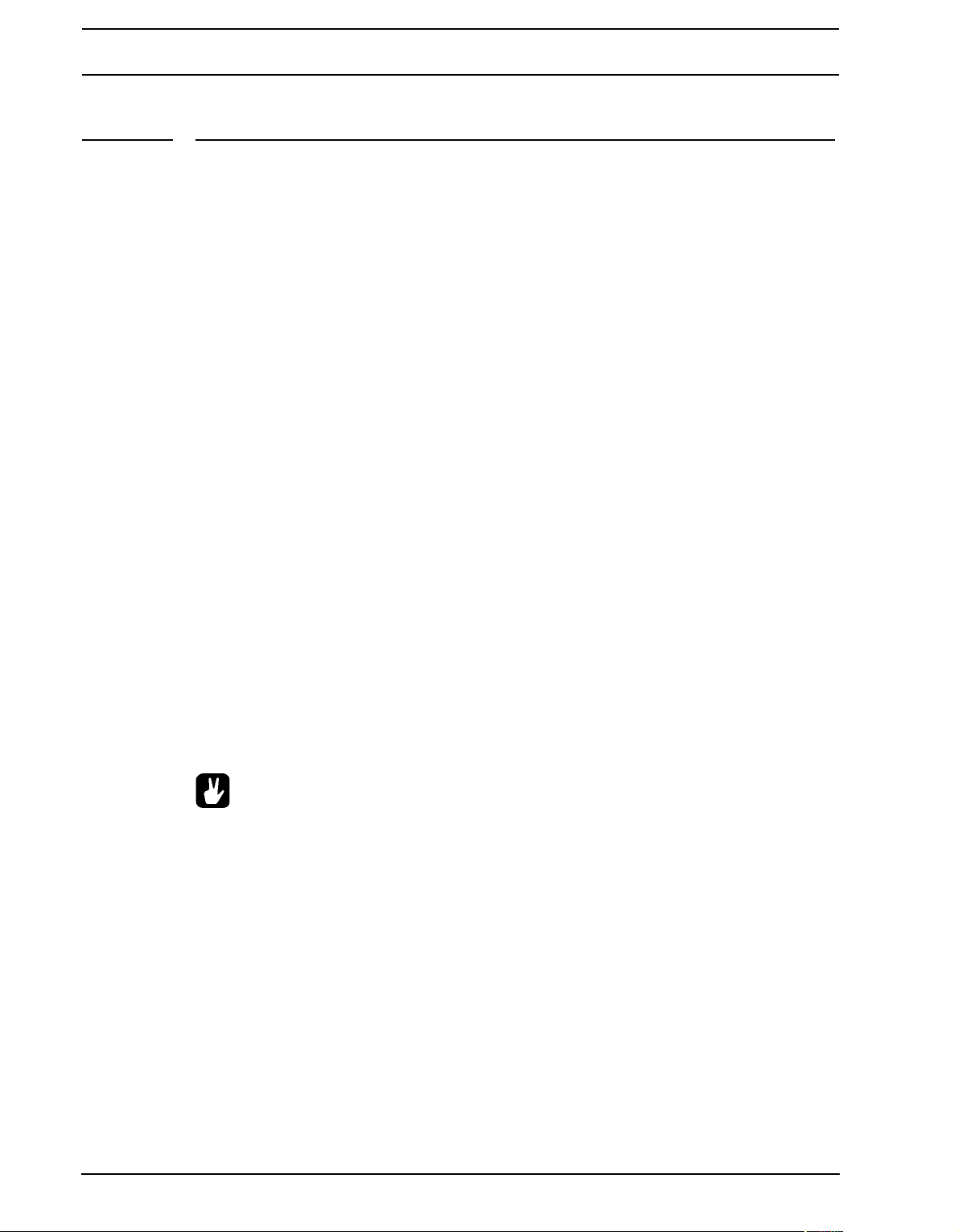
SETS
SETS
A set is the top layer of the Octatrack hierarchy. Sets are completely self contained. Sets
contain:
• An amount of projects only limited by the size of the Compact Flash card.
• An audio pool, where the samples shared by the projects of the set are stored.
A set needs to be mounted in order for the Octatrack to be able to load a project belo nging
to the set. A mounted set and a loaded project is required for the Octatrack to work as
intended. Read more about projects in section “PROJECTS” on page 25.
When booting, the Octatrack automatically mounts the previously mounted set and loads
the previous project, but sometimes that might not be possible, for instance when a freshly
formatted Compact Flash card has been inserted or when switching cards to a card containing other sets. Sets then have to be manually mounted.
If Compact Flash cards are changed a window st ating “WRONG COMPACT FLASH CARD
INSERTED. CONTINUE?” will appear. This is a prompt indicating a new Compact Flash
card has been inserted. Press [ENTER/YES] to continue. If you decide to proceed a window stating “NO SET IS MOUNTED! PLEASE MOUNT ONE.” will appear. Pressing
[ENTER/YES] will automatically open the menu where sets can be created and mounted. If
the inserted card contains sets, mount one of them. If the card doesn’t contain any sets,
create and mount one.
If the Octatrack boots with a set, but no proj ect is active, a window stating “YOU ARE NOT
WORKING IN ANY PROJECT. USE THE SAVE AS NEW COMMAND TO KEEP ANY
CHANGES!” will appear. Press [ENTER/YES] to make the prompt disappear. Since no project is active, any changes made while in this state will be discarded when mounting
another set or loading another project. Use the SAVE TO NEW command found in the
PROJECT menu to save any changes to a new project. Otherwise, just create or load a
new project.
• Back up your sets to a computer. Should you lose your Compact Flash card it is
easy to transfer the sets from the computer to a new card.
• Sets are stored as folders in the root directory of the Compact Flash card. This
can be seen when for example connecting the Octatrack to a computer via USB
and browsing the content of the Compact Flash card with the computer. Read
more on how to connect the Octatra ck to a comp ute r in th e s ect io n “SYSTEM ” on
page 31.
22
Page 35
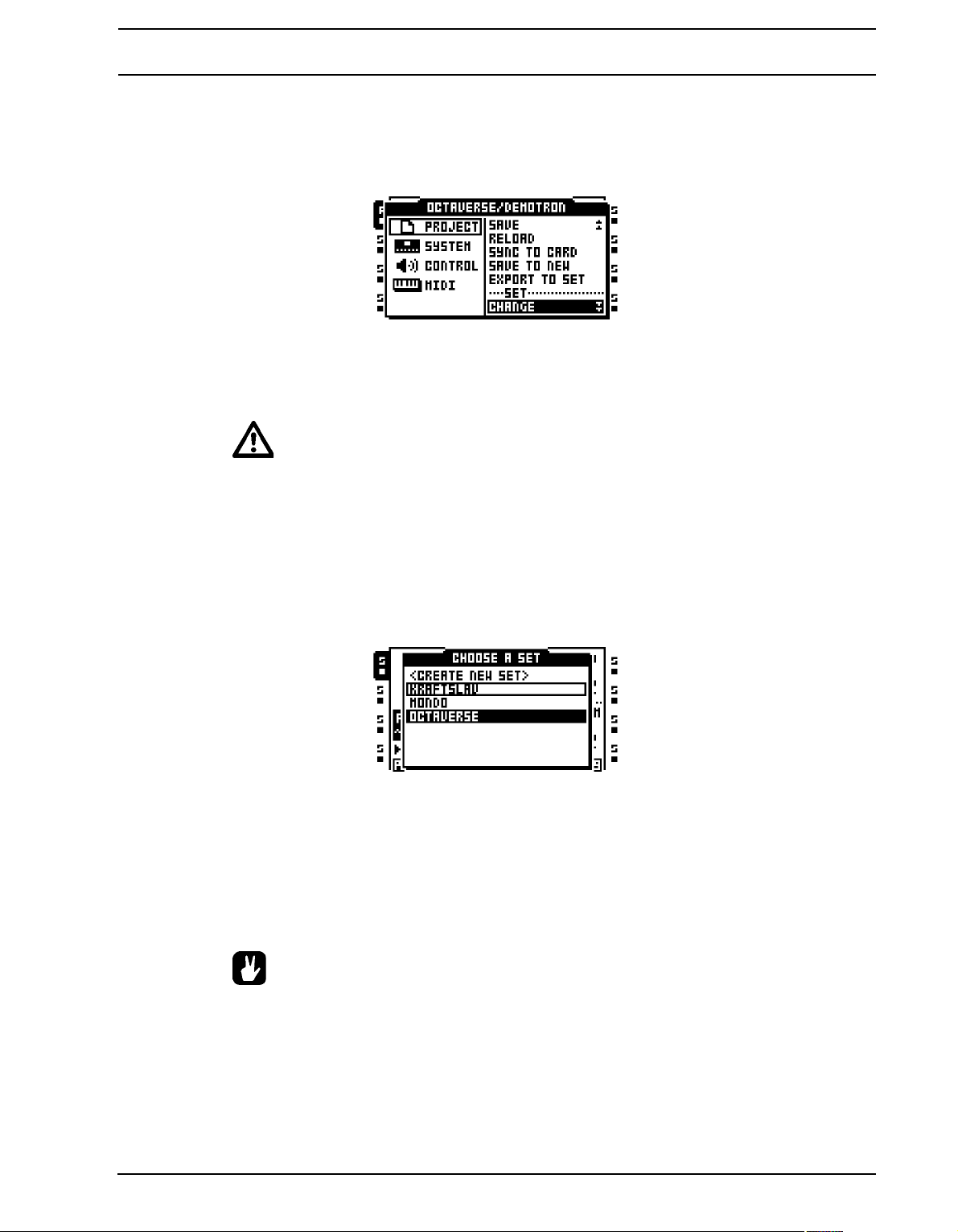
SETS
CREATING AND MOUNTING A SET
Sets are created and mounted in the PROJECT menu. Press [FUNCTION] + [MIXER] to
open this menu. Select PROJECT and press the right [ARROW] key or [ENTER/YES] to
access the sub-menu options. Then select CHANGE, located in the SET section.
Press [ENTER/YES]. The active project will automatically be synced to the Compact Flash
card, storing all settings and assignments, before the menu where sets are changed is
opened.
• If no project is active a prompt asking “NOT WITHIN A PROJECT. CHANGES
MADE WILL BE DISCARDED. CONTINUE?” will appear. Press [ENTER/YES] to
continue with the change sets procedure. Note that this will discard any settings
and assignments already made. If you don’t want to lose any information, press
[EXIT/NO] to cancel the operation. Then save all settings to a new project by using
the SAVE TO NEW command before changing sets.
Once CHANGE has been selected and [ENTER/YES] been pressed a list of available sets
stored on the Compact Flash card will appear.
The currently active set is indicated by inverted graphics. To mount another set, select one
from the list of sets found in the menu. Mount it by pressing [ENTER/YES]. Once the set
has been mounted, the menu where projects are loaded and created will automatically be
opened.
Create a new set by selecting <CREATE NEW SET> and pressing [ENTER/YES]. A nam-
ing menu will appear where the new set can be named.
• After a set has been mounted a project should preferably be loaded or, if the set
doesn’t contain any projects, created and then loaded.
AUDIO POOL
All the samples of a set are collected in the audio pool. These samples are used to fill the
Flex and St atic sample slot s of the project s of the set. When a set is created, an audio pool
is automatically created as well.
23
Page 36
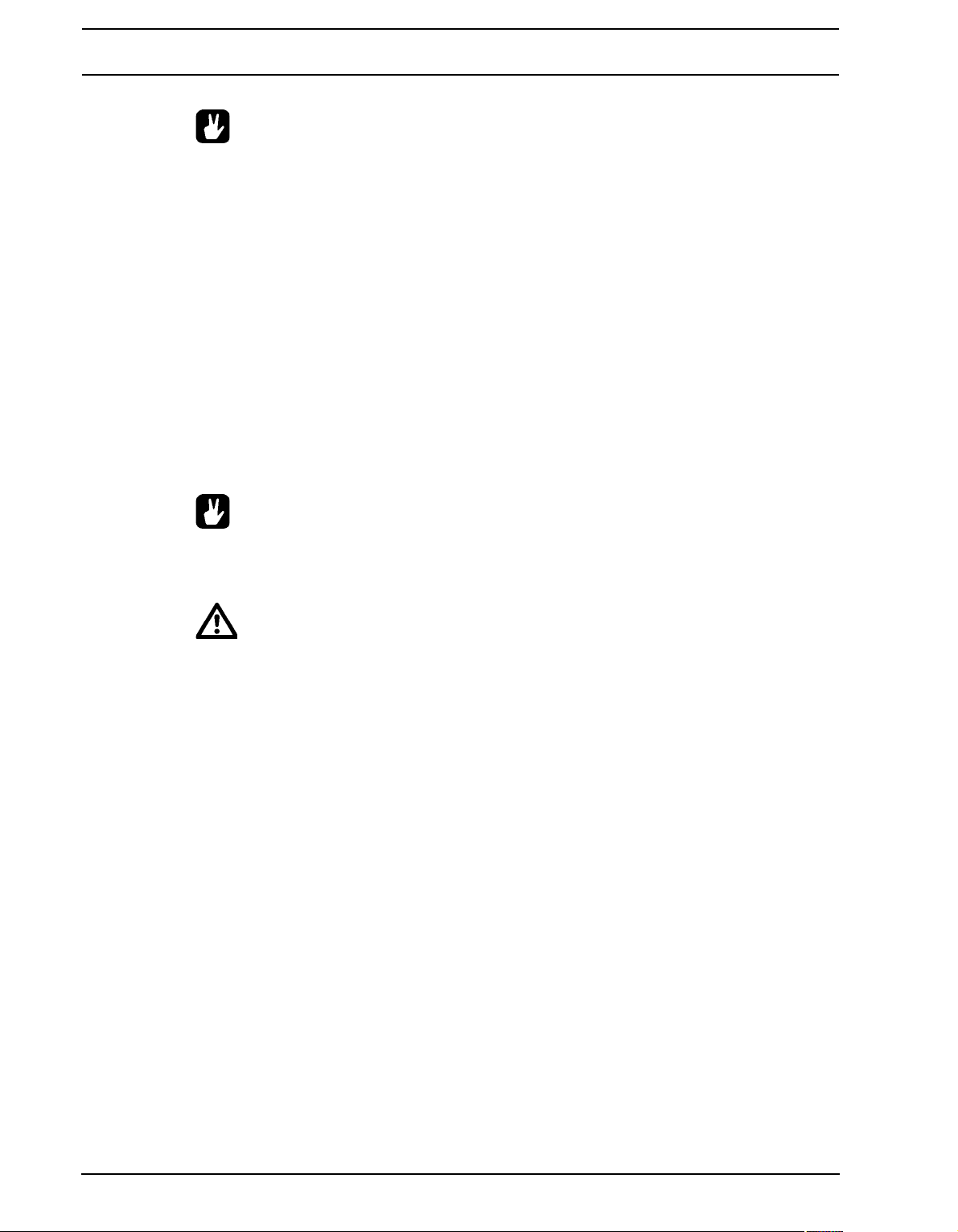
SETS
• The content of an audio pool is exclusive to a set. If you want to use the same
sample in two sets, the sample needs to be copied to both audio pools.
ADDING CONTENT TO THE AUDIO POOL
To add content to the audio pool the Octatrack should preferably be conn ected to a computer.
1. Connect the Octatrack to a computer using a USB cable.
2. Open the PROJECT menu, select SYSTEM and then USB DISK MODE. Press [ENTER/
YES] to make the Compact Flash card appear as a mass storage device in the com-
puter. Read more about the USB DISK MODE in the section “SYSTEM” on page 31.
3. Using the computer, locate the set folder whose audio pool you want to add audio con-
tent to. Inside the set folder a folder called AUDIO is located. This is the audio pool o f the
set. All audio material in this folder will be accessible by the projects of the set.
4. To add content to the audio pool of the set, simply drag and drop audio files or folders
containing audio files to the AUDIO folder. When done the Octatrack should be
unmounted from the computer.
• When loading samples to the Flex and Static sample slots, the file browser of the
Octatrack is used to browse the Compact Flash card. Read more about the file
browser in “FILE BROWSER” on page 28.
• After opening a set folder, the AUDIO folder and the saved projects of the set are
visible. Although audio files can be placed in the project folders it is for convenience sake recommended to put audio files only in the AUDIO folder.
• Folders and subfolders in the audio pool should contain a maximum of 1024 files
or subfolders.
AUDIO FILE COMPATIBILITY
Both Flex and Static machines can handle 16 or 24 bit/44.1 kHz wav/aiff files, either in
mono or stereo.
24
Page 37

PROJECTS
PROJECTS
Each set can contain an amount of projects only limited by the size of the Compact Flash
card. A project contains:
• 16 banks.
• 8 arrangements.
• 128 Flex sample slots and their associated Flex samples.
• 128 Static sample slots and their associated Static samples.
• 8 track recorders and their recorder buffers.
• A BPM setting controlling the tempo of the patterns.
• PROJECT menu settings.
Projects can be regarded as a collection of compositions. A project could for example contain your whole live set or a certain amount of songs you are working on. One project at a
time can be loaded. For the Octatrack to work as intended, a project should always be
active, i.e. loaded.
All changes made to an active project are automatically cached on card. This means you
can work on a project, switch off the Octatrack, switch it on and start working exactly from
where you left off. It is possible to save a project by performing a project SAVE command
though. This is only necessary if you want to be able to revert the project to a specific st ate.
In general, performing a projec t SAVE command is recommended once you are content
with a project. This way you can keep on experimenting with the project, but, if needed,
always go back to the saved state by performing a RELOAD command. Read more how
about how to save and reload a project in section “PROJECT” on page 30.
When not working within a project, for example after moun ting a set conta ining no project s,
it is still possible to assign machines, effects and make parameter and pattern settings. The
Octatrack will remember the settings of the active bank even after being switched off, but
will discard them if a new set is mounted or another project is loaded. Should you want to
save the changes as a new project, use the SAVE TO NEW command, found in the PRO-
JECT menu. If the Octatrack boots and senses no project is active a prompt will appear
saying “YOU ARE NOT WORKING IN ANY PROJECT. USE THE SAVE AS NEW COMMAND TO KEEP ANY CHANGES!”
• Before ejecting the Compact Flash card the active project should always be
synced to the card, by using the SYNC TO CARD operation. Otherwise changes
will be lost. For more information, please see page 30.
PROJECTS AND RAM MEMORY
The total amount of RAM memory available to a project is 85,5 MB. This memory is shared
between the track recorders and the samples loaded to the Flex sample slots. By default
the Flex sample slots can be filled with 64 MB of samples while the reserved track recorder
memory ensures that each track recorder always can sample 2.7 MB of stereo audio. The
boundary between the reserved track recorder memory and the Flex RAM memory is
blurred though. Track recorder memory can be increased at the cost Flex RAM memory.
25
Page 38

PROJECTS
The opposite also applies, meaning Flex RAM memory can be increased at the cost of
track recorder memory. The track recorders also can use Flex RAM when sampling. Read
more on how to allocate RAM memory on page 39.
LOADING AND CREATING A PROJECT
Before loading a project, a set needs to be mounted. Read more about how to create and
mount sets in section “CREATING AND MOUNTING A SET” on page 23.
Projects are loaded in the PROJECT menu. Press [FUNCTION] + [MIXER] to open this
menu. Select PROJECT and press the right [ARROW] key or [ENTER/YES] to access the
sub-menu options. Then select CHANGE, located in the PROJECT section.
Press [ENTER/YES] to open a list of the projects available to the set.
Below the header of the menu the name of th e active set is visible. The currently active project is indicated by inverted graphics. To load a new project, select one from the list and
load it by pressing [ENTER/YES]. The currently active project will automatically be synced
to card, meaning all settings and assignments will be saved to the card, before the new
project is loaded.
Create a new, empty, project by selecting <CREATE EMPTY PROJECT> and pressing
[ENTER/YES]. A naming menu will appear where the new project can be named.
• It it possible to rename and delete projects while in the CHANGE menu. Press
[FUNCTION] + [BANK] to open a menu where rename and delete options are present.
LOADING SAMPLES TO THE SAMPLE SLOTS
For the Flex and S t atic ma chines to b e able to play back audio, samples need to be loaded
to the Flex and St atic samp le slots list s of t he project. Samp les loaded to the 128 Flex sample slots are called Flex samples. They are only available to Flex machines. Samples
loaded to the 128 Static sample slots are called Static samples. They are only available to
Static machines. The samples in the sample slot lists are accessible by all Flex and Static
machines of the project. Read more how to assign the samples of the sample slot lists to
26
Page 39
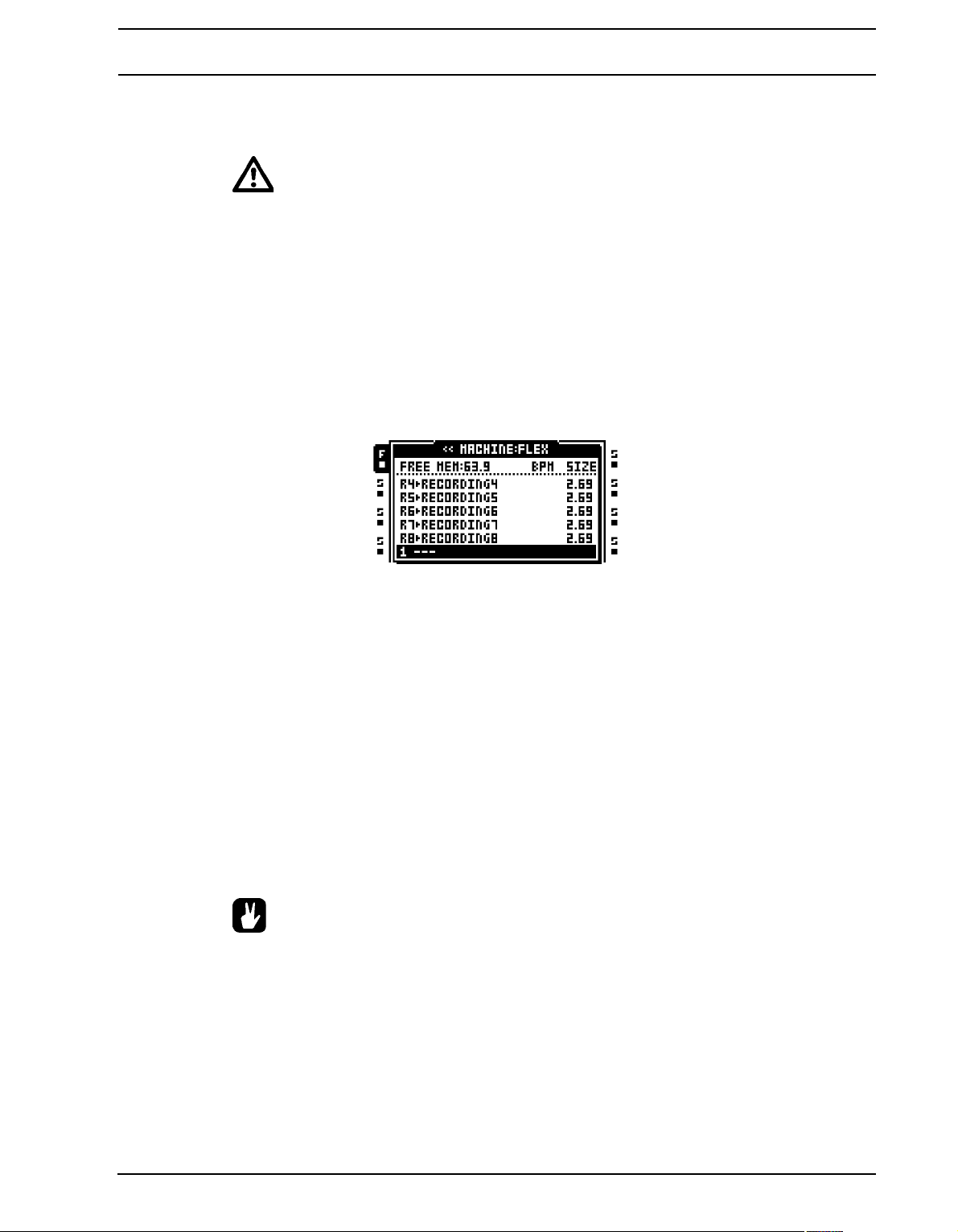
PROJECTS
Flex and Static machines in section “ASSIGNING FLEX AND STATIC SAMPLES TO
MACHINES” on page 66.
• To load samples to the sample slots the audio pool must contain samples. Read
more about how to fill the audio pool with content in the section “AUDIO POOL”
on page 23.
LOADING FROM THE QUICK ASSIGN MENU
The quickest method to load samples to the sample slots is to quickly double press a
[TRACK] button. The QUICK ASSIGN menu for that track will appear. The Flex sample
slot list will be displayed if the active track contained a Flex machine. The St atic sample slot
list will be displayed if the active track contained a Static machine. If the track contained
any other machine type the machine list will appear. If so, open the Flex sample slot list by
moving the cursor to FLEX and press the [RIGHT] arrow key. Open the Static sample slot
list by moving the cursor to STATIC and pressing the [RIGHT] arrow key.
Select an empty sample slot position and press [ENTER/YES]. The file browser, covered in
the section “FILE BROWSER” on page 28, will be opened. It reflects the content of the
audio pool of the mounted set. Locate the sample you wish to load and press [ENTER/
YES]. Both the Flex and Static samp le slot lists can be entered and samples loaded with out
the machine of the track being changed.
If you want to replace a sample already loaded to a sample slot position, but don’t want to
assign the sample to the Flex or Static machine of the track, press the [RIGHT] arrow key
to open the file browser.
It is possible to load samples to the recorder buffers, just as if they were Flex sample slot s.
The recorder buffers, which cont ain any audio captured by the track recorders, are found in
the Flex sample slot list, located above Flex sample slot position 1. The length of the sample is restricted by the reserved memory of the buffer. If the loaded sample is longer than
allowed by the buffer it will be truncated. Mono samples will also be converted to stereo.
• It is possible to copy, paste and clear sample slots while in the QUICK ASSIGN
menu. Copying a sample slot will copy all its attributes, slices and trim settings.
• Select a sample in the Flex/Static sample slot list and press [FUNCTION] + [BANK]
to edit it in the audio editor.
• Selecting a sample in the Flex or Static sample slot list and pressing [FUNCTION]
+ [LEFT]/[RIGHT] will load the next or previous sample fro m th e dire ctory th e or iginal sample resided in.
27
Page 40

PROJECTS
• At the top of the Flex sample slot list the amount of RAM memory available to the
project is shown. If Flex samples are present in the list their BPM and size in MB
are also displayed.
• Samples can be previewed in the sample slot lists. Select a sample and press
[FUNCTION] + [ENTER/YES] to do so. This will preview the sample from the main
outputs. Press [CUE] + [ENTER/YES] to preview from the cue outputs. When previewing the quick scroll feature will be temporarily disabled for as long as [FUNCTION] is pressed.
• A blinking star next to a file name indicates the sample has been edit ed in the
EDIT menu found in the audio editor, but not yet been saved.
LOADING FROM THE PLAYBACK SETUP MENU
The PLA YBACK SETUP menu can also be used when loading samples to sa mple slots. To
access the Flex and Static sample slot lists, press [FUNCTION] + [PLAYBACK] to open
the PLAYBACK SETUP menu. If the machine list appears, select the machine type whose
sample list you want to access and press the [RIGHT] arrow key.
Load a sample by selecting a sample slot and pressing [ENTER/YES]. The file browser
reflecting the content of the audio pool of the active set will be opened. Locate the sample
you wish to load and press [ENTER/YES] to load it.
If you want to replace a sample already loaded to a sample slot position, but don’t want to
assign the sample to the Flex or Static machine of the track, press the [RIGHT] arrow key
to open the file browser.
• Select a sample in the Flex/Static sample slot list and press [FUNCTION] + [BANK]
to edit it in the audio editor.
• Selecting a sample in the PLAYBACK SETUP sample list and pressing [FUNC-
TION] + [LEFT]/[RIGHT] will load the next or previous sample from the directory
the original sample resided in.
• Samples can be previewed in the sample slot lists. Select a sample and press
[FUNCTION] + [ENTER/YES] to do so. This will preview the sample from the main
outputs. Press [CUE] + [ENTER/YES] to preview from the cue outputs. When previewing the quick scroll feature will be temporarily disabled for as long as [FUNCTION] is pressed.
28
Page 41
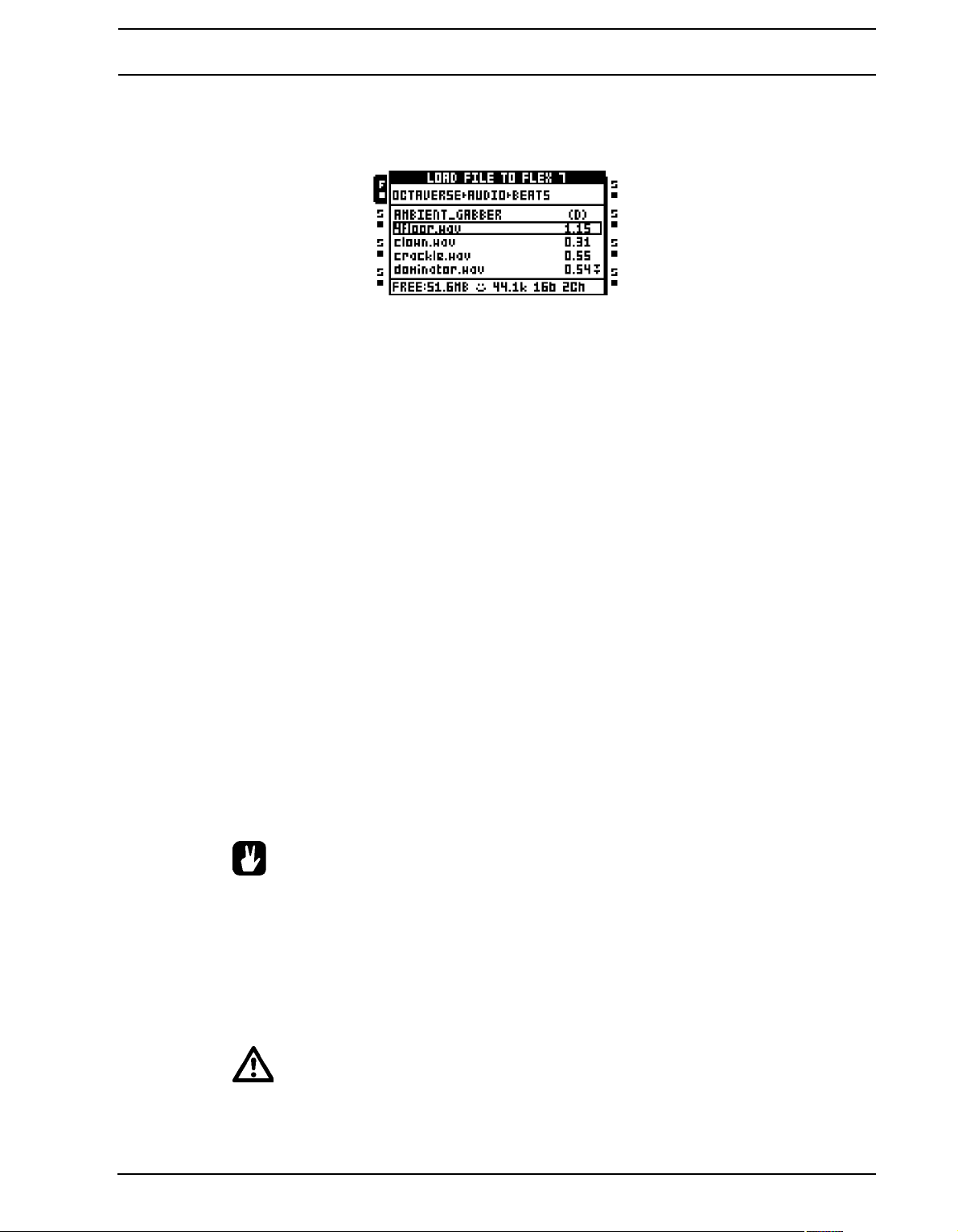
PROJECTS
FILE BROWSER
The file browser is used when locating samples that should be loaded to the Flex and S tatic
sample slots. It is a representation of the audio pool of the set.
Folders are indicated by a “(D)”. Open folders by selecting them and pressing the [RIGHT]
arrow key or [ENTER/YES]. If an opened folder contains more files or folders than the
menu list can show, two arrows pointing downwards will be visible in the lower right part of
the screen. Scroll down in the folder by pressing the [DOWN] arrow key. A sample is
loaded by selecting it and either pressing [ENTER/YES] or the [RIGHT] arrow key. However, the file browse r is not closed until [ENTER/YES] is released. This makes it possible to
keep holding [ENTER/YES] and use the [UP]/[DOWN] arrow keys to instantly load the
next or previous file in the directory without having to re-open the file browser for each file.
This mode of assignment is handy to use when the sequencer is running and you want to
try out how different sample assignments will affect sound and feel of the pattern.
At the top of the menu the folder path is visible. To go back one step in the folder hierarchy,
press the [LEFT] arrow button. If the file browser was opened from a Flex sample slot list,
the bottom of the LCD screen will show how much RAM memory that is available to the
project. The size of the samples are indicated in MB to the right of the sample names.
When the cursor is moved over a sample, the smiley symbol at the bottom of the screen
will show a happy face if the sample is ready to be loaded without any problems. If the file
is too big to be loaded, or if the file is incompatible with the Octatrack audio engine, the
smiley will look sad. Samples with an unsupported sample rate, like 48 kHz, will make the
smiley look indifferent, indicating the sample will be played back albeit at the wrong speed.
To the right of the smiley the sample rate, bit de pth and number of cha nnels of the selecte d
sample is shown.
When opening the file browser from a Flex/Static slot already containing a sample, that
sample will be indicated by inverted graphics.
• Audio files can be previewed in the file browser. Select the file and press [FUNC-
TION] + [ENTER/YES] to do so. This will preview the file from the main outputs.
Press [CUE] + [ENTER/YES] to preview from the cue outputs. Prev iewing samples
temporarily disables the page scrolling function, initiated by pressing [FUNCTION] +[UP]/[DOWN], for as long as [FUNCTION] is held. When previewing, the
sample will be affected by the track effects of the active track. It is possible
though to preview samples in a dry fashion. The pre view behavior setting is found
in the PERSONALIZE menu. Read more on page 32.
• At the root of the audio pool file structure several folders might be found. The
AUDIO folder contains the aud io pool. Any ot her folders most likely represent any
saved projects of the set. If audio files, as recommended, only have been put in
29
Page 42

PROJECTS
the AUDIO folder the project folders will appear as empty when exploring them
using the file browser.
THE PROJECT MENU
In the PROJECT menu various project related settings can be made. Press [FUNCTION] +
[MIXER] to open the menu. Four main menus are located to the left. To access their sub-
menus and setting options, select a main menu and press either [ENTER/YES] or the
[RIGHT] arrow key. At the top of the menu the names of the currently active set and project
are visible.
PROJECT
Here commands relating to sets and projects are found. Scroll down in the settings list on
the right hand side by using the [DOWN] arrow key. Select a command by pressing
[ENTER/YES].
CHANGE changes the active project to a new one. When selecting this command and
pressing [ENTER/YES] a list of all projects of the set will appear. Locate the project you
want to load and once found, load it by pressing [ENTER/YES]. Selecting <CREATE NEW
PROJECT> and pressing [ENTER/YES] will create a new project. A naming menu will then
appear.
• It it possible to rename and delete projects while in the CHANGE menu. Press
[FUNCTION] + [BANK] to open a menu where rename and delete options are present.
SAVE saves the project. As all changes to a proj e ct are aut omati cally c ached on ca rd, sa v-
ing a project and then reloading it is the only way to return to a specific project state. In
general you should save a project once you are satisfied with it. Wh en performing a SAVE
command the project will be synced to card as well.
RELOAD reloads the project to the state it was saved in.
SYNC TO CARD is a recommended operation before ejecting the Compact Flash card as it
will sync the cache to the card. Removing the card without first card syncing the project
might result in data losses. If a project has been saved using the project SAVE command,
information about the saved state will be written to the card as well.
30
Page 43
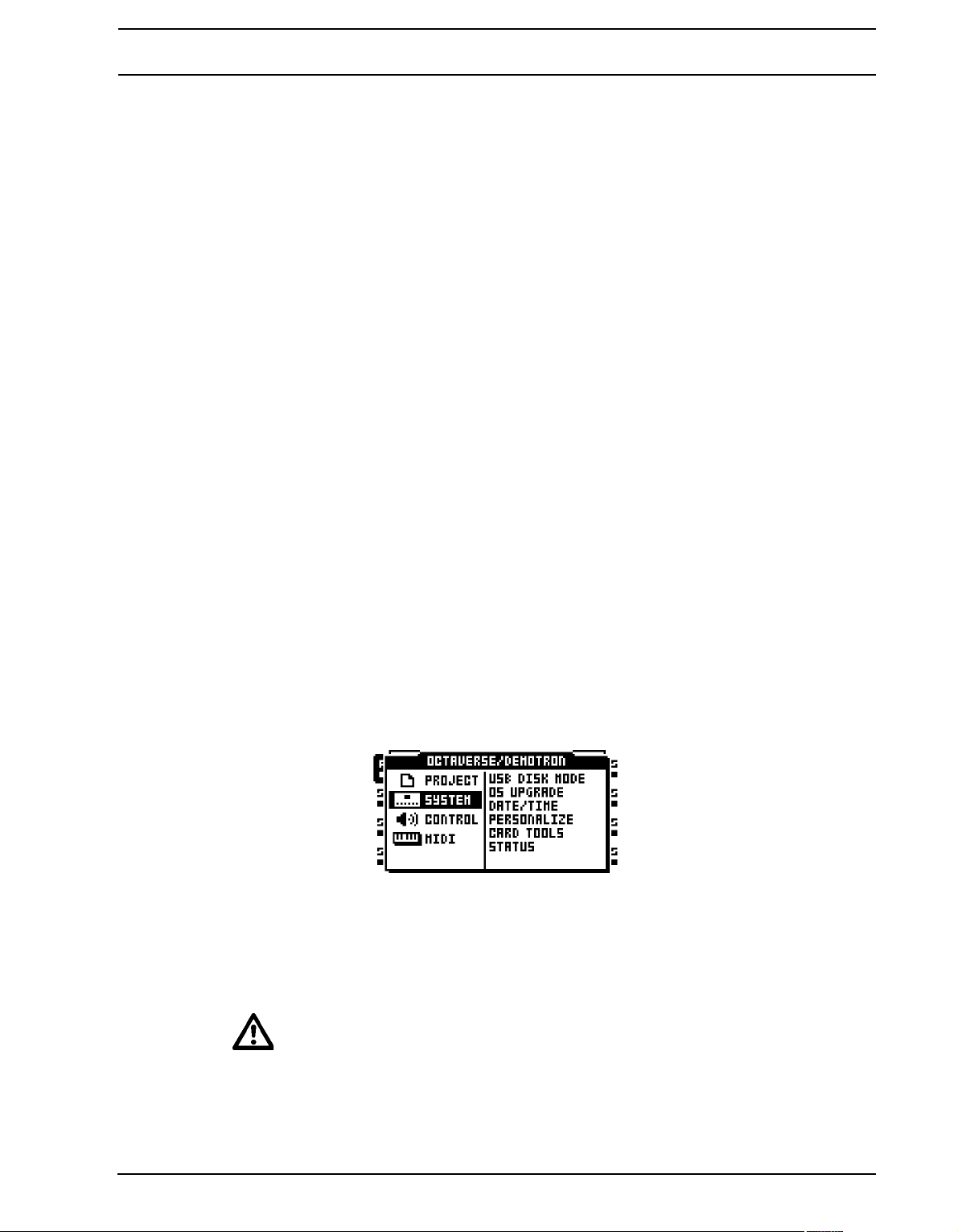
PROJECTS
SAVE TO NEW saves a copy of the active project under a new name. After selecting this
option a naming window will appear. If the currently mounted set contains no projects it is
advised to save the current settings and sample assignments to a new project.
EXPORT TO SET allows the currently active project to be exported to a different set. All
samples located in the Flex and Static sample slot list s of the active project will be copied to
the destination set. Samples located in the project folder will be copied to the new project
folder and samples located in the audio pool will be copied to the audio pool of the destination set. Note that the active project will be saved, just as if a project SAVE command had
been performed, prior to being exported to the new set. It is possible to export a project to
a new, empty set which can be created in the export process. This will create a set containing only the exported project together with an audio pool str ipped of u nnecessary samp les.
To make sure the audio pool of the new set only contains samples actually being used by
the project, the PURGE SAMPLES command can be used on the project prior to export.
SET CHANGE will change sets. Read more about sets in section “SETS” on page 22.
COLLECT SAMPLES copies samples that are used by the currently active project into the
project directory, which will effectively disconnect the project from the audio pool.
PURGE SAMPLES will remove all unused samples from the project. Note that samples are
only removed from the Flex and S tatic sample slot lists of the project; the actual samples
will not be deleted from the audio pool.
SAVE CURRENT BANK works like the save project command, but on a per bank basis.
The command will save the settings and assignments of the currently active bank.
RELOAD CURRENT BANK works like the reload project command, but on a per bank
basis. The command will revert the currently active bank to the previously saved state.
SYSTEM
In this menu the USB connection is activated, OS updates performed, date and time set
and personal settings made. It also contains a file manager for basic file editing tasks.
USB DISK MODE enables the USB connection. Connect the Octatrack to a computer
using a USB cable, select USB DISK MODE and press [ENTER/YES] to make the Compact Flash card appear as an external mass storage device to the computer. When the
Octatrack is connected to a computer via USB audio pools can be filled with content. Read
more about this in the section “ADDING CONTENT TO THE AUDIO POOL” on page 24.
• Unmount the Octatrack from your computer operating system once you want to
exit USB DISK MODE.
31
Page 44

PROJECTS
• Use the USB connection to back up sets to a computer hard disk.
OS UPGRADE is an alternative to the EARLY START UP menu method of OS upgrading.
When upgrading the OS in this way an Octatrack OS file, with the file exten sion .bin, needs
to be placed in the root of the Compact Flash card. Select OS UPGRADE and press
[ENTER/YES]. A prompt will appear asking if you want to continue with the OS upgrade.
Press [ENTER/YES] to upgrade the OS. Press [EXIT/NO] to cancel the operation.
• Starting from OS 1.00, the active project will automatically be synced to the Com-
pact Flash card before the OS is upgraded.
DATE/TIME is where the date and time of the built-in clock are set.
Navigate between the date and time settings using the [LEFT] and [RIGHT] arrow keys.
Use the [UP] and [DOWN] arrow keys to adjust the settings. Press [ENTER/YES] to confirm.
PERSONALIZE offers a menu where it is possible to customize the behavior of the Octatrack. Open the menu by selecting it and pressing [ENTER/YES]. Activate and deactivate
settings by pressing [ENTER/YES]. It is also possible to use the [LEFT]/[RIGHT] arrow
keys for this.
QUANTIZE LIVE REC will when checked quantize notes input while in LIVE
RECORDING mode to full sequencer steps. When this option is unchecked notes
will be quantized according to the micro timing resolution, which is 1/384 steps.
PREVIEW WITHOUT FX will when unchecked preview samples through the track
effects of the active track. If checked, track effects will not affect the previewed sample.
32
MUTE FOCUSES TRACK will when checked make a track active when being muted
through pressing [FUNCTION] + [TRACK].
CUE FOCUSES TRACK will when checked make a track active when it is being
cued by pressing [CUE] + [TRACK].
Page 45

PROJECTS
CUE MUTES TRACK will when checked combine the cue and mute functions.
When a track is being cued it will at the same time automatically be muted.
DISABLE FUNCTION + ENCODER will when checked disable all functions that nor-
mally occur when [FUNCTION] is held and an encoder turned.
DISABLE YES/NO ARM will when checked disable the one shot trig arming and dis-
arming when simply pressing [ENTER/YES] or [EXIT/NO]. Note that when this arm/
disarm functionality is disabled, the same functionality can be achieved by pressing
[FUNCTION] + [ENTER/YES] or [FUNCTION] + [EXIT/NO]. Read more about one
shot trigs in section “ONE SHOT TRIGS” on page 79.
DIS. STOP-STOP ARM will when checked disable one shot trig arming when double
pressing [STOP] while the sequencer is stopped.
DIS. PAGE AUTOCOPY will when checked no longer auto copy existing trigs when
extending the length of a track or pattern. Read more about how to change pattern
and track length in section “SCALE SETUP” on page 92.
DEFAULT TRIG MODE selects the default track trigging mode when creating new
projects. Read more about the modes in the section “PATTERN SETTINGS MENU”
on page 89.
DEFAULT REC MODE selects the default trig mode for the track recorders when
creating new projects. Read more in the section “RECORDING SETUP MENUS” on
page 48.
SAVE SAMPLES TO offers two settings.
• AUDIO POOL will when saving recorded audio or saving samples in the
audio editor save the data to the audio pool of the set.
• PROJECT DIRECTORY will when saving recorded audio or saving samples
in the audio editor save the data to the project folder.
SHORT SAMPLE NAME controls how samples will be abbreviated when loaded to
the Flex and Static sample slot lists.
• BEG+END will combine the five first characters of the file name with the five
last characters. This is the default option.
• BEG ONLY will show the first ten characters of the sample name.
• END ONLY will show the last ten characters of the sample name.
RECORD QUICK MODE will when activated alleviate the need to press a [TRACK]
key in combination with the [AUDIO RECORD] keys to initiate manual sampling.
Instead, pressing the [AUDIO RECORD] keys will directly initiate manual sampling
for the track recorder of the active track, making one handed sampling operation
possible. This quick mode of sampling works a bit different when sampling internal
sources. Pressing [MIDI] will only initiate sampling when the RECORDING SETUP
menus are active. If these menus are not active, MIDI mode will be accessed when
the button is pressed. Read more about manual sampling in the section “MANUAL
SAMPLING” on page 52.
33
Page 46

PROJECTS
CARD TOOLS offers tools for managing the Compact Flash card. The card can be format-
ted and files copied, erased, renamed etc.
FILE MANAGER is where files on the Compact Flash card are handled. It exists as
an alternative to handling files and folders with a computer. When entering the FILE
MANAGER mode, sequencer playback will be stopped and the project synced to
card.
Navigate in the file manager using the [ARROW] keys. At the top of the screen a
folder path is visible.
Two workspaces are available, acting as user-definable short cuts to different locations on the Compact Flash card. To assign a location to workspace 1, navigate to
the location you want to assign the workspace to and press [TRACK] keys 1-4. The
same procedure applies for assigning a location workspace 2, but [TRACK] keys 58 are used instead. Once workspaces have been assigned, jump to workspace 1 by
pressing [TRACK] keys 1-4 and to workspace 2 by pressing [TRACK] keys 5-8.
The files belonging to the project are located in the folder with the same name as the
project. Each file of the project exists in two variants, one with the file extention .strd
and one with the extention .work. Files with the extention .strd are the files that previously have been saved by performing a project SAVE command. The files with the
.work extention contain the active project.
At the bottom of the screen the available commands are listed. The commands are
chosen with the [TRACK PARAMETER] keys. Press [FUNCTION] to gain access to
more commands.
MK DIR will create a folder. The NAMING menu will appear where the folder can be
named.
RENAME will rename a file or folder. The NAMING menu will appear where the file
or folder can be renamed.
34
DELETE will delete a file or folder.
COPY will copy a file or folder.
Page 47

PROJECTS
PASTE will paste a copied file or folder.
CUT is accessed when holding [FUNCTION]. Will cut a selected file or folder.
• Be very careful when working within the file manager. If the wrong files are acci-
dentally deleted or renamed projects can be ruined.
• By copying a bank file to another project you can create a project featuring your
favorite banks. Note that only sequencer data, parts, scenes and parameter settings will be copied when copying a bank file. No samples will be copied and the
machines assigned to the tracks will refe r to the s ame Flex a nd Static sample slot
positions as before. Hence you might need to load the samples used by the copied bank to empty Flex and Static sample slots of the new project and assign
these sample slots to the correct machines of the tracks.
FORMAT CARD formats the card. Once selected and [ENTER/YES] is presse d a
prompt will appear, asking if the operation should proceed. Press [ENTER/YES] to
format the card. Note that all information on the card will be lost and any partitions
gone.
STATUS is a menu where information relating to the OS, battery and Compact Flash card
is found.
CONTROL
Here various track and sequencer settings can be modified.
35
Page 48
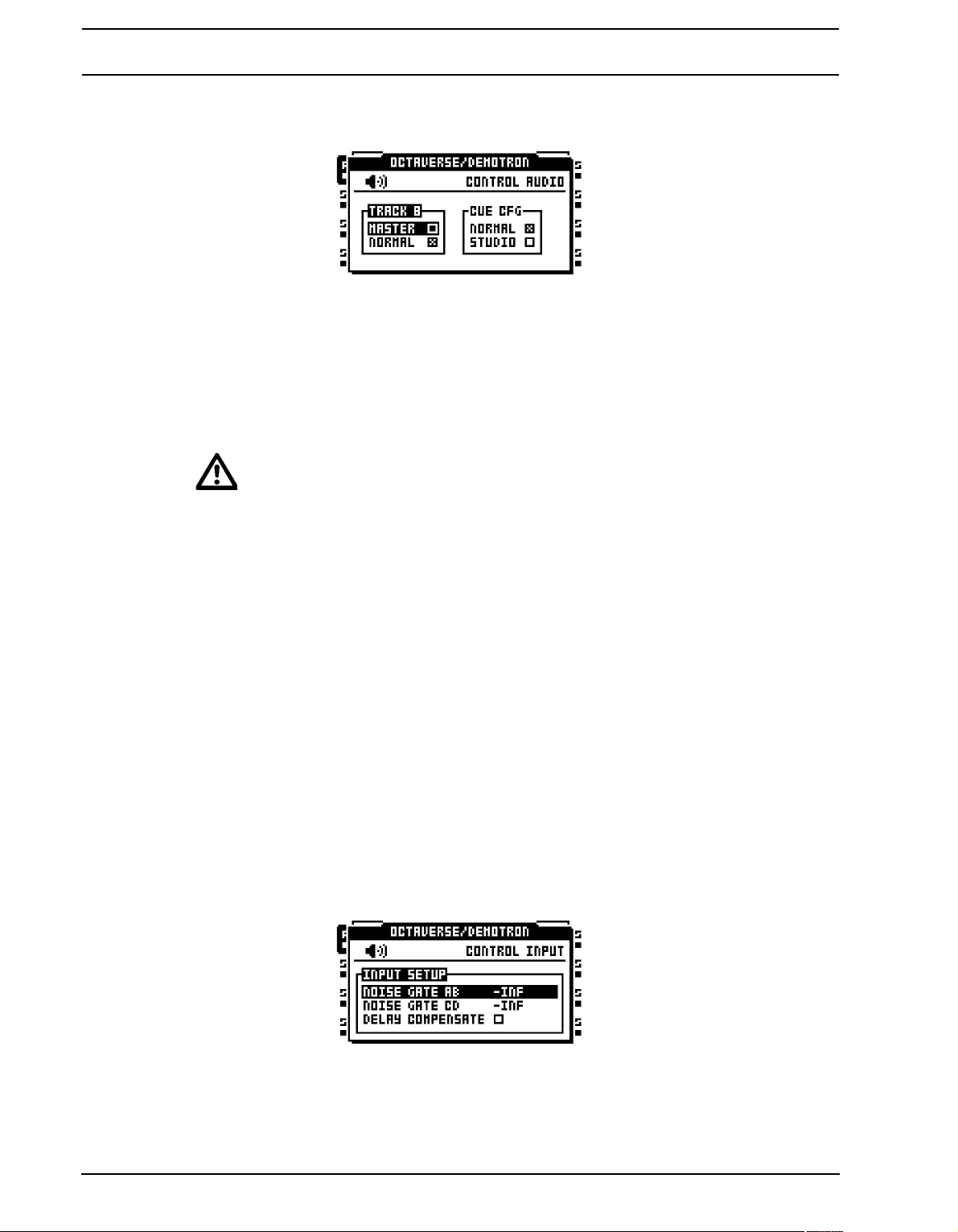
PROJECTS
AUDIO controls the behavior of the output s an d selects whether track 8 should be used as
a master track or not. Activate and deactivate settings by pressing [ENTER/YES]
TRACK 8 offers two settings. Only one setting can be activated at a time.
• MASTER will when active turn track 8 into a master track. The track effects
of track 8 will then affect all the other tracks as well as any audio coming from
the external inputs.
• NORMAL will make track 8 function like all the other tracks.
• AMP SETUP, LFO MAIN/SETUP and EFFECT 1 and EFFECT 2 MAIN/SETUP a re the
only TRACK PARAMETER pages available to a master track.
CUE CFG offers settings which can make the cu e outputs function as an assignable
pair of outputs. Two settings are available. Only one setting can be activated at a
time. Read more about the cue outputs in section “MAIN AND CUE OUTPUTS
ROUTING” on page 74.
• NORMAL will make the cue outputs function normally, meaning a track will
be routed to the cue outputs when [CUE] + [TRACK] is pressed.
• STUDIO will disable the normal cue functionality . Audio tracks can now be
routed to the cue outputs as if they were a standa rd pair of assignable output s.
Each audio track gets two independent LEV settings, one for the main outs
and one for the cue outs. Adjust the LEV setting for the main outputs by turning the LEVEL knob. Adjust the LEV setting for the cue outputs by pressing
[CUE] and turning the LEVEL knob. Muting a track while STUDIO mode is
enabled will mute the sound from both the main and cue outputs.
INPUT controls the noise gates and the delay compensation of the audio inputs.
36
NOISE GA TE AB sets the dB level of the noise gate for input p air AB. The threshold
is set with the LEVEL knob. Any signal below the threshold will be cut. An -INF setting deactivates the noise gate.
Page 49
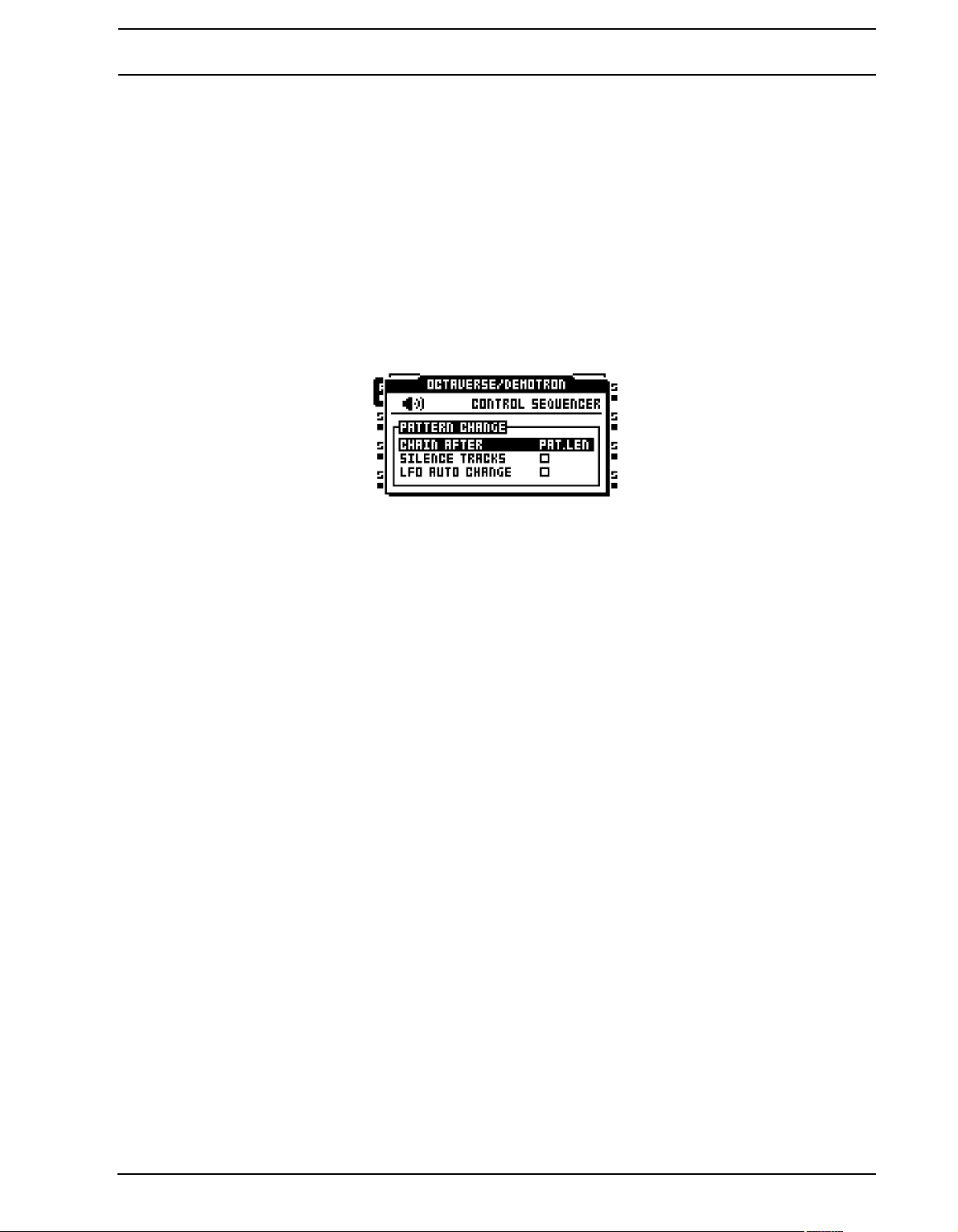
PROJECTS
NOISE GA TE CD set s the dB level of the noise gate for input p air CD. The threshold
is set with the LEVEL knob. Any signal below the threshold will be cut. An -INF setting deactivates the noise gate.
DELA Y COMPENSATE will when activated introduce a very short delay to the audio
signal listened to via the DIR setting. If for example an audio signal is listened to
through both the DIR input and a Thru machine/Pickup machine, both signals will
then be in sync. If DELAY COMPENSATE would have been deactivated in the
above scenario, the delay caused by the internal processing would make the audio
signal routed to the Thru/Pickup machine play a few milliseconds later than the DIR
signal. The combined DIR and Thru/Pickup signal would then exhibit a slightly
phased sound.
SEQUENCER is a menu where default behavior of the sequencer can be made.
CHAIN AFTER controls when chained patterns will start to play . The default mode is
PAT.LEN. When a pattern is playing and a new pattern is selected, the pattern currently playing will play to its end before the new pattern starts playing. If PER TRACK
scale mode is active and a very long, or infinite, master length setting is used it might
be more convenient to initiate a new pattern afte r the active pa ttern has played a certain amount of steps. Set the amount of steps using the LEVEL encoder . This setting
affects all patterns in a project, but can be overridden on a per pattern basis in the
PATTERN SETTINGS men u. There the USE PRJ SET. setting can be unchecked,
allowing for a unique chaining behavior for the chosen pattern. Read more about the
PER TRACK mode and the master length setting in section “SCALE SETUP” on
page 92. Read more about the PATTERN SETTINGS menu on page 89.
SILENCE TRACKS will, when checked, silence all tracks when changing to a pattern linked to a different part. The samples of the tracks will then enter their release
phase as set in the AMP menu. When unchecked, samples from the previous pattern/part will continue to play until trigs occur on the tracks of the new pattern. Activate and deactivate this setting by pressing [ENTER/YES]. This setting affects all
pattern in the project, but can be overridden on a per track basis. See “PATTERN
SETTINGS MENU” on page 89 for more info.
LFO AUTO CHANGE will when checked make all LFOs automatically restart with
any new LFO settings activated when changing to a pattern containing another p art.
If unchecked, the settings of the LFOs of the previous pattern/part will not be
changed until trigs occur on the tracks of the new pattern. Activate and deactivate
this setting by pressing [ENTER/YES].
37
Page 50
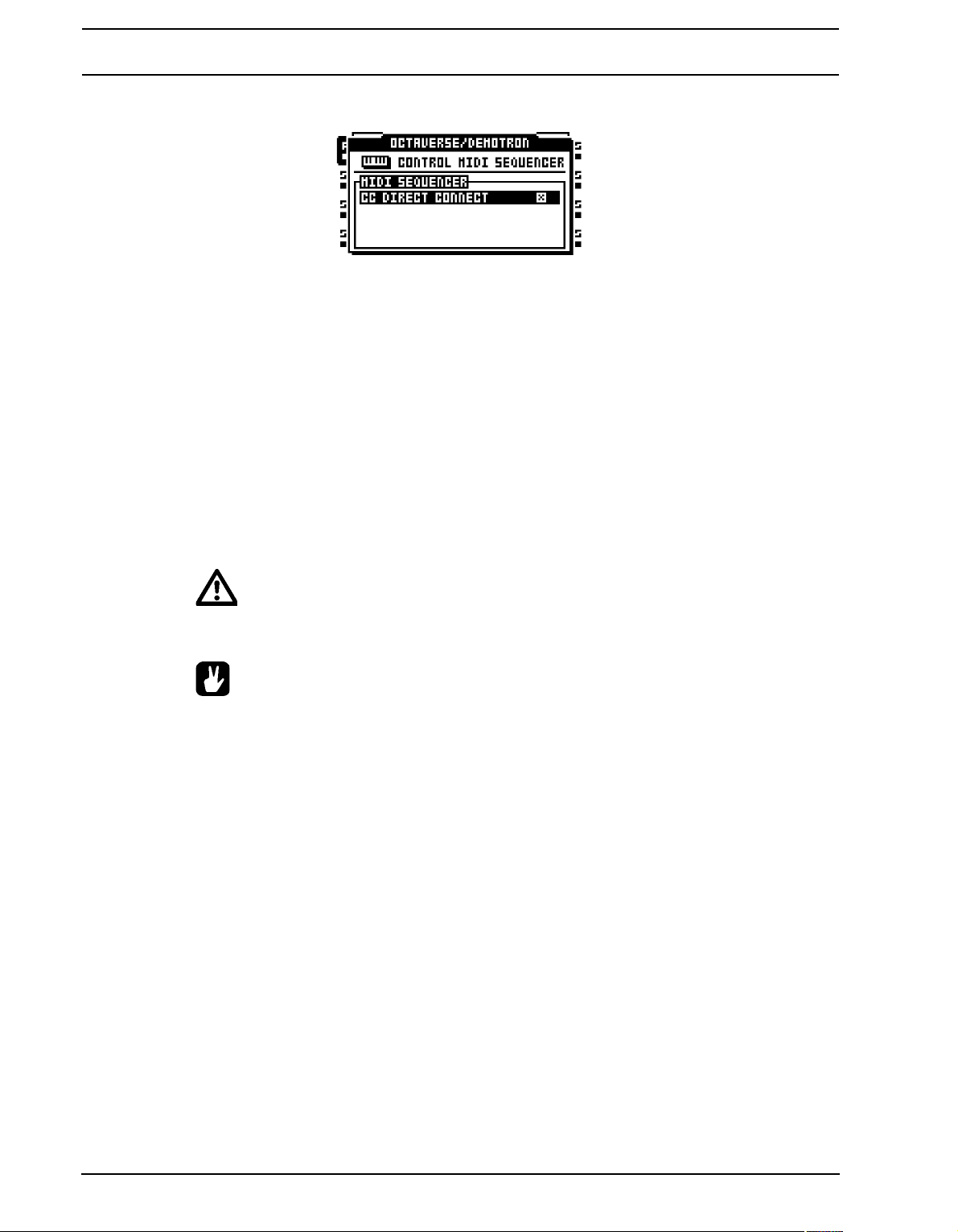
PROJECTS
MIDI SEQUENCER contains the CC direct connect setting.
CC DIRECT CONNECT is activated/deactivated by pressing [ENTER/YES]. Two
settings exist.
• ON will, when the Octatrack MIDI mode is activated, route MIDI CC messages straight to the MIDI output port. When MIDI mod e is enable d an d LI VE
RECORDING mode is active, specified CCs in the CTRL 1 and CTRL 2
SETUP pages can also be recorded by the sequencer. Other CCs will not be
recorded by the Octatrack, but still routed to the MIDI output port.
• OFF makes the auto channel listen to MIDI CC messages according to the
MIDI MODE MAPPINGS table found in “Appendix C: MIDI CONTROL REFERENCE“. MIDI CCs 36-45 sent on the auto channel will be remapped
according to the CC messages specified in the CTRL 1 and CTRL 2 SETUP
pages.
• Messages received on the MIDI channel of the a ctive MIDI t rac k always b eha ve a s
if CC DIRECT CONNECT is activated.
• CC DIRECT CONNECT comes in hand when for example connecting the MIDI IN
and OUT of an external synthesizer to the MIDI OUT and IN of the Oct at rack. When
CC DIRECT CONNECT is enabled, and the synth is set to local off, turning a knob
on the synthesizer will affect that particular synth parameter, given the knob
sends a CC message and sends it to the auto channel or the MIDI channel of the
active MIDI track. If the CC value of the knob also has been mapped to a CTRL 1/
CTRL 2 SETUP menu parameter, it is possible for knob changes made on the
external synthesizer to be recorded by the Octatrack when in LIVE RECORDING
mode. This behavior also applies to parameter locks. Hold down a [TRIG] key, turn
the synth knob and the synth parameter will be locked accordingly.
• See “OCTATRACK AS A MIDI CONTROL CENTER” on page 127 for a tutorial on
how the Octatrack can be set up with external MIDI devices when CC DIRECT
CONNECT is activated.
38
Page 51

PROJECTS
MEMORY contains settings related to sample bit depth and the track recorder memory dis-
tribution. Use the LEVEL knob or the [LEFT]/[RIGHT] arrow keys to change the settings.
The total amount of RAM memory available to a project is 85,5 MB. This memory is shared
by Flex RAM, which is used when loading Flex samples, and tr ack recorder memory, which
is used when sampling. In this menu the distribution of Flex RAM and track recorder memory can be set. To the right a bar is shown visualizing the memory distribution. The dotted
area in the top represents occupied Flex memory, the white area in the middle represents
free RAM and the black area in the bottom represents reserved track recorder memory.
Changes made does not come into effect until exiting the menu. When doing so, a prompt
will appear asking you to confirm the changes. This is because the recorder buffers are
cleared when changes are made and confirmed.
FLEX FORMAT controls what bit depth samples will be in when loaded to the Flex
sample slot list. Samples loaded to the Static slot list are unaffected by this setting.
Two settings exist.
• 24-BIT will retain the bit dept h of 24-bit samples when they are loaded. 16-bit
samples will still be in 16-bit.
• 16-BIT will convert 24-bit samples to 16-bit samples when loaded, meaning
samples will occupy less Flex RAM memory at the cost of reduced bit depth. If
a sample is saved when this setting is active, it will be saved as a 16 bit sample no matter the original bit depth. If a 24-bit sample is saved a prompt will
appear informing it will be saved as a 16-bit sample.
DYNAMIC RECORDERS offers two settings.
• NO forces the track recorders to use only the track recorder memory, which
by default is 16 seconds of sampling time per track recorder. It is possible to
increase or decrease the available track recorder memory by using the
RESERVE RECORDINGS and the RESERVE LENGTH settings.
• YES makes it possible for track recorders to exceed the track recorder mem-
ory and utilize any free Flex RAM memory.
RECORDER FORMAT selects in what bit depth the track recorders will sample. 24bit and 16-bit settings are available.
RESERVE RECORDINGS chooses which track recorders that can be assigned a
certain amount of dedicated sample time. This setting in combination with the
RESERVE LENGTH setting basically decides the size of the track reco rde r memory.
• R1...R1-R8 select s the track recorders that will be affected by the RESERVE
LENGTH setting. Track recorders outside the selected track recorder range
39
Page 52
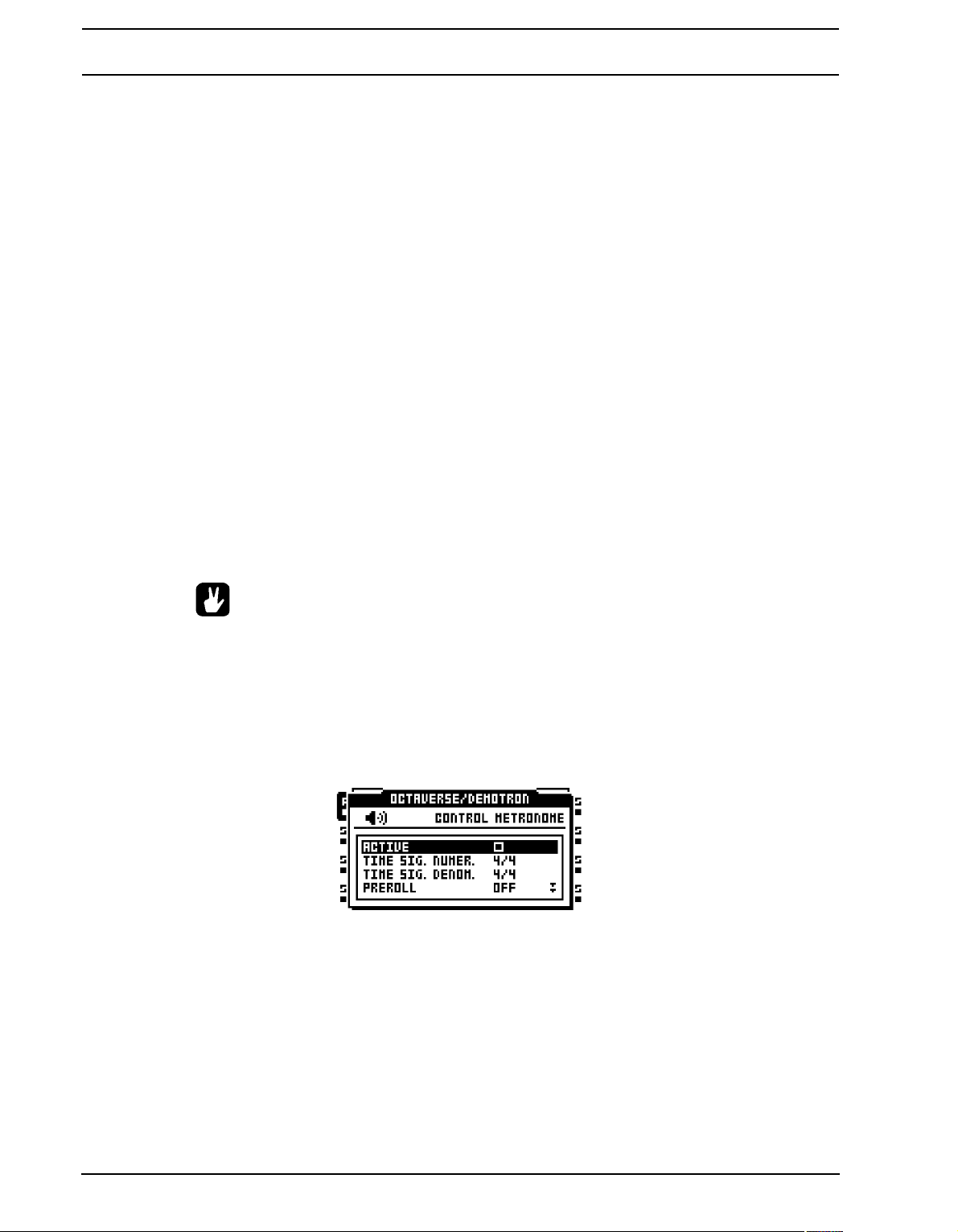
PROJECTS
will have not have any track recorder memory allocated, making it impossible
for them to sample unless DYNAMIC RECORDERS is set to YES. These
track recorders will then use the Flex RAM memory when sampling.
• NONE will add all track recorder memory to the Flex RAM memory, making
the total amount of available RAM, which is 85.5 MB, consist of only Flex
RAM. As no track recorder memory will be available to the track recorders,
sampling will be not be possible unless DYNAMIC RECORDERS is set to
YES. The track recorders will then utilize the available Flex RAM memory
when sampling. When NONE is selected the RESERVE LENGTH setting will
have no effect at all.
RESERVE LENGTH makes it possible to reserve sample time to the track recorders
chosen by the RESERVE RECORDINGS setting. These track recorders will always
be able to sample the amount of seconds set here. When selecting the reserved
sample time, the equivalent in sequencer steps based on the current Octatrack
BPM, as well as the amount of RAM the reserved time will occupy, is shown in the
upper left corner of the LCD screen. The black bar in the lower right corner of the
LCD will also change according to size of the reserved track recorder memory . The
more track recorders affected and the more sampling time reserved, the less Flex
RAM will become available for Flex samples. This works the other way around as
well. Less reserved sampling time means more Flex RAM will be available. If
DYNAMIC RECORDERS is set to YES and the reserved sampling time is exceeded
when sampling, the track recorders will start using the available Flex RAM memory.
• By reserving a large amount of RAM memory to a track recorder, internal sam-
pling of complete Octatrack songs are possible.
METRONOME configures the Octatrack metronome. A click track is very useful when for
example inputting sample trigs or note trigs while in LIVE RECORDING mode. Note that
the metronome will only sound when the sequencer is running. The metronome can quicky
be toggled on/off by pressing [CUE] + [TEMPO]. Use the LEVEL knob or the [LEFT]/
[RIGHT] arrow keys to change the settings of this menu.
ACTIVE activates/deactivates the metronome.
TIME SIG. NUMER controls the note measure of the time signature of the metro-
nome.
TIME SIG. DENOM controls the beat measure of the time signature of the metro-
nome.
40
Page 53

PROJECTS
PREROLL controls for how many bars the metronome will sound before the
sequencer starts playing. This setting only affects the start of the sequencer when
LIVE RECORDING mode is initiated.
CUE VOLUME controls the metronome volume sent to the cue outputs.
MAIN VOLUME controls the metronome volume sent to the main outputs.
TONAL will when active give the click track a tonal character. When deactivated the
click track will be constituted of short atonal impulses.
PITCH sets the pitch of the tonal click track. This setting is not available when
TONAL is deactivated.
MIDI
Here MIDI related settings are made.
CONTROL sets how the Octatrack handles certain MIDI messages.
AUDIO CC IN controls whether the audio tracks react to incoming MIDI CCs or not.
Enable or disable by pressing [ENTER/YES]. When disabled no CCs will affect the
audio tracks.
AUDIO CC OUT sets in what way the knobs used for audio tracks will transmit MIDI
CCs. This setting contains three options. Select between the options by pressing the
[LEFT] or [RIGHT] arrow keys or by pressing [ENTER/YES].
• INT will make the knobs affect only internal parameters. They will not send
out any MIDI CCs.
• EXT makes the knobs send out MIDI CCs but stops them from affecting
internal parameters. This option essentially makes the knobs work in a local
off mode.
• INT+EXT makes the knobs control both internal parameters and send out
MIDI CC data.
AUDIO NOTE IN controls whether incoming MIDI notes should affect a udio tracks or
not. Enable or disable by pressing [ENTER/YES]. When disabled no incoming MIDI
41
Page 54

PROJECTS
notes will affect the audio tracks, meaning tracks or machines can’t be trigged externally.
AUDIO NOTE OUT sets what MIDI information the [TRIG] keys transmit. This setting contains three options. Select between the options by pressing the [LEFT] or
[RIGHT] arrow keys or by pressing [ENTER/YES].
• INT will make [TRIG] key presses affect only internal machines or tracks.
[TRIG] keys will not send out any MIDI notes, unless pressed when being on
a MIDI track.
• EXT will make [TRIG] key presses send out MIDI notes. No internal
machines or tracks will be trigged. This option essentially makes the [TRIG]
keys function in a local off mode fashion.
• INT+EXT makes [TRIG] key presses trig internal machines and tracks. MIDI
notes will at the same time be sent out.
SYNC is a menu where the Octatrack can be set to transmit and respond to sequencer
related MIDI messages. Open the menu by selecting it and pressing [ENTER/YES]. Move
between the menu options by using the [ARROW] keys. Activate and deactivate settings
by pressing [ENTER/YES].
TRANSPORT SEND will when active make the Octatrack send out system realtime
messages like play, stop, continue and song position pointer.
TRANSPORT RECEIVE will when active make the Octatrack respond to system
realtime messages like play, stop, continue and song position pointer
CLOCK SEND will when active make the Octatrack transmit MIDI clock.
CLOCK RECEIVE will when active make the Octatrack respond to MIDI clock sent
from external devices.
PROG CH SEND will when checked send out program change MIDI messages
when the active pattern on the Octatrack is changed. Which channel the messages
are sent on is dictated by the setting below.
CHANNEL sets which channel the Octatrack should send program change messages on. The LEVEL knob is used to change this setting. If AUTO is chosen the
first MIDI channel used by the audio tracks, and not used by any of the MIDI tracks,
will be used. If a MIDI channel is set, the program change message will be transmitted on that channel.
42
Page 55
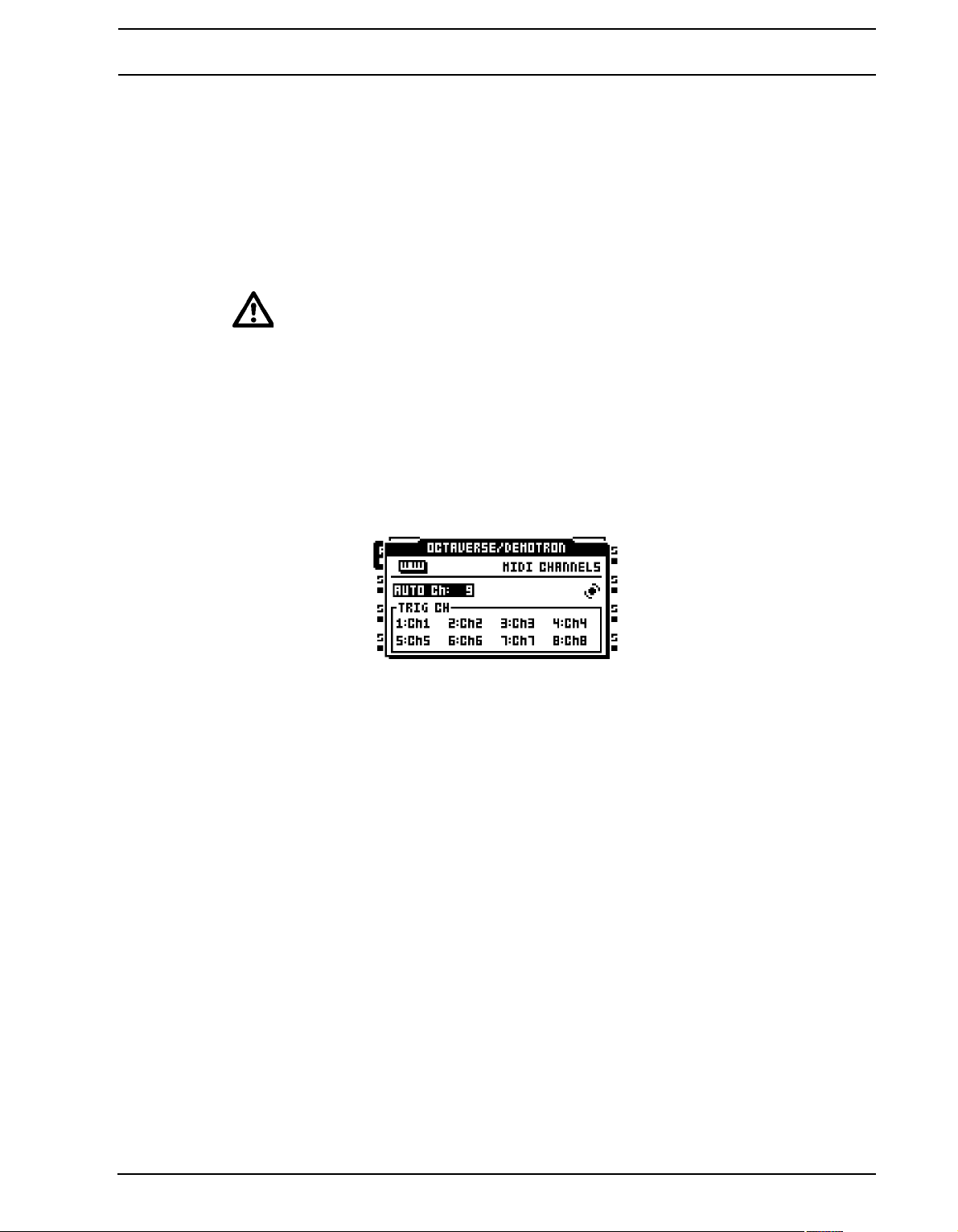
PROJECTS
PROG CH RECEIVE will when checked make the Octatrack listen and react to
incoming program change messages. Which channel the messages will be received
on is dictated by the setting below.
CHANNEL sets which channel the Oct atrack will receive program change messages
on. If set to AUTO any channel specified in the CHANNELS menu will be used. The
auto channel is set in the CHANNELS menu. More info about this menu is found in
the heading below. If the channel is set to a specific MIDI channel, that channel will
be used to receive program change messages.
• If both CLOCK RECEIVE and TRANSPORT RECEIVE are activated, the Octatrack
will wait for MIDI clock after receiv ing start or continue messages for 16 seconds
before considering external sync lost. This, for example, allows for preroll in
sequencers not starting clock until preroll is completed. If only TRANSPORT
RECEIVE is enabled the machine will start as soon as possible after receiving
start or continue.
CHANNELS is where the MIDI channel configuration of the audio tracks is done. Navigate
in the menu with the [LEFT] and [RIGHT] arrow keys. Change MIDI channels by using the
[UP] and [DOWN] arrow keys or the LEVEL knob.
AUTO CHANNEL is the MIDI channel giving access to the currently active track.
MIDI CC messages sent to the auto channel can in LIVE RECORDING mode be
recorded to the active track. When in MIDI mode and CC DIRECT CONNECT is
enabled, CC messages sent to the auto channel will be sent straight to the MIDI output port. CC messages specified in the CTRL 1 and CTRL 2 SETUP menus can also
be recorded while in LIVE RECORDING mode. If CC DIRECT CONNECT is disabled the Octatrack MIDI tracks will react to incoming CCs according to the MIDI
MODE MAPPINGS table found in “Appendix C: MIDI CONTROL REFERENCE“.
Pitch information for the audio tracks can be recorded in a chromatic fashion by
sending MIDI note data to the auto channel. This is another way of controlling samples chromatically instead of using CHROMATIC mode. For more info about this,
please see the NOTE MAPPINGS table found in “Appendix C: MIDI CONTROL
REFERENCE“. Read about the CHROMATIC mode on page 82.
TRIG CHANNEL sets which MIDI channels the audio tracks respond and send da ta
to. If for example MIDI channel 1 is assigned to track 1, the track can be externally
controlled according to the mappings found in “Appendix C: MIDI CONTROL REFERENCE“. The track can at the same time, when active, send out MIDI data on MIDI
channel 1. This occurs when the DATA ENTRY knobs are adjusted and when
[TRIG] keys are pressed. An OFF setting means the audio track will not respond to,
nor send out, any MIDI data.
43
Page 56
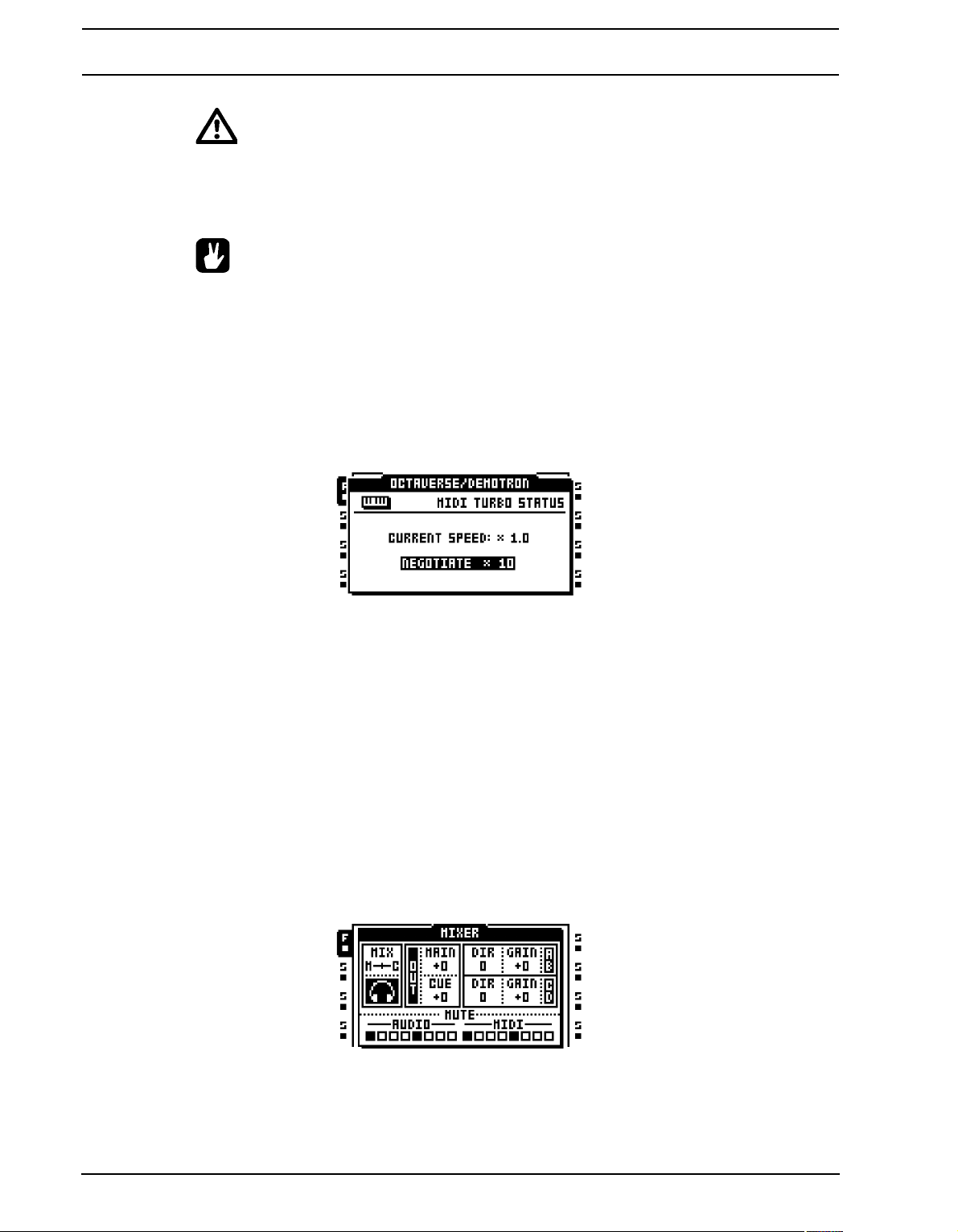
PROJECTS
• To avoid unwanted MIDI conflicts when controlling external instruments with the
Octatrack MIDI sequencer, the MIDI channels assigned to the audio tracks should
preferably not be the same as those assigned to the MIDI tracks. Read more about
this matter in section “HOW MIDI IS ROUTED” on page 110.
• Parameter locks and scene locks can be entered via the auto channel. This is
done by holding down a [TRIG] key or a [SCENE] ke y and sending the cor responding CC message. MIDI CC mappings are cover ed in “Appendix C: MIDI CONTROL
REFERENCE“.
TURBO STATUS allows Turbo mode negotiation between Elektron gear. Connecting the
Octatrack to other Turb o prot ocol comp atible ge ar, like the Machinedrum and the Monomachine, makes it possible to increase the normal MIDI bandwidth by up to 10x. This
increases the accuracy of MIDI clock signals as well as the timing of CC messages.
CURRENT SPEED shows the current multiplier of the MIDI transfer rate. When the
Octatrack is not connected to a MIDI device using Turbo protocol compatible software, the speed will be x 1.0.
NEGOTIATE selects the multiplier of the MIDI transfer rate that should be used. The
[LEFT]/[RIGHT] arrow keys are used. Press [ENTER/YES] to start the negotiation.
Note that Octatrack MIDI IN/OUT must be connected to the MIDI OUT/IN of the
turbo protocol compatible device for this to function.
MIXER MENU
In the MIXER menu settings for the headphones output and inputs AB and CD are made.
The LEVEL knob is used to change settings. While this menu is active, tracks can also be
muted and soloed by pressing the [TRIG] keys. The MIXER menu settings are common for
all banks and patterns of a project.
MIX determines what will be heard from the head phones output. If the indicator is set to the
leftmost position, the headphones output will be a mirror of the main outputs. If set to the
rightmost position only audio from cued tracks will be routed to the headphones output.
44
Page 57

PROJECTS
MAIN/CUE OUT sets the final output level of the main and cue output s respectively. A zero
setting will neither gain nor attenuate the signal. A +63 setting will boost the signal by 12
dB.
AB/CD DIR offers parameters that will make the Octatrack act like a very basic mixer. It
simply routes audio coming from the A/B and C/D inputs to the main outputs. An AB/CD
DIR setting of 0 will not send any incoming audio to the main outputs. When AB/CD DIR is
set to 127 the level of incoming audio sent to the main outputs will neither be increased nor
attenuated.
The DIR parameters don’t af fect the volume of incoming audio when sampling. Even if they
are set to 0 sampling is therefore possible. AB/CD DIR are however affected by AB/CD
GAIN settings.
• The DIR mode of input is handy when you perform live and don’t have any Octa-
track tracks to spare. Depending on the size of your setup a dedicated mixer
might not be necessary at all.
• DIR sound won’t be affected by any of the dual FX blocks, but will be affected by
the master track effect s if a mast er tra ck is use d. Use T hru ma chines f or af fect in g
incoming audio with the FX blocks.
• When not in the MIXER menu the MAIN parameter can be adjusted by pressing
[FUNCTION] while turning the LEVEL knob.
AB/CD GAIN can attenuate or gain the audio signal coming from inputs AB/CD. A -64 set-
ting will mute audio altogether , a setting of 0 will neither gain nor attenuate the signal and a
setting of +63 will boost the signal by 12 dB. These settings affect the volume of incoming
audio when sampling, when setting AB/CD DIR levels and when using THRU machines.
MUTE offers a visualization of the mute and solo status of the tracks. When the MIXER
menu is open the [TRIG] keys can be used to mute and solo both audio and MIDI tracks.
[TRIG] keys 1-8 affect the audio tracks and [TRIG] keys 9-16 affect the MIDI tracks.
To mute a track, simply press the corresponding [TRIG] key. An unlit <TRIG> LED and a
line instead of a square in the track mute section indicate a muted track. A lit red <TRIG>
LED and an outlined square in the track mute sectio n me an s a track is au dible . While h olding [FUNCTION] and pressing the [TRIG] keys, the mute changes will be held until [FUNC-
TION] is released. A track that is currently muted but will be unmuted when [FUNCTION] is
released is displayed as a “+” sign. A track that is currently not muted but will be muted
when [FUNCTION] is released is displayed as an “X” sign.
It is possible to solo tracks by pressing [CUE] + the [TRIG] keys corresponding to the
tracks you want to solo. A solo’ed track is indicated by a green <TRIG> LED and the letter
“S”. Unsolo a track by repeating the button combination. Tracks that will be audible once all
tracks are unsolo’ed are indicated by half bright red <TRIG> LEDs and dotted squares. The
<TRIG> LEDs of tracks muted before the solo operation will be unlit. When exiting the solo
mode these tracks will stay muted. Muted tracks being solo’ed will revert to their muted status once solo mode is exited.
If a track is cued, muting it prevents it from being sent to the main outputs. The track will
however still be audible from the cue outputs. A cued track being solo’ed will be audible
from the main and cue outputs.
45
Page 58
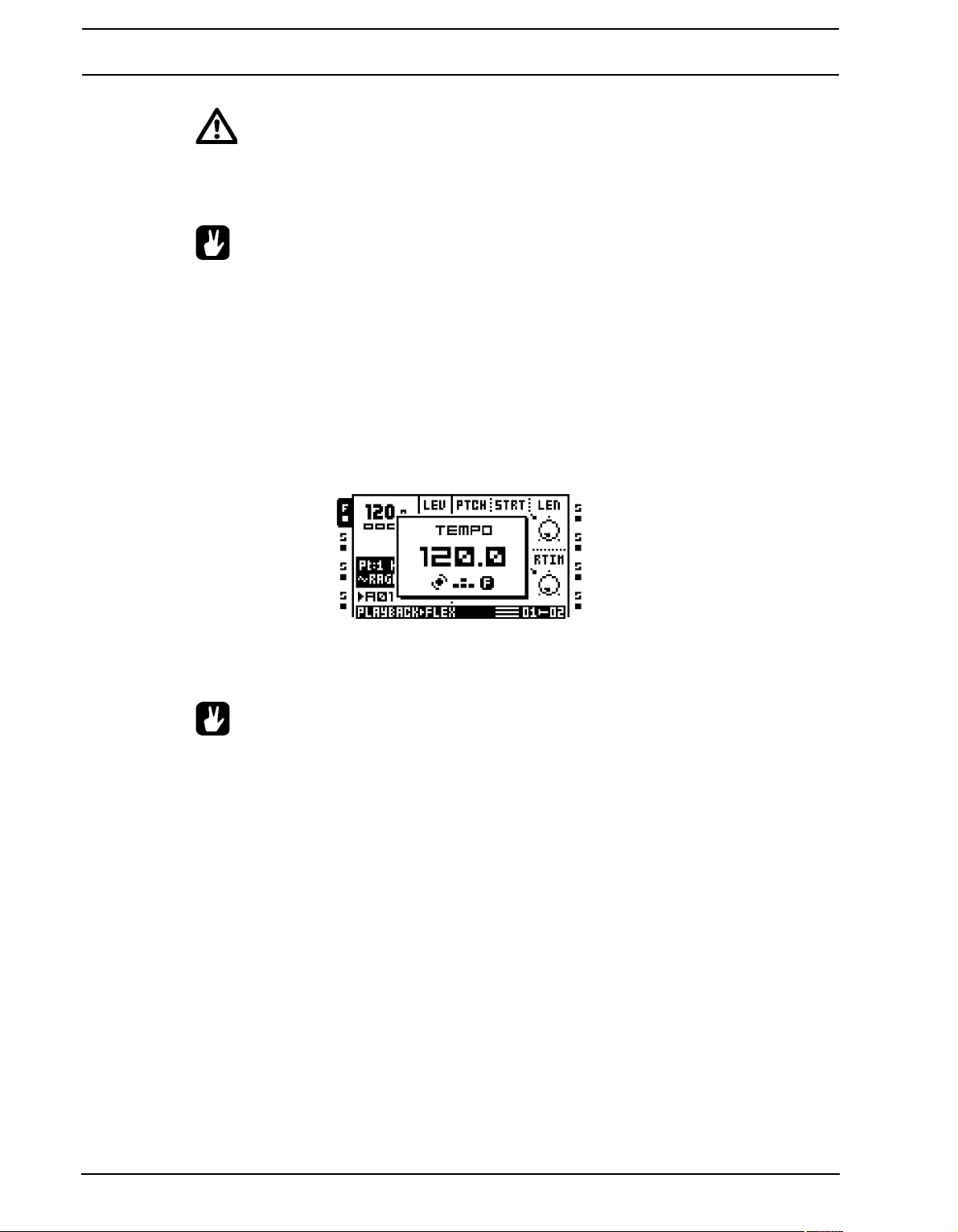
PROJECTS
• If track 8 has been turned into a master track it won’t be affected by mutes.
• If Neighbor machines are used the track or tracks preceding the last Neighbor
machine can not be muted. To mute the chain, mute the last Neighbor machine.
• It is possible to mute a track without entering the M IXER me nu. Just pr ess [FUNC-
TION] + the [TRACK] key corresponding to the track you want to mute. Track
solo’ing is only possible in the MIXER menu though.
• The <TRACK> LEDs also indicate mute status. A muted and currently active track
is indicated by a yellow <TRACK> LED. A muted and currently not selected track
is indicated by an unlit <TRACK> LED.
TEMPO MENU
Here the BPM of the project is set. The TEMPO screen is opened by pressing the
[TEMPO] key.
The LEVEL encoder changes the current tempo in integer steps. The [UP] and [DOWN]
arrow keys change the decimal part of the tempo.
• Holding [FUNCTION] while adjusting the tempo will not change the temp o until the
[FUNCTION] button is released.
TAP TEMPO
To tap a tempo, hold the [FUNCTION] key and tap the [TEMPO] key in a steady rhythm.
After four consecutive taps the average tempo of the tap s will be set as the new tempo. You
can continue tapping the [TEMPO] key, the tapped tempo average will then keep on updating.
PATTERN TEMPO NUDGE
Y ou can temporarily shif t the tem po up or down b y 10% by pressing the [LEFT] or [RIGHT]
arrow keys. When the key is released the BPM will revert back to the original setting. This
functionality is very handy when manually syncing your Octatrack to a turnt able or an external sound source. Note that you do not need to be in the TEMPO menu to perform this
tempo shift.
SAMPLE TEMPO NUDGE
By holding one or more [TRACK] keys and pressing [LEFT]/[RIGHT] the tempo of the
samples currently playing on those tracks can be temporarily nudged. This does not affect
the sequencer tempo.
46
Page 59
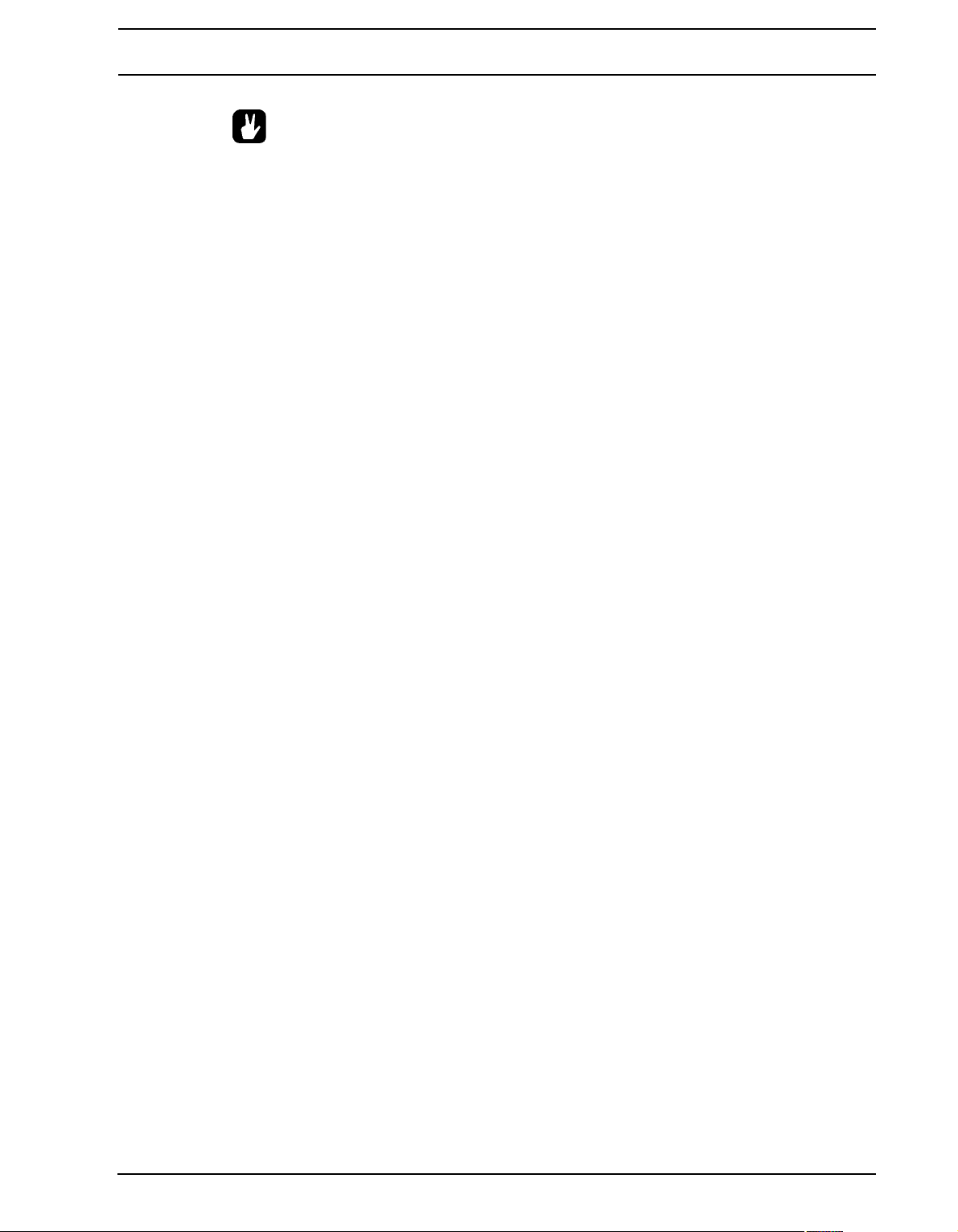
PROJECTS
• In the ARRANGER menu, patterns can be assigned individual tempo settings.
Read more in the section “THE ARRANGER” on page 106.
47
Page 60

TRACK RECORDERS AND PICKUP MACHINES
TRACK RECORDERS AND PICKUP MACHINES
There are two ways to sample with the Octatrack. Either by using track recorder sampling,
which can be performed manually or by using recorder trigs, or by using specialized
machines called Pickup machines, which essentially work like loopers. Read more about
track recorder sampling in the section “TRACK RECORDER SAMPLING METHODS” on
page 52. Pickup machine sampling is covered in section “PICKUP MACHINE SAMPLING”
on page 54.
When performing track recorder sampling or Pickup machine samplin g, track recorders are
always used. Each project features eight track recorders, one for each track, and they can
be set up to record audio from the external inputs, from the main and cue output s, from the
individual tracks and from various combinations of these sources. Track recorders do not
have to be assigned to the tracks as they always are available. The RECORDING SETUP
menus, covered on page 48, are used to control from which source s an d in wh at wa y the
track recorders should sample.
By default the track recorder memory is used when sampling, meaning each track recorder
can sample for about 16 seconds. The reserved track recorder memory can however be
increased or decreased. It is even possible for the track recorders to sample directly to the
Flex RAM memory. Settings relating to RAM memory distribution is found in the MEMORY
menu, which is covered on page 39. Read more about the general handling of RAM memory in section “PROJECTS AND RAM MEMORY” on page 25.
Samples captured by the track recorders are stored in recorder buffer s. The eight recorde r
buffers are located in the Flex sample slot list. To pla y back a sample captured via track
recorder sampling, the corresponding recorder buffer needs to be assigned to a Flex
machine of a track. Since track recorder sampling is independent from playback, the same
track can be used for both sampling and playback of the sample. It is also possible to
assign the same recorder buffer to several Flex machin es of a pattern. Each Flex machine
track can of course still contain individual settings and sequencer trigs. Read more about
recorder buffers in section “PLAYBACK OF CAPTURED RECORDER SAMPLES” on
page 53. Playback of recorded Pickup machine samples works a bit differently. If a Pickup
machine is assigned to a track, it will be hard-linked to both the track recorder and recorder
buffer of that track. No recorder buffers thus need to be assigned for Pickup machines to
play back recorded samples. Samples captured by Pickup machines are still stored in the
recorder buffers though, making it possible to save and edit these recordings.
Recorder buffer content is not automatically saved. If a recorder buffer contains a sample
and the corresponding track recorder starts to sample, the original buffer sample will be
overwritten by the new sample. Also, samples in the recorder buffers are not retaine d in
memory after switching off the Octatrack or changing proje cts. If you want to keep recorder
buffer samples they need to be saved to the Compact Flash card. This operation can be
performed in the RECORDING SETUP EDIT menu, accessed by pressing [FUNCTION] +
[BANK] while either RECORDING SETUP menu is active. Alternatively, saving can be
done from within the audio editor. This is covered in the section “FILE” on page 104.
48
• For tutorials on how to sample, see “TRACK RECORDER SAMPLING” on
page 130.
Page 61

TRACK RECORDERS AND PICKUP MACHINES
• Captured samples can be saved either directly in the audio pool or in the project
folder. The setting controlling this is found in the PERSONALIZE menu. Read
more on page 33.
• Recorded samples can immediately be time stretched or time compressed to
match the BPM of the Octatrack. Note tha t TSTR in the PLAYBACK SETUP menu
must be set to either AUTO, NORM or BEAT for this to function. If set to AUTO,
make sure time stretch is activated for the recorder buffer. That is done in the
ATTRIBUTES menu of the audio editor. Read more in the section “ATTRIBUTES”
on page 102.
• The samples captured by the track reco rd e r s ca n be ope n ed dire ct ly in th e au d io
editor for further editing. First select the track whose corresponding recorder
buffer sample should be edited. Then press [AUDIO RECORD] + [BANK] to open
the recorder buffer sample in the audio editor . Read more abo ut the audio editor in
section “THE AUDIO EDITOR” on page 95. The audio editor can also be accessed
from the RECORDING SETUP EDIT menu. Access this menu by pressing [FUNCTION] + [BANK] while either RECORDING SETUP menu is active.
• It is possible to sample even though the DIR parameters in the MIXER menu are
set to 0.
• It is possible to cue incoming audio by pressing [CUE] + [AUDIO RECORD] keys.
RECORDING SETUP MENUS
Each track recorder features two dedicated RECORDING SETUP pages, where settings
relating to what and how the track recorder should sample are found. Placing recorder trigs
on the step sequencer, which is needed for record er trig sampling, is also carried out while
either of the two menu pages is active. As track recorders are directly linked to the tracks,
the track whose track recorder you wish to edit must be active. To open the RECORDING
SETUP menus, press [FUNCTION] + [AUDIO REC AB]/[AUDIO REC CD]
Pressing [FUNCTION] + [PLAY] while inside the RECORDING SETUP menus will clear
the recorder buffer of the active track recorde r from any audio content. GRID RECORDING
mode needs to be inactive for this to function.
While in either RECORDING SETUP menu, an EDIT menu can be opened by pressing
[FUNCTION] + [BANK]. This menu offers various commands relating to the track record er .
EDIT THIS RECORDING will open the recorded sample in the audio editor. The audio edi-
tor is covered in the section “THE AUDIO EDITOR” on page 95.
SAVE THIS RECORDING will save the recording made by the active track recorder to the
Compact Flash card.
SAVE ALL RECORDINGS will save all recordings of all track recorders to the Compact
Flash card.
49
Page 62
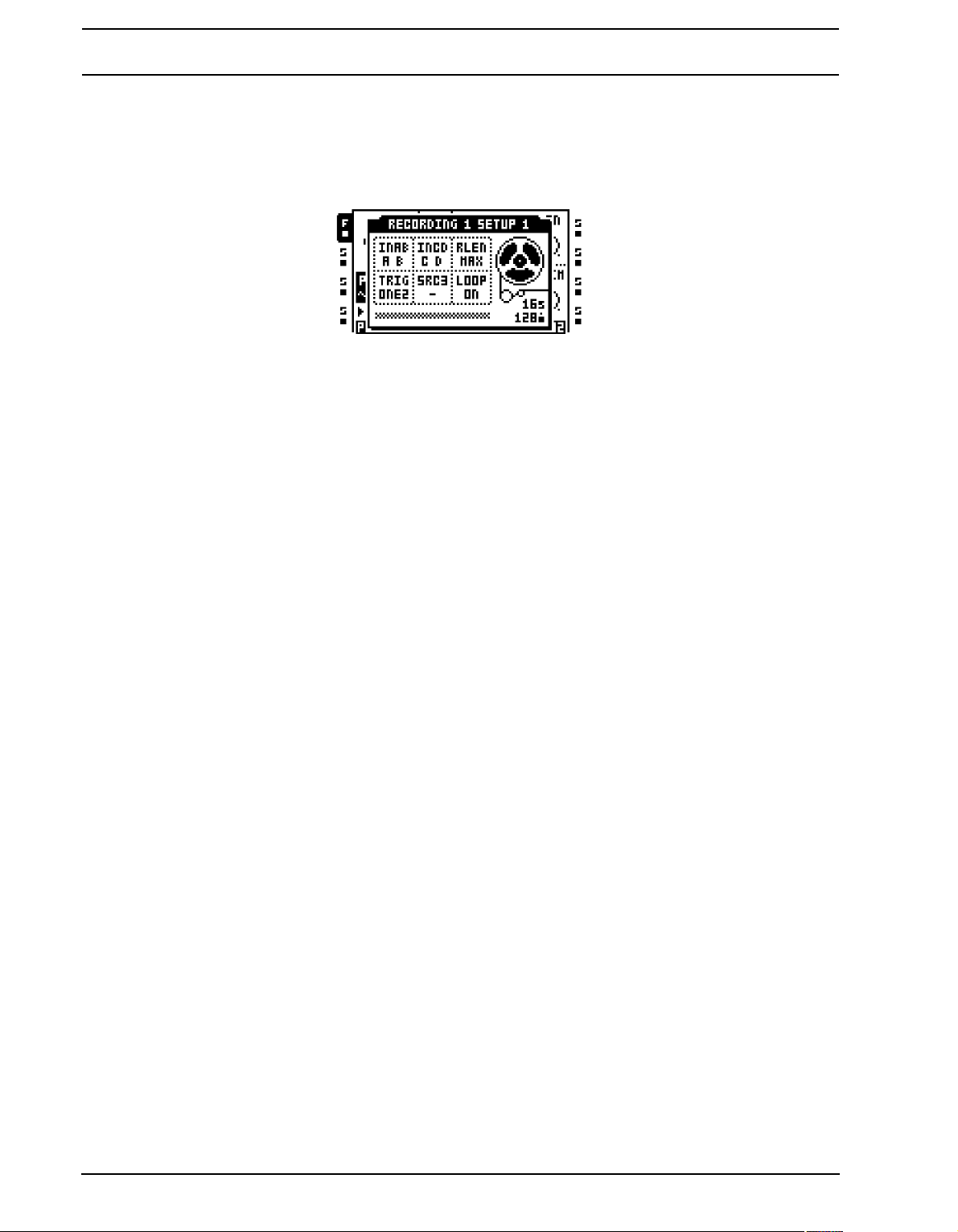
TRACK RECORDERS AND PICKUP MACHINES
GO TO MEMORY CO NFIG will open the MEMOR Y menu, where the allocation of the RAM
memory can be set. Read more about this menu on page 39.
RECORDING SETUP 1 MENU
Enter RECORDING SETUP 1 menu by pressing [FUNCTION] + [AUDIO REC AB].
The bar at the bottom of the window indicates track record er sampling and playback. It represents the length (or projected length) of the recorder buffer. The two arrows visible when
sampling or playing back samples show the record- and p layback positions. Th e top arrow,
pointing towards the bar, shows the recording position. The bottom arrow shows the playback position. To the right of the bar, the amount of sampling time available to the active
track recorder is expressed in seconds as well as in sequencer steps.
When sampling or playing back a recorded sample, the tape recorder wheel will start to
spin.
INAB selects which input or inputs of the input pair AB the recorder should sample from.
Five options exist.
• - will make the recorder disregard input AB when sampling.
• A B will make the recorder capture a stereo file in which the signal from input A is
panned hard left and the signal from input B is panned hard right. This is the default
option.
• A will make the recorder sample from input A. The captured sample will be in stereo even though only one input is used.
• B will make the recorder sample from input B. The captured sample will be in stereo even though only one input is used.
• A+B will make the recorder capture a stereo file in which the signals from input A
and input B are summed.
INCD selects which input or inputs of the input pair CD the recorder should sample from.
Five options exist.
• - will make the recorder disregard input CD when sampling.
• C D will make the recorder capture a stereo file in which the signal from input C is
panned hard left and the signal fro m input D is panned hard right. This is the default
option.
50
• C will make the recorder sample from input C. The captured sample will be in ste-
reo even though only one input is used.
Page 63

TRACK RECORDERS AND PICKUP MACHINES
• D will make the recorder sample from input D. The captured sample will be in ste-
reo even though only one input is used.
• C+D will make the recorder capture a stereo file in which the signals from input C
and input D are summed.
RLEN sets the duration of the recording once the track recorder starts to sample. This setting is dependent of the BPM of the sequencer but disregards any scale settings of the
track. A setting of 16 will for example always record the equivalent of 16 1/16th notes with
a scale setting of 1x. If RLEN is set to MAX the track recorder will sample for as long as the
reserved sampling time allows. By default this is 16 seconds, but this be increased in the
MEMORY menu. Read more on page 39.
TRIG offers three different approaches to the sampling process. This setting also controls
how a Pickup machine assigned to the track will work.
• ONE will make the recorder, once the sampling process is initiated either manually
or by recorder trigs, sample according to the length set by RLEN. The sampling process is restarted when pressing [TRACK] + [AUDIO RECORD]/[MIDI].
• ONE-2 will make the recorder, once the sampling process is initiated either manually or by recorder trigs, sample according to the length set by RLEN. The sampling
process can be stopped prematurely by pressing [TRACK] + [AUDIO RECORD]/
[MIDI].
• HOLD will make the recorder , once the sampling process is initiated, sample for as
long as the [TRACK] + [AUDIO RECORD]/[MIDI] buttons are pressed and held,
given they are not pressed longer than the time frame of the RLEN setting allows.
The outcome of the sample depends on if manual sampling or recorder trigs are
used.
When sampling through the use of a recorder trig, the trig will capture only silence as
long as [TRACK] + [AUDIO RECORD]/[MIDI] are not manually pressed. An exam-
ple: a recorder trig with an INAB setting of A+B, TRIG set to HOLD and with an
RLEN setting of 16 is placed on the first step of the sequence r. [PLAY] is pressed to
start the sequencer. When the sequencer reaches step 4
[TRACK] + [AUDIO REC
AB] is pressed and held and just before the sequencer reaches step 6 the button
combination is released. The recorded sample will then consist of 3 inital 1/16th
notes of silence, 2 1/16th notes of audio and finally 11 1/16th notes of silence.
SRC3 chooses which internal source should be recorded. The source selection also
defines how sample playback will work when a track recorder trig and a recorder buffer trig
are placed on the same sequencer step. If SRC3 is set to - and a track recorder trig records
the audio inputs, the sound the sample trig will play back will be the sound that at the same
time is being captured by the recorder trig. All other SRC3 settings will in a similar scenario
make the sample trig play back the sound recorded by the previous trig.
• - will make the recorder disregard any internal sources when sampling.
• MAIN will make the recorder sample the mix routed to the main outputs.
• CUE will make the recorder sample the mix routed to the cue outputs.
• T1 - T8 will make the recorder sample the output of the selected audio track.
51
Page 64
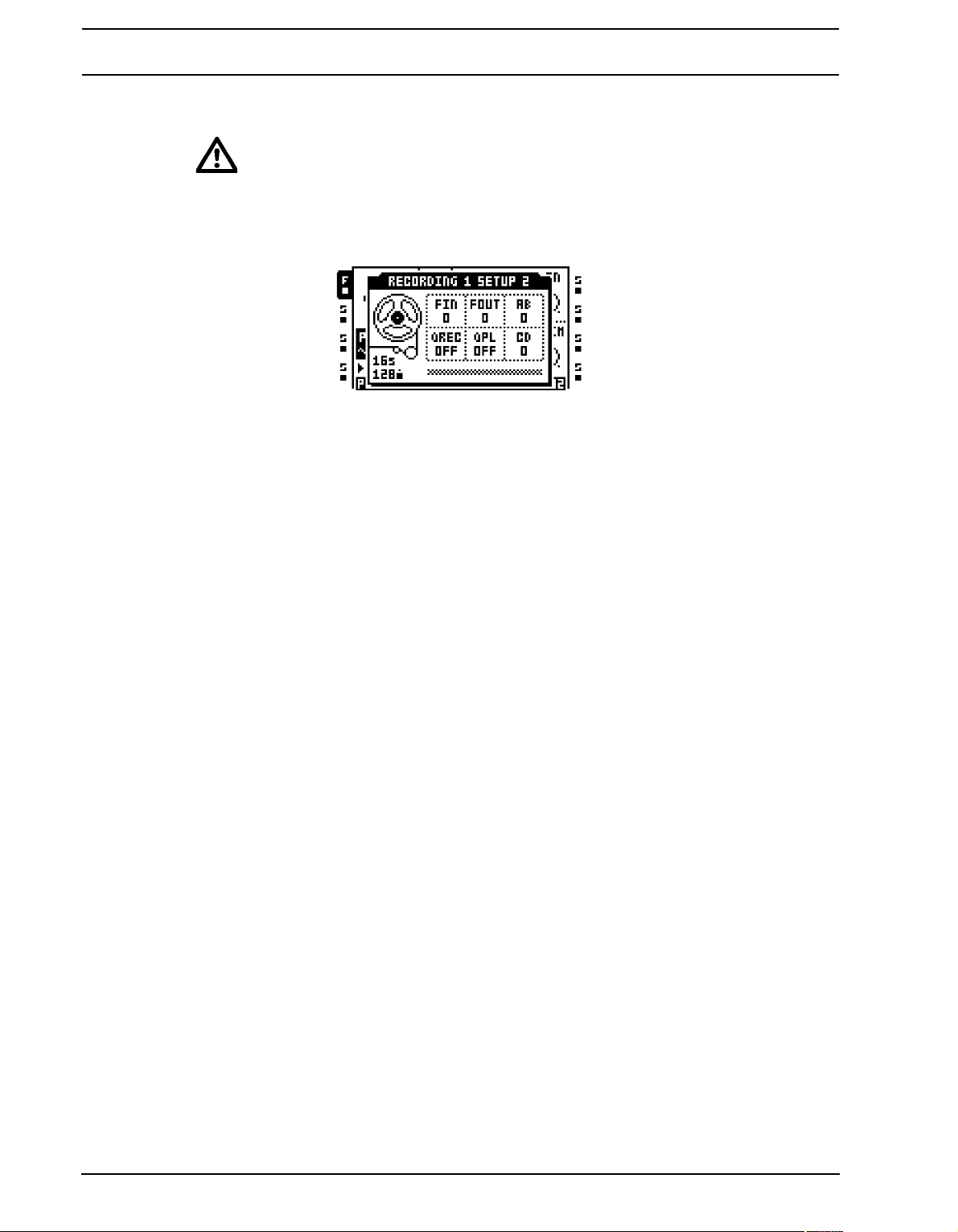
TRACK RECORDERS AND PICKUP MACHINES
LOOP sets whether the captured sample will loop or not when played.
• If a source is set to “-” and you try to sample from it , only silence will be record ed.
RECORDING SETUP 2 MENU
Enter RECORDING SETUP 2 menu by pressing [FUNCTION] + [AUDIO REC CD].
FIN applies a fade in when starting the recording. The value is expressed in sequencer
steps. Applying a very short fade in can be used to avoid clicks that otherwise might occur
when a recorded sample loops.
FOUT applies a fade out to the recording. The value is expressed in sequencer ste ps. The
fade out is added after the re cording stops. If for example recording occurs for 16 step s and
FOUT is set to 2, the total length of the sample will be 18 sequencer steps. This parameter
behaves differently for Pickup machines. In this scenario the fade out will be applied to the
beginning of the captured loop.
AB sets th e monitoring level of the signal coming from the input p air AB. The setting is only
relevant when a Pickup machine is assigned to the track. The INAB setting, located in the
RECORDING SETUP 1 page, decides which input or inputs that should be monitored. If
different track recorders contain different AB settings, the setting made for the track
recorder of active track is the one that will dictate the current Pickup machine monitoring
level. The monitor signal is routed to the active track, meaning any track effects will affect
the signal. It will also be routed to the output destination of the active track. This setting is
useful if you want to monitor incoming audio a Pickup machine should sample, but don’t
want to use DIR parameter of the MIXER menu.
QREC makes it possible to time quantize manual sampling and Pickup machine sampling.
• OFF disables recording quantization.
• PLEN will, after pressing the keys initiating recording, start the recording process
once the pattern has played its full length.
• 1... will time the start of the sampling process according to th e set num b er of
sequencer steps. If for example 4 is selected, sampling will start on the next beat. If
8 is selected, sampling will start after half a bar.
QPL makes it possible to quantize manual trigging of the recorder buffers and Pickup
machines. Manual trigging is done by for example pressing [TRACK] + [PLAY] or the last
eight [TRIG] keys. This parameter has no effect on track record ers trigged by the
sequencer. This parameter is a reflection of the QUANTIZED TRIG setting available in the
ATTRIBUTES menu found in the audio editor. If the QPL parameter is changed, QUAN-
TIZED TRIG will thus be changed as well, which can be seen when the recorder buffer of
52
Page 65

TRACK RECORDERS AND PICKUP MACHINES
the track recorder is opened in the audio editor. Read more on in the section “ATTRIBUTES” on page 102.
• OFF will make the recorder buffer immediately play back audio once it is trigged.
This is the default option.
• PLEN will, once the recorder buffer has been trigged, start playback once the pattern has played its full length.
• 1... will time the start playback of the recorder buffer according to the set amount of
sequencer steps. If for example 4 is selected, playback will start on the next beat. If 8
is selected, playback will start after half a bar.
CD works just like the AB setting, but for inputs CD.
• Setting FIN and FOUT to their lowest values will help avoid any unwanted clicks
that might occur when a recorded sample loops.
TRACK RECORDER SAMPLING METHODS
Two main methods of sampling exist. Manual sampling is performed by manually pressing
keys while recorder trig sampling is an automated process conducted by the use of
recorder trigs.
MANUAL SAMPLING
Manual sampling is done through pressing button combinations. By setting INAB, INCD
and SRC3 of the RECORDING SETUP 1 menu appropriately both mono and stereo
sources can be sampled.
[TRACK] + [AUDIO REC AB] will sample from the external input AB to the track recorder
of the track.
[TRACK] + [AUDIO REC CD] will sample from the external input CD to the track recorder
of the track.
[TRACK] + [MIDI] will sample internal sounds to the track recorder of the track.
• If a recorder buffer cont ains a sample and the corr esponding tr ack recor der st a rt s
to sample, the original buffer sample will be overwritten by the new sample.
• When sampling manually the Octatrack will make a qualified guess of both the
BPM of the recorded sample and how many bars that have been sampled. This
info can be seen, and changed if needed, when the recorder buffer is opened in
the audio editor. Read more in the section “ATTRIBUTES” on page 102.
• It is possible to simultaneously sample from several sources by pressing the
appropriate button combinations.
• By enabling the RECORD QUICK MODE setting, the [TRACK] keys don’t need to
be pressed to initiate sampling. Just pressing the [AUDIO RECORD] keys is then
53
Page 66
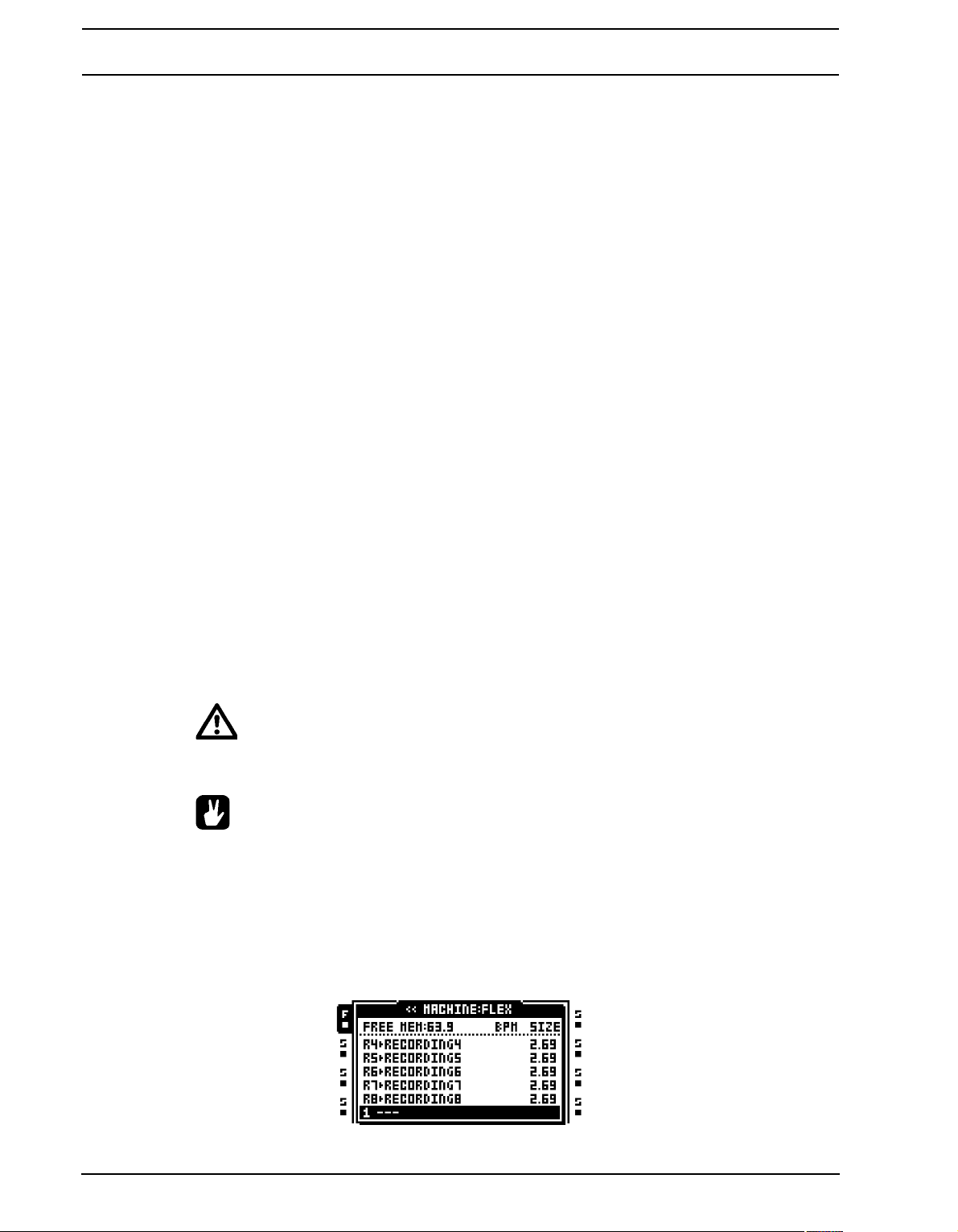
TRACK RECORDERS AND PICKUP MACHINES
enough to make the track recorder of the active track start sampling. Read more
about RECORD QUICK MODE on page 33.
• The QREC parameter is very useful when ma nually sampling external gear sy nced
to the Octatrack. Perfect loops are then easy to capture. When manually trigging
the loops, use QPL to ensure they are played in perfect sync with the Octatrack
pattern.
RECORDER TRIG SAMPLING
Recorder trigs allow an automated sampling process as each recorder trig initiates sampling. Recorder trigs can be placed on the sequencer while being in either the RECORDING SETUP menus or in the TRACK TRIG EDIT menu, covered on page 87. To be able to
place recorder trigs on the sequencer GRID RECORDING mode must be active. Recorder
trigs are entered by pressing the [TRIG] keys.
A recorder trig defaults to sampling from all three input sources, but the source selection
can be changed for each recorder trig. When in the RECORDING SETUP 1 menu, the
source a recorder trig samples from can b e seen by pressing a nd holding the [TRIG] key of
the recorder trig. The activated sources are indicated by inverted graphics in the LCD and
by lit <AUDIO RECORD> and <MIDI> LEDs.
To activate or deactivate a sampling source for a recorder trig, keep the [TRIG] button of
the recorder trig pressed while pressing either [AUDIO REC AB], [AUDIO REC CD] or
[MIDI]. Subsequent recorder trigs being placed on the sequencer will default to the latest
activated source selection.
Recorder trigs can be turned into one shot recorder trigs. They trig sampling only once,
which can be very useful when for example sampling live and not wanting to have to
remove a recorder trig once it has initiated sampling. One shot recorder trigs are entered
by pressing [FUNCTION] + [TRIG] and are indicated by yellow <TRIG> LEDs. Read more
about one shot trigs section “ONE SHOT TRIGS” on page 79.
• If a recorder buffer cont ains a sample and the corr esponding tr ack recor der st a rt s
to sample, the original buffer sample will be overwritten by the new sample.
• When sampling using recorder trigs the captured sample will be assigned the
same BPM as the current BPM setting of the Octatrack. In the ATTRIBUTES menu
of the audio editor the BPM assignment of the sample can be changed. Rea d more
in “ATTRIBUTES” on page 102.
PLAYBACK OF CAPTURED RECORDER SAMPLES
Each track recorder samples to a dedicated recorder buffer. The eight r ecor der b uffers are
located in the Flex sample slot list, directly above the first sample slot position.
54
Page 67
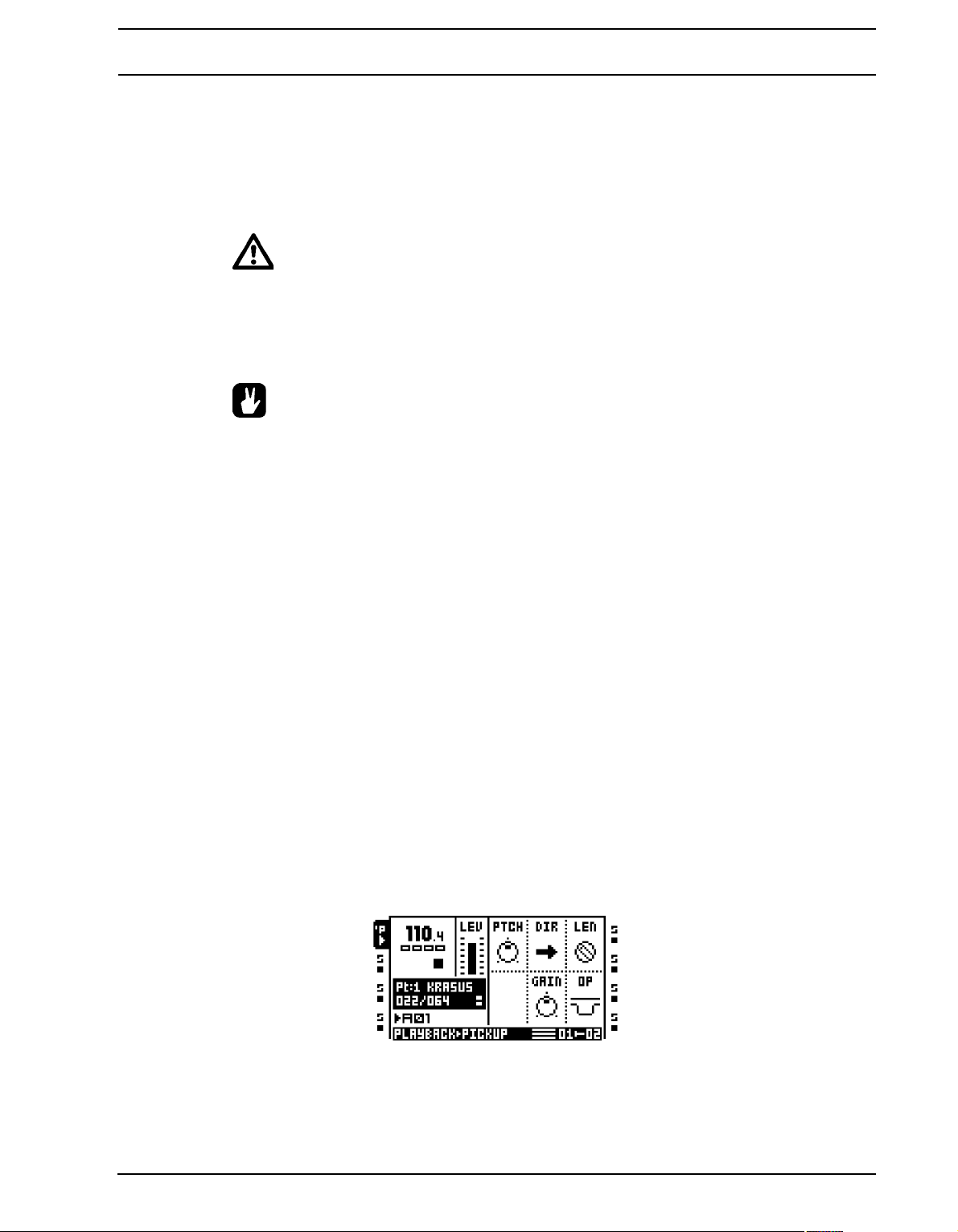
TRACK RECORDERS AND PICKUP MACHINES
A recorder buffer thus functions just like a Flex sample and needs, just like a regular Flex
sample, to be assigned to a Flex machine before it can be trigg e d by the se qu en cer. However, when sampling with a Pickup machine, no buffer needs to be assigned since Pickup
machines are hard-linked to the track recorders and recorder buffers. Read more how to
assign samples to machines in section “ASSIGNING FLEX AND STATIC SAMPLES TO
MACHINES” on page 66.
• Recorder buffer samples are not retained in memory after the Octatrack has been
switched off. If you want to keep them they need to be saved t o the Compa ct Flash
card. This is done either in the audio editor, described in the section “FILE” on
page 104, or in the RECORDING SETUP EDIT menu, which is accessed by pressing [FUNCTION] + [BANK] while either RECORDING SETUP windows is active.
• Before starting to sample using the tra ck r ecorder sampling met hods, it is often a
good idea to first assign a recorder buffer to the Flex machine of a track. The
recorder buffer should preferably correspond to the track recorder you are going
to use when sampling. If for example track recorder 1 is used, recorder buffer 1
could be assigned to a Flex machine assigned to track 1. When sampling with
track recorder 1 you will then immediately be able to play back the recorded sample.
PICKUP MACHINE SAMPLING
Pickup machines offer a specialized way of sampling and are oriented towards building
loops. By using Pickup machines it is possible to capture loops, add overdubs, repeat
looped sections, add new loops and even adjust the g ene ral Octatrack BPM to the BPM of
captured loops. Pickup machines can be controlled with for example MIDI foot controllers,
making them very well suited for live manipulation of audio.
Pickup machines are still dependent on track recorders and recorder buffers, but can be
regarded as an alternate way of controlling them. As soon as a Pickup machine is assigned
to a track, it is hard-linked to the both the track recorder and the recorder buff er of that
track. Pickup machine behavior is thus controlled by the settings available in the RECORDING SETUP menus. The source they will sample from is set there and the same goes for
recording length, fade in/outs and so on. Since Pickup machines are linked to recorder
buffers as well, no recorder buffer a ssignments need to be done for a Pickup machine to
play back recordings. Note that for a Pickup machine to be able to sample, the track it is
assigned to needs to be active.
Given Pickup machines are focused on loops, their playback works very differently compared to Flex and Static machines. Pickup machines are not possible to sequence, nor
parameter lock. The screen graphics for the Pickup machines also differ a bit compared to
other machines. Where the sample name is normally shown, the playback position and
55
Page 68
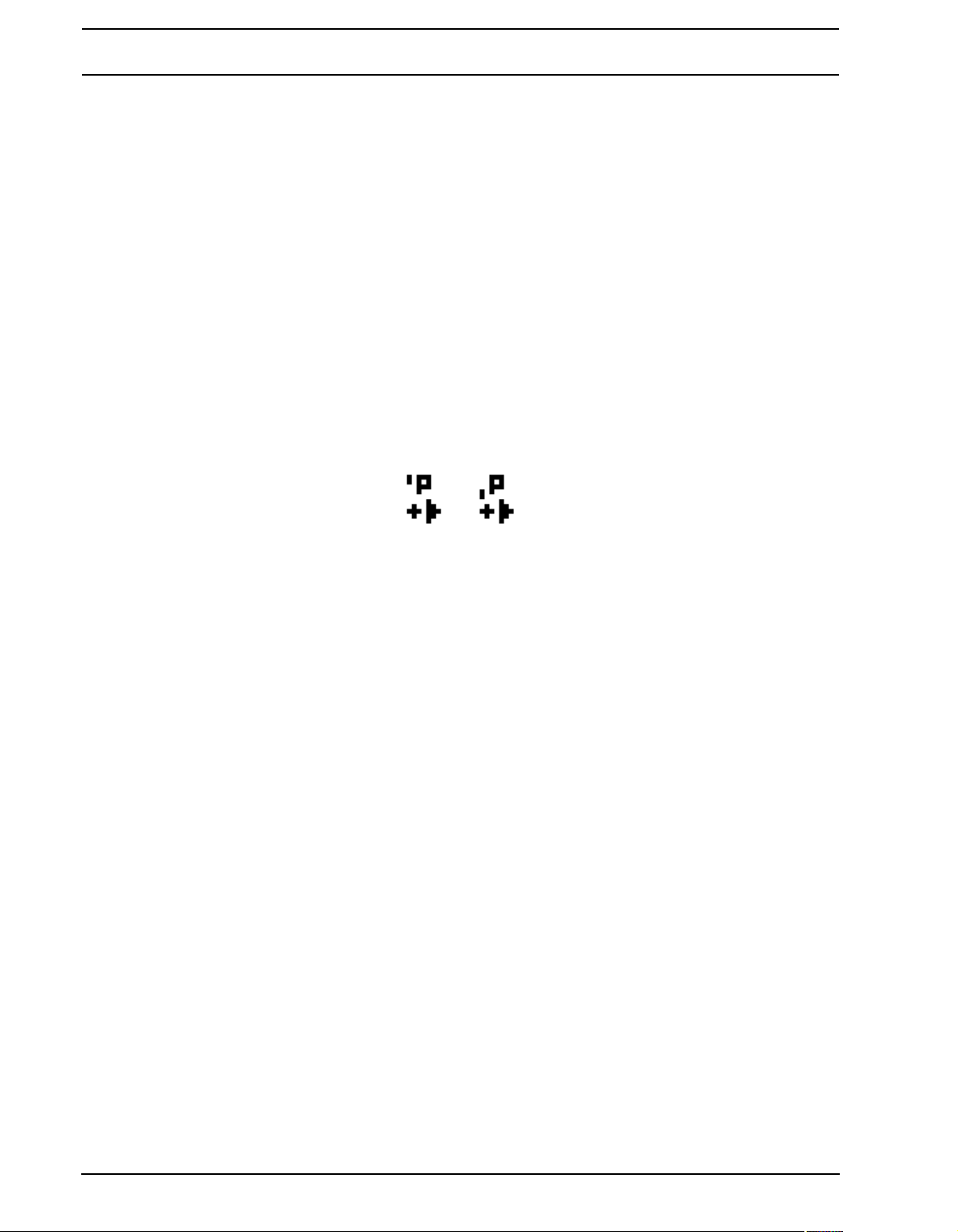
TRACK RECORDERS AND PICKUP MACHINES
loop length, expressed in sequencer steps, are shown instead. To the right of the loop
length, information about which trig mode that has been chosen for the Pickup machine is
shown. One block equals ONE, two blocks equal ONE2, a standing block equals HOLD.
MASTER AND SLAVE PICKUP MACHINES
The first Pickup machine that records a loop acts as the master. The BPM of the Octatrack
will automatically change according to the calculated BPM of the recorded loop. If Pickup
machines are assigned to other tracks, the loops they record will be slave loops. The length
of these loops can be dependent of th e length of the ma ster loop. If the LEN p arameter of a
slave Pickup machine is set to X1, the loop that machine will record will have the same
length as the master loop. It will also force the slave loop to be in phase with the master
loop. If set to X2, the slave loop will be double the length of the master loop. If playback of
all Pickup machines is stopped, the first Pickup machine that records a new loop will be the
new master.
The master/slave relation is visualized by the track icons. Two pixels located at the top left
side of the “P” indicate a master Pickup machine. Two pixels to the bottom left indicate a
slave Pickup machine.
In the illustration above, the leftmost track icon depicts a master Pickup machine while the
right icon shows a slave Pickup machine.
CONTROLLING THE PICKUP MACHINES
To suit a more looper oriented workflow, the function of the [AUDIO RECORD] keys is
altered for tracks containing Pickup machines. They no longer correspond to the external
inputs, but rather function as record and play keys. In general [AUDIO REC AB] controls
the record function of the Pickup machine, while [AUDIO REC CD] controls the play function. However, how they work in more detail depends on the TRIG setting found in
RECORDING SETUP 1 menu. A detailed diagram of Pickup machine st ates is found in the
end of this chapter.
If ONE is selected, recording of a new loop will begin when pressing [AUDIO REC AB],
given that the track is currently stopped. The loop length is decided by the RLEN parameter of the RECORDING SETUP 1 menu. If [AUDIO REC AB] is pressed again, while still
recording, the recording will restart, just like it does when sampling using a track recorder
whose TRIG option is set to ONE. When the loop has been recorded the Pickup machine
will automatically enter overdubbing mode, unless [AUDIO REC CD] was pressed during
sampling, in which case it will start playing the loop without overdubbing. Toggle between
overdubbing and replacing using the [AUDIO REC AB] key. To stop overdubbing, or
replacing, press [AUDIO REC CD]. This will not stop the playback of the loop, only the
sampling process. Toggle between stop and play using [AUDIO REC CD]. To overdub
again, just press [AUDIO REC AB] while the loop is playing.
ONE2 works very similar to the ONE mode. The difference is that the the loop length may
be actively defined by pressing [AUDIO REC AB] or [AUDIO REC CD] after sampling has
started. If [AUDIO REC AB] is pressed overdubbing begins, if [AUDIO REC CD] is
pressed playback begins. If none of the keys are pressed, the loop length will be defined by
the RLEN setting and the Pickup machine will automatically start overdubbing when the set
length has been recorded.
56
Page 69
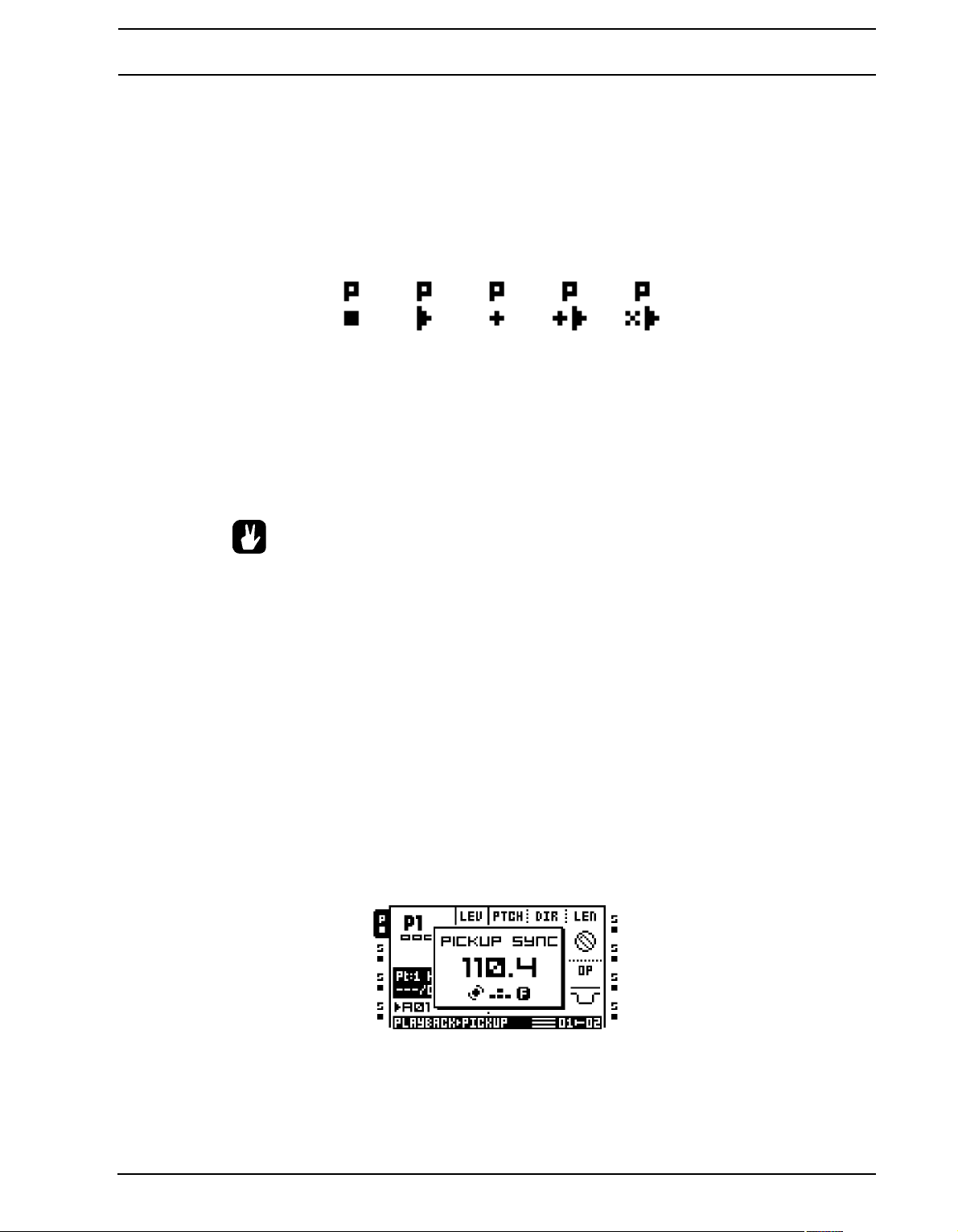
TRACK RECORDERS AND PICKUP MACHINES
When HOLD is selected, sampling is made by pressing and holding [AUDIO REC AB].
When the key is released, the Pickup machine will start playing the loop. To make overdubs, just press and hold [AUDIO REC AB] again while the loop is playing. Replacing is
not possible in this mode, but you can achieve the same results by setting the GAIN
parameter of the PICKUP MAIN menu to -INF, given OP, found in the same menu, is set to
DUB.
The Pickup machine track icons change depending on their current status.
The various Pickup machine states are illustrated above. From left: stopped, playing,
recording, overdubbing, replacing.
Once a loop has been recorded it can be doubled by either pressing [MIDI] while in the
RECORDING SETUP menus, or by pressing [TRACK] + [MIDI] at any time. Note that this
operation makes a copy of the loop at that specific moment, so it is recommended not to do
this while overdubbing.
• See “PICKUP MACHINE SAMPLING” on page 132 for a step by step tutorial on
how to sample with the Pickup machines.
• Use a MIDI foot controller for hands-free operation of the Pickup machines. The
MIDI notes the Pickup machines respond to are outlined in “Appendix C: MIDI
CONTROL REFERENCE“. A MIDI foot controller tutorial is found is the section
“CONTROLLING THE PICK UP MACHINES WITH A MIDI FOOT CONTROLLER” on
page 133.
SEQUENCER TO PICKUP SYNC
The Octatrack sequencer can be tempo synchronized to a Pickup machine recordin g. This
is useful if you want to mix pre-progammed tracks with Pickup machine loops and don’t
want the sync of the sequencer to drift.
Press [TRACK] + [TEMPO] to sync the sequencer to a Pickup machine loop. The BPM
value normally shown in the top left corner of the LCD will at the same time be replaced
with information about which Pickup machine that is controlling the sequencer BPM. To see
the tempo of the loop the sequencer is locked to, open the TEMPO window.
If Pickup sync is activated when the sequencer is stopped and Pickup machines are playing loops, pressing [PLAY] will make the sequencer start playing the next time the synced
Pickup machine loop starts over. If no Pickup machine is playing, the sequencer will start
playing immediately when [PLAY] is pressed.
57
Page 70
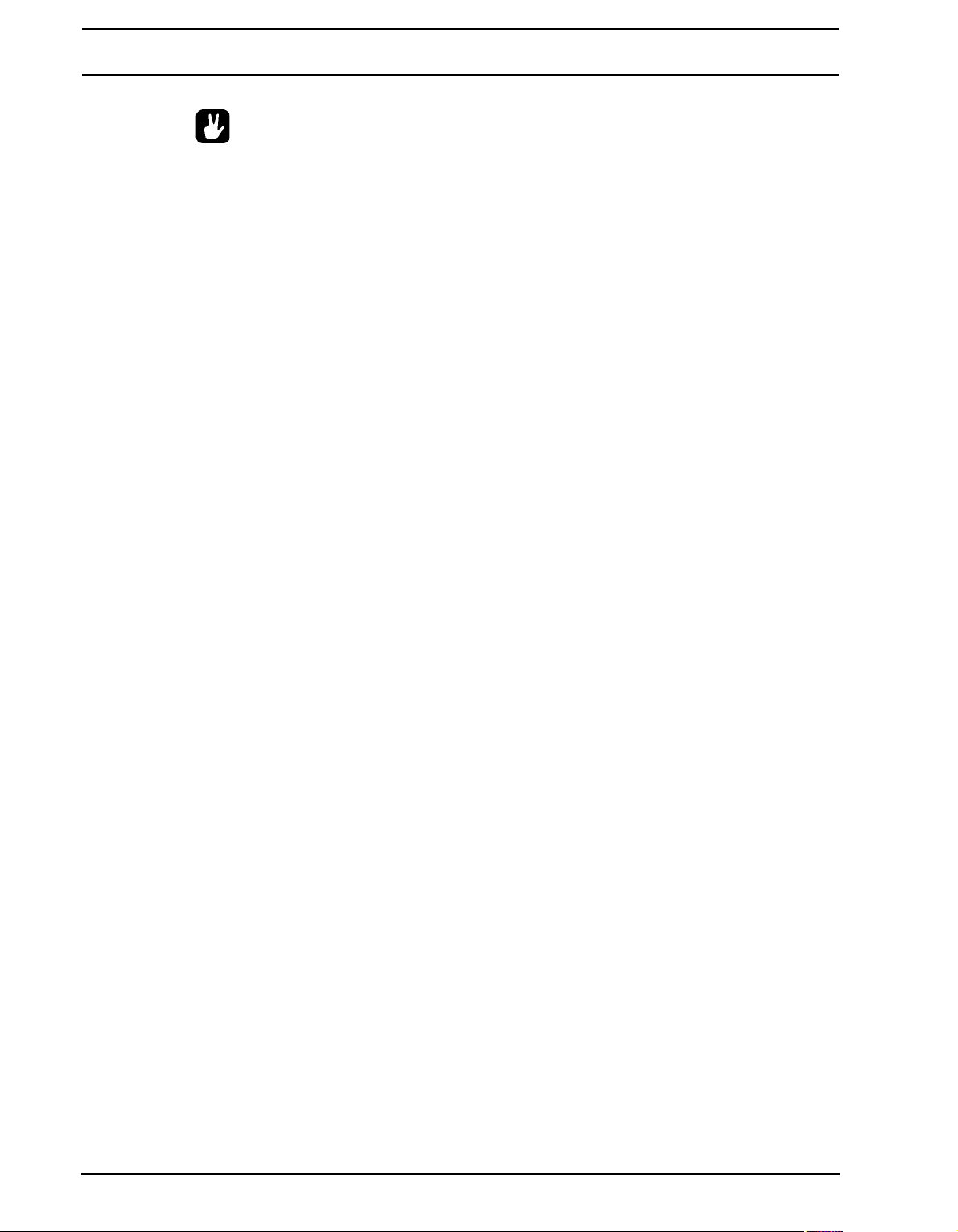
TRACK RECORDERS AND PICKUP MACHINES
• If the Octatrack seqencer is playing, use the QPL setting, found in the RECORD-
ING SETUP 2 menu, to start playing the Pickup machines in sync with the pattern.
58
Page 71
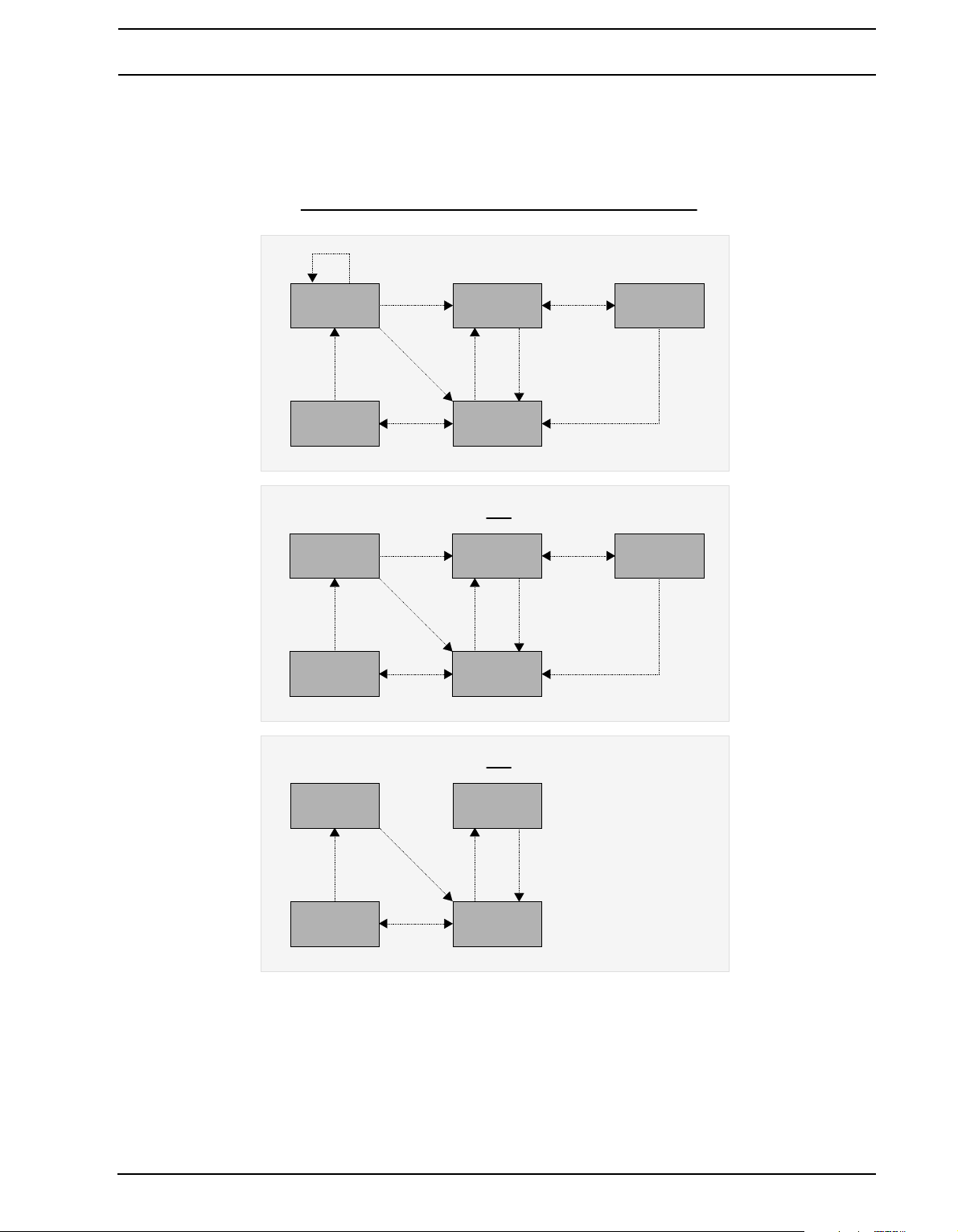
TRACK RECORDERS AND PICKUP MACHINES
1)
THE OLD RECORDING IS ERASED
2)
IF THE BUTTON IS NOT PRESSED (OR RELEASED), THE
TRANSITION WILL OCCUR WHEN THE RECORDING POSITION
HAS REACHED ITS DESIGNATED LENGTH
3)
THE TRANSITION OCCURS WHEN THE
RECORDING POSITION HAS REACHED ITS
DESIGNATED LENGTH
[AB]
Ç
È—
BUTTON PRESSED
Ç—
BUTTON RELEASED
[AB]
2Ç
[CD]
[AB]
È[AB]1È
HOLD
RECORDING
STOPPED PLAYING
OVERDUBBING
RECORDING
STOPPED PLAYING
OVERDUBBING REPLACING
[AB]
1
[AB]
[CD][CD]
[CD]
3
[CD]
[AB][AB]
1
NO BUTTON
3
[AUDIO RECORD] KEYS FUNCTIONALITY FOR VARIOUS PICKUP MACHINE TRIG SETTINGS
RECORDING
STOPPED PLAYING
OVERDUBBING REPLACING
[AB]
[CD][CD]
[CD]
[CD]
[AB][AB]
1
[AB]
2
ONE2
59
Page 72
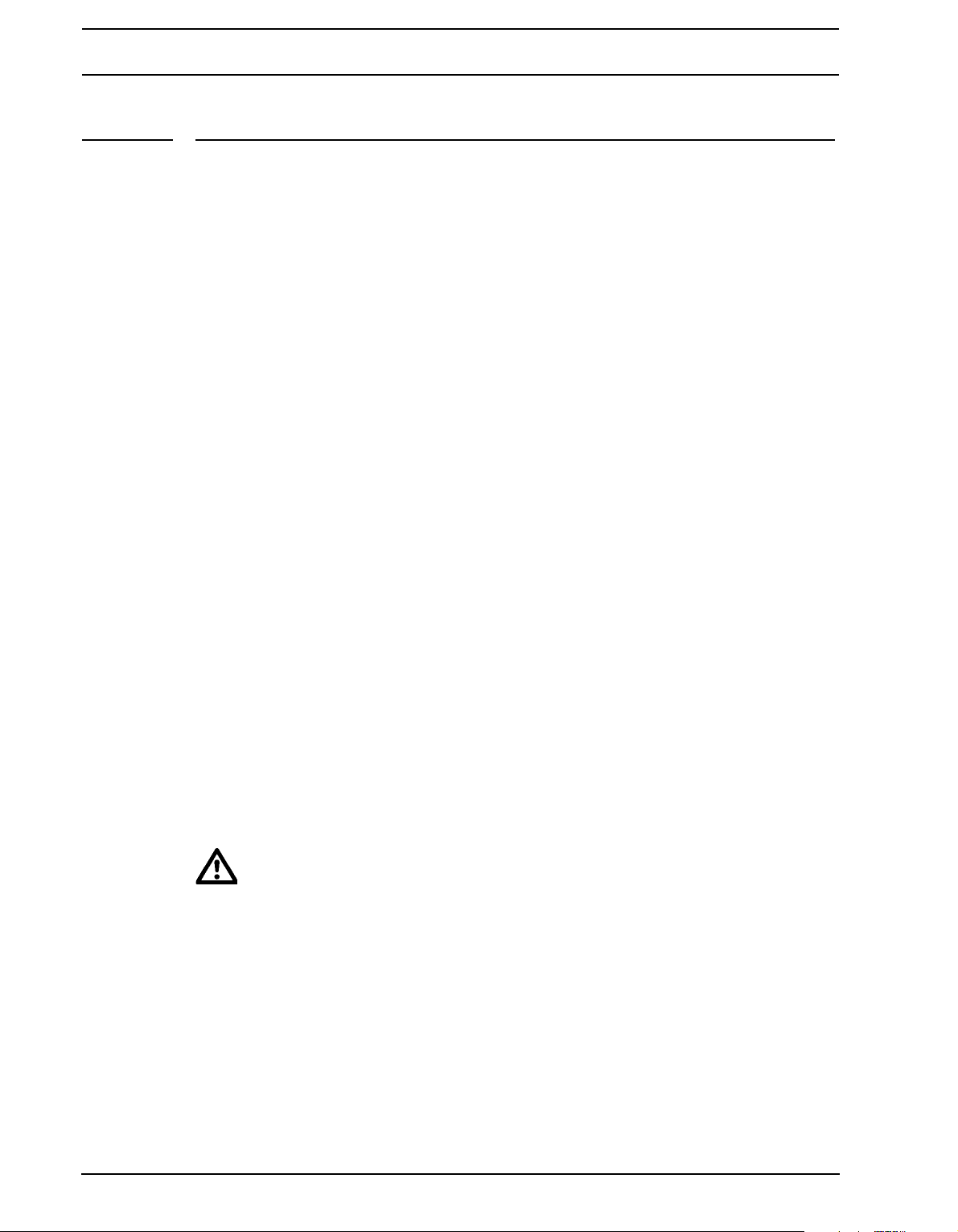
BANKS, PARTS AND SCENES
BANKS, PARTS AND SCENES
Each project contains up to 16 banks. Banks contain:
• 16 patterns.
• 4 parts.
Each part contains:
• Information about which machines are assigned to the tracks.
• Information about which Flex and Static samples are assigned to the machines.
• Track effects assignments.
• Track parameter settings.
• 16 scenes.
Scenes contain:
• Scene parameter locks.
BANKS
An Octatrack project consists of up to 16 banks. Each bank hosts up to 16 patterns. Patterns in bank 1 are labeled A01-A16, patterns in bank 2 B01-B16 and so on.
Select a bank by pressing the [BANK] button plus one of the 16 [TRIG] keys. [BANK] +
the first [TRIG] key will access the first bank, pressing [BANK] + [TRIG] key 2 will select
the second bank and so on.
As soon as [BANK] is pressed a prompt saying “CHOOSE BANK” will appear. Banks with
content are indicated by green <TRIG> LEDs. A red <TRIG> LED indicates the currently
active bank. As soon as a bank is selected the prompt will change to “CHOOSE PATTERN”. Pressing a [TRIG] key now will select a pattern located in the selected bank. Patterns with content are indicated by green <TRIG> LEDs. A red <TRIG> LED indicates the
currently active pattern. This method of pattern selection allows for quick changes of the
active bank and pattern. If you don’t wish to select a pattern, just release the button combination after the “CHOOSE PATTERN” prompt appears.
• If you are not working within a project only the active bank will be retained in
memory after the Octatrack has been switched off. If you have made changes to
other banks, and want to keep them, it is very important to save the project. Use
the SAVE TO NEW command for this. Read more about this command in the section “PROJECT” on page 30.
60
PARTS
Parts are very useful for adding variations to the patterns of a bank. A part consists of
machine, sample and effect assignments along with track parameter settings and up to 16
scenes. Each pattern is linked to a part and one pa rt is thus always active. Each bank hosts
4 parts.
Page 73

BANKS, PARTS AND SCENES
All patterns of a bank default to using part 1. If you for example want the machines of patterns A01 and A02 to use different samples or have diff erent settings, it is important these
patterns are linked to different parts.
PART QUICK SELECT
To link a part to the active pattern, press [FUNCTION] + [MIDI]. The PART QUICK
SELECT menu will appear.
The part currently linked to the pattern is shown with inverted graphics. If a part has been
altered but not saved it will be marked with an asterisk. Select the part that should be linked
to the active pattern by pressing the appropriate [ARROW] keys. Press [ENTER/YES] to
link it. It is possible to quick-link a part by keeping [FUNCTION] pressed when selecting the
part.
PARTS EDIT
Use the [ARROW] keys to select the part that should be edited and then press [FUNCTION] + [BANK] to open the PARTS EDIT pop-up menu.
RENAME makes it possible to give each part a unique name. After selecting this option
and pressing [ENTER/YES] a naming window will appear.
RELOAD makes a part revert to its saved settings. If performing this command and the
part previously hasn’t been saved a prompt will appear asking to do so.
SAVE saves the part. It is necessary to save a part to be able to perform the part reload
command.
SAVE ALL saves all changes made to all parts.
• Copy/paste/clear commands are available in the EDIT PARTS menu.
PART RELOAD
If the parameters of a part have been adjusted and you want to revert them to their saved
state, press [FUNCTION] + [CUE]. This command can only be applied to parts that have
been saved. Should an unsaved part be active when pressing the button combination a
prompt stating “SAVE PART FIRST” will appear.
61
Page 74
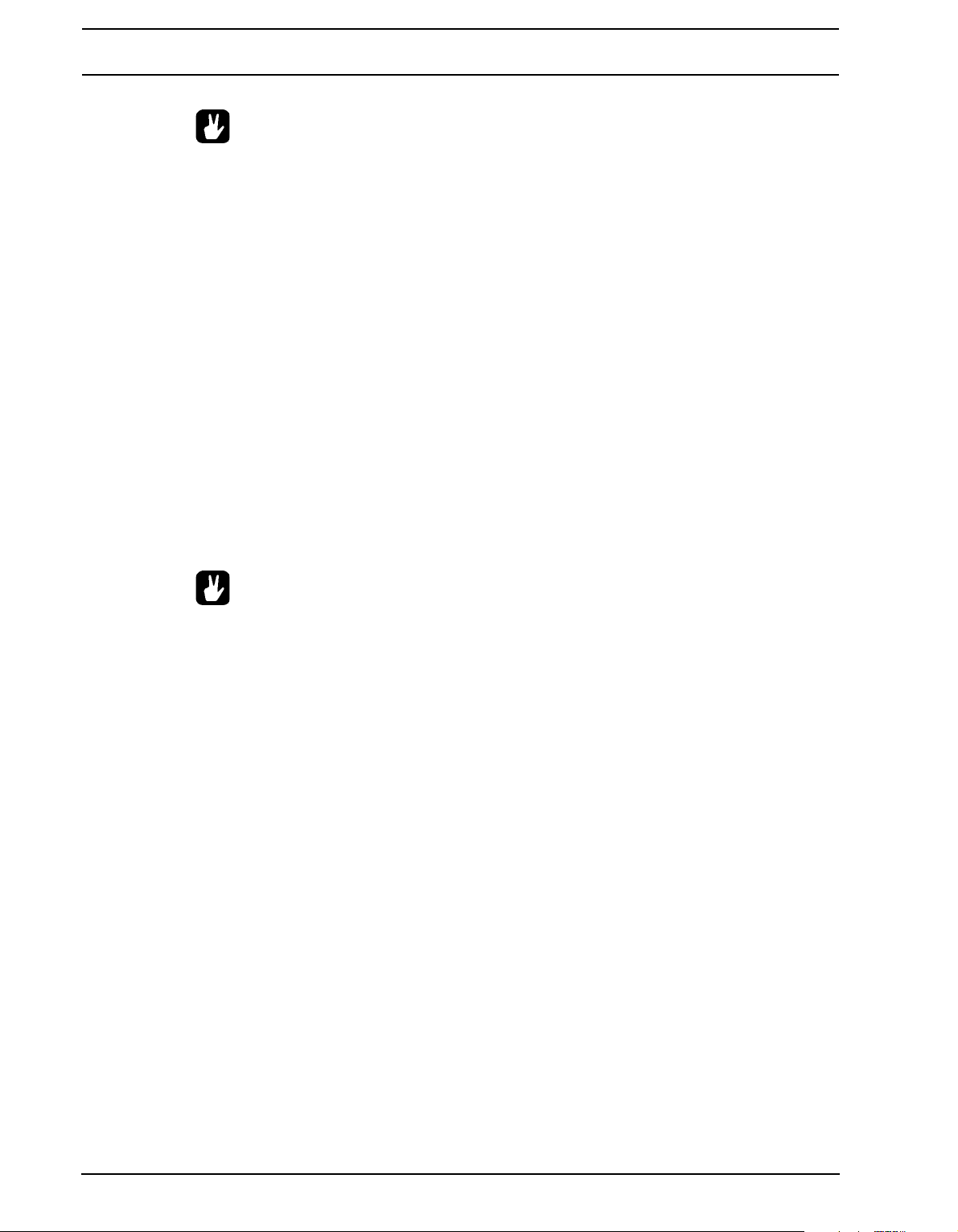
BANKS, PARTS AND SCENES
• This command is great in a live setting if a lot of parameters ha s been tweaked
and you want the part to sound as it originally did.
SCENES
Each part contains 16 scenes. A scene is a set of locked parameter values that can be
assigned to the two scene slots of the crossfader. Scene locks function much like parameter locks, which are covered in “PARAMETER LOCKS” on page 80.
The scene assigned to slot A comes into full effect when the crossfader is at its leftmost
position and the scene assigned to slot B comes into full effect when the crossfader is at it s
rightmost position. For all other crossfader positions interpolation between the locked
scene parameters will occur. If only one of the assigned scenes contains locked parameters the crossfader will interpolate between those values and the general parameter values
of the active part.
The currently assigned scenes are displaye d in the lowe r rig ht part of the LCD screen.
Another way to see the assignments is by pressin g one of the [SCENE] buttons. The scene
already assigned to the scene slot of the pressed [SCENE] button is indicated by a red
<TRIG> LED. The scene assigned to the other scene slot is indicated by a green <TRIG>
LED. Scenes containing locks are indiciated by half-bright green <TRIG> LEDs.
• When moving the crossfader, locked scene parameters have priority over parame-
ter locks. This ensures smooth transitions bet ween scene parameters without the
sudden changes that might be caused by parameter locks.
ASSIGNING AND ADJUSTING SCENES
To assign a scene to scene slot A, press [SCENE A] + a [TRIG] key. The chosen scene will
now be assigned to scene slot A. The procedure is the same for assigning a scene to
scene slot B, but instead press [SCENE B] + [TRIG]. It is possible to assign an empty
scene to a scene slot, but note that if two empty scenes are assigned crossfader movements will have no effect.
Once a scene is assigned you can lock its parameters. The functionality is similar to
assigning parameter locks to a sample trig. Press the [SCENE] button containing the
scene you want to assign locks to and choose the value of the track parameters you want
to lock by turning the DATA ENTRY knobs. The graphics of the parameters will, just as for
parameter locks, become inverted and their lo cked values displayed. Remove a scene lock
by holding the [SCENE] button and pressing the corresponding DATA ENTRY knob.
To quickly see which tracks and TRACK PARAMETER pages that contain scene locks,
press and hold a [SCENE] key. The <TRACK> LEDs of all tracks containing scene locks
will turn half-bright green and/or start to blink. Selecting one of these tracks will show halfbright green and/or blinking <TRACK PARAMETER> LEDs. They indicate which TRACK
PARAMETER pages that contain scene locks.
SCENE VOLUME LOCKING
Certain parameters specially made for volume fades are available exclusively to scenes.
The XLV, XVOL and XDIR parameters can be r egarded as a set of extra volume controllers
62
Page 75
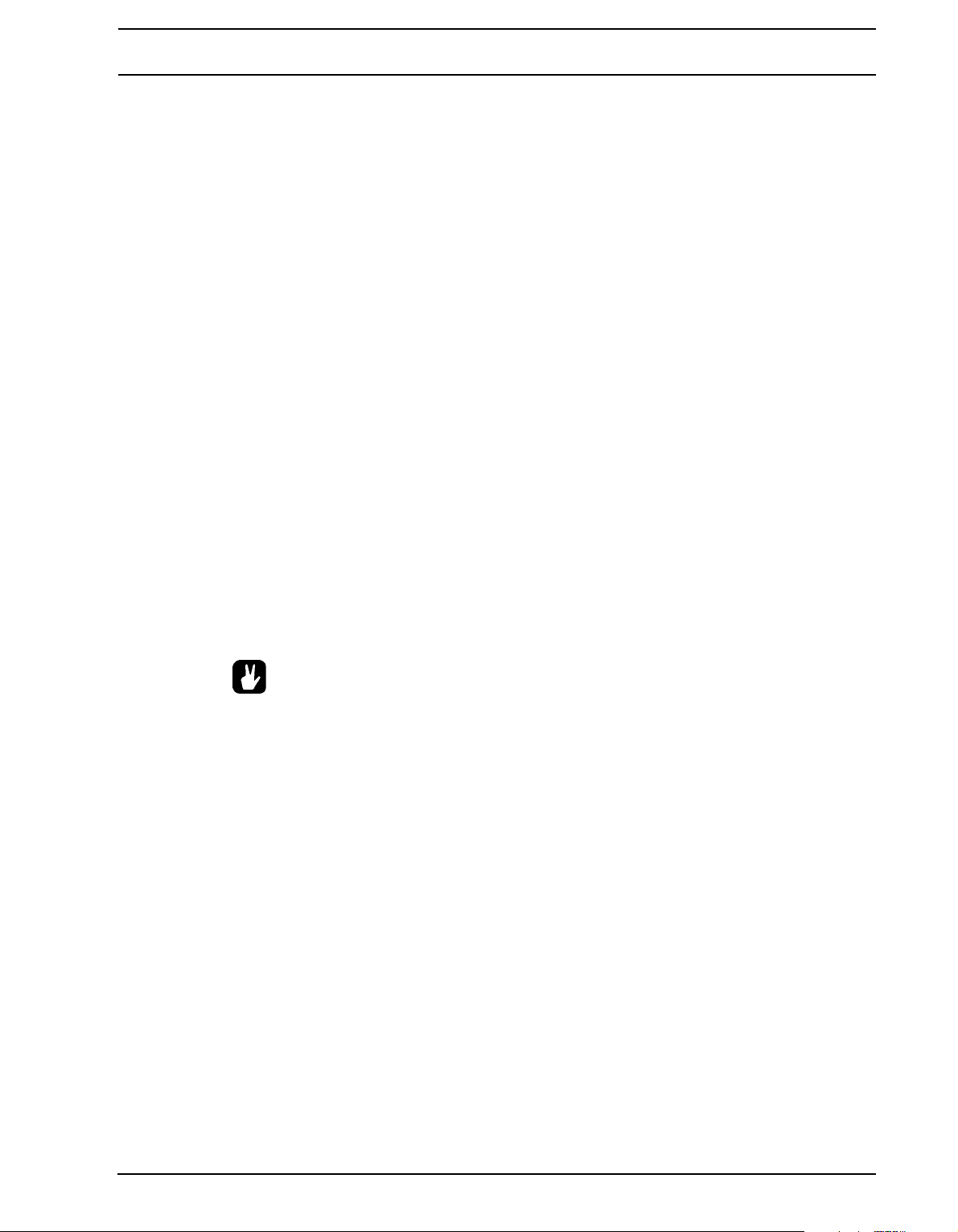
BANKS, PARTS AND SCENES
on top of the LEVEL, VOL and DIR parameters. The difference lies in the way they handle
volume fades. Locking them accordingly will make the crossfader fade between the volume
of the tracks or inputs in an equal energy fashion. This way of locking volumes is suitable
when wanting to avoid the volume dip that otherwise would occur when the crossfader is
used to fade between two tracks and reaches the center position.
The parameters are only visible when keeping a [SCENE] button pressed. The XLV
parameter is found as an overlay to the LEVEL parameter found in all TRACK PARAMETER pages. The XVOL parameter is found in the AMP MAIN menu. The XDIR AB and
XDIR CD parameters are found in the MIXER menu.
The XLV parameter can be locked to two settings.
• MIN will mute the signal, post track effects.
• MAX will let signal through at the set LEVEL signal level.
The XVOL parameter can be locked to two settings.
• MIN will mute the signal, pre track effects.
• MAX will let signal through at the set VOL signal level.
The two XDIR parameters can each be locked to two settings.
• MIN will mute the signal.
• MAX will let signal through at the set DIR signal level.
• Pressing the LEVEL knob while holding down the [SCENE] key pressed will
remove the LEVEL lock. An XVOL lock is removed by pressing the corresponding
DA TA ENTR Y knob while keeping the [SCENE] button pressed. An XDIR AB lock is
removed by pressing knob B while keeping the [SCENE] button pressed. XDIR CD
is removed by pressing knob C while keeping the [SCENE] button pressed.
SCENE MUTE
Mute a scene assigned to a scene slot by pressing [FUNCTION] + [SCENE A]/[SCENE
B]. When muting a scene the locked parameters of assigned scene will be disregarded and
instead the general parameter values of the active part will come into effect. This makes it
possible, given the scene parameter values are locked accordingly and the position of the
crossfader fully activates the scene, to for example apply washes of effects by unmuting a
muted scene.
SCENE COPY
It is possible to copy a scene and paste it to a new scene location.
To copy a scene assigned to scene slot A or B, press and hold a [SCENE] key and press
[REC]. A window saying “COPY SCENE” will appear. Paste a scene by holding a [SCENE]
key and pressing [STOP]. A window showing “PASTE SCENE” will be shown. The copied
scene will be pasted to the location of the scene assigned to the scene slot.
63
Page 76

BANKS, PARTS AND SCENES
SCENE CLEAR
It is possible to clear all scene parameter lock data from a scene.
Hold a [SCENE] button and press [PLAY]. A window saying “CLEAR SCENE” will appear .
The scene assigned to the scene slot will be cleared.
The clear scene operation can be undone by performing the operatio n one more time . The
message “UNDO SCENE” will be shown in the display.
64
Page 77

TRACKS
TRACKS
The Octatrack sequencer can control 8 audio stereo tracks and 8 MIDI tracks at the same
time. This chapter will deal with the audio tracks. For an explanation of the MIDI tracks, see
the section “THE MIDI SEQUENCER” on page 110.
For a track to be able to process or affect sound a machine need s to be assigned to it. Flex
and Static machines are used to process samples. Thru and Neighbor machines offer various audio routing options. Pickup machines act as looper devices. Read more about the
various machine types and the controls available to them in “Appendix A: MACHINE REFERENCE“.
Each track has 5 TRACK P ARAMETER pages, each consisting of one MAIN page and one
SETUP page. The parameters on these p ages af fect the behavior of the machine assign ed
to the track. Read more on “TRACK PARAMETER PAGES” on page 67.
• The parameters found in t he SETUP menus open up for more in-depth contr ol of a
machine, track or effect. It is recommended that you first acquaint yourself with
the parameters found in the MAIN pages before starting to experiment with the
SETUP menu parameters.
• The parameters found in the PLAYBACK and EFFECT 1/EFFECT 2 pages differ
depending on the machine and effects assigned to the track.
THE DIFFERENCE BETWEEN FLEX AND STATIC MACHINES
Apart from Flex samples being loaded to the RAM memory of the Octatrack and Static
samples streamed from the Compact Flash card, a few other differences between the two
machine types exist.
The track LFOs can not modulate the STRT parameter of a S t atic machine. The crossfader
can, but if the modulation is too fast the Static machine will not be able to update the start
point position correctly, resulting in the sample not being played. Once the Static machine
catches up the sample will be played back from the correct start position. Parameter locking the STRT parameter will however make the sample play back exactly according to the
locked position. Flex samples do not experience these limitations and will always play back
from the correct position no matter how heavily modulated the STRT parameter is.
ASSIGNING MACHINES TO TRACKS
Machines can be assigned to a track in either the QUICK ASSIGN or PLAYBACK SETUP
menus.
65
Page 78

TRACKS
ASSIGNING MACHINES IN THE QUICK ASSIGN MENU
Open the QUICK ASSIGN menu by quickly double pressing the [TRACK] button of the
track you wish to assign a machine to.
If the track contained a Flex machine the Flex sample slot list will be opened. If the track
contained a Static machine the Static sample slot list will be opened. Press the [LEFT]
arrow key to access the machine list. In all other cases the machine list will be accessed
directly when opening the QUICK ASSIGN menu.
Select the machine that should be assigned to the track and press [ENTER/YES] to assign
it.
• After assigning a Flex or Static machine, pressing the [RIGHT] arrow key will
access the sample slot list of the selected machine.
ASSIGNING MACHINES IN THE PLAYBACK SETUP MENU
Select the track you want to assign the machine to by pressing the corresponding
[TRACK] button. Press [FUNCTION] + [PLAYBACK] to open the PLAYBACK SETUP
menu. If the track contained a Flex machine with an assigned sample the Flex sample slot
list will be opened. If the track contained a Static machine with an assigned sample the
Static sample slot list will be opened. Press the [LEFT] arrow key to access the machine
list. In all other cases the machine list will be accessed directly when opening the PLAYBACK SETUP menu.
66
In the leftmost menu all machine types are available. With the cursor, highlight the machine
you want to assign. Press [ENTER/YES] to assign it to the selected track.
Page 79

TRACKS
• After assigning a Flex or Static machine, pressing the [RIGHT] arrow key will
access the sample slot list of the selected machine.
ASSIGNING FLEX AND STATIC SAMPLES TO MACHINES
Once samples have been loaded to the sample slot lists they can be assigned to the Flex
and Static machines of the tracks. If no samples have been loaded, read how to do so in
section “LOADING SAMPLES TO THE SAMPLE SLOTS” on page 26. Both the QUICK
ASSIGN menu and the PLAYBACK SETUP menu can be used when assigning samples.
ASSIGNING SAMPLES IN THE QUICK ASSIGN MENU
Open the QUICK ASSIGN menu by quickly double pressing the [TRACK] button of a track
containing a Flex or Static machine you wish to assign a sample to. The Flex sample slot
list will be displayed if the track contained a Flex machine. The Static sample slot list will be
displayed if the track contained a Static machine.
Select the sample that should be assigned to the machine of the track and press [ENTER/
YES] to assign it.
ASSIGNING SAMPLES IN THE PLAYBACK SETUP MENU
To assign a Flex sample, select a track containing a Flex machine and pr ess [FUNCTION]
+ [PLAYBACK] to open the PLAYBACK SETUP menu. The Flex sample slot list will
appear. To assign a Static sample, open the PLAYBACK SETUP menu of a track containing a Static machine. The Static sample slot list will then appear.
Select the sample that should be assigned to the machine of the track and press [ENTER/
YES] to assign it.
• Samples can be previewed in the sample slot lists. Select a sample and press
[FUNCTION] + [ENTER/YES] to do so. This will preview the sample from the main
outputs. Press [CUE] + [ENTER/YES] to preview from the cue outputs. When previewing, the sound is by default affected by the track eff ects. Samples can be previewed dry though. The setting controlling this is found in the PERSONALIZE
menu. Read more on page 32.
67
Page 80
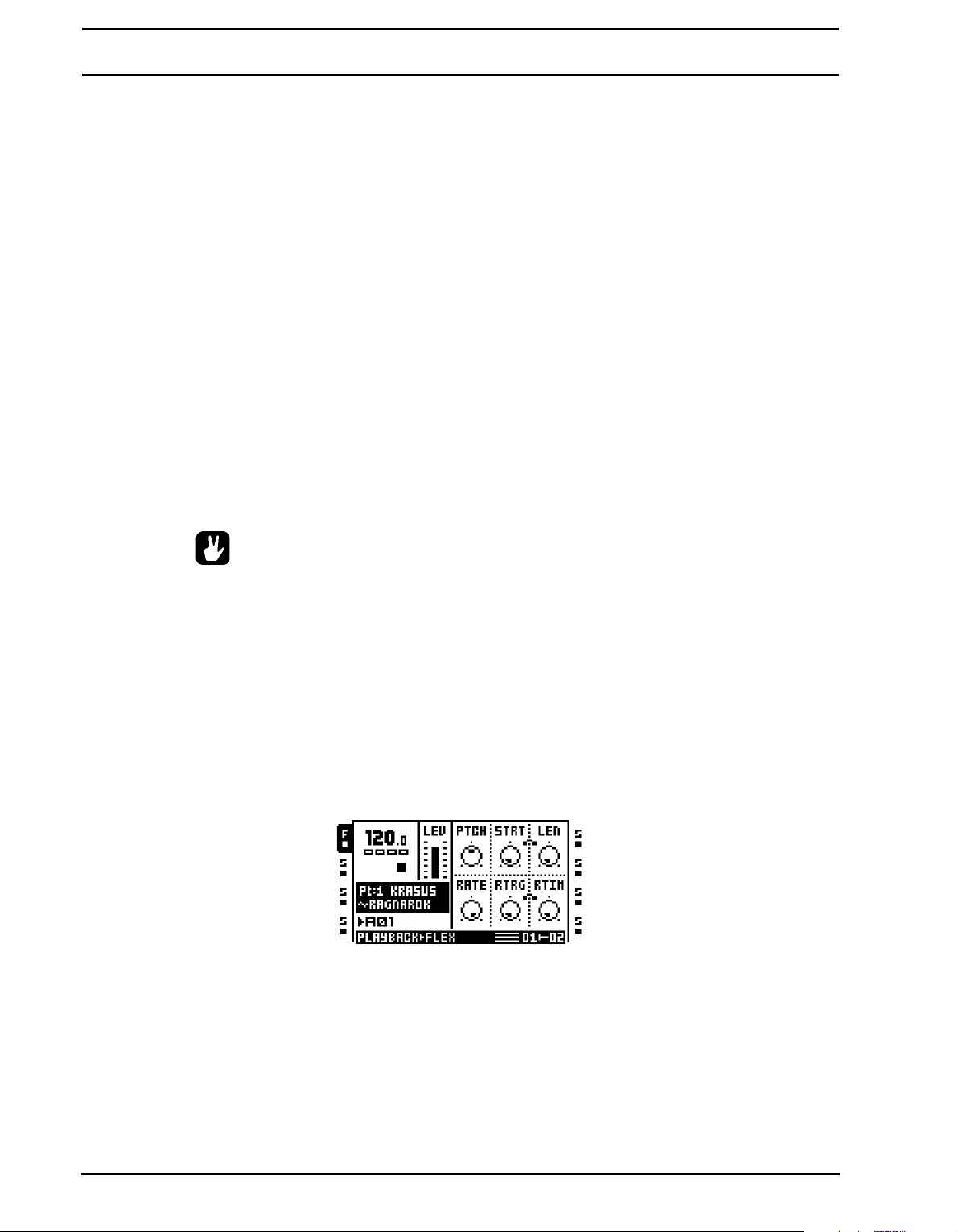
TRACKS
TRACK PARAMETER PAGES
The five TRACK P ARAMETER p ages conta in parameters tha t affect the assigned machine
and effects. Each TRACK PARAMETER page is divid ed in two sub-pages. MAIN pa ges are
accessed by simply pressing the [TRACK PARAMETER] keys and offer parameters that
are possible to parameter lock, assign to scenes and modulate with the LFOs. Parame ters
located in the SETUP menus are accessed by either pressing [FUNCTION] + [TRACK
PARAMETER] or by quickly double tapping a [TRACK PARAMETER] button. Setup
parameters cannot be parameter locked, assigned to scenes or affected by the LFOs. They
usually affect the behavior of the main parameters. All TRACK PARAMETER pages contain a shared LEVEL and CUE parameter.
TRACK MAIN LEVEL
All TRACK P ARAMETER pages feature a LEVEL setting. It is adjusted by the LEVEL knob
and controls the overall volume of the track, post effects. This setting only affects the level
of signals routed to the main outputs. Signals routed to the cue outputs are not affected.
TRACK CUE LEVEL
When pressing [CUE] and turning the LEVEL knob the cue level for the track is set. Just
like the main level it adjusts the volume of the track post effects. This setting only affects
the level of signals routed to the cue outputs. Signals routed to the main outputs are not
affected.
• Pressing [FUNCTION] and turning the LEVEL knob will affect the MAIN parameter
of the MIXER menu. This parameter controls the volume of the main outputs. Use
this button and knob combination to quickly adjust the main volume of the Octatrack.
• When STUDIO mode is activated, LEVEL and [CUE] + LEVEL control the sound
sent to the two output pairs. This mode of routin g overrides the default routing
mode. Read about STUDIO mode on page 36.
PLAYBACK MAIN
Open the PLAYBACK MAIN menu by pressing the [PLAYBACK] key. This menu will diff er
depending on the type of machine assigned to the track. Read more about the various
machine types and their parameters in “Appendix A: MACHINE REFERENCE“.
PLAYBACK SETUP
Open the PLAYBACK SETUP menu by either pressing [FUNCTION] + [PLAYBACK] or
quickly double tapping [PLAYBACK]. Machines and samples can be assigned in this
menu. Setup parameters of the chosen machine are controlled here as well. On page 26
68
Page 81
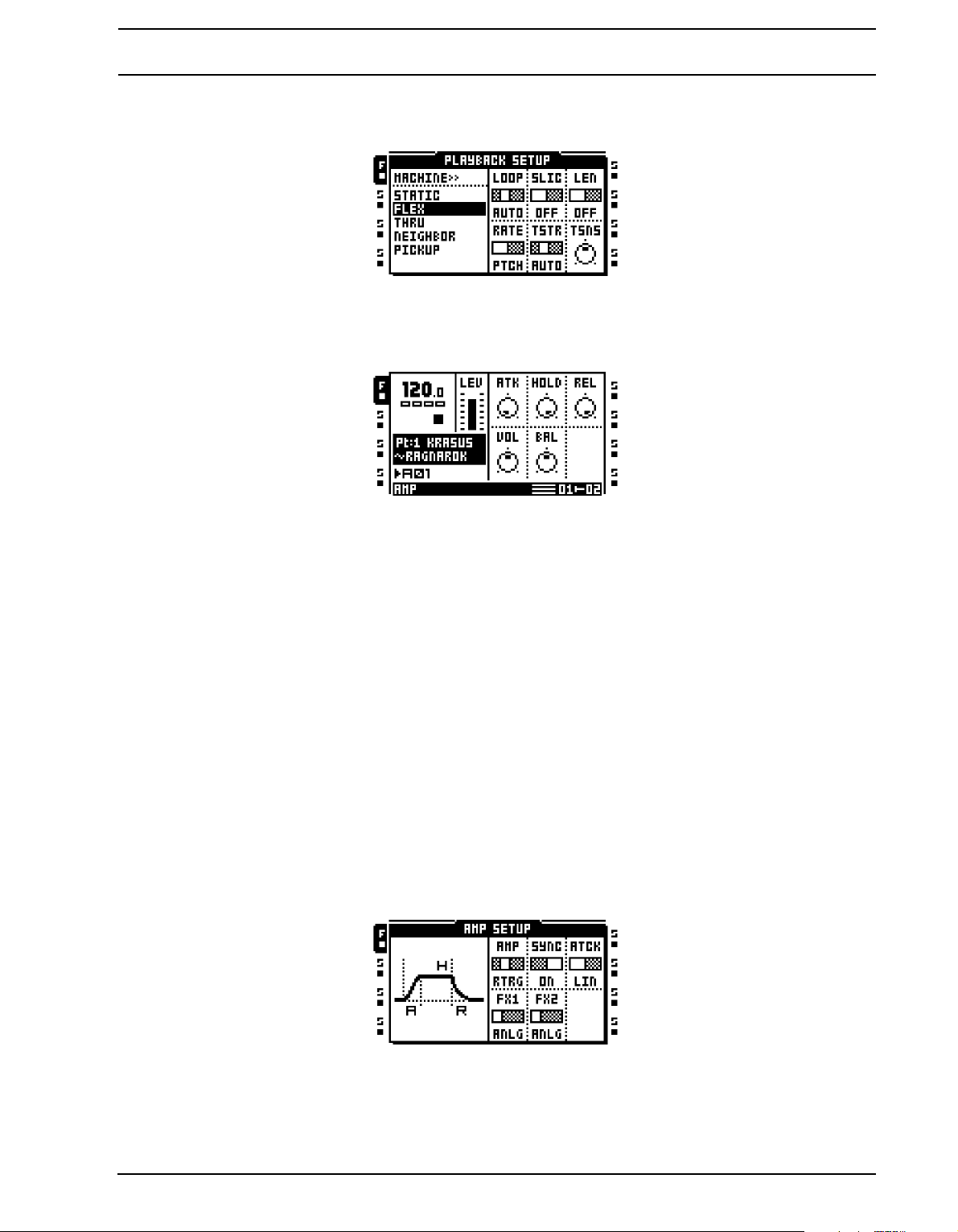
TRACKS
the procedure of loading samples to sample slots is described. For more info rmation how
to assign machines to tracks and samples to machines, see page 64.
AMP MAIN
Access the AMP MAIN page by pressing [AMP]. Here settings affecting the amplitude and
the stereo positioning of the track are found.
ATK sets the time it will take for the amplitude envelope to reach its full level.
HOLD sets the hold time of the amplitude envelope. The signal will be held at full level dur-
ing the duration of the hold phase. The hold phase is by default dependent on the BPM.
The parameter is expressed in the amount of sequencer steps the hold phase will last.
REL sets the time it will take for the signal to fade out once the hold phase is over.
VOL sets the volume of the track, pre effects. This setting affects signals being sent to both
the main and cue outputs.
BAL positions the sample in the stereo field.
XVOL is a setting that only will appear when pressing a [SCENE] key. This parameter can
only be locked to scenes. See “SCENES” on page 61 for more information.
AMP SETUP
Open the AMP SETUP menu by either pressing [FUNCTION] + [AMP] or quickly double
pressing [AMP]. The graphical envelope shows which parameters control which aspect of
the envelope. It is a static image and doesn’t reflect the current envelope settin gs.
AMP controls the behavior of the amplitude envelope.
69
Page 82

TRACKS
• ANLG will not necessarily make the envelope start from zero once a sample is
being trigged. Instead, when a sample is trigged the envelope attack will start from
the current envelope level.
• RTRG will make the amplitude envelope start from zero every time a sample is
being trigged.
• R+T will make the amplitude envelope start from zero every time a sample trig or a
trigless trig is activated by the sequencer.
• TTRG will not necessarily make the envelope start from zer o o nce a sample trig or
a trigless trig is activated by the sequencer. Instead, when a sample or a trigless trig
is activated the envelope attack will start from the current envelope level.
SYNC sets if the amplitude envelope should be synced to the Octatrack BPM or not.
ATCK sets how the attack of the envelope should behave.
• LIN will make the envelope attack work in a linear fashion.
• LOG will make the envelope attack work in an exponential fashion. This setting
allows for more smooth fade ins.
FX1 controls how the envelope will affect the multi mode filter or the amplitude modulator
when either of these effects are assigned to effect block 1.
• ANLG will, if the multi mode filter is assigned to effect 1, not necessarily make the
filter envelope start from zero once a sample trig is being trigged. Instead, the filter
envelope attack will start from the current envelope level. If the amplitude modulator
is assigned to effect 1 the phase will be restarted each time a sample trig is trigged.
• RTRG will, if the multi mode filter is assigned to effect 1, make the filter envelope
start from zero every time a sample trig is being trigged. If the amplitude modulator is
assigned to effect 1 the phase will be restarted each time a sample trig is trigged.
• R+T will, if the multi mode filter is assigned to effect 1, make the filter envelope start
from zero every time a sample trig or a trigless trig is activated by the sequencer. If
the amplitude modulator is assigned to effect 1 the phase will be restarted each time
a sample trig or a trigless trig is being activated.
• TTRG will, if the multi mode filter is assigned to effect 1, not necessarily make the
filter envelope start from zero once a sample trig or a trigless trig is activated by the
sequencer. Instead, the filter envelope attack will start from the current envelope
level. If the amplitude modulator is assigned to effect 1 the phase will be restarted
each time a sample trig or a trigless trig is being activated.
FX2 works just like FX1 parameter. It only affects the multi mode filter or amplitude modulator when either of these effects are assigned to the second effects slot.
70
• FX1 and FX1 AMP SETUP parameters ar e the only TRACK PAGE p arameters, ap art
from the EFFECT pages, that are available to a mas ter track.
Page 83
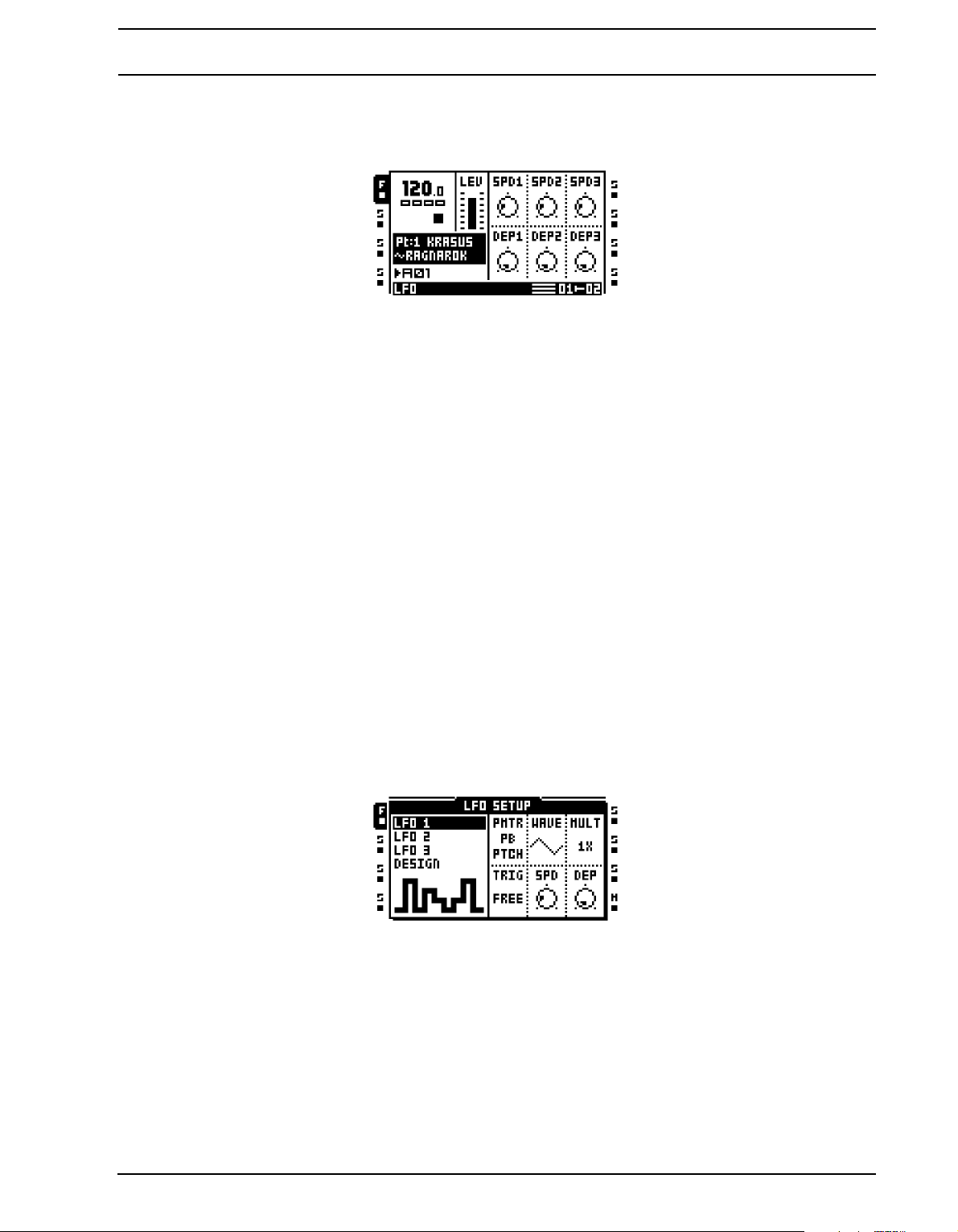
TRACKS
LFO MAIN
Here the speed and depth settings of the three track LFOs are found. LFOs are always
synced to the tempo of the Octatrack. Press the [LFO] button to access this page.
SPD1 sets the speed of LFO1. The higher the value the faster the LFO runs. For LFO
speed synchronised to straight beats, try settings of 16, 32 or 64. Note that the MULT set-
tings in the LFO SETUP menu affect the LFO speed settings. The SPD1 setting is reflected
by the SPD setting found in the LFO1 page of the LFO SETUP menu.
SPD2 sets the speed of LFO2. This setting is reflected by the SPD setting found in the
LFO2 page of the LFO SETUP menu.
SPD3 sets the speed of LFO3. This setting is reflected by the SPD setting found in the
LFO3 page of the LFO SETUP menu.
DEP1 sets the modulation depth of LFO1. This setting is reflected by the DEP setting found
in the LFO1 page of the LFO SETUP menu. See p age 71 for a more detailed description of
the modulation depth parameters.
DEP2 sets the modulation depth of LFO2. This setting is reflected by the DEP setting found
in the LFO2 page of the LFO SETUP menu.
DEP3 sets the modulation depth of LFO3. This setting is reflected by the DEP setting found
in the LFO3 page of the LFO SETUP menu.
LFO SETUP
This page contains more det ailed settings for the three LFOs. Op en the LFO SETUP menu
by either pressing [FUNCTION] + [LFO] or quickly double pressing [LFO].
In the column to the left there are three identical pages for the three track LFOs, plus one
LFO designer page.
To edit the behavior of an LFO, navigate to the corresponding page by using the [UP]/
[DOWN] arrow buttons. The track LFOs feature six setup parameters.
PMTR chooses the parameter the LFO will modulate. LFOs can only modulate parameters
found in the TRACK P ARAMETER MAIN p ages. When selecting the parameter that will be
modulated the TRACK PARAMETER page it belongs to are shown above the parameter
name.
71
Page 84

TRACKS
• If you use an LFO to modulate the speed and depth of the two other LFOs, note
that an LFO only can modulate LFOs with a lower number. This means LFO 3 can
modulate the speed and depth of LFO 1 and 2 while LFO 2 only can modulate the
speed and depth of LFO 1.
WAVE selects the waveform shape of the LFO. Eleven basic waveforms plus eight LFO
designer waveforms are available.
MULT multiplies the SPD parameter by the selected value.
TRIG sets how the LFO should react when a sample is trigged.
• FREE makes the LFO run continuously, never resta rting or stopping.
• TRIG makes the LFO restart when a sample is trigged. After that it runs continu-
ously until a new sample is trigged.
• HOLD makes the LFO run free in the background, but when a sample trig is
encountered the output LFO level is latched and held still until the next sample trig.
• ONE will make the LFO restart when a sample is trigged, run for one cycle and
then stop.
• HALF will make the LFO restart when a sample is trigged, run for half a cycle and
then stop.
• SYNC TRIG will restart the LFO on track start. The LFO then plays continuously.
• SYNC ONE will restart the LFO on track start. The LFO will then play for one
period.
• SYNC HALF will restart the LFO on track start. The LFO will then play for half a
period.
SPD sets the base speed of the LFO. The speed is always synced to the BPM setting. As
both speed and multiplier parameters exist the speed of an LFO can range from very slow
to very fast. The SPD settings for all three LFOs are also reflected in the LFO MAIN page.
DEP sets the amount of modulation applied to the target parameter. Setting DEP to 127
allows for modulating a parameter to and from any extreme value. For example, if the target parameter is set to 64 a saw wave LFO DEP setting of 64 is sufficient for modulating
the target value to its minimum (0) and maximum (127) values. The DEP settings for all
three LFOs are also reflected in the LFO MAIN page.
LFO DESIGNER
The LFO designer allows you to draw customized LFO shapes. Such waveforms can in
some instances almost be regarded as mini-sequencers as they for example can be used
to make rhythmic track parameter changes. Each audio track h osts one LFO designer and
all designer waveforms are available to all audio track LFOs. MIDI tracks can only use
designer waveforms created in the MIDI LFO SETUP menu. The LFO designer waveforms
are selectable by the WAVE parameter found in the LFO 1-3 pages of the LFO SETUP
72
Page 85

TRACKS
menu. They are represented by small visualizations of their waveform shapes and are
labeled T1-T8. Access the LFO designer by navigating to the DESIGNER menu in the leftside column.
A custom LFO waveform consists of 16 steps where each step can have a unique value.
The steps can either be stepped or interpolated. All changes made to the waveform are
instantly visualized by the LFO waveform representation in the center of the LCD screen.
[TRIG] buttons in combination with the upper row of DATA ENTR Y knobs are used to draw
the LFO waveform.
To change a waveform step, press the corresponding [TRIG] button and turn one of the
top-row DATA ENTRY knobs. While the [TRIG] pressed the <TRACK> LED above it will be
dimmed. The first knob you turn will manipulate the selected step value and any knobs on
its right and left side will affect the waveform step values to the right and left of the originally
selected step. Press a [TRIG] butto n to see the value assigne d to the corr espondi ng waveform step.
More waveform steps than one can be manipulated simultaneously. To do that, just press
down several [TRIG] buttons while turning a knob. All steps values will then be adjusted by
the same amount.
To interpolate between two steps, select a waveform step by pressing and holding the corresponding [TRIG] key and then press the [TEMPO] key. Interpolation between the value
of the selected waveform step and the value of the next waveform step will now occur. To
remove an interpolation, just repeat the button press combination. Interpolated steps are
indicated by yellow <TRACK> LEDs on the step sequencer and sloped curves in the LFO
waveform visualization.
An EDIT menu is available while the LFO DESIGNER menu is active. Press [FUNCTION]
+ [BANK] to access it. Two commands are available.
• RANDOMIZE will create a random LFO waveform.
• INVERT will invert the created LFO waveform.
• [FUNCTION]+[LEFT]/[RIGHT] can be used to rotate the LFO designer sequence.
• Copy/clear/paste operations are available in the LFO DESIGNER menu. This
makes it possible to copy LFO designer waveforms between tracks. When performing a clear operation, all waveform step s will be set to 0 and interpolation will
be set to stepped.
73
Page 86
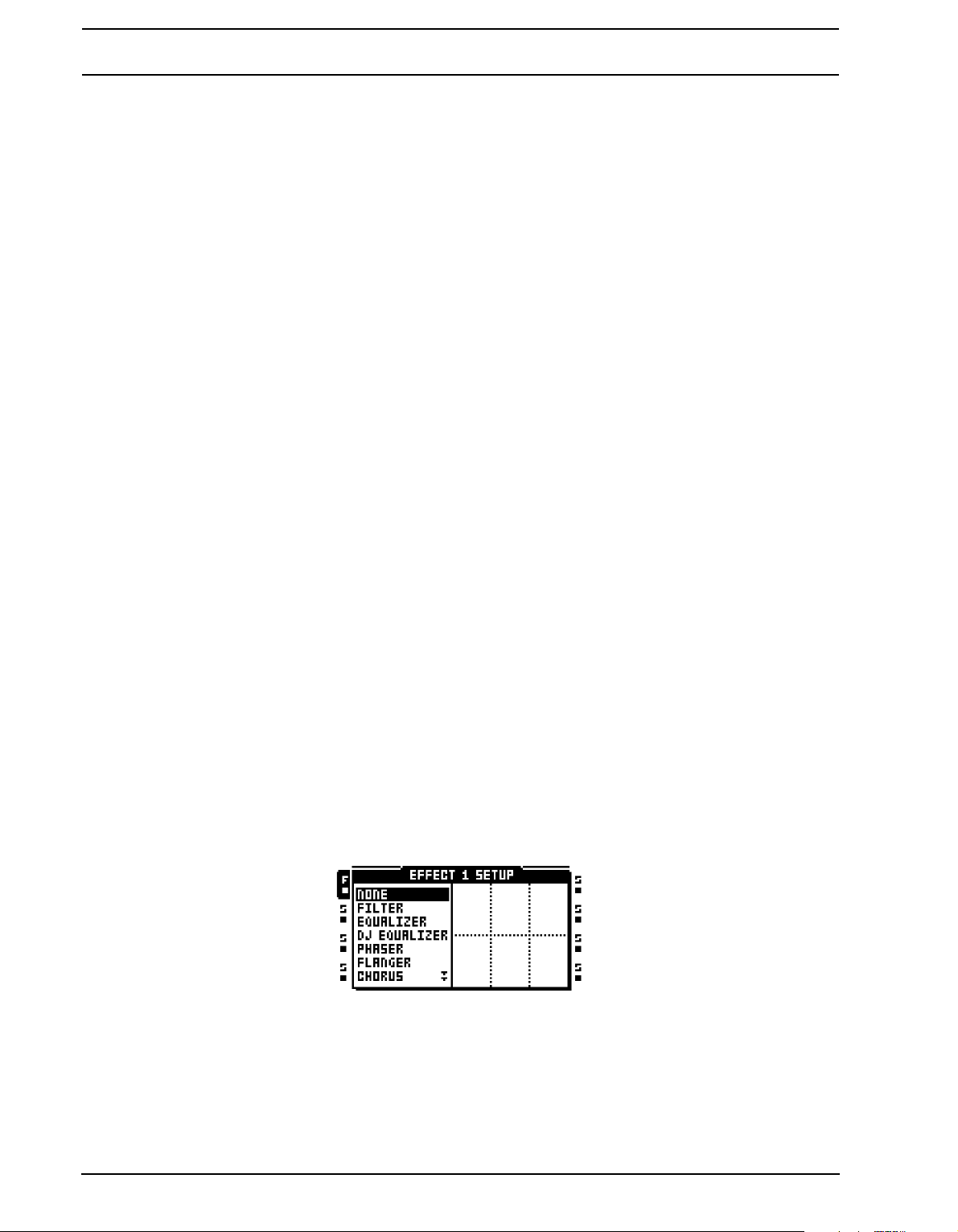
TRACKS
EFFECT 1 AND EFFECT 2
Each track features two assignable effects. The selectable effects differ between the two
effect pages. For a complete listing of all the effects and their main and setup parameters,
see “Appendix B: EFFECTS REFERENCE“.
EFFECT 1 offers:
12/24dB Multi Mode Filter
2-band Parametric EQ
DJ-style Kill EQ
2-10 Stage Phaser
Flanger
2-10 tap Chorus
Spatializer
Comb Filter
Dynamix Compressor
Lo-fi Collection
EFFECT 2 offers:
12/24dB Multi Mode Filter
2-band Parametric EQ
DJ-style Kill EQ
2-10 Stage Phaser
Flanger
2-10 tap Chorus
Spatializer
Comb Filter
Dynamix Compressor
Lo-fi Collection
Echo Freeze Delay
Gatebox Plate Reverb
Spring Reverb
Dark Reverb
74
Assign an effect by either pressing [FUNCTION] + [EFFECT 1]/[EFFECT 2] or quickly
double pressing [EFFECT 1]/[EFFECT 2] to open up the EFFECT 1/EFFECT 2 SETUP
menu.
The effects available are liste d in the left si de column. Use the [ARROW] keys to select the
effect you want to assign and then press [ENTER/YES] to assign it. The se tup parameters
of the assigned effect are visible to the right.
Page 87

TRACKS
DIRECT TRACK MUTING
To directly mute a track, press [FUNCTION] + the [TRACK] button of the track that should
be muted. The <TRACK> LEDs indicate the mute status. A muted and currently active
track is indicated by a yellow <TRACK> LED. A muted and currently not selected track is
indicated by an unlit <TRACK> LED.
• If track 8 has been turned into a master track it won’t be affecte d by mutes.
• If Neighbor machines are used, muting the track or tracks preceding the last
Neighbor machine will not have any effect. To mute the chain, mute the last Neighbor machine.
• Tracks can be also be muted in the MIXER menu. Read more in the section
“MIXER MENU” on page 44.
MAIN AND CUE OUTPUTS ROUTING
Tracks and audio input s can be route d to either the main ou tputs or the cue outputs. T ra cks
and audio inputs are routed to the main outputs by default. Read more about different routing scenarios in section “OCTATRACK SETUP EXAMPLES” on page 118.
MAIN OUTPUT ROUTING
This is the default setting. All tracks and inputs are routed to the main outputs.
CUE OUTPUT ROUTING
Pressing [CUE] + [TRACK] will route the selected track to the cue ou tp uts. A cued trac k
will still be audible from the main outputs. When a track is cued the <TRACK> LED of the
track will flash. By pressing [CUE] + the [AUDIO RECORD] buttons it is also possible to
route the audio inputs to the cue output s. Cued input s are in dicated by alternating <AUDIO
RECORD> LEDs.
PARAMETERS AFFECTING MAIN AND CUE LEVELS
Different parameters affect the volume of the track or inputs depending on how they are
being routed.
TRACK MAIN LEVEL is set by the LEVEL knob. It will affect the post effects signal of the
track when it is being routed to the main outputs. It will not affect the cue level of a cued
track.
TRACK CUE LEVEL is set by pressing and holding [CUE] while turning the LEVEL knob.
It will affect the post effects signal of the track when it is being routed to the cue outputs. It
will not affect the main level of a track.
VOL is found in the AMP MAIN menu of the track. It will affect the pre effects signal of a
track, regardless of the track being routed to the main or cue outputs.
DIR is found in the MIXER menu. It affects the signal of incoming audio routed to the main
outputs. It doesn’t affect the cue level when the audio inputs are cued. When cueing the
audio inputs, the cue level will be an equivalent of a DIR setting of 100.
75
Page 88

TRACKS
• By enabling the STUDIO mode, the default main and cue output routing behavior
can be changed. STUDIO mode is handy when wanting to use the cue outpu ts a s a
pair of assignable outputs. Read more about this mode on page 36.
• If a cued track is muted it will only be audible from the cue outputs .
• When the CUE MUTES TRACK setting, found in the PERSONALIZE menu, is acti-
vated a track being cued will be muted at the same. Read more in the section
“SYSTEM” on page 31.
• The XL V, XVOL and XDIR parameters are available exclusively t o scenes. They are
useful for avoiding dips in volume when doing fades between tracks or inputs.
Read more about these paramete rs in the section “SCENE VOLUME LOCKING” on
page 61.
• The MIX parameter in the MIXER men u set s how much of the main a nd cue signals
that should be sent to the headphones output. Read more about the parameter in
the section “MIXER MENU” on page 44.
76
Page 89
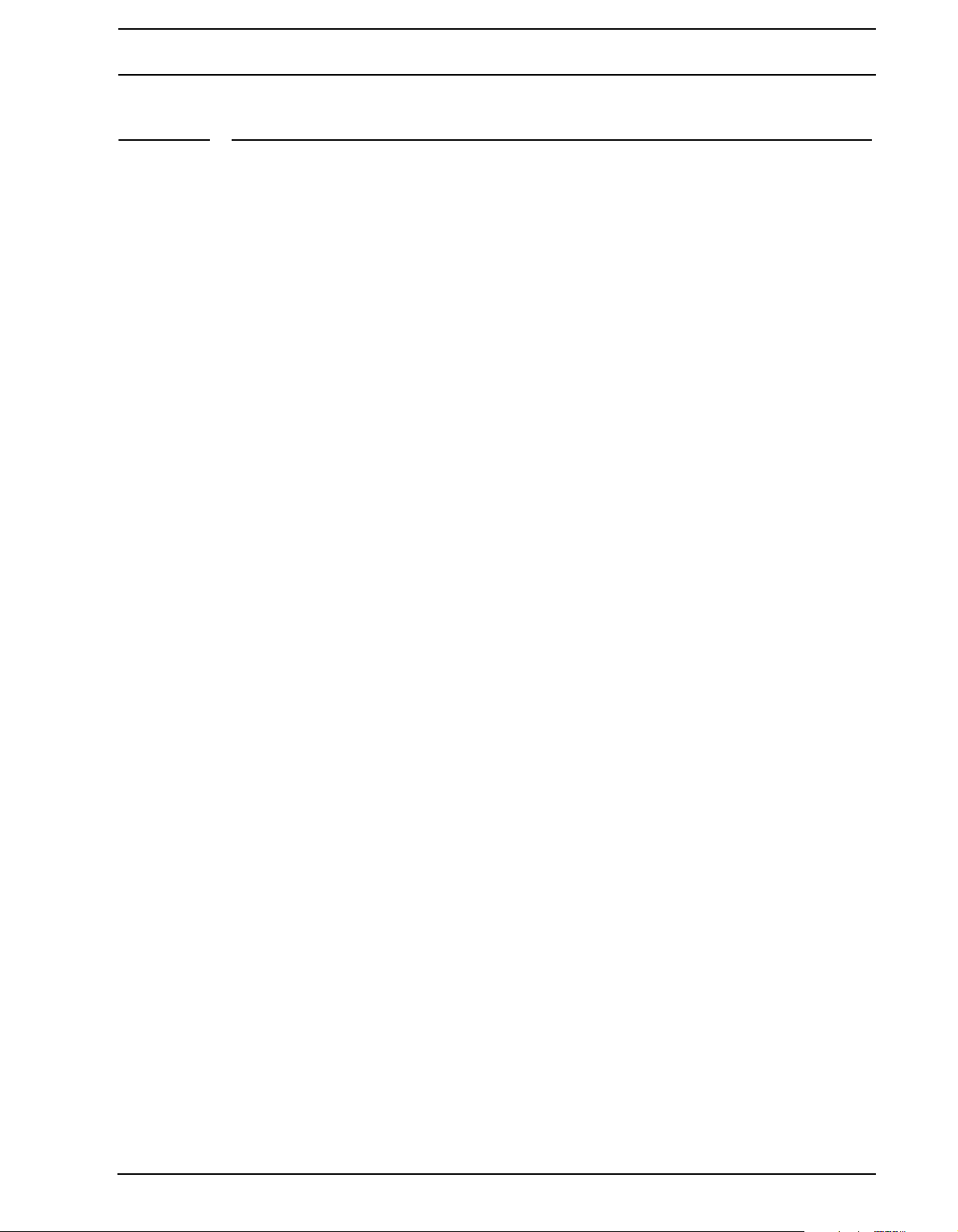
PATTERNS
PATTERNS
The sequencer of the Octatrack shares a lot of similarities with the Machin e dr um an d
Monomachine sequencers but have been considerably improved. It is incredibly powerful
and plays an extremely important role in processing sounds and samples.
The sequencer stores information in patterns. Patterns consist of information about how
the eight audio tracks and eight MIDI tracks should be played back. All adjustments made
to patterns are automatically saved. If you wish to alter a pa ttern but keep the initia l sample
trig placements you will have to copy the pattern to a new location and then use the copied
pattern as the basis for the new pattern. A pattern contains:
• Sample trigs for the eight audio tracks.
• Note trigs for the eight MIDI tracks.
• Track re corder trigs for the eight track recorders.
• Trigless trigs for the eight audio tracks and the eight MIDI tracks.
• Swing trigs for the eight audio tracks and the eight MIDI tracks.
• Slide trigs for the eight audio tracks.
• One shot trigs for the eight audio tracks.
• Information about which pattern is linked to a part.
• Parameter locks.
• Sample locks.
• Length and time signature of the tracks.
TRIG LED INDICATIONS
Depending on if the <REC> LED is lit or not the <TRIG> LEDs will display different information when the sequencer is playing.
If the <REC> LED is unlit the eight rightmost <TRIG> LEDs will indicate sample trigs being
activated by the sequencer . <TRIG> LED 9 acts as an indicator for track 1, <TRIG> LED 10
acts as an indicator for track 2 and so on.
If the <REC> LED is lit the various trigs of the active track will be shown.
BASIC PATTERN OPERATIONS
The Octatrack can switch between patterns without any audible lag. This, plus the ability to
chain patterns, are handy features when for example making live improvisations.
SELECTING A PATTERN
Each project hosts 16 banks each containing 16 p atterns. Banks and p atterns ar e selected
using the [BANK] and [PATTERN] keys in combination with the 16 [TRIG] keys.
Patterns can be selected from the currently active bank or from one of the other banks.
Press the [PATTERN] button in combination with one of the 16 [TRIG] keys to select a pat-
tern located in the currently active bank. Patterns containing data are indicated by green
<TRIG> LEDs. The currently active pattern is indicated by a red <TRIG> LED.
77
Page 90
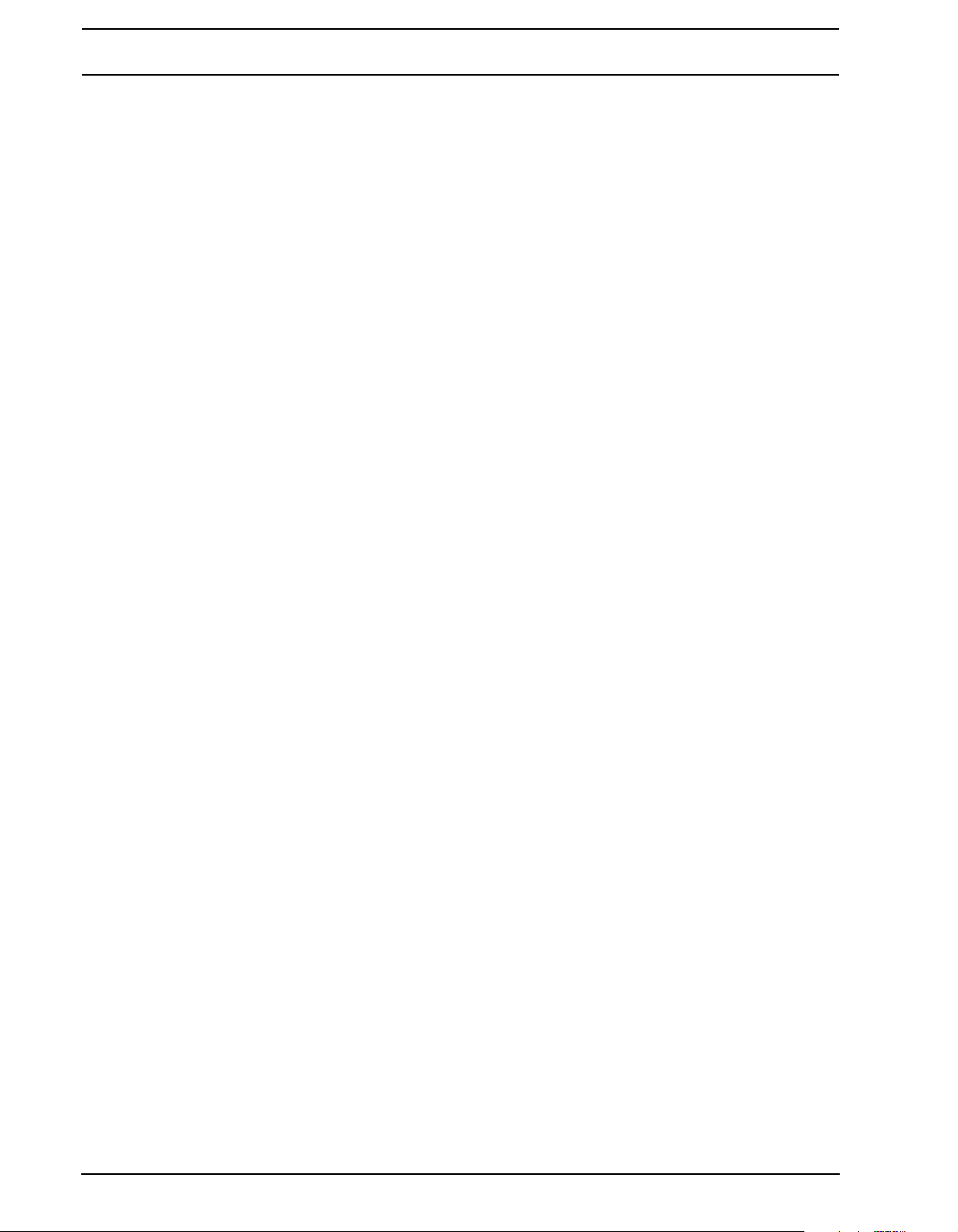
PATTERNS
Select a pattern from another bank by first selecting the bank by using the [BANK] +
[TRIG] keys. After the “CHOOSE PATTERN” prompt appears, press one of the [TRIG]
keys to select a pattern located in the chosen bank.
PATTERN CONTROL
Pressing [PLAY] will start the playback of a pattern. Pressing [STOP] will stop the playback
of all tracks, except tracks containing Thru machines. The sound will be cut off, but effects
like the Echo Freeze Delay will continue to be audible until the delay repeats have faded
out. When the sequencer is stopped, quickly pressing [STOP] + [STOP] will stop playback
of all tracks containing Thru machines, kill the Echo Freeze Delay and send out an all notes
off MIDI command on all MIDI tracks. After a pattern has been stopped, pressing [PLAY]
will make the pattern start playing from the beginning.
When a pattern is playing and [PLAY] is pressed the playback will be paused. Press
[PLAY] again to resume the playback.
PATTERN CHAINING
You can use pattern chaining to loop a sequence of patterns. It is only possible to chain
patterns located in the same bank, and a chain can not contain the same pattern twice.
Chain patterns by pressing and holding the [PATTERN] button and then press and hold the
[TRIG] keys in the same order as you want the chained patterns to play. Chaining is indicated by a double arrow between the current pattern and the pattern that will play ne xt.
Several patterns can be chained.
Pressing [STOP] while a pattern chain is playing will stop playback and reset the pattern
chain. Next time [PLAY] is pressed the pattern chain will start playing from the beginning. If
[STOP] has been pressed, pressing [STOP] again will unlink all patterns in the chain.
RECORDING MODES
The Octatrack offers two main modes of inputting trigs when creating a pattern, GRID
RECORDING mode and LIVE RECORDING mode.
GRID RECORDING MODE
GRID RECORDING is a method of composing where trigs are added by using the 16
[TRIG] keys. In the default state, the 16 [TRIG] keys represent 1 bar of 16th notes. This is
however dependent on the SCALE SETUP settings.
Enter GRID RECORDING mode by pressing the [REC] key . A lit red <REC> LED indicates
GRID RECORDING mode is active. Select the track to which you want to add trigs by
pressing the relevant [TRACK] button. Place for example sample trigs on the sequencer by
pressing the [TRIG] keys. Sample trigs are indicated by red <TRIG> LEDs. Several trig
variants exist and they are covered in section “TRIG TYPES” on page 78.
If the pattern contains more than 16 steps, switch to the pattern page you want to edit by
pressing the [P ATTERN PAGE] key. The active p attern p age is being indicated by a fully lit
<PATTERN PAGE> LED.
Press [PLAY] to listen to the sequence. You can input sample trigs when the sequencer is
playing as well.
78
Page 91
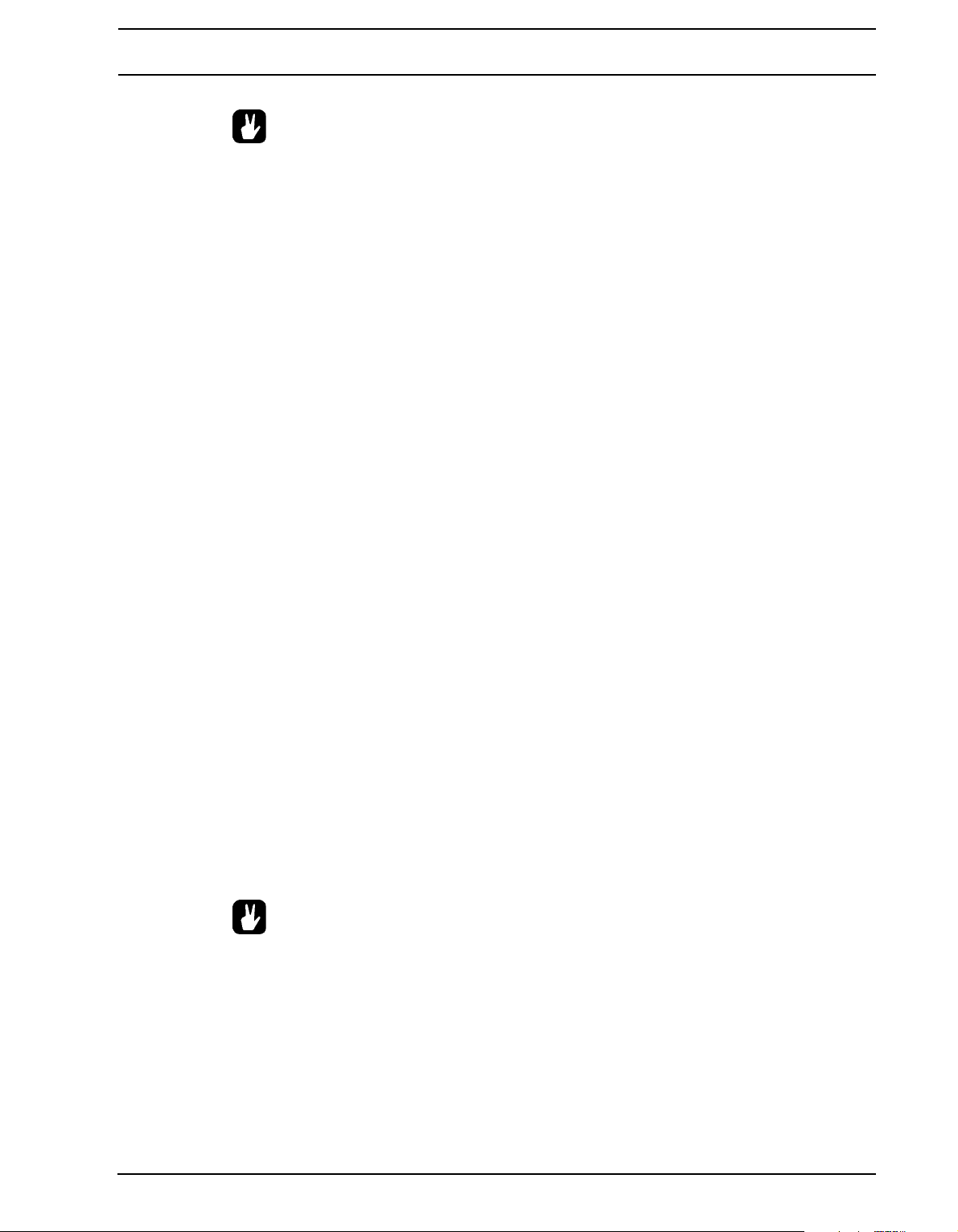
PATTERNS
• All trigs of a track can be shifted forwards or backwards on the sequencer. While
in GRID RECORDING mode, hold down [FUNCTION] while pressing the [LEFT] or
[RIGHT] arrow keys to perform the trig shift.
LIVE RECORDING MODE
LIVE RECORDING mode is the second method of adding trigs to the tracks. In this recording mode, the [TRIG] keys can be played in real time to input trigs. It is also possible to
enter parameter locks in real time. Trigs input in LIVE RECORDING mode will by default be
quantised to full sequencer steps, hence not micro timed. This behavior can be ch anged in
the PERSONALIZE menu. Read more on page 32.
Hold [RECORD] while pressing [PLAY] to enter LIVE RECORDING mode. The sequencer
will start to play and the <RECORD> LED will start to flash. Y ou can now enter sample trigs
in real time by pressing [TRIG] keys 9-16. Pressing [TRIG] key 9 will input a sample trig on
track 1, pressing [TRIG] key 10 will input a sample trig on track 2 and so on. When in
TRACKS mode or CHROMATIC mode, trigless trigs, instead of sample trigs, can be
recorded if [FUNCTION] is held while pressing the [TRIG] keys. This is useful if you, for
instance, want to use the CHROMATIC mode to live record pitch changes to a sample, but
don’t want the sample to restart on every pitch change. Rea d more about the TRACKS and
CHROMATIC trig modes in the section “TRIG MODES” on page 81.
Turning a knob while in LIVE RECORDING mode will input parameter locks to the active
track. The parameter locks will be input as trigless locks when no sample trigs are present.
Sample trigs will be parameter locked accordingly.
To erase trigs in real time, press and hold [EXIT/NO] + the [TRACK] key of the track you
wish to erase trigs from. All trigs hit by the running LED of the sequencer will be erased
from the active track. The trigs of more than o ne track can be removed by pr essing several
[TRACK] keys simultaneously.
To remove only parameter locks in re al time, pres s and hol d [FUNCTION] + [EXIT/NO]. All
trigs hit by the running LED of the sequencer will be erased from the active track. Sample
locks will however not be erased.
Remove sample locks in real time by pressing [EXIT/NO] while pressing the LEVEL knob.
Remove specific parameter locks in real time by pressing [EXIT/NO] while pressing the
DATA ENTRY knob corresponding to the parameter that should be removed.
• To stop both the recording and the playback of the sequencer, press [STOP]. To
exit LIVE RECORDING mode and keep the sequencer playing the pattern, press
[PLAY].
TRIG TYPES
The Octatrack sequencer accomodates a number of different trig types. Trigs can be
entered while being in GRID or LIVE RECORDING mode and are, depending on the type
of trig, indicated by red, green or orange <TRIG> LEDs colors.
79
Page 92

PATTERNS
SAMPLE TRIGS
Sample trigs trig the machine of the track, making the sample assigned to the machine
play. Enter by simply pressing a [TRIG] key. Sample trigs are indicated by red <TRIG>
LEDs.
TRIGLESS LOCKS
Trigless locks do not trig machines, LFOs or FX envelopes. Enter them by pressing
[FUNCTION] + [TRIG].
Trigless locks are indicated by half-bright green <TRIG> LEDs. Already existing sample
trigs can be turned to trigless locks by pressing [TRIG] + [EXIT/NO] twice. To turn a trigless
lock to a trigless trig, press [TRIG] + [ENTER/YES]. When pressing the [TRIG] key of a trigless lock, it will turn into a sample trig. Press the [TRIG] key again to remove the sample
trig altogether.
When in LIVE RECORDING mode and changing lockable parameters, trigless locks containing the locked parameters will be entered on the sequencer by default.
TRIGLESS TRIGS
Trigless trigs function similarly to trigless locks, but trig LFOs and FX envelopes. They can
only be applied by converting sample trigs or trigless locks.
Trigless trigs are indicated by green full-bright <TRIG> LEDs. An already existing sample
trig can be turned to a trigless trig by pressing [TRIG] + [EXIT/NO]. T o turn a trigless lock to
a trigless trig, press [TRIG] + [ENTER/YES]. When pressing the [TRIG] key of a trigless
trig, it will turn into a sample trig. Press the [TRIG] key again to remove the sam ple trig altogether.
ONE SHOT TRIGS
One shot trigs trig a sample or a track recorder only once. They are especially useful when
using the Octatrack as a backing track machine, as they for example ca n trig very long
Static samples without retrigging them once the pattern loops. This trig type is also available to recorder trigs. One shot trigs are not available to MIDI tracks.
If a track contains several one shot trigs, all one shot trigs of that track will be disarmed
once one of the one shot trigs has been activated by the sequencer. This extends to the
tracks of other patterns as well. If a one shot trig has be en trigged on track 1 of p attern A01,
any one shot trigs on the first track of patterns A02-P16 will also be disarmed.
One shot trigs are entered by pressing [FUNCTION] + the [TRIG] key of an existing sample trig. The <TRIG> LED will change from red to yellow, indicating the trig now is now a
one shot trig. One shot trigs that have been activated by the sequencer are indicated by
alternating yellow and red <TRIG> LEDs. Quickly pressing [STOP] + [STOP] while the
sequencer is stopped, power cycling the Octatrack or changing projects will re-arm all one
shot trigs. The [STOP] + [STOP] behavior can be disabled in the PERSONALIZE menu.
Read more on page 33.
80
There exists several ways of arming and disarming one shot trigs. While in GRID
RECORDING mode and either the RECORDING SETUP menus or the TRACK TRIG EDIT
menu with REC TRIG chosen, is active, all one shot recorder trigs of the active track will be
re-armed when pressing [ENTER/YES]. The text “ARM REC TRK” will be visible. The one
shot recorder trigs will keep re-arming for as long as the key is held. Note that one shot
sample trigs will not be affected. This way of arming and disarming can be disabled in the
PERSONALIZE menu. Read more on page 32.
Page 93

PATTERNS
Pressing [TRACK] + [ENTER/YES] will also re-arm all one shot recorder trigs of a track.
The one shot recorder trigs will keep re-arming for as long as the key combination is held.
Pressing [TRACK] + [EXIT/NO] will disarm all one shot recorder trigs of a track. These
operations can be performed even if GRID RECORDING mode is not active. Nor do the
RECORDING SETUP menus or the TRACK TRIG EDIT menu have to be open.
While in GRID RECORDING mode and no particular menu is open, all one shot sample
trigs of the active track will be re-armed when pressing either [ENTER/YES] or [FUNC-
TION] + [ENTER/YES]. The text “ARM TRK” will be visible. Pressing either [EXIT/NO] or
[FUNCTION] + [EXIT/NO] will disarm one shot sample trigs of the active track. The text
“DISARM TRK” will be visible. Note that one shot recorder trigs will not be affected. Arming
and disarming by simply pressing [ENTER/YES] and [EXIT/NO] can be disabled in the
PERSONALIZE menu. Read more on page 32.
If GRID RECORDING mode is not active, all one shot trigs, both recorder and sample variants, of all tracks will be re-armed when pressing either [ENTER/YES] or [FUNCTION] +
[ENTER/YES]. The text “ARM ALL” will be visible. Arming one shot trigs in this way can be
done while the sequencer is running. Similarly, pressing either [EXIT/NO] or [FUNCTION]
+ [EXIT/NO] can be used to disarm all one shots trigs. Arming and disarming by simply
pressing [ENTER/YES] and [EXIT/NO] can be disabled in the PERSONALIZE menu. Read
more on page 32.
• In the PROJECT menu you can disable the arm/disarm functionality when press-
ing [ENTER/YES] or [EXIT/NO]. Read more on page 32.
SWING TRIGS
Swing trigs affect the timing of the sample trigs. They are indicated by green <TRIG>
LEDs. Swing trigs are entered in the TRACK TRIG EDIT menu, which is covered in section
“TRACK TRIG EDIT MENU” on page 87.
SLIDE TRIGS
Slide trigs can make the parameter values of a sample trig slid e to the p ar ameter values of
the subsequent sample trig. They are indicated by green <TRIG> LEDs. Slide trigs are
entered in the TRACK TRIG EDIT menu, which is covered in section “TRACK TRIG EDIT
MENU” on page 87. Slide trigs are not available to the MIDI tra ck s.
RECORDER TRIGS
Recorder trigs are used to initiate track recorde r samp lin g. The y ar e ind ica te d by re d
<TRIG> LEDs. Read more about track recorder trigs in section “TRACK RECORDERS
AND PICKUP MACHINES” on page 47.
PARAMETER LOCKS
Parameter locks is a powerful feature that allows every trig to have its own unique parameter values. All sample trigs of a track could for example have different pitch or volume settings. Parameter locks can be applied to sample trigs, trigless trigs, trigless locks and one
shot trigs. All parameter locks of a trig can either be removed by performing a CLEAR
TRIG LOCKS command, covered on page 87, or by simply removing the trig and entering it
again.
81
Page 94
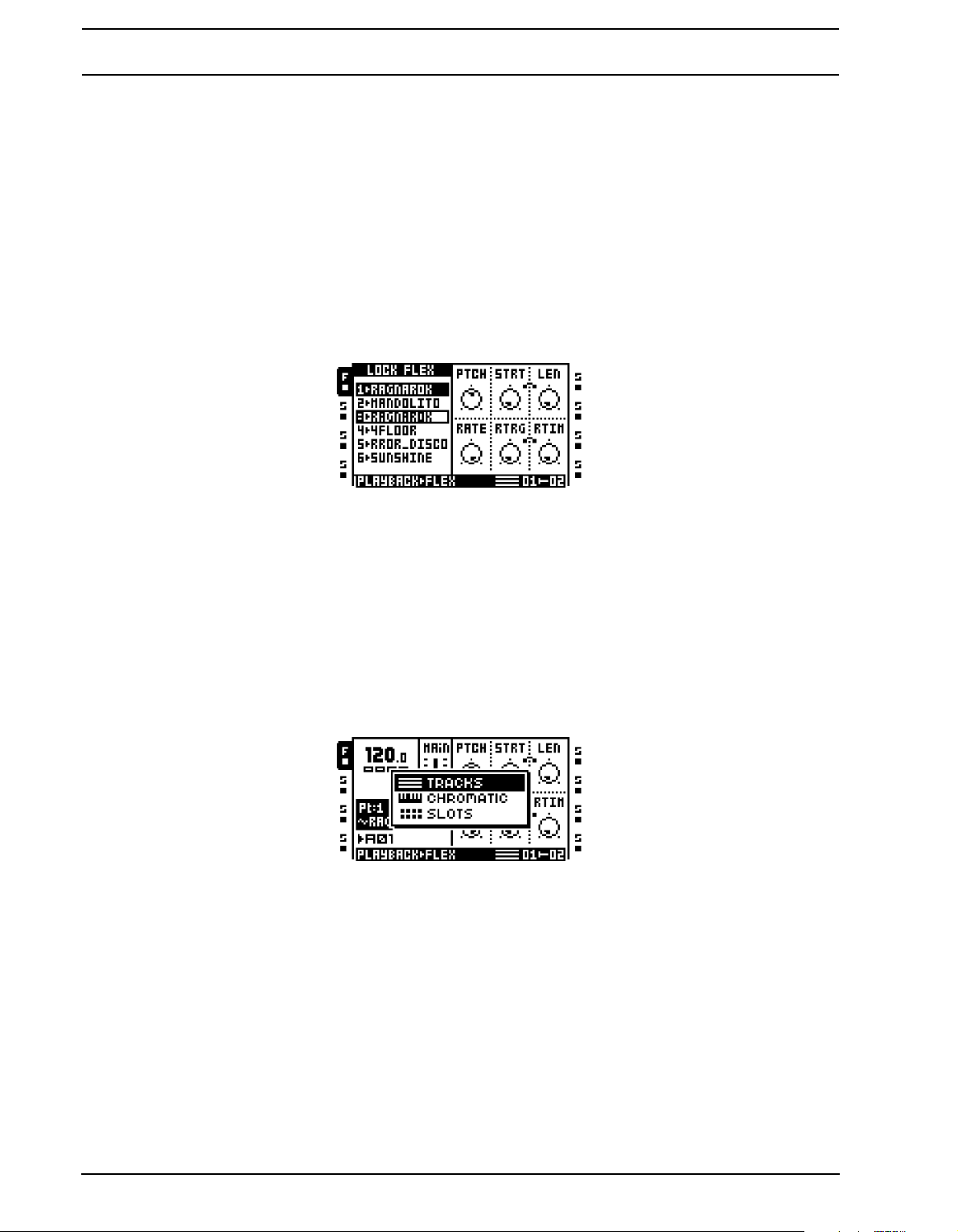
PATTERNS
To apply parameter locks, GRID RECORDING mode should be active. Add locks to a trig
by pressing and holding the [TRIG] key of the trig. Adjust the parameters you want to lock
using the DATA ENTRY knobs. The graphics in LCD will become inverted for the locked
parameter and the locked parameter value will be displayed. The <TRIG> LED of the
locked trig will begin to flash rapidly, indicating the trig now contains a parameter lock.
Remove a single parameter lock by holding [TRIG] + pressing the DATA ENTRY knob of
the locked parameter.
SAMPLE LOCKS
Each sample trig of a track can play a different sample. To do this, open the SAMPLE
LOCK menu by holding down a [TRIG] key and either pressing the [UP]/[DOWN] keys or
turning the LEVEL knob.
The sample slot list of the machine assigned to the track will appear. The sample already
assigned to the machine is called TRK DEFAULT. While holding the [TRIG] key of the sample trig pressed, use the [UP]/[DOWN] arrow keys or the LEVEL knob to navigate in the
list. Select the sample that should be locked to the sample trig and press [ENTER/YES] to
lock it. Sample locks are indicated by a rapidly flashing red <TRI G> LED.
TRIG MODES
The various TRIG modes affect how the 16 [TRIG] keys are used when no RECORDING
mode is active. Select which TRIG mode that should be active by pressing [FUNCTION] +
[UP] or [DOWN].
The currently active TRIG mode is indicated in the lower right part of the LCD screen, to the
left of the scene assigment graphics. Each TRIG mode has its own unique graphical representation.
TRACK
This is the default TRIG mode. When not in any RECORDING mode, [TRIG] keys 1-8 trig
any disconnected audio tracks and [TRIG] 9-16 trig the machines of the eight tracks.
Machines can also be trigged by pressing [TRACK] + [PLAY]. Stop playback of the
machines by pressing [TRACK] + [STOP]. When in MIDI mode the last eight [TRIG] keys
are instead used to trig disconnected MIDI tracks. Read more about how to disconnect
tracks in the section “PATTERN SETTINGS MENU” on page 89. Trigless trigs can also be
trigged manually by pressing [FUNCTION] + [TRIG 9..16] when not in any RECORDING
82
Page 95
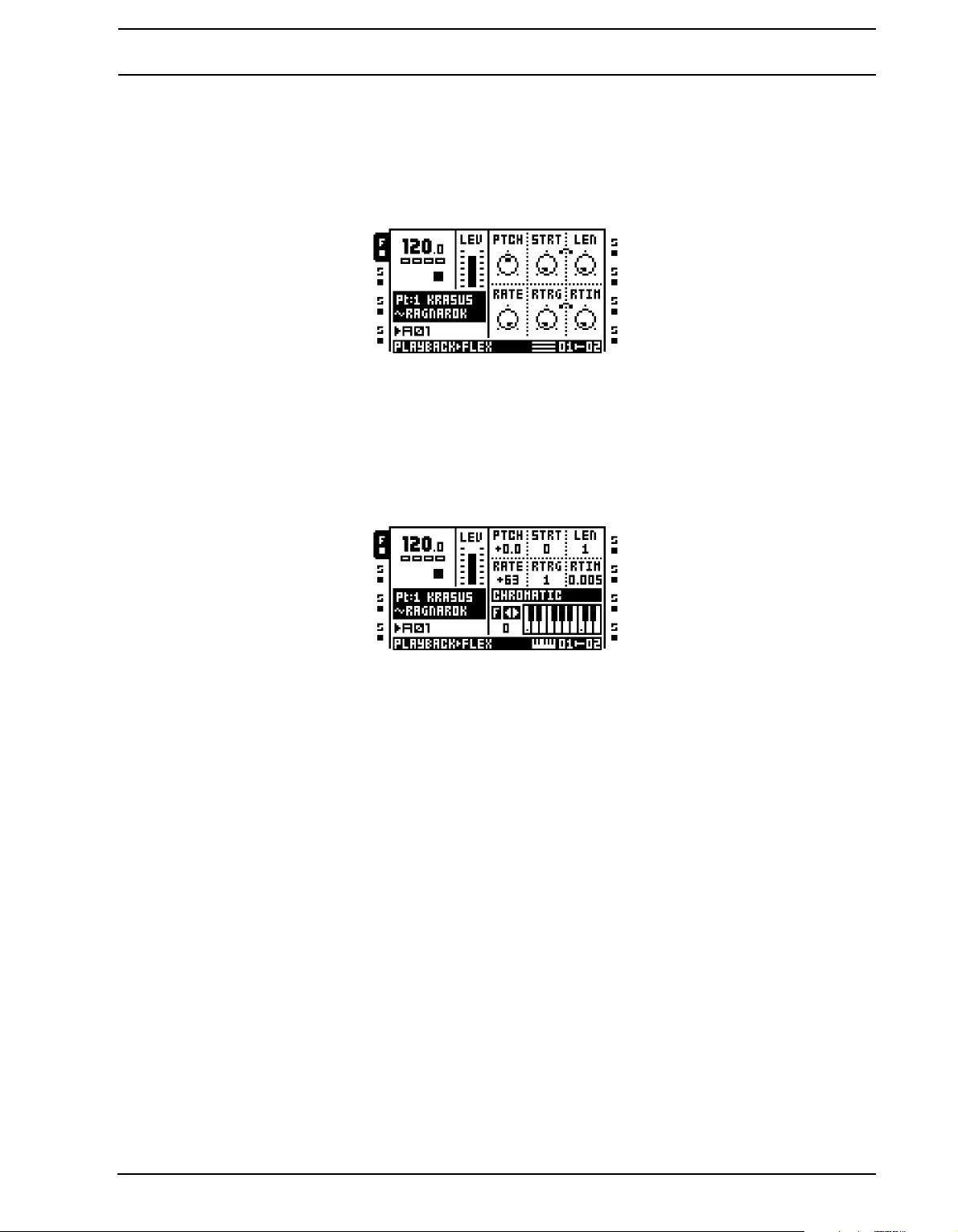
PATTERNS
mode. The track corresponding to the [TRIG] key pressed will be affected. This is good
when wanting to for example trig the filter or the LFO but not the sample.
While in LIVE RECORDING mode it is possible to real-time record [TRIG] key presses to
place sample trigs on the sequencer. Trigless trigs, instead of sample trigs, can be
recorded if [FUNCTION] is held while pressing the [TRIG] keys.
CHROMATIC
This mode enables chromatic playback of samples. When not in any RECORDING mode
the [TRIG] keys, plus th e [PATTERN PAGE] key function as a little mini-keyboard. [FUNC-
TION] + [TRIG] will manually trig trigless trigs instead of sample trigs. While in LIVE
RECORDING mode it is possible to real-time record [TRIG] key presses to create melodic
sequences. Trigless trigs, instead of sample trigs, can be recorded if [FUNCTION] is held
while pressing the [TRIG] keys.
When a sample is trigged in this mode, the PTCH parameter of the PLAYBACK MAIN page
will be temporarily adjusted to a semitone in a 2-octave range. The 2-octave range is only
valid for audio tracks; on MIDI tracks notes can be played over a much wider octave range.
Change the octave range of the [TRIG] keys by pressing [FUNCTION] + [LEFT]/[RIGHT].
The current octave is indicated to the left of the graphical keyboard representation.
The <TRIG> LEDs keys indicate the black and white keys. C notes are represented by yellow LEDs, white keys are indicated by red LEDs and black keys are indicated by unlit
LEDs. The root note of the sample is found on octave 0 and located on [TRIG] key 13.
When in MIDI mode the [TRIG] keys send note on/off commands on the active MIDI track
channel.
SLOTS
This mode gives quick access to the samples of the Flex and Static sample slot lists.
Depending on the machine assigned to the active track, pressing a [TRIG] key when no
RECORDING mode is active will trig a specific sample in either the Flex or Static sample
slot list. While in LIVE RECORDING mode it is possible to real-time record the [TRIG] key
83
Page 96
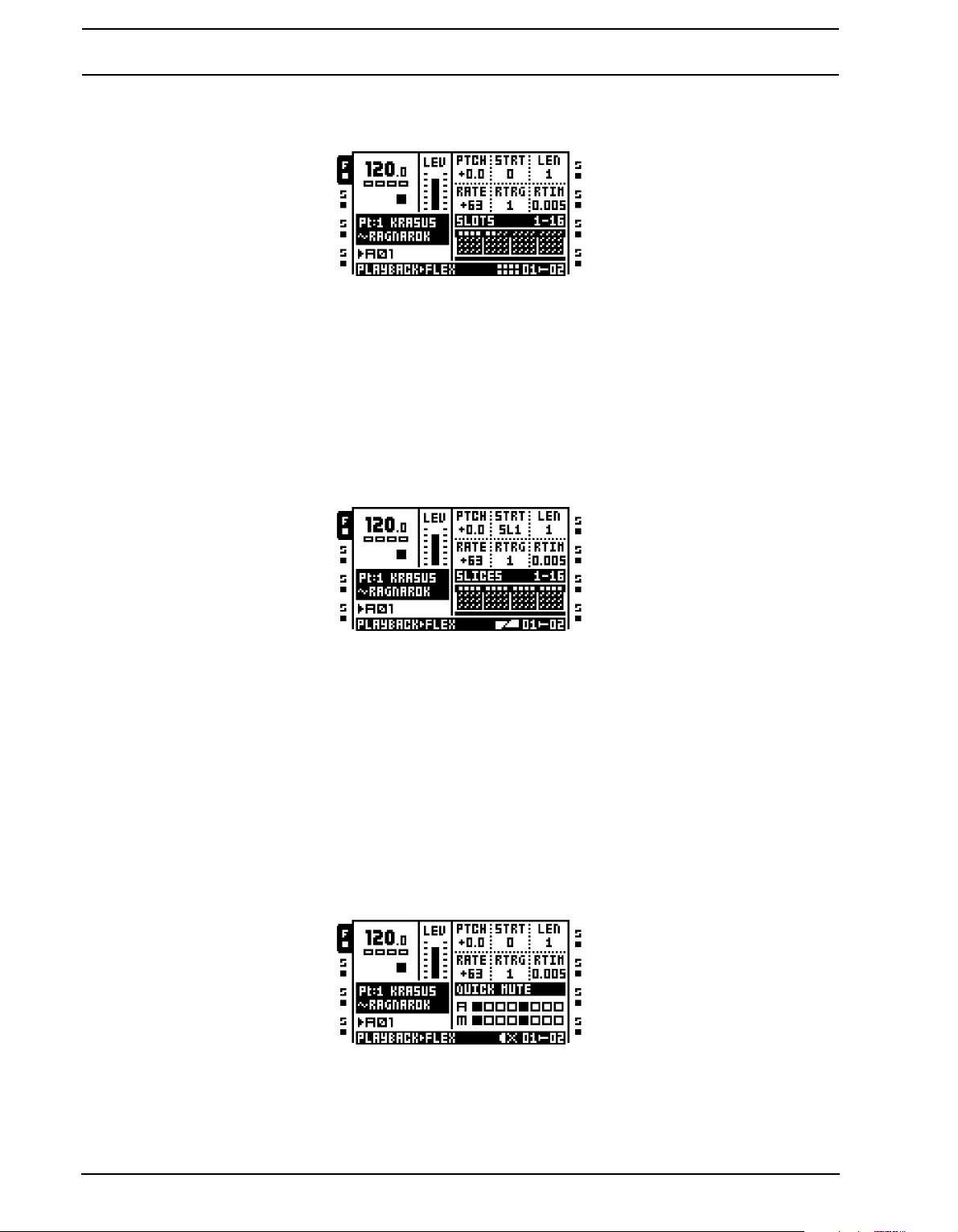
PATTERNS
presses to make different samples play back on the same track. Trigged samples will then
be entered as sample locks on the active track.
The sample slots are divided in 4 rows and each row represents 16 sample slots. Sample
slots containing samples are indicated by small white squares. Sample slots not containing
any samples are greyed out. Press the [PATTERN PAGE] to move between the rows. If
samples are loaded to slot 65 or higher, an additional page containing four new rows will be
accessed once the [PATTERN PAGE] key has been pressed a sufficient amount of times.
SLICES
If a sample contains slices, this mode can be used to trigger the individual slices. While in
LIVE RECORDING mode it is possible to real-time record [TRIG] key presses to rearrange sliced loops. The STRT parameter will then be locked accordingly.
The slices are divided in 4 pages, each page containing 16 slices. Available slices are indicated by white squares. Toggle between the pages by pressing the [P ATTERN PAGE] key.
Note that the SLIC parameter of the PLAYBACK SETUP page need to be set to ON for
individual slices to be trigged. If SLIC is set to OFF, no slices will be trigged. Instead the
sample of the active track will be trigged and the [TRIG] keys will affect the STRT value of
the sample. Each [TRIG] key will start the sample from a different position. When pressing
the first [TRIG] key of the first page the sample will be trigged as if STRT was set to 0. The
STRT value then increases in increments of 2 for the consecutive [TRIG] keys.
QUICK MUTE
This mode works like the mute settings in the MIXER menu. The difference is that the various track parameters are still visible while in this mode.
The eight leftmost [TRIG] keys mute the audio tracks, the eight rightmost [TRIG] keys
mute the MIDI tracks. For detailed mute and solo functionality, see “MIXER MENU” on
page 44.
84
Page 97

PATTERNS
DELAY CONTROL
When in this mode the TIME parameters of any Echo Freeze Delay effects can quickly be
set.
Green lit <TRIG> LEDs above the [TRIG] keys 9-16 indicate which tracks that contain the
Echo Freeze Delay effect. Select one or more of these tracks by pressing and holding the
corresponding [TRIG] keys. When doing so the eight [TRIG] keys to the left will adjust the
TIME parameter of the selected delays. The lower the [TRIG] key number, the lower the
TIME value.
Which values the eight leftmost [TRIG] keys will select depends on the chosen parameter
scale. Two scales exist. 1:2, which is the default scale, and 1:3. The active scale is
selected by pressing the [PA T TERN PAGE] key. When 1:2 is selected [TRIG] keys 1-8 will
select TIME values 1, 2, 4, 8, 16, 32 ,64 and 128. When 1:3 is selected [TRIG] keys 1-8 will
select TIME values 1, 3, 6, 12, 24, 48, 96 and 128.
In addition to setting TIME, a second parameter will be set depending on the current LOCK
setting, which is found in the Echo Freeze Delay SETUP page. If LOCK is enabled the
SEND parameter will be set to 0. If LOCK is disabled VOL will be set to 127. This is useful
when the delays are functioning as repeaters.
SEQUENCER COPY, PASTE AND CLEAR OPERATIONS
To make it easier and quicker to compose using the Octatrack, a number of different copy,
paste and clear operations are available. To avoid accidentally overwriting or deleting data,
paste and clear operations can be undone.
PATTERN COPY
A pattern can be copied either to a location in the bank it belongs to or to a location in
another bank. Before performing a pattern copy o peration, make sure you are not in GRID
RECORDING mode. If this mode is activated, press [REC] to deactivate it.
Select the pattern you want to copy, then press and hold [FUNCTION] while pressing
[REC]. A message “COPY PATTERN” will be shown in the display. The pattern data being
copied consists of trigs and paramete r locks. Select the destination you wish to paste your
pattern data to by using the [BANK], [PATTERN] and [TRIG] keys as needed. Paste the
data by pressing the [FUNCTION] + [STOP] keys. The message “PASTE PATTERN” will
be shown in the display. Pasting a pattern overwrites any previous trigs and parameter
locks.
The pattern paste operation can be undone by pressing [FUNCTION] + [STOP] immedi-
ately after it has been performed. A message saying “UNDO PATTERN” will be shown in
the display.
85
Page 98
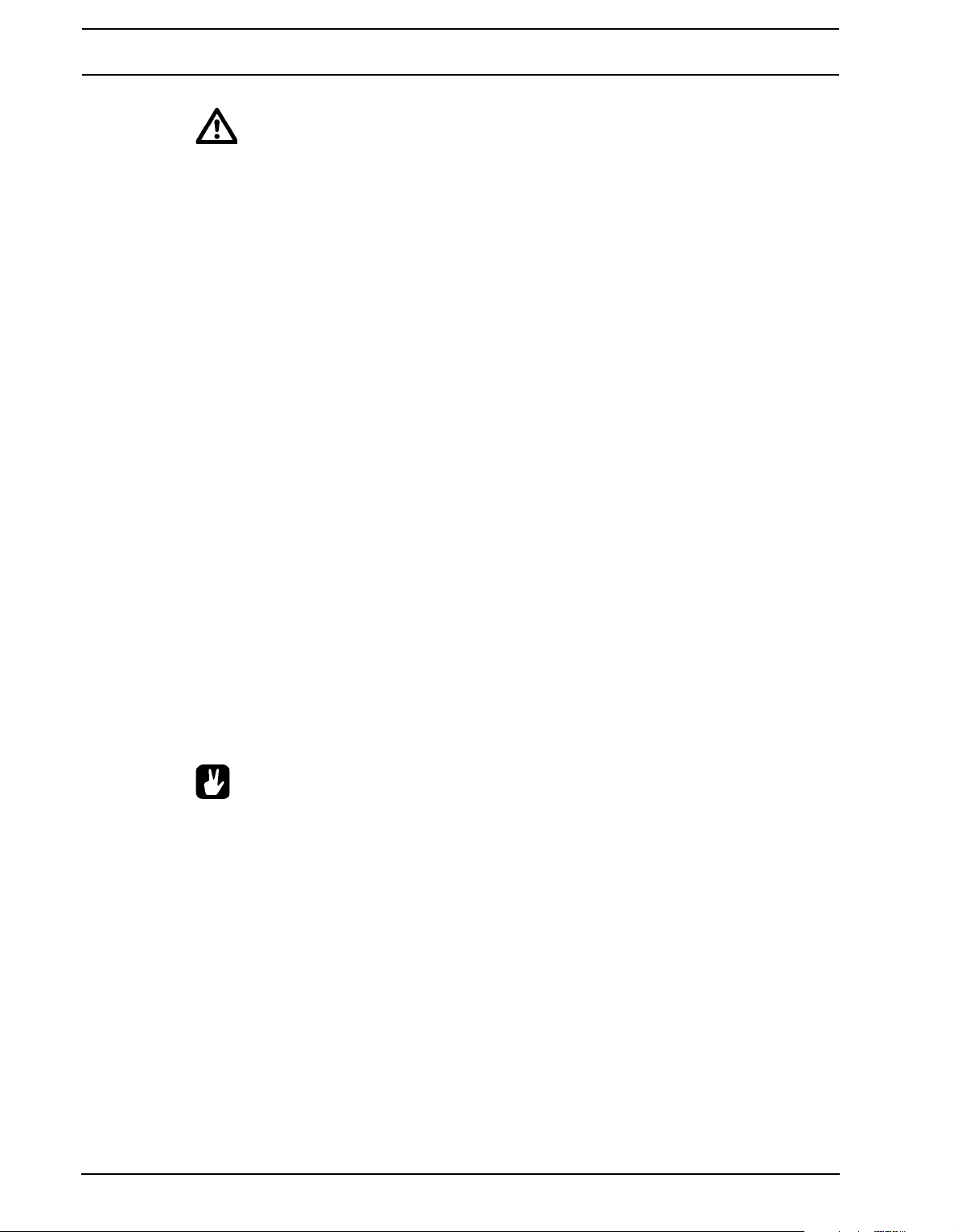
PATTERNS
• The part assigned to the pattern won’t be copied when performing a pattern copy
command. Should you paste the copied pattern to another bank and want the
same part assigned, the part needs to be copied and pasted separately.
PATTERN CLEAR
Clearing a pattern will remove all trigs from all tracks. Before performing a pattern clear
operation, make sure you are not in GRID RECORDING mode. If this mode is activated,
press [REC] to deactivate it.
Select the pattern you want to clear. Press and hold [FUNCTION]. Then press [PLAY] to
clear the pattern. A message “CLEAR PATTERN” will be shown in the display.
The clear pattern operation can be undone by pressing [FUNCTION] + [PLAY] directly
after it has been performed. A message saying “UNDO PATTERN“ will be shown in the display.
TRACK COPY
When copying a track, the copied information will consist of trigs, parameter locks, machine
and FX assignments. Before performing a track copy operation, make sure you are in
GRID RECORDING mode. If not, press [REC].
Select the track you want to copy by pressing the appropriate [TRACK] key. Press [FUNC-
TION] + [REC] to perform the copy operation. The message “COPY TRACK” will be shown
in the display. Select the destination track to which you want to paste the copied content.
Paste the data by pressing [FUNCTION] + [STOP]. A message saying “PASTE TRACK”
will be shown in the display . Pasting a track overwrites any previous trigs, p arameter locks,
machine and FX assignments.
The paste track operation can be undone by pressing [FUNCTION] + [STOP] immediately
after it has been performed. A message saying “UNDO TRACK” will be shown in the display.
• If the track copy operation is performed when the TRACK TRIG EDIT menu is
open, only trigs will be copied. Read more about this menu in section “TRACK
TRIG EDIT MENU” on page 87.
TRACK CLEAR
Clearing a track will remove all trigs from the active track. Before performing a track clear
operation, make sure you are in GRID RECORDING mode. If not, press [REC].
When you have selected the track you wish to clear, press [FUNCTION] + [PLAY] to clear
the track. The message “CLEAR TRACK” will appear.
The clear track operation can be undone by pr essing [FUNCTION] + [PLAY] directly after it
has been performed. The message “UNDO TRACK” will be shown in the display.
86
TRACK PAGE COPY
A track page is one of the up to four pages of sequencer steps a pattern can contain. Copying a track page includes all trigs and parameter lock settings of the track page. Before
Page 99

PATTERNS
performing a track page copy operation, make sure you are in GRID RECORDING mode. If
not, press [REC].
Select the track containing the data you want to copy, then select the track page you want
to copy by pressing the [PATTERN P AGE] ke y. Hol d th e [PATTERN PAGE] key and press
[REC] to copy the track page. A message saying “COPY PAGE” page will appear. Select
the track page you want to paste the copied page to by pressing the [PATTERN PAGE]
key. Paste the data by holding [PATTERN PAGE] while pressing the [STOP] key. A mes-
sage saying “PASTE PAGE” will be shown in the display. Pasting a track page overwrites
any previous trigs, parameter locks, machine and effects assignments.
The paste track page operation can be undone by pressing [PATTERN PAGE] + [STOP].
The message “UNDO PAGE” will be shown in the display.
• The copied data can be pasted to another track. After having performed the track
page copy command, select the new track and, if needed, the track page. Then
paste.
TRACK PAGE CLEAR
It is possible to clear all trigs from a track page. Before performing a track page clear operation, make sure you are in GRID RECORDING mode. If not, press [REC].
Select the track page you want to clear by pressing the [PATTERN PAGE] key. Clear the
track by pressing [P ATTERN PAGE] + [PLAY]. The message “CLEAR PAGE” will appear.
The clear track page operation can be undone by pressing [PATTERN PAGE] + [PLAY].
The message “UNDO PAGE” will be shown in the display.
TRACK PARAMETER PAGE COPY
The settings of the TRACK P ARAMETER p ages can be copied and p asted. The content of
both the MAIN and SETUP pages will be copied when performing this operation.
Select the TRACK PARAMETER page you wish to copy and press [TRACK PARAME-
TER] + [REC]. A message saying “COPY PAGE” will appear. Paste the copied content by
pressing [TRACK PARAMETER] + [STOP].
The TRACK PARAMETER page paste operation can be undone by pressing [TRACK
PARAMETER] + [STOP]. The message “UNDO PAGE” will be shown in the display.
TRACK PARAMETER PAGE CLEAR
A TRACK PARAMETER page can be initialized to its default settings.
Select the TRACK PARAMETER page you wish to clear and press [TRACK PARAME-
TER] + [PLAY]. A message saying “CLEAR PAGE” will appear. Undo the operation by
pressing [TRACK PARAMETER] + [PLAY] one more time.
TRIG COPY
It is possible to copy a trig of any type, complete with all parameter lock settings, and paste
it to a another sequencer step. First make sure you are in GRID RECORDING mode. If not,
press [REC].
87
Page 100
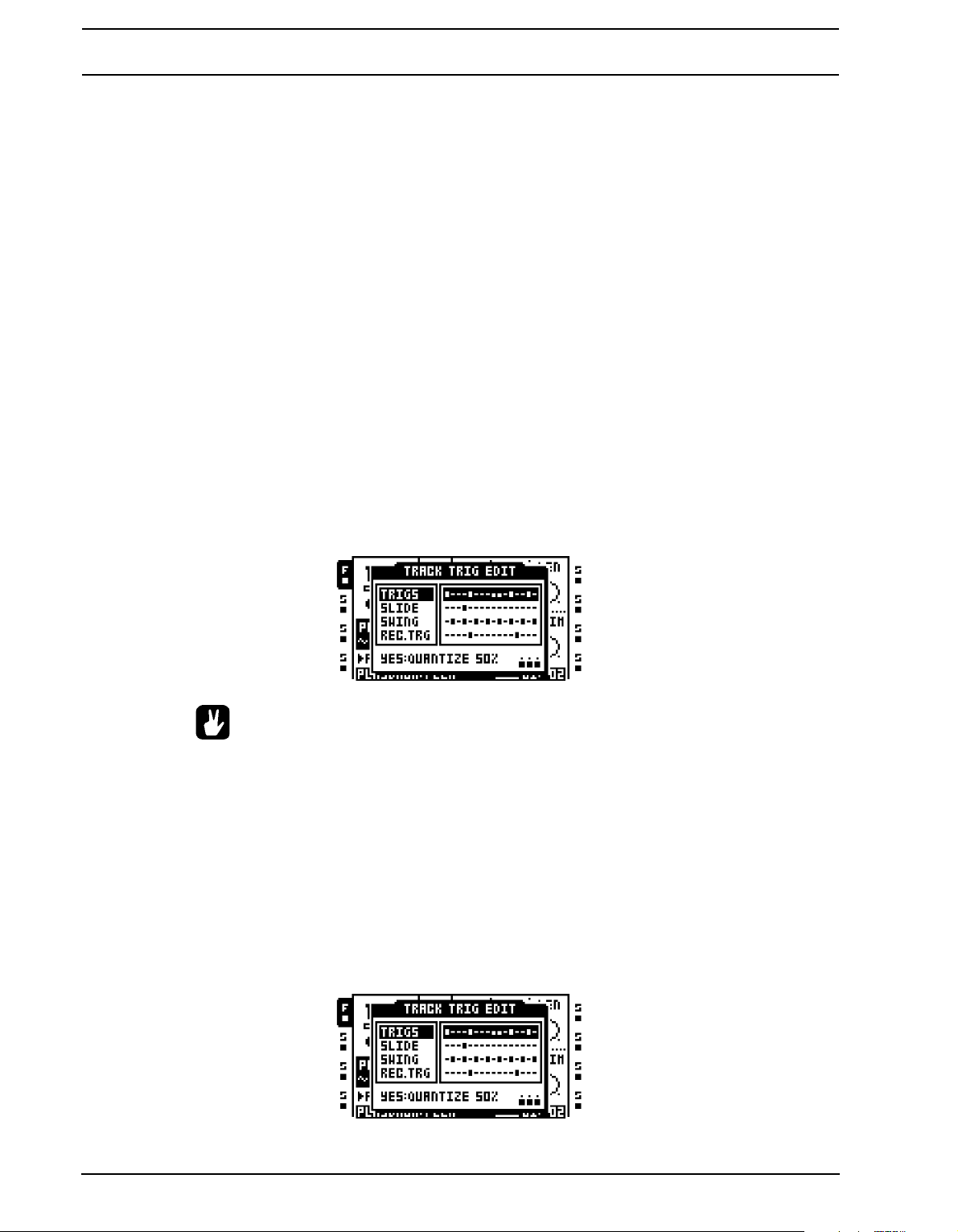
PATTERNS
Press and hold the trig you want to copy and press the [REC] key. A window saying “COPY
TRIG” will appear. Hold the [TRIG] key corresponding to the location you want to paste the
trig to and press the [STOP] key to complete the paste operation. A window showing
“PASTE TRIG” will be shown.
TRIG LOCK CLEAR
Instead of removing parameter locks one by on e from a trig you can use the clea r trig locks
command. First make sure you are in GRID RECORDING mode. If not, press [REC].
Hold and press the [TRIG] key of the trig whose content you want to clear. Then press
[PLAY] to clear the trig. The message “CLEAR TRIG LOCKS” will appear.
The trig lock clear operation can be undone by performing the operation one more time.
The message “UNDO TRIG” will be shown in the display.
TRACK TRIG EDIT MENU
This menu is opened by pressing [FUNCTION] + [BANK] when the GRID RECORDING
mode is active. The TRACK TRIG EDIT menu offers both an overview of all the trigs
belonging to the selected track and the possibility to place a wide variety of trigs on the
sequencer. The visible trigs belong to the currently selected pattern page. Toggle between
the pages by pressing the [PATTERN P AGE] key. If the track page consist s of less than 16
steps, that will be reflected in the graphics of the menu.
88
• It is possible to perform copy, paste and clear commands while the TRACK TRIG
EDIT menu is opened. Only trigs will be copied, no other settings.
• The menu is available while in MIDI mode as well. When accessed from there the
trigs reflect trigs placed on the selected MIDI track. Slide and recorder trigs are
not available to MIDI tracks.
TRIGS
Shows the sample trigs, trigless locks, trigless trigs and one shot trigs of the active track
page and their location on the step sequencer. When this alternative is selected and the
[TRIG] keys or [FUNCTION] + [TRIG] keys are pressed, sample trigs, trigless locks, trigless trigs and one shot trigs can be placed on the sequencer. Trigless locks and trigless
trigs are indicated by shorter trig symbols.
