Page 1

Analog Four MKII
Digital mind, analog soul
User Manual
Page 2

FCC compliance statement
This device complies with part 15 of the FCC rules. Operation is subject to the following two conditions:
(1) This device may not cause harmful interference, and (2) this device must accept any interference
received, including interference that may cause undesired operation.
NOTE: This equipment has been tested and found to comply with the limits for a Class B digital device,
pursuant to Part 15 of the FCC Rules. These limits are designed to provide reasonable protection
against harmful interference in a residential installation. This equipment generates, uses and can
radiate radio frequency energy and, if not installed and used in accordance with the instructions, may
cause harmful interference to radio communications. However, there is no guarantee that interference
will not occur in a particular installation. If this equipment does cause harmful interference to radio or
television reception, which can be determined by turning the equipment o and on, the user is encouraged to try to correct the interference by one or more of the following measures:
• Reorient or relocate the receiving antenna.
• Increase the separation between the equipment and receiver.
• Connect the equipment into an outlet on a circuit dierent from that to which the receiver is
connected.
• Consult the dealer or an experienced radio/TV technician for help.
Canada
This Class B digital apparatus complies with Canadian ICES-003.
Cet appareil numérique de la classe B est conforme à la norme NMB-003.
European Union regulation compliance statement
This product has been tested to comply with the Low Voltage Directive 2006/95/EC and the
Electromagnetic Compatibility Directive 2004/108/EC. The product meets the requirements of RoHS 2
Directive 2011/65/EU.
This symbol indicates that your product must be disposed of properly according to local laws
and regulations.
Legal disclaimer
The information in this document is subject to change without notice and should not be construed as a
commitment by Elektron. Elektron assumes no responsibility for any errors that may appear in this document. Elektron may also make improvements and/or changes in the products and programs described
in this document at any time without notice. In no event shall Elektron be liable for any special, indirect,
or consequential damages or any damages whatsoever resulting from loss of use, data, or profits,
whether in an action of contract, negligence, or other action, arising out of or in connection with the use
or performance of this information.
Page 3

IMPORTANT SAFETY AND MAINTENANCE INSTRUCTIONS
Please read these instructions carefully and adhere to the operating advice.
1. Do not use this unit near water.
2. Never use aggressive cleaners on the casing or on the screen. Remove dust, dirt and fingerprints with
a soft, dry and non-abrasive cloth. More persistent dirt can be removed with a slightly damp cloth using
only water. Disconnect all cables while doing this. Only reconnect them when the product is safely dry.
3. To avoid scratches or damage, never use sharp objects near the casing or the screen. Avoid
applying any pressure to the screen itself.
4. Install in accordance with the manufacturer’s instructions. Make sure you place the unit on a stable surface before use. If you mount the unit in a rack, be sure to tighten all four screws in the rack mount holes.
5. Connect the unit to an easily accessible electrical outlet close to the unit.
6. When transporting the unit, use accessories recommended by the manufacturer or the original box and
padding.
7. Do not install near any heat sources such as radiators, heat registers, stoves, or any other equipment
(including amplifiers) producing heat.
8. Do not put a protective cover on the unit while the unit is powered on.
9. This product, by itself or in combination with amplifiers, headphones or speakers, is capable of producing sound levels that may cause permanent hearing loss. Do not operate at a high volume level or at a
level that is uncomfortable.
10. Protect the power cord from being walked on or pinched particularly at plugs, convenience receptacles,
and the point where they exit from the unit.
11. Use attachments/accessories specified by the manufacturer.
12. Unplug this unit during lightning storms or when it is not used for long periods of time.
13. Refer all servicing to qualified service technicians. Servicing is required when the unit has been
damaged in any way, liquid has been spilled or objects have fallen into the unit, the unit has been
exposed to rain or moisture, does not operate normally, or has been dropped.
WARNING
To reduce the risk of fire, electrical shock or product damage:
• Do not expose the unit to rain, moisture, dripping or splashing and also avoid placing objects filled with
liquid, such as vases, on the unit.
• Do not expose the unit to direct sunlight, nor use it in ambient temperatures exceeding 35°C as this can
lead to malfunction.
• Do not open the casing. There are no user repairable or adjustable parts inside. Leave service and re-
pairs to trained service technicians only.
• Do not exceed the limitations specified in the Electrical specifications.
SAFETY INSTRUCTIONS FOR THE POWER ADAPTER ELEKTRON PSU-3b
• The adapter is not safety grounded and may only be used indoors.
• To ensure good ventilation for the adapter, do not place it in tight spaces. To prevent risk of electric
shock and fire because of overheating, ensure that curtains and other objects do not prevent adapter
ventilation.
• Do not expose the power adapter to direct sunlight, nor use it in ambient temperatures exceeding 40°C.
• Connect the adapter to an easily accessible electrical outlet close to the unit.
• The adapter is in standby mode when the power cord is connected. The primary circuit is always active
when the cord is connected to the power outlet. Pull out the cord to completely disconnect the adapter.
• In the EU, only use CE approved power cords.
Page 4

TABLE OF CONTENTS
TABLE OF CONTENTS
1. INTRODUCTION ...............................................................10
1.1 CONVENTIONS IN THIS MANUAL ............................................................ 10
2. ANALOG FOUR MKII BACKGROUND ........................................... 11
3. PANEL LAYOUT AND CONNECTORS ...........................................12
3.1 FRONT PANEL ............................................................................. 12
3.2 REAR CONNECTORS. . . . . . . . . . . . . . . . . . . . . . . . . . . . . . . . . . . . . . . . . . . . . . . . . . . . . . . . . . . . . . . . . . . . . . . 13
3.3 CONNECTING THE UNIT ...................................................................14
4. ANALOG FOUR MKII SIGNAL PATH ............................................15
4.1 ABOUT THE COMPONENTS ................................................................ 15
4.1.1 COMMENTS ON THE SIGNAL PATH ........................................................15
4.1.2 ABOUT THE OSCILLATORS AND FILTERS .................................................15
5. OVERVIEW OF THE ANALOG FOUR MKII STRUCTURE ..........................16
5.1 +DRIVE .................................................................................... 16
5.2 DATA STRUCTURE ......................................................................... 16
5.2.1 PROJECT .................................................................................16
5.2.2 KIT .......................................................................................16
5.2.3 SOUND ..................................................................................16
5.2.4 BANK ....................................................................................16
5.2.5 PATTERN .................................................................................16
5.2.6 SONG ....................................................................................16
5.2.7 CHAINS .................................................................................. 17
5.2.8 GLOBAL .................................................................................17
5.3 ABOUT THE TRACK TYPES ................................................................ 17
5.3.1 THE SYNTH TRACKS ...................................................................... 17
5.3.2 THE FX TRACK ........................................................................... 17
5.3.3 THE CV TRACK ........................................................................... 17
5.3.4 EDITING THE TRACKS .................................................................... 17
6. THE USER INTERFACE ........................................................18
6.1 PARAMETER EDITING ...................................................................... 18
6.1.1 QUICK PARAMETER EDITING ..............................................................18
6.1.2 PARAMETER VALUE JUMP ................................................................18
6.2 [FUNC] KEY PRESS COMBINATIONS ....................................................... 18
6.3 QUICK SCROLLING ........................................................................ 18
6.4 COPY, CLEAR AND PASTE ................................................................. 19
6.5 THE NAMING MENU ........................................................................ 19
6.5.1 POP-UP MENU NAMING ...................................................................19
6.6 OVERBRIDGE .............................................................................. 19
7. QUICK START ................................................................ 20
7.1 PLAYING THE FACTORY PRESETS ..........................................................20
7.2 PERFORMANCE MODE .....................................................................20
7.3 ADJUSTING PARAMETERS .................................................................20
7.4 CHANGING SYNTH TRACK SOUND .........................................................20
8. PROJECTS ....................................................................21
8.1 PROJECT MENU ............................................................................ 21
8.1.1 LOAD PROJECT ..........................................................................21
8.1.2 SAVE PROJECT ...........................................................................21
4
Page 5

TABLE OF CONTENTS
8.1.3 PROJECT MANAGER ......................................................................22
9. KITS AND SOUNDS ........................................................... 23
9.1 THE +DRIVE SOUND LIBRARY AND THE SOUND POOL ......................................23
9.2 KIT MENU .................................................................................23
9.2.1 RELOAD KIT ..............................................................................23
9.2.2 LOAD KIT ................................................................................24
9.2.3 SAVE KIT .................................................................................24
9.2.4 CLEAR KIT ...............................................................................24
9.2.5 PERFORMANCE ..........................................................................24
9.2.6 POLY CONFIG ............................................................................24
9.2.7 VOICE ROUTING. . . . . . . . . . . . . . . . . . . . . . . . . . . . . . . . . . . . . . . . . . . . . . . . . . . . . . . . . . . . . . . . . . . . . . . . . .24
9.2.8 CONTROL 1 IN MOD ......................................................................24
9.2.9 CONTROL 2 IN MOD .....................................................................25
9.3 PERFORMANCE MODE ....................................................................25
9.3.1 PERFORMANCE SETUP MENU ............................................................25
9.3.2 PERFORMANCE CONFIGURE .............................................................25
9.3.3 PERFORMANCE RENAME ................................................................26
9.3.4 PERFORMANCE TRACK MUTE ...........................................................26
9.3.5 PERFORMANCE MIXER ...................................................................27
9.4 QUICK PERFORMANCE ....................................................................27
9.5 POLYPHONY .............................................................................. 27
9.5.1 POLYPHONY CONFIGURATION ............................................................27
9.5.2 VOICE ROUTING .........................................................................28
9.6 SOUND MENU ............................................................................. 31
9.7 SOUND BROWSER ......................................................................... 31
9.7.1 VIEW POOL ...............................................................................31
9.7.2 VIEW +DRIVE .............................................................................31
9.7.3 SORT ABC ...............................................................................31
9.7.4 SORT 123 ................................................................................. 31
9.7.5 FILTER ...................................................................................31
9.7.6 SEARCH ..................................................................................32
9.8 SOUND MANAGER .........................................................................32
9.8.1 LOAD TO TRACK ..........................................................................32
9.8.2 COPY TO ... ...............................................................................32
9.8.3 STORE TRACK SOUND ...................................................................33
9.8.4 RENAME .................................................................................33
9.8.5 EDIT TAGS ...............................................................................33
9.8.6 DELETE ..................................................................................33
9.8.7 TOGGLE .................................................................................33
9.8.8 SEND SYSEX .............................................................................33
9.8.9 SELECT ALL .............................................................................33
9.8.10 DESELECT ALL ..........................................................................33
9.9 CLEAR TRACK SOUND ....................................................................33
9.10 RENAME TRACK SOUND ..................................................................33
9.11 SOUND SETTINGS. . . . . . . . . . . . . . . . . . . . . . . . . . . . . . . . . . . . . . . . . . . . . . . . . . . . . . . . . . . . . . . . . . . . . . . . . 33
9.11.1 OSCILLATOR DRIFT ......................................................................34
9.11.2 F1 RESONANCE BOOST ..................................................................34
9.11.3 VELOCITY TO VOL .......................................................................34
9.11.4 LEGATO MODE ..........................................................................34
9.11.5 PORTAMENTO ...........................................................................34
9.11.6 VELOCITY MOD ..........................................................................34
9.11.7 PITCH BEND .............................................................................34
5
Page 6

TABLE OF CONTENTS
9.11.8 MODULATION WHEEL ....................................................................34
9.11.9 BREATH CONTROLLER ..................................................................35
9.11.10 AFTERTOUCH ...........................................................................35
9.12 PLAYING A SOUND ........................................................................35
9.12.1 PLAYING A SOUND WITH A MIDI KEYBOARD ..............................................35
9.13 EDITING A SOUND ........................................................................35
9.14 EDITING THE FX AND CV TRACKS .........................................................35
9.14.1 THE FX TRACK ...........................................................................36
9.14.2 THE CV TRACK ..........................................................................36
9.15 TRACK MUTING ...........................................................................36
10. THE SEQUENCER ........................................................... 37
10.1 BASIC PATTERN OPERATIONS ............................................................37
10.1.1 SELECTING A PATTERN ..................................................................37
10.1.2 PATTERN CONTROL .....................................................................37
10.1.3 TEMPO ..................................................................................38
10.2 PATTERN MODES .........................................................................38
10.3 EDITING A PATTERN ......................................................................38
10.3.1 TRIG TYPES .............................................................................39
10.3.2 GRID RECORDING MODE ................................................................39
10.3.3 LIVE RECORDING MODE ................................................................39
10.4 TRACK MENU .............................................................................39
10.4.1 NOTES SETUP ...........................................................................40
10.4.2 ARP SETUP .............................................................................40
10.4.3 RELOAD TRACK .........................................................................40
10.4.4 SAVE TRACK ............................................................................40
10.5 PATTERN MENU ..........................................................................40
10.5.1 RELOAD PATTERN .......................................................................40
10.5.2 SAVE PATTERN ..........................................................................40
10.6 ARPEGGIATOR ...........................................................................40
10.6.1 MOD ..................................................................................... 41
10.6.2 SPD .....................................................................................41
10.6.3 RNG .....................................................................................41
10.6.4 LEG ..................................................................................... 41
10.6.5 LEN .....................................................................................41
10.6.6 NO2-NO4 ...............................................................................41
10.7 ARPEGGIATOR SETUP ....................................................................42
10.8 NOTE MENU ..............................................................................42
10.8.1 NOT .....................................................................................42
10.8.2 VEL .....................................................................................42
10.8.3 LEN .....................................................................................42
10.8.4 µTM .....................................................................................42
10.8.5 TRC .....................................................................................42
10.8.6 ENV (F) ..................................................................................43
10.8.7 ENV (2) ..................................................................................43
10.8.8 LFO (1) ..................................................................................43
10.8.9 LFO (2) ..................................................................................43
10.9 NOTES SETUP ............................................................................43
10.9.1 GLOBAL QUANTIZE ......................................................................43
10.9.2 TRK QUANTIZE ..........................................................................43
10.9.3 TRK KEY SCALE .........................................................................43
10.9.4 TRK KEY NOTE ..........................................................................43
10.9.4 TRK TRANSPOSABLE ...................................................................43
6
Page 7

TABLE OF CONTENTS
10.10 CLICK TRACK ............................................................................44
10.10.1 ACTIVE ..................................................................................44
10.10.2 TIME SIG. NUM .........................................................................44
10.10.3 TIME SIG. DEN ..........................................................................44
10.10.4 PREROLL ...............................................................................44
10.10.5 VOLUME ................................................................................44
10.11 SCALE MENU .............................................................................44
10.11.1 NORMAL MODE .........................................................................44
10.11.2 ADVANCED MODE ......................................................................45
10.12 SEQUENCER FEATURES .................................................................45
10.12.1 PARAMETER LOCKS. . . . . . . . . . . . . . . . . . . . . . . . . . . . . . . . . . . . . . . . . . . . . . . . . . . . . . . . . . . . . . . . . . . . .45
10.12.2 SOUND LOCKS .........................................................................46
10.12.3 CONDITIONAL LOCKS ..................................................................46
10.12.4 FILL MODE .............................................................................47
10.12.5 TRIG MUTE .............................................................................47
10.12.6 ACCENT ................................................................................47
10.12.7 NOTE SLIDE ............................................................................48
10.12.8 PARAMETER SLIDE .....................................................................48
10.12.9 SWING. . . . . . . . . . . . . . . . . . . . . . . . . . . . . . . . . . . . . . . . . . . . . . . . . . . . . . . . . . . . . . . . . . . . . . . . . . . . . . . . . .49
10.12.10 TRACK TRANSPOSE ...................................................................49
10.12.11 DESTRUCTIVE TRANSPOSE ............................................................49
10.12.12 COPY, PASTE, AND CLEAR OPERATIONS ...............................................49
10.12.13 QUICK SAVE AND RELOAD COMMANDS ................................................50
11. CHAINS AND SONGS .........................................................51
11.1 CHAINS ................................................................................... 51
11.1.1 DETAILED MODE .......................................................................... 51
11.1.2 QUICK MODE ............................................................................. 51
11.2 SONGS ................................................................................... 51
11.2.1 SONG EDIT MENU ........................................................................52
11.2.2 ADDING SONG ROWS AND ASSIGNING PATTERNS AND CHAINS .........................52
11.2.3 ADDING REPEATS, MUTES AND TRANSPOSE INFORMATION .............................52
11.2.4 SONG MENU .............................................................................53
12 GLOBAL SETTINGS MENU ..................................................54
12.1 PROJECT .................................................................................54
12.2 GLOBAL SLOT ............................................................................54
12.3 SYNTH MASTER TUNE ....................................................................54
12.3.1 SYNTH MASTER TUNE ...................................................................54
12.4 SEQUENCER CONFIG .....................................................................54
12.4.1 QUANTIZE LIVE REC .....................................................................55
12.4.2 KIT RELOAD ON CHG ....................................................................55
12.5 MIDI CONFIG .............................................................................55
12.5.1 SYNC ....................................................................................55
12.5.2 PORT CONFIG ...........................................................................56
12.5.3 CHANNELS ..............................................................................57
12.6 CV CONFIG ...............................................................................60
12.6.1 CV A-D CONFIG ..........................................................................60
12.6.2 VOLTAGE TRIM ..........................................................................61
12.7 VOICE ROUTING .......................................................................... 61
12.8 CONTROL INPUT 1 ........................................................................62
12.9 CONTROL INPUT 2 ........................................................................62
12.10 SYSEX DUMP ............................................................................62
7
Page 8

TABLE OF CONTENTS
12.10.1 SYSEX SEND ............................................................................63
12.10.2 SYSEX RECEIVE ........................................................................63
12.11 SYSTEM ..................................................................................64
12.11.1 USB CONFIG .............................................................................64
12.11.2 OS UPGRADE ...........................................................................65
12.11.3 FORMAT +DRIVE ........................................................................65
12.11.4 CALIBRATION ...........................................................................65
13. STARTUP MENU ............................................................. 66
13.1 TEST MODE ...............................................................................66
13.2 EMPTY RESET ............................................................................66
13.3 FACTORY RESET .........................................................................66
13.4 OS UPGRADE .............................................................................66
14. MORE ON OSCILLATORS, FILTERS, AND ENVELOPES ........................ 67
14.1 OSCILLATORS ............................................................................67
14.1.1 SUB OSCILLATORS .......................................................................67
14.1.2 OTHER OSCILLATOR WAVEFORM SELECTIONS ..........................................68
14.2 FILTERS ..................................................................................68
14.2.1 4-POLE LADDER FILTER .................................................................68
14.2.2 2-POLE MULTI MODE FILTER ............................................................68
14.3 ENVELOPES ..............................................................................69
15. SETUP EXAMPLES ...........................................................71
15.1 ANALOG FOUR MKII CONTROL OF AN EXTERNAL ANALOG SYNTHESIZER ................. 71
15.2 ANALOG FOUR MKII WITH OTHER ELEKTRON GEAR .......................................72
15.3 ANALOG FOUR MKII AS A FILTER BANK ...................................................73
15.4 USING AN EXTERNAL OSCILLATOR WITH THE ANALOG FOUR MKII ........................75
15.5 ANALOG FOUR MKII WITH AN ELECTRIC GUITAR ..........................................76
16. USEFUL KEY COMBINATIONS (QUICK KEYS) ................................ 78
16.1 GENERAL .................................................................................78
16.2 NAMING ..................................................................................78
16.3 SOUND BROWSER ........................................................................78
16.4 SAVING AND RELOADING .................................................................78
16.5 SEQUENCER SETTINGS ..................................................................78
16.6 MUTES ...................................................................................78
16.7 CLEAR TRACK / CLEAR PATTERN .........................................................78
16.8 SHIFTING TRIGS AROUND ................................................................78
16.9 CHAIN EDITING ...........................................................................79
17. TECHNICAL INFORMATION ..................................................80
18. CREDITS AND CONTACT INFORMATION ......................................81
APPENDIX A: SYNTH TRACK PARAMETERS ..................................... 82
APPENDIX B: FX TRACK PARAMETERS .........................................88
APPENDIX C: CV TRACK PARAMETERS ......................................... 93
APPENDIX D: MIDI .............................................................. 96
APPENDIX E: ANALOG FOUR MKII ARCHITECTURE ............................ 104
INDEX ......................................................................... 105
8
Page 9

TABLE OF CONTENTS
9
Page 10

1. INTRODUCTION
1. INTRODUCTION
Thank you for choosing the Analog Four MKII. It is a digitally controlled analog synthesizer featuring, among
many things, the renowned Elektron step sequencer. This is truly an analog synthesizer for the creative
artist. To make the most of the machine, we recommend you to carefully read this manual.
1.1 CONVENTIONS IN THIS MANUAL
We have used the following conventions throughout the manual:
Key names are written in upper case, bold style and bracketed letters. For instance, the key labeled “FUNC”
is called [FUNC].
Menu names are written in upper case letters. The OSC1 menu is an example of that.
Parameter names and certain menu options where settings can be made or actions performed are written
in bold, upper case letters. For example, VOL.
Upper case letters are used for parameter setting alternatives, for example, OFF, and certain menu settings,
like LEGATO.
Messages visible on the screen are written in upper case letters with quotation marks. Like this, “BANK A :
CHOOSE PTN.”
Knobs are written in upper case, bold, italic letters. For instance, the knob “Track Level” is called TRACK
LEVEL.
LED indicators like the octave transposition LEDs are written like this: <OCTAVE>.
The following symbols are used throughout the manual:
Important information that you should pay attention to.
A tip that will make it easier for you to interact with the Analog Four MKII.
10
Page 11

2. ANALOG FOUR MKII BACKGROUND
2. ANALOG FOUR MKII BACKGROUND
Some things never go out of style. They seem to possess an inner, timeless quality, an objective trait that
sets them apart from the rest. Makes them stand out. They are found in all areas of human activity, throughout history. Including, of course, within the domain of sound.
Making and shaping sound using analog circuits goes far back in time. Initially used in compositions dating
from the first decades of the 20th century, analog circuits were popularized in the 1960s thanks to artists
such as Wendy Carlos. Today, they are frequently emulated by both hardware and software. Their legacy is
impressive. The analog tone and timbre have become synonymous with appealing sounds. Rightly so. The
depth, fullness and slightly skewed characteristics of analog sounds speak directly to us.
We at Elektron owe a lot to analog technology. It is in our blood. The Sidstation, our first product, featured
an analog filter which was decisive in generating the unique sound of the synth. With the Analog Four MKII
we take the next step on our analog journey.
The innovative combination of modern technology and tried and trusted ways of sound generation lets
you experience the analog realm to its fullest. Analog Four MKII is the new benchmark for analog tabletop
synthesizers. Tweaked circuitry delivering deeper bass than ever, new powerful sound control possibilities,
dedicated outputs for each voice. Not to mention the ultra durable buttons, the big OLED screen, and the
premium design. With Overbridge, our award-winning software suite, Analog Four MKII can seamlessly
integrate with DAWs. The Analog Four MKII represents the best of two worlds. Inimitable analog impact
combined with razor-sharp digital accuracy.
The Analog Four MKII is yet another of our contributions to the proud history of analog instruments.
Enjoy a new chapter in analog synthesis,
The Elektron Team
Analog Four MKII User Manual. This manual is copyright © 2018 Elektron Music Machines MAV AB. All
reproduction without written authorization is strictly prohibited. The information in this manual may change
without notice. Elektron’s product names, logotypes, titles, words or phrases may be registered and protected by Swedish and international law. All other brand or product names are trademarks or registered
trademarks of their respective holders. This User Manual for Analog Four MKII OS version 1.30, was last
updated on March 8, 2018.
11
Page 12

3. PANEL LAYOUT AND CONNECTORS
3. PANEL LAYOUT AND CONNECTORS
3.1 FRONT PANEL
37
30
29
28
1 2 10 113 5 12 13 16
4 6 7 8 9 1514
31 32 33
34 35 36
2627
22232425
17
18
19
20
21
1. MAIN VOLUME sets the volume for the main outputs and the headphones output.
2. [GLOBAL SETTINGS] opens the GLOBAL SETTINGS menu. The secondary function opens the
SAVE PROJECT menu. A long press opens the LOAD PROJECT menu.
3. QUICK PERF AMOUNT sets the amount of the chosen performance macro.
4. [QPER] key. Used together with the [TRIG 1–10] keys to select which performance macro that should be
controlled by the QUICK PERF AMOUNT knob. The secondary function mutes the performance macros.
5. TRACK LEVEL sets the overall volume level of the active track. Also used for scrolling in menus and
setting various parameter values. The secondary function opens the SOUND BROWSER.
6. [TEMPO] opens the TEMPO menu. [FUNC] + [TEMPO] makes it possible to tap the tempo.
7. [YES] key. Used for entering sub-menus and for confirming choices.
8. [NO] key. Used for exiting an active menu and backing one step.
9. Screen.
10. The [ARROW] keys. Used for menu navigation. They are called [UP], [DOWN], [LEFT] and [RIGHT].
11. [ARP] key. Opens the ARPEGGIATOR menu that contains arpeggiator settings for the active track.
12. [NOTE] key. Opens the NOTE menu that contains general note settings for the active track.
13. [PARAMETER] keys switch between the PARAMETER pages of the active track. The text on the keys
indicates the pages for the four synth tracks. The first row of white text under the keys is for the FX
track pages and the second row of white text indicates the CV track pages. A second press on the
[PARAMETER] key will in some cases open secondary PARAMETER pages. The [PARAMETER] keys
indicate if the first (red) or second (green) page is active.
14. [OCT-/+] keys transpose the [KEYBOARD] keys. <OCTAVE> LEDs shows the current transposition.
15. DATA ENTRY knobs. Used for adjusting parameters.
16. The [TRACK] keys select the active track. Four synth tracks, one FX track, and one CV track are avail-
able. They are called [T1–4], [FX], and [CV]. [FUNC] + [TRACK] mutes a track. The color of the [TRACK]
12
Page 13

3. PANEL LAYOUT AND CONNECTORS
keys indicates the track status. Red=active track. Green=audible track. No light=muted track.
Yellow=active and muted track. Dim red=track that will be aected by FX settings (When FX track is
active).
17. [TRNS] is used to transpose the note trigs on the tracks. The secondary function locks the transpose
function.
18. [KEYBOARD] keys are used for playing sounds and assigning note values to note trigs. The first key is
called [KEYBOARD C1].
19. [FILL] Activates FILL mode (when GRID RECORDING mode is not active). The secondary function cues
the FILL mode.
20. <PATTERN PAGE> LEDs indicate how many pattern pages the active pattern consists of and which
pattern page is currently active. The LED flashes on the pattern page that is currently playing.
21. [PAGE] selects the active pattern page in GRID RECORDING mode. The active pattern page is indicated
by the four LEDs above the key. The secondary function accesses the SCALE menu.
22. [TRIG] keys are used for entering trigs to the sequencer. They are also used for choosing patterns.
23. [STOP] stops playback. The secondary function is a paste operation.
24. [PLAY] starts the playback of the sequencer. The secondary function is a clear operation.
25. [RECORD] key. Activates/deactivates GRID RECORDING mode. Starts LIVE RECORDING if held while
pressing [PLAY]. The secondary function is a copy operation.
26. [SONG MODE] activates/deactivates SONG mode.
27. [CHAIN MODE] activates/deactivates CHAIN mode.
28. [BANK A–H] selects between banks A–H.
29. <PATTERN MODE> LEDs indicate which PATTERN mode that is chosen.
30. [PERF] enters PERFORMANCE mode.
31. [KIT] opens the KIT menu. The secondary function saves the current kit.
32. [SND] opens the SOUND menu. The secondary function opens the SOUND SETTINGS menu.
33. [MIX] opens the PERFORMANCE MIXER. The secondary function opens the POLY CONFIG menu.
34. [TRK] opens the TRACK menu. The secondary function opens the CLICK TRACK menu.
35. [PTN] opens the PATTERN menu. The secondary function opens the SWING menu.
36. [SONG] opens the SONG menu. The secondary function saves active song.
37. [FUNC] key. Press and hold for accessing secondary functions for some of the other keys.
Secondary functions are written in green text on the panel.
3.2 REAR CONNECTORS
1 32 4 5 6 7 8 9 10 11 12
1. POWER, For turning the unit on and o.
2. DC IN, Use the included Elektron PSU-3b power adapter, connected to a power outlet.
3. High Speed USB 2.0, Use an A to B USB 2.0 connector cable to a computer host.
4. EXP/CV IN, Input for expression pedal or CV. Use standard 1/4” mono phone plug for CV signals.
5. MIDI THRU/SYNC B, Forwards data from MIDI IN. Can also be configured to send DIN sync to legacy
instruments. Use a standard MIDI cable to connect another MIDI device in the chain.
6. MIDI OUT/SYNC A, MIDI data output. Can also be configured to send DIN sync to legacy instruments.
Use a standard MIDI cable to connect to MIDI In of an external MIDI device.
13
Page 14

3. PANEL LAYOUT AND CONNECTORS
7. MIDI IN, MIDI data input. Use a standard MIDI cable to connect to MIDI Out of an external MIDI device.
8. CV OUTPUTS A–D, Connect to external synth with CV inputs. Use standard 1/4” mono phone plug.
9. AUDIO INPUT L/R, Use standard 1/4” mono phone plug to input sound from other synthesizers or mixers.
10. TRACK 1–4 STEREO OUTPUTS, Use standard 1/4” stereo (Tip/Ring/Sleeve) phone plug or 1/4” mono
phone plug.
11. MAIN OUT L/R, Use either 1/4” mono phone plug (unbalanced connection) or 1/4” stereo (Tip/Ring/
Sleeve) phone plug (balanced connection).
12. HEADPHONES. Audio output for stereo headphones. Use 1/4” (Tip/Ring/Sleeve) phone plug.
Use the included PSU-3b with your Analog Four MKII. It can, using an appropriate power
cord, be used all over the globe without the need of voltage converters. Using the wrong type
of adapter may damage your unit. Damage caused by the use of incorrect power supply is
not covered by warranty. For more information, please see “17. TECHNICAL INFORMATION”
on page 80.
3.3 CONNECTING THE UNIT
Make sure you place the Analog Four MKII on a stable support, such as a sturdy table with sucient cable
space, or mount in a rack according to the instructions above. Before you start connecting the Analog Four
MKII to other units, make sure all units are switched o.
1. Plug the supplied DC adapter to a power outlet and connect the small plug to the DC IN connector of the
Analog Four MKII unit.
2. Connect the main out L/R from the Analog Four MKII to your mixer or amplifier.
3. If you want to use MIDI, connect MIDI OUT from the Analog Four MKII to the MIDI IN of the device you
wish to send data to. Connect the MIDI IN of the Analog Four MKII to the MIDI OUT of the device you
wish to receive data from. The MIDI THRU port “echoes” the data arriving at the MIDI IN port, and is used
for chaining MIDI units together.
4. Switch on all units. Switch on the Analog Four MKII by pressing the Power switch located at the back of
the unit. Before restarting the unit, wait 2 seconds after the screen goes out.
14
Page 15

4. ANALOG FOUR MKII SIGNAL PATH
4. ANALOG FOUR MKII SIGNAL PATH
OSCILLATOR 1
AM AND
SYNC MODES
OSCILLATOR 2 LADDER FILTER
NOISE
GENERATOR
SUB OSC
SUB OSC
OVERDRIVE
MULTIMODE FILTER
LEFT
VCA/PAN
RIGHT
4.1 ABOUT THE COMPONENTS
Both oscillators of each voice are analog. All their elaborate waveshaping abilities are completely analog,
with digitally controlled pitches. The noise generator is digital. The two filters and the overdrive circuit
between them are fully analog. The amplifiers are analog. The envelopes and LFOs are digital. They are
designed for maximum eciency and versatility.
4.1.1 COMMENTS ON THE SIGNAL PATH
The signal path from the oscillators to the audio outputs is completely analog. The signal path from the
external inputs to the audio outputs is also fully analog. The digital send eects are parallel to the main
audio path, and the wet signals from the digital send eects are mixed with the dry analog signal before
the main output stage.
4.1.2 ABOUT THE OSCILLATORS AND FILTERS
The oscillators are designed and built from scratch, to obtain a lush sound and provide an array of
control features. The ladder filter utilizes discrete low-noise transistors, and the multimode filter uses
high-quality VCAs. The combination of tradition and innovation ensures a unique sound with a broad
range of possibilities. For more information, please see “APPENDIX E: ANALOG FOUR MKII ARCHITECTURE” on page 104.
15
Page 16

5. OVERVIEW OF THE ANALOG FOUR MKII STRUCTURE
5. OVERVIEW OF THE ANALOG FOUR MKII STRUCTURE
The image below outlines the data structure of the Analog Four MKII.
128 PROJECTS
+DRIVE SOUND LIBRARY
4096 SOUNDS
4 GLOBALS 16 SONGS 128 PATTERNS 128 KITS
SOUND POOL
128 SOUNDS
4 SOUNDS
CV
FX
5.1 +DRIVE
The +Drive is a non-volatile memory capable of storing up to 128 projects (thousands of patterns, kits, and
songs) internally. The +Drive also gives access to the +Drive Sound library, with the capacity of storing
4096 Sounds. Every project has access to these Sounds.
5.2 DATA STRUCTURE
5.2.1 PROJECT
A project contains 128 patterns, 128 kits, 16 songs, 4 global slots, and a project Sound pool consisting of
up to 128 Sounds. Generic settings and states (tempo, mutes et cetera) are also stored in each project.
A project becomes the active working state of the Analog Four MKII once it’s loaded. From here it is possible to edit the patterns, kits, songs, and globals of the project. The Analog Four MKII always retains the
active working state, the active project, even when switched o. However, it must be manually saved in a
project slot before another project is loaded or it will be lost. Projects are saved, loaded et cetera in the
GLOBAL menu. For more information, please see “8. PROJECTS” on page 21.
5.2.2 KIT
Kits contain four Sounds, one for each synth track, and settings for the FX and CV tracks. Up to 128 kits
are available for each Analog Four MKII project. Each pattern is linked to a kit. For more information,
please see “9. KITS AND SOUNDS” on page 23.
5.2.3 SOUND
A Sound consists of stored synth track parameter settings. Each synth track can host one Sound.
Sounds can be stored either in the Sound pool of the active project or the +Drive Sound library. The
Sound pool contains 128 Sounds and the +Drive library can consist of 4096 Sounds. For more information, please see “9. KITS AND SOUNDS” on page 23.
5.2.4 BANK
Eight banks exist for each project and each bank contains 16 patterns. For more information, please see
“10. THE SEQUENCER” on page 37.
5.2.5 PATTERN
For each of the 8 banks, 16 patterns are available, which means 128 patterns are always available. A pattern consists of sequencer data like trigs, parameter locks, time signature and individual track length for
the synth tracks and the FX and CV tracks, as well as ARP and NOTE page settings. For more information, please see “10. THE SEQUENCER” on page 37.
5.2.6 SONG
16 songs are available for each project. They are used to structure the playback of patterns. For more
information, please see “11.2 SONGS” on page 51.
16
Page 17

5. OVERVIEW OF THE ANALOG FOUR MKII STRUCTURE
5.2.7 CHAINS
A chain is a sequence of patterns. Up to 256 pattern slots are possible to allocate between 64 chains.
For more information, please see “11.1 CHAINS” on page 51.
5.2.8 GLOBAL
The Global settings are general settings for the synth and sequencer as well as MIDI and CV configurations. There are four global slots available for every project, each with its own settings. For more information, please see “12 GLOBAL SETTINGS MENU” on page 54.
5.3 ABOUT THE TRACK TYPES
5.3.1 THE SYNTH TRACKS
The synth tracks consist of tracks 1–4. To edit a synth track, press the [TRACK 1–4] key. Sounds are
loaded to the synth tracks. Sounds can be played polyphonically.
5.3.2 THE FX TRACK
The FX track controls the Analog Four MKII internal send eects. To edit the FX track, press the [FX] track
key.
5.3.3 THE CV TRACK
The CV track is used for controlling external equipment capable of receiving analog CV and Gate signals.
To edit the CV track, press the [CV] track key.
5.3.4 EDITING THE TRACKS
The six [PARAMETER] keys open pages for editing the tracks. They contain dierent parameters
depending on the track type. Edit parameters using the DATA ENTRY knobs. Press and turn a knob to
adjust parameters in larger increments.
17
Page 18

6. THE USER INTERFACE
6. THE USER INTERFACE
The screen is the center of Analog Four MKII editing.
2 31
4567
1. The currently active kit. When turning a DATA ENTRY knob, the full name of the adjusted parameter is
shown here.
2. The current tempo displayed with one decimal.
3. The playback/recording status of the sequencer shown by the standard “record”, “play”, “pause” and
“stop” symbols; , , , and .
4. Up to ten track parameters. They show what the DATA ENTRY knobs control and also indicate the cur-
rent parameter values. Press and turn a knob to adjust its parameters in larger increments.
5. The currently active pattern. To the left you can see the active song row. A “_ _:” indicates that the
scratch pad row is active
6. Bar indicating the track level of the active track.
7. Track name.
You can use the [NO] key to close all windows.
Keys or knobs not used by an active menu retain their original function. For example, the
TEMPO menu makes use of the TRACK LEVEL knob, but you can still use the DATA ENTRY
knobs to control the parameters of the active track.
6.1 PARAMETER EDITING
The DATA ENTRY knobs are used to change the value of the track parameters. The physical location of
the knobs on the front panel correspond to the layout of the parameters on the screen. Press and hold a
[PARAMETER] key to see the values for all parameters on that PARAMETER page.
6.1.1 QUICK PARAMETER EDITING
If the DATA ENTRY knob is pressed down while being turned parameters will be adjusted in larger incre-
ments. This makes it much quicker to sweep through a whole parameter range.
6.1.2 PARAMETER VALUE JUMP
Keeping [FUNC] pressed while editing certain parameters will make the parameter values jump to relevant positions. For example the oscillator tuning, which will jump in octaves.
6.2 [FUNC] KEY PRESS COMBINATIONS
The standard way to use the [FUNC] key in combination with other keys, is to press and hold [FUNC] and
then make a short press on the second key in the combination. For some key combinations it is also possible to access a sub-menu by pressing and holding [FUNC] + second key for a second.
6.3 QUICK SCROLLING
In most menus quick scrolling is available. Press [FUNC] + the [UP] or [DOWN] arrow keys to move the
cursor one menu page at a time.
18
Page 19

6. THE USER INTERFACE
6.4 COPY, CLEAR AND PASTE
Copy, clear and paste commands are available in a lot of contexts. Press [FUNC] + [RECORD] to copy.
Press [FUNC] + [STOP] to paste. Press [FUNC] + [PLAY] to clear. Paste and clear operations can be
undone by repeating the key press combination. For more information, please see “10.12.12 COPY, PASTE,
AND CLEAR OPERATIONS” on page 49.
6.5 THE NAMING MENU
The naming procedure is identical for all the various naming menus.
The [LEFT] and [RIGHT] arrow keys are used to navigate between the letters. Turning the TRACK LEVEL
knob or pressing the [UP] or [DOWN] arrow keys select the letter. [FUNC] + [NO] will erase letters.
6.5.1 POP-UP MENU NAMING
While in a NAMING menu it is possible to open a pop-up menu displaying all available letters, symbols
and digits. Entering characters in the pop-up menu is often a considerably faster naming method. When a
NAMING menu is open, press the [FUNC] key to access the pop-up menu.
While keeping [FUNC] pressed use the [ARROW] keys to navigate to the character you want to insert,
then release [FUNC] to insert the character.
6.6 OVERBRIDGE
USB
The Overbridge software suite enables a tight integration between the Analog Four MKII and a computer
DAW software.
When using Overbridge, the user interface for the Analog Four MKII will present itself as a clearly laid out
plug-in window in your DAW. Access, edit, and automate parameters for sound shaping on screen. Always
find your device preset parameters in the same state as you left them when you return to your DAW project,
with the convenient total recall functionality.
Read more about Overbridge use and availability on the Elektron website: https://www.elektron.se/overbridge/
19
Page 20
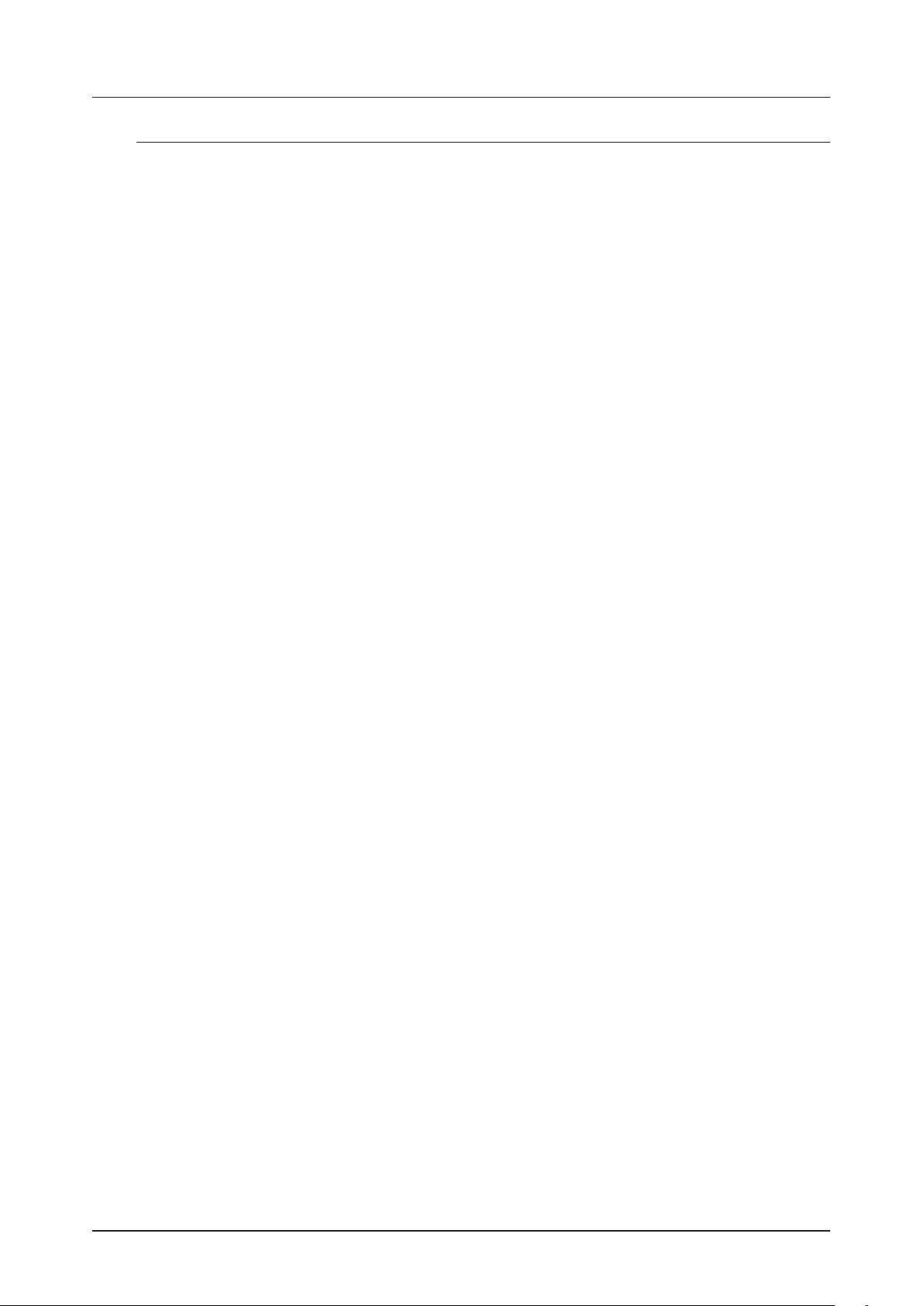
7. QUICK START
7. QUICK START
This quick start will guide you through some of the basic operations to allow you to start using the Analog
Four MKII right away. First, you need to connect it. For more information, please see “3.3 CONNECTING
THE UNIT” on page 14.
7.1 PLAYING THE FACTORY PRESETS
The Analog Four MKII is shipped with several preset patterns, kits, and Sounds. To immediately start experimenting with the Analog Four MKII, just follow the instructions below.
1. Switch on the Analog Four MKII.
2. Press [PLAY] to listen to pattern A01.
3. Press [BANK A] + [TRIG 2] to select pattern A02, which is the second demo pattern. Pattern A02 will
start to play when the currently playing pattern finishes. Pattern A03 is selected by pressing [BANK
A] + [TRIG 3] and so on.
4. Mute tracks by pressing [FUNC] + the [TRACK] key of the track you want to mute. Unmute by repeat-
ing the procedure.
5. Press [STOP] to stop playback.
7.2 PERFORMANCE MODE
The PERFORMANCE mode makes it possible for the DATA ENTRY knobs to control several PARAMETER
page parameters at once. These parameter mappings are called a parameter macro.
1. Make sure a pattern is playing.
2. Press the [PERF] key to access PERFORMANCE mode.
3. Turn the DATA ENTRY knobs and listen how the sound of pattern changes.
7.3 ADJUSTING PARAMETERS
Each track contains six PARAMETER pages. There you can find the parameters that aects the sound.
1. Make sure a pattern is playing.
2. Press one of the [T1–4] keys to select one of the four synth tracks.
3. To change the cuto of the ladder filter, press the [FLTR] key. The FILTERS page will open. The pa-
rameter labeled FRQ changes the cuto of the ladder filter. Turn DATA ENTRY knob A to change the
parameter value.
4. Try out the rest of the PARAMETER page parameters to experiment with the sound shaping
possibilities.
5. To reload the Sound to its original state, press [NO] + [SND].
6. To reload the whole kit to its original state, press [NO] + [KIT].
7.4 CHANGING SYNTH TRACK SOUND
Each of the four synth tracks contain one Sound. You can use the SOUND BROWSER to preview and load
Sounds to the synth tracks.
1. Double-press [TRACK 1–4] key to open the SOUND BROWSER. The SOUND BROWSER can also be
accessed by pressing [FUNC] + TRACK LEVEL.
2. The SOUND BROWSER will show a list of all Sounds residing in either the +Drive Sound library or the
Sound pool. (You can press [TRIG 1–16] if you want to load a Sound from another Sound bank in the
+Drive Sound library). Turn the TRACK LEVEL knob or press [UP]/[DOWN] to scroll the list. You can
preview a Sound by highlighting it in the list and play the [KEYBOARD].
3. Press [YES] to load the highlighted Sound.
20
Page 21

8. PROJECTS
8. PROJECTS
A project is the top level structure of the Analog Four MKII. A project contains 128 patterns, 128 kits, 16
songs, 4 global slots, and a project Sound pool consisting of up to 128 Sounds. Projects are handy when for
example wanting to save a specific setup for a live performance or for managing a select number of compositions. The +Drive can store 128 projects.
When a project is loaded it becomes the active working state of the Analog Four MKII, independent of the
+Drive. Analog Four MKII will keep track of what project slot the active project was loaded from. When
a project is loaded, it is possible to edit its patterns, kits, songs, and globals. The active project and any
changes made to it are automatically remembered by the Analog Four MKII, allowing you to edit patterns,
kits et cetera, switch o the unit, switch it on again and have everything sound as it did before the power
cycling. Please note that changes are not automatically written to the +Drive. You need to save the project
manually to store the active working state of the project to a +Drive slot.
8.1 PROJECT MENU
You manage your Projects in the PROJECT menu, located in the GLOBAL SETTINGS menu. Open the
GLOBAL SETTINGS menu by pressing [GLOBAL SETTINGS].
Scroll the list by using [UP]/[DOWN] or the TRACK LEVEL knob and select PROJECT. Open the menu by
pressing [YES].
8.1.1 LOAD PROJECT
Opens a project selection screen where you choose a project to be loaded. Note that the active project
will not be automatically saved when you load a new project. This menu can be accessed directly by
pressing and holding [GLOBAL SETTINGS] for a little while. If you wish to create a new project, select
CREATE NEW at the very bottom of the list. The new project will be a blank slate.
8.1.2 SAVE PROJECT
Opens a project selection screen where you choose a slot to save the active project to.
This menu can be accessed directly by pressing [FUNC] + [GLOBAL SETTINGS].
21
Page 22

8. PROJECTS
8.1.3 PROJECT MANAGER
Opens the PROJECT MANAGER menu. Selecting a project in this menu and pressing the [RIGHT] arrow
key will bring up a list of commands.
A small arrow in front of the project name indicates the slot that the currently active project is linked to.
Projects can be copied/cleared/pasted in the LOAD PROJECT and SAVE PROJECT
menus.
A lock symbol indicates the project is write protected.
CLEAR resets the project slot to a clean state.
INIT NEW initializes an empty file slot with a clean project. This operation is only available for empty
project slots.
DELETE removes the project from the slot.
RENAME opens a screen where you can rename the project.
LOAD FROM loads the selected project to the active project.
SAVE TO saves the active project to the selected slot.
TOGGLE toggles write protection on or o. Write protected projects can not be overwritten, renamed or
erased. A lock symbol indicates a write protected project.
Multiple projects can be selected and deselected by highlighting them and pressing [YES].
The slot the currently active project is linked to is indicated by a small arrow in front of the
project name.
Projects can be copied/cleared/pasted in this menu.
LOAD FROM in the PROJECT MANAGER will overwrite the active project. Be sure to save
your project before you load another.
22
Page 23

9. KITS AND SOUNDS
9. KITS AND SOUNDS
Kits and Sounds are the basic building blocks of Analog Four MKIIs sound crafting. A kit is a collection of
Sound, FX, and CV track parameter settings. A Sound is essentially a synth track patch, made up by subtractive synthesis from the oscillators through the filters via its various parameter settings. Each of the 4
synth tracks contains one Sound.
Kits and Sounds are separated, meaning kits do not necessarily have to use any saved Sounds. When
saving a kit, the PARAMETER page settings of the synth tracks, i.e. the settings that constitute a Sound,
will be saved together with the kit. The synth track PARAMETER page settings of a kit can be saved as
individual Sounds as well. When loading a Sound, it will become a part of the kit. Changes made to the track
Sound will not aect the saved Sound on the +Drive, only the kit. A kit is always assigned to a pattern which
controls the playback of the kit.
A Kit contains:
• Sound settings for the 4 synth tracks.
• FX track parameter settings.
• CV track parameter settings.
• LEVEL settings for the Synth and FX tracks.
• PERFORMANCE mode parameter settings.
• Polyphony settings.
A Sound contains:
• Settings for the PARAMETER pages of a synth track.
The screen graphics in the top left part of the screen shows the name of the currently active
kit. When you press the [TRACK] keys, this information briefly changes to reflect the name of
the track. The name of the track Sound will be displayed for the synth tracks.
Note that several patterns may use the same kit. Changes you make to the kit while editing
one of the patterns will directly aect how the other patterns sound as well. Remember to
save the kit to a new location if you wish to avoid this.
9.1 THE +DRIVE SOUND LIBRARY AND THE SOUND POOL
Sounds can be loaded to a kit from either the +Drive Sound library or the Sound pool of the active project.
The dierence between the two is that the +Drive Sound library has the capacity of 4096 Sounds, available
to all projects, while a Sound pool is a part of a project and limited to 128 Sounds. The primary benefit of
Sounds loaded to the Sound pool is the possibility for them to be Sound locked. This feature is not available
for the Sounds in the +Drive Sound library. For more information, please see “10.12.2 SOUND LOCKS” on
page 46.
9.2 KIT MENU
In the KIT menu, commands relating to kits are found, most importantly kit save and load. Open the menu
by pressing [KIT]. Use the [UP] and [DOWN] arrow keys to move between the commands. Press [YES] to
confirm your selection. Exit the menu by pressing [NO].
9.2.1 RELOAD KIT
Will reload either the active kit, reverting it to its saved status, or to all kits. Using the [LEFT] and
[RIGHT] keys selects whether only the active kit or all kits should be reloaded. [NO] + [KIT] oers a
short cut to reloading the active kit.
23
Page 24

9. KITS AND SOUNDS
9.2.2 LOAD KIT
Opens a menu where you can load one of the up to 128 saved kits. The kit list will appear when you open
this menu. Inverted graphics indicates the active kit. Use the [ARROW] keys or the TRACK LEVEL knob
to select the kit you wish to load. [LEFT]/[RIGHT] will quickly scroll between the menu pages. Select a
kit, and then press [YES] to load it. The loaded kit is linked to the active pattern. If you load the active kit
it will be reload from last saved state.
9.2.3 SAVE KIT
This is where all the current, kit related settings can be saved as a kit. The saved kit is linked to the active
pattern. [FUNC] + [KIT] or [YES] + [KIT] oers a short cut to this command.
The kit list appears when you open this menu. Inverted graphics indicates the active kit. Use the [AR-
ROW] keys or the TRACK LEVEL knob to select the slot to where the kit will be saved. Press [YES] to
save to the selected slot. The NAMING menu, covered on page 10, appears to give you the option to
name the kit.
9.2.4 CLEAR KIT
Clears the content of the currently loaded kit, basically initializing it. A prompt appears when you select
this option. Press [YES] to clear the kit or [NO] to cancel the operation. Note that no kit information will
be permanently lost until the kit is saved to the same kit slot as it was loaded from.
9.2.5 PERFORMANCE
Opens the PERFORMANCE SETUP menu. For more information, please see “9.3.1 PERFORMANCE
SETUP MENU” on page 25.
9.2.6 POLY CONFIG
Opens the POLYPHONY CONFIGURATION menu. For more information, please see “9.5.1 POLYPHONY
CONFIGURATION” on page 27.
9.2.7 VOICE ROUTING
Accesses VOICE ROUTING. For more information, please see “9.2.7 VOICE ROUTING” on page 24.
9.2.8 CONTROL 1 IN MOD
Opens the CONTROL IN 1 MOD setup for Control In 1. Basically this is like a performance macro that you
can control with CV or an expression pedal connected to the Control In 1 input. The setup for the Control
In 1 input can be found in the GLOBAL SETTINGS menu. For more information, please see “12.8 CONTROL INPUT 1” on page 62. This modulation macro is configured the same way as a performance
macro.
24
Up to five track parameters can be assigned to a modulation macro. Parameters can be selected from all
six tracks. Press DATA ENTRY knobs A–E to select the track from which parameters you want to assign
to the macro. Select the track parameters that will be assigned by turning DATA ENTRY knobs A-E. Con-
firm a selection by clicking the knob or by pressing [YES]. DATA ENTRY knobs F-J are then used to set
the depth of the five track parameters. The depth is an oset of the original track parameter value.
Page 25

9. KITS AND SOUNDS
By default, the parameter macro knob spans a parameter value range of 0–127. A parameter macro value
of 0 will not introduce any changes to the sound.
The bar on the left in the screen shows a graphical representation of the incoming signal.
9.2.9 CONTROL 2 IN MOD
Same as CONTROL 1 IN MOD but for Control In 2.
Copy, clear and paste operations are available in the LOAD KIT, SAVE KIT and PERFORMANCE SETUP menus.
Press and turn the TRACK LEVEL knob to increase scrolling speed in the LOAD KIT and
SAVE KIT menus.
Once you have assembled a kit you like, you are advised to save it.
An asterisk after the kit name indicates kits that are not used by any pattern.
9.3 PERFORMANCE MODE
The PERFORMANCE mode makes it possible to control five track parameters, which can be chosen from
any track, at the same time by turning a single DATA ENTRY knob. This is called a performance macro.
Track muting and an overview of all synth and FX track levels are available in this mode as well. The PERFORMANCE mode settings are saved as a part of a kit.
Access the PERFORMANCE mode by pressing the [PERF] key.
The ten available performance macros are seen in the PERFORMANCE menu. Turn the DATA ENTRY knobs
to adjust the performance macro settings. The graphics indicating the active kit will briefly change to reflect
the mute status of the tracks.
9.3.1 PERFORMANCE SETUP MENU
The PERFORMANCE SETUP menu is used to set up the ten performance macros available in the PERFORMANCE mode. Access this menu by pressing [FUNC] + [PERF].
The collection of all ten performance macros can be copied, cleared and pasted while in
this menu.
9.3.2 PERFORMANCE CONFIGURE
Here is where you assign parameters to the performance macros. When you select this option, the list of
performance macros and the knobs they are assigned to, are displayed. In this menu, individual performance macros can be copied, cleared and pasted.
25
Page 26

9. KITS AND SOUNDS
Use the [UP] and [DOWN] arrow keys to select the DATA ENTRY knob corresponding to the performance macro that is edited. Press [YES] to confirm the selection. The menu where track parameters are
assigned to the selected performance macro will be displayed.
Up to five track parameters can be assigned to a performance macro. Parameters can be selected from
all six tracks. Press DATA ENTRY knobs A–E to select the track from which parameters you want to as-
sign to the macro. Select the track parameters that will be assigned by turning DATA ENTRY knobs A-E.
Confirm a selection by clicking the knob or by pressing [YES]. DATA ENTRY knobs F-J are then used to
set the depth of the five track parameters. The depth is an oset of the original track parameter value.
By default, the parameter macro knob spans a parameter value range of 0-127. A parameter macro value
of 0 will not introduce any changes to the sound. Press the TRACK LEVEL knob to make the performance macro knob work in a bipolar fashion, meaning the parameter macro value range will go from -64
to +63.
While a pattern or Sound is playing, turn the TRACK LEVEL knob to preview how the performance macro
aects the sound.
Press [FUNC] + [QPER] to mute the PERFORMANCE mode. This temporarily mutes all the
changes that have been made to the track parameters by the performance macros. Press
[FUNC] + [QPER] again to unmute the PERFORMANCE mode to let the changes aect
the parameters again. The [QPER] key is green when PERFORMANCE mode is active and
turned o then PERFORMANCE mode is muted.
Use performance macros to aect the most relevant parameters when playing live. By
carefully setting up parameter macros you might find that you don’t have to leave this
mode at all during your live set.
It is not possible to parameter lock PERFORMANCE mode parameters.
9.3.3 PERFORMANCE RENAME
Allows performance macro knobs to be named. Use the [UP] and [DOWN] arrow keys to select the
DATA ENTRY knob corresponding to the performance macro that will be named. Press [YES] to confirm
the selection. The NAMING menu will appear.
26
9.3.4 PERFORMANCE TRACK MUTE
Track muting can also be done while in PERFORMANCE mode. (You can also use standard Track Muting.
For more information, please see “9.15 TRACK MUTING” on page 36.) When in PERFORMANCE
mode, [TRIG] keys 1–6 mute the tracks. An outlined square in the track mute section and a full bright
[TRIG] key means a track is audible. A minus sign and a dimmed red [TRIG] key indicates the track is
muted. While holding [FUNC] and pressing one or more of the six first [TRIG] keys, the mute changes
will be held until [FUNC] is released. A track that is currently muted, but will be unmuted when [FUNC]
is released, is indicated by a “+” sign and a half-bright [TRIG] key. A track that is currently not muted, but
will be muted when [FUNC] is released, is indicated by an asterisk and a half-bright, blinking [TRIG] key.
Page 27

9. KITS AND SOUNDS
9.3.5 PERFORMANCE MIXER
Press [MIX] to open the PERFORMANCE MIXER menu. In this menu, the level of the tracks can be
controlled with DATA ENTRY knobs A- E.
9.4 QUICK PERFORMANCE
Quick performance gives you the possibility to control one of your performance macros without being in
PERFORMANCE mode. Press [QPER] + [TRIG 1–10] key to select which performance macro you want to
control with Quick performance. The [TRIG 1–10] keys correlates to the 10 performance macros you have at
your disposal. For more information, please see “9.3.2 PERFORMANCE CONFIGURE” on page 25. Once
you have selected which performance macro to control, use the QUICK PERF AMOUNT knob to control
how much the performance macro will aect the tracks.
9.5 POLYPHONY
Four voice polyphony can be configured by selecting POLY CONFIG in the KIT menu. The Analog Four
MKII is capable of four voice multitimbral polyphony (or unison). This is possible due to the powerful sound
engine which is able to change sound instantly and allow completely dynamic voice allocation (see figure
below). The sequencer is fully polyphonic, allowing overlapping notes and chords to be programmed on the
tracks. Any track can play up to four notes using its track sound. Notes are distributed to the synth voices
according to the selected allocation method. Any of the synth voices can also be poly-disabled, allowing
tracks to have their dedicated, monophonic synth voice available at all times. The poly configuration is
stored per kit, for maximum flexibility, allowing up to 128 dierent poly configurations per project.
MONOPHONIC POLYPHONIC
TRACK 1
TRACK 2
TRACK 3
TRACK 4
VOICE A
VOICE B
VOICE C
VOICE D
TRACK 1
TRACK 2
TRACK 3
TRACK 4
VOICE A
VOICE B
VOICE C
VOICE D
9.5.1 POLYPHONY CONFIGURATION
The settings for up to four voice polyphony are found in the POLY CONFIG menu in the KIT menu.
Press [FUNC] + [MIX] to access the POLY CONFIG menu directly.
VOICES Select any combination of the four voices to be poly activated by using the [LEFT] and [RIGHT]
arrow keys. Tick or untick a box by pressing the [YES] key. To activate/deactivate voice 1–4 directly,
27
Page 28

9. KITS AND SOUNDS
press the [TRIG 1–4] keys. When in the POLY CONFIG menu, the [TRIG 1–4] keys on the front panel will
be half-bright. When a voice is activated, the corresponding [TRIG] key will be full-bright. Voices that are
not set to be poly enabled will be dedicated monophonic voices for their corresponding tracks. These will
never be used for polyphonic playback. Voices that are poly enabled can be allocated dynamically by any
of the poly enabled tracks.
ALLOCATION changes the allocation method of the poly voices or sets all poly enabled voices to play
simultaneously (RESET, ROTATE, REASSIGN or UNISON, respectively). Select method with the [LEFT]
and [RIGHT] arrow keys. For a visual explanation of the dierent allocation methods, see VOICE ROUTING below.
The [TRIG 1–4] keys will flash to show voice activity depending on the selected method. Select the method, play a few notes on the keyboard and watch the LEDs to get an immediate,
visual impression of how the dierent allocation methods work.
RESET Picks the first available voice in increasing order, starting from track voice 1, for every new
overlapping note played.
ROTATE For every new coinciding note played the voices are allocated cyclically.
REASSIGN Uses the same voice as last time for every note played as long as it is unused. Otherwise,
the least recently used voice is used for the new note.
UNISON Uses all voices to play the same note. Employs the adjustable parameters DETUNE and PAN
SPREAD mentioned below.
USE TRK SOUNDS forces the selected voices to use the Sounds of the four tracks, instead of letting the
voices dynamically use the played Sound. Tick/untick box to activate/deactivate using the [YES] key or
the [LEFT] and [RIGHT] arrow keys.
UNISON DETUNE sets the oset (0–127) by which the selected unison voices will be detuned. Decrease
or increase the oset with the [LEFT] and [RIGHT] arrow keys.
UNISON PAN SPREAD set the width of the pan spread (0–127) around the center point of the unison
sound. Use the [LEFT] and [RIGHT] arrow keys to set the value.
If no free voice is found, the least recently used voice is stolen and used for the played note. See illustration below. This applies to all allocation methods described above.
9.5.2 VOICE ROUTING
Set custom voice routing by accessing VOICE ROUTING, found in the KIT menu.
Activate/deactivate routing of any the four voices to the main output and to the FX track. Navigate using
the [ARROW] keys. Tick or untick box with the [YES] key.
Alternatively, instantly activate or deactivate voice to main or voice to FX using the [TRIG] keys 1-4 and
9-12, respectively. Red LEDs above these sets of keys will indicate if the voice is active (full-bright) or
inactive (half-bright).
Note that voice routing can be set and stored for each KIT. If you want to use the GLOBAL voice routing
setting, tick the box USE GLOBAL SETTINGS using the [YES] key.
28
Page 29

POLYPHONIC VOICE ALLOCATION METHOD: RESET
(SHOWN AS PLAYED FROM TRACK 1)
PLAYED NOTE
C/D/D#/F
BEGINNING OF NOTE END OF NOTE
VOICE A/B/C/D
ASSIGNED VOICE
C
D
9. KITS AND SOUNDS
D#
F
VOICE C
VOICE B
VOICE A
VOICE B
POLYPHONIC VOICE ALLOCATION METHOD: ROTATE
PLAYED NOTE
C/D/D#/F
BEGINNING OF NOTE END OF NOTE
VOICE A/B/C/D
D#
VOICE A
ASSIGNED VOICE
C
D
D#
F
VOICE D
VOICE C
VOICE B
C
VOICE AVOICE A
29
Page 30

9. KITS AND SOUNDS
POLYPHONIC VOICE ALLOCATION METHOD: REASSIGN
VOICE STEALING
PLAYED NOTE
C/D/D#/F
BEGINNING OF NOTE END OF NOTE
VOICE A/B/C/D
ASSIGNED VOICE
C
VOICE B
VOICE A
BEGINNING OF NOTE END OF NOTE
D
D
D#
F
VOICE D
VOICE C
VOICE B
PLAYED NOTE
C/D/D#/F/G
VOICE A/B/C/D
30
ASSIGNED VOICE
C
VOICE A VOICE A
VOICE STOLEN BY G NOTE
D
D#
F
G
VOICE D
VOICE C
VOICE B
Page 31

9. KITS AND SOUNDS
9.6 SOUND MENU
In this menu Sounds in the +Drive Sound library or the Sound pool of the active project can be browsed and
managed. Other menu options let you clear the track Sound, rename the track Sound or change the settings for the track Sound. Press [SND] to open this menu. Use the [UP] and [DOWN] arrow keys to move
between the options. Press [YES] to confirm your selection. Exit the menu by pressing [NO].
9.7 SOUND BROWSER
The SOUND BROWSER is intended for convenient previewing and loading of Sounds. Opening the menu
will show a list of all Sounds residing in either the +Drive Sound library or the Sound pool. Scroll the list by
turning the TRACK LEVEL knob or by pressing [UP]/[DOWN]. Load a Sound by pressing [YES]. Compared
to the SOUND MANAGER menu, it lacks the SOUND OPERATIONS menu. Also, empty Sound slots are not
shown.
Pressing [LEFT] will access the SORTING menu. Press [YES] to execute the commands. Press [NO] or the
[RIGHT] arrow key to exit the menu.
9.7.1 VIEW POOL
Lists Sounds available in the Sound pool of the active project. The command is only available when
browsing the +Drive Sound library.
9.7.2 VIEW +DRIVE
Lists Sounds available on the +Drive Sound library. The command is only available when browsing the
Sound pool of the active project.
9.7.3 SORT ABC
Sorts the Sounds in alphabetical order. The command is only available when slot number is sorting
Sounds.
9.7.4 SORT 123
Sorts the Sounds by slot number. The command is only available when Sounds are sorted alphabetically.
9.7.5 FILTER
Opens a list where Sounds can be arranged according to tags. Select and deselect tags by pressing
[YES]. Multiple tags can be selected. Exit the tag list by pressing [NO].
31
Page 32

9. KITS AND SOUNDS
9.7.6 SEARCH
Performs a text search and list all Sounds with names matching or including the text. See “THE NAMING
MENU” on page 10 on how to enter text.
Open the SOUND BROWSER instantly by double-pressing [T1–4] keys. The SOUND BROWSER may also be accessed by pressing [FUNC] + TRACK LEVEL.
9.8 SOUND MANAGER
The SOUND MANAGER can be regarded as a more powerful variant of the SOUND BROWSER. Here
Sounds can be saved, loaded, tagged et cetera. Opening the menu will show a list of all Sounds residing in
either the +Drive Sound library or the Sound pool. Scroll the list by turning the TRACK LEVEL knob or by
pressing [UP]/[DOWN].
Pressing [LEFT] accesses the SORTING menu. The available commands are the same as those found in
the SORTING menu of the SOUND BROWSER. For more information, please see “9.7.3 SORT ABC” on
page 31.
Pressing [RIGHT] accesses the SOUND OPERATIONS menu. The available operations will aect the
currently highlighted Sound. Press [YES] to apply the commands to the selected Sound. Press [NO] or the
[LEFT] arrow key to exit the menu.
32
9.8.1 LOAD TO TRACK
Loads the selected Sound to the active track and makes it a part of the active kit.
9.8.2 COPY TO ...
Copies the selected Sounds to the first free slots of the target storage. The following target storages are
available:
• SOUND POOL
Page 33

9. KITS AND SOUNDS
• +DRIVE
• BANK A–P
9.8.3 STORE TRACK SOUND
Saves the active track Sound to the selected slot. [YES] + [SND] oers a short cut to this operation.
9.8.4 RENAME
Renames the selected Sound.
9.8.5 EDIT TAGS
Opens a menu where Sounds can be tagged. Sounds can have any number of tags, but only the two first
will be shown in the Sound list. Apply or remove tags by pressing [YES].
9.8.6 DELETE
Deletes the Sound.
9.8.7 TOGGLE
Enables or disable write protection for the selected Sounds. When a Sound is write protected, it cannot
be overwritten, renamed, tagged or deleted.
9.8.8 SEND SYSEX
Sends the selected Sounds as SysEx data.
9.8.9 SELECT ALL
Selects all Sounds in the list.
9.8.10 DESELECT ALL
Deselects all Sounds in the list.
Sounds residing in the +Drive Sound library are organized into 16 banks, ranging from A to
P. Each bank can contain 256 Sounds. Use the [TRIG] keys to view only Sounds located in a
specific bank.
You can preview the currently selected Sound using the mini keyboard or via the MIDI auto-channel. The Sound is played through the active track. Please note that if the previewed
Sound is routed through the eects, the current eects settings will aect it.
Several Sounds can be simultaneously aected by the commands available in the SOUND
OPERATIONS menu. Select/deselect individual Sounds by highlighting them and pressing
[YES].
Press [FUNC] + [UP]/[DOWN] for faster scrolling in the Sound list.
9.9 CLEAR TRACK SOUND
Sets the PARAMETER page parameters of the active track to their default values. When selecting this
option, a prompt will appear. Press [YES] to initialize the parameters or [NO] to cancel the operation. Note
that no parameter information will be permanently lost until the kit is saved to the same slot it was loaded
from.
9.10 RENAME TRACK SOUND
Opens the NAMING menu where you can rename the Sound of the active track.
9.11 SOUND SETTINGS
Opens a menu where various Sound related settings are found. Use the [UP]/[DOWN] arrow keys or the
TRACK LEVEL knob to scroll in the menu. Use the [LEFT]/[RIGHT] arrow keys to change the settings The
parameters assignable to the controllers (modulation wheel, breath controller et cetera) will vary according
to the type of track that is active: Synth, FX or CV.
33
Page 34
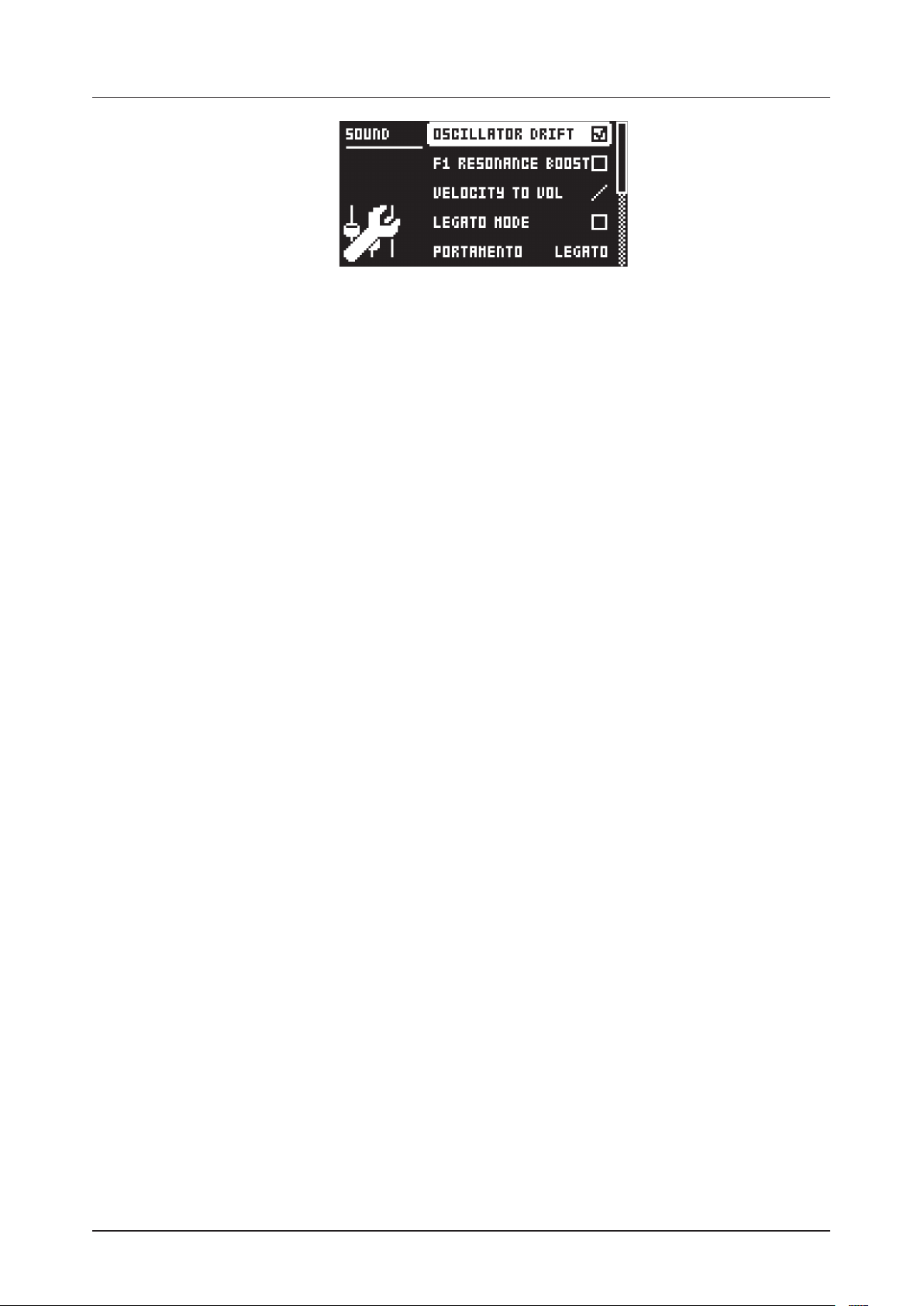
9. KITS AND SOUNDS
9.11.1 OSCILLATOR DRIFT
Will when activated introduce a very subtle pitch drift to the oscillators, which can increase their perceived “warmth.”
9.11.2 F1 RESONANCE BOOST
Increases the amount of resonance from the first filter. it aects the resonance and gain of both upper
and lower frequencies.
9.11.3 VELOCITY TO VOL
Selects how MIDI velocity aects volume when playing the Sound from a MIDI keyboard.
OFF means velocity will not aect the volume of the Sound.
LOG will apply a logarithmic velocity curve. The volume dierence will be greater between softer key-
board presses than between harder.
LIN will apply a linear velocity curve. The volume dierence between keyboard presses will correspond
linearly to the force applied.
EXP will apply an exponential velocity curve. The volume dierence will be greater between harder
keyboard presses than between softer.
9.11.4 LEGATO MODE
Can be turned either o or on. When the mode is activated, envelopes will not be retrigged for overlapping notes played manually on the [KEYBOARD] keys or incoming MIDI notes trigging Sounds. Note that
notes on the sequencer are not aected.
9.11.5 PORTAMENTO
Will when active make the pitch slide between notes. The settings only aect notes played manually
on the [KEYBOARD] keys or incoming MIDI notes trigging Sounds. Notes on the sequencer will not be
aected. For more information, please see “10.12.7 NOTE SLIDE” on page 48.
OFF turns portamento o. No played notes will be aected.
ON turns portamento on. All played notes will be aected.
LEGATO activates portamento for overlapping notes only. LEGATO MODE needs to be activated for
this setting to function.
9.11.6 VELOCITY MOD
Gives access to a menu where up to 5 PARAMETER page parameters can be assigned to the velocity
parameter. Both the VEL parameter of the NOTE menu and the velocity of incoming MIDI notes sent
to the Analog Four MKII from external devices will aect the assigned parameters. Open the menu by
pressing [YES]. Setting up the parameters works in the same way as setting up performance macros.
For more information, please see “9.3.1 PERFORMANCE SETUP MENU” on page 25.
9.11.7 PITCH BEND
Gives access to a menu where up to 5 PARAMETER page parameters can be assigned to the MIDI pitch
bend command. If MIDI pitch bend messages are sent to the Analog Four MKII from an external device,
these messages will aect the parameters assigned in this menu. Open the menu by pressing [YES].
Setting up the parameters works in the same way as setting up performance macros. For more information, please see “9.3.1 PERFORMANCE SETUP MENU” on page 25.
34
9.11.8 MODULATION WHEEL
Gives access to a menu where up to 5 PARAMETER page parameters can be assigned to the MIDI mod
wheel command (CC #1). Open the menu by pressing [YES]. Setting up the parameters works in the
same way as setting up performance macros. For more information, please see “9.3.1 PERFORMANCE
SETUP MENU” on page 25.
Page 35

9. KITS AND SOUNDS
9.11.9 BREATH CONTROLLER
Gives access to a menu where up to 5 PARAMETER page parameters can be assigned to the MIDI
breath controller command (CC #2). Open the menu by pressing [YES]. Setting up the parameters works
in the same way as setting up performance macros. For more information, please see “9.3.1 PERFORMANCE SETUP MENU” on page 25.
9.11.10 AFTERTOUCH
Gives access to a menu where up to 5 PARAMETER page parameters can be assigned to the MIDI after
touch command. Open the menu by pressing [YES]. Setting up the parameters works in the same way as
setting up performance macros. For more information, please see “9.3.1 PERFORMANCE SETUP MENU”
on page 25.
9.12 PLAYING A SOUND
Playing a Sound is done by using the [KEYBOARD] keys. Select the Sound that will be played by pressing
[TRACK 1–4] keys. The information on the screen showing which kit is loaded will briefly change to reflect
the name of the loaded Sound.
The [KEYBOARD] key range spans one octave and one note. The first and last [KEYBOARD] keys play by
default a C note. To change octaves, press the [UP] and [DOWN] arrow keys. The <OCTAVE> LEDs indicate which octave is selected. The octave range possible to select ranges from -5 to 5. Please note it is not
possible to change octaves if a menu utilizing the [ARROW] keys is open.
Sounds can be played back in portamento or legato modes. Settings controlling this are found in the
SOUND menu. For more information, please see “9.6 SOUND MENU” on page 31.
When selecting the FX track, the <TRACK LED> of the previously active track will become
half-bright. This indicates that the [KEYBOARD] keys still trig notes on this track. This allows
hearing how eect parameter changes will aect the previously active track. Press [TRACK
5] key again to make the FX track fully active. The [KEYBOARD] keys will then control the
FX track.
9.12.1 PLAYING A SOUND WITH A MIDI KEYBOARD
The synth voices are also possible to play with an external MIDI keyboard connected to the Analog Four
MKII. Which MIDI tracks the voices respond are set up in the MIDI CHANNELS menu. For more information, please see “12.5.3 CHANNELS” on page 57.
9.13 EDITING A SOUND
To edit a Sound, first, select one of the synth tracks by pressing [TRACK 1–4] keys. The Sound of the active
synth track is the one that is edited.
The overall volume level of the active track is adjusted with the TRACK LEVEL knob. In the PERFORMANCE
MIXER menu, all track levels are visible at the same time and can be edited using the DATA ENTRY knobs.
For more information, please see “9.3.5 PERFORMANCE MIXER” on page 27.
Sounds are edited by adjusting the parameters found on the synth track PARAMETER pages. Access these
pages by pressing the [PARAMETER] page keys. If a page contains a subpage, press the [PARAMETER]
page key again to access it. Use the DATA ENTRY knobs to change the parameters.
Six dierent PARAMETER pages exist. For more information, please see “APPENDIX A: SYNTH TRACK
PARAMETERS” on page 82.
OSC1 controls oscillator 1. Contains one sub page for the noise generator.
OSC2 controls oscillator 2. The sub page hosts parameters relevant for both oscillators.
FILTERS controls the two filters and the overdrive. One 24 dB/octave 4-pole lowpass ladder filter and
one 2-pole multimode filter are available, connected in series with the overdrive between them.
AMP contains parameters for the amplitude envelope and the eect sends. .
ENV oers two freely assignable envelopes. The first one also controls the filters. The second envelope
is located in a subpage.
LFO is where parameters for the two freely assignable LFOs are found. Contains one subpage.
9.14 EDITING THE FX AND CV TRACKS
Editing the FX and CV tracks is very similar to editing the Sounds of the synth tracks. The PARAMETER
pages contain parameters relevant for the two types of tracks. For more information, please see “APPEN-
35
Page 36

9. KITS AND SOUNDS
DIX B: FX TRACK PARAMETERS” on page 88. For more information, please see “APPENDIX C: CV
TRACK PARAMETERS” on page 93.
FX and CV track parameter settings are only saved as part of a kit.
9.14.1 THE FX TRACK
The FX track controls the Analog Four MKII internal send eects. To edit the FX track, press the [FX]
track key. Five PARAMETER pages exist for the FX track:
EXT IN contains parameters relating to the external inputs.
CHORUS controls the Wideshift Chorus eect.
DELAY controls the Saturator Delay eect.
REVERB controls the Supervoid Reverb eect.
LFO contains parameters for the two LFOs that can modulate the FX track parameters.
9.14.2 THE CV TRACK
The CV track is used for controlling external equipment capable of receiving CV/Gate signals. To edit the
CV track, press [CV] track key. Depending on the CV type chosen in the CV CONFIG menu, the available
parameters will change. A CV track contains eight PARAMETER pages:
CV A controls the signal sent from the CV A output.
CV B controls the signal sent from the CV B output.
CV C controls the signal sent from the CV C output.
CV D controls the signal sent from the CV D output.
ENV1/2 oers two freely assignable envelopes for control of the CV track parameters.
LFO1/2 oers two freely assignable LFOs which can be used to control the CV track parameters.
9.15 TRACK MUTING
Mute tracks by pressing [FUNC] + the [TRACK] key of the track you want to mute. Only the note trigs of
the sequencer are muted, meaning it is still possible to play a muted track manually using the [KEYBOARD]
keys. When changing patterns, the same track mutes will be present in the next pattern as well.
The [TRACK] keys indicate the mute status. Unlit [TRACK] keys indicate the muted tracks. Green [TRACK]
keys indicate audible tracks. A red [TRACK] key indicates the active, audible track. A yellow [TRACK] key
indicates an active, muted track.
Track muting can also be done while in PERFORMANCE mode. For more information, please
see “9.3.4 PERFORMANCE TRACK MUTE” on page 26.
Tracks can also be muted in SONG and CHAIN mode. This sort of muting, called song muting,
works dierently compared to track muting, most notably because song mutes are pattern
exclusive. See page 45 for more info. For more information, please see “11.2.3 ADDING REPEATS, MUTES AND TRANSPOSE INFORMATION” on page 52.
36
Page 37

10. THE SEQUENCER
10. THE SEQUENCER
The sequencer of the Analog Four MKII stores information in patterns. A pattern controls the playback
of the synth, FX and CV tracks and various aspects of these tracks. Each of the 8 banks, ranging from A
to H, hosts 16 patterns, meaning that 128 patterns are available. All adjustments made to the patterns are
automatically saved. Changes made to the active pattern can, however, be reverted. For more information,
please see “10.5 PATTERN MENU” on page 40.
A PATTERN CONTAINS:
• Note trigs for all tracks.
• Lock trigs for all tracks.
• Parameter locks.
• Trig mutes.
• Accent trigs.
• Note and parameter slide trigs.
• Swing trigs.
• ARP and NOTE menu parameter settings.
• Information about which kit is linked to the pattern.
• Length and time signature for the tracks.
10.1 BASIC PATTERN OPERATIONS
The Analog Four MKII can seamlessly switch between patterns. This, plus the ability to chain patterns, are
handy features when for example making live improvisations.
10.1.1 SELECTING A PATTERN
Press the [BANK GROUP] key to choose the bank group from which a pattern will be selected. If for example bank group A-D is chosen, patterns in banks A, B, C and D can be selected. Next, press a [BANK]
key followed by a [TRIG] key to select a pattern within the selected bank. To select for example pattern
B05, select bank group A-D using the [BANK GROUP] key. Then press and hold [BANK B/F] and press
[TRIG 5] key.
Patterns containing data are indicated by half-bright red [TRIG] keys The currently active pattern is indicated by a full-bright red [TRIG] key.
When you select an empty pattern, the kit of the previous pattern will be preliminarily selected, and the
kit number will start flashing on the screen (to draw attention to the fact that the kit is not yet decisively
linked to the new pattern). Load another kit, if you wish, at this point. When you start editing the pattern
or save the kit, the kit will be linked to the pattern, and the kit number will stop flashing on the screen.
When a pattern is playing, and a new pattern is selected, the new pattern position will be shown flashing
in the bottom of the screen (If default, SEQUENTIAL, pattern mode is active). Once the last step of the
pattern has played, the new pattern will start and the pattern position will cease to flash.
Pattern selection can be made using only one hand. After a [BANK] key has been pressed,
a window will appear for a short while, stating “CHOOSE PTN”. If a [TRIG] key is pressed
while this window is visible, a pattern will be selected.
Patterns can be changed while the sequencer is running.
Patterns can be changed and queued by sending program change messages.
After having selected a pattern, and before releasing any key, [RECORD], [PLAY] and
[STOP] can be pressed to copy, clear or paste patterns. No new chain will be built, nor any
pattern enqueued. It is possible to clear, copy or paste multiple patterns at the same time.
10.1.2 PATTERN CONTROL
Pressing [PLAY] will start the playback of a pattern. Pressing [STOP] will stop the playback of all tracks.
The sound will be cut o, but eects like the Saturator Delay will continue to be audible until the delay
repeats have faded out. When the sequencer is stopped, quickly pressing [STOP] + [STOP] will stop
playback of all tracks and fade out the send eects.
When a pattern is playing and [PLAY] is pressed the playback will be paused. Press [PLAY] again to
resume the playback.
37
Page 38

10. THE SEQUENCER
If a pattern contains more than 16 sequencer steps, the <PATTERN PAGE> LEDs will indicate this. When
a pattern is playing, the currently active pattern page is indicated by a blinking, full-bright, <PATTERN
PAGE> LED.
10.1.3 TEMPO
Pattern tempo is global and will aect all patterns. Pattern tempo is set in the TEMPO menu. Press
[TEMPO] to open it.
Use the TRACK LEVEL knob to change the tempo setting. The [UP] and [DOWN] key changes the decimal part of the tempo. To tap a tempo setting, hold the [FUNC] key and tap the [TEMPO] key in a steady
rhythm. After four consecutive taps, the average tempo of the taps will be calculated. By continuing
tapping, the average tempo will keep on updating.
The tempo can temporarily be shifted up or down by 10% by pressing the [LEFT] or [RIGHT] arrow keys.
When the key is released, the BPM will revert back to the original setting.
When in the TEMPO menu, holding [FUNC] while turning the TRACK LEVEL knob will not change the
tempo to the selected value until the [FUNC] key is released. “PREP” is shown in the lower left corner of
the screen.
Tempo shift is very handy when manually syncing the Analog Four MKII to a turntable or an external
sound source. Note that you do not need to be in the TEMPO menu to perform tempo shifting.
10.2 PATTERN MODES
When changing patterns, dierent modes aecting the way the active pattern will be changed exist. Press
[FUNC] + [BANK A–D] to select PATTERN mode. The <PATTERN MODE> LEDs indicate which mode is
selected. There are four PATTERN modes.
SEQUENTIAL will change patterns after the currently playing pattern reaches its end. This mode is the
default mode.
DIRECT START will immediately change patterns. The new pattern will start playing from the beginning.
DIRECT JUMP will immediately change patterns. The new pattern will start playing from the position
where the previous pattern left o.
TEMP JUMP works a little bit dierently from the other PATTERN modes. It is used like this:
1. Press [FUNC] + [BANK D] to arm TEMP JUMP PATTERN mode. The Temp Jump LED starts to flash
to indicate that Temp Jump mode is armed.
2. Select a new pattern. The Temp Jump LED is now lit to indicate that Temp Jump mode is active The
pattern will change immediately and the new pattern will start playing from the position where the previous pattern left o. It will play the new pattern once to the end and then revert back to the pattern
that was playing before the change. Once the sequencer has reverted back to the earlier pattern, then
TEMP JUMP mode is no longer active
You can also use TEMP JUMP mode when you are in CHAIN mode and then the pattern you change to
will instead replace the current pattern in the chain. For example, say that you have a chain set up like
this: A01>A03>A04>A02. When the chain is playing, and you are in TEMP JUMP mode, change pattern
to A16 while pattern A03 is playing. The pattern will then immediately change to A16 and once A16 has
ended then the chain will continue to play from pattern A04.
10.3 EDITING A PATTERN
The Analog Four MKII oers two main modes of inputting trigs when editing or creating a pattern, GRID
RECORDING mode and LIVE RECORDING mode. In these modes, two types of trigs can be entered: note
trigs and lock trigs.
38
Page 39

10. THE SEQUENCER
10.3.1 TRIG TYPES
Two types of trigs exist, note trigs and lock trigs (previously called trigless locks). Note trigs trig notes
while lock trigs can be used to apply parameter locks without trigging notes. Note trigs are indicated by
red [TRIG] keys and lock trigs are indicated by yellow [TRIG] keys. For more information, please see
“10.12.1 PARAMETER LOCKS” on page 45. The two types of trigs are entered dierently depending on
whether GRID or LIVE recording mode is active.
10.3.2 GRID RECORDING MODE
GRID RECORDING is a method of composing where trigs are added by using the [TRIG] keys.
Enter GRID RECORDING mode by pressing the [RECORD] key. A lit red [RECORD] key indicates GRID
RECORDING mode is active. Select the track to which you want to add trigs by pressing the relevant
[TRACK] key. Place note trigs on the sequencer by pressing the [TRIG] keys. To add note values to trigs
of the synth tracks, press and hold a [TRIG] key while pressing a [KEYBOARD] key. To add a lock trig,
press [FUNC] and [TRIG]. Add micro timing to a note trig by pressing and holding the [TRIG] key while
pressing [LEFT] or [RIGHT]. A micro timing pop up menu will appear, showing the note oset.
If the pattern contains more than 16 steps, switch to the pattern page you want to edit by pressing the
[PAGE] key. The active pattern page is being indicated by a fully lit <PATTERN PAGE> LED.
Press [PLAY] to listen to the sequence.
All trigs of a track can be shifted forward or backward on the sequencer. While in GRID
RECORDING mode, hold down [FUNC] while pressing the [LEFT] or [RIGHT] arrow keys
to perform the trig shift.
10.3.3 LIVE RECORDING MODE
LIVE RECORDING mode is the second method of adding trigs to the tracks. In this recording mode, the
[KEYBOARD] keys, or an external MIDI keyboard connected to the Analog Four MKII, can be played in
real time to input trigs to the tracks. It is also possible to enter parameter locks in real time. Trigs input
in LIVE RECORDING mode will be placed on the sequencer in a micro timed fashion, meaning the µTM
parameter in the NOTES SETUP menu will be locked accordingly to more accurately reflect the input
timing of the trigs. This makes LIVE RECORDING mode record note inputs in a more expressive and
un-quantized way. Micro timed trigs can be quantized, which is done in the NOTES SETUP menu. For
more information, please see “10.4.1 NOTES SETUP” on page 40. For more information, please see
“10.8 NOTE MENU” on page 42.
Hold [RECORD] and press [PLAY] to enter LIVE RECORDING mode. The sequencer will start to play,
and the <RECORD> LED will start to flash. You can now enter trigs to the active track in real time by
pressing the keys on the KEYBOARD. For the synth and CV tracks, note values according to the KEYBOARD key presses will be recorded. To activate quantization of the LIVE RECORDING, do as above but
double-press [PLAY].
To real time erase all trigs from a track, press and hold [TRACK] + [NO]. All trigs hit by the running LED
of the sequencer will be erased from the active track. The trigs of more than one track can be removed
by pressing several [TRACK] keys simultaneously.
To stop both the recording and the playback of the sequencer, press [STOP]. To exit LIVE RECORDING
mode while keeping the sequencer playing, press [PLAY]. If LIVE RECORDING mode is active and [RE-
CORD] is pressed, GRID RECORDING mode will be entered.
10.4 TRACK MENU
In this menu settings and options related to the active track are found. Open the menu by pressing [TRK].
Navigate in the list using the [UP]/[DOWN] arrow keys or the TRACK LEVEL knob. Select options by pressing [YES]. Change the track that the menu will aect by pressing the [TRACK] keys.
39
Page 40
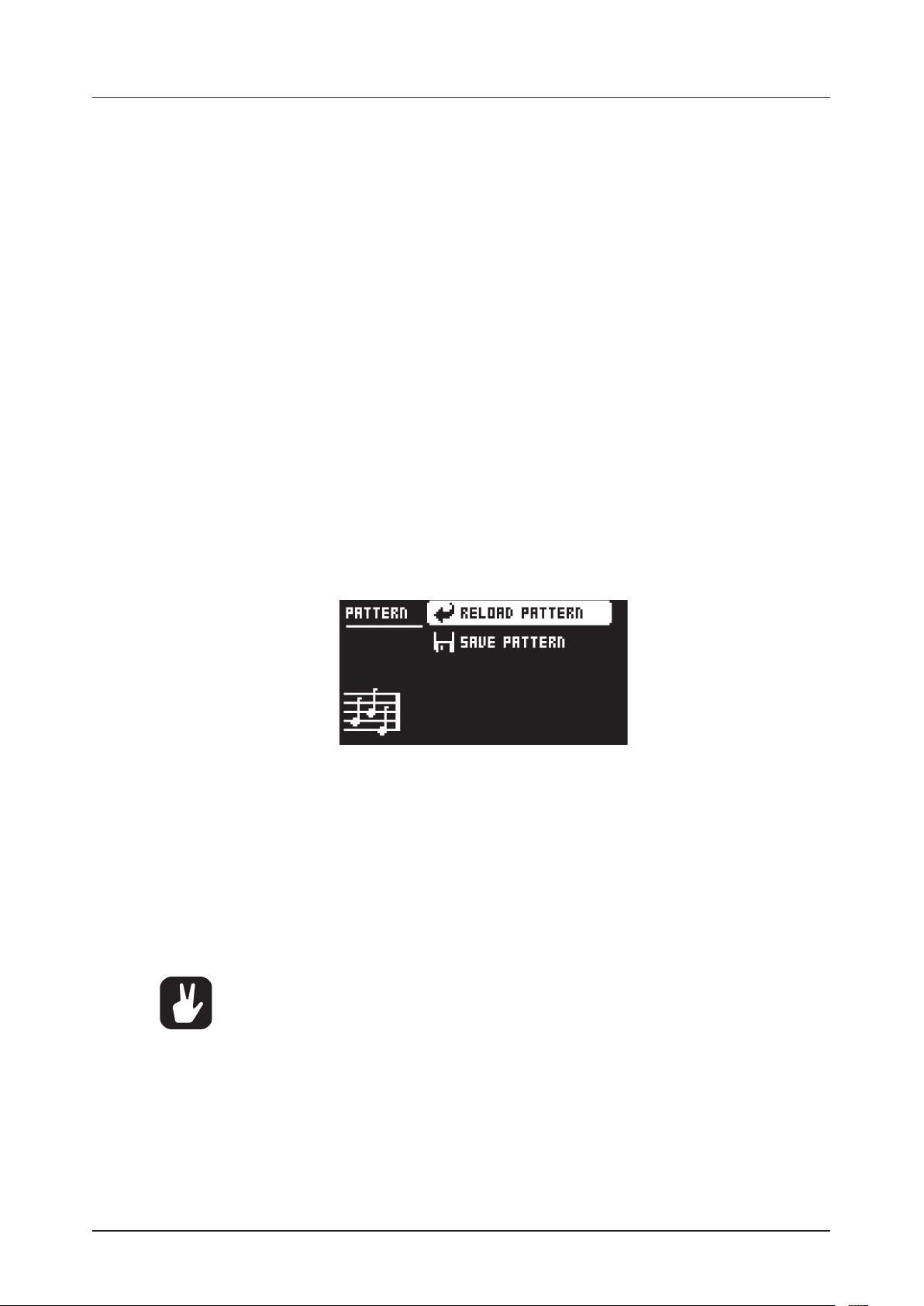
10. THE SEQUENCER
10.4.1 NOTES SETUP
Contains settings mainly relating to track quantization and scale. It is the same menu as accessed by
pressing [FUNC] + [NOTE]. The NOTES SETUP menu is covered in section “NOTES SETUP” on page
35.
10.4.2 ARP SETUP
Contains settings for the track arpeggiators. It is the same menu as accessed by pressing [FUNC] +
[ARP]. For more information, please see “10.7 ARPEGGIATOR SETUP” on page 42.
10.4.3 RELOAD TRACK
Reloads the active track. Since tracks are a part of patterns which are automatically saved, it will either
be reloaded to its auto-saved state or a specific saved state set by the SAVE TRACK command. Remember that when you change pattern the track settings are saved automatically and will then overwrite the
SAVE TRACK saved state. Press [NO] + [TRK] for a shortcut to the RELOAD TRACK command.
10.4.4 SAVE TRACK
Saves changes made to the active track. This is a special feature available in addition to the general,
automatic, saving of patterns which occur when patterns are changed. The feature is useful in situations
where an individual track is being worked on, the results are favorable and you want to keep on working
with the track while having the ability to revert it to a specific saved state. The SAVE TRACK command
makes this possible. When reloading the track, it will not be reloaded to its original, pattern auto-saved,
state, but to the manually saved state. Press [YES] + [TRK] for a short cut to the SAVE TRACK command.
10.5 PATTERN MENU
In the PATTERN menu patterns can be saved and reloaded. Open the menu by pressing [PTN] Select between the available commands by using the [UP]/[DOWN] arrow keys. Confirm selections with [YES].
10.5.1 RELOAD PATTERN
Reload the active pattern. It will either be reloaded to its auto-saved state or a specific saved state set by
the SAVE PATTERN command. Press [NO] + [PTN] for a short cut to the RELOAD PATTERN command.
10.5.2 SAVE PATTERN
Saves changes made to the active pattern. This is a special feature available in addition to the general,
automatic, saving of patterns which occurs when patterns are changed. The feature is useful in situations
where a pattern is being worked on, the results are favorable, and you want to keep on working with the
pattern while having the ability to revert to a specific saved state. The SAVE PATTERN command makes
this possible. When reloading the pattern, it will not be reloaded to its original, auto-saved, state, but to
the manually saved state. Press [YES] + [PTN] for a short cut to the SAVE PATTERN command.
The RELOAD PATTERN command is great when improvising live. Any changes made to the
active pattern, like adding bass line notes or similar, can immediately be undone.
10.6 ARPEGGIATOR
The ARPEGGIATOR menu controls the six arpeggiators, one for each track. Arpeggiator settings are a part
of the pattern, and they are not stored together with kits. Select the track whose arpeggiator will be edited
by pressing the relevant [TRACK] key. Open the ARPEGGIATOR menu by pressing [ARP].
40
Page 41

10. THE SEQUENCER
10.6.1 MOD
Activates the arpeggiator and controls how the arpeggiated notes will be sorted.
OFF will deactivate the arpeggiator.
TRU will play the notes in the same order as they were inserted.
UP will play the notes in ascending order, from the lowest note to the highest, on a per octave basis.
DWN will play the notes in descending order, from the highest note to the lowest, on a per octave
basis.
CYC will play the notes first in ascending order, then in descending order.
SHF will play the notes randomly on an octave range basis. If the arpeggio, for example, has an RNG
setting of 2, the notes of the first octave range will be played randomly and once all notes have been
played, all the notes of the second octave will be played in a new random order.
RND will randomize the playback of the arpeggiated notes.
PLY will arpeggiate a complete chord (POLYPHONY must be activated, see page 19) in the same way
an individual note is arpeggiated in TRU mode.
10.6.2 SPD
Sets the speed of the arpeggiator. It is synchronized to the BPM of the project. A setting of 6 equals 16th
notes, a setting of 12 equals 8th notes and so on.
10.6.3 RNG
Sets the octave range of the arpeggiator. After each finished arpeggiator cycle, the arpeggiated notes
will be transposed one octave up. When the notes have reached the octave oset specified by the RNG
setting the notes will be reset to their initial values. From there the octave transpose will be started all
over again.
10.6.4 LEG
Controls the legato of the arpeggiator. This setting will aect the note trigs of the track even if the MOD
setting is set to OFF.
ON will play overlapping notes legato, releasing the old note after the new one. The NLEN setting
adjusts the length of the notes when the arpeggiator is activated. If not activated the LEN setting will
adjust the length of the notes.
OFF will send out a MIDI note o message before the start of each arpeggiated note.
10.6.5 LEN
Controls the length of the arpeggiated notes.
10.6.6 NO2-NO4
Selects the oset in semi-tones for three additional arpeggio notes. The oset is made from the original note trig. The TRK KEY SCALE and TRK KEY NOTE settings found in the NOTES SETUP menu will
aect the note values of the arpeggiated notes.
Please note only the NO2-NO4 parameters can be parameter locked.
41
Page 42

10. THE SEQUENCER
10.7 ARPEGGIATOR SETUP
Pressing [FUNC] + [ARP] opens the ARPEGGIATOR SETUP menu. Here the arpeggiator length and note
osets are set.
Select the length of the arpeggio by turning DATA ENTRY knob E. The max length is 16 sequencer steps.
The <TRIG LEDS> indicate the length of the arpeggio and, when the arpeggio is playing, the number of
played arpeggio notes.
Arpeggio note osets can be inserted by pressing a [TRIG] key and turning DATA ENTRY knob J. By press-
ing several [TRIG] keys simultaneously it is possible to adjust the note osets of more than one step.
10.8 NOTE MENU
The NOTE menu controls general note settings for the active track. Open by pressing [NOTE]. NOTE menu
settings are a part of the pattern, and they are not stored together with kits.
The parameter settings seen in the NOTE menu settings are the default settings when placing trigs on the
sequencer. Entering three note trigs, changing, for example, the note length parameter and then entering
three more note trigs will thus make the last three note trigs share a dierent note length compared to
the first three. To add individual settings per note, utilize parameter locks. For more information, please
see “10.12.1 PARAMETER LOCKS” on page 45. µTM, ENV, and LFO settings can only be changed when
parameter locked.
10.8.1 NOT
Sets the default note value.
10.8.2 VEL
Sets the velocity value. The higher the value, the higher the volume of the note. The default value is 100.
Please note that this value will aect any VELOCITY MOD menu assignments. For more information,
please see “9.11.6 VELOCITY MOD” on page 34.
10.8.3 LEN
Sets the note length.
10.8.4 µTM
Controls the micro timing oset. A negative value will nudge the trig to a position before the quantized
sequencer step, a positive after. Each micro timing value step is equal to one 1/384th of a note. When
entering note trigs in the LIVE RECORDING mode, they will automatically be micro timed. For more information, please see “10.3.3 LIVE RECORDING MODE” on page 39.
10.8.5 TRC
Trig Condition is a set of conditional rules can be applied to any trig, using a parameter lock. Each setting
is a logical condition, which will determine whether or not the sequencer note will be triggered.
42
Page 43

10. THE SEQUENCER
10.8.6 ENV (F)
Controls whether the ENVF should be retrigged or not when a note trig or lock trig is activated by the
sequencer.
10.8.7 ENV (2)
Controls whether the ENV2 should be retrigged or not when a note trig or lock trig is activated by the
sequencer.
10.8.8 LFO (1)
Controls whether the LFO1 should be retrigged or not when a note trig or lock trig is activated by the
sequencer.
10.8.9 LFO (2)
Controls whether the LFO2 should be retrigged or not when a note trig or lock trig is activated by the
sequencer.
It is possible to real time record and real time erase NOT, VEL and LEN parameters. This is
useful when for example inputting notes using an external MIDI keyboard sending MIDI velocity data. The same applies when entering notes using the mini-keyboard. In this case VEL
changes will not be recorded though, as the mini-keyboard is not velocity sensitive.
For more information, please see “10.12.1 PARAMETER LOCKS” on page 45.
When real time erasing all locks by pressing [FUNC] + [NO], note parameters are not included.
10.9 NOTES SETUP
In the NOTES SETUP menu, more settings relating to notes of the active track are found. Access the menu
by pressing [FUNC] + [NOTE]. Navigate in the menu using the [UP]/[DOWN] arrow keys or the TRACK
LEVEL knob. Change settings with the [LEFT]/[RIGHT] arrow keys.
10.9.1 GLOBAL QUANTIZE
Aects all micro timed trigs of all tracks. The higher the quantize value, the more all micro timed trigs will
be quantized.
10.9.2 TRK QUANTIZE
Aects all micro timed trigs of the active track. The higher the quantize value, the more all micro timed
trigs will be quantized.
10.9.3 TRK KEY SCALE
Sets the key scale of the track. All notes on the sequencer track will be auto-adjusted to the selected
scale. The setting is non-destructive, meaning if the setting is changed from for example MIN to OFF, the
notes will start playing according to their original note values. This setting also aects how the track will
be transposed. If for example MAJ is set, all notes of the track will be transposed according to a major
scale. For more information, please see “10.12.10 TRACK TRANSPOSE” on page 49.
10.9.4 TRK KEY NOTE
Sets the key note of the track. This setting aects how the track will be transposed when performing a
transpose function. The transpose will be an oset from the key note.
10.9.4 TRK TRANSPOSABLE
Will when activated make the track transposable. If deactivated, the track can not be transposed, which
can be a relevant setting for tracks containing drum sounds. A quick command for this setting exists.
Press [TRNS] + [TRACK] to activate/deactivate the transpose functionality for a track. For more information, please see “10.12.10 TRACK TRANSPOSE” on page 49.
43
Page 44

10. THE SEQUENCER
10.10 CLICK TRACK
The CLICK TRACK menu controls the internal metronome of the Analog Four MKII. Open the menu by
pressing [FUNC] + [TRK]. Use the [UP]/[DOWN] arrow keys or the TRACK LEVEL knob to select in the list
of settings. Press [LEFT]/[RIGHT] to change the highlighted setting.
10.10.1 ACTIVE
Activates/deactivates the metronome. It is also possible, outside of this menu, to keep [FUNC] + [TRK]
pressed for a second to toggle the click on or o.
10.10.2 TIME SIG. NUM
Controls the note measure of the metronome time signature.
10.10.3 TIME SIG. DEN
Controls the beat measure of the metronome time signature.
10.10.4 PREROLL
Controls for how many bars the metronome will sound before the sequencer starts playing. This setting
is only relevant when LIVE RECORDING mode is initiated.
10.10.5 VOLUME
Controls the volume of the click.
10.11 SCALE MENU
Here the general length and timing of the active pattern are set. Two modes exist in the SCALE menu.
In NORMAL mode all tracks share the same length. In ADVANCED mode each track can have dierent
lengths. Access the SCALE SETUP menu by pressing [FUNC] + [PAGE]. Use the [LEFT] and [RIGHT]
arrow keys to select between the available settings. Use the [UP] and [DOWN] keys to adjust the dierent settings and to select between the two modes. The TRACK LEVEL knob can also be used to adjust
settings.
10.11.1 NORMAL MODE
This is the default mode. In this mode, all tracks of the pattern share the same length. This screen will
appear when the NORMAL setting is active.
44
The first two settings control the step length of the pattern. The leftmost number selects the number of
steps in the pattern. The maximum number of steps available to the pattern is determined by the total
length, set by the parameter to the right. This can be either 16, 32, 48 or 64 steps. If 17 steps or more
are used in a pattern, the [PAGE] key is, while in GRID RECORDING mode, used to toggle between the
dierent pattern pages.
The rightmost parameter controls the time signature of the pattern. It oers seven possible settings,
1/8X, 1/4X, 1/2X, 3/4X, 1X, 3/2X and 2X. A setting of 1/8X will play back the pattern at one-eighth of the
set tempo. 3/4X plays the pattern back at three-quarters of the tempo. 3/2X will play back the pattern
twice as fast as the 3/4X setting. 2X will make the pattern play at twice the BPM.
Page 45

10. THE SEQUENCER
Trigs are automatically copied when extending the length of a pattern. If a pattern consists
of for example two pages and the pattern length is increased to four pages, and the two
added pattern pages will be copies of the first two pattern pages.
Press the [PAGE] key for quickly changing the total length of the pattern. Press the [TRIG]
keys to quickly change the number of steps of the pattern.
A 2X time signature setting is useful for increasing the base resolution of the step sequencer to 32nd notes. A 3/4X setting is useful when the Analog Four MKII is playing
alongside other instruments set to the same BPM, and you want the Analog Four MKII to
play triplets.
10.11.2 ADVANCED MODE
In this mode, the tracks of the pattern can be assigned individual lengths. Select ADVANCED mode by
navigating to the SCALE column using the [LEFT] arrow key. Select ADVANCED by using the [DOWN]
arrow key. In ADVANCED mode, two columns exist, TRACK and MASTER.
The TRACK column sets the step length of the track. It works just like setting the pattern length in
NORMAL mode. The settings will only aect the active track. Press the [TRACK] keys to select the track
whose scale settings will be edited.
The MASTER column is only available in ADVANCED mode. Here the master length, the master change
length of the pattern are set.
LEN controls the number of steps the pattern will play before all tracks are restarted. An INF setting
will make the tracks of the pattern loop infinitely, without ever being restarted. Note that this setting
also aects for how long the active pattern will play before a chained pattern will start playing. This
can be overridden by the CHNG parameter.
CHNG controls for how long the active pattern will play before a cued or chained pattern will begin
to play. This setting is important when for example LEN is set to INF. If no CHNG setting is made, the
pattern will play infinitely, and the next pattern will thus not be cued. But if CHNG, for instance, is set to
64, the pattern will behave like a pattern consisting of 64 steps regarding cuing and chaining.
MASTER SCALE is the rightmost setting. It sets the general time signature of the pattern.
If INF is selected, the active pattern will play infinitely, making it impossible to change to
another pattern.
Press [FUNC] + [UP]/[DOWN] to set the MASTER LENGTH in increments of 16.
10.12 SEQUENCER FEATURES
10.12.1 PARAMETER LOCKS
Parameter locks is a powerful feature that allows trigs to have their own unique parameter values. The
note trigs of a synth track could, for example, have dierent pitch or filter settings. All parameters found
in the PARAMETER pages and NOTE menus are possible to parameter lock. (On the ARP page you
can parameter lock the Note values.) Parameter locks can be applied to all types of tracks. Parameter
locks can be removed by either performing a clear locks command or by removing the trig and entering
it again. For more information, please see “10.12.12 COPY, PASTE, AND CLEAR OPERATIONS” on page
49.
To apply parameter locks in GRID RECORDING mode, press and hold the [TRIG] key of a trig. Adjust the
parameters you want to lock using the DATA ENTRY knobs. The graphics in the screen will become in-
verted for the locked parameter, and the locked parameter value will be displayed. The [TRIG] key of the
45
Page 46

10. THE SEQUENCER
locked trig will begin to flash rapidly, indicating the trig now contains a parameter lock. Remove a single
parameter lock by holding [TRIG] + pressing the DATA ENTRY knob of the locked parameter. By remov-
ing a note trig and entering it again, all parameter locks will be erased from the trig.
In LIVE RECORDING mode, turning a DATA ENTRY knob will input parameter locks to the active track.
Note trigs will be locked accordingly, and lock trigs containing the parameter locks will be placed on the
sequencer steps that do not have note trigs.
To remove the parameter locks of all tracks while LIVE RECORDING mode is active, press and hold
[FUNC] + [NO]. Sound locks will however not be erased. Remove specific parameter locks in real time
by pressing [NO] while pressing the DATA ENTRY knob corresponding to the parameter that will be
removed.
10.12.2 SOUND LOCKS
All Sounds residing in the Sound pool of the active project can be changed per sequencer step, which
is an immensely useful feature for adding variations to a track. Press and hold a note trig and turn the
TRACK LEVEL knob. The Sound pool list will appear. Scroll the list using the TRACK LEVEL knob, select
the Sound you want to assign to the note trig and then release the [TRIG] key. The [TRIG] key will start
to flash. Pressing and holding the [TRIG] key of the note trig will show the assigned Sound.
10.12.3 CONDITIONAL LOCKS
On the NOTE page, there is a parameter called TRC (Trig Condition) with which a set of conditional rules
can be applied to any trig, using a parameter lock. Each setting is a logical condition that will determine whether a trig set in the sequencer will be triggered or not. If the condition is true then the trig will
become active and aect the sequence. You must first place a trig on the sequencer step to where you
want to apply a conditional lock.
Up to 128 dierent parameters can be locked in a pattern. A parameter counts as one (1)
locked parameter no matter how many trigs that lock it. If for example the cuto parameter of the ladder filter of synth track 1 is locked on every sequencer step, there are still 127
other parameters that can be locked.
46
The sequencer needs to be in FILL mode to activate the conditional lock called FILL. For more information, please see “10.12.4 FILL MODE” on page 47.
You can set the following trig conditions:
FILL is true (activates the trig) when FILL mode is active.
FILL is true when FILL is false. A trig with this trig condition is active when you are not in FILL mode.
PRE is true if the most recently evaluated trig condition on the same track was true. (PRE and PRE
conditions are ignored and not evaluated.)
PRE is true when PRE is false. A trig with this trig condition is active if the most recently evaluated trig
condition on the same track was not true. (PRE and PRE conditions are ignored and not evaluated.)
Example 1: Trig 1, 50% = True > Trig 2, PRE = False > Trig 3, PRE = False > Trig 4, PRE = True
Example 2: Trig 1, 50% = False > Trig 2, PRE = True > Trig 3, PRE = True > Trig 4, PRE = False
NEI is true if the most recently evaluated trig condition on the neighbor track was true. (PRE and
PRE conditions on the neighbor track are ignored and not evaluated.) The neighbor track is the track
before the active track. For example, track 3 is the neighbor track of track 4. NEI and NEI conditional
trigs on track 4 evaluate the conditional trigs placed on track 3. The NEI condition is false if no conditional trigs exist on the neighbor track.
NEI is true when NEI is false. A trig with this trig condition is active if the most recently evaluated trig
condition on the neighbor track was not true. (PRE and PRE conditions on the neighbor track are
ignored and not evaluated.)
1ST is true the first time the pattern plays (when looped).
Page 47

10. THE SEQUENCER
1ST is true when 1ST is false. A trig with this trig condition is always active apart from the first time the
pattern plays (when looped).
X% is a probability condition. There is an x% chance that the trig will be active.
A:B A sets how many times the pattern plays before the trig condition is true. B sets how many times
the pattern plays before the count is reset and starts over again. This cycle then repeats until you
press [STOP].
For example:
With the setting 1:2, the trig condition is true the first time the pattern plays and then the third, the fifth,
and so on.
With the setting 2:2, the trig condition is true the second time the pattern plays and then the fourth,
the sixth, and so on.
With the setting 2:4, the trig condition is true the second time the pattern plays and then the sixth, the
tenth, and so on.
With the setting 4:7 the trig condition is true the fourth time the pattern plays and then the eleventh,
the eighteenth, and so on.
10.12.4 FILL MODE
FILL mode can be used to create a temporary variation, such as a drum fill, in your pattern.
Press [FUNC] + [FILL] to cue FILL mode for one pattern cycle. It will become active when the pattern
loops, and remain active until it loops again. You can also activate FILL mode at any time, and for any
duration, by pressing and holding the [FILL] key when the pattern is playing (GRID RECORDING mode
cannot be active). The FILL mode is active for as long as the key is held.
10.12.5 TRIG MUTE
The TRIG MUTE menu makes it possible to add mute masks on a per trig basis. Each track can have its
separate trig mute trigs. Open the menu by pressing [FUNC] + [BANK E].
Select the track to which you want to add trig mute trigs by pressing the corresponding [TRACK] key.
While in the TRIG MUTE menu, entered trigs will mute any trigs placed of the active track, given the trigs
are located on the same sequencer steps.
• Trig mutes can be quickly added to note trigs or lock trigs. Keep the note trig or lock
trig pressed and press [BANK E]. A trig mute trig will automatically be placed on the
same sequencer step as the note trig/lock trig.
• Press a note trig/lock trig to quickly see if a trig mute trig is placed on the same se-
quencer step as the trig. If that is the case, the [BANK E] key will light up.
• Trig mutes are good for experimenting with the feel of tracks when playing live. The
last eight steps of a bass line track could, for example, be muted to build suspense.
10.12.6 ACCENT
Adding accent trigs is useful for quickly changing the volume and filter envelope behavior, or accentuation, for chosen steps of a track. Accent level is also a modulation destination, meaning it can be aected
by for example LFOs. Open the ACCENT menu by pressing [FUNC] + [BANK F].
47
Page 48

10. THE SEQUENCER
Select the track that will be aected by pressing the corresponding [TRACK] key. Select the accent
value by turning the TRACK LEVEL knob. The higher the value, the more accentuation will be added to
accent trigs.
While the ACCENT menu is open, the sequencer will display accent trigs. Place or remove accent trigs
by pressing the [TRIG] keys. If an accent trig is placed on the same sequencer step as a note trig, the
note trig will be accentuated.
10.12.7 NOTE SLIDE
The NOTE SLIDE menu makes it possible for the pitch of two separate note trigs to slide between each
other. Open the menu by pressing [FUNC] + [BANK G]. When this menu is active, and [TRIG] keys are
pressed, note slide trigs will be placed on the sequencer.
A note trig can be quickly accented. Keep the note trig pressed and press [BANK F]. An
accent trig will automatically be placed on the same sequencer step as the note trig.
Press a note trig/lock trig to quickly see if an accent trig is placed on the same sequencer
step as the trig. If that is the case, the [BANK F] key will light up.
If a note slide trig is placed on the same step as a note trig, the pitch of the previous note trig will slide.
For instance, if a track contains two note trigs and a note slide trig is placed on the same step as the
second note trig, the pitch of the first note trig will slide to the pitch of the second note trig. The speed
of the pitch slide is determined by the SLI parameter, found in the second page of the OSC2 menu. For
more information, please see “APPENDIX A: SYNTH TRACK PARAMETERS” on page 82.
Note slides can be added to note trigs. Keep the note trig pressed and press [BANK G].
A note slide trig will automatically be placed on the same sequencer step as the note trig.
Press a note trig lock to quickly see if a note slide trig is placed on the same sequencer
step as the trig. If that is the case, the [BANK G] key will light up.
10.12.8 PARAMETER SLIDE
The PARAMETER SLIDE menu makes it possible for the parameter values of two separate note trigs or
lock trigs of a track to slide between each other. Open the menu by pressing [FUNC] + [BANK H]. When
this menu is active, and [TRIG] keys are pressed, slide trigs will be placed on the sequencer.
For a parameter value to slide between two trigs, it needs to be locked on one of the trigs. A locked parameter value will slide to the unlocked value and vice versa. To make the parameter value slide, place a
slide trig on the same sequencer step as the trig whose parameters you want to slide. The speed of the
slide is relative to the current tempo, and the slide is completed when the next trig is reached. Several
parameter values can slide at the same time.
48
Parameter slides can be quickly added to note trigs or lock trigs. Keep the note trig or lock
trig pressed and press [BANK H]. A parameter slide trig will automatically be placed on the
same sequencer step as the note trig/lock trig.
Press a note trig/lock trig to quickly see if a parameter slide trig is placed on the same
sequencer step as the trig. If that is the case, the <BANK H> key will light up.
Page 49

10. THE SEQUENCER
10.12.9 SWING
Sets the swing of the pattern, allowing for a dierent rhythmic groove. Access this menu by pressing
[FUNC] + [PTN].
10.12.10 TRACK TRANSPOSE
Tracks can be transposed up or down, and the transpose function can be locked for one handed operation. The tracks that will be aected by the transpose functionality are set in the NOTES SETUP menu.
Read more in section “NOTES SETUP” on page 35. A quick command for this also exists. Press [TRNS]
+ [TRACK] to activate or deactivate the transpose functionality for the tracks. When pressing and holding the [TRNS] key, lit [TRACK] keys indicate which tracks are transpose activated.
To transpose, press and hold [TRNS] and press a [KEYBOARD] key. Select a dierent octave range to
transpose to by pressing [UP] or [DOWN]. After having performed a transpose, a little pop-up window
will show how many semitones the transpose consists of.
The notes of the tracks are transposed according to the TRK KEY NOTE and TRK KEY SCALE settings,
found in the NOTES SETUP menu covered on page 35. The transpose is an oset to the set key note,
meaning all note trigs retain their original note values after having been transposed. If for example the
key note is set to a C and [KEYBOARD F1] is pressed, the transpose activated tracks will be transposed
+5 semitones.
The transpose oset can be applied permanently as well. After performing a transpose, press [TRNS] +
[YES]. The value of the transposed note trigs will be permanently altered.
If [FUNC] + [TRNS] is pressed, the transpose lock functionality will be activated. Transpose lock is indicated by a full-bright <TRANSPOSE> LED. When this function is activated, the [TRNS] key will act as if
constantly pressed, enabling one-handed transpositions when pressing the [KEYBOARD] keys.
Please note that when transpose lock is activated, the [KEYBOARD] keys will not be able
to play Sounds or set the note value of note trigs. They will only be used for transpose
duties. The secondary functions of the [KEYBOARD] keys, for instance, accessing the KIT
and SOUND menus, are still possible to access.
10.12.11 DESTRUCTIVE TRANSPOSE
Tracks can be transposed destructively, altering the note values of the note trigs permanently. Do so by
pressing [TRACK] + [UP]/[DOWN]. The value of the note trigs will be changed up or down in the selected amount of semitones. The tracks do not have to be transpose activated for this to work.
10.12.12 COPY, PASTE, AND CLEAR OPERATIONS
Patterns, track pages, tracks, and trigs can be copied, pasted and cleared.
The active pattern can be copied to either another location in the same bank or to a location in anoth-
er bank. To perform a pattern copy operation, GRID RECORDING mode must not be active. Copy the
pattern by pressing [FUNC] + [RECORD]. Select another pattern and paste the copied pattern to this location by pressing [FUNC] + [STOP]. The operation can be undone by pressing [FUNC] + [STOP] again.
Clear a pattern by pressing [FUNC] + [PLAY]. Undo the operation by repeating the key presses.
After having selected a pattern, and before releasing any key, [RECORD], [PLAY] and [STOP] can be
pressed to copy, clear or paste patterns. No new chain will be built, nor any pattern enqueued. It is possible to clear, copy or paste multiple patterns at the same time.
Individual tracks can be copied, pasted and cleared in the same way as patterns. To do so, GRID RECORDING mode needs to be active.
A track page is one of the up to four pages of sequencer steps a pattern can consist of. It is similar to
copy/paste/clear a track, but will only aect the active track page. GRID RECORDING mode needs to
be active here as well. Select the track page that will be aected by pressing the [PAGE] key. Copy by
pressing [PAGE] + [RECORD]. Select a new track page and press [PAGE] + [STOP] to paste. Undo by
49
Page 50

10. THE SEQUENCER
pressing [PAGE] + [STOP] again. Press [PAGE] + [PLAY] to clear the active track page. Undo the oper-
ation by repeating the key presses.
Copy the Sound of a synth track by pressing [TRACK] + [RECORD]. Select a new track to which the
Sound will be pasted and press [TRACK] + [STOP] to paste.
Trigs, complete with all parameter lock settings, can be copied, pasted and cleared as well. GRID RECORDING mode needs to be active to access this functionality. Press and hold a trig and press [RE-
CORD] to perform the copy operation. Paste by holding another [TRIG] key and pressing [STOP]. It is
also possible to copy more than one trig. Hold several trigs and press [RECORD]. The trig first pressed
will act as the starting point. When pasting, the other copied trigs will be placed in relation to this trig.
Paste the copied sequence of trigs by holding another [TRIG] key and pressing [STOP]. Clear trig locks
by holding one or more trigs and press [PLAY].
10.12.13 QUICK SAVE AND RELOAD COMMANDS
Kits, Sounds, tracks, patterns, and songs can instantly be saved and reloaded. When reloading, settings
will revert to their saved state.
To quick save a kit, press [YES] + [KIT]. This command is the same as the SAVE KIT command found in
the KIT menu. For more information, please see “9.2 KIT MENU” on page 23.
To quick save the track Sound of the active track, press [YES] + [SND]. This command is the same as
the STORE TRACK SOUND command found in the SOUND MANAGER menu. For more information,
please see “9.6 SOUND MENU” on page 31.
To quick save a track, press [YES] + [TRK]. The operation is the same as the SAVE TRACK command.
For more information, please see “10.4.4 SAVE TRACK” on page 40.
To quick save the active pattern, press [YES] + [PTN]. The operation is the same as the SAVE PATTERN
command. For more information, please see “10.5.2 SAVE PATTERN” on page 40.
To quick save a song, press [YES] + [SONG]. The command is the same as the SAVE command found in
the SONG menu. For more information, please see “11.2.4 SONG MENU” on page 53.
To quick reload a kit, press [NO] + [KIT]. This command is the same as the RELOAD KIT command
found in the KIT menu. For more information, please see “9.2 KIT MENU” on page 23.
To quick reload the track Sound of the active track, press [NO] + [SND].
To quick reload a track, press [NO] + [TRK]. The operation is the same as the RELOAD TRACK com-
mand. For more information, please see “10.12.13 QUICK SAVE AND RELOAD COMMANDS” on page
50.
To quick reload the active pattern, press [NO] + [PTN]. The operation is the same as the RELOAD PATTERN command. For more information, please see “10.5.1 RELOAD PATTERN” on page 40.
To quick reload a song, press [NO] + [SONG]. The command is the same as the RELOAD command
found in the SONG menu. For more information, please see “11.2.4 SONG MENU” on page 53.
50
Page 51

11. CHAINS AND SONGS
11. CHAINS AND SONGS
Chains are sequences consisting of several patterns. Chains and patterns can be used to form songs.
256 pattern entries are available for the 64 chains. One chain, for example, can be made of 256 patterns or
two chains can be made of 128 patterns each. In most scenarios, using 2-8 patterns per chain is sucient.
One song is always active and being worked on. Songs contain two main forms of entries, song rows, and
a scratch pad row. The active song row is visible on the graphics located in the bottom part of the screen.
If a scratch pad row is active, the graphics will show “_ _:” The scratch pad row is by default placed after all
song rows.
Each song row contains a chain or a pattern. These entries are saved together with the song. The scratch
pad row also contains a chain or a pattern and is also saved as a part of the song. The intended use of
the scratch pad row is for quickly experimenting with chains and patterns without aecting already programmed song rows.
11.1 CHAINS
If the active song row or scratch pad row contains a chain, all patterns of the chain will be played when
activating the CHAIN mode by pressing [CHAIN MODE] . When deactivating the mode, and SONG mode
is not active, the currently active pattern will be played over and over. The active pattern, and any other patterns in the chain are visible at the bottom of the screen. The active pattern is shown with inverted color.
There are two ways to create chains: Detailed chain mode and Quick chain mode.
11.1.1 DETAILED MODE
CHAIN mode must be active if you want to create chains in detailed mode. Create chains in detailed
mode by pressing [CHAIN MODE] + [LEFT]/[RIGHT] to move the chain cursor. It can either be placed
before a pattern, on a pattern or after a pattern. If the cursor is placed before a pattern and a new pattern is selected by pressing [BANK] + [TRIG], the selected pattern will be inserted before the pattern
located after the cursor. If the cursor is highlighting a pattern and a new pattern is selected, the highlighted pattern will be replaced. When activating CHAIN mode, the patterns in the chain will be played in
sequence. The chain will be looped once the final pattern of the chain has played.
11.1.2 QUICK MODE
To create chains in quick mode, press [BANK] and then press the [TRIG] key for the pattern you want
the chain to start with. As long as you keep the first [TRIG] key pressed, subsequent [TRIG] keys
pressed will add patterns to the chain. In quick mode, it is only possible to chain patterns from the same
bank. Please note that the previous chain will be erased when using quick mode. PATTERN mode must
be set to SEQUENTIAL if you wish to create chains in quick mode.
Pressing [CHAIN MODE] + [NO] will, depending on the location of the chain cursor, either erase the pattern
located before the cursor or the one highlighted by it.
Pressing [FUNC] + [CHAIN MODE] will create a new, blank, scratch pad row. The scratch pad row will be
placed at the very bottom of the song row list (which can be seen when opening the SONG EDIT menu).
The content of the previous scratch pad row will be added as a new song row following the last song row.
See SONG EDIT MENU on how to relocate song rows (including the scratch pad row) within the song.
CHAIN mode is ideal when improvising live. When CHAIN mode is deactivated and only the
currently active pattern is looping, create a chain and then activate CHAIN mode. At any time,
exit CHAIN mode to loop one pattern only. Add and remove patterns to create a completely
new chain and activate CHAIN mode again. By creating new chains through pressing [FUNC]
+ [CHAIN MODE], improvised songs can quickly be created.
11.2 SONGS
Songs are essentially patterns and chains structured to form a longer sequence. To enter SONG mode,
press the [SONG MODE] key. The <SONG> LED will light up, indicating SONG mode is active. The active
song will start to play, row by row. If the active song row is the scratch pad row (in its bottom-of-the-stack
default position) it will play through its chain of patterns once, then stop. If the scratch pad row has been
moved within the song, it will play the following song row. The song row playing is shown at the bottom of
the screen.
51
Page 52

11. CHAINS AND SONGS
11.2.1 SONG EDIT MENU
Songs are created in the SONG EDIT menu, which is accessed by pressing [FUNC] + [SONG MODE].
Songs are played row by row, starting from the top and moving towards the bottom. If a song row contains a chain, all patterns in the chain will play before the song play position moves to the next row. The
song play position is indicated by inverted pattern number graphics. In the top right corner of the screen
the BPM and the amount of played bars and beats is shown.
To navigate between song rows as well as patterns assigned to the song rows, use the [ARROW] keys.
When the song cursor highlights a pattern position, the pattern number becomes enclosed by a square.
When the song cursor is placed before or after a pattern, it will form a thin line.
To start playing a Song from the beginning, double-press [STOP]. The song play position will automat-
ically be moved to the first pattern of the first song row. Songs can, however, start playing from any
pattern position. Highlight a pattern position by moving the song cursor using the [ARROW] keys. Press
[YES] to select this position. The graphics will become inverted, indicating this is the song play position.
Press [PLAY] to start playing the Song from this position.
Copy, paste, and clear commands can be executed on the song rows.
11.2.2 ADDING SONG ROWS AND ASSIGNING PATTERNS AND CHAINS
Press [FUNC] + [YES] to add a song row. The new song row will be inserted below the row on which the
cursor is, and the pattern A01 will automatically be assigned to the new row. To assign another pattern
to the song row, use the [ARROW] keys to move the song cursor, so the pattern assigned to the row
becomes highlighted and then press a [BANK X/X] key + a [TRIG] key. In general, the pattern assigning
procedure is the same as when selecting a pattern. For more information, please see “10.1.1 SELECTING
A PATTERN” on page 37.
To add a chain to a song row, select a song row and press the [RIGHT] arrow key. The song cursor will
move from the pattern position and become a line. Press a [BANK X/X] key + a [TRIG] key to select the
pattern that will be added to the chain.
Remove a pattern in a chain by highlighting it with the song cursor and pressing [FUNC] + [NO].
If a song row contains a chain, individual patterns can be rearranged in the chain. Select the pattern by
highlighting it with the song cursor and press [FUNC] + [LEFT]/[RIGHT].
Move a song row up or down in the song by moving the song cursor to the song row and pressing
[FUNC] + [UP]/[DOWN]. Note that the scratch pad row “_ _:” can be moved up or down in the list in the
same way. The position of the scratch pad row is important, because it determines where the new song
row will be located when a new chain (and a new scratch pad row) is created outside of the SONG EDIT
menu. The new song row will be inserted above the new scratch pad row, and it will have the same number as the song row below the previous scratch pad row.
Erase an entire song row, one pattern at a time, by repeatedly pressing [FUNC] + [NO].
11.2.3 ADDING REPEATS, MUTES AND TRANSPOSE INFORMATION
Various extra information can be entered for song rows and pattern or patterns assigned to the song
rows.
Repeat a song row with a chosen factor by moving to the leftmost position of the song row. Turn DATA
ENTRY knob A to select how many times the song row will be repeated.
Add song mutes to a pattern by highlighting it and pressing [FUNC] + [TRACK]. The mute graphics to
the right in the screen shows which tracks have been muted. Tracks muted from a song are also indicated by half-bright [TRACK] keys. Unlike track mutes, song mutes are pattern specific. Dierent patterns
can have dierent song muted tracks. When not in SONG EDIT menu and song muted tracks are manually muted by pressing [FUNC] + [TRACK], the [TRACK] keys will become unlit, i.e., track muted. The track
52
Page 53

11. CHAINS AND SONGS
mute method is covered on page 28. Adding song mutes when not in the SONG EDIT menu can also be
achieved by pressing [SONG MODE] + [TRACK] or [CHAIN MODE] + [TRACK].
Transpose a pattern by highlighting it with the song cursor and pressing [TRNS] + the [KEYBOARD]
keys. A song transpose works like a track transpose, albeit automated. For more information, please see
“10.12.10 TRACK TRANSPOSE” on page 49.
11.2.4 SONG MENU
In the SONG menu, songs can be saved, loaded renamed et cetera. Access the menu by pressing
[SONG].
RELOAD will reload the active song. It will be restored to its saved version. Press [NO] + [SONG] for a
short cut to this command.
LOAD will open a menu where saved songs can be loaded. Inverted graphics indicate the active song.
SAV E will save the active song to one of the 16 song slots. Inverted graphics indicate the active song.
Press [FUNC] + [SONG] for a short cut to this command.
CLEAR will clear the active song from all content.
EDIT will open the EDIT menu. It is the same menu as accessed by pressing [FUNC] + [SONG
MODE]. See page 44 for more info about this menu.
RENAME will open a menu where the active song can be renamed.
53
Page 54

12 GLOBAL SETTINGS MENU
12 GLOBAL SETTINGS MENU
The GLOBAL SETTINGS menu oers settings that aect the Analog Four MKII on a global level. Global
tune, MIDI and CV settings are made here. Up to four Global slots, where each can have individual settings,
are available.
Access the menu by pressing [GLOBAL SETTINGS]. Scroll the list by using [UP]/[DOWN] or the TRACK
LEVEL knob. Open a highlighted menu by pressing [YES].
12.1 PROJECT
Here you manage your projects. For more information, please see “8.1 PROJECT MENU” on page 21.
12.2 GLOBAL SLOT
Selects which of the four Global slots to use. Select the active slot by using the [LEFT]/[RIGHT] arrow
keys. Press [YES] to confirm the selection. All changes made to a Global slot are automatically saved. A
slot stores the current configuration of the synth, sequencer, CV and MIDI settings. All changes made to a
Global slot are automatically saved.
12.3 SYNTH MASTER TUNE
The Analog Four MKII master tune settings are found here.
12.3.1 SYNTH MASTER TUNE
Sets the master tune for the analog oscillators. The default setting is the international standard middle A,
440.0 Hz. The tuning across all octaves is done according to the 12-TET convention.
12.4 SEQUENCER CONFIG
Sequencer settings are found here. Change settings by using the [LEFT]/[RIGHT] arrow keys.
54
Page 55
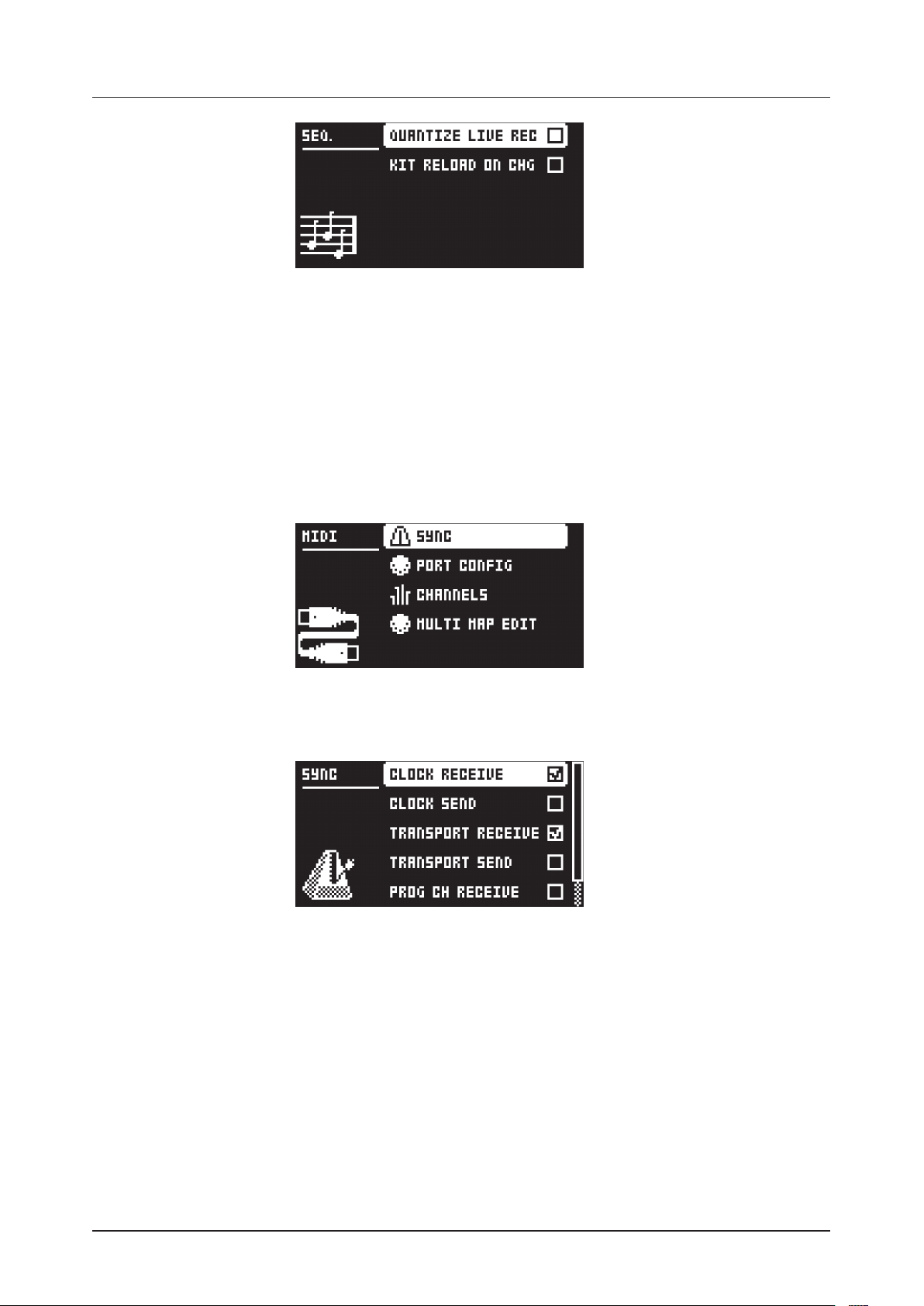
12 GLOBAL SETTINGS MENU
12.4.1 QUANTIZE LIVE REC
Will when active quantize notes entered in LIVE RECORDING mode to full sequencer steps. When the
setting is deactivated, live recorded notes will where applicable be aected by micro timing. For more
information, please see “10.8 NOTE MENU” on page 42.
12.4.2 KIT RELOAD ON CHG
Will cause kits to reload to their saved state automatically as soon as a new kit becomes active. This is
useful if you, for example, play live and have tweaked a kit, want to save it and then return to a pattern
featuring the same kit, but with its original settings.
12.5 MIDI CONFIG
In this menu, various sub-menus dealing with the MIDI functionality of the Analog Four MKII are found.
12.5.1 SYNC
Controls how the Analog Four MKII receives and sends MIDI clock and transport commands. Change
settings by using the [LEFT]/[RIGHT] arrow keys.
CLOCK RECEIVE will when active make the Analog Four MKII respond to MIDI clock sent from external devices.
CLOCK SEND will when active make the Analog Four MKII transmit MIDI clock.
TRANSPORT RECEIVE will when active make the Analog Four MKII respond to system realtime mes-
sages like play, stop, continue and song position pointer.
TRANSPORT SEND will when active make the Analog Four MKII send out system realtime messages
like play, stop, continue and song position pointer.
PRG CH RECEIVE will when active make the Analog Four MKII respond to incoming program change
messages, which is useful when wanting to select patterns externally. The MIDI channel that will listen
to incoming program change messages is set in the MIDI CHANNELS menu. For more information,
please see “12.5.3 CHANNELS” on page 57.
PRG CH SEND will when active send program change messages when patterns are changed. The
MIDI channel that will send program change messages is set in the MIDI CHANNELS menu. For more
information, please see “12.5.3 CHANNELS” on page 57.
55
Page 56

12 GLOBAL SETTINGS MENU
12.5.2 PORT CONFIG
MIDI port related settings are found in this menu. Change settings by using the [LEFT]/[RIGHT] arrow
keys.
TURBO SPEED selects the multiplier of the MIDI transfer rate that will be used when the Analog
Four MKII MIDI IN/OUT ports are connected to the MIDI OUT/IN ports of a turbo protocol compatible
device. The [LEFT]/[RIGHT] arrow keys are used to select the multiplier. If AUTO is chosen, press
[YES] to start the turbo speed negotiation.
OUT PORT FUNCTIONALITY selects what type of signal the MIDI OUT port will send.
MIDI makes it possible for the port to send out MIDI data.
DIN 24 will make the port send DIN 24 sync messages. No MIDI data can be sent when this option
is selected.
DIN 48 will make the port send DIN 48 sync messages. No MIDI data can be sent when this option
is selected.
On DIN 24/48 operation: When the [STOP] key is pressed twice quickly, the DIN
sync outputs are put in a ready to start mode. In this mode, the synced unit will start
directly when the sequencer starts. When in this mode, an external unit (for example
a TB-303) cannot be programmed. Exit the ready to start mode by pressing [STOP]
once.
THRU PORT FUNCTIONALITY selects what type of signal the MIDI THRU port will send. The avail-
able settings are the same as for OUT PORT FUNCTIONALITY above.
INPUT FROM selects the source the Analog Four MKII will receive MIDI data from.
DISABLED will make the Analog Four MKII disregard any incoming MIDI data.
MIDI will make the Analog Four MKII listen only to MIDI data sent to the MIDI IN port.
USB will make the Analog Four MKII listen only to MIDI data sent to the USB port.
MIDI+USB will make the Analog Four MKII listen to MIDI data sent to both the MIDI IN and USB
ports.
OUTPUT TO selects the destination to which the Analog Four MKII will send MIDI data.
DISABLED will stop the Analog Four MKII from sending out any MIDI data.
MIDI will make the Analog Four MKII send MIDI data to the MIDI OUT port only.
USB will make the Analog Four MKII send MIDI data to the USB port only.
MIDI+USB will make the Analog Four MKII send MIDI data to both the MIDI OUT and USB ports.
If MIDI+USB is selected in the INPUT FROM and/or OUTPUT TO settings, MIDI data
transfers may limit the USB speed.
56
OUTPUT CH selects whether the mini-keyboard and the knobs will send data on the AUTO CHANNEL
or the MIDI channel of the selected track.
PARAM OUTPUT selects what type of MIDI messages the DATA ENTRY knobs will send. For more
information, please see “APPENDIX D: MIDI” on page 96.
NRPN will make the knobs send out NRPN MIDI messages.
CC will make the knobs send out CC MIDI messages.
ENCODER DEST controls whether the DATA ENTRY and TRACK LEVEL knobs will send MIDI data or
not. When set to INT, no MIDI data will be sent. When set to INT + EXT, MIDI will be sent internally as
well as externally.
Page 57

12 GLOBAL SETTINGS MENU
KEYBOARD DEST controls whether the [KEYBOARD] keys will send MIDI note data or not. When set
to INT, no MIDI data will be sent. When set to INT + EXT, MIDI will be sent internally as well as externally. When set to EXT, MIDI will only be sent externally.
MUTE DEST controls whether track mute/unmute will send MIDI CC/NRPN messages or not. When
set to INT, no MIDI data will be sent. When set to INT + EXT, messages will be sent internally as well as
externally. When set to EXT, messages will only be sent externally.
RECEIVE NOTES will when active make it possible to play the Analog Four MKII using an external
MIDI keyboard.
RECEIVE CC/NRPN will when active make it possible to control Analog Four MKII parameters from an
external MIDI device sending CC/NRPN data.
LIVE REC ON TRACK CHANNEL when the box is ticked, active LIVE RECORDING will record incoming MIDI notes on each of the specified track channels (see below). When unticked, LIVE RECORDING
will not (but still record on the currently active track via the auto channel).
12.5.3 CHANNELS
This menu handles the MIDI channel configuration.
TRACK 1-4, FX, CV selects dedicated MIDI tracks that will control the synth, FX, and CV tracks. An
OFF setting will make the track disregard any incoming MIDI messages.
PERF CHANNEL selects the MIDI channel the knobs will send MIDI data on when PERFORMANCE
mode is active.
AUTO CHANNEL selects the MIDI channel that will give access to the currently active track. If an
external MIDI keyboard connected to the Analog Four MKII sends MIDI data on this channel, the
keyboard will control the active track. This is useful when for example quickly changing between the
active synth tracks to play dierent Sounds.
PROGRAM CHANGE IN CHANNEL selects the MIDI channel that will listen for incoming program
change messages. An AUTO setting will use the AUTO channel. Enable the Analog Four MKII to respond to program change messages in the MIDI SYNC menu. For more information, please see “12.5.1
SYNC” on page 55.
PROGRAM CHANGE OUT CHANNEL selects the MIDI channel that will send program change messages when changing patterns. An AUTO setting will use the AUTO channel. Enable the Analog Four
MKII to send program change messages in the MIDI SYNC menu. For more information, please see
“12.5.1 SYNC” on page 55.
12.5.4 MULTI MAP EDIT
Opens an editor for mapping the functions of single notes or note range on an external MIDI keyboard.
The functions that can be mapped include: Internal trigging of Sounds on any track, trigging of MIDI
notes on any MIDI channel and the ability to trig patterns with custom transpose and timing settings.
Multi map allows custom mapped keyboards splits, pattern trigging per key, Sound trig per key, MIDI trig
of external synths, and more. In the Multi map mode, for example, full analog drum kits, bass lines, and
lead sounds can be played simultaneously. Ideal for performances and live improvisations.
Additionally, the internal multi map trigs can be recorded with the Analog Four MKII sequencer. At most,
one unique function may be mapped for each of the 128 keys of the entire MIDI keyboard range. One
multi map setting is stored for each global slot, which means 4 dierent keyboard maps per project can
be used.
57
Page 58

12 GLOBAL SETTINGS MENU
ENTRIES are the basic building blocks of the multi map. They define what function will be assigned to
each key or key range. Up to 128 entries may be created per multi map. If no entries exist, select ENTRIES, and then CREATE NEW ENTRY. If you wish to erase all entries to start anew, select ENTRIES
and choose CLEAR ALL ENTRIES. If you wish to use the default multi map, a keyboard split, choose
CREATE SPLIT. Select the entry to edit in the left part of the display by using the [UP]/[DOWN] arrow
keys and press [YES]. The cursor will move to the right part of the display where the list of mapping
alternatives is visible.
To edit a multi map entry, navigate by using the [UP]/[DOWN] arrow keys. Change the highlighted
item in the list by pressing the [LEFT] or [RIGHT] arrow keys.
Note that the map entries may be instantly tried by playing the specified range on your external MIDI
keyboard or the Analog Four MKII [KEYBOARD] keys.
To use your custom multi map, remember to set the external MIDI keyboard to the assigned PERF CHANNEL (or change the performance channel in the MIDI CHANNEL
menu to that of the MIDI keyboard)
FUNCTION selects one of the four main types of functionality for the MIDI mapping.
• INT.TRIG sets the chosen MIDI keyboard key or range to control specific Sounds from the Sound
pool or the +Drive Sound library.
RANGE LOW sets the note on the keyboard on which to start the desired keyboard range.
RANGE HIGH sets the note on the keyboard on which to end the desired keyboard range. If a sin-
gle key is to be mapped, set to the same note as RANGE LOW.
TRACK sets which track the selected keyboard range or key will play. AUTO will play the active
track, while TRK 1, TRK 2, TRK 3, TRK 4, FX TRK and CV TRK sets the range to play the specific
synth, FX or CV track of your choice.
NOTE sets which note the start of the chosen keyboard range will play. If no oset is desired, it
should be set to the same note as RANGE LOW.
NOTE INC defines by what increment the subsequent notes played will increase. For instance, if
this value is set to 2, and the first note in the range is C5, the following note in the range will play
D5, the one after that E5 and so on. If set to 0, all notes in the keyboard range will play the same
note (as set in NOTE above). If a 1:1 correspondence is desired, set to 1.
SOUND SLOT sets which one of the 128 Sounds, found in the Sound pool of the active project, the
keyboard range will play. If set to OFF, the track Sound of the chosen TRACK above will be played.
SOUND INC sets by what increment the next key in the chosen keyboard range will play the next
sound slot Sound. If set to 0, the same Sound as defined above will be played across the whole
defined range. If set to 1, it will play the next successive sound slot Sound for each successive key
pressed. Setting the value to 2 will play every other Sound starting from the sound slot, setting it to
4 every fourth and so on.
58
Page 59

12 GLOBAL SETTINGS MENU
In MULTI MAP EDIT, Setting a specific SOUND SLOT and setting SOUND INC to 1
is convenient if you wish to define, for example, a succession of drum sounds that
you have stored in a given sound slot range to be mapped to a certain section of the
keyboard. Instant access to those snares, kicks, and hi-hats!
FIXED VEL will, if set to OFF, make the velocity sensitivity of the MIDI keyboard work as usual.
It may also be set to a constant specific value between 1 and 127, 1 being the lowest and 127 the
highest possible velocity.
DELETE ENTRY deletes the whole entry. Select and confirm by pressing [YES].
INSERT BEFORE will create a new entry with a range ending on the note preceding the current
entry. Select by pressing [YES].
INSERT AFTER will create a new entry with a range beginning on the note succeeding the current
entry. Select by pressing [YES].
• EXT.TRIG allows MIDI control of external equipment for a chosen keyboard key or range.
CHANNEL sets which specific MIDI channel on which the MIDI note messages are to be sent, or AUTO.
NOTE sets which note the start of the chosen keyboard range will play.
NOTE INC defines by what increment the subsequent notes played will increase.
FIXED VEL will, if set to OFF, make the velocity sensitivity of the MIDI keyboard work as usual. It
may also be set to a constant specific value between 1 and 127.
DELETE ENTRY deletes the whole entry. Select and reconfirm by pressing [YES].
INSERT BEFORE will create a new entry with a range ending on the note preceding the current
entry. Select by pressing [YES].
INSERT AFTER will create a new entry with a range beginning on the note succeeding the current
entry. Select by pressing [YES].
• NONE sets a keyboard key or range that will not be used for any function. Convenient for defining a
‘no-play’ zone on the keyboard between two or more sections with dierent Sounds or functions.
RANGE LOW sets the note on the keyboard on which to start the desired keyboard range.
RANGE HIGH sets the note on the keyboard on which to end the desired keyboard range.
DELETE ENTRY deletes the whole entry. Select and confirm by pressing [YES].
INSERT BEFORE will create a new entry with a range ending on the note preceding the current
entry. Select by pressing [YES].
INSERT AFTER will create a new entry with a range beginning on the note succeeding the current
entry. Select by pressing [YES].
• PAT.PL AY maps a chosen pattern to a specific MIDI keyboard key or range.
RANGE LOW sets the note on the keyboard on which to start the desired keyboard range.
RANGE HIGH sets the note on the keyboard on which to end the desired keyboard range.
PATTERN selects which pattern A01 - H16 of the active project will be played when pressing a key-
board key in the range specified above. Set to CUR if the current pattern is to be played.
PATTERN INC selects the increment with which the pattern will increase for each successive key
press in the specified range. For example, if set to 1, each successive key will start pattern A01,
A02, A03 and so on. Set to 2 it will play pattern A01, A03, A05 et cetera. Set to 0 if the same pattern as set in PATTERN above is to be played for every key in the range.
TRANSPOSE transposes the pattern up or down 1-36 octaves. No transpose if set to 0.
TRANSPOSE INC sets the increment by which the transpose will be increased for each step of the
chosen keyboard range. No increase if set to 0.
CHG MODE sets the mode of starting the pattern. D.START starts the selected pattern directly
from its first step. D.JUMP starts the selected pattern on the step following the current sequencer
step. SEQ starts the pattern from its first step once the current pattern has reached its final step.
DELETE ENTRY deletes the whole entry. Select and confirm by pressing [YES].
INSERT BEFORE will create a new entry with a range ending on the note preceding the current
entry. Select by pressing [YES].
INSERT AFTER will create a new entry with a range beginning on the note succeeding the current
entry. Select by pressing [YES].
59
Page 60

12 GLOBAL SETTINGS MENU
12.6 CV CONFIG
CV/Gate output signals are calibrated and set up in this menu.
12.6.1 CV A-D CONFIG
Each of the subpages is identical and one for each CV/Gate output exists. The list of available parameters in this menu will depend on the menu settings. When the CV track is active, pressing [FUNC] + [CV
A-D] is an alternate way of opening this menu for each corresponding CV/Gate output.
Please read the following paragraphs on how to set up CV pitch control. CV pitch is configured by finding
the voltages generating two dierent notes from the synthesizer you wish to control. To get a good result, you should select the notes two or three octaves apart.
Before configuring the pitch output, you should setup a gate output so that notes can be triggered on the
receiving end. You should also set up the gate and pitch parameters so that they use the same source
track for triggering notes.
Select NOTE 1 (for example C3). Then highlight VOLTAGE 1 and press the [YES] key. This will trigger a
C3 note which is played for as long as you hold down the key. While keeping [YES] pressed, adjust the
voltage until the controlled synthesizer actually plays the note C3 using [ARROW] keys [LEFT]/[RIGHT]
or DATA ENTRY KNOB A. If you don’t have a tuning device, we recommend you play the corresponding
note on one of the internal tracks and tune by ear.
Repeat the process for NOTE 2 and VOLTAGE 2, but choose, for example, C5 or C6. Finally, play some
random notes to see if they are in tune. If not, then you probably need to change from PITCH V/OCT to
PITCH HZ/V, or vice versa.
TYPE selects the type of signal that will be sent from the output. GROUNDED, PITCH V/OCT, PITCH
HZ/V, VALUE LIN, TRIG and GATE settings can be made. Depending on the selection, dierent parameters will be available.
GROUNDED turns the CV output o. No additional parameters available.
PITCH V/OCT should be chosen for controlling the pitch of equipment using the volt per octave
standard, which applies to most analog synthesizers.
PITCH HZ/V should be chosen for controlling the pitch of equipment using the Herz per volt stan-
dard, which applies to, for example, older Korg and Yamaha synths.
VALUE LIN is used to send out arbitrary control voltages, useful when for instance sequencing or
parameter locking any voltage-controlled parameters on analog equipment.
VALUE MIN sets the lowest allowed voltage level that can be sent from the CV/Gate output.
VALUE MAX sets the highest allowed voltage level that can be sent from the CV/Gate output.
Normally it is not dangerous to connect voltages within +/- 15 V to analog equipment, but use
these limitations if you are unsure.
TRIG is used to send out short trig pulses at the start of note events.
LENGTH selects the length of trig signals sent. Some equipment might not trig correctly on the
shortest pulses, so try dierent lengths if you experience problems when trying to trig.
60
Page 61

12 GLOBAL SETTINGS MENU
POLARITY selects the polarity of trig signals sent. V-TRIG and S-TRIG options exist. V-trig (voltage trigger) is a trig pulse going from 0 V to a user-defined voltage level. S-TRIG (short circuit
trigger) goes the other way, from a user-defined voltage level to 0 V. V-TRIG is the most common
trig polarity. S-TRIG is primarily used by older Moog, Korg and Yamaha synths.
LEVEL selects the level of trigs sent, measured in volts. The standard logic level of +5 V is
enough to trig most equipment, but some might need higher voltages to react.
GATE gives a longer pulse, with a duration of the whole note length.
POLARITY works as the same parameter available when TYPE is set to TRIG.
LEVEL works as the same parameter available when TYPE is set to TRIG.
CLOCK will send periodical pulses with a period synced to the sequencer step length.
CLK sets the clock division of the pulse.
12.6.2 VOLTAGE TRIM
It is possible to trim the CV out voltage levels. These settings are stored in the machine without being
connected to any specific Project. Adjusting these values is mainly useful if you wish to send pulses with
very exact voltage levels or to generate very specific voltages as a linear value and if you believe that the
factory trim of the Analog Four MKII or the external machine is o.
Make sure you have a good voltmeter before proceeding. Connect a TRS cable to the output you want
to trim. Connect the voltmeter’s negative terminal to the sleeve of the connector. Connect the positive
terminal to the tip of the connector.
Each CV output has three trim settings. Begin by selecting 0 V, then press and hold the [YES] key. 0 V is
output as long as [YES] is held down. Use [ARROW] keys [LEFT]/[RIGHT] or DATA ENTRY KNOB A to
adjust the voltage until your voltmeter shows exactly 0 V. Repeat the process for both 8 V settings (the
first one is for continuous voltage, the second is for pulse).
Note that adjusting the CV does not improve CV pitch control. If you have set up pitch control of an external synth properly then, any linear error has already been compensated for by that calibration. In fact,
you will have to reconfigure the CV pitch control after changing the values in the VOLTAGE TRIM Menu,
because you will have changed the point of reference.
12.7 VOICE ROUTING
This menu item accesses the global routing of the four voices.
61
Page 62

12 GLOBAL SETTINGS MENU
Activate/deactivate routing of any the four voices to the main output and the FX track. Navigate using the
[ARROW] keys. Tick or untick box with the [YES] key.
Alternatively, instantly activate or deactivate voice to main or voice to FX using the [TRIG] keys 1-4 and 9-12,
respectively. Red LEDs above these sets of keys will show if the voice is active (full-bright) or inactive (halfbright).
Note that voice routing can be set and stored for each individual kit and that these settings override the
GLOBAL voice routing unless they are set not to. For more information, please see “9.2 KIT MENU” on page
23.
12.8 CONTROL INPUT 1
This menu item accesses the settings for the Control In 1 input. You can use this input to plug in dierent
modulation sources. The modulation is set in the CONTROL IN 1 MOD menu. For more information, please
see “9.2.8 CONTROL 1 IN MOD” on page 24.
MODE
Sets the port mode to adjust to dierent kinds of input signals. There are three modes: CV (Control Voltage), EXPR (Expression Pedal), and OFF.
CV ZERO LEVEL (Available when mode is set to CV.)
Sets the Volt level at which CV modulation amount is zero. A control input level equal to this setting corresponds to zero modulation. (. V–+5.50 V).
CV MAX LEVEL (Available when mode is set to CV.)
Sets the Volt level at which CV modulation amount is max. A control input level equal to this setting corresponds to full modulation. (. V–+5.50 V).
EXPRESSION LEARN (Available when mode is set to EXPR.)
Sets the highest and lowest limit of the control input level. When in this setting, connect the Expression pedal
to CONTROL IN A/B. Press YES and then move the expression pedal first to max and then to min
position. Press YES to save settings.
REVERSE DIRECTION (Available when mode is set to EXPR.)
Reverses the direction of how the Expression pedal sends control input signals.
12.9 CONTROL INPUT 2
The available settings are the same as for CONTROL IN 1.
12.10 SYSEX DUMP
In the SYSEX DUMP menu, kits, Sounds, patterns, songs and global slots can be sent and received. Select
a menu option using [UP]/[DOWN] or the TRACK LEVEL knob. Press [YES] to open the highlighted menu
selection.
62
Page 63

12 GLOBAL SETTINGS MENU
When receiving or sending SysEx data, the MIDI ports or the USB port of the Analog Four MKII should be
connected to the external sending/receiving device.
If the Analog Four MKII is sending or receiving SysEx data through the MIDI ports, use the Elektron TM-1
USB MIDI interface for up to 10x transfer speeds.
If the external device is a computer, we recommend using our free SysEx utility C6, which can be downloaded from the Elektron website.
12.10.1 SYSEX SEND
Here kits, Sounds, patterns, songs and global slots can be sent to an external device via the MIDI OUT
port or the USB port of the Analog Four MKII.
The column to the left selects what will be backed up. Select the column using the [LEFT] arrow key.
Use the [UP]/[DOWN] keys or the TRACK LEVEL knob to navigate in the column. The SysEx data send
alternatives located in the column to the right will change depending on the selection made in the left
column. Press the [RIGHT] arrow key to access this column. Use the [UP]/[DOWN] keys or the TRACK
LEVEL knob to select what will be sent. Press [YES] to initiate the SysEx send procedure.
ALL oers the possibility to do complete backups of various data.
WHOLE PROJECT will send all kits, Sounds, patterns, songs and global slots to the receiving de-
vice. I.e., the complete project.
ALL KITS will send all kits to the receiving device.
ALL PATTERNS will send all patterns to the receiving device.
ALL SONGS will send all songs to the receiving device.
ALL GLOBALS will send all global slots to the receiving device.
KIT will send the selected kit to the receiving device. An asterisk at the end of the kit name indicates
the kit is not linked to any pattern.
SOUND will send the selected Sound to the receiving device.
PATTERN will send the selected pattern to the receiving device. To the right of the pattern slot, the
name of the kit linked to the pattern is visible. An asterisk indicates the pattern is not linked to a kit.
PATTERN + KIT will send the send the selected pattern plus its associated kit to the receiving device.
SONG will send the selected Song to the receiving device.
GLOBAL will send the selected Global slot to the receiving device.
Backing up your data regularly is important!
Before initiating a SysEx send, first, make sure the receiving device is listening for
data to be sent.
12.10.2 SYSEX RECEIVE
Here kits, Sounds, patterns, songs and global slots can be received from an external device via the MIDI
IN port or the USB port of the Analog Four MKII.
63
Page 64

12 GLOBAL SETTINGS MENU
The column to the left selects what will be received. Select the column using the [LEFT] arrow key. Use
the [UP]/[DOWN] keys or the TRACK LEVEL knob to navigate in the column. The SysEx data receive
alternatives located in the column to the right will change depending on the selection made in the left
column. Press the [RIGHT] arrow key to access this column. Use the [UP]/[DOWN] keys or the TRACK
LEVEL knob to select what will be received. Press [YES] to initiate the SysEx receive procedure. The
Analog Four MKII will start listening to incoming data. Press [NO] to stop listening.
ANYTHING will listen to and receive any viable SysEx data sent.
KIT
ACTIVE KIT will when receiving kit SysEx data replace currently active kit with the received kit.
KIT 01-128 will store a received kit to the selected kit slot. An asterisk at the end of the kit name
indicates the kit is not linked to any pattern.
SOUND POOL will store a received Sound to the selected slot of the Sound Pool of the active project.
+DRIVE SOUND will store a received Sound to the selected slot of the +Drive Sound library. The op-
tion ANYWHERE will place the Sound in the first free slot available. To the right of the bank indication,
the amount of free slots can be seen.
PATTERN will store a received pattern to the selected pattern slot. To the right of the pattern slot, the
name of the kit linked to the pattern is visible. An asterisk indicates the pattern is not linked to a kit.
SONG will store a received song to the selected song slot.
GLOBAL will store a received global to the selected global slot.
Initiate the SysEx send from the sending device after the Analog Four MKII has started
listening to incoming data.
When receiving to a specific list position, any subsequent data will be received on the next
position, or positions, in the list.
The Analog Four MKII can receive SysEx data at any time, regardless of the currently active menu. The data will be loaded into the position specified when it was saved, or the first
free slot if unspecified.
12.11 SYSTEM
Accesses the menus USB CONFIG, OS UPGRADE, FORMAT +DRIVE and CALIBRATION described below.
12.11.1 USB CONFIG
To use the Analog Four MKII as an Overbridge device, you must set it to Overbridge mode. Do so by selecting the OVERBRIDGE MODE menu item and ticking the box by pressing [YES]. For more information,
please see “6.6 OVERBRIDGE” on page 19.
64
Should you, for some reason, wish to disable the Overbridge integration functionality, select the item
called USB-MIDI ONLY and press [YES].
Page 65

12 GLOBAL SETTINGS MENU
12.11.2 OS UPGRADE
Select this option when you want to upgrade the Analog Four MKII OS.
Press [YES] to make the Analog Four MKII start listening for incoming OS SysEx data.
For the transfer to be possible, the device sending the OS syx-file should be connected to either the
MIDI IN or USB port of the Analog Four MKII. Cancel the waiting state by pressing [NO].
When receiving the OS a progress bar will be visible. Once the bar has been filled, the texts “ERASING
FLASH” and “WRITING FLASH” will appear. When successful the machine will automatically reboot.
When performing the sending of the OS syx file, we recommend using our free SysEx
utility C6. It can be downloaded from the Elektron website.
If the Analog Four MKII is receiving the OS upgrade through the MIDI ports, use the Elektron TM-1 USB MIDI interface for up to 10x transfer speeds.
12.11.3 FORMAT +DRIVE
Oers the possibility to erase all content, all projects, and sounds, stored on the +Drive. A prompt will appear asking if the formatting procedure should be executed. Press [YES] to proceed with the formatting.
12.11.4 CALIBRATION
Starts the calibration routine for the oscillators, pulse widths, and filters. After selecting this option, a
popup window asking to confirm the calibration will appear. Please note that the Analog Four MKII is
factory calibrated. It should not be re-calibrated unless specifically stated by Elektron Support.
Press [YES] to proceed with the calibration. Please note the calibration routine takes a while to complete.
65
Page 66

13. STARTUP MENU
13. STARTUP MENU
To access this menu, hold down the [FUNC] key while powering up the Analog Four MKII. From here you
can perform a variety of tasks. To choose the dierent alternatives, press the corresponding [TRIG] key.
13.1 TEST MODE
To enter this mode, press the first [TRIG] key. If you have any trouble with your Analog Four MKII and suspect it may be due to a hardware problem, you should perform this self-test. No errors should be reported.
If you get an error, contact Elektron support or the retailer you bought the Analog Four MKII from.
13.2 EMPTY RESET
To perform this operation, press the second [TRIG] key. All kits, patterns, Sounds and songs will be erased.
13.3 FACTORY RESET
When performing a factory reset on the Analog Four MKII it will overwrite and re-initialize the active project (including all pattern, kit, sound pool and global data). The +Drive project slot 1 will be overwritten and
re-initialized. Sound bank A and B will be overwritten with the factory Sounds. Factory preset patterns, kits,
Sounds and settings will be re-initialized.
If you wish to keep the active project, remember to save it to a +Drive project slot higher than 1 before you
perform a factory reset. To perform a factory reset, press [TRIG] key 3.
13.4 OS UPGRADE
Choose this option by pressing the fourth [TRIG] key. The Analog Four MKII will enter a waiting stage,
listening for incoming OS data. For the transfer to be possible, the device sending the OS syx-file should
be connected to the MIDI IN port of the Analog Four MKII. USB MIDI transfers are not possible when in the
EARLY START UP menu.
As the Analog Four MKII receives the OS a progress bar will indicate the how much of the OS that has been
received. When upgrading, the [TRIG] keys will light up one after another. Please note that this procedure
takes a while. When the transfer is finished the message “PREPARING FLASH” appears. “PREPARING
FLASH” is shortly followed by “UPDATING FLASH”. When this process is finished, the OS is updated.
When performing the sending of the OS syx file, we recommend using our free SysEx
utility C6. It can be downloaded from the Elektron website.
If the Analog Four MKII is receiving the OS upgrade through the MIDI ports, use the Elektron TM-1 USB MIDI interface for up to 10x transfer speeds.
66
Page 67

14. MORE ON OSCILLATORS, FILTERS, AND ENVELOPES
14. MORE ON OSCILLATORS, FILTERS, AND ENVELOPES
In this chapter, the functionality of the oscillators, filters, and envelopes will be explained in further detail.
14.1 OSCILLATORS
Several waveforms are available to the two oscillators of each synth track. By adjusting the PW parameter,
the waveshape can be changed on all types of waveforms, changing their timbre. Furthermore, each oscillator has a dedicated PWM LFO, giving animation to the sound using pulse-width modulation.
SAW
This waveform has a biting, buzzy and distinct sound. It contains all harmonics, both odd and even, of the
fundamental frequency. Classic synth basses, strings, and brass sounds are often created using sawtooth
waveforms. The PW parameter brings in a second sawtooth, out of phase with the first one. Changing the
PW value or engaging PWM varies the phase dierence between the two, similar to having two slightly
detuned oscillators running. This is useful to get a thicker sawtooth sound with more movement as dierent harmonics interfere with each other. To get a regular single sawtooth, set PW to mid position or either
extreme value.
TRANSISTOR PULSE
Transistor pulse is special sort of pulse waveform, suitable when you want to achieve acid-like sounds. It
sounds a bit more shrill compared to the regular pulse waveform available to the oscillators. PW sets the
width of the upper and lower parts of the wave, just like on the regular pulse waveform described below.
The major dierence is that one part of the transistor pulse waveform is not flat, but rather sloping a bit,
thus displaying a slightly similar form as a sawtooth waveform. This introduces more even harmonics, making the sound less hollow. Extreme PW settings, positive or negative, will mute the waveform as the upper
or lower part disappears completely. A change in pitch also changes the waveform and pulse-width a bit,
giving slightly dierent sound at dierent pitches.
PULSE
When the PW parameter is set to its middle value of 0, a square wave will be produced. A square wave
contains only odd-numbered harmonics of the fundamental frequency and has a hollow sound, not quite
as full as a sawtooth waveform. Changing the PW makes the pulse waveform asymmetric, introducing even
harmonics and making the sound thinner and more nasal. Using PWM is the most classic way of adding
animation to a synthesizer waveform. When you want to recreate the sounds of old video games, square
waves are very handy. Extreme PW settings, positive or negative, will mute the waveform, as the upper or
lower part disappears completely.
TRIANGLE
A triangle waveform has a mellow and dampened sound, reminiscent of a mix between a pure sine wave
and a square wave. A triangle wave contains only odd-numbered harmonics, but at lower levels than a
square wave. A low-pass filtered triangle wave will sound very much like a sine wave. The PW parameter
introduces an edge in the waveform, gradually changing it from a pure triangle at mid position to a reversed
sawtooth waveform at extreme PW settings.
14.1.1 SUB OSCILLATORS
Each oscillator features a sub oscillator, running at a fixed interval below the oscillator. By activating a
sub oscillator, more depth and body will be added to the sound. The sub oscillators work as an extension
of the regular oscillator pitch, but will however not be aected by neither waveshaping nor pulse width
modulation. Four sub oscillator waveforms exist.
1OCT This option will add a square waveform one octave below the root note. The sub oscillator frequency is 1/2 of the oscillator frequency.
2OCT This option will add a square waveform two octaves below the root note. The sub oscillator
frequency is 1/4 of the oscillator frequency.
2PUL This option will add a 25% pulse waveform two octaves below the root note. This selection
sounds a bit similar to mixing the 1OCT and 2OCT types.
5TH This option adds a 33% pulse waveform one perfect fifth, which is equivalent to seven semitones,
below the oscillator. The sub oscillator thus operates at 2/3 of the oscillator frequency. If for instance,
the oscillator plays a G, then the sub oscillator will play the C below it. Together with the other oscillator, this makes it possible to play a simple chord using just one track of the Analog Four MKII.
67
Page 68

14. MORE ON OSCILLATORS, FILTERS, AND ENVELOPES
To get a C minor chord (C, Eb, G), set the oscillator TUN parameter to +7 semitones (for
the G), set the sub oscillator to 5TH (for the C), and set the other oscillator to +3 semitones (for the minor third, Eb). To get a C major chord, set the other oscillator to +4 instead (for the major third, E). Suspended chords are created by setting TUN of the other
oscillator to +5 (the perfect fourth, F) for a Csus4 chord, or to +2 (the major second, D)
for a Csus2 chord. Moreover, four-note chords like the major 7th chord (maj7) and minor
7th chord (m7) are possible by using both oscillators’ sub oscillators in 5TH modes, as
these chords consist of two perfect fifths. With oscillator coarse tune settings of +7 and
+11 semitones (G and B, respectively) the sub oscillators will be placed at C and E notes,
forming a C major 7th (Cmaj7) chord. Tuning the oscillators to +7 and +10 semitones
instead (G and Bb) the sub oscillators end up at C and Eb, forming a C minor 7th (Cm7)
chord. The desired chord can be heard when the keyboard or the sequencer plays a C
note. When playing other notes, the chord will transpose accordingly, enabling simple
chord progressions. Transitions between the minor and major variants can be done on
step basis in the sequencer by parameter locking the TUN parameter of the other oscillator to +3 or +4 where desired.
OFF This turns o the sub oscillator completely. Note that it is otherwise on, regardless of the regular
oscillator waveform setting. The oscillator’s LEV setting then determines the level of the oscillator and
sub oscillator combined.
14.1.2 OTHER OSCILLATOR WAVEFORM SELECTIONS
IN L Uses the audio coming from the left external input as the audio source instead of the oscillator
waveforms. The incoming audio can then be aected by the AM, the filters, the overdrive and the
amplitude envelope of the track.
IN R Equivalent to IN L, but using the right external input.
FDB This setting is only available to OSCILLATOR 1. Instead of using the oscillator waveform as the
audio source, the audio coming from the ladder filter output will be used. Just as with the oscillator,
the LEV parameter sets the level of this signal path. Turning it up high can introduce a self-oscillating
feedback useful for drums or uncontrolled screams. The filter cuto and resonance settings also
aect the feedback behavior. On more moderate levels, it will give a more overloaded sound character
to whatever enters the filter from OSC2, similar to the external feedback patch known from certain
1970s synths.
NEI This setting is only available in the OSCILLATOR 2 menu. It will route the audio of the multimode
filter output of the track preceding the track being edited. This audio can then be aected by the AM,
the filters, the overdrive and the amplitude envelope of the track. In this way track 1 can be sent to
track 2, track 2 to track 3, track 3 to track 4. For a completely serial routing, turn down the LVL setting
of the routed track completely. This setting does nothing on track 1.
OFF This will turn o the oscillator entirely. The sub oscillator is not aected though.
14.2 FILTERS
68
The AM functionality between the oscillators still exists when using filter feedback, neighbor,
and external inputs as the OSC1/OSC2 waveforms. I.e., other signals than oscillator signals
can be subject to amplitude modulation.
14.2.1 4-POLE LADDER FILTER
There is no way to turn the ladder filter completely o, but turning up the cuto frequency will pass
all frequencies through. It should be noted that zero resonance does not give the flattest frequency
response – instead, it drops some decibels both in the treble and in the bass. The flattest response is
reached when resonance is somewhere around 25, which is also the default value.
14.2.2 2-POLE MULTI MODE FILTER
There is no way to turn the multimode filter completely o, but if no filtering is desired there are a number
of good ways to let all audio pass through unaected by the filter:
• HP2 at min frequency, no resonance.
• BS at min frequency, no resonance.
• LP2 at max frequency, no resonance.
• PK at max frequency, no resonance.
• PK at min frequency, no resonance. Note: this gives an inverted signal.
Page 69

14. MORE ON OSCILLATORS, FILTERS, AND ENVELOPES
LP2 This 12 dB/octave lowpass mode attenuates frequencies above the cuto frequency with twelve
decibels per octave, similarly to most other classic 2-pole VCFs. The amount of resonance determines
how much the frequencies around the cuto frequency will be boosted. The sound of this filter is
cleaner than the ladder filter, and their dierent sonic characters are both worth trying out. If combined, they can add up to an extraordinarily steep 6-pole filter.
LP1 This unorthodox 6 dB/octave lowpass mode has a less steep attenuation slope above the cuto
frequency than the LP2 mode. More high-frequency content will thus be retained, making the filtering
less aggressive. The slope is gentle like a 1-pole filter – which normally cannot have resonance – but
works in essence like a 2-pole filter with a resonance peak. The amount of resonance determines how
much the frequencies around the cuto frequency will be boosted. The LP1 mode is useful for equalizer duties without resonance, or for adding a resonance with just a hint of lowpass softness.
BP The bandpass filter gradually attenuates frequencies above and below the cuto frequency with a
slope of 6 dB/octave. The resonance setting controls how much the frequencies around the cuto frequency will be boosted. The bandpass filter is good for isolating a sound in the frequency spectrum,
making it easier to blend with other sounds in a mix.
HP1 This unusual 6 dB/octave highpass filter attenuates frequencies below the cuto frequency with a
less steep slope than the HP2 mode. The amount of resonance determines how much the frequencies
around the cuto point will be boosted. Besides ordinary highpass filter eects, the HP1 mode without
resonance is useful for removing some of the bass of a sound, which in turn is helpful when you want
to avoid a muddy mix.
HP2 This is a classic 12 dB/octave highpass filter, attenuating frequencies below the cuto frequency. The filter slope is steeper compared to the highpass 1 filter, thus filtering out more low-frequency
content. The amount of resonance determines how much the frequencies around the cuto point will
be boosted. A highpass filter is suitable when creating lead sounds or hi-hats.
BS The band-stop filter, also known as a band-reject or notch filter, works as an inverted bandpass
filter. Signals around the cuto frequency will be attenuated the most, while frequencies above and
below the cuto frequency gradually will become less and less aected. The higher the resonance,
the narrower the filter notch will be. This means that in contrast to the other filter modes, the eect of
the resonance parameter is greatest at a low setting, giving a wider notch. This filter shape is useful
for both basic equalizer duties and unique filter eects. For example: sweeping the cuto frequency
with an LFO gives a phaser-sounding filter eect. Controlling it with an envelope while at the same
time using the ladder filter gives a more complex filter sound. Static filter settings can give a somewhat acoustic resonant quality to sounds, especially transient-heavy ones.
PK The peak filter passes all the sound, boosting frequencies around the cuto frequency. The higher
the resonance, the more they will be boosted. A peak filter comes in handy when you want to highlight
a certain characteristic of a sound, by for example adding more low end or more mid end. It can be
used either statically, as the peak of a parametric equalizer, or dynamically, controlled by for example
an LFO or envelope.
14.3 ENVELOPES
The amplitude envelopes and the assignable envelopes oer 12 dierent shapes, consisting of six basic
shapes each with two dierent trigging behaviors. The envelope shape graphics indicates how the envelope
will aect the modulation destination. The left portion of the graphics shows how the envelope behaves
when it is rising, i.e. the attack phase, and to the right the falling behavior is shown, i.e. decay and release.
The rise and fall can each be either linear or exponential, useful in dierent applications as described below.
A dot to the left of the visual representation of the envelope indicates that the envelope will restart from
level zero each time it is trigged. Envelope shapes without a dot mean the envelope will start from the level
it had when being trigged.
0–1 Linear attack and decay/release. An envelope shape suitable for controlling the filters if linear attack/
decay/release sweeps are desired. When used as an amplitude envelope the decay and release phase
appears to drop quicker towards the end, making it most useful for sounds that should fade out without a
tail.
2–3 This can be considered the standard envelope shape. Decay and release fall quicker in the beginning
of their phase, behaving more snappy and – just like acoustic sounds tend to do – leaving a tail instead of
ending abruptly. This envelope shape is useful for creating distinct sounds, for example, kick drums and
basses, but also lengthier sounds like pads.
4–5 Exponential attack, linear decay/release. This shape makes the envelope rise quicker and quicker.
This envelope is suitable when for example creating sounds appearing to be played in reverse or for
sounds requiring a sudden attack.
69
Page 70

14. MORE ON OSCILLATORS, FILTERS, AND ENVELOPES
6–7 Exponential attack, exponential decay/release. Since our hearing perceives loudness exponentially,
this shape is primarily useful as an amplitude envelope for very long sounds that are supposed to fade
in and fade out at a very constant rate. When used as a filter envelope, very clicky, whip lash-like sounds
can also be obtained by using this shape.
8–9 Full attack, linear decay/release. The envelope will immediately rise to the full envelope level and
stay there for the whole attack phase. The ATK parameter sets the duration of this attack phase. The
envelope shape is useful as amplitude envelope for certain percussive sounds that need a punch at full
volume followed by a quick decay, or for other sounds that should contain a full body before being entering the decay phase.
10–11 Full attack, exponential decay/release. The envelope behaves like shape 8-9 mentioned above, but
decay and release will fall in a more snappy fashion, ending with a tail. This makes it even more useful for
percussive sounds.
70
Page 71

15. SETUP EXAMPLES
15. SETUP EXAMPLES
The versatile Analog Four MKII yearns to play with other machines. Whether it uses its ability to sequencer
control and play other analog synths using CV, plays its part in a MIDI chain of machines or processes amplified incoming audio: the Analog Four MKII gets along with other gear. Vintage or modern. Five examples
are shown here.
15.1 ANALOG FOUR MKII CONTROL OF AN EXTERNAL ANALOG SYNTHESIZER
PITCH
GATE
FILTER
The CV/Gate track of the Analog Four MKII is made for controlling external, CV/Gate equipped, analog
gear. In this scenario, a vintage analog synthesizer is controlled by the Analog Four MKII. The pitch and filter
cuto will be controlled.
1. Connect three standard mono phone cables to the Analog Four MKII CV A, B and C outputs.
2. Connect the CV A cable to the external synth pitch CV control input. This cable will control the pitch of
the external synth.
3. Connect the CV B cable to the external synth gate input. This cable will open the envelope of the external synth.
4. Connect the CV D cable to the external synth filter CV input. This cable will control the filter cuto of the
external synth.
5. While on the CV track, press [FUNC] + [OSC1]. In this menu, set TYPE to PITCH V/OCT. You can read
more about how to calibrate the pitch CV so that it matches the tuning of your external CV-controlled
synthesizer in the CV CONFIG menu. For more information, please see “12.6 CV CONFIG” on page 60.
6. Press [FUNC] + [OSC2]. In this menu, set TYPE to GATE. Exit the menu.
71
Page 72

15. SETUP EXAMPLES
7. Press [FUNC] + [FLTR]. In this menu, set TYPE to VALUE LIN. Exit the menu.
8. The Analog Four MKII is now ready to control the external synthesizer. On the CV A, CV B and CV C
pages, you can see the controllable parameters. These parameters can, of course, be parameter locked.
For controlling the pitch of for example old analog Korg or Yamaha gear, use the PITCH Hz/V.
For CV pages containing TYPE selections of PITCH V/OCT, PITCH Hz/V, TRIG and GATE, the
SRC parameter selects from which tracks note trigs will be derived. Pitch could for example
be controlled from the CV track while gate signals could be controlled from the FX track.
When setting another track as the SRC selection, the arpeggiator of that track can be used
as well to send note trigs.
15.2 ANALOG FOUR MKII WITH OTHER ELEKTRON GEAR
To P.A.
The Analog Four MKII thrives with other Elektron gear. In this example, it is used with an Octatrack and a
Monomachine. The Monomachine main output is connected to the Analog Four MKII inputs. The Analog
Four MKII main output is connected to one of the input pairs of the Octatrack. The main outputs of the Octatrack go to the PA. The Monomachine and Analog Four MKII are MIDI slaved to the Octatrack.
The Monomachine creates the beats. The Analog Four MKII is responsible for basses and synth sounds.
The Octatrack plays back loops and can also be used to sample the audio from the Analog Four MKII plus
Monomachine.
72
Page 73

15. SETUP EXAMPLES
Because the Machinedrum is connected to the Analog Four MKII inputs, the internal eects of the Analog
Four MKII can be used to aect the incoming signal. This can be used to add sudden washes of reverb or
delay to the beat.
1. Press the [FX] track key, the FX track, on the Analog Four MKII. Select the EXT IN page.
2. Turn up the volume on both channels to 100.
3. Make a performance macro controlling the CHO, DEL and REV parameters, located on the EXT IN page
of the FX track, for both the left and right channel. For more information, please see “9.3.1 PERFORMANCE SETUP MENU” on page 25.
15.3 ANALOG FOUR MKII AS A FILTER BANK
Thanks to the neighbor routing, all the filters of the Analog Four MKII can be used for providing an immense
mono filter bank consisting of 8 filters plus 4 overdrive circuits. The setup can be either serial or parallel.
It can, of course, be set up for stereo filtering as well. In this scenario, 4 filters are available for the left and
right channels.
In this example, the two filters of each track will be used in parallel with the filters of the other tracks.
1. Connect the outputs of for example a Monomachine to the inputs of the Analog Four MKII.
2. For all four synth tracks, set the WAV parameter in the OSC1 page to IN R, and the WAV parameter of
OSC2 to IN L. This will sum the left and right channels.
73
Page 74

15. SETUP EXAMPLES
3. Set all other WAV parameters to OFF. Make sure all SUB parameters is set to OFF as well.
4. On the AMP page for all tracks, make sure ATK is 0, DEC 0, SUS 127 and REL INF.
5. On the FILTER page for all tracks, the DEP parameters should be set to 0.
6. Place note trigs on the first step of the sequencer. Trigging the amplitude envelope is necessary.
7. Press play on the Monomachine.
8. Press play on the Analog Four MKII. The filters of the synth tracks can now be used to shape the incoming Monomachine sound.
For serial filtering, make either one or both oscillators of synth track 1 listen to the external
inputs. Set the WAV parameter of oscillator 2 to NEI on the other tracks. Turn o oscillator 1
on tracks 2-4. Turn down the track level to 0 for tracks 1-3.
Make the Analog Four MKII listen to MIDI clock and transport controls sent from the
Monomachine. When pressing play on the Monomachine sequencer, both units will start to
play at the same time and in the same BPM. Experiment with the tempo-synced LFOs of the
Analog Four MKII controlling the filter parameters.
Place other note trigs on the Analog Four MKII sequencer and experiment with the filter
envelope settings.
When using the Analog Four MKII as a stereo filter, let track 1-2 take care of the left signal
and track 3-4 take care of the right. Don’t forget to pan the synth tracks responsible for the
left and right channels hard left and right. If you wish to control the FRQ or RES parameters
of the left and right tracks simultaneously, you can use a performance macro.
74
Page 75

15. SETUP EXAMPLES
15.4 USING AN EXTERNAL OSCILLATOR WITH THE ANALOG FOUR MKII
AUDIO OUT
PITCH
The CV/Gate outputs and the external inputs allow an external oscillator to be used with the internal Analog
Four MKII oscillators. Use this trick when you want a dierent (perhaps old, quirky and unpredictable yet
charming) oscillator to provide the fundamental tone but still want the control and modulation power of the
Analog Four MKII.
In this setup example, the CV track will trig the oscillator of an external analog synth. The output of this
oscillator will be routed to the left input of the Analog Four MKII. Synth track 1 of the Analog Four MKII will
control the pitch of both the internal oscillators and the external oscillator. The filters and envelopes of
track 1 will shape both the internal and the external oscillators.
1. Connect a standard mono phone cable from the Analog Four MKII CV A output to the pitch CV control
input of the external synth.
2. Connect the output of the external oscillator to the left external input
3. Select the CV track and press [FUNC] + [OSC1]. In this menu, depending on the specification of the
external analog synth, set TYPE to either PITCH V/OCT or PITCH Hz/V. You can read more about how to
calibrate the pitch CV so that it matches the tuning of your external CV-controlled synthesizer in the CV
CONFIG section. For more information, please see “12.6 CV CONFIG” on page 60.
4. Set the SRC parameter of the CV A page to TR1. This will make the CV track send out pitch voltages
according to the note trigs on synth track 1.
5. Select track 1. Set WAV on the OSC1 page to IN L. For oscillator 2, choose one of the internal Analog
Four MKII waveforms.
75
Page 76

15. SETUP EXAMPLES
6. Note trigs placed on track 1 will now control both the internal and the external oscillators.
Use parameter locks to alternate the waveform of oscillator 1 between external/internal
selections. This example can use more than one external oscillator. If two separate external
oscillators are connected to the Analog Four MKII external inputs, both oscillators can be
used on for example track 1. Track 2-4 could then use only internal oscillators.
15.5 ANALOG FOUR MKII WITH AN ELECTRIC GUITAR
INPUT
OUTPUT
REVERB EQ VOLUME GAIN
In this setup example, the Analog Four MKII is used for processing the sound output from an electric guitar.
The first, most basic method uses the FX track to turn the Analog Four MKII into an eects box sporting
the Wideshift Chorus, Saturator Delay, and Supervoid Reverb eects. The second, more elaborate method
routes the sound through Track 1 and allows all the sound-shaping possibilities oered by the FILTERS,
AMP, ENV and LFO.
1. Connect the electric guitar to the audio input of an amplifier using a standard mono phone cable.
2. Connect the audio out from the amplifier to the left audio input of the Analog Four MKII.
3. First method: Select the FX track on the Analog Four MKII with [FX] track key. To make use of the Wideshift Chorus, press [PARAMETER] key 3, CHORUS. Change the volume and other aspects of the eect
using the DATA ENTRY knobs. Use Saturator Delay and Supervoid Reverb eects similarly by pressing
[PARAMETER] key 4, DELAY and key 5, REVERB respectively.
76
Page 77

15. SETUP EXAMPLES
4. Second method: Select Track 1 on the Analog Four MKII by pressing [TRACK 1] key.
5. On the OSC1 menu page, set the WAV parameter to IN L using DATA ENTRY knob F. Set SUB, the sub
oscillator, to o. Turn LEV all the way up.
6. Make a custom set of filtering, amplifier, envelope and LFO processing of the sound feed from the electric guitar by setting the values of your choice on the corresponding parameter menu page, [PARAME-
TER] key 3-6. Remember to set the LEV to a high value on the AMP page.
7. Place a note trig on the first step of the sequencer for Track 1. This is required to start the envelope
processing of the feed from the electric guitar.
8. Press play on the Analog Four MKII.
The three main send eects are a perfect choice when performing at large arenas. Let your
sounds expand in all dimensions of the time-space continuum with the Wideshift Chorus,
Saturator Delay, and Supervoid Reverb!
Experiment with dierent filter and LFO settings when sending the guitar feed through one
of the synth tracks, as outlined in the second method above. Try setting the second filter type
(TYP) to BP or HP on the FILTERS page at mid- to high cuto frequency (FRQ). Then, experiment with high low-frequency oscillation speeds (SPD) and dierent distortion settings (DST)
on the LFO page to produce wildly flanging or cool robotic phaser eects.
77
Page 78

16. USEFUL KEY COMBINATIONS (QUICK KEYS)
16. USEFUL KEY COMBINATIONS (QUICK KEYS)
Use the key combinations below in order to quickly perform certain tasks.
16.1 GENERAL
[FUNC] + [RECORD] will perform a copy command. Action depends on the currently active page or mode.
[FUNC] + [PLAY] will perform a clear command. Action depends on the currently active page or mode.
[FUNC] + [STOP] will perform a paste command. Action depends on the content that was copied.
16.2 NAMING
[FUNC] + [ARROW] (on the NAMING screen) to choose a letter.
[FUNC] + [NO] (on the NAMING screen) to erase a letter.
16.3 SOUND BROWSER
Double-press [T1–4] key to quickly access the SOUND BROWSER.
Use [ARROW] keys to browse. Press [YES] to load the sound to the track.
16.4 SAVING AND RELOADING
[YES] + [KIT] saves Kit.
[NO] + [KIT] reloads Kit.
[YES] + [SND] saves Sound.
[NO] + [SND] reloads Sound.
[YES] + [TRK] saves Track.
[NO] + [TRK] reloads Track.
[YES] + [PTN] saves Pattern.
[NO] + [PTN] reloads Pattern.
[YES] + [SONG] saves Song.
[NO] + [SONG] reloads Song.
16.5 SEQUENCER SETTINGS
[FUNC] + [TEMPO] to tap tempo.
[FUNC] + [TRK] to open CLICK TRACK menu.
[FUNC] + [TRK] pressed for a second to toggle the click on or o.
[FUNC] + [NOTE] to access the QUANTIZE settings for the active track.
[FUNC] + [PAGE] to access the pattern / track SCALE settings. Increase pattern length by 16 steps a pop
by pressing [PAGE] repeatedly.
16.6 MUTES
[FUNC] + [TRACK] will mute/unmute one or several Tracks.
SEQUENCER RECORDING
[RECORD] + [PLAY] to start LIVE RECORDING.
[RECORD] + double-tap [PLAY] will activate/deactivate QUANTIZE LIVE RECORDING.
16.7 CLEAR TRACK / CLEAR PATTERN
[FUNC] + [PLAY] (while in GRID RECORDING mode) to clear active Track.
[FUNC] + [PLAY] (while in no mode or LIVE RECORDING mode) to clear Pattern.
16.8 SHIFTING TRIGS AROUND
[FUNC] + [LEFT/RIGHT] to move all trigs a whole step, left or right.
[TRIG] + [LEFT/RIGHT] to nudge a single trig a fractional step left or right.
78
Page 79

16. USEFUL KEY COMBINATIONS (QUICK KEYS)
16.9 CHAIN EDITING
[FUNC] + [CHAIN] to create new scratch pad row.
[CHAIN] + [LEFT/RIGHT] to move chain cursor.
[CHAIN] + [NO] to remove Pattern from the chain before cursor (or selected).
[BANK X/X] + [TRIG] to enter a new Pattern into the chain (positioned where the cursor is at).
79
Page 80

17. TECHNICAL INFORMATION
17. TECHNICAL INFORMATION
ELECTRICAL SPECIFICATIONS
Impedance balanced audio outputs:
Headphones out level: +19 dBu (55 )
Main outputs level: +19 dBu
Output impedance: 440 unbalanced
Unbalanced audio inputs:
Input level: +19 dBu maximum
Audio input impedance: 9 k
EXP/CV inputs
Input voltage on tip: 5 V–+5 V. Supplies +5 V on ring
Accepts CV, Expression pedals
CV outputs
Voltage range: 10 V–+10 V.
Digital S/N ratio: 102 dBFS (20–20.000 Hz)
Unit power consumption: 15 W typical, 20 W
maximum.
Recommended power supply: 12 V DC, 2 A
HARDWARE
128×64 pixel OLED screen
MIDI In/Out/Thru with DIN Sync out
2×1/4” impedance balanced main audio out jacks
4×1/4” separate stereo voice output jacks
2×1/4” audio in jacks
1×1/4” stereo headphone jack
4×1/4” CV/Gate outputs
2×1/4” CV/Expression inputs
48 kHz, 24-bit D/A and A/D converters
Flash-EEPROM upgradable OS
Electrically isolated USB 2.0 port
PHYSICAL SPECIFICATIONS
Aluminum enclosure
Dimensions: W385×D225×H82 mm (15.2×8.85×
3.3) including knobs, jacks and feet
Weight: approximately 2.4 kg (5.3 lbs)
80
Page 81

18. CREDITS AND CONTACT INFORMATION
18. CREDITS AND CONTACT INFORMATION
CREDITS
PRODUCT DESIGN AND DEVELOPMENT
Oscar Albinsson
Ali Alper Çakır
Oscar Dragén
Magnus Forsell
Anders Gärder
Andreas Henriksson
Fabian Hundertmark
Christer Lindström
Jimmy Myhrman
Jon Mårtensson
Viktor Nilsson
David Revelj
Mattias Rickardsson
Martin Sigby
Daniel Troberg
ADDITIONAL DESIGN
Ufuk Demir
Thomas Ekelund
DOCUMENTATION
Daniel Sterner
Erik Ångman
CONTACT INFORMATION
ELEKTRON WEBSITE
http://www.elektron.se
OFFICE ADDRESS
Elektron Music Machines MAV AB
Sockerbruket 9
SE-414 51 Gothenburg
Sweden
TELEPHONE
+46 (0)31 743 744 0
81
Page 82

APPENDIX A: SYNTH TRACK PARAMETERS
APPENDIX A: SYNTH TRACK PARAMETERS
In this appendix, the parameters of the synth tracks are explained.
OSCILLATOR 1
The OSC1 pages control the first oscillator, its sub oscillator, plus the noise generator.
OSC1 (page 1)
TUN (OSC1 Coarse Tune) sets the pitch of the oscillator in semi-tones. To jump a whole octave, press
the knob while turning it.
FIN (OSC1 Fine Tune) fine tunes the pitch of the
oscillator. This knob can be continuously tweaked
several turns. TUN is increased or decreased one
semitone for every turn on FIN.
DET (OSC1 Linear Detune) osets the frequency
of the oscillator by a certain number of hertz (unlike
FIN, which adjusts the pitch in cents). This unique
feature gives more detune in the bass notes and
allows for a dierent kind of chorus-like detune that
reminds of very old and big analog synthesizers.
TRK (OSC1 Keytrack) sets the oscillator pitch to
follow the notes you play or not. When o, the pitch
is constant, which can be convenient for drum or
eects sounds.
LEV (OSC1 Level) sets the oscillator level. The normal level is 100. The sound can get dirtier at higher
levels; lower levels gives a cleaner signal through
the filters and also makes filter resonances more
pronounced. Try dierent levels for dierent kinds of
sounds.
WAV (OSC1 Waveform) sets the oscillator waveform
to Sawtooth, Transistor Pulse, Pulse, or Triangle. It
is also possible to choose one of the two External
Inputs (to send external sounds through the filters)
or to activate Filter Feedback. Note that selecting
a waveform does not change the PW parameter,
which aects the waveshape of the chosen waveform.
SUB (OSC1 Sub Oscillator) sets the waveform of
the sub oscillator or turns it o. The sub oscillator pitch is fixed at one or two octaves below the
oscillator.
PW (OSC1 Pulsewidth) sets the oscillator waveshape. The mid position (64) gives the default waveshape. Unlike on most synths, all four waveforms,
selected by WAV, have variable waveshapes.
SPD (OSC1 PWM Speed) sets the speed of the oscillator’s PWM LFO, which can be used to modulate
the waveshape back and forth around the set PW
parameter.
PWM (OSC1 PWM Depth) sets the amount of the
oscillator’s Pulsewidth Modulation around the set
PW parameter. Use this to add subtle or drastic
motion to the sound.
NOISE (page 2)
S&H (Sample & Hold) sets the tuning of the noise
spectrum.
COL (Color) sets a filter that changes the frequency content of the noise oscillator. Negative values
render lowpass-filtered noise. For example, a setting
of -64 is red (-6dB/oct) and -32 is pink (-3dB/oct)
noise. Positive values render highpass-filtered noise.
A setting of zero disables the filter, making the output white noise.
FAD (Noise Fade) sets the fade-in or fade-out of the
noise. The mid position (0) gives a constant noise
output. Positive values give a fade-out, negative
values give a fade-in. The graphics will illustrate
the slope of the fade, across the spectrum, as you
tweak the encoder.
LEV (Noise Level) sets the level of noise.
82
Page 83

APPENDIX A: SYNTH TRACK PARAMETERS
OSCILLATOR 2
The OSC2 pages control the second oscillator and the accompanying sub oscillator. Settings that will aect
both oscillators are found here as well.
OSC2 (page 1)
TUN (OSC2 Coarse Tune) sets the pitch of the oscillator in semitones. To jump a whole octave, press
the knob while turning it.
FIN (OSC2 Fine Tune) fine tunes the pitch of the
oscillator. This knob can be continuously tweaked
several turns. TUN is increased or decreased one
semitone for every turn on FIN.
DET (OSC2 Linear Detune) osets the frequency
of the oscillator by a certain number of hertz (unlike
FIN, which adjusts the pitch in cents). This unique
feature gives more detune in the bass notes and
allows for a dierent kind of chorus-like detune that
reminds of very old and big analog synthesizers.
TRK (OSC2 Keytrack) sets the oscillator pitch to
follow the notes you play or not. When o, the pitch
is constant, which can be convenient for drum or
eects sounds.
LEV (OSC2 Level) sets the oscillator level. The normal level is 100. The sound can get dirtier at higher
levels; lower levels gives a cleaner signal through
the filters and also makes filter resonances more
pronounced.
WAV (OSC2 Waveform) can be set to Sawtooth,
Transistor Pulse, Pulse, or Triangle. It is also possible to choose one of the two External Inputs
(to send external sounds through the filters) or to
activate Neighbor, which will route the audio of the
previous track to the currently active track. Selecting a waveform does not change the PW parameter,
which aects the waveshape of the waveform.
SUB (OSC2 Sub Oscillator) sets the waveform of
the sub oscillator or turns it o. The sub oscillator pitch is fixed at one or two octaves below the
oscillator.
PW (OSC2 Pulsewidth) sets the oscillator waveshape. The mid position (64) gives the default waveshape. Unlike on most synths, all four waveforms,
selected by WAV, have variable waveshapes.
SPD (OSC2 PWM Speed) sets the speed of the oscillator’s PWM LFO, which can be used to modulate
the waveshape back and forth around the set PW
parameter.
PWM (OSC2 PWM Depth) sets the amount of the
oscillator’s Pulsewidth Modulation around the set
PW parameter.
OSC 1&2 (page 2)
AM1 (Osc1 AM) engages Amplitude Modulation on
Oscillator 1, which means that its signal is switched
on/o (multiplied) by the pulse wave of Oscillator
2. This introduces new harmonics with frequencies
being the sum and dierence frequencies of the
harmonics of the two oscillators. The result is related to ring modulation and can give metallic, hollow,
or disharmonic sound qualities. Note that the waveform and pulse width of Oscillator 2 also aects the
result, even if that oscillator is not heard.
SMD (Sync Mode) enables oscillator sync between
the two oscillators, either Osc2 synchronized to
Osc1, Osc1 to Osc2, or Metal Sync where both oscillators reset each other in a special manner.
SNC (Sync Amount) sets how hard the synced oscillator will lock to the syncing oscillator’s frequency.
Maximum value gives so-called “hard sync” with
the strongest sync sound. Lower values give “soft
sync” where the synced oscillator can also lock to
subharmonics of the syncing oscillator. The value
zero gives no sync at all.
BND (Bend Depth) sets the amount of auto bend.
The higher the setting, the more the pitch of a
trigged note will be oset. The sound will then glide
towards its right pitch. This parameter is particularly
useful in drum sounds or sync sweeps; if oscillator
sync is engaged (SMD) then only the synced oscillator will bend.
SLI (Note Slide time) sets the slide time of note
slides, set in the NOTE SLIDE menu, and also the
auto bend time (BND).
AM2 (Osc2 AM) engages Amplitude Modulation on
Oscillator 2, which means that its signal is switched
on/o (multiplied) by the pulse wave of Oscillator 1.
See AM1 above.
TRG (Oscillator Retrig) lets the two oscillators start
each note in phase with each other. This can give a
stronger and more consistent bass punch
FAD (Vibrato Fade) sets the fade-in or fade-out of
the vibrato. The mid position (0) gives a constant
vibrato. Positive values give a fade-out, negative
values give a fade-in.
SPD (Vibrato Speed) sets the frequency of the
vibrato LFO aecting both oscillators.
VIB (Vibrato Depth) sets the amount of vibrato.
83
Page 84

APPENDIX A: SYNTH TRACK PARAMETERS
FILTERS
In the FILTERS page, settings that will aect the two track filters are found.
FILTERS
FRQ (Filter1 Frequency) sets the cuto frequency of
Filter 1, the 4-pole lowpass transistor ladder filter.
RES (Filter1 Resonance) sets the resonance of Filter 1. Increased resonance introduces a peak in the
spectrum at the cuto frequency. By design, Filter 1
has a stronger resonance in the higher frequencies,
which gives a characteristic electronic filter sound
when the resonance starts sharp and then falls
during a falling filter envelope.
OVR (Filter1 Overdrive) introduces distortion in the
signal path. In mid position (0) the signal is kept
clean. Increasing positive values gives a clipping
distortion after Filter 1. Increasing negative values
also distorts the signal, but with a softer overdrive
inside the filter.
TRK (Filter1 Keytrack) lets the cuto frequency follow the pitch of the sound. A setting of 32 will make
the filter track the oscillator frequency in note intervals, making it possible to play the Filter 1 resonance
the same way as an oscillator is played.
DEP (Filter1 EnvF Depth) sets the amount of cuto
frequency modulation from the filter envelope EnvF.
The knob is bipolar (both negative and positive
modulation depth is possible). Note that ENV always
aects Filter1, regardless of which modulation destinations are chosen.
FRQ (Filter2 Frequency) sets the cuto frequency
of Filter 2, which is the 2-pole multimode filter located after Filter 1 and Overdrive.
RES (Filter2 Resonance) sets the resonance of Filter 2. Increased resonance introduces a peak in the
spectrum at the cuto frequency. (Except for the
Bandstop filter type, which has a notch instead of a
peak. This notch is widest at the lowest Resonance
setting.) Compared to Filter 1, Filter 2 has a more
uniform resonance behavior over the whole audio
spectrum.
TYP (Filter2 Type) selects the filter type of Filter 2.
Seven types are available: 2-pole Lowpass, 1-pole
Lowpass, Bandpass, 1-pole Highpass, 2-pole Highpass, Bandstop, and Peak. Technically all of them
are 2-pole filters with resonance, but the “1-pole”
types have a flatter spectrum like simple 1-pole filters and can be very useful also for equalizer duties.
TRK (Filter2 Keytrack) lets the cuto frequency
follow the pitch of the sound. A setting of 32 will
make the filter track the oscillator frequency in note
intervals.
DEP (Filter2 EnvF Depth) sets the amount of cuto
frequency modulation from the filter envelope EnvF.
The knob is bipolar (both negative and positive
modulation depth is possible). Note that ENV always
aects Filter2, regardless of which modulation destinations are chosen.
84
Page 85

APPENDIX A: SYNTH TRACK PARAMETERS
AMPLITUDE
The AMP page contains settings for the amplitude envelope and the eects sends, as well as panning and
volume of the sound.
AMP
ATK (EnvA Attack) sets the attack time of the EnvA
envelope, which controls the amplitude of the track.
DEC (EnvA Decay) sets the decay time of the EnvA
envelope.
SUS (EnvA Sustain) sets the sustain level of the
EnvA envelope.
REL (EnvA Release) sets the release time of the
EnvA envelope.
SHP (EnvA Shape) sets the general shape of the
EnvA envelope. Several linear and exponential
shapes are available. A dot to the left of the visual
representation of the envelope indicates that the
envelope will restart from level zero. In other cases,
it will start from the level it had when being trigged.
CHO (Chorus Send) sets the amount of synth track
signal to send through to the Wideshift Chorus
eect.
DEL (Delay Send) sets the amount of synth track
signal to send through to the Saturator Delay eect.
REV (Reverb Send) sets the amount of synth track
signal to send through to the Supervoid Reverb
eect.
PAN (Pan) positions the Sound of the synth track in
the stereo field.
VOL (Volume) sets the volume of the Sound. This
parameter is independent of the LEV parameter.
85
Page 86

APPENDIX A: SYNTH TRACK PARAMETERS
ENVELOPES
Here parameters controlling the two assignable envelopes are found. The first envelope, ENVF, is hardlinked to the cuto parameters of the two filters but can also modulate two user-selectable destinations.
ENVF (page 1)
ATK (EnvF Attack) sets the attack time of the EnvF
envelope.
DEC (EnvF Decay) sets the decay time of the EnvF
envelope.
SUS (EnvF Sustain) sets the sustain level of the
EnvF envelope.
REL (EnvF Release) sets the release time of the
EnvF envelope.
SHP (EnvF Shape) sets the general shape of the
EnvF envelope. Several linear and exponential
shapes are available. A dot to the left of the visual
representation of the envelope indicates that the
envelope will restart from level zero. In other cases,
it will start from the level it had when being trigged.
LEN (EnvF Gate length) makes it possible to choose
another gate length than whatever trigged the
envelope.
DST (EnvF Destination A) selects the first of the
two assignable destinations for the EnvF envelope.
Confirm a selection by pressing [YES].
DEP (EnvF Depth A) sets how much the envelope
will modulate the destination chosen by the first
DST parameter. The knob is bipolar (both negative
and positive modulation depth is possible).
DST (EnvF Destination B) selects the second of the
two assignable destinations for the EnvF envelope.
Confirm a selection by pressing [YES].
DEP (EnvF Depth B) sets how much the envelope
will modulate the destination chosen by the second
DST parameter. The knob is bipolar (both negative
and positive modulation depth is possible).
ENV2 (page 2)
ATK (Env2 Attack) sets the attack time of the Env2
envelope.
DEC (Env2 Decay) sets the decay time of the Env2
envelope.
SUS (Env2 Sustain) sets the sustain level of the
Env2 envelope.
REL (Env2 Release) sets the release time of the
Env2 envelope.
SHP (Env2 Shape) sets the general shape of the
Env2 envelope. Several linear and exponential
shapes are available. A dot to the left of the visual
representation of the envelope indicates that the
envelope will restart from level zero. In other cases,
it will start from the level it had when being trigged.
LEN (Env2 Gate length) makes it possible to choose
another gate length than whatever trigged the
envelope.
DST (Env2 Destination A) selects the first of the
two available destinations for the Env2 envelope.
Confirm a selection by pressing [YES]
DEP (Env2 Depth A) sets how much the envelope
will modulate the destination chosen by the first
DST parameter. The knob is bipolar (both negative
and positive modulation depth is possible)
DST (Env2 Destination B) selects the second of the
two available destinations for the Env2 envelope.
Confirm a selection by pressing [YES].
DEP (Env2 Depth B) sets how much the envelope
will modulate the destination chosen by the second
DST parameter. The knob is bipolar (both negative
and positive modulation depth is possible).
86
Page 87

APPENDIX A: SYNTH TRACK PARAMETERS
LFO
The two track LFOs can be used to modulate the other synth track parameters.
LFO1 (page 1)
SPD (LFO1 Speed) sets the speed of LFO1. It is
synced to the BPM. To sync it to straight beats, try
settings of 16, 32 or 64. The value is bi-polar (negative values plays the LFO shape backwards).
MUL (LFO1 Multiplier) multiplies the SPD parameter
by the set factor. (x) multiplies the current tempo,
(dot) syncs the LFO to 120 BPM regardless of the
tempo, and (tuning fork) syncs the LFO to OSC1.
FAD (LFO1 Fade In/Out) oers the possibility to
fade in/out the LFO modulation. Positive values give
a fade-out, negative values give a fade-in. A mid
position (0) will result in no fade in/out.
SPH (LFO1 Start Phase) sets where in the waveform
the LFO1 will start when being trigged.
MOD (LFO1 Trig Mode) sets how the LFO1 will react
when a note is played. There are five settings:
• FRE is the default free-running mode. The LFO
run continuously, never restarting or stopping.
• TRG makes LFO1 restart when a note is played.
• HLD makes LFO1 run free in the background, but
when a note is played the output LFO1 level is
latched and held still until the next note is played.
• ONE will make LFO1 start from the beginning
when a note is played, run for one cycle and then
stop. This makes it similar to an envelope.
• HLF will make LFO1 start from the beginning
when a note is played, run for half a cycle and
then stop.
WAV (LFO1 Waveform) sets the LFO1 waveform.
DST (LFO1 Destination A) selects the first of the
two available destinations for LFO1. Confirm a selection by pressing [YES].
DEP (LFO1 Depth A) sets how much LFO1 will
modulate the destination chosen by the first DST
parameter. The knob is bipolar (both negative and
positive modulation depth is possible).
DST (LFO1 Destination B) selects the second of
the two available destinations for LFO1. Confirm a
selection by pressing [YES].
DEP (LFO1 Depth B) sets how much the LFO1 will
modulate the destination chosen by the second
DST parameter. The knob is bipolar (both negative
and positive modulation depth is possible).
LFO2 (page 2)
SPD (LFO2 Speed) sets the speed of LFO2. It is
synced to the BPM. To sync it to straight beats, try
settings of 16, 32 or 64. The value is bi-polar (negative values plays the LFO shape backwards).
MUL (LFO2 Multiplier) multiplies the SPD parameter
by the set factor. (x) multiplies the current tempo,
(dot) syncs the LFO to 120 BPM regardless of the
tempo, and (tuning fork) syncs the LFO to OSC2.
FAD (LFO2 Fade In/Out) oers the possibility to
fade in/out the LFO modulation. Positive values give
a fade-out, negative values give a fade-in. A mid
position (0) will result in no fade in/out.
SPH (LFO2 Start Phase) sets where in the waveform the LFO2 will start when being trigged.
MOD (LFO2 Trig Mode) sets how the LFO2 will
react when a note is played. There are five settings:
• FRE is the default free-running mode. The LFO
run continuously, never restarting or stopping.
• TRG makes LFO2 restart when a note is played.
• HLD makes LFO2 run free in the background, but
when a note is played the output LFO2 level is
latched and held still until the next note is played.
• ONE will make LFO2 start from the beginning
when a note is played, run for one cycle and then
stop. This makes it similar to an envelope
• HLF will make LFO2 start from the beginning
when a note is played, run for half a cycle and
then stop.
WAV (LFO2 Waveform) sets the LFO2 waveform.
DST (LFO1 Destination A) selects the first of the
two available destinations for LFO2. Confirm a selection by pressing [YES].
DEP (LFO2 Depth A) sets how much LFO2 will
modulate the destination chosen by the first DST
parameter. The knob is bipolar (both negative and
positive modulation depth is possible).
DST (LFO2 Destination B) selects the second of
the two available destinations for LFO2. Confirm a
selection by pressing [YES].
DEP (LFO2 Depth B) sets how much the LFO2 will
modulate the destination chosen by the second
DST parameter. The knob is bipolar (both negative
and positive modulation depth is possible).
87
Page 88

APPENDIX B: FX TRACK PARAMETERS
APPENDIX B: FX TRACK PARAMETERS
In this appendix, the parameters of the external input page and the three send eects are explained.
EXTERNAL IN
The EXT IN page controls the signal path from the two audio inputs to the main mixer. These external signals can be routed to the eects and panned just like the four synth tracks.
EXT
CHO (Ext. L Chorus) sets how much of the signal
from the left external input to send through to the
Wideshift Chorus eect.
DEL (Ext. L Delay) sets how much of the signal from
the left external input to send through to the Saturator Delay eect.
REV (Ext. L Reverb) sets how much of the signal
from the left external input to send through to the
Supervoid Reverb eect.
PAN (Ext. L Pan) positions the signal from the left
external input in the stereo field. When using the audio inputs as a stereo pair, pan this signal hard left.
VOL (Ext. L Volume) adjusts the volume of the signal
from the left external input.
CHO (Ext. R Chorus) sets how much of the signal
from the right external input to send through to the
Wideshift Chorus eect.
DEL (Ext. R Delay) sets how much of the signal
from the right external input to send through to the
Saturator Delay eect.
REV (Ext. R Reverb) sets how much of the signal
from the right external input to send through to the
Supervoid Reverb eect.
PAN (Ext. R Pan) positions the signal coming from
the right external input in the stereo field. When using the audio inputs as a stereo pair, pan this signal
hard right.
VOL (Ext. R Volume) adjusts the volume of the signal coming from the right external input.
88
Page 89

APPENDIX B: FX TRACK PARAMETERS
WIDESHIFT CHORUS
The Wideshift Chorus can be used to widen sounds, enhance the stereo image or add subtle movement to
sounds.
CHORUS
PRE (Predelay) sets the predelay time of the Wideshift Chorus.
SPD (Speed) sets the low-frequency modulation
speed of the chorus taps.
DEP (Depth) sets the depth of the modulation of the
chorus taps.
WID (Width) sets the stereo width of the Wideshift
Chorus.
FDB (Feedback) sets the feedback of the chorus
taps.
HPF (HP Filter) sets the highpass filtering of the
input signal.
LPF (LP Filter) sets the lowpass filtering of the delay
taps.
DEL (Delay Send) sets how much of the wet Wideshift Chorus signal to send through to the Saturator
Delay.
REV (Reverb Send) sets how much of the Wideshift
Chorus signal to send through to the Supervoid
Reverb.
VOL (Mix Volume) adjusts the volume of the Wideshift Chorus signal.
89
Page 90

APPENDIX B: FX TRACK PARAMETERS
SATURATOR DELAY
The Saturator Delay adds an echo-like eect to the audio. Thanks to the special features of this eect, it can
also be used to subtly warm or severely distort the delay signal.
DELAY
TIM (Time) sets the delay time. It is relative to the
current BPM and is measured in 128th notes.
TIME setting Divide ratio
128 1
96 1/2.
64 1/2
48 1/4.
32 1/4
24 1/8.
16 1/8
12 1/16.
8 1/16
6 1/32.
4 1/32
3 1/64.
2 1/64
1 1/128
OVR (Overdrive) sets how much the delay signal will
be overdriven. Please note that higher settings will
aect the feedback of the delay.
REV (Reverb Send) sets how much of the Saturator Delay signal that will be sent to the Supervoid
Reverb.
VOL (Mix Volume) adjusts the volume of the Saturator Delay signal.
X (Pingpong) sets how the delay signal will act in the
stereo field.
• 0 makes it possible to manually situate the delay
signal in the stereo field. The WID parameter
controls the placement.
• 1 will make the delay signal alternate between
left and right pan positions. The WID parameter
controls the amount of panning.
WID (Width) sets the stereo width or placement of
the delay signal.
FDB (Feedback) sets how much of the delay output
that will be fed back into the input of the delay. With
higher parameter settings, infinite and/or swelling
delays are possible to achieve. Please be aware that
high feedback can lead to a very loud signal, and
that the OVR parameter can further increase the
feedback.
HPF (HP Filter) sets the highpass filtering of the
delay taps.
LPF (LP Filter) sets the lowpass filtering of the delay
taps.
90
Page 91

APPENDIX B: FX TRACK PARAMETERS
SUPERVOID REVERB
The Supervoid Reverb is perfect for positioning sounds in the mix. It can simulate everything from vast
locations to small spaces.
REVERB
PRE (Predelay) sets the predelay time of the Supervoid Reverb.
DEC (Decay) sets the decay of the reverberated
signal, essentially setting the size of the acoustic
room.
FRQ (Shelving Frequency) sets the frequency of
a shelving filter. Together with the GAI parameter,
it can be used to dampen the reverberated signal
above a chosen frequency, making the reverberation
sound darker.
GAI (Shelving Gain) aects the damping of the
reverberated signal above the shelving frequency
set by the FRQ parameter. At max value the treble
is included in the reverberations; lowering the value
gradually dampens it.
HPF (HP Filter) sets the highpass filtering of the
input to the reverb.
LPF (LP Filter) sets the lowpass filtering of the input
to the reverb.
VOL (Mix Volume) adjusts the volume of the Supervoid Reverb signal.
91
Page 92

APPENDIX B: FX TRACK PARAMETERS
FX LFO
The FX LFO menu consists of two LFOs dedicated to modulating FX track parameters.
LFO1 (page 1)
SPD (LFO1 Speed) sets the speed of LFO1. It is
synced to the BPM. To sync it to straight beats, try
settings of 16, 32 or 64. The value is bi-polar (negative values plays the LFO shape backwards).
MUL (LFO1 Multiplier) multiplies the SPD parameter
by the set factor. (x) multiplies the current tempo,
(dot) syncs the LFO to 120 BPM regardless of the
tempo, and (tuning fork) syncs the LFO to OSC1.
FAD (LFO1 Fade In/Out) oers the possibility to
fade in/out the LFO modulation. Positive values give
a fade-out, negative values give a fade-in. A mid
position (0) will result in no fade in/out.
SPH (LFO1 Start Phase) sets where in the waveform
the LFO1 will start when being trigged.
MOD (LFO1 Trig Mode) sets how the LFO1 will react
when a note is played. There are five settings:
• FRE is the default free-running mode. The LFO
run continuously, never restarting or stopping.
• TRG makes LFO1 restart when a note is played.
• HLD makes LFO1 run free in the background, but
when a note is played the output LFO1 level is
latched and held still until the next note is played.
• ONE will make LFO1 start from the beginning
when a note is played, run for one cycle and then
stop. This makes it similar to an envelope.
• HLF will make LFO1 start from the beginning
when a note is played, run for half a cycle and
then stop.
WAV (LFO1 Waveform) sets the LFO1 waveform.
DST (LFO1 Destination A) selects the first of the
two available destinations for LFO1. Confirm a selection by pressing [YES].
DEP (LFO1 Depth A) sets how much LFO1 will
modulate the destination chosen by the first DST
parameter. The knob is bipolar (both negative and
positive modulation depth is possible).
DST (LFO1 Destination B) selects the second of
the two available destinations for LFO1. Confirm a
selection by pressing [YES].
DEP (LFO1 Depth B) sets how much the LFO1 will
modulate the destination chosen by the second
DST parameter. The knob is bipolar (both negative
and positive modulation depth is possible).
LFO2 (page 2)
SPD (LFO2 Speed) sets the speed of LFO2. It is
synced to the BPM. To sync it to straight beats, try
settings of 16, 32 or 64. The value is bi-polar (negative values plays the LFO shape backwards).
MUL (LFO2 Multiplier) multiplies the SPD parameter
by the set factor. (x) multiplies the current tempo,
(dot) syncs the LFO to 120 BPM regardless of the
tempo, and (tuning fork) syncs the LFO to OSC2.
FAD (LFO2 Fade In/Out) oers the possibility to
fade in/out the LFO modulation. Positive values give
a fade-out, negative values give a fade-in. A mid
position (0) will result in no fade in/out.
SPH (LFO2 Start Phase) sets where in the waveform the LFO2 will start when being trigged.
MOD (LFO2 Trig Mode) sets how the LFO2 will
react when a note is played. There are five settings:
• FRE is the default free-running mode. The LFO
run continuously, never restarting or stopping.
• TRG makes LFO2 restart when a note is played.
• HLD makes LFO2 run free in the background, but
when a note is played the output LFO2 level is
latched and held still until the next note is played.
• ONE will make LFO2 start from the beginning
when a note is played, run for one cycle and then
stop. This makes it similar to an envelope
• HLF will make LFO2 start from the beginning
when a note is played, run for half a cycle and
then stop.
WAV (LFO2 Waveform) sets the LFO2 waveform.
DST (LFO2 Destination A) selects the first of the
two available destinations for LFO2. Confirm a selection by pressing [YES].
DEP (LFO2 Depth A) sets how much LFO2 will
modulate the destination chosen by the first DST
parameter. The knob is bipolar (both negative and
positive modulation depth is possible).
DST (LFO2 Destination B) selects the second of
the two available destinations for LFO2. Confirm a
selection by pressing [YES].
DEP (LFO2 Depth B) sets how much the LFO2 will
modulate the destination chosen by the second
DST parameter. The knob is bipolar (both negative
and positive modulation depth is possible).
92
Page 93

APPENDIX C: CV TRACK PARAMETERS
APPENDIX C: CV TRACK PARAMETERS
CV A-D
The CV A-D pages control the signals sent from the four CV/Gate outputs. Depending on the CV type
chosen in the CV CONFIG menu, the available parameters will change. For more information, please see
“12.6.1 CV A-D CONFIG” on page 60.
CV (GROUNDED)
No parameters available. The CV output will not
send any signal.
CV (PITCH V/OCT)
TUN (Coarse Tune) sets the coarse tuning of the
CV in semitones.
FIN (Fine Tune) sets the fine tuning of the CV.
BND (Bend Depth) sets the bend depth. The higher
the setting, the more the pitch of a trigged note will
be oset.
SLI (Note Slide time) sets the CV control of the slide
time of note slides.
SRC (Source Track) sets the track to use for sending CV signals. The CV track, FX track and synth
tracks 1-4 can be used as a source.
CV (VALUE LIN)
VAL (Value) sets the voltage level of the CV. Applicable when the chosen CV type is VALUE LIN.
CV (TRIG)
SRC (Source Track) sets the track to use for sending trig signals. The CV track, FX track and synth
tracks 1-4 can be used as a source.
CV (GATE)
CV (PITCH HZ/V)
Parameters are the same as for the Pitch V/OCT.
SRC (Source Track) sets the track to use for send-
ing gate signals. The CV track, FX track and synth
tracks 1-4 can be used as a source.
CV (CLOCK)
CLK (Clock Division) sets the clock division. This
setting relates to the BPM of the sequencer.
93
Page 94

APPENDIX C: CV TRACK PARAMETERS
CV ENVELOPES
Here parameters controlling the two assignable CV envelopes are found. The CV envelopes can modulate
parameters found on the CV track. They can also be sent to the CV/Gate outputs, by setting up a CV channel’s type as VALUE LIN.
ENV1 (page 1)
ATK (Env1 Attack) sets the attack time of the Env1
envelope.
DEC (Env1 Decay) sets the decay time of the EnvF
envelope.
SUS (Env1 Sustain) sets the sustain level of the
EnvF envelope.
REL (Env1 Release) sets the release time of the
EnvF envelope.
SHP (Env1 Shape) sets the general shape of the
Env1 envelope. Several linear and exponential
shapes are available. A dot to the left of the visual
representation of the envelope indicates that the
envelope will restart from level zero. In other cases,
it will start from the level it had when being trigged.
LEN (Env1 Gate length) makes it possible to choose
another gate length than whatever trigged the
envelope.
DST (Env1 Destination A) selects the first of the
two available destinations for the EnvF envelope.
Confirm a selection by pressing [YES].
DEP (Env1 Depth A) sets how much the envelope
will modulate the destination chosen by the first
DST parameter. The knob is bipolar (both negative
and positive modulation depth is possible).
DST (Env1 Destination B) selects the second of the
two available destinations for the EnvF envelope.
Confirm a selection by pressing [YES].
DEP (Env1 Depth B) sets how much the envelope
will modulate the destination chosen by the second
DST parameter. The knob is bipolar (both negative
and positive modulation depth is possible).
ENV2 (page 2)
ATK (Env2 Attack) sets the attack time of the Env2
envelope.
DEC (Env2 Decay) sets the decay time of the Env2
envelope.
SUS (Env2 Sustain) sets the sustain level of the
Env2 envelope.
REL (Env2 Release) sets the release time of the
Env2 envelope.
SHP (Env2 Shape) sets the general shape of the
Env2 envelope. Several linear and exponential
shapes are available. A dot to the left of the visual
representation of the envelope indicates that the
envelope will restart from level zero. In other cases,
it will start from the level it had when being trigged.
LEN (Env2 Gate length) makes it possible to choose
another gate length than whatever trigged the
envelope.
DST (Env2 Destination A) selects the first of the
two available destinations for the Env2 envelope.
Confirm a selection by pressing [YES].
DEP (Env2 Depth A) sets how much the envelope
will modulate the destination chosen by the first
DST parameter. The knob is bipolar (both negative
and positive modulation depth is possible).
DST (Env2 Destination B) selects the second of the
two available destinations for the Env2 envelope.
Confirm a selection by pressing [YES].
DEP (Env2 Depth B) sets how much the envelope
will modulate the destination chosen by the second
DST parameter. The knob is bipolar (both negative
and positive modulation depth is possible).
94
Page 95

APPENDIX C: CV TRACK PARAMETERS
CV LFO
The two CV LFOs can be used to modulate other CV track parameters. They can also be sent to the CV/
Gate outputs, by setting up a CV channel’s type as VALUE LIN and then letting the LFO modulate its VAL
parameter.
LFO1 (page 1)
LFO2 (page 2)
SPD (LFO1 Speed) sets the speed of LFO1. It is
synced to the BPM. To sync it to straight beats, try
settings of 16, 32 or 64. The value is bi-polar (negative values plays the LFO shape backwards).
MUL (LFO1 Multiplier) multiplies the SPD parameter
by the set factor. (x) multiplies the current tempo,
(dot) syncs the LFO to 120 BPM regardless of the
tempo, and (tuning fork) syncs the LFO to OSC1.
FAD (LFO1 Fade In/Out) oers the possibility to
fade in/out the LFO modulation. Positive values give
a fade-out, negative values give a fade-in. A mid
position (0) will result in no fade in/out.
SPH (LFO1 Start Phase) sets where in the waveform
the LFO1 will start when being trigged.
MOD (LFO1 Trig Mode) sets how the LFO1 will react
when a note is played. There are five settings:
• FRE is the default free-running mode. The LFO
run continuously, never restarting or stopping.
• TRG makes LFO1 restart when a note is played.
• HLD makes LFO1 run free in the background, but
when a note is played the output LFO1 level is
latched and held still until the next note is played.
• ONE will make LFO1 start from the beginning
when a note is played, run for one cycle and then
stop. This makes it similar to an envelope.
• HLF will make LFO1 start from the beginning
when a note is played, run for half a cycle and
then stop.
WAV (LFO1 Waveform) sets the LFO1 waveform.
DST (LFO1 Destination A) selects the first of the
two available destinations for LFO1. Confirm a selection by pressing [YES].
DEP (LFO1 Depth A) sets how much LFO1 will
modulate the destination chosen by the first DST
parameter. The knob is bipolar (both negative and
positive modulation depth is possible).
DST (LFO1 Destination B) selects the second of
the two available destinations for LFO1. Confirm a
selection by pressing [YES].
DEP (LFO1 Depth B) sets how much the LFO1 will
modulate the destination chosen by the second
DST parameter. The knob is bipolar (both negative
and positive modulation depth is possible).
SPD (LFO2 Speed) sets the speed of LFO2. It is
synced to the BPM. To sync it to straight beats, try
settings of 16, 32 or 64. The value is bi-polar (negative values plays the LFO shape backwards).
MUL (LFO2 Multiplier) multiplies the SPD parameter
by the set factor. (x) multiplies the current tempo,
(dot) syncs the LFO to 120 BPM regardless of the
tempo, and (tuning fork) syncs the LFO to OSC2.
FAD (LFO2 Fade In/Out) oers the possibility to
fade in/out the LFO modulation. Positive values give
a fade-out, negative values give a fade-in. A mid
position (0) will result in no fade in/out.
SPH (LFO2 Start Phase) sets where in the waveform the LFO2 will start when being trigged.
MOD (LFO2 Trig Mode) sets how the LFO2 will
react when a note is played. There are five settings:
• FRE is the default free-running mode. The LFO
run continuously, never restarting or stopping.
• TRG makes LFO2 restart when a note is played.
• HLD makes LFO2 run free in the background, but
when a note is played the output LFO2 level is
latched and held still until the next note is played.
• ONE will make LFO2 start from the beginning
when a note is played, run for one cycle and then
stop. This makes it similar to an envelope
• HLF will make LFO2 start from the beginning
when a note is played, run for half a cycle and
then stop.
WAV (LFO2 Waveform) sets the LFO2 waveform.
DST (LFO2 Destination A) selects the first of the
two available destinations for LFO2. Confirm a selection by pressing [YES].
DEP (LFO2 Depth A) sets how much LFO2 will
modulate the destination chosen by the first DST
parameter. The knob is bipolar (both negative and
positive modulation depth is possible).
DST (LFO2 Destination B) selects the second of
the two available destinations for LFO2. Confirm a
selection by pressing [YES].
DEP (LFO2 Depth B) sets how much the LFO2 will
modulate the destination chosen by the second
DST parameter. The knob is bipolar (both negative
and positive modulation depth is possible).
95
Page 96

APPENDIX D: MIDI
APPENDIX D: MIDI
This appendix covers the MIDI CC and NRPN implementation. The data range of each parameters CC and/
or NRPN value is written in parentheses after the value.
PERFORMANCE PARAMETERS
The following messages aect the performance parameters on all tracks. They are also sent when adjusting the knobs controlling the parameters.
PERFORMANCE
Parameter Encoder CC MSB CC LSB NRPN MSB NRPN LSB
Performance Parameter A A 3 (0–127) - 0 0 (0–127)
Performance Parameter B B 4 (0–127) - 0 1 (0–127)
Performance Parameter C C 8 (0–127) - 0 2 (0–127)
Performance Parameter D D 9 (0–127) - 0 3 (0–127)
Performance Parameter E E 11 (0–127) - 0 4 (0–127)
Performance Parameter F F 64 (0–127) - 0 5 (0–127)
Performance Parameter G G 65 (0–127) - 0 6 (0–127)
Performance Parameter H H 66 (0–127) - 0 7 (0–127)
Performance Parameter I I 67 (0–127) - 0 8 (0–127)
Performance Parameter J J 68 (0–127) - 0 9 (0–127)
MODULATION PARAMETERS
The following messages aect modulation parameters. Which parameters they will in turn aect are set in
the SOUND SETTINGS menu (where modulation parameters for velocity, pitch bend and aftertouch can
also be found). For more information, please see “9.11 SOUND SETTINGS” on page 33.
MODULATION
Parameter Encoder CC MSB CC LSB NRPN MSB NRPN LSB
Modwheel - 1 (0–127) 33 (0–127) - Breath Controller - 2 (0–127) 34 (0–127) - -
The following messages aect the track level parameter.
COMMON
Parameter Encoder CC MSB CC LSB NRPN MSB NRPN LSB
Track Level - 95 (0–127) - 1 (0–127) 100
SYNTH TRACK PARAMETERS
The following messages aect the synth track parameters. They are also sent when adjusting the knobs
controlling the parameters.
OSC 1
Parameter Encoder CC MSB CC LSB NRPN MSB NRPN LSB
Pitch A 16 (0–127) 48 (0–127) 1 (0–127) 0 (0–127)
B - - 1 (0–127)
Detune C - - 1 (0–127) 2
Keytracking D - - 1 (0–127) 3
Level E 69 (0–127) - 1 (0–127) 4
Waveform F 70 (0–127) - 1 (0–127) 5
96
Page 97

APPENDIX D: MIDI
OSC 1
Parameter Encoder CC MSB CC LSB NRPN MSB NRPN LSB
Sub Oscillator G 71 (0–127) - 1 (0–127) 6
Pulsewidth H 72 (0–127) - 1 (0–127) 7
PWM Speed I 73 (0–127) - 1 (0–127)
PWM Depth J 74 (0–127) - 1 (0–127) 9
NOISE
Parameter Encoder CC MSB CC LSB NRPN MSB NRPN LSB
Noise S&H A 75 (0–127) - 1 (0–127) 10
B - - 1 (0–127)
Noise Fade C 76 (0–127) - 1 (0–127) 12
D - - 1 (0–127)
Noise Level E 77 (0–127) - 1 (0–127) 14
F - - 1 (0–127)
G - - 1 (0–127)
H - - 1 (0–127)
I - - 1 (0–127)
J - - 1 (0–127)
OSC 2
Parameter Encoder CC MSB CC LSB NRPN MSB NRPN LSB
Pitch A 17 (0–127) 49 (0–127) 1 (0–127) 20 (0–127)
B - - 1 (0–127)
Detune C - - 1 (0–127) 22
Keytracking D - - 1 (0–127) 23
Level E 78 (0–127) - 1 (0–127) 24
Waveform F 79 (0–127) - 1 (0–127) 25
Sub Oscillator G 80 (0–127) - 1 (0–127) 26
Pulsewidth H 81 (0–127) - 1 (0–127) 27
PWM Speed I 82 (0–127) - 1 (0–127)
PWM Depth J 83 (0–127) - 1 (0–127) 29
OSC COMMON
Parameter Encoder CC MSB CC LSB NRPN MSB NRPN LSB
OSC1 AM A - - 1 (0–127) 30
Sync Mode B - - 1 (0–127) 31
Sync Amount C 84 (0–127) - 1 (0–127) 32
Bend Amount D 85 (0–127) - 1 (0–127) 33
Slide Time E 5 (0–127) - 1 (0–127) 34
OSC2 AM F - - 1 (0–127) 35
Note Sync G - - 1 (0–127) 36
Vibrato Fade H - - 1 (0–127) 37
Vibrato Speed I 87 (0–127) - 1 (0–127) 38
Vibrato Depth J 88 (0–127) - 1 (0–127) 39
97
Page 98

APPENDIX D: MIDI
Parameter Encoder CC MSB CC LSB NRPN MSB NRPN LSB
Filter1 Frequency A 18 (0–127) 50 (0–127) 1 (0–127) 40 (0–127)
Filter1 Resonance B 89 (0–127) - 1 (0–127) 41
Filter Overdrive C - - 1 (0–127) 42
Filter1 Keytracking D - - 1 (0–127) 43
Filter1 Envelope Amount E 102 (0–127) - 1 (0–127) 44
Filter2 Frequency F 19 (0–127) 51 (0–127) 1 (0–127) 45 (0–127)
Filter2 Resonance G 90 (0–127) - 1 (0–127) 46
Filter2 Type H - - 1 (0–127) 47
Filter2 Keytracking I - - 1 (0–127) 48
Filter2 Envelope Amount J 103 (0–127) - 1 (0–127) 49
Parameter Encoder CC MSB CC LSB NRPN MSB NRPN LSB
EnvA Attack Time A 104 (0–127) - 1 (0–127) 50
EnvA Decay Time B 105 (0–127) - 1 (0–127) 51
EnvA Sustain Level C 106 (0–127) - 1 (0–127) 52
EnvA Release Time D 107 (0–127) - 1 (0–127) 53
EnvA Env Shape E - - 1 (0–127) 54
Chorus Send Level F 91 (0–127) - 1 (0–127) 55
Delay Send Level G 92 (0–127) - 1 (0–127) 56
Reverb Send Level H 93 (0–127) - 1 (0–127) 57
Pan I 10 (0–127) - 1 (0–127) 58
Volume J 7 (0–127) - 1 (0–127) 59
FILTERS
AMP
ENVF
Parameter Encoder CC MSB CC LSB NRPN MSB NRPN LSB
EnvF Attack Time A 108 (0–127) - 1 (0–127) 60
EnvF Decay Time B 109 (0–127) - 1 (0–127) 61
EnvF Sustain Level C 110 (0–127) - 1 (0–127) 62
EnvF Release Time D 111 (0–127) - 1 (0–127) 63
EnvF Env Shape E - - 1 (0–127) 64
EnvF Gate Length F - - 1 (0–127) 65
EnvF Destination A G - - 1 (0–127) 66
EnvF Depth A H 20 (0–127) 52 (0–127) 1 (0–127) 67 (0–127)
EnvF Destination B I - - 1 (0–127) 68
EnvF Depth B J 21 (0–127) 53 (0–127) 1 (0–127) 69 (0–127)
ENV2
Parameter Encoder CC MSB CC LSB NRPN MSB NRPN LSB
Env2 Attack Time A 112 (0–127) - 1 (0–127) 70
Env2 Decay Time B 113 (0–127) - 1 (0–127) 71
Env2 Sustain Level C 114 (0–127) - 1 (0–127) 72
Env2 Release Time D 115 (0–127) - 1 (0–127) 73
Env2 Env Shape E - - 1 (0–127) 74
Env2 Gate Length F - - 1 (0–127) 75
98
Page 99

APPENDIX D: MIDI
ENV2
Parameter Encoder CC MSB CC LSB NRPN MSB NRPN LSB
Env2 Destination A G - - 1 (0–127) 76
Env2 Depth A H 22 (0–127) 54 (0–127) 1 (0–127) 77 (0–127)
Env2 Destination B I - - 1 (0–127) 78
Env2 Depth B J 23 (0–127) 55 (0–127) 1 (0–127) 79 (0–127)
LFO1
Parameter Encoder CC MSB CC LSB NRPN MSB NRPN LSB
LFO1 Speed A 116 (0–127) - 1 (0–127) 80
LFO1 Speed Multiplier B 117 (0–127) - 1 (0–127) 81
LFO1 Fade C - - 1 (0–127) 82
LFO1 Start Phase D - - 1 (0–127) 83
LFO1 Mode E - - 1 (0–127) 84
LFO1 Waveform F - - 1 (0–127) 85
LFO1 Destination A G - - 1 (0–127) 86
LFO1 Depth A H 24 (0–127) 56 (0–127) 1 (0–127) 87 (0–127)
LFO1 Destination B I - - 1 (0–127) 88
LFO1 Depth B J 25 (0–127) 57 (0–127) 1 (0–127) 89 (0–127)
LFO2
Parameter Encoder CC MSB CC LSB NRPN MSB NRPN LSB
LFO2 Speed A 118 (0–127) - 1 (0–127) 90
LFO2 Speed Multiplier B 119 (0–127) - 1 (0–127) 91
LFO2 Fade C - - 1 (0–127) 92
LFO2 Start Phase D - - 1 (0–127) 93
LFO2 Mode E - - 1 (0–127) 94
LFO2 Waveform F - - 1 (0–127) 95
LFO2 Destination A G - - 1 (0–127) 96
LFO2 Depth A H 26 (0–127) 58 (0–127) 1 (0–127) 97 (0–127)
LFO2 Destination B I - - 1 (0–127) 98
LFO2 Depth B J 27 (0–127) 59 (0–127) 1 (0–127) 99 (0–127)
FX TRACK PARAMETERS
The following messages aect the FX track parameters. They are also sent when adjusting the knobs controlling the parameters.
EXT IN
Parameter Encoder CC MSB CC LSB NRPN MSB NRPN LSB
Ch1 Chorus Send A - - 2 (0–127) 0
Ch1 Delay Send B - - 2 (0–127) 1
Ch1 Reverb Send C - - 2 (0–127) 2
Ch1 Pan D - - 2 (0–127) 3
Ch1 Level E - - 2 (0–127) 4
Ch2 Chorus Send F - - 2 (0–127) 5
Ch2 Delay Send G - - 2 (0–127) 6
Ch2 Reverb Send H - - 2 (0–127) 7
99
Page 100

APPENDIX D: MIDI
Parameter Encoder CC MSB CC LSB NRPN MSB NRPN LSB
Ch2 Pan I - - 2 (0–127) 8
Ch2 Level J - - 2 (0–127) 9
Parameter Encoder CC MSB CC LSB NRPN MSB NRPN LSB
Predelay A - - 2 (0–127) 40
Speed B - - 2 (0–127) 41
Depth C - - 2 (0–127) 42
Width D - - 2 (0–127) 43
Feedback E - - 2 (0–127) 44
HP Filter F - - 2 (0–127) 45
LP Filter G - - 2 (0–127) 46
Delay Send H - - 2 (0–127) 47
Reverb Send I - - 2 (0–127) 48
Send Level J - - 2 (0–127) 49
EXT IN
CHORUS
DELAY
Parameter Encoder CC MSB CC LSB NRPN MSB NRPN LSB
Time A - - 2 (0–127) 50
Mode B - - 2 (0–127) 51
C - - 2 (0–127) 52
Width D - - 2 (0–127) 53
Feedback E - - 2 (0–127) 54
HP Filter F - - 2 (0–127) 55
LP Filter G - - 2 (0–127) 56
Overdrive H - - 2 (0–127) 57
Reverb Send I - - 2 (0–127) 58
Send Level J - - 2 (0–127) 59
REVERB
Parameter Encoder CC MSB CC LSB NRPN MSB NRPN LSB
Predelay A - - 2 (0–127) 60
Decay Time B - - 2 (0–127) 61
Shelving Freq C - - 2 (0–127) 62
Shelving Gain D - - 2 (0–127) 63
E - - 2 (0–127) 64
HP Filter F - - 2 (0–127) 65
LP Filter G - - 2 (0–127) 66
H - - 2 (0–127) 67
I - - 2 (0–127) 68
Send Level J - - 2 (0–127) 69
100
