Page 1
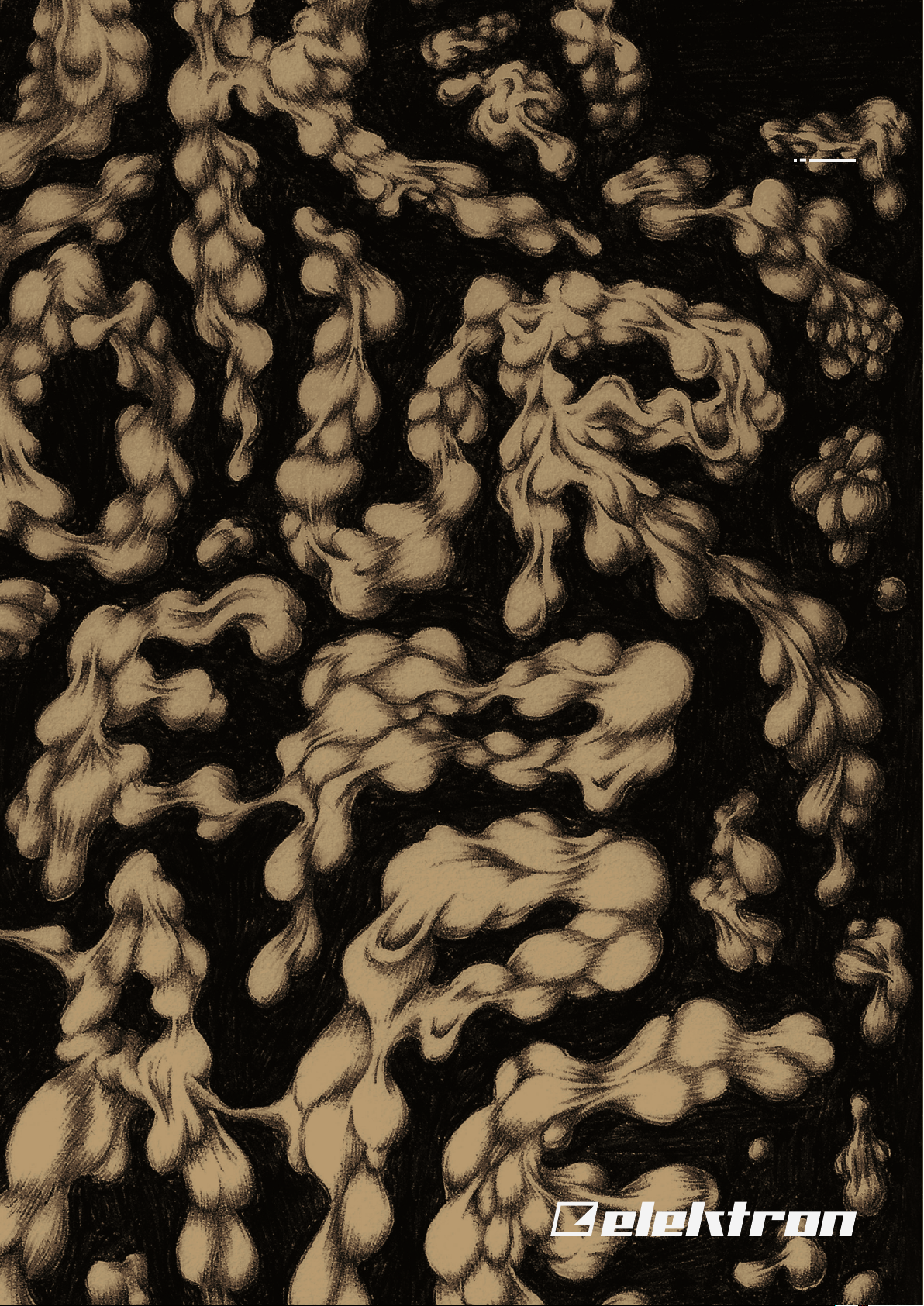
Model:Cycles
User Manual
Page 2

FCC compliance statement
This device complies with part 15 of the FCC rules. Operation is subject to the following two conditions:
(1) This device may not cause harmful interference, and (2) this device must accept any interference
received, including interference that may cause undesired operation.
NOTE: This equipment has been tested and found to comply with the limits for a Class B digital device,
pursuant to Part 15 of the FCC Rules. These limits are designed to provide reasonable protection
against harmful interference in a residential installation. This equipment generates, uses and can
radiate radio frequency energy and, if not installed and used in accordance with the instructions, may
cause harmful interference to radio communications. However, there is no guarantee that interference
will not occur in a particular installation. If this equipment does cause harmful interference to radio or
television reception, which can be determined by turning the equipment o and on, the user is encouraged to try to correct the interference by one or more of the following measures:
• Reorient or relocate the receiving antenna.
• Increase the separation between the equipment and receiver.
• Connect the equipment into an outlet on a circuit dierent from that to which the receiver is
connected.
• Consult the dealer or an experienced radio/TV technician for help.
WARNING: Cancer and Reproductive Harm – www.P65Warnings.ca.gov
AVERTISSEMENT: Cancer et eet nocif sur la reproduction – www.P65Warnings.ca.gov
ADVERTENCIA: Cáncer y Daño Reproductivo – www.P65Warnings.ca.gov
Canada
This Class B digital apparatus complies with Canadian ICES-003.
Cet appareil numérique de la classe B est conforme à la norme NMB-003.
European Union regulation compliance statement
This product has been tested to comply with the Low Voltage Directive 2014/35/EU and the Electromagnetic Compatibility Directive 2014/30/EU. The product meets the requirements of RoHS 2 Directive
2011/65/EU.
This symbol indicates that your product must be disposed of properly according to local
laws and regulations.
Legal disclaimer
The information in this document is subject to change without notice and should not be construed as a
commitment by Elektron. Elektron assumes no responsibility for any errors that may appear in this document. Elektron may also make improvements and/or changes in the products and programs described
in this document at any time without notice. In no event shall Elektron be liable for any special, indirect,
or consequential damages or any damages whatsoever resulting from loss of use, data, or profits,
whether in an action of contract, negligence, or other action, arising out of or in connection with the use
or performance of this information.
Page 3
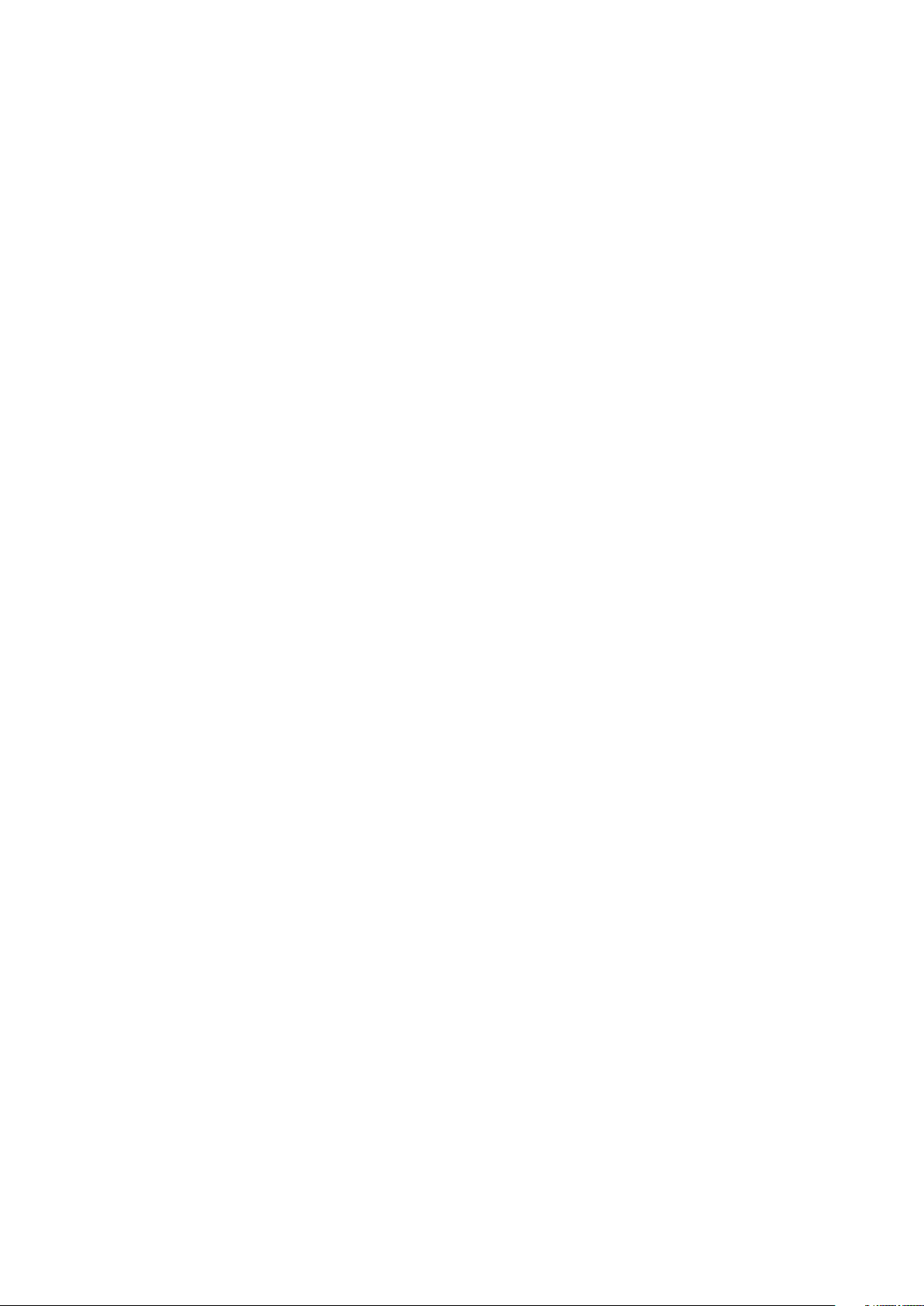
IMPORTANT SAFETY AND MAINTENANCE INSTRUCTIONS
Please read these instructions carefully and adhere to the operating advice.
1. Do not use this unit near water.
2. Never use aggressive cleaners on the casing or on the screen. Remove dust, dirt and fingerprints with
a soft, dry and non-abrasive cloth. More persistent dirt can be removed with a slightly damp cloth using
only water. Disconnect all cables while doing this. Only reconnect them when the product is safely dry.
3. Install in accordance with the manufacturer’s instructions. Make sure you place the unit on a stable surface before use. If you mount the unit in a rack, be sure to tighten all four screws in the rack mount holes.
4. Connect the unit to an easily accessible electrical outlet close to the unit.
5. When transporting the unit, use accessories recommended by the manufacturer or the original box and
padding.
6. Do not install near any heat sources such as radiators, heat registers, stoves, or any other equipment
(including amplifiers) producing heat.
7. Do not put the PL-4 Protective Cover (Elektron accessory) on the unit while the unit is powered on.
8. This product, by itself or in combination with amplifiers, headphones or speakers, is capable of producing sound levels that may cause permanent hearing loss. Do not operate at a high volume level or at a
level that is uncomfortable.
9. Protect the power cord from being walked on or pinched particularly at plugs, convenience receptacles,
and the point where they exit from the unit.
10. Only use attachments/accessories specified by the manufacturer.
11. Unplug this unit during lightning storms or when it is not used for long periods of time.
12. To prolong the life span of the device and to save energy, do not leave the device switched on while
unused for an extended period of time.
13. Refer all servicing to qualified service technicians. Servicing is required when the unit has been damaged
in any way, liquid has been spilled or objects have fallen into the unit, the unit has been exposed to rain
or moisture, does not operate normally, or has been dropped.
WARNING
To reduce the risk of fire, electrical shock or product damage:
• Do not expose the unit to rain, moisture, dripping or splashing and also avoid placing objects filled with
liquid, such as vases, on the unit.
• Do not expose the unit to direct sunlight, nor use it in ambient temperatures exceeding 40°C as this can
lead to malfunction.
• Do not open the casing. There are no user repairable or adjustable parts inside. Leave service and
repairs to trained service technicians only.
• Do not exceed the limitations specified in the Electrical specifications.
SAFETY INSTRUCTIONS FOR THE POWER ADAPTER ELEKTRON PSU-4
• The adapter is not safety grounded and may only be used indoors.
• To ensure good ventilation for the adapter, do not place it in tight spaces. To prevent risk of electric
shock and fire because of overheating, ensure that curtains and other objects do not prevent adapter
ventilation.
• Do not expose the power adapter to direct sunlight, nor use it in ambient temperatures exceeding 40°C.
• Connect the adapter to an easily accessible electrical outlet close to the unit.
• The adapter is in standby mode when the power cord is connected. The primary circuit is always active
when the cord is connected to the power outlet. Pull out the cord to completely disconnect the adapter.
• In the EU, only use CE approved power cords.
Page 4
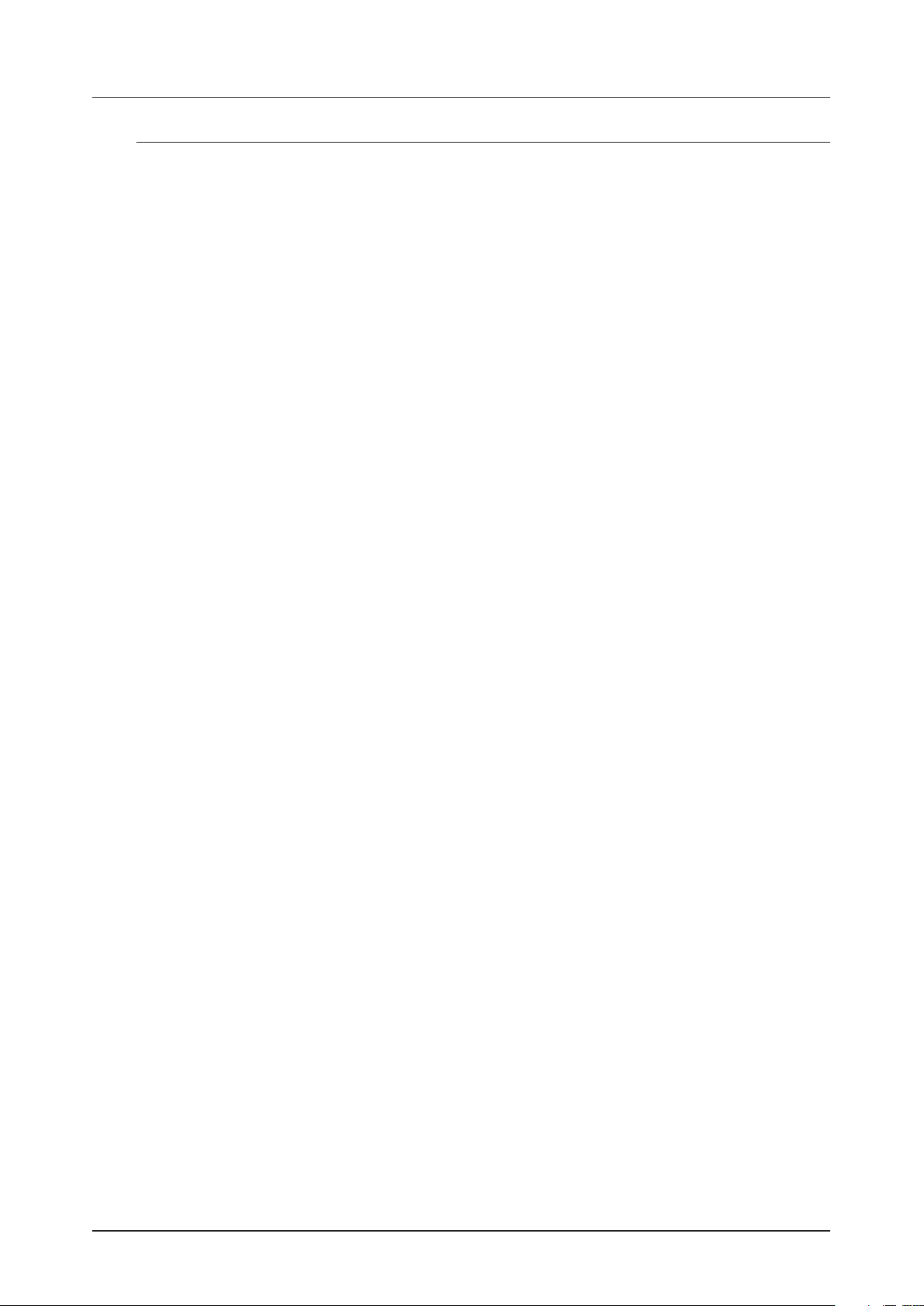
TABLE OF CONTENTS
TABLE OF CONTENTS
1. INTRODUCTION ................................................................8
1.1 CONVENTIONS IN THIS MANUAL .............................................................8
2. THE MODEL:CYCLES ...........................................................9
3. PANEL LAYOUT AND CONNECTORS ...........................................10
3.1 FRONT PANEL .............................................................................10
3.2 REAR CONNECTORS. . . . . . . . . . . . . . . . . . . . . . . . . . . . . . . . . . . . . . . . . . . . . . . . . . . . . . . . . . . . . . . . . . . . . . . 12
3.3 SIDE CONNECTOR ......................................................................... 12
3.4 SETTING UP AND STARTING THE MODEL:CYCLES ......................................... 12
4. QUICK START .................................................................13
4.1 PLAYING THE FACTORY PATTERNS ........................................................ 13
4.2 PLAYING A PRESET CHROMATICALLY ..................................................... 13
4.3 MUTING THE TRACKS .....................................................................13
4.4 SETTING THE TEMPO ..................................................................... 13
4.5 LOADING A PRESET TO A TRACK .......................................................... 14
4.6 EDITING PARAMETERS .................................................................... 14
5. OVERVIEW OF THE MODEL:CYCLES ...........................................15
5.1 DATA STRUCTURE ......................................................................... 15
5.1.1 +DRIVE ....................................................................................15
5.1.2 PROJECT .................................................................................15
5.1.3 PATTERNS ................................................................................ 15
5.1.4 PRESETS .................................................................................15
5.2 ABOUT THE SEQUENCER TRACKS ......................................................... 15
5.2.1 TRIGGER PRESETS ....................................................................... 15
5.2.2 SEND MIDI ...............................................................................16
5.3 SOUND ARCHITECTURE ................................................................... 16
5.3.1 AUDIO VOICES ............................................................................16
5.3.2 EFFECTS .................................................................................16
6. THE USER INTERFACE ........................................................17
6.1 MAIN SCREEN ............................................................................. 17
6.2 NAVIGATION ............................................................................... 17
6.3 PARAMETER EDITING ..................................................................... 17
6.4 [FUNC] KEY PRESS COMBINATIONS ....................................................... 17
6.5 COPY, CLEAR, AND PASTE ................................................................. 17
6.6 NAMING MENU ............................................................................ 17
7. MODEL:CYCLES CONTROLS ...................................................19
7.1 TRIG KEYS ................................................................................. 19
7.2 ROTARY ENCODERS ....................................................................... 19
7.3 PADS ...................................................................................... 19
7.3.1 PAD MENU ................................................................................19
7.4 KEY BEHAVIOR ............................................................................ 19
7.5 EXTERNAL MIDI. . . . . . . . . . . . . . . . . . . . . . . . . . . . . . . . . . . . . . . . . . . . . . . . . . . . . . . . . . . . . . . . . . . . . . . . . . . . 19
7.6 CHROMATIC MODE ........................................................................20
8. PRESETS .....................................................................21
8.1 PLAYING A PRESET ........................................................................ 21
8.1.1 PLAYING A PRESET WITH AN EXTERNAL MIDI UNIT .......................................21
8.2 EDITING A PRESET ........................................................................ 21
4
Page 5
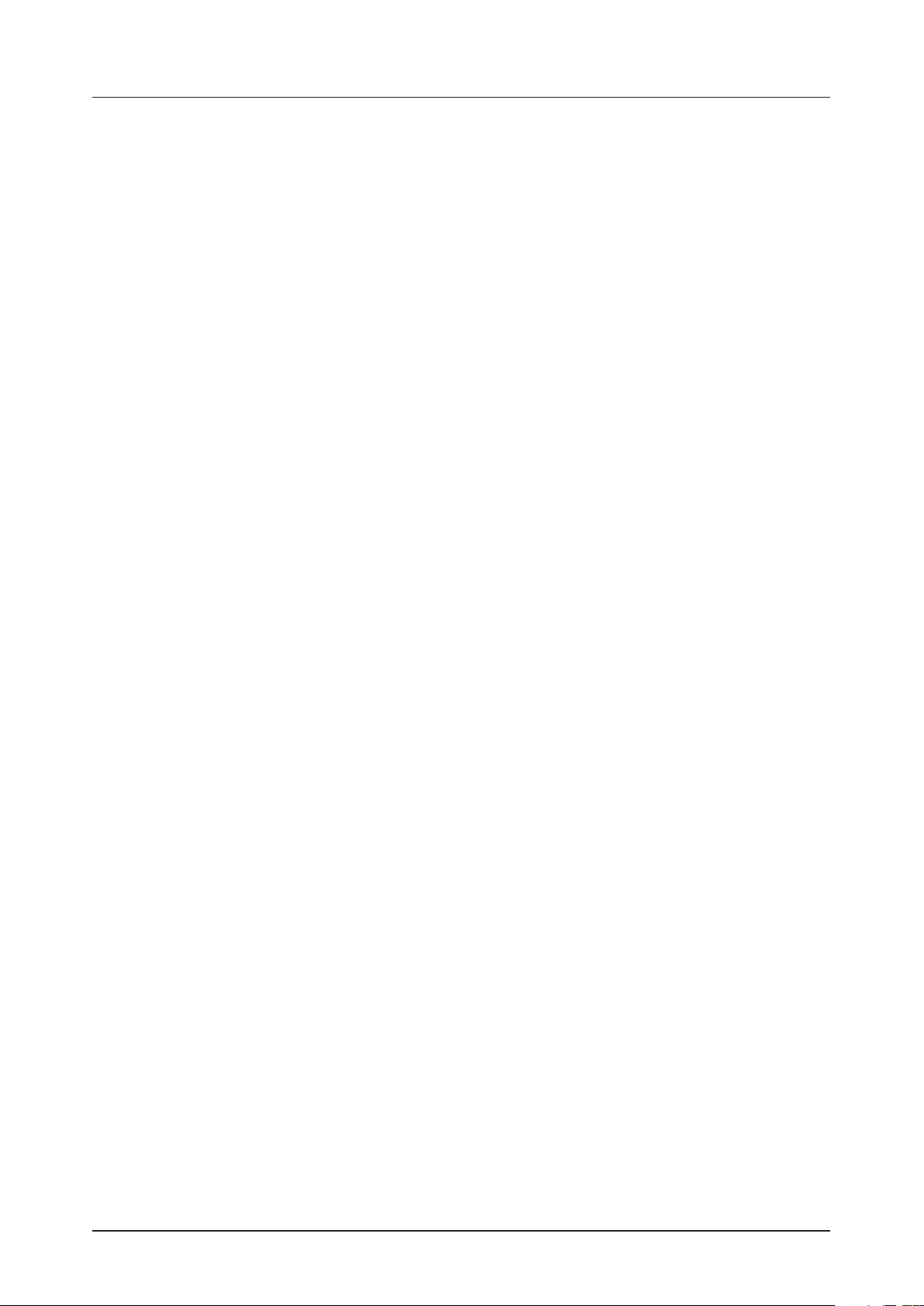
TABLE OF CONTENTS
8.3 COPYING A PRESET ....................................................................... 21
8.4 THE PRESET MENU ........................................................................ 21
8.4.1 PRESET FILE MENU ....................................................................... 21
8.4.2 PRESET FOLDER MENU ..................................................................22
8.4.3 PRESET SAVE MENU .....................................................................22
8.4.4 LOADING A PRESET TO A TRACK FROM THE +DRIVE .....................................22
8.4.5 SAVING A PRESET TO THE +DRIVE .......................................................23
8.5 THE LOCKS FOLDER .......................................................................23
9. THE SEQUENCER ............................................................ 24
9.1 ABOUT PATTERNS .........................................................................24
9.2 BASIC PATTERN OPERATIONS .............................................................24
9.2.1 SELECTING BANK AND PATTERN .........................................................24
9.2.2 PATTERN CONTROL .....................................................................24
9.2.3 PATTERN TEMPO ........................................................................25
9.3 EDITING A PATTERN .......................................................................25
9.3.1 TRIG TYPES ..............................................................................25
9.3.2 GRID RECORDING MODE .................................................................25
9.3.3 LIVE RECORDING MODE .................................................................25
9.4 TRACK SETUP MENU ......................................................................26
9.4.1 KBT .......................................................................................26
9.4.2 MOUT ....................................................................................26
9.4.3 PAD ......................................................................................26
9.5 TRIG NUDGE MENU ........................................................................26
9.6 RETRIG SETUP MENU ......................................................................27
9.7 TRIG REPEAT MENU .......................................................................27
9.7.1 PLACING A RETRIG ON AN INDIVIDUAL SEQUENCER STEP ................................28
9.8 TRIG NOTE MENU. . . . . . . . . . . . . . . . . . . . . . . . . . . . . . . . . . . . . . . . . . . . . . . . . . . . . . . . . . . . . . . . . . . . . . . . . . 28
9.9 QUANTIZE MENU ..........................................................................28
9.9.1 GLOBAL ..................................................................................28
9.9.2 TRACK 1–6 ...............................................................................28
9.9.3 APPLY ....................................................................................28
9.9.4 LIVE-REC ................................................................................28
9.10 CLICK MENU ..............................................................................28
9.11 SCALE MENU ..............................................................................29
9.12 SEQUENCER FEATURES ..................................................................29
9.12.1 PARAMETER LOCKS .....................................................................29
9.12.2 PRESET LOCKS .........................................................................30
9.12.3 MACHINE LOCKS ........................................................................31
9.12.4 CONDITIONAL LOCKS ...................................................................31
9.12.5 FILL MODE ..............................................................................32
9.12.6 COPY, PASTE, AND CLEAR OPERATIONS .................................................32
9.12.7 TEMPORARY SAVE AND RELOAD PATTERN COMMANDS .................................33
9.13 CHAINS ...................................................................................33
10. TRACK RELATED PARAMETERS ............................................. 35
10.1 PARAMETER EDITING .....................................................................35
10.1.1 PARAMETER VALUE JUMP ................................................................35
10.1.2 PARAMETER REVERT FUNCTION ........................................................35
10.1.3 CONTROL ALL ...........................................................................35
10.2 MACHINES ...............................................................................35
10.3 TRACK PARAMETERS ....................................................................37
10.3.1 PITCH ....................................................................................37
5
Page 6
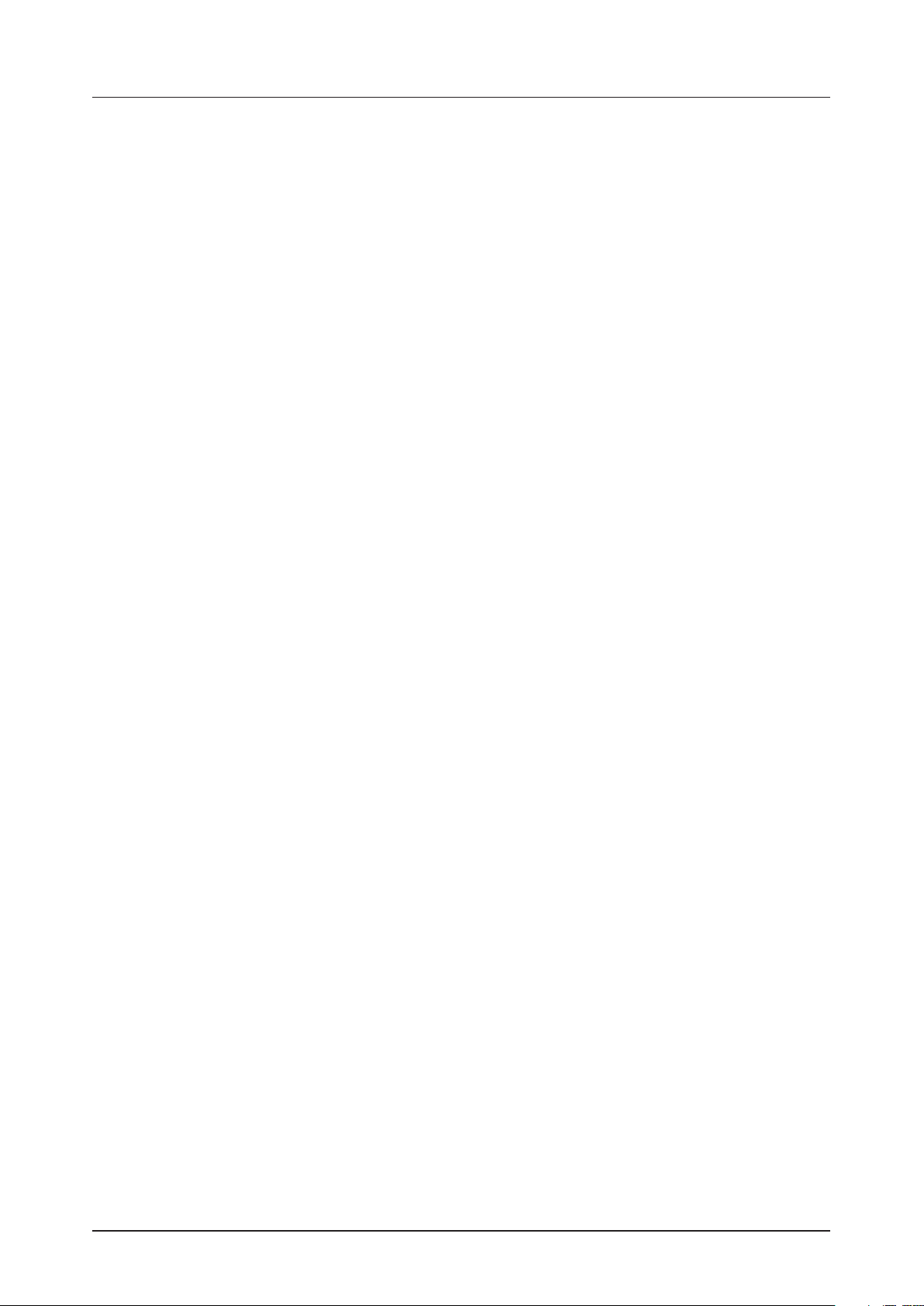
TABLE OF CONTENTS
10.3.2 DECAY ..................................................................................37
10.3.3 MACHINE PARAMETERS ................................................................37
10.3.4 DELAY SEND ............................................................................37
10.3.5 REVERB SEND ..........................................................................37
10.3.6 LFO SPEED .............................................................................37
10.3.7 VOLUME + DIST .........................................................................37
10.3.8 SWING ..................................................................................37
10.3.9 CHANCE ................................................................................37
10.4 PUNCH ...................................................................................37
10.5 GATE .....................................................................................38
10.6 LFO MENU ................................................................................38
10.6.1 WAV .....................................................................................38
10.6.2 MUL .....................................................................................38
10.6.3 DST .....................................................................................38
10.6.4 DEP .....................................................................................39
10.7 LFO SETUP MENU ........................................................................39
10.7.1 RST ......................................................................................39
10.7.2 FDE .....................................................................................39
10.7.3 SPH .....................................................................................39
11. FX PARAMETERS ............................................................40
11.1 REVERB ...................................................................................40
11.1.1 REVERB SIZE .............................................................................40
11.1.2 REV TONE ................................................................................40
11.2 DELAY ....................................................................................40
11.2.1 DELAY TIME ..............................................................................40
11.2.2 DEL FEEDBACK ..........................................................................40
12. CONFIG MENU ...............................................................41
12.1 PATTERN .................................................................................. 41
12.1.1 RENAME ..................................................................................41
12.1.2 SAVE ....................................................................................41
12.1.3 RELOAD .................................................................................41
12.1.4 CLEAR ................................................................................... 41
12.2 PROJECT .................................................................................42
12.3 MIDI ......................................................................................42
12.3.1 SYNC ....................................................................................42
12.3.2 IN CHAN .................................................................................43
12.3.3 OUT CHAN ..............................................................................43
12.3.4 PORTS ..................................................................................43
12.3.5 FILTER ..................................................................................44
12.4 AUDIO ....................................................................................44
12.4.1 HP MAX ..................................................................................44
12.4.2 INT OUT .................................................................................45
12.4.3 TRK OUT ................................................................................45
12.4.4 DEL OUT ................................................................................45
12.4.5 REV OUT ................................................................................45
12.4.6 USB GAIN ...............................................................................45
12.5 BACKUP ..................................................................................45
12.5.1 SENDING BACKUP PROJECT/PATTERN DATA .............................................45
12.5.2 RECEIVING BACKUP DATA ...............................................................45
12.6 UPGRADE ................................................................................46
12.6.1 UPGRADING OS IN STANDARD MODE ....................................................46
12.6.2 UPGRADING OS IN LEGACY MODE ......................................................46
6
Page 7
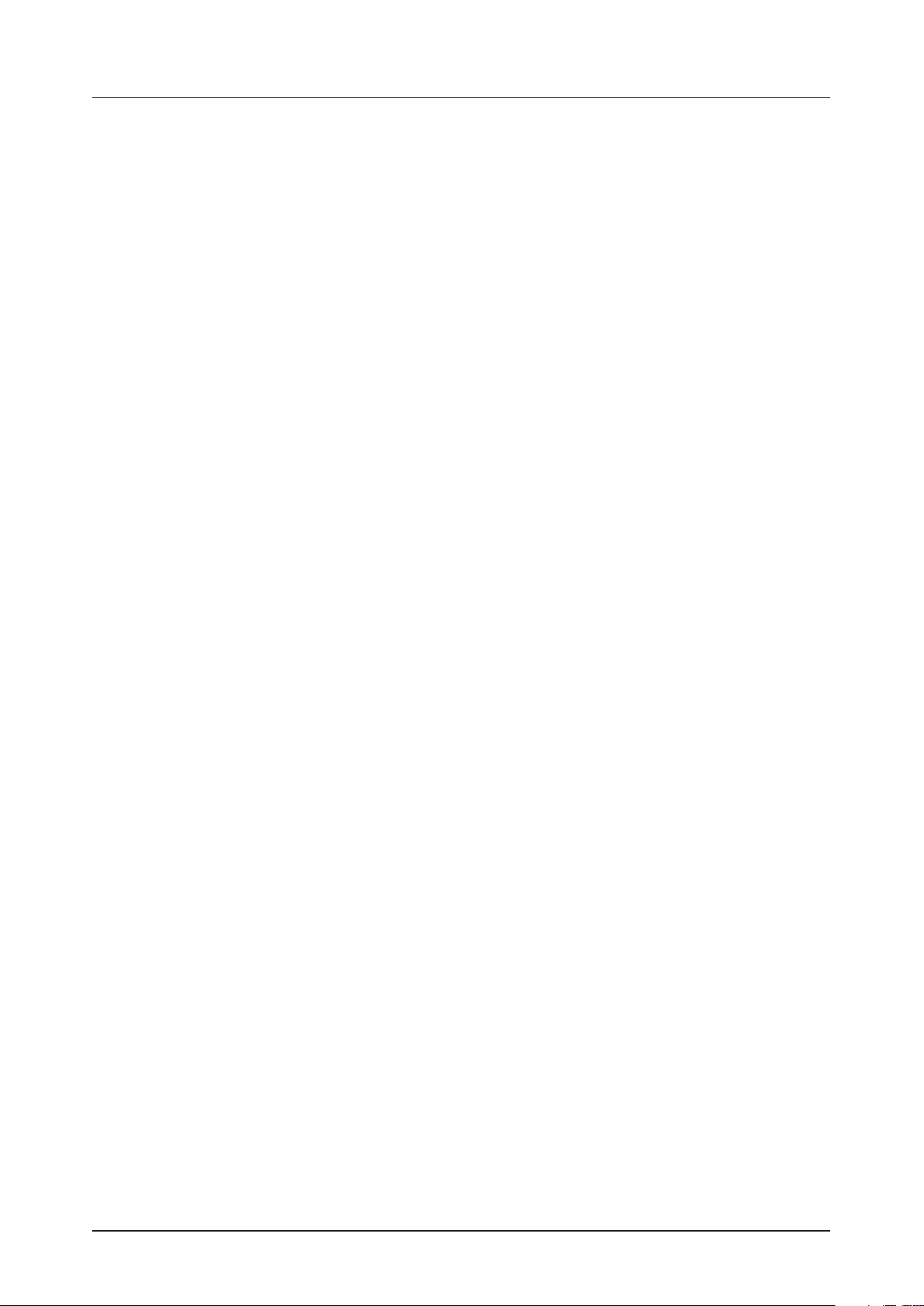
TABLE OF CONTENTS
12.7 DEVICE ...................................................................................46
12.7.1 USB MODE ...............................................................................46
12.7.2 LCD .....................................................................................46
12.7.3 LED .....................................................................................46
13. STARTUP MENU ............................................................. 47
13.1 EXIT ......................................................................................47
13.2 EMPTY RESET ............................................................................47
13.3 FACTORY RESET .........................................................................47
13.4 OS UPGRADE .............................................................................47
13.4.1 UPGRADING OS FROM STARTUP MENU .................................................47
14. KEY SHORTCUTS ........................................................... 48
. TECHNICAL INFORMATION .................................................. 50
. CREDITS AND CONTACT INFORMATION ..................................... 50
APPENDIX A: MIDI SPECIFICATIONS .............................................51
A.1 TRACK PARAMETERS ...................................................................... 51
A.2 PLAYBACK PARAMETERS ................................................................. 51
A.3 LFO PARAMETERS ........................................................................ 51
A.4 FX PARAMETERS .......................................................................... 51
APPENDIX B: MODULATION DESTINATIONS .................................... 52
APPENDIX C: UNISON AND CHORD SETTINGS .................................. 52
INDEX .......................................................................... 53
7
Page 8
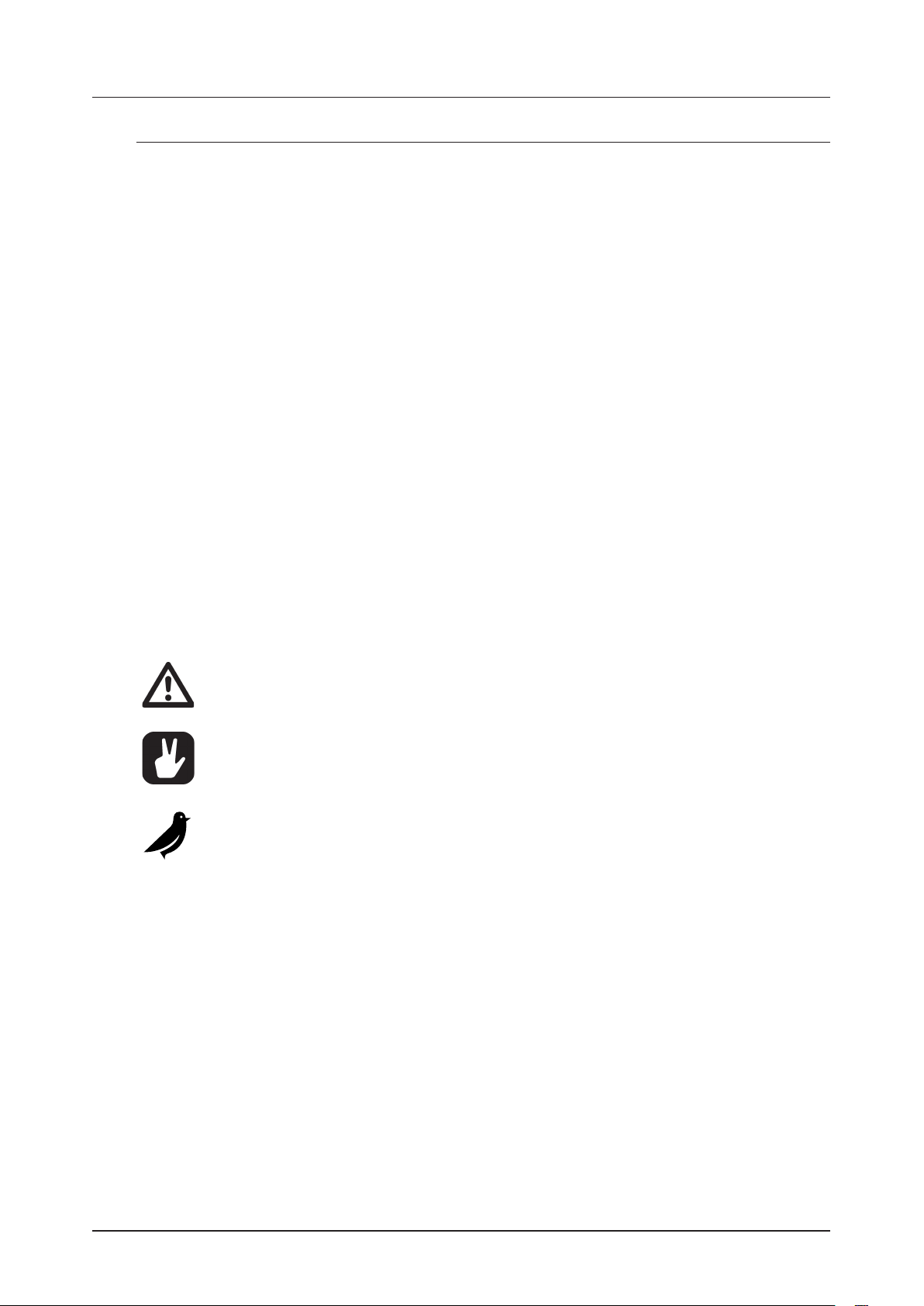
1. INTRODUCTION
1. INTRODUCTION
Thank you for purchasing Model:Cycles. The Model:Cycles is an easy-to-use FM based groovebox. It features Elektrons world-renowned sequencer and pairs this with one function-per-knob sound mangling and a
top of the line sound engine.
1.1 CONVENTIONS IN THIS MANUAL
We have used the following conventions throughout the manual:
• KEY NAMES
Uppercase, bold style and within brackets. For instance, the key labeled “FUNC” on the main panel is
called [FUNC].
• KNOBS
Uppercase, bold, italic letters. For instance, the knob “Level/Data” is called LEVEL/DATA.
• LED INDICATORS
Uppercase letters with angle brackets. For instance, the Pattern page LEDs are called: <PATTERN
PAGE>.
• MENU NAMES
Uppercase letters. The SETTINGS menu is an example of that.
• PARAMETER NAMES, MENU OPTIONS
Uppercase bold letters for parameter names and specific menu options where you can make settings
or perform actions. For example, CUTOFF.
• PARAMETER SETTING ALTERNATIVES
Uppercase letters. For example, OFF.
• SCREEN MESSAGES
Uppercase letters with quotation marks. For example, “QUANTIZE LIVE REC”.
You also find the following symbols throughout the manual:
Important information that requires your attention.
A tip that makes it easier for you to interact with the Model:Cycles.
The bird of awesomeness.
8
Page 9
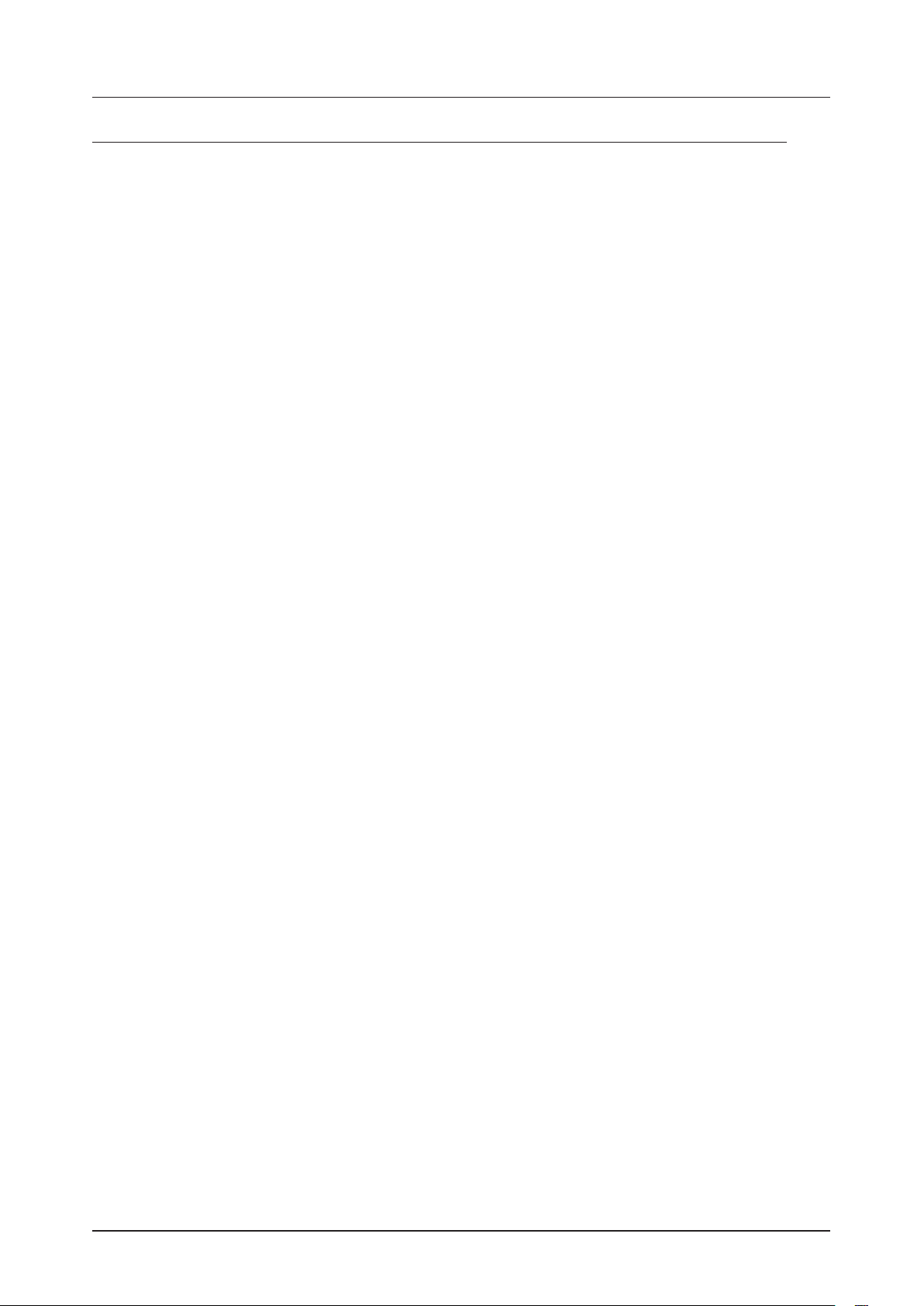
2. THE MODEL:CYCLES
2. THE MODEL:CYCLES
There is that one word that always comes back to us. It’s running bright red through all our instruments
and is undeniably fundamental to the Elektron ethos. It’s a divisive word, yet one that concisely captures a
firm belief of ours: that little boxes with knobs can be formidable instruments if you pay enough attention to
function and detail. This word remains a cornerstone of our work and is very dear to our hearts.
Model:Cycles is a groovebox. In the full sense of the word.
The possibility to make a myriad of sounds is something that signifies a groovebox - so how do we accomplish that without using samples? We use the right method of synthesis, and the right synthesis, in this case,
is FM. Not only because we have deep aection for it, but also because of how malleable it is.
Approaching synthesis in the Model format, with its one-knob-per-function control, was a daunting task. We
wanted focused controls, yet maximum sound-shaping possibilities. The solution was to take the FM engine
from the Digitone and then completely re-arrange it to form six dierent machines: Kick, Snare, Metal, Perc,
Tone, and Chord.
Each machine is a unique mapping of the engine, and we have spent countless hours tweaking their four
available macro controls – Color, Shape, Sweep, and Contour. Turning one of these knobs changes several,
under-the-hood, parameters at once, allowing the machines to be tweaked both eortlessly and immensely.
This is the way we have balanced simplicity with flexibility, and our vision is that you will explore this with an
adventurous mindset.
Model:Cycles is a love letter to both the groovebox paradigm and the FM sound. We hope that you will enjoy
creating music with the Cycles as much as we enjoyed making it.
Sincerely,
The Elektron Team
Model:Cycles User Manual. This manual is copyright © 2020 Elektron Music Machines MAV AB. All reproduction, digital
or printed, without written authorization is strictly prohibited. The information in this manual may change without notice.
Elektron’s product names, logotypes, titles, words or phrases may be registered and protected by Swedish and international law. All other brand or product names are trademarks or registered trademarks of their respective holders.
This manual for Model:Cycles OS version 1.11 was last updated February 26, 2020.
9
Page 10
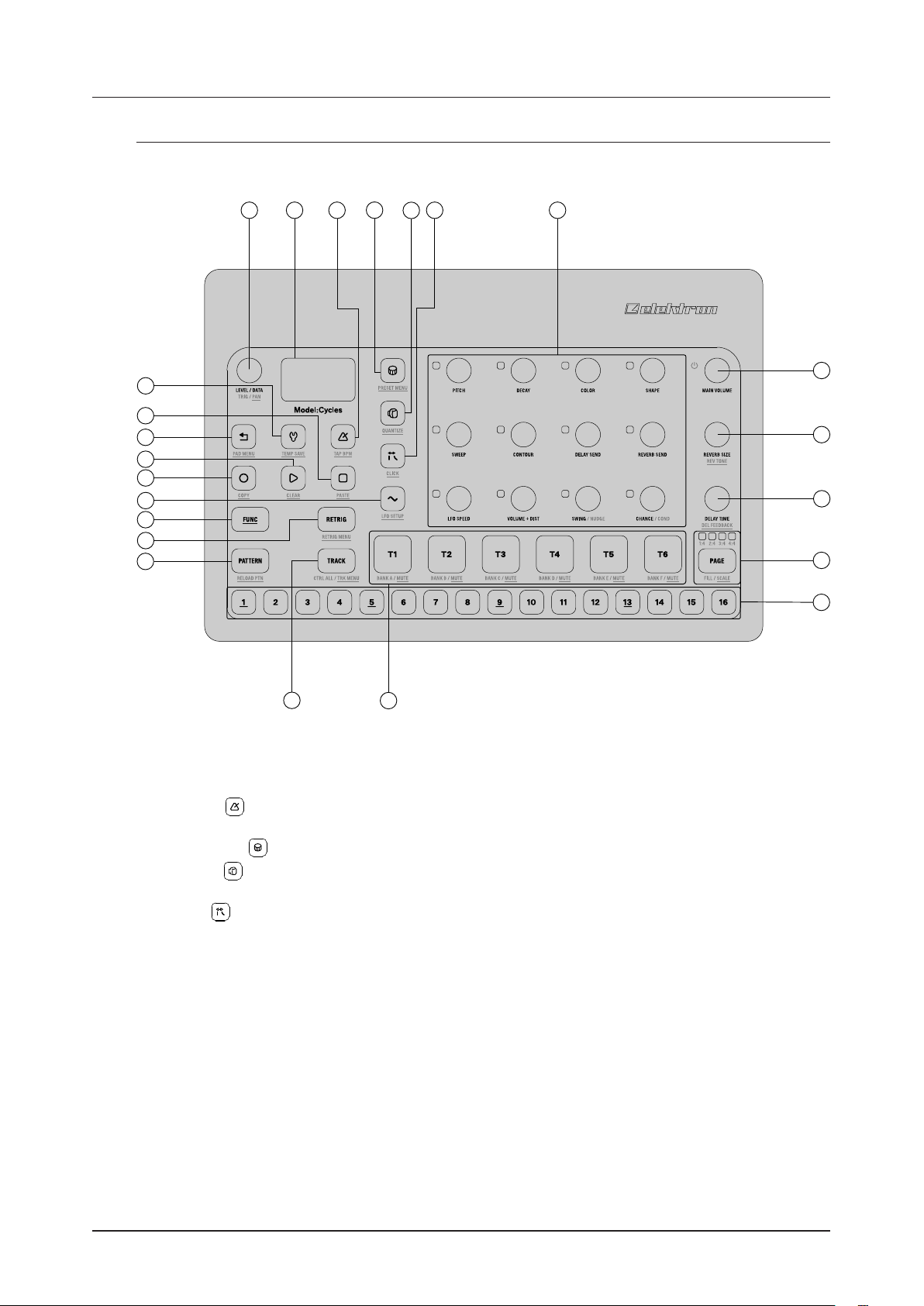
3. PANEL LAYOUT AND CONNECTORS
3. PANEL LAYOUT AND CONNECTORS
3.1 FRONT PANEL
2
1
23
22
21
20
19
18
17
16
15
4
3
6
5
7
8
9
10
11
12
14
13
1. LEVEL/DATA sets the overall volume level of the active track. You also use it to set parameters and
navigating menus. The secondary function sets the track pan.
2. Screen.
3. [TEMPO] opens the TEMPO menu, where you can adjust the tempo. The secondary function makes
it possible to tap the tempo.
4. [MACHINES] opens the MACHINES menu. The secondary function opens the PRESET menu.
5. [PUNCH] adds fixed pseudo-compression and distortion to the active track. The secondary function
opens the QUANTIZE menu.
6. [GATE] activates gate mode for the trigs on the active track. The secondary function opens the
CLICK menu.
7. TRACK PARAMETER knobs are used for setting parameter values. Press and hold [FUNC], and then
turn the knobs to change values in larger increments.
8. MAIN VOLUME sets the volume for the main outputs and the headphones output. Press and hold MAIN
VOLUME to turn the unit on. Press and hold MAIN VOLUME until the countdown on the screen finishes
to turn the unit o. The unit will not turn o if you let go of the MAIN VOLUME during the countdown.
This is to prevent that you turn the unit o accidentally.
9. REVERB SIZE sets the size of the global reverb eect. The secondary function sets the reverb tone.
10. DELAY TIME sets the delay time of the global delay eect. The secondary function sets the delay
feedback.
11. [PAGE] selects the active pattern page, if the pattern is made up of more than 16 steps. The <PATTERN
PAGE> LEDs indicate how many pattern pages the active pattern consists of, or which pattern page is
currently active. The LED flashes on the pattern page currently playing. The secondary function accesses the SCALE menu. This key also activates Fill mode (when GRID RECORDING mode is not active).
10
Page 11
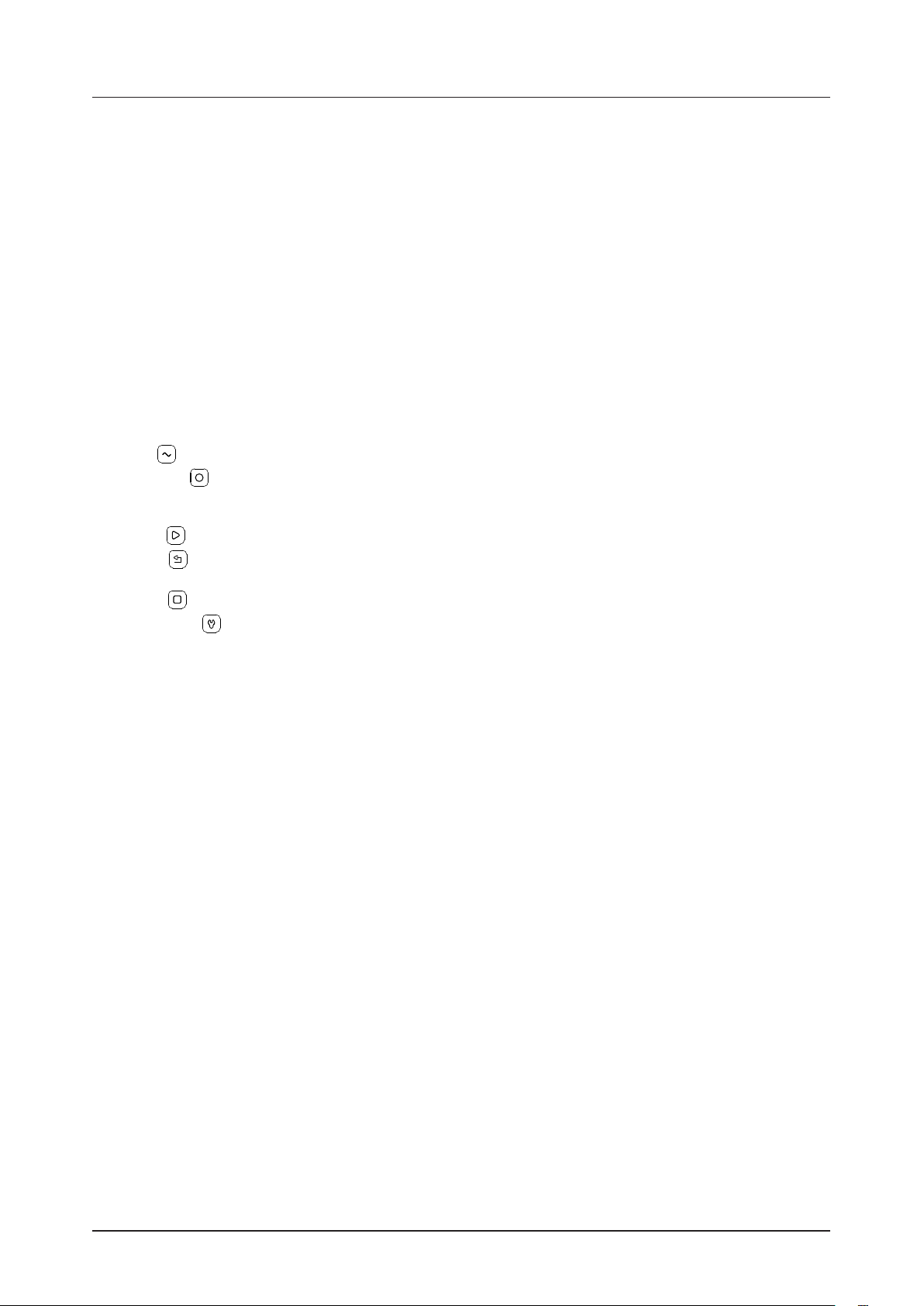
3. PANEL LAYOUT AND CONNECTORS
12. [TRIG] keys. Used for entering or removing sequencer trigs and parameter locks, in combination
with the TRACK PARAMETER knobs. They are also used to select patterns, in combination with the
[TRACK] and [PATTERN] and [T1–T6] pads. The [TRIG] keys are also used as a keyboard in CHRO-
MATIC mode. The [TRIG] keys lights indicate trigs on the sequencer by lit red keys, while flashing red
keys indicates parameter locks, in GRID RECORDING mode. When a pattern is playing, or when LIVE
RECORDING is enabled, a light “runs” along the 16 steps of the sequencer across all (up to four) pages
at the set tempo.
13. [T1–T6] (Track 1–6) pads. Triggers the track’s preset and at the same time sets the track to active. The
secondary function mutes the track. [PATTERN] + [T1–T6] selects Bank A–F.
14. [TRACK] key. Press [TRACK] + [T1–T6] to select a track to be active for editing without triggering the
track’s preset. The secondary function opens the TRACK SETUP menu.
15. [PATTERN] + [TRIG 1–16] selects pattern 1–16. [PATTERN] + [T1–T6] selects Bank A–F. The secondary
function reloads the active pattern.
16. [RETRIG] Press and hold [RETRIG] + [T1–T6] to retrig the track’s preset. The secondary function opens
the RETRIG SETUP menu. [TRIG] + [RETRIG] opens the TRIG REPEAT menu.
17. [FUNC] key. Press and hold [FUNC], and then press another key to access the secondary function of
that key. The secondary functions are written in underlined text on the Model:Cycles front panel.
18. [LFO] opens the LFO menu. The secondary function opens the LFO SETUP menu.
19. [RECORD] activates/deactivates GRID RECORDING mode. Keep [RECORD] pressed, then press
[PLAY], to activate LIVE RECORDING mode. Activate/deactivate QUANTIZATION of LIVE RECORDING
by keeping [RECORD] pressed, then tapping [PLAY] twice. The secondary function is the copy operation.
20. [PLAY] starts the sequencer playback. The secondary function is the clear operation.
21. [BACK] Used for navigating one or more steps up in the menu structure and to revert parameter
changes to their previous settings. The secondary function opens the PAD CONFIGURATION menu.
22. [STOP] stops playback. The secondary function is the paste operation.
23. [SETTINGS] Opens the CONFIG menu and contains the management of patterns, projects, MIDI
and device configuration, and OS updates. The secondary function saves the active pattern.
11
Page 12
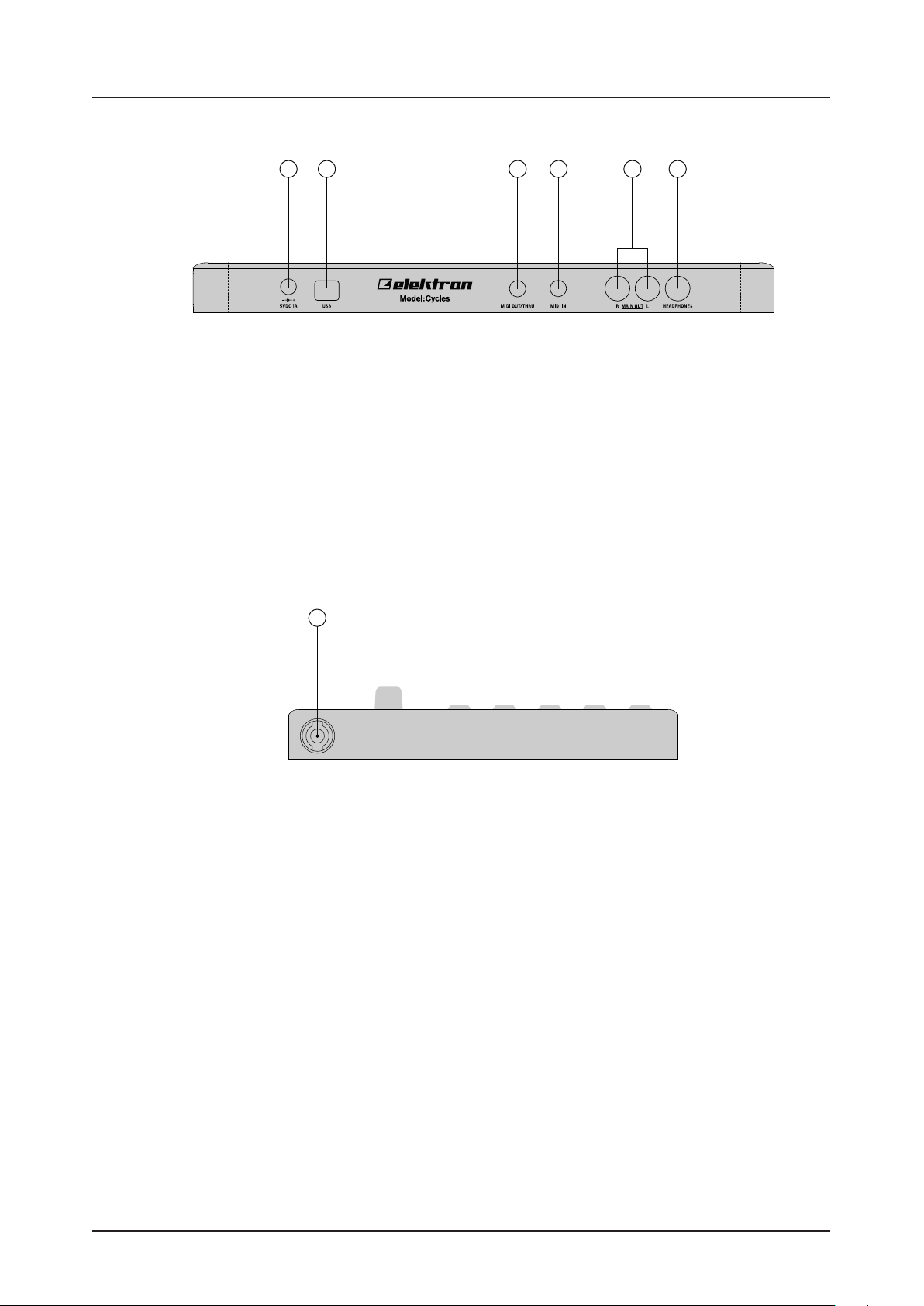
3. PANEL LAYOUT AND CONNECTORS
3.2 REAR CONNECTORS
1 2 3 4 5 6
1. DC IN, Input for power supply. Use the included PSU-4 power adapter, connected to a power outlet.
2. USB, For connecting the unit to a computer. Use the included USB A to Micro B connector cable to
connect to a computer host.
3. MIDI OUT/THRU, Use the included 3.5 mm (Tip/Ring/Sleeve) to female 5 pin DIN cable to connect – via
a standard MIDI cable – to MIDI IN of an external MIDI device or to another MIDI device in the chain.
4. MIDI IN, MIDI data input. Use the included 3.5 mm (Tip/Ring/Sleeve) to female 5 pin DIN cable to connect – via a standard MIDI cable – to MIDI Out of an external MIDI device.
5. MAIN OUT R/L, Main audio outputs. Use either 1/4” mono phone plug (unbalanced connection) or
1/4” (Tip/Ring/Sleeve) phone plug (balanced connection).
6. HEADPHONES, Audio output for stereo headphones. Use 1/4” (Tip/Ring/Sleeve) phone plug.
3.3 SIDE CONNECTOR
1
1. BATTERY DC In, Input for accessory battery power supply.
3.4 SETTING UP AND STARTING THE MODEL:CYCLES
Make sure you place the Model:Cycles on a stable support, such as a sturdy table, with sucient space for
the cables. Make sure to switch o all devices before you connect the Model:Cycles to other devices.
1. Plug the supplied DC adapter to a power outlet and connect the small plug to DC IN on the
Model:Cycles.
2. Connect MAIN OUT R/L from the Model:Cycles to your mixer/amplifier or connect your headphones to
the Model:Cycles HEADPHONES jack.
3. To control the Model:Cycles from a computer, connect a USB cable between the computer and the USB
connector of the Model:Cycles.
4. If you want to use MIDI to control the Model:Cycles, connect the MIDI OUT port of the device you wish
to send data from to the MIDI IN port of the Model:Cycles. If the MIDI OUT/THRU port is set to function
as THRU, it duplicates the data arriving at the MIDI IN port, so it can be used for chaining MIDI units
together. Connect the MIDI OUT/THRU port of the Model:Cycles to the MIDI IN port of the of the device
you want to control if you want to use Model:Cycles to control other devices. (Set the port to function as
OUT.)
5. Switch on all units. Press and hold MAIN VOLUME for a second to switch on the Model:Cycles.
12
Page 13

4. QUICK START
4. QUICK START
This quick start guides you through some of the basic operations to start using the Model:Cycles right
away. First, connect it as described in section “3.4 SETTING UP AND STARTING THE MODEL:CYCLES” on
page 12.
4.1 PLAYING THE FACTORY PATTERNS
You can find several factory patterns in the Model:Cycles. Follow the instructions below to get started exploring your new instrument.
1. Press [PATTERN] and then press [T1] pad to select bank A.
2. Press [TRIG 1] to select the first pattern of bank A.
3. Press [PLAY] to listen to pattern A01.
4. Press [PATTERN] and then press [TRIG 2] key to select pattern A02. It will start once pattern A01 is
finished. Select pattern A03 by pressing [PATTERN] and then press [TRIG 3] key, and so on.
5. Press [STOP] to stop playback.
4.2 PLAYING A PRESET CHROMATICALLY
You can use the [TRIG] keys to play any track’s preset chromatically. For more information, please see “7.6
CHROMATIC MODE” on page 20.
1. Make sure you are not in GRID RECORDING or LIVE RECORDING mode. For more information, please
see “9.3.2 GRID RECORDING MODE” on page 25 and “9.3.3 LIVE RECORDING MODE” on page
25.
2. Press [TRACK] + one of the [T1–6] pads to select the audio track to play chromatically.
3. Play the [TRIG] keys. The active track preset is pitched dierently for each of the playable keys.
Playing a preset chromatically is an eective way to add musical variety to your beats.
The timbre, tonality, and impact of playing a preset chromatically depend on the character
of the preset.
4.3 MUTING THE TRACKS
You can mute the sequencer data for any track.
1. Make sure a pattern is playing.
2. Press the [FUNC] + [T1–6] to mute and unmute the corresponding tracks.
• The tracks are muted globally. If you mute a track, it is still muted if you change to another
pattern.
• A muted track is displayed in the screen with a grayed out volume bar.
4.4 SETTING THE TEMPO
1. Press the [TEMPO] key to open the TEMPO menu
2. Use the LEVEL/DATA knob to change tempo. Pressing the knob while turning it changes the tempo
eight BPM at a time. [FUNC] + turn LEVEL/DATA changes the tempo in decimal steps.
You can also manually tap a tempo setting. Press and hold [FUNC] key and then tap the [TEMPO] key in
a steady rhythm. After four consecutive taps the average tempo of the taps are calculated. By continuing
tapping, the average tempo keeps on updating.
13
Page 14
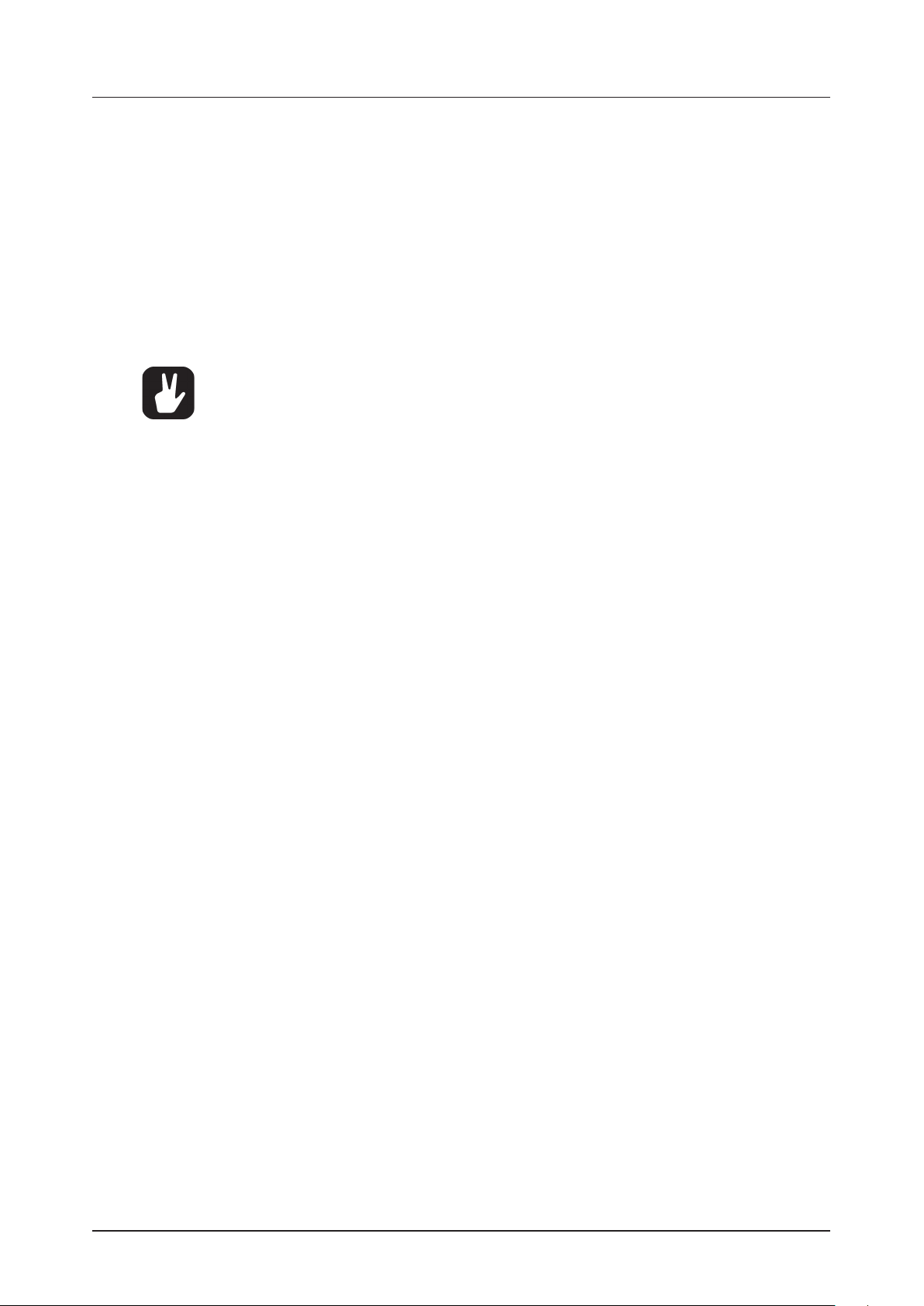
4. QUICK START
4.5 LOADING A PRESET TO A TRACK
You can load any preset from the +Drive to any of the tracks.
1. Press [TRACK] + [T1–6] to select the track to which you want to load a preset.
2. Press [FUNC] + [MACHINES] to open the PRESET menu.
3. Use the LEVEL/DATA knob to navigate the folder structure to the preset you want to load. Press
[BACK] to navigate up one level in the folder hierarchy if needed. Press the [T1–6] pad of the active
track while browsing to listen to the preset currently highlighted. You can also press and hold the
[T1–6] pad to let the sequencer play the highlighted preset.
4. Press LEVEL/DATA to select a preset. Press [BACK] to exit the list without selecting a preset.
You can now play the preset either by the sequencer or manually by pressing the [T1–6] pad or the
[TRIG] keys.
You can also load up to six presets at the same time.
In the PRESET FOLDER menu, highlight a folder and then press and hold LEVEL/DATA for
a second. A popup appears. Select “LOAD FOLDER” Press “YES” to load up to six presets
from that folder to Model:Cycles six tracks. For more information, please see “8.4.2 PRESET
FOLDER MENU” on page 22.
It checks all files in the directory for a sux of 1-6 and loads the files matching this criteria
to the respective track. If no matching file is found for a track, it fills the blank tracks with
the first other not-yet-loaded presets in the folder. So if you have the presets BD01, SD03,
MYPRESET999, CHORDY and HIHAT6 in a directory, it would load T1=BD01, T2=CHORDY,
T3=SD03, T4=MYPRESET999 and T6=HIHAT6. T5 will be blank (if it did not previously contain a preset).
4.6 EDITING PARAMETERS
The Model:Cycles parameters aect the sound and signal in various ways.
1. Make sure a pattern is playing.
2. Press [TRACK] + [T1–6] pads to select one of the six tracks.
3. Turn a TRACK PARAMETER knob to aect its corresponding parameter.
To change, for example, the presets tune, turn the knob labeled PITCH to change the parameter value,
and listen to how the sound changes.
Try out the rest of the parameters to explore a wide variety of sound shaping possibilities. For more information, please see “10.1 PARAMETER EDITING” on page 35.
14
Page 15
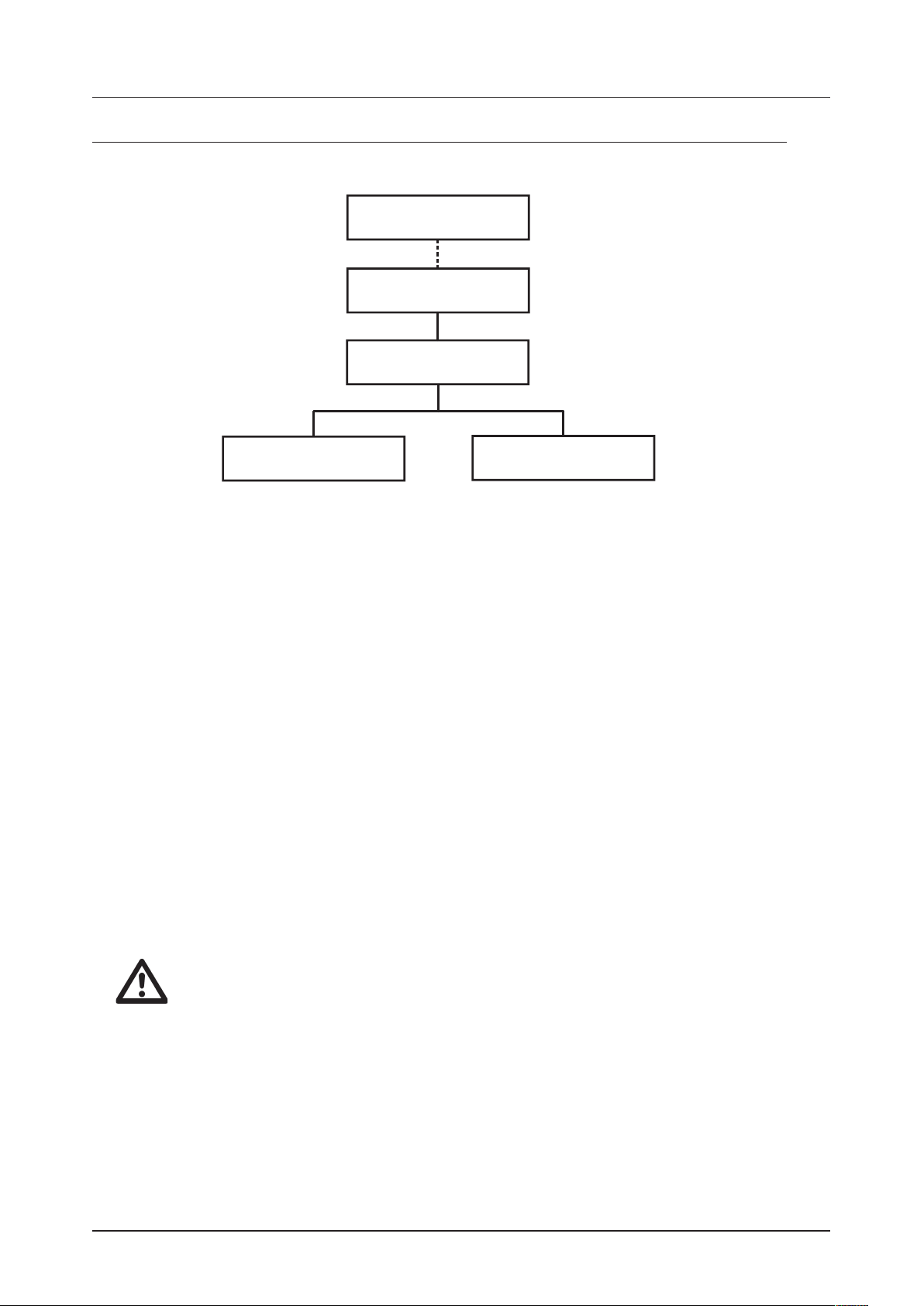
5. OVERVIEW OF THE MODEL:CYCLES
The image below outlines the data structure of the Model:Cycles.
+DRIVE
Projects, Patterns, Presets
PROJECT
96 PATTERNS
5. OVERVIEW OF THE MODEL:CYCLES
70 PRESETS
(per pattern)
6 TRACKS
(per pattern)
5.1 DATA STRUCTURE
5.1.1 +DRIVE
The +Drive is a non-volatile storage. It keeps up to 96 projects stored internally, and it also contains the
patterns and the presets. Presets are loaded to a pattern from the +Drive Sound library to the active project. +Drive Sound library can hold a virtually unlimited amount of presets, available to all projects.
5.1.2 PROJECT
A project contains 96 patterns. General settings and states are also stored in the project. When a project
is loaded it becomes the active working state of the Model:Cycles. From here it is possible to edit the
patterns and presets of the project. Every time the Model:Cycles is switched on, it boots to the active
working state, the active project. Projects are saved, loaded and managed in the CONFIG menu. For more
information, please see “12.2 PROJECT” on page 42.
5.1.3 PATTERNS
The patterns are the primary data container for the Model:Cycles. 16 patterns are available for each of
the 6 banks, which means that 96 patterns are available for each project. A pattern contains up to 70
presets (one for each of the six tracks and then additionally 64 more for preset locks), sequencer data
like trigs and parameter locks. It also contains BPM, length, swing and time signature settings. For more
information, please see “9. THE SEQUENCER” on page 24.
5.1.4 PRESETS
A preset is a collection of track parameter settings that can be saved and recalled. Presets are stored
in the +Drive Sound library. You use the PRESET menu to manage presets. For more information, please
see “8. PRESETS” on page 21. and “10. TRACK RELATED PARAMETERS” on page 35
A preset imported to a pattern, becomes an independent copy of the preset on the +Drive
and is not linked to the original preset on the +Drive. Instead, it becomes a part of the
pattern.
5.2 ABOUT THE SEQUENCER TRACKS
To select a sequencer track for editing, press [T1–6]. Press [TRACK] + [T1–T6] to select a track without
triggering the track’s preset.
5.2.1 TRIGGER PRESETS
The Model:Cycles’s six sequencer tracks are mainly used to trigger and control presets. Each track
contains one preset (plus additional preset locked presets) together with all the track related parameter
settings. For more information, please see “10. TRACK RELATED PARAMETERS” on page 35.
15
Page 16
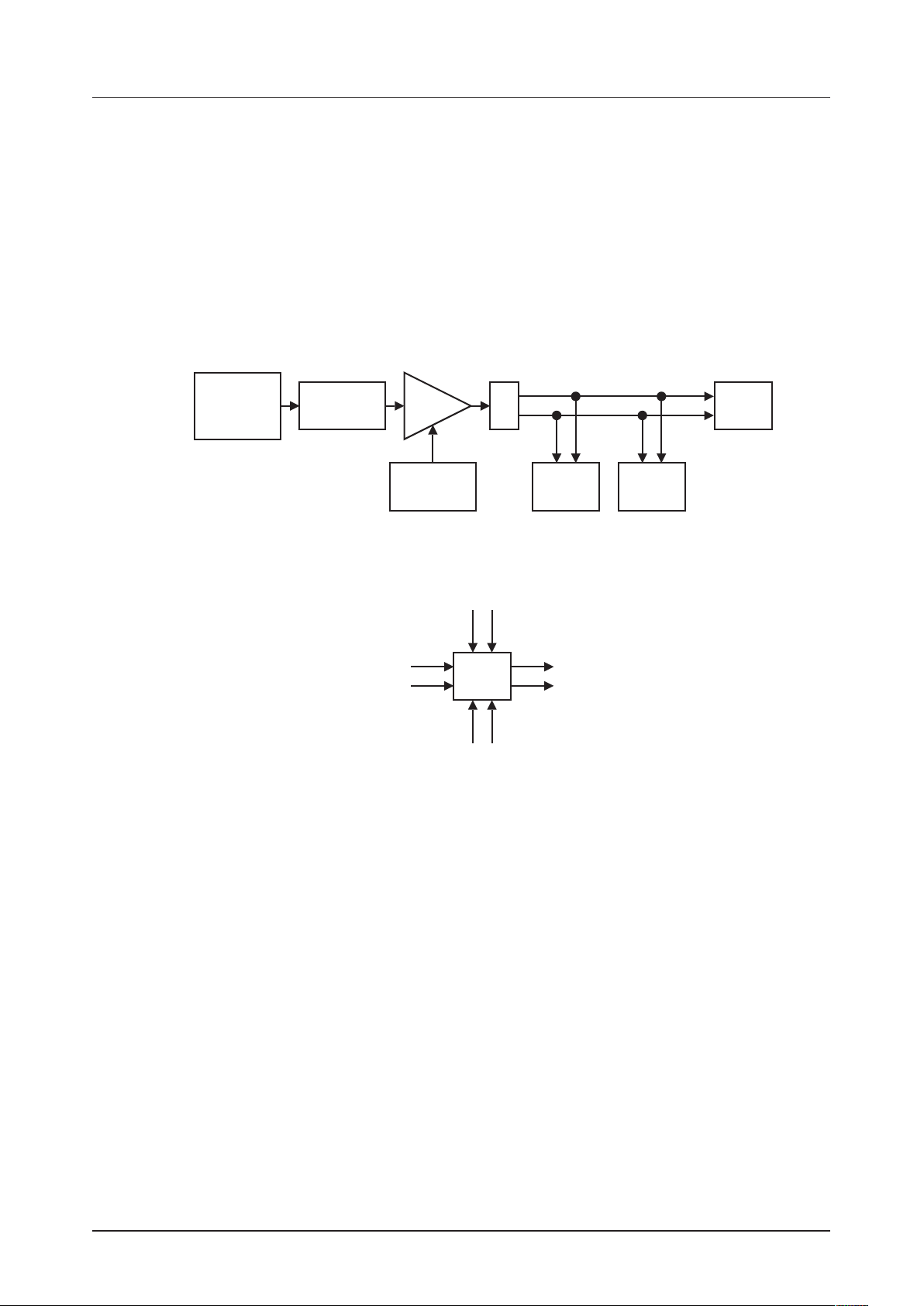
5. OVERVIEW OF THE MODEL:CYCLES
FM
Machine
Engine
Overdrive
Amp
Envelope
Delay
Send
Reverb
Send
Return
Delay
Return
Amp
Pan
Mixer
5.2.2 SEND MIDI
All sequencer tracks on the Model:Cycles can also be set to send its sequencer data through the MIDI
OUT or USB ports to control external, MIDI equipped, gear. Each track sends note, note length and velocity data over MIDI. For more information, please see “9.4.2 MOUT” on page 26.
Any MIDI channel can be assigned to a track and several tracks can share the same channel. If several
tracks are assigned to the same MIDI channel the track with the lowest number has priority regarding
parameter conflicts.
5.3 SOUND ARCHITECTURE
The illustrations below show the Model:Cycles sound architecture, with its six audio voices and two send
eects (delay and reverb).
5.3.1 AUDIO VOICES
FM
Machine
Engine
Overdrive
Amp
Pan
Mixer
5.3.2 EFFECTS
From
Audio
Voices
Amp
Envelope
Mixer
Delay
Send
Outputs
Reverb
Send
L/R
Reverb
16
Page 17
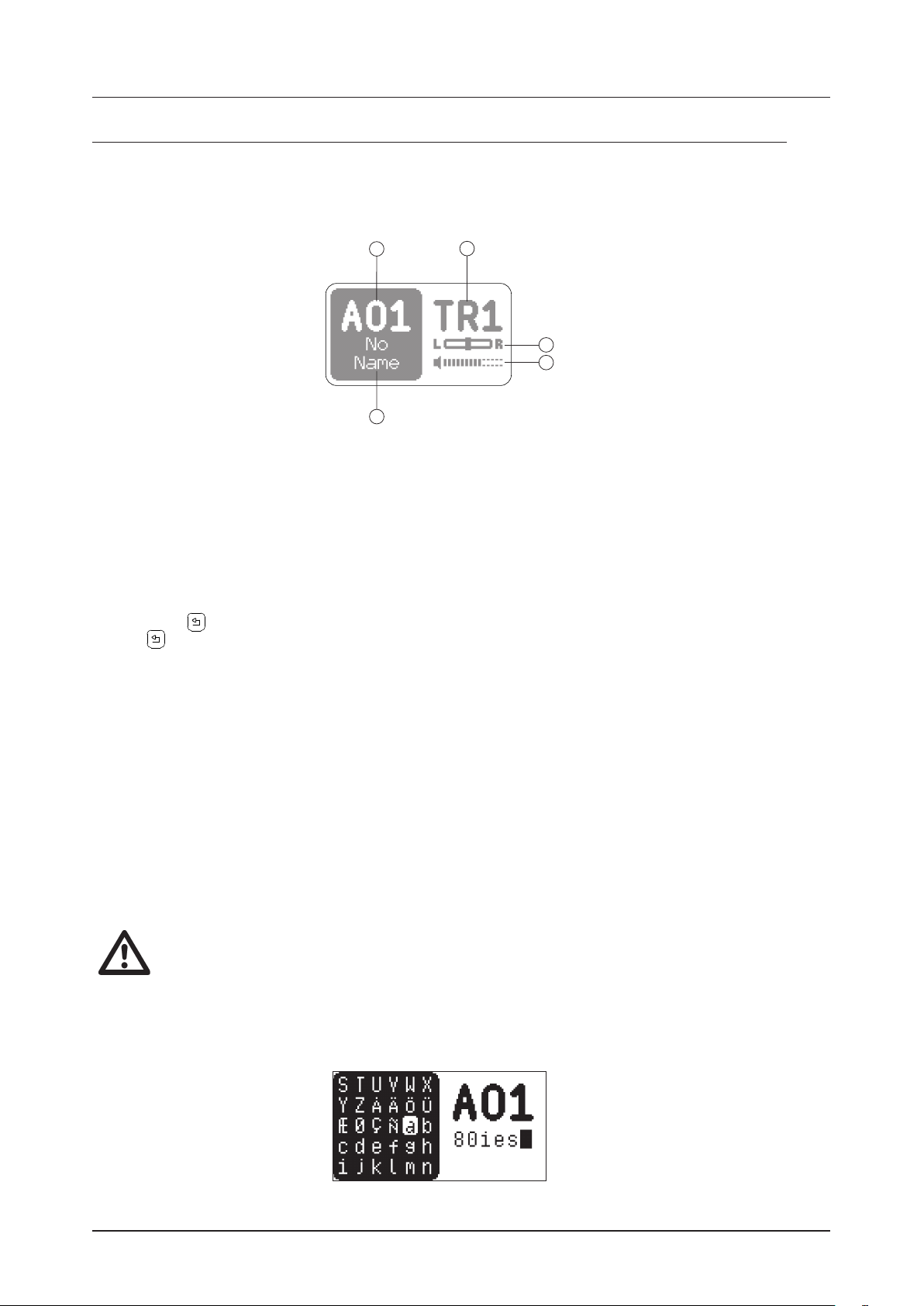
6. THE USER INTERFACE
6
6. THE USER INTERFACE
6.1 MAIN SCREEN
The screen shows the information used for real-time interaction and editing the Model:Cycles. The illustration below shows the Main screen.
1
5
2
3
4
1. Current bank and pattern
2. Active track
3. Track Pan
4. Track Level
5. Pattern name
6.2 NAVIGATION
Use the LEVEL/DATA knob to navigate menus and folders. Turn the knob to browse menus, lists, folders,
and files. Press the knob to select menu/list items or files, or to open folders.
Press [BACK] to back one step up in the menu structure. In the preset browser you can press and hold
[BACK] to back up to the top of the menu structure.
6.3 PARAMETER EDITING
The TRACK PARAMETER knobs are used to change the values of the track parameters.
6.4 [FUNC] KEY PRESS COMBINATIONS
The standard way to use the [FUNC] key in combination with other keys, is to press and hold [FUNC] and
then make a short press on the second key in the combination.
6.5 COPY, CLEAR, AND PASTE
Copy, clear and paste commands are available in many contexts. Press [FUNC] + [RECORD] to copy. Press
[FUNC] + [STOP] to paste. Press [FUNC] + [PLAY] to clear. Paste and clear operations is undone by re-
peating the key press combination. Please see the dierent sections in the manual for more information on
when these commands are available. For more information, please see “9.12.6 COPY, PASTE, AND CLEAR
OPERATIONS” on page 32.
The copy clipboard can only hold one item at a time. When you perform a copy command, the
item copied replaces any earlier copied items. For example, you can not have both a trig and
a pattern copied at the same time.
6.6 NAMING MENU
The naming method is identical for the various naming situations that appear when you save projects and
patterns et cetera.
17
Page 18

6. THE USER INTERFACE
In the NAMING menu, turn the LEVEL/DATA knob to navigate between the character positions. Press and
hold [FUNC], and then turn the LEVEL/DATA knob to select a character for the highlighted position.
[FUNC] + [BACK] deletes the character before the highlighted position.
Press and hold [FUNC], and then press LEVEL/DATA to toggle between upper and lower case character.
Once you are done editing the name, press LEVEL/DATA and then Press “YES” to save, “ABORT” to can-
cel, or “EDIT” to keep editing.
Copy, paste, and clear commands are available on the NAMING menu. You can undo Paste
and Clear commands by repeating the command.
18
Page 19

7. MODEL:CYCLES CONTROLS
7. MODEL:CYCLES CONTROLS
7.1 TRIG KEYS
The [TRIG] keys have several uses, including for example, placing trigs in GRID RECORDING mode and
playing a preset chromatically. When pressed in combination with the [PATTERN] they select patterns. The
[TRIG] keys light up to indicate the position of placed trigs and to indicate the selected bank and track.
7.2 ROTARY ENCODERS
The LEVEL/DATA, MAIN VOLUME and PARAMETER knobs (with which you set various parameter values),
are relative encoders which may be spun any number of turns.
7.3 PADS
The Model:Cycles can be played using the [T1–6] pads The responsive pads are made of sturdy synthetic
rubber and are velocity sensitive. Pressing a pad triggers its track preset and also sets the pads track to
active.
7.3.1 PAD MENU
Here you can set several parameters related to the [T1–6] pads. Press [FUNC] + [BACK] to access the
PAD menu. Use the LEVEL/DATA knob to navigate the menu and change the parameter settings.
FIX Pad velocity set the pads to trig with a fixed velocity, and sets the value of the fixed velocity. OFF
sets the pads to respond to dynamic velocity. (1–127, OFF)
VDEP Volume depth sets the depth of the velocity modulation of the volume (amplifier).
(0–127)
DST Destination selects the modulation destination for the velocity. Preview how the velocity modulation aects the sound by highlighting a destination.
DDEP Destination depth sets the depth and polarity of the velocity modulation. Both negative (inverted) and positive modulation depth is possible. A setting of 0, equals no modulation depth. (-64.0–63.0)
Press and hold [FUNC] + [BACK] for a second to toggle the fixed velocity on/o.
7.4 KEY BEHAVIOR
As a group, the track selection keys ([T1–6] pads) have radio button functionality, i.e., when a new track is
set to be active, the previous one is simultaneously deactivated. You can only select one track at a time.
The [FUNC], [TRACK], [PATTERN], and [RETRIG] keys are almost always used in combination with other
keys.
7.5 EXTERNAL MIDI
You can use an external MIDI device (a MIDI keyboard or a computer, for example) to send MIDI note values
to trig several functions on the Model:Cycles.
Of the 128 notes in the standard MIDI range, Note numbers 0–5 correspond to notes C0 through to F0, the
leftmost octave (which is sometimes called C-2–F-2 in some applications). These notes trigger the preset of
track 1 through track 6, respectively (provided they are set to their default channels 1-6). These note values
map to each of the six tracks, regardless of which track is active.
MIDI note numbers 12–60 (corresponding to notes C1–C5, the second through to fifth octaves in the MIDI
range) trigger the preset of the active track in any of its 49 chromatic variations (as if played by the [TRIG]
keys in CHROMATIC mode, see section below), from lowest to highest pitch.
19
Page 20

7. MODEL:CYCLES CONTROLS
MIDI program change messages 0–95 selects pattern 1–96 (A01–F16) on the Model:Cycles. Additionally, MIDI CC messages can be sent to control various aspects of the Model:Cycles. For more information,
please see “APPENDIX A: MIDI SPECIFICATIONS” on page 51.
7.6 CHROMATIC MODE
In CHROMATIC mode, you can play the preset of the active track chromatically. The CHROMATIC mode is
the Model:Cycles default mode.
1. Make sure you are not in GRID RECORDING or LIVE RECORDING mode. For more information, please see
“9.3.2 GRID RECORDING MODE” on page 25 and “9.3.3 LIVE RECORDING MODE” on page 25.
2. Press [TRACK] + [T1–6] pads to select the track you want to play chromatically.
3. Press the [TRIG] keys to play the preset chromatically with a varying pitch. The range from [TRIG 1] key
to [TRIG 16] key is 16 semi-tones. The [TRIG 9] key trigs the presets’s root note (If KBT is set to 0, see
below).
4. You can also transpose the note range that the [TRIG] keys cover. Press [FUNC] + [TRACK] to open the
TRACK SETUP menu and use the LEVEL/DATA knob to change the KBT settings. The actual transpose
range is -24–24 semi-tones.
Notes trigged chromatically can be recorded by the sequencer in LIVE RECORDING mode. For more information, please see “9.3.3 LIVE RECORDING MODE” on page 25.
You can also use an external keyboard or controller to play the active tracks preset chromatically. Connect the keyboard to the Model:Cycles and configure the external keyboard and the
Model:Cycles MIDI Auto Channel (SETTINGS > MIDI > CHANNELS) to the same MIDI channel.
Then play the keys on the external keyboard to play the preset chromatically. You can play the
preset chromatically from an external source even when you are not in CHROMATIC mode.
20
Page 21

8. PRESETS
8. PRESETS
A preset is a collection of track parameter settings that can be saved and recalled.
Each of the tracks contains one preset. A preset that is imported from the +Drive to a pattern becomes part
of the active pattern. Any changes made to a preset in a pattern will therefore not aect the stored preset.
It only aects the preset in the active pattern.
8.1 PLAYING A PRESET
Press the [T1–T6] pads to play the presets of the six tracks of the active pattern. The [T1–T6] pads briefly
lights up when pressed. You can also press the [TRIG] keys to play the preset chromatically. For more information, please see “7.6 CHROMATIC MODE” on page 20.
8.1.1 PLAYING A PRESET WITH AN EXTERNAL MIDI UNIT
The presets can also be played using an external MIDI device connected to Model:Cycles. The MIDI
channels for of each of the synth tracks can be assigned in the MIDI menu, covered in the section “12.3.2
IN CHAN” on page 43. You can also use an external MIDI unit to play the preset chromatically.
8.2 EDITING A PRESET
You edit a preset by adjusting the track parameters.
1. Press [TRACK] + [T1–6] to select the track which preset you wish to edit. Any changes made to a
preset are stored as part of the active pattern.
2. Turn a TRACK PARAMETER knob to aect its corresponding parameter.
To change, for example, the presets tune, turn the knob labeled PITCH to change the parameter value,
and listen to how the sound changes. For more information, please see “10.3 TRACK PARAMETERS”
on page 37.
If you want to save a preset with all its current parameter settings, use the PRESET SAVE menu. For more
information, please see “8.4.3 PRESET SAVE MENU” on page 22.
8.3 COPYING A PRESET
The complete preset, with all its parameter settings, can be copied to another track.
1. Press [TRACK] + [T1–6] to select the track which preset you wish to copy.
2. Press [TRACK] + [RECORD] to copy the preset.
3. Press [TRACK] + [T1–6] to select the track to which you want to paste the preset.
4. Press [TRACK] + [STOP] to paste the preset to the selected track.
8.4 THE PRESET MENU
In this menu you can see and navigate all the folders and presets in your Model:Cycles. Here you can
perform a number of actions on the presets and folder Press [FUNC] + [MACHINES] to open the PRESET
menu.
Use the LEVEL/DATA knob to navigate the folder structure in the PRESET menu. Press [BACK] to navigate up one level in the folder hierarchy if needed.
8.4.1 PRESET FILE MENU
In this menu you can perform a number of actions on the preset files in the +Drive. Use the LEVEL/DATA
knob to navigate the folder structure to the preset you wish to interact with, and then, press and hold
LEVEL/DATA for a second to open the PRESET FILE menu.
21
Page 22

8. PRESETS
RENAME PRESET Here you can rename the selected preset. Opens a NAMING menu.
DELETE PRESET Deletes the selected preset. Opens a confirmation window.
SEND AS SYSEX Sends the selected preset as sysex data.
COPY TO LOCKS Copies the selected preset to the LOCKS folder from where it can be preset locked.
For more information, please see “9.12.2 PRESET LOCKS” on page 30.
8.4.2 PRESET FOLDER MENU
In this menu you can perform a number of actions on the folders in the +Drive. Use the LEVEL/DATA
knob to navigate the folder structure to the folder you wish to interact with, and then press and hold
LEVEL/DATA for a second to open the PRESET FOLDER menu.
LOAD FOLDER Loads six presets from the selected folder to the pattern’s six tracks.
This function checks all files in the folder for a sux of 1-6 and loads the files matching
this criteria to the respective track. If no matching file is found for a track, it fills the blank
tracks with the first other not-yet-loaded presets in the folder. So if you have the presets
BD01, SD03, MYPRESET999, CHORDY and HIHAT6 in a directory, it would load T1=BD01,
T2=CHORDY, T3=SD03, T4=MYPRESET999 and T6=HIHAT6. T5 will be blank (if it did not
previously contain a preset).
RENAME FOLDER Here you can rename the selected folder. Opens a NAMING menu.
DELETE FOLDER Deletes the selected preset. Opens a confirmation window.
SEND AS SYSEX Sends the presets in the selected folder as sysex data.
8.4.3 PRESET SAVE MENU
In this menu you can save presets and kits, and here you can also create folders. Use the LEVEL/DATA
knob to navigate the folder structure to where you want to save the preset or create the folder, and then,
press [FUNC] to open the SAVE PRESET menu.
SAVE PRESET Saves the preset from the active track. Opens a NAMING menu.
SAVE KIT Saves all the six presets from the current pattern in a separate folder. Opens a NAMING menu.
CREATE FOLDER Creates a folder at the current position in the folder hierarchy. Opens a NAMING menu.
22
8.4.4 LOADING A PRESET TO A TRACK FROM THE +DRIVE
You can load a any preset from the +Drive to any of the tracks.
1. Press [TRACK] + [T1–6] to select the track to which you want to load a preset.
2. Press [FUNC] + [MACHINES] to open the PRESET menu.
Page 23

8. PRESETS
3. Use the LEVEL/DATA knob to navigate the folder structure to the preset you want to load. Press
[BACK] to navigate up one level in the folder hierarchy if needed. Press the [TRIG] key of the active
track while browsing to listen to the preset currently highlighted. You can also press and hold the
[TRIG] key to let the sequencer play the highlighted preset.
4. Press LEVEL/DATA to select a preset. Press [BACK] to exit the list without selecting a preset.
You can now play the preset either by the sequencer or manually by pressing the [T1–6] pad or the
[TRIG] keys.
8.4.5 SAVING A PRESET TO THE +DRIVE
You can save a preset after you have edited on one of the tracks.
1. Press [TRACK] + [T1–6] to select the track to which you want to load a preset.
2. Press [FUNC] + [MACHINES] to open the PRESET menu.
3. Use the LEVEL/DATA knob to navigate the folder structure to the folder to where you want to save
the preset.Press [BACK] to navigate up one level in the folder hierarchy if needed.
4. Press [FUNC] to open the SAVE PRESET menu.
5. Select “SAVE PRESET”, and then press LEVEL/DATA to save the preset. Name the preset in the
NAMING menu. Press [BACK] to exit the list without selecting a preset.
8.5 THE LOCKS FOLDER
In the of the root the PRESET menu there is a folder called LOCKS. This folder shows a list of all the
presets currently loaded into the RAM memory. This folder has 64 slots for each pattern. The presets are
not actually located in the LOCKS folder but the folder is there to give an overview of which presets that
currently used by preset locking. For more information, please see “9.12.2 PRESET LOCKS” on page 30.
• Every presets that you preset lock to a track is automatically added to the LOCKS
folder.
• If you load a preset that is already in the LOCKS folder, it does not take up an addi-
tional slot.
23
Page 24

9. THE SEQUENCER
9. THE SEQUENCER
9.1 ABOUT PATTERNS
The sequencer of the Model:Cycles stores information in patterns. The patterns are the primary data container for the Model:Cycles. A pattern controls the playback of the six tracks and various pattern-specific
aspects of the tracks and contains up to six presets (one for each track). Each of the six banks, A to F,
contains 16 patterns, which means 96 patterns are available for each project.
A pattern contains:
• Six presets
• General trig settings such as default note pitch, retrig and velocity
• The parameter settings
• The FX settings for the delay and the reverb
• Swing settings
• Quantization settings
• Note trigs for all tracks
• Lock trigs for all tracks
• Conditional locks
• Preset locks
• Machine locks
• Length and time signature for the tracks
• BPM
• Track MIDI ON/OFF
• Keyboard transpose
9.2 BASIC PATTERN OPERATIONS
Model:Cycles can seamlessly switch between patterns. This functionality, and the ability to chain patterns,
is a handy feature when improvising live. For more information, please see “9.13 CHAINS” on page 33.
9.2.1 SELECTING BANK AND PATTERN
Press [PATTERN] and then press [T1–T6] to select a bank. Then press [TRIG 1–16] to select a pattern.
Press [PATTERN] and then press [TRIG 1–16] to select a new pattern in the current bank. When you press
[PATTERN] you must choose a bank or pattern within four seconds for the change to take eect.
A message on the screen indicates the four-second timeout. Press [PATTERN]again to exit pattern or
bank select.
When a pattern is playing, and a new pattern is selected, the new pattern position is shown flashing on
the screen. Once the pattern is finished, the new pattern starts, and the pattern position ceases to flash.
When you press [PATTERN], lit [TRIG] keys indicate pattern positions that contain data. [TRIG] keys of
empty patterns are unlit. The [TRIG] key of the current pattern blinks.
• Patterns can be changed while the sequencer is running.
• Patterns can be changed and queued by sending program change messages.
• It is possible to copy a pattern, and then paste it to one or several locations without
leaving the active pattern. You can also clear one or several non-active patterns.
- To copy, press and hold [PATTERN] + [TRIG] key to select the pattern you wish to
copy. Then press [RECORD]. Let go of the [TRIG] key and then press and hold the
[TRIG] key(s) to where you want to paste the pattern. Finally, press and hold [STOP] to
paste the pattern(s).
- To clear, press and hold [PATTERN] + [TRIG] key(s) to select the pattern(s) you wish
to clear. Then press and hold [PLAY] to clear the pattern(s).
24
9.2.2 PATTERN CONTROL
Press [PLAY] to start the playback of a pattern. Press [STOP] to stop the playback of all tracks. The
sound will stop, but eects like Delay continues to be audible until the delay repeats have faded out.
Quickly press [STOP] twice to stop playback of all tracks and get just a short fade out the send eects.
When a pattern is playing and [PLAY] is pressed, playback pauses. Press [PLAY] again to resume the
playback.
If a pattern contains more than 16 sequencer steps, the <PATTERN PAGE> LEDs indicates this. When a
pattern is playing, the currently active pattern page is shown with a flashing, <PATTERN PAGE> LED.
Page 25

9. THE SEQUENCER
9.2.3 PATTERN TEMPO
The tempo is set in the TEMPO menu. Press [TEMPO] to open this menu. For more information, please
see “4.4 SETTING THE TEMPO” on page 13.
9.3 EDITING A PATTERN
Model:Cycles oers two main modes of input when editing or creating a pattern, GRID RECORDING mode
and LIVE RECORDING mode. In these modes, you can add two types of trigs: note trigs and lock trigs.
9.3.1 TRIG TYPES
A trig is a sequencer event that you can place when you want the sequencer to perform an action on the
Model:Cycles. There are two types of trigs that you can use, note trigs and lock trigs.
• NOTE TRIGS trigger notes on the tracks.
• LOCK TRIGS trigger parameter locks (but does not trigger notes). For more information, please see
“9.12.1 PARAMETER LOCKS” on page 29.
A red [TRIG] key indicates that a note trig is placed on the sequencer step. A slowly blinking red [TRIG]
key indicates a lock trig. Unlit [TRIG] keys indicate steps that do not contain any trigs. Trigs are added
dierently in the sequencer, depending on whether GRID RECORDING or LIVE RECORDING mode is
active.
9.3.2 GRID RECORDING MODE
GRID RECORDING is a method of composing where you use the [TRIG] keys to add trigs.
1. Enter GRID RECORDING mode by pressing the [RECORD] key. The [RECORD] key lights up red to
indicate that GRID RECORDING mode is active.
2. Press [TRACK] + [T1–6] to select the track to which you want to add trigs. A red [T1–6] pad indi-
cates the active track.
3. Place note trigs on the sequencer using the 16 [TRIG] keys. To add a lock trig, press [FUNC] and
[TRIG]. Press the [TRIG] key of any of the previously entered trigs if you wish to remove the trig.
Press the [TRIG] key of a lock trig to convert it to a note trig. Press a [TRIG] key of a trig and hold
it slightly longer to prepare the trig for editing, rather than removing it.
4. Select another track, and add note trigs. Repeat the procedure for all the tracks you want to use.
5. Press [PLAY] to listen to the sequence.
Press one or more [TRIG] keys + [RETRIG] to open the RETRIG SETUP menu to change the retrig settings for the note trig. Use LEVEL/DATA to navigate and change the settings.
For more information, please see “9.6 RETRIG SETUP MENU” on page 27.
If the pattern contains more than 16 steps, select the pattern page you want to edit by pressing the
[PAGE] key. A lit <PATTERN PAGE> LED shows the active pattern page.
Press [RECORD] to exit the GRID RECORDING mode.
• You can use an external MIDI controller such as a keyboard to input NOTE and TRIG
VELOCITY data when you are in GRID RECORDING mode. Just press and hold a [TRIG]
key, and then play a note on the external keyboard.
• If you use an external MIDI controller to record to the Model:Cycles MIDI tracks, the
sequencer receives data on the Auto MIDI channel and records on the active track. For
more information, please see “12.3.2 IN CHAN” on page 43.
• All trigs of a track can be shifted forwards or backward on the sequencer. While in GRID
RECORDING mode, hold down [TRACK] while turning LEVEL/DATA
9.3.3 LIVE RECORDING MODE
LIVE RECORDING mode is the second method of adding trigs to the tracks. In this recording mode, the
[T1–6] pads, [TRIG] keys, or external MIDI devices are played in real time to input trigs to the tracks.
It is also possible to enter parameter locks in real time. Trigs input in LIVE RECORDING mode can be
automatically quantized or not. Non-quantized trigs can be quantized after they are recorded, by using
the QUANTIZE menu that is accessed by pressing [FUNC] + [PUNCH]. For more information, please see
“9.9 QUANTIZE MENU” on page 28.
1. Press and hold [RECORD], then press [PLAY] to enter LIVE RECORDING mode. Quickly pressing
[PLAY] twice while keeping the [RECORD] key pressed will activate/deactivate automatic quanti-
25
Page 26

9. THE SEQUENCER
zation of LIVE RECORDING. The sequencer starts to play, and the [RECORD] key starts to flash red.
2. Enter trigs in real time by pressing the [T1–6] pads. You can also use the [TRIG] keys to add note
trigs chromatically to the active track. Any changes to PARAMETER page settings, using the
PARAMETER knobs, will be recorded as parameter locks and add lock trigs where needed.
3. Press [PLAY] to exit LIVE RECORDING mode while keeping the sequencer playing. If LIVE RE-
CORDING mode is active and [RECORD] is pressed, GRID RECORDING mode will be activated.
4. Press [STOP] to stop both recording and playback of the sequencer.
You can use an external MIDI controller such as a keyboard to input NOTE and VELOCITY
data in LIVE RECORDING mode. Just play the notes on the external keyboard and they will
be recorded by the sequencer.
9.4 TRACK SETUP MENU
Use the TRACK SETUP menu for track-related settings. Press [FUNC] + [TRACK] to access the TRACK
SETUP menu. Press [TRACK] + [T1–6] to select the track to which you want to change the settings. Use
the LEVEL/DATA knob to navigate and change the parameter settings.
9.4.1 KBT
Keyboard Transpose sets the transpose value of the note range that the [TRIG] keys cover when you
use them to play the presers chromatically. The transpose range is -24–24 semi-tones.
9.4.2 MOUT
Will, when checked, send the tracks NOTE, VELOCITY, and TRIG LENGTH sequencer data to the Model:Cycles MIDI OUT for control of external MIDI devices. The data are sent on the track’s MIDI channel
set in the CHANNELS menu. For more information, please see “12.3.3 OUT CHAN” on page 43.
If MOUT is checked the following functions also sends MIDI data:
• PADS The [T1–6] pads sends MIDI note data.
• TRIG KEYS The [TRIG] keys sends MIDI note data in CHROMATIC mode.
• MUTE, activating/deactivating mutes sends MIDI.
• TRACK PARAMETER and FX knobs sends MIDI data on their set channels.
• If MOUT is checked, the track sends the sequencer data both externally over MIDI and
internally to the tracks preset.
• Only the sequencer data for the NOTE, VEL, and LEN parameters are sent over MIDI. For
more information, please see “9.8 TRIG NOTE MENU” on page 28.
9.4.3 PAD
Defines the default note value of the trigs when pressing a pad. If the track is configured to send MIDI,
this is also the note value the pad sends via MIDI.
9.5 TRIG NUDGE MENU
Here you can add micro timing to a note trig, and nudge it ahead or behind the beat. Nudge can be customized on any of the sequencer steps on the tracks.
26
Page 27

9. THE SEQUENCER
1. In GRID RECORDING mode, press and hold one or several [TRIG] keys and then turn SWING to access
the TRIG NUDGE menu that shows the time oset for the chosen sequencer trig(s) on the active track.
2. Turn SWING to set the NUDGE value
3. Release the [TRIG] key(s) to exit the NUDGE menu.
9.6 RETRIG SETUP MENU
In this menu you can setup and activate retrigs (additional trigs) that will occur when you play the [T1–6]
pads, or the [TRIG] keys to trigger the track’s sound. The retrigs are recorded as separate trigs. If the retrig
speed is greater than the duration of a sequencer step, trigs are created with additional internal steps (i.e.,
steps with retrig enabled). Each of the six tracks can have its own set of retrig settings. The retrig settings
are stored to the active pattern. Press [FUNC] + [RETRIG] to access the RETRIG SETUP menu. Use LEV-
EL/DATA to change the settings.
RTE Sets the retrig rate (1/1, 1/2, 1/3, 1/4, 1/5, 1/6, 1/8, 1/10, 1/12, 1/16, 1/20, 1/24, 1/32, 1/40, 1/48, 1/64 or
1/80). 1/16 is the nominal retrig rate, one trig per step. 1/32 corresponds to two trigs per step and so on.
To trig triplets, for example, set the retrig rate to 1/12 (or 1/24).
LEN Sets the duration of the retrig velocity curve in fractions of, or rational or integer multiples of, a step
(0,125–INF). 1/16 is the nominal length of one step. This setting aects the behavior of the velocity curve
by defining the boundaries of its envelope.
A.ON Always On sets toggles the retrig function ON/OFF. When on, the retrig activates whenever the
pad of the active track is pressed, and there is no need to press [RETRIG] first.
If you press and hold [RETRIG] and then press a pad, it activates the retrig function and
play back the preset with the current retrig settings.
9.7 TRIG REPEAT MENU
The TRIG REPEAT menu is very similar to the RETRIG SETUP menu. The dierence is that this menu is
used when you want to set up retrig for a specific trig. In GRID RECORDING mode, press and hold one or
several [TRIG] keys and then press [RETRIG] to access the TRIG REPEAT menu. Use LEVEL/DATA to
change the settings. For more information, please see “9.6 RETRIG SETUP MENU” on page 27.
ON/OFF Toggles the retrig function ON/OFF for the chosen trig.
RTE Same as for RETRIG SETUP menu.
LEN Same as for RETRIG SETUP menu.
FAD Sets the velocity curve fade out/fade in of the retrig (128–127). 128 corresponds to a complete
fade out during the set length, 64 fades out to half the velocity during the set length, 0 equals a flat
velocity curve with no fade, 64 fades into half velocity during the set length, and 127 fades in completely
to full velocity during the set length.
While in TRIG REPEAT menu, press [RETRIG] to toggle retrig ON/OFF.
27
Page 28

9. THE SEQUENCER
9.7.1 PLACING A RETRIG ON AN INDIVIDUAL SEQUENCER STEP
1. In GRID RECORDING mode, press and hold one or several [TRIG] keys and then press [RETRIG]
to access the TRIG REPEAT menu that shows the retrig actions for the chosen sequencer step(s)
on the active track.
2. Use the LEVEL/DATA knob to navigate the menu and change the retrig parameter settings. Set
retrig to ON.
3. Release the [TRIG] key(s) to exit the TRIG REPEAT menu. The retrig settings are stored together
with the active pattern.
9.8 TRIG NOTE MENU
IN GRID RECORDING mode, Press and hold one or more [TRIG] keys to access the TRIG NOTE menu. Use
LEVEL/DATA to change the settings. Press LEVEL/DATA to toggle between NOTE, VEL, and LEN.
NOTE sets the pitch of the note when trigged. (C0–G10)
VEL sets the velocity of the sequencer’s note trigs. (0–127)
LEN Trig Length sets the duration of the notes. When a note has finished playing a NOTE OFF command
is sent. The INF setting equals infinite note length. This parameter only applies if GATE is set to ON or
when sending trig length data over MIDI. (0.125–128, INF)
9.9 QUANTIZE MENU
Press [FUNC] + [PUNCH] to access this menu. Use LEVEL/DATA to browse and change the settings.
9.9.1 GLOBAL
Aects all unquantized trigs of all tracks in real time. The higher the parameter value, the more all unquantized trigs are corrected towards the grid.
9.9.2 TRACK 1–6
Aects all unquantized trigs of the active track in real time. The higher the parameter value, the more all
unquantized trigs are corrected towards the grid. Press [T1–6] to select the track to quantize.
9.9.3 APPLY
Permanently applies the settings made in the GLOBAL and TRACK 1–6 parameters and resets the
GLOBAL and TRACK 1–6 settings to 0. Press “YES” to apply the quantization operation, or “CANCEL”
to cancel.
9.9.4 LIVE-REC
Applies quantization to the trigs that you record in LIVE RECORDING mode. (ON, OFF).
Press and hold [RECORD], and then quickly press [PLAY] twice to toggle the LIVE RECORDING quantization on and o.
9.10 CLICK MENU
The CLICK menu controls the internal metronome. Press [FUNC] + [GATE] to open the CLICK menu. Use
LEVEL/DATA to browse and change the settings.
28
Page 29

9. THE SEQUENCER
ON/OFF activates/deactivates the metronome.
PRE activates a one bar preroll that the metronome sounds before the sequencer starts playing. This
setting is only relevant when you are in LIVE RECORDING mode.
SIG controls the note and beat measure of the metronome time signature.
VOL controls the volume of the click.
Press and hold [FUNC] + [GATE] for a second to toggle click ON/OFF.
9.11 SCALE MENU
In this menu you can set the length and timing of the pattern and tracks. Press [FUNC] + [PAGE] to access
the SCALE menu. Use LEVEL/DATA to browse and change the settings.
MOD Mode can be set to either PATTERN or TRACK. In PATTERN mode all tracks share the same
SCALE and LENGTH settings. In TRACK mode, all tracks can have individual SCALE and LENGTH settings. Press [T1–6] to select the track to set the scale for.
LEN Length sets the step length (amount of steps) of the pattern/track.
SCL Scale controls the speed the playback in multiples of the current tempo. It oers seven possible
settings, 1/8X, 1/4X, 1/2X, 3/4X, 1X, 3/2X and 2X. A setting of 1/8X plays back the pattern at one-eighth of
the set tempo. 3/4X plays the pattern back at three-quarters of the tempo; 3/2X plays back the pattern
twice as fast as the 3/4X setting. 2X makes the pattern play at twice the BPM.
CHG Change controls for how long the active pattern plays before it loops or a cued (the next selected) pattern begins to play. If CHG is set to 64, the pattern behaves like a pattern consisting of 64 steps
regarding cueing and chaining. If CHG is set to OFF, the default change length is INF (infinite) in TRACK
mode and the same value as LEN in PATTERN mode.
Trigs are automatically copied when extending the length of a pattern. If a pattern consists of, for example,
two pages and the pattern length is increased to four pages, and the two additional pattern pages are copies of the first two pattern pages.
• Press the [PAGE] key and [TRIG] keys to change the number of steps of the pattern quickly.
• A 2X SCL setting is useful for increasing the base resolution of the step sequencer to
32nd notes. A 3/4X setting is useful when Model:Cycles is playing alongside other instruments set to the same BPM, and you want Model:Cycles to play triplets.
9.12 SEQUENCER FEATURES
9.12.1 PARAMETER LOCKS
Parameter locks make it possible to set every trig to have its unique parameter values. The trigs can, for
example, have a dierent pitch, FX send, or filter settings. It is possible to parameter lock the parameters that are controlled by the PARAMETER knobs, and the NOTE, VEL and LEN settings. You can also
parameter lock the parameters on the LFO menu and the PUNCH and the GATE settings. For a complete
overview of all parameters on the PARAMETER pages, please see “10. TRACK RELATED PARAMETERS”
on page 35.
29
Page 30

9. THE SEQUENCER
Adding parameter locks in GRID RECORDING mode:
1. Press [RECORD] to enter GRID RECORDING mode.
2. Press [TRIG] or [FUNC] + [TRIG] key to add a note trig or a lock trig and to where you want to
perform a parameter lock.
3. Press and hold the [TRIG] key of a previously placed trig (note trig or a lock trig) and then use the
PARAMETER knobs to adjust the parameters you want to lock.
The graphics become inverted for the locked parameter, and the locked parameter values are displayed. The [TRIG] key starts to quickly flash red to indicate that the trig now contains a parameter
lock. Also, the LED next to the PARAMETER knobs lights up red to indicate the parameter now has
a parameter lock assigned to it on that trig
4. Press and hold the [TRIG] key of a trig and then press [PUNCH] or [GATE] to parameter lock
these functions on a trig.
5. Press and hold the [TRIG] key of a trig and then turn LEVEL/DATA to open the TRIG NOTE menu.
Use LEVEL/DATA to change the NOTE, VEL, and LEN settings.
Removing a specific parameter lock on a trig in GRID RECORDING mode:
1. Press and hold the [TRIG] key that contains a parameter lock.
2. Turn the PARAMETER knob corresponding to the parameter from which you want to remove the
parameter lock.
3. Press [PLAY] to clear the parameter lock.
4. Press and hold the [TRIG] key that contains a PUNCH or GATE parameter lock, and then press
[PUNCH] or [GATE] to remove these parameter locks.
5. Press and hold the [TRIG] key that contains a NOTE, VEL, or LEN parameter lock, to open the
TRIG NOTE menu. Press [PLAY] to clear the parameter lock for these parameters.
Removing all parameter locks on a trig in GRID RECORDING mode:
1. Remove the note trig and then enter it again.
Adding parameter locks in LIVE RECORDING mode:
1. Press and hold [RECORD], then press [PLAY] to enter LIVE RECORDING mode.
2. Turn a PARAMETER knob or play the [TRIG] keys, to input parameter locks to the active track.
Note trigs are locked accordingly, and lock trigs that contains the locks are placed on the sequencer steps.
Removing a specific parameter lock on a trig in LIVE RECORDING mode:
1. Press and hold [NO], and then turn the knob related to the parameter you want to remove.
30
Up to 80 dierent parameters can be locked in a pattern. A parameter counts as one (1)
locked parameter no matter how many trigs that lock it. If for example the cuto parameter of the filter is locked on every sequencer step, there are still 79 other parameters that
can be locked.
9.12.2 PRESET LOCKS
Preset locks are a specific type of parameter locks that lets you assign a specific preset to any step of
the sequencer. This powerful feature makes it possible to use several presets on the same sequencer
track. On Model:Cycles you can preset lock up to 64 dierent presets in each pattern.
The locked presets are added to the LOCKS folder in the root of the PRESET menu. For more information, please see “8.5 THE LOCKS FOLDER” on page 23.
Adding preset locks:
1. Press [RECORD] to enter GRID RECORDING mode.
2. Press and hold a [TRIG] key, and then press [MACHINES] to open the PRESET menu.
Page 31

9. THE SEQUENCER
3. Use the LEVEL/DATA knob to navigate the folder structure to the preset you want to lock to the
trig. Press [BACK] to navigate up one level in the folder hierarchy if needed. Press the pad of the
active track while browsing to listen to the preset currently highlighted.
4. Press LEVEL/DATA to select the preset.
Removing a preset lock:
1. Press [RECORD] to enter GRID RECORDING mode.
2. Press and hold a [TRIG] key that contains a preset lock (the [MACHINES] key lights up), and then
press [MACHINES]. You now see the locked preset highlighted on the screen.
3. Press LEVEL/DATA to remove the preset lock.
Preset locks lets you use up to 64 dierent presets in each pattern (plus the six track
presets).
9.12.3 MACHINE LOCKS
Machine locks are a specific type of parameter locks that lets you change machine on any step of the
sequencer. This powerful feature makes it possible to use several machines on the same sequencer
track. For more information, please see “10.2 MACHINES” on page 35.
Adding machine locks:
1. Press [RECORD] to enter GRID RECORDING mode.
2. Press [MACHINES] to open the MACHINES menu.
3. Press and hold a [TRIG] key, and then turn the LEVEL/DATA knob to select machine
Removing a machine lock:
1. Press [RECORD] to enter GRID RECORDING mode.
2. Press [MACHINES] to open the MACHINES menu.
3. Press and hold a [TRIG] key, and then press the LEVEL/DATA knob to remove the machine lock
9.12.4 CONDITIONAL LOCKS
In GRID RECORDING mode, press and hold a [TRIG] key, and then turn CHANCE to open the TRIG
CONDITION menu.
Conditional locks are a specific kind of Parameter locks. Conditional locks give you the possibility to set
a number of conditional rules for any trig. These conditional rules are called Trig conditions. They are
logical conditions that determines whether a trig set in the sequencer is triggered or not. If the condition
is true, then the trig becomes active and aects the track.
You must first place a trig on the sequencer step to where you want to apply a conditional lock.
You can use the TRIG COND parameter to set the following trig conditions:
FILL is true (activates the trig) when FILL mode is active.
FILL is true when FILL is false. A trig with this trig condition is active when you are not in FILL mode.
PRE is true if the most recently evaluated trig condition on the same track was true. (PRE and PRE
conditions are ignored and not evaluated.)
PRE is true when PRE is false. A trig with this trig condition is active if the most recently evaluated trig
condition on the same track was false. (PRE and PRE conditions are ignored and not evaluated.)
Example 1: Trig 1, 50% = True > Trig 2, PRE = False > Trig 3, PRE = False > Trig 4, PRE = True
Example 2: Trig 1, 50% = False > Trig 2, PRE = True > Trig 3, PRE = True > Trig 4, PRE = False
31
Page 32

9. THE SEQUENCER
NEI is true if the most recently evaluated trig condition on the neighbor track was true. (PRE and PRE
conditions on the neighbor track are ignored and not evaluated.) The neighbor track is the track
before the active track. For example, track 3 is the neighbor track of track 4. NEI and NEI conditional
trigs on track 4 evaluate the conditional trigs placed on track 3. The NEI condition is false if no conditional trigs exist on the neighbor track.
NEI is true when NEI is false. A trig with this trig condition is active if the most recently evaluated trig
condition on the neighbor track was false. (PRE and PRE conditions on the neighbor track are ignored
and not evaluated.)
1ST is true the first time the pattern plays (when looped).
1ST is true when 1ST is false. A trig with this trig condition is always active apart from the first time the
pattern plays (when looped).
X% is a probability condition. There is an X% chance that the trig will be active.
A:B A sets how many times the pattern (or track, if the track length is shorter than the pattern length)
plays before the trig condition is true. B sets how many times the pattern (or track, if the track length
is shorter than the pattern length) plays before the count is reset and starts over again. This cycle
then repeats until you stop the sequencer.
For example:
With the setting 1:2, the trig condition is true the first time the pattern plays and then the third, the fifth,
and so on.
With the setting 2:2, the trig condition is true the second time the pattern plays and then the fourth,
the sixth, and so on.
With the setting 2:4, the trig condition is true the second time the pattern plays and then the sixth, the
tenth, and so on.
With the setting 4:7 the trig condition is true the fourth time the pattern plays and then the eleventh,
the eighteenth, and so on.
• The sequencer needs to be in FILL mode to activate the conditional lock called FILL.
For more information, please see “9.12.5 FILL MODE” on page 32.
• Conditional parameter locks are a great way to add variety to a pattern. To set up a
grid of mutually exclusive or conclusive note trigs across any of the synth tracks, and
throwing some probability locks in there as well (perhaps, in turn, also sporting an array
of logically conditioned trigs), is a neat way to make the most minimal of compositions
come alive with randomness.
• Note that random or arbitrary variety, is not the only way of using conditional trigs. They
may also be used, for example, to have two dierent melodic or percussive sequences
on the same track, one of which is activated only when FILL mode is active.
9.12.5 FILL MODE
FILL mode is a trig condition that can be used to create a temporary variation, such as a drum fill, in your
pattern.
You activate FILL mode at any time, and for any duration, by pressing and holding the [PAGE] key when
the pattern is playing (GRID RECORDING mode cannot be active). The FILL mode is active for as long as
the you hold the key.
Press [TRACK] + [PAGE] to latch FILL mode The [PAGE] key flashes when you are in FILL mode. Press
[TRACK] + [PAGE] again to unlatch FILL mode.
9.12.6 COPY, PASTE, AND CLEAR OPERATIONS
Patterns, tracks, track pages, and trigs can be copied, pasted and cleared.
The active pattern can be copied to another location in the same bank or in another bank. You must
deactivate GRID RECORDING mode to perform a pattern copy operation. Press [FUNC] + [RECORD] to
copy the pattern. Select another pattern, and then press [FUNC] + [STOP] to paste the copied pattern
to this location. Please note that you can only paste to the currently active pattern. Press [FUNC] +
[PLAY] to clear a pattern. This clear function will only clear the patterns sequencer data. For more information about totally clearing a pattern, please see “12.1.4 CLEAR” on page 41.
32
You can also press and hold [PATTERN] + [TRIG 1–16] + [PLAY] to clear all pattern data.
Page 33

9. THE SEQUENCER
Individual sequencer tracks can be copied, pasted and cleared in the same way as patterns but GRID
RECORDING mode must be active.
Trigs, complete with all parameter lock settings, can be copied, pasted and cleared as well. GRID RECORDING mode needs to be active to access this functionality.
1. Press and hold one or several trigs and press [RECORD] to perform the copy operation.
2. Press and hold the [TRIG] key to where you want to paste your trig(s), and then press [STOP] to
paste the trig(s). When pasting several trigs, the trigs are placed in relation to the selected target
trig.
3. Clear trig locks by holding one or more trigs and press [PLAY].
• You can undo most copy, paste, and clear operations by repeating the key presses.
• It is possible to copy, clear and paste one or several patterns without leaving the active
pattern. To copy, press and hold [PATTERN] + [TRIG] key to select the pattern you wish
to copy. Then press [RECORD]. Let go of the [TRIG] key and then press and hold the
[TRIG] key(s) to where you want to paste the pattern. Finally, press and hold [STOP]
until the countdown finishes to paste the pattern(s). To clear, press and hold [PATTERN]
+ [TRIG] key(s) to select the pattern(s) you wish to clear. Then press and hold [PLAY] to
clear the pattern(s).
9.12.7 TEMPORARY SAVE AND RELOAD PATTERN COMMANDS
Patterns can instantly be saved to a temporary memory space and then reloaded again from this space.
• To perform a temporary save of the active pattern, press [FUNC] + [SETTINGS]. This function is useful to create a restore point when you are live tweaking, but without permanently save your changes.
• To perform a temporary reload of the active pattern, press [FUNC] + [PATTERN]. It will reload the
pattern from when you last used the temporary save command. If you have not done any temporary
save, then the pattern reloads from the permanently saved state.
The TEMPORARY SAVE PATTERN and TEMPORARY RELOAD PATTERN commands are
great when improvising live. Any changes made to the active pattern, like adding bass line
notes or using CONTROL ALL, can immediately be undone. At the same time, the saves
and reloads will not aect the pattern in a permanent way.
The TEMPORARY SAVE PATTERN command does not save the pattern permanently, and
any changes are lost if you load another project. If you wish to save your changes permanently, you should use SAVE PATTERN in the CONFIG menu. For more information, please
see “12.1.2 SAVE” on page 41.
9.13 CHAINS
Chains are sequences that consist of more than one pattern. You can use chains to preselect and automate
in what order you want your patterns to play.
You can create one chain, and it can contain any pattern in bank A–H. The chain can consist of up to 64
patterns.
1. Press and hold [PATTERN] and then press [T1–T6] to select a bank.
2. While holding [PATTERN] press and hold a [TRIG 1–16] key to select the first pattern in the chain.
3. Press [TRIG 1–16] keys in the same order as you want the chained patterns to play. Keep a previous
[TRIG] key pressed while you press the next one, the one after that and so on. You can press the
same [TRIG] key again if you wish to add the pattern multiple times in a row. If you want to add a pattern
from another bank, press [T1–T6] to select a bank, and then press [TRIG 1–16] to select a pattern.
4. Press [PLAY] to start the sequencer and play the chain. The chain is looped and starts to play from
the beginning again after the final pattern of the chain has played.
33
Page 34

9. THE SEQUENCER
• Chains can be created while the sequencer is running.
• You can also use MIDI program change messages from an external device to change
patterns on the Model:Cycles. For more information, please see “12.3.1 SYNC” on page
42.
Please note that the chain are lost when you create a new chain or when you select a new
bank/pattern. Also, chains cannot be saved and are lost when you switch the Model:Cycles
o.
34
Page 35

10. TRACK RELATED PARAMETERS
Color
Shape
Sweep
Contour
10. TRACK RELATED PARAMETERS
Here follows a description of all the parameters you can use to change the character and behavior of the
track’s sound.
10.1 PARAMETER EDITING
The TRACK PARAMETER knobs are used to change the values of the track parameters.
10.1.1 PARAMETER VALUE JUMP
Pressing [FUNC] while editing specific parameters makes the parameter values jump to appropriate
positions. For example, PITCH jumps in semitones.
10.1.2 PARAMETER REVERT FUNCTION
If you have changed a parameter setting, you can press [BACK] to revert that change to the parameters
previous setting. This function has a time-out function, meaning that, after you adjusted the parameter,
you have roughly three seconds to perform the revert operation before the change is permanent. Changes made by setting parameter locks are revertible as long as you keep the [TRIG] key pressed.
10.1.3 CONTROL ALL
If you press and hold [TRACK] and use the TRACK PARAMETER knobs to change a parameter setting,
this change aects this parameter in all the tracks in the pattern. You can also use the Parameter Revert
function on Control All operations.
The Control All operation is also available for the track LEVEL/PAN and also for the
PUNCH and GATE settings.
10.2 MACHINES
Model:Cycles has six dierent FM-based machines that each focus on a specific type of sound. Any
machine can be assigned to any track and can be parameter locked. Press [MACHINES] to open the
MACHINES menu. Here you can browse the list of the dierent machines and assign them to the tracks.
Use the LEVEL/DATA knob to navigate and select the machine you want to assign. There are four machine
specific parameters, COLOR, SHAPE, SWEEP, and CONTOUR, that aects the sound in dierent ways
depending on what machine you have selected.
35
Page 36

10. TRACK RELATED PARAMETERS
Color
Shape
Sweep
Contour
36
• For more information about the SHAPE parameter settings for the Chord machine, please
see “APPENDIX C: UNISON AND CHORD SETTINGS” on page 52.
• The MACHINES parameter can be parameter locked. In GRID RECORDING mode, press
and hold a [TRIG] key, and then press [MACHINES] twice to open the MACHINES menu.
Use the LEVEL/DATA knob to navigate and select the machine you want to assign to the
trig. For more information, please see “9.12.1 PARAMETER LOCKS” on page 29.
Page 37

10. TRACK RELATED PARAMETERS
10.3 TRACK PARAMETERS
The track parameters may be parameter locked to other settings on any step of the pattern by (in GRID
RECORDING mode) first pressing and holding a [TRIG] key, and then changing the parameters’ settings
with the TRACK PARAMETER knobs. For more information, please see “9.12.1 PARAMETER LOCKS” on
page 29.
10.3.1 PITCH
Pitch sets the tuning of the preset. This parameter is bipolar, and a value of 0 leaves the pitch unchanged. (-24–+24, equivalent to four octaves.)
10.3.2 DECAY
Amp Decay sets the length of the decay phase of the amp envelope. (0–127)
10.3.3 MACHINE PARAMETERS
The four parameters, COLOR, SHAPE, SWEEP, and CONTOUR, aects the sound in dierent ways
depending on what machine you have selected. For more information, please see “10.2 MACHINES” on
page 35.
For more information about the SHAPE parameter settings for the Chord machine, please
see “APPENDIX C: UNISON AND CHORD SETTINGS” on page 52.
10.3.4 DELAY SEND
Delay Send sets the amount of the sound sent through to the Delay eect. For more information, please
see “11. FX PARAMETERS” on page 40. (OFF, 1–127)
10.3.5 REVERB SEND
Reverb Send sets the amount of the sound sent through to the Reverb eect. For more information,
please see “11. FX PARAMETERS” on page 40. (OFF, 1–127)
10.3.6 LFO SPEED
LFO Speed sets the speed of the LFO. Try settings of 8, 16, or 32 to sync the LFO to straight beats. The
knob is bipolar. The LFO cycle can be played backward by using negative values. You find more LFO
settings in the LFO and LFO SETUP menus. For more information, please see “10.6 LFO MENU” on page
38, and “10.7 LFO SETUP MENU” on page 39. (64–63)
10.3.7 VOLUME + DIST
Volume + Dist sets the level of the preset. The default setting is 60. Higher settings than 60 gradually
increase volume and distortion. (0–127)
10.3.8 SWING
Adjust the swing setting of the track, to employ a propulsive, rhythmic groove. The default setting is equal
spacing, 50%. (50%– 80%)
10.3.9 CHANCE
Track Chance sets the probability that the trigs on the track play or not. The probability outcome is
re-evaluated every time a trig is set to play. The default setting is 100%, meaning that all the trigs on the
track play every time. (0%–100%)
If you have placed a conditional lock on a trig in the sequencer, the trig condition overrides
the CHANCE setting. For example, if you set CHANCE to 70% and a FILL trig condition
on the trig, the trig will only (and always) play when the Model:Cycles is in FILL mode. For
more information, please see “9.12.5 FILL MODE” on page 32.
10.4 PUNCH
Press [PUNCH] to add pseudo-compression and distortion to the sound, which results in something
similar to accent. The [PUNCH] key toggles the function on/o.
The PUNCH parameter can be parameter locked. In GRID RECORDING mode, press and hold
a [TRIG] key, and then press [PUNCH]. For more information, please see “9.12.1 PARAMETER
LOCKS” on page 29
37
Page 38

10. TRACK RELATED PARAMETERS
10.5 GATE
Press [GATE] to set the envelope to GATE mode. The [GATE] key toggles GATE mode on/o.
• GATE OFF The sound envelope goes directly from being triggered (Note On) to the decay phase and
ignores Note O messages and the LEN parameter setting. (Key unlit)
• GATE ON The sound envelope is held at maximum level after it is triggered (Note On) until the pad is
released (Note O) or until the length specified by the LEN parameter is reached. Then it continues to
the decay phase. (Key lit red)
GATE OFF GATE ON
Decay
Note length
Decay
AMPLITUDE
Note On Note O
Note On
Note O
TIME
The GATE parameter can be parameter locked. In GRID RECORDING mode, press and hold
a [TRIG] key, and then press [GATE]. For more information, please see “9.12.1 PARAMETER
LOCKS” on page 29.
10.6 LFO MENU
The Low-Frequency Oscillator can be used to modulate the track parameters. Set the low-frequency oscillator shape, speed multiplication, destination and depth on this page. Use the LEVEL/DATA knob to navi-
gate the menu and change the parameter settings.
The LFO SPEED parameter sets the speed of the LFO. For more information, please see “10.3.6 LFO
SPEED” on page 37.
Press [LFO] to access the LFO menu.
38
10.6.1 WAV
Waveform sets the LFO waveform. There are seven waveforms: Triangle, Sine, Square, Sawtooth, Envelope, Ramp, and Random.
The Envelope (ENV) waveform makes the LFO behave dierently. If you select ENV, the
LFO starts from the beginning of its cycle every time a note is trigged (The RST parameters setting is ignored), run for one cycle and then stop (one-shot). This makes it very useful as an envelope. The waveform is similar to a sawtooth but with an exponential decay.
The LFO SPEED sets the length of the decay.
10.6.2 MUL
Multiplier multiplies the SPD parameter by the set factor either by multiplying the current tempo (these
settings have an “X” prefix before the multiplier numbers), or by multiplying a fixed tempo of 120 BPM
(basically letting the LFO run free and disregard the current tempo of the device).
10.6.3 DST
Destination selects the modulation destination for the LFO. Preview how the LFO modulation aects the
sound by highlighting a destination.
Page 39

10. TRACK RELATED PARAMETERS
10.6.4 DEP
Depth sets the depth and polarity of the LFO modulation. Both negative (inverted) and positive modulation depth is possible. A center setting, 0, equals no modulation depth. (-64–63)
• Press and hold [LFO] and then turn a TRACK PARAMETER knob to set that knobs pa-
rameter as an LFO modulation destination. Keep turning the TRACK PARAMETER knob
to set the modulation depth. This functionality is also available on individual steps on
the sequencer using parameter locks. See below.
• The LFO menu parameters can be parameter locked. In GRID RECORDING mode, press
LFO to open the LFO menu. Press and hold a [TRIG] key, and then use LEVEL/DATA to
change the settings. For more information, please see “9.12.1 PARAMETER LOCKS” on
page 29.
LFO speed (measured in whole note values) generated by combinations of the LFO SPEED and MUL
settings.
MUL
1 2 4 8 16 32 64 128 256 512 1K 2K
L
1 128 64 32 16 8 4 2 1 1/2 1/4 1/8 1/16
F
2 64 32 16 8 4 2 1 1/2 1/4 1/8 1/16 1/32
O
4 32 16 8 4 2 1 1/2 1/4 1/8 1/16 1/32 1/64
S
8 16 8 4 2 1 1/2 1/4 1/8 1/16 1/32 1/64 1/128
P
E
16 8 4 2 1 1/2 1/4 1/8 1/16 1/32 1/64 1/128 1/256
E
32 4 2 1 1/2 1/4 1/8 1/16 1/32 1/64 1/128 1/256 1/512
D
64 2 1 1/2 1/4 1/8 1/16 1/32 1/64 1/128 1/256 1/512 1/1024
10.7 LFO SETUP MENU
In the LFO SETUP menu, you can customize the low-frequency oscillator’s behavior and orientation. Use
the LEVEL/DATA knob to navigate and change the parameter settings.
Press [FUNC] + [LFO] to access the LFO SETUP menu.
10.7.1 RST
Reset sets if the LFO should restart its phase every time a note is trigged.
• OFF is the default free-running mode. It makes the LFO run continuously, never restarting or
stopping even if notes are trigged.
• ON makes the LFO restart when a note is trigged.
10.7.2 FDE
Fade In/Out makes it possible to fade in/fade out the LFO modulation. The parameter is bipolar. Positive
values give a fade-out, negative values give a fade in. 0 gives no fade in/fade out. (-64–63)
10.7.3 SPH
Start Phase sets the point within the wave cycle where the LFO starts when it is trigged. 0 makes the
LFO start at the beginning of a complete wave cycle, 64 makes it start at the center. (0–127)
The parameters in the LFO SETUP menu cannot be parameter locked.
39
Page 40

11. FX PARAMETERS
11. FX PARAMETERS
In this chapter we will have a look at the Model:Cycles eect parameters.
11.1 REVERB
The Reverb send eect controls the persistence, and ambient characteristics, of the sound reverberations.
It can simulate many dierent sonic locations, from huge spaces to small rooms.
11.1.1 REVERB SIZE
Sets the length of the decay time of the reverberated signal, essentially setting the size of the acoustic
space. (1–127, INF)
11.1.2 REV TONE
Reverb Tone changes the tone of the reverb by dampening either the low frequencies or the high frequencies of the reverberated signal. The parameter is bipolar. Positive values dampen the low frequencies. Negative values dampen the high frequencies. Press [FUNC] and then turn REVERB SIZE to access
the REV TONE parameter. (-64–63)
11.2 DELAY
The Delay send eect takes the input signal, delays it in time and then blends it with the original signal.
11.2.1 DELAY TIME
Delay Time sets the delay time. It is relative to the current BPM and measured in 128th notes.
(1.00–128.00)
TIME setting Divide ratio
1 1/128
2 1/64
3 1/64.
4 1/32
6 1/32.
8 1/16
12 1/16.
16 1/8
24 1/8.
32 1/4
48 1/4.
64 1/2
96 1/2.
128 1
11.2.2 DEL FEEDBACK
Delay Feedback sets the amount of delay output signal to feed back into the input of the delay. With
higher parameter settings, infinite and/or swelling delays are possible. Please be aware that high feedback can lead to a very loud signal. Press [FUNC] and then turn DELAY TIME to access the DEL FEED-
BACK parameter. (0–198)
40
Page 41

12. CONFIG MENU
12. CONFIG MENU
The CONFIG menu oers settings that aect Model:Cycles and here you can also manage Patterns and
Projects.
Press [SETTINGS] to access the CONFIG menu. Use LEVEL/DATA to browse and change the settings.
Press LEVEL/DATA to select list items, or to open folders.
12.1 PATTERN
12.1.1 RENAME
Opens a NAMING menu where you can rename the active pattern. For more information, please see “6.6
NAMING MENU” on page 17.
12.1.2 SAVE
You must have saved the project at least once before you can save pattern information. You will be
prompted to save the project first. If you try to save a pattern to an unsaved project.
Saves the active pattern’s sequence data and sound data to the project. It also opens a NAMING menu
where you can rename the active pattern before saving the pattern. A prompt then appears when you
select this option. Press “YES” to save, or “NO” to cancel the operation.
You can also press and hold [FUNC] + [SETTINGS] for a second to access the Save pattern functionality.
12.1.3 RELOAD
You must have saved the pattern at least once before you can reload pattern information.
Reloads the active pattern’s sequence data and sound data from the +Drive. A prompt appears when you
select this option. Slect “YES” to reload, or “NO” to cancel the operation.
For more information, please see “9.12.7 TEMPORARY SAVE AND RELOAD PATTERN COMMANDS” on
page 33.
You an also press and hold [FUNC] + [PATTERN] for a second to access the reload pattern functionality.
12.1.4 CLEAR
ALL DATA Clears the active pattern’s sequencer data, sound and all pattern settings. A prompt appears when you select this option. Press “YES” to clear, or “NO” to cancel the operation. Note that no
pattern information is permanently lost until the pattern is saved. (To the same pattern slot.)
You can also press and hold [PATTERN] + [TRIG] (one or several) + [PLAY] to clear all pattern data.
PRESET Clears the active pattern’s presets loaded to the tracks with their parameter settings. The
sequencer data remains unchanged. A prompt appears when you select this option. Press “YES” to
clear, or “NO” to cancel the operation. Note that no sound information is permanently lost until the
pattern is saved. (To the same pattern slot.) [TRACK] + [PLAY] clears active track’s preset.
41
Page 42

12. CONFIG MENU
SEQUENCE Clears the active pattern’s sequence data. All presets will remain unchanged. A prompt
appears when you select this option. Press “YES” to clear, or “NO” to cancel the operation. Note that
no sequencer information is permanently lost until the pattern is saved. (To the same pattern slot.)
12.2 PROJECT
Select PROJECT to open the Project Manager. It lets you manage your projects and create, load, clear
and save projects. An inverted slot number denotes the active project. Use LEVEL/DATA to browse proj-
ects and then push LEVEL/DATA to open a popup menu that gives you the following options:
LOAD Loads the selected project. This operation overwrites the active project!
SAV E Saves the active project to the selected slot. If you wish to save the project to an empty slot
select a ----- slot at the bottom of the list. A NAMING menu opens where you can name the project
when you select this option.
DELETE Resets the project slot to a clean state. A prompt appears asking if you want to execute the
operation. Turn LEVEL/DATA to select YES or NO. Press LEVEL/DATA to execute.
To create a new project, select NEW at the top of the project list. The new project is empty. This operation overwrites the active project!
If you load a project or create a new one, it overwrites the active project. Be sure to save
your active project before you load or create a new project.
12.3 MIDI
In this menu, you find various sub-menus dealing with the MIDI functionality of Model:Cycles.
12.3.1 SYNC
Controls how Model:Cycles receives and sends MIDI clock and transport commands. Use LEVEL/DATA
to browse and change the settings.
CLK IN will, when set to ON, make Model:Cycles respond to MIDI clock and MIDI transport messages
sent from external devices.
CLK OUT will, when set to ON, make Model:Cycles transmit MIDI clock and MIDI transport messages.
PCH IN will, when set to ON, make Model:Cycles respond to incoming program change messages,
which is useful when wanting to select patterns externally. You set the MIDI channel for the program
change messages in the MIDI CHANNELS menu. For more information, please see “12.3.2 IN CHAN”
on page 43.
PCH OUT will, when set to ON, make Model:Cycles send program change messages when one
pattern changes to another. You set the MIDI channel for the program change messages in the MIDI
42
Page 43

12. CONFIG MENU
CHANNELS menu. For more information, please see “12.3.3 OUT CHAN” on page 43.
12.3.2 IN CHAN
Here you find the MIDI input channel configuration. Use LEVEL/DATA to browse and change the settings.
T1–6 IN selects the dedicated MIDI channel that is used to receive parameter data to a specific track. If
configured as OFF, parameter data are not received via MIDI.
FX IN selects the dedicated MIDI channel for the DELAY and REVERB parameters, If configured as
OFF, parameter data are not received via MIDI.
AUTO IN selects the MIDI channel for the AUTO channel that gives access to the currently active
track. If an external MIDI keyboard connected to Model:Cycles sends MIDI data on this channel, the
keyboard controls the active track. This is useful when for example quickly changing between the
active audio tracks to play dierent Sounds.
The Model:Cycles uses the Tracks dedicated channels and the AUTO channel to record
to the sequencer tracks from external MIDI keyboards and controllers.
PCH IN selects the MIDI channel that listens for incoming program change messages. An AUTO
setting uses the AUTO channel. Enable Model:Cycles to respond to program change messages in the
SYNC menu. For more information, please see “12.3.1 SYNC” on page 42.
12.3.3 OUT CHAN
This menu handles the MIDI output channel configuration. Use LEVEL/DATA to browse and change the
settings.
T1–6 OUT selects the dedicated MIDI channel that is used to send (by turning the knobs) parameter
data from a specific track. If configured as OFF, parameter data are not sent via MIDI.
A track must be set to send MIDI data to send MIDI data using the TRACK PARAMETER
and FX knobs. For more information, please see “9.4.2 MOUT” on page 26.
FX OUT selects the dedicated MIDI channel for the DELAY and REVERB parameters, If configured as
OFF, parameter data are not sent via MIDI.
PCH OUT selects the MIDI channel that sends program change messages when changing patterns.
Enable Model:Cycles to send program change messages in the SYNC menu. For more information,
please see “12.3.1 SYNC” on page 42.
12.3.4 PORTS
Here you find the MIDI port-related settings. Use LEVEL/DATA to browse and change the settings.
43
Page 44

12. CONFIG MENU
INP FROM selects the source Model:Cycles receives MIDI data from.
• OFF makes Model:Cycles disregard any incoming MIDI data.
• MID makes Model:Cycles listen only to MIDI data sent to the MIDI IN port.
• USB makes Model:Cycles listen only to MIDI data sent to the USB port.
• M+U makes Model:Cycles listen to MIDI data sent to both the MIDI IN and USB ports.
OUT TO selects the destination to which Model:Cycles will send MIDI data.
• OFF stops Model:Cycles from sending out any MIDI data.
• MID makes Model:Cycles send MIDI data to the MIDI OUT port only.
• USB makes Model:Cycles send MIDI data to the USB port only.
• M+U makes Model:Cycles send MIDI data to both the MIDI OUT and USB ports. This setting will slow
the data transfer over USB down to the max speed for data transfer over MIDI.
OUT POL OUT Output polarity sets the polarity of the MIDI OUT port to accommodate the two dierent
versions of 3.5 mm (Tip/Ring/Sleeve) to female 5 pin DIN cable wiring. The MIDI IN port accepts any
polarity and does not need to be configured.
• STD Standard (“Type A”, Tip: current sink, Ring: current source, Sleeve: shield)
• INV Inverted (“Type B”, Tip: current source, Ring: current sink, Sleeve: shield)
OUT/THRU sets if the MIDI OUT/THRU port should function as an OUT or THRU port.
12.3.5 FILTER
Here you find the MIDI filter related settings. Use LEVEL/DATA to browse and change the settings.
RCV NOTE will when active, make it possible to play Model:Cycles using an external MIDI keyboard or
controller.
RCV CC will when active make it possible to control Model:Cycles parameters from an external MIDI
device sending CC/NRPN data.
ENCS controls whether the TRACK PARAMETER, FX PARAMETER and LEVEL/DATA knobs sends
MIDI data or not.
• INT The knobs only aect the Model:Cycles and does not send any MIDI data.
• I+E The knobs aect the Model:Cycles and also send MIDI data to external devices.
If ENCS is set to INT, the encoders will not send MIDI to external devices even if the
track is set to send MIDI out. For more information, please see “9.4.2 MOUT” on page
26.
12.4 AUDIO
In this menu, you specify audio-related settings for the Model:Cycles. Use LEVEL/DATA to browse and
change the settings.
44
12.4.1 HP MAX
The parameter sets the limit of the Headphones volume. This setting is useful if you want to have dierent volume settings for MAIN out and HEADPHONES OUT, for example to protect your ears and your
Page 45

12. CONFIG MENU
headphones if you want to turn up the MAIN OUT volume really loud. You can see the HP MAX setting as
a little headphones symbol when you turn the MAIN VOLUME knob.
12.4.2 INT OUT
Sets if Model:Cycles sends audio to the MAIN OUT and HEADPHONES OUT or not.
OFF sends no audio.
AUT sends audio unless you are sending and receiving audio over USB. If so, the Model:Cycles
detects this and sends no internal audio to MAIN OUT and HEADPHONES OUT.
ON sends audio.
12.4.3 TRK OUT
Sets if the separate tracks sends audio to the MAIN OUT, HEADPHONES OUT, and USB or not. Use the
[T1–T6] pads to toggle the tracks on and o.
12.4.4 DEL OUT
Sets if the delay eect sends audio to the MAIN OUT, HEADPHONES OUT, and USB or not.
12.4.5 REV OUT
Sets if the reverb eect sends audio to the MAIN OUT, HEADPHONES OUT, and USB or not.
12.4.6 USB GAIN
Sets the gain level of the audio sent from the USB audio host to the Model:Cycles. This setting only
aects the audio sent from the USB audio host to the analog MAIN OUT and HEADPHONES outputs.
(0 dB–+18 dB)
12.5 BACKUP
Here you can send and receive project or pattern data in SysEx format to a receiving device for backup via
the MIDI port or the USB port of the Model:Cycles.
When sending or receiving SysEx data, the MIDI ports or the USB port of the Model:Cycles must be connected to the external sending/receiving device.
12.5.1 SENDING BACKUP PROJECT/PATTERN DATA
Press LEVEL/DATA to initiate SysEx data transfer of the current project. Use LEVEL/DATA to select if
you want to send project or pattern data.
Before initiating a SysEx send, first, make sure the receiving device is listening for data.
12.5.2 RECEIVING BACKUP DATA
Model:Cycles is continuously listening for SysEx data so you can at any time send backed up projects or
patterns to the device.
45
Page 46

12. CONFIG MENU
When you send backup data to the Model:Cycles, it overwrites all data in the active project
12.6 UPGRADE
Here you can upgrade the Model:Cycles OS. To send the OS syx file, use our free Elektron Transfer software. The OS syx file and Elektron Transfer can be downloaded from the Elektron website.
Please note that the Model:Cycles will not appear as an icon on your computer desktop.
12.6.1 UPGRADING OS IN STANDARD MODE
1. Connect the Elektron device to the computer via USB and switch it on.
2. Open the Transfer application on your computer.
3. On the Transfer CONNECTION page, set the MIDI IN and MIDI OUT ports to your Elektron device.
4. On the Transfer DROP page, drag and drop the OS file. The OS file is then automatically transferred to the Elektron device and the OS update initiates. A progress bar is visible on device screen
when receiving the OS.
5. On your device. Press ”YES” to confirm the OS update.
When the process is successfully completed, the OS is updated and the unit reboots.
12.6.2 UPGRADING OS IN LEGACY MODE
If your device OS (or device) does not support OS upgrade in STANDARD mode you are automatically
redirected to the LEGACY mode. If so, jump to step 4 in the procedure below. The LEGACY OS UPGRADE mode is also used when you upgrade your OS from the STARTUP menu. For more information,
please see “13.4 OS UPGRADE” on page 47.
1. Connect the Elektron device to the computer via USB (can not be used when you upgrade from the
STARTUP menu) or MIDI and switch it on.
2. Open the Transfer application on your computer.
3. On the Transfer CONNECTION page, click “LEGACY OS UPGRADE mode”
4. On the Transfer LEGACY OS UPGRADE mode page browse to, and select, the downloaded OS syx
file.
5. Select your Elektron device or MIDI interface.
6. On your device, navigate to GLOBAL SETTINGS > SYSTEM > OS UPGRADE, and then press ”YES”
to initiate the OS update.
7. In Transfer, press “UPGRADE”.
When the process is successfully completed, the OS is updated and the unit reboots.
12.7 DEVICE
46
Use this menu to set various device related settings
12.7.1 USB MODE
Selects which functionality Model:Cycles has over USB.
A+M Model:Cycles functions both as a sound card and as a MIDI interface.
MID Model:Cycles functions as a MIDI interface.
12.7.2 LCD
Sets the brightness of the LCD screen. (LOW, MID, MAX)
12.7.3 LED
Sets the brightness of the LED lights and buttons. (LOW, MID, MAX)
Page 47

13. STARTUP MENU
13. STARTUP MENU
To access this menu, hold down the [FUNC] key while powering up the Model:Cycles. From here you can
perform a variety of tasks. To choose the dierent alternatives, press the corresponding [TRIG] key.
13.1 EXIT
Press the [TRIG 1] key to exit the STARTUP menu.
13.2 EMPTY RESET
To perform this operation, press the [TRIG 2] key. All patterns will be erased. The data on the +Drive remains intact.
13.3 FACTORY RESET
When performing a factory reset on the Model:Cycles, it overwrites and re-initializes the active RAM project
(including all pattern and global data). The +Drive project in slot 1 is overwritten and re-initialized with factory preset patterns and settings.
If you wish to keep the active project, remember to save it to a +Drive project slot higher than 1 before you
perform a factory reset. To perform a factory reset, press the [TRIG 3] key.
You also have the possibility to perform a total reformatting of the +Drive and at the same
time perform a factory reset. Please keep in mind that it will empty the +Drive of all your presets and patterns and reset it to the factory content only.
To reformat the +Drive and make a factory reset, press [PATTERN] + [TRACK] + [TRIG 3].
13.4 OS UPGRADE
Press the [TRIG 4] key to initiate the OS upgrade. Model:Cycles enters a waiting stage, listening for incoming OS data, and “READY TO RECEIVE” are shown on the screen. For the transfer to be possible, the
device sending the OS syx file must be connected to the MIDI IN port of Model:Cycles. To send the OS syx
file, use our free Elektron Transfer software. The OS syx file and Elektron Transfer can be downloaded from
the Elektron website.
13.4.1 UPGRADING OS FROM STARTUP MENU
1. Open the Transfer application on your computer.
2. On the Transfer CONNECTION page, click “OS UPGRADE LEGACY MODE”
3. On the Transfer OS UPGRADE LEGACY MODE page browse to, and select, the downloaded OS
syx file.
4. Select your MIDI interface.
5. In Transfer, press.“UPGRADE”.
As the Model:Cycles receives the OS, a progress bar shows how much of the OS has been received.
When the transfer finishes, the message “UPGRADING... DO NOT TURN OFF” appears. When the process is successfully completed, the OS is updated and the unit reboots.
USB MIDI is not supported for file transfers in the STARTUP menu
47
Page 48

14. KEY SHORTCUTS
14. KEY SHORTCUTS
You can use these key shortcuts to quickly perform certain tasks.
GENERAL
[FUNC] + [RECORD] performs a copy command. Action depends on the currently active page or mode.
[FUNC] + [PLAY] performs a clear command. Action depends on the currently active page or mode.
[FUNC] + [STOP] performs a paste command. Action depends on the content that was copied.
[FUNC] + [RETURN] (hold for a second) toggles fixed velocity ON/OFF
TRACK/PATTERN/BANK SELECT
[TRACK] + [T1-6] keys to select a track without triggering the track’s preset.
[T1-6] to select a track and trigger the track’s preset.
[PATTERN] + [TRIG 1-16] keys to select a pattern.
[PATTERN] + [T1-6] keys to select a bank.
PRESETS
[TRACK] + [RECORD] to copy a track preset.
[TRACK] + [STOP] to paste a track preset
[TRACK] + [PLAY] to clear a track preset
NAMING MENU
[FUNC] + turn LEVEL/DATA to choose a letter.
[FUNC] + press LEVEL/DATA to toggle between upper and lower case characters.
SAVING AND RELOADING
[FUNC] + [SETTINGS] temporary saves the active Pattern.
[FUNC] + [PATTERN] temporary reloads the active Pattern.
[FUNC] + [SETTINGS] (long press) saves Pattern to Project.
[FUNC] + [PATTERN] (long press) reloads Pattern from Project.
MENU ACCESS
[FUNC] + [PUNCH] opens the QUANTIZE menu.
[FUNC] + [GATE] opens the CLICK menu.
[FUNC] + [RETURN] opens the PAD SETUP menu.
[FUNC] + [LFO] opens the LFO SETUP menu.
[FUNC] + [TRACK] opens the TRACK SETUP menu.
[FUNC] + [RETRIG] opens the RETRIG SETUP menu.
[FUNC] + [PAGE] opens the pattern/track SCALE menu.
SEQUENCER SETTINGS
[FUNC] + [TEMPO] to tap tempo.
[TRACK] + turn LEVEL/DATA to move all trigs a whole step, left or right (when in GRID RECORDING mode).
[TRIG] key (hold) + [RETRIG], opens the TRIG REPEAT menu and turns retrig on for the trig (when in GRID
RECORDING mode).
[FUNC] + [GATE] (long press) toggles Click on/o.
SEQUENCER RECORDING
[RECORD] + [PLAY] starts LIVE RECORDING.
[RECORD] + [PLAY twice] toggles quantized LIVE RECORDING on/o.
48
Page 49

14. KEY SHORTCUTS
[TRIG] + [PLAY] to remove the parameter locks in the TRIG NOTE menu on a trig in GRID RECORDING
mode.
MUTES
[FUNC] + [T1-6] keys mutes/unmutes tracks.
FILL MODE
Press and hold [PAGE] to activate FILL mode for as long as [PAGE] is held.
Press [TRACK] + [PAGE] to latch FILL mode. Press [TRACK] + [PAGE] again to unlatch FILL mode.
CLEAR TRACK/CLEAR PATTERN/CLEAR PRESET
[FUNC] + [PLAY] (while in GRID RECORDING mode) clears active track.
[FUNC] + [PLAY] (while in no mode or LIVE RECORDING mode) clears the pattern’s sequencer data
[TRACK] + [PLAY] clears active track’s preset.
49
Page 50

15. TECHNICAL INFORMATION
. TECHNICAL INFORMATION
ELECTRICAL SPECIFICATIONS
Impedance balanced audio outputs
Main outputs level: +10 dBu
Output impedance: 33 unbalanced
Headphones output
Headphones out level: +6 dBu
Output impedance: 1
Unit power consumption: 2–4 W depending on LED/
LCD brightness
Compatible Elektron power supply: PSU-4
HARDWARE
128×64 pixel LCD screen
3.5 mm dual polarity TRS MIDI In, Out/Thru jacks
2×1/4” impedance balanced audio out jacks
1×1/4” stereo headphone jack
48 kHz, 24-bit D/A converters
Hi-speed USB 2.0 Micro B port
Power inlet: Center positive 3.5×1.35 mm barrel
jack, 5 V DC, 1 A
Battery In: Center positive 5.5×2.1 barrel jack, 4–10
V DC
PHYSICAL SPECIFICATIONS
Dimensions: W270×D180×H39 mm
(10.7”×7.1”×1.6”) (including knobs and feet)
Weight: approximately 0.8 kg (1.8 lbs)
Maximum recommended ambient operating
temperature: +40˚C (+104˚F)
. CREDITS AND CONTACT INFORMATION
CREDITS
PRODUCT DESIGN AND DEVELOPMENT
Oscar Albinsson
Johannes Algelind
Ali Alper Çakır
Ufuk Demir
Magnus Forsell
Andreas Henriksson
Thomas Jansson
Ess Mattisson
Jimmy Myhrman
Jon Mårtensson
Viktor Nilsson
David Revelj
Mattias Rickardsson
Martin Sigby
ADDITIONAL DESIGN
Magnus Almberg
Johan Damerau
Cenk Sayınlı
DOCUMENTATION
Erik Ångman
PRESET SOUND DESIGN
Johannes Algelind
Animistic Beliefs
Blush Response
(d) (glitched) — D. Lee
Richard Devine
Thomas Jansson
Ess Mattisson
Jimmy Myhrman
Olle Petersson
Pselodux
Cenk Sayınlı
Skinnerbox
Richard Venstra
Erik Ångman
CONTACT INFORMATION
ELEKTRON WEBSITE
http://www.elektron.se
OFFICE ADDRESS
Elektron Music Machines MAV AB
Banehagsliden 5
SE-414 51 Gothenburg
Sweden
50
Page 51

APPENDIX A: MIDI SPECIFICATIONS
APPENDIX A: MIDI SPECIFICATIONS
This appendix lists the specifications of the Control Change (CC) messages for the Model:Cycles.
A.1 TRACK PARAMETERS
TRACK PARAMETERS
Parameter CC MSB
Note 3
Mute 94
Track level 95
Pan 10
Pitch 65
Decay Time 80
Color 16
Shape 17
Sweep 18
Contour 19
Delay Send 12
Reverb Send 13
Volume + Dist 7
Swing 15
Chance 14
A.2 PLAYBACK PARAMETERS
A.3 LFO PARAMETERS
LFO PARAMETERS
Parameter CC MSB
Speed 102
Multiplier 103
Fade In/Out 104
Destination 105
Waveform 106
Start Phase 107
Reset 108
Depth 109 (LSB: 110)
A.4 FX PARAMETERS
FX PARAMETERS
Parameter CC MSB
Delay Time 85
Delay Feedback 86
Reverb Size 87
Reverb Tone 88
PLAYBACK PARAMETERS
Parameter CC MSB
Punch 66
Gate 67
51
Page 52

APPENDIX B: MODULATION DESTINATIONS
APPENDIX B: MODULATION DESTINATIONS
The following are the modulation destinations for the Model:Cycles’s LFO and Velocity:
LFO
• Pitch
• Fine Tune
• Decay
• Color
• Shape
• Sweep
• Contour
• Delay Send
• Reverb Send
• Volume + Distortion
• Pan
• Punch
• Gate
VELOCITY
• Pitch
• Fine Tune
• Decay
• Color
• Shape
• Sweep
• Contour
• Delay Send
• Reverb Send
• Volume + Distortion
• Pan
• Punch
• Gate
• LFO Speed
• LFO Mult
• LFO Fade
• LFO Wave
• LFO Start Phase
• LFO Trig Mode
• LFO Depth
APPENDIX C: UNISON AND CHORD SETTINGS
These are the unison and chord settings you can choose with the SHAPE parameter if you select the
Chords machine. For more information, please see “10.3.3 MACHINE PARAMETERS” on page 37.
• Unison×2
• Unison×3
• Unison×4
• minor
• Major
• sus2
• sus4
• m7
• M7
• mMaj7
• Maj7
• 7sus4
• dim7
• madd9
• Madd9
• m6
• M6
• mb5
• Mb5
• m7b5
• M7b5
• M#5
• m7#5
• M7#5
• mb6
• m9no5
• M9no5
• Madd9b5
• Maj7b5
• M7b9no5
• sus4#5b9
• sus4add#5
• Maddb5
• M6add4no5
• Maj7/6no5
• Maj9no5
• Fourths
• Fifths
52
Page 53

INDEX
INDEX
+DRIVE 15
B
BACKUP 45
bi 8, 36, 52
C
CHAINS 33
CHROMATIC MODE 20
CLICK 28
CONDITIONAL LOCKS 30, 31, 32
CONNECTORS 12
CONTROL ALL 35
COPY, PASTE AND CLEAR 32
CREDITS AND CONTACT INFORMATION 50
D
DATA STRUCTURE
Patterns 15
Presets 15
Project 15
DELAY 40
F
FACTORY RESET 47
FILL MODE 32
FX PARAMETERS 40
G
GATE 38
H
HEADPHONES VOLUME 44
K
KEY SHORTCUTS 48
L
LFO
Menu 38
Setup Menu 39
Speed 37
LOOP 37
M
MACHINE LOCKS 31
MACHINES 35
Parameters 37
MIDI CONFIGURATION 42
MIDI NOTES 19
MIDI SEQUENCER 16, 26
MUTING TRACKS 13
N
NAMING MENU 17
O
OS UPGRADE 46, 47
P
PAD CONFIGURATION MENU 19
PADS 19
PANEL LAYOUT 10
PARAMETER EDITING 35
PARAMETER LOCKS 29
PARAMETER REVERT 35
PATTERNS
Description 15
Grid recording mode 25
Live recording mode 25
Parameter locks 29
Pattern control 24
Selecting banks and patterns 24
Tempo 25
Trig Types 25
PATTERNS AND SOUNDS 21
Editing a sound 21
Playing a sound 21
PRESET LOCKS 30
PRESETS 21
Copying 21
Editing 21
Loading 14, 22
Playing 21
Preset save menu 22
Presets file menu 21
Presets folder menu 22
Presets menu 21
Saving 23
PROJECT MANGER 42
PROJECTS 15, 42
PUNCH 37
Q
QUANTIZATION 28
QUICK START 13
R
RAM FOLDER 23
RECORDING MODES
Grid recording mode 25
Live recording mode 25
RETRIG SETUP MENU 27
REVERB 40
REVERSE 38
S
SAFETY AND MAINTENANCE 3
SAMPLE LOCKS 31
SCALE 29
53
Page 54

INDEX
SEQUENCER 24
Chance 37
Conditional locks 30, 31, 32
Editing a pattern 25
Micro timing 26
Parameter locks 29
Pattern control 24
Retrig setup Menu 27
Scale Menu 29
Selecting bank and pattern 24
Swing 37
TRIG NOTE menu 28
Trig repeat menu 27
SETTINGS MENU 41
Audio 44
Backup 45
Device 46
MIDI configuration 42
Project 42
Upgrade 46
SETTING UP AND STARTING 12
SOUND ARCHITECTURE 16
STARTUP MENU 47
SWING 37
SYSEX DUMP 45
T
TECHNICAL INFORMATION 50
TEMPO
Pattern 25
Setting 13
TEMPORARY SAVE AND RELOAD 33
TRACK RELATED PARAMETERS 35
TRIG CONDITIONS 30, 31
TRIG NOTE MENU 28
TRIG NUDGE 26
TRIG REPEAT MENU 27
TRIGS 25
Lock trigs 25
Note trigs 25
Parameter locks 29
U
USER INTERFACE 17
54
Page 55

Page 56

4261ENG-A
