Page 1

Page 2
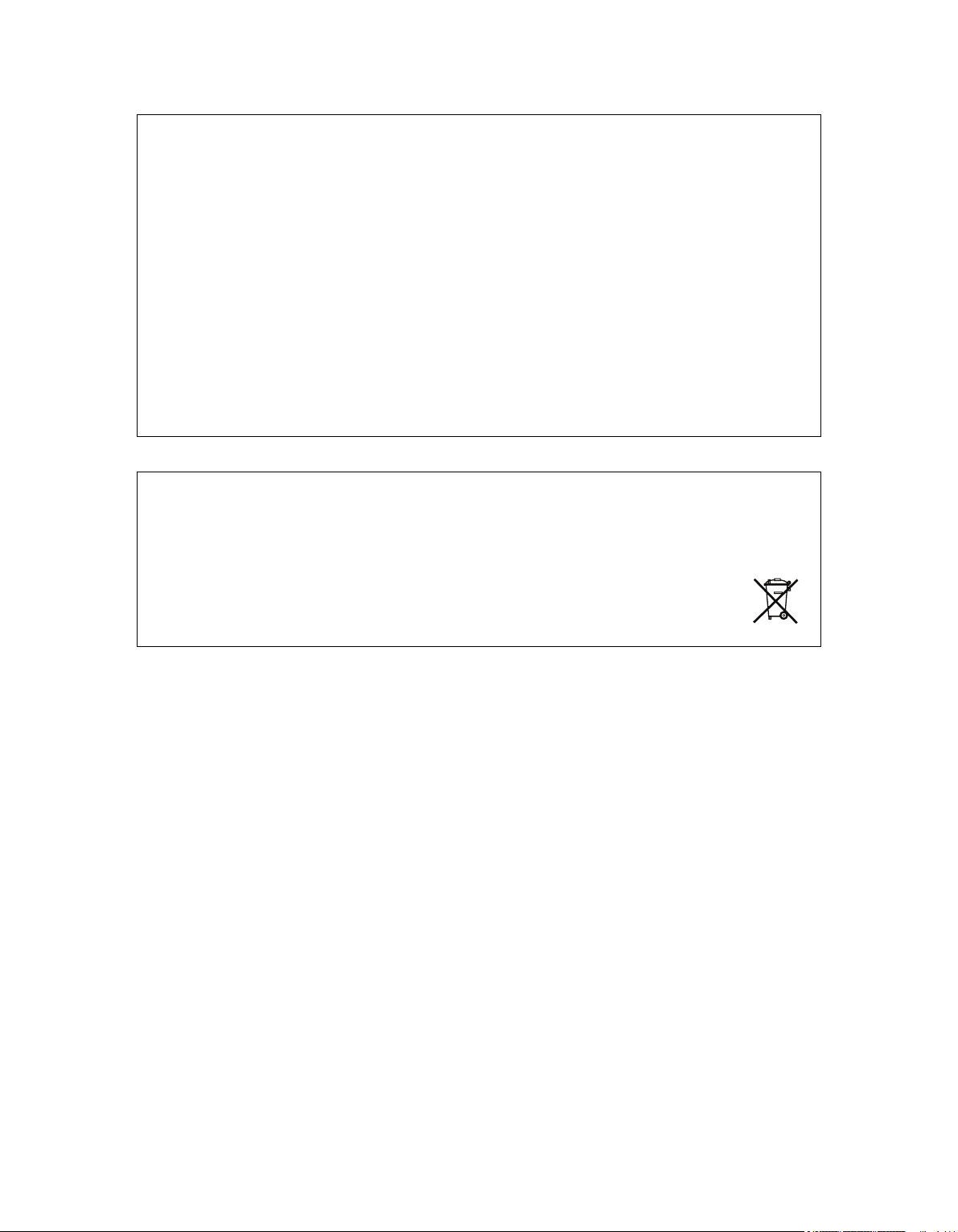
FCC compliance statement
This device complies with part 15 of the FCC rules. Operation is subject to the following two conditions: (1) This device
may not cause harmful interference, and (2) this device must accept any interference received, including interference
that may cause undesired operation.
NOTE: This equipment has been tested and found to comply with the limits for a Class B digital device, pursuant to
Part 15 of the FCC Rules. These limits are designed to provide reasonable protection against harmful interference in
a residential installation. This equipment generates, uses and can radiate radio frequency energy and, if not installed
and used in accordance with the instructions, may cause harmful interference to radio communications. However,
there is no guarantee that interference will not occur in a particular installation. If this equipment does cause harmful
interference to radio or television reception, which can be determined by turning the equipment off and on, the user
is encouraged to try to correct the interference by one or more of the following measures:
• Reorient or relocate the receiving antenna.
• Increase the separation between the equipment and receiver.
• Connect the equipment into an outlet on a circuit different from that to which the receiver is connected.
• Consult the dealer or an experienced radio/TV technician for help.
European Union regulation compliance statement
This product has been tested to comply with the Low Voltage Directive 2006/95/EC and the Electromagnetic Compatibility Directive 2004/108/EC. The product meets the requirements of RoHS 2 Directive 2011/65/EU.
This symbol indicates that your product must be disposed of properly according to local laws and regulations.
Page 3
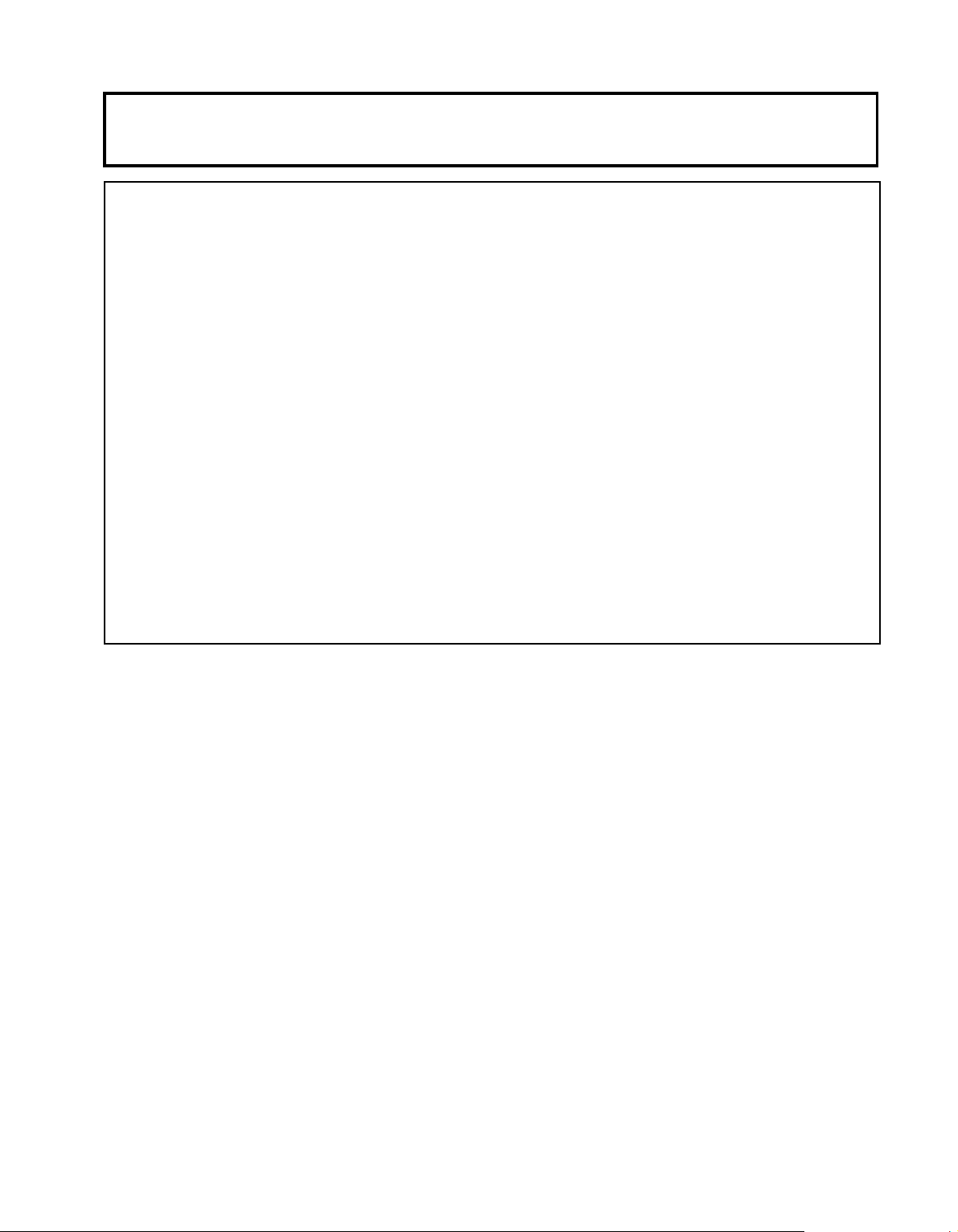
IMPORTANT SAFETY AND MAINTENANCE INSTRUCTIONS
Read these instructions and follow them.
1. Do not use this unit near water.
2. Never use aggressive cleaners on the casing or on the LCD
screen. Remove dust, dirt and fingerprints with a soft, dry
and non-abrasive cloth. More persistent dirt can be removed
with a slightly damp cloth using only water. Disconnect all
cables while doing this. Only reconnect them when the product is safely dry.
3. To avoid scratches or damage, never use sharp objects near
the casing or the LCD screen. Avoid applying any pressure
to the screen itself.
4. Install in accordance with the manufacturer’s instructions.
Make sure you place the unit on a stable surface before use.
If you mount the unit in a rack, be sure to tighten all four
screws in the rack mount holes.
5. Connect the unit to an easily accessible electrical outlet
close to the unit.
6. When transporting the unit, use accessories recommended
by the manufacturer or the original box and padding.
9. Do not block the ventilation holes located on the side and the
bottom of the enclosure of the unit. Make sure there is sufficient air circulation in the room where the unit is kept.
10. This product, by itself or in combination with amplifiers,
headphones or speakers, is capable of producing sound levels that may cause permanent hearing loss. Do not operate
at a high volume level or at a level that is uncomfortable.
11. Protect the power cord from being walked on or pinched par-
ticularly at plugs, convenience receptacles, and the point
where they exit from the unit.
12. Use attachments/accessories specified by the manufacturer.
13. Unplug this unit during lightning storms or when it is not used
for long periods of time.
14. Refer all servicing to qualified service technicians. Servicing
is required when the unit has been damaged in any way, liquid has been spilled or objects have fallen into the unit, the
unit has been exposed to rain or moisture, does not operate
normally, or has been dropped.
7. Do not install near any heat sources such as radiators, heat
registers, stoves, or any other equipment (including amplifiers) producing heat.
8. Do not put the PL-2 Protective Cover (Elektron accessory)
on the unit while the unit is powered on.
WARNING
To reduce the risk of fire, electrical shock or product damage:
• Do not expose the unit to rain, moisture, dripping or splashing and also avoid placing objects filled with liquid, such as vases, on the
unit.
• Do not expose the unit to direct sunlight, nor use it in ambient temperatures exceeding 30°C as this can lead to malfunction.
• Do not open the casing. There are no user repairable or adjustable parts inside. Leave service and repairs to trained service tech-
nicians only.
SOUND PEAKS
• A brief 3 kHz signal will be sent to all outs of the Analog Rytm when the Test mode on the Early Startup menu is activated. Remem-
ber to turn down the volume on all speakers and headphones before activating Test mode.
• During calibration there will be loud and unpleasant sounds on the individual outs. Disconnect these during calibration.
SAFETY INSTRUCTIONS FOR THE POWER ADAPTER ELEKTRON PSU-3
• The adapter is not safety grounded and may only be used indoors.
• To ensure good ventilation for the adapter, do not place it in tight spaces. To prevent risk of electric shock and fire because of over-
heating, ensure that curtains and other objects do not prevent adapter ventilation.
• Do not expose the power adapter to direct sunlight, nor use it in ambient temperatures exceeding 40°C.
• Connect the adapter to an easily accessible electrical outlet close to the unit.
• The adapter is in standby mode when the power cord is connected. The primary circuit is always active as long as the cord is con-
nected to the power outlet. Pull out the power cord to completely disconnect the adapter
.
• In the EU, only use CE approved power cords.
Page 4
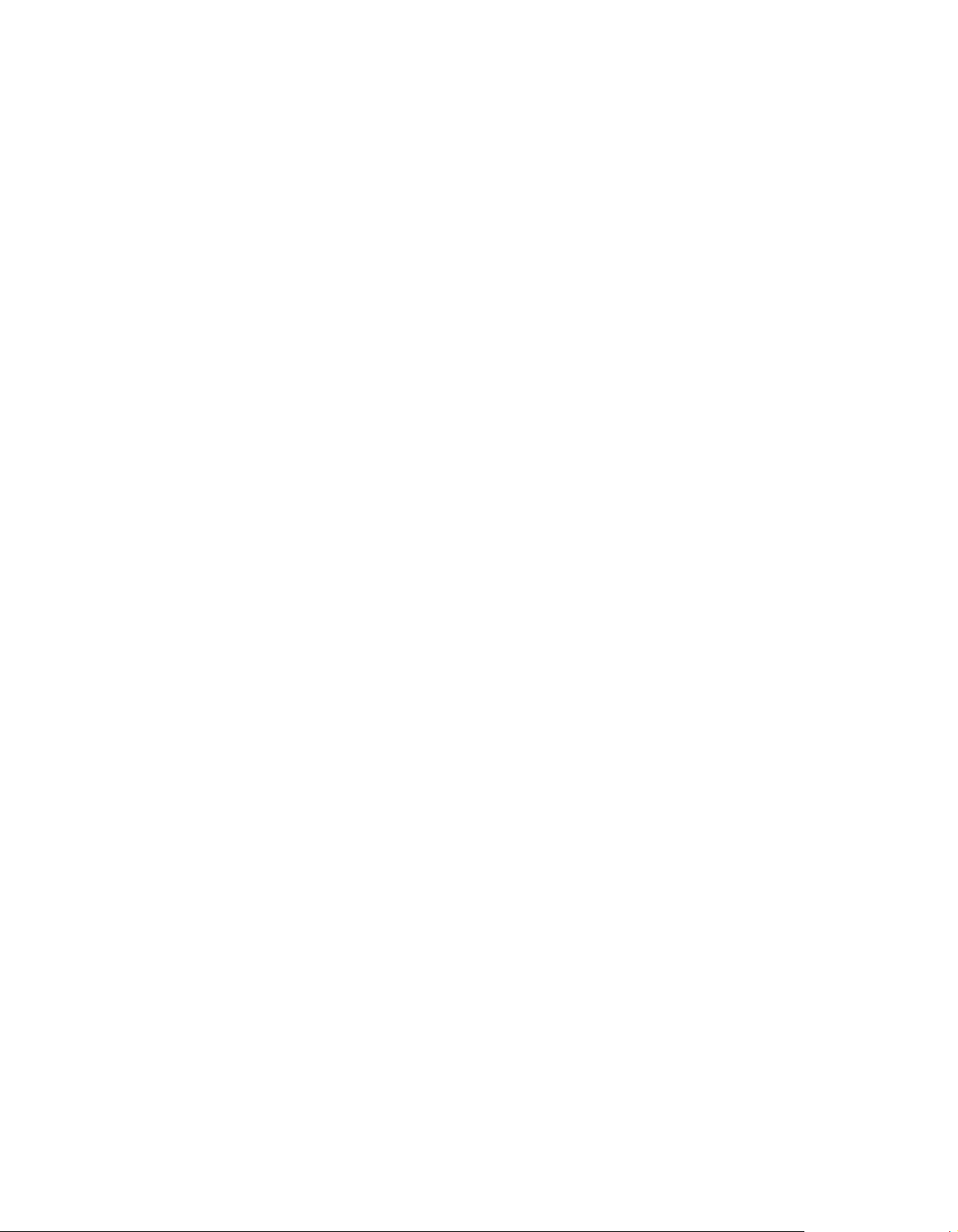
Page 5
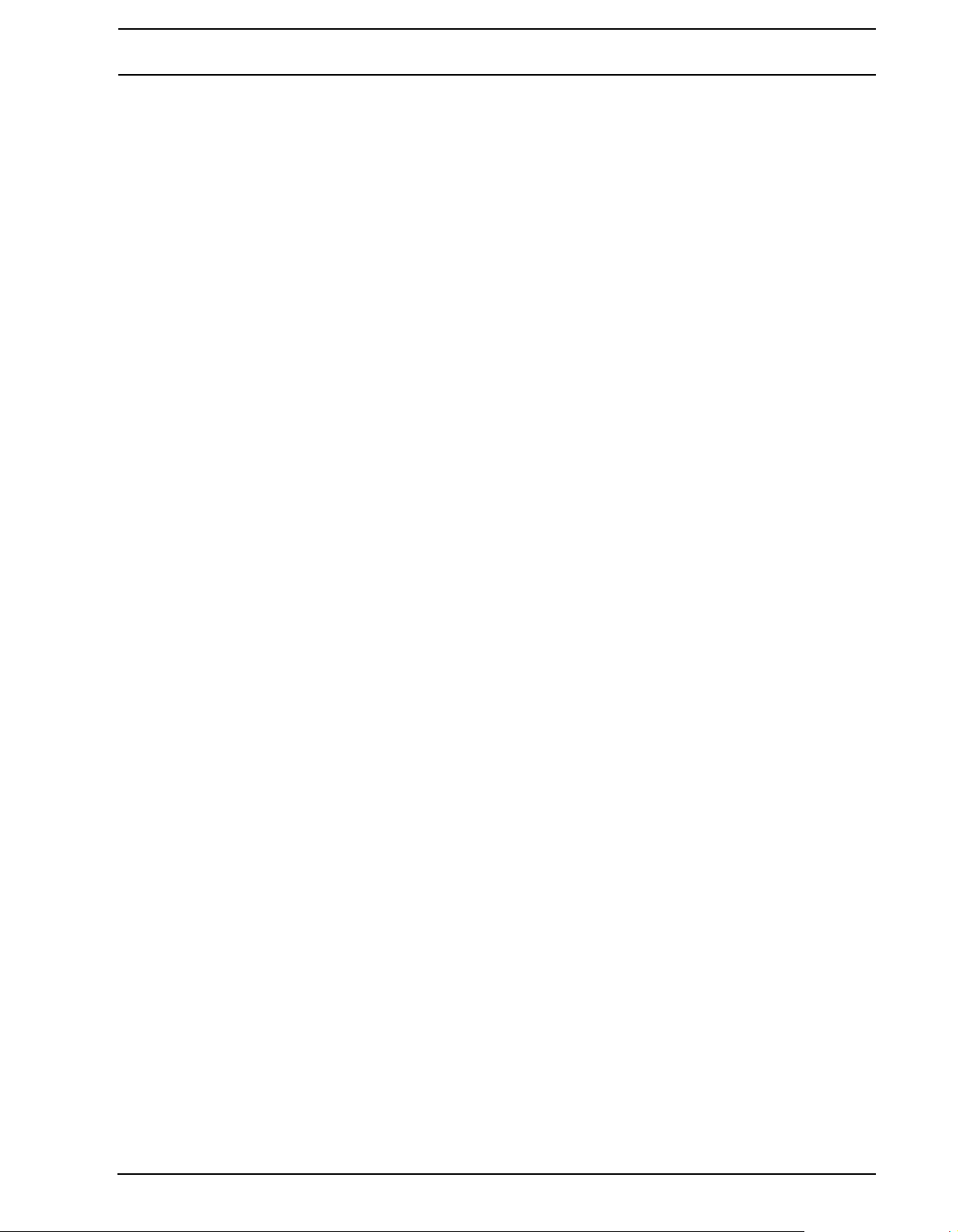
INTRODUCTION.............................................................................................................1
CONVENTIONS IN THIS MANUAL........................................................................................................ 1
THE ANALOG RYTM.......................................................................................................2
PANEL LAYOUT AND CONNECTORS...........................................................................3
FRONT PANEL....................................................................................................................................... 3
REAR CONNECTORS ........................................................................................................................... 5
SETTING UP AND STARTING THE ANALOG RYTM............................................................................ 5
ANALOG RYTM SOUND ARCHITECTURE ...................................................................6
VOICE CIRCUITS.............................................................................................................................. 6
MACHINES........................................................................................................................................ 6
OVERVIEW OF THE ANALOG RYTM DATA STRUCTURE...........................................7
+DRIVE................................................................................................................................................... 7
DATA STRUCTURE................................................................................................................................ 7
PROJECT .......................................................................................................................................... 7
KITS................................................................................................................................................... 7
SOUNDS ........................................................................................................................................... 7
SAMPLES.......................................................................................................................................... 8
PATTERNS ........................................................................................................................................ 8
SONGS.............................................................................................................................................. 8
GLOBALS .......................................................................................................................................... 8
ABOUT THE TRACKS............................................................................................................................ 8
THE DRUM TRACKS ........................................................................................................................ 8
THE FX TRACK................................................................................................................................. 8
EDITING THE TRACKS .................................................................................................................... 8
THE USER INTERFACE..................................................................................................9
SCREEN NAVIGATION .......................................................................................................................... 9
PARAMETER EDITING .......................................................................................................................... 9
QUICK PARAMETER EDITING....................................................................................................... 10
PARAMETER VALUE JUMP ........................................................................................................... 10
QUICK SCROLLING............................................................................................................................. 10
COPY, CLEAR AND PASTE ................................................................................................................. 10
THE NAMING SCREEN ....................................................................................................................... 10
POP-UP NAMING............................................................................................................................ 10
QUICK START ...............................................................................................................11
PLAYING THE FACTORY PRESETS....................................................................................................11
PERFORMANCE MODE ..................................................................................................................11
SCENE MODE..................................................................................................................................11
CHROMATIC MODE ........................................................................................................................11
MUTE MODE................................................................................................................................... 12
TEMPO ............................................................................................................................................ 12
SETTING PARAMETERS................................................................................................................ 12
ANALOG RYTM CONTROLS........................................................................................13
PADS .................................................................................................................................................... 13
MACHINES ........................................................................................................................................... 14
ROTARY ENCODERS.......................................................................................................................... 14
PRAGMATIC OPERATION................................................................................................................... 14
KEY BEHAVIOR ................................................................................................................................... 14
MIDI NOTES ......................................................................................................................................... 14
MODE KEYS ........................................................................................................................................ 15
MUTE MODE................................................................................................................................... 15
1 of 4
Page 6
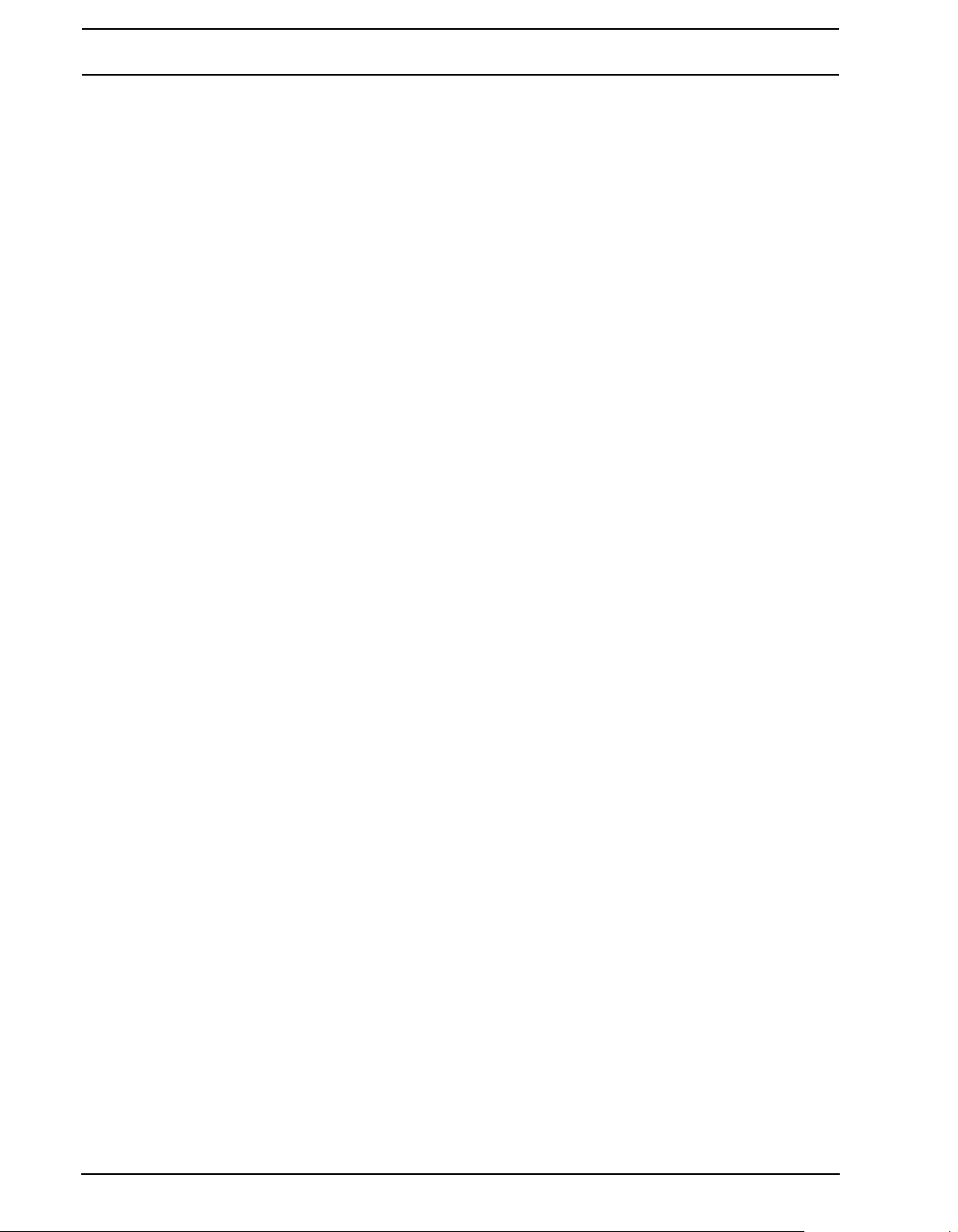
CHROMATIC MODE........................................................................................................................ 15
SCENE MODE................................................................................................................................. 16
PERFORMANCE MODE ................................................................................................................. 16
PROJECTS.................................................................................................................... 17
PROJECT MENU.................................................................................................................................. 17
KITS AND SOUNDS...................................................................................................... 19
THE +DRIVE SOUND LIBRARY AND THE SOUND POOL................................................................. 19
KIT MENU............................................................................................................................................. 19
SCENE MODE ...................................................................................................................................... 21
SCENE EDIT ................................................................................................................................... 21
PERFORMANCE MODE ...................................................................................................................... 22
PERFORMANCE EDIT.................................................................................................................... 22
SOUND MENU ..................................................................................................................................... 25
PLAYING A SOUND ............................................................................................................................. 28
PLAYING A SOUND WITH AN EXTERNAL MIDI UNIT .................................................................. 28
EDITING A SOUND .............................................................................................................................. 28
SELECTING A SAMPLE....................................................................................................................... 29
EDITING THE FX.................................................................................................................................. 30
THE SEQUENCER ........................................................................................................ 32
BASIC PATTERN OPERATIONS.......................................................................................................... 32
SELECTING A PATTERN................................................................................................................ 32
PATTERN CONTROL ...................................................................................................................... 33
TEMPO ............................................................................................................................................ 33
PATTERN MODES................................................................................................................................ 33
EDITING A PATTERN........................................................................................................................... 34
TRIG TYPES.................................................................................................................................... 34
GRID RECORDING MODE .............................................................................................................34
LIVE RECORDING MODE .............................................................................................................. 34
RETRIG MENU ..................................................................................................................................... 35
TRACK MENU ...................................................................................................................................... 36
PATTERN MENU .................................................................................................................................. 37
TRIG MENU.......................................................................................................................................... 37
QUANTIZATION .............................................................................................................................. 38
CLICK TRACK ...................................................................................................................................... 38
SCALE MENU....................................................................................................................................... 38
NORMAL MODE.............................................................................................................................. 39
ADVANCED MODE ......................................................................................................................... 39
SEQUENCER FEATURES ................................................................................................................... 40
PARAMETER LOCKS...................................................................................................................... 40
SOUND LOCKS............................................................................................................................... 40
TRIG MUTE ..................................................................................................................................... 41
ACCENT .......................................................................................................................................... 41
SWING............................................................................................................................................. 42
SLIDE............................................................................................................................................... 42
COPY, PASTE AND CLEAR OPERATIONS.................................................................................... 42
QUICK SAVE AND RELOAD COMMANDS .................................................................................... 43
.............................................................................................................................................................. 43
CHAINS AND SONGS................................................................................................... 44
CHAINS ................................................................................................................................................ 44
SONGS ................................................................................................................................................. 44
SONG EDIT MENU.......................................................................................................................... 45
ADDING SONG ROWS AND ASSIGNING PATTERNS AND CHAINS........................................... 45
2 of 4
Page 7
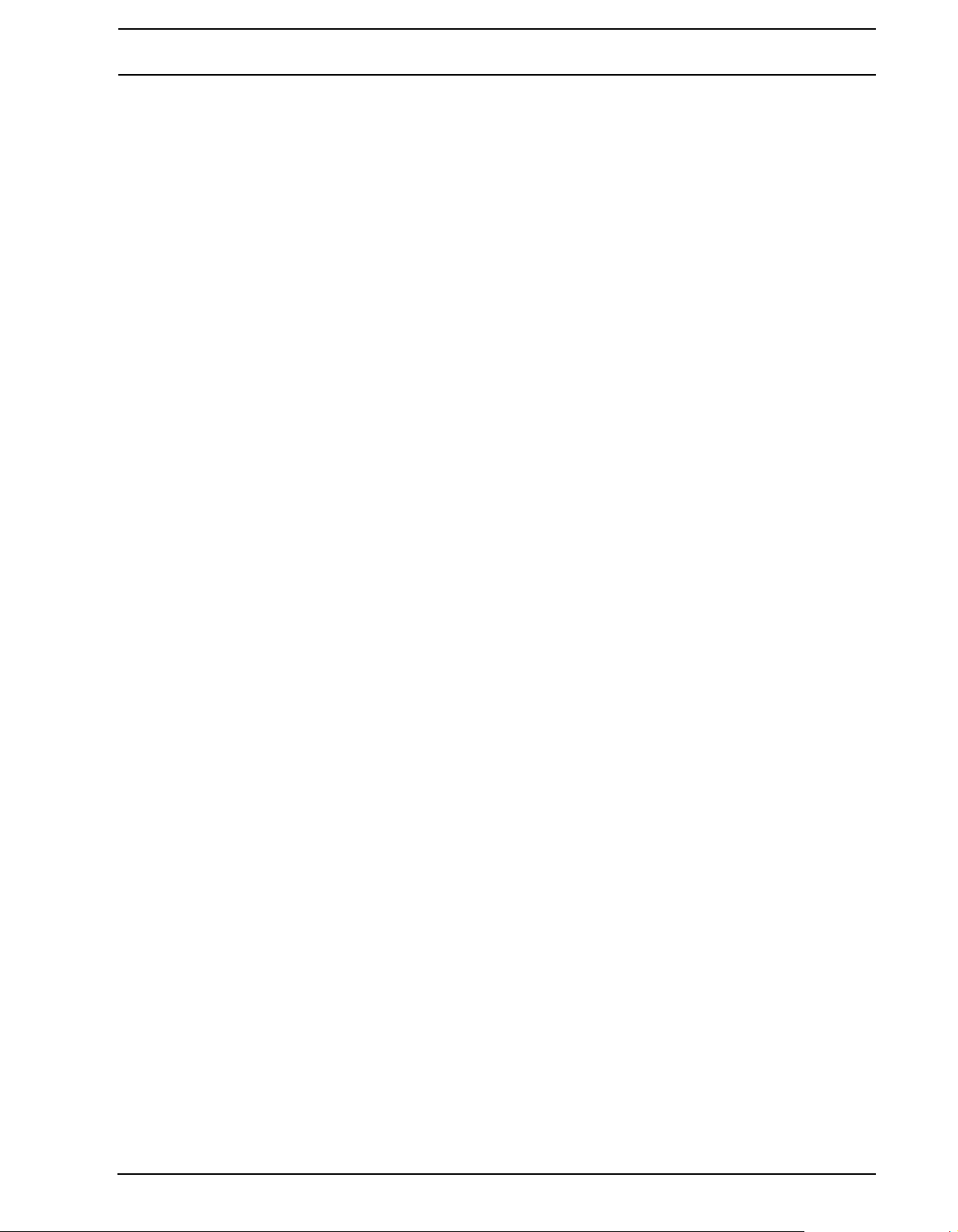
ADDING REPEATS AND MUTES................................................................................................... 45
SONG MENU................................................................................................................................... 46
GLOBAL MENU.............................................................................................................48
PROJECT ............................................................................................................................................. 48
SAMPLES ............................................................................................................................................. 48
LOADING, UNLOADING OR REPLACING A SAMPLE .................................................................. 48
RECIEVING A SAMPLE FROM A COMPUTER ............................................................................. 49
CREATING A NEW DESTINATION DIRECTORY........................................................................... 50
GLOBAL SLOT ..................................................................................................................................... 50
SEQUENCER CONFIG ........................................................................................................................ 51
MIDI CONFIG ....................................................................................................................................... 51
MIDI SYNC ...................................................................................................................................... 51
MIDI PORT CONFIG ....................................................................................................................... 52
MIDI CHANNELS............................................................................................................................. 53
TRACK ROUTING ................................................................................................................................ 54
SYSEX DUMP ...................................................................................................................................... 54
SYSEX SEND.................................................................................................................................. 54
SYSEX RECEIVE ............................................................................................................................ 55
SYSTEM ............................................................................................................................................... 56
CALIBRATION ................................................................................................................................. 57
OS UPGRADE................................................................................................................................. 57
FORMAT +DRIVE............................................................................................................................ 58
EARLY STARTUP MENU ..............................................................................................59
TEST MODE......................................................................................................................................... 59
EMPTY RESET .................................................................................................................................... 59
FACTORY RESET ................................................................................................................................ 59
OS UPGRADE ...................................................................................................................................... 59
SETUP EXAMPLES.......................................................................................................61
ANALOG RYTM WITH A MONOPHONIC BASS MACHINE................................................................ 61
ANALOG RYTM WITH OTHER ELEKTRON GEAR ............................................................................ 62
ANALOG RYTM WITH A STEREOPHONIC DRUM MACHINE ........................................................... 63
TECHNICAL INFORMATION.........................................................................................64
SPECIFICATIONS ................................................................................................................................ 64
CREDITS AND CONTACT INFORMATION ..................................................................65
CREDITS .............................................................................................................................................. 65
PRODUCT DESIGN AND DEVELOPMENT ................................................................................... 65
ADDITIONAL DESIGN .................................................................................................................... 65
FACTORY DEFAULT SOUND DESIGN .......................................................................................... 65
USER MANUAL............................................................................................................................... 65
CONTACT INFORMATION................................................................................................................... 65
ELEKTRON WEBSITE .................................................................................................................... 65
OFFICE ADDRESS ......................................................................................................................... 65
TELEPHONE ................................................................................................................................... 65
APPENDIX A: DRUM TRACK PARAMETERS
SYNTH.................................................................................................................................................... 1
SAMPLE ................................................................................................................................................. 2
FILTER.................................................................................................................................................... 3
AMP ........................................................................................................................................................ 4
LFO......................................................................................................................................................... 5
APPENDIX B: FX TRACK PARAMETERS
3 of 4
Page 8
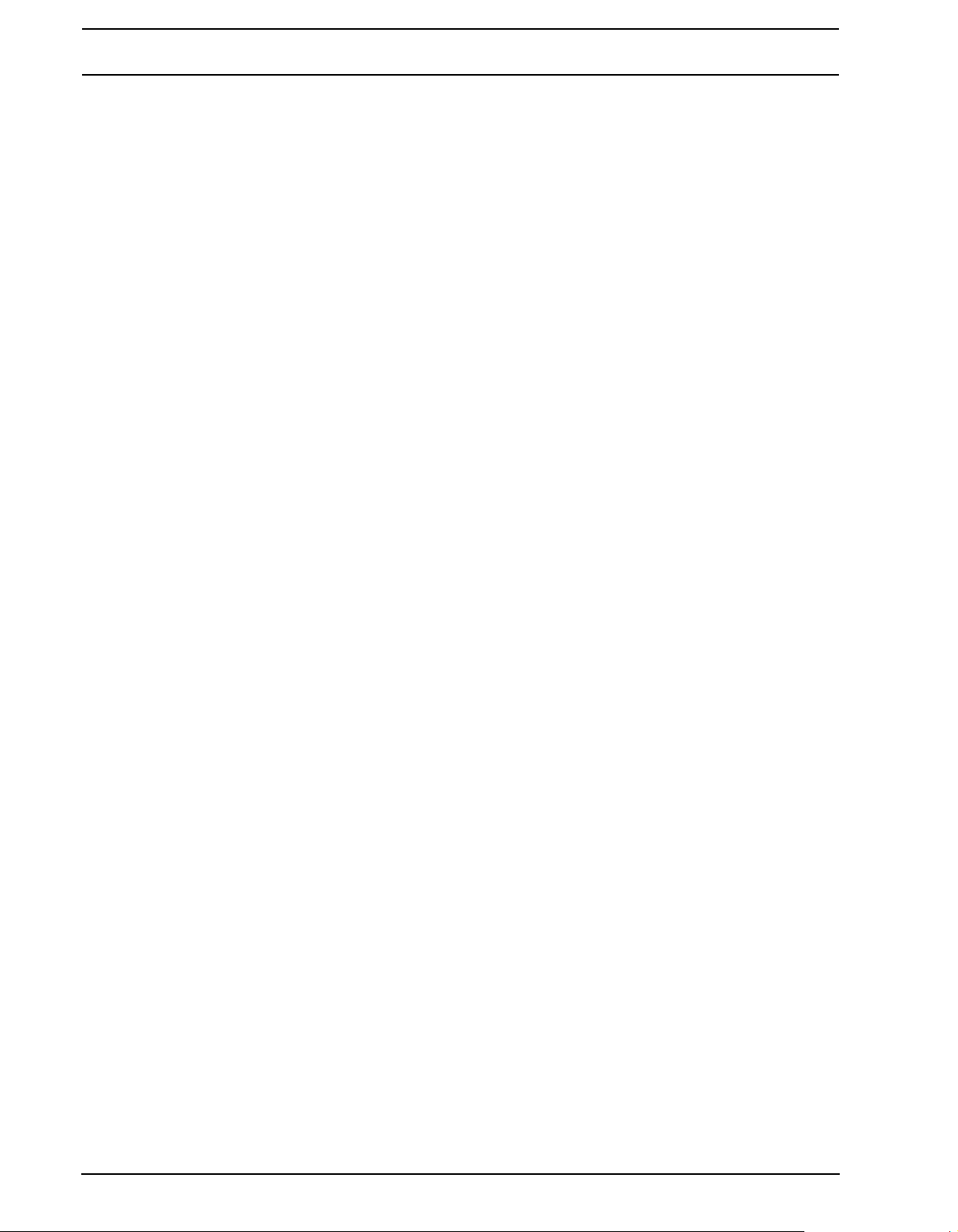
DELAY..................................................................................................................................................... 1
REVERB ................................................................................................................................................. 2
DISTORTION .......................................................................................................................................... 3
COMPRESSOR ...................................................................................................................................... 4
FX LFO ................................................................................................................................................... 5
APPENDIX C: MIDI
GENERAL TRIG PARAMETERS............................................................................................................ 1
GENERAL KIT PARAMETERS............................................................................................................... 1
PERFORMANCE PARAMETERS........................................................................................................... 2
DRUM TRACK PARAMETERS............................................................................................................... 2
LFO PARAMETERS................................................................................................................................ 4
FX TRACK PARAMETERS..................................................................................................................... 5
APPENDIX D: MACHINES
BDHD (BASS DRUM HARD) .................................................................................................................. 1
BDCL (BASS DRUM CLASSIC) ............................................................................................................. 1
SDHD (SNARE DRUM HARD) ............................................................................................................... 1
SDCL (SNARE DRUM CLASSIC) .......................................................................................................... 1
BDFM (BASS DRUM FM) ....................................................................................................................... 2
SDFM (SNARE DRUM FM) .................................................................................................................... 2
RSHD (RIMSHOT HARD)....................................................................................................................... 3
RSCL (RIMSHOT CLASSIC) .................................................................................................................. 3
CPCL (HAND CLAP CLASSIC) .............................................................................................................. 3
BTCL (BASS TOM CLASSIC)................................................................................................................. 4
XTCL (TOM CLASSIC) ........................................................................................................................... 5
CHCL (CLOSED HIHAT CLASSIC) ........................................................................................................ 6
OHCL (OPEN HIHAT CLASSIC)............................................................................................................. 6
INDEX
4 of 4
Page 9
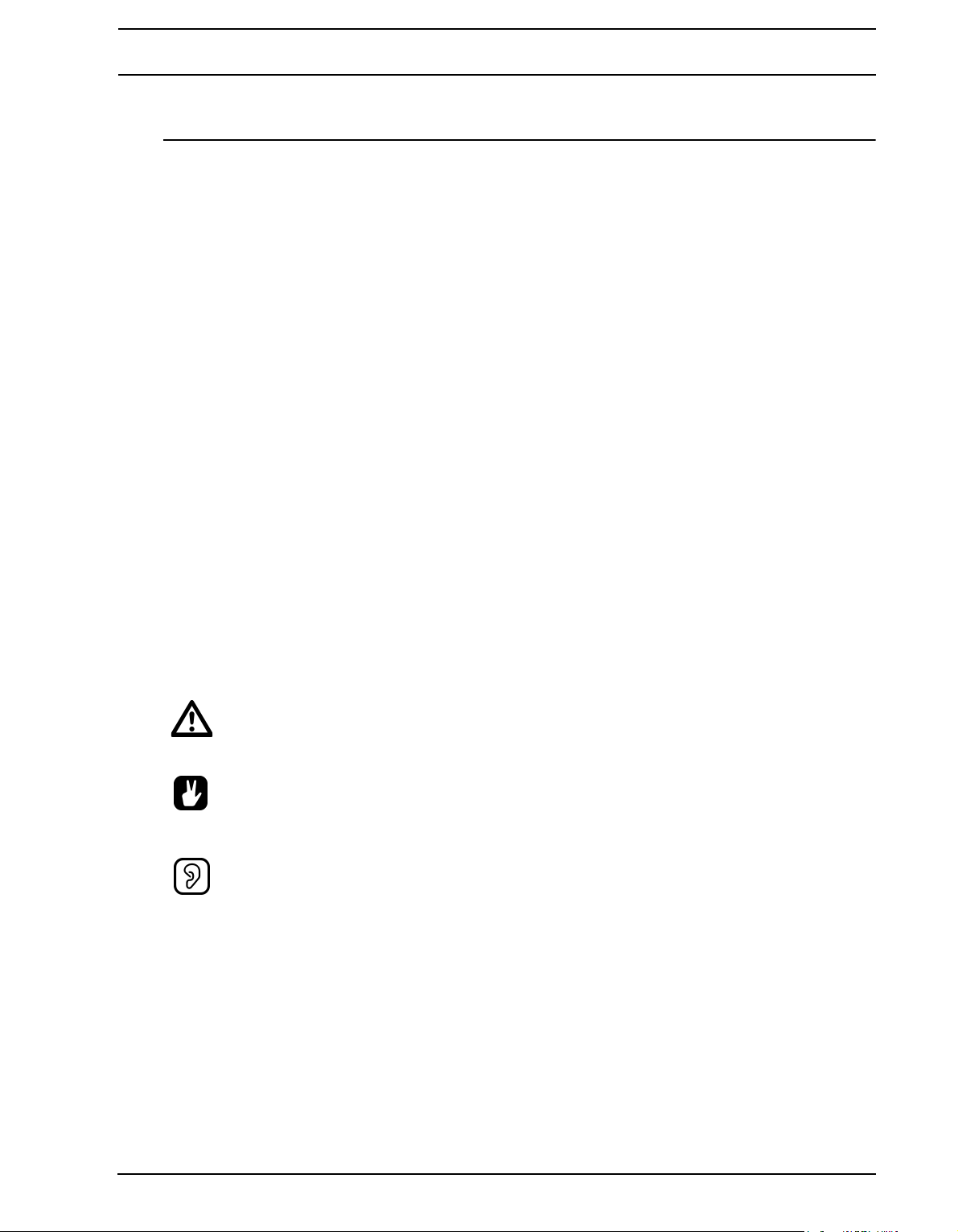
INTRODUCTION
INTRODUCTION
Thank you for purchasing Analog Rytm. It is a hybrid analog/digital drum machine featuring, among many other
things, the intuitive Elektron step sequencer. The innovative combination of modern technology and tried and
trusted ways of sound generation lets you create any kind of drum: purely analog, digital, sample-based or a
combination of all three. To get the most out of your machine, we recommend that you read this manual in its
entirety.
CONVENTIONS IN THIS MANUAL
We have used the following conventions throughout the manual:
Button names are written in upper case, bold style and bracketed letters. For instance, the button labeled “func-
tion” on the main panel is called [FUNCTION].
Menu names are written in upper case letters. The OSC 1 menu is an example of that.
Parameter names and certain menu options where settings can be made or actions performed are written in
bold, upper case letters. For example, VOL.
Upper case letters are used for parameter setting alternatives, for example OFF, and for certain menu settings,
like LEGATO.
Messages visible on the screen are written in upper case letters with quotation marks. Like this, “BANK A:
CHOOSE PTN”.
Knobs are written in upper case, bold, italic letters. For instance, the knob “level” is called LEVEL.
LED indicators like the record LED are written like this: <RECORD>.
The following symbols are used throughout the manual:
Information that you must pay attention to.
A tip that will make it easier for you to interact with Analog Rytm.
This symbol shows a nice ear. For the first time in Elektron history, it is actually used in the manual. It
is up to you to find out where.
1
Page 10
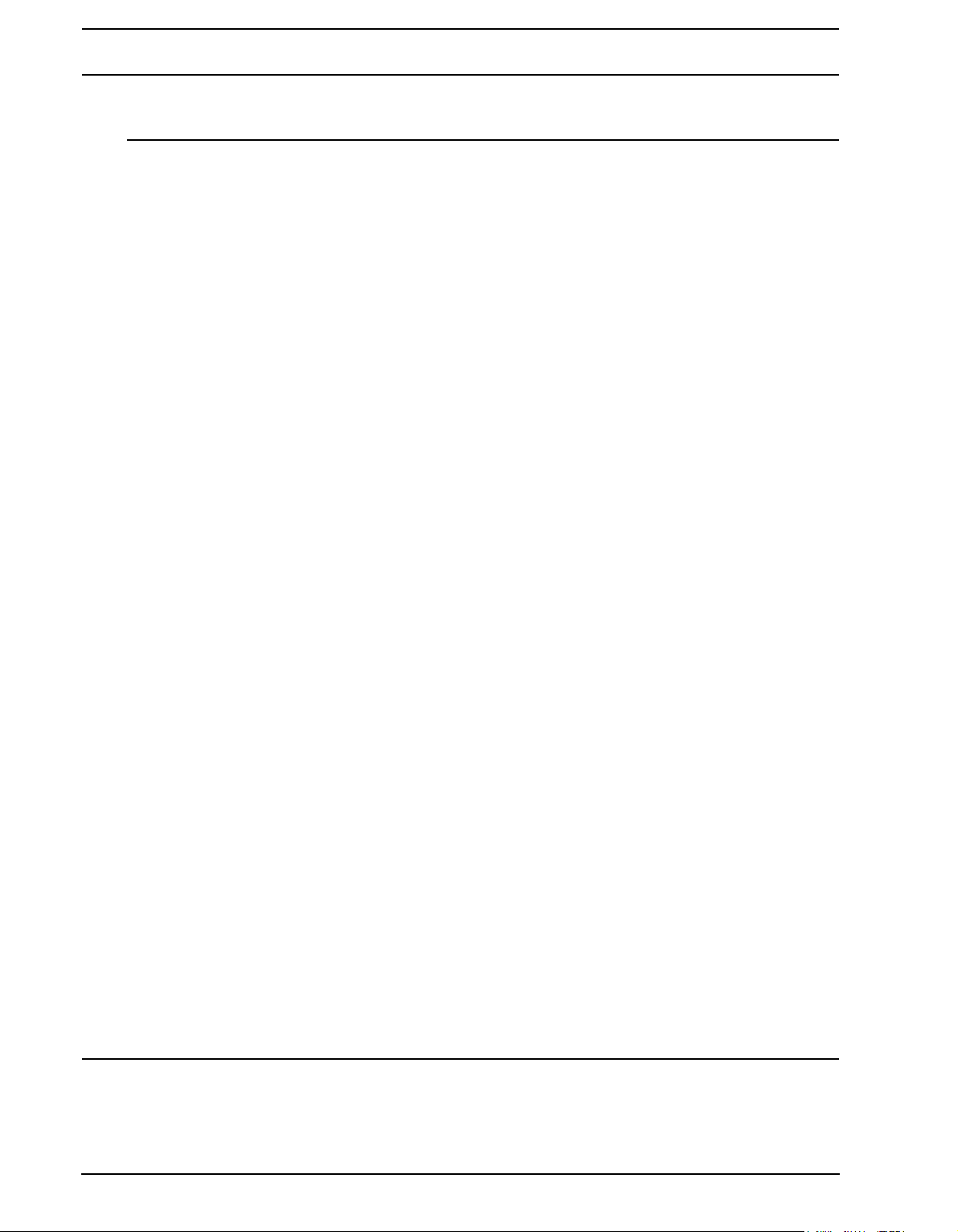
THE ANALOG RYTM
THE ANALOG RYTM
There is geometry in the humming of the string.
There is music in the spacing of the spheres. (Pythagoras, circa 530 BC)
A long time ago, the son of a Samian carpenter discovered that harmonic sounds were produced when fretting a
vibrating string at certain geometric points. During his travels in the Far East he was to learn and understand the
interconnectedness of all things. Phenomena in the heavens above and in the vegetable patch below were not
intrinsically different. The proportion and spacing of natural elements like the moons of planets, the seeds of a
sunflower or the dimensions of a well-crafted bow were all curiously - musical. Octaves, multiples of octaves,
fifths and other musical ratios seemed to be at the core of all things, large and small alike. And the fundamental
building block of all this was Number.
He went on to found the first school of discrete mathematics in Croton on the southern tip of Italy. Many aspects
of the natural world that awed and inspired him may have seemed random and impossible to grasp. Yet any
complexity, he realized, could be made to reveal its hidden grain and understood if probed by mathematics.
Once the structure was found, it was possible to recreate and further investigate the natural phenomena using
digital computation and geometric visualization.
We would boldly like to claim that the Drum Computer we call Analog Rytm embodies and honors the spirit of
Pythagoras: combining the fearless hands-on strumming of nature's vibrating strings with the cool analytic
framework of digital computation. Making sure you are always in control. Analog and digital - the two are not
destined to be forever separated. At last the great divide will be bridged. By you.
Whether the musical world you choose to inhabit is an ordered, harmonious and intelligible one or one of disharmony, chaos and earth-shattering noise, the Analog Rytm will be your guide, companion and workhorse. It is our
firm belief that you will have as much fun using the machine as we have had developing it. Enjoy.
The Elektron Team
Analog Rytm REFERENCE MANUAL for operating system version 1.02. This manual is copyright © 2014 Elektron Music Machines MAV AB. All
reproduction without written authorization is strictly prohibited. The information in this manual may change without notice. Elektron’s product
names, logotypes, titles, words or phrases may be registered and protected by Swedish and international law. All other brand or product names
are trademarks or registered trademarks of their respective holders.
2
Page 11
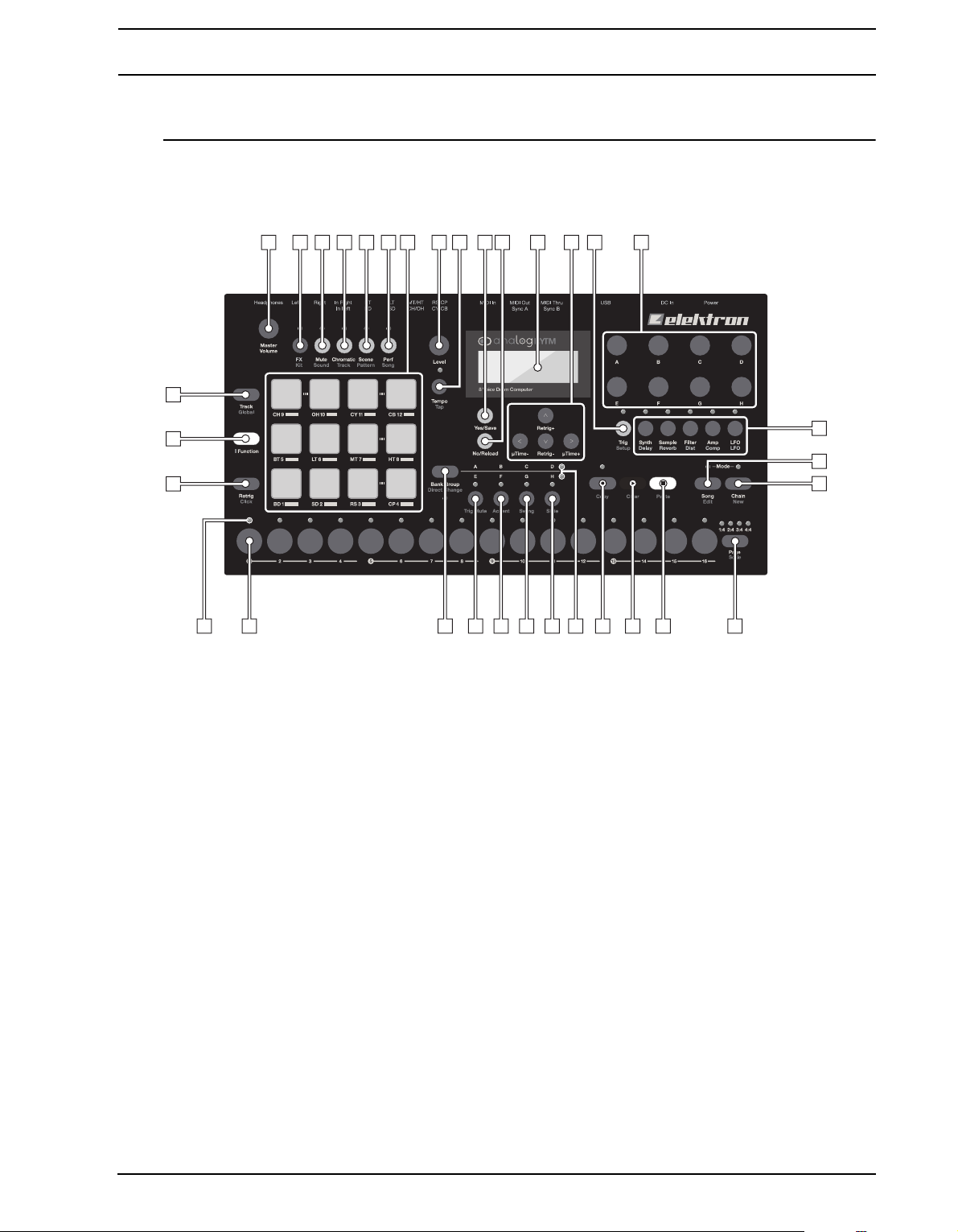
PANEL LAYOUT AND CONNECTORS
1234567891011121314 15
16
17
18
192021222324252627282930
31
32
33
PANEL LAYOUT AND CONNECTORS
FRONT PANEL
The Analog Rytm Front Panel.
1. MASTER VOLUME sets the volume for the main outputs and the headphones output.
2. [FX] selects the FX track. Secondary function accesses the KIT menu.
3. [MUTE] activates MUTE mode. SOUND menu is accessed as a secondary function.
4. [CHROMATIC] activates CHROMATIC mode, in which the pads are used to play the current track Sound
chromatically across four octaves. Secondary function accesses the TRACK menu.
5. [SCENE] activates SCENE mode, in which a one-push instant change of an array of parameter settings is
possible. Secondary function brings forth the PATTERN menu.
6. [PERFORMANCE] activates PERFORMANCE mode. Secondary function accesses the SONG menu.
7. [PADS] are 12 responsive, assignable, velocity and pressure sensitive synthetic rubber pads with after-
touch. They have many possible functions depending on which mode is active and what each pad is set to
do. First of all, they are designed to play the track Sounds. Each drum track has a dedicated pad (see the
complete map on page 13). <PADS> will exhibit a variety of colors.
8. LEVEL sets the overall volume level of the active track. Also used for setting parameters and scrolling
through lists.
9. [TEMPO] opens the TEMPO menu. [FUNCTION] + [TEMPO] makes it possible to tap the tempo.
10. [YES/SAVE] key. Used for entering sub-menus, selecting and confirming. If pressed in combination with 2,
3, 4, 5 or 6 above it will instantly save the kit, Sound, track, pattern or song.
11. [NO/RELOAD] key. Used for exiting an active menu, backing one step and negating. If pressed in combination with 2, 3, 4, 5 or 6 above it will instantly reload the kit, Sound, track, pattern or song.
12. The LCD screen.
13. The [ARROW] keys. Used for navigation and for setting some parameter values. In menus, they are called
[UP], [DOWN], [LEFT] and [RIGHT].
14. [TRIG SETUP] key controls the TRIG settings for the active track. Secondary function accesses the TRIGS
menu.
3
Page 12
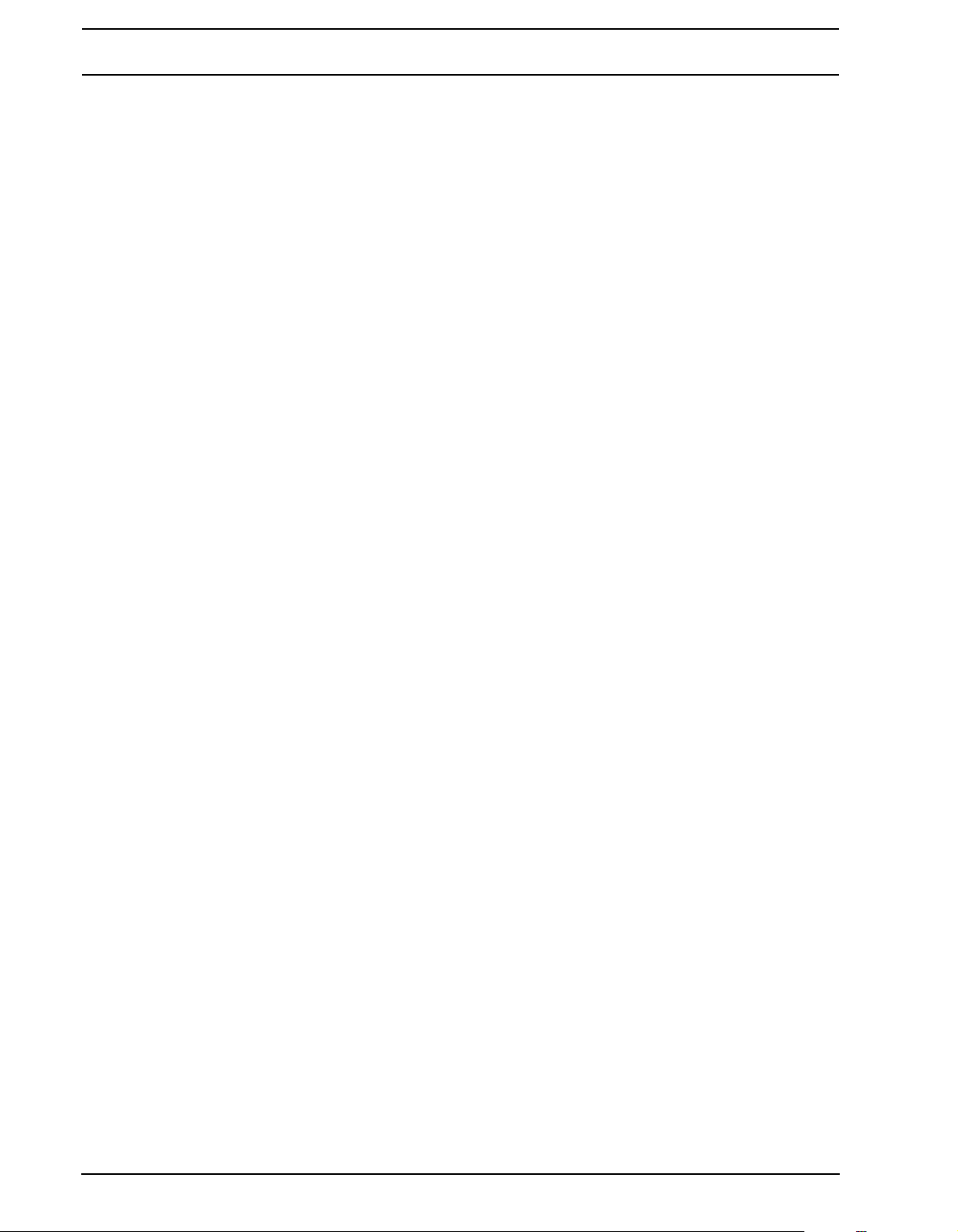
PANEL LAYOUT AND CONNECTORS
15. DATA ENTRY knobs A-H. Used for setting parameter values. Press knob when turning to change values in
larger increments.
16. [PARAMETER] keys access the PARAMETER pages of the active track. <PARAMETER> LEDs directly
above the keys indicate if the page is active (red) or inactive (off). The five parameter page keys are, from
left to right:
SYNTH key accesses the SYNTH parameters of the track Sound. These control the drum synthesis. When the FX track is active, the DELAY parameter page is accessed.
SAMPLE key takes you to the SAMPLE page. Various aspects of the sample playback are set on
this page. When the FX track is active, the REVERB parameter page is accessed.
FILTER key accesses the FILTER page. The analog multimode filter parameters are set here.
When the FX track is active, the DISTORTION parameter page is accessed.
AMP key takes you to the AMP page, where the shape of the amplitude envelope is set. When the
FX track is active, the COMPRESSOR parameter page is accessed.
LFO key accesses the LFO parameters for the active track.
17. [SONG MODE] activates/deactivates SONG mode. Secondary function is SONG edit.
18. [CHAIN MODE] activates/deactivates CHAIN mode. Secondary function initiates a new CHAIN.
19. [PAGE] selects the active pattern page, if the pattern is made of more than 16 steps. <PATTERN PAGE>
LEDs indicate how many pattern pages the active pattern consists of and which pattern page is currently
active. The LED flashes on the pattern page currently playing. The secondary function accesses the
SCALE menu.
20. [STOP] stops playback. The secondary function is a paste operation.
21. [PLAY] starts the playback of the sequencer. The secondary function is a clear operation.
22. [RECORD] key. activates/deactivates GRID RECORDING mode. Keep [RECORD] pressed, then press
[PLAY], to activate LIVE RECORDING mode. Activate/deactivate QUANTIZATION of LIVE RECORDING
by keeping [RECORD] pressed, then tapping [PLAY] twice. The secondary function is a copy operation.
23. <BANK GROUP> LED indicates if bank group A-D or E-H will be accessed by the [BANK] keys.
24. [BANK D/H] accesses pattern selection for either bank D or H. The secondary function is SLIDE.
25. [BANK C/G] accesses pattern selection for either bank C or G. The secondary function is SWING.
26. [BANK B/F] accesses pattern selection for either bank B or F. The secondary function is ACCENT.
27. [BANK A/E] accesses pattern selection for either bank A or E. The secondary function is TRIG MUTE.
28. [BANK GROUP] key. Toggles the active bank group, A-D or E-H. The secondary function toggles between
different PATTERN play modes (DIRECT JUMP/SEQUENTIAL/DIRECT START). The <PATTERN MODE>
LED, directly below this key, shows these modes as green, off and red, respectively.
29. [TRIG] keys are used for entering or removing sequencer trigs, in combination with the [PADS], and parameter locks, in combination with the DATA ENTRY knobs. Also used to select pattern, when one of the
[BANK] keys has been pressed.
30. <TRIG> LEDs show trigs on the sequencer by a fully lit LED, while parameter locks are shown as flashing
LEDs, in GRID RECORDING mode. When a pattern is playing, or when LIVE RECORDING is enabled, a
fully lit LED “runs” along the 16 steps of the sequencer across all (up to four) pages at the set TEMPO.
31. [RETRIG] key will, if pressed in combination with one of the [PADS], continuously retrig the Sound. It also
lets you assign custom retrigs for each of the drum tracks on a side menu appearing on the LCD screen
whenever the key is pressed. Secondary function opens the CLICK TRACK menu.
32. [FUNCTION] key. Press, hold and press another key to access the secondary function of that key. Secondary functions are seen in red writing on the Analog Rytm front panel.
33. [TRACK] key. Press [TRACK] + one of the [PADS] to select a drum track for editing or for CHROMATIC
play. Note that the FX track has its own dedicated key. The secondary function opens the GLOBAL menu
where the global settings (SYNTH, SEQUENCER, MIDI et cetera) for the current PROJECT are made.
PROJECTS and SAMPLES are managed in the GLOBAL menu as well.
4
Page 13
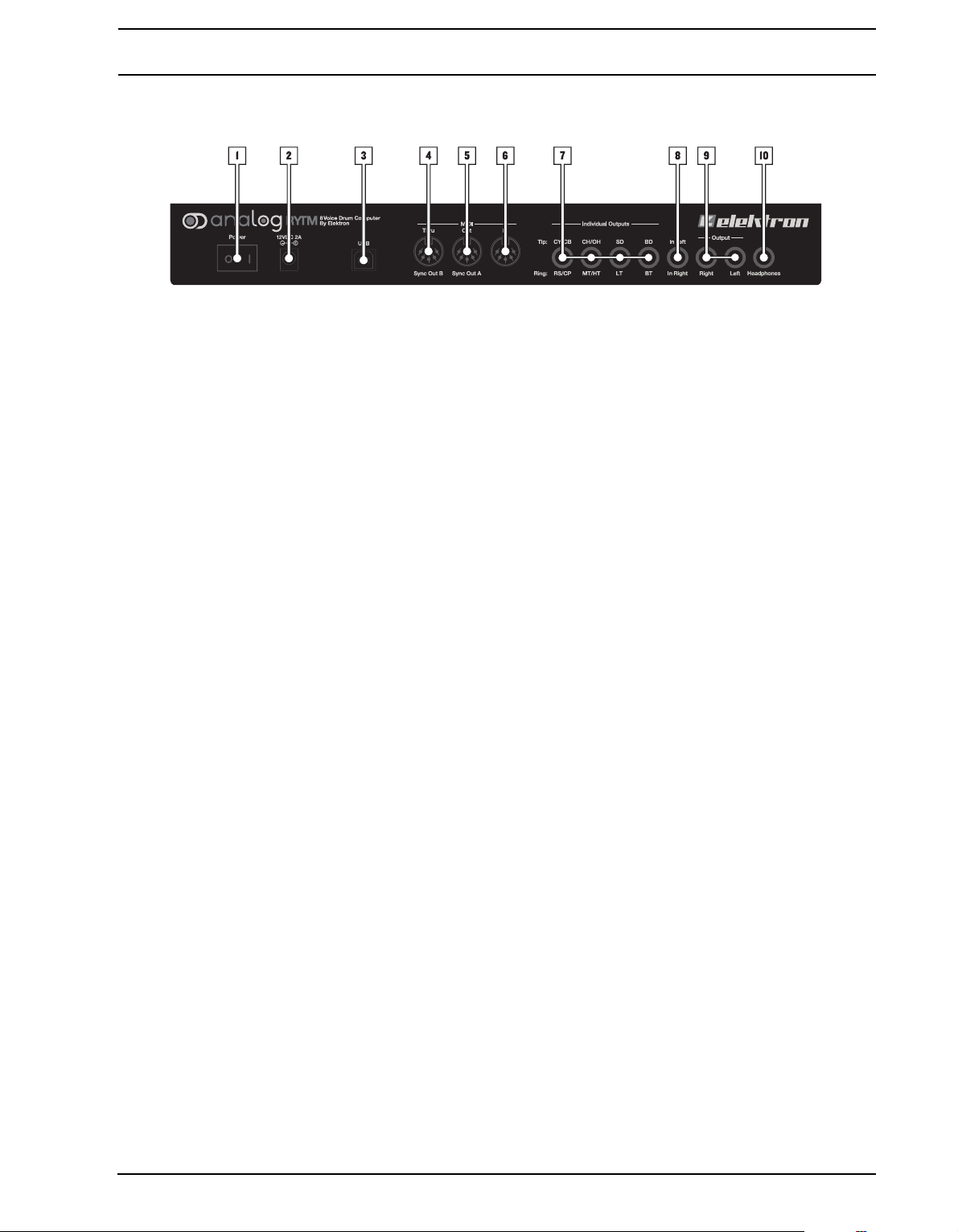
PANEL LAYOUT AND CONNECTORS
REAR CONNECTORS
The Analog Rytm Rear Connectors.
1. Power On/Off switch.
2. Power In (12V DC 2A). Use the included PSU-3 power adapter, or equivalent, connected to a power outlet.
3. Full-speed USB 2.0. Connect to a computer host using the included A to B USB 2.0 connector cable.
4. MIDI Thru. Use standard MIDI cable to connect another MIDI unit in chain. Duplicates incoming MIDI In
data stream. Can also be configured to send DIN sync to legacy instruments.
5. MIDI Out. Use standard MIDI cable to connect to MIDI In of an external MIDI unit. Can also be configured
to send DIN sync to legacy instruments.
6. MIDI In. Use standard MIDI cable to connect MIDI Out of an external MIDI unit in order for it to control the
Analog Rytm.
7. Individual drum voice outputs CY/CB - RS/CP, CH/OH - MT/HT, SD - LT and BD - BT. Use 1/4” insert/Y
cable in order to access both voices of each output.
8. Audio In. Use 1/4” stereo (Tip/Ring/Sleeve) phone plug to input stereo sound from an external source.
9. Main Out L/R. Use either 1/4” mono phone plug (unbalanced connection) or 1/4” (Tip/Ring/Sleeve) phone
plug (balanced connection).
10. Headphones Out. Connect standard headphones with 1/4” stereo phone plug.
SETTING UP AND STARTING THE ANALOG RYTM
Make sure you place the Analog Rytm on a stable support, such as a sturdy table with sufficient cable space or
mount on a rack capable of a 3 kg load.
1. Before you connect the Analog Rytm to other equipment, make sure all units are switched off.
2. Plug the included PSU-3 adapter to a power outlet and insert the small plug into the Analog Rytm Power In.
3. Connect the Main Out L/R from the Analog Rytm to your mixer or amplifier.
4. If MIDI control is desired, connect the MIDI OUT port of the device you wish send data from to the MIDI IN
port of the Analog Rytm. The MIDI THRU port duplicates the data arriving at the MIDI IN port. It is used for
chaining several MIDI units together.
5. Switch on all units. Switch on the Analog Rytm by pressing the Power rocker switch located at the back of
the unit. Before restarting the unit, wait 2 seconds after the LCD backlight goes out.
5
Page 14
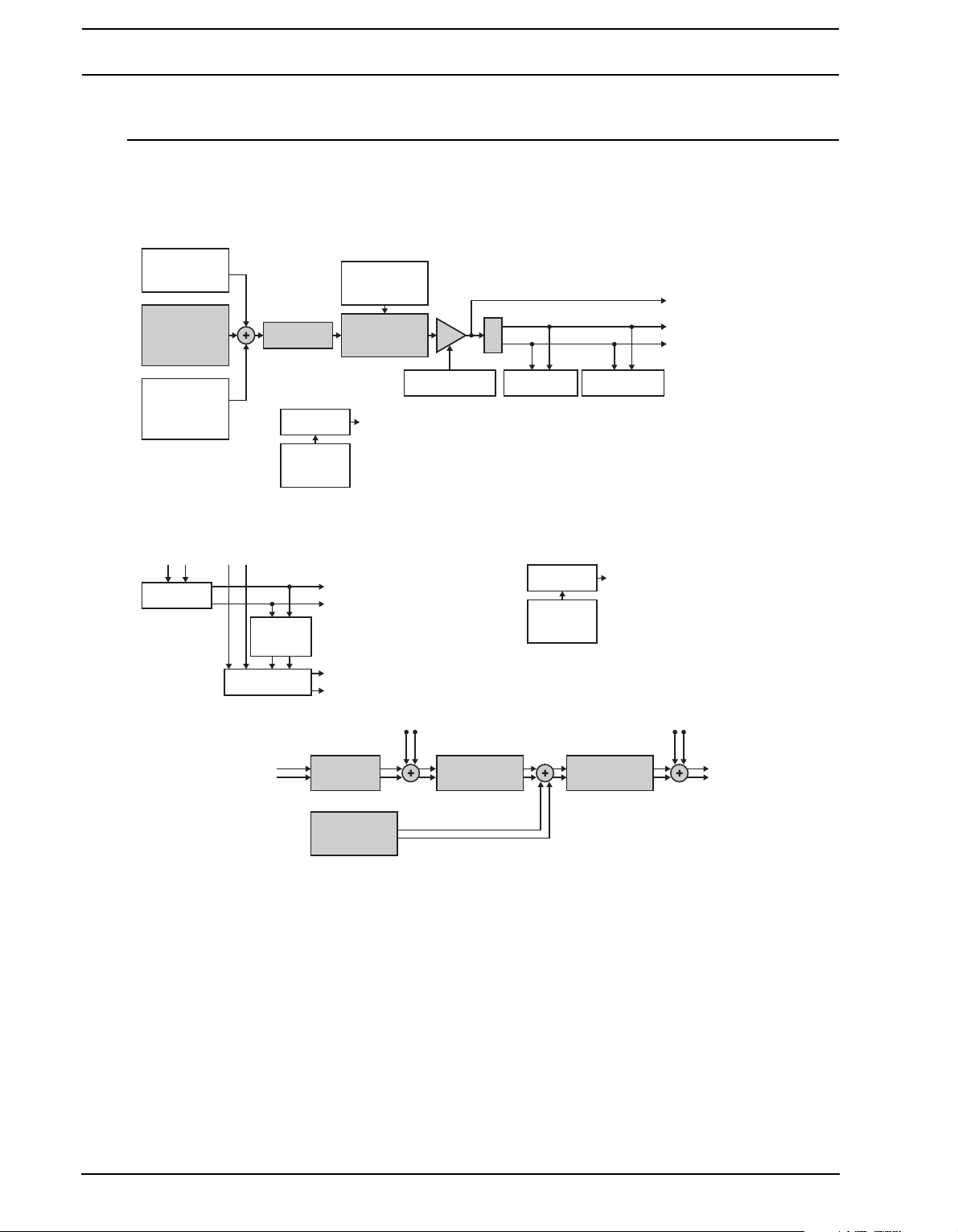
ANALOG RYTM SOUND ARCHITECTURE
PERCUSSION
SOUND
GENERATOR
SAMPLE
PLAYBACK
ENGINE
OVERDRIVE
MULTIMODE
FILTER
MIXER
EXTERNAL
INPUT
DISTORTION COMPRESSOR
AMP
NOISE
GENERATOR
FILTER
ENVELOPE
AMP ENVELOPE
REVERB
SEND
DELAY
REVERB
FROM EFFECT SENDS
EFFECT RETURN 1
FROM DRUM VOICES OUTPUTS L/R
EFFECT RETURN 2
TO EFFECT RETURNS
FADE
ENVELOPE
LFO DESTINATION
FADE
ENVELOPE
LFO DESTINATION
TO EFFECT RETURNS
DRUM VOICES (×8)
FX TRACK
PAN
DELAY SEND REVERB SEND
TO MIXER
INDIVIDUAL OUTPUT
ANALOG RYTM SOUND ARCHITECTURE
The Analog Rytm sound architecture, with its eight drum voices, two send effects (delay and reverb), and two
master effects (distortion and compressor), is shown below. Analog elements are gray, digital are white.
VOICE CIRCUITS
There are eight analog voice circuits. All voices have an identical sample playback engine, overdrive circuit and
multimode filter. The percussion sound generators are not identical. Each is designed to generate a specific
class of analog drum sounds.
MACHINES
There are several MACHINES available for each voice circuit. A MACHINE is a set of synthesis parameters that
controls a percussion sound generator in order to act like a certain drum model. Different MACHINES are software tailored to generate different kinds of bass drums, hihats, et cetera - and to provide the parameters most
apt for each particular MACHINE. Per default the BD voice makes use of one of the available bass drum
MACHINES, BDHD. Another MACHINE may be selected which will engage the BD voice circuit in a different
way, enabling it to employ, for example, frequency modulation.
6
Page 15
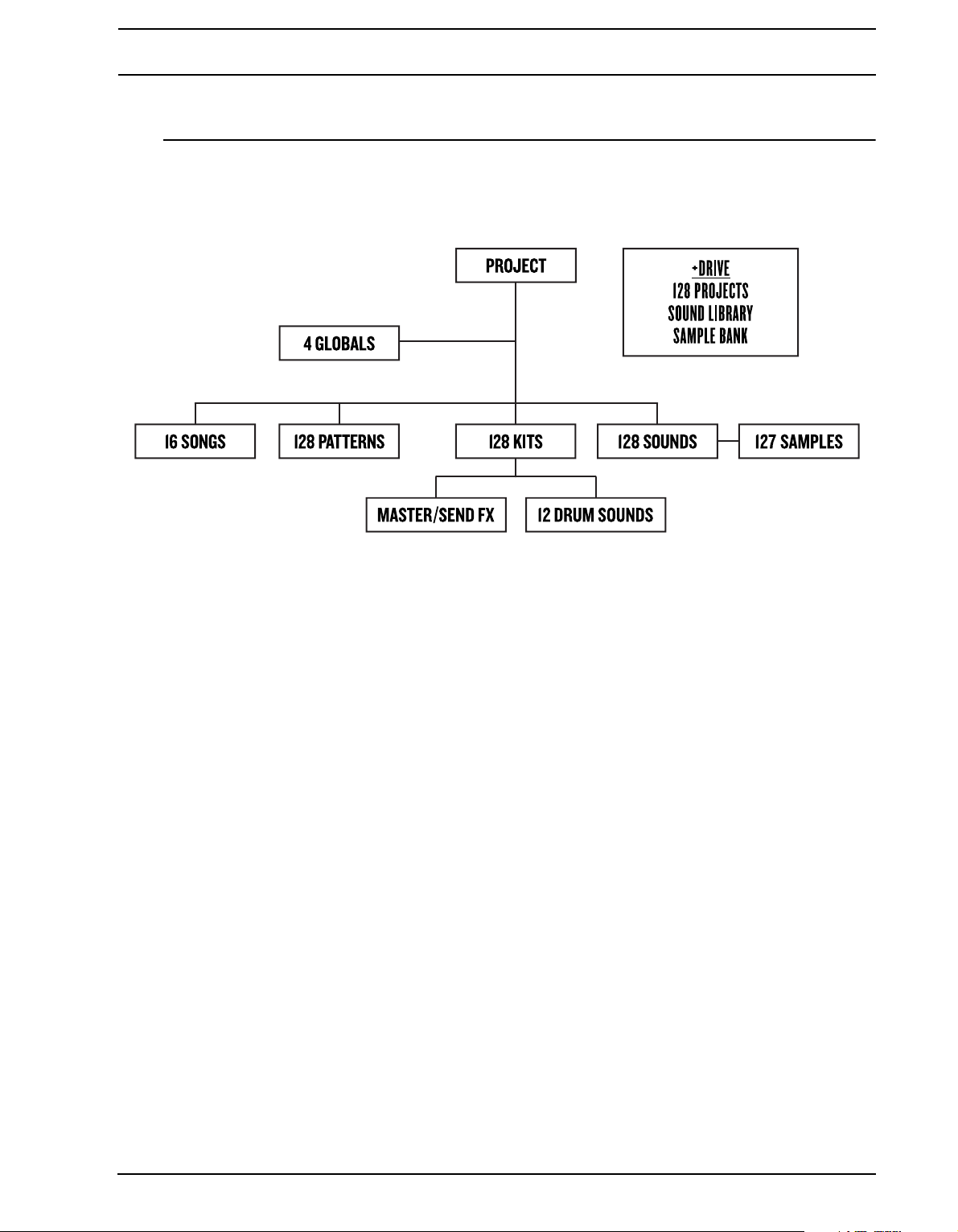
OVERVIEW OF THE ANALOG RYTM DATA STRUCTURE
OVERVIEW OF THE ANALOG RYTM DATA STRUCTURE
The image below outlines the data structure of the Analog Rytm.
+DRIVE
The +Drive is a non-volatile storage. It keeps up to 128 projects (thousands of patterns, kits and songs) stored
internally. The +Drive also gives access to the +Drive Sound library, capable of storing 4096 drum Sounds, and
the Sample bank. All projects have access to these Sounds and samples.
DATA STRUCTURE
PROJECT
A project contains 128 patterns, 128 kits, 16 songs, 4 global slots, 127 sample slots and a project Sound pool
consisting of up to 128 Sounds. General settings and states are stored in the project. When a project is loaded it
becomes the active working state of the Analog Rytm. From here it is possible to edit the patterns, kits, songs
and globals of the project. Every time the Analog Rytm is switched on, it boots to the active working state, the
active project. Projects are saved, loaded and managed in the GLOBAL menu. Read more about projects in the
section “PROJECTS” on page 17.
KITS
A kit is a collection of twelve drum track Sounds and the FX track parameter settings. When editing a track,
changes made to the parameter settings will be stored to the active kit. Each project of the Analog Rytm contains 128 individual kits. A pattern always links to one of the kits. Read more in the section “KITS AND
SOUNDS” on page 19.
SOUNDS
A Sound consists of the parameter settings found in the PARAMETER pages called SYNTH, SAMPLE, FILTER,
AMP and LFO. Sounds are stored in the Sound pool of the active project or in the +Drive Sound library. The
Sound pool has 128 Sound slots and the +Drive Sound library holds up to 4096 sounds. Read more in the section “KITS AND SOUNDS” on page 19.
7
Page 16
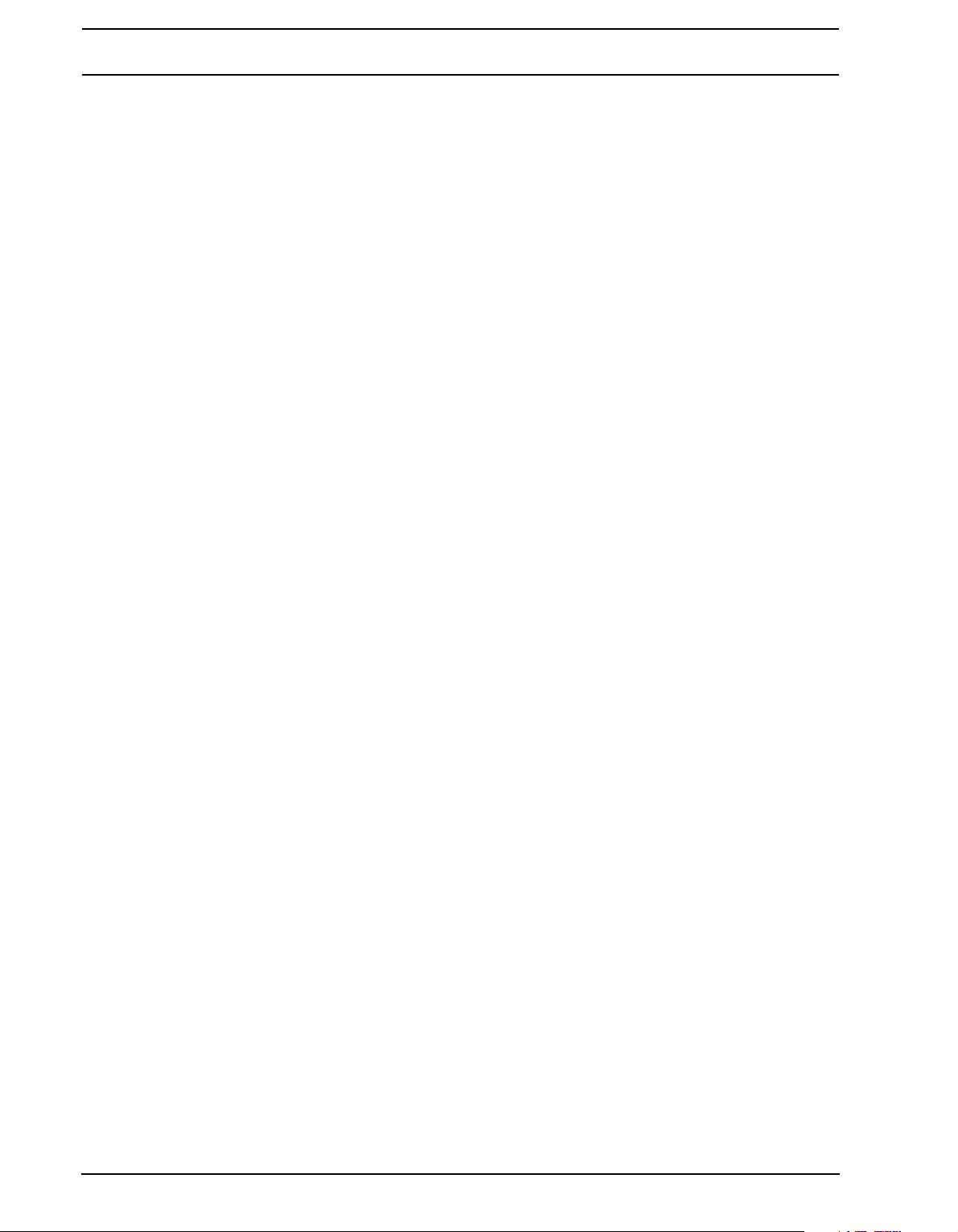
OVERVIEW OF THE ANALOG RYTM DATA STRUCTURE
SAMPLES
127 user sample slots are available for each project. There are many preset samples to choose from in the
+Drive Sample bank. Additional samples need to be transferred to the Analog Rytm from a computer with the
complimentary C6 utility software. See section “GLOBAL MENU” on page 48.
PATTERNS
For each of the 8 banks 16 patterns are available, which means 128 patterns are always readily available for
each project. A pattern contains sequencer data like drum trigs, trig mutes and parameter locks for the drum
tracks and the FX track, as well as default settings on the TRIG page and length, swing and time signature settings. Read more in the section “THE SEQUENCER” on page 32.
SONGS
16 songs are available for each project. They are used to sequence the playback of patterns. Songs are built of
patterns and chains. Read more about songs in the section “SONGS” on page 44.
GLOBALS
The GLOBAL settings contain overarching settings for the sequencer, MIDI and global track routing. Four global
slots are available for each project, each with its own specific settings. Read more about the global settings in
the section “GLOBAL MENU” on page 48.
ABOUT THE TRACKS
THE DRUM TRACKS There are 12 drum tracks. To select a track for editing, press and hold [TRACK] key and then press one of the
[PADS]. Each drum track uses a specific drum voice controlled by one of the MACHINES available for the voice.
All drum tracks are able to layer analog percussion sounds and sampled sounds, to distort and filter them, and
apply a dedicated LFO each.
THE FX TRACK
The FX track controls the Analog Rytm send effects DELAY and REVERB, as well as the DISTORTION and
COMPRESSOR master effects. One LFO is also available for this track. To select the FX track for editing, press
the [FX] key.
EDITING THE TRACKS
The five [PARAMETER] keys open parameter pages that are used for editing the tracks. The SYNTH page of a
drum track contains different parameters depending on the MACHINE chosen for the analog percussion sound
generator. The other pages are identical for all drum tracks; the SAMPLE page for the sample playback engine,
the FILTER page for the multimode filter and its filter envelope, the AMP page for the amplitude envelope and
effect sends, and the LFO page for the low-frequency oscillator. The corresponding five parameter pages for the
FX track controls the four effects and the FX LFO. Edit parameters using the DATA ENTRY knobs A-H. Press
and turn a knob to adjust its parameter in larger increments.
8
Page 17
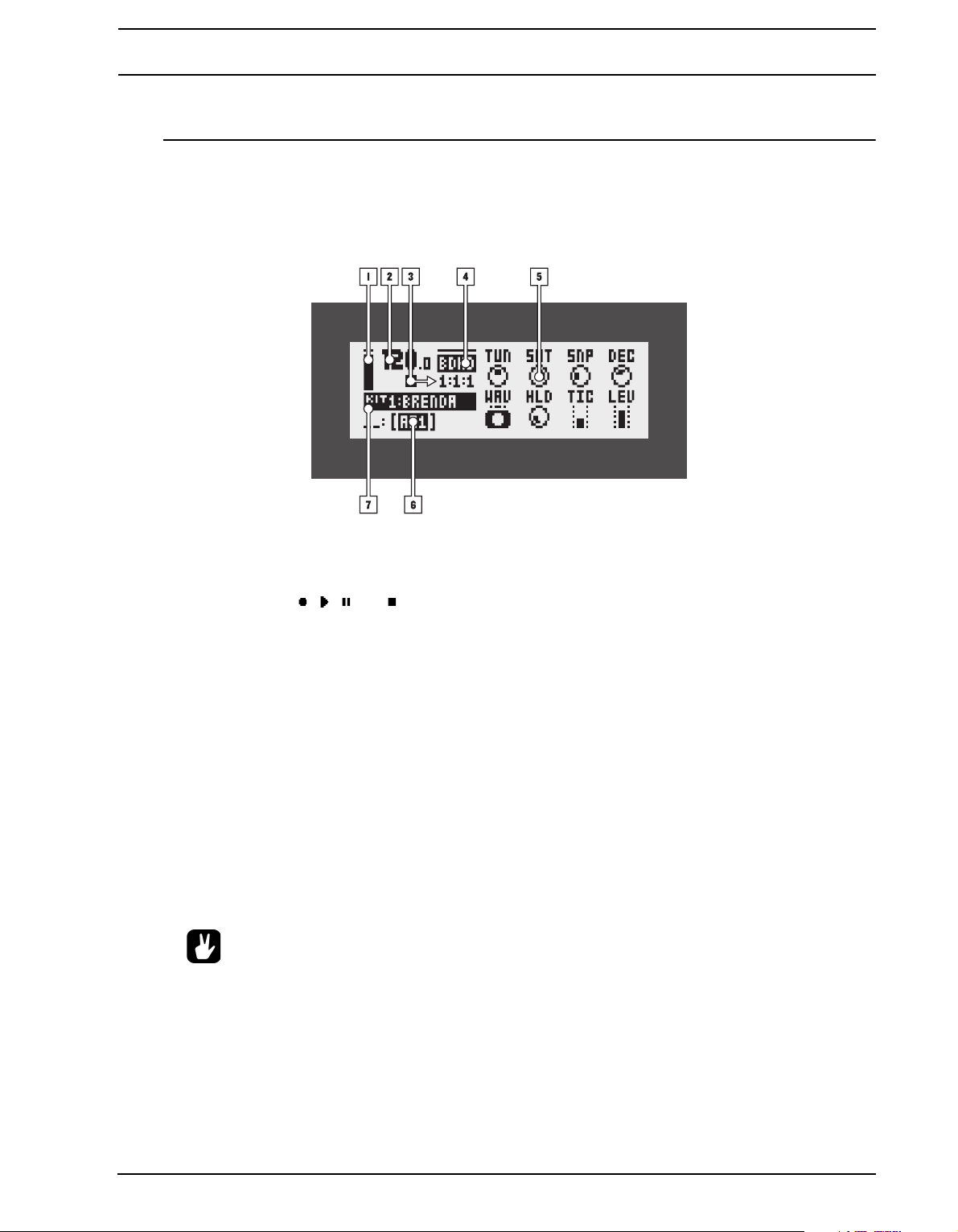
THE USER INTERFACE
THE USER INTERFACE
The LCD screen shows all the information needed for real-time interaction and editing on the Analog Rytm. The
eight DATA ENTRY knob parameters shown will vary depending on the given situation. The main interface
screen is shown below:
1. Bar showing the main volume setting of the active track. Turn LEVEL knob to change.
2. The current tempo shown with one decimal.
3. The playback/recording status of the sequencer shown with the standard “record”, “play”, “pause” and
“stop” symbols; , , and . To the right is a counter displaying how many bars, beats and steps the
sequencer has played.
4. Shows the current PARAMETER page name.
5. Eight track parameters. They show what the DATA ENTRY knobs control and their current parameter val-
ues. Press and turn a knob to adjust its parameter in larger increments.
6. The active pattern.
7. The active kit. When turning a DATA ENTRY knob, the full name of the parameter is shown here. When the
active track is changed, the name of the track Sound is briefly shown.
SCREEN NAVIGATION
When entering a menu or sub-menu, navigation is done using the [ARROW] keys [UP], [DOWN], [LEFT] or
[RIGHT]. The LEVEL knob can be used to quickly scroll through menus and lists.
[YES/SAVE] is used to affirm, select, enter sub-menus and tick/untick boxes.
[NO/RELOAD] is used to negate, deselect or go back one or more steps.
• When on a menu or sub-menu the [NO/RELOAD] key can be used to go back, one step at a time,
all the way to the main screen.
PARAMETER EDITING
The DATA ENTRY knobs are used to change the value of the track parameters. The position of the parameters
on the LCD screen correspond to the physical location of the knobs on the front panel.
9
Page 18
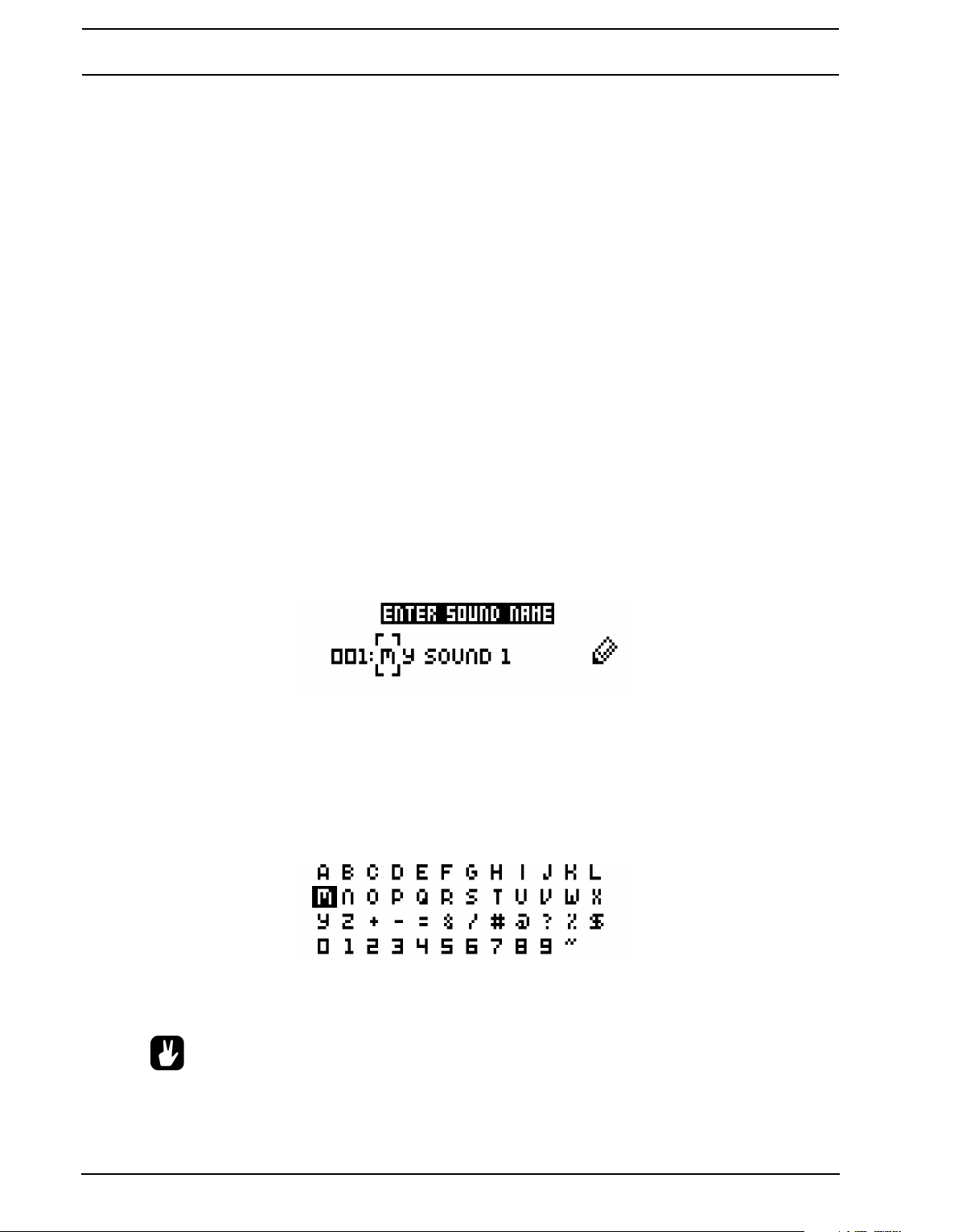
THE USER INTERFACE
QUICK PARAMETER EDITING
If the DATA ENTRY knob is pressed when it is turned parameters will be adjusted in larger increments. Quickly
sweep through a whole parameter range in this manner.
PARAMETER VALUE JUMP
Pressing [FUNCTION] while editing certain parameters will make the parameter values jump to appropriate
positions. The time of the Delay, for example, will jump between 16, 32, 64 and 128 and the oscillator tuning will
jump whole octaves.
QUICK SCROLLING
Scroll through menus using the LEVEL knob. Quick scrolling is possible on many menus. Press [FUNCTION] +
the [UP] or [DOWN] arrow keys to move the cursor one menu page at a time.
COPY, CLEAR AND PASTE
Copy, clear and paste commands are available in a lot of contexts. A copy operation is performed by pressing
[FUNCTION] + [REC]. A paste operation is performed by pressing [FUNCTION] + [STOP]. A clear operation is
performed by pressing [FUNCTION] + [PLAY]. Paste and clear operations can be undone by repeating the but-
ton press combination. See the different sections in the manual for more information on when these commands
are applicable.
THE NAMING SCREEN
The naming method is identical for the various naming situations that appear when kits, Sounds, songs, projects
et cetera are saved or renamed. This screen is also used for text searches.
The [LEFT] and [RIGHT] arrow keys are used to navigate between the letters. Turning the LEVEL knob or
pressing the [UP] or [DOWN] arrow keys cycles between the letters. [FUNCTION] + [NO/RELOAD] will erase
letters.
POP-UP NAMING
A convenient way of naming is to open a pop-up menu that shows all available letters, symbols and digits. When
on the NAMING screen, press the [FUNCTION] key.
Keep [FUNCTION] pressed and use the [ARROW] keys to highlight the character you want to insert. Once
there, release [FUNCTION] to insert the character.
10
• Copy, paste and clear commands are available on the naming screen.
Page 19
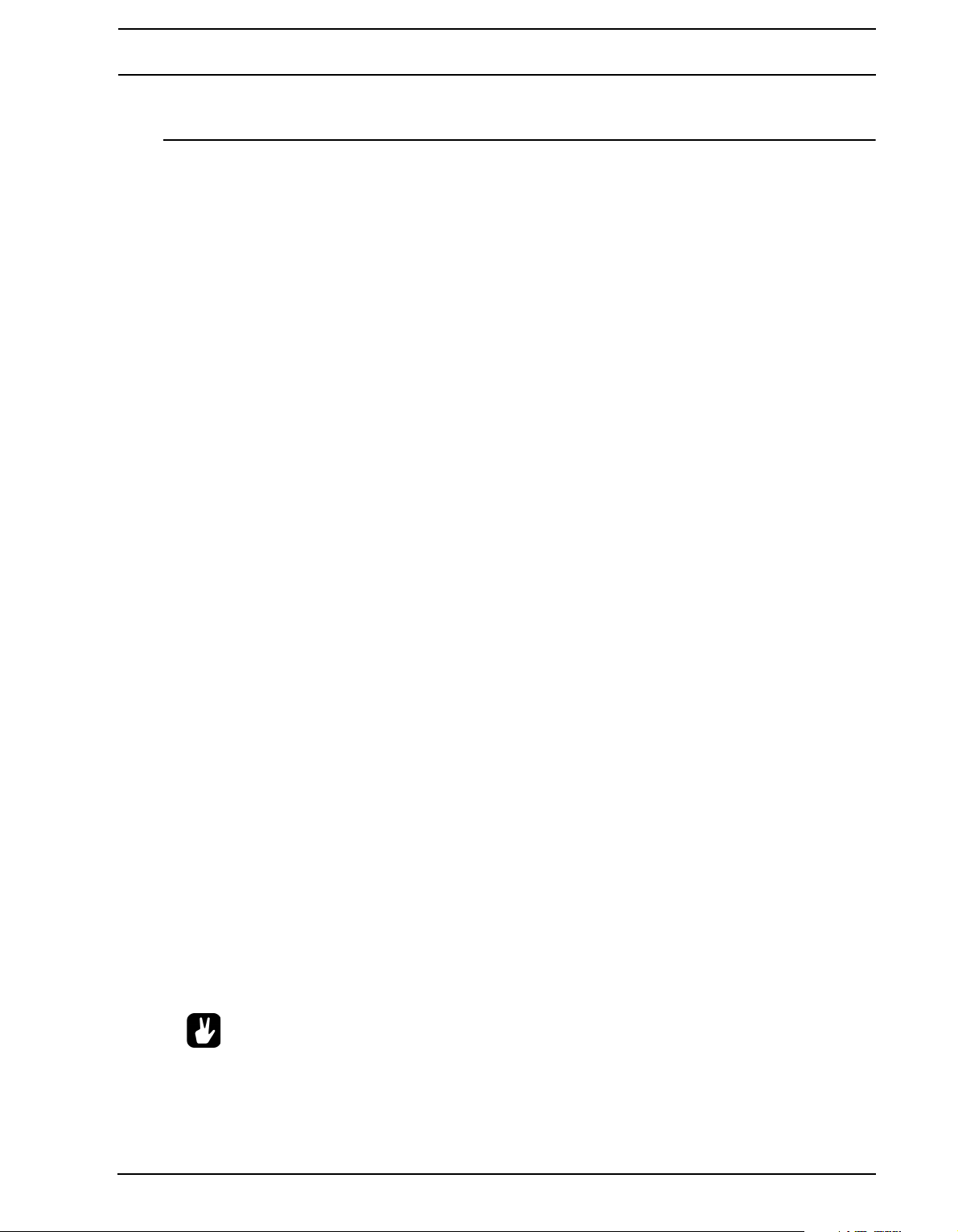
QUICK START
QUICK START
This quick start will guide you through some of the basic operations in order to start using the Analog Rytm right
away. First connect it as described in section “SETTING UP AND STARTING THE ANALOG RYTM”, on page 5.
PLAYING THE FACTORY PRESETS
You will find several preset patterns, kits and Sounds in the Analog Rytm. Follow the instructions below to get
started exploring your new instrument.
1. Switch on the Analog Rytm.
2. Make sure bank group A-D is selected. <BANK GROUP> LED must be lit in its upper position. If it is not,
press the [BANK GROUP] key to toggle.
3. Press [BANK A/E] + [TRIG] key 1 to select the first pattern of bank A.
4. Press [PLAY] to listen to pattern A01.
5. Press [BANK A/E] + [TRIG] key 2 to select pattern A02. It will start once pattern A01 has reached its end.
Select pattern A03 by pressing [BANK A/E] + [TRIG] key 3, and so on.
6. Press [STOP] to stop playback.
PERFORMANCE MODE
The PERFORMANCE mode enables each one of the twelve pads to control several PARAMETER page parameters at once. Change many dimensions of one or more drum track Sounds at the touch of a single pad. A set of
such parameter locks is called a performance macro, shown with dim green <PADS>. Try out the preset macros:
1. Make sure a pattern is playing.
2. Press the [PERFORMANCE] key to enter PERFORMANCE mode.
3. Press the dim green [PADS]. Apply different pressures and hear how the sound of the pattern changes.
SCENE MODE
The SCENE mode turns the twelve pads into instant sound shifters. Similar to a performance macro, several
parameters from any track can be changed by pressing a single pad. A scene is a fixed set of parameter values,
ready to be activated or deactivated, shown with dim blue <PADS>. Try out the preset scenes by following the
instructions below. The active scene is shown with a full-bright blue color pad.
1. Make sure a pattern is playing.
2. Press the [SCENE] key to enter SCENE mode.
3. Tap one of the dim blue color [PADS] to activate a scene. Tap again to deactivate.
CHROMATIC MODE
Any track Sound may be played chromatically using the 12 pads. The chromatic note pitch is linearly increased
for each successive pad pressed: left to right, bottom to top. Twelve successive pads make one octave. The
range spans four octaves, middle, one up and two down. The middle octave has sky blue color <PADS>, the two
below are of violet and dark blue color, in that order, and the one above is of olivine color.
1. Select the drum track to play chromatically by pressing [TRACK] + one of the [PADS].
2. Press the [CHROMATIC] key to enter CHROMATIC mode.
3. Play the [PADS]. The active track Sound will be pitched differently for each of the 12 pads comprising the
middle octave. Reach higher or lower octaves, one row at a time, by pressing [ARROW] keys [UP] or
[DOWN], respectively.
• The CHROMATIC mode is an effective way to add musical variety to your beats. The timbre, tonal-
ity and impact of playing a Sound chromatically depends on the track type and how the Sound is
designed. The synth part, the sample part or both synth and sample part of the Sound may be
chromatic enabled. This is done in the SOUND SETTINGS, see “SOUND MENU” on page 25.
11
Page 20
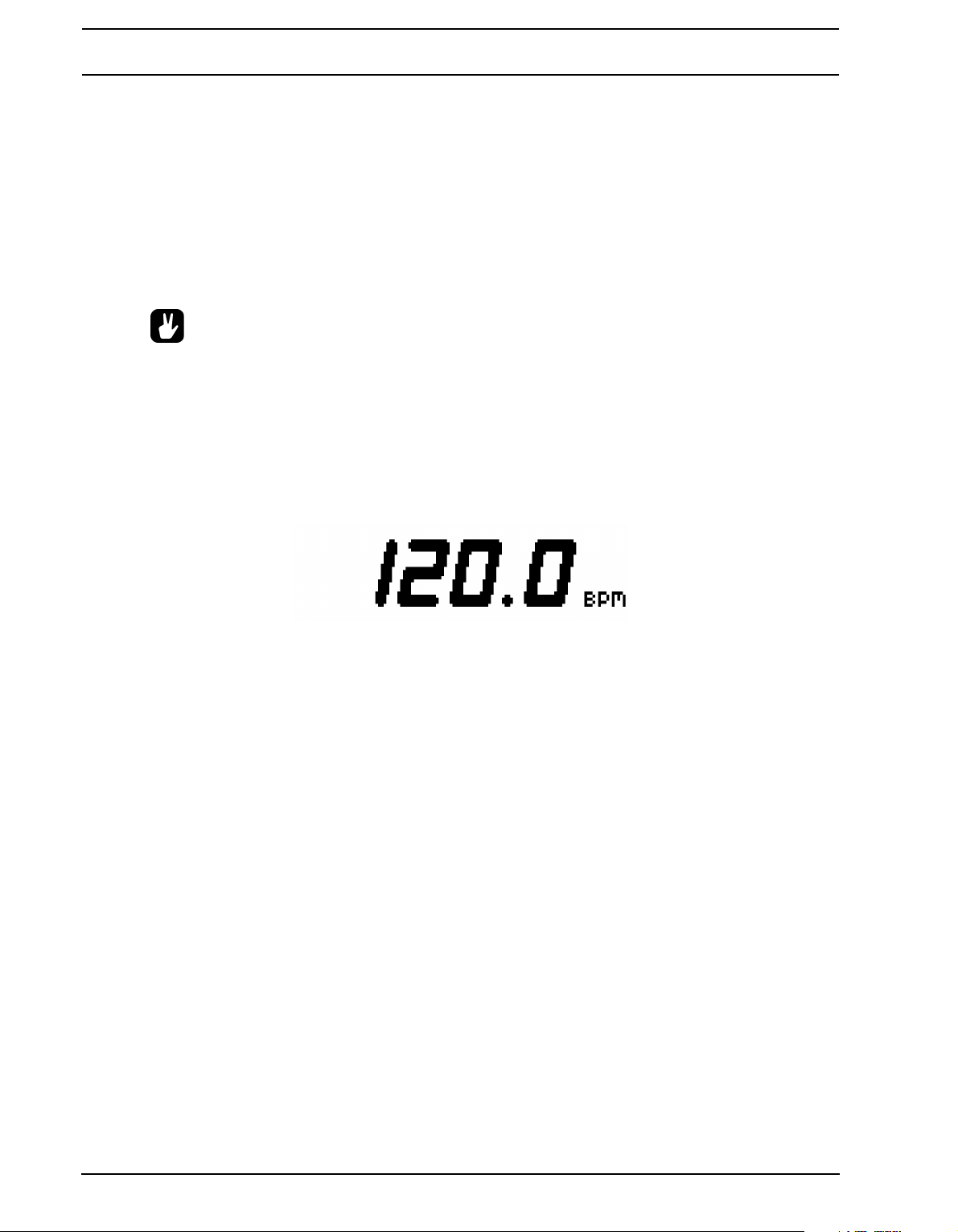
QUICK START
MUTE MODE
Mute the sequencer of any of the twelve drum tracks in this mode. Unlike the CHROMATIC mode, it makes no
difference which track is active when this mode is activated. All tracks are accessed simultaneously.
1. Make sure a pattern is playing.
2. Press the [MUTE] key to enter MUTE mode.
3. Press any of the [PADS] to mute the corresponding track. Press again to unmute. The color of the <PADS>
indicate the mute status. Unlit <PADS> are muted. Green <PADS> are audible.
4. Press and hold [FUNCTION] and then any of the [PADS] in order to preselect a mute, or mute/unmute several tracks in one go. Once you release [FUNCTION], the selected mutes will come into effect. Preselected
mutes are shown as <PADS> of sky blue color.
• When MUTE mode is active, press [RETRIG] and one of the [PADS] if you wish to activate solo, in
other words mute all tracks except the one selected. Press again to deactivate solo. Keeping
[RETRIG] pressed, multiple tracks may be solo activated/deactivated. Solo activated <PADS> are
of turquoise color.
TEMPO
On the main interface screen, press and hold [ARROW] keys [LEFT] or [RIGHT] to temporarily nudge the
tempo 10% up or down. Release to revert the BPM to its original setting. To change the overall BPM setting,
open the TEMPO screen by pressing the [TEMPO] key.
Use the LEVEL knob to change tempo in integer steps. Pressing the knob while turning it changes the tempo
eight steps at a time. The [ARROW] keys [UP] or [DOWN] change the tempo in fractional steps.
SETTING PARAMETERS
Each drum track has five PARAMETER pages, accessed by pressing [PARAMETER] keys SYNTH, SAMPLE,
FILTER, AMP, and LFO. The parameters found here affect the sound in various ways. When the FX track is
active, the corresponding PARAMETER pages are DELAY, REVERB, DISTORTION, COMPRESSOR and LFO,
accessed by the same keys.
1. Make sure a pattern is playing.
2. Press [TRACK] + [PADS] 1-12 to select one of the twelve drum tracks.
3. To change, for example, the cutoff of the filter, press the FILTER key. The FILTER page will be shown on
the LCD screen. The parameter labelled FRQ changes the cutoff of the filter. Turn DATA ENTRY knob E to
change the parameter value, and hear how the Sound is affected.
4. Try out the rest of the PARAMETER page parameters to explore a variety of sound shaping possibilities.
5. To reload the Sound to its original state, press [NO/RELOAD] + [MUTE].
6. To reload the whole kit to its original state, press [NO/RELOAD] + [FX].
7. To save kit changes, press [YES/SAVE] + [FX].
12
Page 21
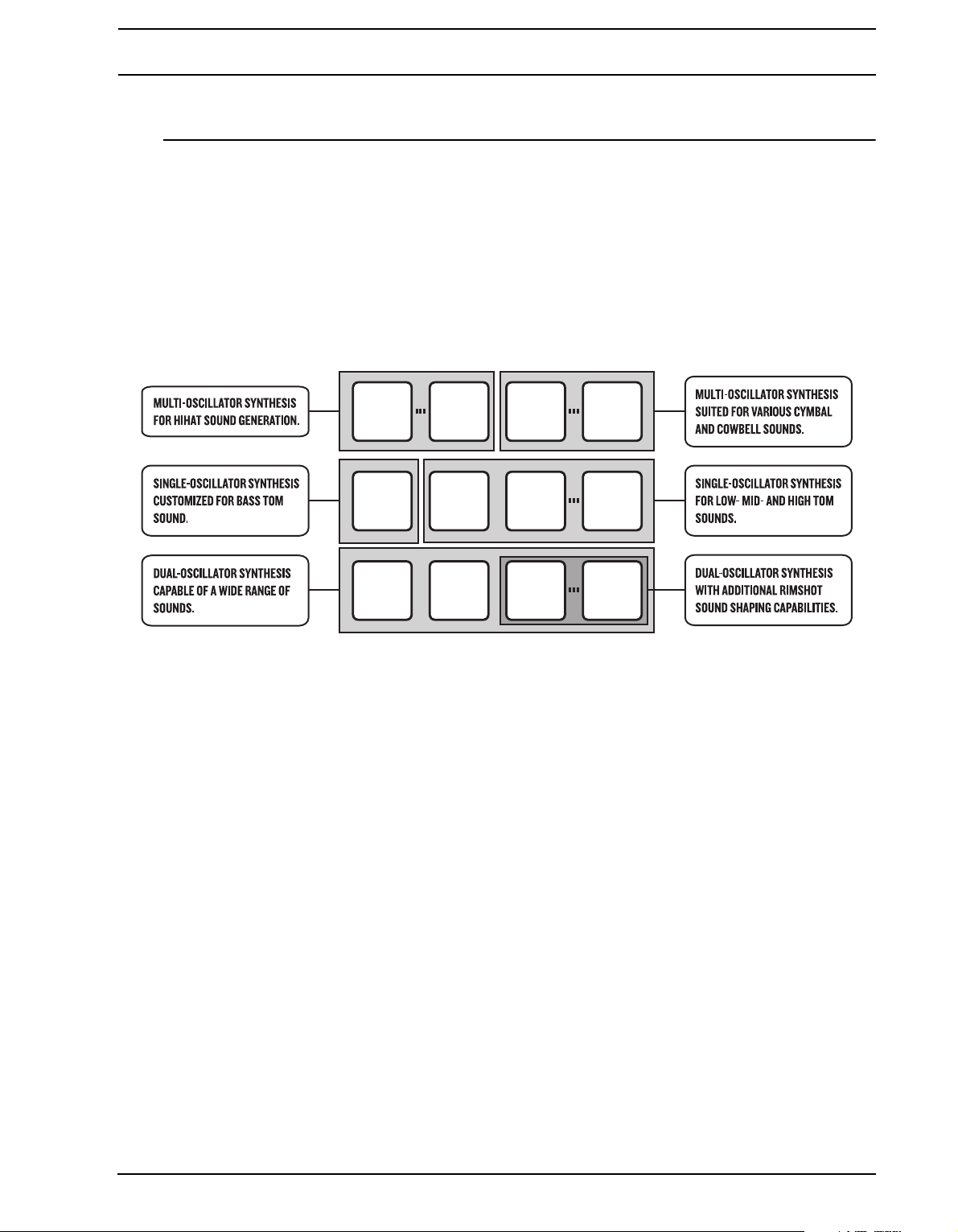
ANALOG RYTM CONTROLS
CH 9 OH 10 CY 11 CB 12
BT 5
BD 1 SD 2 RS 3 CP 4
LT 6 MT 7 HT 8
ANALOG RYTM CONTROLS
The Analog Rytm is played using the [PADS]. The responsive, velocity and pressure sensitive synthetic rubber
pads can be assigned to perform many possible functions. <PADS> will exhibit a variety of colors. There are a
variety of modes: MUTE mode, CHROMATIC mode, SCENE mode and PERFORMANCE mode.
PADS
The left half of the Analog Rytm front panel is dominated by the 12 pads. The finger-sized buttons are made of
tough synthetic rubber and respond to pressure. Tapping a pad will trigger its track sound. BD will trigger the
bass drum, SD the snare drum and so on. The illustration outlines and briefly describes the analog percussion
sound generators. The twelve drum tracks and their default MACHINES are shown below.
PAD
1. BD (Bass Drum)
2. SD (Snare Drum)
3. RS (Rim Shot)
4. CP (Hand Clap)
5. BT (Bass Tom)
6. LT (Low Tom)
7. MT (Mid Tom)
8. HT (Hi Tom)
9. CH (Closed Hihat)
10. OH (Open Hihat)
11. CY (Cymbal)
12. CB (Cow Bell)
Play the track Sounds of the active kit using the [PADS]. 8 individual track Sounds can be voiced simultaneously
with the eight physical voices of the Analog Rytm. The BD, SD, BT and LT are independent tracks with their own
individual voices. Tracks RS-CP, MT-HT, CH-OH and CY-CB, each pair shown with a coupling on the front panel
of the Analog Rytm, share a voice. If both tracks of a coupled pair are played or trigged simultaneously, the righthand track has a higher priority. Track CP will silence track RS, HT will silence MT, OH will silence CH and CB
will silence CY. With sequencer recording deactivated, drum tracks may also be played using
The color of the <PADS> will show pad activity. A pad will flash white briefly when engaged, whether it is played
manually or by the Analog Rytm sequencer. The active drum track is shown with a red color pad.
MACHINE
1. BDHD (Bass Drum Hard)
2. SDHD (Snare Drum Hard)
3. RSHD (Rimshot Classic)
4. CPCL (Hand Clap Classic)
5. BTCL (Bass Tom Classic)
6. XTCL (Tom Classic)
7. XTCL (Tom Classic)
8. XTCL (Tom Classic)
9. CHCL (Closed Hihat Classic)
10. OHCL (Open Hihat Classic)
11. CYCL (Cymbal Classic)
12. CBCL (Cowbell Classic)
[TRIG] keys 1-12.
13
Page 22

ANALOG RYTM CONTROLS
MACHINES
Select a drum track MACHINE by quickly pressing the first [PARAMETER] key, SYNTH, twice. A MACHINE
makes use of the physical percussion sound generator of the voice circuit in a certain way, in order to make a
characteristic drum model.
For example, the BD track uses the sound generator of the first voice circuit. Its default BDHD MACHINE
includes one tunable analog oscillator, a choice of three different waveforms and a custom envelope to shape
the sound. These MACHINE-specific synthesis parameters are found on the SYNTH parameter page. Another
MACHINE may be selected which will engage the sound generator in a different way - employing more than one
oscillator, for example - enabling the BD track to perform frequency modulation and many other sound generating techniques.
All MACHINES can not be accessed from any track, as the tracks control different physical sound generators.
The illustration above shows the tracks that make use of each percussion sound generator within the boundaries of the same gray-shaded box. For a more comprehensive list of MACHINES, the tracks that can use them
and the specific SYNTH page parameters they give access to, please see “Appendix D: MACHINES“.
ROTARY ENCODERS
The eight DATA ENTRY knobs, the LEVEL knob and the MASTER VOLUME knob are made of sturdy two-
component plastic with a shape designed to fit smugly between thumb and forefinger, and a rubbery surface to
prevent slipping. The MASTER VOLUME is an absolute encoder, spanning roughly 320 degrees from its left
extreme to its right extreme. Its position is shown with a small white dot on its top surface. The LEVEL and
DATA ENTRY knobs (with which you set various parameter values for the active kit), on the other hand, are relative encoders which may be spun any number of turns. Pressing and turning these encoders will change their
associated values at a greater speed.
PRAGMATIC OPERATION
The functional layout of the Analog Rytm front panel ensures many complex operations can be done using only
one hand, leaving the other hand free to tweak sounds. With all mode and track keys near each other, onehanded track muting, chromatic play, scene change and performance macro deployment is possible. As is onehanded retrigging, tempo tapping, pattern mode change, and pattern selection.
KEY BEHAVIOR
As a group, the track selection keys ([TRACK] + any of the [PADS] and the [FX] key) have radio button functionality, i.e. when a new track is set to be active, the previous one is simultaneously deactivated (one and only
one track must always be selected). Likewise, the group consisting of the five [PARAMETER] keys and the
[TRIG SETUP] key has radio button functionality.
The mode keys [MUTE], [CHROMATIC], [SCENE] and [PERFORMANCE] keys have both on/off and radio but-
ton functionality (which means they may all be switched off, but only one of them may be on at the same time).
This goes for the [SONG MODE] and [CHAIN MODE] keys as well.
The [TRACK], [FUNCTION] and [RETRIG] keys must be pressed in combination with other keys in order to
exert functionality.
MIDI NOTES
Some functions can be triggered by sending MIDI note values from an external MIDI device (a MIDI keyboard or
a computer, for example) connected to the Analog Rytm via standard MIDI cable or a USB 2.0 A to B connector
cable.
Of the 128 notes in the standard MIDI range, 0-11 corresponds to notes C0 through to B0, the leftmost octave
(which is sometimes called C-2 - B-2 in certain applications) will trigger the Sound of track 1 through to track 12,
14
Page 23
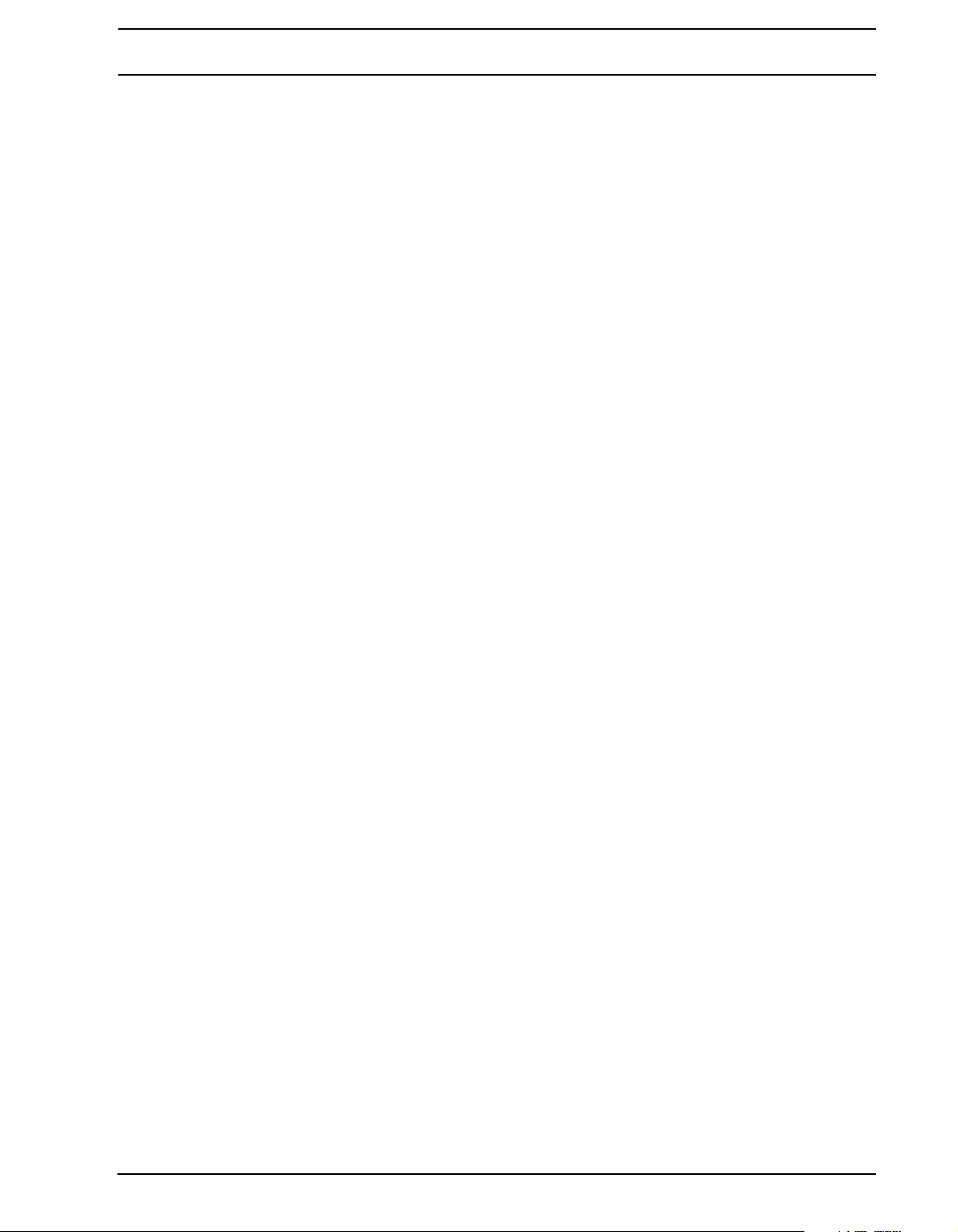
ANALOG RYTM CONTROLS
respectively (provided they are set to their default channels 1-12). These note values map to each of the twelve
tracks, regardless of which track is active.
MIDI note values 12-59 (corresponding to notes C1 - B4, the second through to the fifth octave in the MIDI
range) will trigger the Sound of the active track in any of its 48 chromatic variations (as if played by the pads in
CHROMATIC mode, see section below), from lowest to highest pitch. The track Sound needs to be chromatic
enabled if any variation is to be heard. Activate via the SOUND SETTINGS found in “SOUND MENU” on
page 25.
MIDI program change messages 0-127 will select pattern 1-128 (A01 - H16) on the Analog Rytm.
Additionally, MIDI CC and NRPN messages can be sent to control various aspects of the Analog Rytm. See
“Appendix C: MIDI“ for a complete specification.
MODE KEYS
There are four main keys with which you change the mode of operation on the Analog Rytm: [MUTE], [CHROMATIC], [SCENE] and [PERFORMANCE]. The red LEDs above these keys show if the modes are active (full-
bright) or inactive (off).
MUTE MODE
To activate the MUTE mode, press the [MUTE] key. To deactivate, press again. Mute any of the twelve drum
tracks in this mode. Unlike the CHROMATIC mode, it makes no difference which track is active when this mode
is on. All tracks are accessed simultaneously. Press any of the [PADS] to mute the corresponding track. Press
again to unmute. The color of the <PADS> indicate the mute status. Unlit <PADS> are muted. Green <PADS>
are audible.
Press and hold [FUNCTION] and then any of the [PADS] in order to preselect a mute, or mute/unmute severaltracks in one go. Once you release [FUNCTION], the selected mutes will come into effect. Preselected mutes
are shown as <PADS> of sky blue color.
Press [RETRIG] and one of the [PADS] if you wish to activate solo, in other words mute all tracks except the
one selected. Press again to deactivate solo. Keeping [RETRIG] pressed, multiple tracks may be solo activated/
deactivated. Solo activated <PADS> are turquoise.
The tracks you have muted in this mode stay muted even if the pattern is changed or a new kit is loaded. After
exiting MUTE mode, the LED light atop the [MUTE] key will stay lit, half-bright red, if any of the tracks are muted.
The MUTE mode is a part of the active state of the machine. It is not stored to the current kit or pattern. Mutes
activated in MUTE mode are the master mutes, and they will override any TRIG MUTE patterns on the
sequencer or any SONG MUTE program on any pattern of the active song.
CHROMATIC MODE
Pressing the [CHROMATIC] key will turn the [PADS] of the Analog Rytm into a chromatic keyboard, in the musi-
cal as well as the literal sense. Press again to deactivate. When in this mode, you will be able to play the Sound
of the active track chromatically. To play another track Sound chromatically, change active track by pressing
[TRACK] and one of the [PADS].
Any track Sound may be played in this mode using the 12 pads. The chromatic note pitch is linearly increased
for each successive pad pressed: left to right, bottom to top. Twelve pads in succession make up one octave.
The range spans four octaves, middle, 1 up and 2 down. The middle octave has sky blue color <PADS>, the two
below are of violet and dark blue color, in that order, and the one above is of olivine color. Reach higher or lower
octaves, one row at a time, by pressing [ARROW] keys [UP] or [DOWN], respectively.
The Synth part, the Sample part or both at once of any Sound may be chromatic enabled. This is done in the
SOUND SETTINGS. See section “SOUND MENU” on page 25.
Notes trigged chromatically can be recorded on the sequencer. Find out how this is done in sections “GRID
RECORDING MODE“ and “LIVE RECORDING MODE” on page 34.
15
Page 24
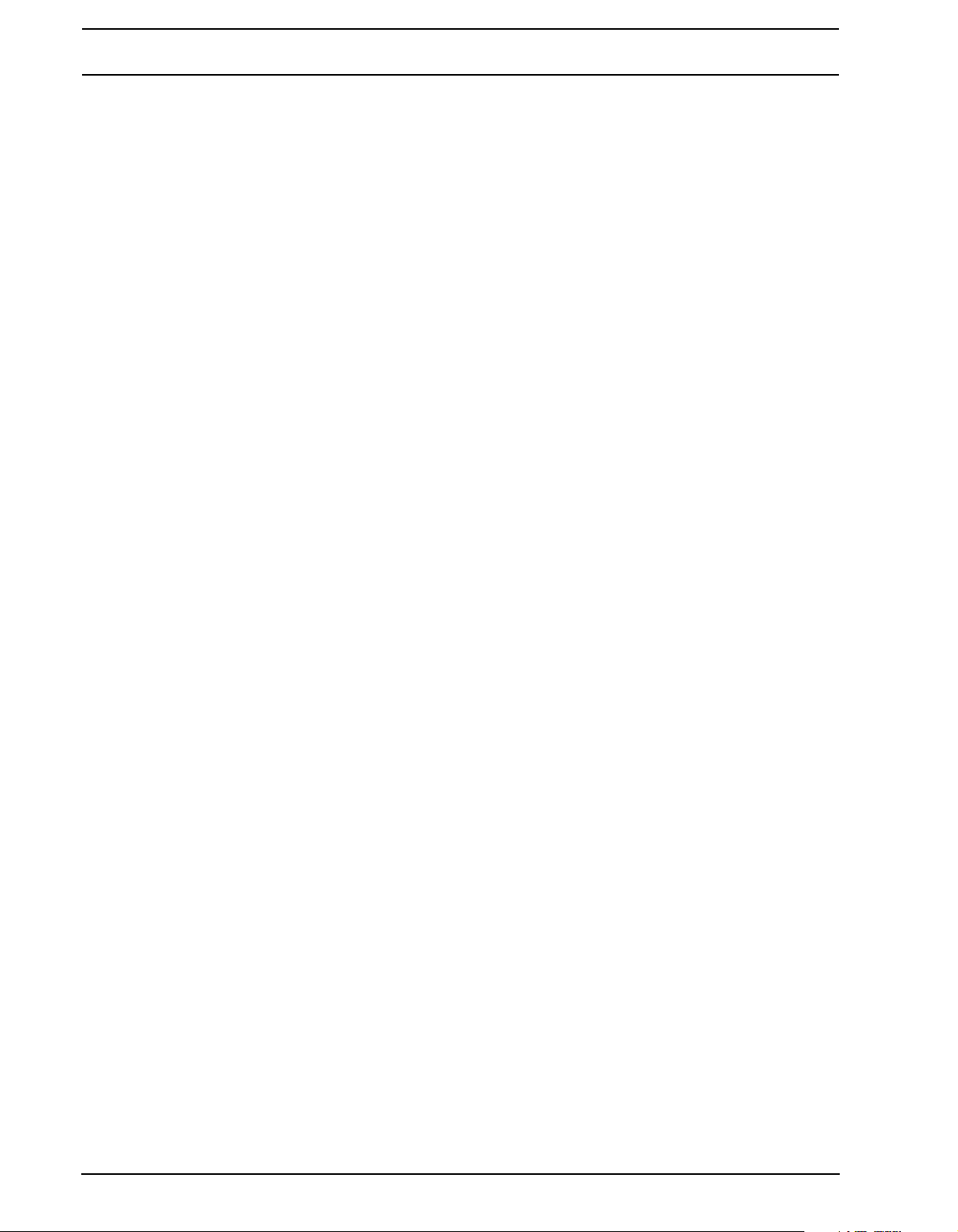
ANALOG RYTM CONTROLS
Like the MUTE mode, the active state of the CHROMATIC mode (the portion of the chromatic keyboard currently visible on the pads) is not stored per kit or pattern but stays in the state to which it was set until it is
changed.
SCENE MODE
The SCENE mode turns the twelve pads into instant sound shifters. Several parameters from any track can be
changed by pressing a single pad. A scene is a fixed set of parameter values, ready to be activated or deactivated. To activate the SCENE mode, press the [SCENE] key. Press again to deactivate.
By carefully assigning a set of parameter values, you can prepare a scene that will make the same kit sound
drastically (or subtly) different whenever activated. After exiting SCENE mode, the LED light atop the [SCENE]
key will stay lit, half-bright red, if any of the scenes are active. Unlike the MUTE or CHROMATIC mode, SCENE
mode settings are stored to the active kit. See “SCENE MODE” on page 21 for more details.
PERFORMANCE MODE
Press the [PERFORMANCE] key to enter PERFORMANCE mode. This mode enables the [PADS] to control
several PARAMETER page parameters at once. Change many dimensions of one or more drum track Sounds
at the touch of a single pad. A pad in this mode, prepared with one or many additive layers of parameter modulation, is called a performance macro. While setting up a performance macro is done in a similar way as setting
up a scene, there is a major difference in the way these two modes operate. A scene is a static, ON/OFF command of an array of parameters set to specific values. A performance macro engages the assigned parameters
in a dynamic way. When using a performance macro, the parameters will be modulated relative to the pressure
applied to the pad.
To exit PERFORMANCE mode, press [PERFORMANCE] key again. PERFORMANCE mode settings are
stored as part of a kit. See “PERFORMANCE MODE” on page 22 to find out more about this mode.
16
Page 25

PROJECTS
PROJECTS
A project is the top level of the Analog Rytm workflow. A project contains 128 patterns, 128 kits, 16 songs, 4
global slots, and a project Sound pool consisting of up to 128 Sounds. Projects are handy when, for example,
you want to save a specific setup for a live performance or when managing a select number of compositions.
The +Drive can store 128 projects.
When a project is loaded it becomes the active working state of Analog Rytm, independent of the +Drive. Analog
Rytm will keep track of what project slot the active project was loaded from. When a project is loaded it is possible to edit its patterns, kits, songs, and globals.
Within an active project, all changes made are automatically remembered by the Analog Rytm, letting you
switch back and forth between patterns and kits and edit the patterns, kits and parameters in any order you like
without the need to save each adjustment manually. Patterns, the active kit Sounds and settings, songs and globals are remembered even after the power is turned off. However, regarding kits (the main entity for editing and
collectively storing a complete set of Sounds and effects), when the Analog Rytm is switched off, only the settings of the active kit are preserved. If, for example, the kit linked to pattern 1 is edited (kit A), another pattern is
selected and its kit edited (kit B) and then the power is turned off, only the changes to kit B (the most recent
active kit) will be remembered. We highly recommend that you specifically save the kits you have been working
on manually using the quick command [YES/SAVE] + [FX]. Find out more about kits in the section “KITS AND
SOUNDS” on page 19.
Project changes are not automatically written to the +Drive. To store the active working state of the project to a
+Drive slot, the project needs to be saved manually. See below on how to load and save projects.
PROJECT MENU
Projects are managed in the PROJECT menu, located in the GLOBAL menu. Open the GLOBAL menu by
pressing [FUNCTION] + [TRACK].
Scroll through the list by using [UP]/[DOWN] or the LEVEL knob and select PROJECT. Open the menu by
pressing [YES/SAVE].
LOAD PROJECT opens a project selection screen where you choose a project to be loaded. Note that the
active project will not be saved before loading the new project. This menu can be accessed directly by pressing
and holding [FUNCTION] + [TRACK] for a little while. If you wish to create a new project, select CREATE NEW
at the very bottom of the list. The new project will be a blank slate.
17
Page 26
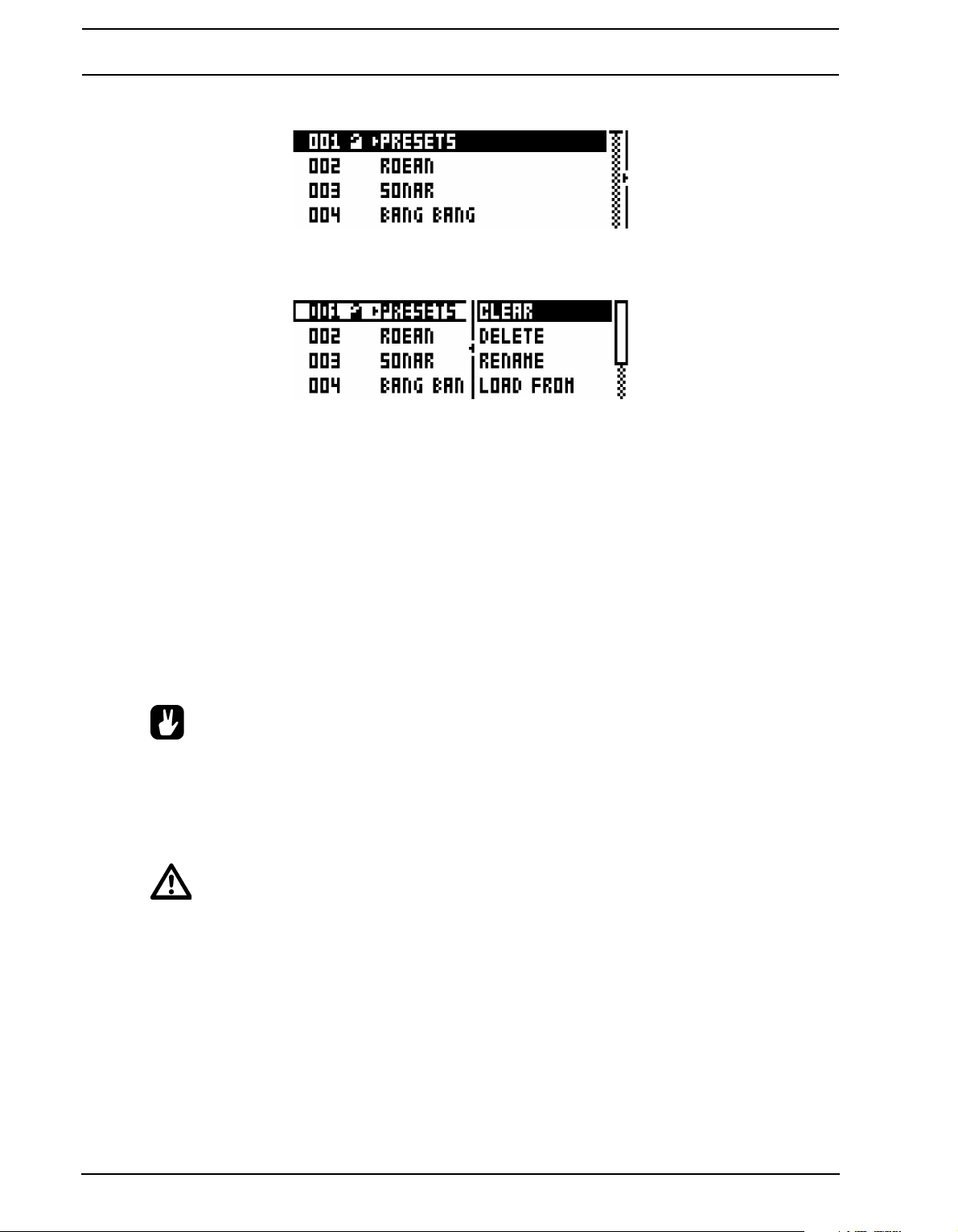
PROJECTS
SAVE PROJECT opens a project selection screen where you choose a slot to save the active project to.
PROJECT MANAGER launches the PROJECT MANAGER menu. Selecting a project in this menu and press-
ing the [RIGHT] arrow key will bring up a list of commands.
CLEAR resets the project slot to a clean state.
DELETE removes the project from the slot.
RENAME opens a screen where you can rename the project file.
LOAD FROM loads the selected project. This will overwrite the active project!
SAVE TO saves the active project to the selected slot.
TOGGLE toggles write protection on or off. Write protected projects can not be overwritten,
renamed or erased. A write protected project is shown with a lock symbol.
INIT NEW initializes an empty file slot with a clean project. This operation is only available for
empty project slots.
• Multiple projects can be selected and deselected by highlighting them and pressing [YES/SAVE].
• The currently active project is linked to the slot shown with a small arrow in front of the project
name.
• A lock symbol indicates the project is write protected.
• Projects can be copied/cleared/pasted.
• LOAD FROM in the PROJECT MANAGER will overwrite the active project. Be sure to save your
project before you load another.
18
Page 27

KITS AND SOUNDS
KITS AND SOUNDS
Every project has the capacity of 128 different kits. A kit is a collection of 12 drum track Sounds and an FX track,
and their specific parameter settings. A Sound is composed of synth, sample, filter, effect sends, envelope and
LFO settings in any combination. Sounds are assigned to the twelve drum tracks.
Each of the drum tracks contains one Sound. The PARAMETER page settings for each track in a kit can be
saved as an individual Sound, if so desired. A Sound that has been loaded, from the +Drive or the Sound Pool
to a track becomes a part of the active kit. Any changes made to a track Sound will not affect the stored Sound,
it will affect and become part of the active kit. A pattern, controlling the playback of the kit, always links to a specific kit (non-exclusively). Any changes to the kit will affect other patterns using the same kit. When the Analog
Rytm is switched off, only the active kit preserves its changes. Other kits must be saved.
A Kit contains:
• Sound parameter settings for the 12 drum tracks.
• FX track parameter settings.
• LEVEL settings for the drum and FX tracks.
• RETRIG settings.
• General SOUND SETTINGS.
• PERFORMANCE and SCENE mode macros and parameter settings.
A Sound contains:
• Settings for the PARAMETER pages of a drum track.
• The LCD graphics in the left part of the screen shows the name of the active kit. When the
[TRACK] key and one of the [PADS] are pressed, this information will briefly change to show the
name of the track Sound.
• When you create a brand new pattern, using an existing kit that is already linked to another pat-
tern, we recommend that you save and rename the kit, first thing you do (see below). Unless, of
course, you intend kit changes to affect multiple patterns.
THE +DRIVE SOUND LIBRARY AND THE SOUND POOL
Sounds can be loaded to a kit from either the +Drive Sound library or the Sound pool of the active project. The
+Drive Sound library has the capacity of 4096 Sounds, available to all projects. The Sound pool is a part of a
project and limited to 128 Sounds. The major benefit of Sounds loaded to the Sound pool is the possibility for
them to be Sound locked. This feature is not available for the Sounds in the +Drive Sound library. Read more
about Sound locking on page 40.
KIT MENU
In the KIT menu commands relating to kits are found, including kit save and kit load. Open the menu by pressing
[FUNCTION] + [FX]. Use the [UP] and [DOWN] arrow keys to move between the commands. Press [YES/
SAVE] to confirm your selection. Exit the menu by pressing [NO/RELOAD].
19
Page 28
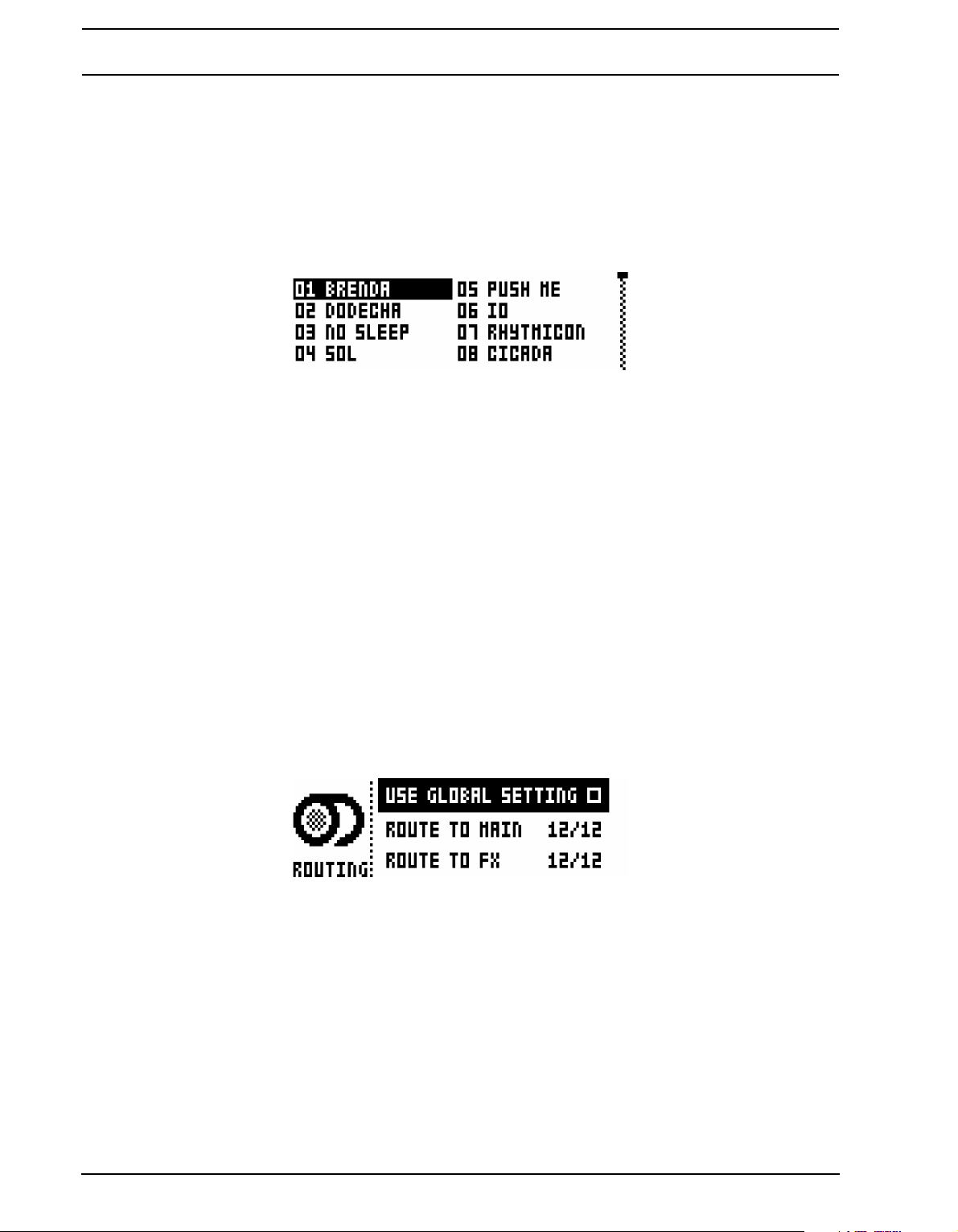
KITS AND SOUNDS
RELOAD KIT will reload either the active kit, reverting it to its saved status, or all kits. Using the [LEFT] and
[RIGHT] keys selects whether only the active kit or all kits will be reloaded. [NO/RELOAD] + [KIT] offers a
shortcut to reloading the active kit.
LOAD KIT opens a menu where one of the up to 128 saved kits can be loaded. When this menu is accessed the
kit list will appear. The active kit is shown with inverted graphics. Select the kit to be loaded by using the
[ARROW] keys or the LEVEL knob. [LEFT]/[RIGHT] will quickly scroll between the menu pages. Once a kit has
been selected, press [YES/SAVE] to load it. The loaded kit will be linked to the active pattern. If the active kit is
loaded, it will be reloaded to the state it was saved in.
SAVE KIT saves all the current kit related settings as a kit. When a kit is saved, it will be linked to the active pattern. [YES/SAVE] + [FX] offers a shortcut to this command, saving the kit instantly to the same slot and with the
name of the kit unchanged. It is good practice to use the shortcut frequently to ensure kit changes are saved.
When this menu is opened the kit list will appear. The active kit is shown with inverted graphics. Select the slot
to which the kit will be saved by using the [ARROW] keys or the LEVEL knob. Press [YES/SAVE] to save to the
selected slot. The NAMING screen, covered on page 10, will appear.
CLEAR KIT will clear the content of the currently loaded kit, basically initializing it. When selecting this option a
prompt will appear. Press [YES/SAVE] to clear the kit or [NO/RELOAD] to cancel the operation. Note that no kit
information will be permanently lost until the kit is saved to the same kit slot it was loaded from.
TRACK ROUTING highlight this item, found at the very bottom position of the KIT menu, and press [YES/SAVE]
to customize track routing. The default setting is to use the TRACK ROUTING global settings found in the
GLOBAL menu. See section “GLOBAL MENU” on page 48.
If you want custom settings for the currently active kit, press [YES/SAVE] to untick the USE GLOBAL SETTING
box and to open the complete ROUTING menu. Use [ARROW] keys [UP] and [DOWN] to highlight one of the
three options.
USE GLOBAL SETTING press [YES/SAVE] if you decide to use GLOBAL settings after all.
The <PADS> will show what the current GLOBAL settings are for the drum tracks. <PADS> of
a green color send to main. Unlit <PADS> do not.
ROUTE TO MAIN highlight this option to customize which of the 12 tracks will send to the
master effects (Distortion and Compressor) and main output. Use the [PADS] to activate/
deactivate send from the track of each corresponding pad. <PADS> of a green color send to
main. Unlit <PADS> do not. Note that each track will still send to its individual output.
20
ROUTE TO FX highlight this option to customize the send FX routing of the 12 tracks. Use the
[PADS] to activate/deactivate each corresponding track for sending to the send FX (Delay and
Reverb). <PADS> of a yellow color send to FX. Unlit <PADS> do not.
Page 29
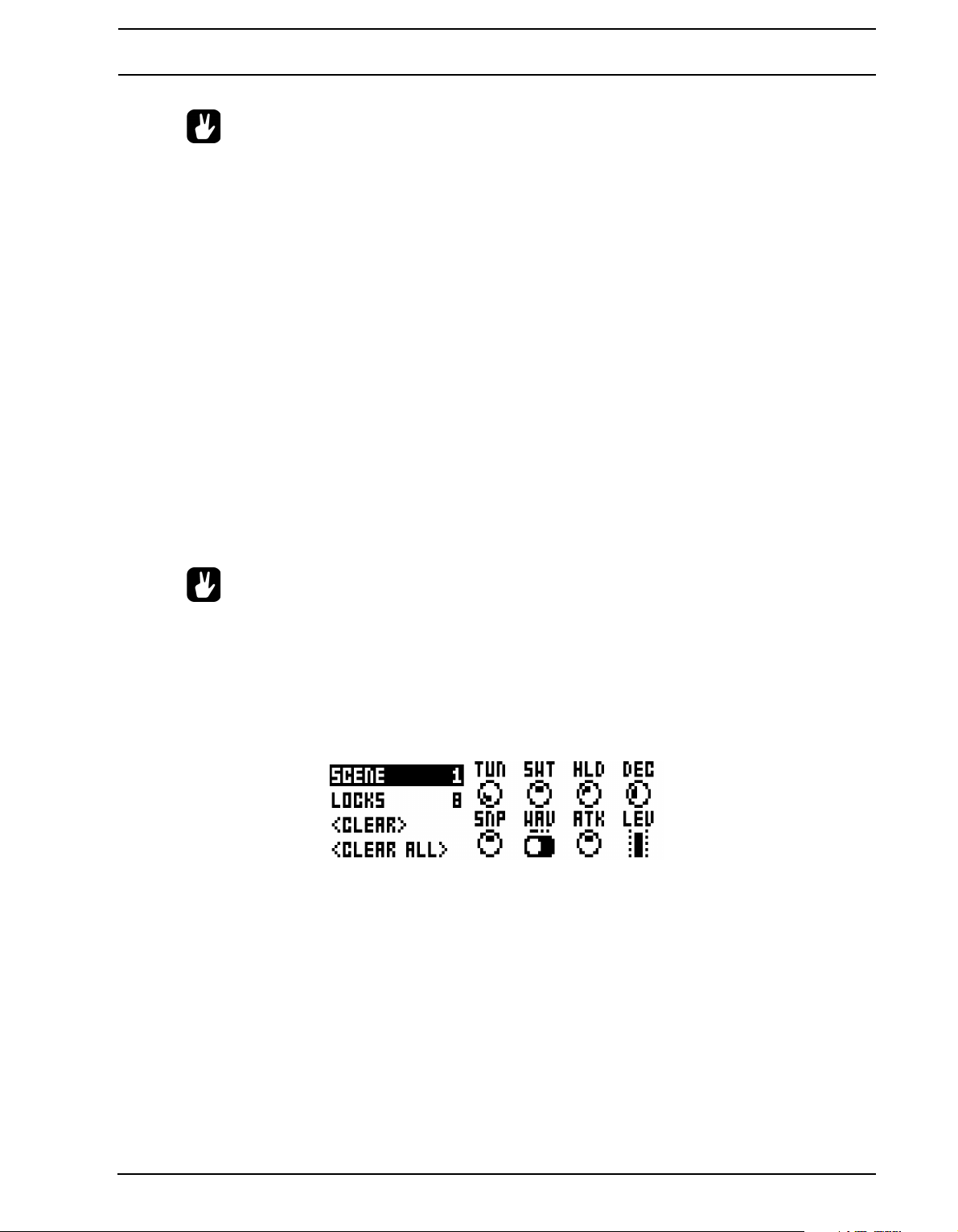
KITS AND SOUNDS
• Copy, clear and paste operations are available in the LOAD KIT and SAVE KIT menus.
• Use the LEVEL knob to scroll through the LOAD KIT and SAVE KIT menus.
• Once you have assembled a kit you like, or changed it in a desirable fashion, don’t forget to save
it using the shortcut [YES/SAVE] + [FX].
• A kit that is not used by any pattern is shown with an asterisk symbol following the kit name.
SCENE MODE
Press [SCENE] to enter scene mode. A scene is a collection of fixed parameter locks. It enables an instant
makeover of how the tracks of the active kit will sound, at the touch of a single pad. 12 scenes may be assigned,
one for each of the [PADS].
Press one of the [PADS] when in scene mode to activate a scene. Only one scene may be active at a time.
When active, the pad to which the scene is assigned will glow blue. The <PADS> of non-empty, inactive scenes
glow half-bright blue. Empty scenes have unlit pads. If the pad of the active track contains a scene, the pad will
exhibit violet color (a mix of the active track color and the scene color, red and blue).
SCENE EDIT
There are 12 assignable scenes available, one for each pad. Make sure SCENE mode is active. Select which
scene to edit by pressing one of the [PADS]. Then press and hold the [SCENE] key for a short while in order to
edit the scene.
• When SCENE mode is active, [FUNCTION] + one of the [PADS] offers a convenient shortcut to
scene edit mode.
When scene edit is active, the LCD screen left hand side will reveal a list showing, from the top, the scene number, the number of locked parameters, an option to clear the scene and an option to clear all scenes. Use the
[ARROW] keys [UP] and [DOWN] to navigate this list.
SCENE shows which scene is being edited. Use [ARROW] keys [LEFT] and [RIGHT] to
select another scene.
LOCKS shows the number of parameter locks assigned to the scene. This figure will only
change by adding or removing parameter locks (see below).
<CLEAR> clears all parameter locks assigned to the scene being edited. Press [YES/SAVE]
when this option is highlighted to clear the scene.
<CLEAR ALL> clears all parameter locks on all the 12 scenes. Press [YES/SAVE] when this
option is highlighted to clear all scenes.
While keeping the scene pad pressed, various parameters can be locked to the scene by turning the DATA
ENTRY knobs. Any parameter, from any of the 13 tracks, can be modulated and locked to the scene. Choose
21
Page 30
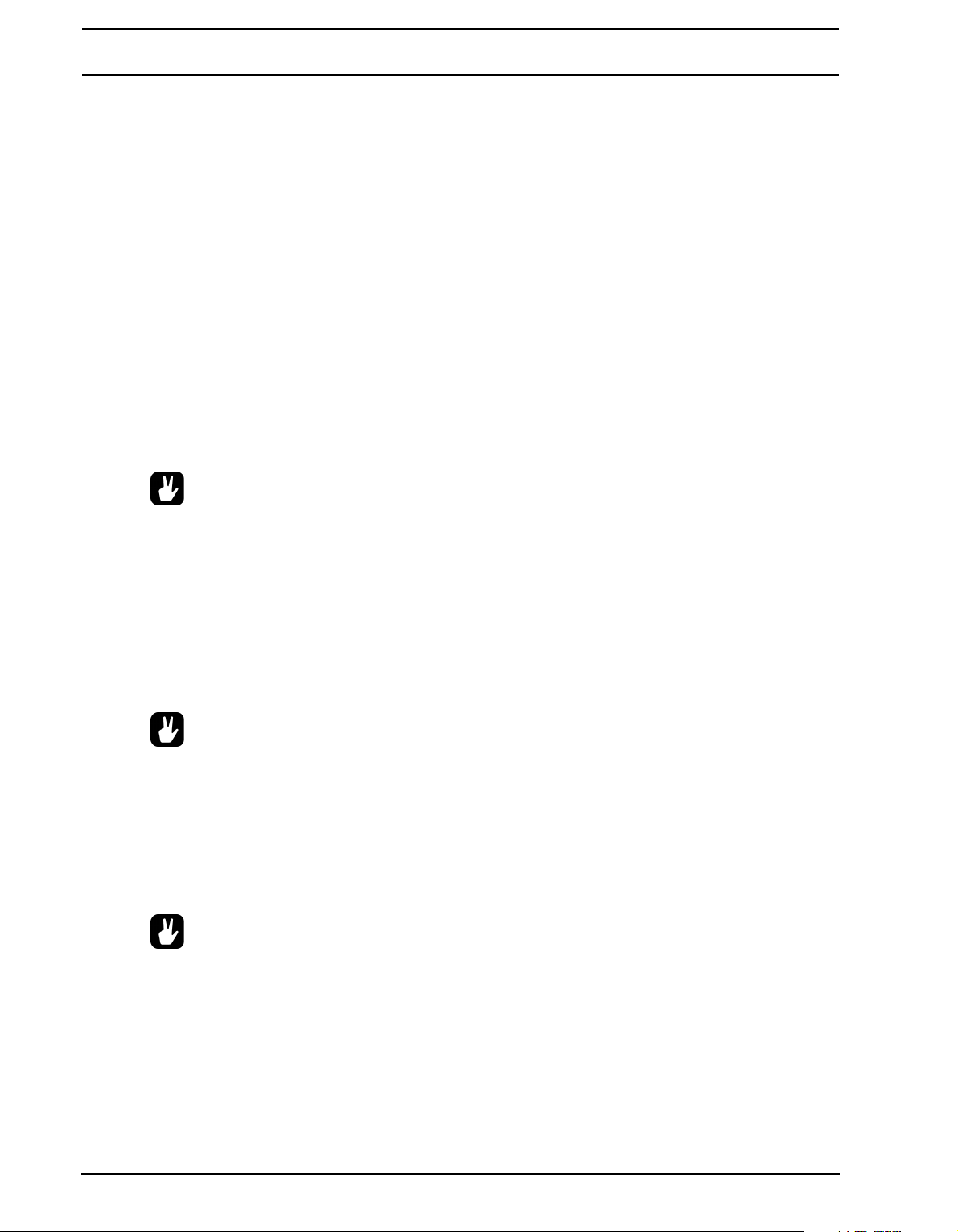
KITS AND SOUNDS
the drum tracks from which the parameter locks will be assigned by pressing [TRACK] + [PADS]. If parameters
from the FX track are to be locked to the scene, press the [FX] key. The parameters available for modulation
and scene assignation will be visible on the LCD screen.
When a scene is edited, the pads of drum tracks containing parameter locks will glow half-bright red and flicker.
The active track, from which parameter locks are currently set, will glow full-bright red. If a scene contains FX
track parameter locks, the FX track red LED will flicker while editing the scene. When the scene pad is pressed
during edit, parameter locks are shown with inverted graphics and their fixed values (provided the particular
track, and the particular parameter page where the locked parameter is located, is active) are also shown.
A total of 48 different parameters may be locked to any of the 12 scenes, in any combination, for each kit. For
example, 48 parameter locks may be used for a single scene, two scenes may use 24 parameter locks each,
four scenes may use, say, 2, 4, 10 and 32 parameter locks, and so on.
The scene of each pad can be copied, pasted to another pad or cleared using [FUNCTION] + [RECORD]/
[STOP]/[PLAY], respectively. SCENE settings are stored to the active kit. Remember to save the kit regularly
with [YES/SAVE] + [FX].
Once the editing is done, simply press the [SCENE] key again to exit scene edit mode. The parameter locks you
entered will be instantly enabled whenever the scene is activated.
• Use a scene if you want to affect the overall impact - overt or subtle - of your kit in a snap. Create
the impression, for example, that your studio drumkit all of a sudden is played in a near vacuum,
shattered by distortion or subject to NY compression (or all three at once) - then back to normal
again.
PERFORMANCE MODE
Enter PERFORMANCE mode by pressing the [PERFORMANCE] key. The PERFORMANCE mode enables
you to tweak one or several parameters, chosen from any track, by applying different amounts of pressure to
any of the [PADS] containing a performance macro.
• By gently increasing the amount of pressure applied to a pad containing a performance macro (or
quickly pressing, and then gently releasing the applied pressure), all intermediate values of the
parameter lock range can be heard while going from one extreme of the modulation depth to the
other.
PERFORMANCE EDIT
Make sure PERFORMANCE mode is active. Press and hold the [PERFORMANCE] key for a short while in
order to enter edit mode.
• When PERFORMANCE mode is active, [FUNCTION] + one of the [PADS] offers a convenient short-
cut to scene edit mode.
There are 12 assignable performance macros available, one for each pad. Select which macro to edit by pressing one of the [PADS]. When performance edit is active, the LCD screen left hand side will reveal a list showing,
from the top, the performance macro number, the number of locked parameters, an option to clear the macro
and an option to clear all macros. Use the [ARROW] keys [UP] and [DOWN] to navigate through this list.
22
Page 31

KITS AND SOUNDS
PERF shows which performance macro is being edited. Use [ARROW] keys [LEFT] and
[RIGHT] to select another performance macro to edit.
LOCKS shows the number of parameter locks assigned to the performance macro. This figure
will only change by adding or removing parameter locks (see below).
<CLEAR> clears all parameter locks assigned to the performance macro being edited. Press
[YES/SAVE] when this option is highlighted to clear the macro.
<CLEAR ALL> clears all parameter locks on all the 12 performance macros. Press [YES/
SAVE] when this option is highlighted to clear all macros.
While keeping the pad pressed, various parameters can be locked to the macro by turning the DATA ENTRY
knobs. Any parameter, from any of the 13 tracks, can be locked to the macro. Choose the drum tracks from
which the parameter locks will be assigned by pressing [TRACK] + [PADS]. If parameters from the FX track are
to be locked to the macro, press the [FX] key. The parameters available for modulation and macro assignation
will be visible on the LCD screen.
When a macro is edited, the pads of drum tracks containing parameter locks will glow half-bright red and flicker.
The active track, from which parameter locks are currently set, will glow full-bright red and flicker. If a macro contains FX track parameter locks, the FX track red LED will flicker while editing. When a pad containing a performance macro is pressed during edit, parameter locks are shown with inverted graphics and their modulation
depth values (provided the particular track, and the particular parameter page where the locked parameter is
located, is active) are also shown.
A total of 48 different parameters may be locked to any of the 12 performance macros, in any combination, for
each kit. For example, 48 parameter locks may be used for a single macro, two macros may use 24 parameter
locks each, four macros may use, say, 2, 4, 10 and 32 parameter locks, and so on.
• While the process of editing a performance macro is similar to editing a scene, the parameter
locks have a completely different functionality. Whereas scene mode locks are fixed values, performance mode locks are modulation depth settings.
• If, for example, the TUN parameter on the SYNTH parameter page of the BD track is locked to a
value of +24, the performance macro will, when engaged, perform a relative increase of the TUN
setting of the track Sound between 0 and +24, depending on the amount of pressure applied to the
pad to which the performance macro is assigned. 0 if no pressure is applied, 12 if medium pressure is applied and 24 if maximum pressure is applied.
• If the TUN parameter is locked to a value of -24 instead, no pressure would produce a relative
value decrease of 0, medium pressure -12 and maximum pressure -24.
• Note that the offset is relative to the general TUN (or any other) parameter setting: if the general
setting is 30, a parameter lock with a modulation depth of +24 is set and maximum pressure is
applied to the pad which contains the performance macro, the resulting value will be +54.
The macro of each pad can be copied, pasted to another pad or cleared using [FUNCTION] + [RECORD]/
[STOP]/[PLAY], respectively. PERFORMANCE mode settings are stored to the active kit. Remember to save
the kit regularly with [YES/SAVE] + [FX].
23
Page 32

KITS AND SOUNDS
Once the editing is done, simply press the [PERFORMANCE] key again to exit edit mode. The parameter locks
you entered will be activated whenever the pad containing the performance macro is pressed, provided PERFORMANCE mode (but not performance edit) is active. The relative modulation depth of all locked parameters
will respond to the amount of pressure applied to the pad.
• As the name implies, the PERFORMANCE mode is a live performance feature. As is the SCENE
mode. When recording on the sequencer, PERFORMANCE mode macros and SCENES are not
possible to parameter lock.
24
Page 33

KITS AND SOUNDS
SOUND MENU
In this menu Sounds in the +Drive Sound library or in the Sound pool of the active project can be browsed and
managed. Other menu options let you clear the track Sound, rename the track Sound or change the settings for
the track Sound. Open the menu by pressing [FUNCTION] + [MUTE]. Use the [UP] and [DOWN] arrow keys to
move between the options. Press [YES/SAVE] to confirm your selection. Exit the menu by pressing [NO/
RELOAD].
SOUND BROWSER is for previewing and loading of Sounds. Opening the menu will show a list of all Sounds in
either the +Drive Sound library or the Sound pool. Only the Sounds that can be voiced by the active track will be
shown. For example, if the CH track is active, only the Sounds using the MACHINES available for the CH (and
OH) track will be visible. If you wish to browse various Bass Drum Sounds, for instance, first make sure the BD
is the active track by pressing [TRACK] + the first [PADS] key. Scroll the list by turning the LEVEL knob or by
pressing [UP]/[DOWN]. Load a Sound by pressing [YES/SAVE]. Unlike the SOUND MANAGER menu, it does
not have the SOUND OPERATIONS menu. Also, empty Sound slots are not shown here.
Pressing [LEFT] will access the SORTING menu. Press [YES/SAVE] to execute the commands. Press [NO/
RELOAD] or the [RIGHT] arrow key to exit the menu.
POOL lists Sounds available in the Sound pool of the active project. The command is only
available when browsing the +Drive Sound library.
+DRIVE lists Sounds available on the +Drive Sound library. The command is only available
when browsing the Sound pool of the active project.
SORT ABC sorts the Sounds in alphabetical order. The command is only available when
Sounds are being sorted by slot number.
SORT 123 sorts the Sounds by slot number (or +Drive position). The command is only available when Sounds are being sorted alphabetically.
FILTER opens a list where Sounds can be arranged according to tags. Select and deselect
tags by pressing [YES/SAVE]. Multiple tags can be selected. Exit the tag list by pressing [NO/
RELOAD].
SEARCH will perform a text search and list all Sounds with names matching or including the
text input. See “THE NAMING SCREEN” on page 10 on how to enter text.
25
Page 34

KITS AND SOUNDS
SOUND MANAGER is a more comprehensive version of the SOUND BROWSER. Sounds can be saved,
loaded, renamed, tagged et cetera. Opening this menu will show a list of all Sounds found in either the +Drive
Sound library or the Sound pool. Unlike the browser, all Sounds will be shown, not just the Sounds that can be
used by the active track. The color of the active track pad will show if the Sound can be loaded or not. Violet
color means it can. Additionally, when a Sound is highlighted, the <PADS> of all tracks to which the Sound can
be loaded will be shown in dim red color. Sounds can be previewed by tapping the pad of the active track, provided that the Sound can be voiced by the track (i.e. the pad color is violet) Scroll the list by turning the LEVEL
knob or by pressing [UP]/[DOWN].
Pressing [LEFT] will access the SORTING menu. The available commands are the same as those found in the
SORTING menu of the SOUND BROWSER. Read about the SORTING menu on page 25.
Pressing [RIGHT] will access the SOUND OPERATIONS menu. The available operations will affect the highlighted Sound. Press [YES/SAVE] to apply the commands to the selected Sound. Press [NO/RELOAD] or the
[LEFT] arrow key to exit the menu.
LOAD TO TRACK loads the selected Sound to the active track and makes it a part of the
active kit.
COPY TO... copies the selected sounds to one of the following:
• POOL copies the selected Sounds to the first free slots of the active project Sound
pool.
• +DRIVE copies the selected Sounds to the first free slots of the +Drive Sound library.
• +BANK (A-P) copies the selected Sounds to the first free slots of a specific bank
inside the +Drive.
STORE TRACK SOUND saves the active track Sound to the selected slot. Please note that
outside of the SOUND MANAGER, at any time (except when in MUTE mode or in SONG
EDIT mode), [YES/SAVE] + [MUTE] offers a shortcut to this operation.
26
RENAME will rename the selected Sound.
EDIT TAGS opens a menu where Sounds can be tagged. Sounds can have any number of
tags, but only the first two will be shown on the Sound list. Apply or remove tags by pressing
[YES/SAVE].
Page 35

KITS AND SOUNDS
DELETE will delete the Sound.
SELECT ALL selects all Sounds in the list.
DESELECT ALL deselects all Sounds in the list.
TOGGLE will enable or disable write protection for the selected Sounds. When a Sound is
write protected it cannot be overwritten, renamed, tagged or deleted.
SEND SYSEX sends the selected Sounds as SysEx data.
• Sounds in the +Drive Sound library are organized into 16 banks, ranging from A to P. Each bank
can contain 256 Sounds. Use the [TRIG] keys to view only Sounds located in a specific bank.
• You can preview the currently selected Sound by tapping the pad of the active track. All Sounds
available for the active track can be previewed. Please note that if the previewed Sound is sent to
the effects, the current effects settings will affect it.
• Several Sounds can be simultaneously affected by the commands available in the SOUND OPER-
ATIONS menu. Select/deselect individual Sounds by highlighting them and pressing [YES/SAVE].
• Press [FUNCTION] + [UP]/[DOWN] for faster scrolling in the Sound list.
CLEAR TRACK SOUND will set the PARAMETER page parameters of the active track to their default values.
When choosing this option a prompt will appear. Press [YES/SAVE] to reinitialize the parameters or [NO/
RELOAD] to cancel the operation. Note that no parameter information will be permanently lost until the kit is
saved to the same slot it was loaded from.
RENAME TRACK SOUND opens a NAMING screen where the Sound of the active track can be renamed.
SOUND SETTINGS opens a menu where various overarching Sound settings are found. These settings are
stored to the active kit. Use the [UP]/[DOWN] arrow keys or the LEVEL knob to scroll through the menu. Use
the [LEFT]/[RIGHT] arrow keys to change the settings.
MACHINE select the MACHINE with which the active track Sound will be generated. Only the
MACHINES available for the active track will be shown. In order to swiftly change MACHINE,
use the shortcut command by quickly pressing the first [PARAMETER] key, SYNTH, twice. To
find out more about MACHINES, see “Appendix D: MACHINES“.
CHROMATIC sets which parts of the Sound CHROMATIC mode, as well as the trig page NOT
parameter, will affect:
• OFF means the pitch will not be affected at all.
• SYNTH affects the pitch of the Synth part only.
• SAMPLE affects the pitch of the Sample part only.
• SYN+SMP affects the pitch of both Synth and Sample parts.
VELOCITY TO VOL select how velocity will affect volume when playing the Sound on the
[PADS] or with an external MIDI unit.
27
Page 36

KITS AND SOUNDS
• OFF means velocity will not affect the volume of the Sound.
• ON means the volume will correspond linearly to velocity.
VELOCITY MOD gives access to a menu where up to five PARAMETER page parameters
can be assigned to the velocity mod parameter. Open the menu by pressing [YES/SAVE].
Use DATA ENTRY knobs A-D to select parameters from any of the PARAMETER pages. Use
DATA ENTRY knobs E-H to set the modulation depth for the chosen parameters. Use the
LEVEL knob to set the overarching velocity range.
AFTERTOUCH gives access to a menu where up to five PARAMETER page parameters can
be assigned to the [PADS] or external MIDI unit aftertouch command. Open the menu by
pressing [YES/SAVE]. Use DATA ENTRY knobs A-D to select parameters from any of the
PARAMETER pages. Use DATA ENTRY knobs E-H to set the modulation depth for the cho-
sen parameters. Use the LEVEL knob to set the overarching velocity range.
• Copy, clear and paste operations are available in the SOUND BROWSER and SOUND MANAGER.
• Use the LEVEL knob to increase scrolling speed in the SOUND BROWSER and SOUND MAN-
AGER.
PLAYING A SOUND
Play the drum track Sounds of the active kit by tapping any of the twelve [PADS]. <PADS> will briefly flash when
tapped. Each pad is velocity sensitive, which means a gentle rap and a decisive stab on the pad will produce
drum sounds of different intensities.
Use [FUNCTION] + [PADS] to trig the Sound at the velocity set on the trig page for each track (the VEL parameter).
The [TRIG] keys 1-12 can also be used to play the Sounds of the twelve tracks, also at the velocity set on the
trig page for each track.
Press and hold [RETRIG], then press and hold any of the [PADS] to continuously retrig the track Sound for as
long as the pad is held. Play drum rolls in this manner on one or several of the pads, each with its own assignable retrig settings. Pressure controls retrig velocity. Aftertouch is disabled during retrig. See “RETRIG MENU” on
page 35.
Sounds that are designed for aftertouch play may be played by tapping and then pressing a pad without lifting
your finger in between. Settings controlling this can be found in the SOUND menu, covered on page 25.
PLAYING A SOUND WITH AN EXTERNAL MIDI UNIT
Besides using the [PADS], the Sounds can also be played using an external MIDI unit connected to Analog
Rytm. Which MIDI tracks the voices respond to are set up in the MIDI CHANNELS menu, covered on page 53.
EDITING A SOUND
Activate one of the drum tracks for editing by pressing [TRACK] + one of the [PADS]. The information bar on
the LCD screen, showing which kit is loaded, will briefly change to show the name of the drum track Sound.
When editing, the MACHINE, Sound and sample settings of the track can be changed, and any changes made
will be stored as part of the active kit.
Adjust the overall volume level of the active drum track with the LEVEL knob.
28
Page 37

KITS AND SOUNDS
The current MACHINE in use will determine which SYNTH parameters will be available for Sound modulation.
Quickly press the first [PARAMETER] key, SYNTH, twice to open a menu for MACHINE selection.
Browse through the MACHINE list using the [ARROW] keys [UP] and [DOWN]. Sample the MACHINE currently
outlined by tapping the pad of the active track. Select the outlined MACHINE by pressing [YES/SAVE]. Exit without switching MACHINE by pressing [NO/RELOAD].
Edit a track Sound by adjusting the parameters found on the PARAMETER pages. Access these pages by
pressing one of the five [PARAMETER] page keys. Use the DATA ENTRY knobs A-H to change the parame-
ters. For a complete description of the functions of the parameters, please see “Appendix A: DRUM TRACK
PARAMETERS“.
SYNTH controls the analog drum synthesis parameters of the MACHINE selected.
SAMPLE controls the sample selection and settings.
FILTER controls the filter mode, cutoff frequency and envelope.
AMP controls the amplitude parameters, effect sends and levels.
LFO controls parameters for the LFO of the active track.
When you want to save a particular Sound with all its current parameter settings, use the quick command [YES/
SAVE] + [MUTE]. Toggle destination, Sound Pool or +Drive, by accessing the left-hand menu, [ARROW] key
[LEFT], then press [YES/SAVE]. Select which slot to save to using the [ARROW] keys [UP] and [DOWN], or
the LEVEL knob, and press [YES/SAVE]. If you select a non-empty slot, the current Sound will overwrite the
Sound previously saved to the slot. Name the Sound (see “THE NAMING SCREEN” on page 10) and select a
suitable tag, or several tags (KICK, SNARE, RIMSHOT et cetera), using the [ARROW] keys + [YES/SAVE].
The complete Sound, comprised of all its parameter settings, may be copied to another track by first pressing
[TRACK] + [RECORD], then selecting the track you want to copy the Sound to using [TRACK] + one of the
[PADS], and finally pasting by pressing [TRACK] + [STOP]. Note that the Sound can only be pasted to a track
that is compatible with the Sound (see illustration on page 13).
SELECTING A SAMPLE
Any of the 127 user samples may be assigned to a Sound on any of the drum tracks. The user samples can be
replaced, relocated and otherwise managed in the SAMPLES manager found in the GLOBAL MENU. See section “GLOBAL MENU” on page 48. Select the active drum track by pressing [TRACK] + one of the [PADS].
Open the SAMPLE parameter page by pressing the second [PARAMETER] key, SAMPLE.
29
Page 38

KITS AND SOUNDS
Press DATA ENTRY knob D to bring up a list of samples.
Turn the knob counter-clockwise to scroll up the list, clockwise to scroll down the list. Tap the pad of the active
track while browsing to listen to the sample currently outlined.
Press [FUNCTION] and [YES/SAVE] to replace a sample in one of the slots with one found in any of the sample
directories. To learn more about sample directories, see “GLOBAL MENU” on page 48.
To select an outlined sample, press [YES/SAVE]. Press DATA ENTRY knob D or [NO/RELOAD] to exit the list
without selecting a sample.
• Sample selection may also be accessed by quickly pressing the second [PARAMETER] key, SAM-
PLE, twice.
EDITING THE FX
Select the FX track for editing by pressing the [FX] key. The FX track controls Analog Rytm internal send effects
(Delay and Reverb) and master effects (Distortion and Compression). Editing the FX track is similar to editing
the Sounds of the drum tracks. The PARAMETER pages contain all FX parameters.
There are five PARAMETER pages for the FX track. Access the PARAMETER pages by pressing one of the
[PARAMETER] keys. Use the DATA ENTRY knobs A-H to change the parameters. The first two, Delay and
Reverb, are send effects: their parameters are set on the FX track, but their incoming signals are set on the DEL
and REV send parameters on the AMP page of each individual drum track. The following two, Distortion and
Compressor, are master effects: they condition all sounds with distortion or compression. The last page is the
dedicated FX track LFO, with which you can temper any of the parameters on the FX track with a custom low
frequency oscillation along one of seven possible waveforms, enabling - to name but one example - tidal modulation of sound distortion. For complete explanations of the parameters on the FX track, please see “Appendix
B: FX TRACK PARAMETERS“.
DELAY controls the character, reverb send and volume of the delay send effect.
REVERB controls the character and volume of the reverb send effect.
DISTORTION controls the amount and character of distortion applied.
COMPRESSOR controls the behavior, volume and dry/wet mix of sound compression.
LFO controls parameters for the FX track LFO.
30
• FX and track parameter settings are stored as part of a kit. Don’t forget to save the kit and give it a
unique name once you have achieved the results you want, or simply press [YES/SAVE] + [FX] to
quickly save the active kit with its name unchanged.
Page 39

KITS AND SOUNDS
• You are advised not to use the effects too liberally when shaping a basic Sound. Rather, add FX to
taste at choice parts of the composition: trigged on and off as part of a pre-programmed
sequencer pattern or as SCENE and PERFORMANCE macros ready to be unleashed live.
Set the master return level of the Delay and Reverb outputs on the FX track with the LEVEL knob. These send
effects also have individual volume parameters.
31
Page 40

THE SEQUENCER
THE SEQUENCER
The sequencer of the Analog Rytm stores beat information in patterns. A pattern controls the playback of the
drum tracks, the FX track and various pattern-specific aspects of these. Each of the 8 banks, ranging from A to
H, contains 16 patterns, which means 128 patterns are instantly available for each project. All changes made to
the patterns are stored automatically. Changes made to the active pattern can be reverted, as long as it is
active. Read more in the “PATTERN MENU” on page 37. A pattern contains:
• General trig settings on the TRIG page (default note pitch, velocity et cetera).
• Quantization settings.
• Note trigs for all tracks.
• Trigless locks for all tracks.
• Parameter locks.
• Sound locks.
• Trig mutes.
• Accent trigs.
• Slide trigs.
• Swing trigs & swing amount.
• A kit linked to the pattern.
• Length and time signature for the tracks.
BASIC PATTERN OPERATIONS
Analog Rytm can seamlessly switch between patterns. This, along with the ability to chain patterns, is a handy
feature when improvising live.
SELECTING A PATTERN
Press the [BANK GROUP] key to choose the bank group from which a pattern will be selected. If for example
bank group A-D is chosen, patterns in banks A, B, C and D can be selected. Next, press a [BANK] key followed
by a [TRIG] key to select a pattern within the selected bank. To select pattern B05, for example, choose bank
group A-D using the [BANK GROUP] key. Then press [BANK B/F] and [TRIG] key 5.
Patterns containing data are shown with half-bright red <TRIG> LEDs. The current active pattern is shown with
a full-bright red <TRIG> LED. When a pattern containing no data is selected, the kit of the previous pattern will
be kept active, and linked to the new pattern.
When a pattern is playing and a new pattern is selected, the new pattern position will be shown flashing in the
lower left corner of the LCD screen (If default, SEQUENTIAL, pattern mode is active). Once the last step of the
pattern has played, the new pattern will start and the pattern position will cease to flash.
• Pattern selection can be made using only one hand. After a [BANK] key has been pressed, a win-
dow will appear for a short while, stating “CHOOSE PTN”. If a [TRIG] key is pressed while this window is visible, a pattern will be selected.
• Patterns can be changed while the sequencer is running.
• Patterns can be changed and queued by sending program change messages.
• After a pattern is selected, and before releasing any key, [REC], [PLAY] and [STOP] can be pressed
to copy, clear or paste patterns without leaving the active pattern. It is possible to clear and paste
multiple patterns at the same time.
32
Page 41

THE SEQUENCER
PATTERN CONTROL
Pressing [PLAY] will start the playback of a pattern. Pressing [STOP] will stop the playback of all tracks. The
sound will be cut off, but effects like Delay will continue to be audible until the delay repeats have faded out.
When the sequencer has stopped, quickly press [STOP] + [STOP] to stop playback of all tracks and fade out
the send effects.
When a pattern is playing and [PLAY] is pressed the playback will be paused. Press [PLAY] again to resume
the playback.
If a pattern contains more than 16 sequencer steps, the <PATTERN PAGE> LEDs will indicate this. When a pattern is playing, the currently active pattern page is shown with a flashing, full-bright, <PATTERN PAGE> LED.
TEMPO
Pattern tempo is global and will affect all patterns. Pattern tempo is set in the TEMPO menu. Press [TEMPO] to
open it.
Use the LEVEL knob to change the tempo setting. The [UP] and [DOWN] key changes the decimal part of the
tempo.
To tap a tempo setting, hold the [FUNCTION] key and tap the [TEMPO] key in a steady rhythm. After four consecutive taps the average tempo of the taps will be calculated. By continuing tapping, the average tempo will
keep on updating.
The tempo can be temporarily nudged up or down by 10% by pressing the [LEFT] or [RIGHT] arrow keys.
When the key is released the BPM will revert back to the original setting.
When in the TEMPO menu, holding [FUNCTION] while turning the LEVEL knob will not change the tempo to
the selected value until the [FUNCTION] key is released. While doing this, “PREP.” will flash in the bottom left
corner of the screen.
• Tempo shift is very handy when manually syncing Analog Rytm to a turntable or an external
sound source. Note that you do not need to be in the TEMPO menu to perform tempo shifting.
PATTERN MODES
When changing patterns, different modes affecting the way the active pattern will be changed exist. Toggle
between the PATTERN modes by pressing [FUNCTION] + [BANK GROUP]. The <PATTERN MODE> LED
shows which mode is selected. Three PATTERN modes exist.
DIRECT START will immediately change patterns. The new pattern will start playing from the beginning. This
mode is shown with a red <PATTERN MODE> LED.
DIRECT JUMP will immediately change patterns. The new pattern will start playing from the position where the
previous pattern left off. This mode is shown with a green <PATTERN MODE> LED.
SEQUENTIAL will change patterns after the pattern currently playing reaches its end. This mode is the default
mode. It is shown with an unlit <PATTERN MODE> LED.
33
Page 42

THE SEQUENCER
EDITING A PATTERN
Analog Rytm offers two main modes of input when editing or creating a pattern, GRID RECORDING mode and
LIVE RECORDING mode. In these modes, two types of trigs can be entered: note trigs and trigless locks.
TRIG TYPES
Two types of trigs exist, note trigs and trigless locks. Note trigs trig notes while trigless locks can be used to
apply parameter locks without trigging notes. Setting SYN and SMP (see “TRIG MENU” on page 37) to zero on
a trig will turn it into a trigless lock. Note trigs are shown with full-bright <TRIG> LEDs and trigless locks are
shown with half-bright <TRIG> LEDs. <TRIG> LEDs above steps not containing any trigs remain unlit. Read
more about parameter locks in section “PARAMETER LOCKS” on page 40. The two types of trigs are entered
differently depending on whether GRID or LIVE recording mode is active.
GRID RECORDING MODE
GRID RECORDING is a method of composing where trigs are added by using the [TRIG] keys.
Enter GRID RECORDING mode by pressing the [REC] key. A lit red <REC> LED indicates GRID RECORDING
mode is active. Select the track to which you want to add trigs, the active track, by pressing the [TRACK] key +
one of the [PADS]. Place note trigs on the sequencer by pressing the [TRIG] keys 1-16 in the sequence desired.
When CHROMATIC mode is active, the pitch value of the note trig will be recorded according to which [PADS]
key is pressed. To add a trigless lock, press [FUNCTION] and [TRIG]. Add micro timing to a note trig by pressing and holding the [TRIG] key while pressing [ARROW] keys [LEFT] or [RIGHT]. A micro timing pop up menu
will appear, showing the time offset.
Set the retrig speed by pressing and holding the [TRIG] key while pressing [ARROW] keys [UP] or [DOWN].
Similarly, a pop up menu will appear on the screen, where various retrig settings can be made. Read more about
the retrig menu on page 35.
If the pattern contains more than 16 steps, select the pattern page you want to edit by pressing the [PAGE] key.
The active pattern page is shown with a fully lit <PATTERN PAGE> LED.
Press [PLAY] to listen to the sequence.
• All trigs of a track can be shifted forwards or backwards on the sequencer. While in GRID
RECORDING mode, hold down [FUNCTION] while pressing the [LEFT] or [RIGHT] arrow keys to
perform the trig shift.
LIVE RECORDING MODE
LIVE RECORDING mode is the second method of adding trigs to the tracks. In this recording mode, the [PADS]
are played in real time to input trigs to the tracks. It is also possible to enter parameter locks in real time. Trigs
input in LIVE RECORDING mode will be placed on the sequencer in a micro timed fashion, which means the
µTM parameter in the TRIG SETUP menu will be locked accordingly to more accurately reflect the input timing
of the trigs. This makes LIVE RECORDING mode record note inputs in a more expressive and un-quantized
way. Micro timed trigs can be quantized, which is done in the TRIG SETUP menu accessed by pressing [FUNC-
TION] + [TRIG SETUP]. Quantizing is covered on page 38.
Hold [RECORD] and press [PLAY] to enter LIVE RECORDING mode. The sequencer will start to play and the
<RECORD> LED will start to flash. You can now enter trigs to the active track in real time by playing the [PADS].
Key presses on the [PADS] will be recorded as note trigs, and the velocity and duration of the key presses will
affect the values of the note trigs. Also, the pitch value of the note trig, if CHROMATIC mode is active, will be
34
Page 43

THE SEQUENCER
recorded. Any changes to the PARAMETER page settings, using the DATA ENTRY knobs, will be recorded on
the sequencer as parameter locks.
In order to activate or deactivate quantization of the LIVE RECORDING, press [RECORD], then double-press
[PLAY]. Repeat the command to deactivate. Quantisation of live recording can also be set in the SEQUENCER
CONFIGURATION menu found in the GLOBAL menu.
Press [NO/RELOAD] + one (or several) of the [PADS] in order to erase a sequence of recorded trigs on a track
(or on several tracks) in time with the sequencer, i.e. all steps reached on the pattern playing will be erased, until
the keys are released.
To stop both the recording and the playback of the sequencer, press [STOP]. To exit LIVE RECORDING mode
while keeping the sequencer playing, press [PLAY]. If LIVE RECORDING mode is active and [REC] is pressed,
GRID RECORDING mode will be activated.
RETRIG MENU
When the [RETRIG] key is pressed, the retrig menu for the active track will appear on the leftmost side of the
LCD screen. In this menu, a host of retrig actions can be set. Each of the twelve drum tracks can have its own
set of retrig settings. The retrig settings are stored to the active kit.
Use the [ARROW] keys [UP] and [DOWN] to highlight one of the retrig actions (there are more than the four visible on the screen). Change values using the [ARROW] keys [LEFT] and [RIGHT]. The values can also be set
using the LEVEL knob. The retrig actions available in this menu are:
*RETRIG Sets the retrig rate (1/1, 1/2, 1/3, 1/4, 1/5, 1/6, 1/8, 1/10, 1/12, 1/16, 1/20, 1/24, 1/32,
1/40, 1/48, 1/64 or 1/80). 1/16 is the nominal retrig rate, one trig per step. 1/32 corresponds to
two trigs per step and so on. In order to trig triplets, for example, set the retrig rate to 1/12 (or
1/24).
*LENGTH Sets the duration of the retrig velocity curve in fractions of, or rational or integer
multiples of, a step (0,125 - INF). 1/16 is the nominal length of one step. This setting affects
the behaviour of the velocity curve (see directly below), by defining the boundaries of its envelope.
*VEL. CUR Sets the velocity curve fade out/fade in of the retrig (-128 to 127). -128 corresponds to a complete fade out during the set length, -64 fades out to half the velocity during
the set length, 0 equals a flat velocity curve with no fade, 64 fades in to half velocity during the
set length and 127 fades in completely to full velocity during the set length.
*Q.START Starts the retrig at a set quantization point synchronous with the sequencer (OFF,
1/16, 1/8, 1/4, 1/2, 1/1).
*ALWAYS ON Sets retrig lock ON/OFF. When on, the retrig will activate whenever the pad of
the active track is pressed without the need to press [RETRIG] first.
Retrigs can be recorded on the sequencer, in GRID RECORDING mode as well as in LIVE RECORDING mode.
They are recorded as separate trigs. If the retrig speed is greater than the duration of a sequencer step, trigs are
created with additional internal steps (i.e. steps with retrig enabled).
35
Page 44

THE SEQUENCER
Retrigs can be customized on any of the sequencer steps. Press a [TRIG] key, then press the [RETRIG] key or
the [ARROW] keys [UP] or [DOWN]. This will bring up a pop-up menu on the LCD screen showing four retrig
actions.
As long as the [TRIG] key is pressed, the pop-up menu will remain visible. In order to activate/deactivate the
retrig, press the [RETRIG] key, or turn DATA ENTRY knob A. To set the retrig rate, press the [ARROW] keys
[UP] and [DOWN] or turn DATA ENTRY knob E. Change the length of the retrig velocity curve using DATA
ENTRY knob D. The velocity curve of the retrig is set using DATA ENTRY knob H. The knob works in a bipolar
fashion, spanning the range -128 to 127. Negative velocity values fade out the retrig to the set amount, positive
values fade it in. The retrig settings in this menu can also be accessed from the RETRIG menu. However, retrig
settings placed on a specific trig on the sequencer via the pop-up menu will override the general retrig settings
for the active track. Read more about the functionality of retrig settings on the previous page.
TRACK MENU
Settings and options for the active track are found in this menu. Open the menu by pressing [FUNCTION] +
[CHROMATIC]. Browse the list using the [UP]/[DOWN] arrow keys or the LEVEL knob. Select by pressing
[YES/SAVE]. Change the track that will be affected by pressing the [TRACK] key + one of the [PADS].
TRIGS SETUP will take you to the quantization menu for the active track. See section “QUAN-
TIZATION” on page 38.
RELOAD TRACK will reload the active track. Since tracks are a part of patterns which are
automatically saved, it will either be reloaded to its original auto-saved state or to a specific
saved state which can be determined by utilizing the SAVE TRACK command. Press [NO/
RELOAD] + [CHROMATIC] for a shortcut to the RELOAD TRACK command.
SAVE TRACK will save changes made to the active track. This is a special feature available
in addition to the general, automatic, saving of patterns which occurs when patterns are
changed. The feature is useful in situations where an individual track is being worked on, the
results are desirable and you want to keep on working with the track while having the ability to
revert it to a specific saved state. The SAVE TRACK command makes this possible. When
reloading the track, it will not be reloaded to its original, pattern auto-saved, state, but to the
manually saved state. Press [YES/SAVE] + [CHROMATIC] for a shortcut to the SAVE
TRACK command.
36
Page 45

THE SEQUENCER
PATTERN MENU
In the PATTERN menu patterns can be saved and reloaded. Open the menu by pressing [FUNCTION] +
[SCENE]. Select between the available commands by using the [UP]/[DOWN] arrow keys. Confirm selections
with [YES/SAVE].
RELOAD PATTERN will reload the active pattern. It will either be reloaded to its original auto-
saved state or to a specific saved state which can be determined by utilizing the SAVE PATTERN command. Press [NO/RELOAD] + [SCENE] for a shortcut to the RELOAD PATTERN
command.
SAVE PATTERN will save changes made to the active pattern. This is a special feature available in addition to the general, automatic, saving of patterns which occurs when patterns are
changed. The feature is useful in situations where a pattern is being worked on, the results are
desirable and you want to keep on working with the pattern while having the ability to revert to
a specific saved state. The SAVE PATTERN command makes this possible. When reloading
the pattern, it will not be reloaded to its original, auto-saved, state, but to the manually saved
state. Press [YES/SAVE] + [SCENE] for a shortcut to the SAVE PATTERN command.
• The RELOAD PATTERN command is great when improvising live. Any changes made to the active
pattern, like adding bass line notes or similar, can immediately be undone.
TRIG MENU
Set the actions for when a note is trigged in the TRIG menu. Press the [TRIG SETUP] key to access the menu.
Change settings using the DATA ENTRY knobs. These general settings affect note trigs placed on the
sequencer. On any step of the pattern, trigs may be locked to other settings by first pressing and holding a
[TRIG] key, then changing the settings. Note that the TRIG settings are stored along with the active pattern, not
to the active kit.
NOT sets the pitch of the note when trigged, ranging from -24 to 24. When LIVE RECORDING
and playing in CHROMATIC mode, the pitch of the [PADS] played will override this setting.
VEL sets the velocity at which the note trig on the sequencer is trigged, 1 to 127. In LIVE
RECORDING mode, the velocity at which the [PADS] are tapped will override this setting.
This velocity is used when trigging with [FUNCTION] + [PADS] or with the [TRIG] keys.
LEN sets the length of the note trig. Again, in LIVE RECORDING mode, the duration of pressing the [PADS] overrides this general setting.
SYN controls if the synth part of the Sound will be trigged.
SMP controls if the sample part of the sound will be trigged.
37
Page 46

THE SEQUENCER
ENV controls if the filter envelope will be trigged.
LFO controls if the LFO will be trigged.
QUANTIZATION
Access the menu by pressing [FUNCTION] + [TRIG SETUP]. Navigate the menu using the [UP]/[DOWN] arrow
keys or the LEVEL knob. Change settings with the [LEFT]/[RIGHT] arrow keys or any of the DATA ENTRY
knobs.
GLOBAL QUANTIZE will affect all micro timed trigs of all tracks. The higher the quantize
value, the more all micro timed trigs will be quantized. Range 0-127.
TRK QUANTIZE will affect all micro timed trigs of the active track. The higher the quantize
value, the more all micro timed trigs will be quantized. Range 0-127.
CLICK TRACK
The CLICK TRACK menu controls the internal metronome of Analog Rytm. Open the menu by pressing [FUNCTION] + [RETRIG]. Use the [UP]/[DOWN] arrow keys or the LEVEL knob to scroll through the list of settings.
Press [LEFT]/[RIGHT] or any of the DATA ENTRY knobs to change the highlighted setting.
ACTIVE activates/deactivates the metronome. It is also possible, outside of this menu, to
keep [FUNCTION] + [RETRIG] pressed for a second to toggle the metronome click on or off.
TIME SIG. NUM controls the note measure of the metronome time signature.
TIME SIG. DEN controls the beat measure of the metronome.
PREROLL controls for how many bars the metronome will sound before the sequencer starts
playing. This setting is only relevant when LIVE RECORDING mode is initiated.
VOLUME controls the volume of the click.
SCALE MENU
The length and timing of the pattern can be changed on this screen. Two modes exist in the SCALE menu. In
NORMAL mode all tracks share the same length. In ADVANCED mode each track can have different lengths.
Access the SCALE SETUP menu by pressing [FUNCTION] + [PAGE]. Use the [LEFT] and [RIGHT] arrow keys
to select between the available settings. Use the [UP] and [DOWN] keys to adjust the different settings and to
select between the two modes.
38
Page 47

THE SEQUENCER
NORMAL MODE
This is the default mode. In this mode all tracks of the pattern share the same length and time signature. This
screen will appear when the NORMAL setting is active.
The first two settings control the step length of the pattern. The leftmost number selects the number of steps in
the pattern. The maximum number of steps available to the pattern is determined by the total length, set by
parameter to the right. This can be either 16, 32, 48 or 64 steps. If 17 steps or more are used in a pattern, the
[PAGE] key is, while in GRID RECORDING mode, used to toggle between the different pattern pages.
The rightmost parameter controls the time signature of the pattern. It offers seven possible settings, 1/8X, 1/4X,
1/2X, 3/4X, 1X, 3/2X and 2X. A setting of 1/8X will play back the pattern at one eighth of the set tempo. 3/4X
plays the pattern back at three quarters of the tempo. 3/2X will play back the pattern twice as fast as the 3/4X
setting. 2X will make the pattern play at twice the BPM.
• Trigs are automatically copied when extending the length of a pattern. If a pattern consists of for
example two pages and the pattern length is increased to four pages, the two added pattern pages
will be copies of the first two pattern pages.
• Press the [PAGE] key for quickly changing the total length of the pattern. Press the [TRIG] keys to
quickly change the number of steps of the pattern.
• A 2X time signature setting is useful for increasing the base resolution of the step sequencer to
32nd notes. A 3/4X setting is useful when Analog Rytm is playing alongside other instruments set
to the same BPM and you want Analog Rytm to play triplets.
ADVANCED MODE
In this mode the tracks of the pattern can be assigned individual lengths. Select ADVANCED mode by navigating to the SCALE column using the [LEFT] arrow key. Select ADVANCED by using the [DOWN] arrow key. In
ADVANCED mode, two columns exist, TRACK and MASTER.
The TRACK column sets the step length of the track. It works just like setting the pattern length in NORMAL
mode. The settings will only affect the active track. Press the [TRACK] keys to select the track whose scale set-
tings will be edited.
The MASTER column is only available in ADVANCED mode. Here the master length, the master change length
and the general time signature of the pattern are set.
LEN controls the amount of steps the pattern will play before all tracks are restarted. An INF
setting will make the tracks of the pattern loop infinitely, without ever being restarted. Note that
this setting also affects for how long the active pattern will play before a chained pattern will
start playing. This can be overridden by the CHNG parameter.
CHNG controls for how long the active pattern will play before a cued or chained pattern will
begin to play. This setting is important when for example LEN is set to INF. If no CHNG setting
39
Page 48

THE SEQUENCER
is made, the pattern will play infinitely and the next pattern will thus not be cued. But if CHNG
for instance is set to 64, the pattern will behave like a pattern consisting of 64 steps in terms of
cueing and chaining.
MASTER SCALE is the rightmost setting. It sets the general time signature of the pattern.
• If INF is selected the active pattern will play infinitely, making it impossible to change to another
pattern (when SEQUENTIAL pattern play mode is used).
• Press [FUNCTION] + [UP]/[DOWN] to set the MASTER LENGTH in increments of 16.
SEQUENCER FEATURES
PARAMETER LOCKS
Parameter locks enable all trigs to have their own unique parameter values. The note trigs of a drum track can
have, for example, different pitch, amp or filter settings. All parameters found on the PARAMETER pages are
possible to parameter lock and parameter locks can be applied to all types of tracks. Additionally, all settings on
the TRIG page may be locked (see “TRIG MENU” on page 37). For a complete overview of all parameters on
the PARAMETER pages, check out “Appendix A: DRUM TRACK PARAMETERS“.
To apply parameter locks in GRID RECORDING mode, press and hold the [TRIG] key of a trig. Adjust the
parameters you want to lock using the DATA ENTRY knobs. The graphics in LCD will become inverted for the
locked parameter and the locked parameter value will be displayed. The <TRIG> LED of the locked trig will
begin to flash rapidly, indicating the trig now contains a parameter lock. Remove a single parameter lock by
holding [TRIG] + pressing the DATA ENTRY knob of the locked parameter. By removing a note trig and entering
it again, all parameter locks will be erased from the trig.
In CHROMATIC mode, a note pitch parameter lock will be shown with a red color pad when you press and hold
the [TRIG] key containing such a lock.
In LIVE RECORDING mode, turning a DATA ENTRY knob, or playing the [PADS] in CHROMATIC mode, will
input parameter locks to the active track. Note trigs will be locked accordingly and trigless locks containing the
locks will be placed on the sequencer steps not containing note trigs.
To remove the parameter locks of all tracks while LIVE RECORDING mode is active, press and hold [FUNC-
TION] + [NO/RELOAD]. Sound locks will, however, not be erased.
Press [NO/RELOAD] + one (or several) of the [PADS] in order to erase a sequence of recorded trigs on a spe-
cific track (or on several tracks) in time with the sequencer, i.e. all steps reached on the pattern playing will be
erased, until the keys are released. Sound locks will not be erased.
Remove specific parameter locks in real time by pressing [NO/RELOAD] while pressing the DATA ENTRY knob
corresponding to the parameter that will be removed.
• Up to 72 different parameters can be locked in a pattern. A parameter counts as one (1) locked
parameter no matter how many trigs that lock it. If for example the cutoff parameter of the filter is
locked on every sequencer step, there are still 71 other parameters that can be locked.
SOUND LOCKS
All drum Sounds in the Sound pool of the active project can be changed per sequencer step. Press and hold a
note trig and turn the LEVEL knob. The Sound pool list will appear. Scroll the list using the LEVEL knob, select
40
Page 49

THE SEQUENCER
the Sound you want to assign to the note trig and then release the [TRIG] key. The <TRIG> LED will start to
flash. Press and hold the [TRIG] key of the note trig to show the assigned Sound.
• Remember, all Sounds may not be voiced by all tracks. If a Sound in the list is incompatible with
the active track it may not be sound locked. When browsing the Sound pool, Sounds that are
incompatible with the active track are shown with a flashing (!) symbol on the LCD screen. As are
empty Sound pool slots.
• The first position in the Sound pool list, titled TRACK SOUND, is the default selection. It will play
the corresponding track Sound of the active kit.
TRIG MUTE
The TRIG MUTE screen allows you to add mute masks on a sequencer pattern. Each track can have its own trig
mute trigs. Open the menu by pressing [FUNCTION] + [BANK A/E].
Enter trig mute trigs by pressing the [TRIG] keys. While on the TRIG MUTE screen, the trigs entered will mute
any trigs placed on the active track, given the trigs are located on the same sequencer steps. The steps containing note trigs will be shown with dimly lit <TRIG> LEDs above their [TRIG] keys.
• Trig mutes can be quickly added to note trigs or trigless locks. Keep the note trig or trigless lock
pressed and press [BANK A/E]. A trig mute trig will automatically be placed on the same
sequencer step as the note trig/trigless lock.
• Press a note trig/trigless lock to quickly see if a trig mute trig is placed on the same sequencer
step as the trig. If that is the case, the <BANK A/E> LED will light up.
• Trig mutes are good for experimenting with the feel of tracks when playing live. The last eight
steps of a bass line track could for example be muted to build suspense.
ACCENT
Adding accent trigs is useful for quickly changing the velocity for chosen steps of a track. Accent level is a destination for modulation, which means it can be affected by, for example, LFOs. Open the ACCENT menu by
pressing [FUNCTION] + [BANK B/F].
Select the track that will be affected by pressing the corresponding [TRACK] key. Select the accent value by
turning the LEVEL knob. The higher the value, the more accentuation will be added to accent trigs.
While the ACCENT menu is open, the sequencer will display accent trigs. Place or remove accent trigs by
pressing the [TRIG] keys. If an accent trig is placed on the same sequencer step as a note trig, the note trig will
be accentuated.
41
Page 50

THE SEQUENCER
• A note trig can be quickly accented. Keep the note trig pressed and press [BANK B/F]. An accent
trig will automatically be placed on the same sequencer step as the note trig.
• Press a note trig/trigless lock to quickly see if an accent trig is placed on the same sequencer step
as the trig. If that is the case, the <BANK B/F> LED will light up.
SWING
Adjust the swing setting of the pattern, in order to employ a propulsive, rhythmic groove. Access this menu by
pressing [FUNCTION] + [BANK C/G].
Set the SWING ratio to 51-80%, by turning the LEVEL knob or by pressing [ARROW] keys [UP] or [DOWN].
The default setting is equal spacing, 50%. Customize the swing pattern, shown by lit <TRIG> LEDs, using the
[TRIG] keys.
SLIDE
The PARAMETER SLIDE menu makes it possible for the parameter values of two separate note trigs or trigless
locks of a track to slide between each other. Open the menu by pressing [FUNCTION] + [BANK D/H]. When
this menu is active and [TRIG] keys are pressed, slide trigs will be placed on the sequencer.
For a parameter value to slide between two trigs, it needs to be locked on one of the trigs. A locked parameter
value will slide to the unlocked value and vice versa. To make the parameter value slide, place a slide trig on the
same sequencer step as the trig whose parameters you want to slide. The speed of the slide is relative to the
current tempo and the slide is completed when the next trig is reached. Several parameter values can slide at
the same time.
• Parameter slides can be quickly added to note trigs or trigless locks. Keep the note trig or trigless
lock pressed and press [BANK D/H]. A parameter slide trig will automatically be placed on the
same sequencer step as the note trig/trigless lock.
• Press a note trig/trigless lock to quickly see if a parameter slide trig is placed on the same
sequencer step as the trig. If that is the case, the <BANK D/H> LED will light up.
COPY, PASTE AND CLEAR OPERATIONS
Patterns, track pages, tracks and trigs can be copied, pasted and cleared.
The active pattern can be copied to either another location in the same bank or to a location in another bank. To
perform a pattern copy operation, GRID RECORDING mode must be inactivated. Copy the pattern by pressing
[FUNCTION] + [REC]. Select another pattern and paste the copied pattern to this location by pressing [FUNCTION] + [STOP]. The operation can be undone by pressing [FUNCTION] + [STOP] again. Clear a pattern by
pressing [FUNCTION] + [PLAY]. Undo the operation by repeating the button presses.
42
Page 51

THE SEQUENCER
After selecting a pattern, and before releasing any key, [REC], [PLAY] and [STOP] can be pressed to copy,
clear or paste patterns.
Individual sequencer tracks can be copied, pasted and cleared in the same way as patterns. To do so, GRID
RECORDING mode needs to be active.
A single track page may also be copied, pasted and cleared. It is similar to copying/pasting/clearing a track, but
will only affect the active track page. GRID RECORDING mode needs to be active. Select the track page of
choice by pressing the [PAGE] key. Copy by pressing [PAGE] + [REC]. Select a new track page and press
[PAGE] + [STOP] to paste. Undo by pressing [PAGE] + [STOP] again. Press [PAGE] + [PLAY] to clear the
active track page. Undo the operation by repeating the button presses.
Trigs, complete with all parameter lock settings, can be copied, pasted and cleared as well. GRID RECORDING
mode needs to be active to access this functionality. Press and hold a trig and press [REC] to perform the copy
operation. Paste by holding another [TRIG] key and pressing [STOP]. It is also possible to copy more than one
trig. Hold several trigs and press [REC]. The trig first pressed will act as the starting point. When pasting, the
other copied trigs will be placed in relation to this trig. Paste the copied sequence of trigs by holding another
[TRIG] key and pressing [STOP]. Clear trig locks by holding one or more trigs and press [PLAY].
QUICK SAVE AND RELOAD COMMANDS
Kits, Sounds, tracks, patterns and songs can instantly be saved and reloaded. When reloading, settings will
revert to their saved state.
To quick save a kit, press [YES/SAVE] + [FX]. This command is the same as the SAVE KIT command found in
the KIT menu, covered on page 19.
To quick save the track Sound of the active track, press [YES/SAVE] + [MUTE]. This command is the same as
the STORE TRACK SOUND command found in the SOUND MANAGER menu, covered on page 25.
To quick save a track, press [YES/SAVE] + [CHROMATIC]. The operation is the same as the SAVE TRACK
command, covered on page 43.
To quick save the active pattern, press [YES/SAVE] + [SCENE]. The operation is the same as the SAVE PAT-
TERN command, covered on page 37. This is useful in order to create a restore point before you start a session
of live tweaking that might not turn out the way you want.
To quick save a song, press [YES/SAVE] +
mand found in the SONG menu, covered on page 46.
To quick reload a kit, press [NO/RELOAD] + [FX]. This command is the same as the RELOAD KIT command
found in the KIT menu, covered on page 19. This is useful live after a kit has been subject to improvised
changes.
To quick reload the track Sound of the active track, press [NO/RELOAD] + [MUTE]. This is the same as kit
reload, but only on the active track (not all tracks).
To quick reload a track, press [NO/RELOAD] + [CHROMATIC]. The operation is the same as the RELOAD
TRACK command, covered on page 43.
To quick reload the active pattern, press [NO/RELOAD] + [SCENE]. The operation is the same as the RELOAD
PATTERN command, covered on page 37. Only useful until another pattern is selected, as an undo operation
after live changes.
[PERFORMANCE]. The command is the same as the SAVE com-
To quick reload a song, press [NO/RELOAD] + [PERFORMANCE]. The command is the same as the RELOAD
command found in the SONG menu, covered on page 46.
43
Page 52

CHAINS AND SONGS
CHAINS AND SONGS
Chains are sequences that consist of one or more patterns. Chains are used to form songs.
256 pattern entries are available to the 64 chains. For example, one chain can consist of 256 patterns or two
chains can consist of 128 patterns each. In most scenarios, however, using 2-8 patterns in a chain will be
enough.
One song is always active and worked on. Songs contain two main forms of entries, song rows and a scratch
pad row. The active song row is visible in the bottom left part of the LCD. If a scratch pad row is active, the
graphics will show “_ _:”. The scratch pad row is by default placed at the beginning of the song, before any
actual song rows.
Each song row contains a chain. These entries are saved together with the song. The scratch pad row also contains a chain or a pattern and is also saved as part of the song. The intended purpose of the scratch pad row is
to enable experimentation with chains and patterns without affecting already programmed song rows.
CHAINS
If the active song row or scratch pad row contains a chain, all patterns in the chain will be played when activating
the CHAIN mode by pressing [CHAIN MODE]. When deactivating the mode, and SONG mode is not active, the
currently active pattern will be played over and over. The currently active pattern, and any other patterns in the
chain, are visible in the lower left corner of the LCD screen.
Chains can be created even if CHAIN mode is deactivated. When creating chains this way, two methods exist:
detailed chain mode and quick chain mode. Create chains according to detailed mode by pressing [CHAIN
MODE] + [LEFT]/[RIGHT] to move the chain cursor. It can either be placed before a pattern, on a pattern, or
after a pattern. If the cursor is placed before a pattern and a new pattern is selected by pressing [BANK X/X] +
[TRIG], the selected pattern will be inserted before the pattern located after the cursor. If the cursor is highlighting a pattern and a new pattern is selected, the highlighted pattern will be replaced. When activating CHAIN
mode, the patterns in the chain will be played in sequence. The chain will be looped once the final pattern of the
chain has played. To create chains in quick mode, press and holding [BANK X/X] and then press the [TRIG]
keys in the same order as you want the chained patterns to play. Please note that the previous chain will be
erased when creating a chain using quick chain mode.
Pressing [CHAIN MODE] + [NO/RELOAD] will, depending on the location of the chain cursor, either erase the
pattern located before the cursor or the one highlighted by it.
Pressing [FUNCTION] + [CHAIN MODE] will create a new, blank, scratch pad row. The scratch pad row will at
the same time be moved down one step in the song row list, which can be seen when opening the SONG EDIT
menu. The content of the previous scratch pad row will be added as song row 00.
• CHAIN mode is ideal when improvising live. When CHAIN mode is deactivated and only the active
pattern is looping, create a chain and then activate CHAIN mode. At any time, exit CHAIN mode to
loop one pattern only. Add and remove patterns to create a completely new chain and activate
CHAIN mode again. By creating new chains through pressing [FUNCTION] + [CHAIN MODE],
improvised songs can quickly be created.
SONGS
Songs are essentially patterns and chains structured to form a long sequence. To enter SONG mode, press the
[SONG MODE] key. The <SONG> LED will light up, indicating SONG mode is active. The active song will start
to play, row by row. If the active song row is the scratch pad row, song row 00 will be played afterwards, given
the scratch pad row has not been moved within the song. The currently playing song row is shown in the lower
left corner of the LCD screen.
44
Page 53

CHAINS AND SONGS
SONG EDIT MENU
Songs are created in the SONG EDIT menu, which is accessed by pressing [FUNCTION] + [SONG MODE].
Songs are played row by row, starting from the top and moving towards the bottom. If a song row contains a
chain, all patterns in the chain will play before the song play position moves to the next row. The song play position is shown with inverted pattern number graphics. In the top right corner of the LCD screen the BPM and the
amount of played bars and beats is shown.
To navigate between song rows as well as patterns assigned to the song rows, use the [ARROW] keys. When
the song cursor highlights a pattern position, the pattern number becomes enclosed by a square. When the
song cursor is placed before or after a pattern, it will form a thin line.
To start playing a Song from the beginning, double-press [STOP]. The song play position will automatically be
moved to the first pattern of the first song row, which normally is the scratch pad row. Songs can however start
playing from any pattern position. Highlight a pattern position by moving the song cursor using the [ARROW]
keys. Press [YES/SAVE] to select this position. The graphics will become inverted, indicating this is the song
play position. Press [PLAY] to start playing the Song from this position.
• Copy, paste and clear commands can be executed on the song rows.
ADDING SONG ROWS AND ASSIGNING PATTERNS AND CHAINS
Press [FUNCTION] + [YES/SAVE] to add a song row. The new song row will be inserted below the row on
which the cursor is, and the pattern A01 will automatically be assigned to the new row. To assign another pattern
to the song row, use the [ARROW] keys to move the song cursor so the pattern assigned to the row becomes
highlighted and then press a [BANK X/X] key + a [TRIG] key. In general, the pattern assigning procedure is the
same as when selecting a pattern, covered in the section “SELECTING A PATTERN” on page 32.
To add a chain to a song row, select a song row and press the [RIGHT] arrow key. The song cursor will move
from the pattern position and form a thin, standing line. Press a [BANK X/X] key + a [TRIG] key to select the
pattern that will be added to the chain.
Remove a pattern in a chain by highlighting it with the song cursor and pressing [FUNCTION] + [NO/RELOAD].
If a song row contains a chain, individual patterns can be rearranged in the chain. Select the pattern by highlighting it with the song cursor and press [FUNCTION] + [LEFT]/[RIGHT].
Move a song row up or down in the song by moving the song cursor to the song row and pressing [FUNCTION]
+ [UP]/[DOWN].
Erase a song row, one pattern at a time, by pressing [FUNCTION] + [NO/RELOAD] repeatedly (can not be
done on the scratch pad row).
ADDING REPEATS AND MUTES
Various extra information can be entered for song rows and the pattern or patterns assigned to the song rows.
45
Page 54

CHAINS AND SONGS
Repeat a song row a chosen number of times by moving to the leftmost position of the song row with the cursor.
Turn DATA ENTRY knob A to select how many times the song row will be repeated.
You can selectively mute tracks of any pattern while in song edit mode. First, make sure MUTE mode is on. If
not, press [MUTE] and make sure the adjacent LED is fully lit. Then, in the song editor, place the cursor on the
pattern you wish to mute tracks on using the [ARROW] keys and press [YES/SAVE]. Press and hold the
[SONG MODE] key + press the [PADS] of the drum tracks you wish to mute.
The mute graphics on the bottom right of the LCD screen will show the muted tracks with a (-) symbol. Unmuted
tracks are shown as squares. To mute tracks of another pattern in the song, simply move the cursor to that pattern using the [ARROW] keys and press [YES/SAVE]. Song mutes are pattern specific. Different patterns can
have different song muted tracks. Note that it is the pattern at a specific position in the song which will be
affected: if, for example, pattern A01 is used in multiple places in the song and the top left instance of it is being
track muted, all other instances of pattern A01 will remain unchanged. To mute the tracks of another pattern
position, simply place the cursor on top of it, press [YES/SAVE] and add mutes as instructed above. In addition
to being shown on the LCD screen, muted tracks in a song are also shown with dimly lit green color <PADS>
when a pattern is highlighted. Unmuted tracks will, as in regular MUTE mode, exhibit green color <PADS>.
• When a song contains programmed mutes, the LED adjacent to the [MUTE] key and the LEDs
adjacent to the [SONG MODE] and [CHAIN MODE] keys will be dimly lit, whether any of these
modes are active or not. This feature is intended to help show that there are active song mutes in
one of the patterns. Additionally, whenever a pattern containing song mutes is selected, and
MUTE mode is active, the <PADS> sporting programmed mutes will exhibit a dim green color
(unless the song muted tracks are already muted in regular MUTE mode, in which case the
<PADS> will simply be unlit).
• Even outside of SONG EDIT, song mutes may be instantly added to any track of the active pattern
in a chain or song. Just activate MUTE mode by pressing the [MUTE] key. Then, as in SONG EDIT,
press and hold [SONG MODE] and tap the [PADS] of the tracks you wish to mute.
SONG MENU
In the SONG menu, songs can be saved, loaded renamed et cetera. Access the menu by pressing [FUNCTION]
+ [PERFORMANCE].
46
Page 55

CHAINS AND SONGS
RELOAD will reload the active song. It will be restored to its saved version. Press [NO/
RELOAD] + [SONG] for a shortcut to this command.
LOAD will open a menu where saved songs can be loaded. The active song is shown with
inverted graphics.
SAVE will save the active song to one of the 16 song slots. The active song is shown with
inverted graphics. Press [YES/SAVE] + [SONG] for a shortcut to this command.
CLEAR will clear the active song from all content.
EDIT will open the EDIT menu. It is the same menu as accessed by pressing [FUNCTION] +
[SONG MODE]. See page 44 for more info about this menu.
RENAME will open a menu where the active song can be renamed.
47
Page 56

GLOBAL MENU
GLOBAL MENU
The GLOBAL menu offers settings that affect Analog Rytm on a global level. Global sequencer, MIDI and track
routing settings are made here. Up to four Global slots are available, each with its own individual settings.
Access the menu by pressing [FUNCTION] + [TRACK]. Scroll the list by using [UP]/[DOWN] or the LEVEL
knob. Open a highlighted menu by pressing [YES/SAVE].
PROJECT
Here projects are managed. This menu is covered in the section “PROJECTS” on page 17.
SAMPLES
Manage your samples here. On the main screen, seen below, you can access one of two main directories, FACTORY or INCOMING. In the FACTORY directory, several preset samples can be found in one of the ten subdirectories. The INCOMING directory, on the other hand, is the default destination for samples sent to the Analog
Rytm +Drive storage via the C6 utility software. Press [YES/SAVE] to open a directory.
To open a subdirectory, simply highlight it using the [ARROW] keys and press [YES/SAVE]. To exit a directory,
select the item labelled “..” at the very top of the screen and press [YES/SAVE]. Do this repeatedly to return to
the top of the directory hierarchy. In order to discern directories from sample files, all directories, including the
directory exit row, “..”, are labelled with a (D) at the very end of the row. When browsing a directory in the +Drive,
a sample assigned to one of the 127 sample slots of the active project will have its slot number shown within
brackets, as seen below.
LOADING, UNLOADING OR REPLACING A SAMPLE
The following is an example of how to load one or several of the preset samples to the active project. First, open
the FACTORY directory. Second, open the PERCUSSION directory (the seventh item in the list). Here, highlight
the first sample, “Agogo High” and press [YES/SAVE] to tick it. Browse the list and tick a few other samples. Any
sample may be previewed (played back by the voice of the active track) by first highlighting it and then pressing
48
Page 57

GLOBAL MENU
[FUNCTION] + [YES/SAVE]. Circa ten seconds of the sample will be previewed. Third, press the [RIGHT] arrow
key. A menu will appear on the right side of the screen.
Select LOAD TO PROJECT and press [YES/SAVE]. The samples you selected (ticked) will now appear in the
first available empty slots out of the 127 user sample slots of the active project. To view the user samples currently in the RAM of the active project, press the [LEFT] arrow key twice. This will bring up the left side menu.
Select VIEW RAM and press [YES/SAVE]. A list will appear, showing all 127 user sample slots. A circle at the
very right end of the row means that the sample is currently unused in the active project.
On this screen, the 127 user samples may be unloaded individually or collectively in order to empty the slots.
Scroll the list using the [ARROW] keys [UP]/[DOWN] or the LEVEL knob. Press [YES/SAVE] to tick individual
samples, or bring up the right hand menu by pressing [RIGHT] and choose SELECT ALL. On the right hand
menu, select UNLOAD to empty the slots of the ticked samples.
Any sample in the RAM may be individually replaced. Simply highlight the slot containing the sample you wish to
replace, open the right hand menu by pressing [RIGHT] and select REPLACE. Browse the directories of the
+Drive, locate the desired sample and press [YES/SAVE] to place it in the previously highlighted sample slot. If
you wish to go back to browsing the +Drive storage directories, press [LEFT] twice and select VIEW +DRIVE.
RECIEVING A SAMPLE FROM A COMPUTER
Set up a USB connection between the computer and the Analog Rytm. Make sure the Analog Rytm is switched
on. Open the Elektron C6 utility software on the computer. Drag and drop the samples to the main C6 window.
Click on the samples you want to transfer with the mouse pointer to highlight them. Click on the send icon to
send the selected samples to the designated destination directory (the default directory, if no other is set, is
called INCOMING) in the +Drive storage of the Analog Rytm.
The time of the transfer depends wholly on the size of the samples. During the transfer a progress bar on the
LCD screen will show how much of the sample has been received, provided the destination directory (INCOMING, by default) is open.
49
Page 58

GLOBAL MENU
Note that the samples transferred will remain in the destination directory of the +Drive. In order to use them, they
need to be loaded to the active project (see instruction LOADING A SAMPLE TO A PROJECT above and substitute FACTORY directory with INCOMING - or another - destination directory).
The Analog Rytm supports reception of samples via MIDI Sample Dump Standard (SDS) and Extended SDS.
The Elektron C6 supports this. You need to enable SDS Handshake in order to secure the transmission over fast
interfaces like USB MIDI, and you also need to enable the transmission of the Extended SDS header if you want
the sample name to be sent to the machine (if not, the samples will simply be named 1, 2, 3... and so on in the
destination directory of the Analog Rytm). In C6 version 1.5 these settings are found in the config window.
CREATING A NEW DESTINATION DIRECTORY
On the main screen, press [ARROW] key [RIGHT] to access the right side menu. Select CREATE DIR to create
a new directory by pressing [YES/SAVE]. A naming screen will appear. See section “THE NAMING SCREEN”
on page 10. Give your new destination directory an appropriate name. Once the new directory has appeared on
the main screen, open it by pressing [YES/SAVE]. In the initially empty directory, press [ARROW] key [LEFT] to
open the left side menu. Highlight UPLOAD HERE and press [YES/SAVE].
Consequently, samples sent from a computer will be written into the new destination directory. Note that any
directory or subdirectory can be set to be the destination directory in a similar manner, accessing the left side
menu, except for the FACTORY directory which is write-protected. Any directory (again, except the FACTORY
directory) may be deleted or renamed by highlighting it, accessing the right hand menu and selecting DELETE
DIR or RENAME.
• Make sure you have the latest version of the SysEx utility software C6 installed on your computer
in order to efficiently and reliably transfer samples to the Analog Rytm +Drive storage. The C6
software can be freely and conveniently downloaded from the Elektron website.
• Please note that the Analog Rytm will not appear as an icon on your computer desktop. Use the c6
software for all transfers.
• If MIDI+USB is selected in the INPUT FROM and/or OUTPUT TO settings on the MIDI PORT CON-
FIG menu (see below), MIDI data transfers will limit the USB speed. When sending or receiving
large chunks of data, make sure you use only the USB setting.
GLOBAL SLOT
Selects which of the four Global slots to use. Select the active slot by using the [LEFT]/[RIGHT] arrow keys.
Press [YES/SAVE] to confirm the selection. All changes made to a Global slot are automatically saved. A slot
stores the current configuration of the sequencer, MIDI and track routing settings. All changes made to a Global
slot are automatically saved.
50
Page 59

GLOBAL MENU
SEQUENCER CONFIG
Here settings relating to the sequencer can be found. Change settings by using the [LEFT]/[RIGHT] arrow keys
or the [YES/SAVE] key.
QUANTIZE LIVE REC will when active quantize notes entered in LIVE RECORDING mode to complete
sequencer steps. When the setting is deactivated, live recorded notes will where applicable be affected by micro
timing. Read more about micro timing in the section “TRIG MENU” on page 37.
KIT RELOAD ON CHG will cause kits to reload to their saved state automatically as soon as a new kit becomes
active. This is useful if you for example play live, have tweaked a kit extensively and want it to return to its saved
state automatically next time it becomes active again. This behavior will be familiar to all who are used to the
MachineDrum and the MonoMachine.
MIDI CONFIG
In this menu various sub-menus dealing with the MIDI functionality of Analog Rytm are found.
MIDI SYNC
Controls how Analog Rytm receives and sends MIDI clock and transport commands. Change settings by using
the [LEFT]/[RIGHT] arrow keys or the [YES/SAVE] key.
CLOCK RECEIVE will when active make Analog Rytm respond to MIDI clock sent from external devices.
CLOCK SEND will when active make Analog Rytm transmit MIDI clock.
TRANSPORT RECEIVE will when active make Analog Rytm respond to system realtime mes-
sages like play, stop, continue and song position pointer.
TRANSPORT SEND will when active make Analog Rytm send out system realtime messages
like play, stop, continue and song position pointer.
PRG CH RECEIVE will when active make Analog Rytm respond to incoming program change
messages, which is useful when wanting to select patterns externally. The MIDI channel that
will listen to incoming program change messages is set in the MIDI CHANNELS menu, covered on page 53.
51
Page 60

GLOBAL MENU
PRG CH SEND will when active send program change messages when patterns are changed.
The MIDI channel that will send program change messages is set in the MIDI CHANNELS
menu, covered on page 53.
MIDI PORT CONFIG MIDI port related settings are found in this menu. Change settings by using the [LEFT]/[RIGHT] arrow keys.
TURBO SPEED press [YES/SAVE] to start the turbo speed negotiation. Speed is chosen
automatically.
OUT PORT FUNCTIONALITY selects what type of signal the MIDI OUT port will send.
• MIDI makes it possible for the port to send out MIDI data.
• DIN 24 will make the port send DIN 24 sync pulses. No MIDI data can be sent on the
port when this option is selected.
• DIN 48 will make the port send DIN 48 sync pulses. No MIDI data can be sent on the
port when this option is selected.
THRU PORT FUNCTIONALITY selects what type of signal the MIDI THRU port will send. The
settings are the same as for OUT PORT FUNCTIONALITY.
INPUT FROM selects the source Analog Rytm will receive MIDI data from.
• DISABLED will make Analog Rytm disregard any incoming MIDI data.
• MIDI will make Analog Rytm listen only to MIDI data sent to the MIDI IN port.
• USB will make Analog Rytm listen only to MIDI data sent to the USB port.
• MIDI+USB will make Analog Rytm listen to MIDI data sent to both the MIDI IN and
USB ports.
OUTPUT TO selects the destination to which Analog Rytm will send MIDI data.
• DISABLED will stop Analog Rytm from sending out any MIDI data.
• MIDI will make Analog Rytm send MIDI data to the MIDI OUT port only.
• USB will make Analog Rytm send MIDI data to the USB port only.
• MIDI+USB will make Analog Rytm send MIDI data to both the MIDI OUT and USB
ports.
52
• If MIDI+USB is selected in the INPUT FROM and/or OUTPUT TO settings, MIDI data transfers will
limit the USB speed. When sending or receiving large chunks of data, make sure you use only the
USB setting.
Page 61

GLOBAL MENU
OUTPUT CH selects whether the [PADS] and the knobs will send data on the auto channel or
the track channel.
PARAM OUTPUT selects what type of MIDI messages the DATA ENTRY knobs will send. For
information about which CC/NRPN parameters that will be sent, please see “Appendix C:
MIDI“.
• NRPN will make the knobs send out NRPN MIDI messages.
• CC will make the knobs send out CC MIDI messages.
ENCODER DEST controls whether the DATA ENTRY and LEVEL knobs will send MIDI data
or not. When set to INT, no MIDI data will be sent.
PAD DEST controls whether the [PADS] will send MIDI data or not. When set to INT, no MIDI
data will be sent.
PRESSURE DEST controls whether varying pressure applied to the [PADS] will send MIDI
data or not. When set to INT, no MIDI data will be sent.
MUTE DEST controls whether activating/deactivating mutes will send MIDI data or not. When
set to INT, no MIDI data will be sent.
RECEIVE NOTES will, when active, make it possible to play Analog Rytm using an external
MIDI keyboard.
RECEIVE CC/NRPN will when active make it possible to control Analog Rytm parameters
from an external MIDI device sending CC/NRPN data.
MIDI CHANNELS
This menu handles the MIDI channel configuration.
TRACK 1-12, FX selects dedicated MIDI tracks that will control the drum and FX tracks. An
OFF setting will make the track disregard any incoming MIDI messages.
PERF CHANNEL selects the MIDI channel the knobs will send MIDI data on when PERFORMANCE mode is active.
AUTO CHANNEL selects the MIDI channel that will give access to the currently active track. If
an external MIDI keyboard connected to Analog Rytm sends MIDI data on this channel, the
keyboard will control the active track. This is useful when for example quickly changing
between the active drum tracks to play different Sounds.
PROGRAM CHANGE IN CHANNEL selects the MIDI channel that will listen for incoming program change messages. An AUTO setting will use the AUTO channel. Enable Analog Rytm to
respond to program change messages in the MIDI SYNC menu, covered on page 51.
PROGRAM CHANGE OUT CHANNEL selects the MIDI channel that will send program
change messages when changing patterns. An AUTO setting will use the AUTO channel.
Enable Analog Rytm to send program change messages in the MIDI SYNC menu, covered on
page 51.
53
Page 62

GLOBAL MENU
TRACK ROUTING
In this menu you can customize track routing. Use [ARROW] keys [UP] and [DOWN] to highlight one of the two
options.
ROUTE TO MAIN highlight this option to customize which of the 12 tracks will send to the
main output. Use the [PADS] to activate/deactivate send from the track of each corresponding
pad. <PADS> of a green color send to main. Unlit <PADS> do not. Note that each track will
still send to its individual output.
ROUTE TO FX highlight this option to customize the FX routing of the 12 tracks. Use the
[PADS] to activate/deactivate each corresponding track for routing through the FX. <PADS>
of a yellow color route to FX. Unlit <PADS> do not.
SYSEX DUMP
In the SYSEX DUMP menu, kits, Sounds, patterns, songs and global slots can be sent and received. Note that
Sample transfer is handled exclusively via the SAMPLES menu (see above). Select a menu option using [UP]/
[DOWN] or the LEVEL knob. Press [YES/SAVE] to open the highlighted menu selection.
When receiving or sending SysEx data, the MIDI ports or the USB port of Analog Rytm must be connected to
the external sending/receiving device.
• If the Analog Rytm sends or receives SysEx data through the MIDI ports, use the Elektron TM-1
USB MIDI interface for up to 10x transfer speeds.
• If the external device is a computer, we recommend using our free SysEx utility C6, which can be
downloaded from the Elektron website.
SYSEX SEND
Here kits, Sounds, patterns, songs and global slots can be sent to an external device via the MIDI OUT port or
the USB port of Analog Rytm.
The column to the left selects what will be backed up. Select the column using the [LEFT] arrow key. Use the
[UP]/[DOWN] keys or the LEVEL knob to scroll through the column. The SysEx data send alternatives located
54
Page 63

GLOBAL MENU
in the column to the right will change depending on the selection made in the left column. Press the [RIGHT]
arrow key to access this column. Use the [UP]/[DOWN] keys or the LEVEL knob to select what will be sent.
Press [YES/SAVE] to initiate the SysEx send procedure.
ALL offers the possibility to do complete backups of various data.
• WHOLE PROJECT will send all kits, Sounds, patterns, songs and global slots + settings to the receiving device. I.e. the complete project.
• ALL SOUNDS will send all Sounds to the receiving device.
• ALL KITS will send all kits to the receiving device.
• ALL PATTERNS will send all patterns to the receiving device.
• ALL SONGS will send all songs to the receiving device.
• ALL GLOBALS will send all global slots to the receiving device.
• ALL SETTINGS will send all settings to the receiving device.
KIT will send the selected kit to the receiving device. An asterisk at the end of the kit name
indicates the kit is not linked to any pattern.
SOUND will send the selected Sound to the receiving device.
PATTERN will send the selected pattern to the receiving device. To the right of the pattern slot,
the name of the kit linked to the pattern is visible. An asterisk indicates the pattern is not linked
to a kit.
PATTERN + KIT will send the send the selected pattern plus its associated kit to the receiving
device.
SONG will send the selected Song to the receiving device.
GLOBAL will send the selected Global slot to the receiving device.
• Backing up your data regularly is important!
• Before initiating a SysEx send, first make sure the receiving device is listening for data to be sent.
If C6 is used, once transmission is complete, always check that none of the objects are broken!
SYSEX RECEIVE
Here kits, Sounds, patterns, songs and global slots can be received from an external device via the MIDI IN port
or the USB port of Analog Rytm.
The column to the left selects what will be received. Select the column using the [LEFT] arrow key. Use the
[UP]/[DOWN] keys or the LEVEL knob to scroll through the column. The SysEx data receive alternatives
located in the column to the right will change depending on the selection made in the left column. Press the
[RIGHT] arrow key to access this column. Use the [UP]/[DOWN] keys or the LEVEL knob to select what will be
55
Page 64

GLOBAL MENU
received. Press [YES/SAVE] to initiate the SysEx receive procedure. Analog Rytm will start listening to incoming
data. Press [NO/RELOAD] to stop listening.
ANYTHING will listen to and receive any viable SysEx data sent.
KIT will exclusively listen to and receive kit data.
• ACTIVE KIT will when receiving kit SysEx data replace currently active kit with the
received kit.
• KIT 01-128 will store a received kit to the selected kit slot. An asterisk at the end of
the kit name indicates the kit is not linked to any pattern.
SOUND POOL will store a received Sound to the selected slot of the Sound Pool of the active
project.
+DRIVE SOUND will store a received Sound to the selected slot of the +Drive Sound library.
The option ANYWHERE will place the Sound in the first free slot available. To the right of the
bank indication, the amount of free slots can be seen.
PATTERN will store a received pattern to the selected pattern slot. To the right of the pattern
slot, the name of the kit linked to the pattern is visible. An asterisk indicates the pattern is not
linked to a kit.
SONG will store a received song to the selected song slot.
GLOBAL will store a received global to the selected global slot.
• Initiate the SysEx send from the sending device after Analog Rytm has started listening to incom-
ing data.
• When receiving to a specific list position, any subsequent data will be received on the next posi-
tion, or positions, in the list.
• Analog Rytm can receive SysEx data at any time, regardless of the currently active menu. The
data will be loaded into the position specified when it was saved, or to the first free slot if unspecified.
SYSTEM
The System menu contains Calibration, OS upgrade and Format +Drive options for the Analog Rytm.
56
Page 65

GLOBAL MENU
CALIBRATION
The Analog Rytm calibration routine is found here.
CALIBRATION will start the calibration routine for the oscillators and filters. After selecting this option, a popup
window asking to confirm the calibration will appear. Press [YES/SAVE] to proceed with the calibration. Please
note that the calibration routine takes a while to complete.
• Analog Rytm is factory calibrated. It should not be re-calibrated unless specifically stated by Elek-
tron Support.
Before calibrating, it is important that the unit has been turned on for at least two hours in order to attain
working temperature.
OS UPGRADE
This menu option is used when upgrading Analog Rytm OS. To send the OS syx file, use our free SysEx utility
software C6. The OS syx file and the C6 software can be downloaded from the Elektron website.
Press [YES/SAVE] to make Analog Rytm start listening for incoming OS SysEx data.
If you wish to cancel the waiting state, press [NO/RELOAD].
For the transfer to be possible, the device sending the OS syx-file must be connected to either the MIDI IN or
USB port of Analog Rytm.
Please note that the Analog Rytm will not appear as an icon on your computer desktop.
On your computer, download the OS syx file, open the C6 software. Click “configure” and select Elektron Analog
Rytm for MIDI In as well as MIDI Out. Drag the syx file to the C6 main window, then highlight it by pointing and
clicking on it with the mouse pointer. Point and click on the “send” button in the top left corner of the C6 window.
When receiving the OS, a progress bar will be visible on the Analog Rytm LCD screen. Once the bar has been
filled, the message “ERASING FLASH” will be shown on the screen, shortly followed by the message “WRITING
FLASH”. This takes a short while. When this process is successfully completed, the OS is updated and the unit
reboots.
57
Page 66

GLOBAL MENU
• If the Analog Rytm is receiving the OS upgrade through the MIDI ports, use the Elektron TM-1 USB
MIDI interface for up to 10x transfer speeds.
FORMAT +DRIVE Offers the possibility to erase all content of the +Drive. Once you have made your choices using the [LEFT] or
[RIGHT] arrow keys and confirmed by pressing [YES/SAVE], a prompt will appear asking if the formatting pro-
cedure should be executed. Press [YES/SAVE] to proceed with the formatting.
PROJECTS+SOUNDS Erases all projects and Sounds. Tick/untick this box by pressing the
[LEFT] or [RIGHT] arrow keys.
SAMPLES Erases all samples. Tick/untick this box by pressing the [LEFT] or [RIGHT] arrow
keys.
58
Page 67

EARLY STARTUP MENU
EARLY STARTUP MENU
To access this menu, hold down the [FUNCTION] key while powering up Analog Rytm. From here you can perform a variety of tasks. To choose the different alternatives, press the corresponding [TRIG] key.
TEST MODE
To enter this mode, press the first [TRIG] key.
• Warning: For testing purposes, a short loud beep is heard through all outputs of the unit.
If you have any trouble with your Analog Rytm and suspect it may be due to a hardware problem, perform this
self test. No errors should be reported as shown below. If that is not the case, contact Elektron support or the
retailer you bought Analog Rytm from.The [UP] and [DOWN] keys can be used to scroll through the test log.
EMPTY RESET
To perform this operation, press the second [TRIG] key. All kits, patterns, Sounds and songs will be erased. The
+Drive remains intact.
FACTORY RESET
When performing a factory reset on the Analog Rytm it will overwrite and re-initialize the active RAM project
(including all pattern, kit, sound pool and global data). The +Drive project slot 1 will be overwritten and re-initialized with factory preset patterns, kits, Sounds and settings. Sound bank A will be overwritten with the factory
Sounds.
If you wish to keep the active project, remember to save it to a +Drive project slot higher than 1 before you perform a factory reset. To perform a factory reset, press the third [TRIG] key.
OS UPGRADE
Initiate the OS upgrade by pressing the fourth [TRIG] key. Analog Rytm will enter a waiting stage, listening for
incoming OS data, and “READY TO RECEIVE” will be shown on the LCD screen. For the transfer to be possible, the device sending the OS syx-file should be connected to the MIDI IN port of Analog Rytm. To send the OS
syx file, use our free SysEx utility software C6. The OS syx file and the C6 software can be downloaded from the
Elektron website.
59
Page 68

EARLY STARTUP MENU
• USB MIDI transfers are not possible when in the EARLY START UP menu.
Please note that the Analog Rytm will not appear as an icon on your computer desktop.
On your computer, download the OS syx file, open the C6 software. Click “configure” and select Elektron Analog
Rytm for MIDI In as well as MIDI Out. Drag the syx file to the C6 main window, then highlight it by pointing and
clicking on it with the mouse pointer. Point and click on the “send” button in the top left corner of the C6 window.
As the Analog Rytm receives the OS a progress bar will show how much of the OS has been received. When
the transfer is finished the message “UPGRADING... DO NOT TURN OFF” appears. During the upgrade, the
<TRIG> LEDs will light up one after another, first in a dimly lit cycle (erasing the old OS) and then in a second
cycle with fully lit LEDs (writing the new OS). Please note that this takes a little while. When this process is finished the OS is updated, and the unit restarts.
• When you send the OS syx file, use our free SysEx utility C6. It can be downloaded from the Elek-
tron website.
• If the Analog Rytm receives the OS upgrade through the MIDI ports, use the Elektron TM-1 USB
MIDI interface for up to 10x transfer speeds.
60
Page 69

SETUP EXAMPLES
MAIN OUT TO MIXER MONO PHONE TO MIXER
DIN SYNC 24
SETUP EXAMPLES
The Analog Rytm likes to play with other machines. Whether it uses its ability to sync and play with legacy
machines, plays its part among other Elektron machines or plays with incoming audio: Analog Rytm gets along
with other gear. Three examples are shown here.
ANALOG RYTM WITH A MONOPHONIC BASS MACHINE
The DIN sync capabilities of the Analog Rytm allows you to use gear from times gone by.
In this example, a legacy monophonic bass machine is used alongside the Analog Rytm. The bass machine
bassline is started, stopped and tempo controlled with the Analog Rytm.
1. Prepare a bassline pattern on the bass machine.
2. Connect the output of the bass machine to the mixer using a standard phone cable.
3. Connect the Analog Rytm outputs to the mixer using standard phone cables.
4. Connect the MIDI Out of the Analog Rytm to the SYNC IN of the bass machine using a DIN connector.
5. On the MIDI PORT CONFIGURATION menu, in the GLOBAL menu of the Analog Rytm, use the setting
DIN24 on the OUT PORT FUNCTIONALITY selector.
6. Prepare a rhythm on the Analog Rytm.
61
Page 70

SETUP EXAMPLES
Trk 1
Master
Volume
Level
Tempo
Tap
Sound Selection
Bank Group
Direct Change
Song
Edit
Mode
Trig Mute Accent Note
Slide
Parameter
Slide
Chain
New
Perf
Setup
Page
Scale
ABCDE
FGHIJ
Arp
Setup
Note
Setup
Osc 1
Ext In
CV A
Osc 2
CV B
Filters
Chorus
CV C
Amp
Delay
CV D
Env
Reverb
Env
LFO
LFO
LFO
Copy Clear Paste
Transpose
Lock
1:42:4 3:4 4:4
Mute
Yes/Save
No/Reload
Multi Map
Edit
Poly
Edit
Octave
Down Up
Transpose
As Seq
I
Function
-+
Headphones Left Right Trk 1 Trk 2 Trk 3 Trk 4 In Left In Right CV AB MIDI In MIDI Out
Sync A
MIDI Thru
Sync B
USB AC In PowerCV CD
Trk 2Mute
Trk 3Mute
Trk 4Mute
FXMute
CVMute
MAIN OUT TO MIXER
ANALOG RYTM WITH OTHER ELEKTRON GEAR
Analog Rytm gets along with other broods of the Elektron breed. Here, it is used with an Octatrack and an
Analog Keys.
In this example, the Analog Rytm creates the beats. The Analog Keys is used for bass and synth sounds. The
Octatrack plays back loops and samples the audio from the Analog Rytm and the Analog Keys.
1. Connect the Analog Rytm main outputs to the Analog Keys inputs, the Analog Keys main outputs to one of
the input pairs of the Octatrack, and the main outputs of the Octatrack to the PA. Use standard phone connectors.
2. Make sure the Analog machines are MIDI slaved to the Octatrack using two standard MIDI cables.
3. On the MIDI configuration menu, found in the GLOBAL menu on the Analog Rytm, ensure the MIDI SYNC
has CLOCK RECEIVE and PROG CH RECEIVE activated.
4. On the MIDI PORT CONFIGURATION menu, also in the GLOBAL menu, use the setting MIDI or
MIDI+USB for the input port.
5. Use the internal effects of the Analog Keys on the incoming signal from the Analog Rytm. Make a performance macro on the Analog Keys controlling the desired FX parameters.
62
Page 71

SETUP EXAMPLES
MAIN OUT TO MIXER
MONO TO STEREO SPLIT PHONE
DIN SYNC 24
ANALOG RYTM WITH A STEREOPHONIC DRUM MACHINE
Use the Analog Rytm compressor when you incorporate sounds from external instruments in your composition.
The following example shows how an heritage drum machine is hooked up to the Analog Rytm. The stereo output from the drum machine can be compressed to fit in nicely, and its patterns started, stopped and tempo controlled, using the Analog Rytm.
1. Prepare a rhythm pattern on your heritage drum machine.
2. Connect the stereo outputs of the drum machine to the inputs of the Analog Rytm using a mono to stereo
split phone cord.
3. Connect the MIDI Out of the Analog Rytm to the SYNC of the drum machine.
4. On the MIDI PORT CONFIGURATION menu, in the GLOBAL menu of the Analog Rytm, use the setting
DIN24 on the OUT PORT FUNCTIONALITY selector.
5. Start the rhythm on the drum machine and access the COMPRESSOR of the Analog Rytm by pressing the
[FX] key, then the fourth [PARAMETER] key.. Set the parameters according to taste.
6. Prepare a rhythm on the Analog Rytm.
63
Page 72

TECHNICAL INFORMATION
TECHNICAL INFORMATION
SPECIFICATIONS
THE SEQUENCER
12 drum tracks
1 FX track
Up to 64 steps per pattern
Individual track lengths
127 user samples (per project)
12 Scenes (per kit)
Trig mute, Accent, swing and slide functions
Micro timing
Parameter locks
Chromatic mode
Scene mode
Performance mode
Versatile and assignable Retrig
Live friendly Performance mode
Sound-per-step change
Instant kit, pattern and Sound reload
Full real-time control
STORAGE
128 projects (+Drive)
128 Kits (per project)
128 patterns (per project)
16 Songs (per project)
4096 sounds (+Drive Sound library)
128 Sounds (per project)
1GB sample storage (+Drive)
64 MB sample storage (per project)
127 user samples (per project)
MASTER EFFECTS
Analog Stereo Distortion
Analog Stereo Compressor
SEND EFFECTS
Delay
Reverb
8 x DRUM VOICE
Fully analog signal path
1 x analog percussion sound generator
1 × analog overdrive circuit
1 × 2-pole analog multi-mode filter
1 × analog stereo VCA
1 × filter envelope
1 × amp envelope
2 × effect sends
1 × assignable LFO
1 × dedicated LFO fade envelope
1 x 16-bit sample playback engine
1 x sample bitrate reduction
ELECTRICAL SPECIFICATIONS
Impedance balanced audio outputs:
Main outputs level: +15 dBu
Output impedance: 440 unbalanced
Headphones output:
Headphones out level: +15 dBu
Output impedance: 55
Unbalanced audio inputs:
Input level: +15 dBu maximum
Audio input impedance: 9 k
Individual Outputs:
Output level: +15 dBu
Output Impedance: 440
Unit power consumption: 14 W typical, 20 W maximum.
Recommended power supply: PSU-3 or similar 12V DC, 2A
HARDWARE
12 synthetic rubber, pressure sensitive, backlit pads
122x32 pixel backlit LCD screen
MIDI In/Out/Thru with DIN Sync out
2 x 1/4” impedance balanced audio out jacks
1 x 1/4” stereo audio in jack
1 x 1/4” stereo headphone jack
4 x 1/4” (TRS) paired individual track output jacks
48 kHz, 24-bit D/A and A/D converters
Flash-EEPROM upgradable operating system
Electrically isolated multi-functional USB 2.0 port
PHYSICAL SPECIFICATIONS
Sturdy steel casing
Dimensions: W340 x D176 x H63mm (13.4” x 6.9” x 2.5”)
(including power switch, knobs and feet)
Weight: approximately 2.4 kg (5.3 lbs)
64
Page 73

CREDITS AND CONTACT INFORMATION
CREDITS AND CONTACT INFORMATION
CREDITS
PRODUCT DESIGN AND DEVELOPMENT
Oscar Albinsson
Magnus Forsell
Anders Gärder
Jimmy Myhrman
Jon Mårtensson
David Revelj
Mattias Rickardsson
Daniel Troberg
ADDITIONAL DESIGN
Ufuk Demir
Thomas Ekelund
FACTORY DEFAULT SOUND DESIGN
Linus Andersson
Ufuk Demir
Thomas Ekelund
Per Engström
Antony Klaeboe
Filip Leyman
Andreas Lundin
Jimmy Myhrman
Jon Mårtensson
Johan Reivén
Cenk Sayinli
Charlie Storm
Daniel Troberg
USER MANUAL
Ufuk Demir
Thomas Ekelund
Jon Mårtensson
Daniel Sterner
CONTACT INFORMATION
ELEKTRON WEBSITE
http://www.elektron.se
OFFICE ADDRESS
Elektron Music Machines MAV AB
Sockerbruket 9
SE-414 51 Gothenburg
Sweden
TELEPHONE
+46 (0)31 743 744 0
65
Page 74

CREDITS AND CONTACT INFORMATION
66
Page 75

Appendix A: DRUM TRACK PARAMETERS
This appendix lists the parameters on the five PARAMETER pages for the drum tracks and explains them.
With one significant exception, each unique page contains the same parameters on all drum tracks. The
exception is the SYNTH page, where parameters will vary depending on the MACHINE selected.
SYNTH
Controls the sound synthesis of the percussion generator. The default parameters for the BD track with the
BDHD machine are shown here. For the SYNTH pages of other machines, see “Appendix D: MACHINES”.
SYNTH (BDHD)
TUN (Tune) sets the pitch of the voltage controlled oscillator in
chromatic semi-tones. To move faster, press the knob while turning it. Bipolar knob range (-64-+63).
SWT (Sweep Time) sets the pitch sweep time. Low values result
in a short sweep, while high values result in a long sweep.
Range (0-127).
SNP (Snap Amount) sets the amount of snap, an immediate
pitch sweep at the start of the sound attack phase. Use together
with TIC to shape the transient sound. Range (0-127).
DEC (Decay Time) sets the decay time of the sound. Low values
mean a steep, quick decay while high values produce a more
gentle slope and a sound of longer duration. Range (0-127).
WAV (Waveform) sets the voltage controlled oscillator waveform
to sine, asymmetric sine or triangle. The three waveforms, in that
order, produce sounds with increasing amounts of overtone content. (0, 1 or 2).
HLD (Hold Time) sets the hold time, the time before the decay
phase kicks in. Low values correspond to short hold time, high
values correspond to longer hold time. Use to shape the body of
the drum sound. Range (0-127).
TIC (Tick Level) sets the level of the tick sound with increasing
spectral definition. Use together with SNP to shape the transient
sound. Range (0-127).
LEV (Level) sets the volume level of the whole SYNTH sound, so
that it can be mixed with a sample in any proportions. Range (0-
127).
Appendix A: DRUM TRACK PARAMETERS A-1
Page 76

SAMPLE
The parameters on this page control the playback of the user samples. A project has 127 user sample
slots. Within each kit, these samples may be dynamically allocated, modulated and customized.
SAMPLE
TUN (Tune) sets the pitch of the sample in equivalents of chro-
matic semitones. To move faster, press the knob while turning it.
The knob works in a bipolar fashion, with 0, north, leaving the
pitch unchanged. Range (-24-+24), equivalent to four octaves.
FIN (Fine Tune) fine tunes the pitch of the sample. This parameter is an offset from the TUN parameter. The knob works in a
bipolar fashion. The whole range (-64-+63) spans one semitone
down and one semitone up.
BR (Bit Reduction) increasing the value of this parameter
decreases the resolution of the sample, making it more grainy.
Use when you want the sound of your drum sample to punch
dirty like the sound effects of classic coin-op fighting games.
Range (0-127).
SMP (Sample Slot) turn this knob to browse the list of up to 127
samples loaded into the project. Turn the knob clockwise to scroll
down the list, counterclockwise to scroll up. The first position,
OFF, plays no sample at all. Range (OFF, 1-127).
STA (Start) sets the starting point for the playback of the sample.
The extreme values of the range (0-120) are the very beginning
and the very end of the sample, respectively. This is a codependent parameter and must be set together with END.
END (End) sets the end point for the playback of the sample.
The extreme values of the range (0-120) are the very beginning
and the very end of the sample, respectively. If the value of END
is lower than the value of STA, the sample will be played back
backwards.
LOP (Loop) when OFF, the sample will be played back once
every time it is trigged. When ON, the sample will loop continuously for the length of the trig (set with LEN on the TRIG page),
confined by the AMP page envelope parameter settings HLD
and DEC. (1/0 - ON/OFF).
LEV (Level) sets the volume level of the sample playback, so
that it can be mixed with a synthesized drum sound in any proportions. Range (0-127).
A-2 Appendix A: DRUM TRACK PARAMETERS
Page 77

FILTER
On the FILTER page you will find all parameters that control the analog multimode filter and its associated envelope.
FILTER
ATK (Attack Time) controls the attack time of the filter envelope.
Range (0-127).
DEC (Decay Time) controls the decay time of the filter envelope.
Range (0-127).
SUS (Sustain Level) controls the sustain level of the filter envelope. Range (0-127).
REL (Release Time) controls the release time of the filter envelope. Range (0-127)
FRQ (Frequency) controls the cutoff frequency of the multimode
filter. Range (0-127).
RES (Resonance) sets the resonance behaviour of the filter.
Resonance introduces a peak in the spectrum at the cutoff frequency. With the Bandstop filter type, there is a notch instead of
a peak. The notch will be at its widest at the lowest Resonance
setting. Range (0-127).
TYP (Filter Type) selects the filter type. Seven types are available: 2-pole Lowpass, 1-pole Lowpass, Bandpass, 1-pole Highpass, 2-pole Highpass, Bandstop, and Peak. Technically all of
them are resonant 2-pole filters, but the 1-pole types have a flatter spectrum like simple 1-pole filters and are convenient for
equalizer duties.
ENV (Envelope Depth) controls the amount of cutoff frequency
modulation from the filter envelope. The knob is bipolar, meaning
that both negative and positive modulation depth is available.
Range (-64-+63)
Appendix A: DRUM TRACK PARAMETERS A-3
Page 78

AMP
The AMP page controls parameters for the amplitude envelope, the overdrive, the effects sends, panning
and volume.
AMP
ATK (Attack Time) controls the attack time of the amp envelope.
Range (0-127).
HLD (Hold Time) controls the hold time of the amp envelope,
before the decay phase kicks in. Range (AUTO, 1-127). The
AUTO setting means the hold phase is determined by the time
the pad of the drum track is physically pressed. Values in the
range (1-127) fix the hold phase, from very short times at the left
extreme to increasingly long times to the right, regardless of how
long the pad is pressed.
DEC (Decay Time) controls the decay time of the amp envelope.
Range (0-INF).
OVR (Overdrive) controls the overdrive, located before the multimode filter. Range (0-127).
DEL (Delay Send) controls how much of the drum track signal
will be sent to the Delay effect. Range (0-127).
REV (Reverb Send) controls how much of the drum track signal
will be sent to the Reverb effect. Range (0-127).
PAN (Pan) positions the Sound of the drum track in the stereo
field.The knob works in a bipolar fashion, with 0 being the perfectly balanced midpoint, -64 sending all sound to the left channel and +63 sending all sound to the right.
VOL (Volume) controls the total volume of the Sound. This
parameter is independent of the overall track level. Range (0-
127).
A-4 Appendix A: DRUM TRACK PARAMETERS
Page 79

LFO
The drum track LFO can be used to interfere creatively with any parameter found on the SYNTH, SAMPLE, FILTER
and AMP pages. Customize the low frequency oscillation cycle and put any parameter through tidal modulation.
LFO
SPD (Speed) controls the speed of the LFO. It is synced to the
BPM. For the LFO to be synced to straight beats, try settings of
8, 16 or 32. The knob is bi-polar. The LFO shape can be played
backwards by using negative values. Range (-64-+63).
MUL (Multiplier) multiplies the SPD parameter by the set factor.
Increases by the power of two for each step in the value range.
Range (1-2048).
FAD (Fade In/Out) makes it possible to fade in/fade out the LFO
modulation. The knob is bipolar. Positive values give a fade-out,
negative values give a fade-in. A mid position (0) will result in no
fade in/fade out. Range (-64-+63)
DST (Destination) selects the destination for the LFO. A list will
appear when you turn the knob. Choose a parameter from any of
the parameter pages. Turn the knob clockwise to go down the
list, counterclockwise to go up. Preview how the LFO modulation
will affect the sound by highlighting a destination. Confirm a
selection by pressing [YES/SAVE].
WAV (Waveform) sets the LFO waveform. There are seven
waveforms: Triangle, Sine, Square, Sawtooth, Exponential,
Ramp and Random.
SPH (Start Phase) controls where in the waveform the LFO will
start when it is trigged. Range (0-127). 0 is the start of a complete wave cycle and 127 is the end point. 64 is the dead center.
MOD (Trig Mode) controls how the LFO will react when a note is
trigged. Five settings exist.
• FRE is the default free-running mode. It makes the LFO
run continuously, never restarting or stopping.
• TRG makes the LFO restart when a note is trigged.
• HLD makes the LFO run free in the background, but when
a note is trigged the LFO output level is latched and held still
until the next note is trigged.
• ONE will make the LFO start from the beginning when a
note is trigged, run for one cycle and then stop. This makes
its function similar to an envelope.
• HLF will make the LFO start from the beginning when a
note is trigged, run for half a cycle and then stop.
DEP (Depth) controls how deep the LFO will modulate the destination that is set on the DST parameter. The knob is bipolar.
Both negative and positive modulation depth is possible. Positive
values start the oscillation toward the crest phase of the wave,
negative values start toward the trough phase of the wave. A
dead center setting, 0, equals no modulation depth at all. Range
(-128-+127).
Appendix A: DRUM TRACK PARAMETERS A-5
Page 80

A-6 Appendix A: DRUM TRACK PARAMETERS
Page 81

Appendix B: FX TRACK PARAMETERS
In this appendix, the parameters of the FX track are shown and explained, one page at a time.
DELAY
The Delay send effect takes a duplicate of the input signal, delays it in time and then rejoins it with the original signal. It
can also be used to pingpong in the stereo field, feedback and filter the delay signal.
DELAY
TIM (Delay Time) sets the delay time. It is relative to the current
BPM and is measured in 128th notes. For instance, a setting of
32 equals a one beat delay (four sixteenth notes). Range (1-
128).
X (Pingpong) controls how the delay signal will act in the stereo
field.
• 0 to manually place the delay signal in the stereo field. The
WID parameter controls the location.
• 1 to make the delay signal alternate between left and right
pan positions. The WID parameter controls the amount of
panning.
WID (Stereo Width) controls the stereo width or location of the
delay signal. The knob is bipolar. Range (-64-+63)
FDB (Feedback) controls how much of the delay output that will
be fed back into the input of the delay. With higher parameter
settings, infinite and/or swelling delays are possible to achieve.
Please be aware that high feedback can lead to a very loud signal, and that the DOV parameter on the DISTORTION page can
further increase the feedback. Easy Listening for the Hard of
Hearing. Range (0-198).
HPF (HP Filter) controls the highpass filtering of the delay signal.
Range (0-127).
LPF (LP Filter) controls the lowpass filtering of the delay signal.
Range (0-127).
REV (Reverb Send) controls how much of the Delay output signal that will be sent to the Reverb. Range (0-127).
VOL (Mix Volume) adjusts the volume of the Delay output signal.
The output is routed either before or after the Distortion and
Compressor effects, depending on the setting of the DEL parameter on the DISTORTION page. Range (0-127).
Appendix B: FX TRACK PARAMETERS B-1
Page 82

REVERB
The Reverb send effect controls the persistence and ambient characteristics of the sound reverberations. It can simulate many different sonic locations, from great spaces to small confinements.
REVERB
PRE (Pre-delay) controls the predelay time of the Reverb. Range
(0-127).
DEC (Decay Time) sets the decay time of the reverberated signal, essentially setting the size of the sonic room. Range (1-INF).
FRQ (Shelving Frequency) controls the shelving filter frequency.
Together with the GAI parameter it can be used to dampen the
reverberated signal above a chosen frequency, making the
reverberation sound more poignant or more muffled. Range (0-
127).
GAI (Shelving Gain) affects the damping of the reverberated signal above the shelving frequency set by the FRQ parameter. At
max value the treble is included in the reverberations; lowering
the value gradually dampens it. Range (0-127).
HPF (HP Filter) controls the highpass filtering of the input to the
reverb. Range (0-127).
LPF (LP Filter) controls the lowpass filtering of the input to the
reverb. Range (0-127).
VOL (Mix Volume) sets the volume of the Reverb output signal.
The output is routed either before or after the Distortion and
Compressor effects, depending on the setting of the REV parameter on the DISTORTION page. Range (0-127).
B-2 Appendix B: FX TRACK PARAMETERS
Page 83

DISTORTION
The distortion master effect pronounces the peaks of the signal and distorts them. Additionally, the sound wave may be offset in its
entirety on this page and seasoned with non-symmetrical distortion. This PARAMETER page also controls the overdrive of the Delay
effect, as well as the routing of the Delay and Reverb effect returns.
DIST
AMT (Distortion Amount) controls the amount of distortion
applied to the signal. Range (0-127).
SYM (Distortion Symmetry) offsets the whole signal - in the y
direction, if visualized as a sine wave on a 2D graph - up (positive values) or down (negative values) before applying distortion.
This makes asymmetric distortion of the signal possible, fringing
only the crests or the troughs of the wave. Range (-64-+63).
DOV (Delay Overdrive) controls the overdrive of the Delay effect,
resulting in a warm and dynamic distortion. Set this in conjunction with the FDB parameter on the DELAY page in order to produce anything from a tinge of shear to a very aggressive fourpound barrage of overtones. Range (0-127).
DEL (Delay Dist/Comp) sets the Delay effect to return before (0)
or after (1) the signal is subject to distortion and compression.
The default setting is before. Range (0/1).
REV (Reverb Dist/Comp) sets the Reverb effect to return before
(0) or after (1) the signal is subject to distortion and compression.
The default setting is after. Range (0/1).
Appendix B: FX TRACK PARAMETERS B-3
Page 84

COMPRESSOR
The Compressor master effect compresses the dynamic range of the signal by reducing the volume of loud sounds relative to the quiet sounds. There are eight parameters with which the compressor is customized on this page.
COMP
THR (Threshold) sets the threshold of the compressor. Lower
threshold means a larger portion of the signal will be subject to
compression. There is a bar on the rightmost edge of the LCD
screen which will visually represent the amount of compression.
Range (0-127).
ATK (Attack) sets the time of the compressor attack phase, i.e.
how quickly the compressor responds to loud peaks. The time of
the attack phase is set in milliseconds. Range (0.03-30).
REL (Release) sets the time of the compressor release phase,
i.e. how long it takes for the compression to recover in quieter
moments. The time is set in seconds. Range (0.1-2, A1 or A2).
A1 and A2 are two types of auto release phases, (A2) being
slightly longer than (A1).
MUP (Makeup Gain) sets the makeup gain of the compressor
output, in order to compensate for the reduced signal levels
caused by compression. Range (0-127).
RAT (Compression Ratio) There are four different compression
ratios, 2:1, 4:1, 8:1 and MAX. Higher ratios mean more of the
dynamic range will be compressed.
SEQ (Sidechain EQ) filters the signal before it is analyzed by the
compressor in one of the following ways:
• OFF lets the sidechain signal remain unchanged.
• LPF lowpass filters the signal prior to analysis, making the
compressor react mostly to the bass. Use this setting for a
characteristic pumping compressor sound.
• HPF passes the signal through a highpass filter before it is
analyzed, making the compressor react less to the bass.
Use this setting to avoid pumping.
• HIT results in a balanced equalization of the sidechain sig-
nal, making the compressor react similarly to all frequencies
of the signal.
MIX (Dry/Wet Mix) sets the mix of the uncompressed signal and
the compressor output signal. The left extreme setting results in
a completely uncompressed signal. The extreme right setting
lets only the compressed signal pass through. All values in
between mix the uncompressed signal with the compressed signal, also known as parallel compression. A definitive Motown
compression effect may be achieved at moderate MIX settings
combined with high RAT and low MUP settings. Range (0-127).
VOL (Volume) sets the volume of the output signal. Range (0-
127).
B-4 Appendix B: FX TRACK PARAMETERS
Page 85

FX LFO
The FX track LFO page parameters are shown and explained below.
LFO1 (page 1)
SPD (Speed) controls the speed of the LFO. It is synced to the
BPM. For the LFO to be synced to straight beats, try settings of
8, 16 or 32. The knob is bi-polar. The LFO shape can be played
backwards by using negative values. Range (-64-+63).
MUL (Multiplier) multiplies the SPD parameter by the set factor.
Increases by the power of two for each step in the value range.
Range (1-2048).
FAD (Fade In/Out) makes it possible to fade in/fade out the LFO
modulation. The knob is bipolar. Positive values give a fade-out,
negative values give a fade-in. A mid position (0) will result in no
fade in/fade out. Range (-64-+63)
DST (Destination) selects the destination for the LFO. A list will
appear when you turn the knob. Choose a parameter from any of
the parameter pages. Turn the knob clockwise to go down the
list, counterclockwise to go up. Preview how the LFO modulation
will affect the sound by highlighting a destination. Confirm a
selection by pressing [YES/SAVE].
WAV (Waveform) sets the LFO waveform. There are seven
waveforms: Triangle, Sine, Square, Sawtooth, Exponential,
Ramp and Random.
SPH (Start Phase) controls where in the waveform the LFO will
start when it is trigged. Range (0-127). 0 is the start of a complete wave cycle and 127 is the end point. 64 is the dead center.
MOD (Trig Mode) controls how the LFO will react when a note is
trigged. Five settings exist.
• FRE is the default free-running mode. It makes the LFO
run continuously, never restarting or stopping.
• TRG makes the LFO restart when a note is trigged.
• HLD makes the LFO run free in the background, but when
a note is trigged the LFO output level is latched and held still
until the next note is trigged.
• ONE will make the LFO start from the beginning when a
note is trigged, run for one cycle and then stop. This makes
its function similar to an envelope.
• HLF will make the LFO start from the beginning when a
note is trigged, run for half a cycle and then stop.
DEP (Depth) controls how deep the LFO will modulate the destination that is set on the DST parameter. The knob is bipolar.
Both negative and positive modulation depth is possible. Positive
values start the oscillation toward the crest phase of the wave,
negative values start toward the trough phase of the wave. A
dead center setting, 0, equals no modulation depth at all. Range
(-128-+127).
Appendix B: FX TRACK PARAMETERS B-5
Page 86

B-6 Appendix B: FX TRACK PARAMETERS
Page 87

Appendix C: MIDI
This appendix lists the CC and NRPN specification for the Analog Rytm.
GENERAL TRIG PARAMETERS
TRIG PARAMETERS NRPN
Parameter NRPN MSB NRPN LSB Data Range MSB Data Range LSB
Note 3 0 0-127 -
Velocity 3 1 0-127 -
Length 3 2 0-127 -
Synth Trig 3 3 0-127 -
Sample Trig 3 4 0-127 -
ENV Trig 3 5 0-127 -
LFO Trig 3 6 0-127 -
TRIG PARAMETERS CC
Parameter CC MSB CC LSB Data Range MSB Data Range LSB
Note 3 - 0-127 -
Velocity 4 - 0-127 -
Length 5 - 0-127 -
Synth Trig 11 - 0-127 -
Sample Trig 12 - 0-127 -
ENV Trig 13 - 0-127 -
LFO Trig 14 - 0-127 -
GENERAL KIT PARAMETERS
COMMON NRPN
Parameter NRPN MSB NRPN LSB Data Range MSB Data Range LSB
Track Level 1 100 0-127 -
Track Mute (seq mute) 1 101 0-127 -
Track Solo (seq mute) 1 102 0-127 -
Track Machine Type 1 103 0-127 -
Active Scene 1 104 0-127 -
COMMON CC
Parameter CC MSB CC LSB Data Range MSB Data Range LSB
Track Level 95 - 0-127 -
Track Mute (seq mute) 94 - 0-127 -
Track Solo (seq mute) 93 - 0-127 -
Track Machine Type 15 - 0-127 -
Active Scene 92 - 0-127 -
D-1
Page 88

PERFORMANCE PARAMETERS
PERFORMANCE NRPN
Parameter NRPN MSB NRPN LSB Data Range MSB Data Range LSB
Performance Parameter 1 0 0 0-127 -
Performance Parameter 2 0 1 0-127 -
Performance Parameter 3 0 2 0-127 -
Performance Parameter 4 0 3 0-127 -
Performance Parameter 5 0 4 0-127 -
Performance Parameter 6 0 5 0-127 -
Performance Parameter 7 0 6 0-127 -
Performance Parameter 8 0 7 0-127 -
Performance Parameter 9 0 8 0-127 -
Performance Parameter 10 0 9 0-127 -
Performance Parameter 11 0 10 0-127 -
Performance Parameter 12 0 11 0-127 -
PERFORMANCE CC
Parameter CC MSB CC LSB Data Range MSB Data Range LSB
Performance Parameter 1 35 - 0-127 -
Performance Parameter 2 36 - 0-127 -
Performance Parameter 3 37 - 0-127 -
Performance Parameter 4 39 - 0-127 -
Performance Parameter 5 40 - 0-127 -
Performance Parameter 6 41 - 0-127 -
Performance Parameter 7 42 - 0-127 -
Performance Parameter 8 43 - 0-127 -
Performance Parameter 9 44 - 0-127 -
Performance Parameter 10 45 - 0-127 -
Performance Parameter 11 46 - 0-127 -
Performance Parameter 12 47 - 0-127 -
DRUM TRACK PARAMETERS
Note that the order of the SYNTH parameters might not be the same
as the order of the parameters on the SYNTH page in the LCD display.
SYNTH NRPN
Parameter NRPN MSB NRPN LSB Data Range MSB Data Range LSB
Synth Param 1 1 0 0-127 -
Synth Param 2 1 1 0-127 -
Synth Param 3 1 2 0-127 -
Synth Param 4 1 3 0-127 -
Synth Param 5 1 4 0-127 -
Synth Param 6 1 5 0-127 -
Synth Param 7 1 6 0-127 -
Synth Param 8 1 7 0-127 -
D-2 Appendix C: MIDI
Page 89

SYNTH CC
Parameter CC MSB CC LSB Data Range MSB Data Range LSB
Synth Param 1 16 - 0-127 -
Synth Param 2 17 - 0-127 -
Synth Param 3 18 - 0-127 -
Synth Param 4 19 - 0-127 -
Synth Param 5 20 - 0-127 -
Synth Param 6 21 - 0-127 -
Synth Param 7 22 - 0-127 -
Synth Param 8 23 - 0-127 -
SAMPLE NRPN
Parameter NRPN MSB NRPN LSB Data Range MSB Data Range LSB
Sample Tune 1 8 0-127 -
Sample Finetune 1 9 0-127 -
Sample Bit Reduction 1 10 0-127 -
Sample Slot 1 11 0-127 -
Sample Start 1 12 0-127 -
Sample End 1 13 0-127 -
Sample Loop 1 14 0-127 -
Sample Level 1 15 0-127 -
SAMPLE CC
Parameter CC MSB CC LSB Data Range MSB Data Range LSB
Sample Tune 24 - 0-127 -
Sample Finetune 25 - 0-127 -
Sample Bit Reduction 26 - 0-127 -
Sample Slot 27 - 0-127 -
Sample Start 28 - 0-127 -
Sample End 29 - 0-127 -
Sample Loop 30 - 0-127 -
Sample Level 31 - 0-127 -
FILTER NRPN
Parameter NRPN MSB NRPN LSB Data Range MSB Data Range LSB
Filter Attack Time 1 16 0-127 -
Filter Decay Time 1 17 0-127 -
Filter Sustain Level 1 18 0-127 -
Filter Release Time 1 19 0-127 -
Filter Frequency 1 20 0-127 -
Filter Resonance 1 21 0-127 -
Filter Mode 1 22 0-127 -
Appendix C: MIDI D-3
Page 90

Filter Env Depth 1 23 0-127 -
FILTER CC
Parameter CC MSB CC LSB Data Range MSB Data Range LSB
Filter Attack Time 70 - 0-127 -
Filter Decay Time 71 - 0-127 -
Filter Sustain Level 72 - 0-127 -
Filter Release Time 73 - 0-127 -
Filter Frequency 74 - 0-127 -
Filter Resonance 75 - 0-127 -
Filter Mode 76 - 0-127 -
Filter Env Depth 77 - 0-127 -
AMP NRPN
Parameter NRPN MSB NRPN LSB Data Range MSB Data Range LSB
Amp Attack Time 1 24 0-127 -
Amp Hold Time 1 25 0-127 -
Amp Decay Time 1 26 0-127 -
Amp Overdrive 1 27 0-127 -
Amp Delay Send 1 28 0-127 -
Amp Reverb Send 1 29 0-127 -
Amp Pan 1 30 0-127 -
Amp Volume 1 31 0-127 -
AMP CC
Parameter CC MSB CC LSB Data Range MSB Data Range LSB
Amp Attack Time 78 - 0-127 -
Amp Hold Time 79 - 0-127 -
Amp Decay Time 80 - 0-127 -
Amp Overdrive 81 - 0-127 -
Amp Delay Send 82 - 0-127 -
Amp Reverb Send 83 - 0-127 -
Amp Pan 10 - 0-127 -
Amp Volume 7 - 0-127 -
LFO PARAMETERS
Note that the LFO depth is a high-resolution parameter, with LSB values.
LFO NRPN
Parameter NRPN MSB NRPN LSB Data Range MSB Data Range LSB
LFO Speed 1 32 0-127 -
LFO Multiplier 1 33 0-127 -
LFO Fade In/Out 1 34 0-127 -
LFO Destination 1 35 0-127 -
D-4 Appendix C: MIDI
Page 91

LFO Waveform 1 36 0-127 -
LFO Start Phase 1 37 0-127 -
LFO Trig Mode 1 38 0-127 -
LFO Depth 1 39 0-127 0-127
LFO CC
Parameter CC MSB CC LSB Data Range MSB Data Range LSB
LFO Speed 102 - 0-127 -
LFO Multiplier 103 - 0-127 -
LFO Fade In/Out 104 - 0-127 -
LFO Destination 105 - 0-127 -
LFO Waveform 106 - 0-127 -
LFO Start Phase 107 - 0-127 -
LFO Trig Mode 108 - 0-127 -
LFO Depth 109 118 0-127 0-127
FX TRACK PARAMETERS
DELAY NRPN
Parameter NRPN MSB NRPN LSB Data Range MSB Data Range LSB
Delay Time 2 0 0-127 -
Delay Pingpong 2 1 0-127 -
Delay Stereo Width 2 2 0-127 -
Delay Feedback 2 3 0-127 -
Delay Highpass Filter 2 4 0-127 -
Delay Lowpass Filter 2 5 0-127 -
Delay Reverb Send 2 6 0-127 -
Delay Mix Volume 2 7 0-127 -
DELAY CC
Parameter CC MSB CC LSB Data Range MSB Data Range LSB
Delay Time 16 - 0-127 -
Delay Pingpong 17 - 0-127 -
Delay Stereo Width 18 - 0-127 -
Delay Feedback 19 - 0-127 -
Delay Highpass Filter 20 - 0-127 -
Delay Lowpass Filter 21 - 0-127 -
Delay Reverb Send 22 - 0-127 -
Delay Mix Volume 23 - 0-127 -
REVERB NRPN
Parameter NRPN MSB NRPN LSB Data Range MSB Data Range LSB
Reverb Predelay 2 8 0-127 -
Reverb Decay Time 2 9 0-127 -
Appendix C: MIDI D-5
Page 92

Reverb Shelving Freq 2 10 0-127 -
Reverb Shelving Gain 2 11 0-127 -
Reverb Highpass Filter 2 12 0-127 -
Reverb Lowpass Filter 2 13 0-127 -
Reverb Mix Volume 2 15 0-127 -
REVERB CC
Parameter CC MSB CC LSB Data Range MSB Data Range LSB
Reverb Predelay 24 - 0-127 -
Reverb Decay Time 25 - 0-127 -
Reverb Shelving Freq 26 - 0-127 -
Reverb Shelving Gain 27 - 0-127 -
Reverb Highpass Filter 28 - 0-127 -
Reverb Lowpass Filter 29 - 0-127 -
Reverb Mix Volume 31 - 0-127 -
DISTORTION NRPN
Parameter NRPN MSB NRPN LSB Data Range MSB Data Range LSB
Dist Amount 2 16 0-127 -
Dist Symmetry 2 17 0-127 -
Delay Overdrive 2 18 0-127 -
Delay Dist/Comp Routing (pre/post) 2 22 0-127 -
Reverb Dist/Comp Routing (pre/post) 2 23 0-127 -
DISTORTION CC
Parameter CC MSB CC LSB Data Range MSB Data Range LSB
Dist Amount 70 - 0-127 -
Dist Symmetry 71 - 0-127 -
Delay Overdrive 72 - 0-127 -
Delay Dist/Comp Routing (pre/post) 76 - 0-127 -
Reverb Dist/Comp Routing (pre/post) 77 - 0-127 -
COMPRESSOR NRPN
Parameter NRPN MSB NRPN LSB Data Range MSB Data Range LSB
Compressor Threshold 2 24 0-127 -
Compressor Attack Time 2 25 0-127 -
Compressor Release Time 2 26 0-127 -
Compressor Makeup Gain 2 27 0-127 -
Compressor Ratio 2 28 0-127 -
Compressor Sidechain EQ 2 29 0-127 -
Compressor Dry/Wet Mix 2 30 0-127 -
Compressor Output Volume 2 31 0-127 -
D-6 Appendix C: MIDI
Page 93

COMPRESSOR CC
Parameter CC MSB CC LSB Data Range MSB Data Range LSB
Compressor Threshold 78 - 0-127 -
Compressor Attack Time 79 - 0-127 -
Compressor Release Time 80 - 0-127 -
Compressor Makeup Gain 81 - 0-127 -
Compressor Ratio 82 - 0-127 -
Compressor Sidechain EQ 83 - 0-127 -
Compressor Dry/Wet Mix 84 - 0-127 -
Compressor Output Volume 85 - 0-127 -
Appendix C: MIDI D-7
Page 94

D-8 Appendix C: MIDI
Page 95

Appendix D: MACHINES
This appendix lists the parameters on the SYNTH page of the drum tracks. The choice of MACHINE will
determine which parameters are available. There are several MACHINES to choose from. See “ANALOG
RYTM CONTROLS” on page 13 (illustration) for drum track voice allocation.
The MACHINES below can be used on the BD, SD, RS and CP tracks.
BDHD (BASS DRUM HARD)
TUN (Tune) sets the pitch of the oscillator. Range (-64-+63).
SWT (Sweep Time) sets the pitch sweep time. The depth of the
sweep is fixed. Range (0-127).
SNP (Snap Amount) sets the amount of snap. Range (0-127).
DEC (Decay Time) sets the decay time of the sound. Range (0-
127).
WAV (Waveform) sets the oscillator waveform to sine, asymmetric sine or triangle. Range (0, 1, 2).
HLD (Hold Time) sets the hold time, the time before the decay
phase starts. Range (0-127).
TIC (Tick Level) sets the level of the transient tick. Range (0-
127).
LEV (Level) sets the overall volume level. Range (0-127).
BDCL (BASS DRUM CLASSIC)
SDHD (SNARE DRUM HARD)
TUN (Tune) sets the pitch of the oscillators. The interval between
them is fixed. Range (-64-+63).
SWT (Sweep Time) sets the pitch sweep time. Range (0-127).
SWD (Sweep Depth) sets the depth of the pitch sweep. Range
(0-127).
DEC (Decay Time) sets the decay time. Range (0-127).
TIC (Tick Level) sets the level of the transient tick. Range (0-
127).
NOD (Noise Decay) sets the noise decay time. Range (0-127).
NOL (Noise Level) sets the noise level. Range (0-127).
LEV (Level) sets the overall volume level. Range (0-127).
SDCL (SNARE DRUM CLASSIC)
TUN (Tune) sets the pitch of the oscillator. Range (-64-+63).
SWT (Sweep Time) sets the pitch sweep time. Low values result
in a short sweep. Range (0-127).
SWD (Sweep Depth) sets the depth of the pitch sweep. Range
(0-127).
DEC (Decay Time) sets the decay time. Range (0-127).
WAV (Waveform) sets the oscillator waveform to sine, asymmet-
ric sine or triangle. Range (0, 1, 2).
HLD (Hold Time) sets the hold time, the time before the decay
phase starts. Range (0-127).
TRA (Transient) sets the tick or noise transient sound and its
level. Range (0-55).
LEV (Level) sets the overall volume level. Range (0-127).
Appendix D: MACHINES A-1
TUN (Tune) sets the common pitch of the oscillators. Range (-
64-+63).
DET (Detune) sets the pitch of the second oscillator in relation to
the first. Range (-64-+63).
BAL (Osc Balance) sets the balance between the levels of oscillator 1 and oscillator 2. Range (-64-+63).
DEC (Decay Time) sets the decay time of the drum sound.
Range (0-127).
SNP (Snap Amount) sets the amount of snap. Range (0-127).
NOD (Noise Decay) sets the decay time of the noise. Range (0-
127).
NOL (Noise Level) sets the noise level. Range (0-127).
LEV (Level) sets the overall volume level. Range (0-127).
Page 96

The MACHINES below can be used on the BD, SD, RS and CP tracks.
BDFM (BASS DRUM FM)
TUN (Tune) sets the pitch of the first (modulated) oscillator.
Range (-64-+63).
SWT (Sweep Time) sets the pitch sweep time of the first (modulated) oscillator. Range (0-127).
FMD (FM Decay Time) sets the decay time of the second (modulating) oscillator and, consequently, the decay time of the FM
effect. Range (0-127).
DEC (Decay Time) sets the decay time of the first (modulated)
oscillator and, consequently, the whole drum sound. Range (0-
127).
FMT (FM Tune) sets the pitch of the second (modulating) oscillator. Range (-64-+63).
FMS (FM Sweep Time) sets the pitch sweep time of the second
(modulating) oscillator. Range (0-127).
FMA (FM Amount) sets the amount of frequency modulation
from the second oscillator to the first. Range (0-127).
LEV (Level) sets the overall volume level. Range (0-127).
SDFM (SNARE DRUM FM)
TUN (Tune) sets the pitch of the first (modulated) oscillator.
Range (-64-+63).
FMT (FM Tune) sets the pitch of the second (modulating) oscillator. Range (-64-+63).
FMD (FM Decay Time) sets the decay time of the second (modulating) oscillator and, consequently, the decay time of the FM
effect. Range (0-127).
DEC (Decay Time) sets the decay time of the first (modulated)
oscillator and, consequently, the whole drum sound. Range (0-
127).
FMA (FM Amount) sets the amount of frequency modulation
from the second oscillator to the first. Range (0-127).
NOD (Noise Decay) sets the decay time of the noise. Range (0-
127).
NOL (Noise Level) sets the noise level. Range (0-127).
LEV (Level) sets the overall volume level. Range (0-127).
A-2 Appendix D: MACHINES
Page 97

The MACHINES below can be used on the RS and CP tracks.
RSHD (RIMSHOT HARD)
TUN (Tune) sets the pitch of the oscillators. Range (-64-+63).
SWT (Sweep Time) sets the pitch sweep time. Range (0-127).
SWD (Sweep Depth) sets the depth of the pitch sweep. Range
(0-127).
DEC (Decay Time) sets the decay time of the rimshot sound.
Range (0-127).
SYM (Symmetry) adjusts the nonlinearity in the special rimshot
circuit. Range (-64-+63).
TIC (Tick Level) sets the level of the transient tick. Range (0-
127).
NOL (Noise Level) sets the noise level. Range (0-127).
LEV (Level) sets the overall volume level. Range (0-127).
RSCL (RIMSHOT CLASSIC)
CPCL (HAND CLAP CLASSIC)
RAT (Clap Rate) sets the rate of the initial claps. Range (0-127).
NUM (Clap Number) sets the number of initial claps. Range (0-
19).
RND (Random Claps) randomizes the timing of the initial claps.
Range (0-127).
CPD (Clap Decay) sets the decay time of the initial claps. Range
(0-127).
TON (Noise Tone) sets the pitch of the final noise. Range (0-
127).
NOD (Noise Decay) sets the decay time of the final noise. Range
(0-127).
NOL (Noise Level) sets the final noise level. Range (0-127).
LEV (Level) sets the overall volume level. Range (0-127).
T1 (Tune Osc1) sets the pitch of the first oscillator. Range (-64-
+63).
T2 (Tune Osc2) sets the pitch of the second oscillator. Range (64-+63).
BAL (Osc Balance) sets the balance between oscillator 1 and
oscillator 2. Range (-64-+63).
DEC (Decay Time) sets the decay time for the rimshot sound.
Range (0-127).
SYM (Symmetry) adjusts the nonlinearity in the special rimshot
circuit. Range (-64-+63).
TIC (Tick Level) sets the level of the transient tick. Range (0-
127).
NOL (Noise Level) sets the noise level. Range (0-127).
LEV (Level) sets the overall volume level. Range (0-127).
Appendix D: MACHINES A-3
Page 98

The MACHINE below can be used on the BT track.
BTCL (BASS TOM CLASSIC)
TUN (Tune) sets the pitch of the oscillator. Range (-64-+63).
DEC (Decay Time) sets the decay time of the drum sound.
Range (0-127).
SNP (Snap) sets the length of the snap transient. Range (0, 1, 2,
3).
NOL (Noise Level) sets the noise level. Range (0-127).
LEV (Level) sets the overall volume level. Range (0-127).
A-4 Appendix D: MACHINES
Page 99

The MACHINE below can be used on the LT, MT and HT tracks.
XTCL (TOM CLASSIC)
TUN (Tune) sets the pitch of the oscillator. Range (-64-+63).
SWT (Sweep Time) sets the pitch sweep time. Range (0-127).
SWD (Sweep Depth) sets the depth of the pitch sweep. Range
(0-127).
DEC (Decay Time) sets the decay time of the tom sound. Range
(0-127).
TON (Noise Tone) sets the pitch of the noise. Range (-64-+63).
NOD (Noise Decay) sets the decay time of the noise. Range (0-
127).
NOL (Noise Level) sets the noise level. Range (0-127).
LEV (Level) sets the overall volume level. Range (0-127).
Appendix D: MACHINES A-5
Page 100

The MACHINES below can be used on the CH and OH tracks.
CHCL (CLOSED HIHAT CLASSIC)
TUN (Tune) sets the pitch of the six oscillators of the closed
hihat. Range (-64-+63).
DEC (Decay Time) sets the decay time of the closed hihat
sound. Range (0-127).
COL (Noise Color) sets the timbral color, the virtual hardness of
the imaginary metal alloy of which the immaterial hihat is made.
Range (-64-+63).
LEV (Level) sets the overall volume level. Range (0-127).
OHCL (OPEN HIHAT CLASSIC)
TUN (Tune) sets the pitch of the six oscillators of the open hihat.
Range (-64-+63).
DEC (Decay Time) sets the decay time of the open hihat sound.
Range (0-127).
COL (Noise Color) sets the timbral color. Range (-64-+63).
LEV (Level) sets the overall volume level. Range (0-127).
A-6 Appendix D: MACHINES
