Page 1

Analog Heat MKII
Stereo Analog Sound Processor
User Manual
Page 2

FCC compliance statement
This device complies with part 15 of the FCC rules. Operation is subject to the following two conditions:
(1) This device may not cause harmful interference, and (2) this device must accept any interference
received, including interference that may cause undesired operation.
NOTE: This equipment has been tested and found to comply with the limits for a Class B digital device,
pursuant to Part 15 of the FCC Rules. These limits are designed to provide reasonable protection
against harmful interference in a residential installation. This equipment generates, uses and can
radiate radio frequency energy and, if not installed and used in accordance with the instructions, may
cause harmful interference to radio communications. However, there is no guarantee that interference
will not occur in a particular installation. If this equipment does cause harmful interference to radio or
television reception, which can be determined by turning the equipment o and on, the user is encouraged to try to correct the interference by one or more of the following measures:
• Reorient or relocate the receiving antenna.
• Increase the separation between the equipment and receiver.
• Connect the equipment into an outlet on a circuit dierent from that to which the receiver is
connected.
• Consult the dealer or an experienced radio/TV technician for help.
Canada
This Class B digital apparatus complies with Canadian ICES-003.
Cet appareil numérique de la classe B est conforme à la norme NMB-003
European Union regulation compliance statement
This product has been tested to comply with the Low Voltage Directive 2014/35/EU and the Electromagnetic Compatibility Directive 2014/30/EU. The product meets the requirements of RoHS 2 Directive
2011/65/EU.
Your product must be disposed of properly according to local laws and regulations.
Legal disclaimer
The information in this document is subject to change without notice and should not be construed as a
commitment by Elektron. Elektron assumes no responsibility for any errors that may appear in this document. Elektron may also make improvements and/or changes in the products and programs described
in this document at any time without notice. In no event shall Elektron be liable for any special, indirect,
or consequential damages or any damages whatsoever resulting from loss of use, data, or profits,
whether in an action of contract, negligence, or other action, arising out of or in connection with the use
or performance of this information.
Page 3

IMPORTANT SAFETY AND MAINTENANCE INSTRUCTIONS
Please read these instructions carefully and follow the operating advice given here.
1. Do not use this unit near water.
2. Never use aggressive cleaners on the casing or the screen. Remove dust, dirt and fingerprints with a
soft, dry and non-abrasive cloth. More persistent dirt can be removed with a slightly damp cloth using
only water. Disconnect all cables before doing this. Only reconnect them when the product is safely dry.
3. Install by following the manufacturer’s instructions. Make sure you place the unit on a stable surface
before use.
4. Connect the unit to an easily accessible electrical outlet close to the unit.
5. When transporting the unit, use accessories recommended by the manufacturer or the original box and
padding.
6. Do not install near any heat sources such as radiators, heat registers, stoves, or any other equipment
(including amplifiers) producing heat.
7. Do not block the ventilation holes located on the bottom of the enclosure of the unit.
Make sure there is sucient air circulation in the room where the unit is kept.
8. This product, in combination with an amplifier and speakers or headphones, is capable of producing
sound levels that can cause permanent hearing loss. Do not operate for extended periods of time at a
high volume level or at a level that is uncomfortable.
9. Protect the power cord from being walked on or pinched particularly at plugs, convenience receptacles,
and the point where they exit from the unit.
10. Use attachments/accessories specified by the manufacturer.
11. Unplug this unit during lightning storms or when it is not used for extended periods of time.
12. Refer all servicing to qualified service technicians. Servicing is required when the unit has been
damaged in any way, liquid has been spilled or objects have fallen into the unit, the unit has been
exposed to rain or moisture, does not operate normally, or has been dropped.
WARNING
To reduce the risk of fire, electrical shock or product damage:
• Do not expose the unit to rain, moisture, dripping or splashing and also avoid placing objects filled with
liquid, such as vases, on the unit.
• Do not expose the unit to direct sunlight, nor use it in ambient temperatures exceeding 35°C as this can
lead to malfunction.
• Do not open the casing. There are no user repairable or adjustable parts inside. Leave service and repairs to trained service technicians only.
• Do not exceed the limitations specified in the Electrical specifications.
SAFETY INSTRUCTIONS FOR THE POWER ADAPTER ELEKTRON PSU-3b
• The adapter is not safety grounded and may only be used indoors.
• To ensure sucient ventilation for the adapter, do not place it in tight spaces. To prevent the risk of electric shock and fire because of overheating, ensure that curtains and other objects do not prevent adapter
ventilation.
• Do not expose the power adapter to direct sunlight, nor use it in ambient temperatures exceeding 40°C.
• Connect the adapter to an easily accessible electrical outlet close to the unit.
• The adapter is in standby mode when the power cord is connected. The primary circuit is always active
as long as the cord is attached to the power outlet. Pull out the power cord to completely disconnect the
adapter.
• In the EU, only use CE approved power cords.
Page 4
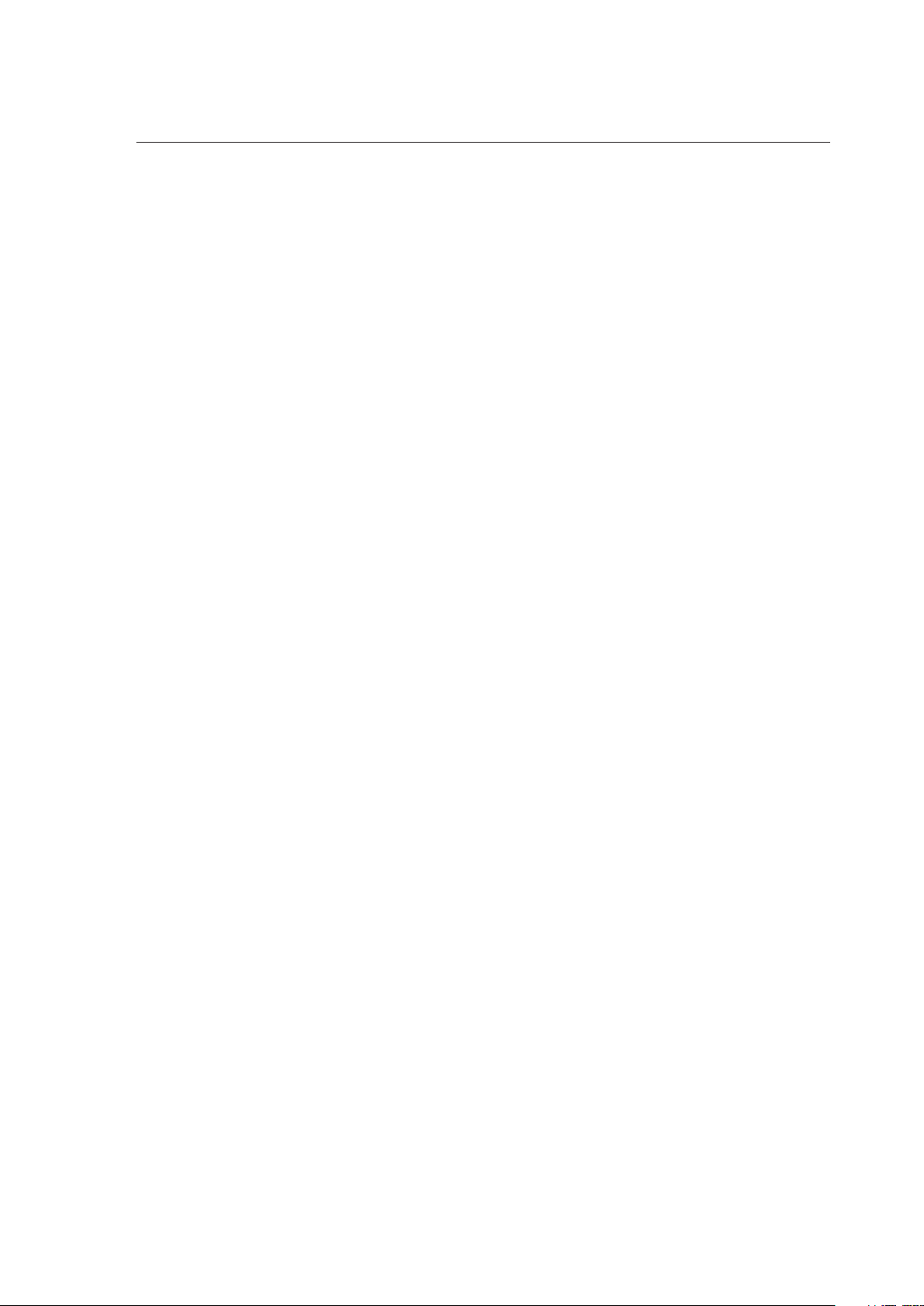
TABLE OF CONTENTS
. INTRODUCTION ....................................................................................7
. CONVENTIONS IN THIS MANUAL ............................................................ 7
. PANEL LAYOUT AND CONNECTIONS .......................................................... 8
. FRONT PANEL CONTROLS ..................................................................8
. REAR PANEL CONNECTIONS ...............................................................9
. FIRST STEPS WITH THE ANALOG HEAT MKII ................................................ 10
. CONNECTING THE UNIT .................................................................... 10
. SETTING THE INPUT SENSITIVITY LEVEL ..................................................10
. SETUP EXAMPLES .........................................................................11
3.3.1 ANALOG HEAT MKII AS AN EXTERNAL EFFECT ............................................11
3.3.2 ANALOG HEAT MKII AS A VST/AU PLUGIN USING OVERBRIDGE ............................11
3.3.3 ANALOG HEAT MKII AS A SOUND CARD ...................................................11
. SIGNAL FLOW .................................................................................... 12
. AUDIO SIGNAL FLOW ...................................................................... 12
. MODULATION SIGNAL FLOW .............................................................. 12
. THE USER INTERFACE .......................................................................... 12
. PRESETS .................................................................................. 12
5.1.1 LOADING A PRESET ....................................................................... 12
5.1.2 SAVING A PRESET ........................................................................13
. ACTIVE MODE ............................................................................. 13
. EFFECT CIRCUITS ......................................................................... 13
. FILTER TYPES ............................................................................. 13
. EQUALIZER ............................................................................... 13
. DRIVE ..................................................................................... 14
. WET LEVEL ................................................................................ 14
. DRY/WET .................................................................................14
. SETTINGS MENU .......................................................................... 14
. PARAMETER PAGES ...................................................................... 14
. PARAMETER EDITING .....................................................................14
. SCREEN INFORMATION ................................................................... 14
. OVERBRIDGE ............................................................................. 15
. THE SETTINGS MENU ........................................................................... 16
. INPUT SENSITIVITY ........................................................................16
. MODULATION ............................................................................. 16
. OPTIONS .................................................................................. 16
6.3.1 INTERNAL TEMPO ........................................................................ 17
6.3.2 ACTIVE AT START ........................................................................ 17
6.3.3 ANALOG IN/OUT .........................................................................17
6.3.4 KNOB MODE .............................................................................17
. CONTROL IN .............................................................................. 18
6.4.1 CONTROL IN A. . . . . . . . . . . . . . . . . . . . . . . . . . . . . . . . . . . . . . . . . . . . . . . . . . . . . . . . . . . . . . . . . . . . . . . . . . . . 18
6.4.2 CONTROL IN B ...........................................................................18
. MIDI ....................................................................................... 18
6.5.1 SYNC .....................................................................................18
6.5.2 PORT CONFIG ...........................................................................19
6.5.3 CHANNELS ..............................................................................19
Page 5

TABLE OF CONTENTS
. SYSTEM ...................................................................................20
6.6.1 USB CONFIG ..............................................................................20
6.6.2 USB AUDIO CONFIG ......................................................................20
6.6.3 OS UPGRADE ............................................................................20
6.6.4 CALIBRATION ............................................................................20
. PARAMETER PAGES. . . . . . . . . . . . . . . . . . . . . . . . . . . . . . . . . . . . . . . . . . . . . . . . . . . . . . . . . . . . . . . . . . . . . . . . . . . . . 21
. AMP PAGE ................................................................................. 21
7.1.1 DRIVE .....................................................................................21
7.1.2 WET ......................................................................................21
7.1.3 DRY/WET .................................................................................21
7.1.4 VOL .......................................................................................21
. FILTER & EQ PAGE 1 ....................................................................... 21
7.2.1 FREQ .....................................................................................21
7.2.2 RESO ....................................................................................21
7.2.3 ENV ......................................................................................21
7.2.4 LFO ......................................................................................21
. FILTER & EQ PAGE 2 .......................................................................22
7.3.1 FRQPAN ..................................................................................22
7.3.2 DIRT .....................................................................................22
7.3.3 EQ LO ....................................................................................22
7.3.4 EQ HI .....................................................................................22
. ENVELOPE PAGE 1 .........................................................................22
7.4.1 MODE .....................................................................................22
7.4.2 ATK ......................................................................................23
7.4.3 REL ......................................................................................23
7.4.4 TRIG .....................................................................................24
. ENVELOPE PAGE 2 .........................................................................24
7.5.1 BASE .....................................................................................24
7.5.2 WIDTH ...................................................................................24
7.5.3 DEST1 ....................................................................................24
7.5.4 DEPTH1 ..................................................................................25
. LFO PAGE 1 ................................................................................25
7.6.1 SPEED ....................................................................................25
7.6.2 MULT .....................................................................................25
7.6.3 WAVE ....................................................................................25
7.6.4 START ....................................................................................25
. LFO PAGE 2 ................................................................................25
7.7.1 FADE ......................................................................................26
7.7.2 MODE ....................................................................................26
7.7.3 DEST1 ....................................................................................26
7.7.4 DEPTH1 ...................................................................................26
. TIPS & TRICKS ................................................................................... 27
. ADDING SATURATION TO THE HIGH REGISTER .............................................27
. PSEUDO-COMPRESSION ..................................................................27
8.3 STEREO PHASER EFFECT .................................................................28
9. STARTUP MENU .................................................................................29
9.1 TEST MODE ................................................................................29
9.2 EMPTY RESET .............................................................................29
9.3 FACTORY RESET ..........................................................................29
9.4 OS UPGRADE ..............................................................................29
5
Page 6
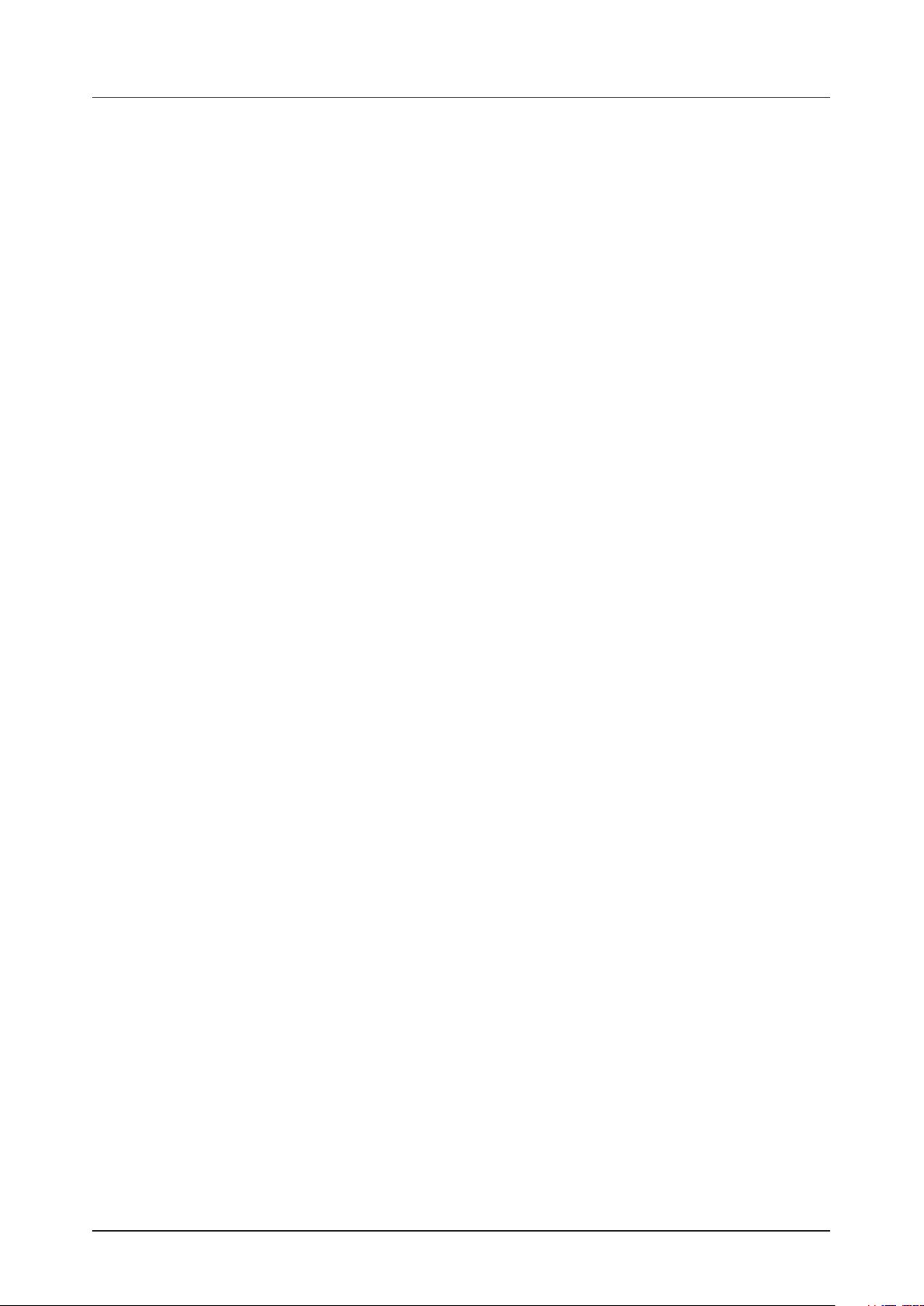
TABLE OF CONTENTS
. TECHNICAL INFORMATION ...................................................................30
. CREDITS AND CONTACT INFORMATION .....................................................30
APPENDIX A: MIDI .................................................................................. 31
APPENDIX B: MODULATION SOURCES AND DESTINATIONS ................................32
INDEX ................................................................................................33
6
Page 7

1. INTRODUCTION
. INTRODUCTION
Thank you for purchasing Analog Heat MKII. The Analog Heat MKII is a stereo analog sound processor with
many great features such as; 8 dierent analog eect circuits, an analog multimode filter, analog EQ, and
support for Elektron’s groundbreaking software suite Overbridge.
Its innovative combination of modern technology and tried and trusted ways of analog sound processing
lets you add sparkly brilliance, or grimy roughness, to any sound source. This updated version of the Analog
Heat features a new and bigger OLED screen, ultra-durable backlit buttons, and improved hi-resolution
encoders.
We wish you a happy analog experience. Have fun!
- The Elektron Team
. CONVENTIONS IN THIS MANUAL
We have used the following conventions throughout the manual:
• KEY NAMES
Written in uppercase, bold style and within brackets. For example, the key labeled “YES” is called [YES].
• KNOBS
Written in uppercase, bold, italic letters. For example, the knob “Preset/Data” is called PRESET/DATA.
• LED INDICATORS
Written in uppercase letters with angle brackets. For example, the pattern page LEDs are called:
<FILTER TYPE>.
• MENU NAMES
Written in uppercase letters. For example, the SETTINGS menu.
• PARAMETER NAMES, MENU OPTIONS
Written in uppercase bold letters for parameter names and certain menu options where you can make
settings or perform actions. For example, ATTACK.
• PARAMETER SETTING ALTERNATIVES
Written in uppercase letters. For example, OFF.
• SCREEN MESSAGES
Written in uppercase letters with quotation marks. For example, “INPUT LEVEL TOO HIGH!”
The manual uses the following symbols:
Important information that you should pay attention to.
A tip that makes it easier for you to interact with Analog Heat MKII.
Analog Heat MKII User Manual. This manual is copyright © 2018 Elektron Music Machines MAV AB. All reproduction
without written authorization is strictly prohibited. The information in this manual may change without notice. Elektron’s
product names, logotypes, titles, words or phrases may be registered and protected by Swedish and international law.
All other brand or product names are trademarks or registered trademarks of their respective holders. This manual for
Analog Heat MKII OS version 1.10 was last updated July 5, 2018.
7
Page 8
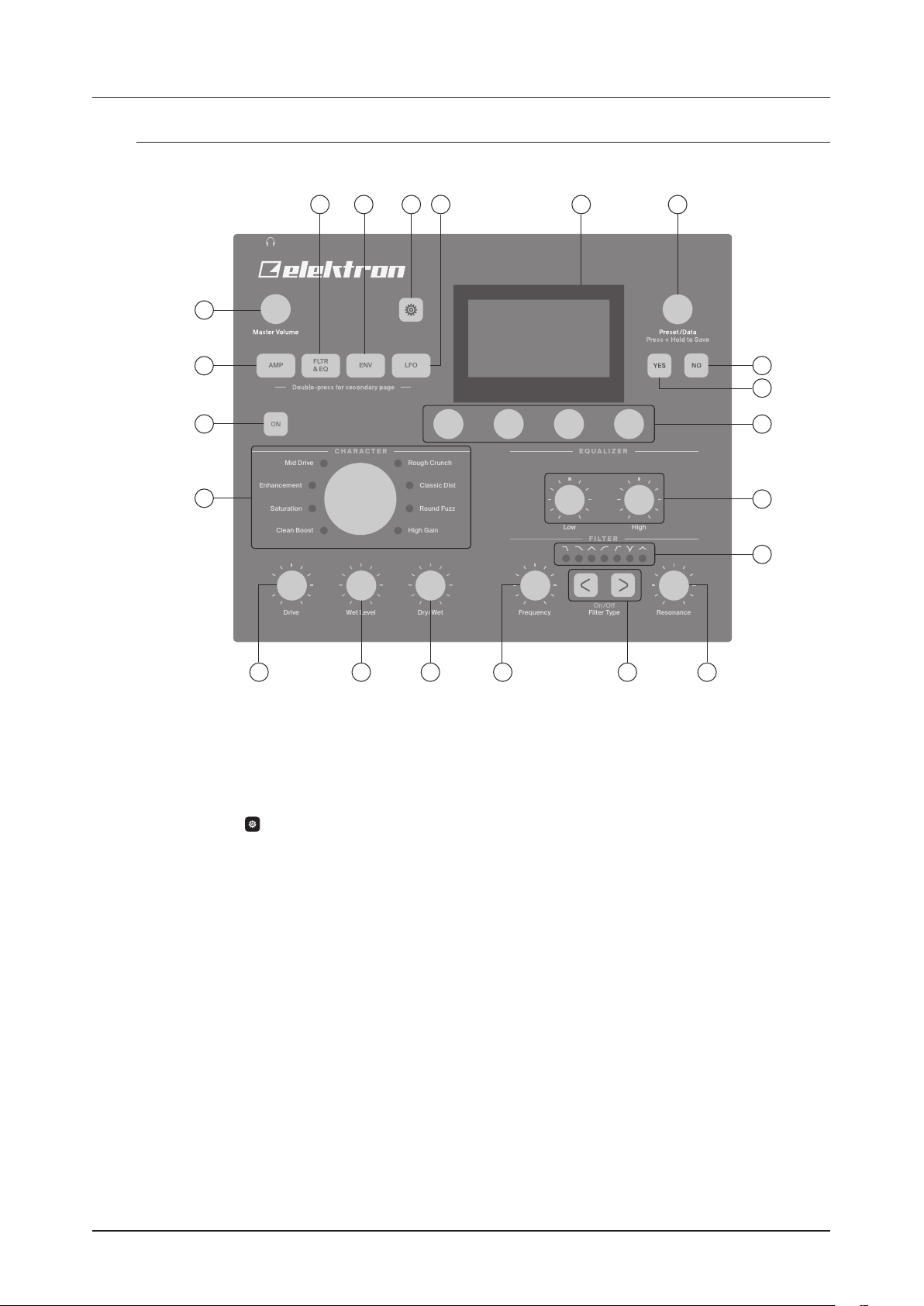
2. PANEL LAYOUT AND CONNECTIONS
EQUALIZER
CHARACTER
FILTER
On/Off
Mid Drive
Rough Crunch
Classic Dist
Round Fuzz
High Gain
Enhancement
Saturation
Clean Boost
High
Low
Resonance
Dry/We t
Filter Type
Frequency
Wet Level
Drive
AMPAMP
ENVENV
LFOLFO
FLTR
& EQ
FLTR
& EQ
. PANEL LAYOUT AND CONNECTIONS
. FRONT PANEL CONTROLS
21
Out L/ R In L/ R Control In MIDI In MIDI Out
21
20
19
18
4
3
MIDI Thru
Sync A
Sync B
Stereo Analog Sound Processor
Analog Heat MKII
5
USB DC In Power
6
7
8
9
10
11
14151617
13 12
1. [FLTR & EQ] key accesses the FILTER and EQ parameter pages where you, among other things, can
select filter types and adjust the equalizer. Press twice to access the secondary page.
2. [ENV] key accesses the ENV parameter pages where you adjust the settings for the envelope generator/envelope follower. Press twice to access the secondary page.
3. [LFO] key accesses the LFO parameter pages where you set all things related to the Low-Frequency
Oscillator. Press twice to access the secondary page.
4. [SETTINGS] key accesses the SETTINGS menu. Contains both global settings and preset settings.
5. Screen.
6. PRESET/DATA Used for preset management and data entry.
7. [NO] key is used for exiting the current menu, backing to a higher level menu and negating.
8. [YES] key is used for entering sub-menus, selecting and confirming.
9. DATA ENTRY knobs. Used to set parameter values.
10. LOW and HIGH adjust the amount of low-end and high-end frequency content.
11. <FILTER TYPE> LEDs that indicate the current type of filter and also if the filter is on or not.
12. RESONANCE sets the resonance of the filter.
13. [FILTER TYPE] selects between the dierent filter types. Also, pressing both keys at the same time
toggles the filter on and o.
14. FREQUENCY sets the filter’s cuto frequency.
15. DRY/WET sets the balance between the unprocessed (dry) signal and the processed (wet) signal.
16. WET LEVEL sets the level of the processed (wet) signal.
17. DRIVE controls the amount of drive. This parameter increases the eect of the selected circuit type.
18. CIRCUIT SELECTOR chooses between the eight dierent types of eect circuits.
19. [ON] toggles the eect between active and bypassed.
20. [AMP] key accesses the AMP parameter page where you can set things such as drive amount and the
volume of the preset.
21. MASTER VOLUME sets the master volume for the L/R and Headphones outputs.
8
Page 9
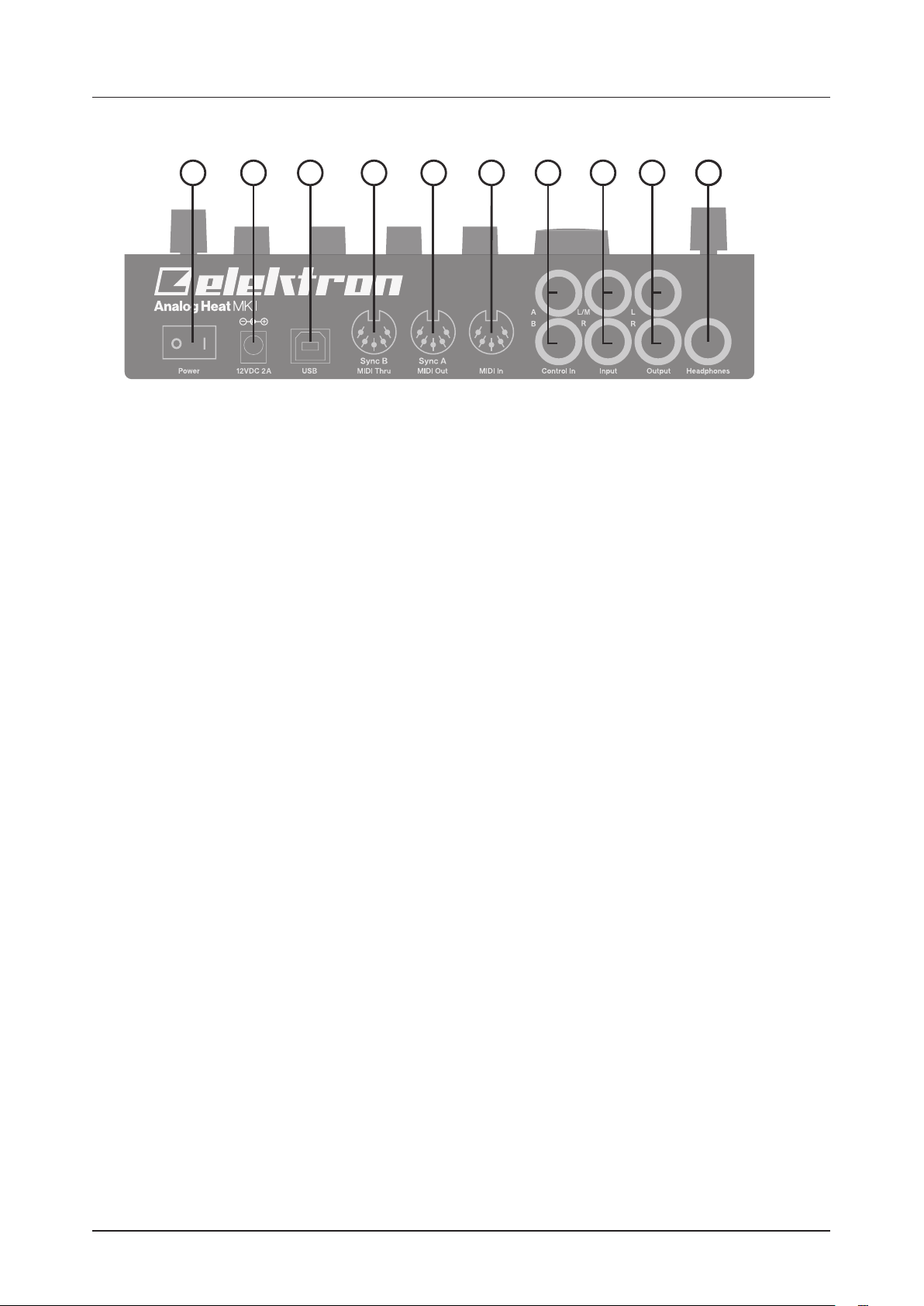
. REAR PANEL CONNECTIONS
2. PANEL LAYOUT AND CONNECTIONS
3
4
5 6 7
8 9
101 2
1. POWER, Switch for turning the unit on and o.
2. DC IN, Input for power supply. Use the included PSU-3b power adapter connected to
a power outlet.
3. USB, For connecting the unit to a computer. Used for MIDI control or Overbridge.
Connect to a computer host using the included A to B USB 2.0 connector cable.
4. MIDI THRU/SYNC B, Forwards data from MIDI IN. Can also be configured to send DIN sync to legacy
instruments. Use a standard MIDI cable to connect another MIDI unit in the chain.
5. MIDI OUT/SYNC A, MIDI data output. Can also be configured to send DIN sync to legacy instruments.
Use a standard MIDI cable to connect to MIDI In of an external MIDI unit.
6. MIDI IN, MIDI data input. Use a standard MIDI cable to connect to MIDI Out of an
external MIDI unit.
7. CONTROL IN A/B Inputs for an expression pedal, footswitch, or CV. Use 1/4” mono phone plug for
CV signals.
8. INPUT L (mono)/R, Audio inputs. Use either 1/4” mono phone plug (unbalanced
connection) or 1/4” (Tip/Ring/Sleeve) phone plug (balanced connection).
9. OUTPUT L/R, Main audio outputs. Use either 1/4” mono phone plug (unbalanced
connection) or 1/4” (Tip/Ring/Sleeve) phone plug (balanced connection).
10. HEADPHONES, Audio output for stereo headphones. Use 1/4” (Tip/Ring/Sleeve)
phone plug.
9
Page 10
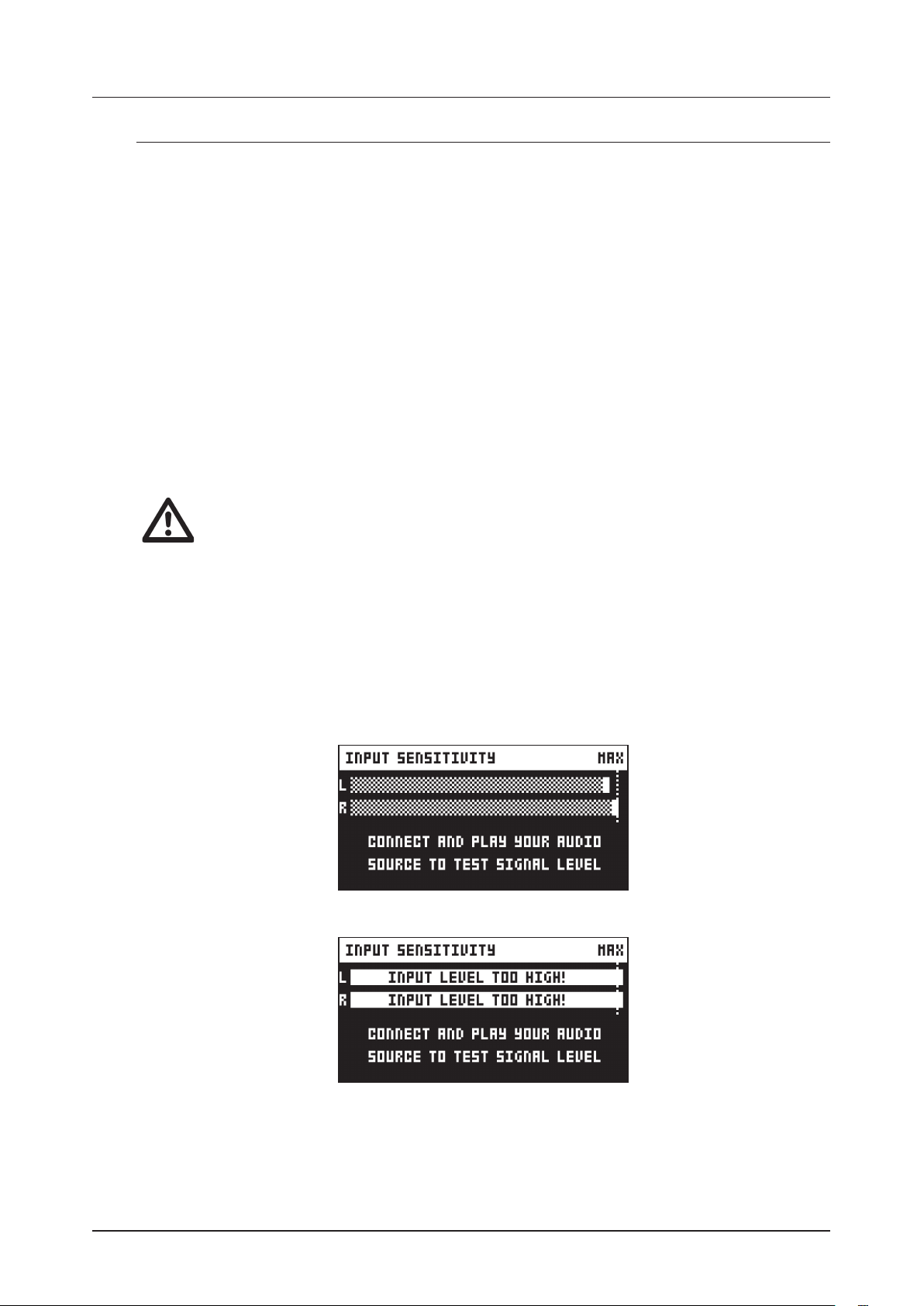
3. FIRST STEPS WITH THE ANALOG HEAT MKII
. FIRST STEPS WITH THE ANALOG HEAT MKII
. CONNECTING THE UNIT
Make sure you place the Analog Heat MKII on a stable support, such as a sturdy table with sucient cable
space. Before you start connecting the Analog Heat MKII to other units, make sure all units are switched o.
1. Plug the supplied DC adapter to a power outlet and connect the small plug to the 12 V DC connector
of the Analog Heat MKII unit.
2. Connect the audio source to INPUT L/R.
3. Connect the OUTPUT L/R from the Analog Heat MKII to your mixer or amplifier.
4. To process sound or control the Analog Heat MKII from a computer, connect a USB cable between
the computer and the USB connector of the Analog Heat MKII. You must also download and install the
Overbridge Suite to perform these actions.
5. If you want to use MIDI to control the Analog Heat MKII, connect the MIDI OUT port of the device you
wish to send data from to the MIDI IN port of the Analog Heat MKII. The MIDI THRU port duplicates
the data arriving at the MIDI IN port, so you can use it for chaining MIDI units together.
6. Switch on all units. Press the power switch located at the back of the Analog Heat MKII to switch it on.
. SETTING THE INPUT SENSITIVITY LEVEL
To make sure the Heat distorts as intended it is important to adjust the audio input sensitivity
level so that it matches the level of the sound source.
To make sure the Heat distorts as intended it is essential to set the audio input sensitivity so that it matches
the level of the sound source. (Note that the settings made here only aects the analog input and not the
digital input from Overbridge.) Use the audio input meter on the screen to monitor your audio input level and
follow these steps to set the input sensitivity level:
1. Connect your sound source to the IN L/R inputs of the Analog Heat MKII and make sure that the volume of the sound source is as loud as possible.
2. Press [SETTINGS] and the select INPUT SENSITIVITY. Keep an eye on the audio input meter and
change the input sensitivity until you find a setting where the bar reaches the vertical line but without
clipping. The message “INPUT LEVEL TOO HIGH” is displayed on the screen when the input level is
too high, and clipping occurs.
Optimal input level.
10
Too high input level.
3. Adjust the level at the sound source if needed.
Page 11
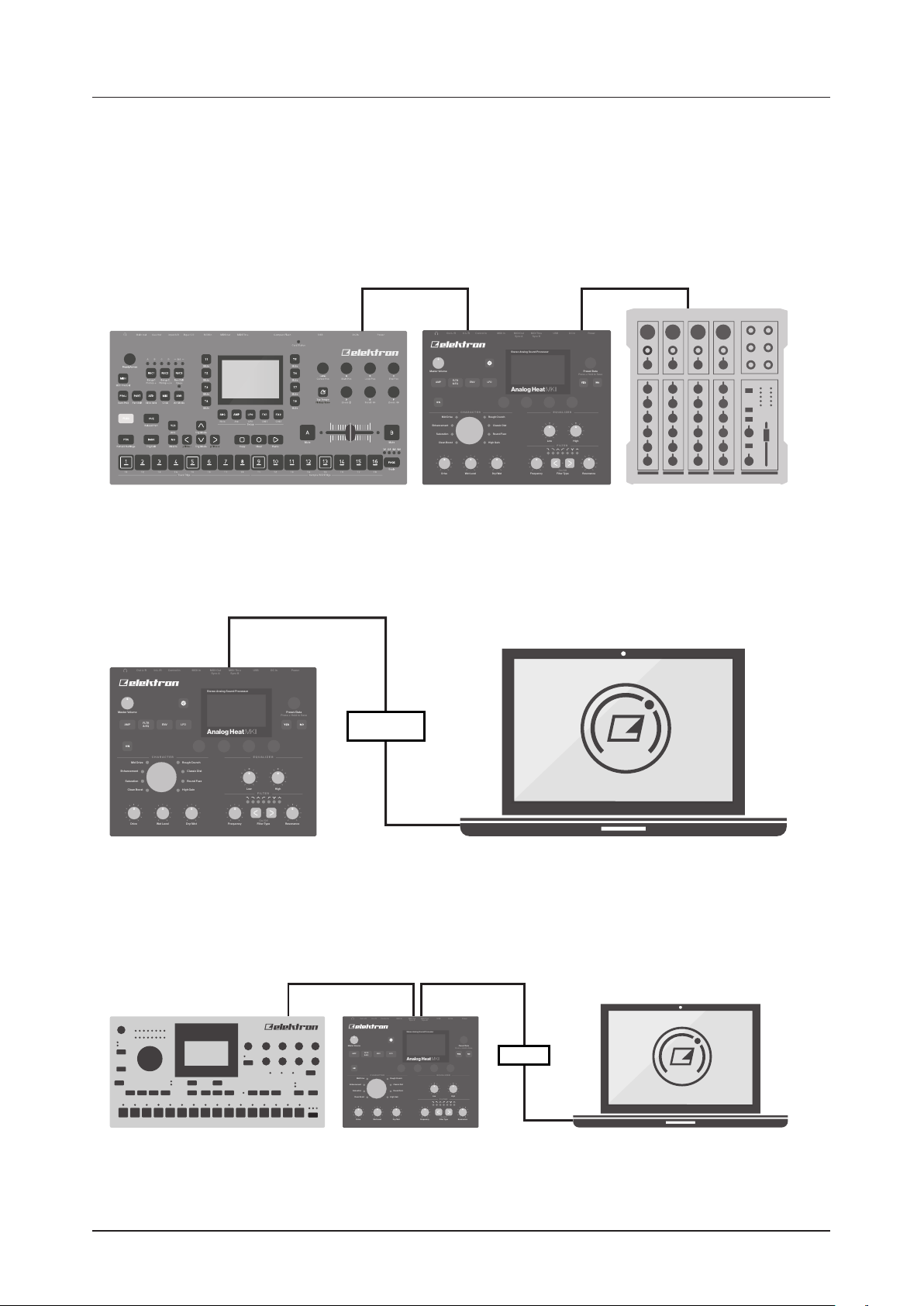
3. FIRST STEPS WITH THE ANALOG HEAT MKII
Press + Hold to Save
EQUALIZERCHARACTER
FILTER
On/Off
Out L/R In L/R Control In MIDI In MIDI Out
Sync A
MIDI Thru
Sync B
USB DC In Power
Master Volume
Mid Drive Rough Crunch
Classic Dist
Round Fuzz
High Gain
Enhancement
Saturation
Clean Boost
HighLow
Preset/Data
Dry/Wet ResonanceFilter TypeFrequencyWet LevelDrive
Stereo Analog Sound Processor
Analog Heat MKII
AMP
FLTR
& EQ
ENV LFO
FLTR
& EQ
Press + Hold to Save
EQUALIZERCHARACTER
FILTER
On/Off
Out L/R In L /R Control In MIDI In MIDI Out
Sync A
MIDI Thru
Sync B
USB DC In Power
Master Volume
Mid Drive Rough Crunch
Classic Dist
Round Fuzz
High Gain
Enhancement
Saturation
Clean Boost
HighLow
Preset/Data
Dry/Wet ResonanceFilter TypeFrequencyWet LevelDrive
Stereo Analog Sound Processor
Analog Heat MKII
AMP
FLTR
& EQ
ENV LFO
FLTR
& EQ
Press + Hold to Save
EQUALIZERCHARACTER
FILTER
On/Off
Out L/R In L /R Control In MIDI In MIDI Out
Sync A
MIDI Thru
Sync B
USB DC In Power
Master Volume
Mid Drive Rough Crunch
Classic Dist
Round Fuzz
High Gain
Enhancement
Saturation
Clean Boost
HighLow
Preset/Data
Dry/Wet ResonanceFilter TypeFrequencyWet LevelDrive
Stereo Analog Sound Processor
Analog Heat MKII
AMP
FLTR
& EQ
ENV LFO
FLTR
& EQ
. SETUP EXAMPLES
The Analog Heat MKII is very well suited for use in both an analog setup and in a more digital environment.
Here are a couple of examples of how you can use the Analog Heat MKII. For more information about how
to set up Analog Heat MKII in dierent configurations, please see "6.3.3 ANALOG IN/OUT" on page 17.
3.3.1 ANALOG HEAT MKII AS AN EXTERNAL EFFECT
In this example, the Analog Heat MKII is used as an external eect to add color to the Elektron Octatrack
before the signal reaches the mixer.
3.3.2 ANALOG HEAT MKII AS A VST/AU PLUGIN USING OVERBRIDGE
Analog Heat MKII can also be used together with Overbridge to allow you to use the Analog Heat MKII
as a plug-in for analog distortion processing in your DAW.
USB
3.3.3 ANALOG HEAT MKII AS A SOUND CARD
Analog Heat MKII also functions as a 2 in/2 out sound card for your computer and can be used for both
recording and monitoring audio. At the same time you can, via Overbridge, use the eect to process
another set of audio signals.
USB
11
Page 12

4. SIGNAL FLOW
. SIGNAL FLOW
The illustrations below show the signal flows of the Analog Heat MKII and illustrates how the dierent components interact with each other.
. AUDIO SIGNAL FLOW
This illustration shows the general flow of audio through the Analog Heat MKII. The complete signal chain is
in stereo.
In L/R
Input
Sensitivity
Circuit
Multi-mode
Filter
DirtDrive
Eect
Wet level Dry/Wet
Mix
Overbridge
Bypass
Preset
Volume
Equalizer
Master
Volume
. MODULATION SIGNAL FLOW
This illustration shows the flow of how modulation signals are generated and routed through the
Analog Heat MKII.
Over-
bridge
LFO
In L/R
Input
Sensitivity
Bandpass
Filter
Gain
Envelope
Follower
Compar-
ator
Trig
Envelope
Generator
Out L/R
Head-
phones
Filter
Modulation
Modulation
Destination
Modulation
Destination
Filter
Modulation
Modulation
Destination
. THE USER INTERFACE
. PRESETS
The Analog Heat MKII has 128 preset slots where you can store your presets. Preset slot 000 is an INIT
preset with default values. Note that, when switching o the power on your Heat, any changes to the
currently active preset will be lost unless the preset is first saved. There is an indicator (next to the preset
number) on the LCD screen showing when changes have been made to the preset. For more information,
please see "5.12 SCREEN INFORMATION" on page 14.
5.1.1 LOADING A PRESET
1. Turn PRESET/DATA to select a preset.
2. Press PRESET/DATA or [YES] to load the preset.
12
Filter
Modulation
Page 13

5. THE USER INTERFACE
5.1.2 SAVING A PRESET
1. Press and hold PRESET/DATA for two seconds. The selected preset now starts to blink to illustrate
that you are about to overwrite a preset position.
2. Turn PRESET/DATA to select the preset slot to where you want to save your sound, and then press
[YES].
3. (Optional) Turn PRESET/DATA to the character you wish to edit. Press and hold [SETTINGS] and
then turn PRESET/DATA to move the cursor to the desired character and select it by releasing
[SETTINGS]. To delete a character, turn PRESET/DATA to move the cursor to highlight the charac-
ter after the one you wish to delete, then press and hold [SETTINGS] and press [NO] twice.
4. Press [YES] to save the preset.
. ACTIVE MODE
When you set the Active Mode to ON, the Analog Heat MKII aects the incoming signal. Active Mode is toggled on and o by pressing [ON]. The light of the [ON] key indicates if the eect is active or not. You can
also use a Footswitch to toggle the Active Mode. For more information, please see "6.4 CONTROL IN" on
page 18. You also have the option to set if you want the Analog Heat MKII to start in active mode or not
when you turn it on. For more information, please see "6.3.2 ACTIVE AT START" on page 17. Turn Active
Mode OFF to bypass the eect.
. EFFECT CIRCUITS
You can use the CIRCUIT SELECTOR to choose between 8 dierent types of eect circuits for a wide vari-
ety of drive and distortion sounds.
• CLEAN BOOST
Makes the signal louder. When fully driven, it sounds similar to overdriving old mixers. Use for minimal
distortion or when you only want to use the filter and EQ.
• SATURATION
This circuit is reminiscent of classic tape saturation. Woolly and warm.
• ENHANCEMENT
Adding tube-like glow and sheen to a track or loop.
• MID DRIVE
Mid-range focused overdrive with a solid and distinct body.
• ROUGH CRUNCH
Gritty, worn and gnarly character. Full of flavor.
• CLASSIC DIST
Pleasantly distorts upper mid-range frequencies. Ideal for acid bass lines.
• ROUND FUZZ
Adds a lot of harmonics and alters the signal in interesting and often unpredictable ways.
• HIGH GAIN
Probably the most aggressive of all the circuits. Very maxed out!
. FILTER TYPES
Change the type of the filter by pressing one of the two [FILTER TYPE] keys. You can also press the two
[FILTER TYPE] keys simultaneously to toggle the filter on/o. It is possible to change the filter type even if
the filter is turned o.
There are seven dierent analog filter types in the Analog Heat MKII to help to shape the sound.
• LOW PASS 2 (two-pole, 12 dB per octave)
• LOW PASS 1 (one-pole, 6 dB per octave)
• BAND PASS
• HIGH PASS 1 (one-pole, 6 dB per octave)
• HIGH PASS 2 (two-pole, 12 dB per octave)
• BAND STOP (NOTCH)
• PEAK
. EQUALIZER
LOW and HIGH adjust the amount of low-end and high-end frequency gain or attenuation of the eect
circuit. Each character circuit comes with its tailor-made equalizer characteristics. For more information,
please see "4.1 AUDIO SIGNAL FLOW" on page 12.
13
Page 14

5. THE USER INTERFACE
. DRIVE
DRIVE sets the gain level in the eect circuit. A higher setting increases the eect of the selected circuit type, typically resulting in more distortion. For more information, please see "4. SIGNAL FLOW" on page 12.
. WET LEVEL
WET LEVEL sets the level of the signal coming from the eect. It is applied before the DRY/WET mix. It is used to match the level of the dry signal for easy mixing of the two. For more information, please see "4. SIGNAL FLOW" on page 12.
. DRY/WET
DRY/WET sets the mix between the clean signal and the signal that is aected by the eect. For more information, please see "4. SIGNAL FLOW" on page 12.
. SETTINGS MENU
Press [SETTINGS] to access the SETTINGS menu.
Scroll through the list of settings by using the PRESET/DATA knob. Open a highlighted menu by pressing
the PRESET/DATA knob or [YES]. To change the settings in the menus, first press, and then turn the PRE-
SET/DATA knob. For more information, please see "6. THE SETTINGS MENU" on page 16.
. PARAMETER PAGES
Access the parameter pages by pressing the corresponding key [AMP], [FLTR & EQ], [ENV], and [LFO].
There are two pages associated with each key (AMP has only one page). You can access the secondary
pages by pressing the [PARAMETER] key a second time. For more information, please see "7. PARAMETER
PAGES" on page 21.
. PARAMETER EDITING
The four DATA ENTRY knobs are used to change the parameter values that you see on the screen. (Some
parameters also have dedicated knobs on the panel.) The physical location of the knobs on the front panel
corresponds to the layout of the parameters on the screen.
• Press down and turn the DATA ENTRY to adjust the parameters in larger increments.
• Press [SETTINGS] + turn DATA ENTRY knob to quantize the parameter value to integers.
• Press [NO] + DATA ENTRY knob to reset the parameter to the default value.
• Press [NO] + [PARAMETER] key to reset the selected parameter group to default values.
• Use the [NO] key to exit an active menu, back to a higher level menu and to negate.
. SCREEN INFORMATION
Preset number Preset nameChange indicator Audio input meter Trigger icon
14
Current PARAMETER
page parameters
Current PARAMETER
page graphical info
Page 15

5. THE USER INTERFACE
• The Preset number and Preset name display the currently selected preset. If you push one of the parameter keys, the title bar briefly shows the name of the active parameter page. This text is replaced by
parameter names when turning the DATA ENTRY knobs or the dedicated controllers.
• Between the preset number and the preset name, there is an indicator that shows if the preset is altered,
(contain changes that will be lost unless you save the preset.)
• The Audio input meter displays the level of the incoming audio.
• The Trigger icon shows that the Envelope Follower, an external gate signal or manual triggering has
generated a trigger event.
• The PARAMETER page parameters show what the DATA ENTRY knobs control and their current param-
eter values.
• The graphical information varies depending on the current PARAMETER page.
. OVERBRIDGE
The Overbridge software suite enables a tight integration between the Analog Heat MKII and a computer
DAW software.
When using Overbridge, the user interface for the Analog Heat MKII presents itself as a plug-in window in
your DAW. Access, edit and automate parameters for sound shaping on screen. Always find your device
preset parameters in the same state as you left them when you return to your DAW project, with the useful
total recall functionality.
Read more about Overbridge use and availability on the Elektron website: https://www.elektron.se/overbridge/
15
Page 16

6. THE SETTINGS MENU
. THE SETTINGS MENU
Here follows a description of all the parameters that are in the SETTINGS menu. You access the SETTINGS
menu by pressing the [SETTINGS] key. Scroll through the list of settings by using the PRESET/DATA knob.
Open a highlighted menu by pressing the PRESET/DATA knob or [YES]. To change the settings in the
menus, first press and then turn the PRESET/DATA knob.
. INPUT SENSITIVITY
Sets the audio input level to fit the audio level sent to the eect via the IN L/R inputs. It is important to set
this level correctly to get the best sound from your Analog Heat MKII. There are four dierent settings for
the input sensitivity: LOW, MID, HIGH & MAX. Low is the most silent, Max is the loudest. For more information, please see "3.2 SETTING THE INPUT SENSITIVITY LEVEL" on page 10.
• LOW (Maximum input level 10,5 V, peak to peak)
• MID (Maximum input level 5,3 V, peak to peak)
• HIGH (Maximum input level 2,5 V, peak to peak)
• MAX (Maximum input level 1,2 V, peak to peak)
. MODULATION
Here you can connect a number of modulation sources with their destinations and set the modulation
depth. For more information, please see "APPENDIX B: MODULATION SOURCES AND DESTINATIONS" on
page 32.
1. Turn the PRESET/DATA knob to scroll through the source list, and then select it by pressing PRESET/
DATA or [YES].
2. Turn the PRESET/DATA knob to scroll through the available destinations, and then select it by press-
ing PRESET/DATA or [YES].
3. Lastly, set the modulation depth amount by turning the PRESET/DATA knob. A negative value gives an
inverted modulation. You can also use the rightmost DATA ENTRY knob to set the modulation depth.
To reset the modulation amount to 0, press and hold [NO].
. OPTIONS
16
Page 17

6. THE SETTINGS MENU
6.3.1 INTERNAL TEMPO
Sets the internal tempo. The tempo range is 30 – 300 BPM. This tempo controls the speed of the LFO.
The Analog Heat MKII can also be set to respond to MIDI clock sent from external devices. If the device
is synced from either MIDI Clock or Overbridge, the Internal Tempo setting is locked from editing, and
this parameter instead shows the sync source together with the currently active (external) tempo. For
more information, please see "6.5.1 SYNC" on page 18.
6.3.2 ACTIVE AT START
Sets if Analog Heat MKII is in Active Mode or not when it is turned on.
6.3.3 ANALOG IN/OUT
Sets if the signal from the analog inputs is routed to the eect or not. It also sets if the signal from the
eect is routed analog outputs or not.
OVERBRIDGE
PLUGIN
FX Return L/RFX Send L/R
ANALOG IN ANALOG OUT
IN OUT
Analog Input L/R Analog Output L/R
EFFECT
OVERBRIDGE
AUDIO INTERFACE
Analog Heat MKII supports 4 channels of audio. Analog Input L/R are routed to the analog in-, and outputs, and can optionally also be routed through the eect. FX Send L/R are always routed to the eect.
• AUTO In Auto mode, Analog Heat MKII automatically detects if the Overbridge plugin is running
or not. With Overbridge running, the Analog In is not routed through the eect to the Analog Out.
(Same as OFF setting.) If Overbridge is not running, the signal from analog is routed through the
eect to the Analog Out. (Same as IN+OUT setting.)
• IN+OUT Both Analog In and Analog Out are routed to the eect.
• IN Routs the signal from Analog In to the eect.
• OUT Routs the signal from the eect to Analog Out.
• OFF Neither Analog In nor Analog Out are routed to the eect.
You can use the Analog Heat MKII as a regular audio interface and let signals pass in and
out unaected by the eect. At the same time you can, via Overbridge, also use the eect
to process another set of audio signals.
AUTO mode is suitable for most use-cases. It lets the Analog Heat MKII function both as a
standalone eect and together with Overbridge as a plugin, while still retaining its functionality as a sound card.
6.3.4 KNOB MODE
Sets how the knobs on the panel aect the parameters. When you load a preset, the knobs positions
typically don’t match their parameter values.
• JUMP immediately sets the value to the current knob position.
• In CAT CH mode, turning the knob do not change the parameter value until the knob position matches the presets stored value.
You can see the current value of the parameter in the screens title bar while you turn the knob.
17
Page 18

6. THE SETTINGS MENU
. CONTROL IN
6.4.1 CONTROL IN A
• CONTROL MODE
Sets the port mode to adjust to dierent kinds of input signals. There are four modes: CV (Control
Voltage), EXPR (Expression Pedal), FOOTSW (Footswitch) and OFF.
• CV ZERO LEVEL (Available when mode is set to CV.)
Sets the Volt level at which CV modulation amount is zero. A control input level equal to this setting
corresponds to zero modulation. (. V–+5.50 V).
• CV MAX LEVEL (Available when mode is set to CV.)
Sets the Volt level at which CV modulation amount is max. A control input level equal to this setting
corresponds to full modulation. (. V–+5.50 V).
• EXPRESSION LEARN (Available when mode is set to EXPR.)
Sets the highest and lowest limit of the control input level. When in this setting, connect the Expression
pedal to CONTROL IN A/B. Press YES and then move the expression pedal first to max and then to
min position. Press YES to save settings.
• REVERSE DIRECTION (Available when mode is set to EXPR.)
Reverses the direction of how the Expression pedal sends control input signals.
• FOOTSW DEST (Available when mode is set to FOOTSW.)
Sets the destination of the control input from the Footswitch. The options are: TEMPO, ACTIVE
PRESET +, PRESET , ENV TRIG
• FOOTSWITCH LEARN (Available when mode is set to FOOTSW.)
Sets the high and low limit of the control input level. When in this setting, connect the Footswitch
pedal to CONTROL IN A/B. Press YES and then press the Footswitch pedal a couple of times.
Press YES to save settings.
• REVERSE DIRECTION (Available when mode is set to FOOTSW.)
Reverses the direction of how the Footswitch pedal sends control input signals.
6.4.2 CONTROL IN B
The available settings are the same as for CONTROL IN A mentioned above.
If you set CONTROL MODE to FOOTSW you can send a gate signal to the Control In
inputs to trigger the envelope generator. For more information, please see "7.4 ENVELOPE
PAGE 1" on page 22.
. MIDI
These settings are stored in the global settings and are not part of the preset.
6.5.1 SYNC
• CLOCK RECEIVE
Sets whether or not the Analog Heat MKII responds to MIDI clock and transport sent from external
devices. (ON, OFF)
18
Page 19

6. THE SETTINGS MENU
• CLOCK SEND
Sets whether or not the Analog Heat MKII sends/forwards MIDI Clock and transport. Transport is
transmitted when an external clock source (MIDI or Overbridge) is used. (ON, OFF)
• PROG CHG RECEIVE
Sets whether or not the Analog Heat MKII responds to incoming program change messages. This
is useful when wanting to select presets from an external source. For more information on how to
select the appropriate MIDI channel, please see "6.5.3 CHANNELS" on page 19. (ON, OFF)
• PROG CHG SND
Sets whether or not the Analog Heat MKII sends program change messages when it changes
patches. For more information on how to select the appropriate MIDI channel, please see "6.5.3
CHANNELS" on page 19. (ON, OFF)
6.5.2 PORT CONFIG
• TURBO SPEED
This setting allows Turbo mode negotiation between Elektron gear. Connecting the Analog Heat
MKII to other Turbo protocol compatible gear, like the Analog Rytm and the Octatrack, makes it
possible to increase the average MIDI bandwidth by up to 10x. This increases the accuracy of MIDI
clock signals as well as the timing of CC messages. (ON, OFF)
• OUT PORT FUNC
Sets what type of signal the MIDI OUT port sends.
• MIDI sets the port to send MIDI data.
• DIN24 sets the port to send DIN 24 sync pulses. No MIDI data can be sent on the port when this
option is selected.
• DIN48 sets the port to send DIN 48 sync pulses. No MIDI data can be sent on the port when this
option is selected.
• THRU PORT FUNC
Sets what type of signal the MIDI THRU port sends. The settings are the same as for OUT PORT
FUNC.
• INPUT FROM
Sets the source from which the Analog Heat MKII receives MIDI data.
• MIDI Only receives MIDI data from the MIDI IN port.
• USB Only receives MIDI data from the USB port.
• MIDI+USB Receives MIDI data from both the MIDI IN and USB port.
• NONE Disregards any incoming MIDI data.
• OUTPUT TO
Selects the port to which Analog Heat MKII sends MIDI data (CC or NRPN).
• MIDI Only sends MIDI data to the MIDI OUT port.
• USB Only sends MIDI data to the USB port.
• MIDI+USB Sends MIDI data to both the MIDI OUT and USB port.
• NONE Do not send MIDI data to any port.
• PARAM OUTPUT
Sets what type of MIDI messages the DATA ENTRY knobs sends. For information about which CC/
NRPN parameters that are sent, please see "APPENDIX A: MIDI" on page 31.
• CC Sets the knobs to send CC MIDI messages.
• NRPN Sets the knobs to send NRPN MIDI messages.
• ENCODER DEST
Sets whether or not the DATA ENTRY and LEVEL knobs send MIDI data.
• INT MIDI only sends data internally.
• INT + EXT MIDI sends data both internally and externally.
• PARAM INPUT
Makes it possible to control Analog Heat MKII parameters from an external MIDI device sending
CC/NRPN data. (ON, OFF)
6.5.3 CHANNELS
• MIDI CHANNEL
Sets the MIDI channel that Analog Heat MKII uses to send and receive MIDI data. When set to OFF,
all MIDI functionality is disabled. (1–16)
19
Page 20

6. THE SETTINGS MENU
. SYSTEM
6.6.1 USB CONFIG
• USB-MIDI ONLY
If you wish to disable the Overbridge integration functionality, then select this option. (ON, OFF)
• OVERBRIDGE
To use the Analog Heat MKII as an Overbridge device, select Overbridge mode. (ON, OFF)
6.6.2 USB AUDIO CONFIG
Here you can set the output level of the audio over USB when you use the Analog Heat MKII as a sound
card. Select USB OUTPUT LEV and set the desired output level. This setting only aects Analog Out L/R
(OUTPUT L/R). (0 dB–+18 dB)
6.6.3 OS UPGRADE
This menu option is used to upgrade the Analog Heat MKII OS. To send the OS syx file, use our free SysEx utility software C6 (or other compatible SysEx software). You can download the OS syx file and the
C6 software from the Elektron website.
For the transfer to be possible, the device sending the OS syx-file must be connected to either the MIDI
IN or USB port of the Analog Heat MKII. Also, input from MIDI or USB must be enabled on the Analog
Heat MKII. For more information, please see "6.5.2 PORT CONFIG" on page 19.
Please note that the Analog Heat MKII do not appear as an icon on your computer desktop.
1. Download the OS syx file and the C6 software to your computer.
2. Select OS UPGRADE on the Analog Heat MKII (If you wish to cancel the waiting state, press [NO].)
3. Open the C6 software. Click “Configure” and select Elektron Analog Heat MKII for MIDI In as well
as MIDI Out.
4. Drag the OS syx file to the C6 main window, then highlight it by single-clicking it.
5. Click the “send” button in the top left corner of the C6 window.
When receiving the OS, a progress bar and the message "RECEIVING" is visible on the Analog Heat MKII
screen. When the bar is full, the message “ERASING FLASH” is shown on the screen. This takes a short
while. When this process is complete, the OS is updated, and the unit reboots.
6.6.4 CALIBRATION
CALIBRATION starts the calibration routine for the drive circuits and filters. After selecting this option,
a popup window appears asking to confirm the calibration. Press [YES] to proceed with the calibration.
Please note that the calibration routine takes quite a while to complete.
The device should be turned on for at least 2 hours before you perform a calibration for
its circuits to warm up properly. If the unit has not yet warmed up for 2 hours, there is a
calibration countdown counter which automatically initiates the calibration once it reaches
the timeout.
Also, please note that nothing should be connected to the device during the calibration.
Analog Heat MKII is factory calibrated. It should not be re-calibrated unless specifically
stated by Elektron Support or if prompted by the machine.
20
Page 21

7. PARAMETER PAGES
. PARAMETER PAGES
Here follows a description of all the parameters that are on the PARAMETER pages. You access the parameter pages by pressing the [PARAMETER] keys. AMP has one page. FILTER/EQ, ENV, and LFO has two
pages. To access page one, press the [PARAMETER] key once. To access page two, press the [PARAME-
TER] key twice.
. AMP PAGE
Press [AMP] once to access this parameter page.
7.1.1 DRIVE
Sets the gain level of the audio into the distortion circuit. A higher setting results in more distortion. Even
at zero level some of the circuits have a clear eect on the sound. (0.00–127.00)
7.1.2 WET
Sets the level of the signal that is aected by the eect. Use WET LEVEL to balance the Wet part so
that it has a similar level to the Dry part. This makes it easier to use the (Dry/Wet) MIX parameter to do
parallel distortion. For more information, please see "4. SIGNAL FLOW" on page 12. (This parameter
is written as WET LEVEL on the device panel.) (0.00–127.00)
7.1.3 DRY/WET
Sets the mix between the clean signal and the signal that is aected by the eect. (64.00–63.00)
7.1.4 VOL
Sets the overall level of the sound and is saved as part of the preset. Use this to pick a good output gain
for the complete preset (i.e. from the output of the Dry/Wet mix). (0–127)
. FILTER & EQ PAGE 1
Press [FLTR & EQ] once to access this parameter page.
7.2.1 FREQ
Sets the cuto frequency of the filter. (0.00–127.00)
7.2.2 RESO
Sets the amount of resonance at the cuto point of the filter. (0.00–127.00)
7.2.3 ENV
Sets the amount of how much the envelope and envelope follower aects the filter frequency. A negative
value gives an inverted modulation. (128.00–127.00)
7.2.4 LFO
Sets the amount of how much the LFO aects the filter frequency. A negative value gives an inverted
modulation. (128.00–127.00)
21
Page 22

7. PARAMETER PAGES
. FILTER & EQ PAGE 2
Press [FLTR & EQ] twice to access this parameter page.
7.3.1 FRQPAN
Adjust the cuto frequency of the filter and pans its behavior between the Left and Right channel. At a
value of 0 there is no frequency panning eect. Lower values increase the cuto frequency in the Left
channel and decrease it in the Right channel. Higher values increase the cuto frequency in the Right
channel and decrease it in the Left channel. (64.00–63.00)
7.3.2 DIRT
This parameter sets the amount of input level to the filter. It can be used to slightly overdrive the signal
going into the filter, producing filter distortion. (0–127)
7.3.3 EQ LO
Controls the amount of low-end in the equalizer. Depending on selected circuit-type, this aects the
low-end in slightly dierent ways, always tailor-made to suit the characteristics of the selected circuit.
(64.00–63.00)
7.3.4 EQ HI
Controls the amount of high-end in the equalizer. Depending on selected circuit-type, this aects the
high-end in slightly dierent ways, always tailor-made to suit the characteristics of the selected circuit.
(64.00–63.00)
. ENVELOPE PAGE 1
Press [ENV] once to access this parameter page.
Analog Heat MKII contains an envelope follower function. The envelope follower is used to detect the amplitude variations of the incoming audio signal to produce a control signal (envelope) that resembles those
variations. The control voltage rises and falls with the overall volume of the input signal. This control signal
can be routed to modulate the filter and also to a two other modulation destinations of your choice. For
more information, please see "6.2 MODULATION" on page 16. Tightly coupled with the Envelope Follower is also an Envelope Generator. If you do not want to use the follower output directly, you can choose
to use the follower only to trigger the Envelope Generator, if you want to use predefined Attack/Decay (or
Attack/Release) times rather than follow the audio with the rise/fall slopes. For more information, please
see "4.2 MODULATION SIGNAL FLOW" on page 12.
22
7.4.1 MODE
Sets the mode of the envelope follower. Turn the knob to access the next mode. The higher the value
under the selected mode, the more gain is added to the signal, which is useful for weak input signals.
• AR (Attack-Release)
Creates an envelope control signal where the Attack phase begins when the incoming sound exceeds
the threshold. The envelope then holds until the incoming sound falls under the threshold and the
release phase starts
Page 23

7. PARAMETER PAGES
Envelope
control signal
Attack Release
Trig
LEVEL
Audio signal
TIME
• AD (Attack-Decay)
Creates an envelope control signal where the Attack phase begins when the incoming sound exceeds
the threshold and is then followed directly by the decay phase.
Envelope
control signal
Attack Decay
Trig
LEVEL
Audio signal
TIME
• FLW (Follow)
The envelope follows the amplitude of the input signal when it is above the threshold level.
Envelope
control signal
Audio signal
LEVEL
Trig
TIME
7.4.2 ATK
In Follow (FLW) mode, this is the rise time of the envelope follower, i.e. how quickly the follower rises
when the amplitude of the audio increases. In generator mode (AD or AR), this is the attack time of the
generated envelope. The rise time of the underlying envelope follower is set to fastest possible rise time
in these configurations. (0–127)
7.4.3 REL
In Follow (FLW) mode, this is the fall time of the envelope follower, i.e. how quickly the follower falls when
the amplitude of the audio falls. In generator mode (AD or AR), this is the decay- or release time of the
generated envelope. The fall time of the underlying envelope follower is set to a good, predefined fall
time in these configurations. (0–127)
23
Page 24

7. PARAMETER PAGES
7.4.4 TRIG
Sets the threshold level at which the envelope follower triggers the envelope generator and the LFO.
(0.00–127.00)
Press [YES] + [ENV] to trigger the envelope generator manually. You can also send a gate
signal to the Analog Heat MKII Control In inputs to trigger the envelope generator. For
more information, please see "6.4 CONTROL IN" on page 18.
. ENVELOPE PAGE 2
Press [ENV] twice to access this parameter page.
The envelope has three modulation destinations.
1. The first destination is set using the parameter DEST1. DEPTH1 controls the amount of envelope modu-
lation sent to the chosen destination. The first destination can also be set in the MODULATION parameter page found at SETTINGS > MODULATION. Select ENV 1ST as a source and then select modulation
destination and modulation depth. For m ore information, please see "6.2 MODULATION" on page 16.
2. The second destination is set in the MODULATION parameter page (see above). Select ENV 2ND as a
source and then select modulation destination and modulation depth.
3. The third modulation destination is permanently set to the filter cuto. The parameter ENV on the FILTER/EQ PAGE 1 parameter page controls the amount of envelope modulation added to the filter cuto.
The envelope follower uses a filter to define the frequency span of the input signal that the envelope follower reacts to. This span is defined by the BASE and WIDTH parameters.
Examples of how the BASE and WIDTH parameters aect the filter of the envelope follower:
Width
GAIN
Base
FREQUENCY
With BASE set to 0, the envelope follower filter functions as a low pass filter with WIDTH
adjusting the frequency range.
With WIDTH set to 127, the envelope follower filter functions as a high pass filter with BASE
adjusting the frequency range.
If you want the envelope follower to trigger specifically on dierent types of drums in a loop
(for example the snare, or the hi-hats), this filter is very usable to isolate these elements.
7.5.1 BASE
Sets the base frequency of the filter detection. (0–127)
7.5.2 WIDTH
Sets the frequency width above the base frequency. (0–127)
GAIN
Width
Base
FREQUENCY
GAIN
Width
Base
FREQUENCY
24
7.5.3 DEST1
Sets the modulation destination of the envelope follower. For more information, please see "APPENDIX
B: MODULATION SOURCES AND DESTINATIONS" on page 32.
Page 25

7. PARAMETER PAGES
7.5.4 DEPTH1
Sets the amount of how much the envelope follower aects the modulation destination. A negative value
gives an inverted modulation. (128.00–+127.00)
. LFO PAGE 1
Press [LFO] once to access this parameter page.
7.6.1 SPEED
Sets the rate of the LFO in relation to the internal or external tempo. It is synced to BPM if one of the
“BPM x” settings are selected in the MULT parameter. To sync the LFO to straight beats, try settings of
16 or 32. The value of this parameter is bi-polar. (The LFO shape can be played backward by using negative values.) For more information, please see "6.3.1 INTERNAL TEMPO" on page 17. (-64–63)
7.6.2 MULT
Multiplies the SPEED parameter by the set factor. (x) multiplies the current BPM. 1-2K multiplies the LFO
speed regardless of the current internal or external tempo.
7.6.3 WAVE
Sets the LFO waveform. (TRI, SINE, SQR, SAW, EXP, RAMP, RND)
7.6.4 STA R T
Sets wherein the LFO waveform cycle it starts when triggered. (0–127) For example, if you set WAVE to
SAW and START to 64 it starts at the middle of the wave cycle:
Start
. LFO PAGE 2
Press [LFO] twice to access this parameter page.
The LFO has three modulation destinations.
1. The first is set using the parameter DEST1. The amount of LFO modulation added to the selected des-
tination is controlled by the parameter DEPTH1. The first modulation destination can also be set in the
MODULATION parameter page found at SETTINGS>MODULATION. Select LFO 1ST as a source and
then select modulation destination and modulation depth. For more information, please see "6.2 MODULATION" on page 16.
25
Page 26

7. PARAMETER PAGES
2. The second destination is set in the MODULATION parameter page (see above). Select LFO 2ND as a
source and then select modulation destination and modulation depth.
3. The third modulation destination is permanently set to the filter cuto. The amount of LFO modulation
added to the filter cuto is controlled by the parameter LFO on the FILTER/EQ PAGE 1 parameter page.
7.7.1 FADE
FADE oers the possibility to fade in/out the LFO modulation. Positive values give a fade-out, negative
values give a fade-in. A middle position (0) results in no fade in/out. The fade curve is restarted each time
the LFO triggers. For more information, please see "7.4.4 TRIG" on page 24. (-64–63)
7.7.2 MODE
Selects between four dierent modes of LFO behavior.
• FREE is the default free-running mode. The LFO run continuously, never restarting or stopping.
• TRIG The LFO run continuously, but restarts on the event of an envelope trig.
• HOLD The LFO run continuously, but on the event of an envelope trig, the output LFO level is latched
and held still until the next envelope trig
• ONE The LFO does nothing until the event of an envelope trig. It then runs for one complete cycle and
then stops. This setting makes the LFO function similar to an envelope.
• HALF The LFO does nothing until the event of an envelope trig. It then runs for a one-half cycle and
then stops.
7.7.3 DEST1
Sets the modulation destination of the LFO. For more information, please see "APPENDIX B: MODULATION SOURCES AND DESTINATIONS" on page 32.
7.7.4 DEPTH1
Sets the amount of how much the LFO aects the modulation destination. A negative value gives an
inverted modulation. (Range 128.00–127.00.)
26
Page 27

8. TIPS & TRICKS
. TIPS & TRICKS
Here you can find a couple of dierent examples of some of the things you can do with the Analog Heat MKII.
. ADDING SATURATION TO THE HIGH REGISTER
You can use the Analog Heat MKII to add saturation to the high-frequency register of a full range mix. This
is useful when you want to introduce some subtle harmonics to the mix, without distorting the overall sound.
1. Select the SATURATION circuit and the HIGH PASS 2 filter.
2. Connect your sound source to the Analog Heat MKII and make sure that the volume of the sound
source is as strong as possible.
3. Make sure the input level is correctly set. For more information, please see "3.2 SETTING THE INPUT
SENSITIVITY LEVEL" on page 10.
4. Start by setting DRIVE to 0, WET LEVEL to 127, and DRY/WET to 0. Set the filter RESONANCE to 0
and FREQUENCY to 100.
5. Increase DRIVE until you start to hear a little saturation in the higher registers, but not so much that
the saturation gets too dominant. The processed signal is lower than the bypassed signal, so you
should adjust the preset volume (For more information, please see "7.1.4 VOL" on page 21.) to
match the active and bypassed state to be able to A/B test correctly.
6. Tweak DRY/WET and DRIVE until you find a nice balance and the sound you want. If you want to use
the EQ, remember that only HIGH EQ aects the sound, since the low frequencies are filtered out.
. PSEUDO-COMPRESSION
You can use the Analog Heat MKII to emulate a compressor and/or expander by using the Envelope Generator. This is useful if you want to add some extra pump to drums, or to liven up a flat sound. In this example,
you should use a highly dynamic sound source, with sharp transients, such as drums.
1. Select the CLEAN BOOST circuit and disable the filter by pressing both [FILTER TYPE] keys at the
same time. All filter type LEDs should be turned o.
2. Connect your sound source to the Analog Heat MKII and make sure that the volume of the sound
source is as strong as possible.
3. Make sure the input level is correctly set. For more information, please see "3.2 SETTING THE INPUT
SENSITIVITY LEVEL" on page 10.
4. Start by setting DRIVE to 0, WET LEVEL to 127, and DRY/WET to 127.
5. Press the [AMP] key to access AMP PAGE, and set VOL to 127.
6. Press the [ENV] key to access ENVELOPE PAGE 1, and set MODE to AD. Adjust the MODE (AD) parameter until you clearly see the incoming signal in the TRIG meter. You should see the peaks and dips
of the incoming signal, retaining as much as possible of dynamics of the signal.
7. Lower the TRIG value until you see the trigger icon blink in the upper right corner of the screen. Make
sure it triggers mainly from the strongest peaks of the incoming sound.
8. Set AT K to 48, and REL to 72.
9. Press [ENV] a second time to access ENVELOPE PAGE 2 and change DEST1 to PRESET VOL and
DEPTH1 to 72.
You should now hear a very dynamic ducking eect with pretty sharp transients. You can change VOL, AT K ,
REL, and DEPTH1 to achieve dierent compression eects.
If you change VOL to 80 and apply positive modulation (DEPTH1), you expand the signal instead of
compress it.
27
Page 28

8. TIPS & TRICKS
Bonus: Adding LFO
1. Press the [LFO] key to access LFO PAGE 1.
2. Set WAVE to SQR, SPEED to 1, and MULT to x1.
3. Press the [LFO] key again to access LFO PAGE 2.
4. Set DEST1 to PRESET VOL, MODE to TRI, and FADE to 40.
5. Apply positive modulation from DEPTH1 for even louder transients.
Note that DEPTH1 on ENVELOPE PAGE 2 need to be lowered to make room for the LFO modulation.
8.3 STEREO PHASER EFFECT
The Analog Heat MKII can also achieve an eect similar to that of a classic stereo phaser pedal by using
the filter frequency panning function.
1. Select any circuit and set the [FILTER TYPE] to BAND STOP.
2. Connect your sound source to the Analog Heat MKII and make sure that the volume of the sound
source is as strong as possible.
3. Make sure the input level is correctly set. For more information, please see "3.2 SETTING THE INPUT
SENSITIVITY LEVEL" on page 10.
4. Start by setting WET LEVEL to 127, and DRY/WET to 63. Set FREQUENCY to 64, and RESONANCE
to 0.
5. Press the [LFO] key twice to access LFO PAGE 2, and change DEST1 to FILTER PAN and set
DEPTH1 to around +64.
6. Press the [LFO] key to access LFO PAGE 1 and set SPEED to your liking.
You should now hear a phasing eect applied to your sound. Try playing around with the LFO waveforms,
speed, and depth, as well as the filter frequency. The dierent Filter Types have a dierent impact on the
sound when you use the filter frequency panning.
28
Page 29

9. STARTUP MENU
9. STARTUP MENU
To access this menu, hold down the [ON] key while powering up the Analog Heat MKII. From here you can
perform a variety of tasks.
9.1 TEST MODE
To enter this mode, press the [AMP] key.
Remember to turn down the volume on all speakers and headphones before activating Test
mode. For testing purposes, a short sound is heard through all outputs of the Analog Heat
MKII.
If you have any trouble with your Analog Heat MKII and suspect it may be due to a hardware problem,
perform this self-test. Use the PRESET/DATA knob to scroll through the test log. A fully functional device
should not report any errors. If it does report an error, please contact Elektron support or the retailer that
you bought your Analog Heat MKII from.
9.2 EMPTY RESET
To perform an empty reset, press the [FLTR & EQ] key. This will reset the device and erase all presets.
9.3 FACTORY RESET
To perform a factory reset, press the [ENV] key. This will reset the device and overwrite preset 001–016
with factory presets. The remaining preset slots will be empty.
9.4 OS UPGRADE
Initiate the OS upgrade by pressing the [LFO] key. Analog Heat MKII will enter a waiting stage, listening for
incoming OS data, and “READY TO RECEIVE” will be shown on the screen. For the transfer to be possible,
the device sending the OS syx file must be connected to the MIDI IN port of the Analog Heat MKII. To send
the OS syx file, use our free SysEx utility software C6. The OS syx file and the C6 software can be downloaded from the Elektron website.
USB MIDI transfer is not possible when you upgrade the OS from the STARTUP MENU.
On your computer, download the OS syx file, open the C6 software. Click CONFIGURE and select the device you want to use to transfer the syx file (usually your sound card) for MIDI In as well as MIDI Out. Drag
the syx file to the C6 main window, then highlight it by clicking it with the mouse pointer. Press "Send” in the
top left corner of the C6 window.
As the Analog Heat MKII receives the OS, a progress bar will show how much of the OS has been received.
When the transfer is finished the message “UPGRADING... DO NOT TURN OFF” appears. The device will
restart when the upgrade process is finished.
• When you send the OS syx file, use our free Elektron C6 software. You can download it
from the Elektron website.
• If the Analog Heat MKII receives the OS upgrade through the MIDI ports, you can use the
Elektron TM-1 USB MIDI interface for up to 10x transfer speeds.
29
Page 30

10. TECHNICAL INFORMATION
. TECHNICAL INFORMATION
ELECTRICAL SPECIFICATIONS
Impedance balanced audio outputs
Main outputs level: +19 dBu
Output impedance: 440 unbalanced
Headphones output
Headphones out level: +19 dBu
Output impedance: 36
Balanced audio inputs
Input level: +19 dBu peak
Audio input impedance: 39 k
Control inputs
Input level on tip: 5 V–+5 V. Supplies +5 V on ring
Accepts CV, Expression pedals, Footswitches
Unit power consumption: 12 W typical
Compatible Elektron power supply: PSU-3b
HARDWARE
128×64 pixel OLED screen
MIDI In/Out/Thru with DIN Sync out
2 x 1/4” impedance balanced audio out jacks
2 x 1/4” balanced audio in jacks
1 x 1/4” stereo headphone jack
2 x 1/4” control input jacks
48 kHz, 24-bit D/A and A/D converters
Electrically isolated Hi-speed USB 2.0 port
Power inlet: Center positive 5.5 x 2.5 mm barrel jack,
12 V DC, 2 A
PHYSICAL SPECIFICATIONS
Sturdy steel casing
Dimensions: W 215 x D 184 x H 63 mm (8.5” x 7.2” x
2.5”) (including power switch, jacks, knobs and feet)
Weight: approximately 1.5 kg (3.3 lbs)
100 x 100 mm VESA mounting holes. Use M4
screws with a max length of 7.4 mm.
Maximum recommended ambient operating
temperature: +35˚C (+96˚F)
. CREDITS AND CONTACT INFORMATION
CREDITS
PRODUCT DESIGN AND DEVELOPMENT
Oscar Albinsson
Johannes Algelind
Ali Alper Çakır
Magnus Forsell
Anders Gärder
Andreas Henriksson
Simon Mattisson
Jimmy Myhrman
Jon Mårtensson
Viktor Nilsson
Olle Petersson
David Revelj
Mattias Rickardsson
Martin Sigby
ADDITIONAL DESIGN
Johan Damerau
Ufuk Demir
Thomas Ekelund
Olle Petersson
Cenk Sayınlı
DOCUMENTATION
Erik Ångman
CONTACT INFORMATION
ELEKTRON WEBSITE
http://www.elektron.se
OFFICE ADDRESS
Elektron Music Machines MAV AB
Sockerbruket 9
SE-414 51 Gothenburg
Sweden
TELEPHONE
+46 (0)31 743 744 0
30
Page 31

APPENDIX A: MIDI
APPENDIX A: MIDI
This appendix lists the CC and NRPN numbers for the Analog Heat MKII.
Parameter CC MSB CC LSB NRPN MSB NRPN LSB Specific values info
Circuit Select 70 0 70 0=CB, 1=SA, 2=EN, 3=MD, 4=RC,
Drive 12 37 0 12
Wet Level 11 38 0 11
Dry/wet Mix 8 39 0 8
Preset Volume 7 0 7
EQ Low 9 40 0 9
EQ High 10 41 0 10
VCF Mode 80 0 80 1=LP2, 3=LP1, 5=BP, 7=HP1,
VCF Frequency 74 42 0 74
VCF Frequency Pan 79 49 0 79
VCF Resonance 71 43 0 71
VCF Dirt 13 0 13
ENV to Filter 14 44 0 14
LFO to Filter 15 45 0 15
ENV Threshold 16 46 0 16
ENV Attack 73 0 73
ENV Release 72 0 72
ENV Base 17 0 17
ENV Width 18 0 18
ENV Mode 19 0 19
ENV Destination 75 0 75
ENV Depth 20 47 0 20
ENV Destination 2 76 0 76
ENV Depth 2 21 0 21
LFO Waveform 83 0 83 0=TRI, 1=SIN 2=SQR, 3=SAW,
LFO Speed 22 0 22
LFO Multiplier 23 0 23
LFO Fade 24 0 24
LFO Mode 25 0 25 0=FREE, 1=TRIG, 2=HOLD,
LFO Start Phase 26 0 26
LFO Destination 77 0 77
LFO Depth 27 48 0 27
LFO Destination 2 78 0 78
LFO Depth 2 28 0 28
CV A Destination 85 0 85
CV A Depth 86 0 86
Expr. A Destination 87 0 87
Expr. A Depth 88 0 88
CV B Destination 89 0 89
CV B Depth 90 0 90
Expr. B Destination 91 0 91
Expr. B Depth 92 0 92
5=CD, 6=RF, 7=HG
9=HP2, 11=BS, 13=PK
4=EXP, 5=RAMP, 6=RND
3=ONE, 4=HALF
31
Page 32

APPENDIX B: MODULATION SOURCES AND DESTINATIONS
APPENDIX B: MODULATION SOURCES AND DESTINATIONS
This appendix lists parameters that can be modulated by one or more of the following modulation sources;
Envelope/Envelope Follower, LFO, and Expression pedal/CV.
Modulation source
Parameter ENV LFO EXP/CV
Drive X X X
Wet Level X X X
Dry/Wet Mix X X X
Preset Volume X X X
EQ Low X X X
EQ High X X X
VCF Frequency X X X
VCF Frequency Pan X X X
VCF Resonance X X X
VCF Dirt X X X
ENV to VCF X X
LFO to VCF X X X
ENV Trig Level X
ENV Attack X
ENV Release X
ENV Base X
ENV Width X
ENV Destination X
ENV Depth X
ENV Destination 2 X
ENV Depth 2 X
LFO Waveform X X
LFO Speed X X
LFO Multiplier X X
LFO Fade X X
LFO Mode X X
LFO Start X X
LFO Destination X X
LFO Depth X X
LFO Destination 2 X X
LFO Depth 2 X X
32
Page 33

INDEX
INDEX
A
ACTIVE MODE 13
AMPLIFIER 20
Drive 20
Dry/Wet 20
Volume 20
Wet 20
AUDIO & ROUTING 16
C
CALIBRATION 19
CONNECTIONS 9
CONTROL INPUTS 17
CREDITS AND CONTACT INFORMATION 28
CV 17
E
EFFECT CIRCUITS 13
ENVELOPE (FOLLOWER) 21
Attack 22
Base 23
Filter 23
Mode: Attack-Decay 22
Mode: Attack-Release 22
Mode: Follow 22
Modulation depth 24
Modulation destination 23
Release 23
Trigger 23
Width 23
EQUALIZER 21
EQ High 21
EQ Low 21
EXPRESSION PEDAL 17
F
FACTORY RESET 27
FILTER
Dirt 21
Env modulation 21
Frequency 20
Frequency panning 21
LFO modulation 21
Resonance 21
FOOTSWITCH 17
I
INPUT LEVEL
Input sensitivity 15
Setting 10
L
LCD SCREEN 14
LFO 24
Fade 25
LFO Tempo 16
Mode 25
Modulation depth 25
Modulation destination 25
Multiplier 24
Phase 24
Speed 24
Waveform 24
M
MIDI 18
CC, NRPN specification 29
Ports 18
Sync 18
MODULATION SOURCES/DESTINATIONS 30
O
OS UPGRADE 19
OVERBRIDGE 15
P
PANEL LAYOUT AND CONNECTIONS
Connecting the unit 10
Front panel 8
Rear panel 9
PARAMETER EDITING 14
PARAMETER PAGES 14
PARAMETERS 20
Amp 20
Envelope follower 21
EQ 21
Filter 20
LFO 24
PRESETS 12
Loading a preset 12
Preset volume 20
Saving a preset 13
S
SAFETY AND MAINTENANCE 3
SETTINGS MENU
Audio 15
Audio & Routing 16
Control in 17
Input sensitivity 15
MIDI 18
Options 16
System 19
SETUP EXAMPLES 11
SIGNAL FLOW 12
Audio signal flow 12
Modulation signal flow 12
STARTUP MENU 27
SYSTEM 19
Calibration 19
OS Upgrade 19
USB config 19
T
TECHNICAL INFORMATION 28
TEST MODE 27
TIPS & TRICKS 25
U
USER INTERFACE 12
33
Page 34

8466ENG-A
