Page 1
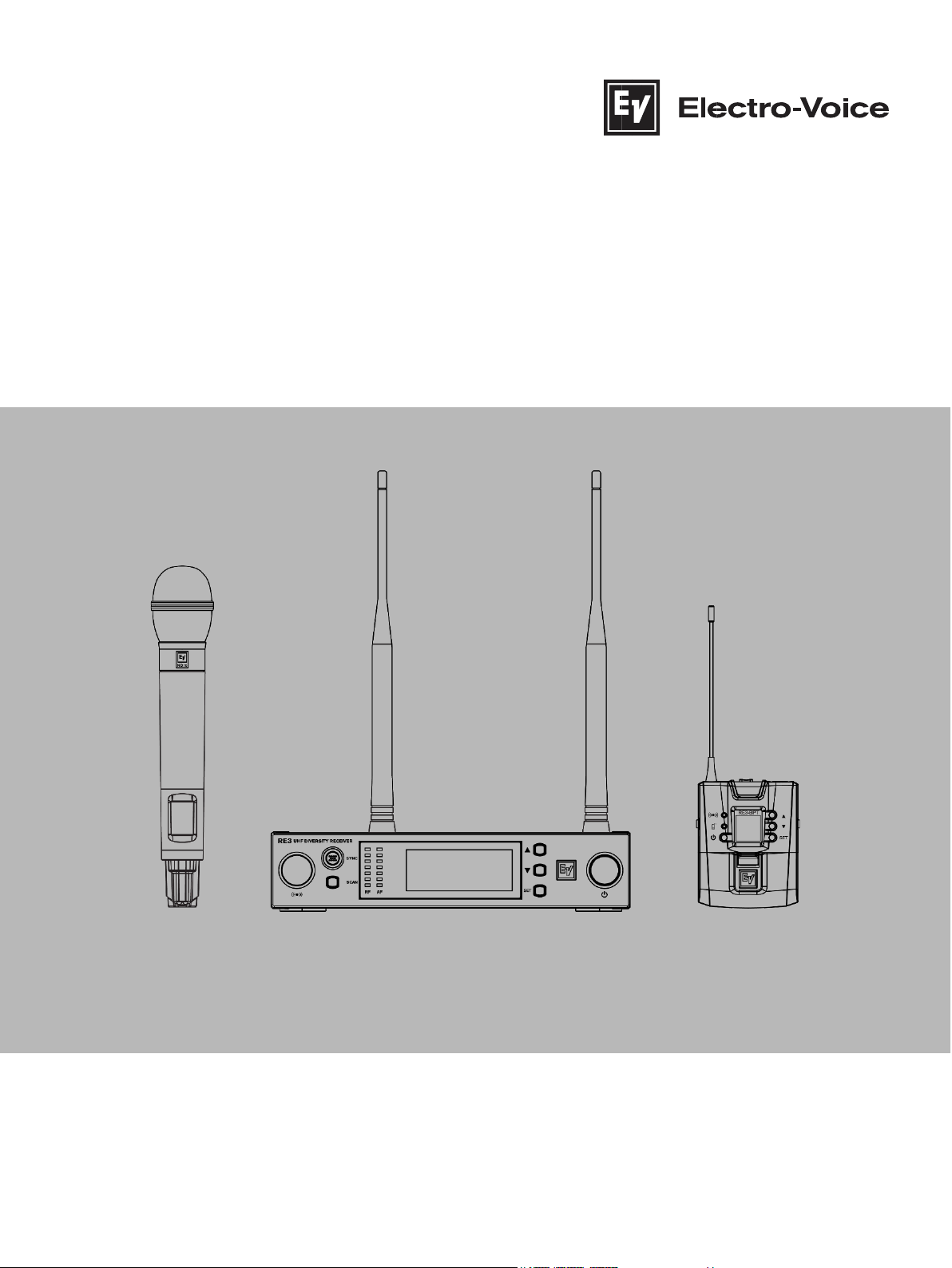
RE3 UHF Wireless
en Installation manual
Page 2
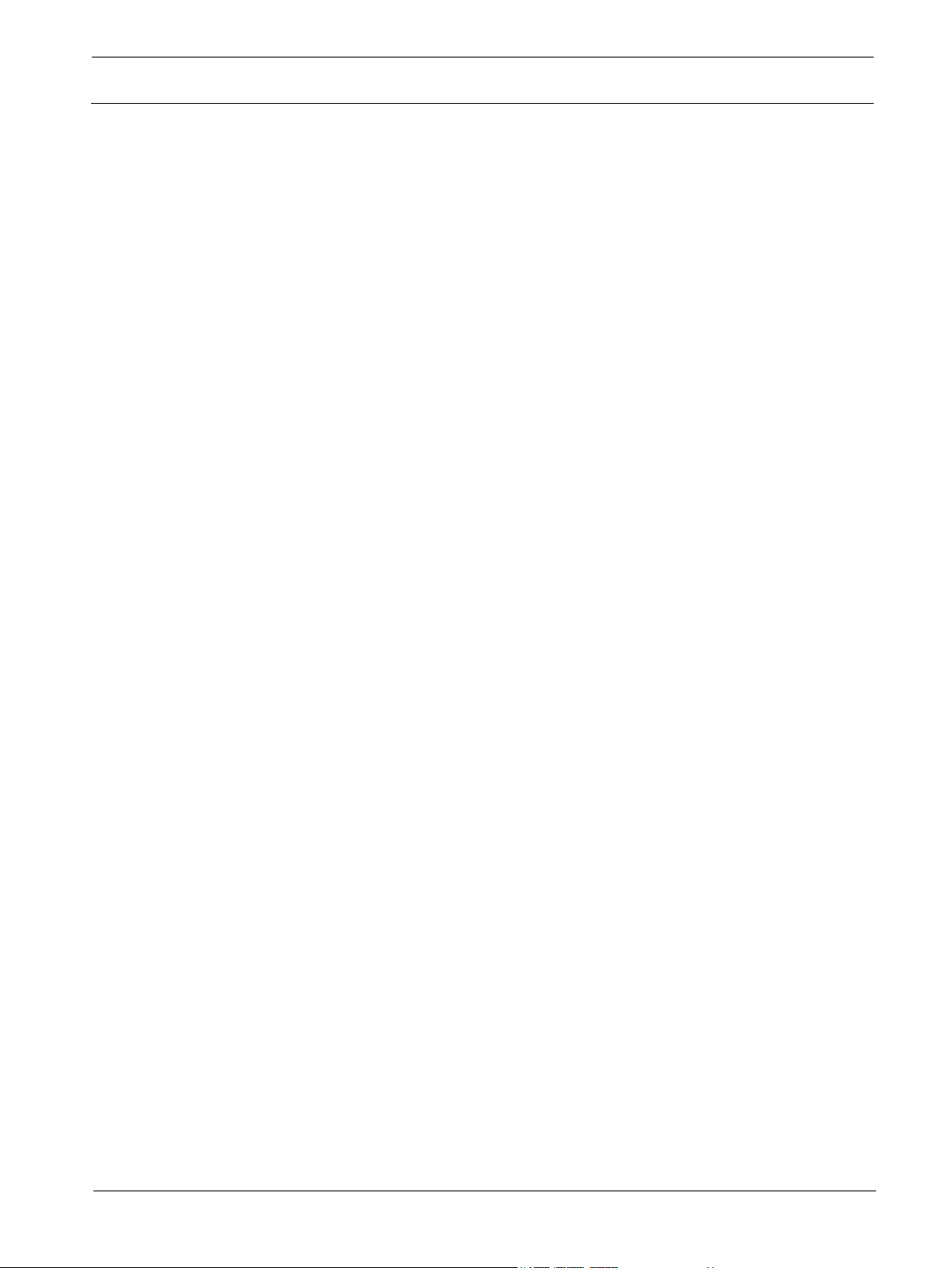
2
en |
Wireless
2018
Voice
Table of contents
RE3 UHF
-12 | 01 | F.01U.362.808 Installation manual Electro-
Page 3
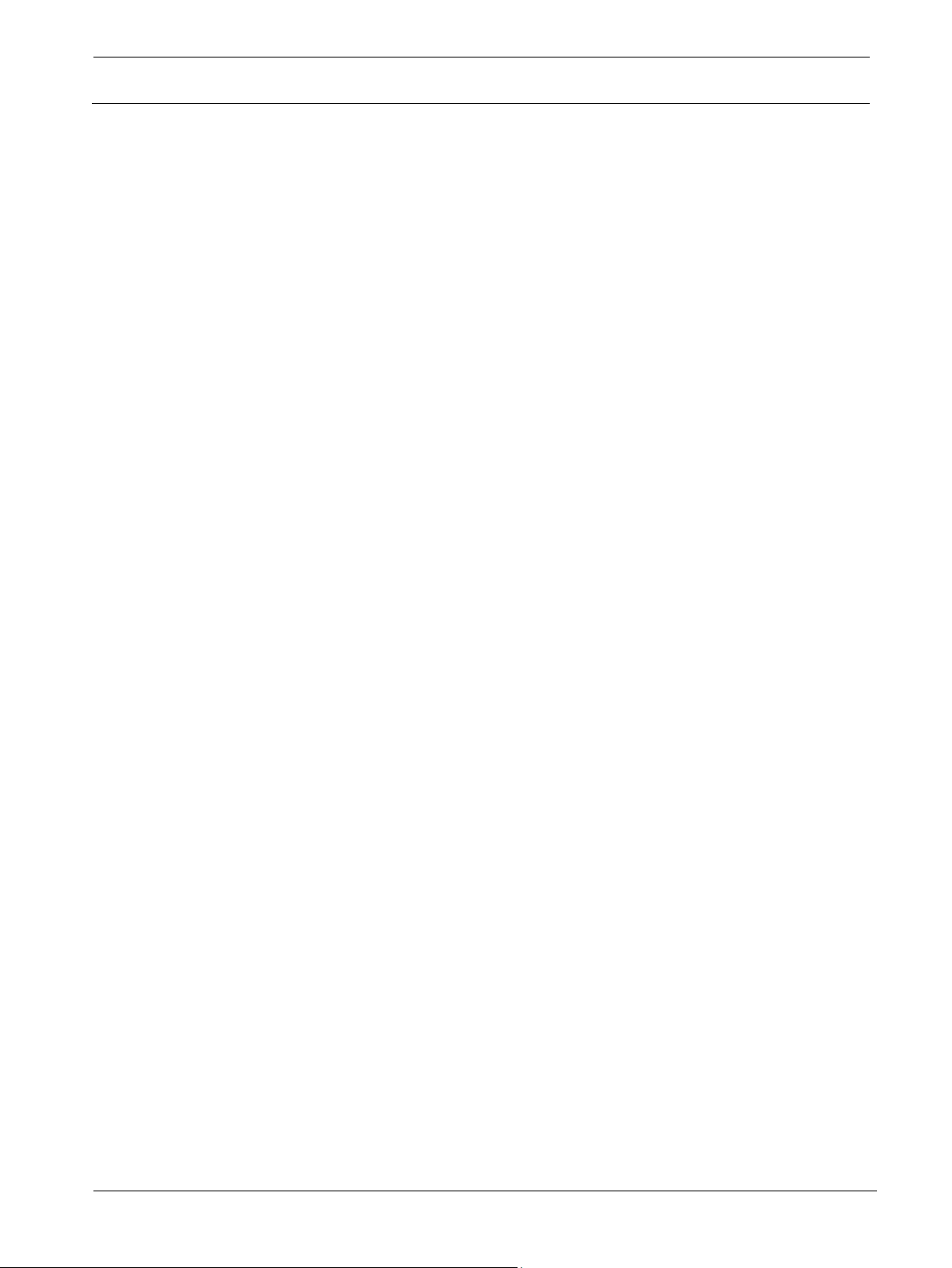
RE3
UHF Wireless Table of contents | en 3
Electro
F.01U.362.808
Table of contents
Table of contents 3
1 Safety, precautions, and notices 4
1.1 Important safety instructions 4
1.2 Battery precautions 5
1.3 Notices 5
1.4 Licensing, certifications, restrictions and manufacturers declarations 6
2 Short information 9
2.1 Shipping contents 10
3 Description 11
4 Glossary of terms 13
5 Best practices for successful operation 15
6 Quick setup 17
6.1 Preparing the receiver 17
6.2 Preparing the transmitter 17
6.3 Sync the transmitter to the receiver 17
6.4 Ensure transmitter input sensitivity is set for best signal level 17
7 RE3-RX receiver 19
7.1 Product identification 19
7.2 LCD display 22
7.3 RE3-RX setup menu 22
8 RE3-HHT handheld transmitter 36
8.1 Product identification 36
8.2 LCD display 38
8.3 Installing batteries 39
8.4 RE3-HHT setup menu 39
9 RE3-BPT bodypack transmitter 41
9.1 Product identification 42
9.2 LCD display 44
9.3 Installing batteries 44
9.4 RE3-BPT Setup Menu 45
10 Accessories for RE3 48
11 Troubleshooting and FAQ 50
11.1 Troubleshooting 50
11.2 Frequently Asked Questions 54
12 Technical data 58
13 Frequency Group / Channel Tables 67
-Voice Installation manual 2018-12 | 01 |
Page 4
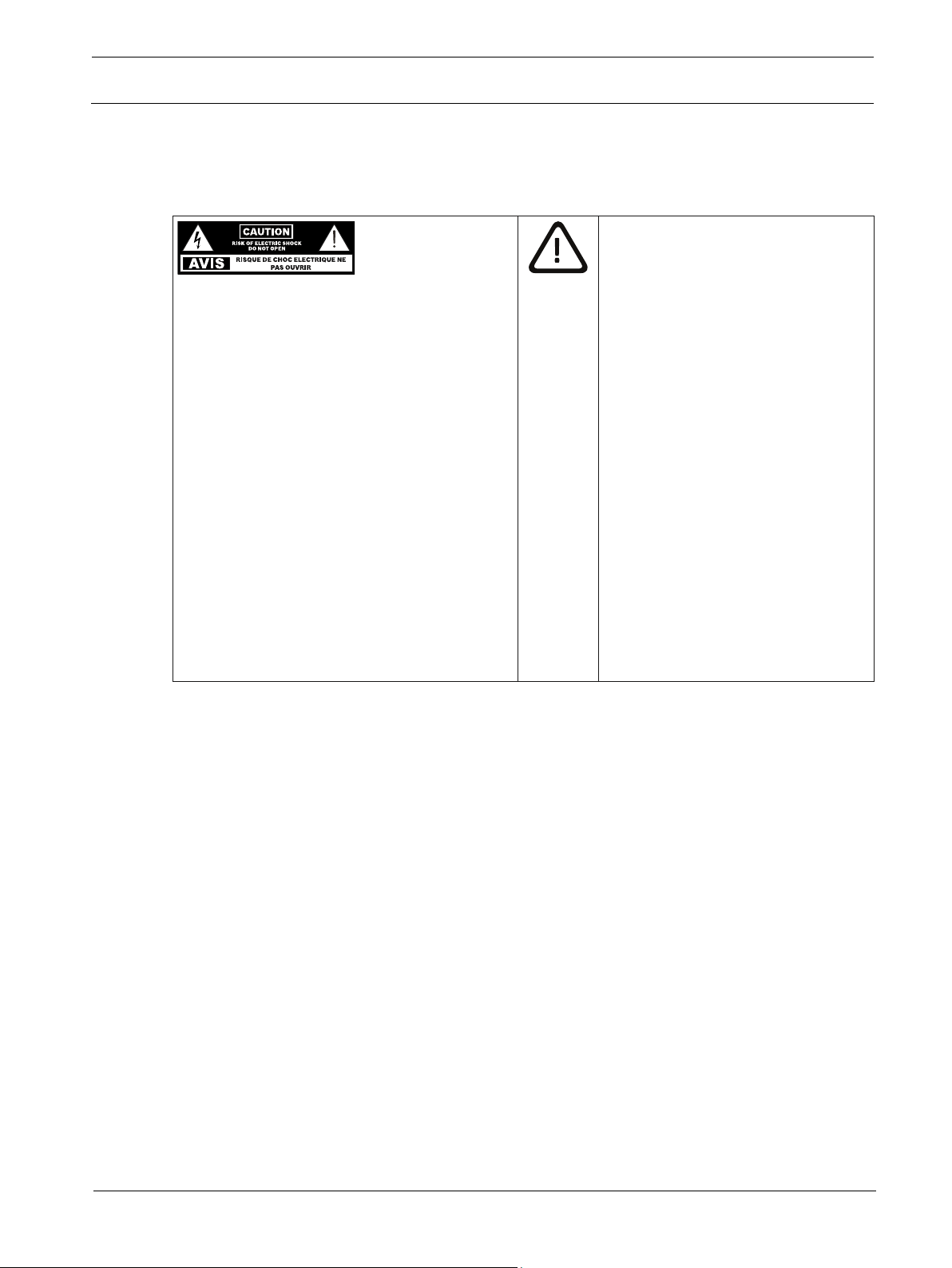
4
en |
Wireless
2018
Voice
The exclamation point within an
Safety, precautions, and notices
1 Safety, precautions, and notices
1.1 Important safety instructions
WARNING: TO REDUCE THE RISK OF
FIRE OR ELECTRIC SHOCK, DO NOT
OVEREXPOSE THIS APPLIANCE TO RAIN
OR MOISTURE
AVIS: RISQUE DE CHOC ELECTRIQUE, NE
PAS OUVRIR.
WARNING: THE MAINS PLUG OR DC
INLET IS USED AS A DISCONNECT
DEVICE. THE DISCONNECT DEVICE SHALL
REMAIN READILY OPERABLE.
WARNING: CONNECT ONLY TO MAINS
SOCKET WITH PROTECTIVE EARTHING
CONNECTION.
WARNING: TO REDUCE THE RISK OF
ELECTRIC SHOCK, DO NOT REMOVE
COVER (OR BACK) AS THERE ARE NO
USER-SERVICABLE PARTS INSIDE. REFER
SERVICING TO QUALIFIED PERSONNEL.
RE3 UHF
equilateral triangle is intended to alert
the user to the presence of important
operating and maintenance
(servicing) instructions in the
literature accompanying the
appliance.
1. Read these instructions.
2. Keep these instructions.
3. Heed all warnings.
4. Follow all instructions.
5. Do not use this apparatus near water.
6. Clean only with a dry cloth.
7. Do not block any ventilation openings. Install in accordance with the manufacturer's
instructions.
8. Do not install near any heat sources such as radiators, heat registers, stoves, or other
apparatus (including amplifiers) that produce heat.
9. Do not defeat the safety purpose of the polarized or grounding-type plug where present. A
polarized plug has two blades with one wider than the other. A grounding type plug has two
blades and a third grounding prong. The wide blade or the third prong is provided for your
safety. If the provided plug does not fit into your outlet, consult an electrician for replacement
of the obsolete outlet.
10. Protect the power cord from being walked on or pinched particularly at plugs, convenience
receptacles, and the point where they exit from the apparatus.
11. Only use attachments/accessories specified by the manufacturer.
12. Unplug the apparatus during lightning storms or when unused for long periods of time.
13. Refer all servicing to qualified service personnel. Servicing is required when the apparatus has
been damaged in any way, such as power-supply cord or plug is damaged, liquid has been
-12 | 01 | F.01U.362.808 Installation manual Electro-
Page 5
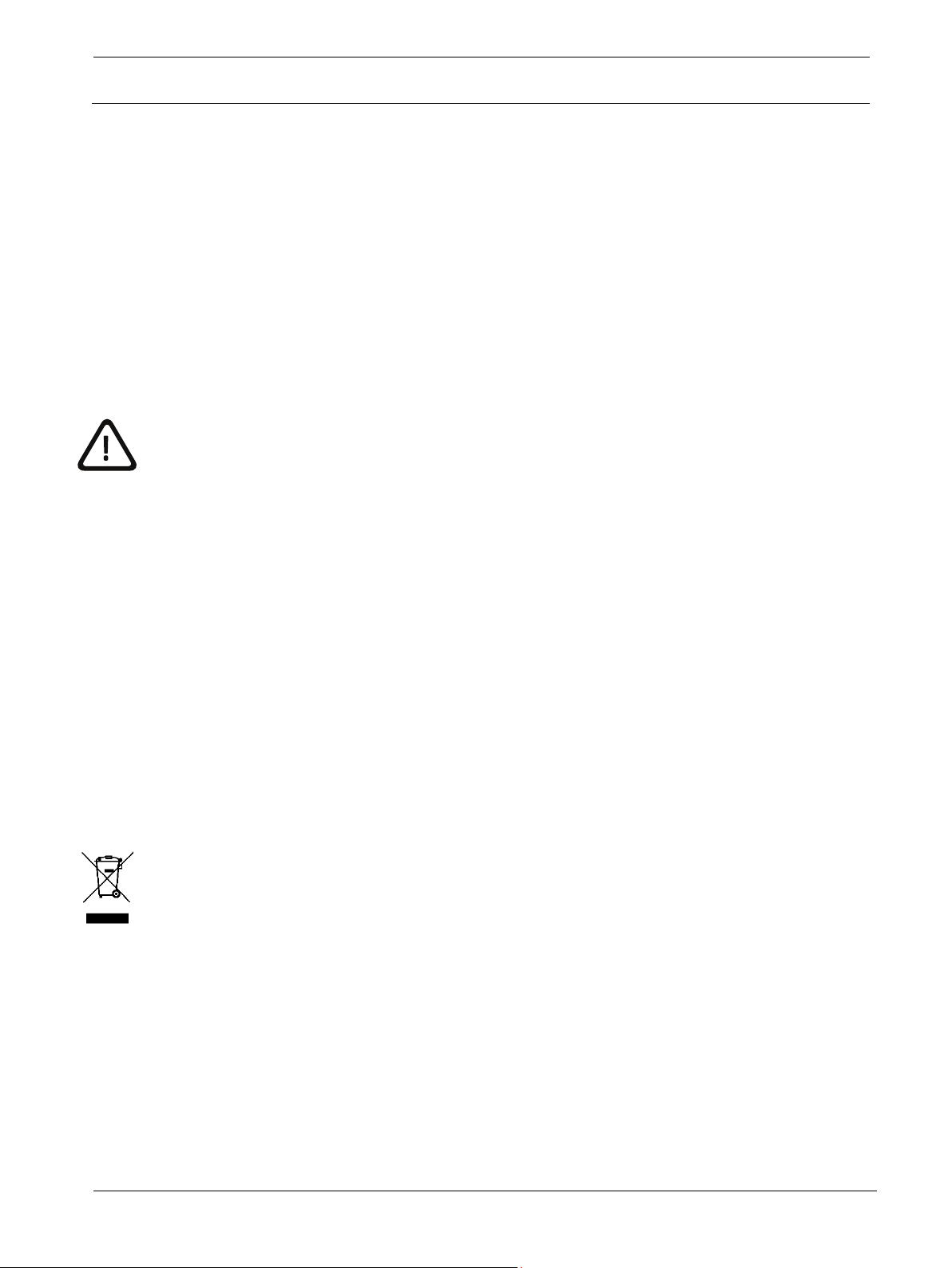
RE3
UHF Wireless Safety, precautions, and notices | en 5
Electro
F.01U.362.808
spilled or objects have fallen into the apparatus, the apparatus has been exposed to rain or
moisture, does not operate normally, or has been dropped.
14. No naked flame sources, such as lighted candles, should be placed on the apparatus.
15. To reduce the risk of fire or electric shock, do not expose this apparatus to rain or moisture.
The apparatus should not be exposed to dripping or splashing. Objects filled with liquids, such
as vases or open beverage containers should not be placed on apparatus.
16. To completely disconnect DC power from this apparatus, the DC power supply cord must be
unplugged from the apparatus, or the apparatus’ external power supply must be unplugged
from the AC socket.
17. To completely disconnect AC power from this apparatus’ external power supply, the power
supply plug must be unplugged at the AC socket.
1.2 Battery precautions
Keep batteries out of the reach of children.
Observe and install batteries according to the correct polarity as marked on the battery and the
transmitter battery compartment.
Do not expose the battery to excessive heat such as sunshine, fire, or other sources of high heat.
Always consider the environment issues and follow local regulations when disposing of batteries.
Remove depleted battery immediately.
Danger of explosion if battery is incorrectly replaced. Replace only with the same or equivalent
type.
Use only disposable LR6(AA) alkaline or NiMH batteries.
Do not mix new batteries with old ones in the transmitter at the same time.
Do not use different battery types or models.
Do not use a leaking battery. If battery leakage occurs, avoid contact with skin. If contact occurs,
immediately wash thoroughly with soap and water.
If battery leakage comes into contact with your eyes, immediately flush with water and seek
medical attention.
Remove and safely store batteries away from the transmitter when the transmitter will not be used
for 60 or more days.
1.3 Notices
Old electrical and electronic appliances
Electrical or electronic devices that are no longer serviceable must be collected separately and
sent for environmentally compatible recycling (in accordance with the European Waste Electrical
and Electronic Equipment Directive). To dispose of old electrical or electronic devices, you should
use the return and collection systems put in place in the country concerned.
Copyright and disclaimer
All rights reserved. No part of this document may be reproduced or transmitted in any form by any
means, electronic, mechanical, photocopying, recording, or otherwise, without the prior written
permission of the publisher. For information on getting permission for reprints and excerpts,
contact Electro-Voice. All content including specifications, data, and illustrations in this manual are
subject to change without prior notice.
-Voice Installation manual 2018-12 | 01 |
Page 6
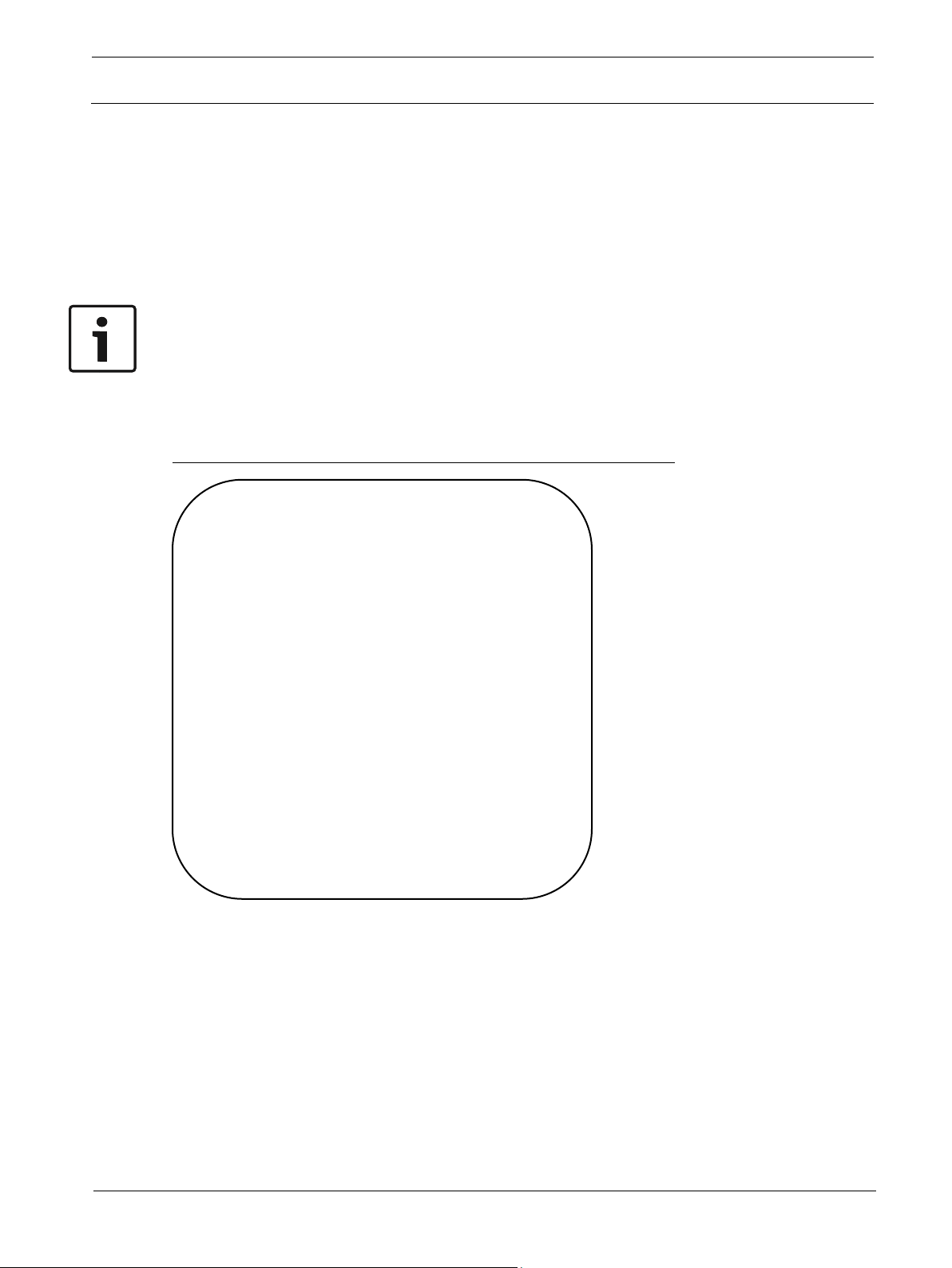
6
en |
Wireless
2018
Voice
FCC Supplier’s Declaration of Conformity
Safety, precautions, and notices
1.4 Licensing, certifications, restrictions and manufacturers
declarations
Regarding handheld transmitters RE3-HHT-5L (480-524 MHz), RE3-HHT-5H (560-596 MHz),
RE3-HHT-6M (653-663 MHz), and bodypack transmitters RE3-BPT-5L (480-524 MHz), RE3-BPT5H (560-596 MHz), and RE3-BPT-6M (653-663 MHz):
1.4.1 FCC information
Certified under FCC Part 15 and FCC Part 74.
FCC ID: B5DH2285L, B5DH2285H, B5DH2286M, B5DB1245L, B5DB1245H, B5DB1246M.
NOTE: Regarding RE3-HHT-6M (653-663 MHz) and RE3-BPT-6M (653-663 MHz); use of
frequencies beginning at 653.000 MHz up to 657.000 MHz is covered under FCC Part 74 ID
numbers B5DH2286M and B5DB1246M, and require an LPAS user license, however use of
frequencies between 657.025 up to 663.000 MHz is covered under FCC Part 15, and do not
require an additional user license. For more information, see
https://www.fcc.gov/consumers/guides/operation-wireless-microphones.
47 CFR, Section 2.1077 Compliance Information
Product Identifier:
Electro-Voice:
RE3 Wireless Receiver, AASP Active Antenna Splitter, ALPA Active
Log Periodic Antenna, RFAMP Antenna Booster, BC2 Battery Charger
Responsible Party – U.S. Contact Information
Bosch Security Systems, Inc.
130 Perinton Parkway
Fairport, NY 14450
USA
Tel: +1 (585) 223-4060
FCC Compliance Statement
This device complies with Part 15 of the FCC Rules. Operation is
subject to the following two conditions: (1) This device may not be
cause harmful interference, and (2) this device must accept any
interference received, including interference that may cause undesired
operation.
RE3 UHF
CAUTION: Changes or modification made by the user could void the user’s authority to operate
the equipment.
This equipment has been tested and found to comply with the limits for a Class B digital device,
pursuant to Part 15 of the FCC Rules. These limits are designed to provide reasonable protection
against harmful interference in a residential installation. This equipment generates, uses, and can
radiate radio frequency energy and, if not installed and used in accordance with the instructions,
may cause harmful interference to radio communications. However, there is no guarantee that
interference will not occur in a particular installation. If this equipment does cause harmful
interference to radio or television reception, which can be determined by turning the equipment off
and on, the user is encouraged to try to correct the interference by one or more of the following
measures:
-12 | 01 | F.01U.362.808 Installation manual Electro-
Page 7
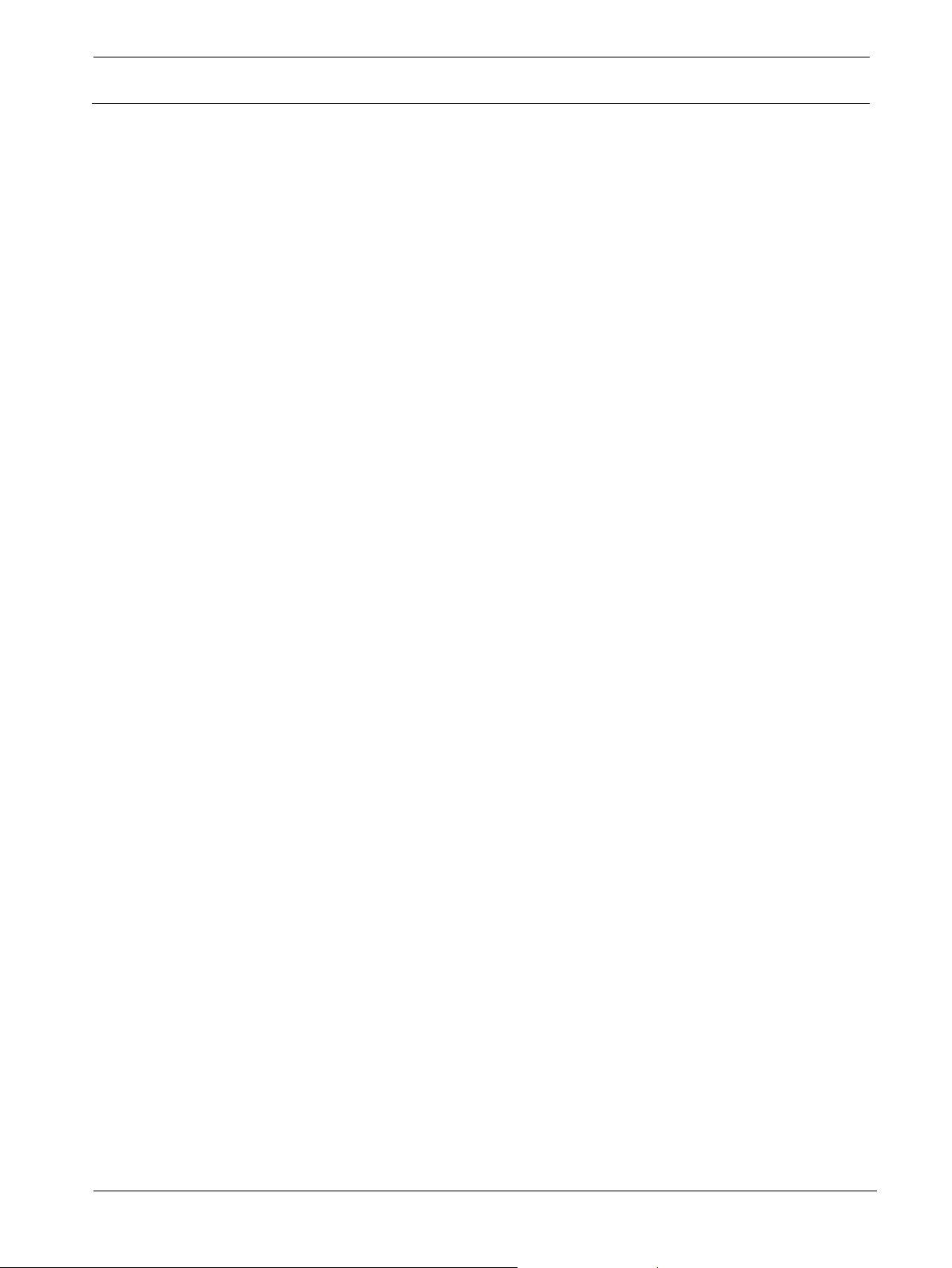
RE3
UHF Wireless Safety, precautions, and notices | en 7
Electro
F.01U.362.808
Reorient or relocate the receiving antenna.
Increase the separation between the equipment and the receiver.
Connect the equipment to an outlet on a circuit different from that to which the receiver is
connected.
Consult the dealer or an experienced radio/TV technician for help.
1.4.2 IC (Industry Canada)
Certified in Canada by IC under RSS-102, and RSS-210, and RSS-Gen
IC: 1321A-RE3HHT488, 1321A-RE3HHT560, 1321A-RE3HHT653, 1321A-RE3BPT488, 1321ARE3BPT560, 1321A-RE3BPT653.
This Class B digital apparatus complies with Canadian ICES-003. Cet appareil numérique de la
classe B est conforme à la norme NMB-003 du Canada.
This device complies with Industry Canada license-exempt RSS standard(s). Operation is subject
to the following two conditions:
(1) This device may not cause interference, and
(2) This device must accept any interference, including interference that may cause undesired
operation of the device.
Le présent appareil est conforme aux CNR d'Industrie Canada applicables aux appareils radio
exempts de licence. L'exploitation est autorisée aux deux conditions suivantes :
(1) l'appareil ne doit pas produire de brouillage, et
(2) l'utilisateur de l'appareil doit accepter tout brouillage radioélectrique subi, même si le brouillage
est susceptible d'en compromettre le fonctionnement.
NOTE: Regarding RE3-HHT-6M (653-663 MHz) and RE3-BPT-6M (653-663 MHz); the use of
frequencies between 653.025 up to 663.000 MHz, please check the Canada’s ISED (Innovation,
Science and Economic Development) website for the current information of the license status of
this band.
1.4.3 Licensing information
Licensing: A ministerial license to operate this equipment may be required in certain areas.
Consult your national authority for possible requirements. Changes or modifications not expressly
approved by Electro-Voice could void your authority to operate the equipment. Licensing of
Electro-Voice wireless microphone equipment is the user’s responsibility, and licensability
depends on the user’s classification and application, and upon the selected frequencies on which it
will operate. Electro-Voice advises the user to contact the appropriate telecommunications
authority concerning proper licensing, and before selecting and ordering frequency bands.
1.4.4 EU (European Union)
The CE Declaration of Conformity can be obtained and downloaded from: www.electrovoice.com
This Equipment is in compliance with the following directives:
2011/65/EU RoHS Directive
2012/19/EU WEEE Directive
2014/53/EU RED Directive
Regarding (applies to) handheld transmitter RE3-HHT-5L (480-524 MHz), RE3-HHT-5H (560-596
MHz), RE3-HHT-6M (653-663 MHz), RE3-HHT-8M (823-865 MHz), and bodypack transmitter
RE3-BPT-5L (480-524 MHz), RE3-BPT-5H (560-596 MHz), RE3-BPT-6M (653-663 MHz), and
RE3-BPT-8M (823-865 MHz):
-Voice Installation manual 2018-12 | 01 |
Page 8
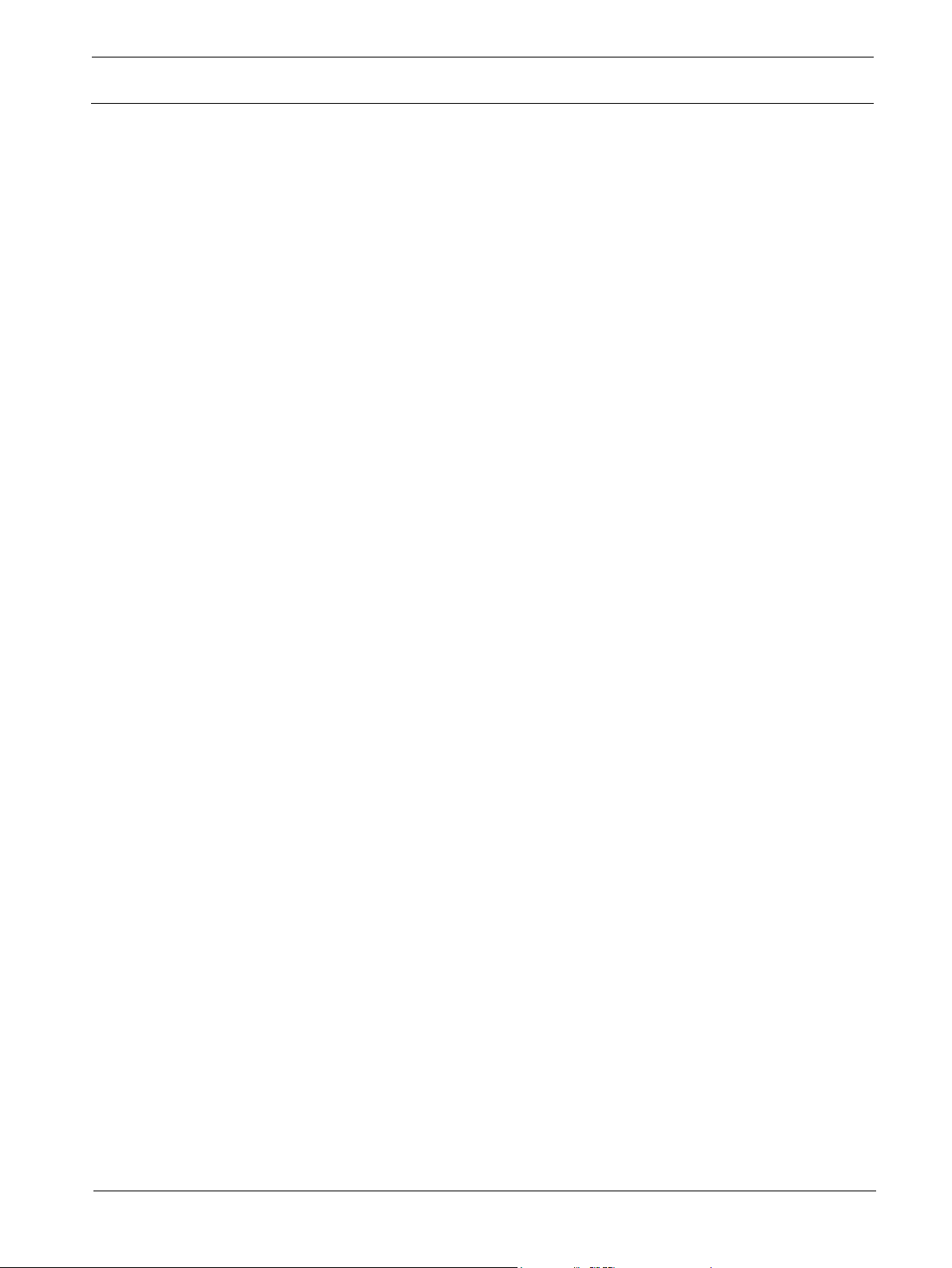
8
en |
Wireless
2018
Voice
Safety, precautions, and notices
RE3 UHF
This equipment is intended for use in wireless microphone applications.
Some countries in the EEA (European Economic Area) have restrictions placed on this equipment.
If an EEA country is not listed it did not have any restrictions of the product at the time this
document was published.
The country codes used in regard to these restrictions are the following:
Austria (AT), Belgium (BE), Cyprus (CY), Denmark (DK), Germany (DE), Greece (EL), Spain (ES),
Ireland (IE), Iceland (IS), Latvia (LV), Lithuania (LT), Malta (MT), Norway (NO), Slovakia (SK),
Sweden (SE) and United Kingdom (UK).
Listed below are these restrictions:
Transmitters in the ranges, 488 – 524 MHz, 560 – 596 MHz and 653 – 663 MHz, require a
license in the following countries: AT, BE, CY, DE, IE, LV, LT, SK, SE, UK.
Transmitters in the ranges, 488 – 524 MHz, 560 – 596 MHz and 653 – 663 MHz, require
the transmitter be used in TV white spaces: AT, DK, IS, MT, NO, ES.
Transmitters in the ranges, 488 – 524 MHz, 560 – 596 MHz and 653 – 663 MHz, if used
outdoor will have geographical restrictions of operation in the United Kingdom (UK)
Transmitters in the range, 823 – 865, require a license for use in the 823 – 832 MHz range
in the following countries: AT, BE, CY, EL, IE, LV, LT, UK.
Transmitters in the range, 488 – 524 MHz, may only use the range 510 – 524 MHz in
Norway (NO).
Note: TV white spaces are gaps between operating TV broadcast stations where there are no
active TV broadcasts.
Always consult your national authority before placing equipment into operation as requirements
and spectrum usage can change.
1.4.5 AU and NZ
This device operates under an ACMA class license and must comply with all the terms of that
license including operating frequencies.
-12 | 01 | F.01U.362.808 Installation manual Electro-
Page 9
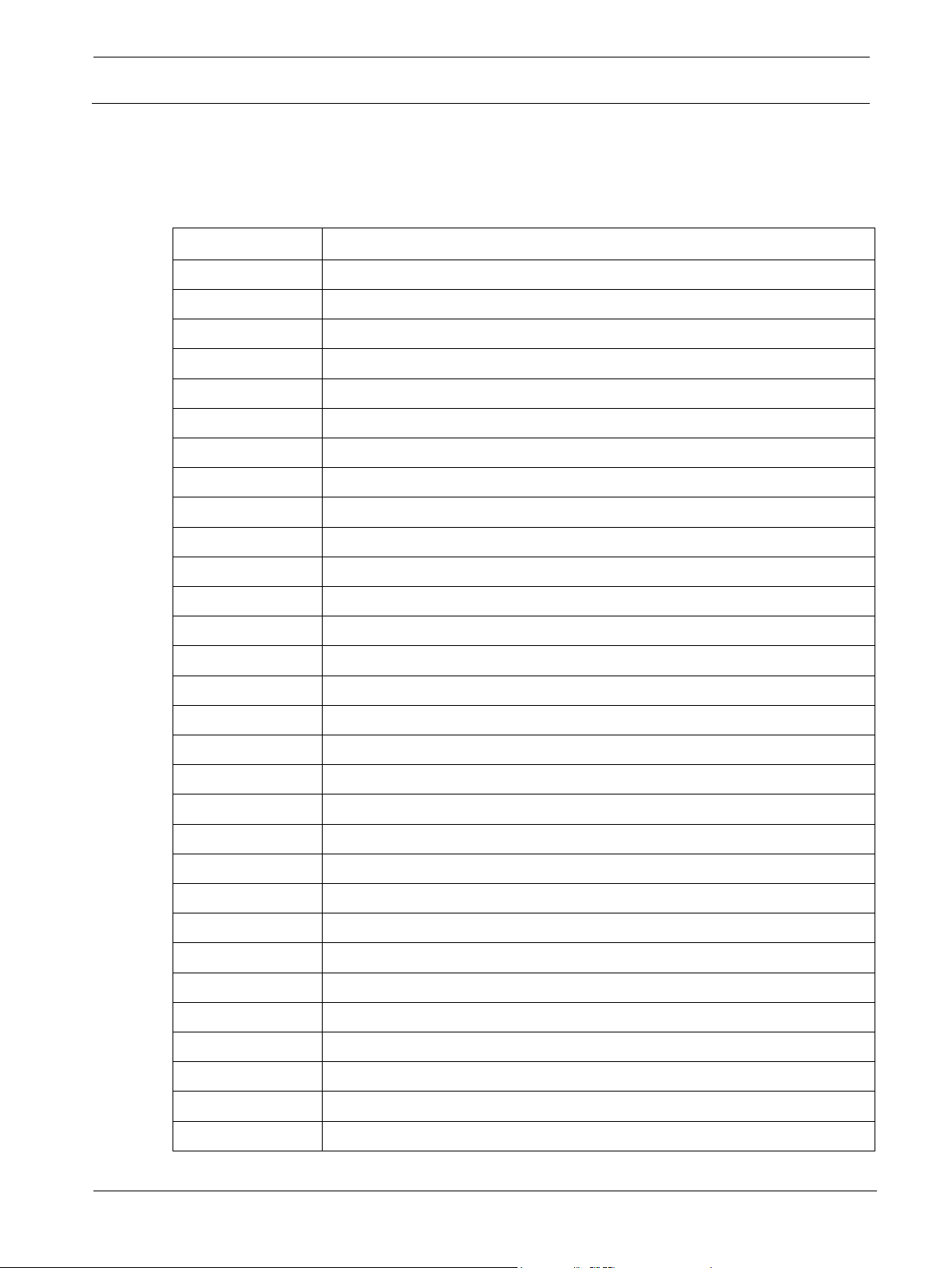
RE3
UHF Wireless Short information | en 9
Electro
F.01U.362.808
CTN
DESCRIPTION
RE3-ND76-5L
Handheld set with ND76 head 488-524MHz
RE3-ND76-5H
Handheld set with ND76 head 560-596MHz
RE3-ND76-6M
Handheld set with ND76 head 653-663MHz
RE3-ND76-8M
Handheld set with ND76 head 823-865MHz
RE3-ND76-T
Handheld set with ND76 head 803-806MHz
RE3-ND86-5L
Handheld set with ND86 head 488-524MHz
RE3-ND86-5H
Handheld set with ND86 head 560-596MHz
RE3-ND86-6M
Handheld set with ND86 head 653-663MHz
RE3-ND86-8M
Handheld set with ND86 head 823-865MHz
RE3-ND86-T
Handheld set with ND86 head 803-806MHz
RE3-ND96-5L
Handheld set with ND96 head 488-524MHz
RE3-ND96-5H
Handheld set with ND96 head 560-596MHz
RE3-ND96-6M
Handheld set with ND96 head 653-663MHz
RE3-ND96-8M
Handheld set with ND96 head 823-865MHz
RE3-ND96-T
Handheld set with ND96 head 803-806MHz
RE3-RE420-5L
Handheld set with RE420 head 488-524MHz
RE3-RE420-5H
Handheld set with RE420 head 560-596MHz
RE3-RE420-6M
Handheld set with RE420 head 653-663MHz
RE3-RE420-8M
Handheld set with RE420 head 823-865MHz
RE3-RE420-T
Handheld set with RE420 head 803-806MHz
RE3-RE520-5L
Handheld set with RE520 head 488-524MHz
RE3-RE520-5H
Handheld set with RE520 head 560-596MHz
RE3-RE520-6M
Handheld set with RE520 head 653-663MHz
RE3-RE520-8M
Handheld set with RE520 head 823-865MHz
RE3-RE520-T
Handheld set with RE520 head 803-806MHz
RE3-BPOL-5L
Bodypack set, omni lavalier 488-524MHz
RE3-BPOL-5H
Bodypack set, omni lavalier 560-596MHz
RE3-BPOL-6M
Bodypack set, omni lavalier 653-663MHz
RE3-BPOL-8M
Bodypack set, omni lavalier 823-865MHz
RE3-BPOL-T
Bodypack set, omni lavalier 803-806MHz
2 Short information
The following table lists products in a family, with CTN (Commercial Type Number) and identifying
product name DESCRIPTION.
-Voice Installation manual 2018-12 | 01 |
Page 10
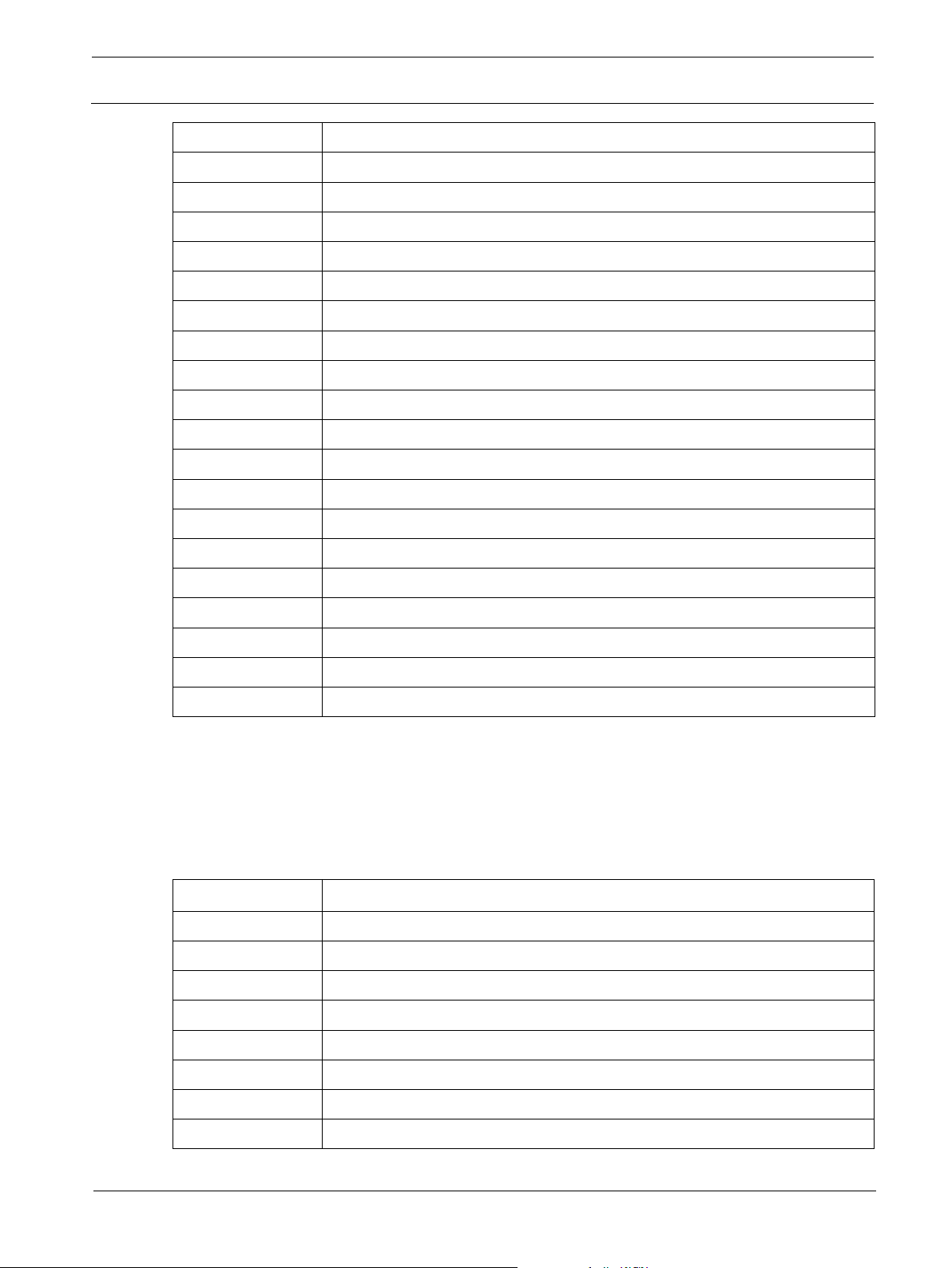
10
en |
Wireless
2018
Voice
RE3-BPCL-5L
Bodypack set, cardioid mic 488-524MHz
RE3-BPCL-5H
Bodypack set, cardioid mic 560-596MHz
RE3-BPCL-6M
Bodypack set, cardioid mic 653-663MHz
RE3-BPCL-8M
Bodypack set, cardioid mic 823-865MHz
RE3-BPCL-T
Bodypack set, cardioid mic 803-806MHz
RE3-BPHW-5L
Bodypack set, headworn mic 488-524MHz
RE3-BPHW-5H
Bodypack set, headworn mic 560-596MHz
RE3-BPHW-6M
Bodypack set, headworn mic 653-663MHz
RE3-BPHW-8M
Bodypack set, headworn mic 823-865MHz
RE3-BPHW-T
Bodypack set, headworn mic 803-806MHz
RE3-BPGC-5L
Bodypack instrument set 488-524MHz
RE3-BPGC-5H
Bodypack instrument set 560-596MHz
RE3-BPGC-6M
Bodypack instrument set 653-663MHz
RE3-BPGC-8M
Bodypack instrument set 823-865MHz
RE3-BPGC-T
Bodypack instrument set 803-806MHz
RE3-BPNID-5L
Bodypack set, no input device 488-524MHz
RE3-BPNID-5H
Bodypack set, no input device 560-596MHz
RE3-BPNID-6M
Bodypack set, no input device 653-663MHz
RE3-BPNID-8M
Bodypack set, no input device 823-865MHz
RE3-BPNID-T
Bodypack set, no input device 803-806MHz
Quantity
Component
1
Receiver
2
Receiver antennas
1
Receiver power supply with four power convention specific AC plug clips
2
Rack-mount brackets
2
Rack-mount bracket hole filler plugs
1
Pack of four (4) screws to mount rack brackets
1
Safety booklet
1
Installation manual
Short information
RE3 UHF
2.1 Shipping contents
This manual is packaged in a preconfigured set containing a receiver and its supplied accessories,
as well as a transmitter and its supplied accessories. The delivered set configurations vary.
2.1.1 Items contained in all sets
-12 | 01 | F.01U.362.808 Installation manual Electro-
Page 11
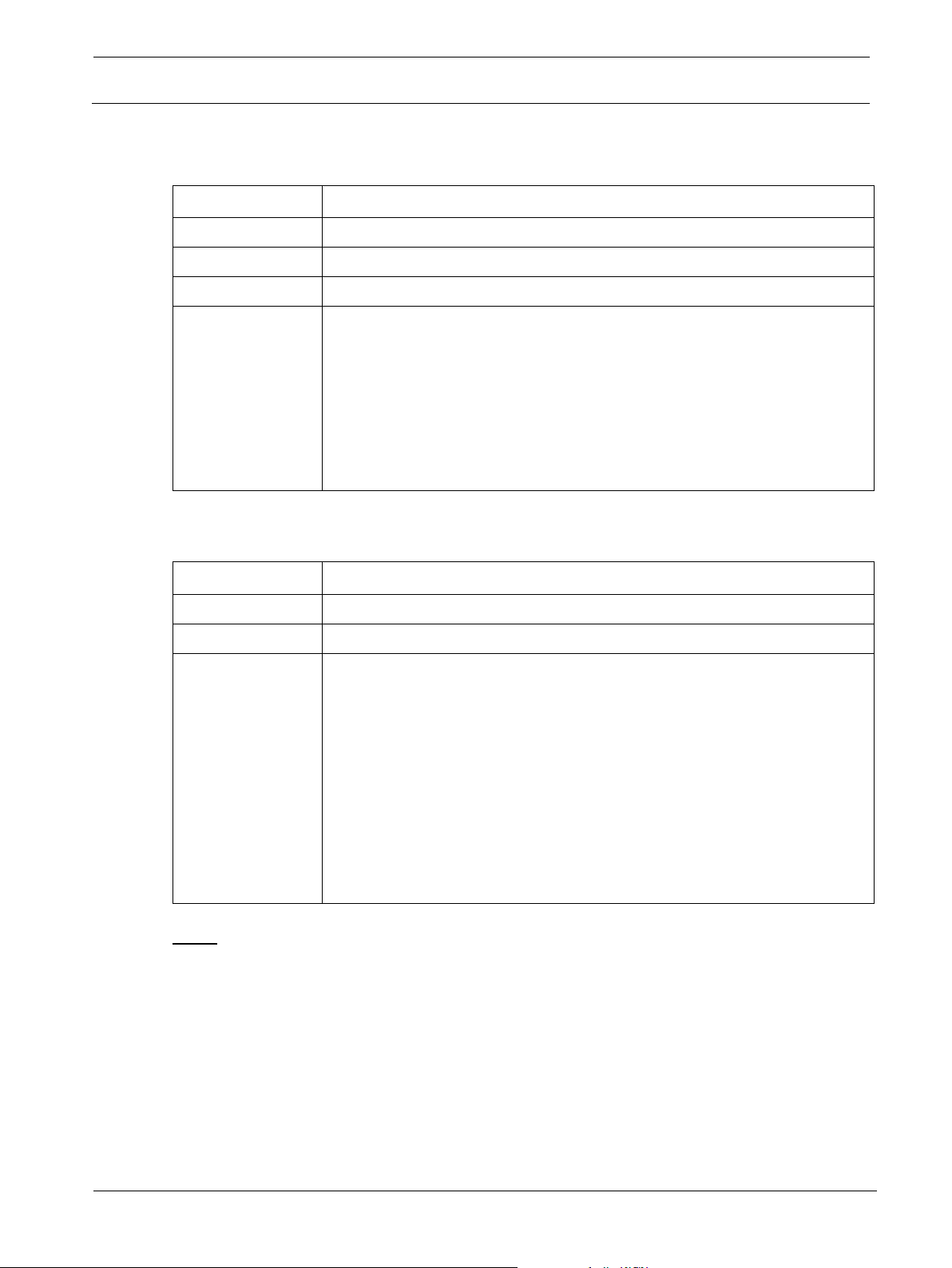
RE3
UHF Wireless Description | en 11
Electro
F.01U.362.808
Quantity
Component
1
Handheld transmitter body
1
Handheld transmitter stand adapter
2
AA alkaline batteries
Microphone head
Quantity
Component
1
Bodypack transmitter
2
AA alkaline batteries
Input device
2.1.2 Set variants (based upon configuration ordered)
Handheld sets (RE3-ND76, RE3-ND86, RE3-ND96, RE3-RE420, and RE3-RE520)
Based on the set configuration, the package will contain one (1)
microphone head from the following list:
1
Bodypack sets (RE3-BPOL, RE3-BPCL, RE3-BPHW, RE3-BPGC, and RE3-BPNID)
RE3-ND76 contains 1 ND76-RC3 thread-on head and data sheet
RE3-ND86 contains 1 ND86-RC3 thread-on head and data sheet
RE3-ND96 contains 1 ND96-RC3 thread-on head and data sheet
RE3-RE420 contains 1 RE420-RC3 thread-on head and data sheet
RE3-RE520 contains 1 RE520-RC3 thread-on head and data sheet
3 Description
Based on the set configuration, the package will contain one input device
from the following list:
RE3-BPOL contains 1 RE3-ACC-OL3 omnidirectional lavalier
microphone, clip, windscreen, and data sheet
1
RE3-BPCL contains 1 RE3-ACC-CL3 cardioid lavalier microphone
clip, windscreen, and data sheet
RE3-BPHW contains 1 RE3-ACC-HW3 cardioid headworn
microphone, windscreen, and data sheet
RE3-BPGC contains 1 RE3-ACC-GC3 instrument cable with ¼”
plug and data sheet
NOTE: RE3-BPNID does not contain an input device.
Thank you for choosing an Electro-Voice wireless microphone product. Please take time to consult
this manual to understand all the features and functions built into your Electro-Voice wireless set
and fully utilize its performance capabilities.
RE3 is a range of RF wireless microphone products operating in the UHF portion of the radio
spectrum. The use of this portion of the radio spectrum falls under local government regulations
which may require the user to obtain and maintain a license to operate the wireless product. It is
the user’s responsibility to know and adhere to local license requirements.
-Voice Installation manual 2018-12 | 01 |
Page 12
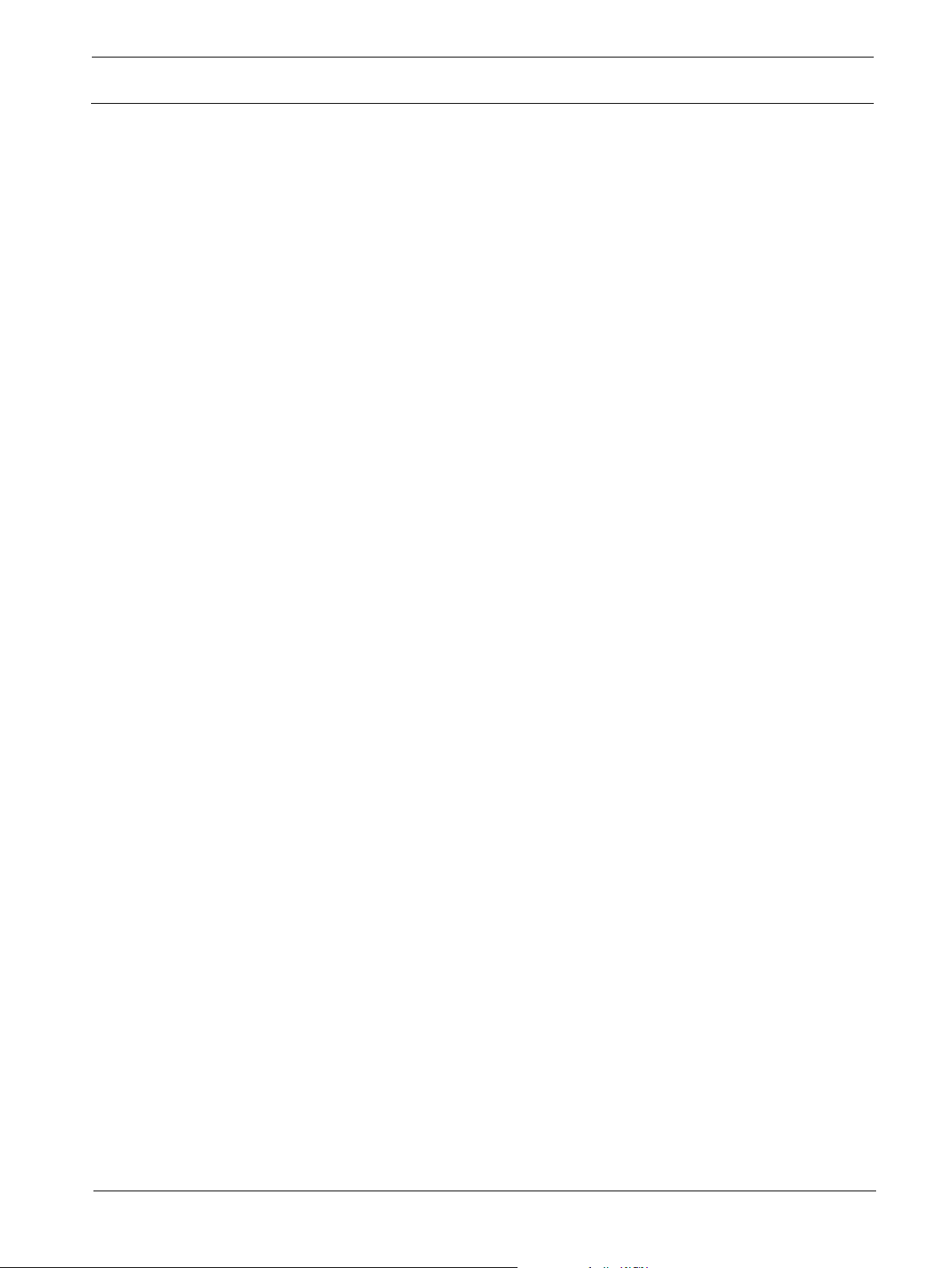
12
en |
Wireless
2018
Voice
Description
RE3 UHF
Primary products, such as receivers and transmitters, are preconfigured into sets covering a wide
variety of common applications, making them ideal performance and presentation solutions for
both portable productions, as well as fixed installation applications. All sets contain one ½ rack
space receiver with antennas, power supply and rack mount, one transmitter with batteries and its
input device (as applicable), as well as user documentation sheets.
Additionally, the RE3 extended portfolio contains an extensive assortment of optional accessories
to aid in the creation of large, multi-channel, professional-application systems. For a full list of
available accessories, see Accessories for RE3, page 48 of this manual.
Set features
Rack mountable ½ space receiver with mounting hardware
Robust metal handheld and bodypack transmitter bodies
Easy-to-read LDC displays
Frequency scanning for selecting open frequencies
Sync function links transmitter to receiver
Keylock function protects settings from unwanted changes
Diversity reception technology for trouble-free operation
Broad selection of transmitter microphone types maximize application diversity
Wide selection of tuning bandwidths to help compensate for changing global RF
regulations
Frequencies independently adjustable in 25kHz steps
Eight groups of pre-coordinated frequencies with up to 22 coordinated channels per group
Simple multi-channel system setup
Transmitters powered by common AA cells
Selectable hi and low transmitter power in most global regions.
Extensive selection of optional system accessories available
See also
Technical data, page 58
Frequency Group / Channel Tables, page 67
-12 | 01 | F.01U.362.808 Installation manual Electro-
Page 13
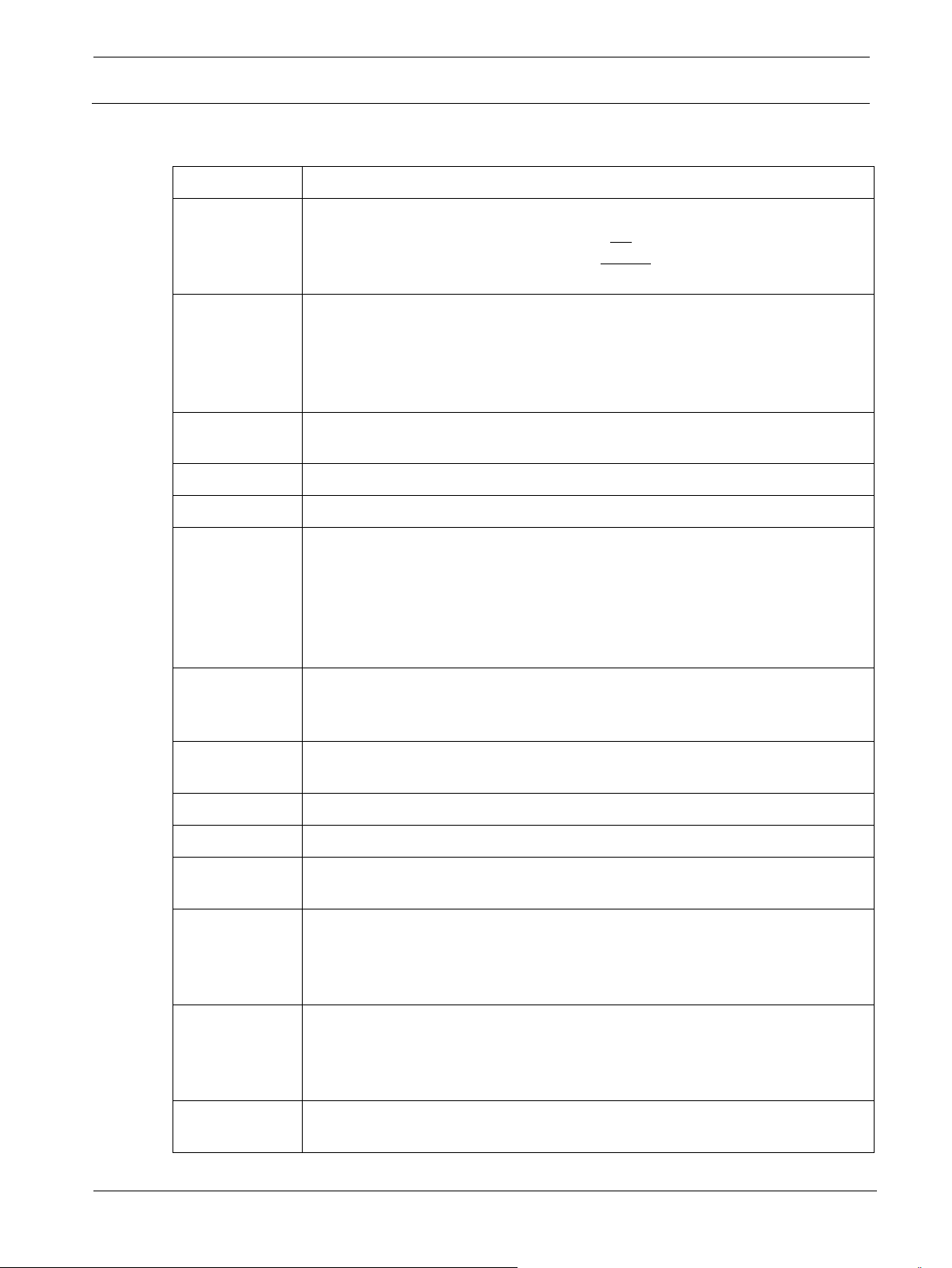
RE3
UHF Wireless Glossary of terms | en 13
Electro
F.01U.362.808
Term
Definition
System vs set
Because the terms system and set can be used interchangeably, thereby
Set
A pre-packaged combination of receiver, receiver antenna, receiver power
SET
A multi-purpose menu navigation key which functions as an enter key, a menu
Scroll
To navigate up and down menus or item options using the ▲ and ▼ buttons.
Group
A predefined combination of intermodulation-free frequencies.
Channel
As it relates to frequencies within a group, it is the exact frequency a set can
Intermodulation
The adverse reception interference that occurs when two or more nonSYNC
The operation of synchronizing a receiver’s transmitter data to the mated
RX
Abbreviation for receiver.
TX
Abbreviation for transmitter.
RF
Abbreviation for radio frequency. RE3 is an RF wireless microphone set
UHF
Abbreviation for ultra-high frequency, and is the term when applied to wireless
MHz
Abbreviation for megahertz denoting frequencies measuring in the millions of
Multi-channel
A system made up of two or more sets where each set is tuned to a specific
4 Glossary of terms
causing confusion, this manual refers to a set as a single mated pair of one
transmitter and one receiver. Whereas a system is the collection of multiple
wireless sets and antenna distribution items.
supply, transmitter, transmitter input device, and other supplied accessories.
For example, if you purchased an RE3-ND76-5L, the manufacturer considers
it a set. Also it is the basic hardware combination of a mated transmitter and
receiver.
advance key, an item select key, and a save or store key.
be tuned to.
As it relates to a multi-channel system, it is the quantity of unique paired
transmitters and receivers. For example, a multi-channel system consisting of
eight receivers and eight mated transmitters is said to be an eight channel
system.
coordinated frequencies produce harmonics which disrupt reception of one or
more channels.
transmitter.
operating in the UHF radio spectrum.
microphone products as the portion of radio spectrum shared with UHF
television signals between 470MHz and 865MHz. Those limits vary by country
where used.
cycles per second. A common reference for wireless microphones using this
shortened numerical expression could be 652.725MHz (six-hundred fifty-two
million, seven hundred twenty-five thousand cycles per second).
-Voice Installation manual 2018-12 | 01 |
system
frequency (channel) which does not interfere with the operation of other
Page 14
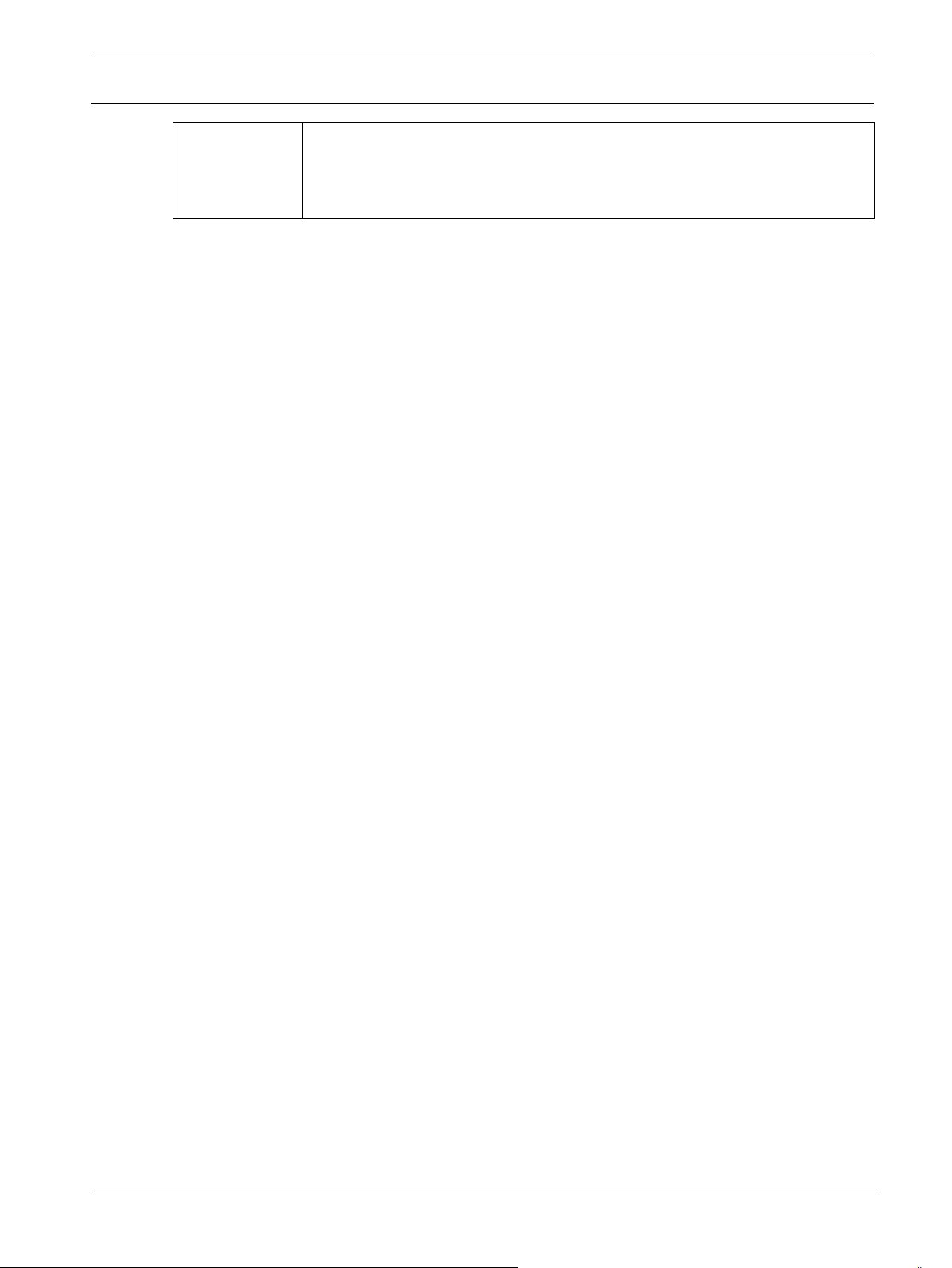
14
en |
Wireless
2018
Voice
member sets within the system. A multi-channel system can be made up of
Glossary of terms
RE3 UHF
sets all from the same frequency band, or sets from multiple frequency bands.
When using multiple sets operating in the same frequency band, each set
must be operating on a frequency-coordinated channel within the same group.
-12 | 01 | F.01U.362.808 Installation manual Electro-
Page 15
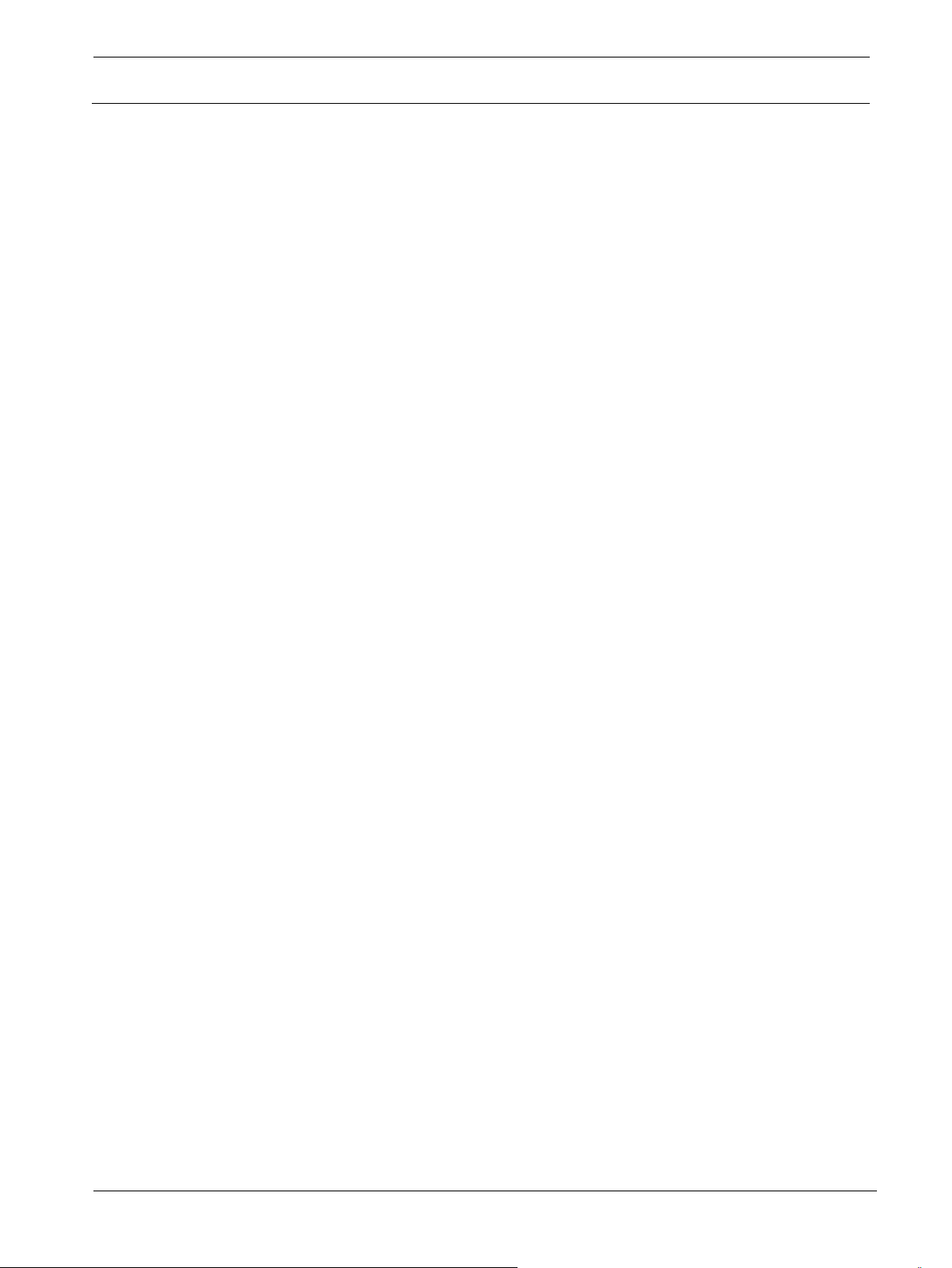
RE3
UHF Wireless Best practices for successful operation | en 15
Electro
F.01U.362.808
5 Best practices for successful operation
Never attempt to operate two or more transmitters on the same frequency at the same time.
While multiple receivers can successfully tune to a single transmitted frequency, multiple
transmitters simultaneously operating on the same frequency will immediately interfere with
each other. If a goal is to create a combo system by adding an optional transmitter (one
bodypack transmitter and one handheld transmitter to work with one receiver), only one of
those transmitters can be on and tuned to the receiver at a time.
Ensure the receiver’s antennas are properly attached, exposed (not buried within a rack) and
oriented as suggested in the Preparing the receiver section, page 17.
Scan for open frequencies first with transmitter off. The receiver antennas must be properly
connected for best scan results.
When scanning and synchronizing a multi-channel system, scan and synchronize one system
at a time. To begin, have all transmitters off and scan system receiver 1 first. Then turn on
system transmitter 1 and sync it to receiver 1. Leaving system transmitter 1 on, move on to
receiver 2. With system transmitter 1 on, scan system receiver 2 and tune it to the next open
frequency within the same group as system 1. Turn on system transmitter 2 and sync it to
system receiver 2. Then leave system transmitter 2 on. Follow this process while scanning
and syncing all channels within a multi-channel system.
Always have all member sets of a multi-channel system within the same frequency band
operating in the same frequency group. Mixing frequencies (channels) from different groups
within the same frequency band is not recommended. Channels within a group are
intermodulation-free. Simultaneous operation of channels from different groups may lead to
intermodulation interference.
If desired, use the receiver’s mic configuration menu items to set transmitter operating
parameters prior to syncing the transmitter to the receiver. If a receiver’s mic configuration is
changed since the last transmitter sync, resync the transmitter to update its parameter
settings.
Properly setting transmitter sensitivity is key to optimum performance. Best practice: While
observing the receiver’s AF meter activity, adjust the transmitter sensitivity so that high vocal
peaks light the yellow LED segment. Under extremely loud vocal peaks, an occasional red
LED segment light is OK, but a solid and constant red LED should be avoided.
Choosing transmitter low or high power: The transmitter in your set may have two output
power setting options (8M band has only one). The higher setting may not be appropriate for
your application as it is possible that high may be too high based on the distance between the
transmitter and receiver antennas, or other systems within close proximity in a multi-channel
system. Low is likely to be sufficient when the set is in a small to medium size room or space.
High may be the best choice for large rooms or spaces where the distance between
transmitter and receiver antennas is substantial or existing RF conditions limit the range
-Voice Installation manual 2018-12 | 01 |
Page 16
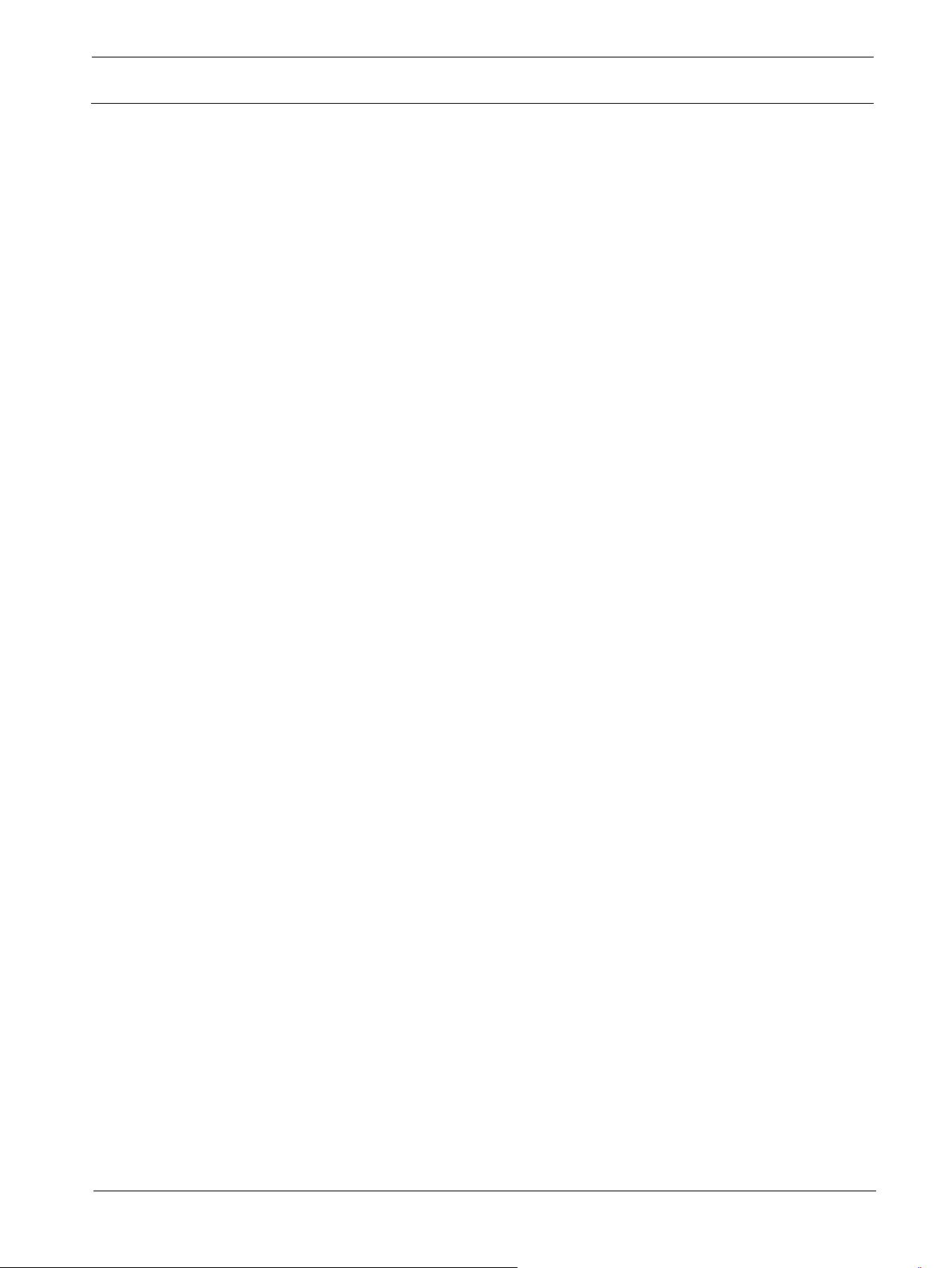
16
en |
Wireless
2018
Voice
RE3 UHF
between transmitter and receiver. Simple performance tests will help identify best settings,
and having two output power options will aid in successful operation.
A large multi-channel system can be made up of sets operating in different frequency bands.
This is a good method to follow when maximizing a high channel count system potential.
Based on RF conditions in the operating vicinity, select appropriate numbers of sets from
available bands in your country to achieve a desired high channel count system.
-12 | 01 | F.01U.362.808 Installation manual Electro-
Page 17
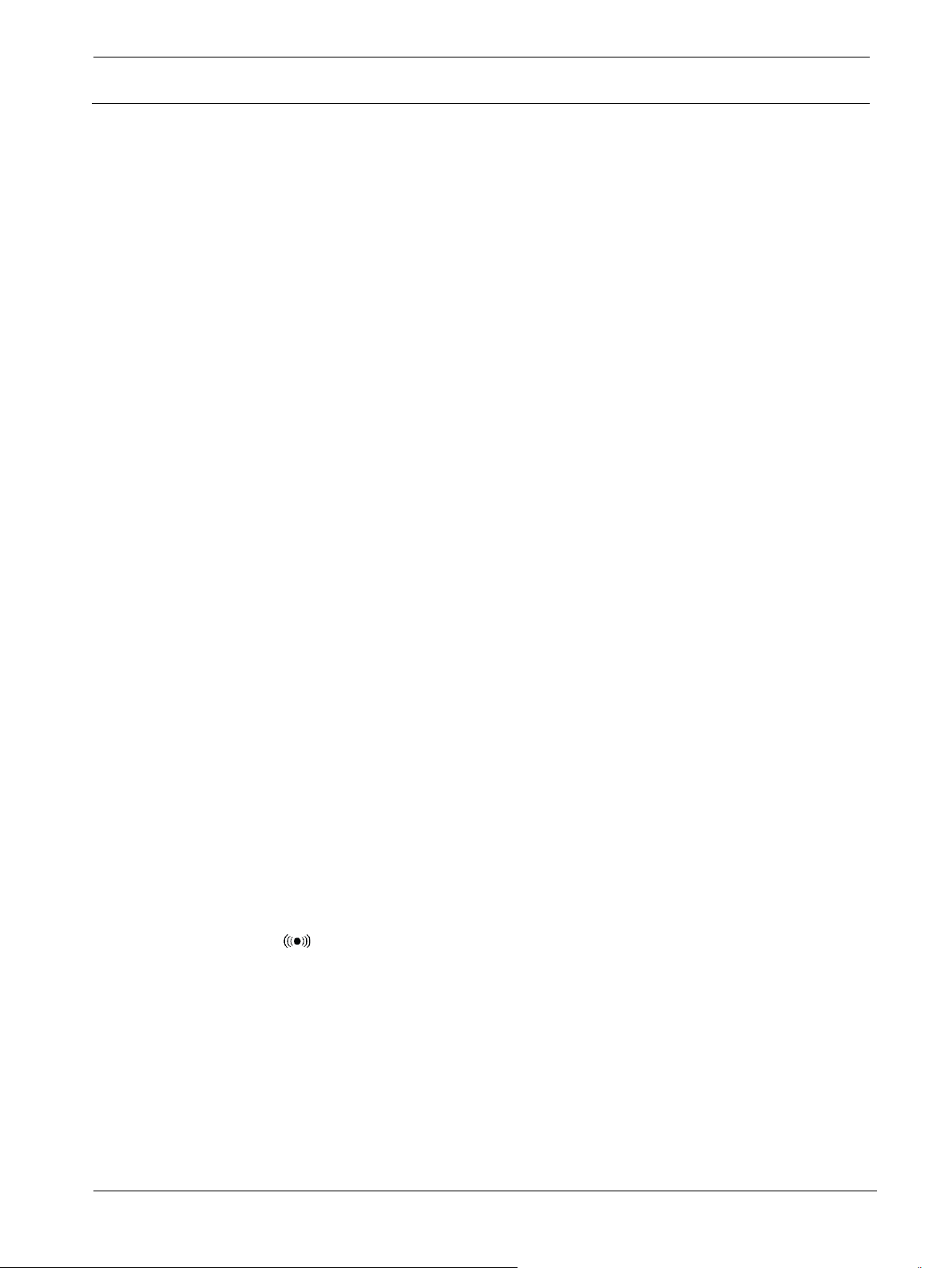
RE3
UHF Wireless Quick setup | en 17
Electro
F.01U.362.808
6 Quick setup
6.1 Preparing the receiver
a. Remove the receiver, packaged power supply kit and two antennas from the product
carton.
b. Place the receiver either on a stable flat surface or in a 19” rack using the rack kit supplied.
c. Locate the power supply and attach the supplied AC wall outlet clip which is appropriate for
your country’s mains power by sliding it into the power supply head, and plug the DC power
lead end of the cable into the receiver DC input jack.
d. Locate, unwrap, and attach the two supplied receiver antennas by inserting them onto the
receiver’s BNC antenna jacks and locking them into place by applying a right-hand twist.
Take special care to ensure the receiver antennas are exposed to open air, not touching
any items that would ground them, and oriented 90 degrees to one another and positioned
at 45 degrees relative to the floor.
e. Turn on the receiver by pressing the power button.
f. Ensure the transmitter for this set is turned off.
g. Press the scan button and follow the scanning instructions described in Scanning for open
channels, page 24.
h. After the scan is complete, select the group and channel from the results list which best
matches your system needs.
i. Follow the scanning instructions in Scanning for open channels, page 24 to return the
receiver’s display to the home screen.
j. Leave the receiver on until the desired mating transmitter has been prepared and synced.
6.2 Preparing the transmitter
a. Remove the transmitter, batteries, and input device (if supplied) from the product carton.
b. Insert the batteries into the transmitter paying close attention to the battery polarity (+ and -)
and matching those polarities to the + and – poles of the battery compartment battery clips.
c. Connect the transmitter’s input device to the transmitter (a bodypack set will contain either
a lavalier microphone, headworn microphone, or instrument cable – a handheld set will
contain a thread-on microphone head.
d. Turn on the transmitter by pressing the power button.
6.3 Sync the transmitter to the receiver
a. Locate the transmitter’s sync port and the receiver’s sync emitter which are both identified
with the symbol.
b. Maintaining direct line of sight and a separation distance of two to twelve inches between
the transmitter and receiver ports.
c. Directly aim the transmitter sync port at the receiver sync emitter.
d. Press the sync button on the front of the receiver to begin the syncing process (green LED
flashes on receiver).
e. Hold the transmitter in place until the sync process is complete. Upon successful sync the
transmitter will be tuned to the receiver and ready for use.
6.4 Ensure transmitter input sensitivity is set for best signal level
-Voice Installation manual 2018-12 | 01 |
Page 18
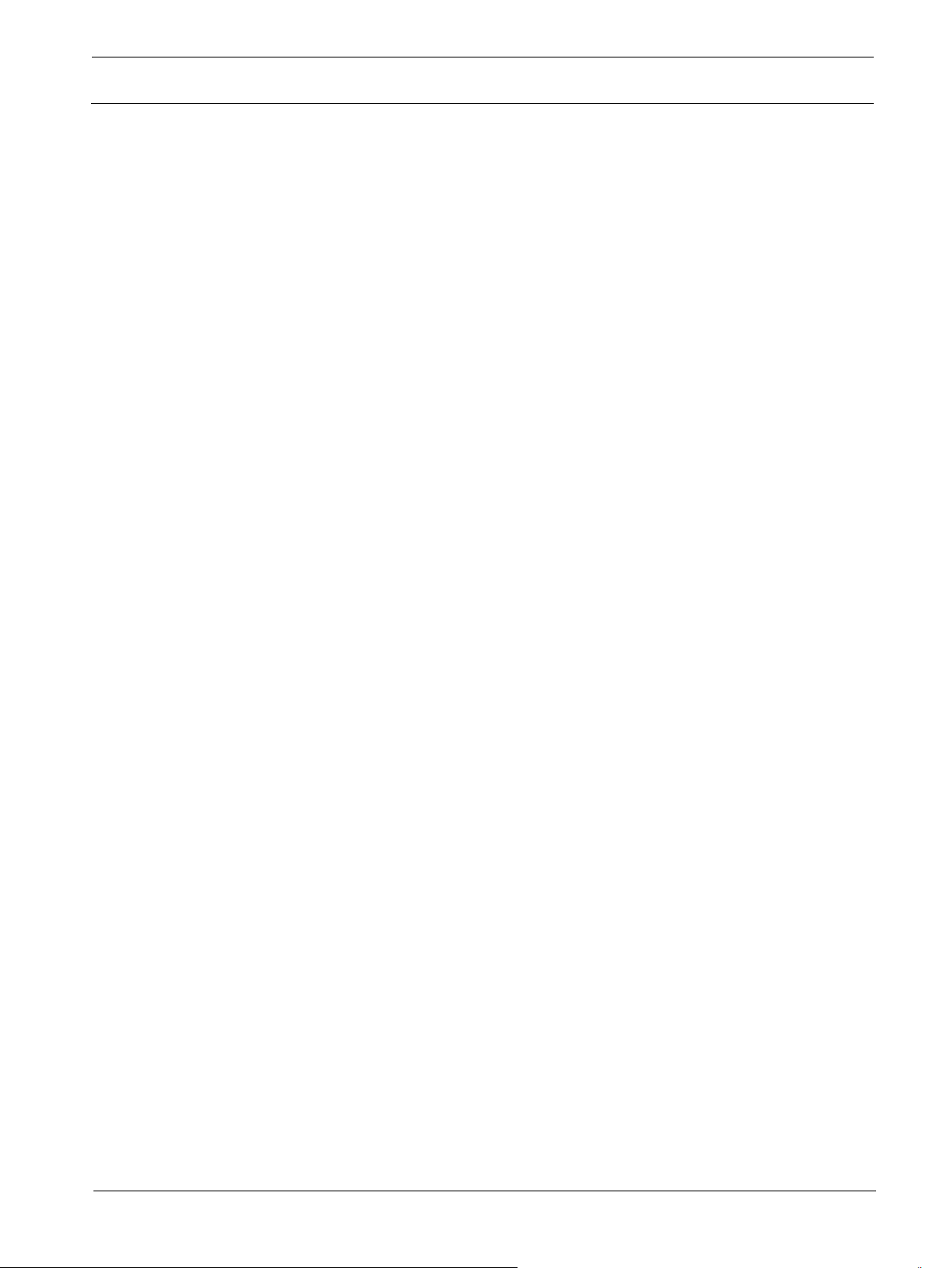
18
en |
Wireless
2018
Voice
Quick setup
a. While viewing receiver AF meter activity, perform as you would in a normal performance
using proper microphone placement.
b. Observe the AF meter LED segments. Ideal level should show all green LEDs and the
yellow LED lit on emphasis peaks. An occasional red LED is OK, but a constant, solid red
LED should be avoided.
c. Adjust transmitter input sensitivity until item b above is achieved.
Upon successful completion of this section, your set is ready for operation.
RE3 UHF
-12 | 01 | F.01U.362.808 Installation manual Electro-
Page 19
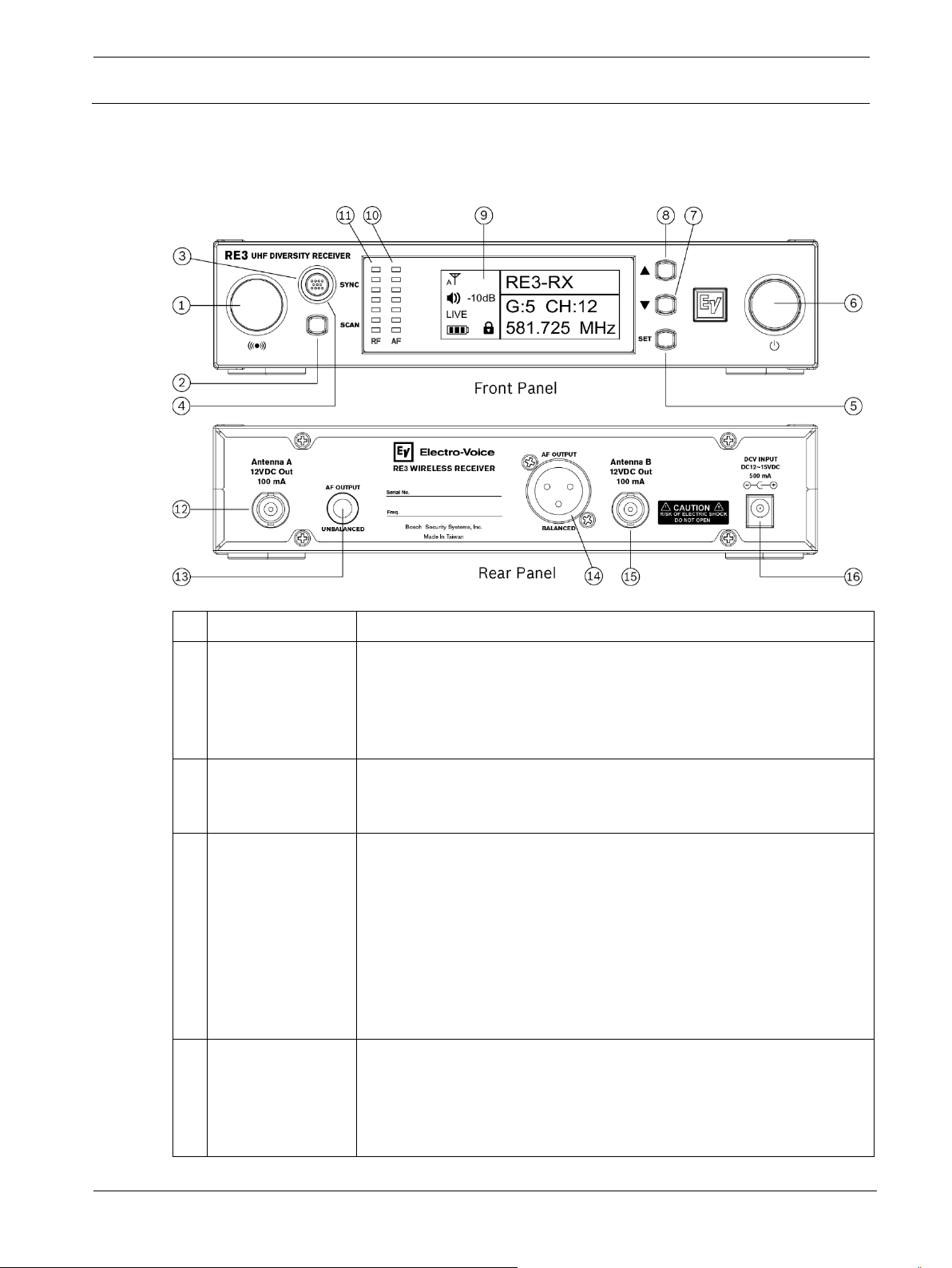
RE3
UHF Wireless RE3-RX receiver | en 19
Electro
F.01U.362.808
ID
Item
Description, usage and notes
This port emits the sync signal to the transmitter. When synchronizing
Briefly pressing the SCAN button opens the frequency scan menu.
A dual-purpose action button.
A circular LED indicator surrounding the SYNC button. The LED will
7 RE3-RX receiver
7.1 Product identification
1 Sync signal emitter
2 SCAN button
3 SYNC button
the transmitter to the receiver, aim the transmitter’s unobstructed sync
port directly toward this emitter. A direct line of sight is required.
Maintain a distance between two inches and twelve inches (or between
5cm and 30cm) for best sync performance.
Pressing and holding the SCAN button for three seconds opens the
scan all groups option directly.
Primary purpose: press to initiate synchronization of the receiver’s
stored transmitter settings to the transmitter while the receiver is not in
parameter edit mode.
Secondary purpose: As a menu escape button while in parameter
edit mode, press once to return to the previous menu without saving
any changes made. Pressing multiple times will escape back the
number of menus relative to the number of button pushes made with a
final destination of the home screen.
4 SYNC button LED
rapidly flash green during the sync operation and will glow solid green
when sync operation is successful. The LED will remain solid green
after a successful sync operation. If sync fails, the LED will flash green
slowly and constantly until a successful sync operation.
-Voice Installation manual 2018-12 | 01 |
Page 20
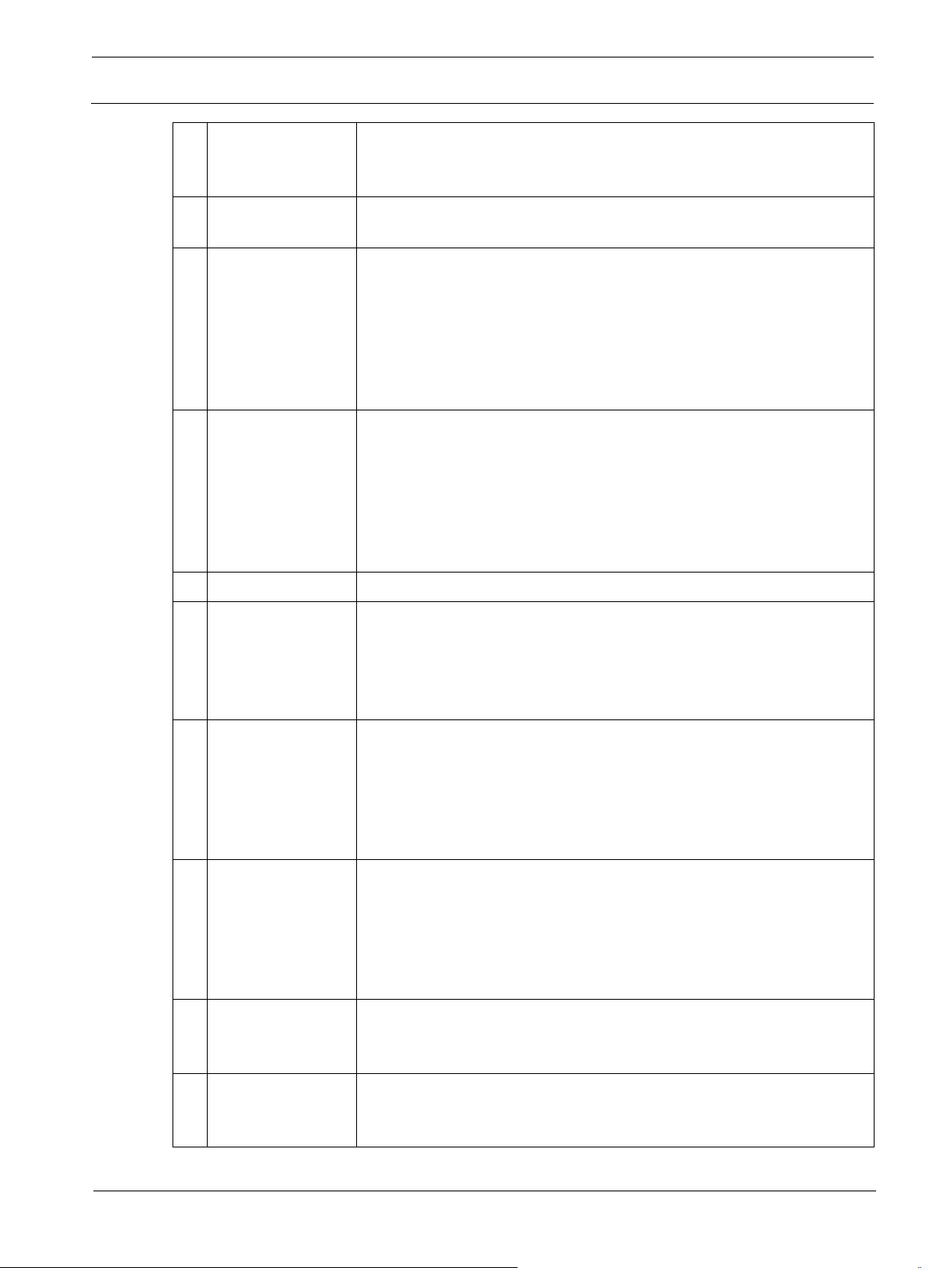
20
en |
Wireless
2018
Voice
The most commonly used menu navigation button, it is a multi-purpose
Turns the receiver on or off. Press in to turn receiver on. Press in again
This is a dual-purpose menu navigation button.
This is a dual-purpose menu navigation button.
9
LCD display
Backlit LCD displays all operating information and menus.
AF (audio frequency) meter is a seven-segment LED containing five
RF (radio frequency) meter is a seven-segment LED containing five
BNC RF jack to attach either a supplied half-wave whip antenna, or
AF output jack
¼” audio output jack (¼” TS). Using a standard unbalanced instrument
XLR audio output jack (XLRM). Using a standard balanced microphone
RE3-RX receiver
RE3 UHF
5 SET button
6 Power button
▼ down button
7
▲ up button
8
action button which functions as an enter key, a menu advance key, an
item select key, and a save or store key.
to turn receiver off.
As a menu scroll button, press to scroll downward through main menu
items.
As an editable parameter value adjuster, pressing the ▼ button will
decrease the displayed value of the current parameter, or the next
state condition value below the displayed state value. Pressing while
displaying main operating menu decreases audio output level.
As a menu scroll button, press to scroll upward through main menu
items.
As an editable parameter value adjuster, pressing the ▲ button will
increase the displayed value of the current parameter, or the next state
condition value above the displayed state value. Pressing while
displaying main operating menu increases audio output level.
green, one yellow, and one red segments. It displays the audio signal
10 AF meter
strength received from the transmitter. Fewer lit segments indicate a
weaker audio signal compared to more lit segments indicating a
stronger audio signal. Red warns of a potential clip.
green, one yellow, and one red segments. It displays the RF signal
11 RF meter
strength received from the transmitter. Fewer lit segments indicate a
weaker audio signal compared to more lit segments indicating a
stronger audio signal. Red indicates high RF signal present at the
primary RF receiving circuit.
antenna extension coax cable connected to a front-mounted or remote
12 Antenna A jack
extension antenna. This jack supplies 12 volts DC booster feed to
power in-line RF amplifiers or active antennas when antenna power is
set to on (factory default). The RE3 diversity receiver requires
connecting antennas to both antenna jacks.
13
(unbalanced
audio)
AF output jack
14
-12 | 01 | F.01U.362.808 Installation manual Electro-
(balanced audio)
cable with ¼” plugs, connect this to the unbalanced line input jack on a
mixer, powered loudspeaker, or instrument amplifier.
cable, connect this to the balanced microphone input jack (mic level)
on a mixer, powered loudspeaker, or signal processor.
Page 21
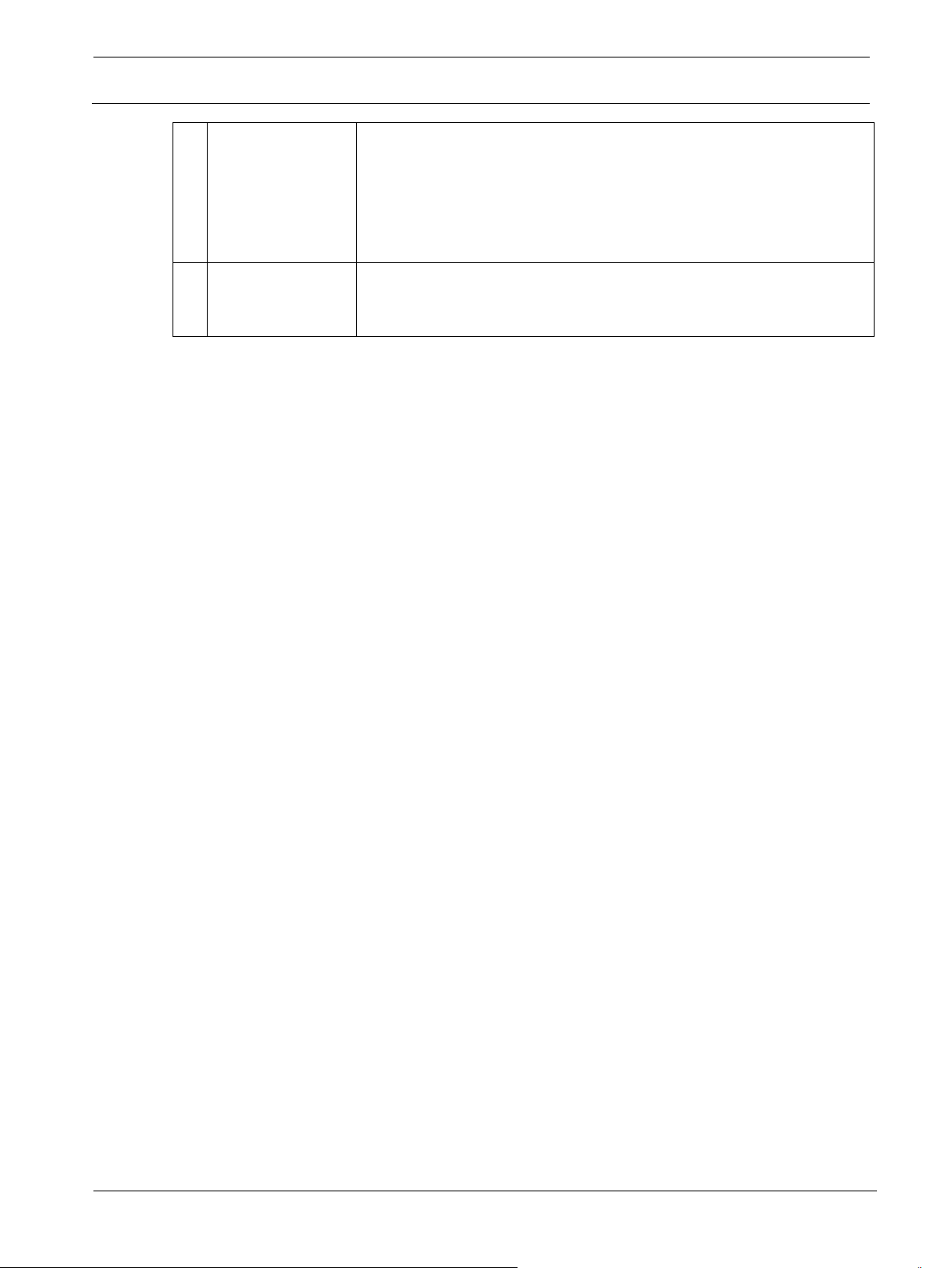
RE3
UHF Wireless RE3-RX receiver | en 21
Electro
F.01U.362.808
BNC RF jack to attach either a supplied half-wave whip antenna, or
Connection point for receiver’s external power supply. This is where a
antenna extension coax cable connected to a front-mounted or remote
15 Antenna B jack
extension antenna. This jack also supplies 12 volts DC booster feed to
power in-line RF amplifiers or active antennas when antenna power is
set to on (factory default). The RE3 diversity receiver requires
connecting antennas to both antenna jacks.
16 DC power jack
DC distribution lead connects when using the optional AASP antenna
splitter.
-Voice Installation manual 2018-12 | 01 |
Page 22
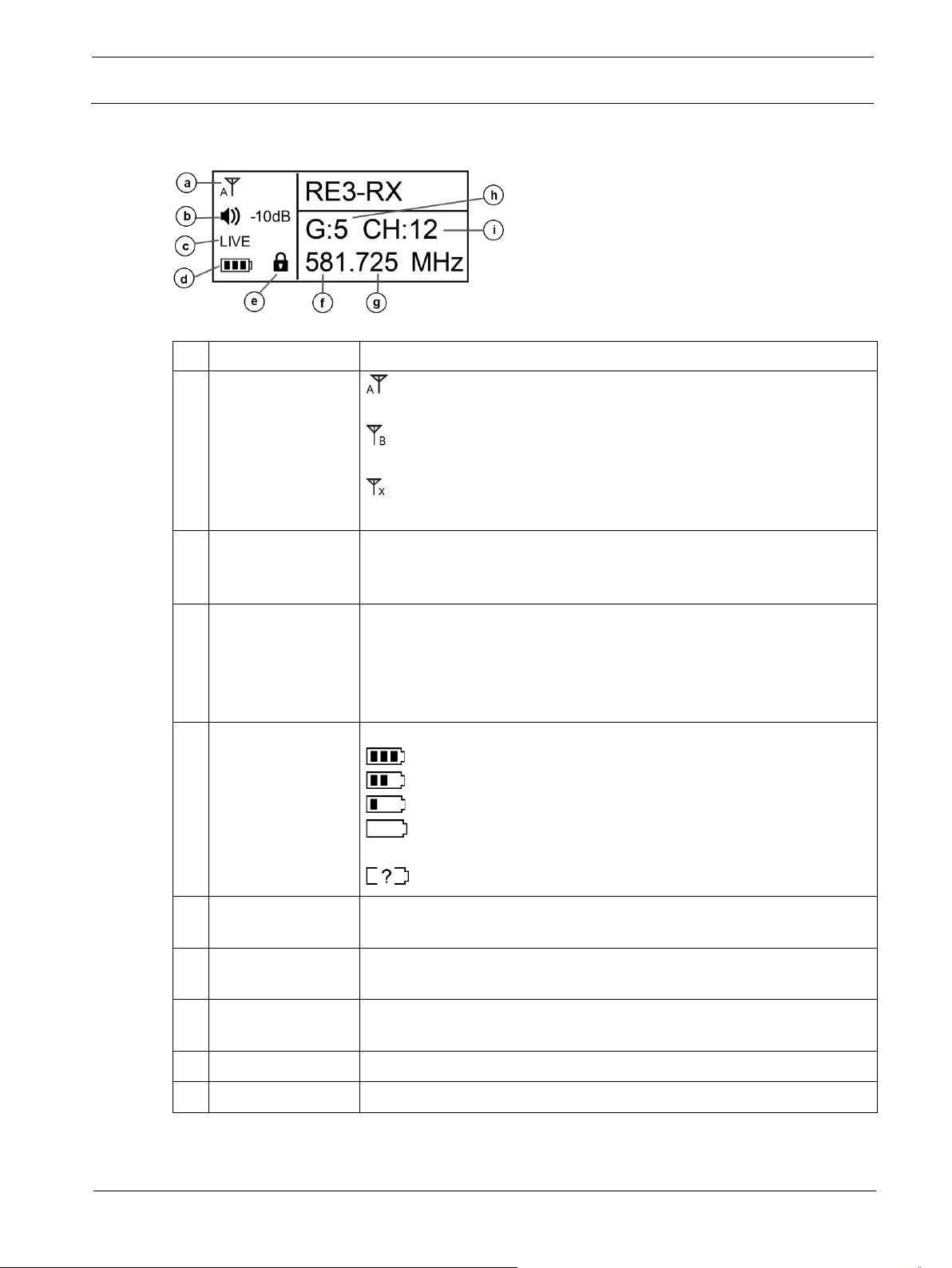
22
en |
Wireless
2018
Voice
ID
Item
Description, usage and notes
Displays the receiver audio output volume level. Menu item adjustment
Displays the following possible transmitter audio states:
Indicates the synced transmitter’s battery life.
KeyLock mode
Indicates receiver KeyLock mode is on. Icon disappears from display
The portion of the receiver’s tuned frequency to the left of the decimal
The portion of the receiver’s tuned frequency to the right of the decimal
h
Group number
The group number of the receiver’s tuned frequency.
i
Channel
The channel number of the receiver’s tuned frequency.
RE3-RX receiver
7.2 LCD display
Antenna status
a
icon
RE3 UHF
indicates the diversity circuit is choosing antenna A signal at the
moment.
indicates the diversity circuit is choosing antenna B signal at the
moment.
indicates there is no antenna signal present for the diversity circuit
to choose.
Audio output
b
volume level
Transmitter activity
c
status
Mated transmitter
d
battery status icon
e
icon
f Frequency in MHz
allows settings between 0dB to -50dB in 1dB increments. Beyond -50
is MUTE.
LIVE indicates mated transmitter audio is live and present at the
receiver.
MUTE indicates mated transmitter is in mute mode.
NoSYNC indicates no synced transmitter is on.
= between 40% and 100% charge remains.
= between 20% and 39% charge remains.
= between 10% and 19% charge remains.
= below 10% charge remains. Low Battery begins flashing on
display.
= no battery info present.
when off. See turning on and off KeyLock below.
in millions.
g Frequency in kHz
in thousands.
7.3 RE3-RX setup menu
-12 | 01 | F.01U.362.808 Installation manual Electro-
Page 23

RE3
UHF Wireless RE3-RX receiver | en 23
Electro
F.01U.362.808
Item
Description
Submenu selection to scan for open frequencies. Selecting opens scan
Submenu selection to access manual control in setting frequency. Selecting
Submenu selection to access manual control in setting group and channel.
Submenu selection to access squelch setting to control background radio
7.3.1 RE3-RX menu operation
Navigating and using the RE3-RX menu system is simple and intuitive. To change from the home
screen to the menu, press and hold the SET button for three seconds.
SET is the most commonly used menu navigation button. It is a multi-purpose action button which
functions as an enter key, a menu advance key, an item select key, and a save or store key.
Use the ▲ and ▼ navigation buttons to scroll through menus and change values or item states.
SYNC serves as a menu exit button while in menu or edit menu modes. Briefly press once to
return to the previous menu without saving any changes made. Briefly pressing multiple times will
escape back the number of menus relative to the number of button pushes made with a final
destination of the home screen.
NOTE: Once saved and stored, menu setting changes are recalled the next time receiver is
powered up.
NOTE: Remember to SAVE wanted edits prior to escaping out of a submenu.
7.3.2 Menu items overview
Steps to navigating operating menu and submenus:
Press and hold SET for three seconds.
Scroll up and down using the ▲ and ▼ buttons.
Press SET to select an item for investigation or editing. Also, press SET to advance to
some submenu option parameters.
1. Scan
2. Frequency
submenu.
opens frequency submenu.
3. Group/Channel
4. Squelch
Selecting opens Group/Channel submenu.
noise. Selecting opens squelch submenu. Factory default is 0 (zero).
-Voice Installation manual 2018-12 | 01 |
Page 24

24
en |
Wireless
2018
Voice
Submenu selection to access a variety of microphone transmitter
Submenu selection to access manual control of receiver output volume.
Submenu selection to access manual control of receiver output level.
Submenu selection to access manual control of receiver antenna booster
Submenu selection to access manual control of Keylock feature operating
Submenu selection to access manual control of receiver display
Submenu selection to access a manual receiver reset to factory default
c. Exit
Returns to home screen.
When scan is complete, view the results list.
RE3-RX receiver
RE3 UHF
5. Mic Config
6. Volume
7. RX output level
8. Antenna Power
9. Keylock
a. Display option
b. Reset
parameters, which transfer to the transmitter during SYNC operation.
Selecting opens MicConfig submenu.
Selecting opens setup volume submenu.
Selecting opens output level submenu where MIC level or LINE level are
options.
feed voltage. Selecting opens Antenna Power submenu where ON and OFF
are options. Factory default is ON.
status. Selecting opens Keylock where ON and OFF are options. Factory
default is OFF.
characteristics. Selecting opens Display Options submenu where contrast
and brightness are controlled. Factory defaults are 4.
settings. Selecting opens reset submenu.
7.3.3 Scanning for open channels
Three methods are available. 1) Briefly press the SCAN button on the front panel to open the Scan
submenu (arrive at step 1 below). 2) Press and hold SCAN button on the front panel for 3 seconds
to enter “Scan All Groups” dialog (arrive at step 2 below). 3) Select 1 from the main menu to open
Scan submenu.
1 Select 1. All Groups and press SET to begin scan process.
2 Press SET to start, or SYNC to quit.
3 Wait for scanning process to complete.
Scroll through groups using ▲ or ▼ noting open channel quantity
4
per group.
-12 | 01 | F.01U.362.808 Installation manual Electro-
Page 25

RE3
UHF Wireless RE3-RX receiver | en 25
Electro
F.01U.362.808
Press SET on the group number having the number of open
CH number is highlighted and displays the first open channel in
channels which best meets your wireless system needs. This
advances to the CH number.
the group. While highlighted, scrolling through the open channels
using ▲ or ▼ will identify all open channels in the group. Note
that some channel numbers will not appear as they are not open
5
at the time of the scan.
Press SET on CH number. This selects that group and channel
the set will operate on.
6 This also returns to Result List on the scan menu.
Either scroll ▼down to Exit and press SET, or press SYNC on the
receiver front panel to return to the home screen. The selected
7
Group/Channel and associated Frequency displays on the home
screen.
OR
NOTE: This group and channel must be set on the transmitter as well. Follow the SYNC operation
steps to sync the transmitter to the receiver, or manually set the transmitter to this group and
channel.
NOTE: This process is required for any system of sets, either a single set system, or a multichannel system.
ALL SETS in a multi-channel system operating on the same frequency band MUST use the same
group number.
7.3.4 Using the result list during the same session
A session is the period of time after a scan has been performed prior to a receiver power-down. All
scan data is stored in temporary memory until power-down. The session expires upon receiver
power-down.
During a session, you can return to the result list to select a different group and channel, or just a
different channel within the same group.
1 Enter the main menu and select Scan by pressing SET.
Press ▼ to scroll down to Result List. Press SET to enter Result
2
List.
-Voice Installation manual 2018-12 | 01 |
Page 26

26
en |
Wireless
2018
Voice
Scroll through groups using the ▲ or ▼ buttons noting open
Press the ▲ or ▼ button to scroll through open channels. Note
The current assigned group is displayed. Prepare to scan that
Either press SET to save the channel displayed and exit, or press
RE3-RX receiver
channel quantity per group. Select either the same previous group
3
or a new group by pressing SET. This advances to the channel
and CH # highlights.
that some channel numbers may be skipped because they were
not clear at the time of the scan.
4
Press SET on CH number.
This selects that group and channel the set will operate on.
5 This also returns to Result List on the scan menu.
Either scroll ▼down to Exit and press SET, or briefly press SYNC
on the receiver front panel to escape to the home screen. The
6
selected Group/Channel and associated Frequency displays on
the home screen.
RE3 UHF
OR
7.3.5 Scanning current group
The current assigned group, or a particular selected group can be scanned individually. This
process will locate clear channels within that group individually.
1 Enter the main menu and select Scan by pressing SET.
Press the ▼ button to scroll down to Current Group. Press SET to
2
enter Result List.
group, or scroll through other groups using ▲ or ▼. Select the
3
group to scan by pressing SET. The scan of that group begins.
When the scan is complete, the highlight box advances to
channel, and the first clear channel in that group appears.
▲ or ▼ to scroll through to locate the next open channel. A brief
scan occurs while locating the next clear channel. Some channel
4
numbers may be skipped because they were not clear at the time
of the scan. Press SET to save. This selects that group and
channel the set will operate on.
-12 | 01 | F.01U.362.808 Installation manual Electro-
Page 27

RE3
UHF Wireless RE3-RX receiver | en 27
Electro
F.01U.362.808
The three digits to the left of the decimal are in millions (MHz) and
5 This returns to Current Group on the scan menu.
Either scroll ▼down to Exit and press SET, or briefly press SYNC
on the receiver front panel to return to the home screen. The
6
selected Group/Channel and associated Frequency displays on
the home screen.
OR
7.3.6 Return
Selecting Return in the Scan menu returns to the main menu.
While in the Scan menu, press the ▼ button to scroll down to
1
Return. Press SET.
2 The screen returns to the main menu.
Either scroll ▼down to Exit and press SET, or briefly press SYNC
3
on the receiver front panel to return to the home screen.
4 Home screen
7.3.7 Manually setting frequency
Setting custom frequencies manually does not benefit from the scan function of locating clear
channels. It is important to note that manually entered custom frequencies may experience
interference, which can be avoided by using the scan function.
Press the ▼ button to scroll down to Frequency on the main
1
menu. Select by pressing SET to enter the Setup Frequency
screen.
OR
.
are highlighted. Pressing ▲ increases frequency in increments of
2
1 MHz per press, pressing ▼decreases frequency in increments
of 1 MHz per press. Press SET to move to next set of three digits.
-Voice Installation manual 2018-12 | 01 |
Page 28

28
en |
Wireless
2018
Voice
The three digits to the right of the decimal are in thousands (kHz).
The current selected group number is highlighted. Pressing ▲
The current selected channel number is highlighted. Pressing ▲
RE3-RX receiver
Pressing ▲ increases frequency in increments of 25 kHz per
press, ▼decreases frequency in increments of 25 kHz per press.
3
The G:__ and CH:__ under the frequency will populate when a
preset group and channel match the frequency dialed in.
Press SET to save the custom frequency and to exit to the main
4
menu.
Either scroll ▼down to Exit and press SET, or briefly press SYNC
5
on the receiver front panel to return to the home screen. The
selected custom Frequency displays on the home screen.
7.3.8 Manually setting group and channel
Setting group and channel manually does not benefit from the scan function of locating clear
channels. It is important to note that manually entered group/channel combination may experience
interference, which can be avoided by using the scan function.
RE3 UHF
OR
Press the ▼ button to scroll down to Group/Channel on the main
1
menu. Select by pressing SET to enter the Setup Group screen.
increases the group number (1-8) in single digit increments, and
2
pressing ▼ decreases the group number (1-8) in single digit
increments. Press SET to move to Channel.
increases the channel number (up to max of 22) in single digit
increments, and pressing ▼ decreases the channel number in
3
single digit increments. The frequencies above the G:__ CH__
change to display the frequency of the changed group and
channel.
Press SET to save the chosen Group/Channel and return to the
4
main menu.
Either scroll ▼down to Exit and press SET, or briefly press SYNC
5
on the receiver front panel to return to the home screen. The
selected custom Frequency displays on the home screen.
-12 | 01 | F.01U.362.808 Installation manual Electro-
OR
Page 29

RE3
UHF Wireless RE3-RX receiver | en 29
Electro
F.01U.362.808
The display shows the current squelch setting. The numbers on
Pressing the ▲ button moves the fader bar to the right while
7.3.9 Adjusting receiver squelch
Setting the squelch appropriately based on conditions is important to controlling background radio
noise, as well as maintaining the desired radio system range (the functional distance between
transmitter and receiver antennas). Squelch is basically a noise gate across the receiver’s audio
path that is keyed open by a combination of audio path signal level, and the presence of a unique
combination of tone codes in the received signal. Squelch sets the threshold where the received
signal amplitude will open the noise gate. Signals above the threshold will open the audio path
gate, while signal levels below the threshold will not open the gate.
NOTE: Improperly set squelch negatively affects system range (the distance between transmitter
and receiver).
Press the▼ button to scroll down to Squelch on the main menu.
1
Select by pressing SET to enter the Setup Squelch screen.
this scale are arbitrary values from -5 to the left of 0, to +10 to the
2
right of 0. Higher number values tighten the gate threshold, while
lower number values loosen the gate threshold.
increasing the displayed value in single digit increments thereby
tightening the noise gate, and pressing the ▼ button moves the
3
fader bar to the left while decreasing the displayed value in single
digit increments thereby loosening the noise gate.
4 Press SET to save and return to main menu.
Either scroll ▼down to Exit and press SET, or briefly press SYNC
5
on the receiver front panel to return to the home screen.
OR
-Voice Installation manual 2018-12 | 01 |
Page 30

30
en |
Wireless
2018
Voice
2
3
4
When highlighted, press ▼ or ▲ to make numerical or status changes to that parameter.
5
Press SET to toggle back to the menu option side on left.
6
Continue to scroll ▼ or ▲ to other items for editing.
When finished, scroll to Save Settings and press SET to save settings to prevent settings
8
Exit Without Save option exits to the main menu without save.
Item
Description
Setting options
A means for the transmitter audio input stage to match the
When set to on, the transmitter audio input stage is
Selects transmitter RF output power. This option is band
RE3-RX receiver
7.3.10 Mic Config submenu
Operating parameters of the transmitter can be set up within the MicConfig submenu and written
to the transmitter during the SYNC operation.
Enter the submenu as follows:
Press the ▼ or ▲ button to scroll to MicConfig in the main menu.
1
Select by pressing SET to enter the MicConfig screen.
Press the ▼ or ▲ button to highlight the item to edit.
Press SET to toggle over and highlight the parameter on the right.
7
being lost.
RE3 UHF
Parameter description and setting options:
Sensitivity
output of the connected microphone. Lower values may
produce lower transmitter audio gain. Higher values may
produce higher transmitter audio gain.
Attenuate
attenuated by 20dB, reducing the gain between the
microphone output and the transmitter’s audio input
preamp.
-15dB, -12dB, -9dB, 6dB, -3dB, 0dB, 3dB,
6dB, 9dB, 12dB, 15dB
Off or On
RFPower
specific.
NOTE: 8M Band is not adjustable.
-12 | 01 | F.01U.362.808 Installation manual Electro-
Lo or High
Page 31

RE3
UHF Wireless RE3-RX receiver | en 31
Electro
F.01U.362.808
Off, 1 minute, 10
Prevents unwanted tampering with, or changes to
Mic
Selects the tuning information displayed on the transmitter
Save
Exit
The display shows the current volume setting in dB of attenuation
Use the ▲ and ▼ buttons to adjust to the desired volume.
AutoOFF
KeyLock
Display
SYNC
Config
Settings
Without
Assigns a time period for the transmitter to automatically
turn off once mute is engaged to conserve battery life.
transmitter parameter settings.
home screen.
Allows selection of MicConfig items synced to the
transmitter during SYNC operation. Scroll with the ▼ and
▲ buttons. Select or deselect using SET.
Saves setting changes and exits to main menu.
Exits to the main menu without saving changes.
Save
7.3.11 Adjusting receiver volume
minutes, and 30
minutes
Off or On
Freq. or GP/CH
Setting the receiver output gain through menu item 6, Volume sets the gain leaving the receiver
and arriving at the destination circuit; either a microphone preamp, or a line in preamp.
Press the ▼ button to scroll down to Volume from the main menu.
1
Select by pressing SET to enter the Volume screen.
2
where 0 dB is the highest output volume, and -50 is the lowest
output volume before mute.
Pressing ▲ increases the volume by 1 dB (press and hold the ▲
button quickly increases the value) and pressing ▼decreases the
3
volume by 1 dB (press and hold ▼ button quickly decreases the
value).
4 Press SET to save changes and return to main menu.
Either scroll ▼down to Exit and press SET, or briefly press SYNC
5
on the receiver front panel to return to the home screen.
-Voice Installation manual 2018-12 | 01 |
Page 32

32
en |
Wireless
2018
Voice
RE3-RX receiver
7.3.12 Adjusting receiver output level
Setting the receiver output level through menu item 7, RX Output Level assigns either mic level, or
line level to the receiver XLR and ¼” TS output jacks. This is an important step in ensuring the
signal level leaving the receiver is appropriate for the destination circuit of either a microphone
preamp, or a line in preamp.
Press the ▼ button to scroll down to RX Output Level from the
1
main menu. Select by pressing SET to enter the RX Output Level
screen.
The display shows the current volume setting of either MIC or
2
LINE.
To select desired level, pressing the ▲ button toggles from MIC to
3
LINE, and the ▼ button toggles from LINE to MIC.
RE3 UHF
OR
4 Press SET to save changes and return to main menu.
Either scroll ▼down to Exit and press SET, or briefly press SYNC
5
on the receiver front panel to return to the home screen.
7.3.13 Turning antenna power on and off
The receiver antenna jacks can supply 12vDC booster feed to power the optional RFAMP booster,
or ALPA active antenna.
From the main menu, press the ▼ button to scroll down to
1
Antenna Power.
2 The display choices are ON or OFF.
OR
To select, pressing the ▲ button toggles from OFF to ON, and the
3
▼ button toggles from ON to OFF.
-12 | 01 | F.01U.362.808 Installation manual Electro-
Page 33

RE3
UHF Wireless RE3-RX receiver | en 33
Electro
F.01U.362.808
Press SET to save changes. The display returns to the home
4 Press SET to save changes and return to main menu.
Either scroll ▼ down to Exit and press SET, or briefly press SYNC
5
on the receiver front panel to return to the home screen.
OR
7.3.14 Keylock
The receiver can be set to Keylock mode, thereby preventing unwanted tampering with, or
changes to receiver parameter settings. Menu item 9, Keylock, accesses settings of either on or
off.
To turn Keylock ON
From the main menu, press the ▼ button to scroll down to
1
Keylock. Select by pressing SET to enter the Keylock screen.
2 The display shows the setting of OFF.
Use the ▲ button to toggle from OFF to ON.
3
4
screen where the icon appears. Access to menus is now
LOCKED until unlock is performed.
To turn Keylock OFF
Entering the menus is not possible when Keylock is on. Keylock must be turned off to access
menus.
1 Press and hold SET for two seconds to enter Keylock screen.
2 The display shows the setting of ON.
Press the▼ button to toggle from ON to OFF.
3
-Voice Installation manual 2018-12 | 01 |
Page 34

34
en |
Wireless
2018
Voice
Contrast setting is highlighted. To make any changes, press the
Current brightness value is highlighted. To make any changes,
RE3-RX receiver
Press SET to save changes. The display returns to the home
4
screen where the icon no longer appears.
7.3.15 Adjusting display options: contrast and brightness
Adjustments to the display contrast and brightness are made in menu item a, Display Options.
Press the ▼ button to scroll down to Display Options from the
1
main menu. Select by pressing SET to enter the Display Options
screen where the screen shows the current settings.
▲ button to assign higher contrast value, or press the ▼ button to
2
assign lower contrast value. Press set to move to brightness.
press the ▲ button to assign higher brightness value, or press the
3
▼ button to assign lower brightness value.
RE3 UHF
Press SET to save changes. The display then returns to the main
4
menu.
5 Press SET to save. The display returns to the main menu.
Either scroll ▼down to Exit and press SET, or briefly press SYNC
on the receiver front panel to return to the home screen. The
6
contrast and brightness changes will impact the appearance of all
screens.
OR
-12 | 01 | F.01U.362.808 Installation manual Electro-
Page 35

RE3
UHF Wireless RE3-RX receiver | en 35
Electro
F.01U.362.808
Press ▲ to toggle to Yes.
Press SET when you are sure of your choice.
7.3.16 System reset
Resetting the receiver in menu item b, Reset restores all settings to factory default. Be very sure
you want to do this as all custom settings will be erased.
Press the ▼ button to scroll down to Reset from the main menu.
1
Select by pressing SET to enter the Reset screen.
The reset screen displays the warning message shown. No is
2
highlighted as the default option.
3
(NOTE: If Yes is highlighted and you wish to change to No, press
the ▼ button to select and highlight No).
If No is selected, Cancel is displayed and the screen returns to the
main menu.
If Yes is selected, dialogs of “Resetting” and “Reboot”
4
consecutively appear. The receiver restarts with factory default
settings. The display then shows the home screen with G:1 and
CH:1 as default.
7.3.17 Exit
Select item c, Exit to return to home screen.
From the main menu, press the ▼ button to scroll down to Exit.
1
Press SET.
2 The home screen displays.
-Voice Installation manual 2018-12 | 01 |
Page 36

36
en |
Wireless
2018
Voice
ID
Item
Description, usage and notes
RE3 handheld transmitter sets are available with the following
RE3-HHT handheld transmitter
8 RE3-HHT handheld transmitter
8.1 Product identification
RE3 UHF
1 Microphone head
microphone head options: ND76-RC3, ND86-RC3, ND96-RC3,
RE420-RC3, and RE520-RC3. The heads are interchangeable via the
easy-to-use thread-on connection.
Transmitter handle /
2
battery cover
-12 | 01 | F.01U.362.808 Installation manual Electro-
This section provides a primary gripping and mounting area, and
serves as sliding cover for the battery compartment.
Page 37

RE3
UHF Wireless RE3-HHT handheld transmitter | en 37
Electro
F.01U.362.808
This section contains the LCD display, three menu navigation buttons,
Sliding menu
This sliding cover protects the menu navigation buttons. Sliding the
Battery
Holds two AA or AA-size rechargeable cells. Install AA cells according
Three charging contacts, one to the left of the power button and two to
This is a multi-purpose button, functioning as a power on and off
Three charging contacts, one to the left of the power button and two to
Indicates transmitter operating status as follows:
The most commonly used menu navigation button, it is a multi-
This menu navigation button adjusts the value of an editable
3 Control section
power button, charging contacts, LED indicator, and the sync port on
opposite side of display.
4
navigation button
cover
cover toward the LCD display reveals the buttons. Close the cover by
sliding it in the other direction protects the buttons.
5 LCD Display Backlit LCD displays all operating information and menus.
6
compartment
7 Charging contact
to polarity orientation as shown.
the right are for use when using the optional BC2 battery charger and
rechargeable cells.
switch, a transmitter mute switch, as well as a menu escape switch.
To power ON transmitter: press for one second
To power OFF transmitter: press and hold until transmitter turns off.
PW OFF is displayed.
8 Power button
To MUTE transmitter: press briefly (less than one second). MUTE
appears on LCD.
To UNMUTE transmitter (when muted): press briefly (less than one
second). MUTE disappears on LCD display.
While in parameter edit mode, press to return to home screen.
CANCEL appears on the screen and no setting changes are saved.
9 Charging contacts
the right are for use when using the optional BC2 battery charger and
rechargeable cells.
10 LED indicator
Glows solid green when transmitter is on.
Flashes green when transmitter is in mute mode.
Glows solid red when battery is low.
11 Transmitter tail end The lowermost surface in the display and control section.
12 SET button
purpose action button which functions as an enter key, a menu
advance key, and a save or store key.
▼ down button
13
parameter. Pressing the ▼ button will decrease the displayed value of
the current parameter, or the next state condition value below the
displayed state value.
-Voice Installation manual 2018-12 | 01 |
Page 38

38
en |
Wireless
2018
Voice
This menu navigation button adjusts the value of an editable
When syncing the transmitter to the receiver, aim the transmitter’s
ID
Item
Description, usage and notes
The RF power indicator is always visible.
The portion of the tuned frequency to the left of the decimal in millions
The display shows this icon when auto off is engaged. It begins
d
Mute
The display shows MUTE only when the transmitter is muted.
The portion of the tuned frequency to the right of the decimal in
Indicates battery life.
RE3-HHT handheld transmitter
RE3 UHF
▲ up button
14
Display and control
15
section - Rear
16 Sync signal port
8.2 LCD display
parameter. Pressing the ▲ button will increase the displayed value of
the current parameter, or the next state condition value above the
displayed state value.
The side opposite of the LCD display and the sliding navigation button
cover
unobstructed sync port directly toward the receiver’s sync emitter. A
direct line of sight is required. Maintain a distance between two inches
and twelve inches (or between 5cm and 30cm) for best sync
performance. The LED indicator (#10) flashes blue during the sync
operation and glows solid blue for three seconds when sync operation
is successful. The LED return to green after syncing.
a RF power icon
indicates RF power is set to low.
indicates RF power is set to high (band specific).
b Frequency in MHz
c AutoOff icon
when the transmitter home screen is set to Freq.
flashing when the transmitter is muted indicating the countdown to
shutoff has begun.
e Frequency in kHz
thousands when the transmitter home screen is set to Freq.
= between 40% and 100% charge remains.
= between 20% and 39% charge remains.
f Battery status icon
= between 10% and 19% charge remains.
= below 10% charge remains.
BATTLo appears on the display and the empty cell icon begins flashing
when batteries are nearing empty.
-12 | 01 | F.01U.362.808 Installation manual Electro-
Page 39

RE3
UHF Wireless RE3-HHT handheld transmitter | en 39
Electro
F.01U.362.808
g
Keylock icon
Indicates transmitter is in lock mode.
8.3 Installing batteries
While gripping the transmitter handle/battery cover section (item 2 shown above) with one
hand, grip the control section (item 3 shown above) with the other hand. Using a left-hand
twist, unscrew the control section until it is free from the handle. Slide the control section
away from the handle until the battery compartment (item 6 shown above) is fully exposed.
Gently rotate the hinged protective battery cover to expose the battery chamber. Note the
battery polarity markings (+ and -) on the protective cover. Both positive (+) contacts are
adjacent to the control section male threads.
Install two fresh, high quality AA alkaline batteries (or fully charged AA size NiMH
rechargeable cells) paying close attention to match the polarity markings (+ and -) on each
battery to the polarity markings (+ and -) of the battery contacts as shown on the battery
cover.
Once both new batteries are properly installed, rotate the hinged protective battery cover
downward until the cover is in contact with the batteries.
Applying the same gripping technique used while opening the transmitter to expose the
batteries, gently slide the battery compartment back inside the handle until the control
section can move no further. Using a right hand twist, screw the control section onto the
handle section until it is tightly threaded on. Be careful not to overtighten the threads.
8.4 RE3-HHT setup menu
Editing any of the following parameters locally on the transmitter is possible. These edits will
override the settings synchronized from the mated receiver. Additionally, any parameter value
changes made locally on the transmitter may be overwritten the next time the transmitter is synced
to the mated receiver if those parameters are selected in the receiver’s sync configuration.
NOTE: No local edits will be possible if the transmitter is in Keylock mode (lock icon displayed).
See unlocking instructions below.
NOTE: Press and hold SET for three seconds to enter parameter edit mode. The frequency in
millions will begin flashing. Once in parameter edit mode, pressing SET multiple times will advance
through the adjustable parameters one parameter per press. The press and hold of SET to enter
parameter edit mode counts as the first SET button press.
-Voice Installation manual 2018-12 | 01 |
Page 40

40
en |
Wireless
2018
Voice
Frequency setup
▲ increases frequency in increments
▲ increases frequency in increments
Group setup
▲ increases the group number (1-8) in
▲ increases the channel number (up
Sensitivity setup
▲ increases the numeric value in
RE3-HHT handheld transmitter
Function
# of SET
button
presses
RE3 UHF
Result
The three digits to the
left of the decimal are in
millions (MHz).
The three digits to the
right of the decimal are
in thousands (kHz).
The digit to the left of
the (-) is the group
number
The digit(s) to the right
of the (-) is the channel
number
1 Millions
2 Thousands
To save changes:
Press SET while thousands is flashing,
SAVE is displayed / returns to home screen.
3 G: #
4 CH: #
of 1 MHz per press.
▼decreases frequency in increments
of 1 MHz per press.
of 25 kHz per press.
▼decreases frequency in increments
of 25 kHz per press.
increments of one.
▼decreases the group number (1-8) in
increments of one.
to 22) in increments of one.
▼decreases the channel number (up
to 22) in increments of one.
To save changes:
Press SET while channel number is flashing.
SAVE is displayed / returns to home screen.
Indication on display:
SENSIT
Displays current
sensitivity setting value
-12 | 01 | F.01U.362.808 Installation manual Electro-
increments of 3dB.
▼ decreases the numeric value in
5
increments of 3dB.
Setting options (low to high): -15dB, 12dB, -9dB, -6dB, -3dB, 0dB, 3dB,
6dB, 9dB, 12dB, 15dB.
To save changes:
Press SET while displaying sensitivity numeric value.
SENSIT is displayed briefly / returns to home screen.
Page 41

RE3
UHF Wireless RE3-BPT bodypack transmitter | en 41
Electro
F.01U.362.808
RF Output Power
▲changes low to high.
To save changes:
Auto Off setup
Use ▲ or ▼ to navigate
This icon will be displayed indicating
To save changes:
Key Lock setup
Upon entering the Loc screen,
While pressing and holding ▲, press
To unlock, press and hold SET until
While pressing and holding ▲, press
setup
Indication on display:
RF PWR
NOTE: Does not appear
in 8M Band menu
routine
Indication on display:
AUToOF
Assigns a time period
for the transmitter to
automatically turn off
once mute is engaged
to conserve battery life.
▼changes high to low.
High ( RFPHI) will be displayed
6
indicating high RF power.
Low (RFPLo) will be displayed
indicating low RF power.
Press SET while displaying RF power value.
SAVE is displayed briefly / returns to home screen.
Options are: Off, 1 minute, 10 minutes,
and 30 minutes.
7
Displayed as OFF, 1, 10, or 30.
an AutoOff timer is set and will begin
flashing once transmitter is put into
MUTE.
Press SET while displaying AutoOFF value.
SAVE is displayed briefly / returns to home screen.
Indication on display:
Loc
Keylock prevents
unwanted tampering
with, or changes to
transmitter parameter
settings. It can be set
up locally on the
transmitter, or synced
from the receiver in the
receiver's Mic Config
settings.
9 RE3-BPT bodypack transmitter
8
To lock the
transmitter
OR
To unlock
the
transmitter
OR
pressing ▲ changes OFF to On.
is displayed indicating Keylock is on.
Press SET while displaying Loc On.
StorE is displayed / returns to home
screen.
and hold SET for two seconds to turn
lock ON. will be displayed and
transmitter is locked.
On begins flashing. Pressing ▼
toggles On to OFF.
Press SET while displaying LocOFF.
StorE is displayed / returns to home
screen.
and hold SET for two seconds to turn
lock OFF. will disappear and
transmitter is unlocked.
-Voice Installation manual 2018-12 | 01 |
Page 42

42
en |
Wireless
2018
Voice
ID
Item
Description, usage and notes
Flexible antenna. The transmitter will function best when the antenna is
Backlit LCD displays all operating information and menus. See display
When syncing the transmitter to the receiver, aim the transmitter’s
RE3-BPT bodypack transmitter
9.1 Product identification
RE3 UHF
1 Antenna
oriented vertically (pointing up), exposed to open air, and not in contact
with bare skin.
2 LDC display
section below for details.
unobstructed sync port directly toward the receiver’s sync emitter. A
direct line of sight is required. Maintain a distance between two inches
3 Sync signal port
and twelve inches (or between 5cm and 30cm) for best sync
performance. The blue LED next to the battery alert icon will flash blue
during the sync operation and will glow solid blue for three seconds
when sync operation is successful.
4 Battery alert LED
This is a multi-purpose status alert LED: Sync / battery low. Glows
solid red when battery low. Flashing blue while syncing. Solid blue for
-12 | 01 | F.01U.362.808 Installation manual Electro-
Page 43

RE3
UHF Wireless RE3-BPT bodypack transmitter | en 43
Electro
F.01U.362.808
three seconds when the transmitter is successfully sync’d to the
This is a multi-purpose button, functioning as a power on and off
Slide the latch downward to unlock the battery door. Continue pressing
7
Battery door
Covers and protects batteries.
Battery
Holds two AA or AA-size rechargeable cells. Install AA cells according
The most commonly used menu navigation button, it is a multi-purpose
This menu navigation button adjusts the value of an editable
This menu navigation button adjusts the value of an editable
This toggle switch engages mute / unmute function, and the colored
Three charging contacts, one to the left side and two on the right are
Three charging contacts, one to the left side and two on the right are
This is the audio input jack where the audio input device (lavalier or
receiver.
switch, as well as a menu escape switch.
To power ON transmitter: press briefly.
5 Power button
To power OFF transmitter: press and hold for three seconds.
Transmitter turns off.
While in parameter edit mode, press to escape to home screen.
CANCEL appears on the screen and no setting changes are saved.
Battery door
6
latch/lock
8
compartment
the latch downward while rotating the bottom-hinged door downward to
open the battery compartment door.
to polarity orientation as shown.
9 SET button
▲ (up button)
10
▼ (down button)
11
12 Mute switch
Charging contact
13
(one)
Charging contacts
14
(two)
action button which functions as an enter key, a menu advance key,
and a save or store key.
parameter. Pressing the ▲ button will increase the displayed value of
the current parameter, or the next state condition value above the
displayed state value.
parameter. Pressing the ▼ button will decrease the displayed value of
the current parameter, or the next state condition value below the
displayed state value.
LED indicates statuses. Sliding the illuminated switch into the mute
position silences the audio. Sliding the illuminated switch away from
mute position makes audio live. LED color indicators:
ON = solid green. Mute = flashing red. Low battery = solid red.
for use when using the optional BC2 battery charger and rechargeable
cells.
for use when using the optional BC2 battery charger and rechargeable
cells.
15 4-pin mini jack
headworn microphone, or instrument cable) connects to the
transmitter.
-Voice Installation manual 2018-12 | 01 |
Page 44

44
en |
Wireless
2018
Voice
ID
Item
Description, usage and notes
The RF power indicator is always visible.
Indicates battery life.
The first portion of the tuned frequency to the left of the decimal in
The second portion of the tuned frequency to the right of the decimal in
Image is visible the transmitter home screen is set to Freq. Image does
This icon indicates auto off is engaged. It begins flashing when the
RE3-BPT bodypack transmitter
16 Belt clip
9.2 LCD display
RE3 UHF
Using its spring action, this clip secures the transmitter to a belt,
waistband, or other stable location.
a RF power icon
indicates RF power is set to low.
indicates RF power is set to high (band specific).
= between 40% and 100% charge remains.
= between 20% and 39% charge remains.
b Battery status icon
= between 10% and 19% charge remains.
= below 10% charge remains.
bAttLo appears on the display and the empty cell icon begins flashing
when batteries are nearing empty.
c Frequency in MHz
millions when the transmitter home screen is set to Freq. If screen is
set to display Group/Channel, this screen area will display current
group number.
d Frequency in kHz
thousands when the transmitter home screen is set to Freq. If screen is
set to display Group/Channel, this screen area will display current
channel number.
e Keylock icon Indicates transmitter is in lock mode.
f MHz
g AutoOff icon
not appear when the transmitter home screen is set to Group/Channel.
transmitter is muted indicating the countdown to shutoff has begun.
h Mute icon The display shows MUTE only when the transmitter is muted.
9.3 Installing batteries
-12 | 01 | F.01U.362.808 Installation manual Electro-
Page 45

RE3
UHF Wireless RE3-BPT bodypack transmitter | en 45
Electro
F.01U.362.808
Frequency setup
▲ increases frequency in increments
▲ increases frequency in increments
Group / Channel setup
▲ increases the group number (1-8) in
▲ increases the channel number (up
Gently press the sliding magnetic battery door latch (item 6 shown above) downward to
unlock, while at the same time rotating the hinged battery door (item 8 shown above)
downward to fully open the battery compartment.
Install two fresh, high quality AA alkaline batteries (or fully charged AA size NiMH
rechargeable cells) paying close attention to match the polarity markings (+ and -) on each
battery to the polarity markings (+ and -) on the battery contacts.
Rotate the hinged battery door upward until the compartment door latches shut. The
magnetic latch will lock the compartment door.
9.4 RE3-BPT Setup Menu
Editing any of the following parameters locally on the transmitter is possible. These edits will
override the settings synced from the mated receiver. Additionally, any parameter value changes
made locally on the transmitter may be overwritten the next time the transmitter is synced to the
mated receiver if those parameters are selected in the receiver’s sync configuration.
NOTE: No local edits will be possible if the transmitter is in Keylock mode (lock icon displayed).
See unlocking instructions below.
NOTE: Press and hold SET for three seconds to enter parameter edit mode. The frequency in
millions will begin flashing. Once in parameter edit mode, pressing SET multiple times will advance
through the adjustable parameters one parameter per press. The press and hold of SET to enter
parameter edit mode counts as the first SET button press.
# of SET
Function
button
presses
Result
The three digits to the
left of the decimal are in
millions (MHz).
The three digits to the
right of the decimal are
in thousands (kHz).
The digit to the left of
the (-) is the group
number
-Voice Installation manual 2018-12 | 01 |
1 Millions
2 Thousands
To save changes:
Press SET while thousands is flashing.
StorE is displayed / returns to home screen.
3 G: #
4 CH: #
of 1 MHz per press.
▼decreases frequency in increments
of 1 MHz per press.
of 25 kHz per press.
▼decreases frequency in increments
of 25 kHz per press.
single digit increments.
▼decreases the group number (1-8) in
single digit increments.
to 22) in single digit increments.
▼decreases the channel number (up
to 22) in increments of one.
Page 46

46
en |
Wireless
2018
Voice
The digit(s) to the right
Sensitivity setup
▲ increases the numeric value in
Attenuation setup
To save changes:
RF Output Power
▲changes low to high.
To save changes:
Auto Off setup
Use ▲ or ▼ to navigate.
RE3-BPT bodypack transmitter
of the (-) is the channel
number
RE3 UHF
To save changes:
Press SET while channel number is flashing.
StorE is displayed / returns to home screen.
Indication on display:
SEnSit
Displays current
sensitivity setting value
Indication on display:
Att
When attenuation is set
to on, the transmitter
audio input stage is
attenuated by 20dB.
increments of 3dB.
▼ decreases the numeric value in
5
increments of 3dB.
Setting options (low to high): -15dB, 12dB, -9dB, -6dB, -3dB, 0dB, 3dB,
6dB, 9dB, 12dB, 15dB.
To save changes:
Press SET while displaying sensitivity numeric value.
SENSIT is displayed briefly / returns to home screen.
▲ changes OFF to On, applying 20dB
attenuation.
6
▼ changes On to OFF.
Press SET to store the attenuation status value.
StorE is displayed / returns to home screen.
setup
Indication on display:
rFP
NOTE: Does not appear
in 8M Band menu
routine.
Indication on display:
AutoOF
-12 | 01 | F.01U.362.808 Installation manual Electro-
▼changes high to low.
Low (rFP Lo) will appear on the
7
display indicating low RF power.
High (rFP Hi) will appear on the
Press SET while displaying RF power value.
display indicating high RF power.
StorE is displayed briefly / returns to home screen.
8
Options are: Off, 1 minute, 10 minutes,
and 30 minutes.
Displayed as OFF, 1, 10, or 30.
Page 47

RE3
UHF Wireless RE3-BPT bodypack transmitter | en 47
Electro
F.01U.362.808
This icon will be displayed indicating
To save changes:
Key Lock setup
Upon entering the Loc screen,
While pressing and holding ▲, press
To unlock, press and hold SET until
While pressing and holding ▲, press
Assigns a time period
for the transmitter to
automatically turn off
once mute is engaged
to conserve battery life.
Indication on display:
Loc
Keylock prevents
unwanted tampering
with, or changes to
transmitter parameter
settings. It can be set up
locally on the
transmitter, or synced
from the receiver in the
receiver's Mic Config
settings.
AutoOff timer is set and will begin
flashing once when is put into MUTE.
Press SET while displaying AutoOFF value.
StorE is displayed briefly / returns to home screen.
To lock the
transmitter
pressing ▲ changes OFF to On.
is displayed indicating Keylock is on.
Press SET while displaying Loc On.
StorE is displayed / returns to home
screen.
and hold SET for two seconds to turn
OR
lock ON. is displayed and the
9
transmitter is locked.
To unlock
the
transmitter
On begins flashing. Pressing ▼
toggles On to OFF.
Press SET while displaying LocOFF.
StorE is displayed / returns to home
screen.
and hold SET for two seconds to turn
OR
lock OFF. will disappear and
transmitter is unlocked.
-Voice Installation manual 2018-12 | 01 |
Page 48

48
en |
Wireless
2018
Voice
RE3-HHT76
RE3 Handheld transmitter with ND76 head
RE3-HHT86
RE3 Handheld transmitter with ND86 head
RE3-HHT96
RE3 Handheld transmitter with ND96 head
RE3-HHT420
RE3 Handheld transmitter with RE420 head
RE3-HHT520
RE3 Handheld transmitter with RE520 head
RE3-BPT
RE3 Bodypack transmitter
RE3-RX
RE3 1/2-space receiver with power supply
RE3-ACC-AASP
Active antenna splitter, 2-in, 8-out
RE3-ACC-PASP
Passive splitter kit
RE3-ACC-PLPA
Passive log periodic antenna
RE3-ACC-ALPA
Active log periodic antenna
RE3-ACC-RFAMP
Active RF antenna booster
RE3-ACC-RMK1
Rack mount kit for single RE3 receiver
RE3-ACC-RMK2
Rack mount kit for two RE3 receivers
ND76-RC3
Wireless head with ND76 capsule
ND86-RC3
Wireless head with ND86 capsule
ND96-RC3
Wireless head with ND96 capsule
RE420-RC3
Wireless head with RE420 capsule
RE520-RC3
Wireless head with RE520 capsule
RE3-ACC-HHTSA1
Stand adapter for RE3-HHT transmitter
RE3-ACC-OL3
Omnidirectional lavalier mic with 4-pin mini plug
RE3-ACC-CL3
Cardioid lavalier mic with 4-pin mini plug
RE3-ACC-HW3
Headworn mic with 4-pin mini plug
RE3-ACC-GC3
Instrument cable; 1/4" to 4-pin mini plug
Accessories for RE3
10 Accessories for RE3
Additional transmitters
Extra receiver
Antenna distribution
Extension antennas and boosters
RE3 UHF
Rack mounting
Handheld transmitter microphone heads
Handheld transmitter accessory
RE3 series bodypack transmitter input devices
-12 | 01 | F.01U.362.808 Installation manual Electro-
Page 49

RE3
UHF Wireless Accessories for RE3 | en 49
Electro
F.01U.362.808
OLM10
Omnidirectional lavalier condenser mic with 4-pin mini plug
ULM18
Uni-Directional Lapel Mic
ULM21
Cardioid lavalier condenser mic with 4-pin mini plug
RE92TX
Premium cardioid lapel microphone with 4-pin mini plug
RE97LTX-BEIGE
Miniature omnidirectional lapel microphone with 4-pin mini plug, beige
RE97LTX-BLACK
Miniature omnidirectional lapel microphone with 4-pin mini plug, black
RE920TX
Premium cardioid instrument mic with a custom shock mounting clip and
RE97TX-BEIGE
Omnidirectional low profile headworn microphone in light beige color with
RE97TX-BLACK
Omnidirectional low profile headworn microphone in black color with 4-pin
RE97-2TX-BEIGE
Omnidirectional low profile, double ear headworn microphone with 4-pin
HM2
Headworn cardioid condenser vocal mic with 4-pin mini plug
HM3
Omnidirectional headworn Mic
HM7
Headworn cardioid condenser vocal mic with 4-pin mini plug
WPHS-746
Headworn condenser vocal mic with 4-pin mini plug. Waterproofing
PH-21
Headworn, cardioid condenser mic with 4-pin mini plug
WLM-50
Omni-directional electret lapel mic with 4-pin mini plug
MAC-G3
Guitar cord featuring George L's cable with 4-pin mini plug
RE3-ACC-CXUF
Rear to front mount antenna cable kit
RE3-ACC-CXU2
2 foot antenna coax cable (pair)
RE3-ACC-CXU10
10 foot, 50 ohm BNC coax cable (pair)
RE3-ACC-CXU25
25 foot, 50 ohm low loss BNC coax cable
RE3-ACC-CXU50
50 foot, 50 ohm low loss BNC coax cable
RE3-ACC-CXU75
75 foot, 50 ohm low loss BNC coax cable
RE3-ACC-CXU100
100 foot, 50 ohm low loss BNC coax cable
RE3-ACC-BC2
2-up battery charger. Charges one or two transmitters with rechargeable
Compatible EV and TELEX bodypack transmitter input devices
4-pin mini plug
4-pin mini plug
mini plug
mini plug
Antenna cables
Battery charging
material covers mic and headband
cells at a time.
-Voice Installation manual 2018-12 | 01 |
Page 50

50
en |
Wireless
2018
Voice
Unpredictable battery
Poor quality or stale batteries.
Fresh battery life should be >8
Receiver will not turn
Power supply not plugged in.
Ensure power supply is plugged
DC power distribution cable
Ensure DC distribution cable is
AC mains circuit is off.
Ensure AC circuit is live by testing
Power button may be damaged.
The RE3 receiver power button is
Transmitter will not turn
Dead batteries.
Replace with fresh, high-quality
Battery polarity reversed.
Ensure battery + and - ends are in
Power button may be damaged.
RE3 transmitter power buttons are
Transmit power too low.
Set transmitter power to high setting.
Troubleshooting and FAQ
11 Troubleshooting and FAQ
11.1 Troubleshooting
RE3 UHF
consumption.
on.
from AASP splitter not properly
connected (if used).
hours. Use fresh, good quality
alkaline batteries for longest
battery life. Transmitter output
power will affect battery
consumption as high power
setting uses more current.
into AC power, and its DC
connector is fully plugged into
receiver DC input jack.
fully plugged into receiver DC
input jack and the other end is
fully plugged into an AASP DC
output jack.
another AC powered item. If
necessary, locate and reset circuit
breaker.
robust and durable, and is unlikely
to fail. If other listed resolutions do
not solve the problem contact
your local Electro-Voice service
center.
on.
Symptom Possible cause Possible resolution
-12 | 01 | F.01U.362.808 Installation manual Electro-
alkaline batteries.
contact with the like-marked
battery compartment contacts.
robust and durable, and are
unlikely to fail. If properly-inserted
and known-to-be-fresh batteries
will still not turn on transmitter,
contact your local Electro-Voice
service center.
Page 51

RE3
UHF Wireless Troubleshooting and FAQ | en 51
Electro
F.01U.362.808
Short transmission
Receiver squelch set too high.
Adjust receiver squelch by trying
Improperly placed receiver
Place receiver antennas out in the
Disconnected, incorrect, or
Ensure a known-to-be functional and
Competing RF signal at the
Turn off the transmitter and observe
Low AF signal on
Transmitter sensitivity set too
Adjust transmitter sensitivity so that
Unstable radio
Radio interference.
Turn off the RE3 transmitter and
Improperly placed receiver
Place receiver antennas out in the
Disconnected, incorrect, or
Ensure known-to-be functional and
range.
receiver meter.
antennas.
failed antenna cable.
receiver.
low.
lower number values until desired
range is achieved.
open in the shared space of the
transmitter away from reflective or
grounding surfaces.
appropriate 50Ω BNC-terminated
cable is fully connected at the antenna
and receiver.
the receiver RF meter. If any RF is
showing, follow the scan process and
select a new clear frequency. Then
turn on the transmitter and resync it to
the receiver’s new data.
high vocal peaks light the yellow LED
segment. Under extremely loud vocal
peaks, an occasional red LED
segment light is OK, but a solid and
constant red LED should be avoided.
reception.
antennas.
failed antenna cable.
observe the receiver RF meter. If any
RF is showing, follow the scan
process and select a clear frequency.
Then turn on the transmitter and
resync it to the receiver’s new data.
open in the shared space of the
transmitter away from reflective or
grounding surfaces.
appropriate 50Ω BNC-terminated
cables are fully connected at the
antenna and receiver.
-Voice Installation manual 2018-12 | 01 |
Page 52

52
en |
Wireless
2018
Voice
Audible dropouts.
Intermittent signal connection
Check for fully connected microphone
Intermittent receiver output
Check for fully functioning audio
Radio interference.
Turn off the transmitter and observe
Receiver squelch set too high.
Adjust receiver squelch by trying
Improperly placed receiver
Place receiver antennas out in the
Receiver display
Disconnected antenna.
Check and correct both antenna
Improperly placed receiver
Place receiver antennas out in the
Disconnected, incorrect, or
Ensure a known-to-be functional and
Troubleshooting and FAQ
Symptom Possible cause Possible resolution
RE3 UHF
at transmitter.
signal.
head or bodypack input device.
Ensure proper connection. Determine
if a short is causing dropout by
shaking cable or manipulating the mic
head connection. Use functioning
input signal device.
output cable between receiver and
sound system input. Test cable by
manipulating it at either end near
connectors. Replace cable if shorted
or intermittent.
the receiver RF meter. If any RF is
showing, follow the scan process and
select a clear frequency. Then turn on
the transmitter and resync it to the
receiver’s new data.
lower number values until stable audio
is achieved.
always shows same
antenna (A or B)
received.
antennas.
antennas.
failed antenna cable.
open in the shared space of the
transmitter away from reflective or
grounding surfaces.
connections at receiver and antenna
jacks.
open in the shared space of the
transmitter away from reflective or
grounding surfaces.
appropriate 50Ω BNC-terminated
cable is fully connected at the antenna
and receiver.
-12 | 01 | F.01U.362.808 Installation manual Electro-
Page 53

RE3
UHF Wireless Troubleshooting and FAQ | en 53
Electro
F.01U.362.808
Receiver display
No synced transmitter on the
Turn on transmitter and ensure proper
No antennas connected.
Properly connect antennas as system
Active booster or antenna not
Turn on antenna DC power at receiver
Receiver RF meter
No transmitter turned on or
Turn on synced transmitter. If not
Antennas not connected.
Ensure both antennas are properly
Active booster or antenna not
Turn on antenna DC power at receiver
Antenna splitter turned off (if
Ensure AASP antenna splitter is
Receiver RF meter
Another RF source is active
With the RE3 transmitter off, follow
Low RF signal when
Improper antenna selection.
Choose an antenna designed for the
Improper cable selection.
A long cable run requires low loss
Improper antenna placement.
Antennas should be placed out in the
DC booster feed not on for
Make sure the receiver or AASP
Transmit power may be too
Set transmitter power to high (if
Symptom Possible cause Possible resolution
shows no antenna.
shows no RF.
shows RF signal
even when synced
transmitter is off.
frequency.
receiving DC power (if used).
synced.
receiving DC power (if used).
used).
and generating RF on that
frequency which will affect
system performance, range,
and contribute to possible
dropouts.
sync to receiver.
configuration requires.
or AASP splitter.
synced, follow sync process.
connected.
or AASP splitter.
turned on.
the scan process and select a new
clear frequency. Then turn on the
transmitter and resync it to the
receiver’s new data.
using remote
antennas.
-Voice Installation manual 2018-12 | 01 |
active antenna or booster.
low for needed range.
remote antenna application such as
the optional PLPA or ALPA log
periodic, or RFAMP booster with the
receiver’s stock ½ wave antenna
attached.
cable made for the application.
open, preferably in the space where
the transmitter is, and not near or
touching reflective or grounding
materials.
splitter antenna power is turned on.
equipped).
Page 54

54
en |
Wireless
2018
Voice
Transmitter will not
Transmitter and receiver may
Ensure transmitter is the same
Obstructed sync port or sync
Ensure that the receiver sync emitter
Direct line of sight between
Ensure clear line of sight between
Transmitter sync port out of
Maintain recommended range of 2-12
Receiver display
Synced transmitter is either
Turn on synced transmitter. If not
Receiver display
Synced transmitter is in mute.
Unmute transmitter when necessary.
Sound system input
Receiver audio output level
Use receiver up arrow button to adjust
Sound system input
Receiver audio output level
Use receiver down arrow button to
Troubleshooting and FAQ
Symptom Possible cause Possible resolution
RE3 UHF
sync to receiver.
shows NoSYNC.
shows mute.
not receiving high
enough signal.
not be in the same frequency
band.
emitter.
sync emitter and sync port is
obstructed.
range with receiver sync
emitter.
off or has not been synced.
too low.
frequency band as the receiver.
and transmitter sync port are not
obstructed and clear of debris. Clear
obstruction or debris if required.
receiver sync emitter and the
transmitter sync port. Aim port directly
at emitter.
inches between receiver sync emitter
and the transmitter sync port.
synced, follow sync process.
output gain to desired level for sound
system input.
receiving too much
gain.
11.2 Frequently Asked Questions
Q – Why was my system working fine at sound check, then suddenly it started getting
interference during the performance?
A – Using RF wireless can be quite tricky. Sources of competitive RF are everywhere, and they
can appear unpredictably. A competing RF signal that wasn’t present during your sound check
probably went active during the show. This could be another member of the wireless microphone
-12 | 01 | F.01U.362.808 Installation manual Electro-
community in the venue that was off during sound check – possibly another performer’s wireless
rig was turned on during your show, and now is interfering with your system. The source could
also be a computer (CPU) positioned near the receiver or antennas that wasn’t on earlier. It could
even be as pesky as a cell phone near either the transmitter or receiver, which while not being
used for a call, is sending GPS signals periodically, emitting a signal (if close enough to the
transmitter or receiver) which could be creating sporadic audible interference. To resolve, rescan
the receiver and select a new clear frequency. Then resync the transmitter to the new receiver
data.
Q – It seems that when the performer walks way out into the audience, the system starts
losing signal. Why am I not getting the range from the system I need?
too high.
adjust output gain to desired level for
sound system input.
Page 55

RE3
UHF Wireless Troubleshooting and FAQ | en 55
Electro
F.01U.362.808
A – This could indicate a variety of influencing factors. The first thing to check is if your system is,
or is not, sharing a frequency with another signal at the receiver. While observing the receiver’s RF
meter, turn off the transmitter. If the RF meter continues to show signal after the transmitter is off,
your transmitter is competing with another signal at the receiver. To solve, perform the scan
process, tune the receiver to a new clear frequency, then turn on and sync the transmitter to the
new receiver data. The second thing to check is receiver antenna placement and cables. Ensure
that your antennas are out in the open in the shared space of the transmitter (meaning not behind
walls or in another room), away from reflective or grounding surfaces, and connected to the
receiver with appropriately-rated 50Ω BNC-terminated coax cable. The third thing to check is the
receiver squelch. Many times, having the squelch set too high will greatly reduce system range.
Try lowering the squelch (number value) to increase system range. The fourth thing to check is
transmitter output power. If a compromised range is accompanied with low RF signal on the
receiver’s RF meter, set the transmitter output power to high, then look for improved range.
Q – Why is it hard to find an open frequency in my location?
A – RE3 shares the UHF radio spectrum primarily with UHF television broadcasters.
Geographically, some broadcast areas are more densely packed with television broadcast signals
than others. A full system scan looks through the entire tuning bandwidth of the receiver and will
locate frequencies which are not affected by UHF television or other RF signals. Knowing your
local RF environment is important. Those local television stations which broadcast their strong and
wide signals into the air are regulated by the government, and consulting government databases
will help identify the frequency areas occupied by local broadcasters. RE3 tuning bandwidths are
relatively wide, allowing generous tuning options, however if the airwaves aligning with your
particular RE3 tuning bandwidth are filled up with UHF television, finding open frequencies will be
difficult. Selecting the best band for your area is important. Something to consider is if you are
using your RE3 set in the USA or Canada, the 6M band will have no competing UHF television
signals because 653-663MHz is designated for wireless microphones only as a result of the
reallocation of 600MHz initiatives.
Q – I manually created frequencies for my multi-channel system. Why am I getting
interference between the channels?
A – Manually creating custom tuning schemes without the assistance of frequency coordination
software may contribute to the problem described. RE3 frequency groups are strategically created
to be intermodulation free using advanced frequency coordination software. It’s likely that your
self-made grouping has created destructive intermodulation artifacts which would be avoided by
staying with our factory groups. Use RE3 factory groupings. They work well.
Q – Why doesn’t the extra RE3 transmitter I bought online work with my RE3 set?
A – The set you originally purchased was pre-configured with a matching transmitter and receiver,
which both operate in the same frequency band (5L, 5H, 6M, etc.). If you add another transmitter,
it has to be of the same frequency band to work. As this particular question is about additional
transmitters, it should be pointed out that adding a second transmitter to an existing set with plans
to use both transmitters at the same time with the one existing receiver will not work. At any given
time, one of the two transmitters tuned to the receiver’s frequency must be off. If they are both on
and the same time, substantial interference will occur.
Q – Will the lavalier microphone I have with my older RE-2 system work with RE3?
-Voice Installation manual 2018-12 | 01 |
Page 56

56
en |
Wireless
2018
Voice
Troubleshooting and FAQ
RE3 UHF
A – Yes. Legacy Electro-Voice bodypack transmitter input devices with 4-pin mini connectors are
compatible with RE3.
Q – I want to put together an eight-channel RE3 system with two remote antennas on the
stage feeding the receiver rack. What do I need?
A – First, choose the frequency band or bands your system will be operating in. Based on your
location, you’ll need to evaluate available spectrum and how it aligns with the RE3 band options.
Knowing that information, one option would be to select the same band for all eight sets. Another
option is to split the eight by selecting four sets from one band, and the other four from another
band, thereby allowing room to compensate for unforeseen changes. You’ll probably be rack
mounting your receivers, so you’ll need four RMK2 dual rack mount kits, which will mount the eight
receivers in four rack spaces. You’ll need two AASP active antenna splitters which will cascade
the RF from two antennas into the eight receivers. You’ll need either two PLPA passive log
periodic antennas, or two ALPA active log periodic antennas on stage. They will mount on
standard microphone stands. Choosing between the two will be influenced by coverage area and
the length of antenna cable between antenna and receiver rack. The PLPA, although passive, has
10dB of passive gain, and may be fine if the receiver rack is on stage, however the ALPA active
antenna has adjustable gain (selectable 3dB and 10dB amplified), and if the cable run to the
receiver rack is lengthy, it may be the best choice. You decide. You’ll need TWO low-loss coax
cables to run the antenna signals to the first AASP splitter. Choices are RE3-ACC-CXU25 twentyfive foot, RE3-ACC-CXU50 fifty foot, RE3-ACC-CXU75 seventy-five foot, or RE3-ACC-CXU100
one hundred foot. The splitter has all cables required if you connect your remote antenna cables to
the rear of the first AASP, but if you want to attach the antenna cables at the front of the rack,
you’ll need to add an RE3-ACC-CXUF rear to front mount antenna cable kit. That should do it.
Q – Why am I not seeing much audio level on my receiver AF meter?
A – The transmitter input sensitivity likely needs to be adjusted. It has 30dB of adjustment (-15dB
at lowest gain to +15dB at highest gain). On the transmitter, press and hold SET until the
characters on the display begin to flash. Continue to progressively press SET until reaching the
sensitivity parameter. Press the up button to increase the displayed value. Pressing SET will store
the new setting. Continue working with this setting until the receiver’s AF meter yellow LED is
lighting upon high voice peaks. An occasional red LED will be OK.
Q – My receiver is in lock mode. How do I unlock it?
A – Press and hold the SET button for two seconds then use down button to select OFF. Then
press SET. Receiver is unlocked.
Q – Why does my receiver RF meter show RF signal present before I turn on the mated
transmitter?
A – There is a competing RF signal now present on that frequency. With the RE3 transmitter off,
follow the scan process and select a new clear frequency. Then turn on the transmitter and resync
it to the receiver’s new data.
Q – The frequency I’ve had my set tuned to has always worked flawlessly. Why is it that
when I traveled to an out-of-town gig, I’m getting interference there?
A – RF environments change city-to-city. When traveling, it’s important to remember that UHF
television broadcasts are not always on the same channel in every city. Something in the city or
-12 | 01 | F.01U.362.808 Installation manual Electro-
Page 57

RE3
UHF Wireless Troubleshooting and FAQ | en 57
Electro
F.01U.362.808
venue you traveled to is different. Follow the scan process and select a new clear frequency. Then
turn on the transmitter and resync it to the receiver’s new data.
Q – Our RE3 systems have been working fine in the small venue we play. We decided to try
high power on the lead vocal mic transmitter, and now we’re having all kinds of problems.
What could be wrong?
A – In your small venue, high output power on any or all of your mics may be too much because of
transmitter-to-transmitter, and transmitter-to-receiver proximity. Too much RF gain can actually be
more destructive than low RF gain. High RF gain is most useful for long transmission distances,
but at short distances, it may contribute to intermodulation with nearby transmitters and receivers.
If the low power setting was working for you, switch back to it.
Q – I have a long distance between where I want my antennas mounted and where the
receivers will be located. Do I need antenna boosters and high-end coax?
A – This might be a very good idea. The purpose of using antenna boosters and/or active
antennas is to compensate for the signal loss incurred by the antenna-to-receiver coax cable run.
The system you describe will be improved with active RF antenna components and low-loss coax.
Coax cable performance is measured by loss factors, i.e., dB of loss per 100 meters. The goal is
to deliver to the receiver the approximate RF gain which is received at the antenna. The RE3
optional antenna coax cables should perform as per: 25-foot CXU25 will lose approximately 1.3 dB
on the run, the 50-foot CXU50 will lose approximately 1.4 dB on the run, the 75-foot CXU75 will
lose approximately 2.4 dB on the run, and the 100-foot CXU100 will lose approximately 4.4 dB on
the run. Factoring in the gains of the antennas, the passive log periodic PLPA is +10 dB, the active
log periodic ALPA is either +3 dB or +10 dB (selectable), and the active booster RFAMP is +10
dB. So for example, if your antenna cable run is 100 feet, and you deploy ALPA (set to +10 dB)
followed by CXU100 (-4.4 dB), the net RF gain at the receiver is approximately +5.6 dB, which is
fine. A handy way to think of it is booster/antenna gain minus cable loss equals net received RF
gain. We should also emphasize that an RF boosting device should precede the loss, not make up
for it after the loss (place a booster at the antenna location, and not the receiver location).
Q – I’m using an RE3 bodypack wireless for my bass guitar with active pickups and I’m
blasting the receiver hard. What could be wrong?
A – Your bodypack transmitter input pad should be engaged. Locate the -20 dB attenuator setting
in the menu and set it to ON. If further transmitter audio signal gain reduction is necessary, locate
the sensitivity setting in the menu and bring the sensitivity down a few dB as well.
-Voice Installation manual 2018-12 | 01 |
Page 58

58
en |
Wireless
2018
Voice
Frequency Oscillation
Mode:
Phase-locked loop (PLL)
Carrier Frequency Range:
470 - 865 MHz
(tuning bandwid
Band Names
Tuning Bandwidths and Carrier
Frequency Ranges
5L: 36 MHz (488-524 MHz)
5H:
6M:
T:
8M:
Sync Frequency:
Ultrasonic 40 kHz
Diversity:
Antenna diversity
Bandwidth:
36MHz
Signal/Noise Ratio:
>100dB(A)
Total Harmonic Distortion (Thd):
<0.6%@1kHz
Receiving Sensitivity:
-81dBm for -12dB SINAD
Frequency Response:
63Hz~16kHz±2dB (BPT)
51Hz~1tkHz±2dB (HHT)
Antenna Type:
Detachable ½ wave with BNC connector
Antenna Booster Power:
DC12 - 15V/100mA
Function Display By:
LCD
Contents Of
Group, channel, frequency, antenna A/B, transmitter battery
level, transmitter status (mute, live, or no sync), output level
attenuation, AF indication, RF indication, key lock indicator.
Control Functions:
Power, scan, frequency, group, channel, squelch, TX
sensitivity, TX attenuation, TX RF power, TX auto off, TX key
lock, TX display info, TX sync configuration, RX output
volume, RX output level, RX antenna booster power, RX key
lock, RX display contrast, RX display brightness, RX system
reset.
Sync Data Options:
Frequency, group, channel, sensitivity level, attenuation
status, RF power, auto off status, key lock status, transmitter
display (freq or Gp/Ch)
Audio Frequency Output Level:
¼” (6.3mm) Phone Jack:-10dBV
XLR Jack
Audio Frequency Output
Impedance:
240Ω (unbalanced)
1400
Technical data
12 Technical data
RE3-RX receiver
RE3 UHF
th is band dependent)
36 MHz (560-596 MHz)
10 MHz (653-663 MHz)
3 MHz (803-806 MHz)
(823-865 MHz)
8M is split into two segments:
9 MHz (823-832 MHz)
2 MHz (863-865 MHz)
Display:
-12 | 01 | F.01U.362.808 Installation manual Electro-
: -4dBV (Line) & -24dBV (MIC)
Ω (balanced)
Page 59

RE3
UHF Wireless Technical data | en 59
Electro
F.01U.362.808
Squelch and noise muting:
Noise muting and tone code locking
1 x balanced XLRM jack
1 x unbalanced ¼” TS (6.3mm) jack
Power Supply:
DC12~15V/500mA
Finish:
Black polyurethane paint
Dimensions:
Width: 8.27 inch (210mm)
Height: (with feet attached) 1.85 inch (47mm)
Height: (without feet attached) 1.73 inch (44mm)
Depth: (including antenna jack) 6.89 inch (175mm)
Depth: (not including antenna jack) 6.1 inch
Frequency Oscillation Mode:
Phase-locked loop (PLL)
Band Names
Tuning Bandwidths and Carrier
Frequency Ranges
5L: 36 MHz (488-524 MHz)
5H:
6M:
T:
8M:
Sync Frequency:
Ultrasonic
RF Power Output:
Frequency band specific as shown below
5L
5H
6M
T
8M
Display By:
LCD + LED
Function Controls:
Power, mute, group, channel, frequency, sensitivity
adjustment, RF power, auto off, key
RF Stability:
<±10kHz@Fc
Modulation Frequency Shift:
Wideband FM
±48kHz deviation
Harmonic Radiation:
<-50dBc
Battery:
2 x AA alkaline battery or NiMH rechargeable battery
Charging Contacts:
Yes Microphone Head Coupling:
1.25” diameter, 28 UN-2A thread pitch
Microphone Electrical Contact:
3-ring/3-pin
Finish:
Black polyurethane paint
Output Ports:
RE3-HHT handheld transmitter
(155mm)
36 MHz (560-596 MHz)
10 MHz (653-663 MHz)
3 MHz (803-806 MHz)
(823-865 MHz)
8M is split into two segments:
9 MHz (823-832 MHz)
2 MHz (863-865 MHz)
-Voice Installation manual 2018-12 | 01 |
(488-524MHz): Low 10mW / High 50mW
(560-596MHz): Low 10mW / High 50mW
(653-663MHz): Low 10mW / High 20mW
(803-806MHz): Low 10mW / High 50mW
(823-865MHz): 10mW
lock.
Page 60

60
en |
Wireless
2018
Voice
Dimensions (without head):
Height: 7.52 inch (191mm)
Width at threaded end: 1.46 inch (37mm)
Width at control cover: 0.856 inch (22mm)
Frequency Oscillation Mode:
Phase-locked loop (PLL)
Band Names:
Tuning Bandwidths and Carrier
Frequency Ranges:
5L: 36 MHz (488-524 MHz)
5H:
6M:
T:
8M:
Sync Frequency:
Ultrasonic
RF Power Output:
Frequency band specific as shown below
5L
5H
6M
T
8M
Display By:
LCD + LED
Function Controls:
Power, mute, group, channel, frequency, sensitivity
adjustment, input level attenuation, RF power, auto off, key
lock.
RF Stability:
<±10kHz@Fc
Modulation Frequency Shift:
Wideband FM
±48kHz deviation
Harmonic Radiation:
<
Input Jack:
4
Battery:
2 x AA alkaline battery or NiMH rechargeable battery
Charging contacts:
Yes
Dimensions (without
Height: 3.2 inch (81.5mm)
Width: 2.54 inch (64.5mm)
Depth: 0.98 inch (25mm)
Technical data
RE3 UHF
RE3-BPT bodypack transmitter
36 MHz (560-596 MHz)
10 MHz (653-663 MHz)
3 MHz (803-806 MHz)
(823-865 MHz)
8M is split into two segments:
9 MHz (823-832 MHz)
2 MHz (863-865 MHz)
(488-524MHz): Low 10mW / High 50mW
(560-596MHz): Low 10mW / High 50mW
(653-663MHz): Low 10mW / High 20mW
(803-806MHz): Low 10mW / High 50mW
(823-865MHz): 10mW
antenna):
-12 | 01 | F.01U.362.808 Installation manual Electro-
-50dBc
-pin mini jack
Page 61

RE3
UHF Wireless Technical data | en 61
Electro
F.01U.362.808
Element Type:
Self
Frequency Response:
60Hz - 15 kHz
Polar Pattern:
Omnidirectional
Sensitivity: Open Circuit Voltage. 1
kHz:
17.5mV/Pascal
(
Maximum SPL:
130dB SPL
Impedance:
2200 ohms
Power Requirements:
3-9 VDC
Polarity:
Positive pressure on diaphragm produces positive voltage at
pin 2 relative to pin 1
Electrical Contact Pinouts:
Pin #1 - Ground, Shield
Pin #2
Pin #3
Dimensions (Cable length) :
57.1" [1450mm]
Dimensions (Head length) :
0.36" [9.2mm]
Dimensions (Head diameter) :
0.2" [5mm]
Microphone Connector:
4-pin mini plug
Head Finish:
Non-reflecting Black
Material:
Brass, Steel wire cloth grille, Black flexible PVC cable
Element Type:
Self-biased Condenser
Frequency Response:
100Hz - 15 kHz
Polar Pattern:
Cardioid
Sensitivity: Open Circuit Voltage. 1
kHz:
20mV/Pascal
Maximum SPL:
115dB SPL
Impedance:
3700 ohms
Power Requirements:
3-9 VDC
Polarity:
Positive pressure on diaphragm produces positive voltage
Electrical Contact Pinouts:
Pin #1 - Ground, Shield
RE3-OL3 omnidirectional lavalier
-biased Condenser
-35 dBV/PA)
- Audio
- Bias Voltage
RE3-CL3 cardioid lavalier
-Voice Installation manual 2018-12 | 01 |
(-34 dBV/PA)
at pin 2 relative to pin 1
Pin #2 - Audio
Pin #3 - Bias Voltage
Pin #4 - N/C
Page 62

62
en |
Wireless
2018
Voice
Dimensions (Cable length) :
56.3" [1430mm]
Dimensions (Head length) :
1.04" [26.4mm]
Dimensions (Head diameter) :
0.4" [10.1mm]
Microphone Connector:
4-pin mini plug
Head Finish:
Non-reflecting Black
Material:
Die cast aluminum, Steel wire cloth grille, Black flexible
Element Type:
Frequency Response:
Polar Pattern:
Sensitivity: Open Circuit Voltage. 1
kHz:
0.5mV/Pascal
Maximum SPL:
Impedance:
Power Requirements:
Polarity:
Positive pressure on diaphragm produces positive voltage
Electrical Contact Pinouts:
Pin #1 - Ground, Shield
Dimensions (Cable length) :
Dimensions (Boom length) :
Microphone Connector:
Head Finish:
Material:
Black stainless steel painted adjustable headband frame.
Technical data
RE3 UHF
RE3-HW3 headworn microphone
Self-biased Condenser
30Hz - 18 kHz
Supercardioid
130dB SPL
1000 ohms
3-9 VDC
PVC cable
(-47 dBV/PA)
at pin 2 relative to pin 1
45.28" [1150mm]
5.83" [148mm]
4-pin mini plug
Non-reflecting Black
-12 | 01 | F.01U.362.808 Installation manual Electro-
Pin #2 - Audio
Pin #3 - Bias Voltage
Pin #4 - N/C
Molded back facing connector joint with 2.5mm jack for
detachable cable, black textured PU. Black painted steel
100mm x 4.5mm flexible mic positing tube. Integrated
black TPR mic shock mount. Clear soft silicone tubing at
ear contact points.
Page 63

RE3
UHF Wireless Technical data | en 63
Electro
F.01U.362.808
Electrical Contact Pinouts:
Pin #1 - Ground, Shield
Connectors:
6.5mm (1/4 inch) phone plug
Dimensions, Cable Length with
Connectors:
Element Type:
Dynamic neodymium magnet structure
Frequency response, Close:
30 Hz – 17 kHz
Frequency response, Far:
70 Hz – 17 kHz
Polar Pattern:
Cardioid
Sensitivity, Open Circuit
Voltage @ 1 kHz:
5.6 mV/Pascal
Maximum SPL:
135.5 dB SPL (1% THD)
Power Requirements:
4-8 VDC
Polarity:
Positive pressure on diaphragm produces positive voltage
Electrical Contact:
3-Ring / 3-Pin
Threaded Coupling:
1.25” Diameter
Finish:
Black polyurethane paint
Materials:
Aluminum, steel, steel wire grille screen
Dimensions, Length:
Diameter:
3.6 in (91 mm)
Element Type:
Dynamic neodymium magnet structure
Frequency response, Close:
30 Hz – 17 kHz
Frequency response, Far:
70 Hz – 17 kHz
Polar Pattern:
Supercardioid
Sensitivity, Open Circuit
5.6 mV/Pascal
RE3-GC3 instrument cable
Pin #2 - Audio
Pin #3 - N/C
Pin #4 - N/C
4-pin mini plug
32.7” (830mm)
ND76-RC3 dynamic cardioid microphone head
(-45 dBV/Pa)
ND86-RC3 dynamic supercardioid microphone head
-Voice Installation manual 2018-12 | 01 |
at center contact relative to ground contact
28 UN-2A Thread Pitch
2.0 in (50.5 mm)
Page 64

64
en |
Wireless
2018
Voice
Voltage @ 1 kHz:
(-45 dBV/Pa)
Maximum SPL:
134.5 dB SPL (1% THD)
Power Requirements:
4-8 VDC
Polarity:
Positive pressure on diaphragm produces positive voltage
Electrical Contact:
3-Ring / 3-Pin
Threaded Coupling:
1.25” Diameter
Finish:
Black polyurethane paint
Materials:
Aluminum, steel, steel wire grille screen
Dimensions, Length:
Diameter:
3.6 in (91 mm)
Element Type:
Dynamic neodymium magnet structure
Frequency response, Close:
30 Hz – 15 kHz
Frequency response, Far:
140 Hz – 15 kHz
Polar Pattern:
Supercardioid
Sensitivity, Open Circuit
Voltage @ 1 kHz in flat position:
4.7 mV/Pascal
Sensitivity, Open Circuit
Voltage @ 1 kHz in vocal presence
position:
Maximum SPL:
136.5 dB SPL (1@ THD)
Power Requirements:
4-8 VDC
Polarity:
Positive pressure on diaphragm produces positive voltage
Electrical Contact:
3-Ring / 3-Pin
Threaded Coupling:
1.25” Diameter
Finish:
Black polyurethane paint
Materials:
Aluminum, steel, steel wire grille screen
Dimensions, Length:
Diameter:
3.3 in (83.5 mm)
Technical data
RE3 UHF
at center contact relative to ground contact
28 UN-2A Thread Pitch
2.0 in (50.5 mm)
ND96-RC3 dynamic supercardioid microphone head
(-46.5 dBV/Pa)
RE420-RC3 condenser cardioid microphone head
-12 | 01 | F.01U.362.808 Installation manual Electro-
3.2 mV/Pascal
(-50 dBV/Pa)
at center contact relative to ground contact
28 UN-2A Thread Pitch
2.0 in (50.5 mm)
Page 65

RE3
UHF Wireless Technical data | en 65
Electro
F.01U.362.808
Element Type:
Self-biased Condenser
Frequency Response:
50 Hz to 20,000 Hz
Polar Pattern:
Cardioid
Sensitivity: Open Circuit Voltage. 1
kHz:
5.6mV/Pascal
Clipping (max SPL) :
137 dB SPL (1% THD)
Self Noise:
22 dB SPL "A" weighted (0 dB = 20 micropascals)
Dynamic Range:
115 dB
Signal-to-Noise Ratio:
72 dB
Power Requirements:
4-8 VDC
Polarity:
Positive pressure on diaphragm produces positive voltage
Electrical Contact:
3-Ring / 3-Pin
Threaded
1.25” Diameter
Finish:
Black polyurethane paint
Materials:
Aluminum, steel, steel wire grille screen
Dimensions, Length:
Diameter
3.36 in (85.3 mm)
Coupling:
:
(-45 dBV/PA)
at center contact relative to ground contact
28 UN-2A Thread Pitch
1.95 in (49.6 mm)
-Voice Installation manual 2018-12 | 01 |
Page 66

66
en |
Wireless
2018
Voice
Element Type:
Self-biased Condenser
Frequency Response:
40 Hz to 20,000 Hz
Polar Pattern:
Supercardioid
Sensitivity: Open Circuit Voltage. 1
kHz:
5.6mV/Pascal
(
Clipping (max SPL):
139 dB SPL (1% THD)
Self Noise:
22 dB SPL "A" weighted (0 dB = 20 micropascals)
Dynamic Range:
117 dB
Signal-to-Noise Ratio:
72 dB
Power Requirements:
4-8 VDC
Polarity:
Positive pressure on diaphragm produces positive voltage at
center contact relative to ground contact
Electrical Contact:
3-Ring / 3-Pin
Threaded Coupling:
1.25” Diameter
28 UN
Finish:
Black polyurethane paint
Materials:
Aluminum, steel, steel wire grille screen
Dimensions, Length:
Diameter:
3.36 in (85.3 mm)
1.95 in (49.6 mm)
Technical data
RE520-RC3 condenser supercardioid microphone head
RE3 UHF
-45 dBV/PA)
-2A Thread Pitch
-12 | 01 | F.01U.362.808 Installation manual Electro-
Page 67

RE3
UHF Wireless Frequency Group / Channel Tables | en 67
Electro
F.01U.362.808
13 Frequency Group / Channel Tables
Band 5L (488-524 MHz)
-Voice Installation manual 2018-12 | 01 |
Page 68

68
en |
Wireless
2018
Voice
Frequency Group / Channel Tables
Band 5H (560-596 MHz)
RE3 UHF
-12 | 01 | F.01U.362.808 Installation manual Electro-
Page 69

RE3
UHF Wireless Frequency Group / Channel Tables | en 69
Electro
F.01U.362.808
Band 6M (653-663 MHz)
-Voice Installation manual 2018-12 | 01 |
Page 70

70
en |
Wireless
2018
Voice
Frequency Group / Channel Tables
Band T (803-806 MHz)
Band 8M (823-865 MHz)
RE3 UHF
-12 | 01 | F.01U.362.808 Installation manual Electro-
Page 71

RE3
UHF Wireless Frequency Group / Channel Tables | en 71
Electro
F.01U.362.808
-Voice Installation manual 2018-12 | 01 |
Page 72

72
en |
Wireless
2018
Voice
Bosch Sicherheitssysteme GmbH Bosch Security Systems, Inc
Frequency Group / Channel Tables
RE3 UHF
Robert-Bosch-Ring 5 12000 Portland Avenue South
85630 Grasbrunn Burnsville MN 55337
Germany USA
www.boschsecurity.com www.electrovoice.com
© Bosch Sicherheitssysteme GmbH, 2018
-12 | 01 | F.01U.362.808 Installation manual Electro-
