Page 1

OWNER’S MANUAL
Page 2
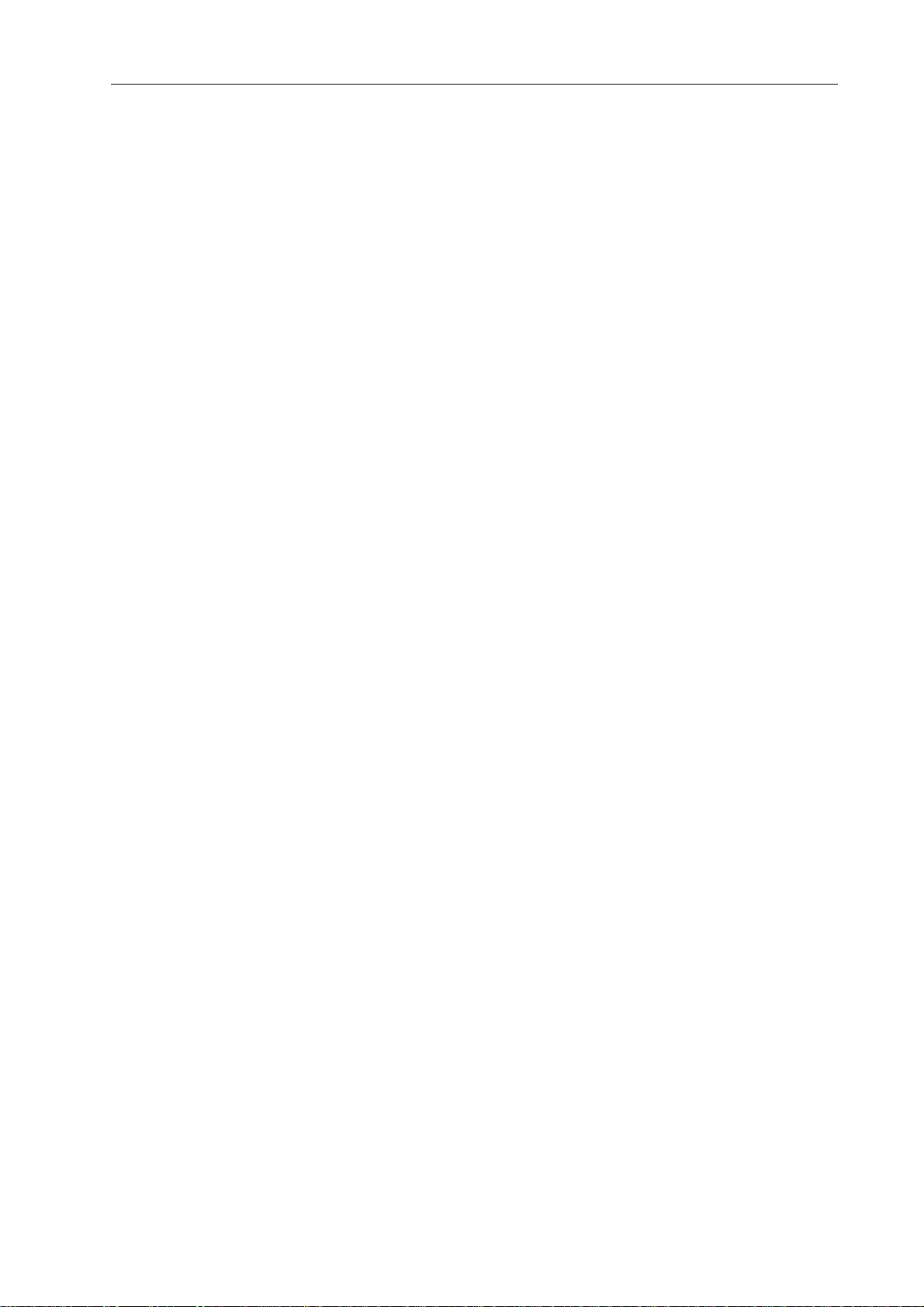
Contents
Introduction . . . . . . . . . . . . . . . . . . . . . . . . . . . . . . . . . . . . . . . . . . . . . . . . . . . . . . . . . . . .5
Description of the system . . . . . . . . . . . . . . . . . . . . . . . . . . . . . . . . . . . . . . . . . . . . . . . . . . . . . . . . .5
N8000 features . . . . . . . . . . . . . . . . . . . . . . . . . . . . . . . . . . . . . . . . . . . . . . . . . . . . . . . . . . . . . . . . .6
Unpacking and warranty . . . . . . . . . . . . . . . . . . . . . . . . . . . . . . . . . . . . . . . . . . . . . . . . . . . . . . . . . .7
Installation instruction . . . . . . . . . . . . . . . . . . . . . . . . . . . . . . . . . . . . . . . . . . . . . . . . . . . . . . . . . . . .8
IRIS-Net . . . . . . . . . . . . . . . . . . . . . . . . . . . . . . . . . . . . . . . . . . . . . . . . . . . . . . . . . . . . . . . . . . . . . .8
Browser Interface . . . . . . . . . . . . . . . . . . . . . . . . . . . . . . . . . . . . . . . . . . . . . . . . . . . . . . . . . . . . . . .9
Control Elements and Connections . . . . . . . . . . . . . . . . . . . . . . . . . . . . . . . . . . . . . . . .10
Front Faceplate . . . . . . . . . . . . . . . . . . . . . . . . . . . . . . . . . . . . . . . . . . . . . . . . . . . . . . . . . . . . . . . .10
SIGNAL / PEAK-LEDs . . . . . . . . . . . . . . . . . . . . . . . . . . . . . . . . . . . . . . . . . . . . . . . . . . . . . . . . .10
NETWORK-LEDs. . . . . . . . . . . . . . . . . . . . . . . . . . . . . . . . . . . . . . . . . . . . . . . . . . . . . . . . . . . . .10
SYSTEM STATUS-LEDs . . . . . . . . . . . . . . . . . . . . . . . . . . . . . . . . . . . . . . . . . . . . . . . . . . . . . . .11
POWER-LED . . . . . . . . . . . . . . . . . . . . . . . . . . . . . . . . . . . . . . . . . . . . . . . . . . . . . . . . . . . . . . . .11
USB Interface. . . . . . . . . . . . . . . . . . . . . . . . . . . . . . . . . . . . . . . . . . . . . . . . . . . . . . . . . . . . . . . .11
Rear Panel . . . . . . . . . . . . . . . . . . . . . . . . . . . . . . . . . . . . . . . . . . . . . . . . . . . . . . . . . . . . . . . . . . . .12
AUDIO SLOTs . . . . . . . . . . . . . . . . . . . . . . . . . . . . . . . . . . . . . . . . . . . . . . . . . . . . . . . . . . . . . . .12
Network Module Slot . . . . . . . . . . . . . . . . . . . . . . . . . . . . . . . . . . . . . . . . . . . . . . . . . . . . . . . . . .12
ETHERNET Interface. . . . . . . . . . . . . . . . . . . . . . . . . . . . . . . . . . . . . . . . . . . . . . . . . . . . . . . . . .13
RS-232 Interfaces . . . . . . . . . . . . . . . . . . . . . . . . . . . . . . . . . . . . . . . . . . . . . . . . . . . . . . . . . . . .13
REMOTE CAN BUS. . . . . . . . . . . . . . . . . . . . . . . . . . . . . . . . . . . . . . . . . . . . . . . . . . . . . . . . . . .13
CONTROL PORT. . . . . . . . . . . . . . . . . . . . . . . . . . . . . . . . . . . . . . . . . . . . . . . . . . . . . . . . . . . . .14
Mains Connector and Power Switch. . . . . . . . . . . . . . . . . . . . . . . . . . . . . . . . . . . . . . . . . . . . . . .14
Preparations . . . . . . . . . . . . . . . . . . . . . . . . . . . . . . . . . . . . . . . . . . . . . . . . . . . . . . . . . . .15
Mounting . . . . . . . . . . . . . . . . . . . . . . . . . . . . . . . . . . . . . . . . . . . . . . . . . . . . . . . . . . . . . . . . . . . . . .15
Installation of expansion cards . . . . . . . . . . . . . . . . . . . . . . . . . . . . . . . . . . . . . . . . . . . . . . . . . . . . .15
System expansion with analog/digital inputs or outputs. . . . . . . . . . . . . . . . . . . . . . . . . . . . . . . .16
System expansion with a network modu le . . . . . . . . . . . . . . . . . . . . . . . . . . . . . . . . . . . . . . . . . .16
Expansion of the DSP performance of the system. . . . . . . . . . . . . . . . . . . . . . . . . . . . . . . . . . . .16
Interface description . . . . . . . . . . . . . . . . . . . . . . . . . . . . . . . . . . . . . . . . . . . . . . . . . . . . . . . . . . . . .17
Ethernet Interface. . . . . . . . . . . . . . . . . . . . . . . . . . . . . . . . . . . . . . . . . . . . . . . . . . . . . . . . . . . . .17
CAN Interface. . . . . . . . . . . . . . . . . . . . . . . . . . . . . . . . . . . . . . . . . . . . . . . . . . . . . . . . . . . . . . . .18
USB connection . . . . . . . . . . . . . . . . . . . . . . . . . . . . . . . . . . . . . . . . . . . . . . . . . . . . . . . . . . . . . .20
RS-232 Interface . . . . . . . . . . . . . . . . . . . . . . . . . . . . . . . . . . . . . . . . . . . . . . . . . . . . . . . . . . . . .20
CONTROL PORT. . . . . . . . . . . . . . . . . . . . . . . . . . . . . . . . . . . . . . . . . . . . . . . . . . . . . . . . . . . . .21
Audio Interfaces . . . . . . . . . . . . . . . . . . . . . . . . . . . . . . . . . . . . . . . . . . . . . . . . . . . . . . . . . . . . . .23
Network configuration . . . . . . . . . . . . . . . . . . . . . . . . . . . . . . . . . . . . . . . . . . . . . . . . . . .25
Introduction . . . . . . . . . . . . . . . . . . . . . . . . . . . . . . . . . . . . . . . . . . . . . . . . . . . . . . . . . . . . . . . . . . . .25
Configuration . . . . . . . . . . . . . . . . . . . . . . . . . . . . . . . . . . . . . . . . . . . . . . . . . . . . . . . . . . . . . . . . . .27
Configuration and testing of an Ethernet connection with N8000. . . . . . . . . . . . . . . . . . . . . . . . .27
Appendix . . . . . . . . . . . . . . . . . . . . . . . . . . . . . . . . . . . . . . . . . . . . . . . . . . . . . . . . . . . . . .31
Application Example . . . . . . . . . . . . . . . . . . . . . . . . . . . . . . . . . . . . . . . . . . . . . . . . . . . . . . . . . . . . .31
Installation in a multi-purpose hall . . . . . . . . . . . . . . . . . . . . . . . . . . . . . . . . . . . . . . . . . . . . . . . .31
Troubleshootings . . . . . . . . . . . . . . . . . . . . . . . . . . . . . . . . . . . . . . . . . . . . . . . . . . . . . . . . . . . . . . .32
Ethernet principles . . . . . . . . . . . . . . . . . . . . . . . . . . . . . . . . . . . . . . . . . . . . . . . . . . . . . . . . . . . . . .33
IP addresses . . . . . . . . . . . . . . . . . . . . . . . . . . . . . . . . . . . . . . . . . . . . . . . . . . . . . . . . . . . . . . . .34
Subnet mask . . . . . . . . . . . . . . . . . . . . . . . . . . . . . . . . . . . . . . . . . . . . . . . . . . . . . . . . . . . . . . . .34
Automatic/Manual Allocation of IP Addresses . . . . . . . . . . . . . . . . . . . . . . . . . . . . . . . . . . . . . . .35
CAN-Bus Principles . . . . . . . . . . . . . . . . . . . . . . . . . . . . . . . . . . . . . . . . . . . . . . . . . . . . . . . . . . . . .36
System Examples. . . . . . . . . . . . . . . . . . . . . . . . . . . . . . . . . . . . . . . . . . . . . . . . . . . . . . . . . . . . .38
Performance Specifications . . . . . . . . . . . . . . . . . . . . . . . . . . . . . . . . . . . . . . . . . . . . . . . . . . . . .39
IP Address Table . . . . . . . . . . . . . . . . . . . . . . . . . . . . . . . . . . . . . . . . . . . . . . . . . . . . . . . . . . . . . . .40
Specifications/Technische Daten . . . . . . . . . . . . . . . . . . . . . . . . . . . . . . . . . . . . . . . . . . . . . . . . . . .41
Block Diagram/Blockschaltbild . . . . . . . . . . . . . . . . . . . . . . . . . . . . . . . . . . . . . . . . . . . . . . . . . . . . .43
Dimensions/Abmessungen . . . . . . . . . . . . . . . . . . . . . . . . . . . . . . . . . . . . . . . . . . . . . . . . . . . . . . . .44
2
NetMax N8000 System Controller
Owner’s manual
Page 3
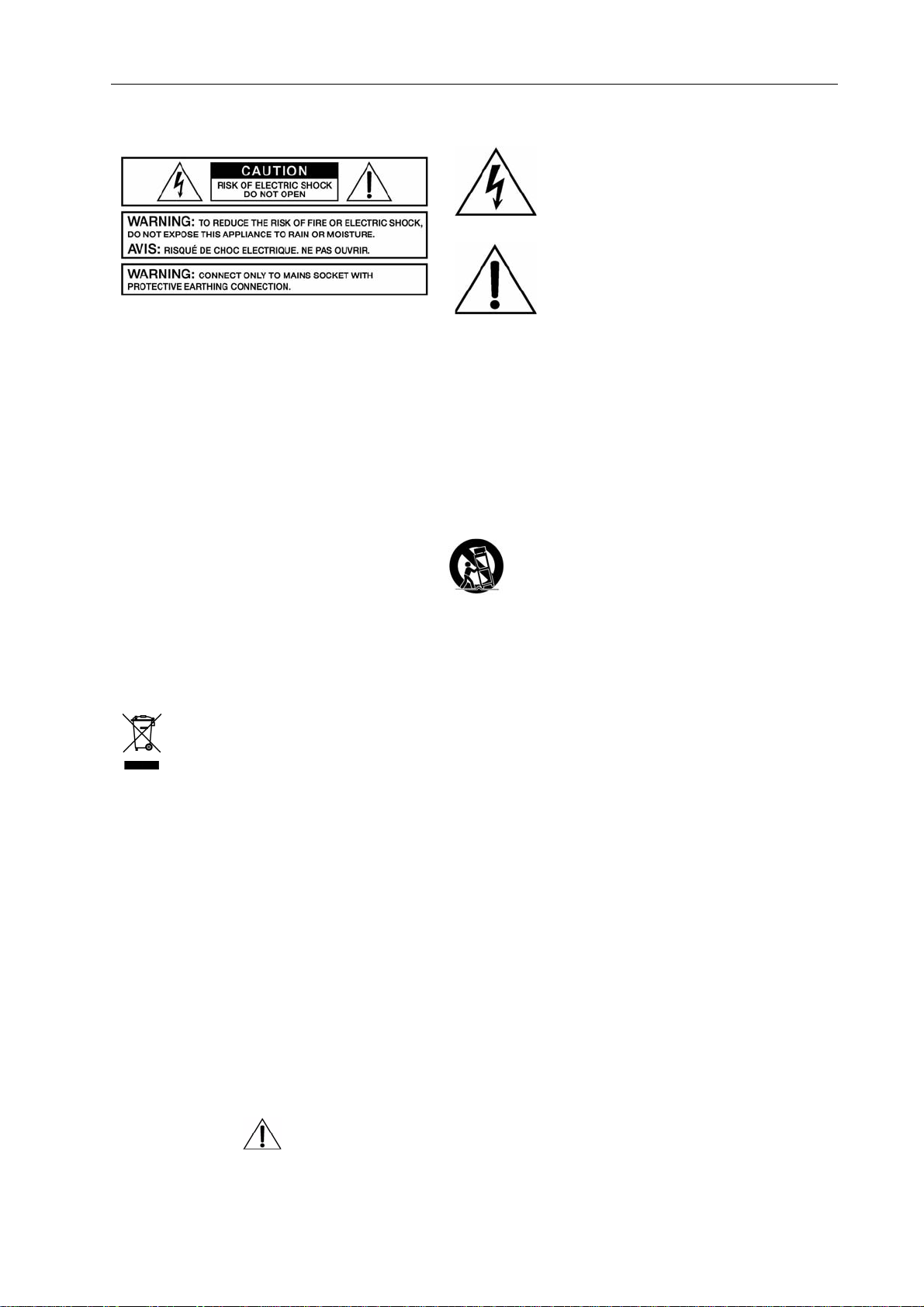
IMPORTANT SAFETY INSTRUCTIONS
The lightning flash with arrowhead symbol, within
an equilateral triangle is intended to alert the user
to the presence of uninsulated “dangerous
voltage“ within the product’s enclosure that may
be of sufficent magnitude to constitute a risk of
electric shock to persons.
The exclamation point within an equilateral triangle is intended to alert the user to the presence
of important operating and maintenance (servicing) instructions in the literature accompanying
the appliance.
1. Read these instructions.
2. Keep these instructions.
3. Heed all warnings.
4. Follow all instructions.
5. Do not use this apparatus near water.
6. Clean only with a dry cloth.
7. Do not block any ventilation openings. Install in accordance with the manufacture’s instructions.
8. Do not install near heat sources such as radiators, heat registers, stoves, or other apparatus (including amplifiers) that produce heat.
9. Do not defeat the safety purpose of the polarized or the grounding-type p lug. A polarized plug has two blade s with one wider than the other .
A grounding type plug has two blades and a third grounding prong. The w ide blade o r the third prong are provided for your safety. If the
provided plug does not fit into your outlet, consult an electrician for replacement of the obsolete outlet.
10. Protect the power cord from being walked on or pinched pa rticularly at plugs, convenience receptacles, and the point where they exit from
the apparatus.
11. Only use attachments/accessories specified by the manu facturer.
12. Use only with the cart, tripod, bracket, or table specified by the manufacturer, or sold with the apparatus. When a cart is used, use caution
when moving the cart/apparatus combination to avoid injury from tip-over.
13. Unplug this apparatus during lightning storms or when unu sed for a long period of time.
14. Refer all servicing to qualified service personnel. Servicing is required when the apparatus ha s bee n damaged in any way, su ch a s power-
supply cord or plug is damaged, liquid has been spilled or o bjects have fallen into the a pparatus, the apparatu s has been expo sed to rain or
moisture, does not operate normally, or has been dropped.
15. Do not expose this equipment to dripping or splashing and ensure that no objects filled with liquids, such as vases, are place d on the
equipment.
16. To completely disconnect this equipment from the AC Mains, disconnect the power supp ly cord plug from the AC rece pt a cle .
17. The mains plug of the power supply cord shall remain readily operable.
Management of WEEE (waste electrical and electronic equipment) (applicable in Member States of the European Union and other European countries with individual national policies on the management of WEEE) The
symbol on the product or on its packaging indicates that this product may not be treated as regular household
waste, but has to be disposed through returning it at a Telex dealer.
IMPORTANT SERVICE INSTRUCTIONS
CAUTION: These servicing instructions are for use by qualified personnel only. T o reduce the risk of electric shock, do not
perform any servicing other than that contained in the Operating Instructions unless you are qualified to do so.
Refer all servicing to qualified service personnel.
1. Security regulations as stated in the EN 60065 (VDE 0860 / IEC 65) and the CSA E65 - 94 have to be obeyed when
servicing the appliance.
2. Use of a mains separator transformer is mandatory during maintenance while the appliance is opened, needs to be
operated and is connected to the mains.
3. Switch off the power before retrofitting any extensions, changing the mains voltage or the output voltage.
4. The minimum distance between parts carrying mains voltage and any accessible metal piece (metal enclosure),
respectively between the mains poles has to be 3 mm and needs to be minded at all times. The minimum distance between
parts carrying mains voltage and any switches or breakers that are not connected to the mains (secondary part s) has to be
6 mm and needs to be minded at all times.
5. Replacing special components that are marked in the circuit diagram using the security symbol (Note) is only permissible
when using original parts.
6. Altering the circuitry without prior consent or advice is not legitimate.
7. Any work security regulations that are applicable at the locations where the appliance is being serviced have to be strictly
obeyed. This applies also to any regulations about the work place itself.
8. All instructions concerning the handling of MOS-circuits have to be observed.
NOTE: SAFETY COMPONENT (MUST BE REPLACED BY ORIGINAL PART)
NetMax N8000 System Controller
Owner’s manual
3
Page 4
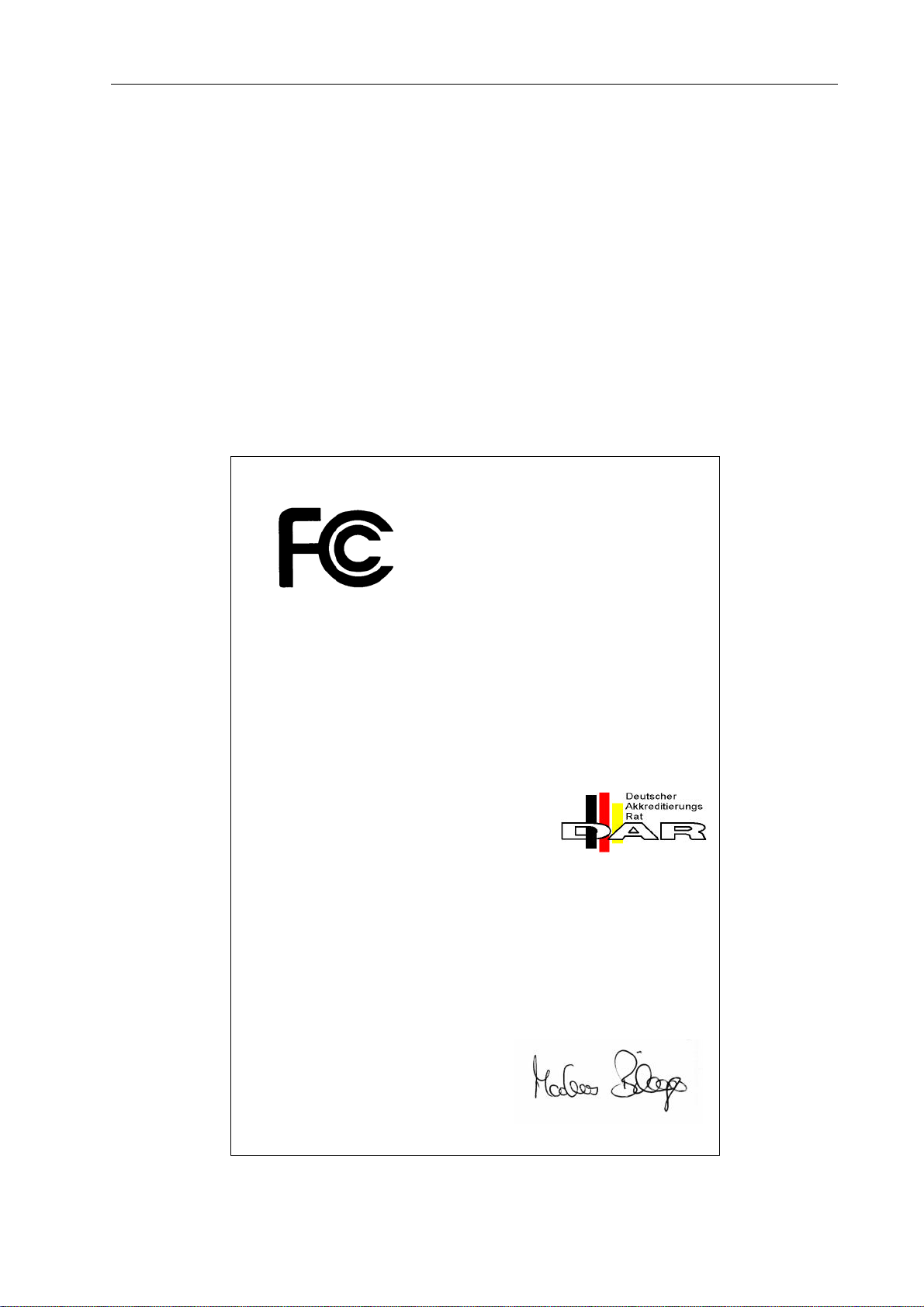
HF-Interference
This equipment has been tested and found to comply with the limits for a Class B digital device, pursuant
to Part 15 of the FCC Rules. These limits are designed to provide reasonable protection agains harmful
interference in a residential installation. This equipment generates, uses and can radiate radio frequency
energy and, if not installed and used in accordance with the instructions, may cause harmful interfere nce
to radio communications. However, there is no guarantee that interference will not occur in a particular
installation. If this equipment does cause harmful interference to radio or tele vsion r eception, which can b e
determined by turning the equipment off and on, the user is encouraged to try to correct the interfere nce by
one or more of the following measures:
• Reorient or relocate the receiving antenna
• Increase the separation between the equipment and receiver
• Connect the equipment into an outlet on a circuit different from that to which the receiver is connected
• Consult the dealer or an experienced radio/TV technician for help
D ECLARATION
O F
C ONFORMITY
Applicant:
Type of Equipment: System Controller
Model Number: N8000
Serial Number: 1703230424010021
Test Report Number: 266.242
Test Report Is On File At: EMV Testhaus GmbH
This device complies with Part 15 of the FCC Rules for Class B Devices.
Regulation: United States Code of Federal Regulations 47
Standard: ANSI C63.4-2003 Methods of Measurement of Radio-Noise
Limit: DIN EN 55022:1999-05 Information Technology Equipment
Telex EVI Audio GmbH
Hirschberger Ring 45
94315 Straubing
Germany
Gustav-Hertz-Straße 35
94 315 Straubing
Germany
Registration number: TTI-P-G 101/95-20
Part 15-Digital Devices, Subpart B-Unintentional Radiators, Class B
Emissions from Low Voltage Electrical Equipment in the Range of 9
kHz to 40 GHz.
Radio Disturbance Characteristics –
Limits and Methods of Measurement
Verified by:
Date: Straubing, May 2nd, 2006
4
NetMax N8000 System Controller
Owner’s manual
Page 5
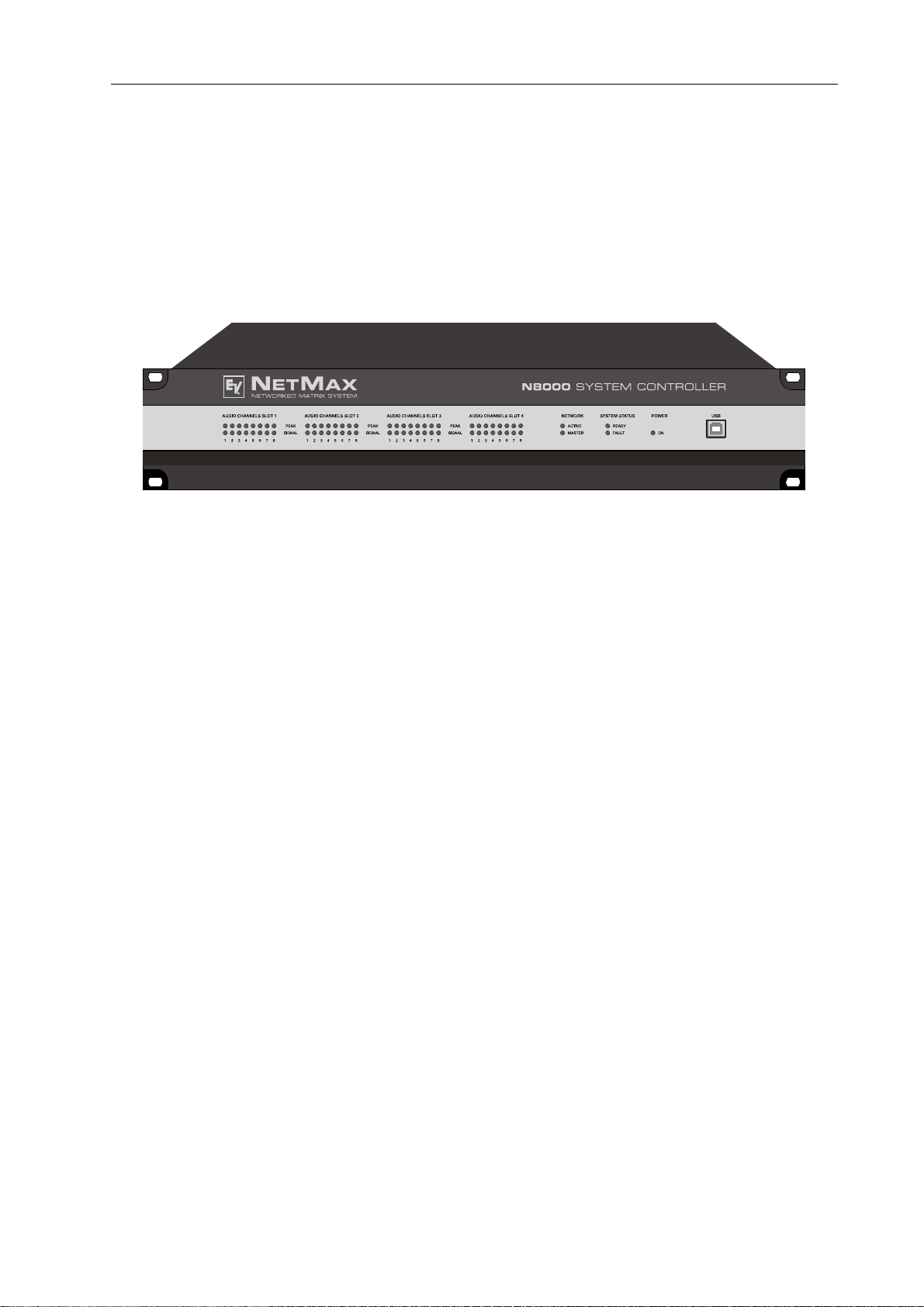
Introduction
1 Introduction
First of all we want to express our thanks and offer our congratulations that you ha ve selected the
NetMax N8000 System Controller from Electro-Voice. Before operating the NetMax N8000
please read this instruction manual attentively to ensure that this device provides optimal
performance and that damages due to improper use are avoided.
N8000 front view
1.1 Description of the system
NetMax is a modular, network-compatible and freely configurable audio system with which
complete system solutions can be constructed. These system solutions exactly meet the
customers' requirements. Applications are all kinds of professional audio installations, complex
building sound reinforcement systems as well as concert sound applications. NetMax integrates
all components ranging from the matrix to the speakers including system control and system
monitoring in a common audio platform. The configuration, operation and monitoring of a NetMax
system are effected by the PC Software IRIS-Net - Intelligent Remote & Integrated Supervision.
The central unit of NetMax is the N8000 system controller with up to 32 audio channels, mixer
and matrix functions, signal processing and extensive control and monitoring functions. Several
N8000 can be connected via a CobraNet™ audio and control network so that a large,
decentralized audio system can be assembled.
NetMax also manages the Electro-Voice P-series remote amplifiers including its speaker and
system monitoring functions. The connection is directly effected via CAN to the N8000.
A NetMax system meets all relevant safety requirements. All audio connections, interfaces and
processor systems are monitored and displayed in case of fault. By using CobraNet™ re dunda nt
networks can be assembled.
NetMax N8000 System Controller
Owner’s manual
5
Page 6
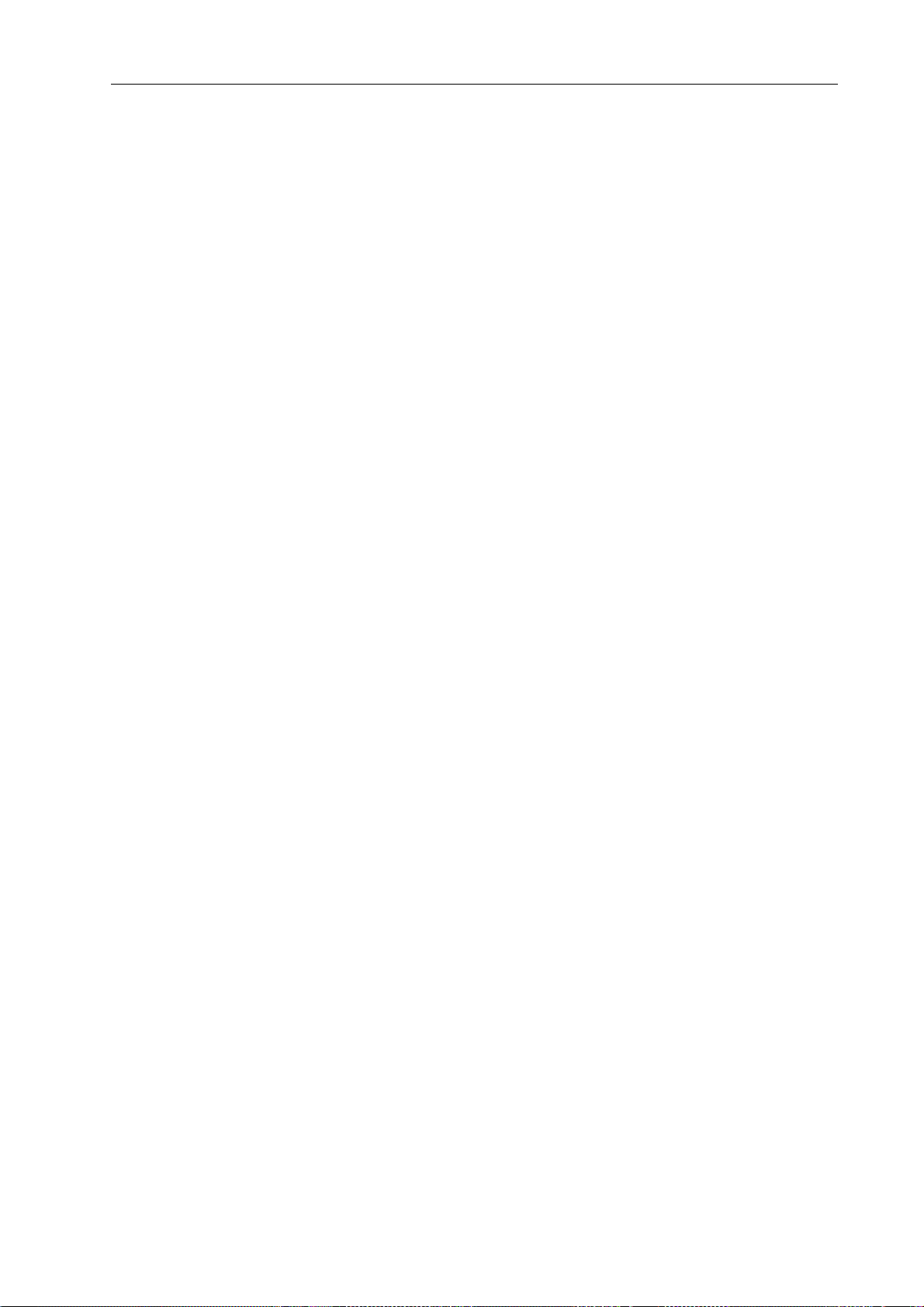
Introduction
1.2 N8000 features
NetMax N8000 is an all-purpose digital audio system controller with outstanding performance
features. A high quality system design provides excellent audio quality and clear sound, which is
achieved by the application of high-end 24 Bit A/D and D/A converters with 120 dB volume
range, high-quality input and output circuits in the analog domain and digital signal processing
with optimized 48 bit double-precision algorithms. Hence, the N8000 is even particularly suitable
for demanding applications in theatres, concert halls, big churches etc.
NetMax N8000 is highly flexible due to the modular hardware design which renders many other
applications possible. Four slots with 8-channel audio modules at the rear of the device offer up
to 32 local audio channels. Each slot can be equipped either with an audio input module or an
audio output module. So, various configurations (e.g. 8-in/8-out, 8-in/16-out, 8-in/24-out, 16-in/
16-out, 24-in/8-out) can be realized in only one single device. In addition, N8000 can be
equipped with a CobraNet™ network module. Therefore, several N8000 can be integrated in a
network and be connected to a large, sophisticated system.
The signal processing in the N8000 is effected on powerful audio signal processors where,
depending on the stage of expansion, up to 8 DSPs are available. The software contains a
multitude of freely programmable signal processing components. Among other things, these are
filters with all possible characteristics, parametric and graphic equalizer, crossover network,
matrix router and matrix mixer, delays, dynamic functions, etc. Diverse configurations can be
created by combining and connecting these DSP blocks. The programming is done via the PC
software IRIS-Net. With that, you choose the desired components from a signal processing
library , place them in a working a rea on the screen and wire them to a signal flo w chart. Thus, the
resulting DSP configuration has only to be transferred to the N8000 and is ready for immediately
use.
The powerful signal processing allows complex configurations for the adjustment and control of
the sound system, depending on the application or type of event. Thus, the sonic quality of PA
speakers, monitor speakers, front fill systems as well as of the sound reinforcement of adjoining
rooms, lobbies, areas for the staff etc. can be optimized and tuned individually. In other words,
the N8000 copes with every application - even with large and complex systems - absolutely
exactly and reliably.
In addition to the audio processing, the NetMax N8000 is equipped with diverse control functions.
The scheduling with calendar function makes it possible to program one-time or recurring event s.
The recurrence can occur annually, monthly, weekly, daily, hourly or even within smaller time
intervals. Furthermore, daily programs can be set up and can also be combined to weekly
operations. With the event control, reactions to certain events or system states can be
configured, e.g. in case of overstepping or undershooting of threshold values. Faults in the
device or in the complete NetMax system are detected automatically and can be displayed on
the PC screen or transmitted to external sites if necessary.
Faults and other events are recorded in an internal log file with date and time. Furthermore, it can
be defined which types of errors or events should be recorded. The log can be read out and
displayed on the screen at any time. In the NetMax N8000 individual functions can be integrated
into complex operations. For example, several parameters can be set with various values or
states in a scene and can be changed manually or automatically at any time.
6
NetMax N8000 System Controller
Owner’s manual
Page 7

Introduction
The NetMax N8000 is equipped with all relevant interfaces by default in order to provide the
connection to the network and external components. The Ethernet port makes the connection to
existing building networks (intranet) and communication via the Internet possible. Ethernet is also
the common connection between one or more N8000s and a PC with IRIS-Net software for the
configuration, control and monitoring of a complete NetMax system. Two RS-232 serial ports can
be used in order to control the N8000 from external multi-media systems, e.g. Crestron™ or
AMX™. For that, an open interface protocol is available. The remote CAN-bus serves as
connection to Electro-Voice remote amplifiers. Up to 100 amplifiers can be attached via CAN to
one single N8000. Together with additional N8000s and amplifiers they can also be integrated in
a complex and powerful audio system. The NetMax N8000 also has a control port which offers
freely programmable control inputs and outputs. Switches, potentiometers or external control
voltages can be connected to the control inputs (GPIs). Any logic and analog functions can be
programmed. External elements which can be used to signal certain states can be attached to
the control outputs (GPOs). A PC can be connected to the USB port on the front faceplate if the
N8000 has been installed in a rack and the Ethernet port cannot be reached easily. Via the USB
interface the network parameters of the N8000 can be edited and files containing the entire
N8000 configuration can be transferred.
The highest standards regarding construction and mechanical working have been followed. The
chassis is extremely robust and, therefore, effectively protects the electronics against outside
influences. A temperature controlled fan provides thermal stability and also constant ambient
conditions inside the device. All audio interfaces are electronically balanced and have Phoenix
screw terminal connectors.
By reading this instruction manual you will get to know many additional features and functions of
the NetMax N8000. Please read on attentively and keep this manual in order to be able to
consult it at any time.
1.3 Unpacking and warranty
Please open the packaging and uncase the N8000. The following accessories are added to the
device:
• N8000 owner’s manual (this document)
• Power supply cord
• 2 CAN terminating impedances
• 2 Phoenix connectors (6-pin)
• Warranty card
Please completely fill out the warranty card in the event that you need to make a warranty claim.
We also ask you to keep the sales slip and the p a ckaging toge ther with th e warrenty card in case
the unit has to be returned.
NetMax N8000 System Controller
Owner’s manual
7
Page 8
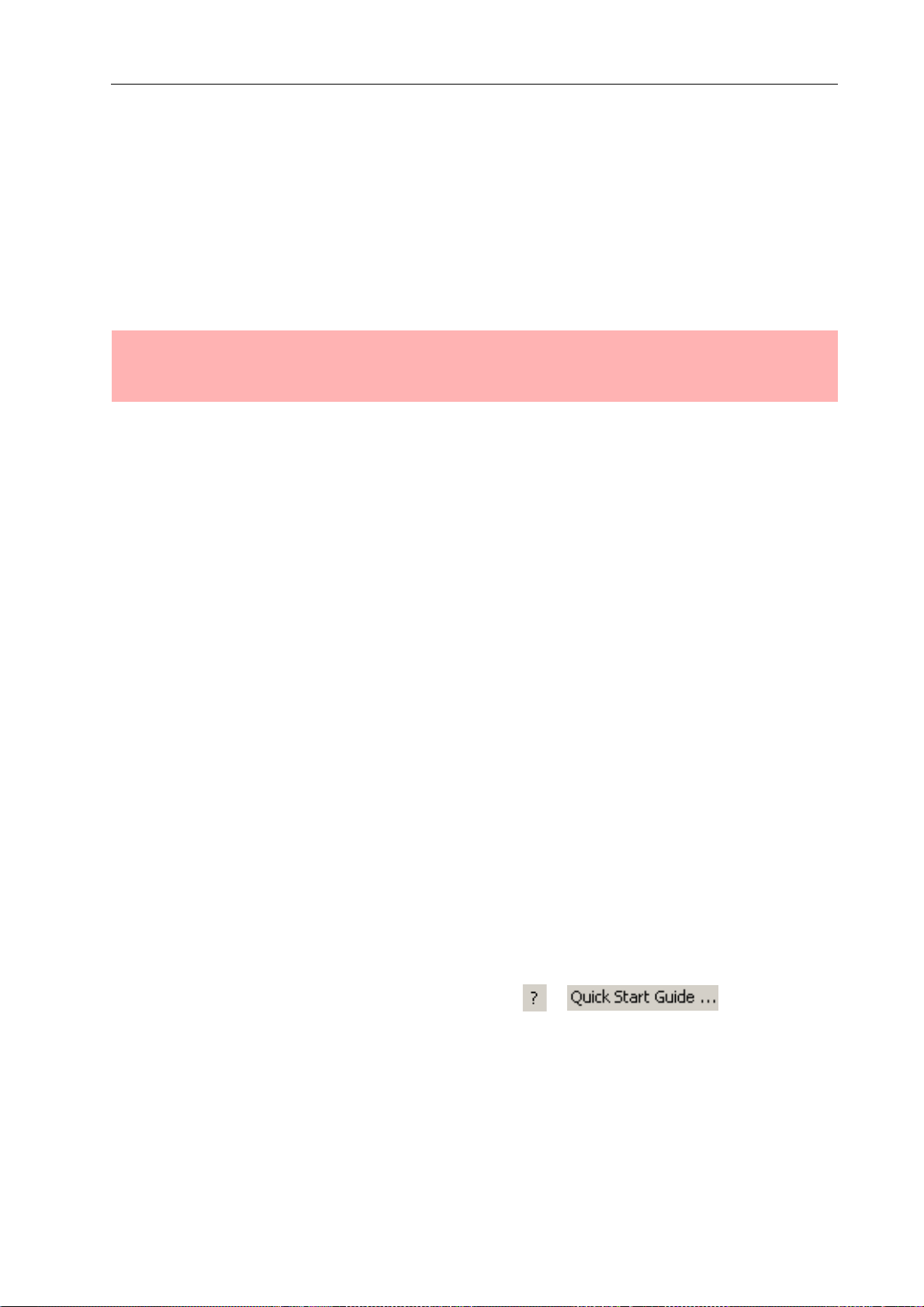
Introduction
1.4 Installation instruction
The N8000 has to be set up and installed so that both air supply and ventilation are ensured on
both sides of the device. The direction of ventilation is from left to right when you look at the front
faceplate. Devices with an opposing routing of air flow should not be installed in the same rack.
When installing the N8000 in a rack, a free air duct between the sides of the N8000 and the side
panel of the rack to the upper rack ventilation must be observed in order to ensure sufficient air
ventilation. There must be at least 100 mm free space for ventilation above the rack.
ATTENTION:
The maximum ambient air temperature of +40°C should not be exceeded in order to ensure failure-free operation.
Standard installation rails should be used when mounting an N8000 in transport racks in order to
prevent twisting of the front faceplate.
The N8000 must be protected against: dripping/splashing water, direct solar radiation, high
ambient air temperature or direct impact of heat sources, high moisture, heavy vibrations and
dust deposit.
If these conditions cannot be ensured permanently, maintenance is obligatory at regular intervals
in order to prevent any breakdowns which are mainly due to negative environmental influences.
If the N8000 is transported from a cold to a warm environment, moisture may condense at the
core. The device should not be started up before warming to the changed temperature (approx.
after 1 hour). If a solid or liquid is in the housing, cut the device off from the mains power at once
and have the device checked by an authorized service center before re-using it.
1.5 IRIS-Net
The IRIS-Net (Intelligent Remote & Integrated Supervision) PC software is used to configure and
operate the N8000 system controller. The configuration of the N8000 can be done offline (i.e.
without connection between the PC and the N8000) on the PC. After the connection between the
PC and the N8000 has been established via Ethernet, the configuration can be transmitted to it.
In addition to configurations, IRIS-Net can also be used for extensive supervision, control and
monitoring of N8000 system controllers (and Electro-Voice Precision Series Remote Amplifiers
which are connected to them).
Please see the short IRIS-Net instruction in the menu: > .
8
NetMax N8000 System Controller
Owner’s manual
Page 9
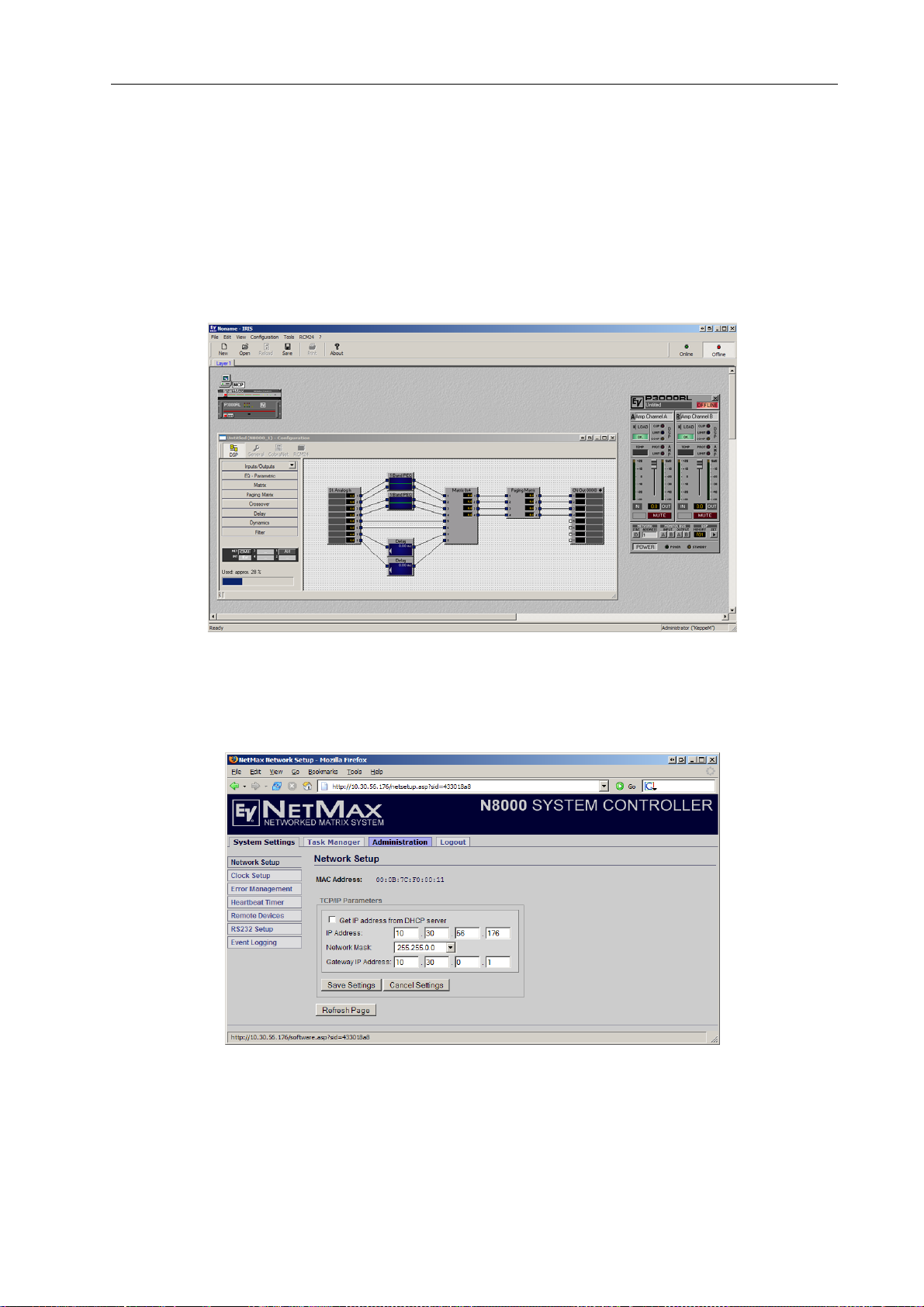
Introduction
1.6 Browser Interface
Some of the configuration and operation options of the N8000 which are available in IRIS-Net are
also provided by the N8000 browser interface. Any standard Internet browser with activated
JavaScript and CSS can be utilized in order to use the browser interface. Please find the detailed
information on the N8000 browser interface in the file N8000 browser manual in the IRIS-Net
setup directory (\Documentation\NetMax).
IRIS-Net (Intelligent Remote & Integrated Supervision)
N8000 Browser Interface
NetMax N8000 System Controller
Owner’s manual
9
Page 10
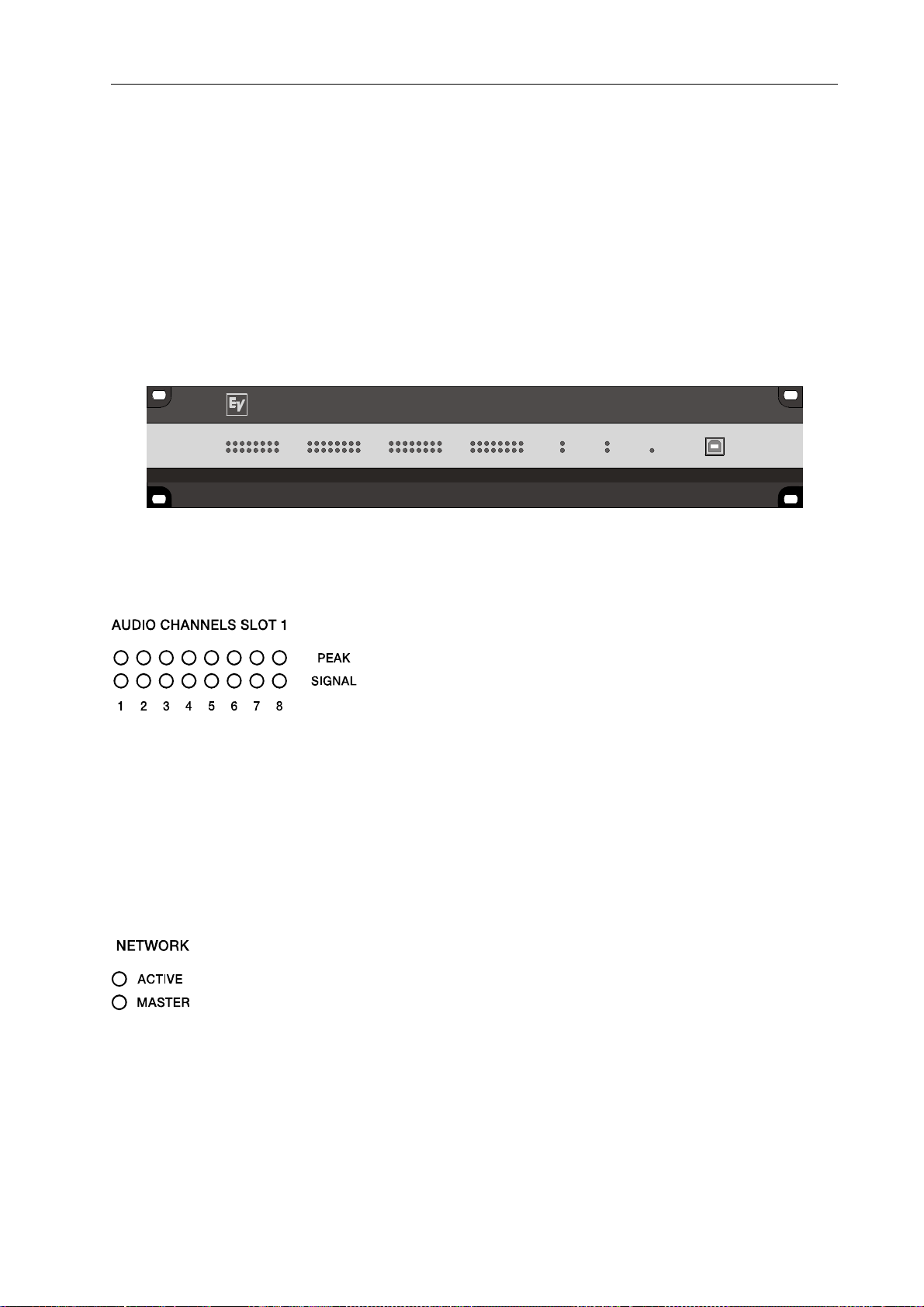
Control Elements and Connections
2 Control Elements and Connections
2.1 Front Faceplate
The front faceplate of the N8000 has level and status displays and it offers also the possibility to
connect a PC via a USB interface. SIGNAL / PEAK-LEDs exist for all 32 audio channels. The
channels are combined to groups of 8 and assigned to the audio-slots 1 to 4 at the rear.
Additional LEDs inform about the states of the network, system and device and give a quick
overview of whether the system is working faultlessly or if a problem has occurred.
NETMAX
®
NETWORKED MATRIX SYSTEM
PEAK
12345678
SIGNAL
AUDIO CHANNELS SLOT 2
12345678
SIGNAL
PEAK
AUDIO CHANNELS SLOT 3
12345678
SIGNAL
PEAK
N8000
AUDIO CHANNELS SLOT 4
12345678
SYSTEM CONTROLLER
NETWORK
ACTIVE
MASTER
SYSTEM STATUS
READY
FAULT
POWER
ON
USBAUDIO CHANNELS SLOT 1
SIGNAL / PEAK-LEDs
These LEDs serve as level meter display for input and
output signals. The SIGNAL-LED begins to flash at -25 dBU
and indicates if a signal generally exists at the input or at t he
output. The PEAK-LED flashes when the N8000 is operated
close to the level meter’s limit. The limit is approx. at
+18 dBU. The maximum level meters is +21 dBu so that
there is 3 dB of head room until the final clip limit is reached. The PEAK-LEDs should only flare
up sporadically in case of dynamic peaks. If the PEAK-LED of an input flashes constantly or very
often, you should reduce the corresponding input signal slightly. If the PEAK-LED of an output
flashes constantly, the internal gain should be reduced or else the connected device will be
permanently overdriven.
NETWORK-LEDs
If the N8000 is operated on an audio network, e.g.
CobraNet™, these LEDs show the status of the network.
The ACTIVE-LED flashes or twinkles when audio data is
sent or received via the network. If the LED is off, no
communication via the audio network is taking place. The
MASTER-LED is on when the N8000 serves as clock-master - in case of CobraNet™ it is also
named the conductor. There is always only one master in an audio network, i.e. the MASTERLED will only be illuminated on one N8000 within the network. If the unit currently functioning as
10
NetMax N8000 System Controller
Owner’s manual
Page 11

Control Elements and Connections
clock master breaks down or is removed from the network, another N8000 will take over this
function automatically.
SYSTEM STATUS-LEDs
These LEDs indicate device or system states. The READY-
LED is on when the device has booted after switch-on and
when it is ready for operation. An illuminated FAULT-LED
indicates an internal error in the N8000 or an error in the
NetMax system. During the configuration of the N8000, it
can be specified which errors should be displayed. If the FAULT display is on, the error should be
identified promptly. This can be done using the detailed diagnostics within the IRIS-Net PC
software. The source of the fault has to be remedied immediately.
POWER-LED
This LED is permanently green when the N8000 is powered
on. If the ON indication is not illuminated, even though the
device is switched on, this device may not be connected to
the power supply system or the primary fuse may be faulty.
USB Interface
A PC can be connected at the front panel via the USB
interface. Thus, it is possible to connect the N8000 with a
PC even it is already installed - i.e. when the Ethernet
interface at the rear panel is perhaps no longer accessible.
Via the USB interface the network parameters of the N8000
can be edited and files containing the entire N8000
configuration can be transferred. You can find the necessary USB driver in the subdirectory
\Driver\USB in the IRIS-Net setup directory. Please see chapter Interface description for more
information on technical details concerning the USB interface and the other interfaces of the
N8000 which are described in the following section.
NetMax N8000 System Controller
Owner’s manual
11
Page 12
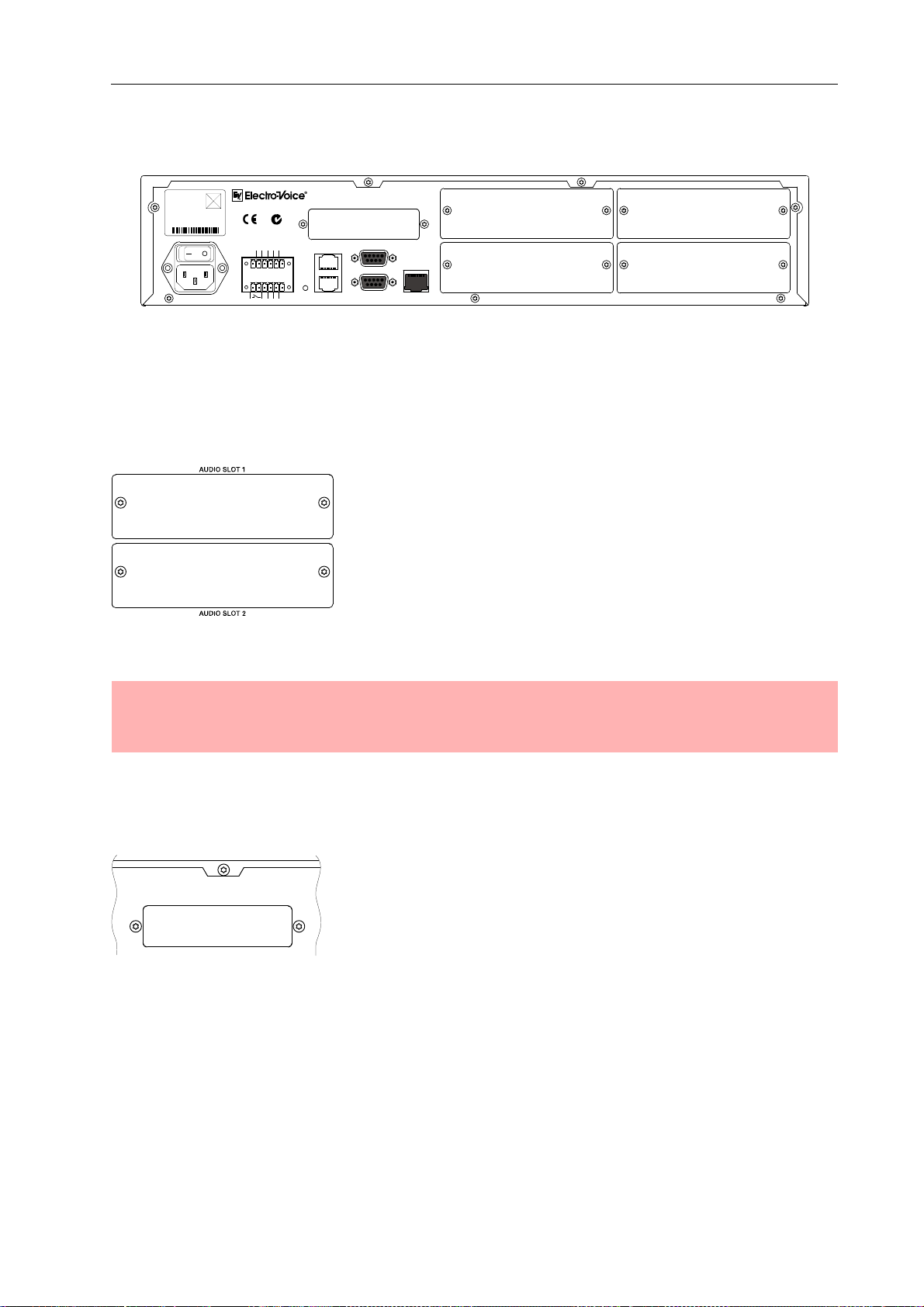
Control Elements and Connections
2.2 Rear Panel
N8000
MODEL :
MADE IN GERMANY
100-240 V~ 50-60 Hz/90 W
SERIAL:
170323 03150 10001
CUS
OUTPUTS
INPUTS
RELAY
0-10V
BURNSVILLE, MN, U.S.A.
CONTROL PORT
4321
GND 10V REF
432
5V/200mA
AUDIO SLOT 3
N378
REMOTE
STATUS
CAN BUS
RS-232
PORT 1
PORT 2
ETHERNET
AUDIO SLOT 4
AUDIO SLOT 1
AUDIO SLOT 2
There are all connections for analog and digital audio signals, control interfaces and the power
supply at the rear panel of the N8000.
AUDIO SLOTs
The AUDIO SLOTs 1 - 4 are module slot s for the inst allation of
NetMax audio modules. There are both analog and digital
input and output modules available. Also, a module for
microphone input sensitivity is optionally available. Each slot
can accept any module so you can equip those inputs and
outputs which you need for your specific application. The
N8000 detects the type of the module automa tically and of fers
the corresponding configuration possibilities.
ATTENTION:
The N8000 has to be switched off if you want to change or install a module. You will find
detailed instructions in the data sheet of the corresponding module.
Network Module Slot
This slot is provided for the installation of a network module,
e.g. CM-1 CobraNet™ module. There are all 64 audio
channels - 32 inputs and 32 outputs - internally available at
this slot. The CM-1 allows up to 32 digital audio input signals
and 32 digital audio output signals to be transmitted via a
CobraNet™ network simultaneously. Thus, several N8000
NetMax system controllers can be connected to create a large, distributed audio system. The
12
NetMax N8000 System Controller
Owner’s manual
Page 13
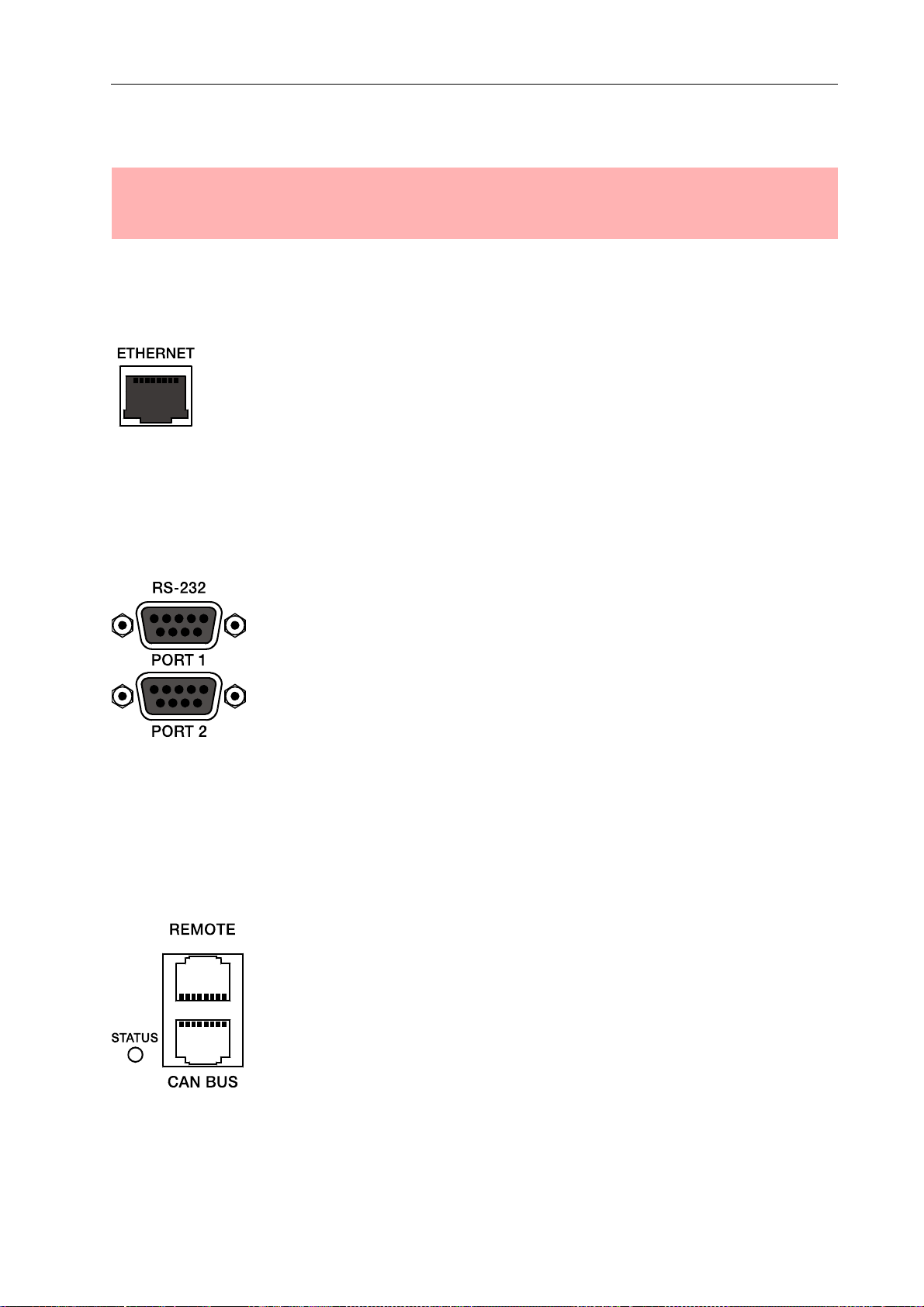
Control Elements and Connections
N8000 automatically detects an installed network module. The module can be configured in the
PC software IRIS-Net.
ATTENTION:
The N8000 has to be switched off if you want to change or install a module. You will find
detailed instructions in the data sheet of the corresponding module.
ETHERNET Interface
A computer and/or other N8000 devices can be connected
via the Ethernet interface for 100Base-TX / 10Base-T
Ethernet networks. Normally this connection is established
via a standard (straight throug) Ethernet cable and an
Ethernet hub or a switch. If the N8000 is to be connected
directly with a computer or another N8000, a crossed Ethernet cable (crossover cable) must be
used.
RS-232 Interfaces
The N8000 can be connected to external devices, such as
multimedia system (AMX™, Crestron™) or facility
management systems via the two RS-232 interfaces. All
N8000 functions and parameters can be controlled and
monitored via RS-232. Communication is done using an
ASCII parser which is easy to implement. Thus, a NetMax
system can be easily combined with media and touch panel
control systems. A PC can also be connected to the RS-232
port to access N8000 parameters using a terminal program
like Hyperterminal. A special instruction set is available in order to establish a connection to a
PROMATRIX/PROANNOUNCE system. The two RS-232 ports can be configured according to
their corresponding application via the IRIS-Net PC software.
REMOTE CAN BUS
Electro-Voice remote amplifiers and other devices with CAN
interfaces can be connected to the N8000 via the CAN
interface. Up to 100 remote amplifiers can be connected
with a single N8000. All connected components are linked to
the NetMax monitoring and control platform.
The STATUS-LED is provided to monitor the communication
on the CAN bus. If the CAN interface is not in use, the LED
is deactivated. In normal mode the LED flashes every 2
NetMax N8000 System Controller
Owner’s manual
13
Page 14
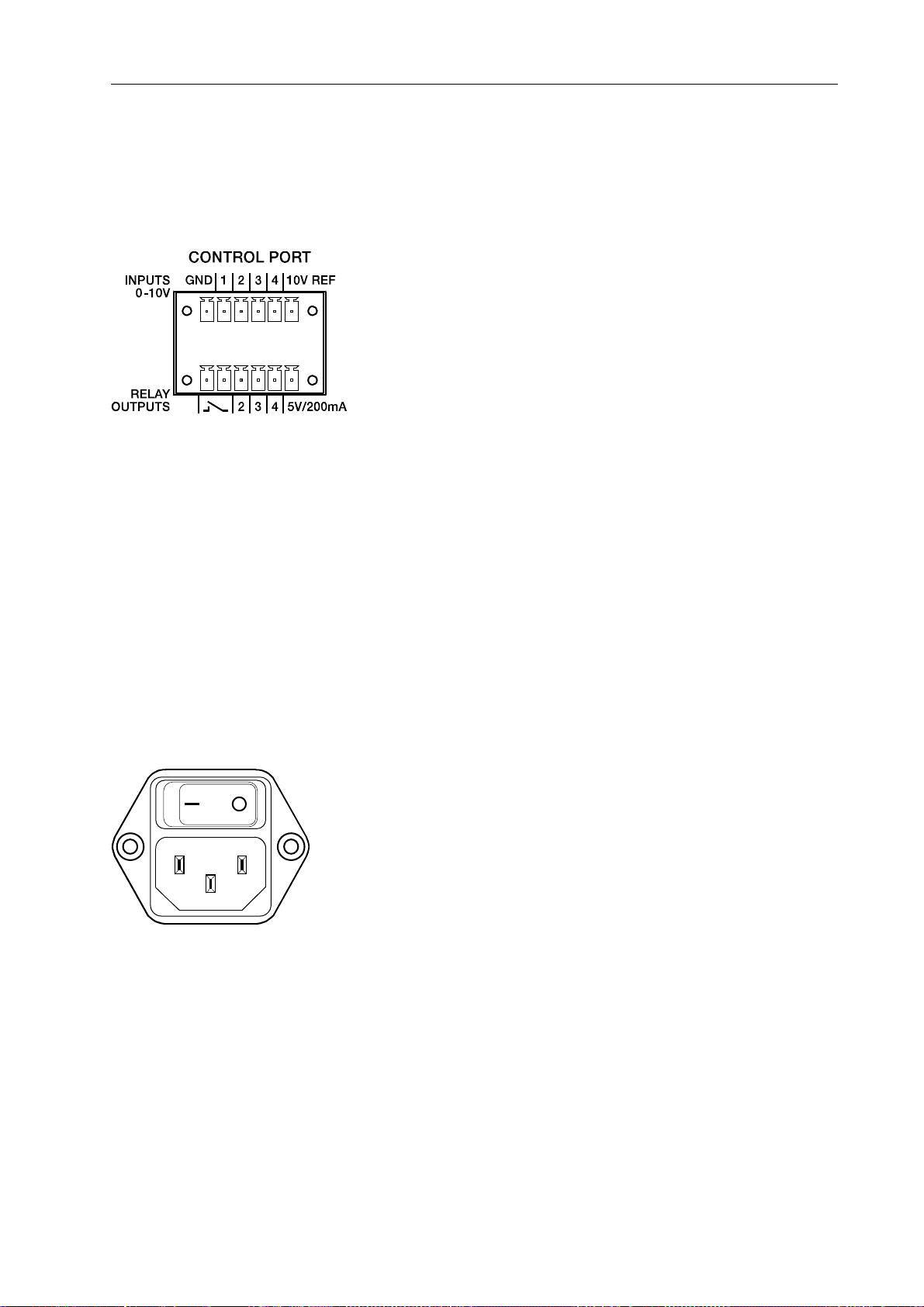
Control Elements and Connections
seconds. The duration of the flashing within these 2 seconds depends on the bus load. The
higher the bus load is the longer the duration of the flashing within these two seconds will be.
CONTROL PORT
The CONTROL PORT contains four freely programmable
control inputs, three freely programmable control outputs,
one ready/fault output as well as reference connections for
ground, +5 V and +10 V.
The control inputs IN1 - IN4 are DC inputs, which internally
are connected to ground via pull-down resistors. From
external sources voltages between 0 V and +10 V are
possible. Either switch-mode functions or variable functions
can be programmed for the control input via the IRIS-Net PC
software. Examples of use are: power on/standby switching, preset switching or parameter
control.
The control outputs OUT2 - OUT4 are relay contacts, which are open circuits in off-state (off).
When the output is in on-state (on) the outputs are connected to ground. The outputs are able to
signal internal states and they can directly operate LEDs, indicator lights or relays. The +5 V
reference voltage is able to energize the externally connected elements with up to 200 mA.
Operating states (critical temperature, overstepping or falling below of defined limit values, faults,
etc.) can be relayed to central operation stations or other systems (fire alarm systems, life safety
systems) even without use of a PC via the control outputs. You will find detailed information
regarding configuration of the control ports in the IRIS-Net documentation.
Mains Connector and Power Switch
Please use the enclosed power cable in order to connect
NetMax N8000 to the mains power supply. The N8000 is
compatible with a supply voltage between 100 V AC and
240 V AC. Therefore, a supply voltage switch is not
necessary. Internally, there is a mains fuse which is normally
only blown in case of a fault. The fuse should only be
replaced with an equivalent fuse with identical values for
current, voltage and actuating characteristics by an
authorized service center .
The N8000 can be switched on and off with the power switch on the rear of the device. The ON-
LED on the front panel is immediately illuminated afte r switch-on. The N8000 boots and initializes
all parameters with those values that had been previously active. The initialization takes some
seconds. As soon as N8000 is ready for operation, the READY-LED is also illuminated.
14
NetMax N8000 System Controller
Owner’s manual
Page 15

Preparations
3 Preparations
3.1 Mounting
1. Install the expansion cards.
If you have purchased expansion cards (AI-1, AO-1, CM-1, DSP-1, etc.) for your N8000
system controller, please install them. In this regard, please note the paragraph page 15 as
well as the installation instructions in the manuals which are en closed to the exp ansion cards.
2. Connect the power cable.
Please pay attention that the power switch of the N8000 (above the mains connector) is off.
3. Install the program IRIS-Net (Intelligent Remote & Integrated Supervision) on your PC.
Please see the installation instruction for IRIS-Net in the file iris_readme.htm.
4. If you have installed expansion cards with inputs or outputs (AI-1, AO-1 or CM-1) in
step 1, connect the corresponding devices now.
Please note the instruction manual both of the expansion cards and the used devices.
5. Connect the Ethernet interface of the N8000 with the PC via an appropriate Ethernet
cable.
Please see the corresponding chapter Ethernet Interface on page 17.
6. If your application also utilizes Electro Voice P-series Remote Control amplifiers,
connect the CAN interface of the N8000 with the amplifiers.
Please see the corresponding chapter CAN Interface on page 18.
7. Switch on the N8000 (via the power switch at the rear), the computer and any
additional connected devices, if used.
In order to avoid any pops or thumps that may damage your speakers, please switch on the
connected devices (if used) in the following order: audio signal sources - mixer and/or
recorders - (power) amplifiers. These devices should be switched off in the reverse order.
8. Now start the IRIS-Net program on your PC.
You will find a program introduction in the online help of IRIS-Net and the corresponding
quick start guide in the menu: > .
3.2 Installation of expansion cards
The options for expanding the N8000 controller through the use of expansion cards are
explained in this chapter. The N8000 can be equipped with expansion cards in different ways:
• 4 Slots (module slots) for the expansion of the system with analog/digital inputs (AI-1, MI-1,
DI-1) or outputs (AO-1)
• 1 network module slot for the inst allat ion of a networ k module, e.g. CM-1 Cobra Net™ Module
NetMax N8000 System Controller
Owner’s manual
15
Page 16

Preparations
• 1 DSP expansion module (DSP-1) for the expansion of the storage capacity and signal pro-
cessing
ATTENTION:
It is essential to switch off the N8000 if you want to install or change a module. You will
find detailed instructions in the data sheet of the corresponding module.
System expansion with analog/digital inputs or outputs
There are four slots at the rear of the N8000 which are intended to expand the systems with
analogue or digital inputs or outputs. These slots have the marking AUDIO SLOT 1 to AUDIO
SLOT 4 (see the figure on page 12). Any combination of the following types of expansion cards
can be installed:
• AI-1 with 8 analog inputs
• MI-1 with 8 microphone inputs
• DI-1 with 8 digital inputs
• AO-1 with 8 analog outputs
You can choose any slot for the installation of the expansion cards as the slot is automatically
detected by the N8000 after the installation.
System expansion with a network module
An audio network interface for CobraNet™ can be installed in the network module slot on the
rear panel of the N8000. The CM-1 module that is used for this purpose has two Ethernet
connections (Primary and Secondary) so a redundant network can be established. Up to 32
digital audio input signals and 32 digital audio output signals can be transmitted simultaneously.
Expansion of the DSP performance of the system
The N8000 system controller has efficient DSP modules with a total computing power of
300 MIPS and a working memory for a maximum delay of 21.8 seconds. If this does not meet the
requirements of your application, the processing power as well as the working memory of the
N8000 can be increased by installing the DSP-1 NetMax DSP exp ansion module. This allows the
execution of more complex DSP programs and the use of longer delay times or additional delay
lines.
16
NetMax N8000 System Controller
Owner’s manual
Page 17

Preparations
3.3 Interface description
Ethernet Interface
By connecting the N8000 system controller via the Ethernet interface, the
communication between the N8000 and one or several PC is possible. This allows
the configuration of N8000 via IRIS-Net software. Furthermore, the whole
connected system (consisting of N8000s and EV Precision Series Remote Control
Amplifiers) can be operated and monitored. By using appropriate network
hardware it is even possible to operate the N8000 via a wireless network (WLAN). The Ethernet
interface on the rear of N8000 is a RJ-45 connector (8P8C). Both 10Base-T and 100Base-TX
Ethernet standards are supported. The connections of the Ethernet interfaces can be seen in t he
following figure and table.
Pin Assignment of Ethernet jack
Pin Name Description Pair
1 Tx+ Transmit+
2 Tx- Transmit- Green Orange
3 Rx+ Receive+
6 Rx- Receive- Orange Green
2
3
T568A T568B
Green striped Orange striped
Orange striped Green striped
Colour
The pin assignment of the Ethernet connector is shown in the following figure. The connector is
viewed from the contact side.
Pin Assignment of Ethernet plug
NetMax N8000 System Controller
Owner’s manual
17
Page 18

Preparations
The maximum length of a connected cable segment is 100 meters in both Ethernet standards, in
which two twisted pairs are used in one cable. Category 3 (unshielded CAT-3) can be used for
10Base-T communication. Category 5 (CAT-5) must be used for 100Base-TX. Cat-5 cable is
compatible with 10Base-T as well.
If the N8000 is connected via a patch cable to a hub/switch, the wiring of the cable at pin 1 of the
first connector has to be connected with Pin 1 of the other connector; this is the same regarding
the other pins as well. There are the T568A and T568B standards for the colors of the different
wires used. However, T568B standard is more widely-used.
If a crossover cable is used in order to connect a N8000 with a PC directly, pair 2 has to be
interchanged with pair 3 on one side of the crossover cable. Thus, the necessary swap of the
sending and receiving lines that is internally processed in a hub/switch takes place.
CAN Interface
The network for the Electro-Voice remote power amplifiers is based on the
CAN-bus standard, which has become widely accepted in the automotive,
industrial and security sector and which has proved itself for years. The
CAN-bus is a balanced serial interface to transmit commands and data. 100
power amplifiers or other devices up to a maximum cable length of
1000 meters can be connected per CAN-bus.
Each bus member has 2 RJ-45 connectors for the remote CAN-bus. The
connectors are connected in parallel and serve as input or output (for a
loop-through) of the remote network. The CAN-bus has to be terminated with a 120 Ω terminating
resistance at both ends. Therefore, two terminating connectors CAN-TERM 120 Ω are included
with the N8000. Please plug these terminating connectors in the free RJ-45 connectors of the
first and the last device at the CAN-bus.
In addition to the CAN-bus, a balanced audio monitor signal is carried in the network wiring in
order to monitor the input and output signals of all remote networks. This monitor bus makes it
possible to monitor the input and output signals of all power amplifiers existing in the remote
network via the software without the need for additional wiring work. At the N8000, the monitor
bus can be gripped at a CAN connector (pins 7 and 8), it can be connected with an audio input
and routed to a monitor box (e.g.) for monitoring purposes.
18
Pin Assignment of CAN jack
NetMax N8000 System Controller
Owner’s manual
Page 19

Assignment of CAN plug
Preparations
Pin Name
2 CAN_GND Green Orange
4CAN_H(+) Blue
5 CAN_L (-) Blue striped
7 MONITOR BUS + Brown striped
8 MONITOR BUS - Brown
T568A T568B
Colour
The CAN-bus makes it possible to use different data transmission rates, in which the boud rate is
indirectly proportional to the length of the bus. If the network is only slightly extended, higher
baud rates up to 500 kbit/s are possible. In case of larger extensions, the baud rate has to be
lowered (to a min. transmission rate of 10 kbit/s). The following table explains the relationship
between baud rate and length of the bus or extension of the network. In principle, bus lengths
over 1000 meters should only be realized with repeaters.
Transfer rate (in kbit/s) Bus length (in m)
500 100
250 250
125 500
62,5 1000
20 2500
10 5000
Please see the CAN bus principles chapter on page 36 in the appendix of this document as well
as the instruction manuals of the connected devices for further information on CAN bus
(especially on system examples and performance specifications).
NetMax N8000 System Controller
Owner’s manual
19
Page 20

Preparations
USB connection
The USB interface on the front panel of the N8000 uses the USB 1.1 standard.
Accordingly, the low speed (1,5 MBit/s) and full speed (12 MBit/s) transfer rates are
supported. According to USB specifications, the cable which is connected to this
interface must not be longer than 5 meters. The USB interface of the N8000 is a
USB-B (female) connector.
The standard pin configuration can be seen in the following figure and table.
Pin Assignment of USB jack
RS-232 Interface
Pin Name Description
1VCC+5 V
2 D- Data 3 D+ Data +
4 GND Ground
With the RS-232 interface on the rear panel, communication with the
N8000 is possible via a simple ASCII communication protocol. Thus, the
N8000 can be operated and configured via external devices (examples are,
among other things, media control systems and PROMATRIX/
PROANNOUNCE DPM4000). In order to make data transfer between the
N8000 and the connected device possible, the interfaces on both sides of
the transmission route must be identically configured. The configuration of
the interface of the N8000 is given in the following table.
Parameter Value
Data bit 8
Parity bit -
Stop bit 1
Transfer rate 19200 bit/s
20
NetMax N8000 System Controller
Owner’s manual
Page 21

Preparations
The pins of the RS-232 interface used in the N8000 are indicated in the following illustration and
table. Connections which are not given are internally connected in the N8000 so that the
communication between the N8000 and the connected device is possible via a software
handshake system. The cable which is used for the connection should not be longer than
15 meters.
Assignment of RS-232 jack
Pin Name Description Input/Output (view from N8000)
2 TxD Transmit Out
3 RxD Receive In
5 GND Signal Ground -
CONTROL PORT
The control port on the rear of N8000 is divided into two parts.
Two Phoenix connectors (6-pin) are included in delivery in
order to be able to connect external components.
Control Inputs
The upper part, which is marked as INPUTS 0-10V on the device, provides four freely
programmable control inputs for voltages between 0 volt and 10 volts. The inputs are numbered
in order from 1 to 4. The N8000 provides its own voltage supply for externaly connected
monitoring elements, e.g. potentiometers or switches. The voltage supply is available at the
10V REF and GND connectors of the control port.
ATTENTION:
The maximum allowable current at the 10 V REF is 100 mA.
NetMax N8000 System Controller
Owner’s manual
21
Page 22

Preparations
The following figure shows an example application for the "analogue circuit" on the control inputs
of the N8000. A voltage which can be changed via a potentiometer is connected at the control
input 1. The N8000 can be configured via IRIS-Net so that this voltage can be used to adjust a
variable parameter, for example, adjusting the volume of an audio input or output.
Control port with potentiometer
An example for a "digital circuit" on a control input of N8000 is shown in the following figure. The
control input 2 is connected to ground via a switch (normally open contact). In IRIS-Net the
N8000 can be so configured that, for example, an audio in put or outpu t chann el can be muted by
operating a switch. The threshold voltage for high/low which are used for this purpose are freely
configurable for any input.
Control port with switch
Control Outputs
The lower part of the control port, which is marked as RELAY OUTPUTS on the N8000, provides
different outputs. There are three freely programmable control outputs which are numbered in
order from 2 to 4. These control outputs are designed as relays contacts (normally open), i.e.
they are open when they are inactive (off) and closed towards ground when they are active (on).
A voltage source at the 5V/200mA connection is available in order to operate the externally
connected elements.
22
NetMax N8000 System Controller
Owner’s manual
Page 23

Preparations
ATTENTION:
The maximum allowable current at the 5 V output is 200 mA.
The two left connections of the RELAY OUTPUTS are the READY/FAULT output of the N8000.
This floating output is closed when the N8000 is ready for operation and no error has occurred. It
is possible in IRIS-Net to configure which kind of error causes the contact to be opened. Due to
this feature, this contact is especially suitable for the integration of the N8000 in life safety
systems (closed current principle). An example application for the circuit of a control output is
shown in the following figure. An operating state of the N8000 (e.g. the overstepping of a
temperature limit) is indicated via a pilot light.
Control port with pilot light
Audio Interfaces
Analog audio connecting cable
It is advisable to choose balanced cables (2 signal conductors + shield) with XLR connectors as
analog audio connections. Although all N8000 analog audio inputs and outputs can be used
unbalanced, balanced audio cable is the better choice. A balanced differential audio circuit can
prevent the injection of external noise into the audio path and is strongly recommended,
particularly for long cable runs.
N8000 Analog audio input cable, XLR (female) on Phoenix
NetMax N8000 System Controller
Owner’s manual
23
Page 24

Preparations
N8000 Analog audio output cable, XLR (male) on Phoenix
Digital audio connecting cable
It is advisable to choose balanced cables (2 signal conductors + shield) with XLR connectors as
digital audio connections. Although all N8000 digital audio inputs can be used unbalanced,
balanced audio cable is the better choice.
N8000 Digital (balanced) audio input cable, XLR (female) on Phoenix
N8000 Digital (unbalanced) audio input cable, Cinch (male) on Phoenix
24
NetMax N8000 System Controller
Owner’s manual
Page 25

Network configuration
4 Network configuration
4.1 Introduction
The N8000 system controller can be connected to a TCP/IP-network via the Ethernet interface at
its rear panel (see page 13). For further information on the principles of Ethernet and TCP/IP
please see the chapter Ethernet principles on page 33 in the appendix of this document.
The N8000 comes with the following network configurations from the factory:
Parameter Value
IP address 192.168.1.100
Subnet mask 255.255.255.0
Gateway 192.168.1.1
DHCP deactivated
An IP address must be unique, it must only be allocated to one single device (host) in a network.
In case a new Ethernet network is designed for the operation of the N8000, it is recommended to
retain the subnet mask and network ID which had been set at the factory. If the N8000 is
integrated in an existing Ethernet network, the network configuration of the N8000 must be
adapted.
The preset IP address of the N8000 can be retained if and only if
• only a single N8000 with factory-set configuration is connected via Ethernet and
• the network ID 192.168.1 can be retained and
• no other devices have the Host-ID 100.
If at least one of these three conditions is not fulfilled, the preset IP address of the N8000 has to
be changed.
Example:
The following illustration shows an example application with four NetMax N8000 in a closed
network. These are networked with a PC via a central Ethernet switch. Thus, the factory preset
NetMax N8000 System Controller
Owner’s manual
25
Page 26

Network configuration
IP address 192.168.1.100 would exist four times in the network. Because of this, the preset IP
address of three NetMax N8000s must be replaced with a unique address.
Example of an Ethernet network with four N8000
It is advantageous and strongly recommended to list all devices used in the Ethernet network and
IP addresses for changing the preset IP addresses of the N8000s. An example of such a list for
the example system shown in the above illustration is given in the following. You will find an
empty form in the appendix. Please enter the description of the device, an unambiguous
description and the IP address which has to be assigned to the device for every device used in
the network in this list. If the device is displayed in IRIS-Net, you can also use the description that
is used there.
Device IRIS-Net Device Name Location/Description IP-Adresse
N8000 main office main office 192.168.1.100
PC - main office 192.168.1.1
N8000 administration administration building 192.168.1.101
N8000 production production building 192.168.1.102
N8000 multi-purpose mult-purpose hall 192.168.1.103
When the example system is put into operation, the IP addresses which are given in the overview
table, should be assigned to each device. The assignment of the IP address can be made via
IRIS-Net and via the N8000 browser interface. In IRIS-Net the assignment is possible both over
the USB interface and the Ethernet interface of the N8000. Information about the exact
proceedings are given in the IRIS-Net online-help. For the assignment of the IP address over the
N8000 browser interface open the browser interface using the current (preset) IP address of the
N8000. Information about the exact proceedings are given in the N8000 browser manual.
26
NetMax N8000 System Controller
Owner’s manual
Page 27

Network configuration
4.2 Configuration
Configuration and testing of an Ethernet connection with N8000
The purpose of this procedure is to build a connection between a PC and a N8000 with factory
network settings (see page 25) via Ethernet and to check the proper function of this connection.
In the following it is assumed that neither the PC nor the N8000 are connected with an existing
network.
1. Click on Start > Control Panel > Network Connection.
The window Network Connections appears. Here, all available possibilities for the connection
of your PC with a network are given. The Ethernet connection that is used for the connection
with the N8000 is contained in the LAN or High-Speed Internet category.
2. Click on (with the right mouse button) that particular Ethernet connection in the
Network Connections window that should be used for the connection with the N8000.
The context menu of the chosen Ethernet connection appears.
NetMax N8000 System Controller
Owner’s manual
27
Page 28

Network configuration
3. Click on Properties in the context menu.
The pop-up window Local Area Connection Properties appears.
4. Double click on Internet Protocol (TCP/IP).
The pop-up window Internet Protocol (TCP/IP) Properties appears.
5. Choose the option Use the following IP address in the window.
6. Type 192.168.1.1 in the IP address input field.
7. Type 255.255.255.0 in the Subnet mask input field.
28
NetMax N8000 System Controller
Owner’s manual
Page 29

Network configuration
8. Close the window Internet Protocol (TCP/IP) Properties by clicking on the OK button.
The IP configuration of the PC is now complete. In the following steps the connection of the
PC with the N8000 will be established and checked.
9. Connect the network connection of your PC to the Ethernet interface of the N8000
directly with a crossover cable, or with a patch cable and a hub/switch.
Please see the Ethernet principles chapter on page 33 in the appendix of this document for
more information on the details of connecting devices via Ethernet.
10. Connect the N8000 to the power supply system and switch it on by operating the
power switch on the rear.
The green ON-LED (see page 11) on the front panel of the N8000 is illuminated. After some
seconds the green READY-LED (see page 11) is also illuminated and signals the successful
start activity of the N8000.
11. Click on Start > All Programs > Accessories > Command Prompt.
The window command prompt appears.
NetMax N8000 System Controller
Owner’s manual
29
Page 30

Network configuration
12. Enter ping 192.168.1.100 and tap the return button.
The PC is now checking the connection with the N8000. For this four netwo rk p a cket s are sent to
the N8000 via Ethernet then the N8000 has to confirm these packets. If the Ethernet connection
is successful, no packets get lost. Therefore, 0% loss is stated in the ping statistics.
30
NetMax N8000 System Controller
Owner’s manual
Page 31

Appendix
5 Appendix
5.1 Application Example
Installation in a multi-purpose hall
The following figure shows an example for the application of a N8000 system controller in a multipurpose hall. Four microphones, one CD player and one tuner are the connected signal so urces.
Both active and passive speakers are used for the sound reinforcement. The Electro-Voice
Precision Series Remote Amplifiers which are used for the operation of the passive speakers are
connected with the N8000 via the CAN Bus in addition to the audio connections.
Two different methods are designed in order to operate and control the system. The first
possibility is a conventional PC where the IRIS-Net (Intelligent Remote & Integrated Supervisio n)
software is used to operate the N8000 and the remote amplifiers. It is not only possible to operate
and control the system via IRIS-Net, but also to monitor the whole system. The N8000 and the
PC are connected via Ethernet. Connecting a touch panel (e.g. AMX™, Crestron™) to the RS232-interface of the N8000 is the second possibility for the operation of the system. The desired
functions of the system can be accessed via the special operating interface of the touch panel.
Installation in a multi-purpose hall
NetMax N8000 System Controller
Owner’s manual
31
Page 32

Appendix
5.2 Troubleshootings
Problem: It is not possible to establish a connection with the N8000 via IRIS-Net.
Host not
reachable
(Timeout)
N8000
no
activated?
yes
Switch on
N8000
IP address in
IRIS correct?
unknownno
N8000
online?
yes
no
Correct IP
address
yes
N8000
online?
no
yes
yes
yes
PING to IP address
successful?
no
Check Network-
configuration of PC
N8000
online?
no
More than one
N8000 connected ?
yes
Ruling Out Duplicate
IP addresses
N8000
online?
no
Find out IP
address
yes
no
Check Physical
Connectivity Problems
32
Problem
solved
NetMax N8000 System Controller
Owner’s manual
yes
Using Hub/
Connect directly
yes
N8000
online?
no
Switch?
yes
N8000
online?
no
no
Call EV
support
Page 33

Appendix
Check Network Configuration of PC:
Check the network configuration of the used PC. Remember that the network part of the used IP
addresses that is used and the subnet mask of the PC and the N8000 have to be identical.
Ruling Out Duplicate IP-Adresses:
It is possible that the same IP address is allocated twice if there are more devices in an Ethernet
network and if the IP addresses are allocated manually. Switch off the N8000 and try to ping the
IP address of the off-state N8000 via a command line prompt (see page 30 of this manual). If the
ping is successful, another device has the address of the off-state N8000. In this case, change
the IP address of the device which is now answering or of the N8000 with the duplicate address
(then you also have to change the IP address of the N8000 in IRIS-Net).
Check Physical Connectivity Problems:
When the PC and the N8000 are connected physically via the Ethernet, the follo wing points have
to be checked:
• Is the network cable undamaged and plugged in correctly?
• Is - if necessary - a crossover cable used?
• Do the indicator light s of the network socket of the PC, the N8000 and (if available) of the n etwork devices between the PC and the N8000 glow af ter the network cable(s) has/have been
plugged in?
• Is a problem indicated on the used network interface in the system control devices of the
operating system?
Connect directly:
Establish a direct connection between the PC and the N8000 via a crossover cable in order to
rule out internal problems in the network devices between the PC and the N8000. If an IP
address had been set up automatically (DHCP) via a network device which is now no longer
connected, this address has to be set up manually again.
5.3 Ethernet principles
The N8000 system controller can be connected to an Ethernet network via the Ethernet interface
(RJ-45) on the rear panel. Ethernet is a computer networking technology for local networks. It is
possible to connect two devices (hosts) directly via a crossed Ethernet cable (crossover cable) if
this is necessary. If more than two devices have to be connected, they have to be connected via
normal Ethernet cables (straight through cables) and a central node (hub or switch). For this
purpose the central hub or switch has an extension (port) for every network member. The
Ethernet interface of the N8000 is compatible with the following Ethernet standards:
• 10Base-T (IEEE 802.3i): Four wires (two twisted pairs) of CAT-3 or CAT-5 cables are used
for this connection. The transfer rate is 10 MBit/s and the maximal length of a segment is
100 meters.
NetMax N8000 System Controller
Owner’s manual
33
Page 34

Appendix
• 100Base-TX (IEEE 802.3u): Two twisted wire pairs are used for the connection (see above).
However, in this case, a CAT-5 cable has to be used. 100Base-TX has a transfer rate of
100 MBit/s and is the standard Ethernet implementation nowadays.
IP addresses
Diverse network protocols can be used for the communication of the devices connected to the
Ethernet network. The N8000 uses the TCP/IP protocol, thus, it is an IP network device. IP
addresses are used for the logical addressing of devices in an IP network. The N8000 uses
version IPv4 (Internet protocol version 4) for the addressing. Therefore, the length of an IP
address is 32 bit (= 4 Byte). 4.3 billion unique addresses are theoretically possibl with this
protocol. Normally IPv4 addresses are given in the dotted decimal notation, i.e. the four bytes are
written as four decimals separated by dots. Thus, the general notation of an IPv4 address is
AAA.BBB.CCC.DDD. An example of an IP address is 130.009.122.195. Zeros which stand in the
first place can be omitted. That is the reason why the exemplary address can also be written as:
130.9.122.195.
The following table shows address sequences that should be used in private networks.
Class Adress space Subnet mask CIDR Number of IP addresses
A 10.0.0.0 -
10.255.255.255
B 172.16.0.0 -
172.31.255.255
C 192.168.0.0 -
192.168.255.255
Link local 169.254.0.0 -
169.254.255.255
255.0.0.0 10.0.0.0/8 16777216
255.240.0.0 172.16.0.0/12 1048576
255.255.0.0 192.168.0.0/16 65536
255.255.0.0 169.254.0.0/16 65536
Private IP addresses are especially of interest in networks which are connected to the Internet.
Private IP addresses are not routed in the Internet. Thus, it is necessary to make an address
conversion with NAT (Network Address Translation) or P AT (Port Address Translation = NAT and
additional change of the port number) in order to be able to access the Internet. An benefit of this
is that it is possible to connect several devices via a router with the Internet even when your
Internet provider has only allocated one IP address. Additionally, the real IP address of the
devices can be hidden from hackers by NAT/PAT (Security through Obscurity).
Subnet mask
An IP address is always divided into a network part (network address/ID) and a host part (host
address/ID or device address). Devices are in the same network if, and only if, the network parts
of their addresses are identical. Devices can interact directly with each other if they are in the
same network. Ancillary equipment (e.g. a router) is necessary if devices in different networks
should interact. Within one network host addresses may not be allocated twice.
34
NetMax N8000 System Controller
Owner’s manual
Page 35

Appendix
For example, a network could e.g. split the 4 Byte (32 bit) of an IP address in a 3 Byte long
network part and in 1 Byte long host part. The exact partitioning between network part and host
part is given in the form of subnet masks. In this case, the partitioning of the first 24 bits or the
last 8 bits would be made because of the subnet mask 255.255.255.0.
The CIDR notation which is designed to display a subnet mask is an alternative to the dotted
decimal notation. So called suffixes are used in the CIDR notation. The suffix indicates the
number of 1-bits in the subnet mask. Thus, the subnet mask 255.255.255.0 in dotted decimal
notation would correspond to the suffix /24 as the first 24 places (in binary description) of an IP
address are chosen as network address.
It is possible to impact the maximum number of the devices addressable within a network by
choosing the subnet mask which results in different partitioning of the IP address in network part
and in host part. For the exact number it has to be considered that the host part may neither be
completely zero nor completely 1 in the binary description.
Example: In case of the above-mentioned example IP address 130.9.122.195 the network part
would be 130.9.122.0 by using the subnet mask 255.255.255.0. So, each device (or interface) in
the considered network uses an address of the type 130.9.122.DDD. As the values 00000000
and 11111111 are excluded for the host part DDD in binary description, the corresponding
decimal values 1 to 254 for DDD are allowed. Thus, a maximum of 254 different devices can be
addressed in a network and the corresponding addresses are 130.9.122.1 to 130.9.122.254.
Automatic/Manual Allocation of IP Addresses
IP addresses can be allocated both automatically and manually to a device in a network. If the
address is allocated automatically via DHCP (Dynamic Host Configuration Protocol), the
operation of a DHCP server in the network is necessary. This server makes it possible to
dynamically allocate an IP address and additional configuration parameter to hosts in a network.
The use of a DHCP server is especially useful for networks in which devices are often connected
and removed.
If DHCP is used, certain incidents (e.g. the reboot of a device) can result in the change of the IP
address of this device. If this device is a N8000 system controller, its configuration in IRIS-Net
has to be modified to reflect the changed IP address. For that reason it is not advisable to use
DHCP for the dynamic configuration of N8000. Instead, of that the network configuration of the
N8000 should be done manually.
When a new Ethernet network which will not be connected to the Internet is established, any
network part of the IP addresses can be defined. By choosing the appropriate subnet mask it is
possible to adapt the number of the addressable devices to your requirements.
Please contact your network administrator regarding details on the correct network
configurations if one or several N8000 is/are integrated in an existing Ethernet network (with or
without DHCP server) or if the network is connected to the Internet.
NetMax N8000 System Controller
Owner’s manual
35
Page 36

Appendix
5.4 CAN-Bus Principles
The network topology used by the CAN bus is based on the so-called “bus or line topology”, i.e.
all participants are connected via a single two-wire cable (Twisted-Pair cable, shielded or
unshielded) with the cabling running from one participant on the bus to the next, allowing
unlimited communication among all devices. In general, it does not matter if the bus member is a
power amplifier, a N8000 or a UCC1 USB-CAN converter. Thus, the N8000 can be connected at
any place of the CAN bus. In total, up to 100 devices can be connected to one CAN bus.
The CAN bus has to be terminated with a 120 Ω terminating resistor at both ends. If the
termination is missing or an improper resistor value is used, network errors can occur as a signal
is reflected on the bus at both bus ends. Because of the superposition of the reflection with the
original signal, the original signal is blurred. This may result in the loss of data. In ord er to prevent
or minimize reflections at the bus ends, terminators are used as they "absorb" the energy of the
signal.
Since the CAN interfaces of all EVI Audio appliances are galvanically separated from the rest of
the circuitry , network cabling also carries a common ground conductor (CAN_GND) ensuring that
all CAN-interfaces in the network are connected to a common ground potential.
Bus Topology of the CAN bus
By using a CAN bus repeater a connection between two independent and self-contained CAN
bus systems can be created. Thus, the following can be achieved:
• Increase of the max. number of members
A maximum of 100 devices can be connected to one CAN bus. This number can be
increased up to 250 by connecting several CAN bus systems. This limitation of exactly 250
devices results from the addressing scheme used by the CAN bus. The addressing scheme
allows the allocation of a maximum of 250 different CAN device addresses.
• Improvement of signal quality
With CAN bus systems, whose bus length exceeds 1000 meters, a CAN bus repeater should
be used. The CAN bus repeater accomplishes a signal processing and a reinforcement of the
36
NetMax N8000 System Controller
Owner’s manual
Page 37

Appendix
bus signals. The internal running time of the repeaters of approx. 150 ns corresponds to an
extension of the bus over approx. 45 meters.
• Creation of alternative network topologies
By using one or several repeaters, not only the above-mentioned bus topology, but the
creation of other network topologies are also possible. In the following figure a star topology
from three independent CAN bus systems is given as example. The three CAN buses are
connected via two repeaters.
NetMax N8000 System Controller
Owner’s manual
37
Page 38

Appendix
System Examples
The following illustrations show examples of the data-bus wiring for different sizes of CAN-bus
networks..
System with 5 power amps and 1 N8000 at the beginning of the bus. Termina-
tion plugs at the N8000 (first unit on the bus) and at amp 5 (last unit on the bus).
.
38
System with 2 amp-racks and 1 N8000/PC in the middle. Termination plugs at
power amp 6 (first unit on the bus) and power amp 12 (last unit on the bus).
NetMax N8000 System Controller
Owner’s manual
Page 39

Appendix
Performance Specifications
According to the ISO 11898-2 standard, CAN-bus data transfer cabling has to be carried out
using Twisted-Pair cables with or without shielding providing a characteristic impedance of 120
Ω. Both ends of a CAN-bus need to be terminated with 120 Ω termination-plugs. The maximum
bus-length depends on the actual data transfer rate, the kind of data transfer cable being used,
as well as the total number of participants on the bus. The following table shows the most
essential requirements for CAN-networks consisting of up to 64 participants.
Date Transmission Cable
Bus Length (in m)
0...40 < 70 0,25...0,34 mm²
40...300 < 60 0,34...0,6 mm²
300 ... 600 < 40 0,5...0,6 mm²
600...1000 < 26 0,75...0,8 mm²
Resistance per
Unit Length
(in mΩ/m)
Cable Diameter
AWG23, AWG22
AWG22, AWG20
AWG 20
AWG 18
Termination (in Ω)
124 1000 kbit/s at 40 m
127 500 kbit/s at 100 m
150...300* 100 kbit/s at 500 m
150...300* 62,5 kbit/s at 1000 m
Max. Data Transfer
Rate
* With longer cables and many participants on the CAN-bus, termination resistors with higher
impedance than the specified 120 Ω are recommended to reduce the ohmic load of the interface
drivers and therefore the voltage drop between the two cable-ends.
The following table is meant for first assessment of necessary cable diameters for different bus
lengths and bus-participant numbers.
Bus Length (in m)
100 0,25 mm² bzw. AWG24 0,34 mm² bzw. AWG22 0,34 mm² bzw. AWG22
250 0,34 mm² bzw. AWG22 0,5 mm² bzw. AWG20 0,5 mm² bzw. AWG20
500 0,75 mm² bzw. AWG18 0,75 mm² bzw. AWG18 1,0 mm² bzw. AWG17
32 64 100
Number of Units on the CAN-Bus
Additionally, the length of branch lines - for participants that are not directly connected to the
CAN-bus - is also of importance. For data transfer rates of up to 125 kbit/s, the maximum length
of a single stub cable should not exceed 2 meters. For higher bit rates a maximum length of only
0.3 meter is still permissible. The entire length of all branch lines should not exceed 30 meters.
General Note:
• As long as only short distances (up to 10 meters) are concerned, common RJ-45 patch
cables with a characteristic impedance of 100 Ω (AWG 24 / AWG 26) can be used for the
cabling inside of a rack mounted system.
• The previously outlined guidelines for network cabling are mandatory as far as the rack
mounted shelve interconnection or fixed installations are involved.
NetMax N8000 System Controller
Owner’s manual
39
Page 40

Appendix
5.5 IP Address Table
Project: _________________________________
Subnet mask
Gateway
Device IRIS-Net Device Name Location / Description IP Address
40
NetMax N8000 System Controller
Owner’s manual
Page 41

6.1 Specifications/Technische Daten
GENERAL DESCRIPTION AND FEATURES
N8000 System Controller Modular NetMax system manager includ ing sign al proces -
sing, routing, system control and supervisio n
Audio 32 Audio Channels
4 Audio Slots, modular
8-Channel Input and Output cards, analog or digital
Networking Module Slot for optional CobraNet™ Interface
32 I/O Audio and Control
Safety / Redundancy Internal Supervision, System Monitoring, Watchdog, Fault
Output, Redundant Audio Network possible
PC Configuration and Control Software IRIS-Net - Intelligent Remote & Integrated Supervision
Integration of N8000, Remote Amplifiers, peripheral control
Configuration, Control and Supervision for complete Audio
Systems
Freely programmable User Control Panels and Access Levels
AUDIO SPECIFICATIONS
Audio Inputs - Analog Input Module AI-1 8 analog audio inputs per module, line level, electronically
balanced
Connectors 8 x 3-pole Euro block connectors
Input Level (nominal) +6 dBu / 1.55 V
Input Level (max. before clip) +21 dBu / 8.7 V
Input Impedance 20 kΩ
Common Mode Rejection > 70 dB
A/D Conversion 24 Bit, Sigma-Delta, 128 times oversampling
Audio Outputs - Analog Output Module AO-1 8 analog au dio outputs per module, line level, electronically
balanced
Connectors 8 x 3-pole Euro block connectors
Output Level (nominal) +6 dBu / 1.55 V
Output Level (max. before clip) +21 dBu / 8.7 V
Output Impedance 100 Ω
Min. Load Impedance 600 Ω
D/A Conversion 24 Bit, Sigma-Delta, 128 times oversampling
Frequency Response 20 Hz...20 kHz (-0.5 dB)
Signal to Noise Ratio (A-weighted) AI-1: 117 dB typical
AO-1: 118 dB typical
N8000 analog In to analog Out: 115 dB typical
THD+N < 0.005 %
Signal Delay AI-1: 1.3958 ms
AO-1: 0.646 ms
N8000 analog In to analog Out: 2.2917 ms
Crosstalk < -110 dB @ 1 kHz
NetMax N8000 System Controller
Owner’s manual / Bedienungsanleitung
41
Page 42

SIGNAL PROCESSING
Sample Rate 48 kHz internal
32 kHz - 192 kHz external
Data Format 24 Bit linear A/D and D/A conversion, 48 Bit processing
Signal Processing 2 DSPs Standard (150 MHz, 300 MIPS)
1 DSP per Audio Module (100 MHz, 100 MIPS)
DSP-1 Extension Module optional (+300 MIPS)
INTERFACES
Ethernet 10 / 100 MBit/s, RJ-45 (PC Control)
CAN 10... 500 kbit/s, 2 x RJ-45 (Remote Amp Control)
RS-232 2 Ports, 9pin D-Sub female (Remote Control)
USB USB Type B on Front Panel (PC Control)
GPIO Control Port 2 x 6-pole Euro block
4 Control Inputs (analog 0 - 10 V / logic control)
3 Control Outputs (Relay contact to ground)
1 Fault Output (NC Relay contact)
3 Reference Outputs (+5 V / +10 V / GND)
N8000 GENERAL SPECIFICATIONS
Power Supply 100 - 240 V AC, 50/60 Hz
Power Consumption 90 W max. (incl. 2 x AI-1, 2 x AO-1, 1 x CM-1 modules)
Safety Class I
Cooling Left-to-right, 3-stage fan
Operating Temperature Range 0 °C ... 40 °C
Dimensions (W x H x D) 483 x 88.1 x 381 mm (19“, 2 HU)
Weight N8000 (without optional modules): 7.35 kg
AI-1 Analog Input Module: 200 g
AO-1 Analog Output Module: 260 g
CM-1 CobraNet™ Module: 75 g
MODULES / OPTIONS
AI-1 Analog Input Module 8 analog audio inputs, line level, electronically balanced
AO-1 Analog Output Module 8 analog audio outputs, line level, electronically balanced
CM-1 CobraNet™ Module 32 digital audio inputs and outputs, 2 CobraNet™ ports
(Primary / Secondary) for network redundancy
DSP-1 DSP Extension Mod ule Internal DSP processing power and Delay-RAM extension,
300 MIPS, 256k x 24 SRAM
MI-1 Microphone Input Module 8 microphone inputs, programmable Gain and Phantom
Power, PAD for line level switching
DI-1 Digital Input Module 8 digital audio inputs, AES/EBU, S/PDIF and Optical for-
mats, sample rate converters for 32-192 kHz operation
42
NetMax N8000 System Controller
Owner’s manual / Bedienungsanleitung
Page 43

6.2 Block Diagram/Blockschaltbild
AUDIO CARDS
AUDIO CARDS
8 Channels
AUDIO CARDS
8 Channels
Analog I/O
AUDIO MODULES
8 Channels
Analog I/O
Digital I/O
Analog I/O
Digital I/O
8 Channels
Digital I/O
Analog I/O
Digital I/O
AUDIO NETWORK
MODULES
32 Inputs / 32 Outputs
Remote CAN
Interface
2 x RJ-45
12-pin
Phoenix
9-pin D-SUB
AUDIO
SLOT 1
Audio Out (4x8 Channe l s)
Audio In (4x8 Channels)
12.288 MHz
CLOCK
CIRCUIT
DELAY
SRAM
CAN
GPIO
4 Analog Inputs
3 Logic Outputs
1 Ready/Fault Out
RS-232
Port 1
AUDIO
SLOT 2
Clocks (MCLK, WCLK)
24 Bit DSP Bus
AUDIO
SLOT 3
SIGNAL
PROCESSING
SPI
Watchdog
UART1
AUDIO
SLOT 4
HOST CPU
SYSTEM
SPI Bus
Host Bus
AUDIO NETWORK
PORT
POWER
SUPPLY
REAL TIME
CLOCK &
Watchdog
Internal
Expansion
FRAM
SDRAM
(16 MByte)
AC
100 - 240 V ~
Slot
9-pin D-SUB
USB Port
Typ B)
(
RJ-45
RS-232
Port 2
USB Device
Interface
Ethernet
Transceiver
UART2
USB-Controller
Ethernet-Controller
FLASH
(8 MByte)
FRONT PANEL
(LEDs)
NetMax N8000 System Controller
Owner’s manual / Bedienungsanleitung
43
Page 44

6.3 Dimensions/Abmessungen
44
NetMax N8000 System Controller
Owner’s manual / Bedienungsanleitung
Page 45

Notes
Page 46

Notes
Page 47

Notes
Page 48

Notes
USA: Telex Communications Inc., 12000 Portland Ave. South, Burnsville, MN 55337, Phone: +1 952-884-4051, FAX: +1 952-884-0043
Germany: EVI Audio GmbH, Hirschberger Ring 45, D 94315, Straubing, Germany, Phone: +49 9421-706 0, FAX: +49 9421-706 265
France: EVI Audio France, Parc de Courcerin, Allée Lech Walesa, 77185 Lognes, France, Tél : +33 1 6480 0090, FAX: +33 1 6006 5103
Subject to change withou prior notice. Printed in Germany V1.2 5/18/06 / D 362 478
www.electro-voice.de
