ELECTRO-VOICE DX46 User Manual
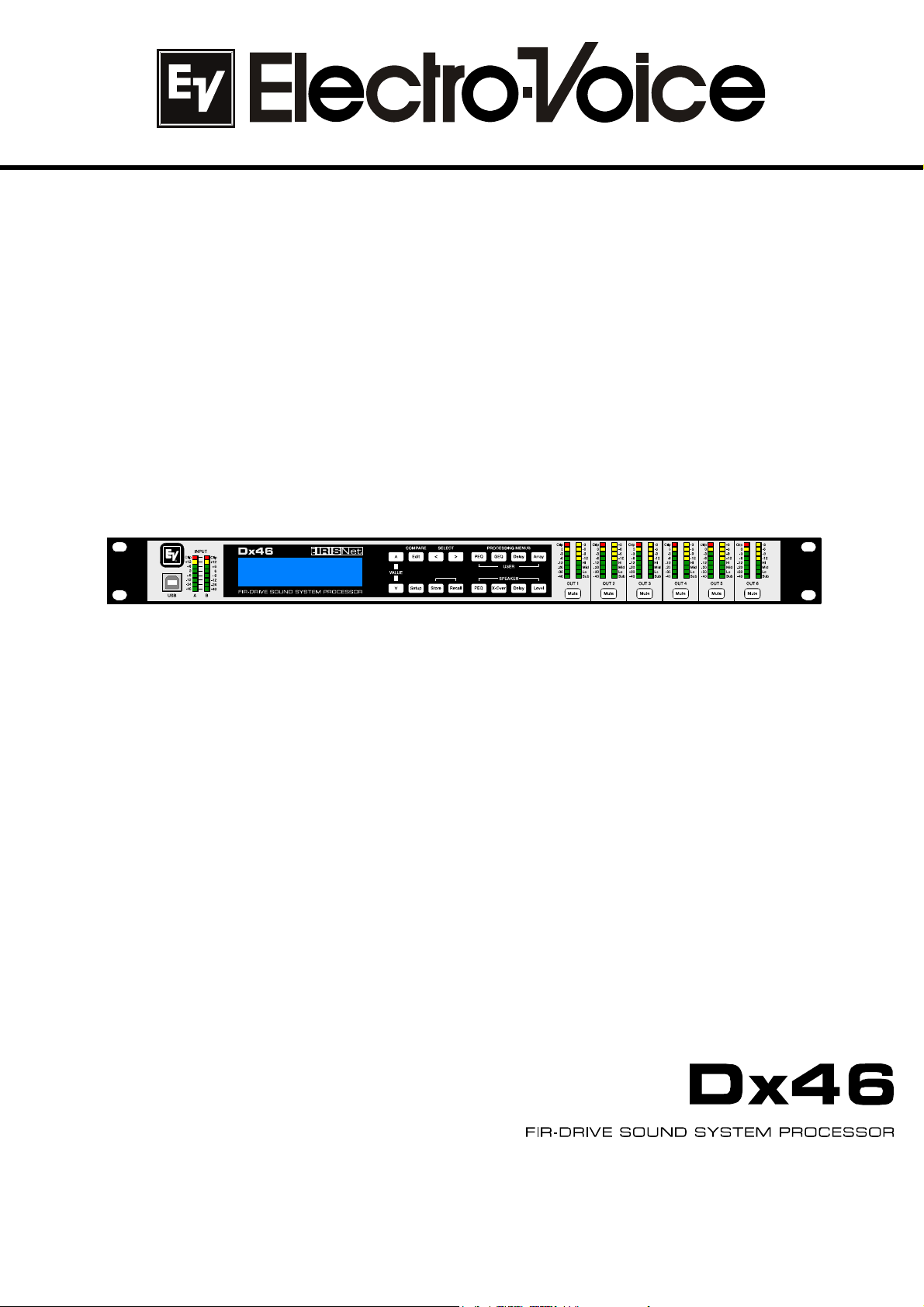
OWNER’S MANUAL
BEDIENUNGSANLEITUNG
MODE D‘EMPLOI
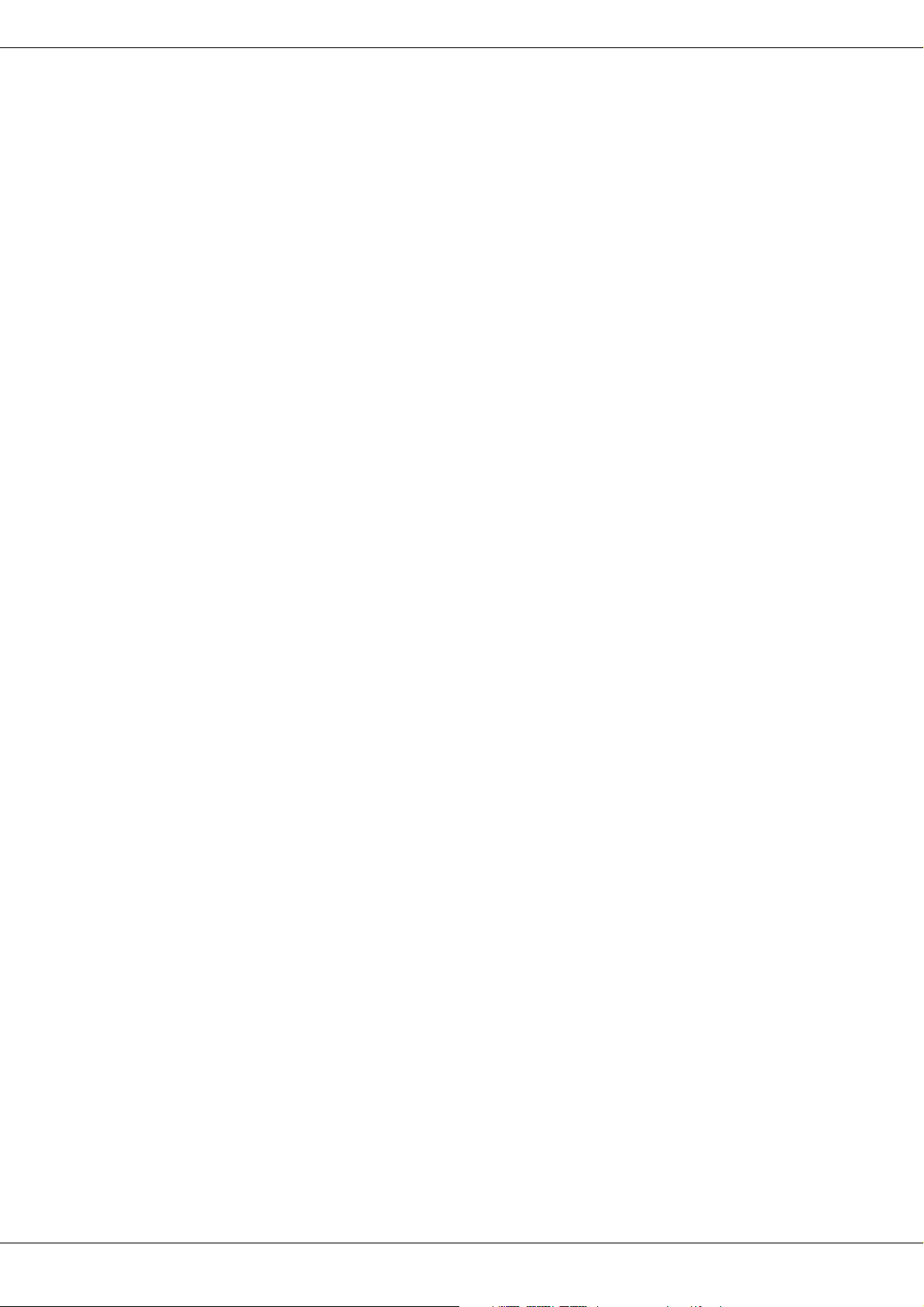
ELECTRO-VOICE
2
Contents
Overview . . . . . . . . . . . . . . . . . . . . . . . . . . . . . . . . . . . . . . . . . . . . . . . . . . . . . . . . . . . . . . . . . . . . . . . . . . . . . . 6
Introduction . . . . . . . . . . . . . . . . . . . . . . . . . . . . . . . . . . . . . . . . . . . . . . . . . . . . . . . . . . . . . . . . . . . . . . . . . . . 8
Dx46 Features . . . . . . . . . . . . . . . . . . . . . . . . . . . . . . . . . . . . . . . . . . . . . . . . . . . . . . . . . . . . . . . . . . . . . . . . . . . . 8
Unpacking & Warranty . . . . . . . . . . . . . . . . . . . . . . . . . . . . . . . . . . . . . . . . . . . . . . . . . . . . . . . . . . . . . . . . . . . . . . 9
IRIS-Net . . . . . . . . . . . . . . . . . . . . . . . . . . . . . . . . . . . . . . . . . . . . . . . . . . . . . . . . . . . . . . . . . . . . . . . . . . . . . . . . . . . 10
Quick Start . . . . . . . . . . . . . . . . . . . . . . . . . . . . . . . . . . . . . . . . . . . . . . . . . . . . . . . . . . . . . . . . . . . . . . . . . . . . . . . . 10
Controls & Connection . . . . . . . . . . . . . . . . . . . . . . . . . . . . . . . . . . . . . . . . . . . . . . . . . . . . . . . . . . . . . . . . . . 13
Front Panel . . . . . . . . . . . . . . . . . . . . . . . . . . . . . . . . . . . . . . . . . . . . . . . . . . . . . . . . . . . . . . . . . . . . . . . . . . . . . . . . 13
Rear Panel . . . . . . . . . . . . . . . . . . . . . . . . . . . . . . . . . . . . . . . . . . . . . . . . . . . . . . . . . . . . . . . . . . . . . . . . . . . . . . . . 16
Installation . . . . . . . . . . . . . . . . . . . . . . . . . . . . . . . . . . . . . . . . . . . . . . . . . . . . . . . . . . . . . . . . . . . . . . . . . . . . . . . . 18
Setup . . . . . . . . . . . . . . . . . . . . . . . . . . . . . . . . . . . . . . . . . . . . . . . . . . . . . . . . . . . . . . . . . . . . . . . . . . . . . . . . . 21
Setup Menus . . . . . . . . . . . . . . . . . . . . . . . . . . . . . . . . . . . . . . . . . . . . . . . . . . . . . . . . . . . . . . . . . . . . . . . . . . . . . . 21
Lock - Front Panel Access . . . . . . . . . . . . . . . . . . . . . . . . . . . . . . . . . . . . . . . . . . . . . . . . . . . . . . . . . . . . . . . . . . 25
Run time Mode . . . . . . . . . . . . . . . . . . . . . . . . . . . . . . . . . . . . . . . . . . . . . . . . . . . . . . . . . . . . . . . . . . . . . . . . 26
LCD Display . . . . . . . . . . . . . . . . . . . . . . . . . . . . . . . . . . . . . . . . . . . . . . . . . . . . . . . . . . . . . . . . . . . . . . . . . . . . . . . 26
Level Meters . . . . . . . . . . . . . . . . . . . . . . . . . . . . . . . . . . . . . . . . . . . . . . . . . . . . . . . . . . . . . . . . . . . . . . . . . . . . . . 26
Output Gain Reduction Meters . . . . . . . . . . . . . . . . . . . . . . . . . . . . . . . . . . . . . . . . . . . . . . . . . . . . . . . . . . . . . . 27
Output Channel Mute Buttons . . . . . . . . . . . . . . . . . . . . . . . . . . . . . . . . . . . . . . . . . . . . . . . . . . . . . . . . . . . . . . . 27
Output Channel Function Indicators . . . . . . . . . . . . . . . . . . . . . . . . . . . . . . . . . . . . . . . . . . . . . . . . . . . . . . . . . 28
Presets Recall . . . . . . . . . . . . . . . . . . . . . . . . . . . . . . . . . . . . . . . . . . . . . . . . . . . . . . . . . . . . . . . . . . . . . . . . . . . . . 28
Preset Store . . . . . . . . . . . . . . . . . . . . . . . . . . . . . . . . . . . . . . . . . . . . . . . . . . . . . . . . . . . . . . . . . . . . . . . . . . . . . . . 29
Edit . . . . . . . . . . . . . . . . . . . . . . . . . . . . . . . . . . . . . . . . . . . . . . . . . . . . . . . . . . . . . . . . . . . . . . . . . . . . . . . . . . . . . . . 29
DSP Parameters . . . . . . . . . . . . . . . . . . . . . . . . . . . . . . . . . . . . . . . . . . . . . . . . . . . . . . . . . . . . . . . . . . . . . . . . . . . 30
Configurations of the Dx46 . . . . . . . . . . . . . . . . . . . . . . . . . . . . . . . . . . . . . . . . . . . . . . . . . . . . . . . . . . . . . . 39
2 Way Stereo + Full Range . . . . . . . . . . . . . . . . . . . . . . . . . . . . . . . . . . . . . . . . . . . . . . . . . . . . . . . . . . . . . . . . . . 40
3 Way Stereo . . . . . . . . . . . . . . . . . . . . . . . . . . . . . . . . . . . . . . . . . . . . . . . . . . . . . . . . . . . . . . . . . . . . . . . . . . . . . . 41
4 Way + FR . . . . . . . . . . . . . . . . . . . . . . . . . . . . . . . . . . . . . . . . . . . . . . . . . . . . . . . . . . . . . . . . . . . . . . . . . . . . . . . . 42
5 Way + FR . . . . . . . . . . . . . . . . . . . . . . . . . . . . . . . . . . . . . . . . . . . . . . . . . . . . . . . . . . . . . . . . . . . . . . . . . . . . . . . . 43
Free Configuration - Full Edit 2 In 6 Out . . . . . . . . . . . . . . . . . . . . . . . . . . . . . . . . . . . . . . . . . . . . . . . . . . . . . . . 44
3 Way Stereo-MonoSub+FR . . . . . . . . . . . . . . . . . . . . . . . . . . . . . . . . . . . . . . . . . . . . . . . . . . . . . . . . . . . . . . . . . 45
4 Way Stereo-MonoSub/LF . . . . . . . . . . . . . . . . . . . . . . . . . . . . . . . . . . . . . . . . . . . . . . . . . . . . . . . . . . . . . . . . . . 46
Operation Modes & Presets . . . . . . . . . . . . . . . . . . . . . . . . . . . . . . . . . . . . . . . . . . . . . . . . . . . . . . . . . . . . . 48
Specifications . . . . . . . . . . . . . . . . . . . . . . . . . . . . . . . . . . . . . . . . . . . . . . . . . . . . . . . . . . . . . . . . . . . . . . . . . 148
EQ Plot Images . . . . . . . . . . . . . . . . . . . . . . . . . . . . . . . . . . . . . . . . . . . . . . . . . . . . . . . . . . . . . . . . . . . . . . . . 151
Inhalt
Übersicht . . . . . . . . . . . . . . . . . . . . . . . . . . . . . . . . . . . . . . . . . . . . . . . . . . . . . . . . . . . . . . . . . . . . . . . . . . . . . 52
Einleitung . . . . . . . . . . . . . . . . . . . . . . . . . . . . . . . . . . . . . . . . . . . . . . . . . . . . . . . . . . . . . . . . . . . . . . . . . . . . . 54
Dx46 Ausstattungsmerkmale . . . . . . . . . . . . . . . . . . . . . . . . . . . . . . . . . . . . . . . . . . . . . . . . . . . . . . . . . . . . . . . 54
Auspacken & Garantie . . . . . . . . . . . . . . . . . . . . . . . . . . . . . . . . . . . . . . . . . . . . . . . . . . . . . . . . . . . . . . . . . . . . . 55
IRIS-Net . . . . . . . . . . . . . . . . . . . . . . . . . . . . . . . . . . . . . . . . . . . . . . . . . . . . . . . . . . . . . . . . . . . . . . . . . . . . . . . . . . . 56
Schnellstartanleitung . . . . . . . . . . . . . . . . . . . . . . . . . . . . . . . . . . . . . . . . . . . . . . . . . . . . . . . . . . . . . . . . . . . . . . . 56
Bedienelemente & Anschlüsse . . . . . . . . . . . . . . . . . . . . . . . . . . . . . . . . . . . . . . . . . . . . . . . . . . . . . . . . . . 59
Gerätevorderseite . . . . . . . . . . . . . . . . . . . . . . . . . . . . . . . . . . . . . . . . . . . . . . . . . . . . . . . . . . . . . . . . . . . . . . . . . 59
Geräterückseite . . . . . . . . . . . . . . . . . . . . . . . . . . . . . . . . . . . . . . . . . . . . . . . . . . . . . . . . . . . . . . . . . . . . . . . . . . . 63
Installation . . . . . . . . . . . . . . . . . . . . . . . . . . . . . . . . . . . . . . . . . . . . . . . . . . . . . . . . . . . . . . . . . . . . . . . . . . . . . . . . 65
Setup . . . . . . . . . . . . . . . . . . . . . . . . . . . . . . . . . . . . . . . . . . . . . . . . . . . . . . . . . . . . . . . . . . . . . . . . . . . . . . . . . 68
Setup-Menüs . . . . . . . . . . . . . . . . . . . . . . . . . . . . . . . . . . . . . . . . . . . . . . . . . . . . . . . . . . . . . . . . . . . . . . . . . . . . . . 68
Zugriffssperre . . . . . . . . . . . . . . . . . . . . . . . . . . . . . . . . . . . . . . . . . . . . . . . . . . . . . . . . . . . . . . . . . . . . . . . . . . . . . 72
Run-Time-Modus . . . . . . . . . . . . . . . . . . . . . . . . . . . . . . . . . . . . . . . . . . . . . . . . . . . . . . . . . . . . . . . . . . . . . . 74
LCD (Display) . . . . . . . . . . . . . . . . . . . . . . . . . . . . . . . . . . . . . . . . . . . . . . . . . . . . . . . . . . . . . . . . . . . . . . . . . . . . . . 74
Pegelanzeigen . . . . . . . . . . . . . . . . . . . . . . . . . . . . . . . . . . . . . . . . . . . . . . . . . . . . . . . . . . . . . . . . . . . . . . . . . . . . 74
Gain Reduction-Anzeigen der Ausgangskanäle . . . . . . . . . . . . . . . . . . . . . . . . . . . . . . . . . . . . . . . . . . . . . . . 75
Mute-Tasten der Ausgangskanäle . . . . . . . . . . . . . . . . . . . . . . . . . . . . . . . . . . . . . . . . . . . . . . . . . . . . . . . . . . . 76
Funktionsanzeigen der Ausgangskanäle . . . . . . . . . . . . . . . . . . . . . . . . . . . . . . . . . . . . . . . . . . . . . . . . . . . . . 76
Presets aufrufen . . . . . . . . . . . . . . . . . . . . . . . . . . . . . . . . . . . . . . . . . . . . . . . . . . . . . . . . . . . . . . . . . . . . . . . . . . . 76
Preset speichern . . . . . . . . . . . . . . . . . . . . . . . . . . . . . . . . . . . . . . . . . . . . . . . . . . . . . . . . . . . . . . . . . . . . . . . . . . 77
Editieren . . . . . . . . . . . . . . . . . . . . . . . . . . . . . . . . . . . . . . . . . . . . . . . . . . . . . . . . . . . . . . . . . . . . . . . . . . . . . . . . . . 77
DSP Parameter . . . . . . . . . . . . . . . . . . . . . . . . . . . . . . . . . . . . . . . . . . . . . . . . . . . . . . . . . . . . . . . . . . . . . . . . . . . . 78
Dx46 Konfigurationen . . . . . . . . . . . . . . . . . . . . . . . . . . . . . . . . . . . . . . . . . . . . . . . . . . . . . . . . . . . . . . . . . . 89
Stereo 2-Wege + Full Range . . . . . . . . . . . . . . . . . . . . . . . . . . . . . . . . . . . . . . . . . . . . . . . . . . . . . . . . . . . . . . . . . 90
3-Wege Stereo . . . . . . . . . . . . . . . . . . . . . . . . . . . . . . . . . . . . . . . . . . . . . . . . . . . . . . . . . . . . . . . . . . . . . . . . . . . . . 91
4-Way + FR . . . . . . . . . . . . . . . . . . . . . . . . . . . . . . . . . . . . . . . . . . . . . . . . . . . . . . . . . . . . . . . . . . . . . . . . . . . . . . . . 92
5-Way + FR . . . . . . . . . . . . . . . . . . . . . . . . . . . . . . . . . . . . . . . . . . . . . . . . . . . . . . . . . . . . . . . . . . . . . . . . . . . . . . . . 93
Freie Konfiguration - Full Edit 2 In 6 Out . . . . . . . . . . . . . . . . . . . . . . . . . . . . . . . . . . . . . . . . . . . . . . . . . . . . . . 94
3-Wege Stereo-MonoSub+FR . . . . . . . . . . . . . . . . . . . . . . . . . . . . . . . . . . . . . . . . . . . . . . . . . . . . . . . . . . . . . . . . 95
4-Wege Stereo-MonoSub/LF . . . . . . . . . . . . . . . . . . . . . . . . . . . . . . . . . . . . . . . . . . . . . . . . . . . . . . . . . . . . . . . . 96
Operation Modes & Presets . . . . . . . . . . . . . . . . . . . . . . . . . . . . . . . . . . . . . . . . . . . . . . . . . . . . . . . . . . . . . 98
Specifications . . . . . . . . . . . . . . . . . . . . . . . . . . . . . . . . . . . . . . . . . . . . . . . . . . . . . . . . . . . . . . . . . . . . . . . . . 148
EQ Plot Images . . . . . . . . . . . . . . . . . . . . . . . . . . . . . . . . . . . . . . . . . . . . . . . . . . . . . . . . . . . . . . . . . . . . . . . . 151
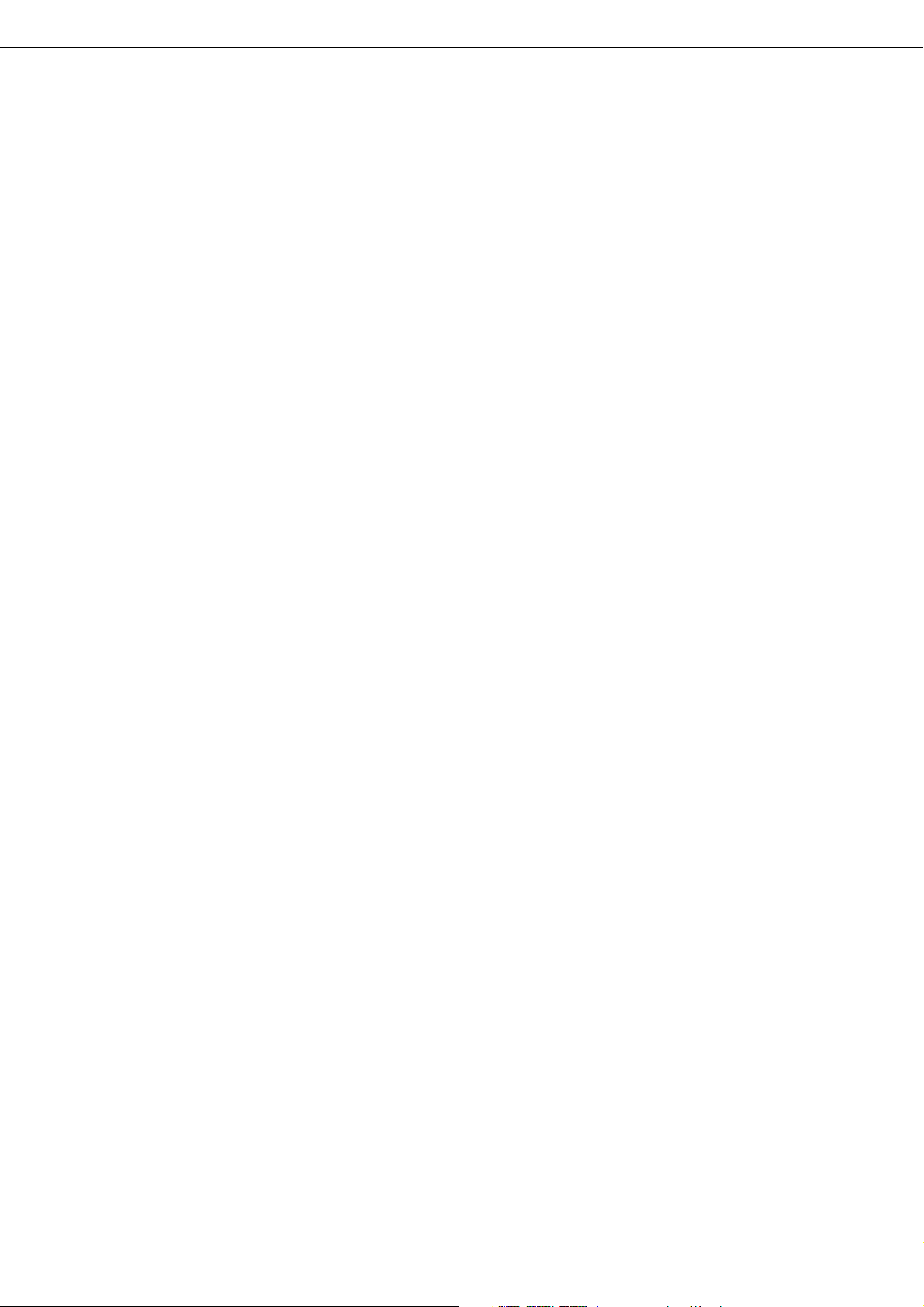
DX46
3
Sommaire
Présentation . . . . . . . . . . . . . . . . . . . . . . . . . . . . . . . . . . . . . . . . . . . . . . . . . . . . . . . . . . . . . . . . . . . . . . . . . . . 102
Introduction . . . . . . . . . . . . . . . . . . . . . . . . . . . . . . . . . . . . . . . . . . . . . . . . . . . . . . . . . . . . . . . . . . . . . . . . . . . 104
Caractéristiques du Dx46 . . . . . . . . . . . . . . . . . . . . . . . . . . . . . . . . . . . . . . . . . . . . . . . . . . . . . . . . . . . . . . . . . . 104
Déballage & Garantie . . . . . . . . . . . . . . . . . . . . . . . . . . . . . . . . . . . . . . . . . . . . . . . . . . . . . . . . . . . . . . . . . . . . . . . 105
IRIS-Net . . . . . . . . . . . . . . . . . . . . . . . . . . . . . . . . . . . . . . . . . . . . . . . . . . . . . . . . . . . . . . . . . . . . . . . . . . . . . . . . . . . 106
Prise en main . . . . . . . . . . . . . . . . . . . . . . . . . . . . . . . . . . . . . . . . . . . . . . . . . . . . . . . . . . . . . . . . . . . . . . . . . . . . . 106
Contrôles & Connectique . . . . . . . . . . . . . . . . . . . . . . . . . . . . . . . . . . . . . . . . . . . . . . . . . . . . . . . . . . . . . . . 109
Face avant . . . . . . . . . . . . . . . . . . . . . . . . . . . . . . . . . . . . . . . . . . . . . . . . . . . . . . . . . . . . . . . . . . . . . . . . . . . . . . . . 109
Panneau arrière . . . . . . . . . . . . . . . . . . . . . . . . . . . . . . . . . . . . . . . . . . . . . . . . . . . . . . . . . . . . . . . . . . . . . . . . . . . 112
Installation . . . . . . . . . . . . . . . . . . . . . . . . . . . . . . . . . . . . . . . . . . . . . . . . . . . . . . . . . . . . . . . . . . . . . . . . . . . . . . . . 114
Setup (Configuration) . . . . . . . . . . . . . . . . . . . . . . . . . . . . . . . . . . . . . . . . . . . . . . . . . . . . . . . . . . . . . . . . . . . 117
Menus Setup . . . . . . . . . . . . . . . . . . . . . . . . . . . . . . . . . . . . . . . . . . . . . . . . . . . . . . . . . . . . . . . . . . . . . . . . . . . . . . 117
Verrou – Accès à la face avant . . . . . . . . . . . . . . . . . . . . . . . . . . . . . . . . . . . . . . . . . . . . . . . . . . . . . . . . . . . . . . 121
Mode Run-Time . . . . . . . . . . . . . . . . . . . . . . . . . . . . . . . . . . . . . . . . . . . . . . . . . . . . . . . . . . . . . . . . . . . . . . . 123
Écran LCD . . . . . . . . . . . . . . . . . . . . . . . . . . . . . . . . . . . . . . . . . . . . . . . . . . . . . . . . . . . . . . . . . . . . . . . . . . . . . . . . 123
Vu-mètres . . . . . . . . . . . . . . . . . . . . . . . . . . . . . . . . . . . . . . . . . . . . . . . . . . . . . . . . . . . . . . . . . . . . . . . . . . . . . . . . . 123
Vu-mètres de Réduction Gain en sortie . . . . . . . . . . . . . . . . . . . . . . . . . . . . . . . . . . . . . . . . . . . . . . . . . . . . . . 124
Boutons Mute des voies de sortie . . . . . . . . . . . . . . . . . . . . . . . . . . . . . . . . . . . . . . . . . . . . . . . . . . . . . . . . . . . 124
Témoins de Fonction des voies de sortie . . . . . . . . . . . . . . . . . . . . . . . . . . . . . . . . . . . . . . . . . . . . . . . . . . . . 125
Rappel des préréglages . . . . . . . . . . . . . . . . . . . . . . . . . . . . . . . . . . . . . . . . . . . . . . . . . . . . . . . . . . . . . . . . . . . . 125
Preset Store . . . . . . . . . . . . . . . . . . . . . . . . . . . . . . . . . . . . . . . . . . . . . . . . . . . . . . . . . . . . . . . . . . . . . . . . . . . . . . . 126
Edition . . . . . . . . . . . . . . . . . . . . . . . . . . . . . . . . . . . . . . . . . . . . . . . . . . . . . . . . . . . . . . . . . . . . . . . . . . . . . . . . . . . . 126
Paramètres DSP . . . . . . . . . . . . . . . . . . . . . . . . . . . . . . . . . . . . . . . . . . . . . . . . . . . . . . . . . . . . . . . . . . . . . . . . . . . 127
Configurations du Dx46 . . . . . . . . . . . . . . . . . . . . . . . . . . . . . . . . . . . . . . . . . . . . . . . . . . . . . . . . . . . . . . . . 137
2 Way Stereo + Full Range . . . . . . . . . . . . . . . . . . . . . . . . . . . . . . . . . . . . . . . . . . . . . . . . . . . . . . . . . . . . . . . . . . 138
3 Way Stereo . . . . . . . . . . . . . . . . . . . . . . . . . . . . . . . . . . . . . . . . . . . . . . . . . . . . . . . . . . . . . . . . . . . . . . . . . . . . . . 139
4 Way + FR . . . . . . . . . . . . . . . . . . . . . . . . . . . . . . . . . . . . . . . . . . . . . . . . . . . . . . . . . . . . . . . . . . . . . . . . . . . . . . . . 140
5 Way + FR . . . . . . . . . . . . . . . . . . . . . . . . . . . . . . . . . . . . . . . . . . . . . . . . . . . . . . . . . . . . . . . . . . . . . . . . . . . . . . . . 141
Free Configuration - Full Edit 2 In 6 Out . . . . . . . . . . . . . . . . . . . . . . . . . . . . . . . . . . . . . . . . . . . . . . . . . . . . . . 142
3 Way Stereo-MonoSub+FR . . . . . . . . . . . . . . . . . . . . . . . . . . . . . . . . . . . . . . . . . . . . . . . . . . . . . . . . . . . . . . . . . 143
4 Way Stereo-MonoSub/LF . . . . . . . . . . . . . . . . . . . . . . . . . . . . . . . . . . . . . . . . . . . . . . . . . . . . . . . . . . . . . . . . . . 144
Modes de fonctionnement & Préréglages . . . . . . . . . . . . . . . . . . . . . . . . . . . . . . . . . . . . . . . . . . . . . . . . 146
Specifications . . . . . . . . . . . . . . . . . . . . . . . . . . . . . . . . . . . . . . . . . . . . . . . . . . . . . . . . . . . . . . . . . . . . . . . . . 148
EQ Plot Images . . . . . . . . . . . . . . . . . . . . . . . . . . . . . . . . . . . . . . . . . . . . . . . . . . . . . . . . . . . . . . . . . . . . . . . . 151
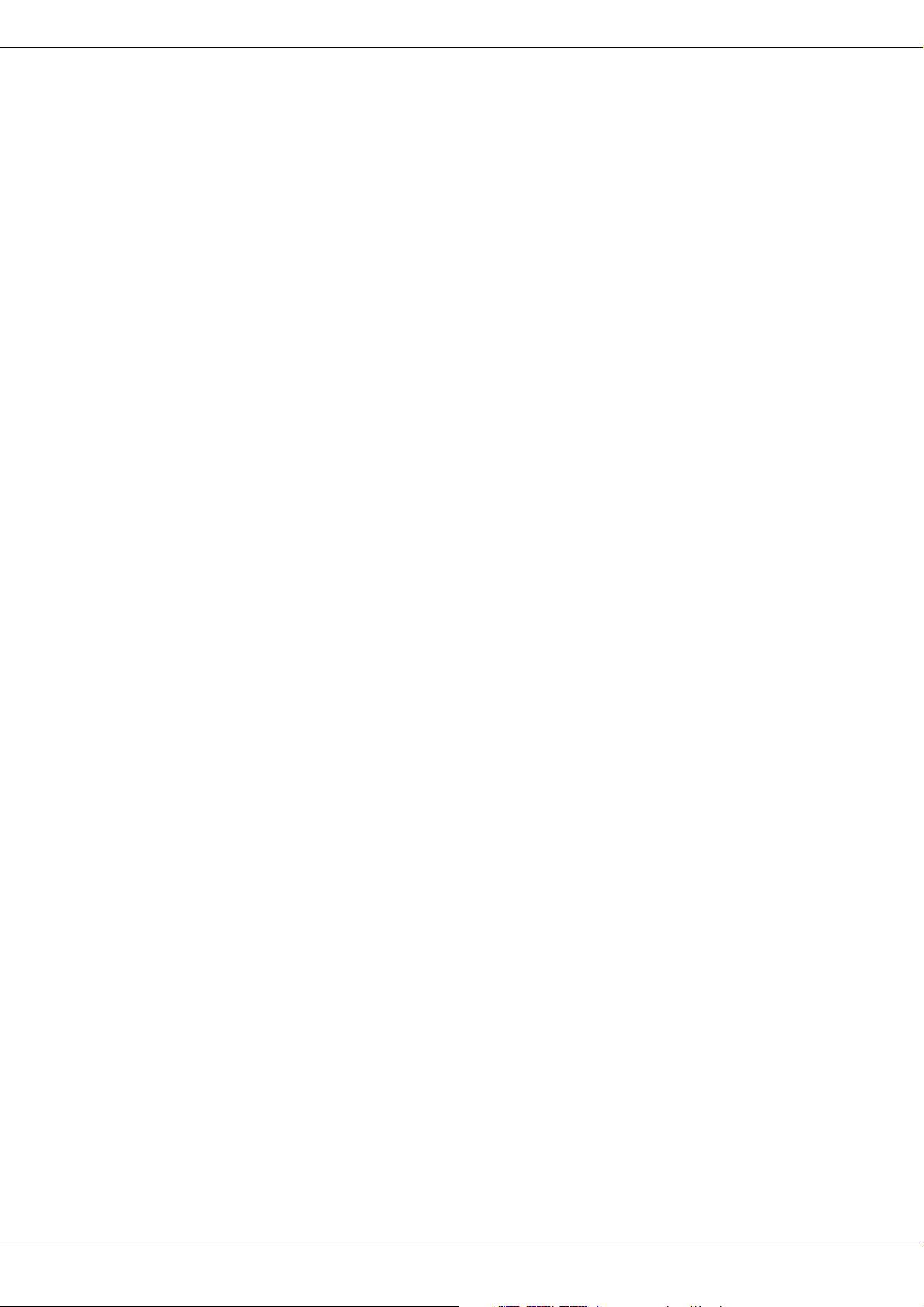
ELECTRO-VOICE
4
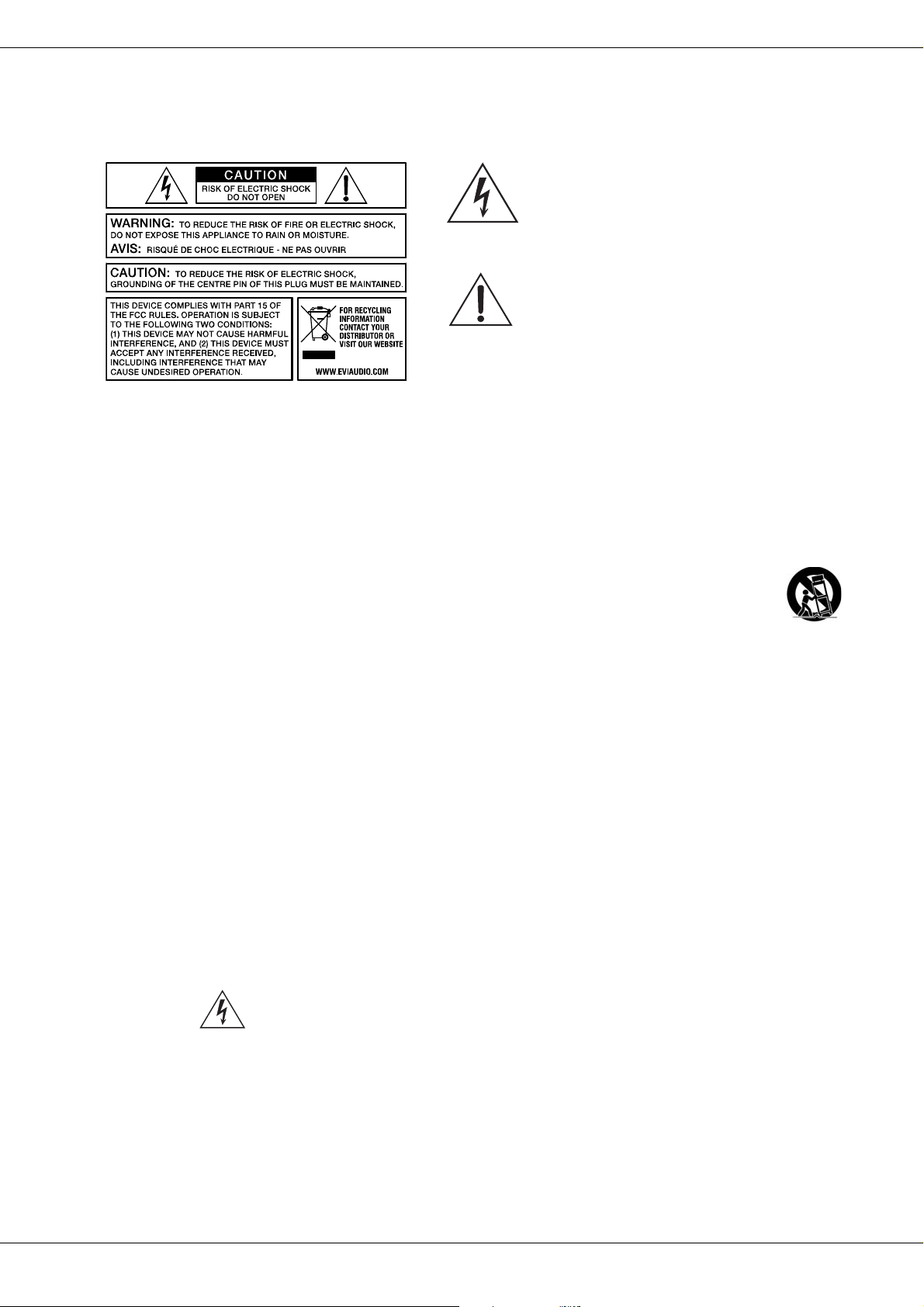
DX46
5
IMPORTANT SAFETY INSTRUCTIONS
1. Read these instructions.
2. Keep these instructions.
3. Heed all warnings.
4. Follow all instructions.
5. Do not use this apparatus near water.
6. Clean only with a dry cloth.
7. Do not cover any ventilation openings. Install in accordance with the manufacturer’s instructions.
8. Do not install near heat sources such as radiators, heat registers, stoves, or other apparatus (including amplifiers) that produce heat.
9. Do not defeat the safety purpose of the polarized or the grounding-type plug. A polarized plug has two blades with one wider than the other. A grounding type
plug has two blades and a third grounding prong. The wide blade or the third prong are provided for your safety. If the provided plug does not fit into your out-
let, consult an electrician for replacement of the obsolete outlet.
10. Protect the power cord from being walked on or pinched particularly at plugs, convenience receptacles, and the point where they exit from the apparatus.
11. Only use attachments/accessories specified by the manufacturer.
12. Use only with the cart, tripod, bracket, or table specified by the manufacturer, or sold with the apparatus. When a cart is used, use caution
when moving the cart/apparatus combination to avoid injury from tip-over.
13. Unplug this apparatus during lightning storms or when unused for a long period of time.
14. Refer all servicing to qualified service personnel. Servicing is required when the apparatus has been damaged in any way, such as power-
supply cord or plug is damaged, liquid has been spilled or orbjects have fallen into the apparatus, the apparatus has been exposed to rain or
moisture, does not operate normally, or has been dropped.
15. Do not expose this equipment to dripping or splashing and ensure that no objects filled with liquids, such as vases, are placed on the equipment.
16. To completely disconnect this equipment from the AC Mains, disconnect the power supply cord plug from the AC receptacle.
17. The mains plug of the power supply cord shall remain readily operable.
18. No naked flame sources, such as lighted candles, should be placed on the apparatus.
19. The product should be connected to a mains socket outlet with a protective earthing connection.
IMPORTANT SERVICE INSTRUCTIONS
CAUTION: These servicing instructions are for use by qualified personnel only. To reduce the risk of
electric shock, do not perform any servicing other than that contained in the Operating Instructions
unless you are qualified to do so. Refer all servicing to qualified service personnel.
1. Security regulations as stated in the EN 60065 (VDE 0860 / IEC 65) and the CSA E65 - 94 have to be obeyed when servicing the appliance.
2. Use of a mains separator transformer is mandatory during maintenance while the appliance is opened, needs to be operated and is connected to the mains.
3. Switch off the power before retrofitting any extensions, changing the mains voltage or the output voltage.
4. The minimum distance between parts carrying mains voltage and any accessible metal piece (metal enclosure), respectively between the mains poles has to
be 3 mm and needs to be minded at all times. The minimum distance between parts carrying mains voltage and any switches or breakers that are not con-
nected to the mains (secondary parts) has to be 6 mm and needs to be minded at all times.
5. Replacing special components that are marked in the circuit diagram using the security symbol (Note) is only permissible when using original parts.
6. Altering the circuitry without prior consent or advice is not legitimate.
7. Any work security regulations that are applicable at the locations where the appliance is being serviced have to be strictly obeyed. This applies also to any
regulations about the work place itself.
8. All instructions concerning the handling of MOS-circuits have to be observed.
WEEE RECYCLING/DISPOSAL INSTRUCTIONS
The Wheelie Bin symbol found on the product or in the manual indicates that this product must not be disposed of with other waste. It is in our category the
manufacturer’s responsibility to properly dispose of their waste electrical and electronic equipment (WEEE) at the end of its life. Due to the differences in each EU
country’s management of WEEE, please contact your local distributor. We are committed to facilitate our own electronic-waste-management-system, for the free
of charge return of all EVI Audio GmbH products: Telex, DYNACORD, Electro-Voice and RTS. Arrangements are made with the dealer where you purchased the
equipment from, for the returning of all unusable equipment at no cost, to the factory in Straubing, for environmental protective disposal.
The lightning flash with arrowhead symbol, within an equilateral
triangle is intended to alert the user to the presence of uninsulated
”dangerous voltage” within the product’s enclosure that may be of
sufficent magnitude to constitute a risk of electric shock to per-
sons.
The exclamation point within an equilateral triangle is intended to
alert the user to the presence of important operating and
maintance (servicing) instructions in the literature accompanying
the appliance.
NOTE: SAFETY COMPONENT (MUST BE REPLACED BY ORIGINAL PART)

ELECTRO-VOICE
6
1 Overview
Input Meters
Display
Value
Compare / Edit
Select Buttons
Store / Recall
SetupUSB Port
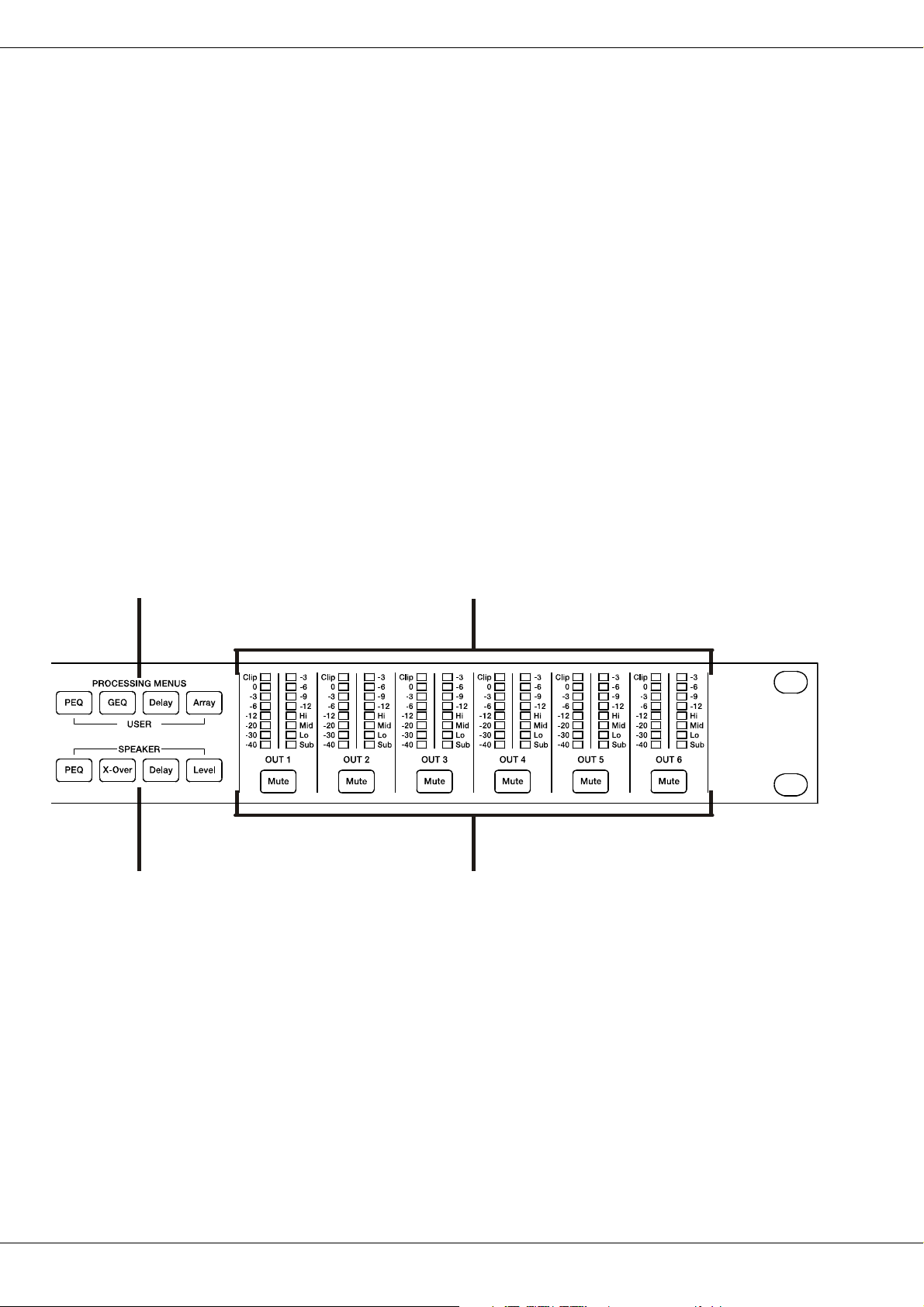
DX46
7
Processing Menues for
- Parametric EQ
- Graphic EQ
- Input Delay
- Array Settings
Control buttons for
Parametric EQ, Cross-
Over, Delay and Level
Output Gain Reduction Meter,
Output Channel Function Indicators and
Output Level Meters
Output Channel Mute Buttons
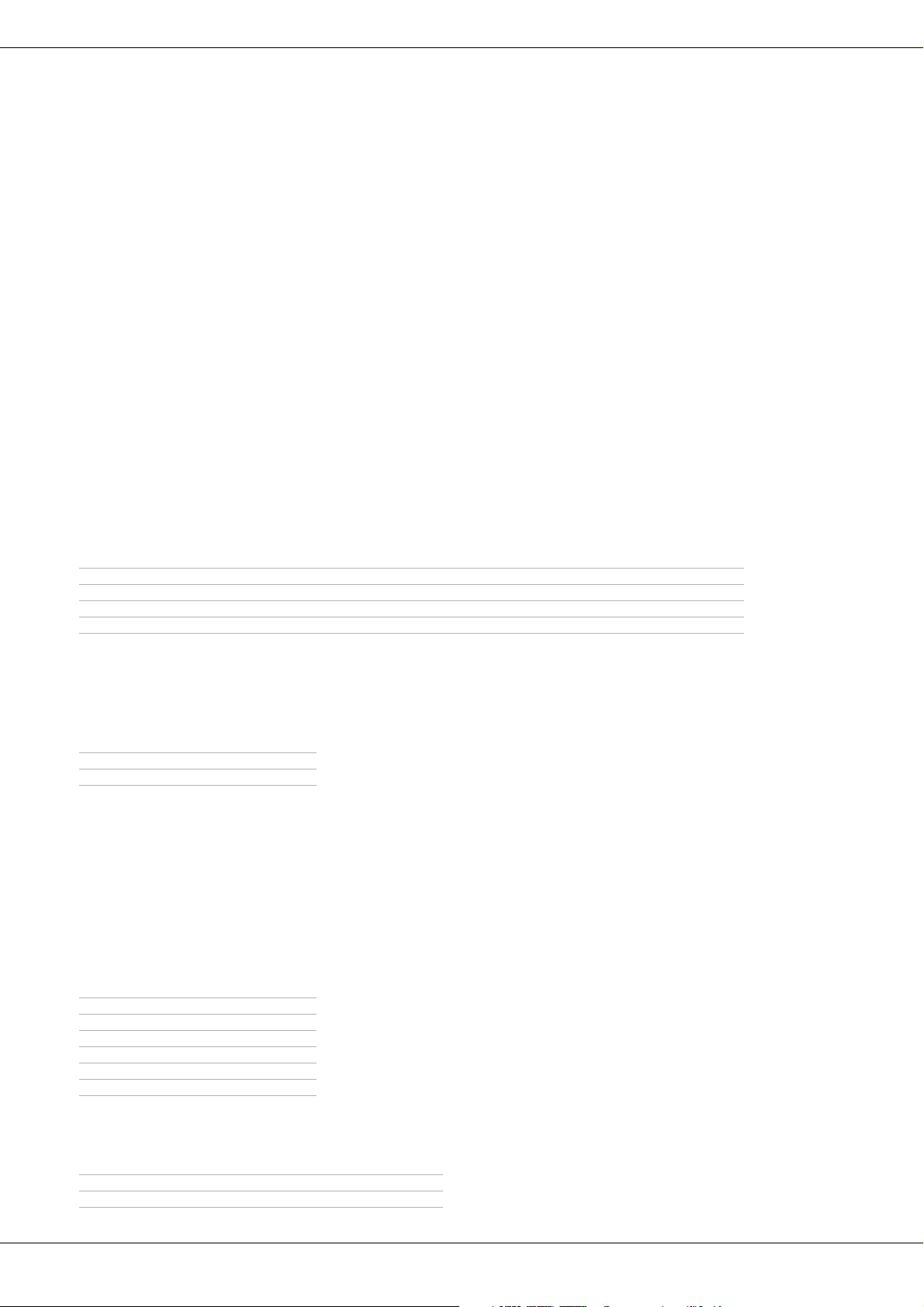
ELECTRO-VOICE
8
2 Introduction
Thank you for purchasing the Electro-Voice Dx46 Digital Signal Processor. The Dx46 Digital System Processor is a
universal two-input, six-output digital signal processor with the flexibility of configuration to handle a multitude of
audio system needs and applications; installed sound, house of worship, convention & meeting facilities, concert
touring, club, portable sound reinforcement and more.
CAUTION: To achieve optimum performance and guard against damage to the processor, your sound
system or yourself, please read, understand and follow all of the directions contained in
this Owner’s Manual. Failure to do so may result in improper performance, loss or injury.
2.1 Dx46 Features
The internal signal processing structure can be configured as 2-way stereo + full-range, 3-way stereo, 4-way mono
+ full-range, 5-way mono + full range, 3-way stereo with a mono sub + full-range, 4-way stereo with mono sub and
low frequency and finally as a freely assignable 2 x 6 matrix router.
The Dx46 replaces entire racks of signal processors previously needed to properly configure and control sound re-
inforcement systems with a single Dual-Core DSP processor. The substantial advantages of the Dx46 over discrete
signal processing racks include:
FIR-DRIVE
The Dx46 includes Finite Impulse Response (FIR) filters at each output for loudspeaker linearization. Using FIR filters
has the following advantages, compared to using IIR filters (e.g. Bessel, Butterworth,…).:
To sum up, FIR-DRIVE allows the linearization of frequency and phase of your Electro-Voice loudspeakers. Activat-
ing FIR-DRIVE is as easy as loading a FIR Speaker Setting in the output channel of the Dx46. The IRIS-Net software
is used for loading Speaker Settings, and lots of Electro-Voice FIR Speaker Settings are included. Please refer to
the documentation of IRIS-Net for more details about using Speaker Settings.
Each Dx46 Digital System Processor includes the following signal processing blocks:
INPUTS
MATRIX ROUTER / MIXER
• 24-bit, 48 kHz digital signal path
• No patch cables to fail or add noise
• Optimal gain structure throughout all stages of signal processing; no gain matching from processor to processor.
• Recallable factory and user presets; instant system reconfiguration for differing applications and performances.
• Easy, intuitive operation and editing with a PC and IRIS-Net
• extremely linear frequency response
• very high stop-band attenuation
• linear phase systems
• Pilot tone detection
• VU Metering of input signal
• Analog or digital (AES/EBU) inputs
• 24-bit, 48 kHz A/D converters
• 10-band parametric equalizer
• 31-band graphic equalizer
•Delay
• Two inputs (stereo)
• Summed left / right (mono) input
• Six assignable outputs
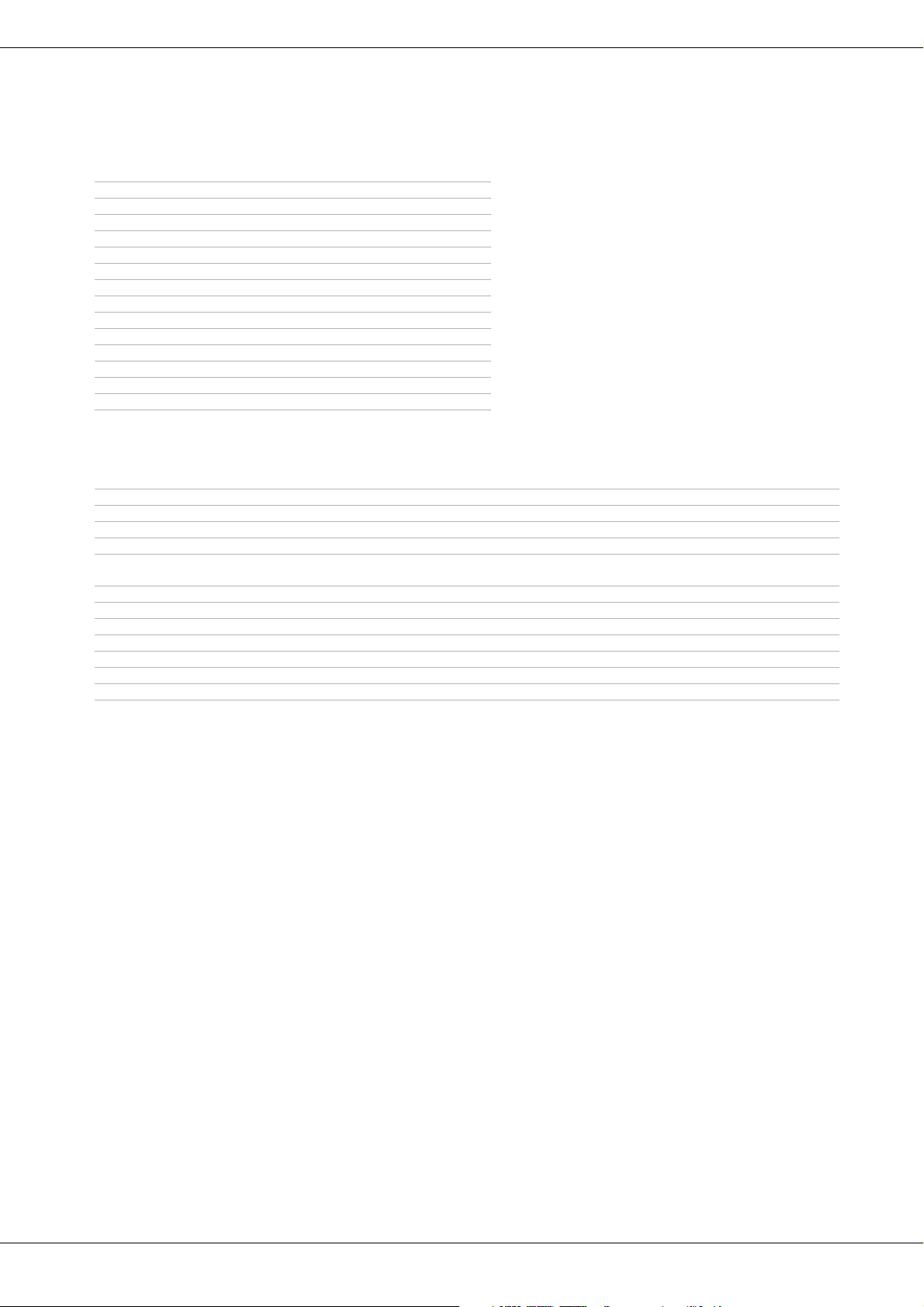
DX46
9
OUTPUTS (EACH)
A
DDITIONAL FEATURES INCLUDE:
2.2 Unpacking & Warranty
Carefully remove the Dx46 from its packaging and packaging materials. Please save all packing materials and box,
should you ever need to return the Dx46 for warranty service. Included with the Dx46 is this Owner’s Manual, War-
ranty card and A.C. power cable. Contact your distributor, dealer or installer if any of these items is not included.
Please save the warranty certificate and receipt; which must be presented at the time of warranty service for the
factory warranty to be valid.
• Array control (5-band equalizer +delay)
• Cross-over (hi-pass / low-pass filters), with selectable filter types
• 6-band parametric equalizer
• FIR filter with 512 Taps
•Delay
•Polarity
• Look-ahead Peak limiter with Peak RMS detection
• TEMP Limiter for long-term loudspeaker protection
• Level & Mute
• 24-bit, 48 kHz D/A converters
• Pilot tone generator
•VU Metering
• Output assignment display LEDs; sub, low, mid & high
•Mute button
• Gain reduction meters
• Electronically balanced XLR inputs and outputs
• XLR thru connectors (analog + AES/EBU)
• -6 dB switchable input level pad
• Test generator (Sine, pink noise, white noise)
• Contact closure interface
• USB port (front) and Ethernet port (rear) for connection to PC with IRIS-Net software; preset editing and real time parameter
control and monitoring.
• Firmware updates via USB port or Ethernet port
• FLASH memory for preset storage and firmware upgrades
• 192 x 32 back-light graphic LCD display
• LCD navigation / editing controls
• DSP block direct access controls
• Auto-ranging internal power supply; 100-240 V AC, 50-60 Hz
• Standard IEC A.C. inlet with external, replaceable fuse
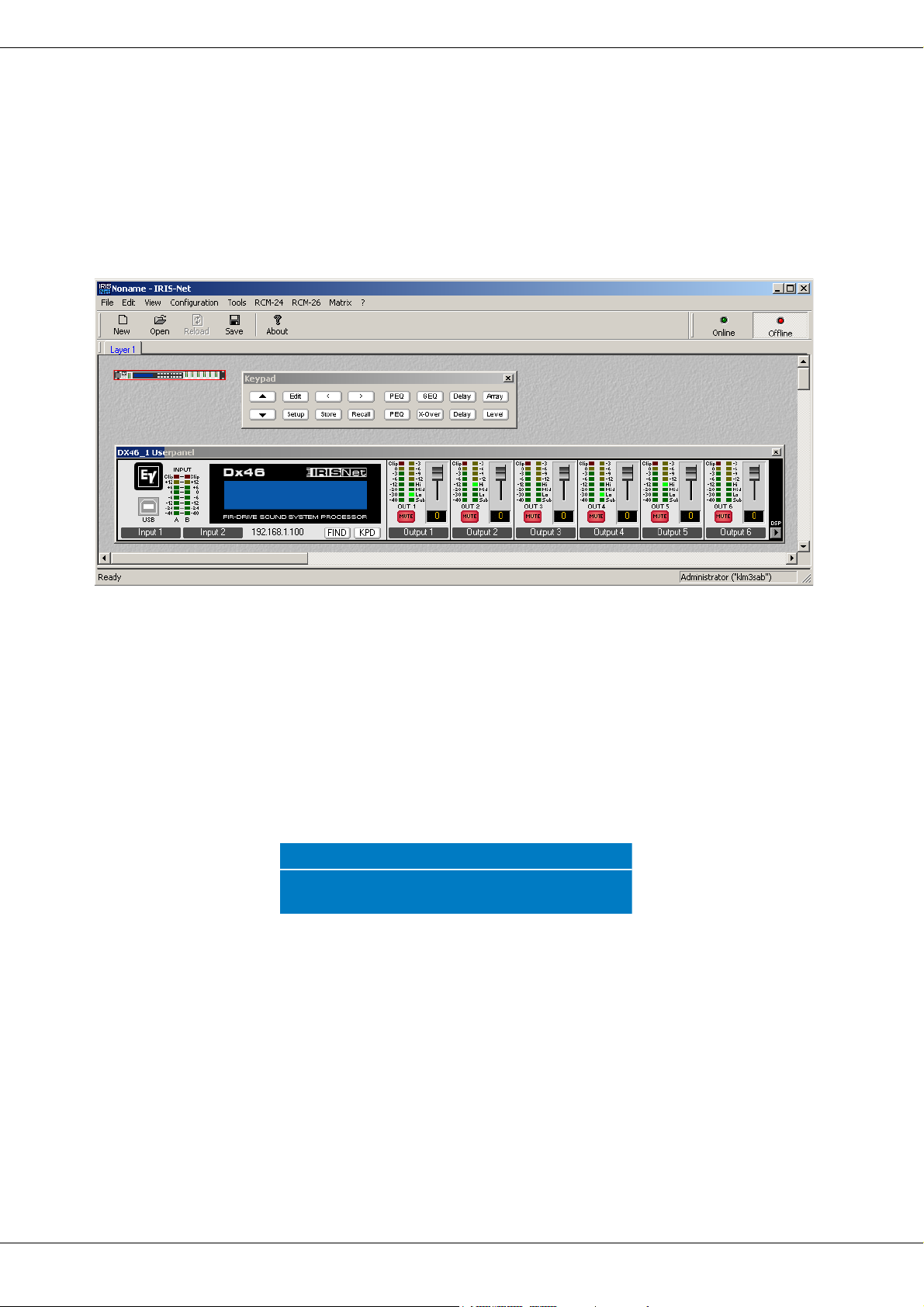
ELECTRO-VOICE
10
2.3 IRIS-Net
The IRIS-Net (Intelligent Remote & Integrated Supervision) PC software is used to configure and operate the Dx46.
The configuration of the Dx46 can be done offline (i.e. without connection between the PC and the Dx46) on the
PC. After the connection between the PC and the Dx46 has been established via Ethernet or USB, the configuration
can be transmitted to it. In addition to configurations, IRIS-Net can also be used for extensive supervision, control
and monitoring of the Dx46. The latest version of IRIS-Net is available at www.electro-voice.com.
2.4 Quick Start
CONNECT DX46
Connect the signal inputs and outputs of the Dx46 (console - Dx46 - amplifier). You must make sure that each output
is connected to the correct amplifier and loudspeaker(s). The Dx46 must be connected to A.C. power only by means
of the provided IEC A.C. cable or by a power cable provided by the dealer / installer to match the configuration of
your country or region. After power-up the number and name of the last loaded preset and the configuration mode
is indicated.
RECALL PRESET
Press the Recall button and select the factory preset matching to your speaker configuration. Press the Recall button
again to activate the preset. If the configuration of the Dx46 changes the Recall button has to be pressed a third time.
The configuration LEDs indicate the function of each output channel. Full range is indicated by no lit LEDs.
Default User Preset 1
FREE CONFIGURATION
U01
Electro-Voice Dx46
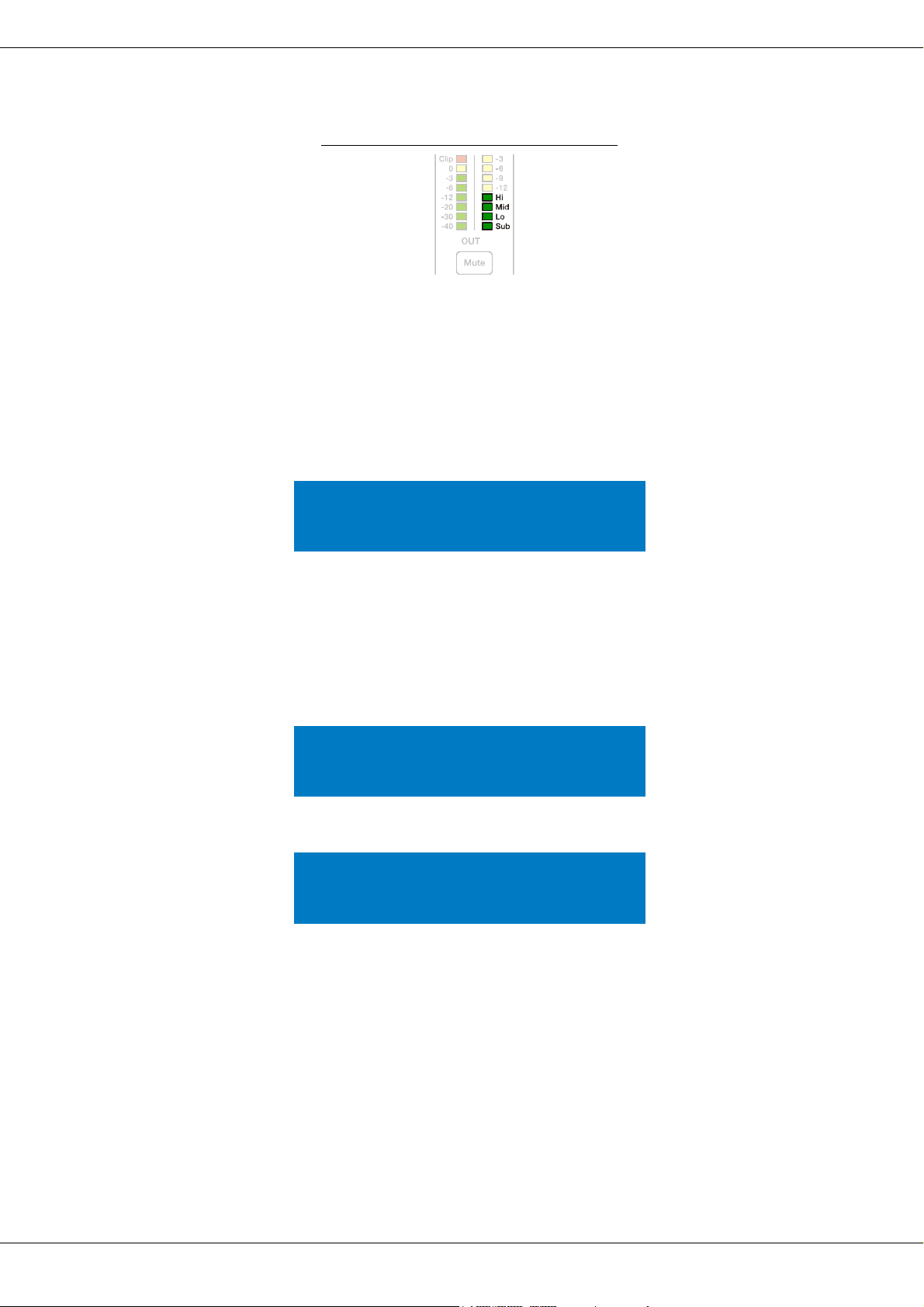
DX46
11
CAUTION: The parameter settings of the Dx46 factory presets are highly optimized and should not be
changed. Especially editing the X-Over, PEQ or Limiter settings can result in damaged
speakers.
The following steps are shown for one output channel only.
CONFIGURE LEVEL
Press the Level button to open the Level/Amp dialog.
The Level parameter allows adjustment of the level ratio between sub and top speakers. E.g. if the parameters in a
preset are optimized for 2 subs you can increase the sub level by 6 dB if you are using 1 sub in your application. As
an alternative you can decrease the top level by 6 dB.
SELECT AMPLIFIER TYPE
Select the power amp type connected to the Dx46 using the parameter Amp. Please note there are multiple entries
for an amplifier type if the amplifier allows different sensitivity settings.
If the amplifier type connected to the Dx46 is not included in the list, select the entry User. In this case you have to
adjust the parameter Gain manually. Check the technical specification of your amplifier for the gain value.
If the correct gain value is unknown set the parameter Amp to Default. For this setting a gain of 39dB is used, this
is sufficient for most amplifiers. By selecting the right amplifier type the limiter settings of the channel are adapted
automatically, so the connected speakers are protected as required.
Ensure the level of the amplifier is set to 0dB to get the maximum power from the amps.
CONFIGURE DELAY
The Dx46 can be used to compensate for the positioning of cabinets or speaker arrays relative to each other or the
original sound source.
Press the SPEAKER Delay button for adjusting one or more output channels and select Active in this dialog.
Select the prefered Unit (using cm as unit is recommended) and edit the setting of the parameter Delay.
Illustration 2-1: Output assignment LEDs
OUT 1:Level/Limiter
Level: 6.0dB Polarity:Inv
Amp: User Gain: 39dB
OUT 1:Level/Limiter
Level: 6.0dB Polarity:Inv
Amp: TG-7 (0 dBu)
OUT 1:Level/Limiter
Level: 6.0dB Polarity:Inv
Amp: User Gain: 39dB
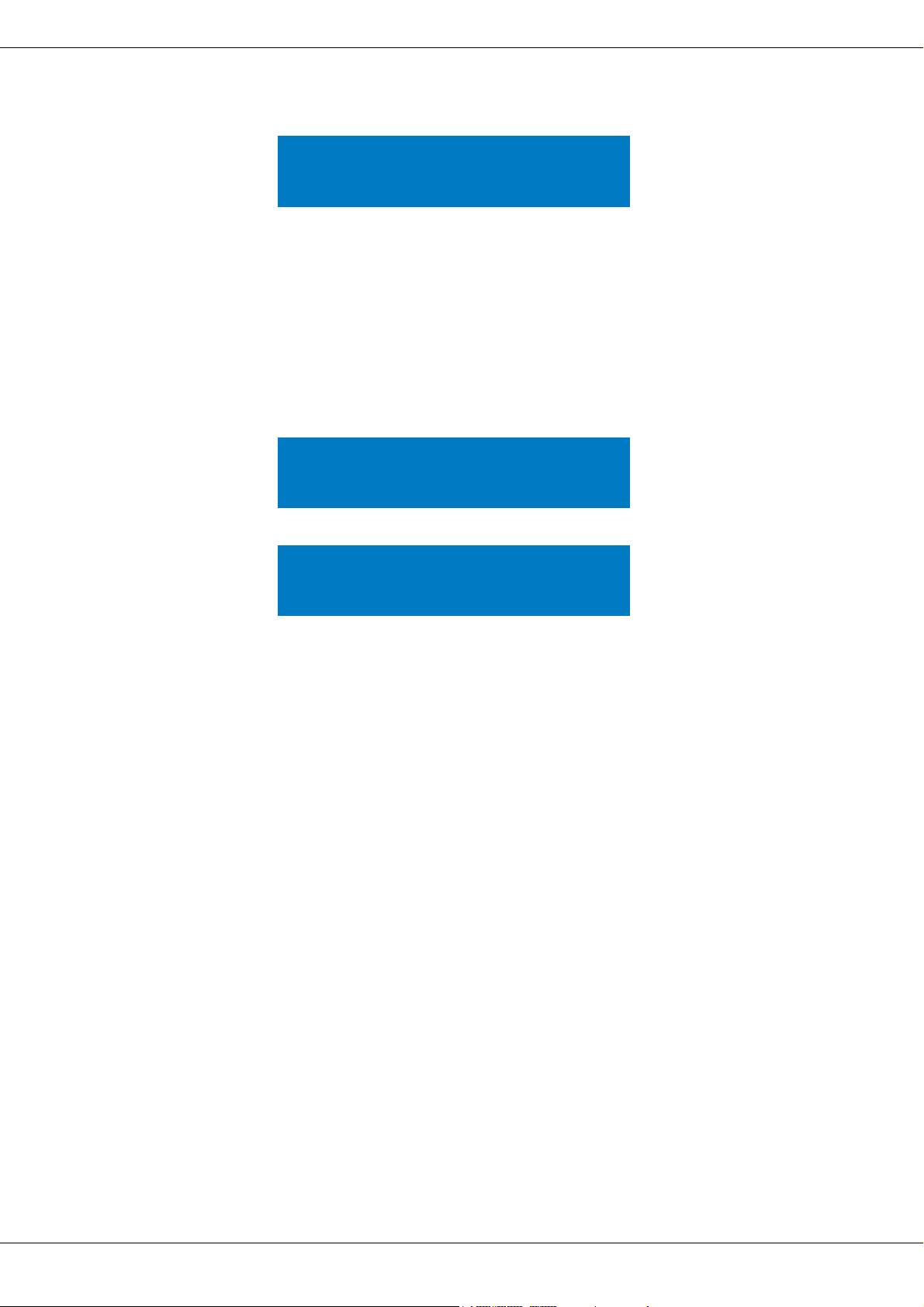
ELECTRO-VOICE
12
Setting the correct Delay value is important to avoid acoustic cancellation of signals. E.g. when using the two full-
range channels of the configuration "2way + FR" as delay lines, the Delay of this two channels has to be adjusted
according to the distance to the main PA.
If all connected speakers are used as a delay line, or the main PA should be moved acoustically „back to the stage”,
the input delay parameter of input channels A and/or B should be used in this cases. Press the USER Delay button
to use the input delay, up to 2 seconds of delay are available for each input.
CONFIGURE EQUALIZER
Use the GEQ (31 band) and PEQ (10 band) of each input channel for adjusting the sound of your system to your
room characteristics. Press the USER PEQ or GEQ button to open the equalizer dialogs.
OUT 1:Output Delay Active
Delay: 7.0
Unit: ms
IN A:PEQ1 Active
Type: Hipass
F: 20000.0Hz
Slope: 12dB/oct Q: 2.0
IN A:GEQ Detail
F:20Hz Gain:0.0dB Active
Type: Symmetric Q
Q: 4.3
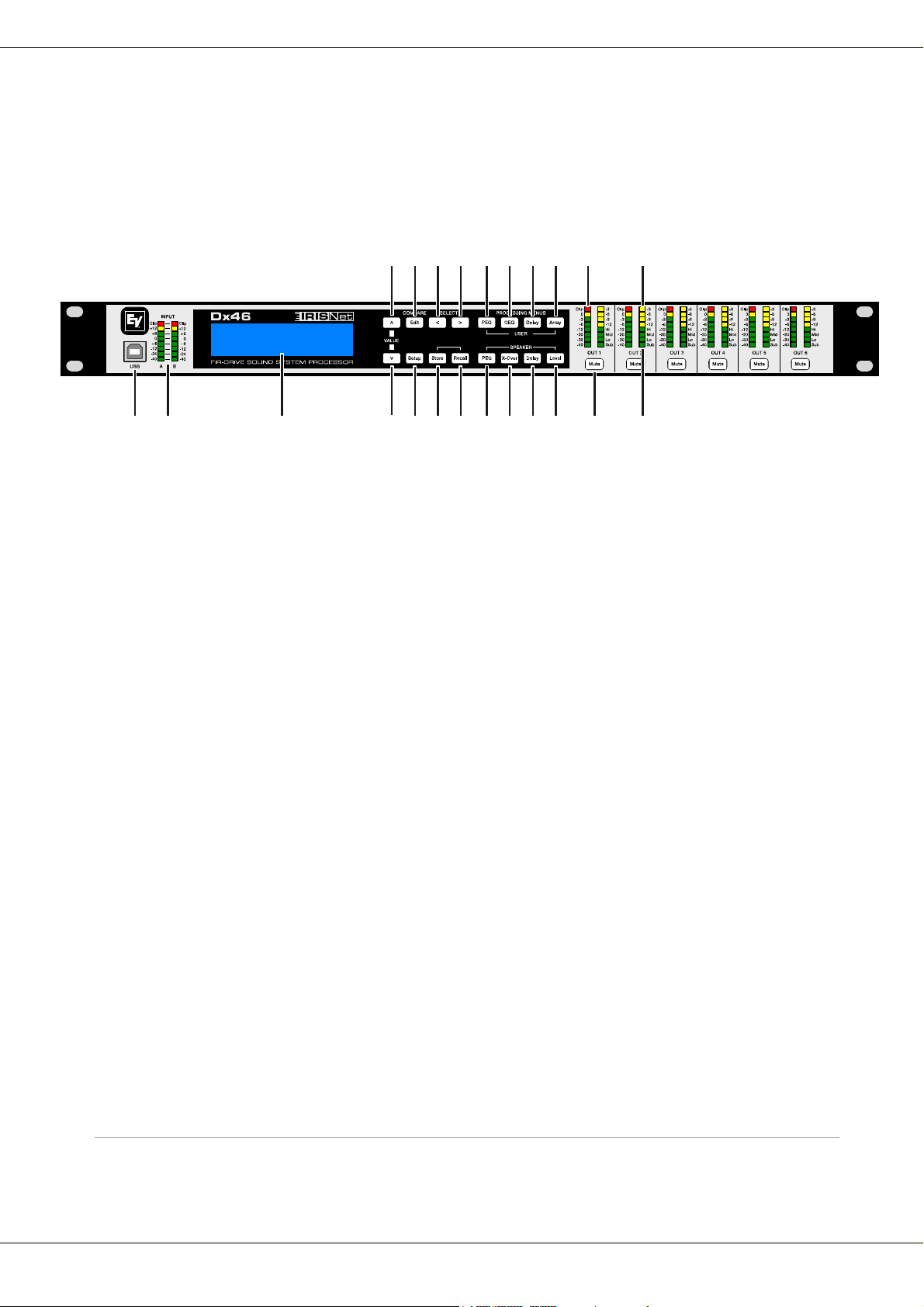
DX46
13
3 Controls & Connection
3.1 Front Panel
1 – USB CONNECTOR
USB 1.1 port for connection to a PC running Windows XP, Vista or 7. With a connected PC you may run the IRIS-
Net Application. The Dx46 can be operated, edited and configured with an easy to use, intuitive interface. Any avail-
able firmware updates downloadable from www.electro-voice.com can be loaded via the USB port as well; allowing
for easy updates.
2 – INPUT LEVEL METERS
The Dx46 does not itself have input level controls. Proper input level adjustment is accomplished by setting the out-
put level from the (L / R) bus outputs from the connected mixer (or other audio output device), as the vast majority
of today’s mixer-outputs are dBu calibrated. When the mixer is operating at optimal levels, so is the Dx46. The input
meters monitor the input level of either analog or AES-EBU inputs, depending on the input mode selection set in
the Setup Menu. Optimal signal-to-noise performance is obtained when the nominal (average), input level consis-
tently lights the +6dBu (green) and +12dBu (Yellow) LED indicators. As the Dx46 is a digital audio device – and
digital clipping produces very unpleasant results, the Clip (red) LED should not light. If the Dx46’s input does clip,
reduce the output level of the connected mixer. The -6dB PAD can be used for adjusting the input level also.
3 – LCD DISPLAY
The back-lit, 192 x 32 graphic LCD display allows for operation and editing of the Dx46 without the need for an
attached PC. The contrast can be set in the Setup Menu for varying lighting conditions and viewing angles. The LCD
display works in conjunction with Menu buttons, < SELECT > buttons and VALUE up/down buttons - to operate,
navigate and edit the Dx46’s parameters. In Run mode, the LCD displays the number and name of the currently se-
lected factory or user preset. Pressing the Recall or Store buttons switches to their respective menus. Pressing the
Edit or Setup menu buttons switches the display to the last edited parameter.
In Edit and Setup mode, the top line of the LCD display shows the currently selected parameter edit screen. Use
the < SELECT > buttons to activate the top line of the display, and the VALUE up/down buttons to scroll through
available parameter edit screens.
4/5 – VALUE UP/DOWN BUTTONS
Depending on the current LCD screen, the VALUE up/down buttons performs the following function:
• Recall – Select forwards/backwards through the stored preset list to select a preset to be recalled to current memory.
12 3
4
5
6
7
10 11
12
13
14
15
16
17
18 19
20
21
22 23
89
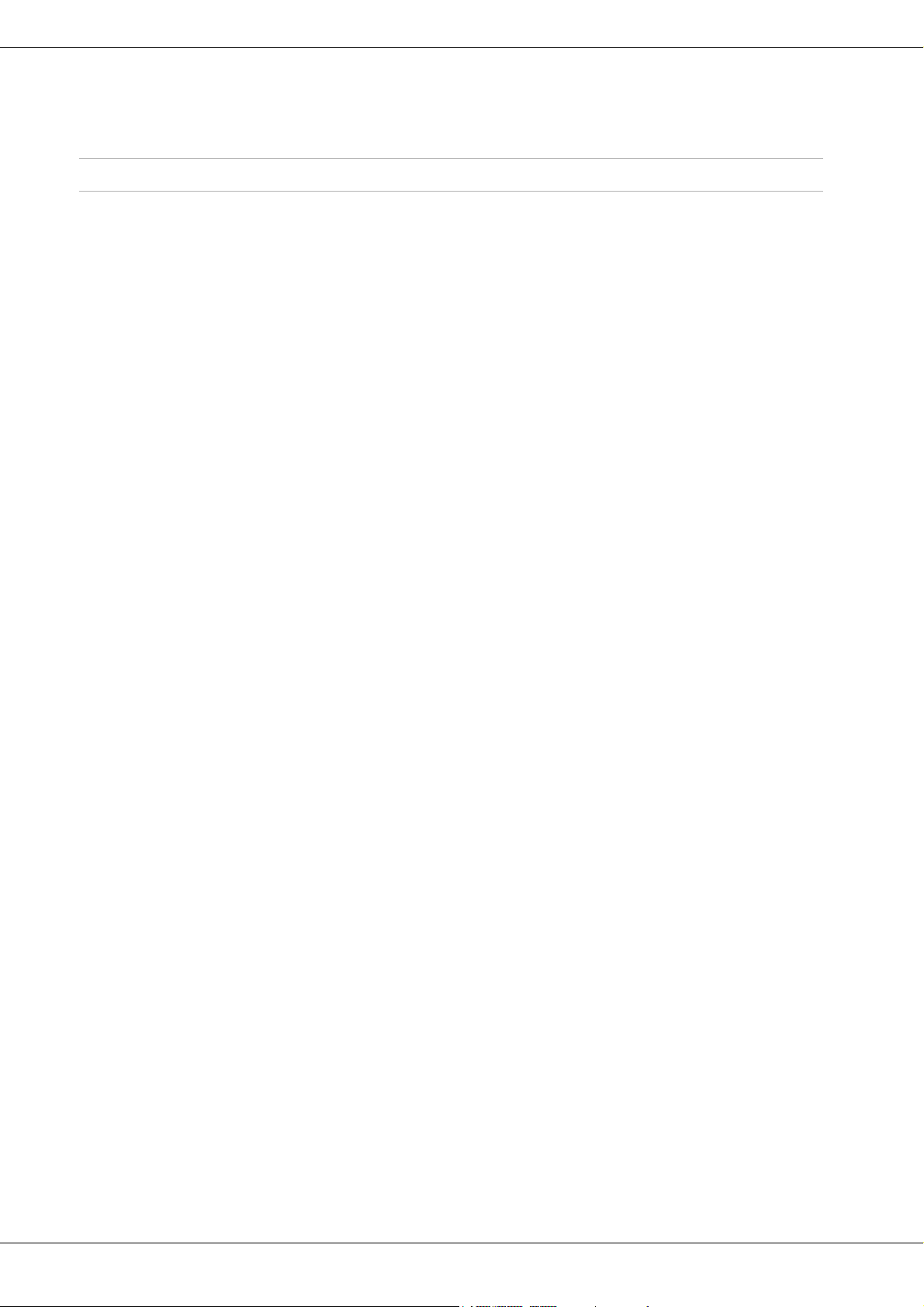
ELECTRO-VOICE
14
6 – EDIT / COMPARE BUTTONS
Pressing the Edit button while in Run mode places the current preset in Edit mode and the Edit button lights. The
LCD display shows the last edit screen that was selected. From this point, any edit screen can be displayed and
altered. Pressing the Edit button again “compares” the edited preset, if parameters have been altered, to the original
un-edited preset. This compare function will audibly switch between the altered parameters and the previously
stored settings, allowing you to hear the effect of any DSP changes that have been made. Use this feature to monitor
progress in editing or creating presets. Subsequently recalling a new preset will prompt you to save changes, which
you may do or not.
7 – SETUP BUTTON
Pressing the Setup button while in Run mode displays the Setup menus in the LCD display and the Setup button
lights. In this mode, any Setup menu can be displayed and altered. Changes made to Setup menu items are saved
automatically. To exit Setup mode, press the Setup button again. The LCD display will revert to Run mode.
8 – SELECT < BUTTON
The SELECT < button is pressed to navigate backwards through Edit, Setup and / or Recall menu displayed. The
button cycles through all available value fields in a screen and wraps around from first to last.
9 – SELECT > BUTTON
The SELECT > button is pressed to navigate forwards through Edit, Setup and / or Recall menu displayed. The
button cycles through all available value fields in a screen and wraps around from last to first.
10 – STORE BUTTON
Pressing the Store button while in Run mode displays the Store Preset screen in the LCD display and the Store
button lights. In this screen edited presets can be named and saved to a user preset location. Pressing the Store
button again completes the preset save operation. To exit without storing the current preset, press the Edit or Setup
buttons to return to the Run mode screen.
11 – RECALL BUTTON
Pressing the Recall button while in Run mode displays the Recall Preset screen in the LCD display and the Recall
button lights. In this screen, any of the 60 factory and 30 user presets can be recalled into current memory. Pressing
the Recall button again completes the preset load operation and returns the LCD display to Run mode. To exit with-
out storing the current preset, press the Edit or Setup buttons to return to the Run mode screen.
12 – U S E R P E Q BUTTON
Pressing the USER PEQ button places the current preset in Edit mode and jumps to the first screen of the para-
metric User Equalizer. Subsequent button presses toggle the display between Input A and Input B.
13 – U S E R G E Q BUTTON
Pressing the USER GEQ button places the current preset in Edit mode and jumps to the first screen of the graphic
User Equalizer. Subsequent button presses toggle the display between Input A and Input B.
• Store – Select User Preset destinations forwards/backwards to select a destination for the currently edited preset, scroll for-
wards through ANSI character set to name preset.
• Edit / Setup – Scroll forwards/backwards through Edit / Setup screens when the top line of the LCD screen is active. Scroll for-
wards through values for the selected parameter in an Edit / Setup screen.
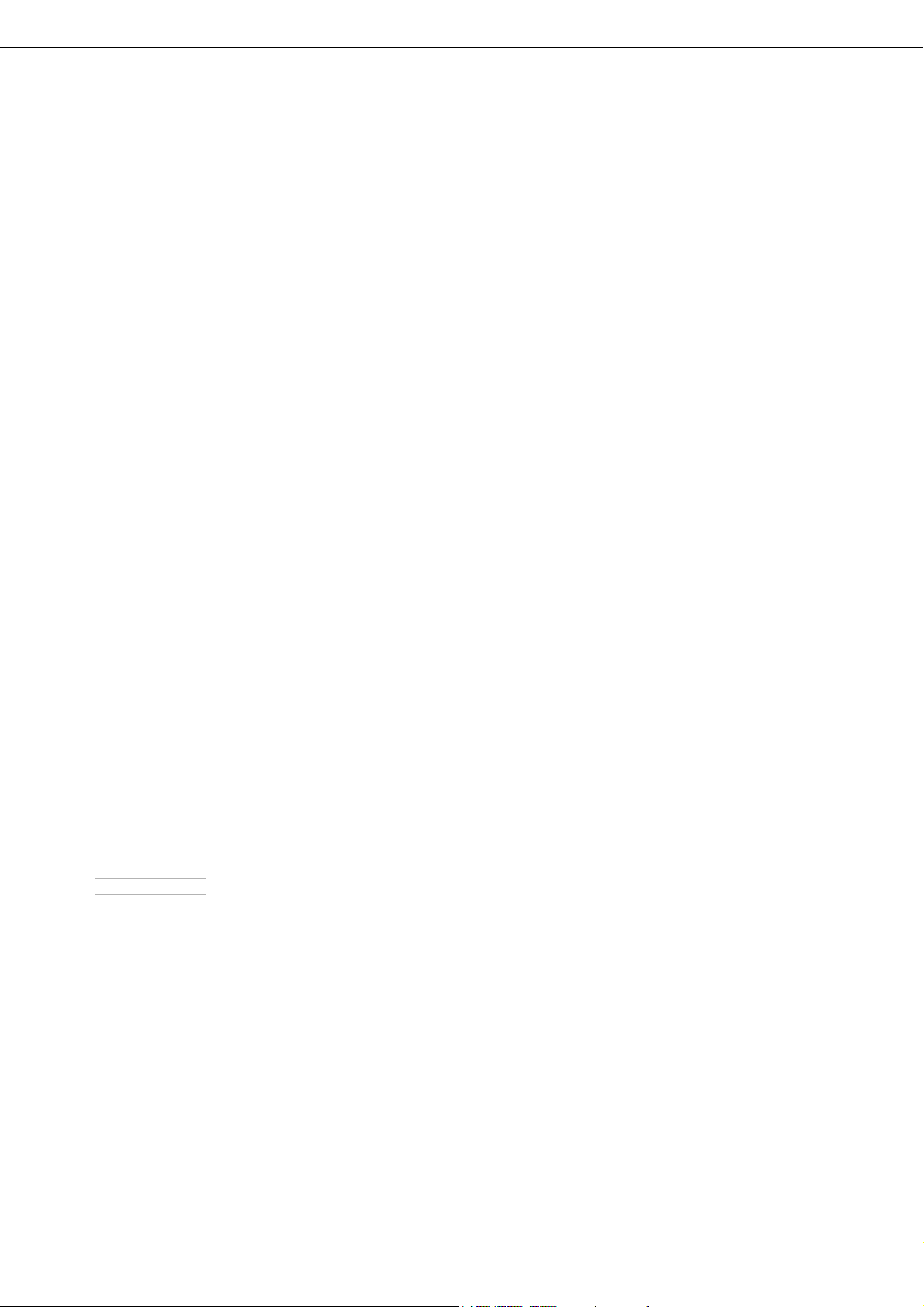
DX46
15
14 – U S E R D ELAY BUTTON
Pressing the USER Delay button places the current preset in Edit mode and jumps to the User Delay screen. Sub-
sequent button presses toggle the display between Input A and Input B.
15 – U S E R A RRAY BUTTON
Pressing the Array button places the current preset in Edit mode and jumps to the first Array screen. Subsequent
button presses step through the available output channels (depending on configuration).
16 – SPEAKER PEQ BUTTON
Pressing the PEQ button places the current preset in Edit mode and jumps to the first SPEAKER Parametric Equal-
izer screen. Subsequent button presses step through the available output channels (depending on configuration).
17 – S P E A K E R X - O VER BUTTON
Pressing the SPEAKER X-Over button places the current preset in Edit mode and jumps to the first Output Channel
Cross-Over screen. Subsequent button presses step through the available output channels (depending on config-
uration).
18 – S P E A K E R D ELAY BUTTON
Pressing the Delay button places the current preset in Edit mode and jumps to the SPEAKER Delay screen. Sub-
sequent button presses step through the available output channels (depending on configuration).
19 – S P E A K E R L EVEL BUTTON
Pressing the Level button places the current preset in Edit mode and jumps to the SPEAKER Level screen. Subse-
quent button presses step through the available output channels (depending on configuration).
Press and hold the SPEAKER Level button for 4 seconds to open the Limiter screen. Subsequent button presses
step through the available output channels (depending on configuration).
20 – OUTPUT LEVEL METERS
Each output channel has an eight-segment output level VU meter. Meter response characteristics can be selected
in the Setup menu:
The yellow segment indicates that there is no headroom left to the selected VU reference i.E. D/A Converter Clip or
Limiter Threshold. The red segments indicates clipping within the output signal path and should be avoided by ad-
justing the Output Level of the output channel. It is important to understand how the meters work and what they are
displaying. The Output Meters are displayed as “dB to Limiter Threshold” or „dB to D/A clip”. In other words, these
meters will display the headroom between the output level and the limiter threshold or clip threshold of the D/A con-
verter. When viewed in conjunction with the Gain Reduction meters, this provides a complete display of level and
headroom before and after limiting has been engaged to allow system levels to be optimized. This also means that
the output metering will be displayed differently depending on the limiter threshold setting.
21 – OUTPUT GAIN REDUCTION METERS
Each output channel has a four-segment gain reduction meter that shows the effect of the output channel Limiter
on output signal; from -3dB to -12dB.
• Normal Fast,
•Peak-Hold,
• Slow Decay.
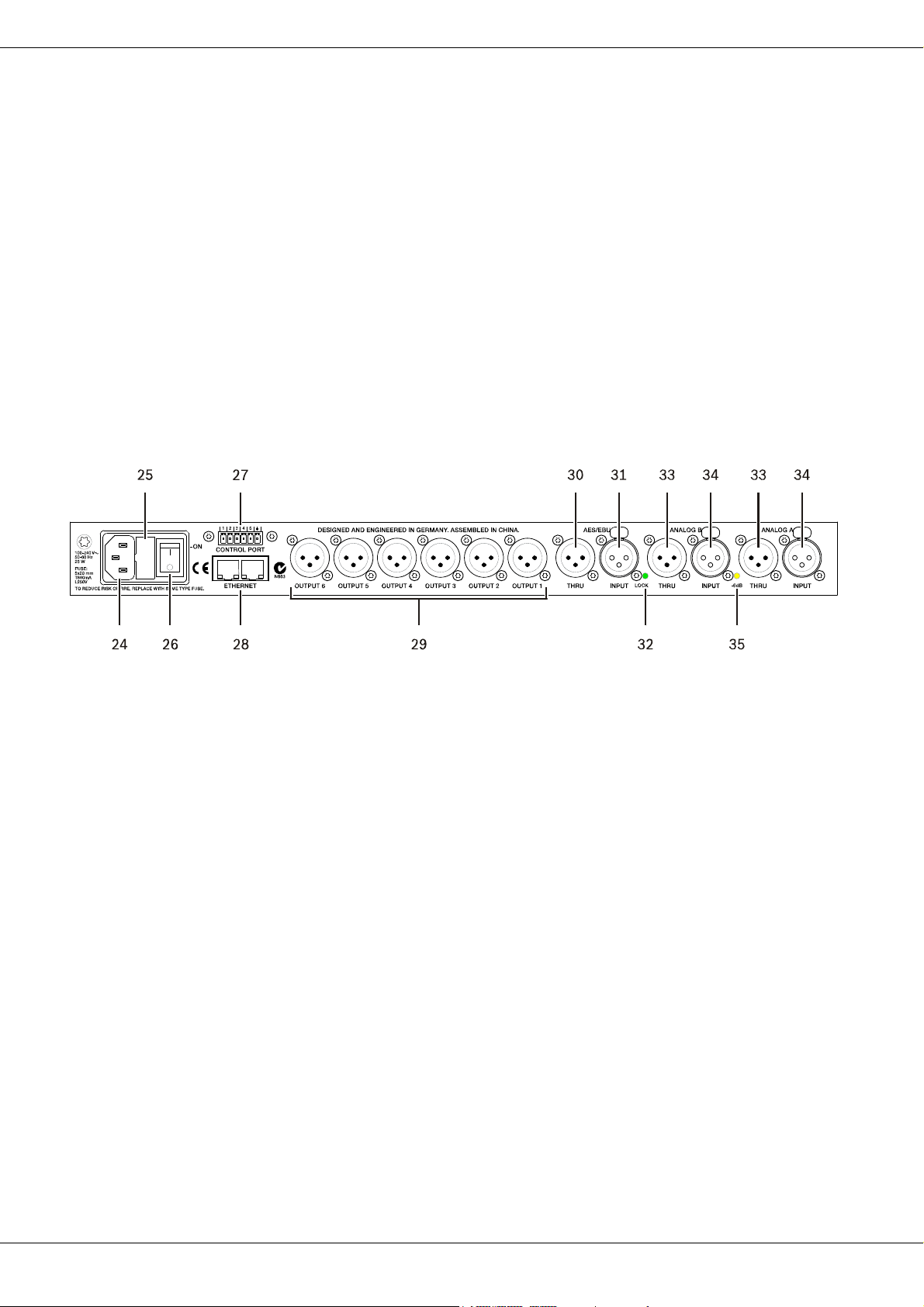
ELECTRO-VOICE
16
22 – OUTPUT CHANNEL MUTE BUTTONS
Each output channel has a lighted Mute button. Pressing the Mute button turns off the output of that channel. The
button lights red as an alert. Press the Mute button again to restore the output channel’s signal. Output channels
may also be muted from IRIS-Net Application, if the unit is connected to a PC. Muting a channel in any window of
the application will light the channel Mute button on the front panel of the unit as well.
23 – OUTPUT CHANNEL FUNCTION INDICATORS
Each output channel has a four-segment function display for informational purposes only. For any given configuration
possible with the Dx46, an output channel may be identified as a sub, low, low/mid, mid, mid/hi, hi or full range out-
put. One or two adjacent LED are displayed to indicate all possible output bandpasses. (Full range is indicated by
no lit LED’s.)
3.2 Rear Panel
24 – A.C. INLET
The Dx46 features a standard IEC A.C. inlet that will accept universal power cords. The Dx46 power supply is auto-
ranging and can accept voltages from 100 to 240 V AC, 50 to 60 Hz. Only A.C. cords approved for use in your
country should be connected to the Dx46.
25 – A.C. FUSE
The A.C. inlet includes a fuse holder that contains the mains fuse as well as a spare fuse. If necessary, replace the
fuse only with a specified 5x20mm, T800 mA, L250 V replacement. Disconnect A.C. power before replacing a fuse.
Before turning the unit back on, assess the condition of the A.C. receptacle powering the Dx46. If fuses continue
to blow, refer servicing of the Dx46 only to qualified service personnel.
26 – A.C. POWER SWITCH
The A.C. power switch turns power to the Dx46 On and Off.
27 – CONTROL PORT
The CONTROL PORT of the Dx46 provides five control inputs and a reference connection for ground. The control
inputs can be used for the recall of presets.
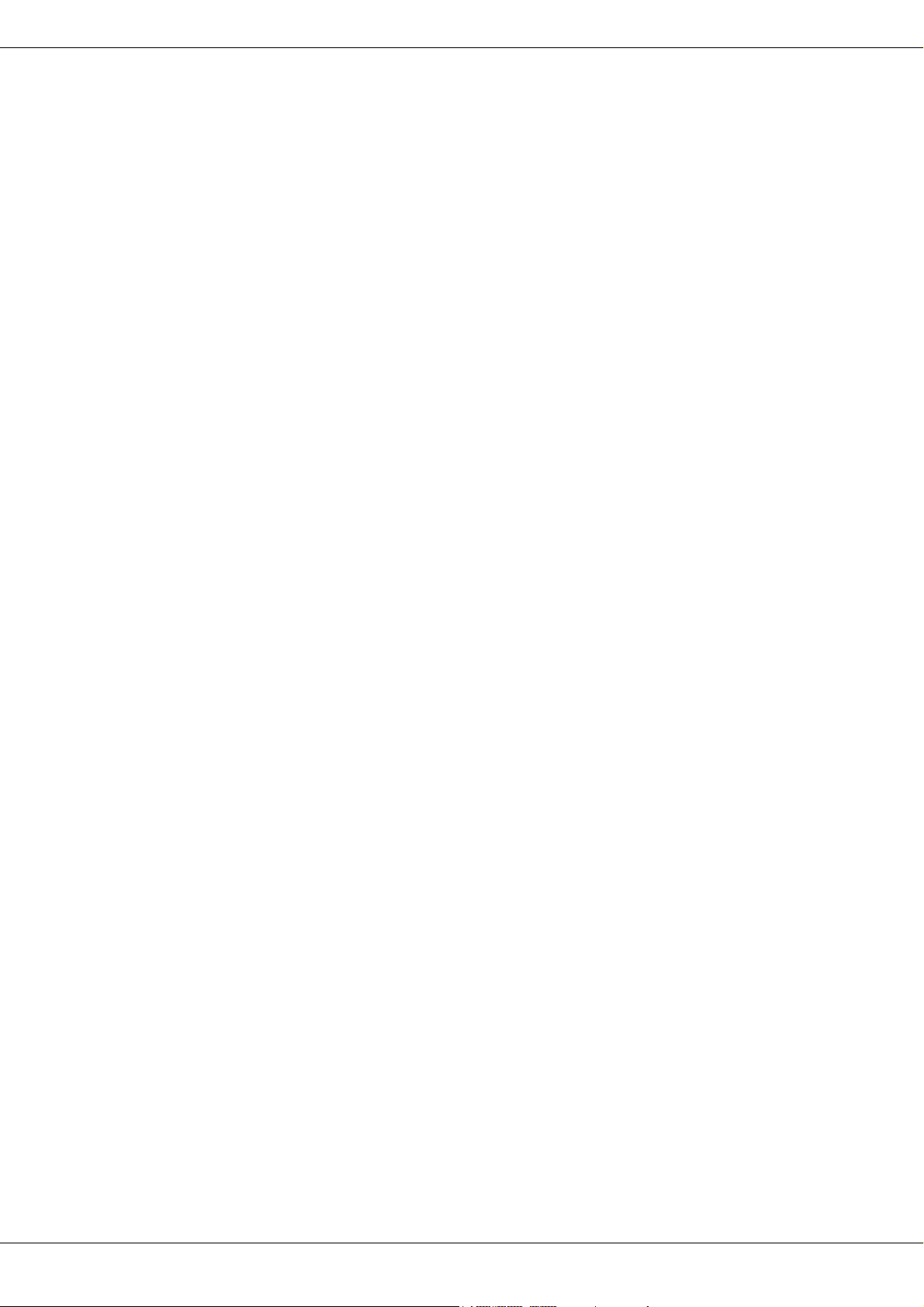
DX46
17
28 – ETHERNET INTERFACE
A computer and/or other ethernet devices (e.g. Dx46, NetMax N8000) can be connected via the Ethernet interface
for 100Base-TX / 10Base-T Ethernet networks. Normally this connection is established via a standard (straight
through) Ethernet cable and an Ethernet hub or a switch. The Dx46 can be connected directly with a computer or
another Dx46 using a standard or crossover Ethernet cable.
29 – BALANCED XLR OUTPUTS
Each output channel has an electronically balanced XLR connector for connection to system amplifiers. Each output
channel can output different frequency ranges depending on its assignment and cross-over settings.
CAUTION: Care must be taken to assure that each output is connected to an appropriate amplifier
and loudspeaker to avoid damage or unexpected results. Note that a new preset may
change the assignment of channel and its frequency range. For instance an output
assigned to Hi frequency speakers in one preset, may be assigned as a sub output in
another. See “Configurations of the Dx46”.
30 – AES/EBU THRU PORT
The AES/EBU THRU port allows looping-through the digital audio signal to other devices. The digital input signal
gets internally buffered and preprocessed (level matching / slew rate) before it is output via the THRU connector.
This allows fairly simple wiring between devices, without the need for AES/EBU distribution amps as they are usually
used. The Dx46 has a bypass-relay, which, in case of damage (e.g. power outage), connects the AES/EBU INPUT
signal directly to AES/EBU THRU. This ensures trouble-free operation of downstream devices.
31 – AES/EBU INPUT
In addition to the analog audio inputs, an AES/EBU digital stereo input is provided and selectable in the Setup
menu. The input conforms to IEC standard 60958 Type I. Connections must be made with three conductor, 110-
Ohm, twisted pair cabling and an XLR connector. Digital audio signals in AES3 format with a sample rate from 32
kHz to 192 kHz can be connected. Please note that the maximum cable length depends on the sample rate.
32 – LOCK LED
The LOCK LED lights green as soon as the AES/EBU input has been synchronized to the incoming signal and thus
proper audio transmission has been established. The LOCK LED is dimmed with no digital audio signal being pres-
ent at the input or the internal PLL not having locked on to the incoming signal.
33 – BALANCED XLR THRU
Each analog audio input is connected to an electronically buffered and balanced output as a through connector. The
signal does not run through any digital conversion or processing. These connectors are used to pass input audio to
a second Dx46 used as a slave or to other audio inputs in the system.
34 – BALANCED XLR INPUT
Each input has an electronically balanced, locking XLR connector. In stereo or dual modes, connections to both in-
puts must be made. In mono modes, only one connection need be made, typically to Input A.
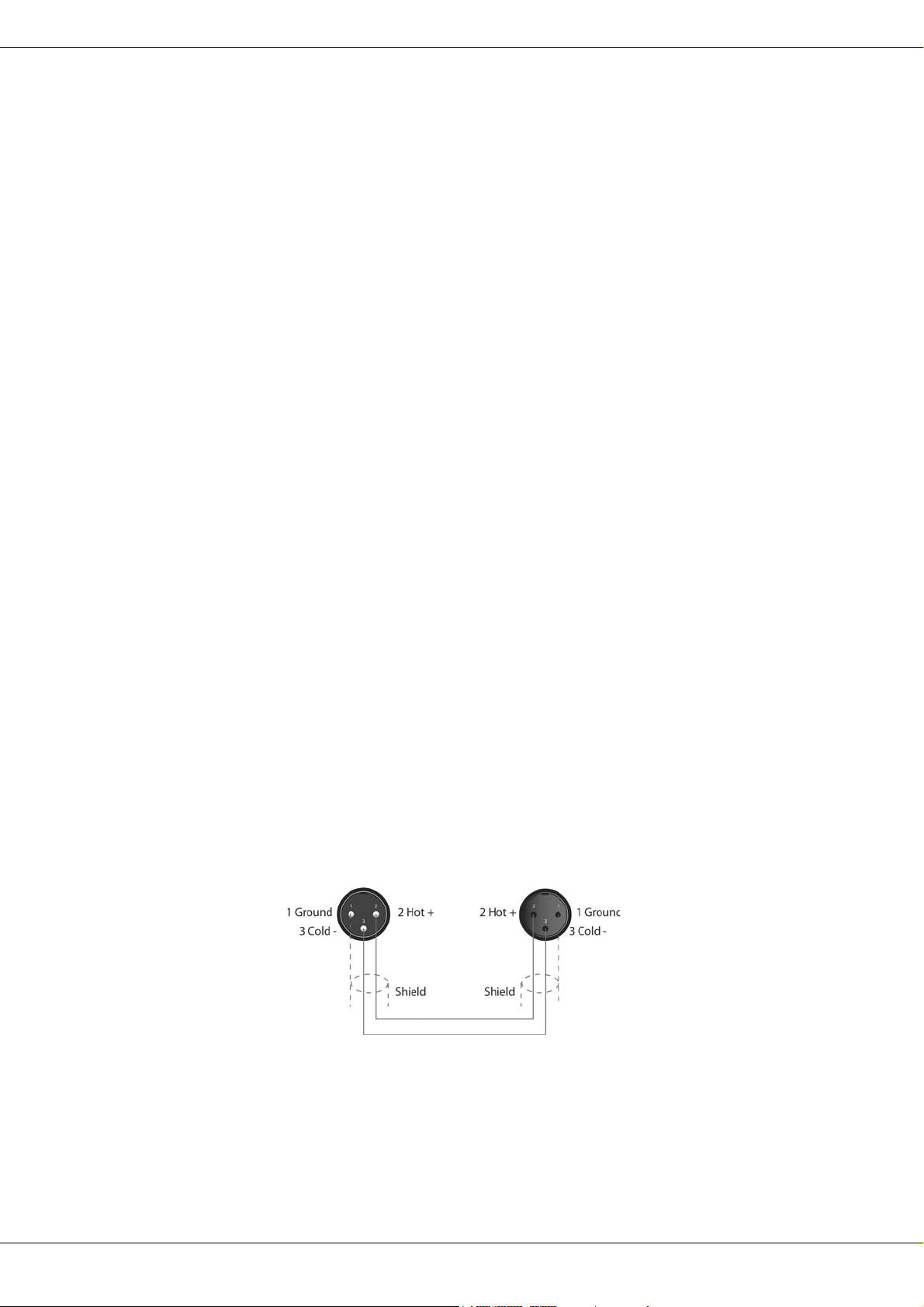
ELECTRO-VOICE
18
35 – 6DB LED
Input levels to the Dx46 can be reduced 6dB prior to the A/D converter to compensate for higher-level output from
mixers and other audio devices. For ideal signal to noise performance when connecting the Dx46 to high output level
devices engage the 6dB pad rather than turning down the output of the connected device. The Dx46‘s Input level
Meters (2) will indicate incoming signal level and whether attenuation is required. This LED is permanently yellow
when the 6dB pad is activated.
3.3 Installation
For proper operation, all directions regarding installation and connection must be followed.
MOUNTING
The Dx46 should be mounted in a rack-mount enclosure or rack rails. The unit is 1RU tall by 14” (353mm) deep.
Proper clearance for air circulation around the unit must be provided. Do not block any vent holes on the unit. All
four mounting points provided by the rack ears must be secured.
POWER CONNECTION
The Dx46 must be connected to A.C. power only by means of the provided IEC A.C. cable or by a power cable
provided by the dealer / installer to match the configuration of your country or region. The Dx46 must only be con-
nected to a properly wired, three pin, grounded A.C. outlet. A.C. power must range from 100 to 240 V AC, 50 to
60Hz. The Dx46 internal power supply is an auto-ranging design; no adjustments are necessary to configure it for
proper A.C. power.
AUDIO CABLES (ANALOG)
Always use correctly shielded audio cables when connecting to the Dx46.
Balanced Input / Output Connections
To minimize induced noise caused by audio cables and to maximize the length of cables used, balanced connections
are strongly advised for both Inputs and Outputs.
The XLR jacks provided on the Dx46 are configured as pin 1 ground, pin 2 hot (+), pin 3 cold (-). Cable shielding
must be connected to pin 1. XLR – XLR cables or ¼” tip-ring-sleeve – XLR cables can both be used for balanced
connections to the Dx46.
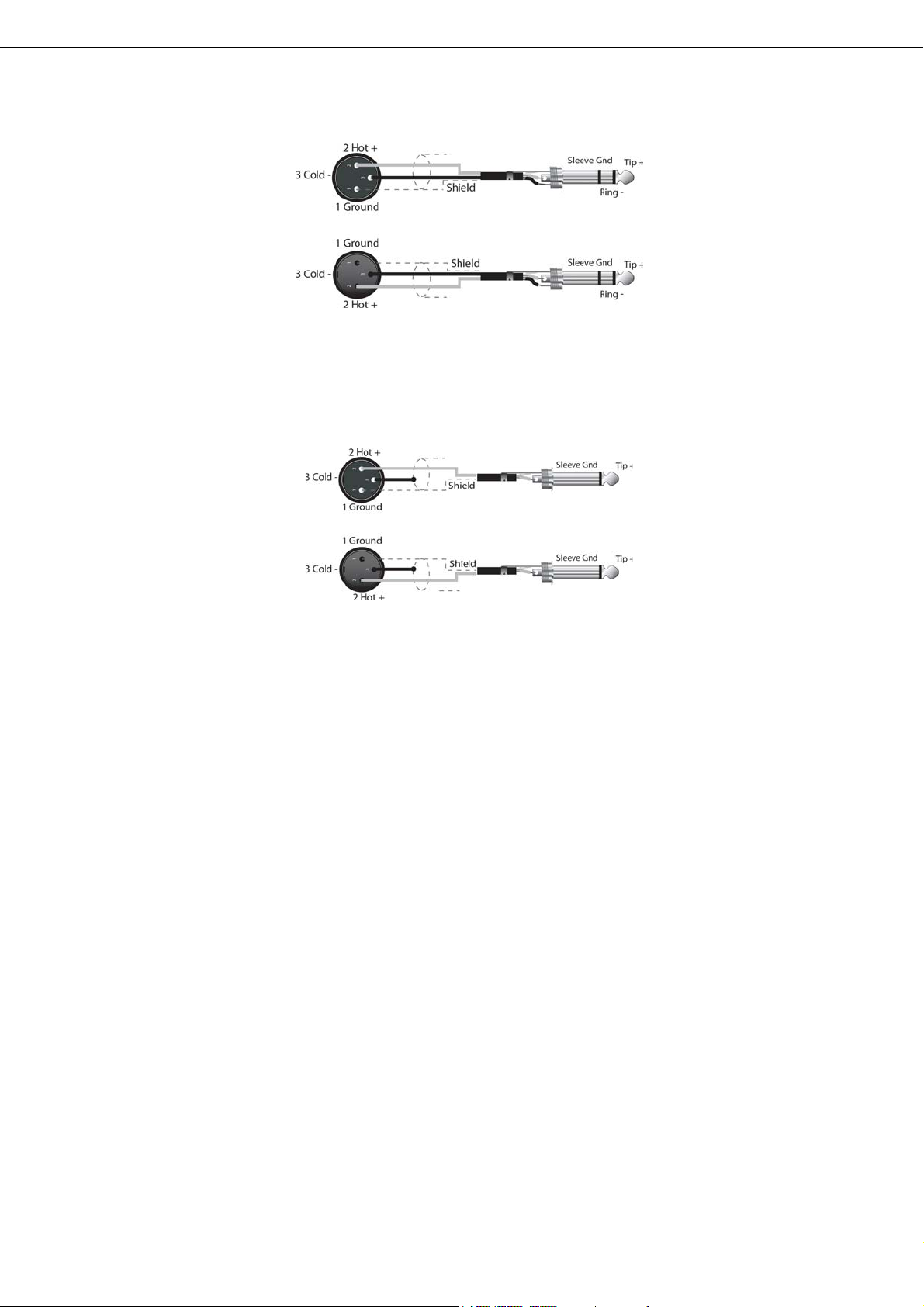
DX46
19
Un-balanced Input / Output Connections
Un-balanced connections can be made to the Dx46, although induced noise from cabling may be increased. Cables
should also be less than 15‘ (5 m) in length. Unbalanced connections can be 6dB lower in level as well. To match
the audio level obtained with a balanced connection, it is necessary to tie pin 3 to ground at the XLR connector. This
may increase noise.
AUDIO CABLE (AES/EBU)
A digital AES/EBU input (AES3) is provided in addition to the analog input. The digital input signal has to be con-
nected to the AES/EBU INPUT connector. The AES/EBU input is a balanced transformer-isolated input. A sam-
pling rate converter translates the input signal to match the internal sampling rate. The XLR jacks provided on the
Dx46 are configured as pin 1 ground, pin 2 hot (+), pin 3 cold (-). Cable shielding must be connected to pin 1. XLR
– XLR cables or ¼” tip-ring-sleeve – XLR cables can both be used for balanced connections to the Dx46.
HINT: Connections must be made with three conductor, 110-Ohm, twisted pair cabling.
ETHERNET
By connecting the Dx46 via the Ethernet interface, communication between the Dx46 and one or several PCs is
possible. This allows the configuration of Dx46 via IRIS-Net software. The Ethernet interface on the rear of Dx46 is
a RJ-45 connector (8P8C). Both 10Base-T and 100Base-TX Ethernet standards are supported.
Status LEDs
The status of the Ethernet interface is indicated by a orange and a green LED. If the Ethernet interface is not used
both LEDs are off. The orange Link LED a the left side of the Ethernet interface lights, when the Dx46 has estab-
lished a Ethernet connection to another device, e.g. another Dx46 or an Ethernet switch. The green network traffic
LED at the right side of the Ethernet interface lights when sending or receiving a data packet.
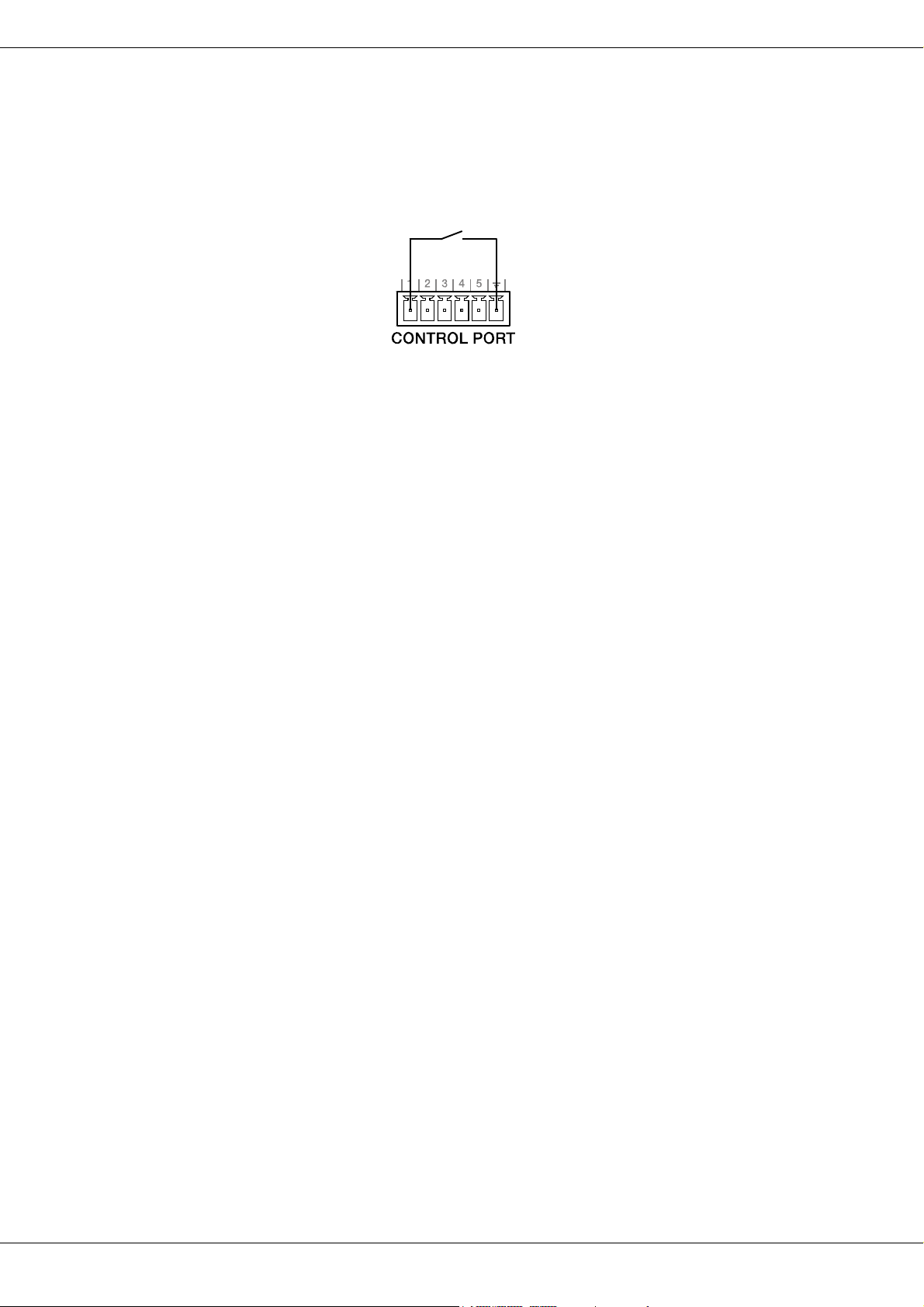
ELECTRO-VOICE
20
CONTROL PORT
The CONTROL PORT of the Dx46 provides five control inputs and a reference connection for ground. The control
inputs can be activated using external switches, pushbuttons or relays to connect them to ground potential, see fol-
lowing example.
USB PORT
Connecting the Dx46 to a PC for operation via IRIS-Net application can also be accomplished via the front panel
USB port. The port conforms to the USB 1.1 Type B specification. Type B USB cables are readily available at com-
puter dealers. According to USB specifications, the cable which is connected to this interface must not be longer
than 15‘ (5 meters). The USB interface of the Dx46 is a USB B (female) connector.
CONNECTION TO AMPLIFIERS
It is very important to confirm correct connection to all amplifiers. The Dx46 has the ability to configure each output
for a specific frequency range; sub, low freq, mid freq, high freq. You must make sure that each output is connected
to the correct amplifier and loudspeaker(s). Incorrect connections could lead to unexpected results or damage to
loudspeaker components. Note also that each preset in the Dx46 includes DSP and bandpass parameters for the
output channels. It is possible for a new preset to change an output from Hi to Sub, for instance. Make sure that
connections to amplifiers and loudspeakers are correct before using a new preset.
INPUT LEVEL ADJUSTMENT
The final step in setting up, installing and connecting the Dx46 is to set proper input levels to the unit. The Dx46
does not itself have input level controls. Proper input level setting is accomplished by setting the output level from
the (L / R) bus outputs from the connected mixer (or other audio output device). The input meters monitor the input
level of either analog or AES/EBU inputs, depending on the input mode selection set in the Setup Menu. Optimal
signal-to-noise performance is obtained when the nominal (average), input level consistently lights the +6dBu
(green) and +12dBu (Yellow) LED indicators. As the Dx46 is a digital audio device – and digital clipping produces
very unpleasant results – the Clip (red) LED should never light. If it does, reduce the output level of the connected
mixer.
Input levels to the Dx46 can be reduced 6dB to compensate for higher-level output from mixers and other audio
devices. For ideal signal to noise performance when connecting the Dx46 to high output level devices, engage the
6dB PAD rather than turning down the output of the connected device.
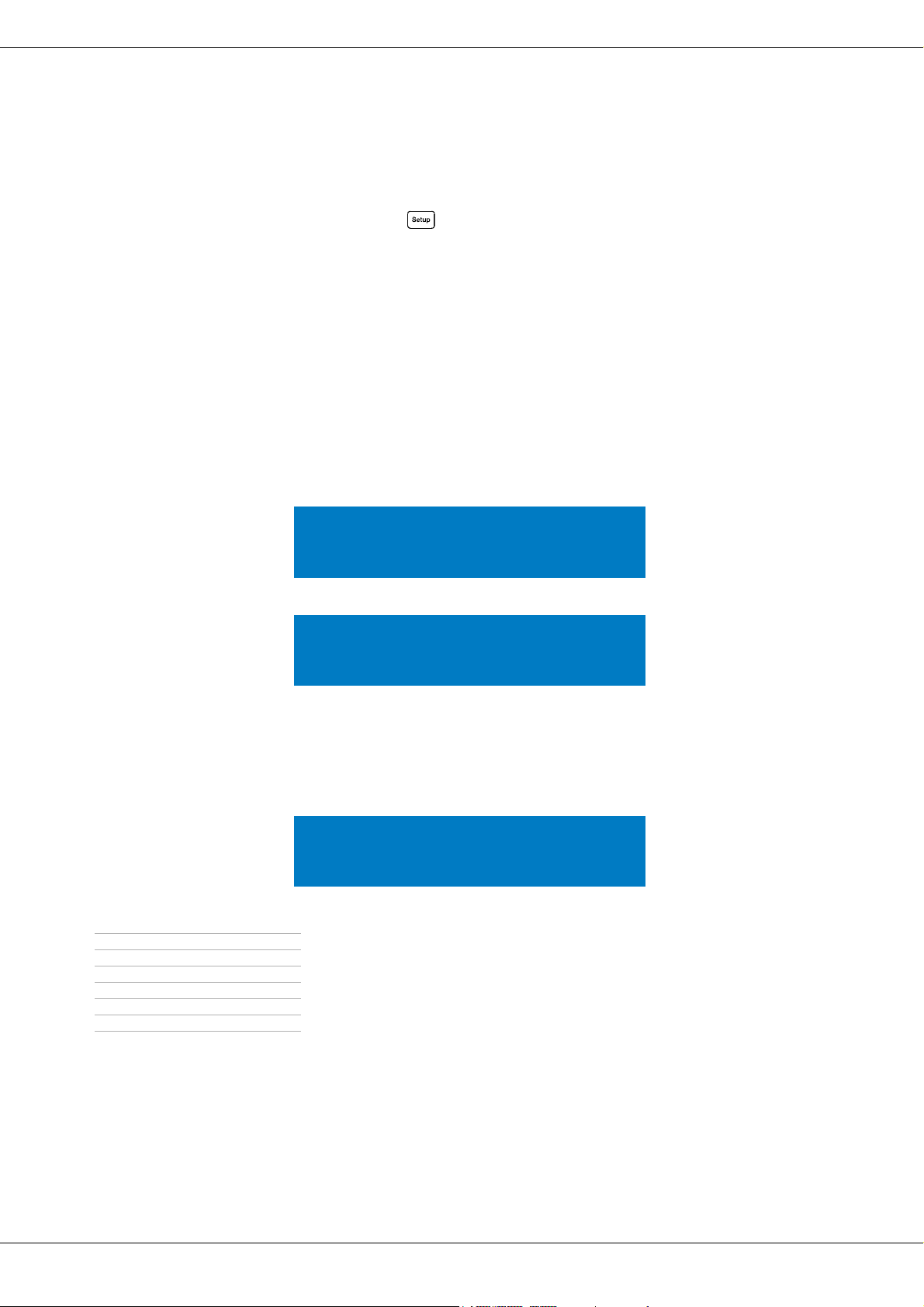
DX46
21
4 Setup
The Setup menu allows access Dx46’s global parameters on the LCD screen. This is where preferences for many
functions can be set or adjusted. Pressing the button brings up the first Setup window. Use the VALUE up/
down buttons to scroll through the Setup menu: Use the <SELECT> buttons to scroll to Setup parameters to make
adjustments using the VALUE up/down buttons.
CAUTION: To achieve optimum performance and guard against damage to the processor, your sound
system or yourself, please read, understand and follow all of the directions contained in
this Owner’s Manual. Failure to do so may result in improper performance, loss or injury.
4.1 Setup Menus
NEW CONFIGURATION
The NEW CONFIGURATION window allows you creating a new, empty configuration for your system.
Press the Store button. Following dialog appears:
Use the up/down VALUE up/down buttons to chose the Destination Preset (U01 to U30) for the empty configura-
tion. Use the <SELECT> buttons to navigate to the Name parameter. Use the VALUE up/down buttons to select
the field for each letter / symbol character. The Dx46 provides the complete ANSI character set, including lower-
case & upper-case letters, numerals and symbols. Pressing and holding the VALUE up/down buttons will scroll rap-
idly through the character set. Press the < SELECT > buttons to move to the next or previous character position.
Finish the name editing by pressing the Store button. Following dialog appears:
Use the VALUE up/down buttons to choose between:
See chapter Configurations on page 39 for more details. Press the Store button again to create the new configu-
ration.
CAUTION: Before operating the sound reinforcement system, and any time a new preset is recalled,
check the configuration display to make sure that it is appropriate for your system and
that connections to your system are correct for the current configuration. Failure to do so
could cause unexpected results or damage to the system or its components.
• 2 Way Stereo + FR
• 3 Way Stereo
•4 Way + FR
•5 Way + FR
• Free Configuration
• 3 Way Stereo-Mono Sub+FR
• 4 Way Stereo-Mono Sub/LF
Setup: NEW CONFIGURATION
Create new empty configuration
Press ‘Store’ to continue
Destination Preset: U25
Name: Default User Preset 1
Press ‘Store’ to continue
Config: 3-Way Stereo
Press ‘Store’ to continue
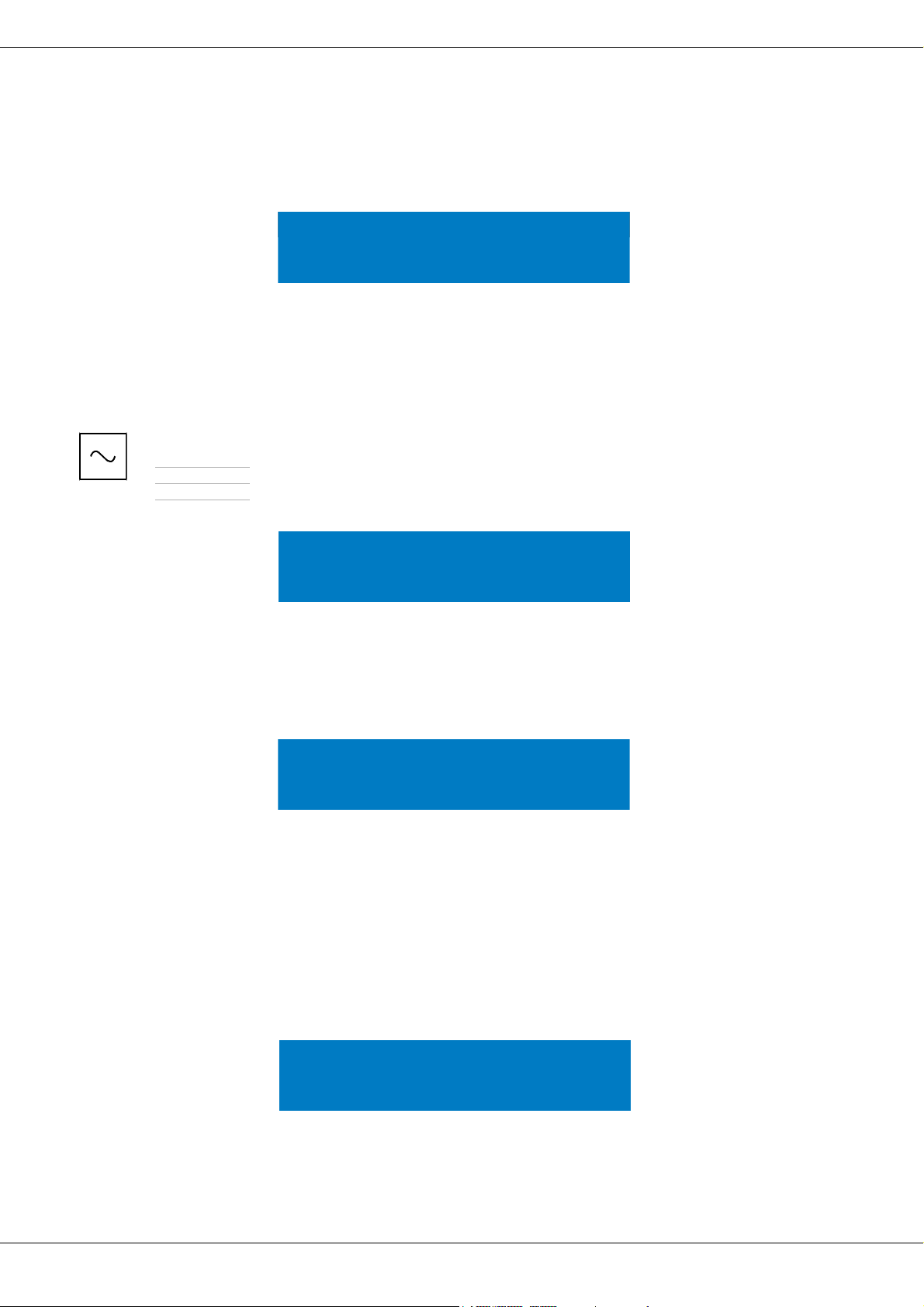
ELECTRO-VOICE
22
PRESET RECALL
The Dx46 allows the recall of presets by using external switches connected to the CONTROL PORT, see page 20.
This window allows the assignment of Presets to the pins of the CONTROL PORT.
Use the <SELECT> buttons to navigate to the Port parameters. Use the VALUE up/down buttons to select a user
preset (U01 to U30), factory preset (F01 to F60) or Off if no preset should be loaded.
The Control Port Contacts parameter is used as a display only and corresponds to the binary values of individual
pins, ie - on/off.
SIGNAL GENERATOR
The integrated signal generator of the Dx46 can generate following signal types:
This window allows editing the generated signal type and signal level for each input channel.
The selected type is always used for both input channels. The Frequency parameter is only available when Type:
Sine is selected.
INPUT
This window is where the audio input can be configured.
Use the <SELECT> buttons to navigate to the Audio parameter. Use the VALUE up/down buttons to choose be-
tween Analog and Digital input. When using the analog input the -6dB PAD can be activated. The activated -6dB
PAD is indicated by the -6dB LED on the Dx46 rear panel.
For each of the two audio inputs a gain can independently be set (-60 dB to +12 dB). This can be useful if the level
of two mono signals should be adjusted, without editing the presets.
DISPLAY
This window allow the user to adjust the contrast preferences of the LCD screen and the brightness of the front
panel buttons to compensate for different lighting conditions that may be encountered within different venues. Ad-
ditionally a screensaver can be activated.
Use the < SELECT > buttons to navigate to the Contrast parameter. Use the VALUE up/down buttons to choose
between: -10 to +10 LCD contrast. Use the < SELECT > buttons to navigate to the Brightness parameter. Use the
VALUE up/down buttons to edit the brightness of the buttons. Use the < SELECT > buttons to navigate to the
Screensave parameter. Use the VALUE up/down buttons for enabeling or disabeling the screen saver.
•Sine signal
•White Noise
•Pink Noise
Setup: PRESET RECALL
Port(State): 1(1) 2(1) 3(1) 4(1) 5(1)
Preset: Off Off Off Off Off
Setup: SIGNAL GENERATOR
Type: Sine Frequency: 1000Hz
A: Off -60.0dBu B: Off -60.0dBu
Setup: INPUT
Audio: Analog -6dB PAD: Off
Gain A: 0.0dB Gain B: 0.0dB
Setup: DISPLAY
Contrast: 0 Brightness: 1
Screensave: disable
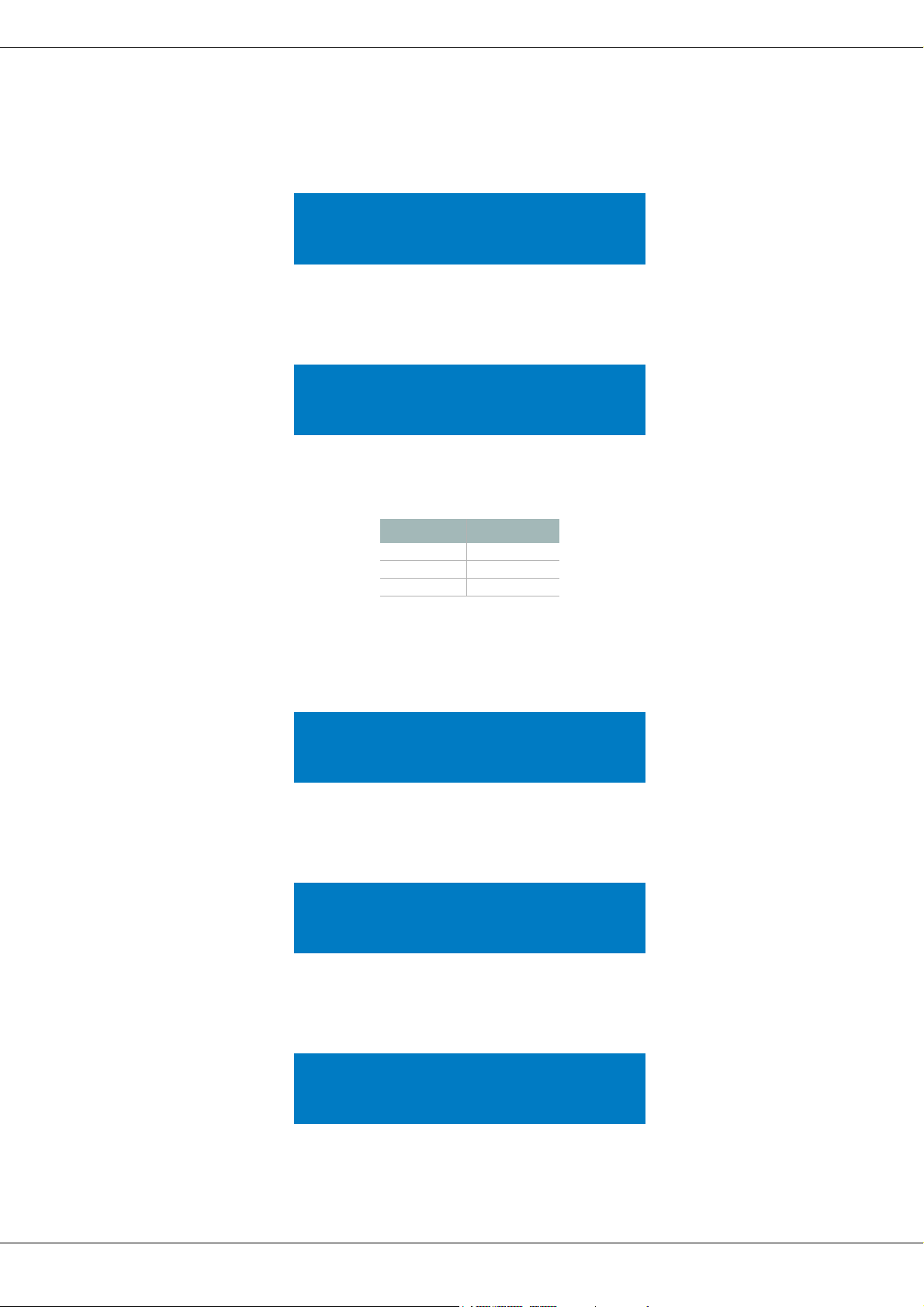
DX46
23
FIRMWARE
This window displays the firmware version currently running on the Dx46.
IP
This window displays the IP address and network mask of the Dx46.
Use the < SELECT > buttons to navigate to the Address parameter. Use the VALUE up/down buttons to edit the
IP address of the Dx46. Use the < SELECT > buttons to navigate to the Mask parameter. Use the VALUE up/down
buttons to edit the subnet mask of the Dx46. Following table shows the default values of the ethernet interface.
DEVICE INFO
This window shows the on-time and the unique MAC addresss of the Dx46. The MAC address can not be changed.
LOCK
This window allows locking the Dx46. Please see “Lock - Front Panel Access” on page 25 for details.
EDITING
This window allows selecting the edit mode (Standard or Full).
The Dx46 defaults to Standard Edit mode wherein input and output channel parameters are appropriately linked. In
Full Edit mode, no parameter links are enforced, regardless of the configuration selected. Use the < SELECT > but-
tons to navigate to the Edit Mode parameter. Use the VALUE up/down buttons to choose your editing preferences.
Parameter Valu e
IP address 192.168.1.100
Subnet mask 255.255.255.0
Gateway 192.168.1.1
Table 4-1: Default settings of the ethernet interface
Setup: FIRMWARE
Electro-Voice Dx46 V1.0.0
Setup: IP
Address:10.30.3.239
Mask:255.255.254.0
Setup: DEVICE INFO
Ontime: 10days 00h 22m 07s
MAC-Address: 00-0b-7c-ff-fe-26
Setup: LOCK
Mode: Unlocked
Code: 0000 Press ‘Store’ to Lock
Setup: EDITING
Edit Mode: Full
Link: Off
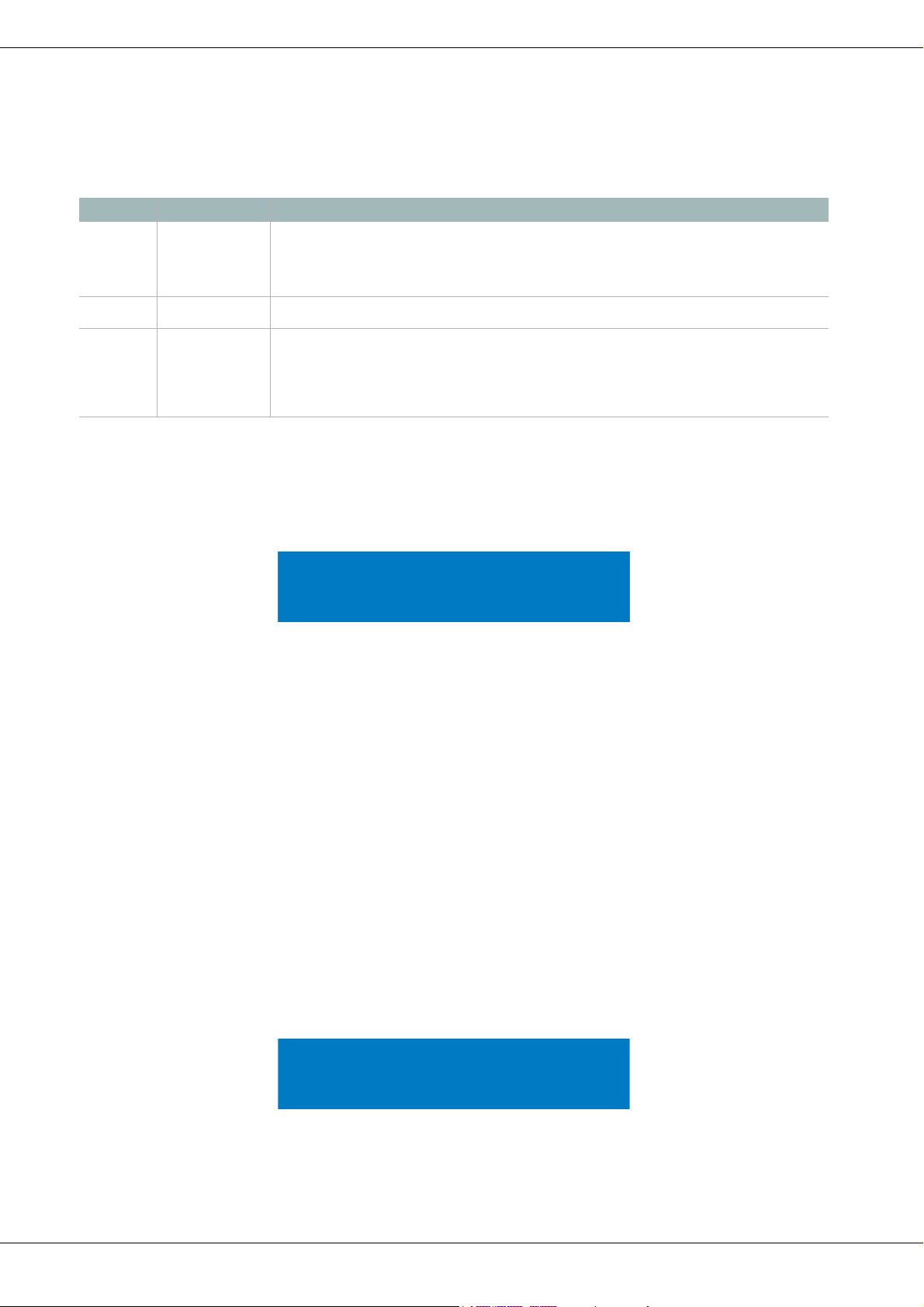
ELECTRO-VOICE
24
The Link, Id and Mask parameters (see following table) are used for linking parameters of Dx46 devices connected
via Ethernet. Use the < SELECT > buttons to navigate to the Link, Id and Mask parameters. Use the VALUE up/
down buttons to edit the corresponding value.
PARAM ETER U N ITS
This window allows selecting the unit used for temperature and the limiter threshold. Additionally the air temperature
can be entered.
The parameter Temp is used to calculate the speed of sound for converting delay times into distance. Use the <
SELECT > buttons to navigate to the Temp and Units parameters. Use the VALUE up/down buttons to choose be-
tween -4.0 °F to +140.0 °F or -20 °C to +60 °C. The Units parameter lets the user choose between Fahrenheit and
Celsius.
Use the < SELECT > buttons to navigate to the Limiter Threshold parameter. Use the VALUE up/down buttons to
choose dBu (DSP output) or Vpk (Amp output).
Sound travels at different speeds depending on the density of the surrounding air it is traveling through. Cold air is
denser than warm air thus, travels slower than it would if the air was warmer. Temperature can have a major influence
with greater distances, particularly with respect to widely separated speaker arrays surrounding the audience for
example. Temperatures might vary wildly between an indoor environment and an outdoor evening environment for
example.
V = 331m/s + (0.6m/s/C) * T
The speed of sound at room temperature is 346 meters per second. At freezing temperatures sound travels at 331
meters per second. V is the speed of sound and T is the temperature of the air. This formula finds the average speed
of sound for any given temperature (celcius). The speed of sound is also affected by other factors such as humidity
and air pressure.
METERING
Users can set their VU metering preferences here.
Use the < SELECT > buttons to navigate to the VU Mode parameter. Use the VALUE up/down buttons to choose
between Normal Fast, Peak Hold and Slow Decay. Use the < SELECT > buttons to navigate to the VU Reference
parameter. Use the VALUE up/down buttons to choose between D/A Clip and Limiter Threshold.
Parameter Default Description
Link off The link setting only works if more than one Dx46 device is connected to an ethernet. Devices that are Master
or Slave have always idential parameter settings. Select „Master“, if this Dx46 should write the parameter set-
tings to one or more other Dx46 (Slave). Select „Slave“, if the parameter settings of this Dx46 should be read
from another Dx46 (master). Select „off“, if the parameter settings of this Dx46 should be independent from
other devices.
Id 0 Each master Dx46 connected to the ethernet must have an unique network id. Enter the id of the Master Dx46
the parameters should be read from if this Dx46 is used as „Slave“.
Mask all groups selected If the Link „Slave“ is selected, choose the parameter groups that this Dx46 should read from the Master Dx46.
Following
groups are available:
• D: Parameters of the device
• A or B: Parameters of input A or B
• 1 to 6: Parameters of output 1 to 6
Table 4-2: Default settings of the ethernet interface
Setup: PARAMETER UNITS
Temp: 68.0°F Units: Fahrenheit
Limiter Threshold: dBu (DSP output)
Setup: METERING
VU Mode: Peak hold
VU Reference: D/A Clip
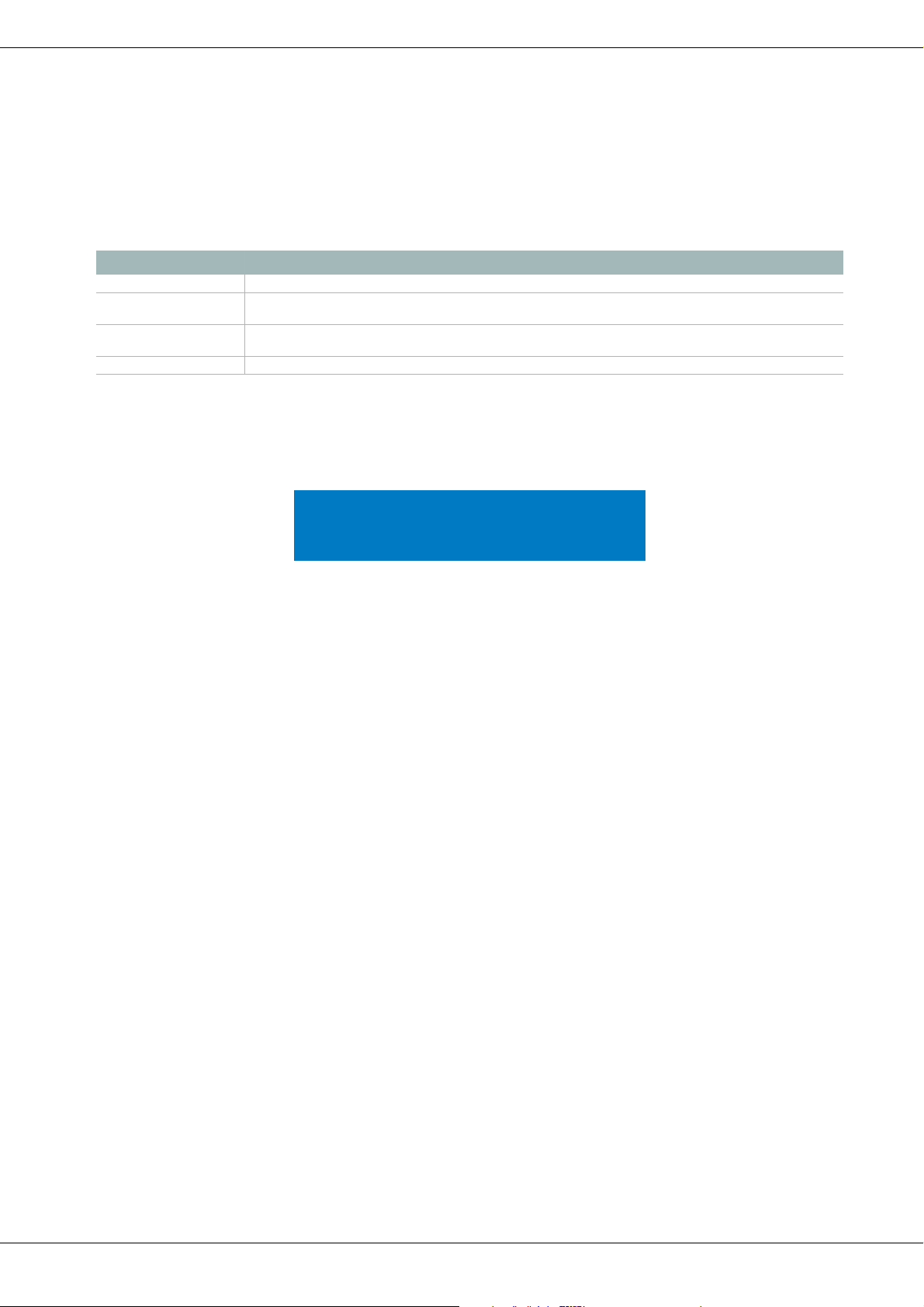
DX46
25
4.2 Lock - Front Panel Access
A lockout mode has been provided for the installer to protect the system settings from being modified by a user. This
can be set from the front panel or from the GUI software. Following table shows the different protection levels of
the Dx46.
FROM THE FRONT PANEL
Press the Setup button and use the <SELECT> buttons to navigate to the Lock menu.
Locking the Dx46
Use the < SELECT > buttons to navigate to the Mode parameter. Use the VALUE up/down buttons to choose the
required protection mode. Use the < SELECT > buttons to navigate to the Code parameter. Use the VALUE up/
down buttons to choose your four digit code. Press the Store button to lock the Dx46.
Unlocking the Dx46
When the Dx46 is locked the Mode parameter indicates the currently used protection mode. Use the < SELECT >
buttons to navigate to the Code parameter. Use the VALUE up/down buttons to enter the four digit code. Press the
Store button to unlock the Dx46.
FROM IRIS-NET
Open the Dx46 dialog in IRIS-Net. Select the Front Panel Access tab. Any or all of the Dx46’s DSP Blocks and/or
individual parameters within the DSP blocks can be locked from this window by selecting the corresponding box to
engage the lock icon or hidden by selecting the corresponding box to engage the eye icon. For example, an installer
may chose to lock and hide all Limiter parameters, lock all Crossover parameters but leave them visible, and lock the
last 5 Input PEQ filters, leaving the first 5 available for the user to edit and modify.
Mode Description
GUI-Settable One or more parameters of the Dx46 are locked via IRIS-Net and are not visible and/or editable via the front panel.
Panel and USB Locked The buttons on the Dx46 front panel are locked. The device can be configured via IRIS-Net only. Connecting the Dx46
to the PC is possible via Ethernet only, the USB port is locked.
Panel Locked The buttons on the Dx46 front panel are locked. The device can be configured via IRIS-Net only. Connecting the Dx46
to the PC is possible via Ethernet or USB.
Unlocked All parameters can be configured via the Dx46 front panel or IRIS-Net.
Table 4-3: Protection modes
Setup: LOCK
Mode: Unlocked
Code: 0000 Press ‘Store’ to Lock
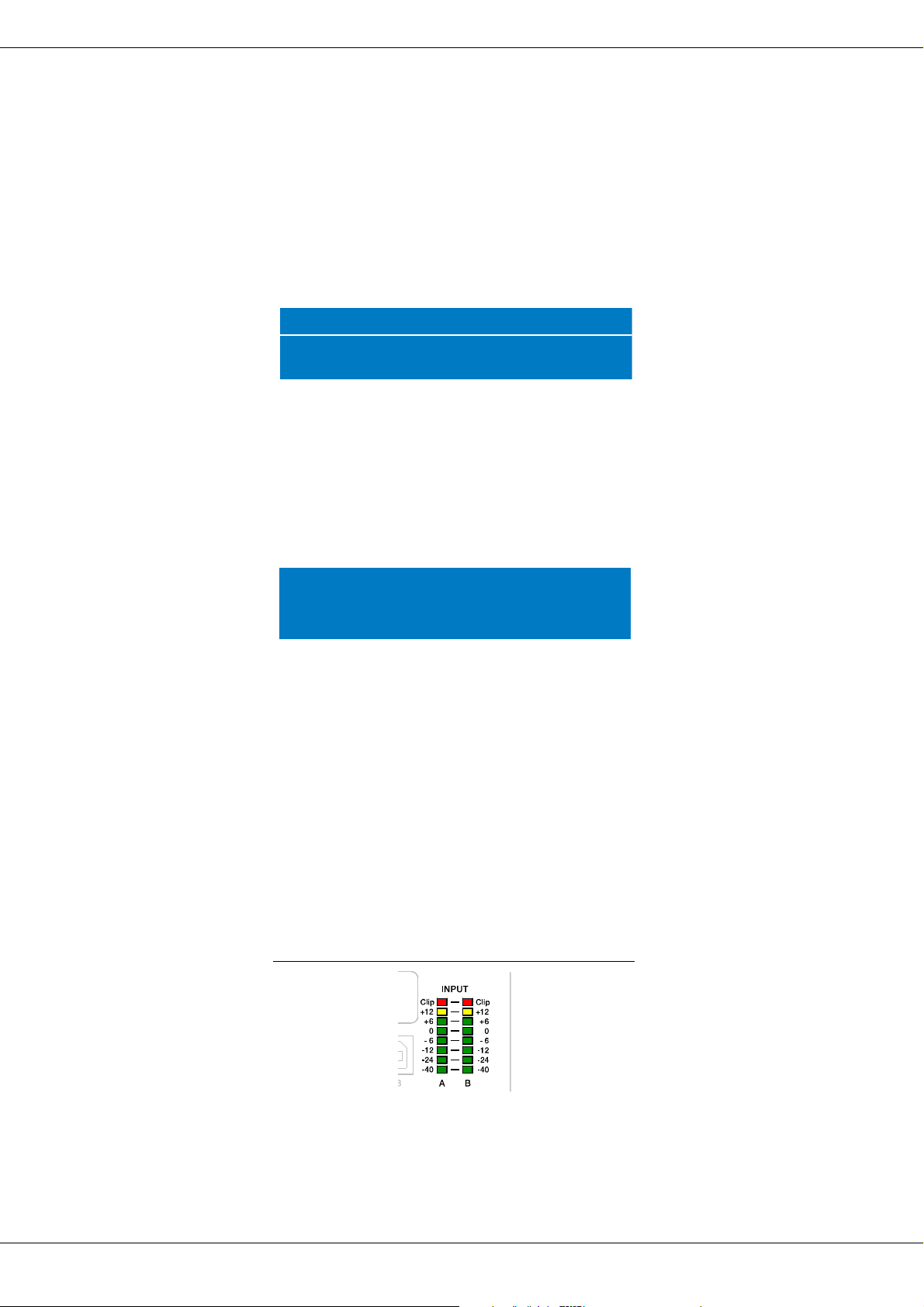
ELECTRO-VOICE
26
5 Run time Mode
5.1 LCD Display
On power-up, the Dx46 boots and displays the run-time screen. The current preset memory location and name are
displayed as well as the configuration on which the preset is based.
CAUTION: Before operating the sound reinforcement system, and any time a new preset is recalled,
check the configuration display to make sure that it is appropriate for your system and
that connections to your system are correct for the current configuration. Failure to do so
could cause unexpected results or damage to the system or its components.
The LCD display‘s contrast and button brightness can be adjusted in the Setup Menu (see page 22) to accommo-
date different viewing angles. Additionally a screensaver can be activated. The screensaver dims the brightness of
the LEDs and buttons to 50% about 1 minute after the last action at the front panel. Additionally an floating EV logo
is shown instead of the run-time screen.
5.2 Level Meters
INPUT SIGNALS
During operation, the left and right input level meters display the signal present at the Dx46’s analog and Digital in-
puts. The Dx46 does not itself have input level controls. Proper input level setting is accomplished by setting the
output level from the (L / R) bus outputs from the connected mixer or other audio source. Optimal signal-to-noise
performance is obtained when the nominal (average), input level consistently lights the +6dBu (green) and +12dBu
(yellow) LED indicators. As the Dx46 is a digital audio device – and digital clipping produces very un pleasant results
– the Clip (red) LED should never light. If it does, reduce the output level of the connected mixer. The -6dB PAD
can be used for adjusting the input level also.
Illustration 5-1: Level meters of input channels
Default User Preset 1
FREE CONFIGURATION
U01
Electro-Voice Dx46
Setup: DISPLAY
Contrast: 0 Brightness: 1
Screensave: disable
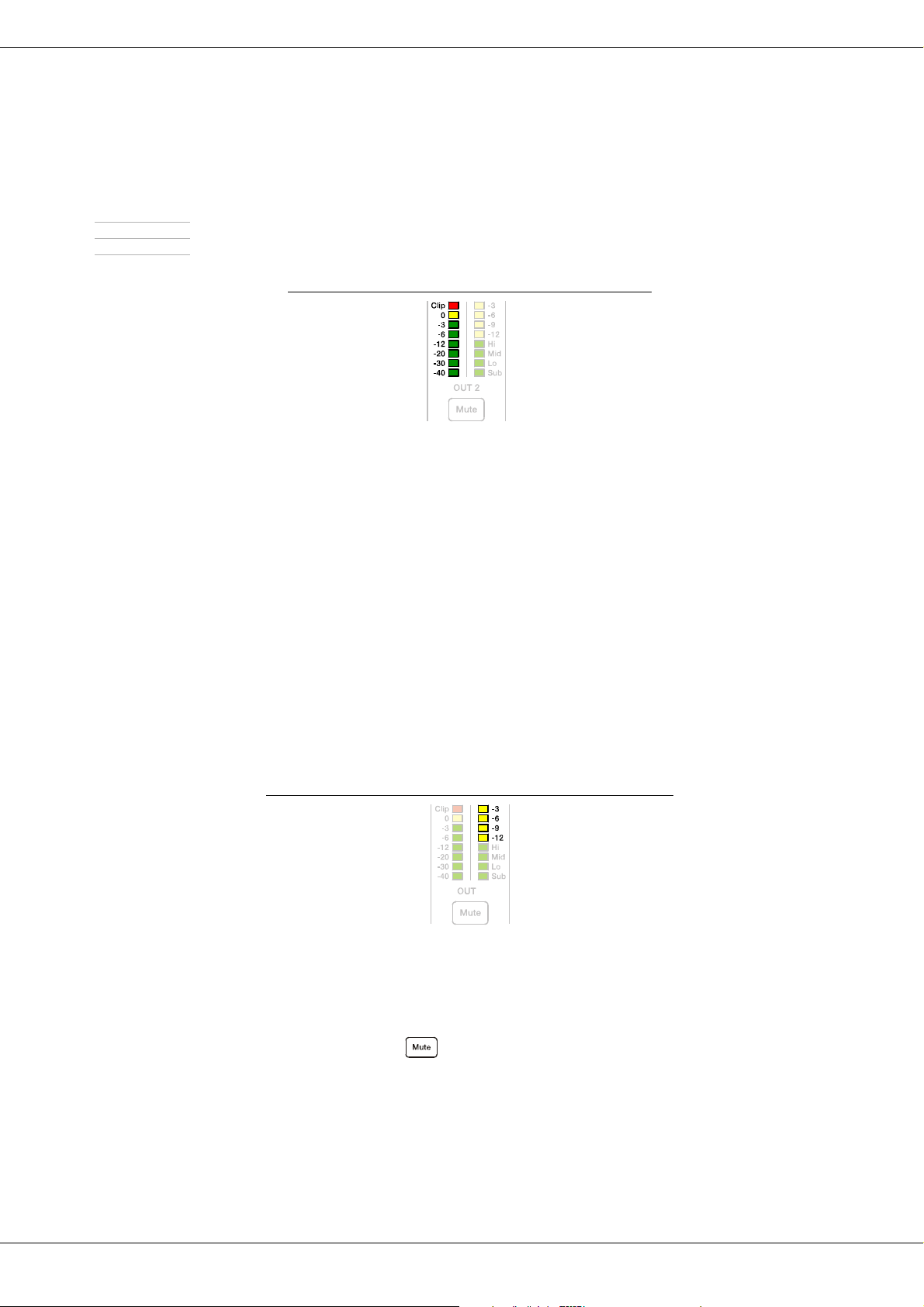
DX46
27
OUTPUT SIGNALS
Each output channel has an eight-segment output level VU meter. Meter response characteristics can be selected
in the Setup menu:
The yellow segment indicates that limiting is being applied to the output channel. It is important to understand how
the meters work and what they are displaying. The Output Meters are displayed as „dB to Limiter Threshold” or „dB
to D/A clip”. In other words, these meters will display the headroom between the output level and the limiter thresh-
old or clip threshold of the D/A converter. When viewed in conjunction with the Gain Reduction meters, this provides
a complete display of level and headroom before and after limiting has been engaged to allow system levels to be
optimized. This also means that the output metering will be displayed differently depending on the limiter threshold
setting. The red segments indicates clipping of the output signal and should be avoided by adjusting the Output
Level setting of the output channel.
5.3 Output Gain Reduction Meters
Each output channel has a four-segment gain reduction meter that shows the effect of the output channel Limiter
on output signal; from -3dB to -12dB. Output limiting can be bypassed by entering Edit mode, selecting Output
Channel Limiter and selecting the Bypass parameter.
5.4 Output Channel Mute Buttons
Each output channel has a lighted Mute button . Pressing the Mute button turns off the output of that channel.
The button lights red as an alert. Press the Mute button again to restore the output channel’s signal.
•Normal fast
•Peak Hold
•Slow decay.
Illustration 5-2: Level meters of output channel
Illustration 5-3: Gain Reduction meter of output channel
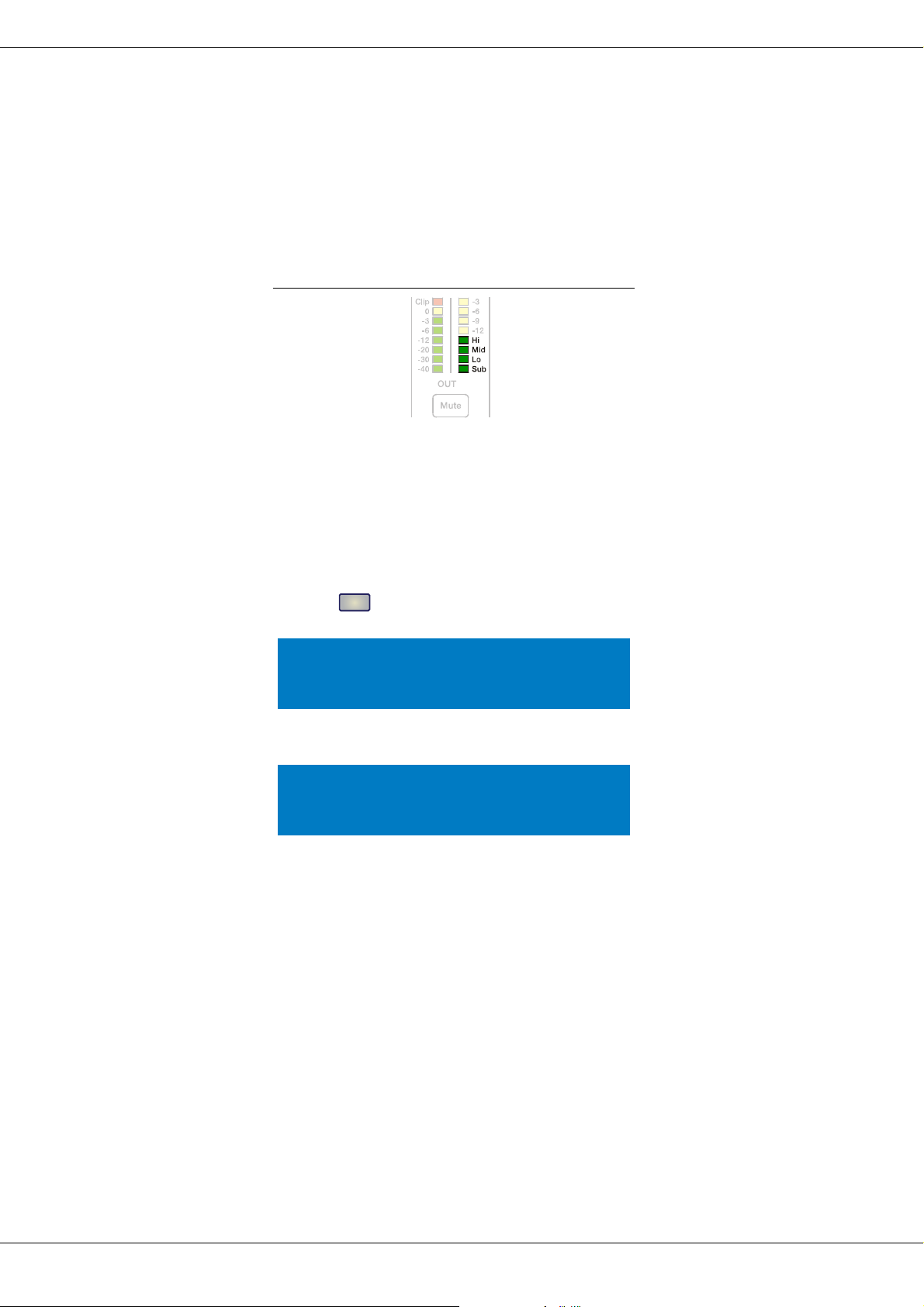
ELECTRO-VOICE
28
5.5 Output Channel Function Indicators
Each output channel has a four-segment function display for informational purposes only. For any given configuration
possible with the Dx46, an output channel may be identified as a sub, low, low/mid, mid, mid/hi, hi or full range out-
put. One or two adjacent LED’s are displayed to indicate all possible output bandpasses. (Full range is indicated by
no lit LED’s.)
5.6 Presets Recall
The Dx46 preset memory provides 60 factory presets and can store up to 30 user presets (F01 to F60, U01 to U30).
Factory presets have been designed to represent common system configurations utilizing Electro-Voice loudspeak-
er systems. User presets allow you to accommodate other system configurations and / or loudspeaker systems.
To recall a preset, press the front panel button. The display switches to the Recall Preset screen and displays
the next in a list of available presets in memory.
Using the Value Up and Down buttons, select the preset to be recalled and press Recall again. The display will
prompt, “Press ‚Recall‘ to load”
Press Recall a third time to confirm and load the new preset. If the preset you are recalling is based on a configura-
tion different from that of the current preset, the display will prompt, “Changing config can damage speakers”, to
remind you that the new preset may not be appropriate for your system as it is currently connected. Press Recall
again to confirm and load the new preset.
CAUTION: Make sure that the new preset is appropriate for your system, and that connections to
your system are correct for the current configuration. Failure to do so could cause unex-
pected results or damage to the system or its components.
To exit the Recall process without loading a new preset, press the Edit, Setup or any of the DSP block buttons. (Edit
or Setup buttons will return the display to run-time mode. DSP block buttons will display the corresponding DSP
block edit screen.)
Illustration 5-4: Output channel function indicator
Recall
Recall Preset: U01
Name: Default User Preset 1
Press ‘Recall’ to continue
Press ‘Recall’ to load
Any other key to cancel
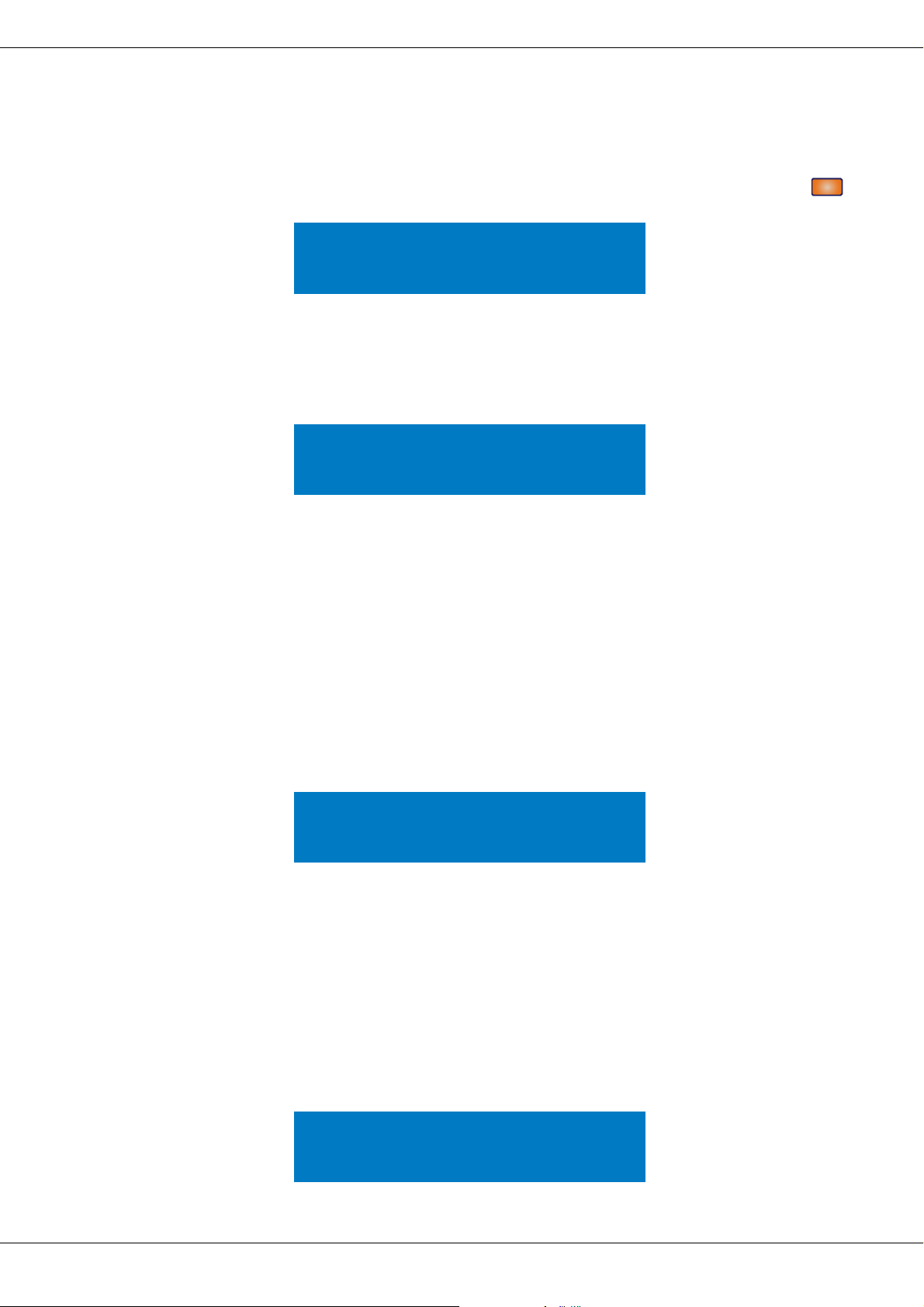
DX46
29
5.7 Preset Store
Edited presets can be stored in one of 30 User Preset locations. (U01 to U30) To store a preset, press the
button. The LCD display will switch to the Store Preset screen.
Use the Value Up and Down buttons to select the user destination. Press the < SELECT > buttons to navigate down
to the preset name field. Use the Value Up and Down buttons to select the field for each letter / symbol character.
The Dx46 provides the complete ANSI character set, including lower-case & upper-case letters, numerals and sym-
bols. Pressing and holding the Value Up and Down buttons will scroll rapidly through the character set. Press the <
SELECT > buttons to move to the next or previous character position. Finish the name editing by pressing the Store
button. The display shows „Save Edits? Hit ‚Store‘” or „Save Unedited? Hit ‚Store‘”.
Press Store again to proceed and store the new preset.
To Exit Store without saving the edited preset, press the Edit, Setup or any of the DSP block buttons. (Edit or Setup
buttons will return the display to run-time mode. DSP block buttons will display the corresponding DSP block edit
screen.)
5.8 Edit
Both Factory and User presets can be edited, but edited presets can only be stored in User preset locations.
STANDARD EDIT MODE
The Dx46 defaults to Standard Edit mode wherein, input and output channel parameters are appropriately linked.
Refer to the illustrations in chapter “Configurations of the Dx46” on page 39 to see which channels are parameter-
linked for each configuration. Linked parameters are always identical in value. For instance, setting a graphic eq
curve for Input A, sets the same curve for Input B, if the configuration has linked stereo inputs. Either input channel
can be edited; changes will be reflected in both. The same is true for parameters of linked output channels. The only
exception to the linking of parameters is the Mute buttons. Output channels can be individually muted at any time,
either from the Dx46 front panel or the IRIS-Net application.
FULL EDIT MODE
In the Setup EDITING menu, the edit mode can be changed to Full. In Full Edit, no parameter links are enforced,
regardless of the configuration selected. Any parameter can be changed without any effect on other parameter val-
ues.
Store
Store Preset: U01
Name: Default User Preset 1
Press ‘Store’ to continue
Save Edits? Hit ‘Store’
Any other key to cancel
Setup: EDITING
Edit Mode: Standard
Link: Off
Setup: EDITING
Edit Mode: Full
Link: Off
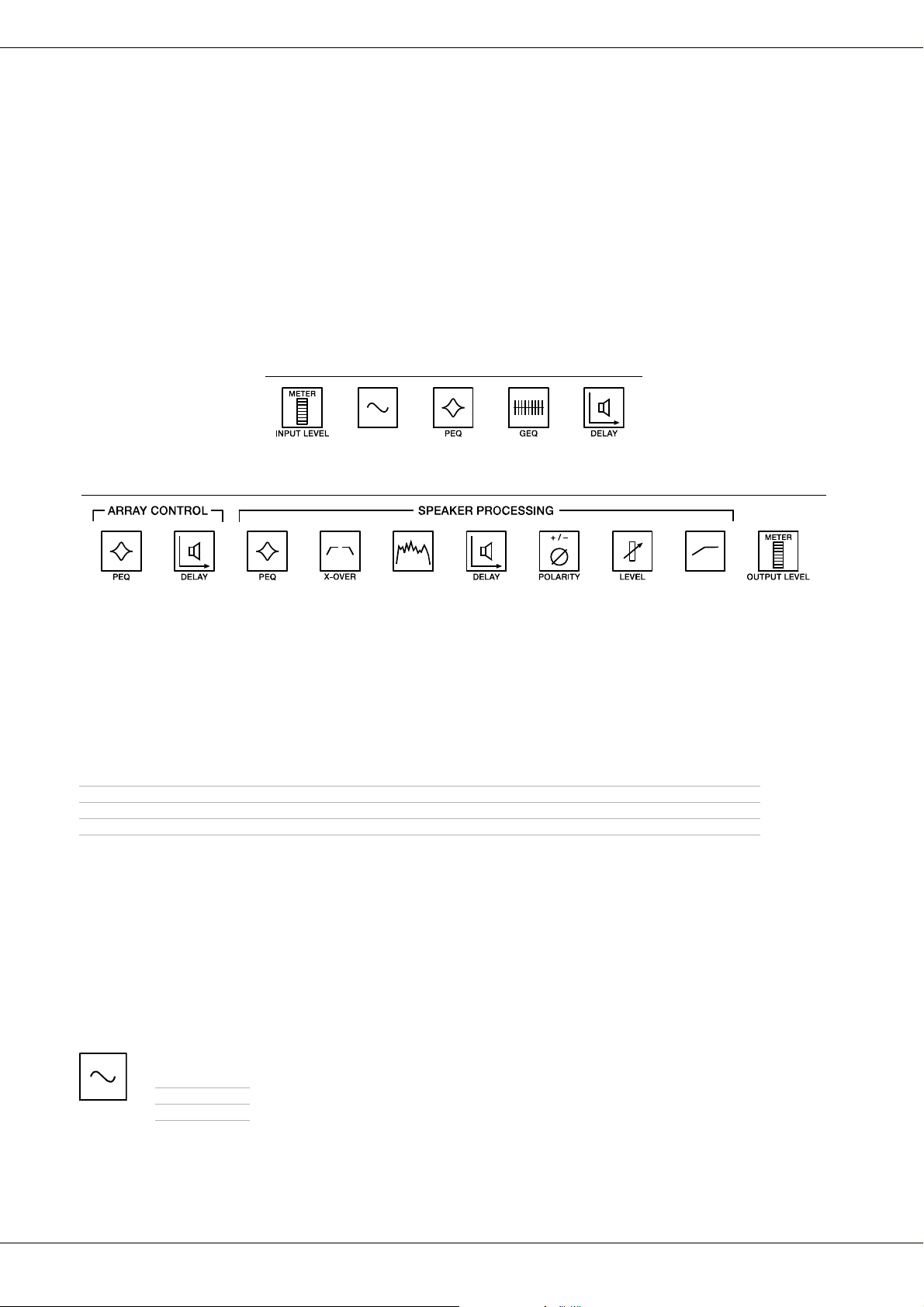
ELECTRO-VOICE
30
Regardless of the edit mode selected, there are two means to enter edit mode: pressing the Edit button or pressing
any DSP block button. Use the < SELECT > buttons to navigate to the top line of any edit screen, and the Value
Up and Down buttons to navigate to any other Edit screen. As a short-cut, press a DSP block button to jump to the
last selected screen of said block and navigate as above to reach the desired screen.
5.9 DSP Parameters
The following section is a detailed description of every DSP parameter available in the Dx46; grouped by DSP block,
in order of the signal flow of the Dx46.
Not all parameters may be accessible in every preset and, depending on the configurations set by the contractor/
installer, not all presets and/or preset values may be available for editing. Changes to preset availability, parameter
availability and preset value ranges can only be set using the IRIS-Net application.
WHY ARE THERE SO MANY DIFFERENT DELAY SECTIONS?
When configuring a PA or loudspeaker system, there are a variety of different scenarios that will require time align-
ment or delay compensation. Some of the different scenarios are:
Some applications will only encounter a few of these needs, while others will encounter all of them, such as in a
theater with a center cluster of horn-loaded loudspeakers, subwoofers, and under balcony delay speakers.
With other DSP products, a designer must make use of only one or two delay sections, which means that a designer
must carefully think about how to calculate delays, how to add offsets to individual channels so that delay section
can perform multiple tasks. This can result in a confusing DSP structure and more potential for delays being adjusted
improperly. The Dx46 provides dedicated delay sections to perform each of these delay scenarios independently,
which provides easier setup, adjustment and programming.
SIGNAL GENERATOR
The integrated signal generator of the Dx46 can generate following signal types:
Please refer to page 22 for details.
Illustration 5-5: DSP blocks of input A or B
Illustration 5-6: DSP blocks of outputs 1 to 6
• Delaying a set of loudspeakers to act as under-balcony fills or delay towers in a concert PA
• Aligning a PA system to the sound source on a stage, or aligning the "tops" to the "subs"
• Timing correction to compensate for the offset acoustic centers of individual transducers within a loudspeaker cabinet
• Delay offset for one or more loudspeakers in a cluster to improve coverage and overlap effects
•Sine signal
•White Noise
•Pink Noise
SIGNALGENERATOR
FIR FILTER
LIMITERS
