Page 1
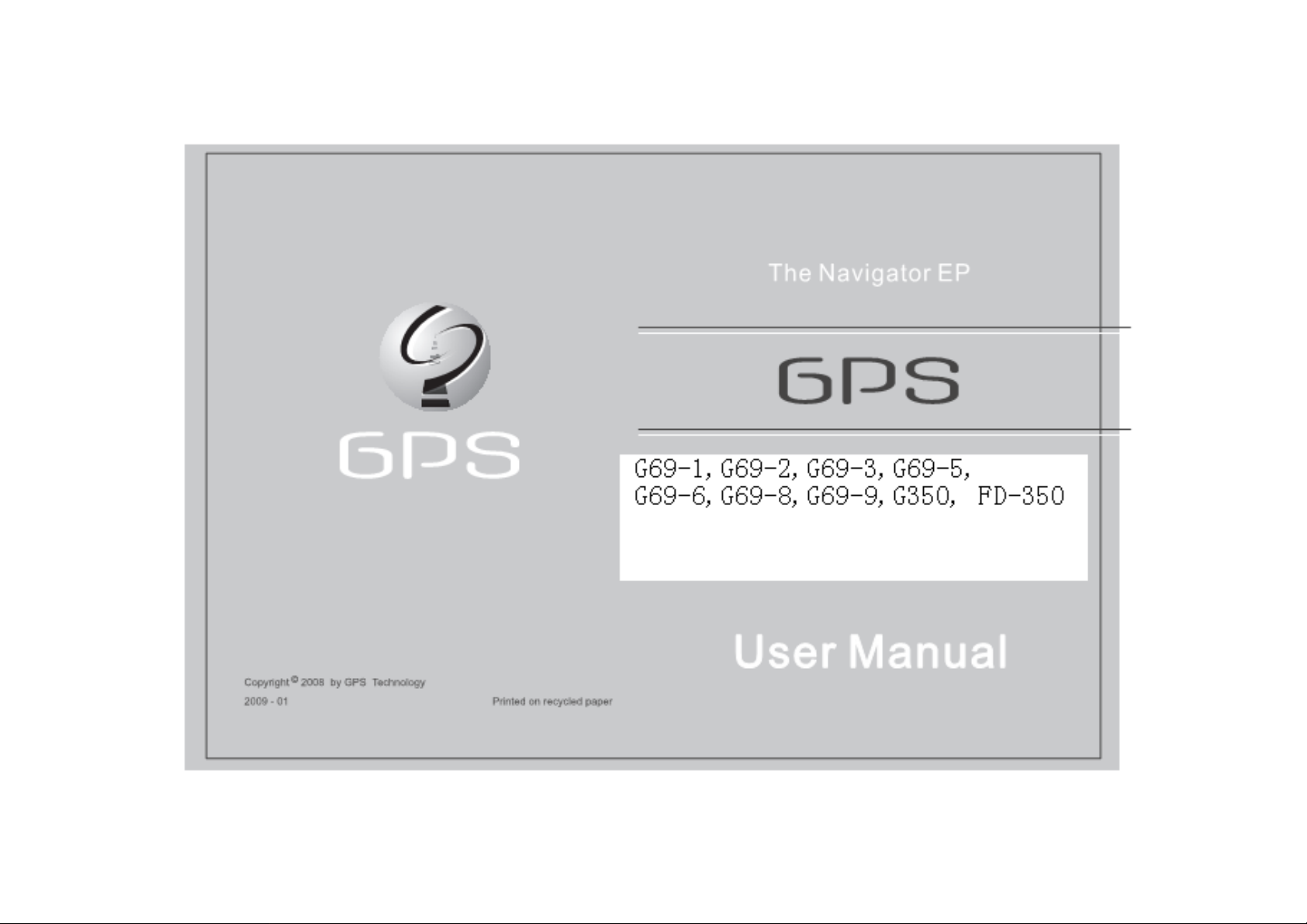
Page 2

Precautions and Notices
. For your own safety, do not operate the controls of the product while driving.
. Use this product prudently. The product is intended to be used only as a
navigation aid. It is not for precise measurement of direction, distance,
location or topography.
. The calculated route is for reference only. It is the user's responsibility to
follow the traffic signs and local regulations along the roads.
. When you get off the car, do not leave your device on the dashboard that is
subject to direct sunlight. The overheating of the battery can cause
malfunction and/or danger.
. GPS is operated by the United States government, which is solely
responsible for the performance of GPS. Any change to the GPS system can
affect the accuracy of all GPS equipments.
. GPS satellite signals cannot pass through solid materials (except glass).
When you are inside a tunnel or building, GPS positioning is not available.
. A minimum of 4 GPS satellite signals is needed to determine current GPS
position. Signal reception can be affected by situations such as bad weather
or dense overhead obstacles (e.g. trees and tall buildings).
. Other wireless devices in the vehicle might interfere with the reception of
satellite signals and cause the reception to be unstable.
. A car holder is needed when using the device in a car. Be sure to place
the device in an appropriate place, so as not to obstruct the driver's view or
deployment of air bags.
1
Page 3
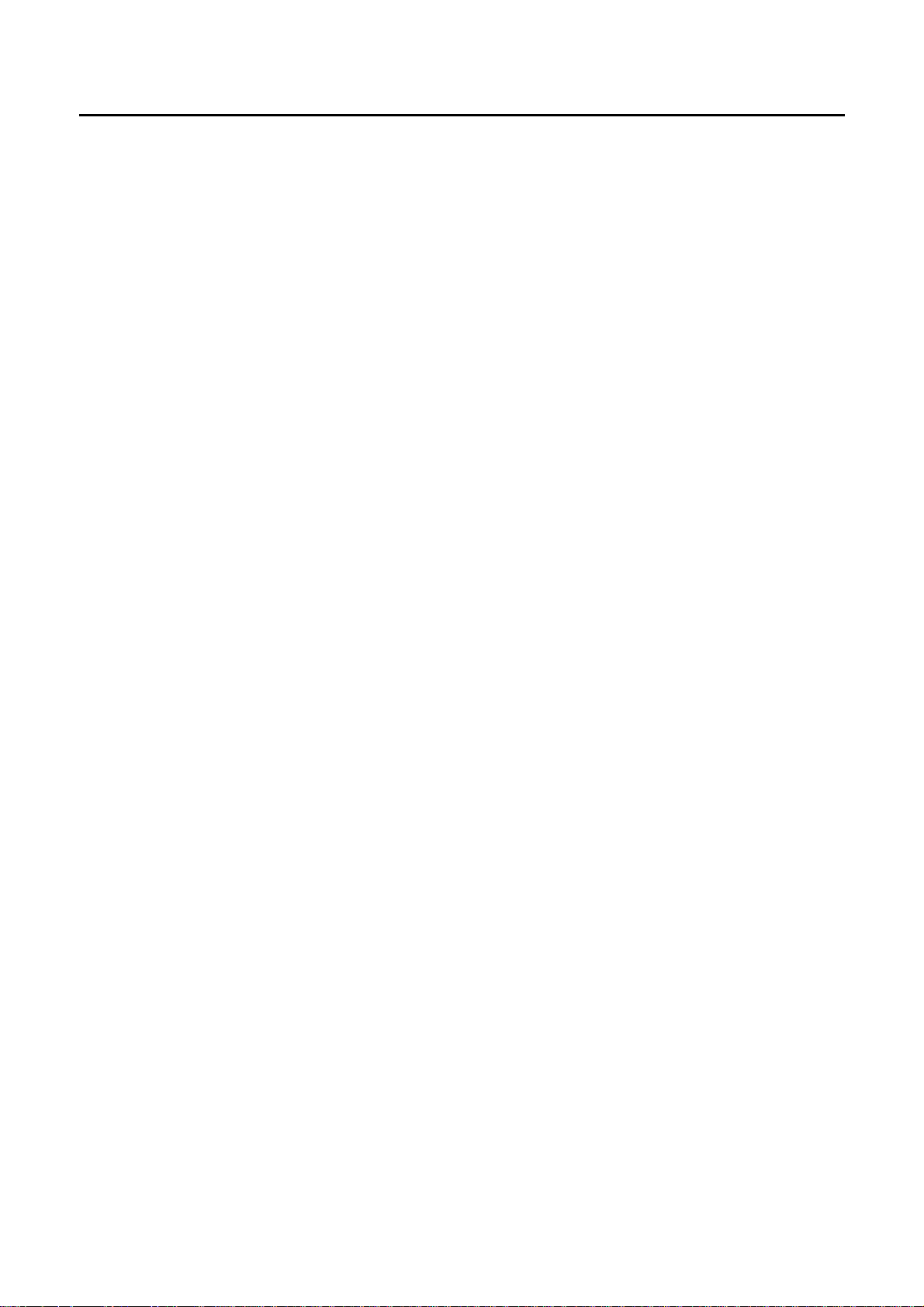
Table of Contents
Precautions and Notices................................................................................1
1Getting Started.............................................................................................4
1.1 Understanding Hardware Features..........................................................4
Front and back components...........................................................................4
Top components.............................................................................................5
Side components............................................................................................5
1.2 Connecting to AC Power and Charging the Battery(Optional)..................6
1.3 Using Your Device in a Vehicle.................................................................7
Using the Car Holder......................................................................................7
1.4 Connecting the Car Charger.....................................................................7
2 Operating Basics.......................................................................................8
2.1 Performing the Initial Start Up...................................................................8
2.2 Turning On and Off/sleeping mode...........................................................8
2.3 Operating the Device................................................................................9
2.4 Main Menu..............................................................................................10
2.5 Inserting a microSD Card.......................................................................10
3 Device Settings.......................................................................................12
3.1 Using Device Settings............................................................................12
3.2 Volume...................................................................................................12
3.3 Date/time...............................................................................................12
3.4 Backlight................................................................................................13
3.5 Language...............................................................................................13
3.6 calibrator................................................................................................14
3.7 about......................................................................................................14
3.8 NAVI Path....................................................................................................14
3.9 USB Setting.................................................................................................15
4.1 GPS Receiver......................................................................................16
5 Music Player...........................................................................................17
5.1 Starting and Exiting Music Player...........................................................17
5.2 Preparing the Music Files for You Device...............................................18
5.3 Music playback control.........................................................................18
6 Video Player.............................................................................................19
6.1 Starting and Exiting Video player.............................................................19
6.2 Video playback control............................................................................19
7 Picture Viewer .........................................................................................20
2
Page 4
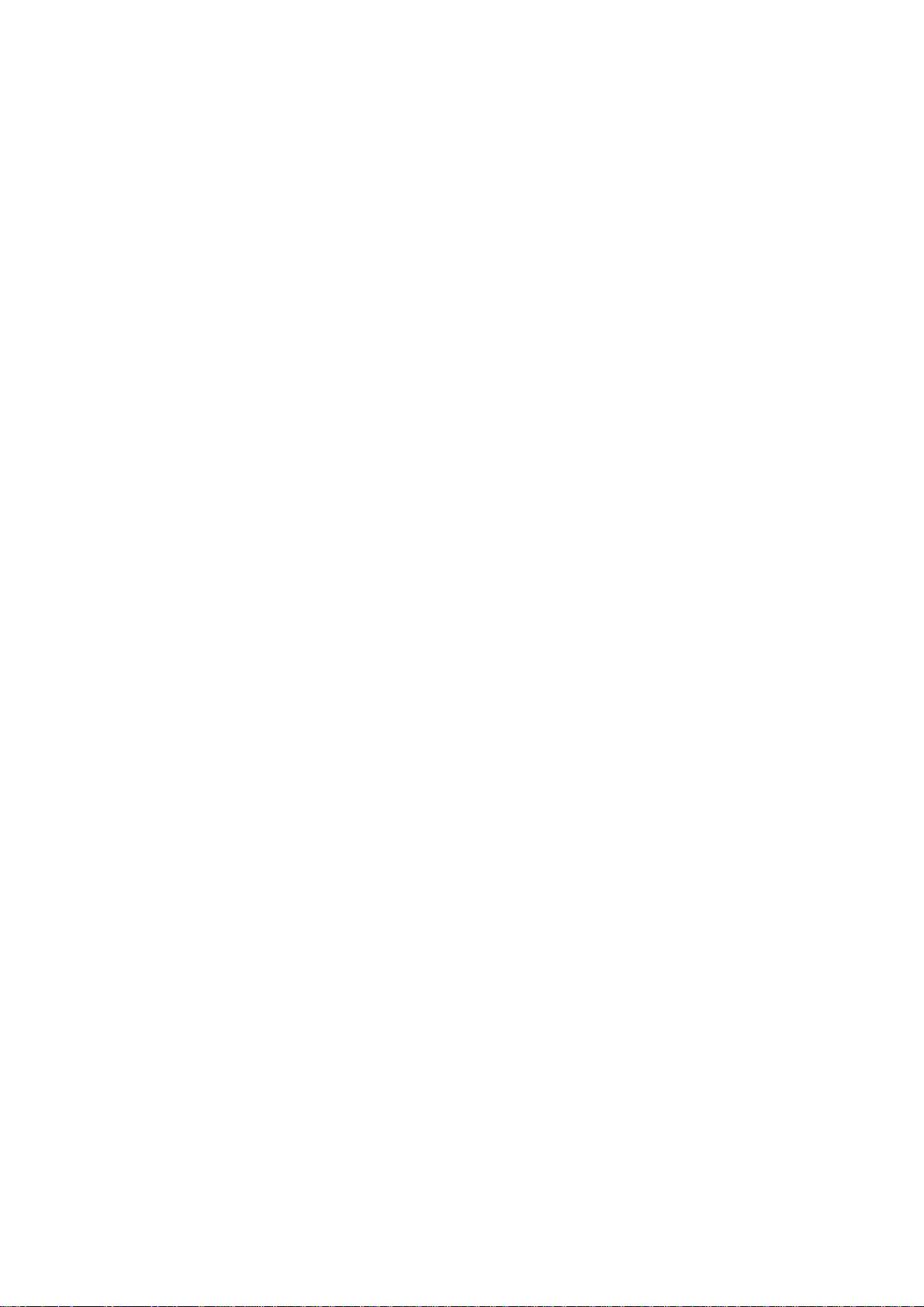
7.1 Viewing a picture file................................................................................20
8 Document Viewer.....................................................................................21
8.1 Viewing a Document file...........................................................................21
9 Trouble shooting and maintenance...........................................................22
9.1 Resetting Your System..............................................................................22
9.2 Troubleshooting.........................................................................................22
Screen freezes......................................................................................23
GPS Problems......................................................................................24
9.3 Maintaining Your Device ...........................................................................25
10. Regulatory Information ......................................................................26
10.1 Regulations Statements .........................................................................26
Canada.................................................................................................26
11 Safety ......................................................................................................28
11.1 Safety Precautions .................................................................................28
About the Battery .................................................................................29
12 Main Elements...........................................................................................30
3
Page 5

Getting Started
1.1 Understanding Hardware Features
NOTE: Depending upon the specific model purchased, the color of your device
exactly match the device shown in this manual.
Front Components
1
2
Ref Component Description
1 Touch Screen Displays the output of your device. Tap the
Screen with your fingertip to select menu
commands or enter information.
2 Charge Indicator Glows bright amber to indicate that the battery is
charging, and turns green when the battery is
fully charged.
Back Components
1
Ref Component Description
1 Speaker Sends out music, sounds and voice.
4
Page 6
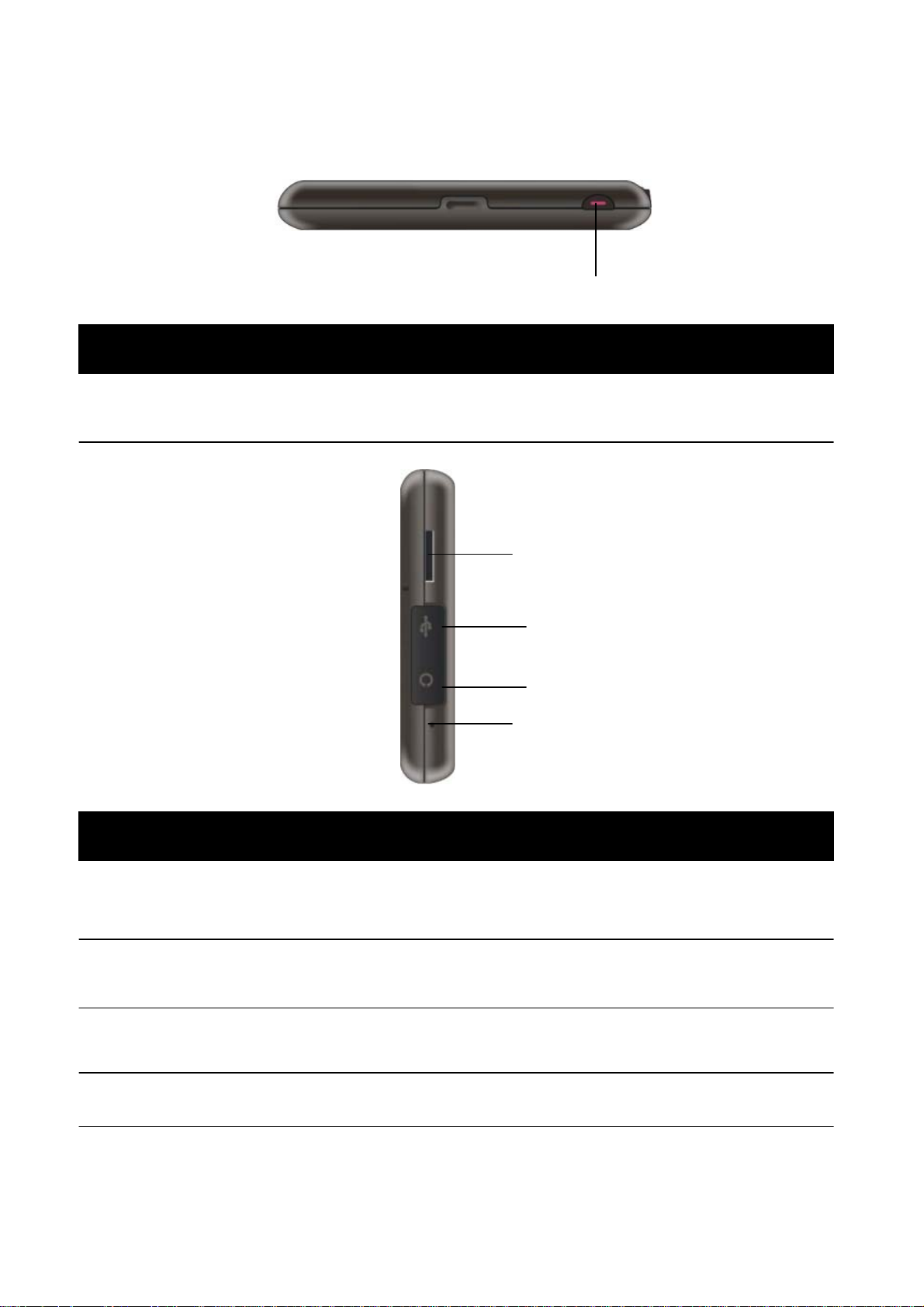
Top Components
1
Ref Component Description
1 ON/OFF Switch The main power/battery cut off switch.
Side Components
1
2
3
4
Ref Component Description
1 microSD Slot Accepts a microSD (Secure Digital) card for
accessing data such as Music.
2 Mini-USB Connector Connects to the USB cable.
3 Headphone Connector Connects to stereo headphones.
4 Reset Button Restart system.
5
Page 7
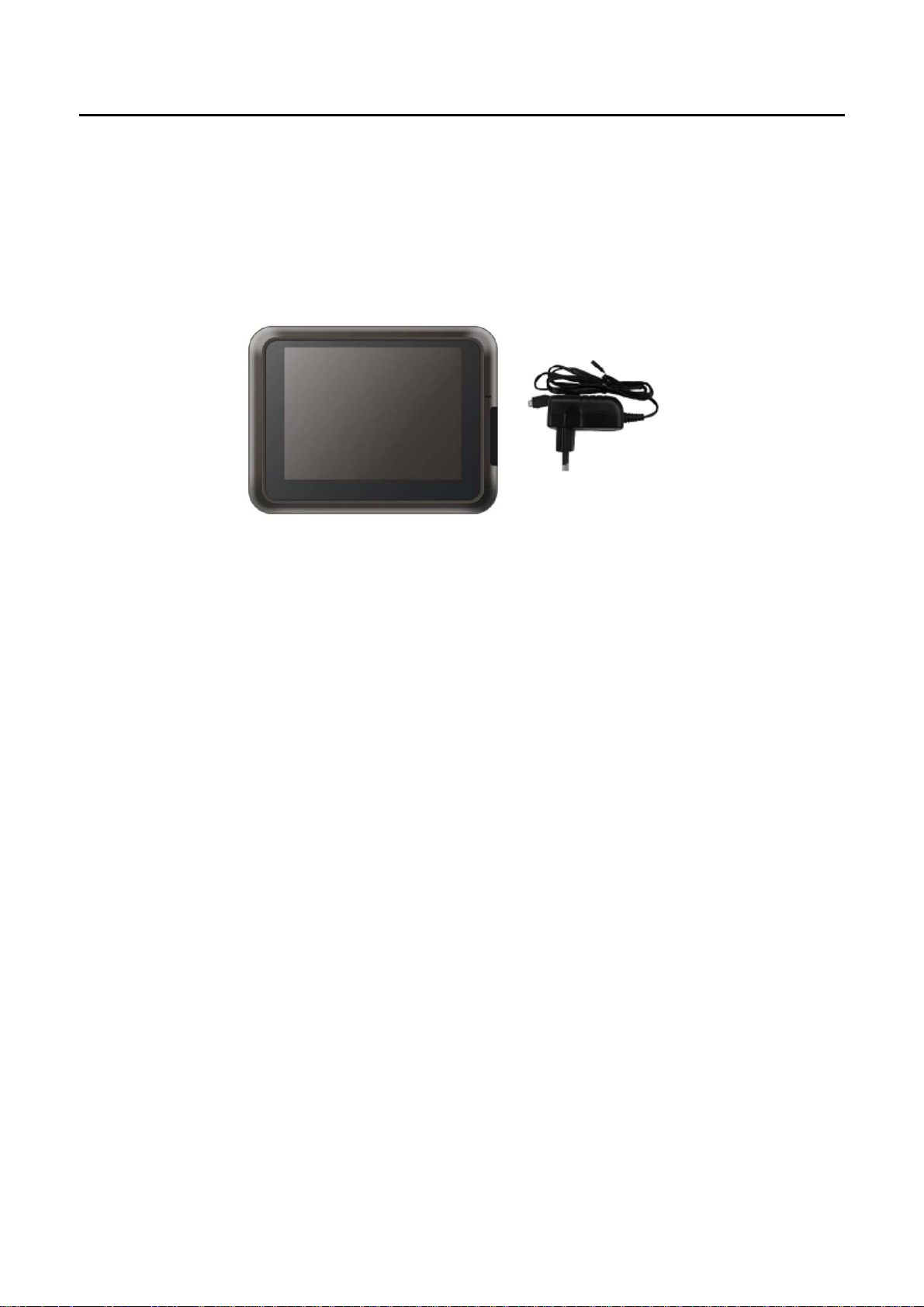
Getting Started
1.2 Connecting to AC Power and Charging the Battery (Optional)
When charging the battery for the first time, you should charge it for at least 8
hours.
1. Slide and click the connector converter onto the AC adapter.
2. Connect the adapter cable to the bottom of your device.
3. Plug the AC adapter into a wall outlet.
The charge indicator glows red when charging is in progress. Do not disconnect
your device from AC power until the battery is fully charged, when the charge
indicator turns amber. This will take a couple of hours.
NOTE:
. Do not immediately turn on your device after connecting the AC adapter to
charge a power-depleted battery. If you need to turn on the device again, wait
for at least one minute.
. Depending on your region of purchase, the connector converter may not look
exactly the same as the picture shown.
. Your device can also be charged when it is connected to a desktop computer
via the USB cable.
CAUTION: For optimal performance of the lithium battery, take note of the
following:
. Do not charge the battery where the temperature is high (e.g. in direct
sunlight).
. There is no need to fully discharge the battery before charging. You can charge
the battery before it is discharged.
. If you will not use the product for a long period of time, be sure to fully charge
the battery at least once every two weeks. Over discharge of the battery can
affect the charging performance.
6
Page 8

1.3 Using Your Device in a Vehicle
A car holder and a car charger are supplied with your device.
Using the Car Holder
CAUTION:
. Select an appropriate location for the car holder. Never place the holder where
the driver's field of vision is blocked.
. If the car's windshield is tinted with a reflective coating, an external antenna
(optional) may be needed to route the antenna to the top of the car through a
window. When closing the car window, be careful not to pinch the antenna
cable. (Cars with an anti-jam window design may automatically leave
adequate space as needed.)
The car holder consists of a bracket and a stand.
Use the car holder to fix your device in a
vehicle. Make sure that the GPS antenna has a
clear view of the sky. (See the document
supplied with the car holder for the installation
instruction.)
For initial positioning, remain at the same spot with a clear view of the sky. The
GPS may take a few minutes to find its current location initially.
NOTE: Depending upon the specific model purchased, the car holder supplied
with your device may not look exactly the same as the picture shown.
1.4 Connecting the Car Charger
The car charger supplies power to your device when you are using the device
in a car.
CAUTION: To protect your device against sudden surges in current, connect the
car charger only after the car engine has been started.
1. Connect one end of the car charger to the power connector of your device.
2. Connect the other end to the cigarette lighter in the car to power and
charge your device. The indicator on the car charger
lights in green to indicate that power is being
supplied to your device.
7
Page 9

Operating Basics
2.1 Performing the Initial Start Up
1. Press the ON/OFF button for several seconds.
ON/OF
2. Your device will automatically turn on. Connect the car charger as described
in the next section.
3. The Opening screen appears.
4. The Main Menu appears as shown below. You can now use your device.
5. Fully charge the battery before using your device for the first time.
2.2 Turning On and Off / sleeping mode
1. Use the ON/OFF button to turn on and off your device.
2. If want to turn off the device, press the ON/OFF button for several seconds.
Your device will appearing the menu of turning off.
8
Page 10
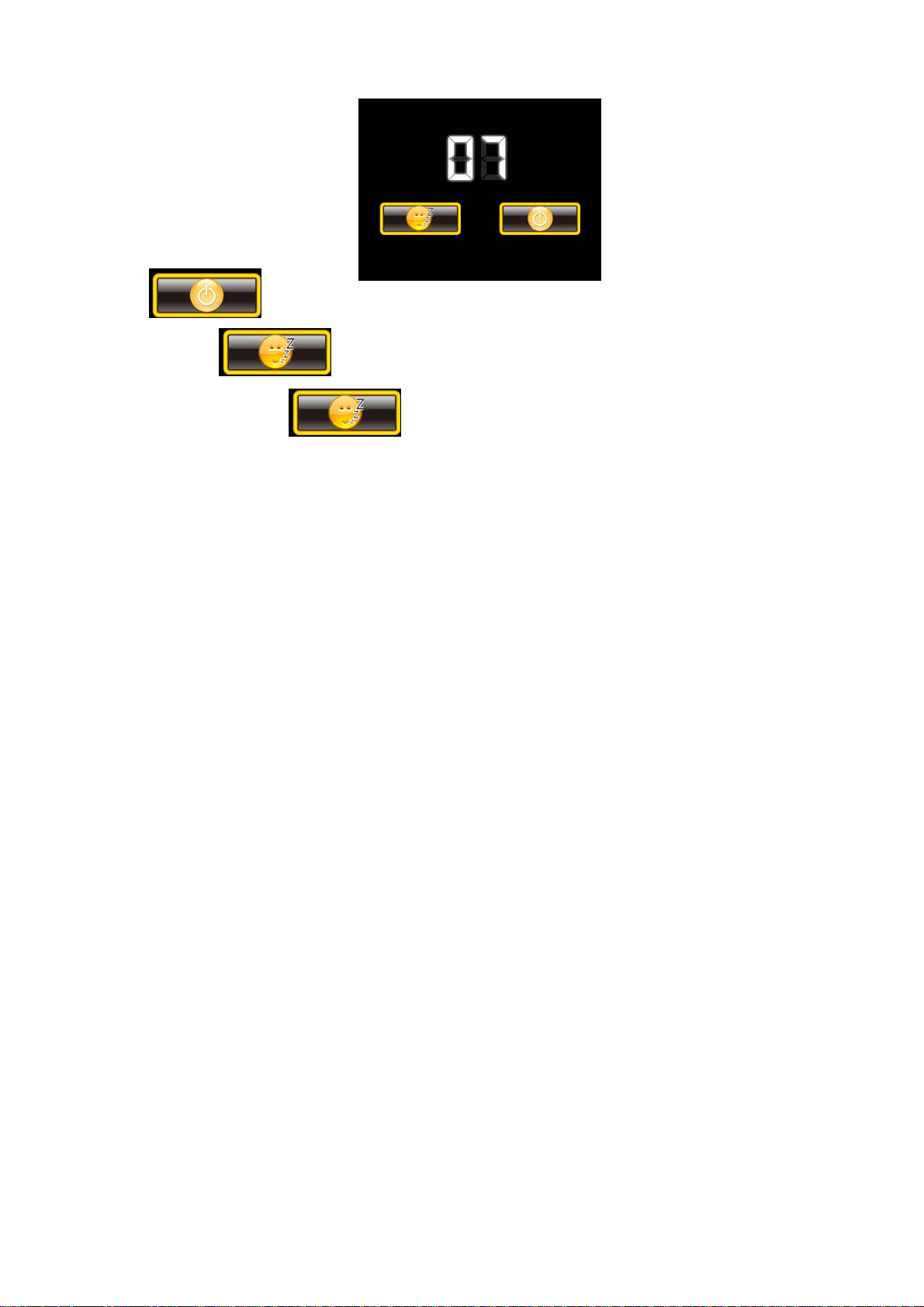
press button, the device is turned off.
3. If pressing button, the device will enter into sleeping state.
When you press the button to turn off the unit, your device
actually enters a suspend state and the system stops operating. Once you turn
on the system again, it resumes.
2.3 Operating the Device
To communicate with your device, touch the screen with your fingertip. You can
perform the following actions:
. Tap
Touch the screen once with your fingertip to open item or options.
. Drag
Hold your fingertip on the screen and drag up/down/left/right or across the
screen.
. Tap and hold
Tap and hold your fingertip until an action is complete, or a result or menu is
shown.
9
Page 11

Operating Basics
2.4 Main Menu
The first time you initialize your device, the Main Menu appears. The Main Menu
is your starting place for various tasks. Tap a button to start a task or open other
menu.
3
1
Such as tap "Multi Media" button, enter into the submenu.
Ref Button Name Description For Detailed Information
2
1 Navigation Start navigation
2 Settings Device Settings
3 Multi Media Music and Video player and so on
2.5 Inserting a microSD Card
Your device has a microSD slot where you can insert an optional Secure Digital
storage card.
To use a microSD card, insert it into the slot, with the connector pointing to the
10
Page 12

slot and its label facing the front of the device.
To remove a card, first make sure that no application is accessing the card, then
slightly push the top edge of the card to release it and pull it out of the slot.
NOTE:
. Make sure that no foreign objects enter the slot.
. Keep a microSD card in a well-protected box to avoid dust and humidity
when you are not using it.
11
Page 13

Devices settings
3.1 Using Device Settings
To open the Device Settings menu, first tap the Settings button on the main
menu.
The Device Settings menu appears as shown above. The following sections
describe these buttons and their functions.
You can customize the device settings such as backlight, volume, date and time.
Once you change the settings, your new settings will remain until you change
them again.
3.2 Volume
1. Tap button on the Device Settings menu. The volume function
menu appears as shown below.
2. Tap the knob and to adjust the volume. To decrease the
volume, tap the knob . To increase the volume, tap the knob .
3. Tap the button to accomplish modification.
4. Tap the button to quit modification to go back to the Device
Settings screen.
3.3 Date/Time
1. Tap button on the Device Settings menu. The Date/Time
Function menu appears as shown below.
12
Page 14

2. Tap the item of needing to modify, through clicking and on
the calendar, accomplish easily to adjustment ,such as: year, month and day.
3. Uniformity, clicking and on the calendar, you can accomplish
easily to adjustment of hour, minute and second.
4. Tap the button to save the changes and go back to the previous
menu.
3.4 Backlight
1. Tap button on the Device Settings menu. The backlight
Function menu appears as shown below.
2. Tap the knob to adjust the backlight. To decrease the backlight, tap .
To increase the backlight, tap .
3.5 Language
1. Tap button on the Device Settings menu. The Language
Function menu appears as shown below.
2. Tap the knob and to select language.
3. After accomplishing, tap the knob to exit.
13
Page 15

Devices settings
3.6 Calibrate
You can calibrate the touch screen if it is not responding accurately to your Taps.
1. Tap “calibrate” button on the Device Settings menu. The calibrate Function
menu appears as shown left-below .
2. Tap and hold the centre of the target, the target moves to the position of
left-up.
When again tap and hold the centre of the target, the target moves the
Next position of left-down.
3. The target moves to five position (Left-up' left-down' right-up' right-down'
Center) in order, forming a period. If nicetily tap and hold the target each time,
after a period, the target is
process and backs to
the Device Settings menu.
Disappear, the device completes the calibration
3.7 About
1. Tap button the Device Settings menu. The About Function menu
appears as shown right-up.
2. After accomplishing, tap the knob to exit.
3.8 NAVI Path
1. Tap button on the About Function menu, the path files
menu appears as shown down.
2. Tap the folder to find the navigation application location such as .exe file.
Taping this .exe file, the PND enter into the next menu.
14
Page 16

3. Tap the knob to confirm.
4. If you want to run the map directly once re-start the PND, tap the
button.
5. After accomplishing, tap the knob to back.
3.9 USB Setting
Please connect your PND to the PC with USB cable.
1. Tap button on the About Function menu. The USB setting
menu appears as shown below.
There are two setting styles: Mass storage & Active Sync.
a. Mass storage:
When selecting the Mass storage, the PND appears the next menu. Tap “OK”
button to save setting.
15
Page 17

Devices settings
Now, the PND will appear the down menu only, and be used as a storage card.
You can browse the PND storage card and record some folders or files into it
freely throng PC such as a navigation map.
b. ActiveSync:
Please cut your PND connection whit the PC, newly turn on you PND and select
ActiveSync, connect your PND to the PC with USB cable.
For the first time, please note the change of PC and follow the steps to install the
connection. Tap “browse” button, open the motion device menu.
Now you can copy something in or out the PND on PC and the PND also can
perform synchronously along with PC.
4.1 GPS Receiver
NOTE: This page is for information only. You can view the number of satellite
signals the unit is receiving and also the strength of these signals.
1. Tap “GPS Receiver” button on the the Device Settings menu.
2. The GPS Receiver Function menu appears as shown below.
This page gives your current position in
degrees longitude and latitude, your current
speed and the status of your position, i.e.
Fixed 3D or Fixed Invalid etc.
The compass circle shows the satellites that
the unit is receiving and the bar chart below
shows the strength of the signal from each of these satellites.
16
Page 18

Multi Media
5. Music Player
This chapter tells you how to play Music files on your device.
5.1 Starting and Exiting Music Player
The Music Player Program turns your device into a Music Player.
It features:
. Playback of Music files
. Basic playback controls such as play, pause, stop, next and previous
. 17 preset equalizer audio profiles
. Playback includes single selection playback, repeat, single repeat,
sampling playback, normal sequence and random sequence
. Play list support
1. Tap the Multi Media button on the main menu to display the submenu.
2. Tap the “Music” button to enter the file lists menu. All the Music files will show
on the lists menu.
3. Tap one of the Music files, the control panel of the Music player will appear
on the screen where you can easily control the player by tapping the control
buttons; and the selecting Music start playing.
1
3
2
17
Page 19

Multi Media
5.2 Preparing the Music Files for You Device
Before you want play Music files, you need to have the files. Operate:
1. Use Active Sync to copy Music files from your computer to a storage microSD
card.
2. Insert your microSD card into the PND.
5.3 Music Playback Control
You can control the Music Player via control buttons. See the table below for
Details:
Control Name Description
play play current song
Pause Pause playing current song
Previous/Next play previous or next song
Random Continuous play all songs
Replay Continuous play current song
Stop Stop playing current song
Volume Increase or decrease the volume
Exit Close the program and return to
the lists menu
1 Song name Show the file of the current song
2 Play Time
3 Total time
18
Page 20

6. Video Player
This chapter tells you how to play Video files on your device.
6.1 Starting and Exiting Video Player
1. Tap the Multi Media button on the main menu to display the submenu.
2. Tap the Video button to enter the file lists menu. All the Video files will show
on the lists menu.
3. Tap one of the Video files, the control panel of the Video player will appear
and the selecting Video start playing.
4. Tap the control buttons, you can easily control the player.
1
2
6.2 Video Playback Control Full screen
Control Name Description
play play current video
19
Page 21

Multi Media
Pause Pause playing current video
Volume Increase or decrease the volume.
1 Play Time
2 Total time
Full screen
Stop Stop playing current video
Previous/Next play the previous or next video
Exit Close the program and return to
the lists menu
7. Picture Viewer
This chapter tells you how to view picture files on your device.
7.1 Viewing a picture file:
1. Tap the“ Multi Media ”button on the main menu to display the submenu.
2. Tap the “Pic. Viewer” button to enter the file lists menu. All the picture files
will show on the lists menu.
3. Tap one of the picture files, the system opens picture menu and shows the
selecting picture.
7.2 Picture Viewer Playback Control
20
Page 22

Control Name Description
Previous/Next Play the previous or next file.
Twist Twist the photo screen
Zoom in/out Zoom in/zoom out the photo screen
Full screen
8. Document Viewer
This chapter tells you how to view document files on your device.
8.1 Viewing a document file:
1. Tap the “Multi Media” button on the main menu to display the submenu.
2. Tap the “Doc. Viewer ” button to enter the file lists menu. All the document
files will show on the lists menu.
3. Tap one of the document files, the system opens document menu and shows
the selecting document.
8.2 Document Viewer Playback Control.
Control Name Description
Exit Back the file lists menu.
Previous/Next Play the previous or next file.
21
Page 23

Troubleshooting and maintenance
This chapter gives solutions to common problems you may encounter. It also
provides guidelines on taking care of your device.
NOTE: if you encounter a problem you can not solve, contact an authorized
service center for assistance.
9.1 Resetting Your System
Occasionally, you may need to reset your device. For example, you should reset
your system when it stops responding; or appears to be "frozen" or " locked up" .
Insert a small rod, such as a straightened paperclip, into the reset button on the
bottom of your device. This is called a "soft reset." The Main Menu should
appear after a soft reset.
RESET
If your device still does not respond after a soft reset, you can use the
following steps to perform a "hard reset."
1. Disconnect all cables, including the AC adapter, from your device.
2. Press the ON/OFF button to the OFF position.
3. Wait for l minute and then press the button back to the ON position.
4. Your device turns on.
ON/OF
9.2 Troubleshooting
Power Problems
Power does not turn on when using battery power
22
Page 24

The remaining battery power may be too low to run your device. Connect the AC
adapter to your device and to AC power. Then, turn on your device.
Screen Problems
Screen is off
. If the screen does not respond even after you press the power button, try the
following in order until the problem is solved.
. Connect the AC adapter to your device and to external AC power.
. Reset your system.
Screen responds slowly
. Make sure that your device is not running out of battery power. If the problem
still exists, reset your system.
Screen freezes
. Reset your system.
Screen is hard to read
. Make sure that the backlight of the display is on.
. Move to a location with more light.
Inaccurate response to taps
. Recalibrate the touch screen. (See section 3.4 for instructions.)
Connection Problems
Cable Connection Problems
. Make sure that your device and your computer are both turned on before trying
to establish a connection.
. Make sure that the cable is securely plugged into the USB port on your
computer and on the device. Connect the USB cable directly to your computer
do not run the cable through a USB hub.
. Reset your device before connecting the cable. Always disconnect your device
before you restart your computer.
23
Page 25

Troubleshooting and maintenance
GPS Problems
When there are no valid signals available, consider the following:
. Make sure that the GPS antenna has a clear view of the sky.
. Note that the GPS reception can be affected by:
√Bad weather
√Dense overhead obstacles (e.g. trees and tall buildings)
√Other wireless device in the car
√Reflective car window tint
24
Page 26

9.3 Maintaining Your Device
Taking good care of your device will ensure trouble-free operation and reduce
the risk of damage to your device.
. Keep your device away from excessive moisture and extreme temperatures.
. Avoid exposing your device to direct sunlight or strong ultraviolet light for
extended periods of time.
. Do not place anything on top of your device or drop objects on your device.
. Do not drop your device or subject it to severe shock.
. Do not subject your device to sudden and severe temperature changes.
this could cause moisture condensation inside the unit, which could damage
your device. In the event of moisture condensation, allow the device to dry out
completely before use.
. Take care not to sit on the device. We advise not to carry the device in one's
back pocket for that reason.
. The screen surface can easily be scratched. Avoid touching it with sharp
objects. Non-adhesive generic screen protectors designed specifically for use
on portable devices with LCD panels may be used to help protect the screen
from minor scratches.
. Never clean your device with it powered on. Use a soft, lint-free cloth
moistened with water to wipe the screen and the exterior of your device.
. Do not use paper towels to clean the screen.
. Never attempt to disassemble, repair or make any modifications to your device.
Disassembly, modification or any attempt at repair could cause damage to your
device and even bodily injury or property damage and will void any warranty.
. Do not store or carry flammable liquids, gases or explosive materials in the
same compartment as your device, its parts or accessories.
25
Page 27

Regulatory information
NOTE: Marking labels located on the exterior of your device indicate the
regulations that your model complies with. Please check the marking labels on
your device and refer to the corresponding statements in this chapter.
Some notices apply to specific models only.
10.1 Regulations Statements
Class B Regulations
USA Federal Communications Commission Radio Frequency Interference
Statement
NOTE:
This equipment has been tested and found to comply with the limits for a Class
B digital device pursuant to Part 15 of the FCC Rules. These limits are designed
to provide reasonable protection against harmful interference in a residential in
stallation. This equipment generates, uses, and can radiate radio frequency
energy and, if not installed and used in accordance with the instructions, may
cause harmful interference to radio communications. However, there is no
guarantee that interference will not occur in a particular installation. If this
equipment does cause harmful interference to radio or television reception,
which can be determined by turning the equipment off and on, the user is
encouraged to try to correct the interference by one or more of the following
measures:
. Reorient or relocate the receiving antenna.
. Increase the separation between the equipment and receiver.
. Connect the equipment into an outlet on a circuit different from that to which
the receiver is connected.
. Consult the dealer or an experienced radio/TV technician for help.
Any changes or modifications not expressly approved by the manufacturer
could void the user's authority to operate the equipment.
Please note:
The use of a non-shielded interface cable with this equipment is prohibited.
Canada
Canadian Department Of Communications
26
Page 28

Radio Interference Regulations Class B Compliance Notice
This Class B digital apparatus meets all requirements of the Canada
Interference-Causing equipment regulations.
Cet appareil numérique de Classe B respecte toutes lesexigences duRèglement
Canadien sur le matériel brouileur.
European Notice
Products with the CE marking comply with Radio & Telecommunication
Terminal Equipment Directive (R&TTE) (1999/5/EEC), the Electromagnetic
Compatibility Directive (89/336/EEC) and the Low Voltage Directive
(73/23/EEC) as amended by Directive 93/68/ECC - issued by the
Commission of the European Community.
Compliance with these directives implies conformity to the following European
Standards:
EN301489-1: Electronic compatibility and Radio spectrum Matters (ERM),
ElectroMagnetic Compatibility (EMC) standard for radio equipment
and services; Part 1: Common technical requirements
EN301489-3:
Electronic compatibility and Radio spectrum Matters (ERM),
ElectroMagnetic Compatibility (EMC) standard for radio equipment
and services; Part 3: Specific conditions for Short-Range Devices
(SRD) operating on frequencies between 9 kHz and 40 Ghz
En55022: Radio disturbance characteristics
EN55024: Immunity characteristics
EN6100-3-2: Limits for harmonic current emissions
27
Page 29

Safety
EN6100-3-3: Limitation of voltage fluctuation and flicker in ow-voltage supply
system
En60950 / IEC 60950: Product Safety
The manufacturer cannot be held responsible for modifications
made by the User and the consequences thereof, which may alter the
conformity of the product with the CE Marking.
11 Safety Precautions
About Charging
. Use only the AC adapter supplied with your device. Use of another type of AC
adapter will result in malfunction and/or danger.
. Use a specified battery in the equipment.
About the AC Adapter
. Do not use the adapter in a high moisture environment. Never touch the
adapter when your hands or feet are wet.
. Allow adequate ventilation around the adapter when using it to operate the
device or charge the battery. Do not cover the AC adapter with paper or other
objects that will reduce cooling. Do not use the AC adapter while it is inside a
carrying case.
. Connect the adapter to a proper power source. The voltage requirements are
found on the product case and/or packaging.
. Do not use the adapter if the cord becomes damaged.
. Do not attempt to service the unit. There are no serviceable parts inside.
Replace the unit if it is damaged or exposed to excess moisture.
The manufacturer cannot be held responsible for modifications made by the
user and the consequences thereof, which may alter the conformity of the
product with the CE Marking.
28
Page 30

About the Battery
. Use a specified charger approved by the manufacturer.
CAUTION: This unit contains a non-replaceable internal Lithium Ion battery.
The battery can burst or explode, releasing hazardous chemicals. To reduce the
risk of fire or burns, do not disassemble, crush, puncture, or dispose of it in fire
or water.
. Important instructions (for service personnel only)
. Caution: Risk of explosion if battery is replaced by an incorrect type. Dispose
of used batteries according to the instructions.
. Replace only with the same or equivalent type recommended by the
manufacturer.
. The battery must be recycled or disposed of properly.
. Use the battery only in the specified equipment.
. statement:
changes or modifications not expressly approved by the party responsible for
compliance could void the user’s authority to operate the equipment.
29
Page 31

Main elements
CPU SIRF A4/500Mhz
Operating System Microsoft WinCE.NET 6.0 Core Version
Antenna Built-in GPS high sensitivity receiver (64channels)
Memory 64MB - 128MB SDRAM Built-in/
128MB - 2GB FLASH EPROM
Display 3.5 inch color TFT touch screen (320x240)
Weight 0.122kg
Input Method Touch
Expansion Slot microSD card
Speaker Built-in 1.0 W loud speaker
Headphone 2.5mm Mini jack
USB USB Client for Active Sync
Battery Re-chargeable Lithium-ion Polymer battery
900mAh
Dimension 99mmx74.5mmx12.5mm
30
