Page 1
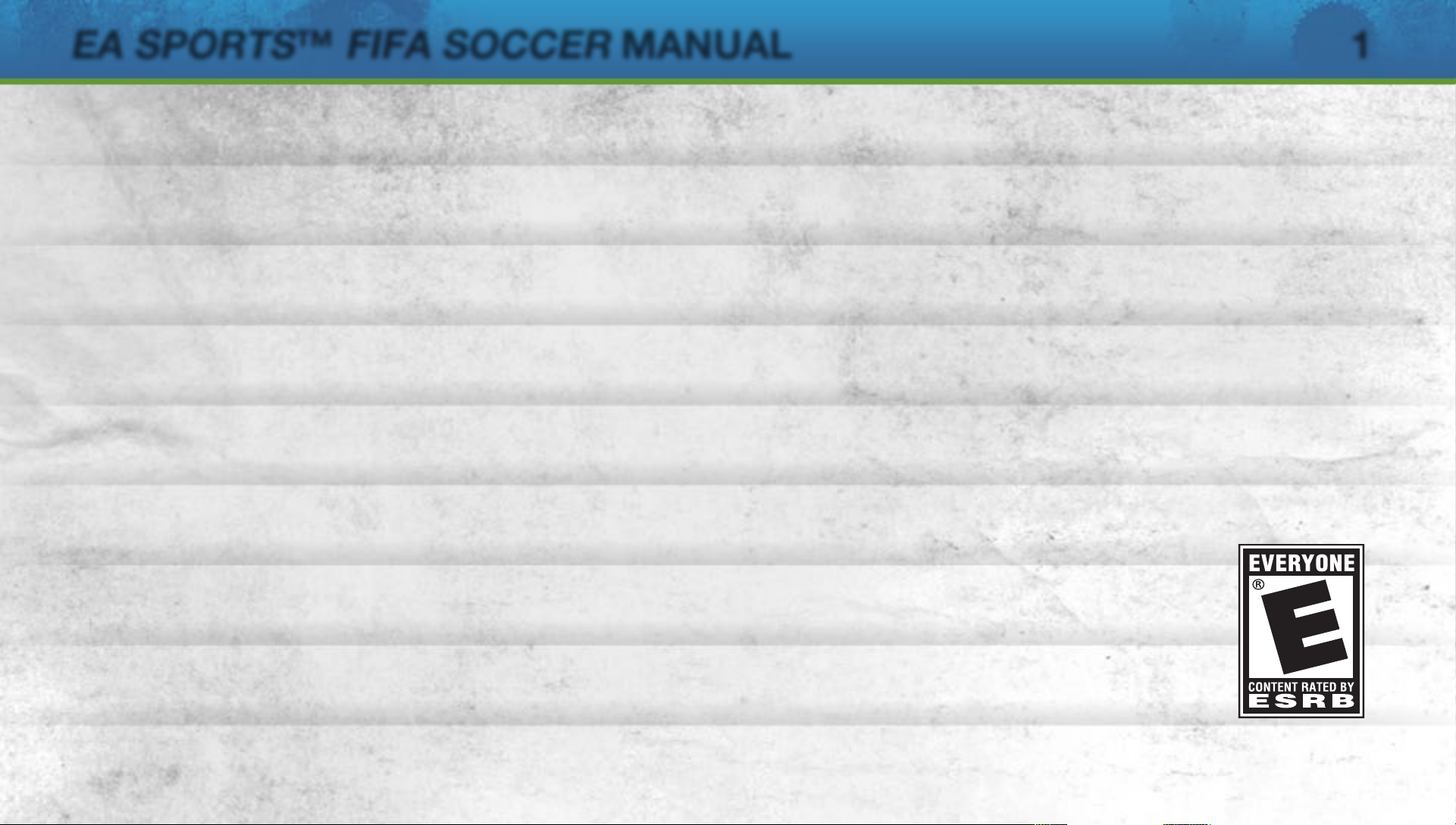
EA SPORTS
COMPLETE CONTROLS 9
SETTING UP THE GAME 36
PLAYING THE GAME 37
GAME MODES 39
PlayStation®Network 43
™
FIFA SOCCER
MANUAL
1
Page 2
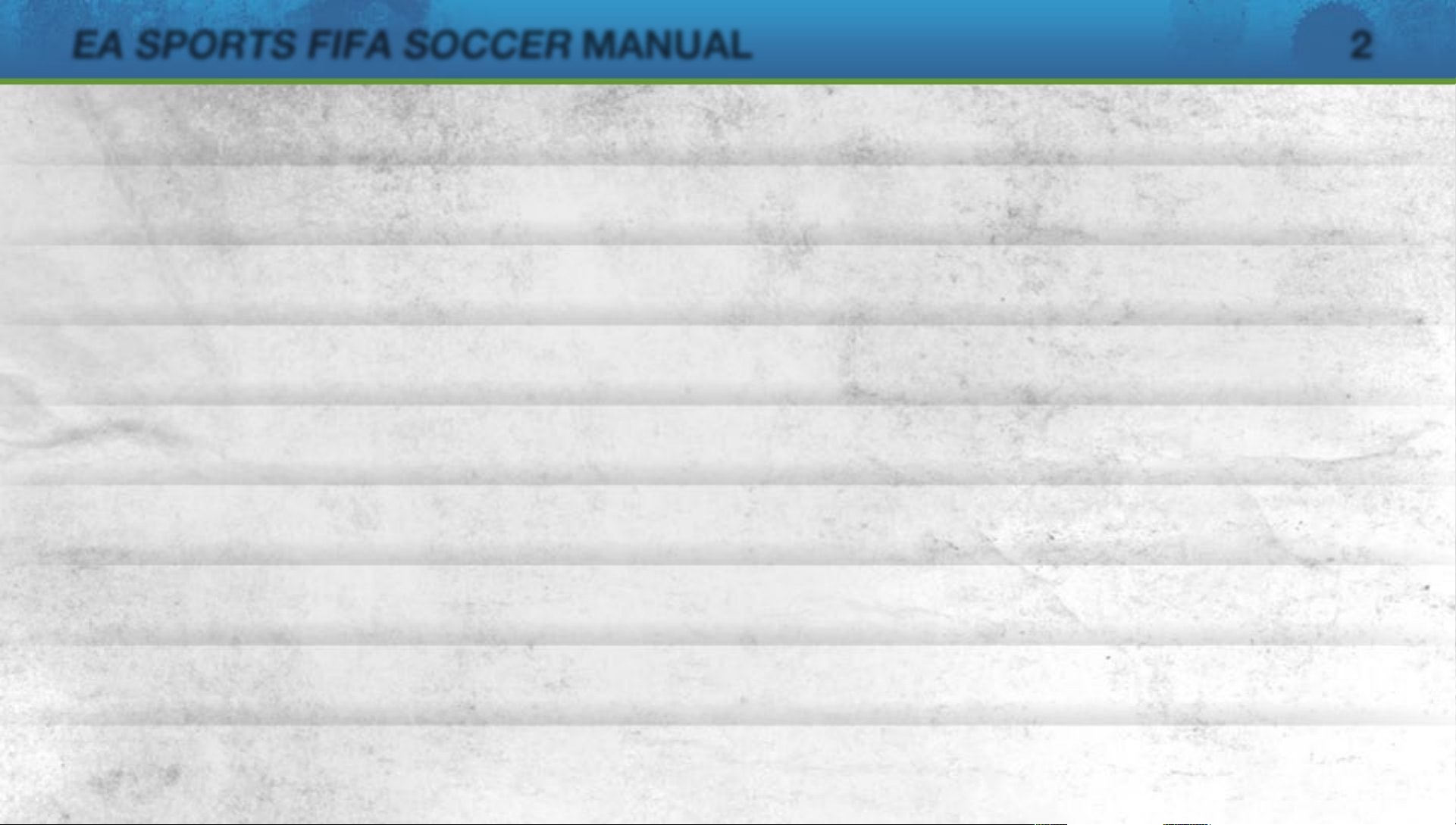
EA SPORTS FIFA SOCCER
VIRTUAL PRO 44
CUSTOMISE 45
TEAM MANAGEMENT 46
PRACTICE ARENA 49
MANUAL
2
Page 3
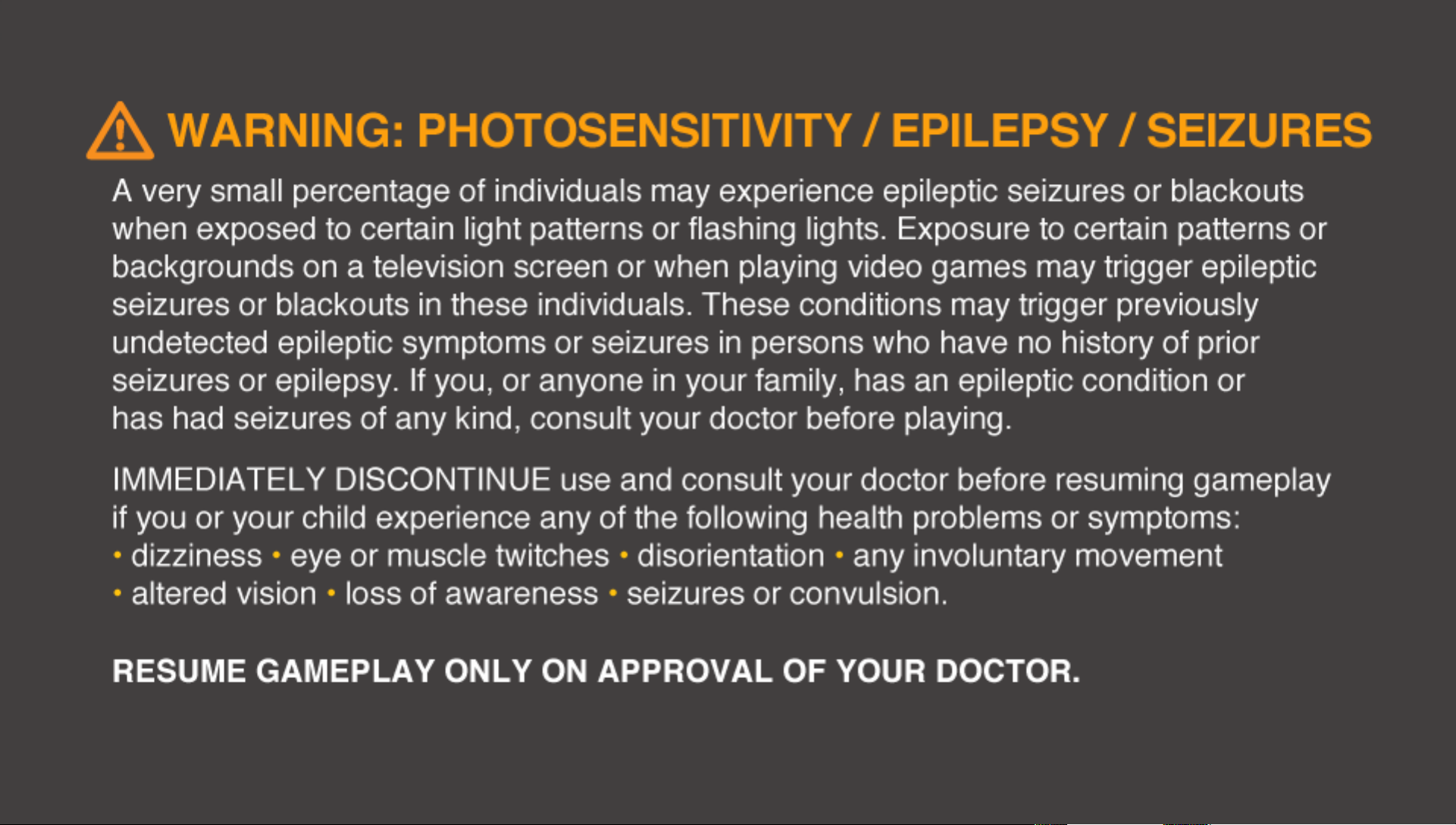
Page 4

Page 5

Page 6

Page 7
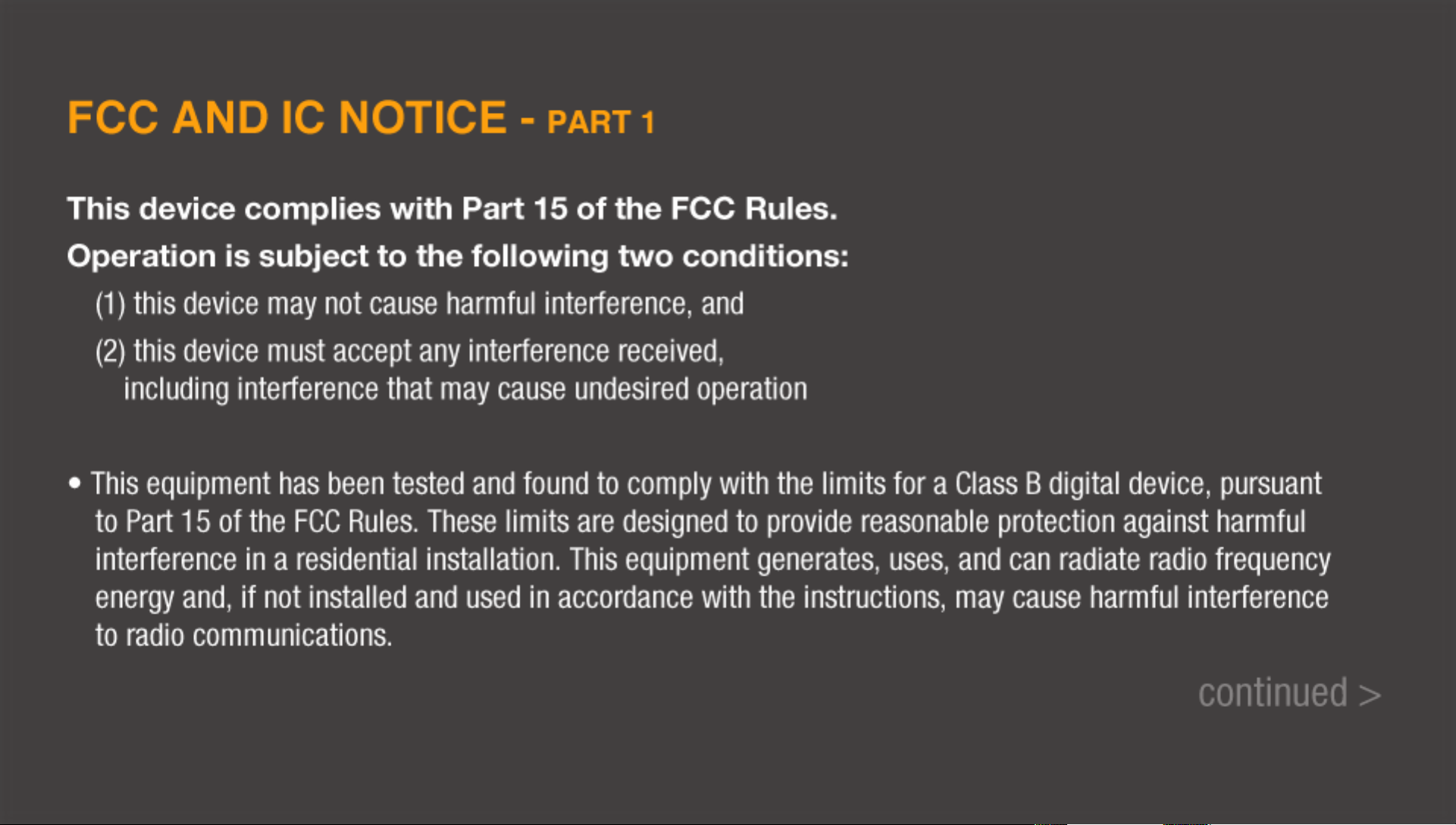
Page 8
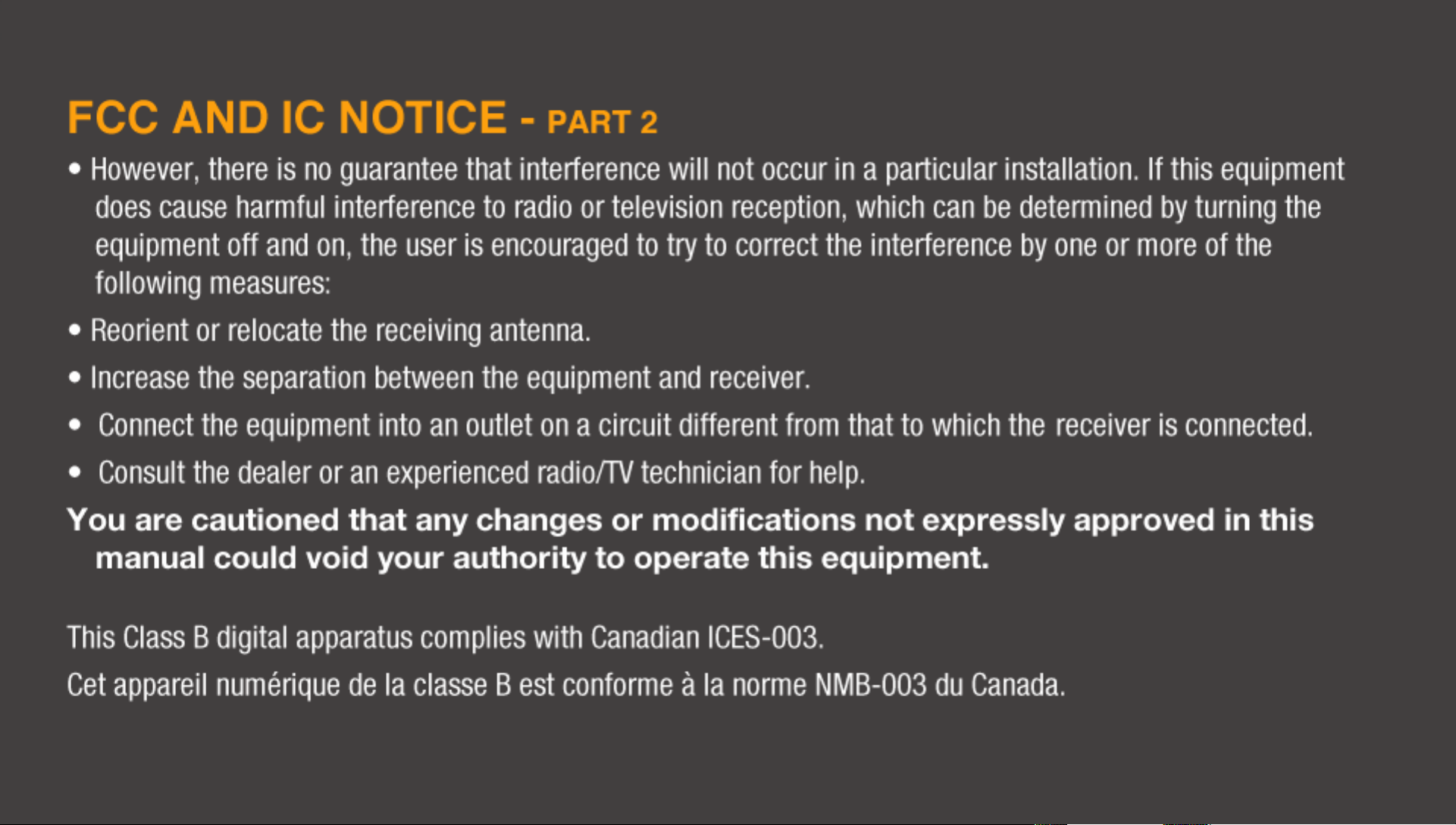
Page 9
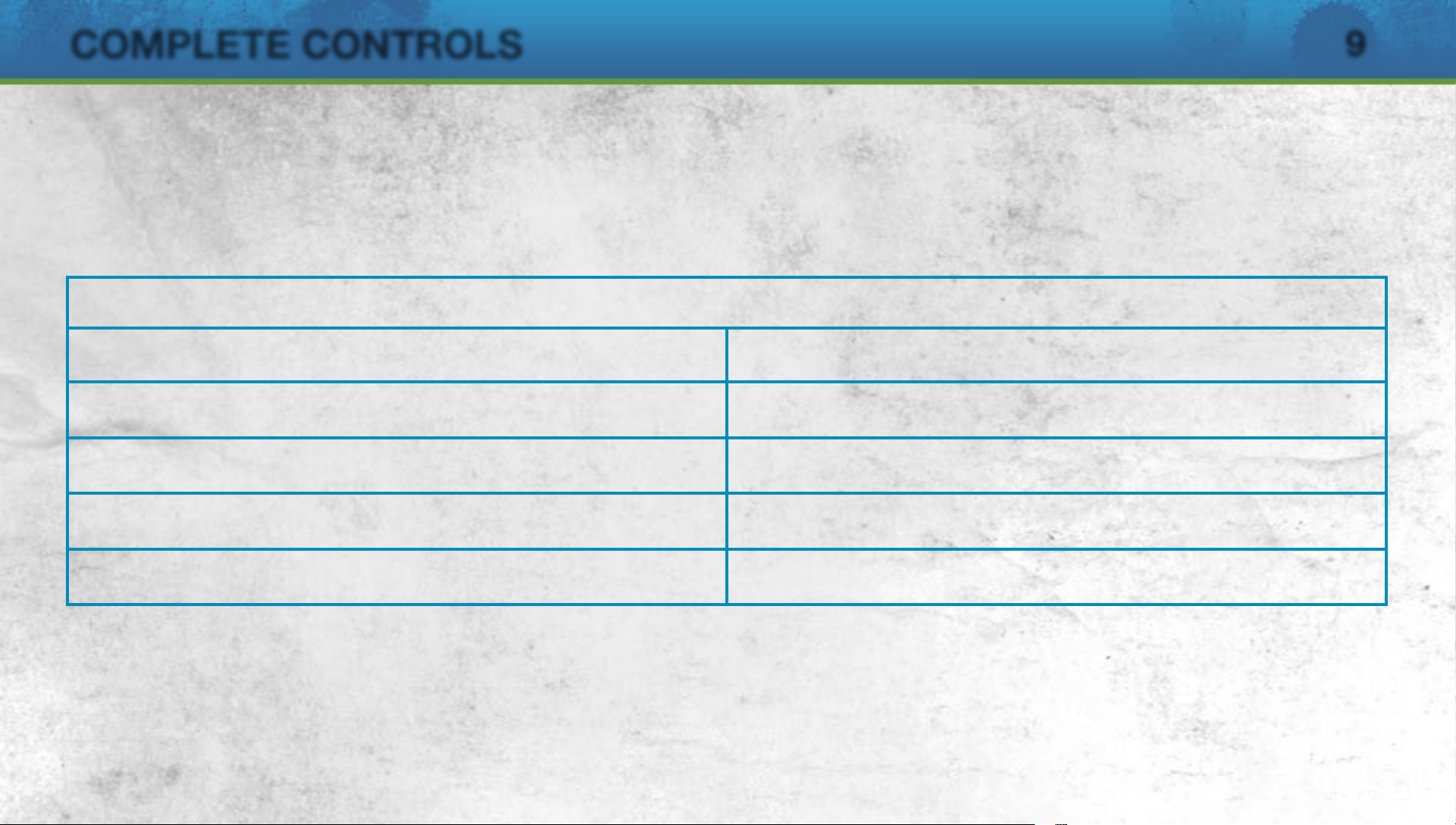
COMPLETE CONTROLS
NOTE: The control instructions in this manual refer to the Classic configuration. Once you’ve
created your profile, select CUSTOMISE > SETTINGS > CONTROL SETTINGS to adjust your
control preferences.
Attacking
Dribbling
9
Move player/Jog
Sprint
Stop ball/Shield
Stop ball and face goal
Dummy (when receiving ball)
Left stick
> button (press and hold)
Left stick (release) +
Left stick (release) +
< button (press and hold)
> button
< button
Page 10

COMPLETE CONTROLS
10
Send teammate on a run
Skilled dribbling
Pace control (when in possession of ball)
Knock on
Skill move modifier
< button (double tap)
< button (press and hold) +
> button (press and hold)
< button (press and hold)
Right stick
Right stick +
< button (press and hold)
Page 11
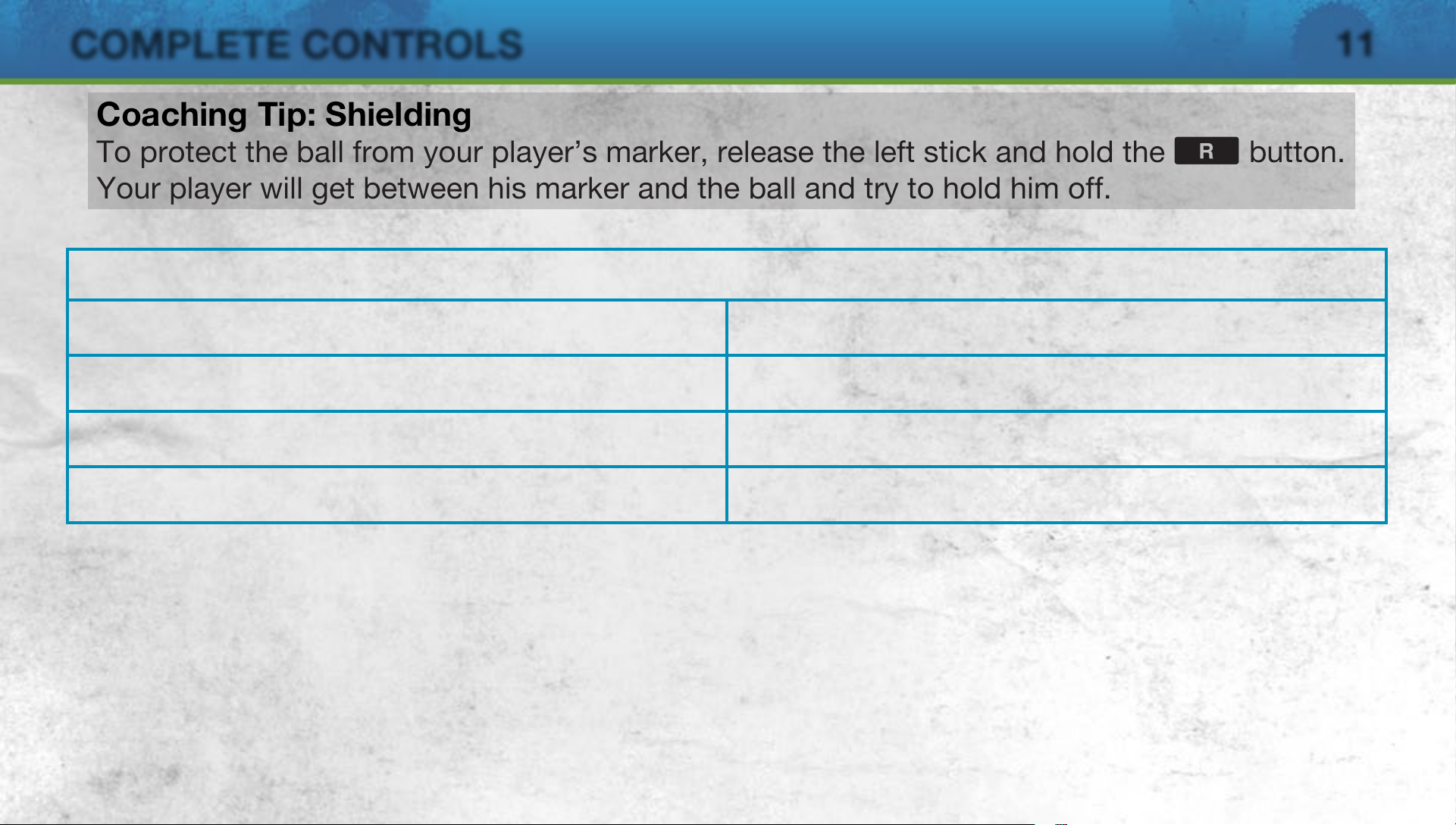
COMPLETE CONTROLS
Coaching Tip: Shielding
To protect the ball from your player’s marker, release the left stick and hold the > button.
Your player will get between his marker and the ball and try to hold him off.
Shooting
11
Shoot/Volley/Header
Finesse/Placed shot
Chip shot
Fake shot (in opposition half)
A button
< button + A button
< button + > button + A button
A button (hold), then S button
Page 12
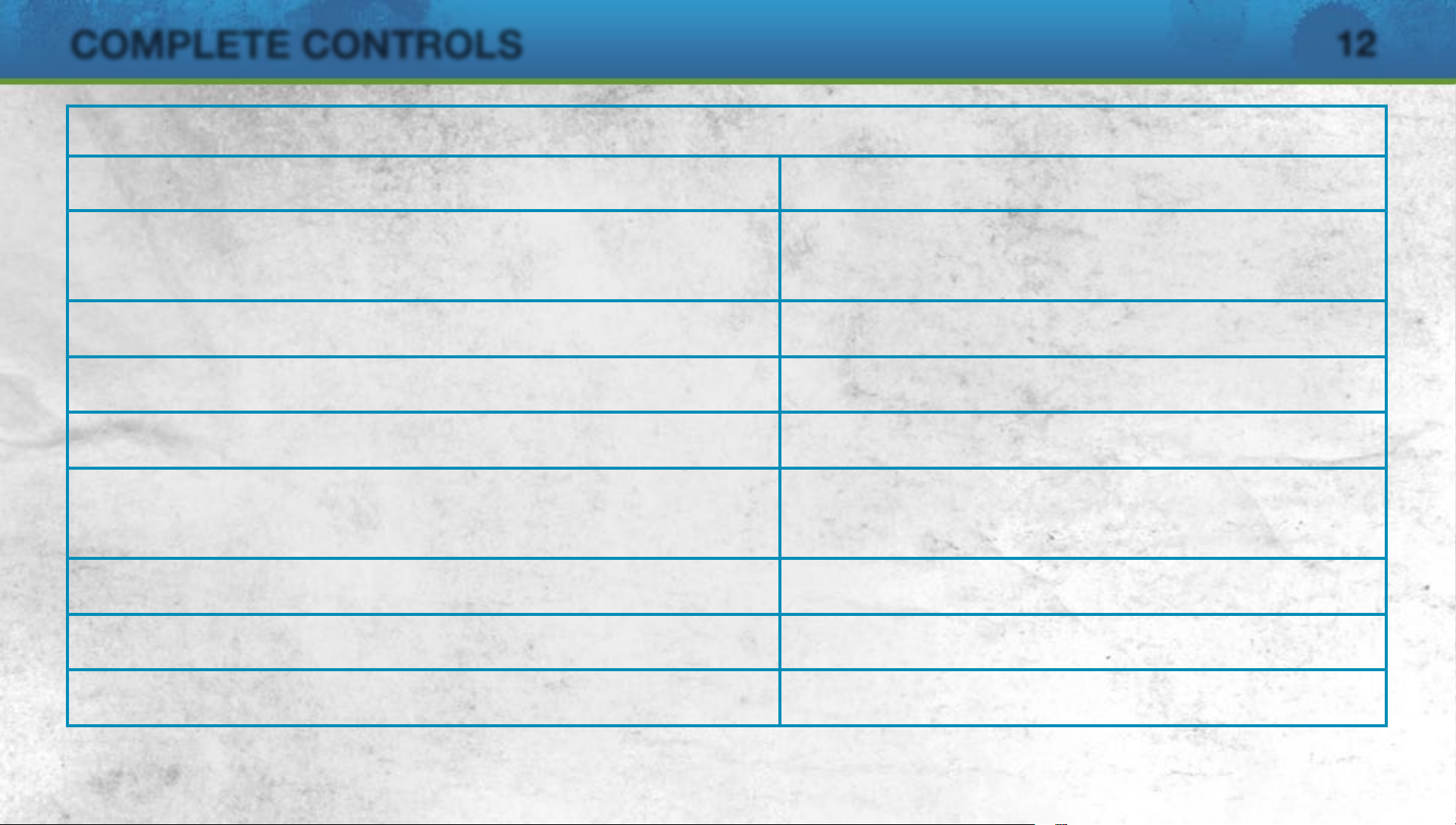
COMPLETE CONTROLS
12
Passing
Choose direction of pass/cross
Short pass/Header (hold to
pass to further player)
Lobbed pass (hold to determine distance)
Through pass (hold to pass to further player)
Bouncing lob pass
Lobbed through ball (hold to
pass to further player)
Give and go
Left stick
S button
F button
D button
> button + F button
< button + D button
< button + S button
Trigger run from pass
Fake lob
< button + S button (double tap)
F button (hold), then S button
Page 13
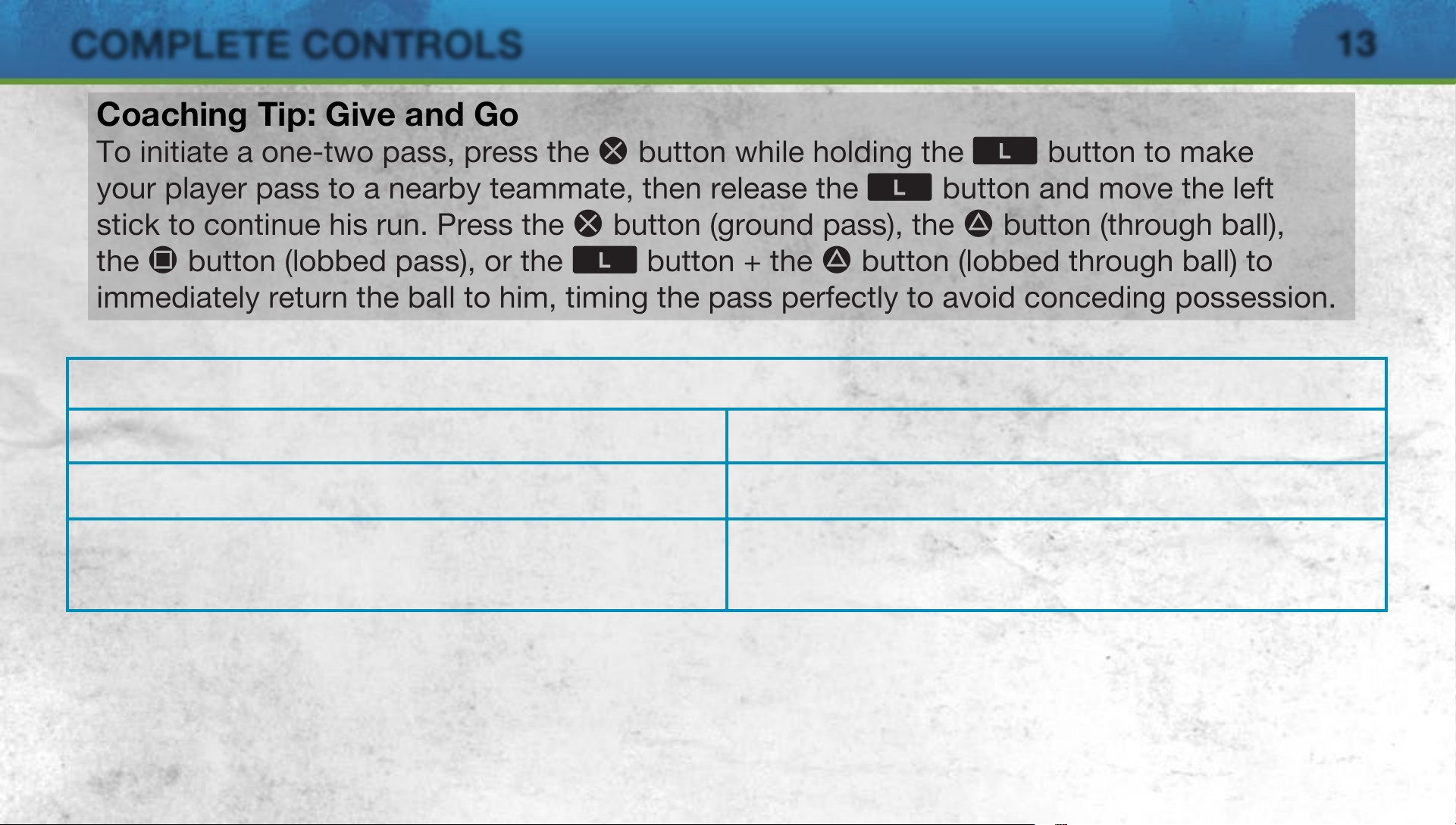
COMPLETE CONTROLS
Coaching Tip: Give and Go
To initiate a one-two pass, press the S button while holding the < button to make
your player pass to a nearby teammate, then release the < button and move the left
stick to continue his run. Press the S button (ground pass), the D button (through ball),
the F button (lobbed pass), or the < button + the D button (lobbed through ball) to
immediately return the ball to him, timing the pass perfectly to avoid conceding possession.
Ball Control
First touch (while receiving the ball) Right stick (hold for more distance)
13
Cancel pass/shot
Free Move
< button + > button
< button (press and hold) +
> button (press and hold)
Page 14
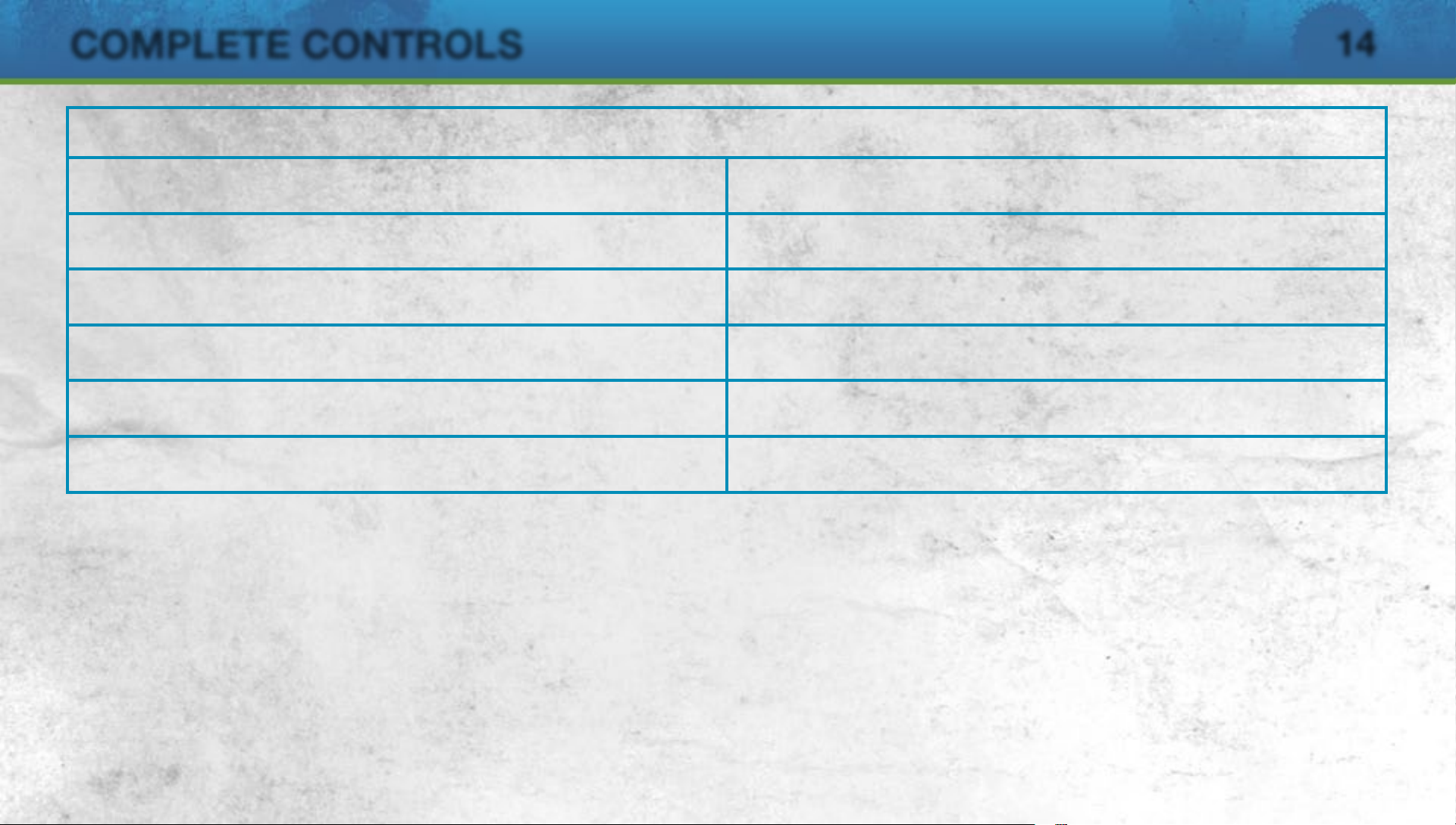
COMPLETE CONTROLS
14
Crossing
Cross (hold to determine distance)
Low cross (within cross zone)
Ground cross (within cross zone)
Early cross (outside cross zone)
Early low cross (outside cross zone)
Early ground cross (outside cross zone)
F button
F button (double tap)
F button (triple tap)
< button + F button
< button + F button (double tap)
< button + F button (triple tap)
Page 15
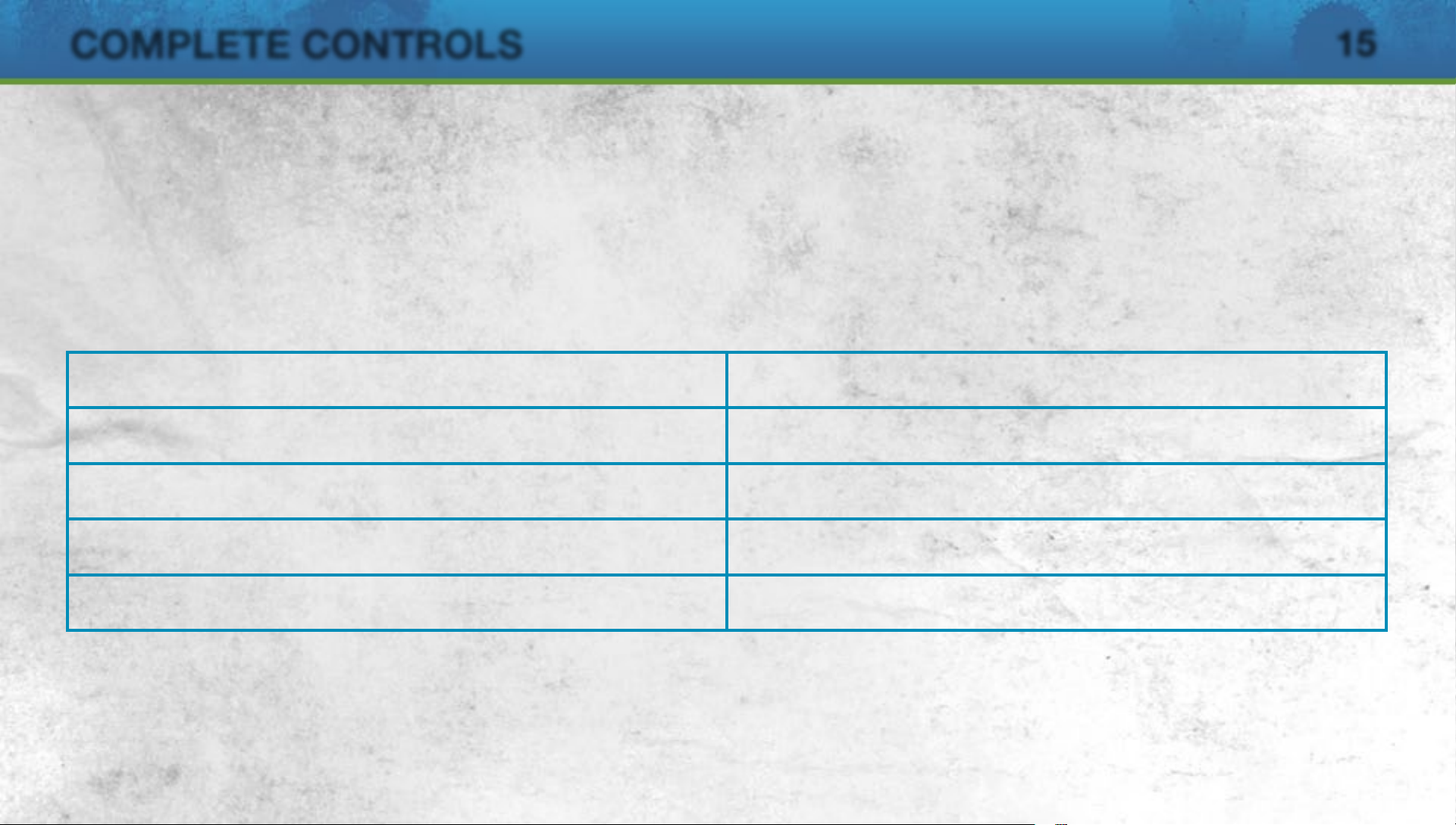
COMPLETE CONTROLS
Skill Moves
Press and hold the < button and move left stick or right stick (depending on the footwork)
to perform the following skill moves.
NOTE: The controls listed below assume that the controlled player is moving vertically and
should be amended depending on your player’s direction.
15
Body Feint
Step-over
Reverse Step-over
Ball Roll
Drag Back (standing only)
Right stick
Right stick
Right stick
Right stick
Left stick
V (flick)
Z (flick)/right stick X (flick)
C, Z/right stick C, X
Z, C/right stick X, C
Z (hold)/right stick X (hold)
Page 16
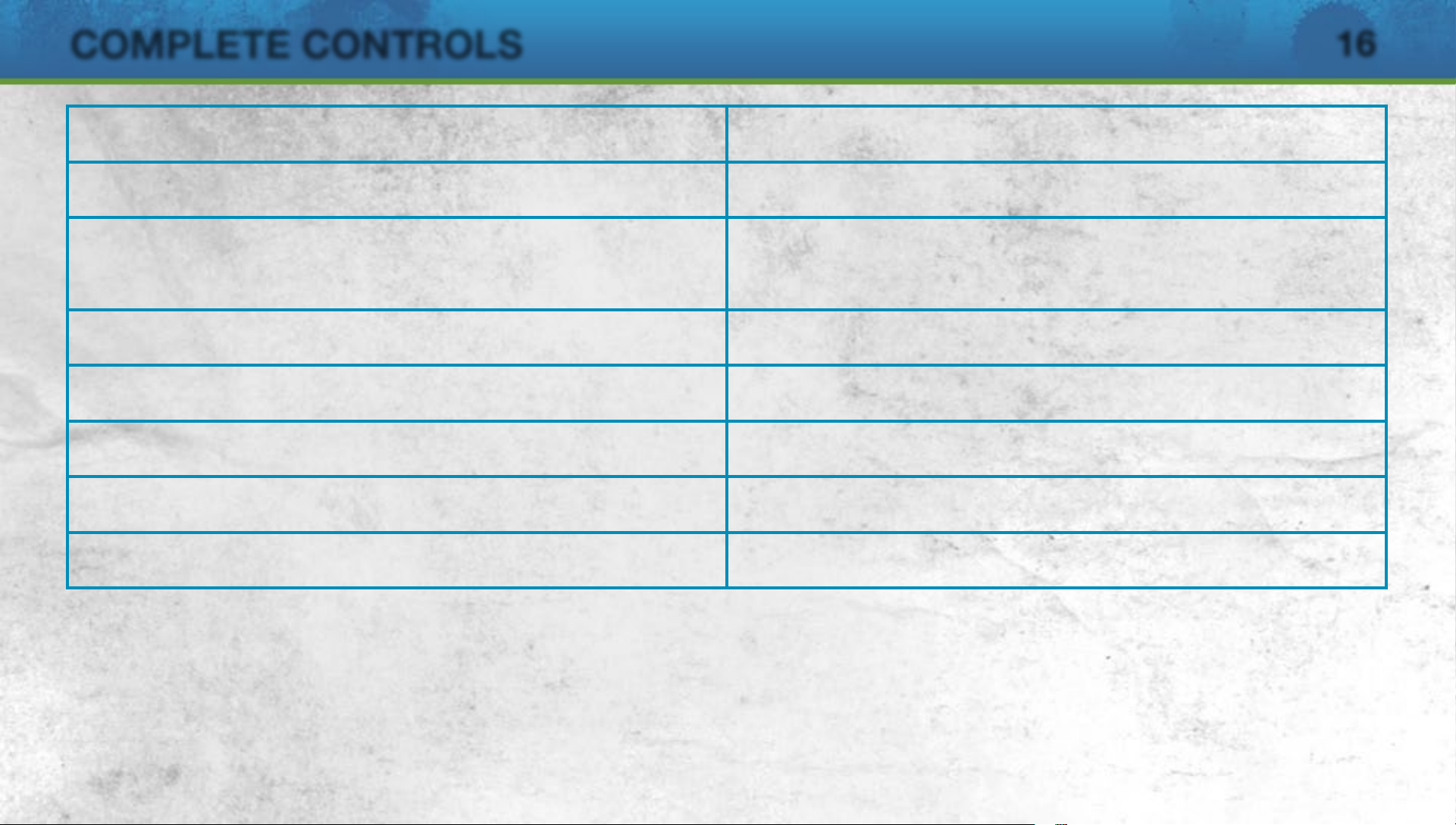
COMPLETE CONTROLS
16
Heel Flick
Flick Up
Roulette
Fake Left & Go Right
Fake Right & Go Left
Heel to Heel Flick
Simple Rainbow
Advanced Rainbow
Right stick
Right stick
Right stick
right stick V, X, C, Z
Right stick
Right stick
Right stick
Right stick
Right stick
C (flick), V heel flick
C (flick), C, C flick up
V, Z, C, X/
Z, V, X
X, V, Z
C (flick), V
V (flick), C, C
V (flick), C (hold), C (flick)
Page 17

COMPLETE CONTROLS
17
Feint Left and Exit Right
Feint Right and Exit Left
Elastico (requires high skill level)
Drag Back Fake and Exit
Left (standing only)
Drag Back Fake and Exit
Right (standing only)
Heel Chop (running only)
Scoop Turn (standing only)
Right stick
Right stick
Right stick
Left stick
Left stick
Right stick
Right stick
V, X, V, Z
V, Z, V, X
Z, V, X
X, V, Z
X, V, Z
O, O/right stick U, U
O, O/right stick U, U
Hocus Pocus
Triple Elastico
Right stick
Right stick
V, Z, V, X
V, X, V, Z
Page 18

COMPLETE CONTROLS
18
Ball Roll & Flick (running only)
Sombrero Flick (standing only)
Turn & Spin
Ball Roll Fake (standing only)
Rabona Fake (sprinting only)
Right stick
right stick Z (hold), C (flick)
Right stick
Right stick
right stick C (flick), X (flick)
Right stick
right stick X (hold), Z (flick)
X (hold), C (flick)/
C (flick), C, V
C (flick), Z (flick)/
Z (hold), X (flick)/
F button/A button,
then S button + left stick V
Page 19

COMPLETE CONTROLS
19
Ball Juggle (standing only)
Sombrero Flick Backwards
Sombrero Flick
Around the World
In Air Elastico
Flick Up For Volley
T. Around the World
NOTE:
In EA SPORTS FIFA Soccer, players are capable of many more flicks, tricks, and skill
> button (tap)
Left stick
Left stick
Right stick clockwise/counter clockwise
Right stick
Left stick
Right stick counter clockwise,
V (hold)
Z (hold)/left stick X (hold)
X (flick), Z (flick)
C (hold)
C (flick)
moves than are listed here! Get out on the pitch and start experimenting, and then put those
skills to use!
Page 20

COMPLETE CONTROLS
Defending
20
Defending
Move player
Switch player
Directional player switch
Sprint
Press
Left stick
< button (tap, on release)
Right stick
> button (press and hold)
S button (press and hold)
Page 21

COMPLETE CONTROLS
21
2nd defender press
Sliding tackle
Jockey
Running jockey
Jockey press
A button (press and hold)
F button
< button (press and hold)
< button (press and hold) + > button (press and hold)
< button (press and hold) + S button (press and hold)
Page 22

COMPLETE CONTROLS
Coaching Tip: Running Jockey and Jockey Press
If an opponent is moving quickly, press and hold the < button and press the > button
to control your defender’s speed and allow him to position himself for a tackle. If you don’t
want him to dive in using the Press control, press and hold the < button and press the
S button to Jockey Press. Your player will keep his opponent in front of him and not commit
to a tackle. Then, at the first sign of a bad touch, release the < button to make him move
in for the ball.
Goalkeeping
22
Charge
Move/Aim kick or throw
Throw (while holding the ball)
Drop kick (while holding ball)
Drop the ball (while holding ball)
D button (press and hold)
Left stick
S button (hold to pass to the further of two players)
A button/F button
D button
Page 23

COMPLETE CONTROLS
Set Pieces
23
Direct Free Kick
Aim
Shot (hold for increased power)
Lob pass (hold for increased power)
Add spin to ball (while powering kick) Left stick
Change kick taker
Call lay-off man
Left stick
A button
F button
> button
< button
Page 24

COMPLETE CONTROLS
24
Lay-off man shot
Lay-off man pass
Jump wall (defense only)
Move wall (defense only)
Charge kick (defense only)
< button + A button
< button + S button
D button
< button/> button
S button
Page 25

COMPLETE CONTROLS
Coaching Tip: Adding elevation and spin
To add elevation to your shot, power it up for longer (but beware of overpowering) and move
the left stick to add sidespin, topspin, or backspin. Topspin can be employed to bring a ball
down quickly (e.g., after it has cleared the wall).
Goal Kick
25
Aim
Lob pass (hold for increased power)
Ground pass
Left stick
F button
S button
Page 26

COMPLETE CONTROLS
26
Throw-In
Aim throw
Short throw (to nearest player)
Manual short throw
(in direction you’re facing)
Long throw
Switch receiver
Left stick
S button
D button
F button
< button
Page 27

COMPLETE CONTROLS
27
Corner
Lob cross (hold for increased power)
Add spin to lob cross (while powering kick) Left stick
Low cross
Ground cross
Call for a short corner
F button
F button (double tap)
F button (triple tap)
< button
Page 28

COMPLETE CONTROLS
Aim shot
28
Penalty Kick
Left stick (hold to aim further
in any direction)
Driven shot
Finesse/Placed shot
Chip shot
Dive (goalkeeper only) Right stick
Move on goal line (goalkeeper only) Left stick
A button
< button + A button
< button + > button + A button
Page 29

COMPLETE CONTROLS
Coaching Tip: Penalties
29
Aiming:
you start powering up for a shot, you can hold the left stick to move the aim anywhere
inside the goal. The longer you hold the left stick in any particular direction, the farther your
player’s shot goes in that direction. Be careful with how long you hold the left stick, as
letting go too soon results in a shot closer to the middle of the goal, and holding it for too
long causes your player to miss the goal.
By default, your player starts aiming at the middle of the goal. From the moment
Saving: Committing to a save direction early allows your goalkeeper to reach farther and
save shots close to the corner of the goals. However, diving farther to the side makes it
more difficult to save shots aimed toward the middle of the goal.
If you think the kick taker is going for placement rather than power, you can try to react to
the shot by holding the right stick in any direction after the ball has been kicked.
Page 30

COMPLETE CONTROLS
Be A Pro: Goalkeeper
30
Attacking off the ball
Call for/Suggest pass
Suggest through pass
Suggest cross
Suggest shot
Toggle camera target
S button
D button
F button
A button
SELECT button
Page 31

COMPLETE CONTROLS
31
Defending own box
Dive
Auto-position
Slow movement facing the ball
Charge/Punch
Dive at feet
Right stick/left stick +
< button (press and hold)
Left stick +
D button (press and hold)
F button
< button
S button (press and hold)
Page 32

COMPLETE CONTROLS
32
Anticipation save
2nd defender press
Toggle camera target
Sprint
< button + > button
A button (press and hold)
SELECT button
> button
Coaching Tip: Be a Goalkeeper
Experiment with different levels of Save Assistance (Assisted, Semi-Assisted, and Manual) to
find what is right for your play-style and skill level.
Touch Controls
Use the touch controls to take shots, free kicks, throw-ins, penalty kicks, and corner kicks.
You can also use touch controls to make passes and switch defenders.
Page 33

COMPLETE CONTROLS
Shooting
To take a quick shot on goal, simply touch the goal on the screen (touchscreen). The longer
you hold the touch, the more powerful your shot is.
You can also use the rear touch pad to take shots. Think of the entire rear touch pad as the
goal, and touch where you want to aim. Your aim indicator is a solid dot that changes color
according to your shot meter. After you have taken a shot, the results indicator, displayed as
a crosshair, shows where the ball ended up.
Keep in mind that the defensive pressure combines with the direction and speed of your
dribble to determine the accuracy of your shot.
33
NOTE: When using touch controls, the white icon in the top center of the screen
indicates that your fingers may be resting on the rear touch pad. You can only trigger the
rear touch pad shooting controls in the offensive third of the pitch when your fingers are
not resting on the rear touch pad.
Page 34

COMPLETE CONTROLS
34
Free Kicks
To take a free kick, align the camera to face the direction you want to kick, and then swiftly drag
your finger across the touchscreen. As soon as you touch the touchscreen, your player begins
powering up for the shot. You can see track his power with the colored line. The type of curve
you draw on the touchscreen determines the bend and topspin. Keep in mind that a right-footed
player can bend the ball better to the left than to the right. The opposite goes for a left-footed
player.
To take a free kick with the rear touch pad, simply touch where you want to aim your kick. The
rear touch pad allows you to aim directly at the goal, but if there is a wall in the way, consider
using the touchscreen to curve the ball around the defenders.
Throw-Ins
Touch where you want to throw the ball to perform a throw-in. If your player has the Long
Throw-in or the Giant Throw-in trait, then he can throw the ball farther than others.
Page 35

COMPLETE CONTROLS
Penalty Kicks
Use the touchscreen to make perfectly composed penalty kicks. Time your shot according to
the Composure Meter and touch it when it’s in the green for maximum control. Then, touch
where you want to aim. The duration of the touch determines your power, which is indicated
by the Shot Power Meter.
Corner Kicks
During corner kicks, touch a teammate to pass the ball. To lob your pass, hold your touch.
Passes
Touch a player to pass the ball, or touch an open space to pass to a specific point on the
35
pitch. To lob a pass, hold your touch. Hold your touch even longer to clear the ball.
Switch Defenders
When on defense, there are times when you need to switch defenders quickly. To do so,
touch the defender you want to control.
Page 36

SETTING UP THE GAME
Before heading out onto the pitch, create an EA/Origin account to enjoy the online features in
EA SPORTS FIFA Soccer.
EA SPORTS FIFA Soccer Profile
Select your skill level, preferred controls setup, and favorite team.
EA/Origin Account
To create an EA/Origin account, enter a valid email address and password when prompted at
the title screen. The name and password are used to access online features in EA games and
game-specific content on easports.com.
36
Page 37

PLAYING THE GAME
Score
Match clock
37
Game Screen
Controlled
player
Radar
Stamina/Fitness
level
Page 38

PLAYING THE GAME
Saving and Loading
Before exiting a game mode or a menu where changes have been made, make sure you save
your progress (or unsaved information will be lost). You can access the Load screen from
most game mode menus to load files manually.
NOTE: EA SPORTS FIFA Soccer features an autosave feature.
Kick-Off
Select EXHIBITION MATCH to head onto the pitch with your default settings (which
can be changed in CUSTOMISE > SETTINGS > GAME SETTINGS) or select BE A PRO:
GOALKEEPER or BE A PRO: PLAYER to take on the role of a single player.
38
Be a Pro: Goalkeeper
Play as the goalkeeper and feel the tension of acting as your team’s last line of defense
against the opposition’s hungry strikers. Make calls to the rest of the team when the ball is
off the pitch and stick to the Indicator when the opposition gets close.
Page 39

GAME MODES
Career Mode
Every player, no matter how talented, eventually has to leave the action of the pitch. In
Career Mode you can expand your player’s soccer career through three roles: Player, Player
Manager, and Manager. Start as a player and progress through all three roles or begin as
either a Player Manager or Manager. Your player’s success in each role determines his value
in the eyes of the soccer world!
Player Career
Take control of a career-minded professional soccer player as you play in multiple league,
cup, and continental competitions. You may play as a real player, a created player, or your
39
Virtual Pro. Make every action on the pitch count and work your way up from prospect player
to club legend!
Page 40

GAME MODES
Player Manager Career
Player Managers have an impact on and off the pitch, and must strike a perfect balance
between action and team management. Play as a created player or your Virtual Pro. Your
player’s focus rests on managing the line-up, including formation, playing style, training, and
starting players, as well as taking to the pitch during key games.
Manager Career
The role of a Manager is to pick the best possible squad for each match and make sure
that, based on the opponent, the right tactic is in place. Play as a created player or your
Virtual Pro. Your Manager is in control of the team’s finances and must manage the budget,
40
including transfers, negotiations, and player contracts. Win prestigious cup matches and
your league to rise to prominence and keep the board pleased.
Page 41

GAME MODES
Management Tips!
• Review your line-up before simming a game! Every player can make a difference to
the outcome.
• Use all the search options to find the right player to complete your squad, and keep in
mind how much the player wants for a successful signing.
• Take notice of your assistant coach’s player assessment. His analysis of every player’s
talent lets your Manager know which young players deserve more time on the pitch.
• Keep an eye on your Player Level/Manager Reputation as your Manager progresses
through a season. This determines his standing within the club as well as potential job
41
offers at the end of the season.
Page 42

GAME MODES
Tournaments
The crowning glory of reaching the top of a tournament reigns in the anticipation and
excitement of both players and soccer fans alike. EA SPORTS FIFA Soccer gives players
over 50 tournaments to choose from. Choose the country and the specific tournament
you’d like to compete in, and then decide which team(s) you’d like to control in the fight for
supremacy.
Create Tournament
Create your very own tournament! Choose from LEAGUE, KNOCKOUT, or GROUP &
KNOCKOUT, and then set the number of teams and whether or not you’d like to choose
42
each competing team yourself or have them filled in automatically. Once you’re happy with
all of the settings, save your tournament and then see if you can come out a winner.
NOTE: For even more control over your tournament settings, toggle Advanced Settings ON.
You are then taken to the Advanced Settings screen after accepting the basic setup. Here,
you can fine tune tournament rules and set parameters for the Auto Fill function.
Page 43

PlayStation®Network
EA ONLINE REGISTRATION REQUIRED TO ACCESS ONLINE FEATURES. YOU MUST
BE 13+ TO REGISTER. EA ONLINE PRIVACY POLICY AND TERMS OF SERVICE CAN
BE FOUND AT www.ea.com. EA MAY RETIRE ONLINE FEATURES AFTER 30 DAYS
NOTICE POSTED ON www.ea.com/2/service-updates.
EA MAY PROVIDE CERTAIN INCREMENTAL CONTENT AND/OR UPDATES FOR NO
ADDITIONAL CHARGE, IF AND WHEN AVAILABLE.
NOTE: In order to play online, you must read and accept the EA Privacy Policy and Terms of
Service. You are asked to read and accept these documents when playing for the first time.
You may choose not to accept, but this will bar use of EA SPORTS FIFA Soccer’s online
43
features.
Friends Leagues
Create an online league for you and up to 31 other online players. Play by your rules against
players across the globe.
Page 44

VIRTUAL PRO
Take to the pitch as an all-new player in EA SPORTS FIFA Soccer’s Virtual Pro mode. Begin
your career and build your reputation from the ground up! Decide the stats of your Virtual Pro
then take to the field and attempt to become a superstar.
You can use your Virtual Pro in any of the offline game modes, including Career Mode and
Kick-Off. Use your Virtual Pro efficiently to earn rewards, upgrade his stats, and create a
true superstar.
44
Page 45

CUSTOMISE
Arena Options
Feel like practicing in the United Kingdom as Rooney against the formidable Howard? Visit
Arena options to select which Player, Goalkeeper, and Stadium you would like to use when
practicing within the Arena.
45
Page 46

TEAM MANAGEMENT
Custom Tactics
Select CUSTOM TACTICS on the Team Management screen of any club to customize
defensive and attacking play. Check out their default tactics and then press the S button to
view other preset tactics (Counter Attack, High Pressure, Possession, and Long Ball) as well
as your own customized tactics (see below). To choose one of these as your default tactic,
select it and press the S button.
To create a new tactic, select one as a template and use the sliders to tweak its individual
components. Then, press the A button or the F button to save your new tactic to a selected
slot and press the S button to confirm.
46
Page 47

TEAM MANAGEMENT
Quick Tactics
To use your tactics on-the-fly in games you must assign them to the directional buttons. To
do this, select QUICK TACTICS on the Team Management screen, choose a direction, and
press the S button. Then, select your new tactic and press the S button again to assign it to
your chosen direction.
NOTE: You can share your customized tactics with friends—or the entire FIFA community—
by entering the Player Hub, pressing the < button, scrolling to Shared Tactics, and
following the on-screen instruction.
NOTE: If your default configuration uses the directional buttons for player movement, the left
47
stick must be used to select Quick Tactics.
Page 48

TEAM MANAGEMENT
Formations
Get out the tactics board and start fine-tuning team formations and player roles by selecting
FORMATIONS in the Team Management screen of any team.
First, choose a formation and press the F button to edit it. Then, choose a player from the
selected formation and press the S button. Finally, decide which aspect of his game you
want to alter (Player Base Position, Player Work Rate, or Player Positioning) and follow the
on-screen instructions.
NOTE: Press the directional buttons to change your team’s mentality on-the-fly. Press the
Z button to make your players more defensive or press the X button to encourage them
48
to attack.
Page 49

PRACTICE ARENA
EA SPORTS FIFA Soccer’s Practice Arena is the place to hone your skills before getting into
a game. This is the place to fine-tune striking, keeping, and set pieces.
The Practice Arena defaults to one-on-one action, so you can dribble around and shoot
whenever you please. You can use it to practice skill moves, find the perfect angle of
attack, or even figure out your own weaknesses. This is an excellent location to practice the
touchscreen commands, as well.
In addition, you can decide how many attackers and defenders are on the pitch during your
practice session. Choose SET PIECES to practice free kicks, penalties, throw-ins, and corner
kicks. To practice your skills without the pressure of playing in a real match, you can choose
49
PRACTICE MATCH from the Practice Arena menu. There is no score and no game clock, so
you can play for as long as you like.
NOTE: Press the SELECT button while in the Arena to bring up the Practice Arena menu.
Page 50

EA SPORTS FIFA SOCCER
For more information on this game,
www.ea.com/soccer
50
please visit
Page 51

EA SPORTS FIFA SOCCER
The Sony Computer Entertainment logo is a
trademark of Sony Corporation. “PlayStation”, the
“PS” family logo and the PS Vita logo are
51
trademarks of Sony Computer Entertainment Inc.
Page 52

EA SPORTS FIFA SOCCER
52
Software licensed for play on PlayStation
Use of the PlayStation
®
Network is subject to applicable user
agreements and privacy policies found at:
www.us.playstation.com/support/useragreements
®
Vita systems in the Americas.
