Page 1
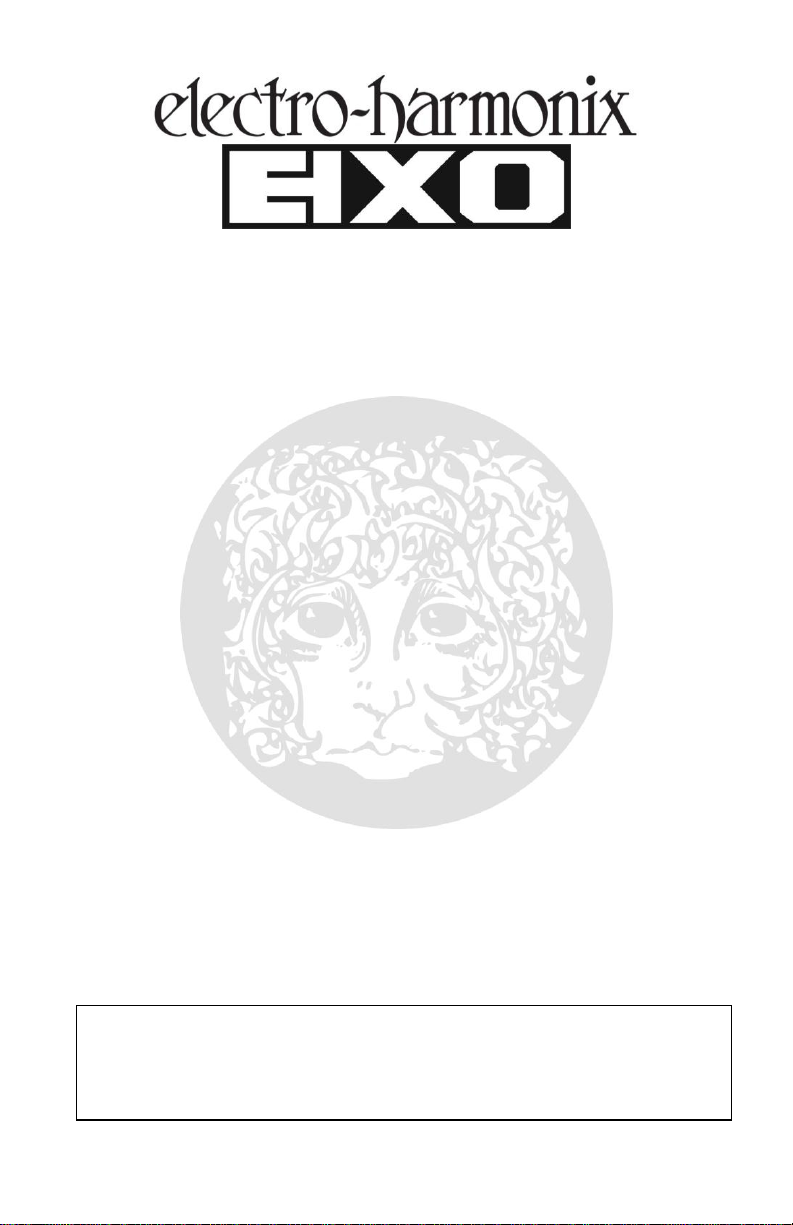
1
WARNING: Your SUPER PULSAR comes equipped with an Electro-Harmonix 9.6DC200 power supply (same as used by Boss® & Ibanez®: 9.6 Volts DC 200mA). The
SUPER PULSAR requires 165mA at 9VDC with a center negative plug and does not
accept batteries. Using the wrong adapter may damage your unit and void the
warranty. Please do not exceed 10VDC on the power plug.
SUPER PULSAR
Stereo Tap Tremolo/Panner
Congratulations on your purchase of the Electro-Harmonix SUPER
PULSAR, one of the most advanced Tremolo/Panner effects ever put into
a guitar pedal. Super Pulsar pairs a high end, low noise, stereo, analog
signal path with full digital control bringing out the best of both worlds.
Super Pulsar boasts so many features we thought it best to list them:
Special Features of SUPER PULSAR:
Stereo or Mono input and output for any combination of stereo/mono tremolo or
panning
Fully analog signal path with up to 12dB Volume Boost
Four adjustable modulation waveforms: Sine, Triangle, Pulse and Rhythm
Sine continuously varies from narrow positive peak to standard sine to wide
positive peak
Triangle continuously varies from ramp up to symmetrical triangle to ramp down
Pulse continuously varies its ON time from 4% to 100% of modulation rate
9 Rhythm patterns available, up to 16 steps each, all user programmable
Phase control continuously varies the right channel’s phase of modulation in
relation to the left from 0° to 360°
Wave Invert button quickly inverts modulation waveform
Output Volume knob allows for adjustable output effect volume
Wide modulation rate control: from 16 seconds to 230Hz
Tap Footswitch allows you to set modulation rate or Rhythm tempo with 2 or
more taps of your foot
Tap Divide function divides down your tap tempo for faster modulation from the
same tap tempo; divides are dotted eighth note, quarter note triplet, eighth
note, eighth note triplet, 16th and 32nd notes
Expression pedal or CV control over Rate, Depth, Shape, Phase or Volume
External, generic footswitch input for Tap Tempo plus up to 2 other functions on
TAP/CLK IN jack or set it for external clock in
Save and recall all knobs, settings, rhythms and tap tempo in up to 8 presets
True Bypass using mechanical relays
Includes EHX9.6DC power supply
Page 2
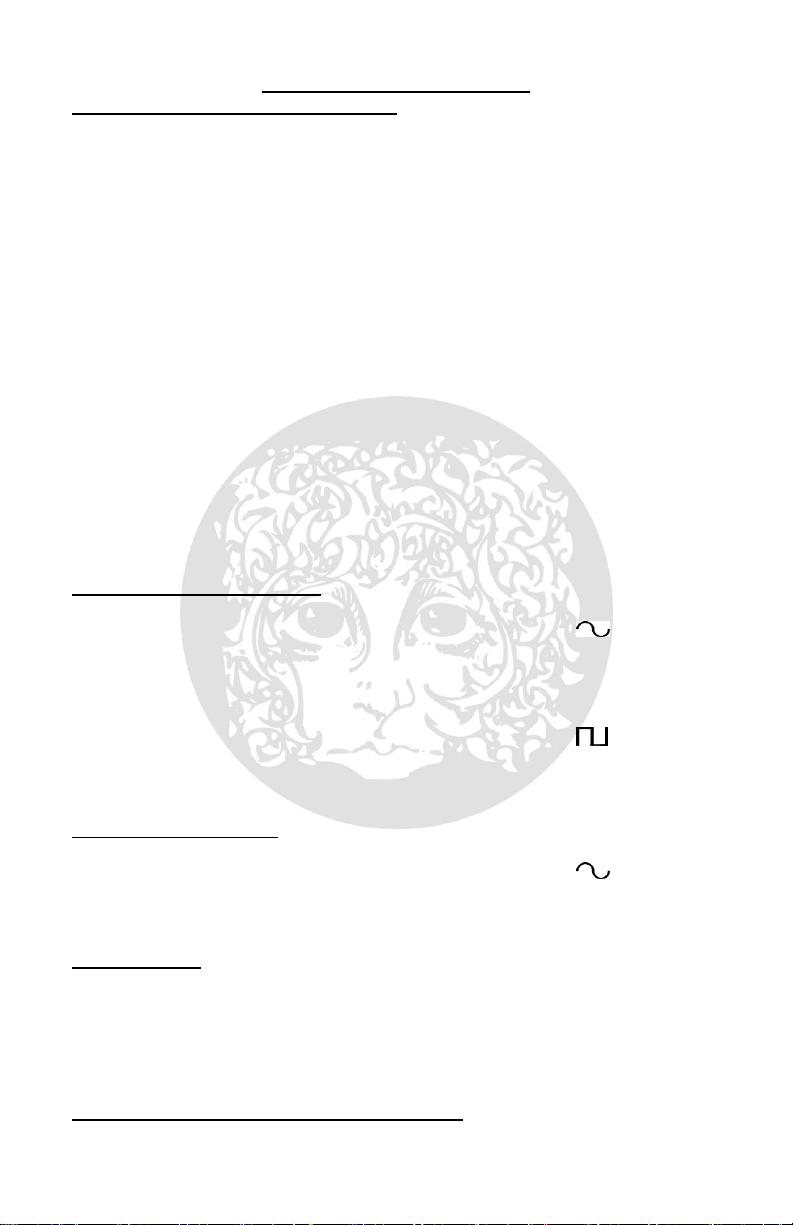
2
SUPER PULSAR QUICK START
CONNECTING YOUR SUPER PULSAR
MONO Guitar / Instrument Setup
Use standard, mono ¼” instrument cables for all Super Pulsar audio
connections.
Plug your guitar, or the output of the previous effects pedal, into the
MONO / L input jack.
Connect the MONO / L output on the Super Pulsar into your amplifier or into
the input of another pedal.
MONO Input / STEREO Output Setup
Start with the MONO Guitar setup above.
Grab a third instrument cable and plug it into Super Pulsar’s Right output.
Connect the third cable to a second amplifier or the stereo input of a stereo-
in guitar pedal, such as the EHX Cathedral, or use it to split your signal into
another pedal chain.
STEREO Input / STEREO Output Setup
Building upon the MONO in/STEREO out setup above, add a fourth
instrument cable and plug it into the Right input on Super Pulsar.
Plug the fourth cable into a stereo source, such as a keyboard or the output
of a stereo guitar pedal, like the EHX Stereo Electric Mistress.
BASIC TREMOLO SETTINGS
Standard Sine Wave Tremolo:
VOLUME = 1 o’clock RT. PHASE = 0° WAVE =
SHAPE = 12 o’clock DEPTH = 11 o’clock RATE = 11 o’clock
ENV DEPTH = 12 o’clock ENV RATE = 12 o’clock xRATE = DIM
Chopped Tremolo:
VOLUME = 1 o’clock RT. PHASE = 0° WAVE =
SHAPE = 11 o’clock DEPTH = 10 o’clock RATE = 12 o’clock
ENV DEPTH = 12 o’clock ENV RATE = 12 o’clock xRATE = DIM
ENVELOPE CONTROLS – See page 3 for a full explanation on ENV controls.
Rate Slows As Notes Fade:
VOLUME = 1 o’clock RT. PHASE = 0 WAVE =
SHAPE = 12 o’clock DEPTH = 11 o’clock RATE = 9 o’clock
ENV DEPTH = 12 o’clock ENV RATE = 3 o’clock
PRESET MODE – See page 13 for a full explanation on Presets.
Entering Preset Mode/Loading Factory Presets:
Press and hold the MODE footswitch.
After 2 seconds, all the LEDs in the waveform display light up.
Release the MODE footswitch, you are now in Preset mode.
Press and release the MODE footswitch to load and advance the presets.
CREATING YOUR OWN RHYTHM PATTERNS – See page 14.
Page 3
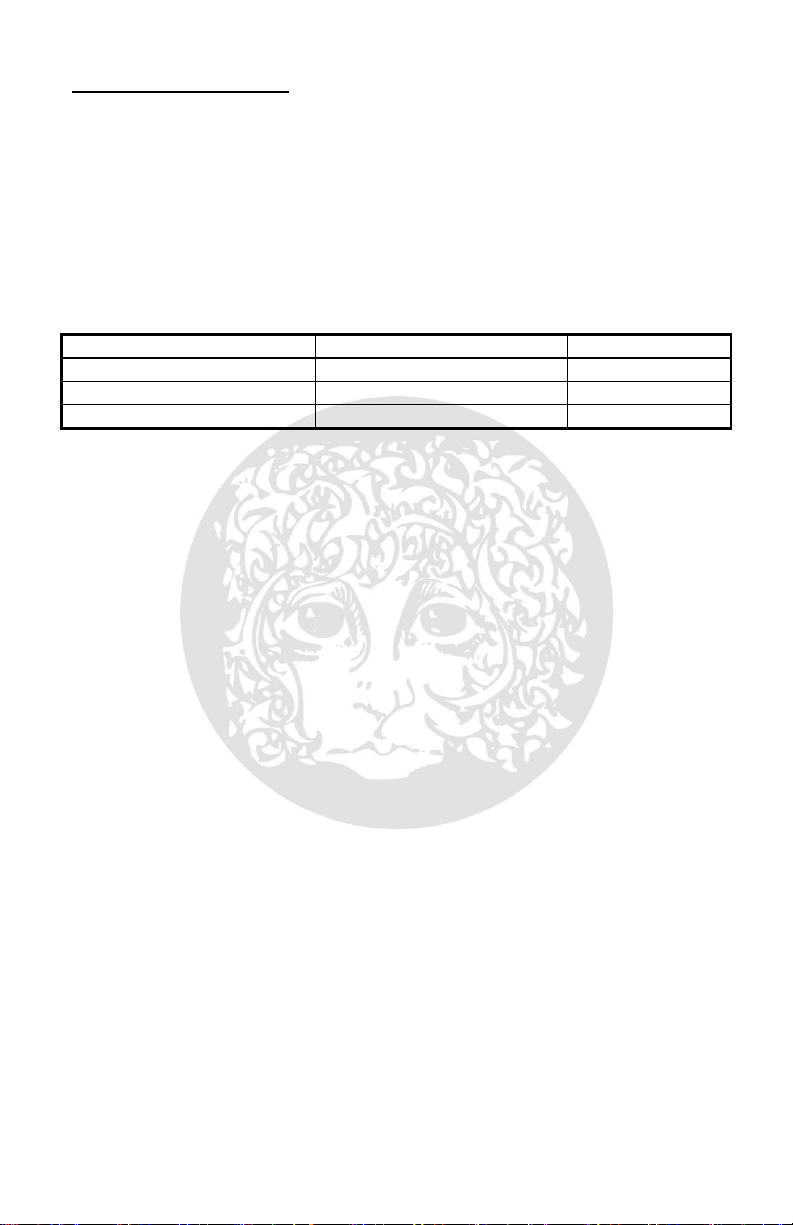
3
KNOBS, BUTTONS, LEDs
xRATE MODE
FREQUENCY RANGE
xRATE LED
SLOW
16 Seconds – 0.28s (3.5Hz)
OFF
MEDIUM (Factory Default)
0.5 Hz (2 Seconds) – 28 Hz
DIM
FAST (Great for Ring Mod)
4 Hz – 230 Hz
BRIGHT
RATE Knob – Adjusts the speed of the tremolo or pan effect. As RATE is turned
clockwise, the modulation rate increases. The RATE knob has 3 distinct ranges of
speed to choose from, please see the following xRATE button description for
more on the RATE knob’s range.
xRATE Button and LED – This pushbutton cycles through 3 range choices for
the RATE knob, one LED indicates the current selection: Slow: xRATE LED off,
Medium: xRATE LED dimly lit, Fast: xRATE LED brightly lit. The following table
details the RATE knob’s frequency range for each mode:
DEPTH Knob – Adjusts the amount of effect. As you turn DEPTH clockwise the
tremolo or panning effect becomes more pronounced. When you turn DEPTH
down completely, to the minimum position, no effect is produced; in this setting
the VOLUME knob could be used to boost the signal, up to 12dB. As you turn
DEPTH up past 50% the overall volume of the effect increases.
ENV CONTROLS – Super Pulsar has an internal envelope follower circuit that
converts the amplitude of the notes and chords you play to a voltage that
sweeps modulation RATE and DEPTH. The envelope is a very dynamic effect.
Since it is a measurement of the volume of your playing, you control the effect
directly with your touch.
There are 2 ENV knobs: ENV RATE and ENV DEPTH. Each ENV knob works in
conjunction with their large knob counter-parts, and in the case of ENV RATE
also sweeps Tap time. Think of the larger knobs’ positions as the start and end
points of the envelope’s sweep. You should find the ENV controls react
differently based on the position of its large knob counter-part.
The center or 12 o’clock position for the two ENV controls is the off position;
there is a center-detent in this position indicating the ENV control is off.
ENV CONTROLS – POSITIVE HALF: As you turn either ENV knob clockwise,
towards the + (plus) symbol from the center-off position, the output of the
envelope follower will add to the current position of the bigger knob, as if you’re
turning the larger knob up every time you play a note. The more positive you
turn the ENV knobs, the further up the envelope sweeps RATE or DEPTH. When
you set an ENV control to its positive half, you will want to turn down the
associated large knob to a position in its lower half.
Page 4
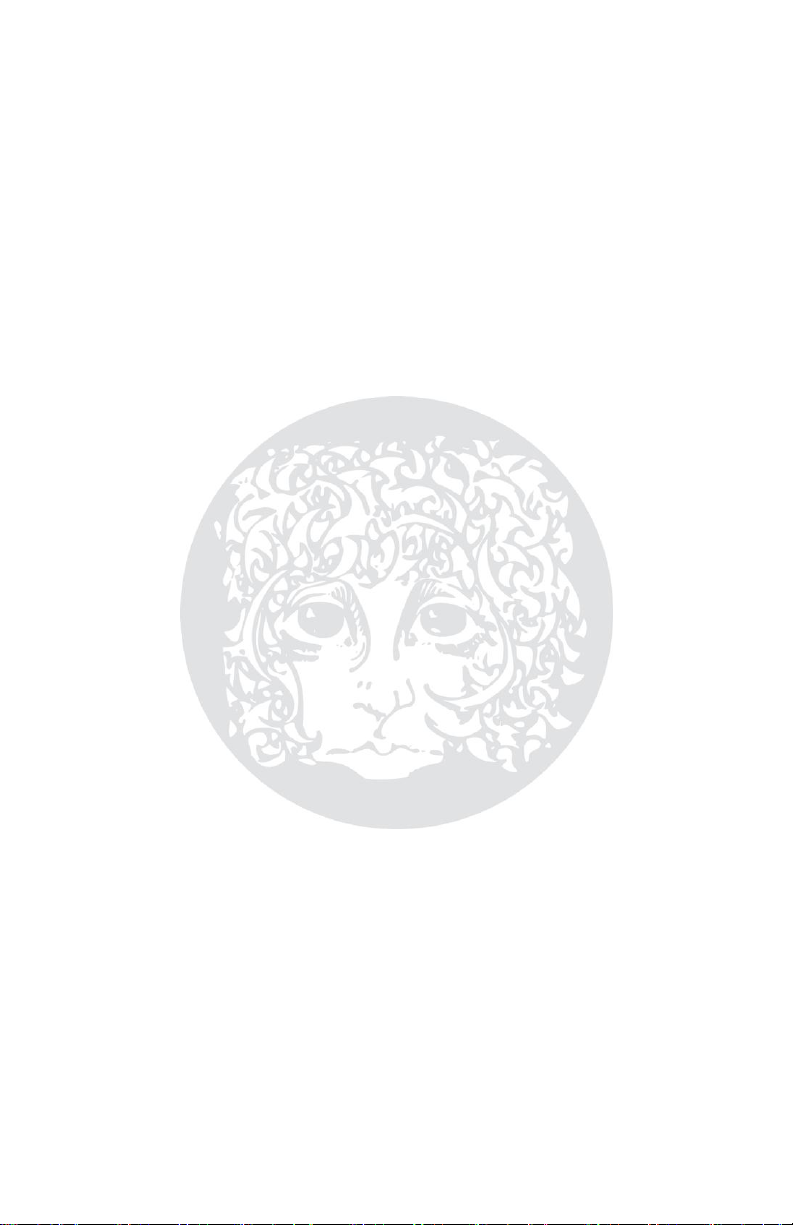
4
ENV CONTROLS – NEGATIVE HALF: As you turn the ENV knob counterclockwise, towards the – (minus) symbol, from center-off, the envelope follower
output subtracts from the bigger knob’s position, as if you’re turning the larger
knob down each time you play a note. You will want to turn up the larger knob
to a high setting in order to produce a broad envelope sweep.
The ENV controls are very sensitive. Depending on how you play and how hot
your pickups are, your sweet spot might be at only 2 or 3 o’clock, not the
maximum setting.
ENV RATE Knob – Turning the ENV RATE knob clockwise from the center-off
position causes the envelope follower to have a quickening effect on modulation
speed: increasing modulation RATE, or TAP time, whenever you play a note. A
negative setting on the ENV RATE knob (counter-clockwise from 12 o’clock)
causes the envelope follower to slow down the modulation RATE, or TAP time.
Setting ENV RATE to its center detent position, at 12 o’clock, shuts off the
envelope sweep for RATE.
ENV RATE’s RANGE: When the RATE knob sets Super Pulsar’s modulation rate,
the limits of the envelope follower are the limits of the RATE knob. The envelope
follower will not cause the tremolo’s rate to exceed the RATE knob’s current
maximum or minimum limits
ENV DEPTH Knob – Turning the ENV DEPTH knob towards its positive direction
(clockwise) from the center-off position will cause the envelope follower output
to increase the DEPTH amount each time you play a note. Turning ENV DEPTH
counter-clockwise from the center position causes the envelope follower to
decrease the amount of DEPTH. Set ENV DEPTH to its center-detent, 12 o’clock
position, to disable envelope sweep for DEPTH.
ENV DEPTH’s RANGE: The limits of the envelope follower are the limits of the
DEPTH knob. The envelope follower cannot sweep Depth amount past the
DEPTH knob’s upper or lower limits. So if you have DEPTH maxed out and you
turn ENV DEPTH up to a positive setting, the envelope follower will not change
the DEPTH amount as you play. Instead, turn the DEPTH knob down to a lower
setting, below 11 o’clock, when you have ENV DEPTH set in its positive half.
WAVE Knob – In the counter-clockwise half of this knob’s rotation it acts like a
switch choosing between the modulation waveforms: Sine, Triangle or Pulse.
When you turn WAVE into the clockwise half of its rotation, from 12 o’clock to
maximum, the modulation waveform switches to RHYTHM while simultaneously
adjusting the pulse length of each beat in the Rhythms: as you turn WAVE
clockwise from 12 o’clock to maximum, the pulse length of each Rhythm beat
increases, from 2% to 100%. The SHAPE knob works in tandem with the WAVE
knob to vary the waveforms’ shape or to choose the current Rhythm pattern.
SHAPE Knob – While the WAVE knob is set to Sine, Triangle or Pulse waves,
the SHAPE knob continuously varies each of these waveforms’ shapes. When
Page 5
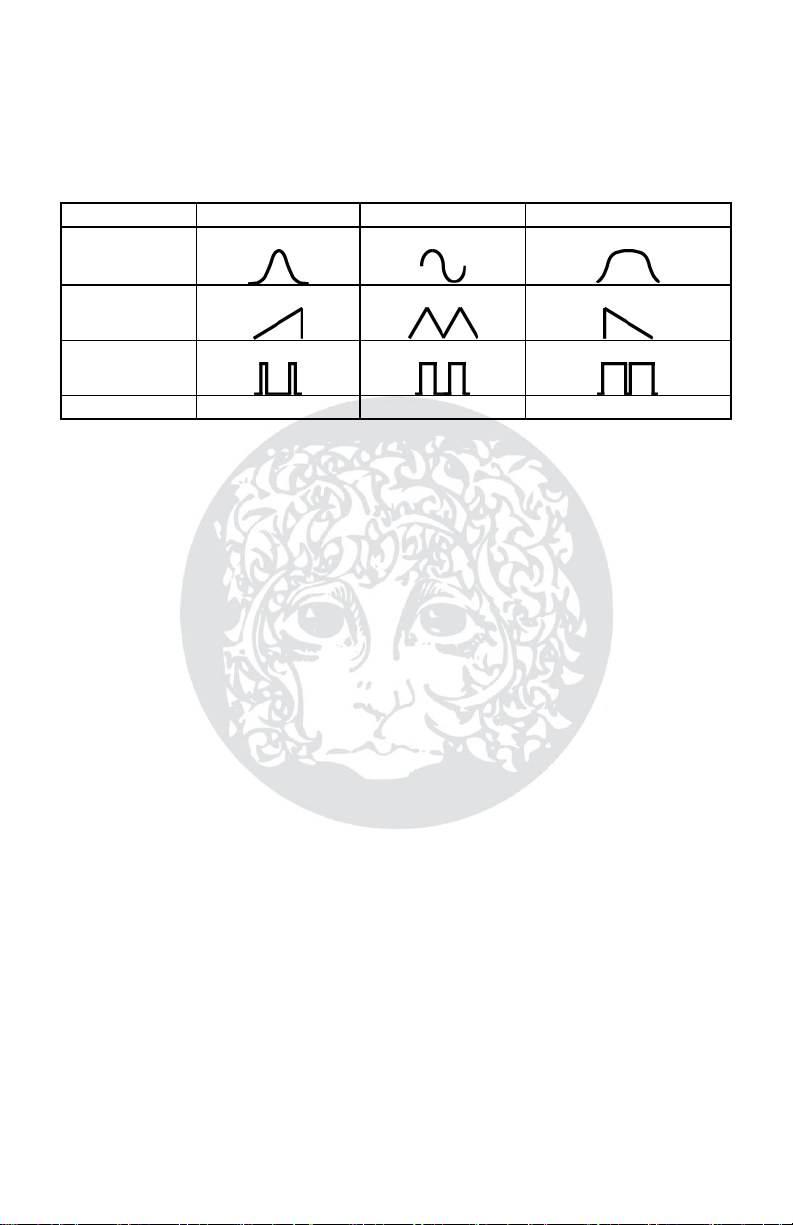
5
WAVE is set to RHYTHM, the SHAPE knob acts like a switch as you rotate it:
WAVEFORM
SHAPE CCW
SHAPE Middle
SHAPE CW
SINE
Peak Sine:
Normal Sine:
Flattened Sine:
TRIANGLE
Ramp Up:
Triangle:
Ramp Down:
PULSE
4% PulseWidth:
50% Pulse Width:
100% Pulse Width
RHYTHM
Pattern 1
Pattern 5
Pattern 9
allowing you to choose between 1 of 9 available rhythms. The following table
indicates waveshapes available near the extremes and in the middle of the
SHAPE knob’s rotation. See the TIPS AND TRICKS section on page 14 of this
manual for creating your own Rhythm patterns.
RT. PHASE Knob – RT. PHASE turns the Super Pulsar’s stereo tremolo into a
panning effect. Please note: you will only hear the effects of the RT. PHASE knob
when you have the Stereo Pulsar set up in some sort of stereo configuration
whether it’s mono in/stereo out, stereo in/mono out or stereo in/out. The RT.
PHASE knob is inactive in the mono in/out setup.
MONO IN / STEREO OUT Setup: The RT. PHASE knob adjusts
the phase of the Right channel’s modulation waveform in relation
to the Left channel’s waveform. At 0°, the Right and Left Channel
modulation waveforms are in phase with each other. As you turn
RT. PHASE up from 0° the Right channel will lag behind the Left
channel all the way to 360° (which is really the same as 0°). For
typical sine wave modulation, a RT. PHASE setting of 180° will yield
maximum loudness in the Right channel when the Left channel is at
its quietest.
STEREO IN / MONO OUT or STEREO OUT Setup: The RT.
PHASE knob adjusts the amount of the Right input that is output
from Left output and the amount of Left input that is output from
the Right output. At 0° the Right input comes out the Right output
only and Left input comes out Left output only. Set RT. PHASE to
180° and you will hear an equal mix of Left input at the Right
output and Right input at the Left output. Turning the knob all the
way up to 360° will reverse the input/output channels completely
so that the Right channel is only output from the Left output and
Left channel is only output from the Right output. The modulation
waveforms are normally in phase with each other but if you enable
the WAVE INVERT button, the right channel’s modulation waveform
will be inverted as compared to the left channel. When DEPTH = 0,
turning RT. PHASE, or sweeping with an Exp. Pedal, will allow the
two inputs to cross-fade between the two outputs.
Page 6

6
WAVE INVERT Button and LED – This button enables or disables the WAVE
INVERT function. When its LED is lit, WAVE INVERT is enabled, when the LED is
off, WAVE INVERT is also off. WAVE INVERT can be used in tandem with the RT.
PHASE knob to maximize Super Pulsar’s panning effects. WAVE INVERT’s
function is dependent on your input/output set up. Here’s what it does:
MONO IN/MONO OUT Setup: WAVE INVERT flips the current
modulation waveform. For example, pressing WAVE INVERT is a
quick way to change a ramp up waveform to ramp down.
Interesting patterns can be generated when you invert the Rhythm
patterns.
STEREO IN or STEREO OUT Setup: WAVE INVERT flips only the
Right channel’s modulation waveform. It is similar to, but not
identical to setting RT. PHASE to the 180° position. For example, if
the modulation waveform is set to Ramp Up, enabling WAVE
INVERT will change the Right channel’s modulation waveform to
Ramp Down but keep the Left channel at Ramp Up so that the 2
channels are opposing each other.
VOLUME Knob – Sets the overall output level of the Super Pulsar. As you turn
VOLUME clockwise, the output signal for both channels gets louder.
TAP FOOTSWITCH & BEAT LED – Use the TAP footswitch to tap in your
modulation rate. Press and release, do not hold, the TAP footswitch at least
twice to set the tremolo/pan speed. We highly recommend 4 or more taps for
better accuracy. Tapping in the modulation rate will override the RATE knob’s
current setting or the rate loaded by a preset. Turning the RATE knob after
tapping in a modulation speed will erase your last tap time.
WAVEFORM/RHYTHM RESET: Each time you press the TAP footswitch the
modulation waveforms reset to their starting points and the Rhythm patterns
reset to beat 1. If Super Pulsar’s modulation waveform or Rhythm goes off beat,
pressing the TAP footswitch once, on the beat, will force the waveform or
pattern to start over immediately.
TAP TIME LENGTH: The longest acceptable tap time is approximately 4 seconds
(0.25 Hz); the shortest tap time is approximately 0.1 seconds (10 Hz).
TAP AVERAGING: Super Pulsar employs TAP time averaging. Tap 3 or more
times and the taps will be averaged together as long as they are within 12.5% of
the first 2 taps. If the Super Pulsar receives 2 new taps (3 new taps if the new
tempo average is faster) that are outside of the 12.5% tolerance, it considers
this a new tap time and updates to the new tap tempo. Tap averaging is erased
4 seconds after the last tap. After the 4-second time out, 2 new taps will
immediately change the modulation rate to the new TAP time.
Page 7

7
When TAP sets the modulation speed, it is saved in presets and during a power
TAP DIVIDE
MODE
LED
SYMBOL
DIVIDE
RATIO
MODULATION RATE (for a
2Hz/500mS TAP TIME)
Quarter Note / OFF
1 / 1
2 Hz / 500mS
Dotted 8th Note
3 / 4
2.7 Hz / 375 mS
Quarter Note Triplet
2 / 3
3 Hz / 333 mS
8th Note
1 / 2
4 Hz / 250mS
8th Note Triplet
1 / 3
6 Hz / 167 mS
16th Note
1 / 4
8 Hz / 125mS
32nd Note
All LEDs
1 / 8
16 Hz / 62.5mS
cycle. So if you tap in a tempo, then save a preset, the rate that is saved in the
preset is your tap tempo. Additionally, if you tap in a tempo then power cycle,
when you restart, your last tap time sets the modulation speed. Move the RATE
knob to cancel out of TAP.
The BEAT LED, located above the TAP FSW, always blinks at the current tempo
whether the tempo is set by TAP, the RATE slider or external clock. The BEAT
LED also synchronizes with the current waveform so that it lights when the
modulation waveform is in the upper half of its sweep.
SPEED BRAKE – Press and hold the TAP FSW for more than 1
second to slow down Super Pulsar’s speed of modulation. The
longer you hold TAP, the slower the modulation rate will go.
Release TAP to restore the modulation speed back to its current
setting. Please note: Speed Brake is only available to the Super
Pulsar’s built-in TAP footswitch. Speed Brake cannot be initiated
from an external switch connected to the TAP/CLK IN jack.
TAP DIVIDE BUTTON & LEDs – The TAP DIVIDE button allows you to divide
down your TAP time to create faster modulation rates in relation to what you
tapped. Each press and release of the TAP DIVIDE button jumps to the next Tap
Divide mode. There are 7 available Tap Divide modes represented by 5 LEDs.
TAP DIVIDE Works Like So: Super Pulsar always assumes that the musician taps
in a quarter note. That quarter note can then be divided down to 6 other types
of notes: dotted eighth note, quarter note triplet, eighth note, eighth note triplet,
16th note and 32nd note (all LEDs lit). The seventh mode is quarter note or OFF,
where the tap tempo is not divided down and the modulation speed is set to
your actual tap time. No LEDs are lit when Tap Divide is set to quarter note/OFF.
Below is a chart displaying the 7 modes, their divide ratios and an example of
the modulation rate for each mode:
Page 8

8
EXP MODE BUTTON & LEDs – The EXP. MODE button chooses the destination
EXP. MODE
EXP. MODE Description
RATE
Allows external control over Super Pulsar’s modulation rate
whether it is set by the RATE knob or TAP footswitch.
TEMPO MASTER
HEEL POSITION
TOE POSITION
RATE Knob
RATE Knob’s
minimum position
RATE Knob’s current
position
TAP Footswitch
Tapped In Time
plus TAP DIVIDE
setting
Very fast multiple of
TAP Time plus TAP
DIVIDE setting
DEPTH
Allows smooth external control over the tremolo or pan Depth.
In this mode, the heel position will yield a Depth of 0, the toe
position equals the current DEPTH knob setting.
SHAPE
For Sine, Triangle and Pulse waveforms, this mode allows
smooth external control over the SHAPE knob. The heel
position yields the SHAPE knob at its full counter-clockwise
setting while the toe position will be equal to the SHAPE
knob’s current setting.
When WAVE is set to RHYTHM, the expression SHAPE setting
controls the RHYTHM pulse length. The heel position sets the
RHYTHM pulse length to its minimum; the toe position equals
the current position of the WAVE knob.
PHASE
Allows smooth external control of the Right Channel’s RT.
PHASE setting. The heel position equals a Phase of 0, the toe
position equals the current setting of the RT. PHASE knob.
VOLUME
Allows smooth external control over output volume of the
Super Pulsar. The heel position equals a Volume of 0, the toe
position equals the current setting of the VOLUME knob.
parameter for an external expression pedal or control-voltage to modulate. The
lit LED indicates the selected mode. Each time you push and release the EXP.
MODE button it jumps to the next Expression Mode. When no EXP. MODE LEDs
are lit, the expression pedal/CV is disconnected and does not sweep any of the
parameters. Please note: in the following table, the expression pedal’s heel
position relates to 0V from the CV source, the expression pedal’s toe position
relates to 5V from the CV source. See EXP Jack on Page 10 for more information.
BYPASS FOOTSWITCH & STATUS LED – Press and release the BYPASS
footswitch to toggle between effect mode and true bypass mode. When the
Status LED is lit, Super Pulsar is in effect mode. When the Status LED is off,
Super Pulsar is in true bypass mode. The Status LED is located above the
BYPASS footswitch. The Super Pulsar always starts up in bypass mode.
Page 9

9
BYPASS Signal Flow: Here are the signal flows for Bypass mode only:
MONO In/Out: MONO / L Input connects directly to MONO / L Output.
MONO In/STEREO Out: MONO / L connects directly to both L and R
Outputs.
STEREO IN/MONO Out: MONO / L connects directly to MONO / L
Output, the R Input is disconnected in Bypass.
STEREO IN/OUT: MONO / L Input connects directly to MONO / L
Output; R Input connects directly to R Output.
The BYPASS footswitch is also used when saving presets, see the Preset section
on page 13 for more information.
MODE FOOTSWITCH – The MODE footswitch is a utility button that may be reassigned by the musician. It has 2 modes of operation: Normal mode and Preset
mode. In Normal mode, which is the factory default, the MODE footswitch can
adopt the functionality of one of the following push buttons: TAP DIVIDE (factory
default), EXP MODE, xRATE or WAVE INVERT. While in Preset mode, the MODE
footswitch cycles through and loads the 8 presets. The following paragraphs
describe how to use each mode. Please note: the MODE footswitch will advance
whatever parameter it is currently assigned to upon releasing the footswitch, not
when you first press down on it.
NORMAL Mode – While in this mode, which is the factory default,
each press and release of the MODE footswitch cycles through its
assigned function. At the factory we assign MODE to TAP DIVIDE.
Here’s how to assign MODE to another function:
RE-ASSIGNING MODE FOOTSWITCH TO A NEW FUNCTION:
1. First make sure you are in Normal or WYSIWYG (What You
See Is What You Get) mode. If the waveform LEDs at the top
of Super Pulsar are displaying the current modulation
waveform then you are good. If not, see the following section
called CHANGING TO NORMAL MODE FROM PRESET MODE.
2. Press and hold the button you would like to assign to
the MODE footswitch. The buttons that can be assigned to
MODE are TAP DIVIDE, EXP MODE, xRATE and WAVE INVERT.
3. Now press and hold the MODE footswitch. Continue to
press and hold both buttons until either all the LEDs for the
function light up or the sole LED for the function blinks.
4. Once you see all the LEDs for the newly assigned
function light up or blink, release both the button and
MODE footswitch. The MODE footswitch has been re-
assigned.
Please note: after re-assigning MODE to a new function, Super
Pulsar remembers the new assignment during power cycles and will
Page 10

10
save it to presets. You can only access a preset’s MODE assignment
when using an external switch to load presets, see page 11.
Please note: the buttons on the Super Pulsar will continue to work
normally even if they are assigned to the MODE footswitch.
CHANGING TO NORMAL MODE FROM PRESET MODE:
1. Press and hold the MODE footswitch.
2. After approximately 2 seconds of holding down MODE, the
waveform LEDs begin displaying the current modulation
waveform. You are now in Normal mode.
INPUT, OUTPUT & POWER JACKS
MONO / Left Input Jack – This is the main audio input for Super Pulsar. When
using Super Pulsar in a mono-in setup, use this input jack. When using Stereo
Pulsar in a stereo-in set up this would be your left input. The minimum input
impedance presented at this jack is 1MΩ.
Right Input Jack – This is the secondary audio input for Super Pulsar. When
using Super Pulsar in a stereo-in setup, connect your right channel to this input.
When using a mono-in setup, we recommend you do not connect to this input.
The input impedance presented at this jack is 2MΩ.
MONO / Left Output Jack – This is the main audio output for Super Pulsar.
When using Super Pulsar in a mono-out setup, use this output jack. This is the
Left output for a stereo-out configuration. The output impedance at this jack is
300Ω.
Right Output Jack – This is the secondary audio output for Super Pulsar.
When using Super Pulsar in a stereo-setup, connect your right channel to this
output. The output impedance at this jack is 300Ω.
EXP Jack – Connect an expression pedal with a TRS plug to this jack to control
the following parameters with your foot: RATE, DEPTH, SHAPE, PHASE and
VOLUME. Additionally the EXP IN jack can be connected to a CV source using a
TS plug; the acceptable control voltage range is 0V to 5V. Some suggested
Expression Pedals: EHX Expression Pedal, M-Audio® EX-P, Moog® EP-2 and EP-3,
Roland® EV-5 or Boss® FV-500L. The polarity of the expression pedal’s plug must
have the Sleeve connected to the heel position (usually GND), Ring connected to
the toe position and the Tip connected to the wiper. The nominal expression
pedal impedance is 10kΩ though most other values will work fine. Please do not
go below 6kΩ on your expression pedal’s potentiometer impedance.
TAP/CLK IN Jack – This jack accepts up to 3 external footswitches allowing
you to set the TAP time and control up to 2 other functions. Additionally, you can
set the Super Pulsar to accept clock pulses on the Tip conductor of this jack,
instead of switches, so that an external clock sets the Tap time. We recommend
powering down Super Pulsar when connecting or disconnecting your external
switches to the TAP/CLK IN jack.
Page 11

11
EXTERNAL SWITCHES – All external switches that are connected to the
TAP/CLK IN jack must be normally open, momentary switches. The tip
connection of the TAP/CLK IN jack is hardwired to set Tap time, the tip cannot
be re-programmed for other functions. The ring connection of the TAP/CLK IN
jack is set from the factory to scroll through the Super Pulsar’s 8 presets plus
WYSIWYG mode. Each press and release of a switch connected to the ring will
advance and load the next preset. You may also connect a switch that connects
to both the tip and ring simultaneously; from the factory, this third switch is set
to scroll through the EXP. MODEs. An example of an external footswitch that has
3 switches is the Digitech® FS300. You may also connect a single external
footswitch to the tip only, or a dual external footswitch the tip and ring.
PRESET ADVANCE & LOAD FROM EXTERNAL SWITCH: You can advance
and load Presets using an external switch. From the factory, the switch
connected to the ring performs this function but it may also be assigned to the
tip&ring switch. You do not have to enter Preset mode, as described on page 13,
to advance and load Presets.
Upon pressing the external switch assigned to Presets, the waveform display will
jump to the next preset and load it. The preset LED will remain lit for 2 seconds
and then go back to displaying the current waveform. After the 8th preset, the
last preset in the waveform display, Super Pulsar loads WYSIWYG mode and
then cycles back to the 1st preset.
RE-ASSIGNING EXTERNAL SWITCHES: You can re-assign either the Ring
switch or the Tip&Ring switch to any of the following Super Pulsar functions: TAP
DIVIDE, EXP. MODE, xRATE, WAVE INVERT, BYPASS or PRESET Advance and
Load. Here’s how to re-assign an external switch:
1. Make sure the TAP/CLK IN jack is set to External Switch mode.
See the following section on page 12, entitled EXTERNAL
CLOCK, to learn how to change to External Switch mode.
External Switch mode is the factory default.
2. Press and hold the button on Super Pulsar that you
want to assign, for example the xRATE button.
3. Now press and hold the external footswitch that you
want to assign to xRATE. It should be connected to either
the Ring or Tip&Ring of the TAP/CLK IN jack.
4. You will see either all the LEDs associated with the
function on Super Pulsar light or blink. In our case the
xRATE LED will blink. Once you see the LEDs light or blink,
release both the Super Pulsar button and the external
switch, it is now assigned.
5. To assign PRESET Advance and Load to an external
switch: press and hold the MODE footswitch on Super Pulsar
and then press and hold the external switch. When you see all
of the waveform display LEDs on Super Pulsar light up solid,
the switch is re-assigned and you can release both switches.
Page 12

12
Please note: if you assign a switch while a preset is loaded, it only re-assigns the
switch for that preset, not WYSIWYG. If you want to keep the preset’s new
assignment, you must save the preset. If you want to assign the switch for
WYSIWYG mode, please make sure you are in that Normal mode, see page 10.
EXTERNAL CLOCK – Super Pulsar has the ability to synchronize its modulation
speed to an external clock pulse on the tip conductor of its TAP/CLK IN jack. In
order for Super Pulsar to properly follow the external clock, it must be set to
Clock-In mode. From the factory it is set to External Switch mode, here’s how to
change between Clock-In and External Switch modes:
CHANGING BETWEEN EXTERNAL SWITCH AND CLOCK-IN MODES
FOR THE TAP/CLK IN Jack:
1. First press and hold the WAVE INVERT button on Super
Pulsar.
2. Now press and hold the TAP footswitch, also on Super
Pulsar.
3. Once you press the TAP FSW, the WAVE INVERT LED will blink
rapidly for about 2 seconds, you have now set the TAP/CLK IN
jack to Clock-In mode. The rapid blink of the WAVE
INVERT LED means you are in Clock-In mode.
4. Change back to External Switch mode by performing
the same procedure in steps 1-3. The only difference is
when you go back to External Switch mode, the WAVE INVERT
LED blinks just twice, at a slower rate.
5. We recommend you perform this setting change while nothing
is inserted into the TAP/CLK IN jack. The Super Pulsar will
remember the Clock In setting during power cycles and even
save it to presets. External switches are not supported in
Clock-In mode.
EXTERNAL CLOCK Specs: The nominal external clock amplitude is 5V but it
can follow clock amplitudes as small as 2V and as large as 9V as well as bi-polar
amplitudes ranging from +/- 2V to +/-5V. The maximum external clock
frequency that Super Pulsar can follow is 150Hz. The TAP DIVIDE modes can be
used to increase the speed of modulation in relation to the external clock
frequency, by the same ratio as for the TAP footswitch.
Please note: If your external clock is modulating, it is normal for the Super
Pulsar’s modulation waveform to stutter while the clock frequency is decreasing.
9V Power Jack – Plug the output of Super Pulsar’s supplied AC Adapter into the
9V power jack located at the top of Super Pulsar. Super Pulsar requires 165mA at
9VDC - 10VDC with a center negative plug. Super Pulsar accepts most BOSS®
style AC Adapters.
Page 13

13
PRESETS and PRESET MODE
Super Pulsar can save and recall up to 8 presets. Every knob and button
setting is saved and recalled in the presets as well as expression pedal
position and all of the 9 Rhythm patterns that were in memory at the time
the preset was saved. Even some of the hidden functions such as
assignment of the MODE footswitch, Clock-In mode and assignment of
external switches are all saved within presets.
While in Preset mode, the waveform display lights up only one LED at a
time. The lit LED indicates which Preset is active. After you have entered
Preset mode, Super Pulsar will remain in this mode until you change back to
Normal mode. It remembers the last mode you chose through power cycles
and re-loads that mode upon powering up again.
CHANGING TO PRESET MODE FROM NORMAL MODE:
1. Press and hold the MODE footswitch.
2. After approximately 2 seconds of holding MODE, all 8 waveform
LEDs light up solid, you are now in preset mode. You can
release the MODE footswitch.
3. You will see just 1 of the 8 waveform LEDs lit up. Even though it is
now in Preset mode, Super Pulsar has not yet loaded the shown
preset, it is still set to the WYSIWYG (What You See Is What You
Get) setting. You must press and release the MODE footswitch again
to load the currently lit preset.
LOADING & ADVANCING Presets – Each press and release of the MODE
footswitch will jump to the next preset and load it. After the 8th preset, the
last preset in the waveform display, Super Pulsar loads the WYSIWYG
setting. Press and release MODE again and it loads the first preset.
PRESET LED Blink – If you load a preset, then turn a knob, set a new Tap
time or change a button setting, the currently lit preset LED will blink,
indicating that a preset is loaded but something has changed since loading
it. Returning the knob or button to the setting held within the loaded preset
stops the LED from blinking. Expression pedal movements will not cause a
preset LED to blink. If you press and release MODE while a preset LED is
blinking, it will re-load the currently selected preset; press MODE again to
advance to the next preset.
SAVING PRESETS – You must be in Preset mode to save a preset. You can
save an edited version of the preset currently loaded or save a new sound you
created in the WYSIWYG slot of Preset mode, the save procedure is the same for
both. In addition, if you have created a sound while in Normal mode, you can
change over to Preset mode and then immediately save the preset. Here is the
procedure for saving presets:
1. Ensure you are in Preset mode. If you are not, see the section
above called CHANGING TO PRESET MODE FROM NORMAL MODE.
Page 14

14
2. Press and hold the BYPASS footswitch on Super Pulsar until
you see the blue Status LED blink at a medium rate. You will need
to hold BYPASS for approximately 2 seconds before the Status LED
blinks.
3. Once the Status LED begins blinking, release the BYPASS
footswitch. You are now in Preset Save mode.
4. Use the xRATE and WAVE INVERT buttons to choose the
save location. Each press and release of xRATE will scroll 1 preset
to the right, while WAVE INVERT scrolls to the left.
5. If a preset is already loaded and you plan to save an edited version
of it in a different location, the original preset LED continues to
blink while you scroll with xRATE and WAVE INVERT.
6. Once you land on the LED that you want to save to, press and
release the BYPASS footswitch to actually save the preset.
Both the newly saved preset LED and Status LED will blink rapidly
for 1 second and then stop blinking. The preset is saved.
7. If you change your mind and decide not to save the preset, press
the MODE footswitch to cancel out of Preset Save mode
before you press the BYPASS footswitch to save.
TIPS AND TRICKS
CREATING YOUR OWN RHYTHM PATTERNS – The following procedure
details how to create your own Rhythm patterns. The Rhythm patterns you make
will overwrite the patterns that were loaded at the factory. Whatever Rhythm
patterns are in memory at the time of saving a preset will be saved into that
preset.
ENTERING RHYTHM PATTERN CREATE MODE:
1. Ensure the WAVE knob is pointing somewhere in the RHYTHM area of
the knob’s rotation, that is the WAVE knob’s clockwise half of rotation.
You cannot enter Rhythm Pattern Create mode if Sine, Triangle or Pulse
waveforms are selected on the WAVE knob.
2. Press and hold the EXP MODE and TAP DIVIDE buttons simultaneously.
After about 2 seconds of holding both buttons you will see all LEDs for
both TAP DIVIDE and EXP MODE light up, the Waveform Display shows
the lower 8 beats of the currently selected Rhythm.
3. You can now release the EXP MODE and TAP DIVIDE buttons. Beat 1 of
the Rhythm pattern will begin blinking indicating it is the active beat.
4. SELECTING A PATTERN & NAVIGATING THE PATTERN: Turn the
SHAPE knob to change the rhythm pattern selection. There are a total
of 9 patterns available on the SHAPE knob.
5. The xRATE and WAVE INVERT buttons allow you to scroll through the
beats of the selected Rhythm Pattern. xRATE scrolls to the right and
WAVE INVERT scrolls to the left. Beat 1 is represented by the left most
LED and beat 8 is represented by the right most LED. When you scroll
past either beat 8 or beat 1, the waveform display will change over to
showing the upper 8 beats of the pattern.
6. As you scroll through the Waveform Display LEDs, the currently selected
beat blinks. If the beat is currently OFF, its LED pulses ON for a short
Page 15

15
time but is otherwise off. If the currently selected beat is ON, the LED
pulses ON for a longer duration with a short off state.
7. TURNING A BEAT ON OR OFF: Press and release the MODE
footswitch to toggle the ON/OFF state of the currently selected beat.
8. SETTING THE LAST BEAT OF THE PATTERN / EXITING RHYTHM
PATTERN CREATE MODE: Once you have created a pattern that you
would like to save into memory, use the xRATE or WAVE INVERT
buttons to select the last beat in your pattern.
9. Press the EXP MODE button to save the pattern and exit
Rhythm Pattern Create mode. IMPORTANT: the beat you are on
when you exit Rhythm Pattern Create mode will determine the last beat
of the pattern. For example if you want to create a 4 beat pattern, beat
4 must be selected at the time you press EXP MODE to exit Rhythm
Pattern Create mode. If you want to create an 8 beat pattern, make
sure beat 8 is selected at the time you exit User Rhythm Creation mode.
10. The Rhythm patterns you create will overwrite the factory patterns.
When you exit Rhythm Pattern Create mode it is saved into the Normal
mode memory, not into a preset. Only the pattern that is selected at
the time you exit is saved. Your patterns can also be saved into
presets. Each preset can have an entirely different set of 9 patterns as
compared to another preset. In addition, if a preset is loaded you can
edit the rhythmic patterns for that preset while the preset is loaded.
When you are finished editing/creating the new pattern(s) for the
preset, re-save the preset by following the Saving Presets instructions
on a prior page.
SWIRLING PAN – To obtain a swirling effect as if the sound is encircling you,
set WAVE to SINE, set RT. PHASE to about 10 o’clock and SHAPE to 12 o’clock.
This works best with a mono in/stereo out configuration.
RHYTHM ECHO – When configured to mono in/stereo out and using a rhythmic
pattern, set the RT. PHASE knob above 9 o’clock and it will start to sound like
the Right channel is an echo of the Left channel. RT. PHASE set to 360° and the
Right channel will be exactly 1 beat behind the Left channel.
FACTORY RESTORE – While powering up the Super Pulsar, press and hold
the WAVE INVERT and TAP DIVIDE buttons simultaneously. During the
normal start up routine, the waveform LEDs light sequentially to the right.
Continue to hold the 2 buttons until you see the LEDs turn off sequentially
to the left. Once the LEDs begin turning off towards the left, you can release
the buttons, factory restore has begun. Restore usually takes a few seconds.
Page 16

16
- WARRANTY INFORMATION -
Please register online at http://www.ehx.com/product-registration or complete
and return the enclosed warranty card within 10 days of purchase. ElectroHarmonix will repair or replace, at its discretion, a product that fails to operate
due to defects in materials or workmanship for a period of one year from date of
purchase. This applies only to original purchasers who have bought their product
from an authorized Electro-Harmonix retailer. Repaired or replaced units will then
be warranted for the unexpired portion of the original warranty term. If you
should need to return your unit for service within the warranty period, please
contact EHX Customer Service at 718-937-8300 or info@ehx.com for a Return
Authorization Number. Along with your pedal, please include a brief description
of the problem as well as your name, address, telephone number, copy of your
receipt, and a check or money order.
United States - $12
Canada - $15
Europe and other countries - $25
Ship to:
Electro-Harmonix
C/O New Sensor Corporation
55-01 2nd Street
Long Island City, NY 11101
Attn: Service Department
Please make checks/money orders payable to New Sensor Corporation.
To hear demos on all EHX pedals visit us on the web at www.ehx.com
Email us at info@ehx.com
- FCC COMPLIANCE -
Note:
This equipment has been tested and found to comply with the limits for a Class B
digital device, pursuant to part 15 of the FCC Rules. These limits are designed to provide
reasonable protection against harmful interference in a residential installation. This
equipment generates, uses and can radiate radio frequency energy and, if not installed and
used in accordance with the instructions, may cause harmful interference to radio
communications. However, there is no guarantee that interference will not occur in a
particular installation. If this equipment does cause harmful interference to radio or
television reception, which can be determined by turning the equipment off and on, the
user is encouraged to try to correct the interference by one or more of the following
measures:
Reorient or relocate the receiving antenna.
Increase the separation between the equipment and receiver.
Connect the equipment into an outlet on a circuit different from that to which the
receiver is connected.
Modifications not expressly approved by the manufacturer could void the user's authority to
operate the equipment under FCC rules.
Consult the dealer or an experienced radio/TV technician for help.
