Page 1
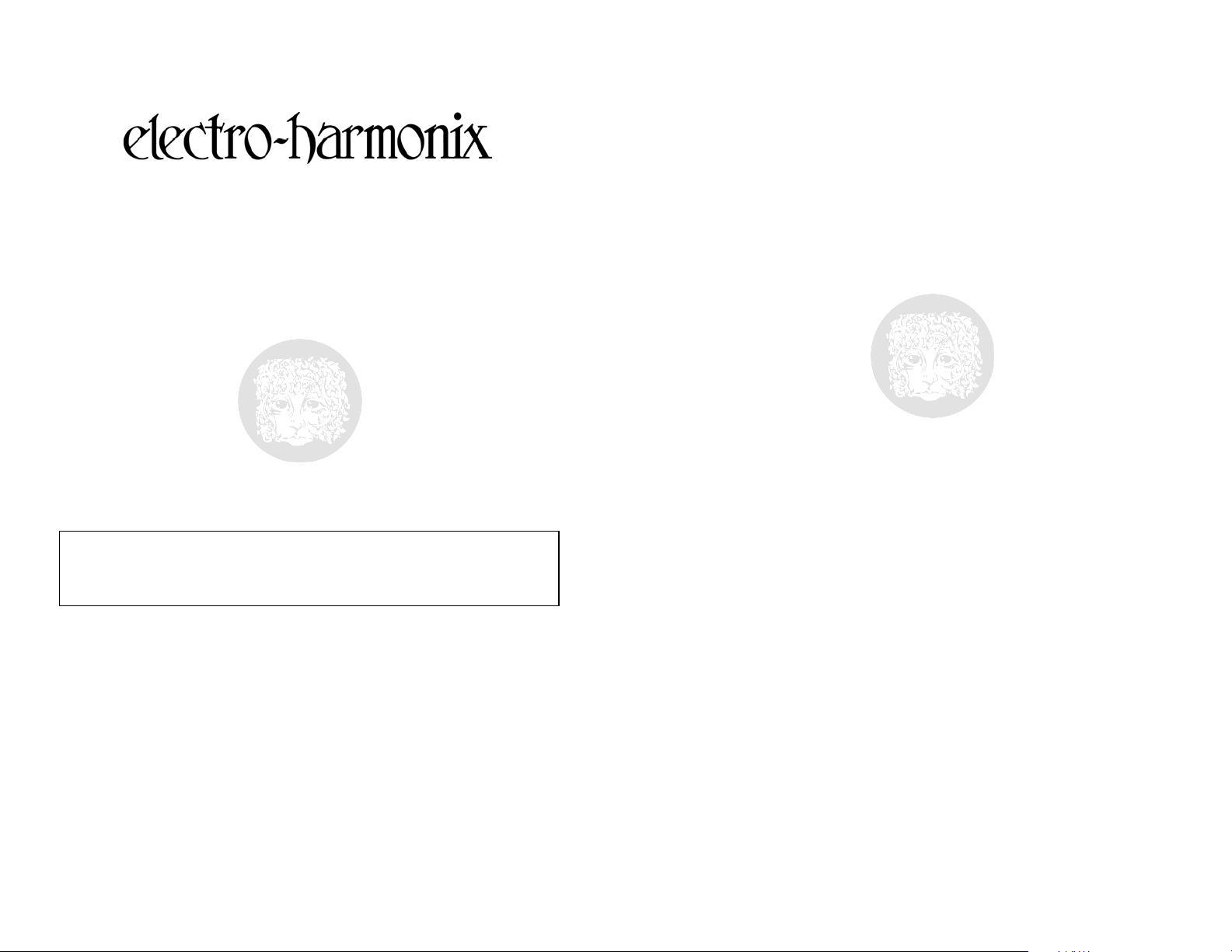
HOLIEST GRAIL
- DESCRIPTION -
The Holiest Grail is built around a high quality stereo reverb algorithm coupled with a
painstakingly developed simulation of spring reverb as found in guitar amps and dedicated
reverb tanks. The decay time, damping and diffusion parameters of the reverb can be
freely tweaked to design an infinite array of natural and unnatural sounding spaces. A
versatile pre-delay can be applied to the reverb, and a feedback control has been added to
the pre-delay to provide even greater sound-sculpting capabilities for spatial simulation
and/or experimentation.
As an aid to both live performance and recording, the box is able to store 8 user presets
and can be remotely controlled via MIDI. A standard expression footpedal can be used to
control the amount of signal sent to the reverb, a performance tool that can help
personalize the sound.
WARNING: Use only the 9VDC/500mA AC adapter the Holiest Grail comes
supplied with. Do not use any other AC adapters. Using other AC adapters, even
those made by Electro-Harmonix, could cause harm to the unit, the adapter or you.
The Holiest Grail does not use batteries.
INPUT
-------------------------------------------------------------------------------------------INPUT GAIN Slider –
Converter. The green LED lights when there is sufficient level. The red LED will light when
clipping occurs.
presets.
The position of the INPUT GAIN Slider is not saved with the user
- CONTROLS/INDICATORS -
A control for setting optimal analog signal level into the A/D
Signal LED
depending on the strength of the input signal. The louder the signal the brighter this LED
will be.
Clip LED
the A/D Converter. Ideally you want the largest possible signal entering the A/D Converter
without clipping. One way to achieve the ideal signal level is to raise the INPUT GAIN Slider
until the CLIP LED starts to blink and then lower the INPUT GAIN Slider slowly until the
CLIP LED stops lighting.
------------------------------------------------------------------------------------------------------------
Pre-delay Controls
Reverb Controls
– Green LED above INPUT GAIN Slider. The Signal LED varies in brightness
– Red LED above INPUT GAIN Slider. The Clip LED lights when the signal clips
REVERB Design
TIME Slider –
instrument and the start of the reverb. For maximum usability, the slider has
two ranges of usage: between 0% and 50%, the predelay time can be adjusted
from 0 to 100 ms with an accuracy of approximately 1.5 ms. From 50% to
100%, the time ranges from 100ms to 440ms in 5 ms increments.
FEEDBACK Slider –
pre-delay before the reverb. At its maximum setting an infinite loop will be
created. At the lowest level the pre-delay simply delays the sound of the reverb
without any special effects. When the FEEDBACK Slider is set somewhere in the
middle, your original note will enter the Reverb a number of times.
DECAY Slider –
apparent size of space. At maximum setting an infinite reverb may occur,
depending on the other settings.
DAMPING Slider
setting of 0% has more damping and thus the reverb is muted. As the slider is
pushed up, the reverb sounds more bright and ‘open’. Higher settings (less
damping) also yield a longer reverb time.
DIFFUSION Slider
provide a density control to make subtle variations in the quality of the reverb
Controls the length of time between striking a note on your
Controls the amount of feedback that is re-circulated in the
Controls the length of the reverb time. This affects the
– Affects the frequency response of the reverb over time. A
– Works in conjunction with the other parameters to
1
2
Page 2
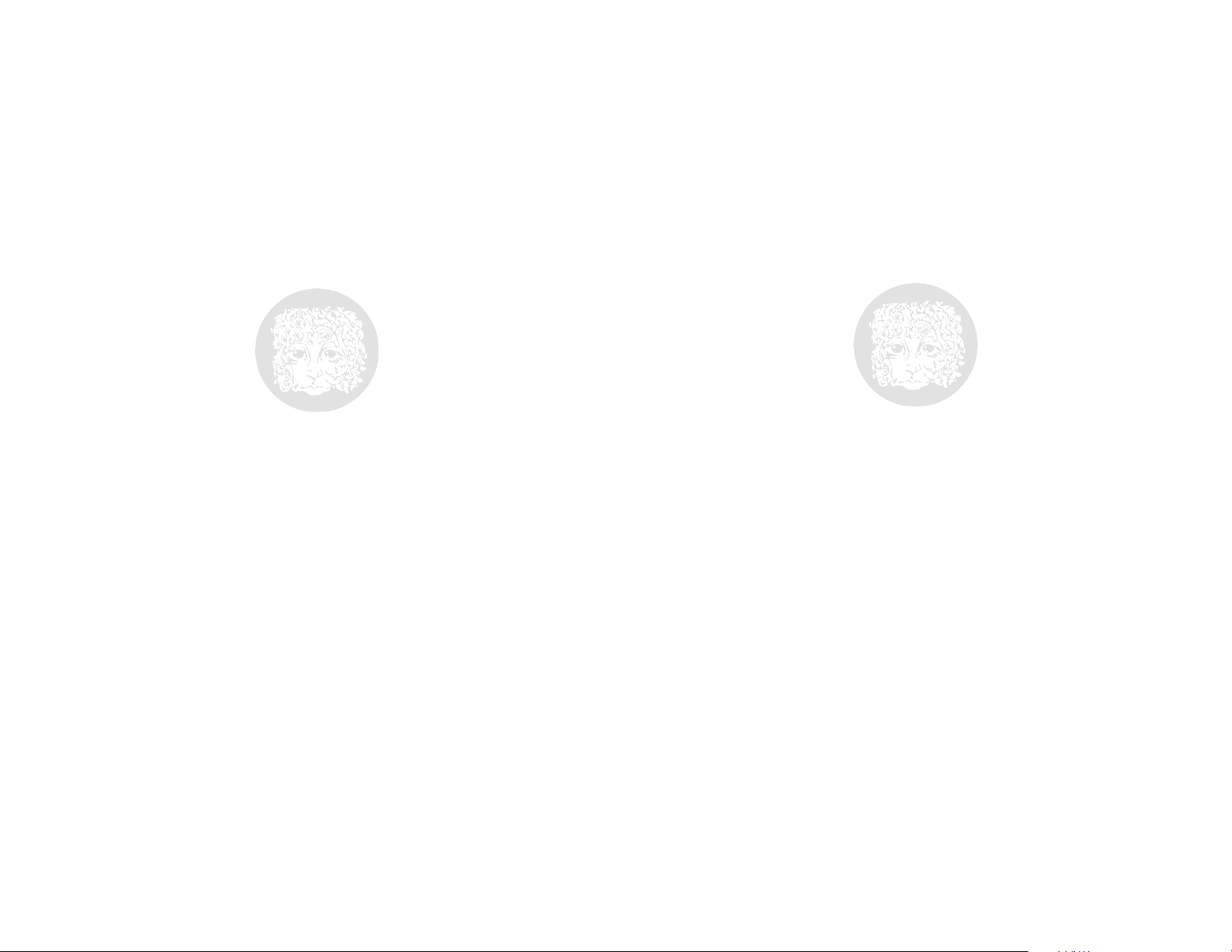
sound. At the lowest setting, the reverb has a grainier quality, while at the
maximum setting the reverb is at its most lush.
Output Mixer Controls
DRY Output Level Slider
– Controls the amount of dry signal sent to the
outputs. The dry signal is mixed into both the left and right output channels. At
maximum setting, 100% signal is output.
SPRING Output Level Slider
– Controls the amount of spring simulation
effect sent to the outputs. The spring signal is mixed into both the left and right
output channels. A higher setting makes the output “spring-ier.”
REVERB Output Level Slider
– Controls the amount of stereo reverb signal
sent to outputs. A higher setting yields more reverb signal.
PRESET Management
-------------------------------------------------------------------------------------------PRESET/FREE MODE Slide Switch–
When in Preset Mode, programs can be saved and
loaded. When in Free Mode, all preset capability is disabled and all parameters are derived
from their slider values. (What you see is what you get!) In Free Mode, the Preset A and B
Footswitches have no function.
PRESET BANK Slider
– Selects the bank (1-4) to use when saving or loading presets. In
Free Mode, this slider has no function.
PRESET A Footswitch
– Tap this footswitch to load Preset A. Hold down the footswitch
for approximately 5 seconds to save a preset to position A.
PRESET B Footswitch
– Tap this footswitch to load Preset B. Hold down the footswitch
for approximately 5 seconds to save a preset to position B.
Preset A LED
Preset B LED
– Lit solid when Preset A is loaded. Blinks when saving to Preset A.
– Lit solid when Preset B is loaded. Blinks when saving to Preset B.
-BYPASS -
STATUS LED On/Off
– If lit, the reverb is active. If not, the unit is in True Bypass.
BYPASS Footswitch
– Toggles between processed sound and True Bypass. When the
Holiest Grail is in True Bypass mode, the Input Jack will be connected to the Main Output
Jack so the Bypassed signal will exit through the Main Output Jack. There will be no output
on the Stereo Output Jack when in True Bypass mode.
- Jacks -
INPUT -
This ¼” jack is the audio input.
MAIN OUTPUT -
This ¼” jack is the Main or left audio output. When the unit is
bypassed, this output contains the true bypass signal.
STEREO OUTPUT -
This ¼” jack is the right audio output or silence when in bypass.
EXP. PEDAL INPUT —
This ¼” input accepts an Expression Pedal with a TRS connection
or a Control Voltage (Between 0 and 5V) on TS connection. The Exp. Pedal Input controls
the level of signal into the reverb, useful for fades, swells, and other effects.
MIDI IN
- Standard 5pin DIN jack, MIDI Input.
MIDI OUT
- Standard 5pin DIN jack, MIDI Output.
PWR -
which is supplied with Holiest Grail.
This 2.5mm barrel jack supports a 9VDC/500mA external power supply adapter
- PRESET MODE -
When the unit is in Preset Mode, eight presets are available where one can store and recall
their very own personal sound settings. There are four banks each containing two presets.
The Preset Banks, 1 through 4, are selected using the Preset Bank Slider. The Presets, A &
B, within each bank are selected using the Preset Footswitches. Selecting a preset to load
or save requires choosing a combination of the bank slider and one of the preset
3
4
Page 3

footswitches. The preset LEDs, above the Footswiches, indicate which preset is loaded. All
of the slider settings except Input Gain are stored in memory.
Loading a preset
: First, move the Preset Bank slider to the appropriate bank (1-4).
Then tap the footswitch corresponding to the desired preset, either Preset A or B. The LED
for that preset will light.
Saving a preset
: Once a memorable sound has been created, saving it in a user preset
location is simple. First choose a bank (1-4) to store the sound. Then, press and hold
down the footswitch denoting which of the presets to overwrite. The corresponding preset
LED will blink until the preset is saved, then the preset LED will light solid. Releasing the
footswitch before the blinking stops will abort the save operation.
Preset fun facts
•
:
After loading a preset, the Preset LED above the corresponding footswitch will
light solid. If the bank slider is then moved to a different bank, the preset LED
only
above the footswitch will go off. The Preset LED will light
when the Preset
Bank slider is pointed to the bank that the current preset resides.
•
Changing into Free Mode from Preset Mode unloads the current preset and
resets all parameter values to their slider positions.
•
Changing into Preset Mode from Free Mode does not immediately load a preset,
it simply makes it possible to save the current settings or load a different preset.
•
You cannot Load or Save a Preset while in Free Mode. You must be in Preset
Mode.
•
If a slider is moved after a preset is loaded, the value of the parameter will jump
to the slider’s new setting.
•
If you load a preset while in Bypass Mode, it will not bring you out of Bypass. So
you can load/save a preset while in Bypass.
Factory Presets:
The Holiest Grail comes pre-loaded with Factory Presets. Here is a brief description of each
preset:
Preset 1A
Preset 1B
Preset 2A:
Preset 2B:
: Short Spring – A spring reverb with a short decay time.
: Long Spring – A spring reverb with a long decay time.
Short Hall – A clean reverb with a short decay.
Long Hall – A huge reverb with a very long decay.
Preset 3A:
Preset 3B:
Preset 4A:
Short Room – A short decay reverb with a good amount of damping.
Long Room – A long decay reverb with some damping.
Echo Verb – An echo effect made out reverb. The Pre-Delay Time and
Feedback are turned up but the reverb decay is turned down.
Preset 4B:
Resonator – With the Pre-Delay Feedback turned up to its maximum and the
Pre-Delay Time nearly at zero, certain notes will cause the reverb to resonate. Try moving
the Pre-Delay Time slider to accent different pitches.
If at some point you decide that you would like to restore the factory presets, this is how
you do it:
Warning: This will erase all of the presets you have created!
1. With power disconnected from the Holiest Grail, press and hold down all three
Footswitches simultaneously.
2. While holding the Footswitches, apply power to the Holiest Grail.
3. Keep holding the Footswitches down. After applying power, you will see the
Preset A and Preset B LEDS blink for about 2 seconds.
4. After the LEDs have stopped blinking, release the Footswitches and power cycle
the unit. The Holiest Grail will now have the factory presets loaded into memory.
MIDI
------------------------------------------------------------------------------------------------------------
Real Time Control
The Holiest Grail can send and receive MIDI continuous controller messages, allowing
external sequencers to record and automate parameters. The Holiest Grail sends and
receives MIDI CC over
Channel 1 only
.
Each slider (except Input Level) has an associated MIDI CC code:
Pre-Delay Time MIDI CC #20
Pre-Delay Feedback MIDI CC #21
Reverb Decay MIDI CC #22
Reverb Damping MIDI CC #23
Reverb Diffusion MIDI CC #24
Dry Output Level MIDI CC #25
Spring Output Level MIDI CC #26
Reverb Output Level MIDI CC #27
Bank Selector MIDI CC #28
(CC is not saved and does not affect program load)
Footpedal/CV Input MIDI CC #30
5
6
Page 4

Each time you load a Preset, all of the slider values for that preset will be sent out as MIDI
CC messages. So you will receive 10 MIDI CC messages every time a preset is loaded.
MIDI Program/Patch Change
The Holiest Grail accepts MIDI Program Change messages to load any of the 8 presets.
The Holiest Grail receives MIDI Program Change on
Channel 1 only
. Sending any of the
following MIDI Messages to the Holiest Grail will load the corresponding Preset:
MIDI PGM 0 Bank 1, Preset A
MIDI PGM 1 Bank 1, Preset B
MIDI PGM 2 Bank 2, Preset A
MIDI PGM 3 Bank 2, Preset B
MIDI PGM 4 Bank 3, Preset A
MIDI PGM 5 Bank 3, Preset B
MIDI PGM 6 Bank 4, Preset A
MIDI PGM 7 Bank 4, Preset B
7
8
