Page 1
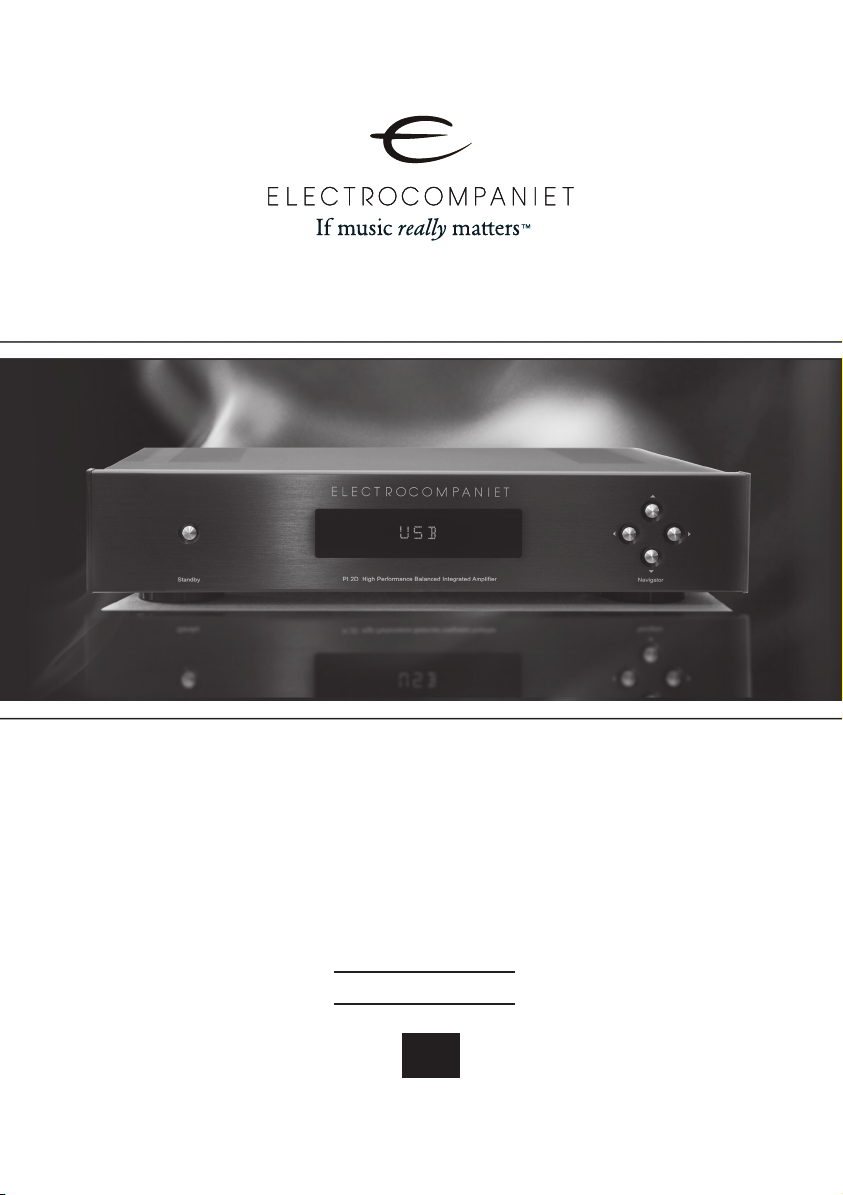
PI 2D
Balanced Integrated Amplifier
(with built-in DAC)
Owner's Manual
EN
Page 2
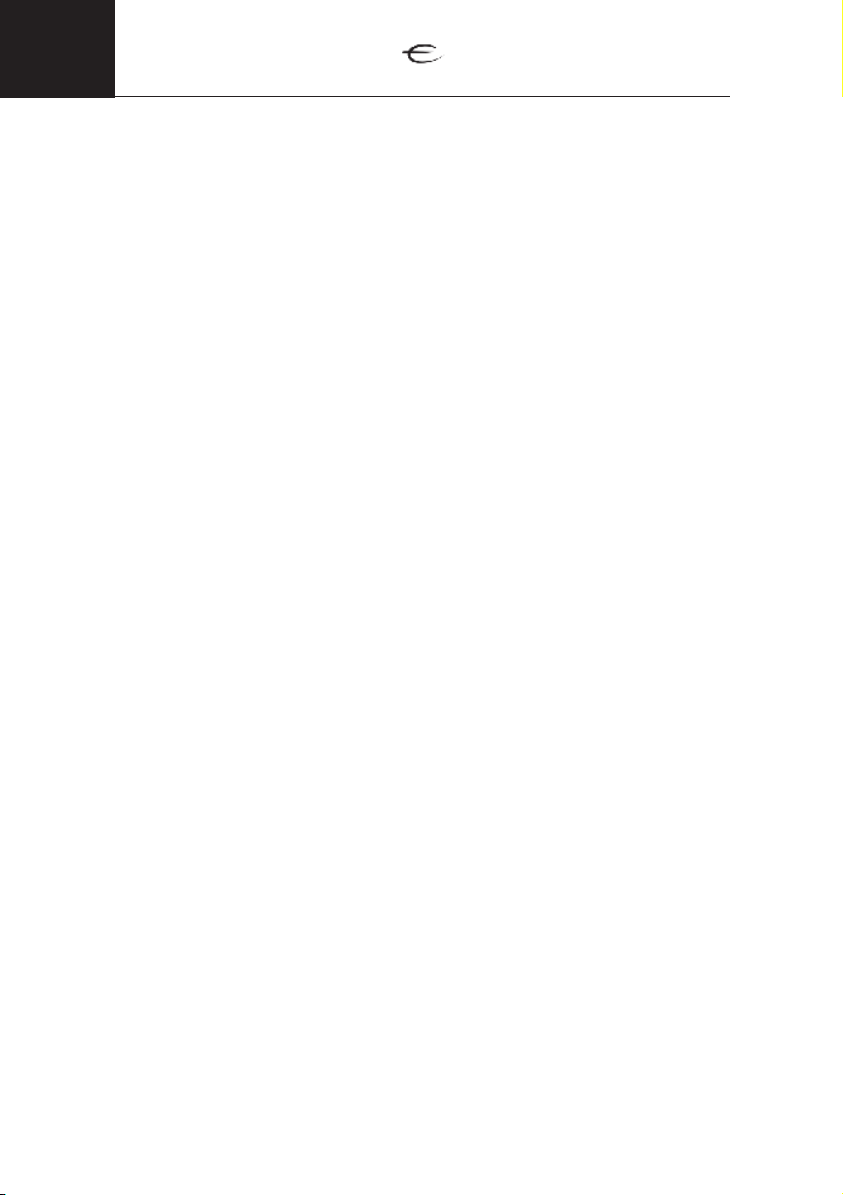
ENG
Unpacking the PI 2D
Immediately upon receipt of the amplifier, inspect the carton for possible damage during shipment. If the carton is visibly damaged, a claim must be filed
with the carrier as soon as possible.
Unpack the unit carefully, and please do remember to save all packaging
materials for future shipment. The carton and packaging have been designed to
offer the safest possible protection when transporting your amplifier.
The contents of the carton
• 1 pc. Electrocompaniet PI 2D Integrated Amplifier
• 1 pc. AC power cord
• 1 pc. Owner's Manual
• 1 pc. Inspection Card
• 1 pc. Remote control
• 2 pcs. batteries.
Set up procedure
Before connecting the PI 2D to the mains, check that the main voltage
indicated on the rear panel corresponds to the line voltage in the territory where you intend to use the unit.
How to avoid damages
A good operating practice is to turn off all equipment before any connections or disconnection’s are made. Do not under any circumstances
connect or disconnect equipment when power is turned on. The design
of the RCA plug generates a huge transient when inserted. Connecting
or disconnecting equipment with the power on can result in severe
damage to both speakers and amplifier.
How to avoid noise problems
The PI 2D contains delicate circuits that are sensitive to magnetic stray
fields. The unit should not be placed near main transformers, TV sets,
etc. Care should also be taken regarding placement of the interconnect
cables. Do not run interconnect cables in parallel with main cords or
speaker cables. Keep interconnect cables as short as possible.
How to avoid possible antenna problems
In some setups hum may occur when you connect the radio, VCR or TV
to your system. The problem is caused by DC voltage coming from your
antenna. Please contact your cable network operator.
2
Page 3
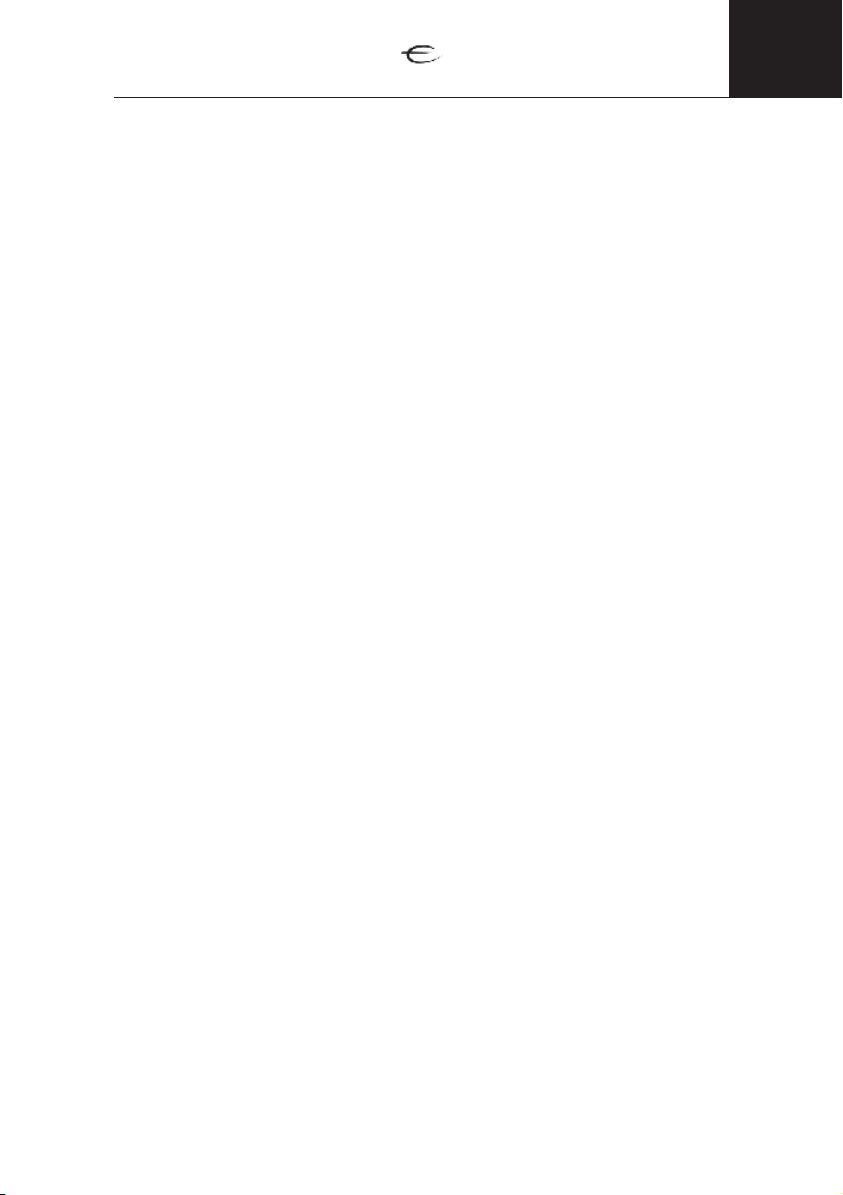
ENG
How to connect your system
Single - ended operation: (
There are 4 sets of single ended inputs labelled: DVD, Tuner, AUX, HT.
All inputs are similar regarding sonic performance.
Balanced operation: (
There are one set of balanced inputs labeled CD. The balanced mode can
only be used if the signal source has a balanced output. Use an XLR inter-
connect with GND on pin 1, + on pin 2 and – on pin 3.
Speaker outputs (
Connect the red connector to the plus side on the speakers and the white
connector to the minus side on the speakers. Never short the positive output to
ground or chassis. Always switch the PI 2D off when you connect the speakers.
Front panel (
The standby button is located on the left side of the front panel.
The four buttons on the right-hand side of the front panel is used to adjust
the volume and select the input source. Use the up and down buttons to
adjust the volume, and the left and right buttons to select input source. The
volume range is 0 to 100.
See illustration "front panel", page 8.)
See illustration "back panel", page 9.)
See illustration "back panel", page 9.)
( See illustration, page 10.)
See illustration "back panel", page 9.)
HT (Home Theatre)
HT is a direct input where the volume control is bypassed. PI 2D will
work like a power amplifier with fixed gain. When selected the output
will be muted for a few seconds as a safety against accidental overload.
SPDIF inputs
PI 2D will accept optical SPDIF sources up to 96 kHz/24bit on inputs
TOSLink1 and TOSLink2. Please use a optical TOSLink cable for this connection. Connect coaxial sources up to 192kHz/24bit to inputs COAX1
and COAX2. Please use a coaxial SPDIF cable for this connection.
USB input
The USB input accept sources up to 24bit/192kHz. Connect a PC/Mac/
Linux computer using a standard type A-B USB cable. PI 2D will show up
as a sound device on your computer. Please select PI 2D as the active
device to enable playback through PI 2D. On Windows drivers are
needed. Please install the drivers before connecting the USB cable and
follow the instructions. During installation you will be asked to connect
the USB cable. The latest drivers can be downloaded from: www.electrocompaniet.no/downloads.
( See illustration "back panel", page 9.)
How to power up your system
You should always power up your system the following way:
Signal sources (CD player, tuner etc.) first. Allow a 30 seconds warm-up
before you turn on the PI 2D.
3
Page 4
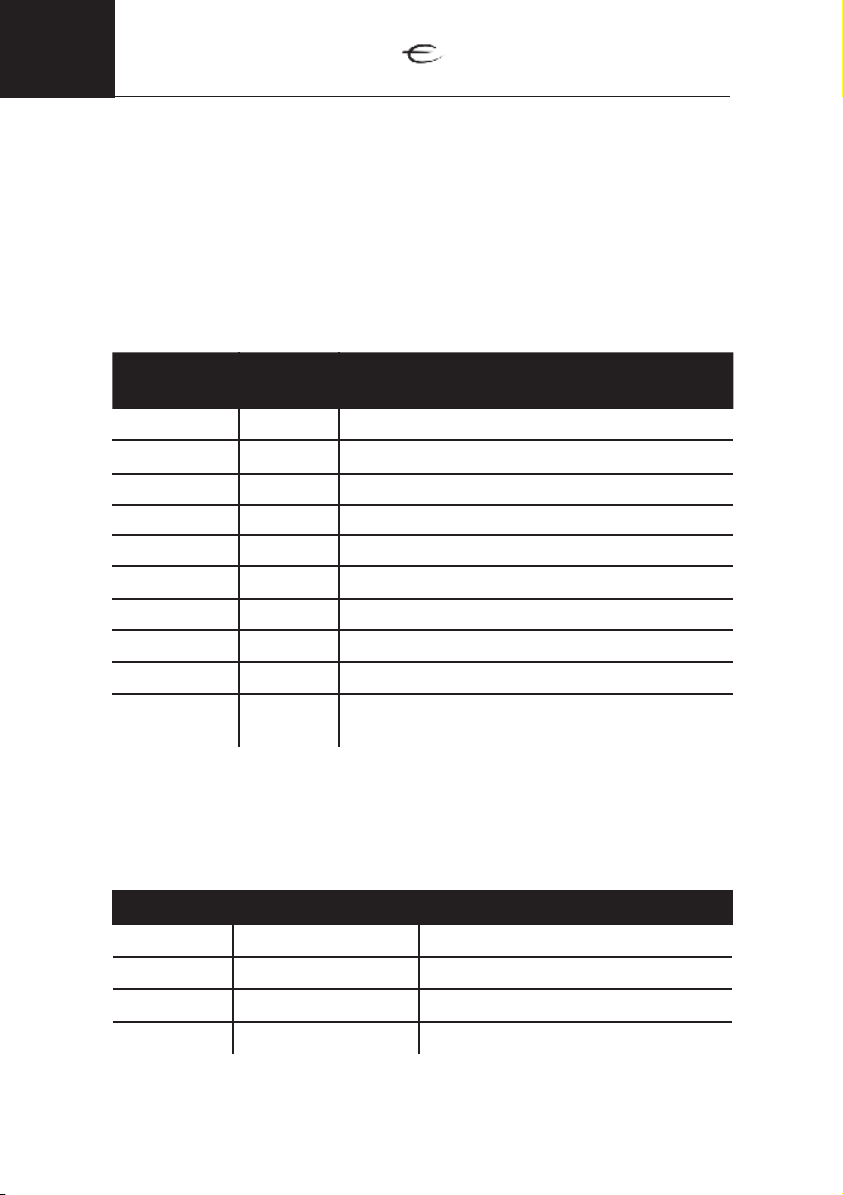
ENG
Navigator window (
This window in the middle of the front panel shows which source is currently
active. The listening volume will be displayed when the volume is adjusted
using the remote control or the navigator up/down buttons. The display may
be turned off using the DIM AMP button on the remote. If turned off, the display will come back on for 5 seconds if any button is pressed on the remote
or the navigator.
Audio
Source
CD CD Analog balanced XLR input
AUX AUX Analog single-ended RCA input
DVD DVD Analog single-ended RCA input
HT HT Analog single-ended home theater RCA input
COAX 1 COAX1 Coaxial S/PDIF input up to 192 kHz/24 bit
COAX 2 COAX2 Coaxial S/PDIF input up to 192 kHz/24 bit
TosLink 1 TOSLNK1 Optical S/PDIF input up to 96 kHz/24 bit
TosLink 2 TOSLNK2 Optical S/PDIF input up to 96 kHz/24 bit
Tuner TUNER Analog single-ended RCA input
USB USB Asynchronous High Speed USB 2.0 input up to
Display
Text
See illustration "front panel", page 8.)
Description
192kHz/24bit
Navigator buttons (
See illustration "front panel", page 8.)
Button Function Description
UP Volume Up Increases the volume level.
DOWN Volume Down Decreases the volume level.
LEFT Select source left Selects previous source
RIGHT Select source right Selects next source
4
Page 5

Error codes
If the PI 2D is not working properly, the display will show an error code.
Error text Description What to do
DC L DC voltage left channel Please contact service center.
DC R DC voltage right
channel
DC DC left + right channels
OVRLD L Overload left channel
Make sure that the + and – leads
OVRLD R Overload right channel
OVRLOAD Overload left+right chan-
nels
of the loudspeaker cables are
not shorted, and that the speaker
cables are not in contact with the
chassis of PI 2D.
ENG
TEMP L Left channel overheated
TEMP R Right channel overheated
TEMP Left+Right channels
overheated
For other troubleshooting please contact your local dealer or our support
department. All contact information you will find at www.electrocompaniet.no
The amplifier is overheated. This
is caused by either playing to
loud for a long period of time,
or not enough free space on the
sides or above the PI 2D.
Turn down the volume and make
sure there is enough free space
around the amplifier.
5
Page 6

ENG
Remote control operating guide
1
2
3
4
5
6
7
8
9
10
11
12
13
14
15
1. Mute on/off.
(Hold 1-2 sec to set into standby mode.)
2. CD - switch to CD input.
3. TUN - switch to Tuner input.
4. COAX1 - switch to COAX1 input.
5. TOSLink 1 - switch to TOSLink 1 input.
6. COAX2 - switch to COAX2 input.
7. TOSLink 2 - switch to TOSLink 2 input.
8. USB - switch to USB input.
9. AUX - switch to AUX input.
10. No function on PI 2D.
11. AMP DIM - turn display on/off.
12. DVD - switch to DVD/Blu-ray input.
13. Vol Up - increases the volume level.
14. Vol Down - decreases the volume level.
15. HT - switch to Home theater input.
6
Page 7

Important Notice
For optimal sonic performance, the PI 2D should be burned in for a
minimum time of 72 hours. If the PI 2D has been switched off, allow two
hours of warm-up for optimal sonic performance. It is normal for the
PI 2D to feel warm. A good rule of thumb is to allow at least 3 - 5 cm
(1 - 2 inches) of air sidewise, and 5 - 8 cm(2 - 3 inches) above the PI 2D
If service is needed
Your dealer will have all relevant information regarding the service
centre in your area and will ensure that your unit is serviced with minimum delay. If, for some reason, there are no service facilities available
in your country, please contact Electrocompaniet for assistance:
ELECTROCOMPANIET AS
BREIVIKVEIEN 7
4120 TAU
NORWAY
ENG
Web: www.electrocompaniet.no
The end-user is responsible for all shipping charges, insurance and all
re-importation and duty charges. When shipping a product to the factory for service, always include the following:
1. A sales slip or other proof of purchase if repair is claimed under warranty.
2. A proforma invoice with value of goods, stating that the amplifier is
being returned to Norway for repair.
3. An accompanying letter describing faults, symptoms, or problems with
the unit.
4. Always ship the unit in its original carton and packaging material
to prevent damage in transit. Electrocompaniet will not cover damages
incurred in transit.
If you require further information concerning the operation of the unit or
if you have any questions related to service, please do not hesitate to
contact your dealer or national distributor.
7
Page 8

ENG
MODEL : PI 2D
ELECTROCOMPAN IET
MADE IN NORWAY
L
R
L
R
L
R
L
R
DIGITAL INPUT
ANALOG INPU T
RIGHT OUTPUT
LEFT OUTPUT
USB TOSLINK1 TOSLINK2 COAX1 COAX2
CA UT IO N
RISK OF E LECTRICAL SHOCK
The removal of the top cover may cause
electric shock. No user servicebale parts inside.
Refer to authorized service personnel.
Do not exprose to moisture or rain.
8
10
6 7
4 5
321
PI 2D front panel illustration
6
5
4
3
ier - DAC
PI 2D High Perfo rmance Balanced Integrated Am plif
2
1
1. Standby button
2. Display
3. Previous input
4. Volume down
5. Next input
6. Volume up
8
Page 9

PI 2D back panel illustration
MODEL : PI 2D
MADE IN NORWAY
ELECTROCOMPAN IET
6 7
ANALOG INPU T
4 5
321
LEFT OUTPUT
L
R
L
R
L
R
L
R
11 12 13 14
15
9. Balanced analog right CD input
10. Balanced analog left CD input
11. DVD/Blu-ray analog input
12. Tuner analog input
13. AUX analog input
14. Home theater analog input (HT)
15. Left speaker output
ENG
USB TOSLINK1 TOSLINK2 COAX1 COAX2
DIGITAL INPUT
RIGHT OUTPUT
CA UT IO N
RISK OF E LECTRICAL SHOCK
The removal of the top cover may cause
electric shock. No user servicebale parts inside.
Refer to authorized service personnel.
Do not exprose to moisture or rain.
10
9
8
1. USB audio input
2. Optical digital input 1, TOSLink1
3. Optical digital input 2, TOSLink2
4. Coaxial digital input 1
5. Coaxial digital input 2
6. Power inlet
7. Serial number and voltage.
8. Right speaker output
9
Page 10

ENG
How to connect the system
MODEL : PI 2D
MADE IN NORWAY
ELECTROCOMPANI ET
PC / MAC
Media Player
DVD / Blu-ray player
LEFT OUTPUT
L
R
L
R
ANALOG INPU T
L
R
L
R
USB TOSLINK1 TOSLINK2 COAX1 COAX2
DIGITAL INPUT
RIGHT OUTPUT
CAU TI O N
RISK OF EL ECTRICAL SHOC K
The removal of the top cover may cause
electric shock. No user servicebale parts inside.
Refer to authorized service personnel.
Do not exprose to moisture or rain.
CD player
10
Page 11

Technical specifications PI 2D
The following technical data were measured on randomized test objects
and are typical data. All measurements are made at 120V / 240V //
50Hz / 60Hz
impedance(Single-Ended/Balanced).......................60/120 kOhm
Input
Output impedance...........................................................< 0,03 Ohm
Noise floor (20 Hz - 20 kHz)................................................< -130 dB
Frequency response( - 3 dB)................................................1- 225 kHz
Channel separation( 1 kHz ).................................................> 120 dB
Damping factor( 8 Ohm load ) .................................................> 300
Maximum peak current.............................................................>50 A
THD+N.............................................................................< 0,005 %
Maximum sample rate/bit length....................................192kHz/24bit
ENG
SPDIF inputs: 2 x Coax, up to 192 kHz/24 bit.
2 x TOSLink, up to 96 kHz/24 bit.
USB input: 1x 192 kHz/24 bit asynchronous.
Rated output power THD = 0,2%
8 ohm........................................ 2x100 W
4 ohm.........................................2x165 W
2 ohm.........................................2x220 W
Power consumption (no load or signal) 90 W
Dimensions
Width .....................................424 mm / 16.69 inches
Depth .....................................337 mm / 13.26 inches
Height ......................................90 mm / 3.54 inches
Weight.....................................10.3 kg. / 22.7 lbs
The manufacturer reserves the right to alter these specifications without further notice.
11
Page 12

DEALER
StickER
HERE
LOCAL DEALER
To avoid risk of fire or electric shock, do not expose this appliance to rain or moisture.
Do not remove cover. No user serviceable parts inside.
Refer servicing to qualified service personal.
The warranty is void if the product is tampered with by non-authorised personnel.
Use only authorized Electrocompaniet service center.
www.electrocompaniet.no
Warning!
Verify line voltage before use.
Made in Norway
