ELECTROCOMPANIET EMP 2 Owner's Manual
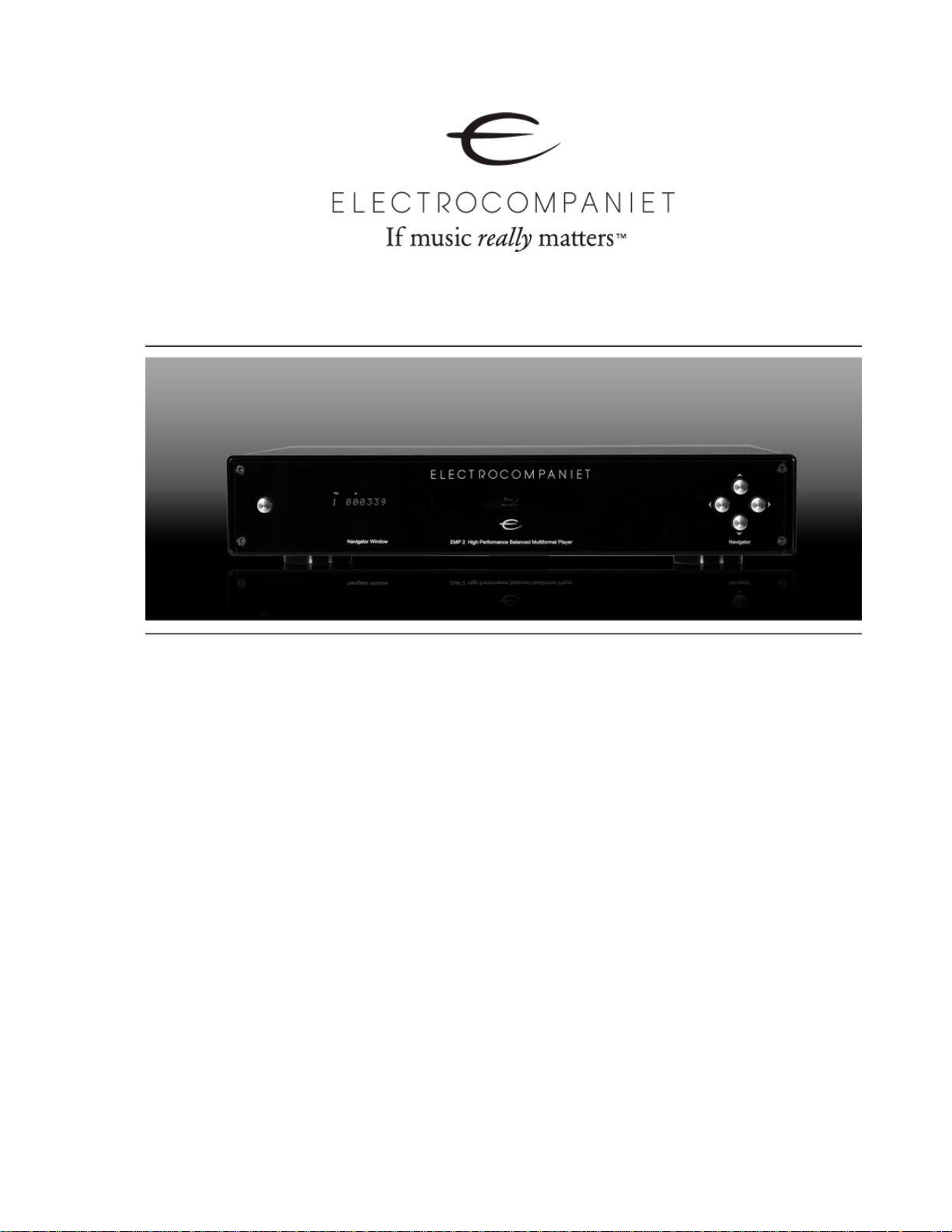
EMP 2
High Performance Balanced Multiformat Player
Owner’s Manual
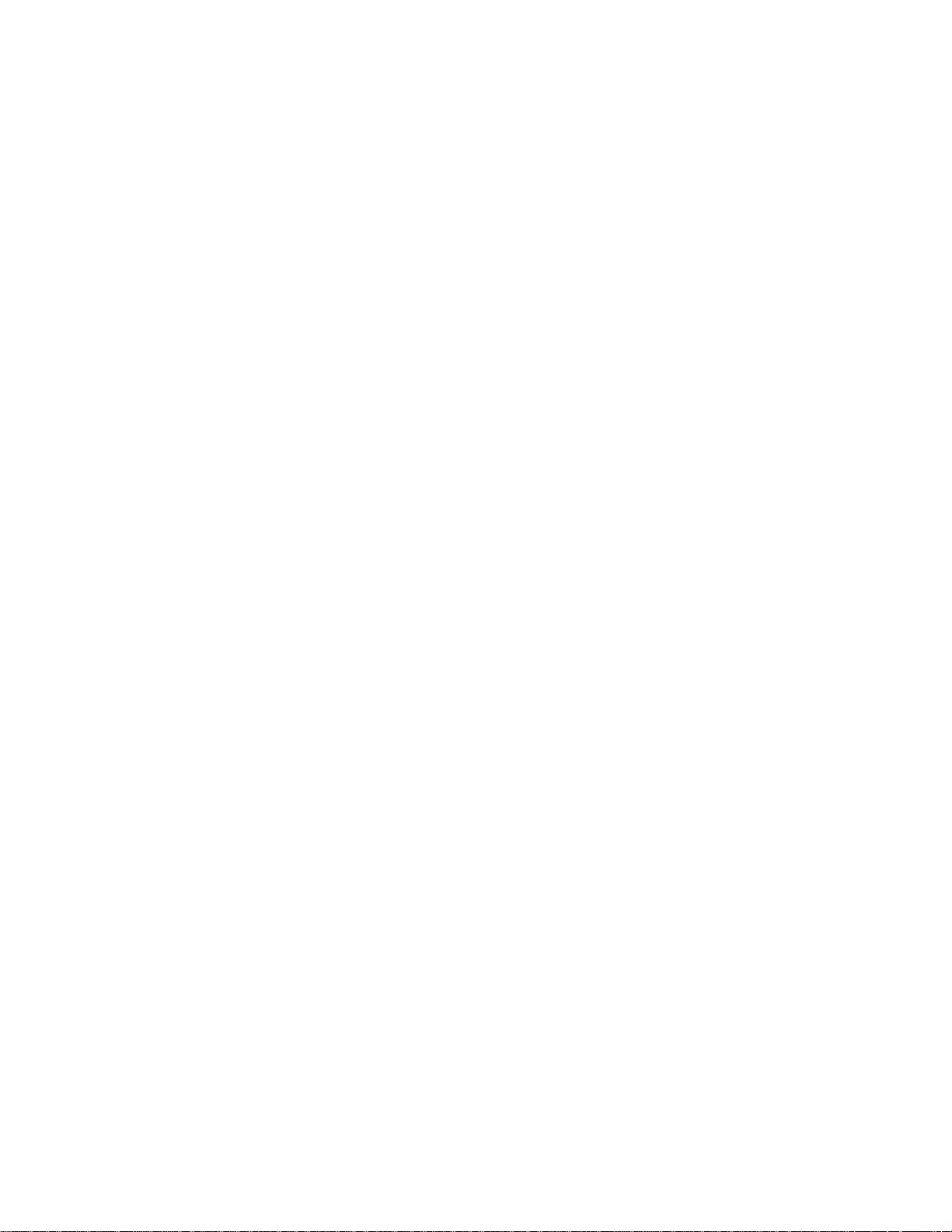
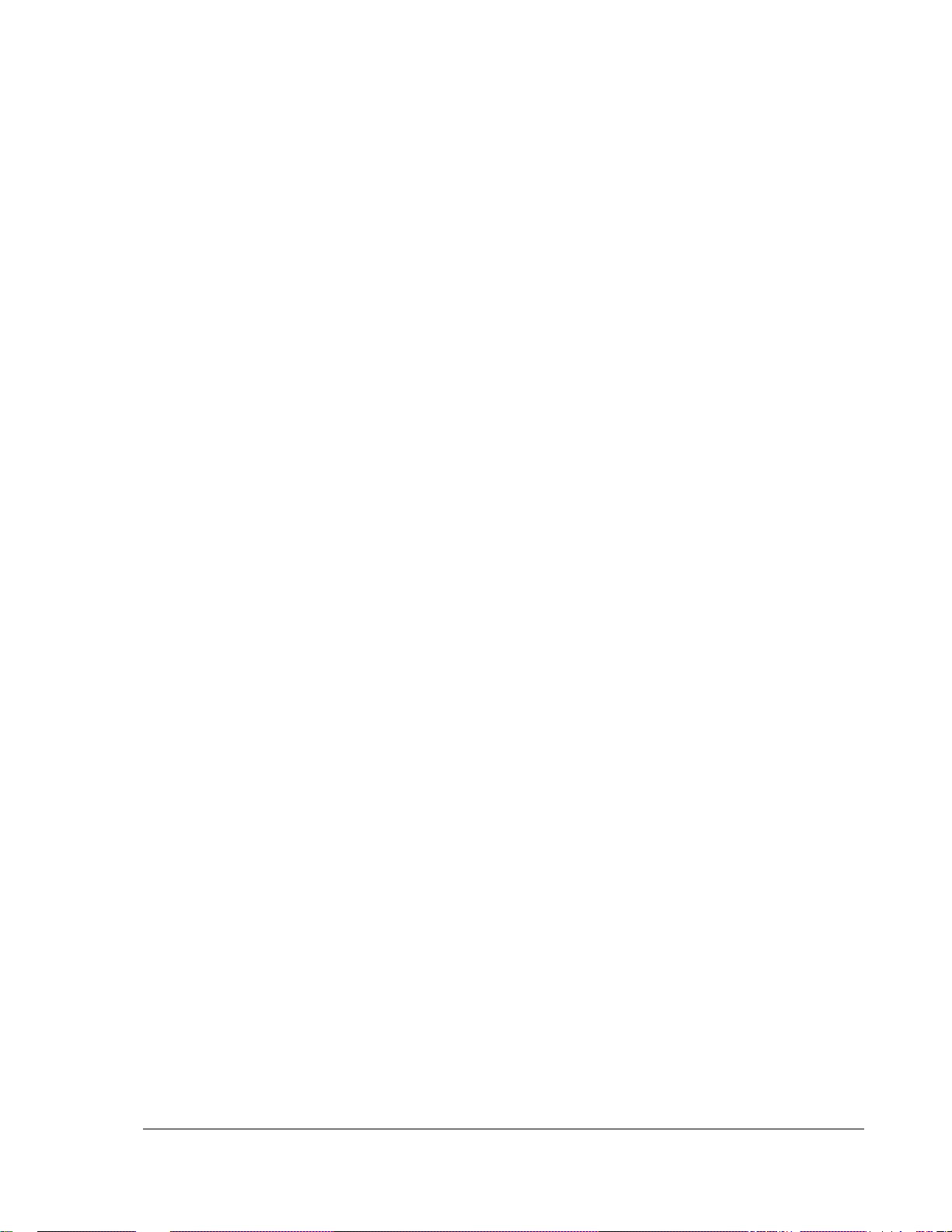
Table of Contents
Important Information...............................................................1
Important Safety Instructions ....................................................................................1
Precautions .................................................................................................................2
FCC Statement ............................................................................................................ 2
Trademarks .................................................................................................................2
Compatible Disc Types ............................................................................................... 3
Discs that cannot be played.............................................................................................................3
Disc care and handling ....................................................................................................................3
Notes about BD-ROM compatibility .................................................................................................4
Copyright Protection...................................................................................................4
Region management information..................................................................................................... 4
INSTALLATION .......................................................................... 5
Front Panel Display Windows .....................................................................................5
Rear Panel Connectors ............................................................................................... 6
Remote Control ........................................................................................................... 7
Remote Control Buttons ..................................................................................................................7
Back Side.........................................................................................................................................8
Battery Installation ...........................................................................................................................8
Using the Remote Control ...............................................................................................................8
Changing the Remote Code ............................................................................................................9
Connecting to a Display (Recommended Methods).................................................10
HDMI Connection to a single TV ...................................................................................................10
HDMI Connection to Two (2) TVs ..................................................................................................11
DVI Connection.............................................................................................................................. 12
Component Video Connection.......................................................................................................13
Connecting to an Audio System ............................................................................... 14
Connecting to a Receiver/Amplifier with HDMI Input/Output .........................................................14
Connecting to a Receiver/Amplifier with 7.1ch/5.1ch Audio Input .................................................15
Connecting to a Receiver/Amplifier with Dolby Digital or DTS Decoder ........................................16
Connecting to a Stereo Audio System...........................................................................................17
Connecting to the Internet .......................................................................................19
Internet connection through Ethernet cable...................................................................................19
Custom Installation...................................................................................................21
External IR (Infrared Remote) Installation .....................................................................................21
RS232 Control ...............................................................................................................................21
Setting Up the Player - Easy Setup Wizard .............................................................. 22
Access the Easy Setup Wizard......................................................................................................22
Choose the Primary Video Output ................................................................................................. 22
i
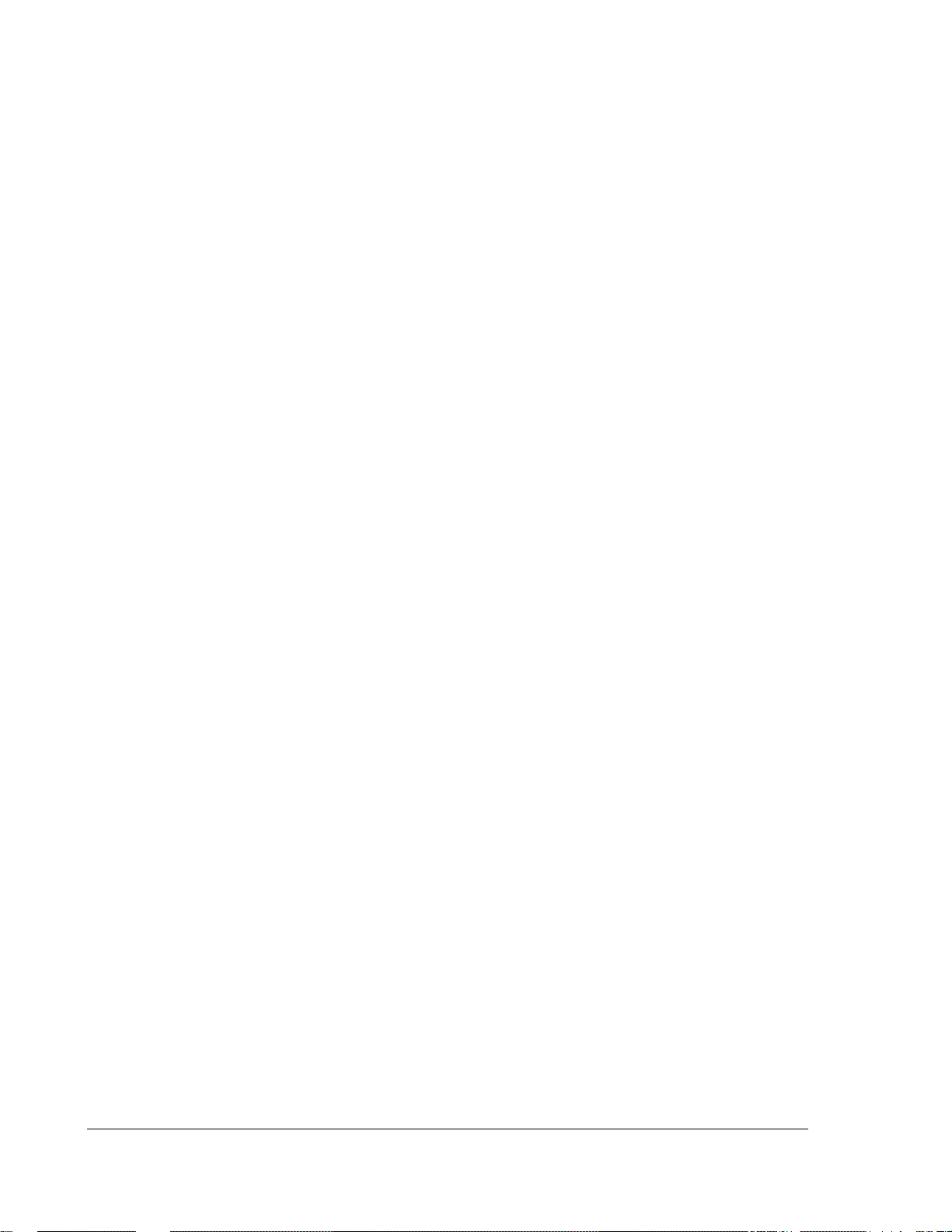
Select the Best Output Resolution .................................................................................................23
Determine the Display Aspect Ratio ..............................................................................................24
Select the Audio Setting.................................................................................................................26
Complete the Easy Setup Wizard ..................................................................................................26
BASIC OPERATIONS................................................................ 27
Disc Playback............................................................................................................ 27
Fast Playback............................................................................................................ 27
Pause and Frame-by-Frame...................................................................................... 28
Slow Playback........................................................................................................... 28
Blu-ray Disc Menu Playback..................................................................................... 29
DVD Menu Playback.................................................................................................. 29
On-Screen Display..................................................................................................... 29
Volume Control ......................................................................................................... 30
Mute........................................................................................................................... 30
Audio Language/Track Selection ............................................................................. 30
Subtitle Selection ..................................................................................................... 31
Angle Selection......................................................................................................... 31
Picture-in-Picture and Secondary Audio.................................................................. 31
BD-Live ...................................................................................................................... 32
ADVANCED OPERATIONS ....................................................... 33
TV System Selection ................................................................................................ 33
Output Resolution..................................................................................................... 33
Zooming and Aspect Ratio Control.......................................................................... 34
Zoom Levels for HDMI 1 Output ....................................................................................................34
Zoom Levels for HDMI 2 & Analog (Component) Video Output ....................................................36
Subtitle Shift ............................................................................................................. 37
Repeat Playback....................................................................................................... 37
Repeat a Selected Section....................................................................................... 38
Shuffle and Random Playback.................................................................................. 38
Playback by Chapter or Track Number.................................................................... 38
Playback from a Specific Location .......................................................................... 39
DVD and Blu-ray Discs ..................................................................................................................39
CD and SACD discs.......................................................................................................................40
Memory and Automatic Resume .............................................................................. 41
Viewing Pictures on DVD-Audio Discs ..................................................................... 41
Pure Audio Mode....................................................................................................... 41
MEDIA FILE PLAYBACK........................................................... 42
Playback from a USB or e-SATA Drive..................................................................... 42
The Home Menu ........................................................................................................ 43
Playing Music Files ................................................................................................... 44
ii
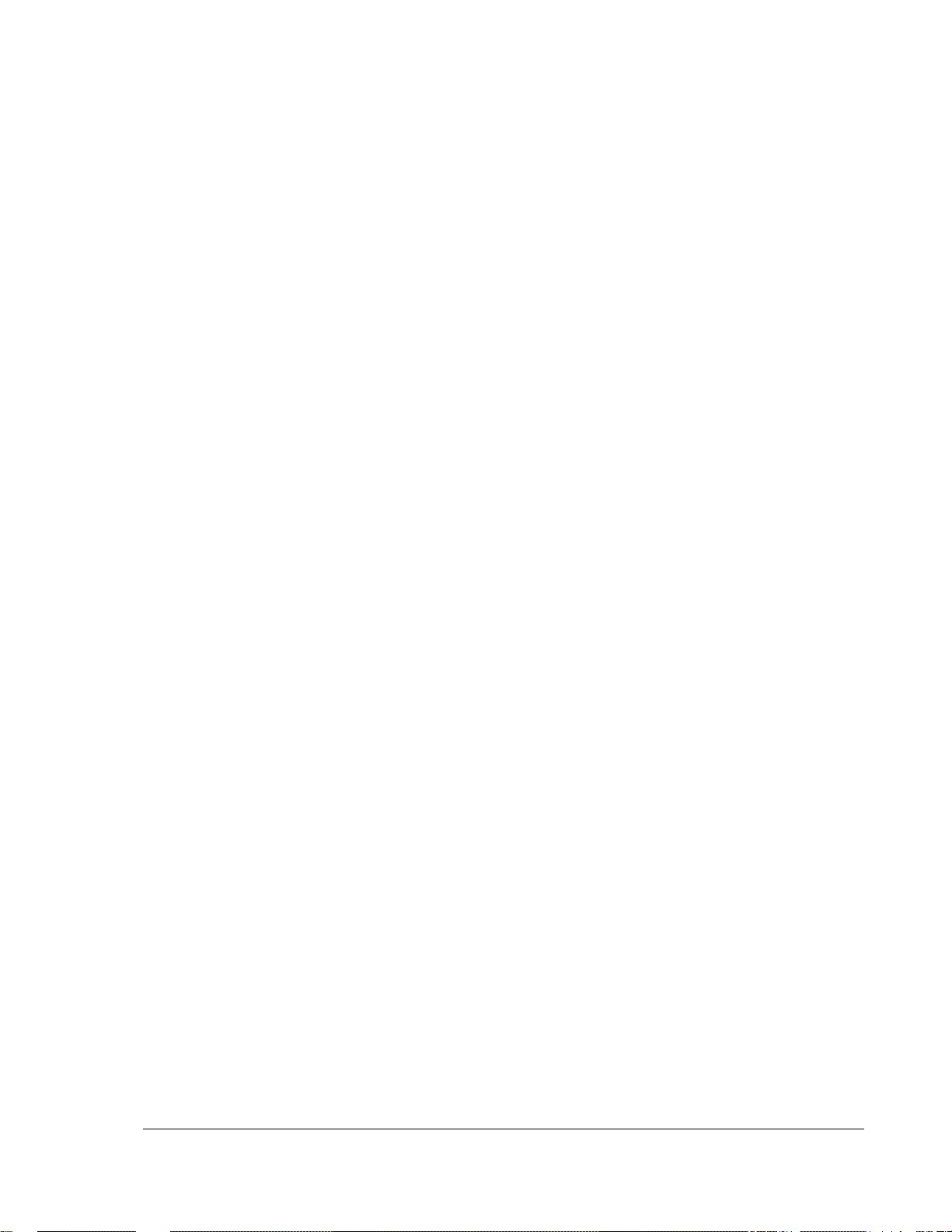
Playing Movie Files.................................................................................................... 45
Viewing Photo Files...................................................................................................46
Adding Background Music ........................................................................................46
SETUP MENU OPTIONS...........................................................47
Using the Setup Menu System.................................................................................. 47
Playback Setup..........................................................................................................50
Video Setup ............................................................................................................... 52
Picture Adjustment......................................................................................................................... 55
HDMI Options ................................................................................................................................58
Audio Format Setup...................................................................................................60
Audio Signal Reference Chart .......................................................................................................63
Recommended Audio Format Options ..........................................................................................64
Audio Processing Setup............................................................................................ 66
Speaker Configuration ................................................................................................................... 66
Other Audio Processing Settings...................................................................................................70
Device Setup ............................................................................................................. 72
Network Setup...........................................................................................................75
REFERENCES...........................................................................79
Useful Notes.............................................................................................................. 79
Troubleshooting ........................................................................................................79
Specifications............................................................................................................81
User Manual Updates Online ....................................................................................81
Language Code List .................................................................................................. 82
If service is needed...................................................................................................83
Firmware Upgrade Instructions:............................................................................... 84
iii
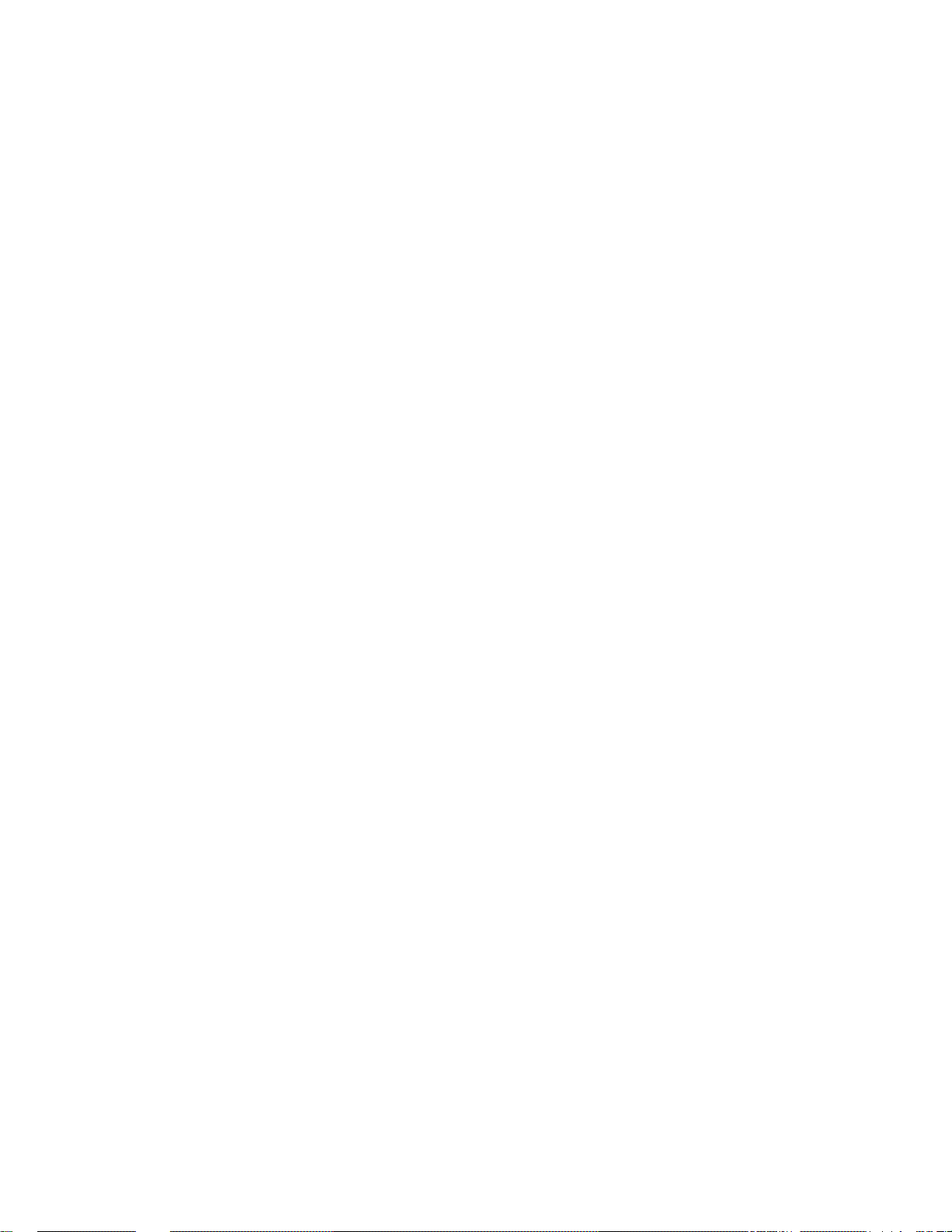

Important Information
CAUTION:
CAUTION
RISK OF ELECTRIC SHOCK.
DO NOT OPEN.
CAUTION: TO REDUCE THE RISK OF ELECTRIC
SHOCK, DO NOT REMOVE COVER (OR BACK).
NO USER-SERVICEABLE PARTS INSIDE.
REFER SERVICING TO QUALIFIED SERVICE
PERSONNEL.
The lightning flash with arrowhead symbol, w
equilateral triangle, is intended to alert the us
the product's enclosure that may be of sufficient magnitude to
constitute a risk of electric shock to persons.
a
ccompanying the appliance.
presence of uninsulated “dangerous voltag
The exclamation point within an eq
triangle is intended to alert the user
presence of important operation and maint
(servicing) instruction in the literatu
ARNING: W
TO REDUCE THE RISK OF FIRE OR ELECTRIC SHOCK,
DO NOT EXPOSE THIS APPLIANCE TO RAIN OR
MOISTURE. DANGEROUS HIGH VOLTAGES ARE
PRESENT INSIDE THE ENCLOSURE. DO NOT OPEN
THE CABINET. RE
P
ERSONNEL ONLY.
THE APPARATUS SHALL NOT BE EXPOSED TO
DRIPPING OR SPLASHING AND THAT NO OBJECTS
FILLED WITH LIQUIDS, SUCH AS VASES
PLACED ON THE APPARATUS.
FER SERVICING TO QUALIFIED
ithin an
er to the
e” within
uilateral
to the
enance
re
SHALL BE
DANGER OF EXPLOSION IF BATTERY IS INCORRECTLY
REPLACED. REPLACE ONLY WITH THE SAME OR
EQUIVALENT TYPE.
THIS PRODUCT UTILIZES A LASER. USE OF CONTROLS
OR ADJUSTMENTS OR PERFORMANCE OF
PROCEDURES OTHER THAN THOSE SPECIFIED HEREIN
MAY RESULT IN HAZARDOUS RADIATION EXPOSURE.
DO NOT OPEN COVERS AND DO NOT REPAIR
YOURSELF. REFER SERVICING TO QUALIFIED
PERSONNEL.
This label is located on the laser protective housing inside the
product.
CLASS I LASER
PRODUCT
Important Safety Instructions
1) Read these instructions.
2) Keep these instructions.
3) Heed all warnings.
4) Follow all instructions.
5) Do not use this apparatus ar water.
6) Clean only with dry cloth.
7) Do not block any ventilation openings. Install in
accordance with the manufacturer’s instructions.
8) Do not install near any heat sources such as radiator
heat registers, stoves, or other
amplifiers) that produce heat.
9) Do not defeat the safety purpose of the polarized or
grounding-type plug. A polarized plug has two blades
with one wider than the other. A grounding type plug
has two blades and a third grounding prong. The wide
blade or the third prong is provided for your safety. If
the provided plug does not fit into your outlet, consult
an electrician for replacement of the obsolete out
10) Protect the power cord from being walked on or
pinched, particularly at plug, receptacle, and the point
ne
apparatus (including
let.
s,
where it exits from the apparatus.
11) Only use attach
manufacturer.
12) Use only with the cart, stand, tripo
bracket, or table specified by th
manufacturer, or sold with the
apparatus. When a cart is
caution when moving the
cart/apparatus combi
injury from tip-over.
13) Unplug this apparatus during ligh
unused for long periods of time.
14) Refer all servicing to qualified service personnel.
Servicing is required when the apparatus has been
damaged in any way, such as power-supply cord or plug
is damaged, liquid has been spilled or objects have fallen
into the apparatus, the apparatus has been exposed to
rain or moi
dropped.
15) Batteries (battery pack or batteries installed) shall not be
expos
ed to excessive heat such as sunshine, fire or the
lik
e.
ments/accessories specified by the
d,
e
used, use
nation to avoid
tning storms or when
sture, does not operate normally, or has been
1
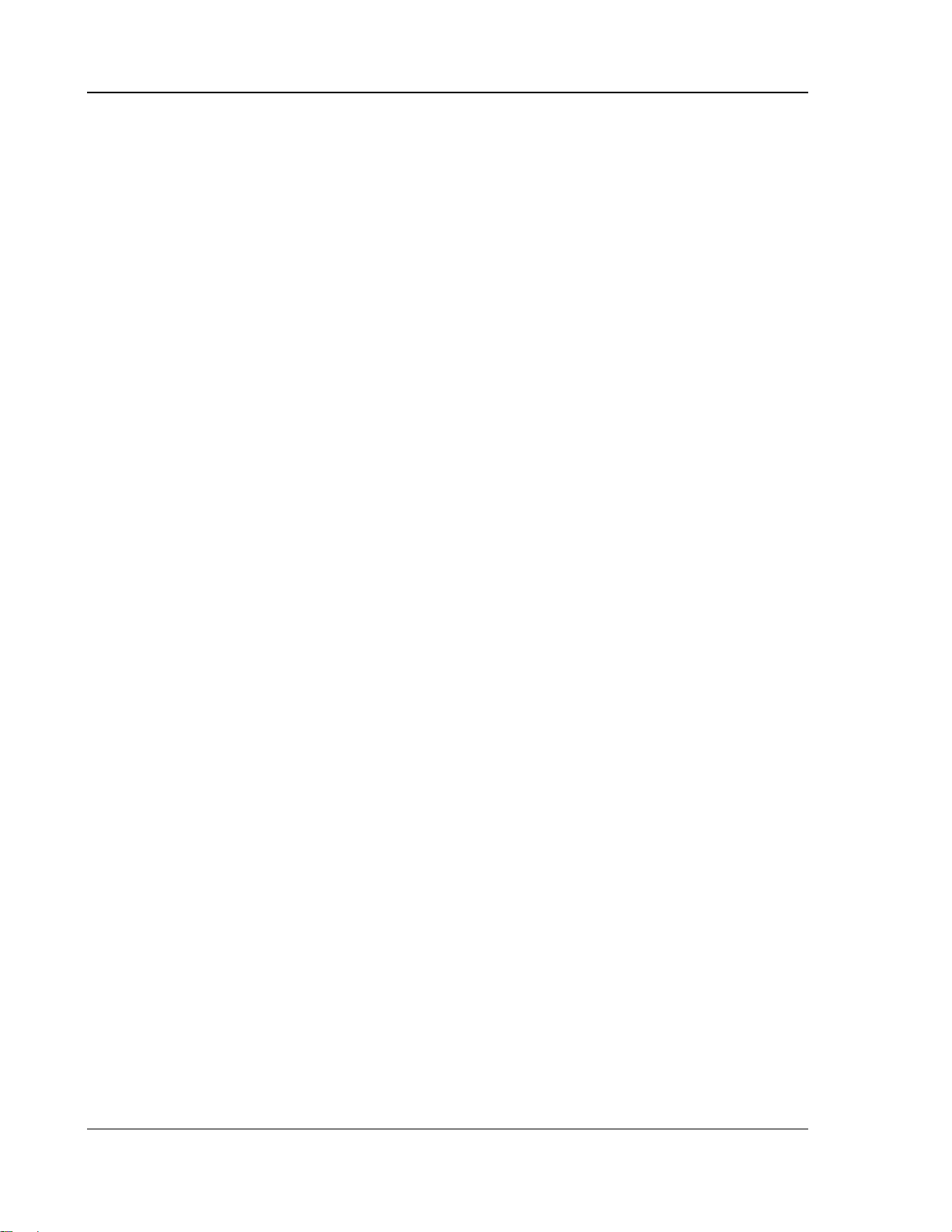
IMPORTANT INFORMATION
Precautions
• Before connecting the AC power cord to the applianc
make sure the voltage designation of the appliance
corresponds to the local electrical supply. If you are
unsure of your power supply, contact your local power
company. The accepta
100V-240V, 50/60Hz.
• The player is still receiving power from the AC power
source as long as it is connected to the wall
even if the player itself has been turned off.
• Unplug the power cord if you are not going to use the
product for an extended period of time. Hold the
plug when unplugging. Do not pull on the cord.
• The main plug is used as the mechanism for cutti
p
ower, therefore make sure it is easy to unplug.
ble power input range is AC ~
outlet,
e,
power
ng off
FCC Statement
This equipment has been tested and found to comply with the
limits for a Class B digital device, pursuant to Part 15 of th
Rules. These limits are designed to provide reasonable
protection against harmful interference in a residential installation.
This equipment generates, uses, and can radiate radio frequ
energy and, if not installed and used in accordance wit
instructions, may cause harmful interference to radio
communications. However, there is no guarantee that
interference will not occur in a particular installation. If this
equipment does cause harmful interference to radio or television
reception, which can be determined by turning the equipment off
and on, the user is encouraged to try to corr
by one or more of the following measures:
• Reorient or relocate the receiving antenna.
ect the interference
h the
e F
CC
ency
• To ensure proper ventilation around this product, do not
place this product on a sofa, bed or rug. When installing
this product on a wall or b
appropriate space.
• High temperature will lead to abnormal operation of this
unit. Do not expose this unit or
or near other heating objects.
• When moving the player from a cold location to a warm
one, or vice versa, moisture may condense on the las
pickup unit inside the player. Should this occur, the
player may not operate properly. In such a case please
turn the unit on for 1-2 h
moisture evaporation.
• Increase t
receiver.
• Connect the equipment into an outlet on a circ
f
rom that to which the receiver is connected.
• Consult th
for help.
Any unauthorized changes or modifications to this equ
would void the user’s authority to operate this device.
This device complies with Part 15 of the FCC Rules. Operation
subject to the following two conditions: (1) This device may not
cause harmful interference, and (2) this device must accept a
interference received,
undesired operation.
he separation between the equipment and
e dealer or an experienced radio/TV technician
including interference that may cause
ookshelf, you need to provide
batteries to direct sunlight
ours (without a disc) to facilitate
er
uit different
ipment
is
ny
Trademarks
• “Blu-ray Disc”, “Blu-ray 3D”, “BONUSVIEW” and “B
Live” are trademarks of Blu-ray Disc Association.
• Java and all Java-based trademarks and logo
trademarks or registered trademarks of Sun
Microsystem
countries.
• DVD Logo is a trademark of DVD Format/Logo
Licensing Corp.,
other countries.
• Super Audio CD, SACD and the SACD logo are joint
trademarks of Sony Corporation and Philips Electro
N.V. Direct Stream Digital (DSD) i
Sony Corporation.
• “AVCHD” and the “AVCHD” logo are trademarks
Panasonic Corporation and Sony Corporation.
• Designed for Windows Media, Microsoft, HDC
the HDCD logo are trademarks or registered
trademarks of Microsoft Corporati
States and/or other countries.
• “Netflix” is a registered trademark of Netflix, Inc.
s, Inc. in the United States and other
registered in the U.S., Japan and
s a trademark of
on in the United
s are
of
D, and
D-
nics
• “BLOCKBUSTER” name, design
trademarks of Blockbuster Inc.
• “Qdeo” an
affiliates.
• HDMI, the HDMI logo and High-Definition Multimedia
Interface are trademar
HDMI Licensing LLC.
• “DivX” is a trademark of DivX, Inc.
• All other t
owners.
d “QuietVideo” are trademarks of Marvell or its
ks or registered trademarks of
rademarks are the properties of their respective
and related marks are
2
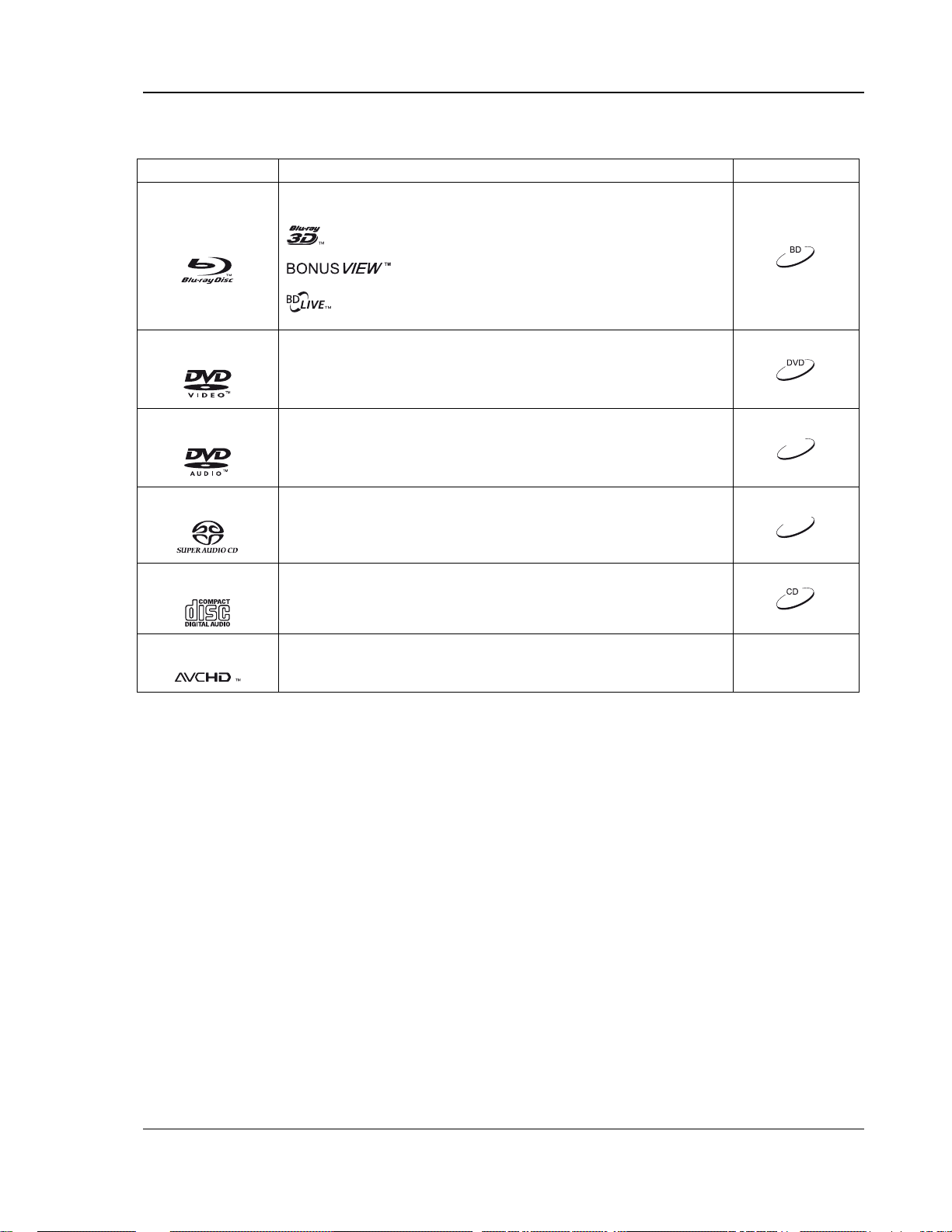
IMPORTANT INFORMATION
Compatible D isc Types
Type/Logo Features Manual Icon
High Definition (HD) movie and music discs
BD-ROM and BD-RE/BD-R discs in BDMV and BDAV mode, including 8cm
discs (single layer) and DL discs.
BD-Video
DVD-Video
- Discs supporting 3D Blu-ray contents playback. 3D-compatible
displays and active shutter glasses are required for full 3D movie experience.
- Discs supporting BONUSVIEW that allows Virtual
packages or Picture-in-Picture functions to be used.
- Discs supporting BD-Live (BD-ROM version 2 Profile 2) that provides
interactive features when the player is connected to the Internet.
High quality movie and music discs
Commercially released DVD discs, DVD+RW/DVD+R/DVD-RW/DVD-R in
DVD-Video format, finalized.
DVD-Audio
Super Audio CD
CD
AVCHD
Multi-channel or stereo high resolution audio with compressed digital video or
still pictures. Some DVD-Audio discs also contain a DVD-Video portion.
SACD: High resolution audio-only disc with stereo and/or multi-channel audio.
Hybrid disc with both high resolution and CD-compatible layers.
Compact Discs (CD) that contain audio tracks.
High-definition digital video camera format using efficient data compression
coding technology.
Discs that cannot be played
• BDs with cartridge
• DVD-RAMs
• HD DVDs
• Data portion of CD-Extras
• BD-Video/DVD-Video with a different region code
DVD-A
SACD
• Some DualDiscs: A DualDisc is a two sided disc with
DVD on one side and digital audio on the other side. The
digital audio side does not meet the technical
specifications of the Compact Disc Digital Audio (CD-DA)
format so playback is not guaranteed.
• Music discs encoded with copyright protection
technologies: if the discs do not conform to the CD
standard, they may not be playable on this player.
Disc care and handling
• To keep the disc clean from scratches or fingerprints,
handle the disc by its edge. Do not touch the recorded
surface.
• Blu-ray Discs record data in very high density and the
recorded layer is very close to the disc surface. For
this reason, Blu-ray Discs are more sensitive to dust
and fingerprints than DVD. Should you encounter
playback problems and see dirty spots on the disc
surface, clean the disc with a cleaning cloth. Wipe the
disc from the center out along the radial direction. Do
not wipe the disc in a circular motion.
• Do not use record cleaning sprays or solvents such as
benzene, thinner and anti-static spray.
• Do not attach labels or stickers to discs as this may
cause the disc to warp, become imbalanced or too thick,
resulting in playback problems.
• Avoid exposing the discs to direct sunlight or heat
sources.
• Do not use the following discs:
o Discs with exposed adhesive from removed stickers
or labels. The disc may get stuck inside the player.
o Warped or cracked discs.
o Irregularly shaped discs, such as heart or business
card shapes.
3
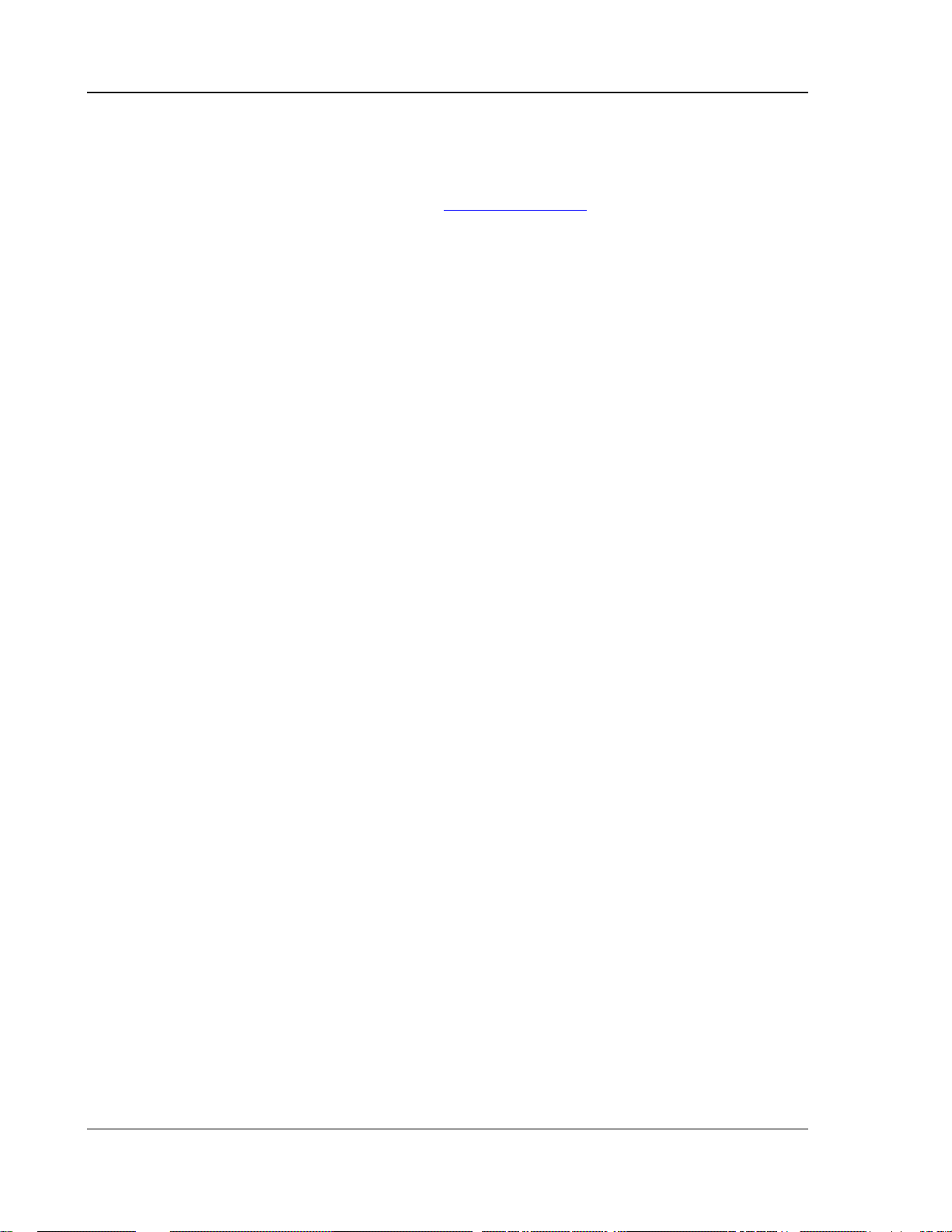
IMPORTANT INFORMATION
Notes about BD-ROM compatibility
Since the Blu-ray Disc specifications are new and evolving, some discs may not play properly depending on the disc type, version
and encoding. It is possible that a Blu-ray disc manufactured after the player was manufactured uses certain new features of the
Blu-ray Disc specifications. To ensure the best possible viewing experience, the player may need a firmware or software update
from time to time. Please visit ELECTROCOMPANIET web site www.electrocompaniet.no
to check if updates are available.
Copyright Protection
This product incorporates copyright protection technology that is protected by U.S. patents and other intellectual property rights. Use of this
copyright protection technology must be authorized by Electrocompaniet, and is intended for home and other limited viewing uses only
unless otherwise authorized by Electrocompaniet. Reverse engineering or disassembly is prohibited.
Region management information
This player is designed and manufactured to respond to the region management information. If the region number of a BD-Video
or DVD disc does not correspond to the region number of this player, this player cannot play the disc.
4
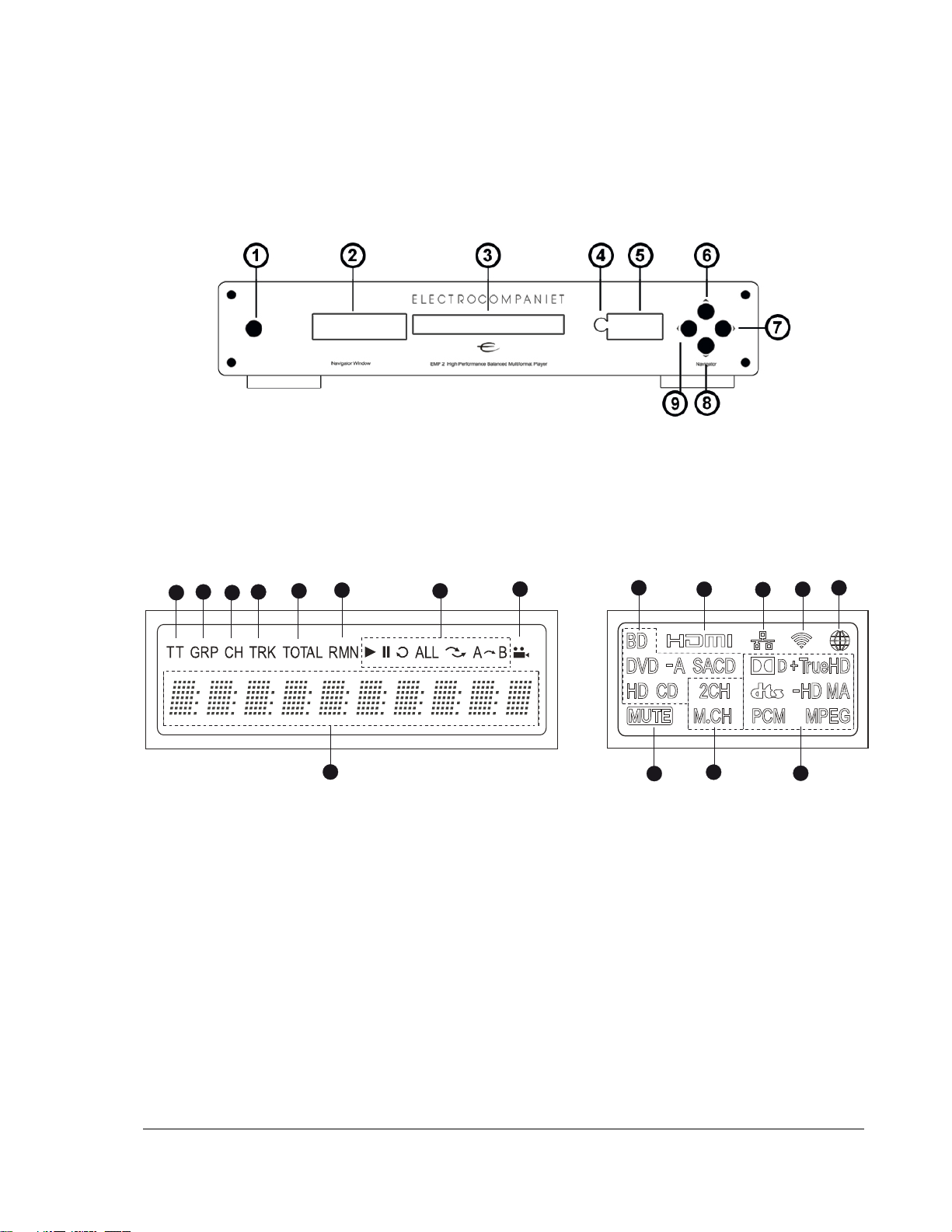
INST ALLA TION
Front Panel Controls
1. POWER Button
2. Main Display
Window
3. Disc Tray
4. IR Sensor Window
Front Panel Display Windows
6
2
1
1. Main Display Window
Auxiliary Display Window Title – When illuminated, the
displayed time applies to a title
2. Group – When illuminated, the displayed time applies
to a group
3. Chapter – When illuminated, the displayed time applies
to a chapter
4. Track – When illuminated, the displayed time applies to
a track
5. Total – When illuminated, the displayed time is the total
play time
6. Remaining – When illuminated, the displayed time is
the remaining play time
7. Playback Status – Indicates playback status such as
Play, Pause, Repeat, Repeat All, Random/Shuffle, and
A-B Repeat
8. Angle Icon – Indicates that the scene contains
additional camera angle(s)
9. Main Display – Text messages and numeric display
3
5
4
9
7
5. Auxiliary Display
Window
6. Play
8
15
10. Disc Type Indication – Indicates the currently playing disc
type
11. HDMI – Indicates that one or more HDMI output is active
12. Network – Indicates that an Ethernet cable is attached
13. Wireless – Indicates a Wireless hotspot is connected
14. Internet – Indicates the internet is being accessed
15. Mute Icon – Indicates that the audio is muted
16. Audio Channel Indication – Indicates whether the audio
being played is 2ch stereo or multi-channel surround
17. Audio Type Indication – Indicates the type of audio tracks
being played
7. Next track
8. Eject
9. Previous track
11
16
13
12
17
1410
5
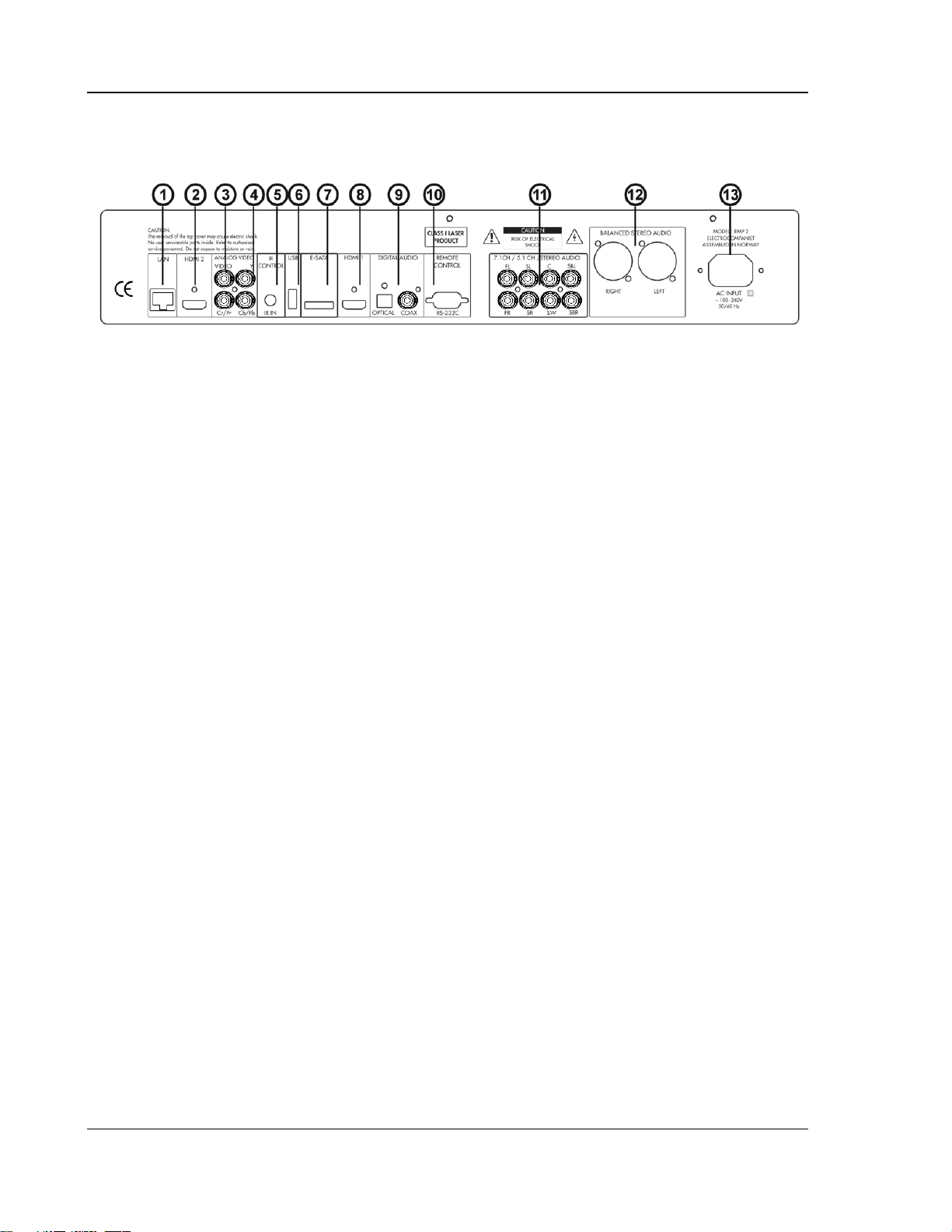
INSTALLATION
Rear Panel Connectors
1. Ethernet LAN Port
2. HDMI 2 Output (3D Compatible)
3. Composite Video Output
4. Component Video Output
5. IR IN Port
6. USB 2.0 Port
7. e-SATA Port
8. HDMI 1 Output (3D Compatible)
9. Coaxial and Optical Digital Audio
Output
10. RS-232C Port
11. 7.1CH / 5.1CH / STEREO Audio
Output
12. Balanced Stereo XLR
13. AC INPUT
6
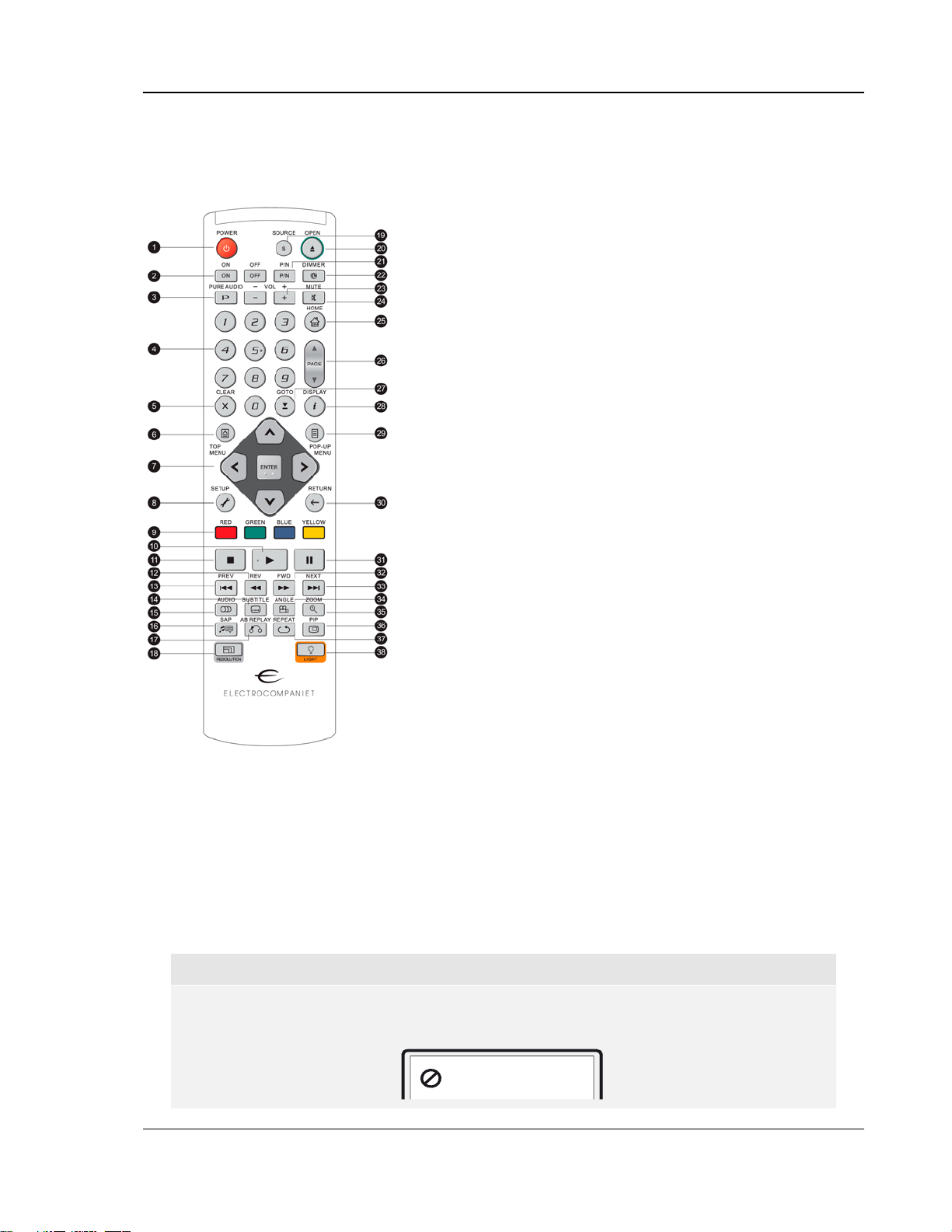
INSTALLATION
Remote Control
Remote Control Buttons
1. POWER: Toggle power
STANDBY and ON
2. ON/OFF: Discrete on/off
power buttons
3. PURE AUDIO: Turn off/on
video
4. NUMBER Buttons: Enter
numeric values
5. CLEAR: Clear numeric
input
6. TOP MENU: Show BD
top menu or DVD title
menu
7. ARROW and ENTER
Buttons: Navigate menu
selection
8. SETUP: Enter the
player Setup Menu
9. COLOR Buttons:
Function varies by
content
10. PLAY: Start playback
11. STOP: Stop playback
12. REV: Fast reverse play
13. PREV: Skip to previous
14. SUBTITLE: Change
subtitle language
15. AUDIO: Change audio
language or channel
16. SAP: Turn on/off
Secondary Audio
Program
17. A-B REPLAY: Repeat
play the selected
section
18. RESOLUTION: Switch
output resolution
19. SOURCE: Select the
internet media or
application source
20. OPEN: Open/close the
disc tray
21. P/N: Switch output TV
system: NTSC, PAL or
MULTI
22. DIMMER: Dim the front
panel display
23. VOLUME +/-
:
Increase/Decrease
volume
24. MUTE: Mute audio
25. HOME: Go to Home
Menu to select media
source
26. PAGE UP/DOWN:
Show the previous/next
page
27. GOTO: Play from a
specified location
28. DISPLAY: Show/hide
the On-Screen Display
29. POP-UP MENU: Show
BD pop-up menu or
DVD menu
30. RETURN: Return to
the previous menu or
mode
31. PAUSE: Pause
playback
32. FWD: Fast forward
play
33. NEXT: Skip to the next
34. ANGLE: Change the
camera angle
35. ZOOM: Zoom in/out
and adjust aspect ratio
36. PIP: Show/hide the
Picture-in-Picture
37. REPEAT: Repeat play
38. LIGHT: Activate the
back light for the
remote control
NOTE
When a button is pressed but its function is invalid or unavailable at the moment, the TV
screen displays a circle with a diagonal line:
7
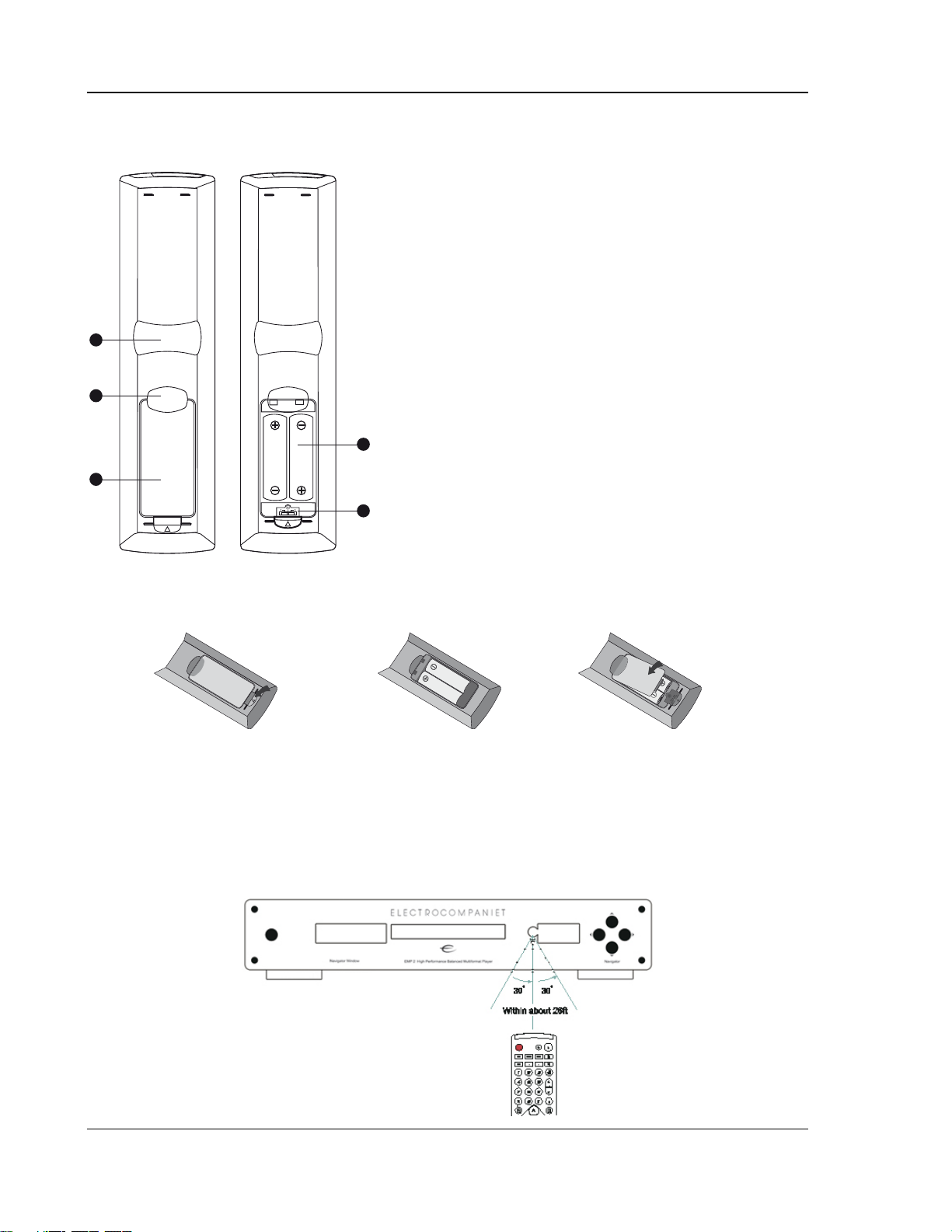
INSTALLATION
Back Side
1
2
3
With Battery Cover Battery Cover Removed
Battery Installation
1. Index Finger Notch 1: When your index finger is
placed at this notch while holding the remote control,
your thumb is within easy reach of the navigation
buttons (ARROW, ENTER, TOP MENU and POPUP MENU).
2. Index Finger Notch 2: When your index finger is
placed at this notch while holding the remote control,
your thumb is within easy reach of the playback
control buttons (STOP, PLAY, PAUSE, PREV,
NEXT, REV, FWD).
3. Battery Cover: Remove to replace batteries or set
remote code.
4. Batteries: Use (2) size AA or LR6 batteries.
5. Remote Code Switch: Adjust the position of the
4
switch to set the remote control to use the indicated
remote code (see details on page 9).
5
1. Remove the battery
compartment cover
2. Insert batteries
3. Replace the battery
compartment cover
Using the Remote Control
When using the remote control, the front window of the remote control should be pointed to the infrared sensor
on the front panel within an angle of ±30° and a range of about 8 meters (26 ft.)
8
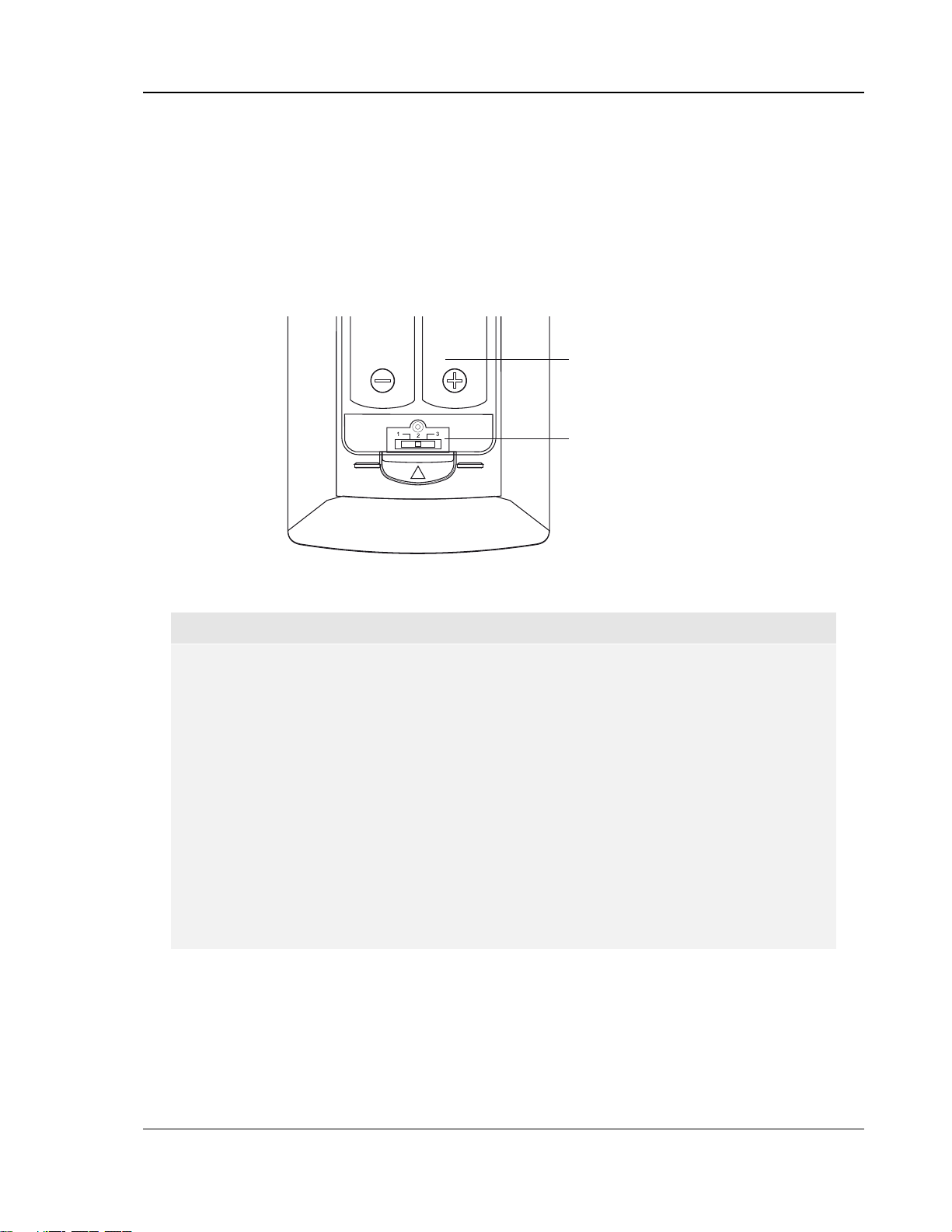
INSTALLATION
Changing the Remote Code
The remote control supports one of three remote codes. The default is “Code 1”. If you have other products
placed close to the EMP 2, they may inadvertently respond to the EMP 2 remote control. In this case you can
select a different remote code to avoid conflicts.
To select a new remote code, open the battery compartment cover of the remote control, and then use a ball
point pen to flip the switch to one of the positions marked as “1”, “2”, or “3”. Close the battery compartment
cover. Make sure that the EMP 2 player is turned on and the disc tray is ejected. Aim the remote control at
the player. Press and hold the ENTER button for 5 seconds. The player will start using the new remote code.
Battery Compartment
Remote Code Switch
CAUTIONS
• Never drop the remote control or expose it to moisture.
• Never expose the infrared remote sensor on the front panel to direct sunlight or other
strong light sources.
• Remote may not operate consistently when batteries become low. Replace them if
operation deteriorates.
• If the remote control will not be used for a long time, please remove the batteries.
• Use the batteries correctly to avoid possible leakage and corrosion. Do not leave the
batteries exposed to direct sunlight or high temperature environment for a long
period of time. Do not heat or expose to flame. Do not mix old and new batteries.
Do not use batteries of different types at the same time. Do not attempt to recharge
the batteries.
• If battery leakage occurs, do not touch the liquid with bare hands. Wipe out any
liquid inside the battery compartment, and insert new batteries.
9
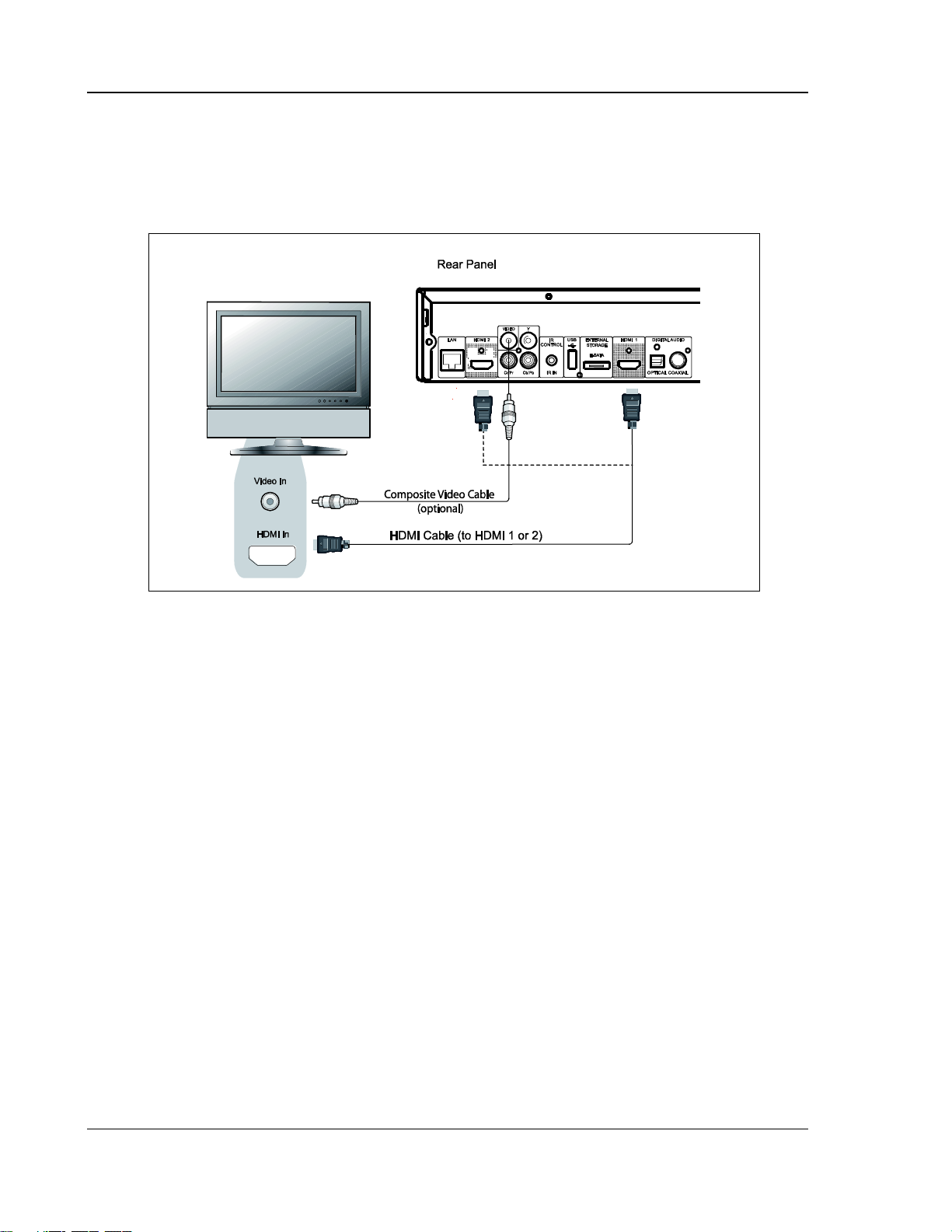
INSTALLATION
Connecting to a Display (Recommended Methods)
HDMI Connection to a single TV
Method 1 – HDMI Connection Directly to a single TV
• If your TV has an HDMI (High-Definition Multimedia Interface) input, you can use the included
HDMI cable to connect the player to the TV. This connection method delivers both video and
audio in a pure digital format via a single cable. The HDMI video output of the player allows for
the highest possible video quality and resolution.
• There are two HDMI output terminals (HDMI 1 and HDMI 2) on the rear panel of EMP 2, both of
which can be connected to your TV. We recommend to use HDMI 1 since it benefits from the
dedicated Marvell QDEO video processor, and set the “Primary Output” option in the setup
menu to “HDMI 1” (please refer to page 52 for more details).
• You may connect the composite video cable to the TV for troubleshooting purposes, in the
event that there is a problem with HDMI video. However it is not recommended to use the
composite video as the primary method of video delivery to the TV, because it only produces a
standard definition video signal and forfeits the advantage of high definition video.
10

INSTALLATION
HDMI Connection to Two (2) TVs
Method 2 –HDMI Connection Directly to two TVs
• The two HDMI outputs (HDMI 1 and HDMI 2) available on the rear panel of EMP 2 can be
connected to two TVs at the same time, and each output can deliver the digital video and audio
signals.
• We recommend to connect your main TV (the one with larger screen size or the one that you
would watch more often) to HDMI 1 thus to benefit from the dedicated video processor, and set
the “Primary Output” option in the setup menu to “HDMI 2” to make sure that the HDMI 2 can
output high bit rate audio signals (please see more details on page 52).
• You may connect the composite video cable to one of your TVs for trouble-shooting purpose,
please refer to page 10 for more details.
11
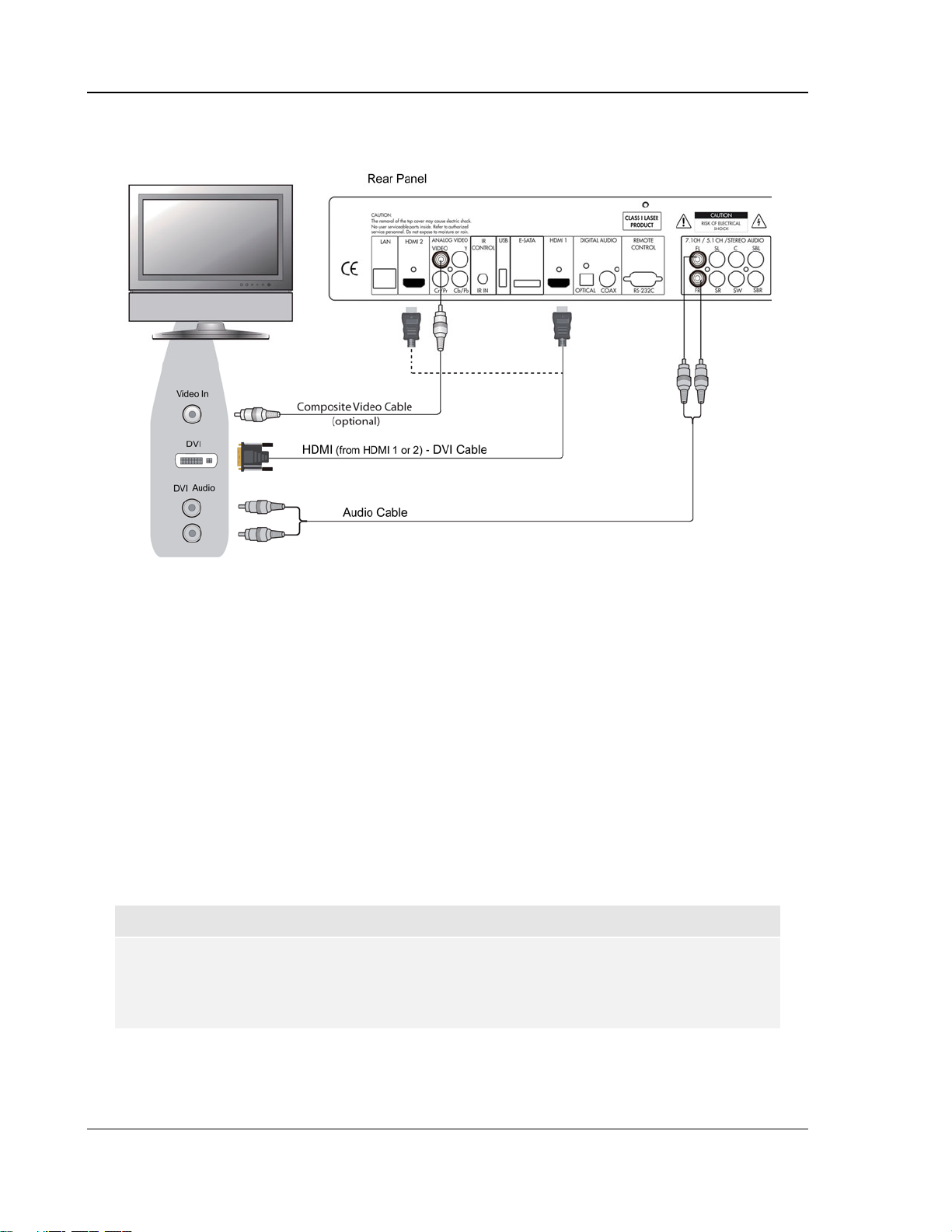
INSTALLATION
DVI Connection
Method 2 – DVI Connection to TV
• If your TV has a DVI input that supports HDCP*, you can purchase an HDMI-DVI adapter cable
to connect the player to the TV. This connection method delivers digital video to the TV without
any signal degradation. The HDMI video output of the ELECTROCOMPANIET Blu-ray Disc
player presents the highest possible video quality and resolution. We recommend to use HDMI
1 since it can benefit from the dedicated video processor, and set the “Primary Output” option
in the setup menu to “HDMI 1” (please see more details on page 52).
• Please use the Red/White audio cables to connect the FL (Front Left) and FR (Front Right)
terminals of the player to the TV. Make sure the audio cables are connected to the same input
terminal group on the TV as the DVI input. Usually the input terminals are marked as “DVI
Audio” or “PC Audio”. On some TVs you may need to use an RCA-3.5mm Mini-Jack adapter
cable to connect the audio.
• You may connect the composite video cable to the TV for trouble-shooting purpose, please
refer to page 10 for more details.
*NOTE
HDCP stands for High-bandwidth Digital Content Protection. The HDMI output of the
ELECTROCOMPANIET Blu-ray Disc player uses HDCP to encrypt the digital audio and
video content. The TV needs to support HDCP so it can decrypt the content and properly
display it.
12
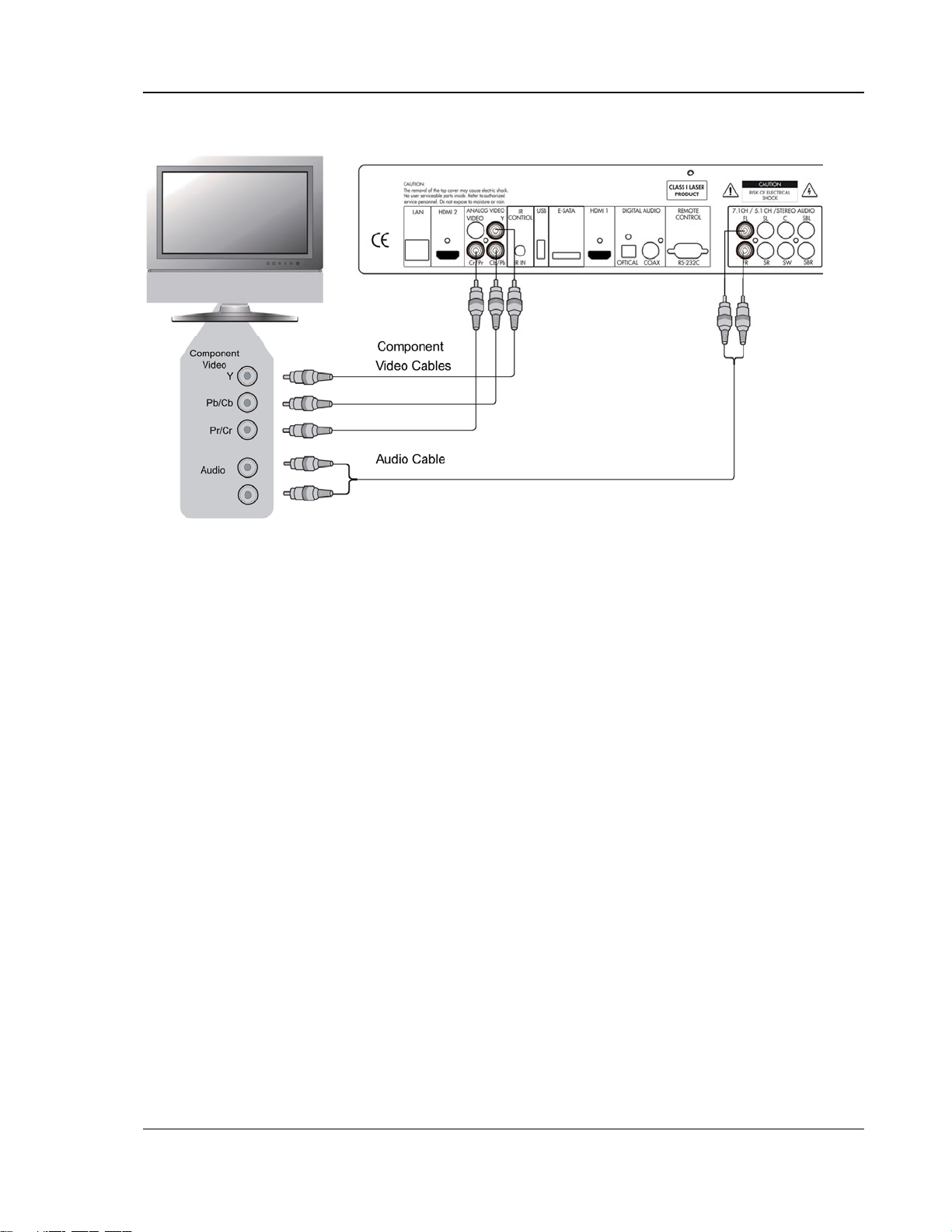
INSTALLATION
Component Video Connection
Method 3 – Component Video Connection to TV
• If your TV has no digital video input but has component video inputs, please use a set of
component video cables to connect the component video output of the player to the TV, and
remember to set the “Primary Output” option in the setup menu to “Analog” (please see more
details on page 52). The connectors are color coded, so please make sure the cable
connections match on both ends. The component video connection will produce a very clear
picture with high color accuracy.
• Please use the Red/White audio cables to connect the FL (Front Left) and FR (Front Right)
terminals on the rear panel of the player to the TV. Make sure the audio cables are connected
to the same input terminal group on the TV as the chosen component video input.
• When the “Primary Output” option in the “Video Setup” section of the Setup menu is set to
“HDMI 1” or “HDMI 2” (see page 52 for details), the component video connection will not output
video when playing a Blu-ray Disc with 1080p 24Hz content, or will only output video with a low
resolution (480i/576i) when playing a DVD. This is not a malfunction. You must set “Primary
Output” to “Analog” in order to properly use the component video connection.
• When playing a Blu-ray Disc, video resolution over the component output can be up to 1080i.
1080p content will be interlaced into 1080i signal for the component output.
• Video up-conversion over the component output is only available for unencrypted discs such as
home video and consumer-created contents. Most commercially pressed DVD discs are CSSencrypted and will be limited to 480i/480p resolution. This restriction applies to the component
output only. The HDMI output is protected with HDCP and has no such restriction.
• You may connect the composite video cable to the TV for trouble-shooting purpose, please
refer to page 10 for more details.
13
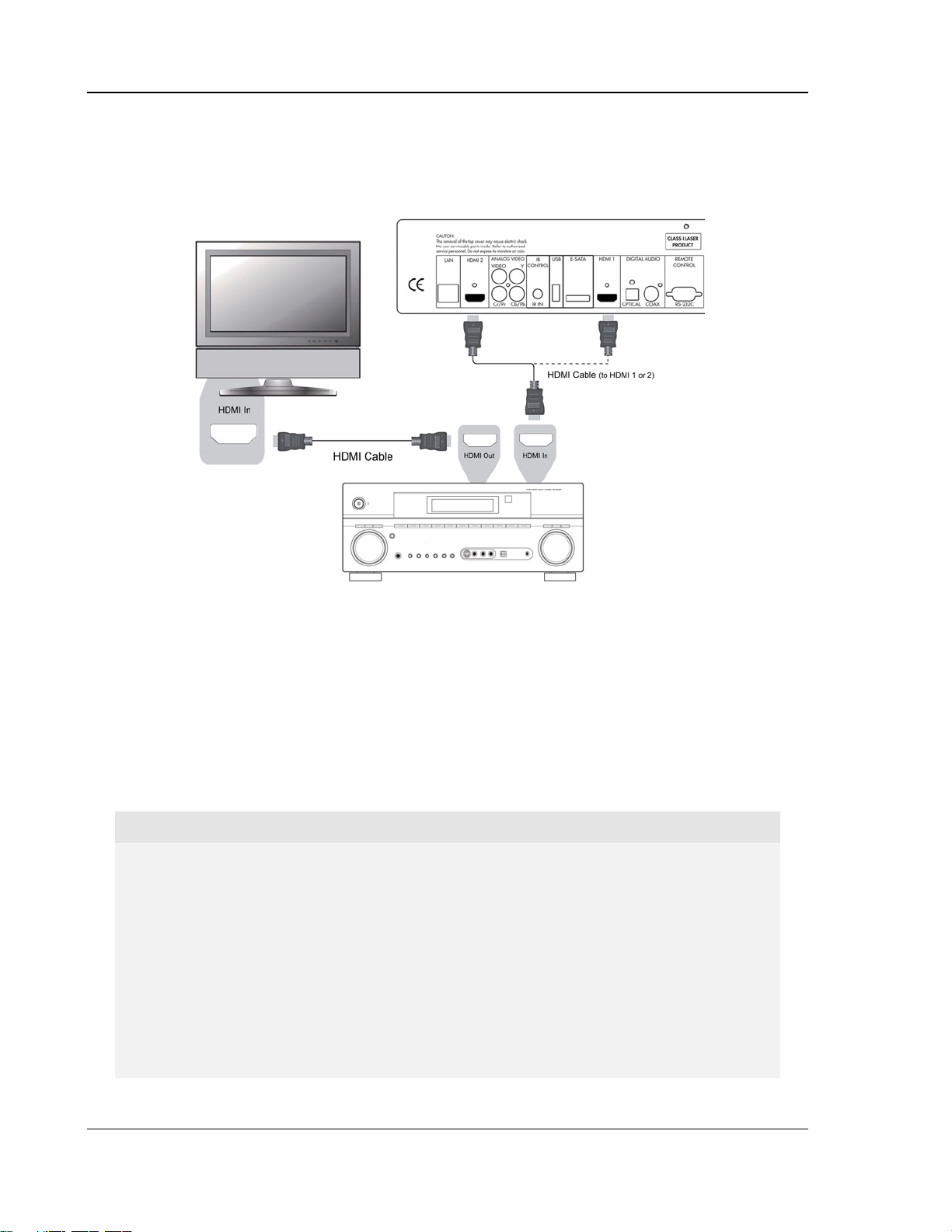
INSTALLATION
Connecting to an Audio System
Connecting to a Receiver/Amplifier with HDMI Input/Output
Method 4 – HDMI Connection to Receiver and TV
• If you have an HDMI-capable receiver that can support HDMI audio, you can simply run an
HDMI cable from the player to your receiver and enable HDMI audio on the receiver (see your
receiver’s owners’ manual for more information). The receiver usually has an HDMI output that
you can connect to your TV to pass the video signal.
• Either of the HDMI output terminals (HDMI 1 and/or HDMI 2) on the rear panel of the EMP 2
can be connected to your receiver. Preference should be given to HDMI 1 for video since it’s the
only output on the machine to benefit from the superior Marvell QDEO video processing solution,
and set the “Primary Output” option in the setup menu to “HDMI 1” (please refer to page 52).
NOTE
HDMI is a single cable that can transport both audio and video, from your player to your
display. Be aware, however, that HDMI is an evolving standard, and there could be
compatibility issues. A receiver that supports audio input over HDMI is required. Some
receivers offer HDMI ports solely for video switching. If your receiver does not have audio
input capability, please read the following sections regarding other connection methods.
In order to play multi-channel audio for all formats, the receiver must support HDMI v1.1 or
later. For Blu-ray Disc, a receiver that supports HDMI v1.3 with decoding capability for Dolby
TrueHD and DTS-HD Master Audio is preferred. Please check the specifications of your
receiver to ensure that it meets the requirements.
The HDMI outputs on the EMP 2 are HDMI v1.4, which is compatible with HDMI v1.3 and
earlier versions.
14
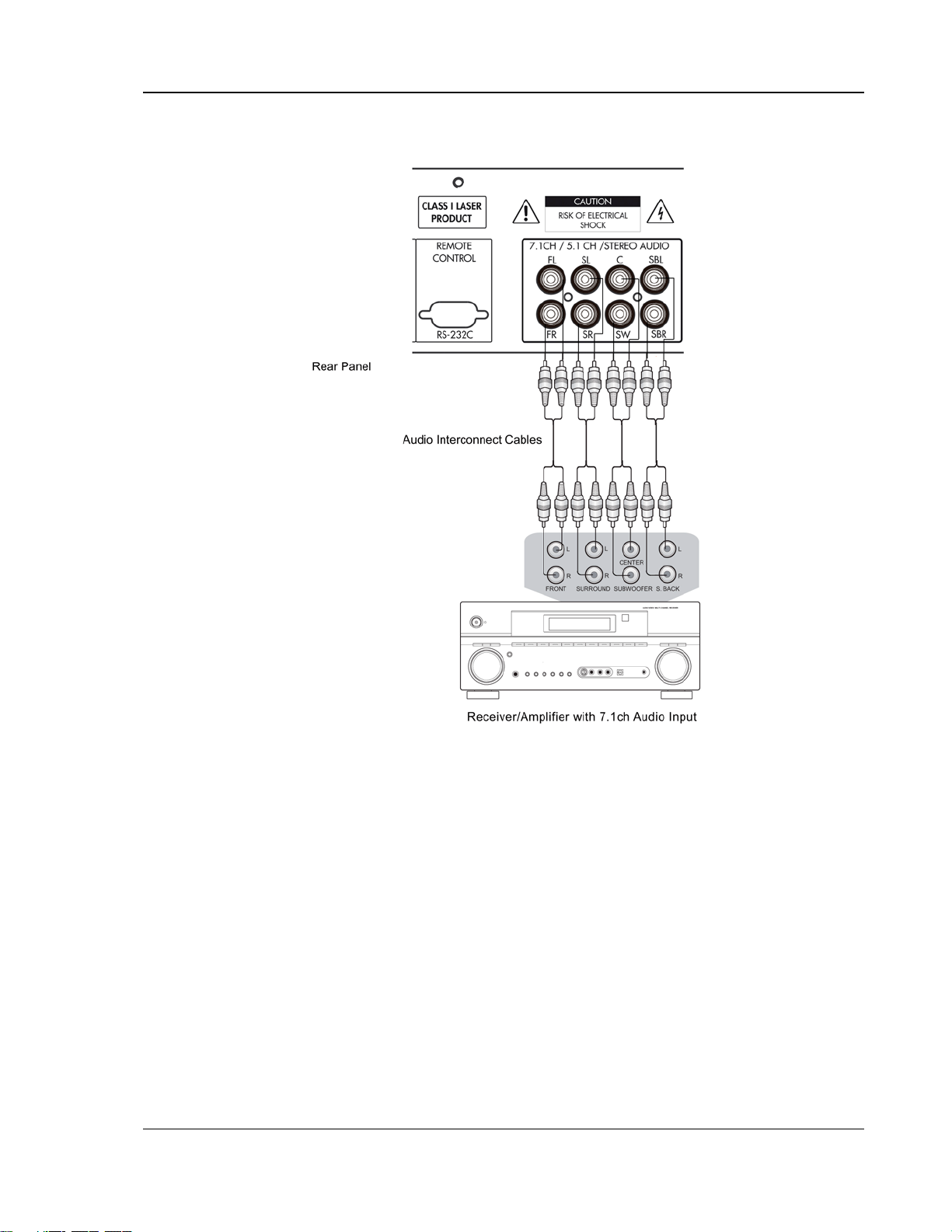
INSTALLATION
Connecting to a Receiver/Amplifier with 7.1ch/5.1ch Audio Input
Method 5 – 7.1ch Analog Audio Connection
• Please use 8 RCA-style audio interconnect cables to connect the FL (Front Left), FR (Front
Right), SL (Surround Left), SR (Surround Right), C (Center), SW (Subwoofer), SBL (Surround
Back Left) and SBR (Surround Back Right) analog output terminals of the
ELECTROCOMPANIET Blu-ray Disc player to the corresponding multi-channel analog audio
input jacks of your A/V receiver or amplifier.
• If the A/V receiver or amplifier only has 5.1ch audio input, do not connect the SBL (Surround
Back Left) and SBR (Surround Back Right) terminals.
15
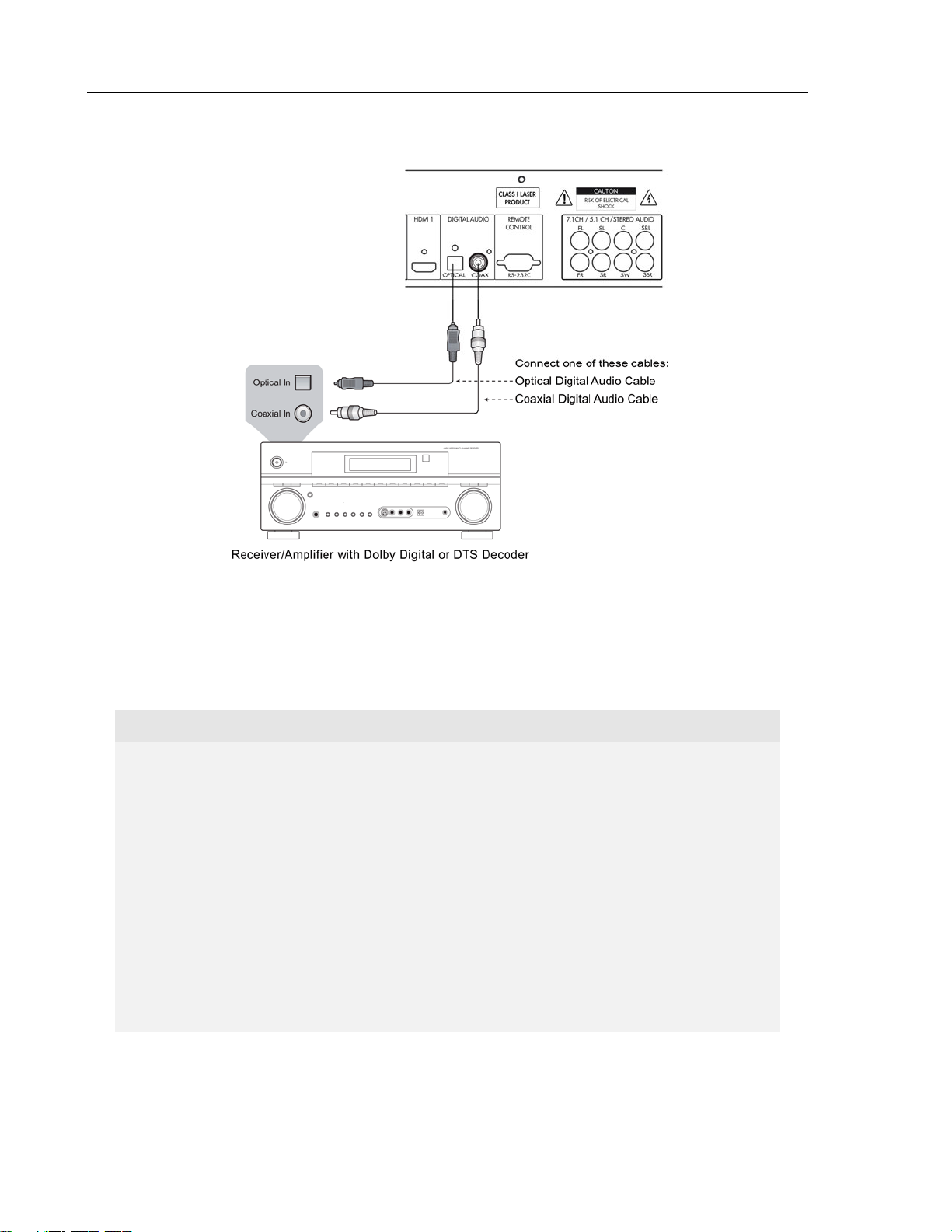
INSTALLATION
Connecting to a Receiver/Amplifier with Dolby Digital or DTS Decoder
Method 6 – Digital Audio Connection
• Please use either a 75-Ohm coaxial digital audio cable with RCA-style connectors or an S/PDIF
optical digital audio cable to connect one of the digital audio outputs to the corresponding input
terminal on your A/V receiver. For the detailed setup of coaxial/optical signals, please refer to
page 61.
NOTE
• Due to bandwidth limitations, high resolution audio formats such as Dolby Digital Plus,
Dolby TrueHD, DTS-HD High Resolution and DTS-HD Master Audio cannot be sent
through the coaxial or optical digital audio output. A reduced resolution version of the
same audio track will be output instead. To listen to high resolution audio formats in
their best quality, please use the HDMI connection if you have a receiver that handles
HDMI audio (see page 14) or use the multi-channel analog outputs if you do not (see
page 15).
• Due to copyright restrictions, SACD audio cannot be sent through the coaxial or
optical digital audio output. To listen to SACD, please use the HDMI or analog audio
connections.
• Due to copyright restrictions and bandwidth limitations, full resolution audio from DVD-
Audio discs cannot be sent through the coaxial or optical digital audio output. To listen
to DVD-Audio in full resolution, please use the HDMI or analog audio connections.
16
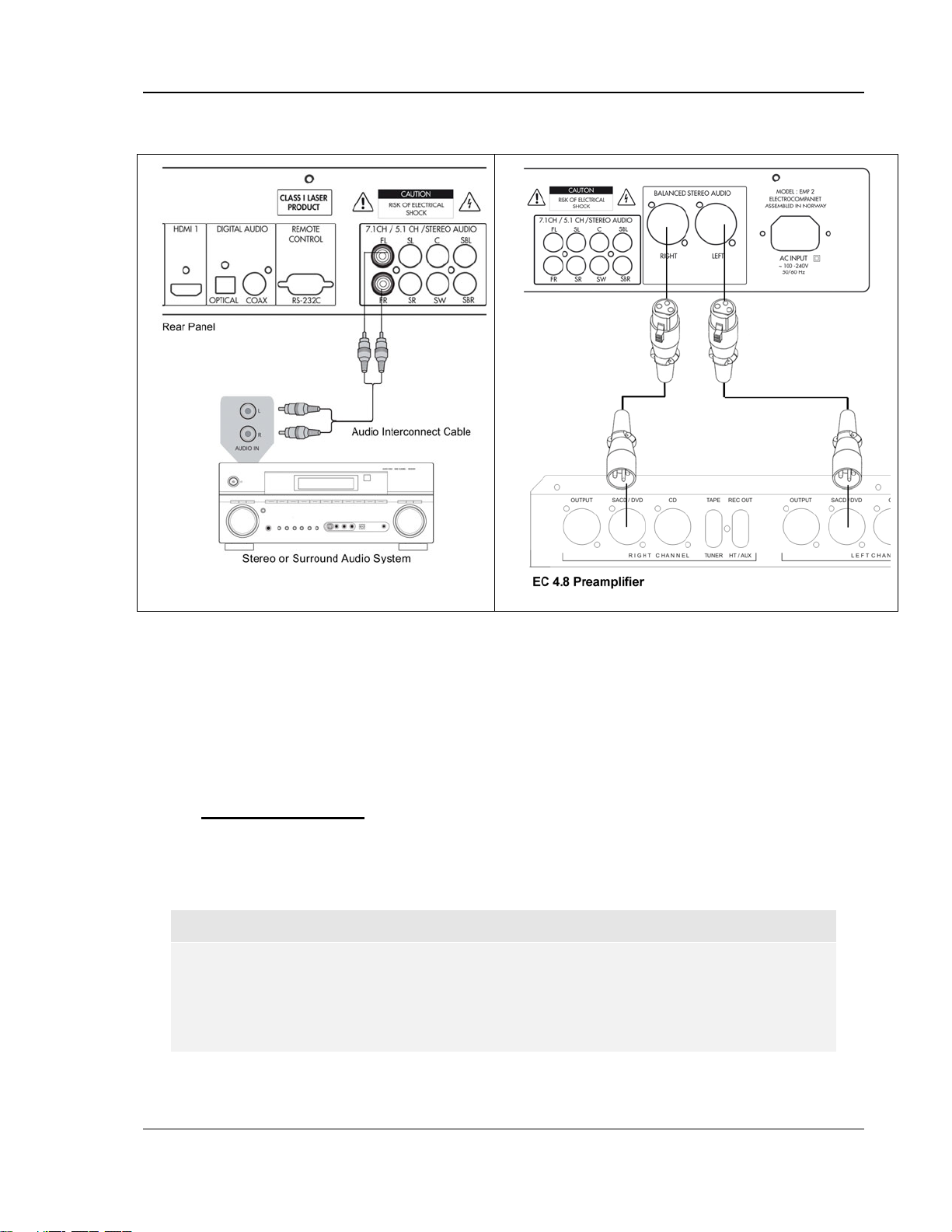
INSTALLATION
Connecting to a Stereo Audio System
Method 7 – Stereo Analog Audio Connection
• If your audio system offers only stereo audio inputs, or if you would like to connect a
dedicated stereo audio system in addition to the surround audio system which is already
connected to the HDMI, coaxial or optical output, you can connect the dedicated stereo
audio system to the FL (Front Left) and FR (Front Right) terminals of the player.
Stereo XLR Connection
For balanced stereo connection please use a set of XLR cables (purchased separately).
Connect one end to the EMP 2 output and the other end, to the input of your preamplifier or
integrated amplifier.
NOTE
• Depending on the capability of your audio system, you may set up your Blu-ray Disc
player with one of the following configurations: if the audio system does not have
surround speakers, please set the down mix mode to “Stereo”; if the audio system has
surround speakers and Dolby Pro Logic or similar surround audio decoding capability,
please set the down mix mode to “LT/RT”. (Please refer to page 67 for details.)
17
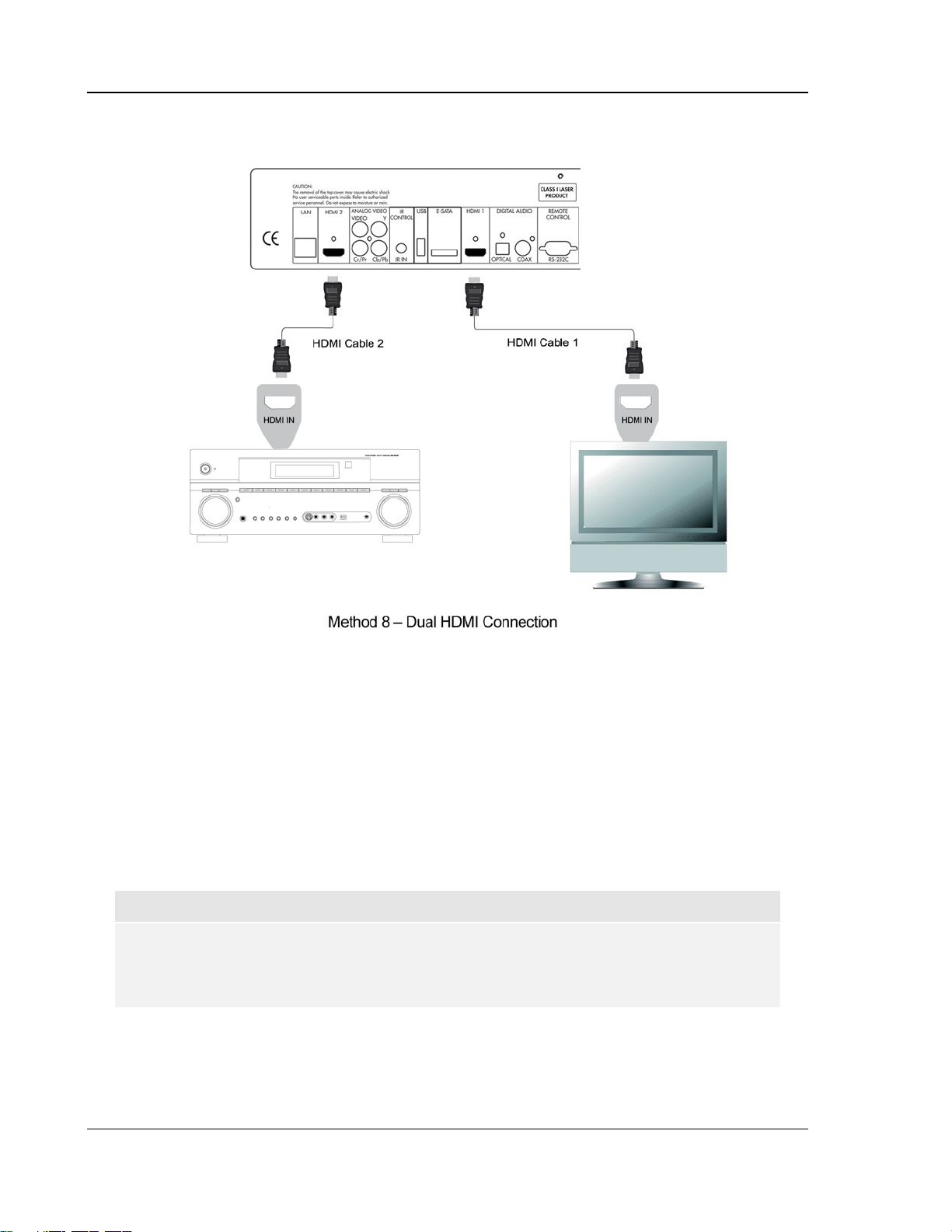
INSTALLATION
Connecting to a Display and Audio System using Dual HDMI
• EMP 2 provides a Dual HDMI connection to make sure you can enjoy the highest possible video
quality and resolution, in addition to the high bit rate audio content. You can use the included
HDMI cable to connect the HDMI 1 output to your HDTV and use another HDMI cable (not
included) to connect the HDMI 2 output to your receiver, also set the “Primary Output” option in
the Video Setup section of the Setup menu to “HDMI 1” (see page 52 for details). In this way
you can utilize the dedicated video processor available for HDMI 1 output, and allow your
receiver which has no HDMI 1.4 inputs to work without any loss on the digital audio signals.
• Keep in mind that while Dual HDMI connection is only a recommended method, in fact, both of
the HDMI outputs (HDMI 1 and 2) on the EMP 2 can send out digital audio and video signals at
the same time, and can be connected to your TV or receiver/amplifier separately (see page 10
and 14 for details).
NOTE
• Please refer to the notes of HDMI connection available on page 14.
• If your receiver does not have audio input capability, please try alternate connection
methods discussed on pages 15 to 17.
18

INSTALLATION
Connecting to the Internet
The ELECTROCOMPANIET EMP 2 Blu-Ray Disc Player has significantly improved its internet exploration
capabilities compared to its predecessors. Currently it supports both Netflix and Blockbuster for instant online
media streaming, as well as in-home network media sharing via My Network which is functionally equivalent to
DLNA. Additional network applications may be added with future firmware updates.
The EMP 2 also supports the BD-Live feature offered on some Blu-ray Disc titles. BD-Live offers extra
downloadable content and additional online interactive programs. Content available on BD-Live vary by discs
and studios, and may include additional subtitles, commentaries, movie trailers, games, or online chat.
Connecting the player to the Internet will also allow the player to obtain firmware updates via the Internet.
(See pages 4 and 72 for more information regarding firmware updates.)
In order to utilize the BD-Live feature or update firmware via the Internet, the player needs to be connected to
a broadband Internet connection. It is not necessary to connect to the Internet if you do not intend to use the
network streaming, BD-Live and online firmware updating functionality.
The EMP 2 provides two network connection methods: through Ethernet cable or through the external
wireless adaptor included with the player. For the fastest and most stable network connection, we
recommend using Ethernet cable whenever it is possible.
Internet connection through Ethernet cable
• Plug one end of a network cable (Category 5/5E straight Ethernet cable) into the LAN port on
the back of the ELECTROCOMPANIET Blu-ray Disc player.
• Plug the other end of the network cable into a LAN port on the broadband router or modem.
• After physically connecting the player to a broadband Internet connection, some network
configuration may be required. Please refer to the Network Setup section on page 75 for
details.
• Refer to the operating instructions supplied with the broadband router or modem, or contact the
Internet service provider for questions related to setting up the router or modem.
19
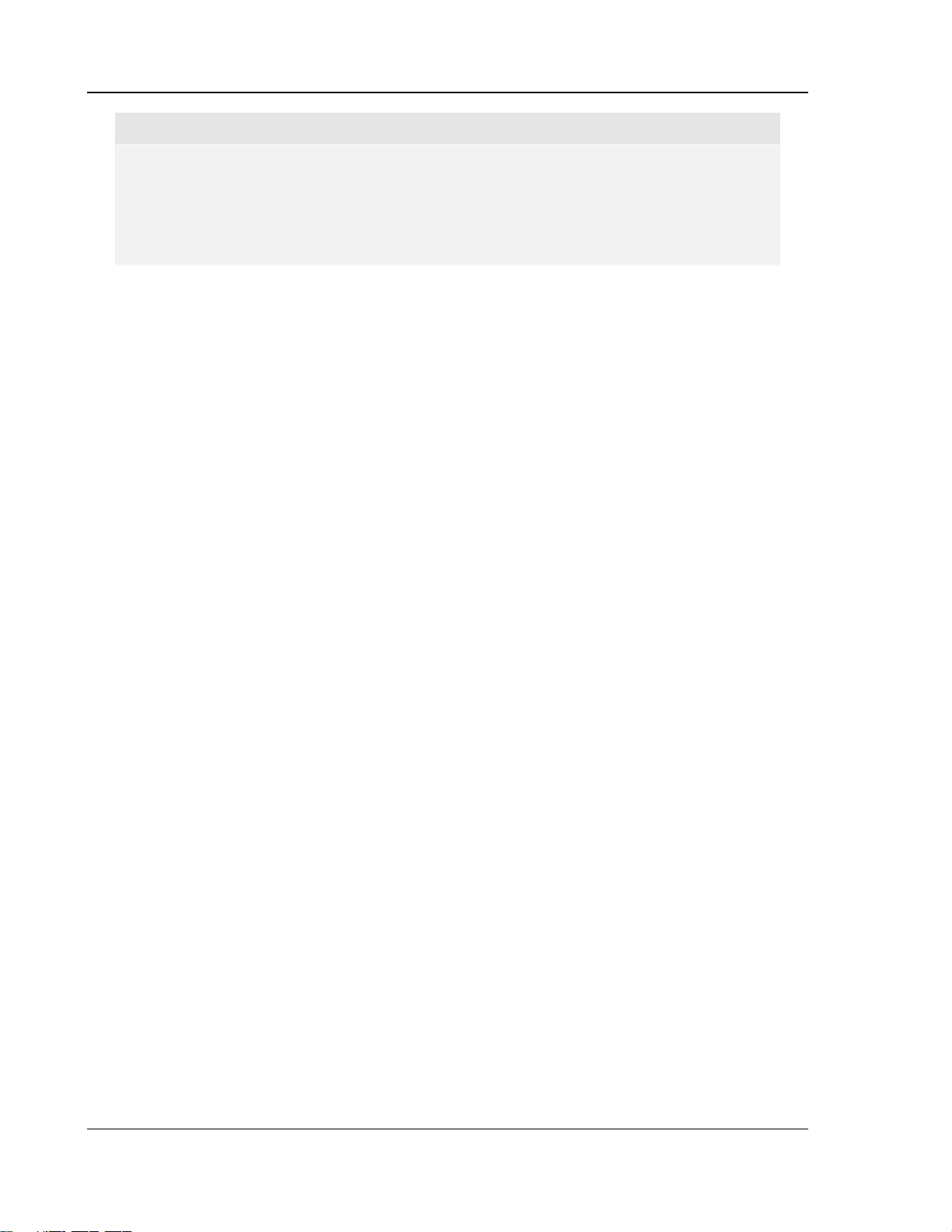
INSTALLATION
NOTE
• Only connect the LAN port of the player to an Ethernet port that supports 10BASE-T or
100BASE-TX. Connecting to any other ports or jacks, such as a phone jack, can
damage the player.
• Streaming services such as Netflix and Blockbuster may require membership and may
also be limited to service in the US only.
20
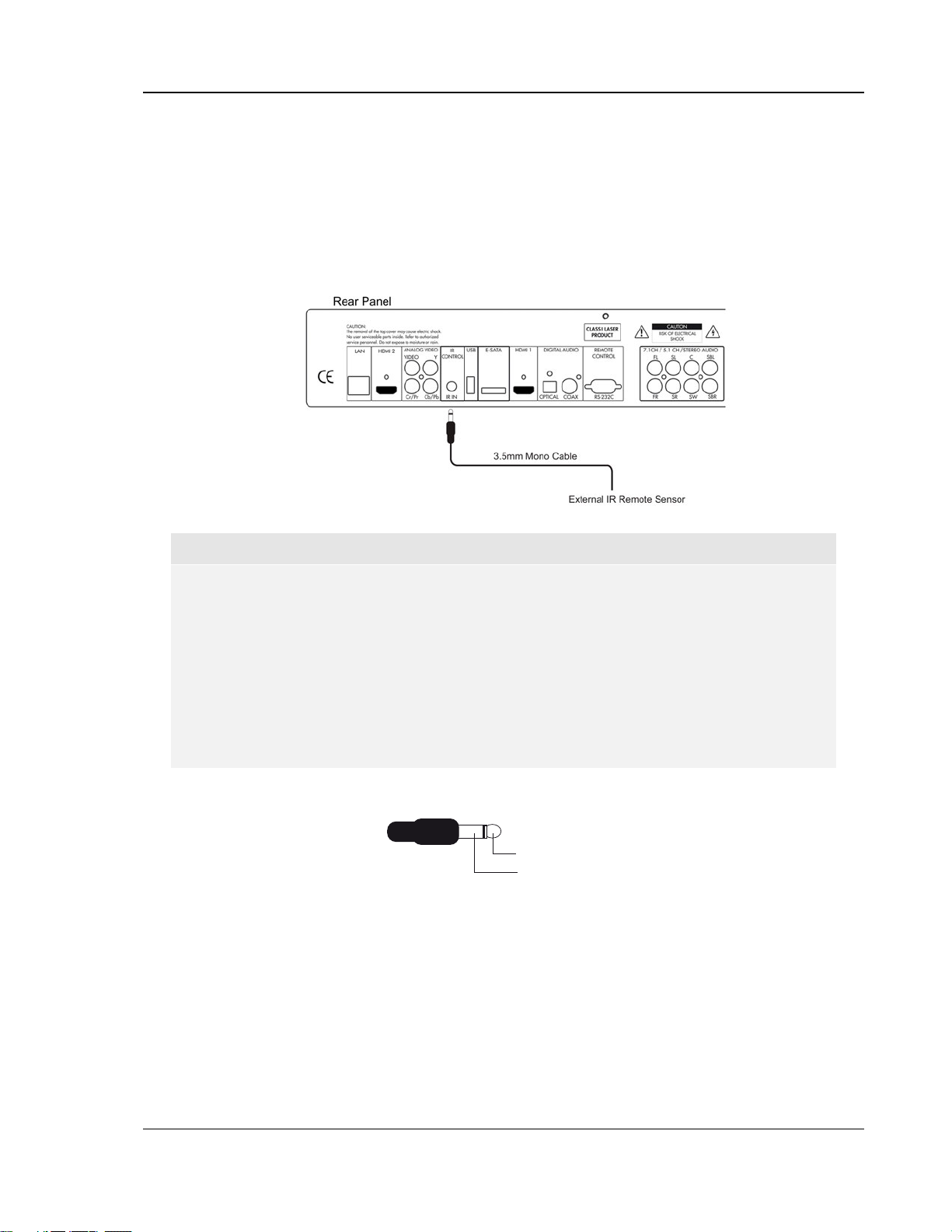
INSTALLATION
Custom Installation
External IR (Infrared Remote) Installation
The ELECTROCOMPANIET EMP 2 Blu-Ray Disc Player features an IR IN port on its back panel. If the
player is to be installed in an equipment cabinet where direct line-of-sight is not available for remote control,
your custom home theater installer can purchase an external IR Remote Sensor and plug it into the IR IN port.
Place the sensor head at a location where there is direct line-of-sight to ensure reliable operation.
NOTE
• When an external IR sensor is plugged in, the original IR sensor window on the front
panel will be disabled.
• ELECTROCOMPANIET cannot guarantee that the IR IN port will be compatible with
devices that are not manufactured by ELECTROCOMPANIET.
• Connecting the IR IN port to an incompatible device may result in damage to the
connected device or the player.
• Please contact ELECTROCOMPANIET customer support if you plan to integrate the
player into an IR distribution system. Customer support can provide recommendations
on how to properly connect the control signals.
IR IN Signal Identifications
3.5mm Mono Plug
Tip: IR carrier signal
Sleeve: Ground
RS232 Control
The EMP 2 has an RS232 control port and can be integrated into most custom home theater control systems.
Please ask your custom installer to contact ELECTROCOMPANIET for the RS232 control protocol.
21
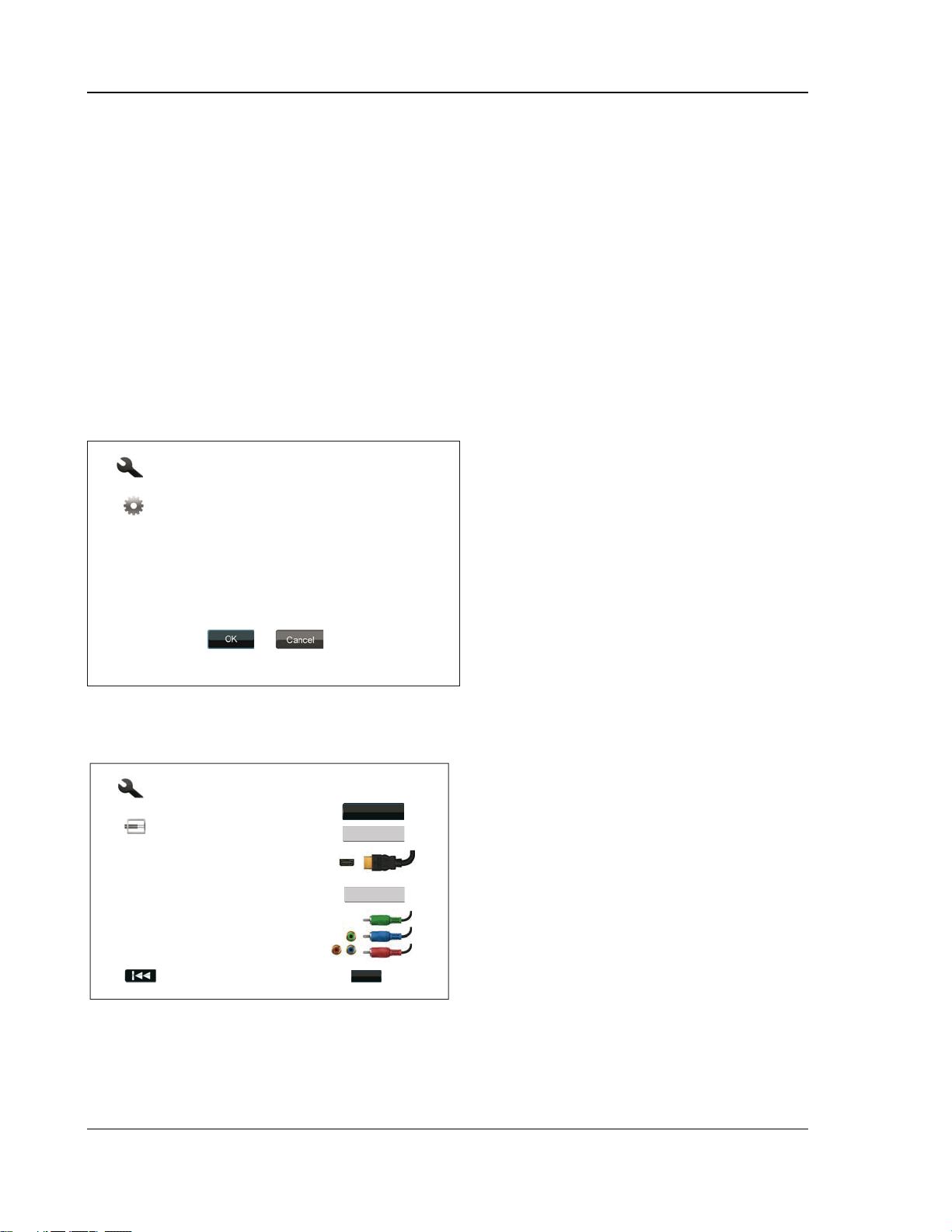
INSTALLATION
Setting Up the Player - Easy Setup Wizard
Access the Easy Setup Wizard
When the player is turned on for the first time, an Easy Setup Wizard screen will appear. It is a series of
guided instructions designed to configure the basic settings for the player.
To start the Easy Setup Wizard, please follow these steps:
1) Turn on the TV.
2) Turn on the player.
3) Switch the input selection on your TV so that the TV displays the signal from the player. You
should see the first step of the Easy Setup Wizard.
If the Easy Setup Wizard has previously been completed or canceled, it will no longer initiate when you turn on
the player. Instead, you will see the background screen with the ELECTROCOMPANIET and Blu-Ray Disc
logos. To access Easy Setup Wizard, please press the SETUP button on the remote control, select Device
Setup, then Reset Factory Default. Select “OK”
Easy Setup
Step: 1/6
The Easy Setup Wizard will help you configure the
basic settings for this player. More detailed settings
can be accessed at the Setup Menu at any time after
finishing or exiting the wizard.
Press OK to initiate the Easy Setup Wizard, press
Cancel to exit this Wizard immediately.
to confirm loading the factory default settings.
Once the factory default settings are loaded the
Easy Setup Wizard will appear.
The first step of the Easy Setup Wizard allows you
to skip the entire wizard. If you are familiar with
setting up audio/video equipment and would like to
customize the player settings using its Setup
Menu, you may use the LEFT/RIGHT ARROW
buttons to select the “Cancel” option, then press
the ENTER key to exit the Easy Setup Wizard.
Otherwise, to continue with the Easy Setup
Wizard, select the “OK” option and press
the
ENTER key.
Choose the Primary Video Output
The player can output video through its HDMI and
Easy Setup
HDMI 1
Step: 2/6
Choose the primary video output that you use.
Better performance will be provided over an HDMI
connection.
HDMI 2
Analog
Enter
txeNsuoiverP
Please note: The best performance will be provided over the HDMI connection. Between the two HDMI
outputs, HDMI 1 shou
ld be given priority for use since it benefits from the superior Marvell QDEO video
processing solution.
component output terminals. (Composite video
output is also available but not recommended.)
setting the “Primary Video Output” option, the
player can optimize video output of the selected
terminal. The choices are “HDMI 1”, “HDMI 2” and
“Analog”. If you connect the player to the TV using
an HDMI cable (see Method 1 on page 10, Method
2 on page 11, Method 4 on page 14, or Metho
page 18), please select “HDMI 1” or “HDMI 2”
correspondingly. If you connect the player to the
using component video cables (see
Method 3 on
page 13), please select “Analog”.
22
By
d 8 on
TV
