Elcometer 224 User Manual
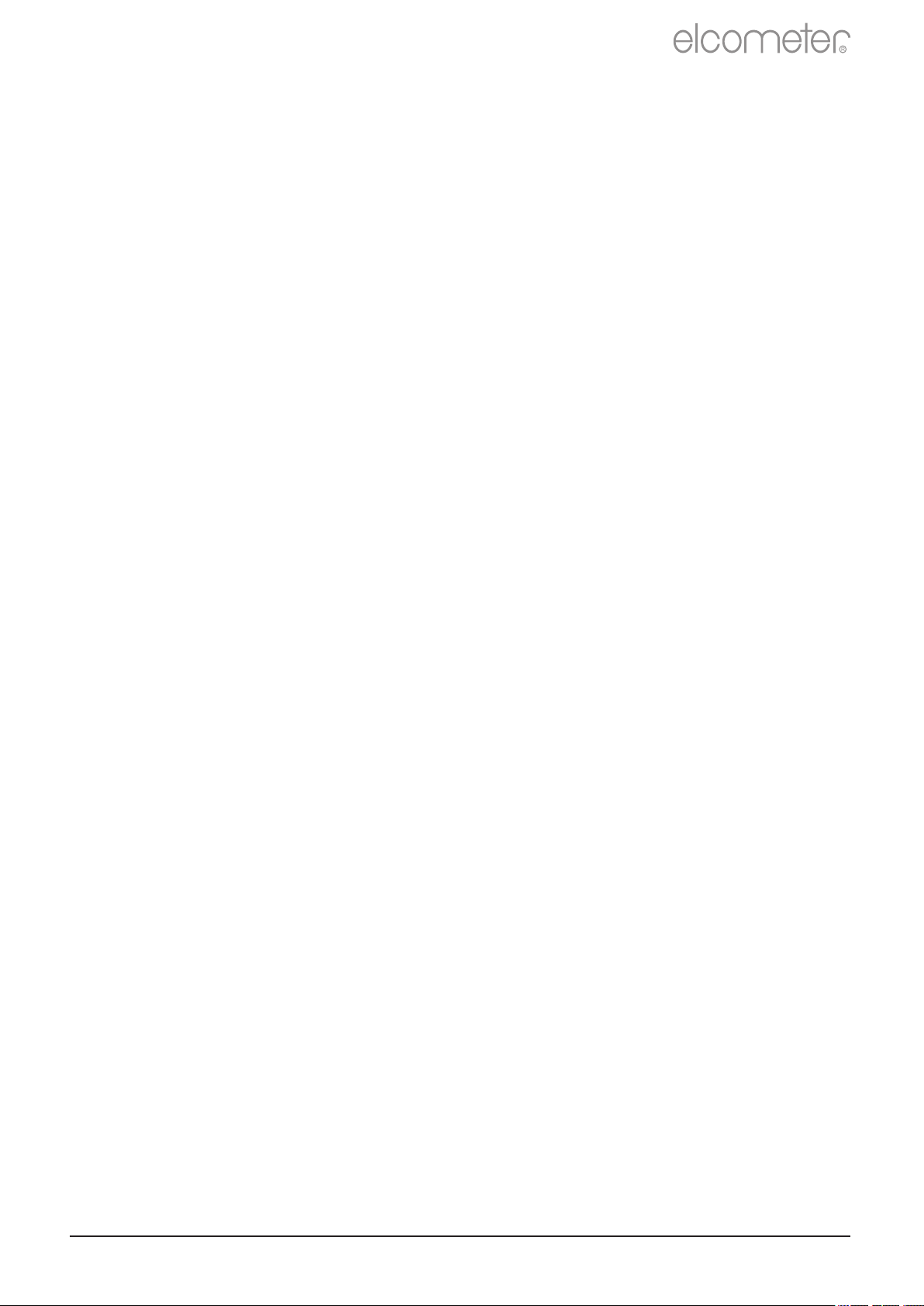
R
User Guide
Elcometer 224
Surface Profile Gauge
www.elcometer.com
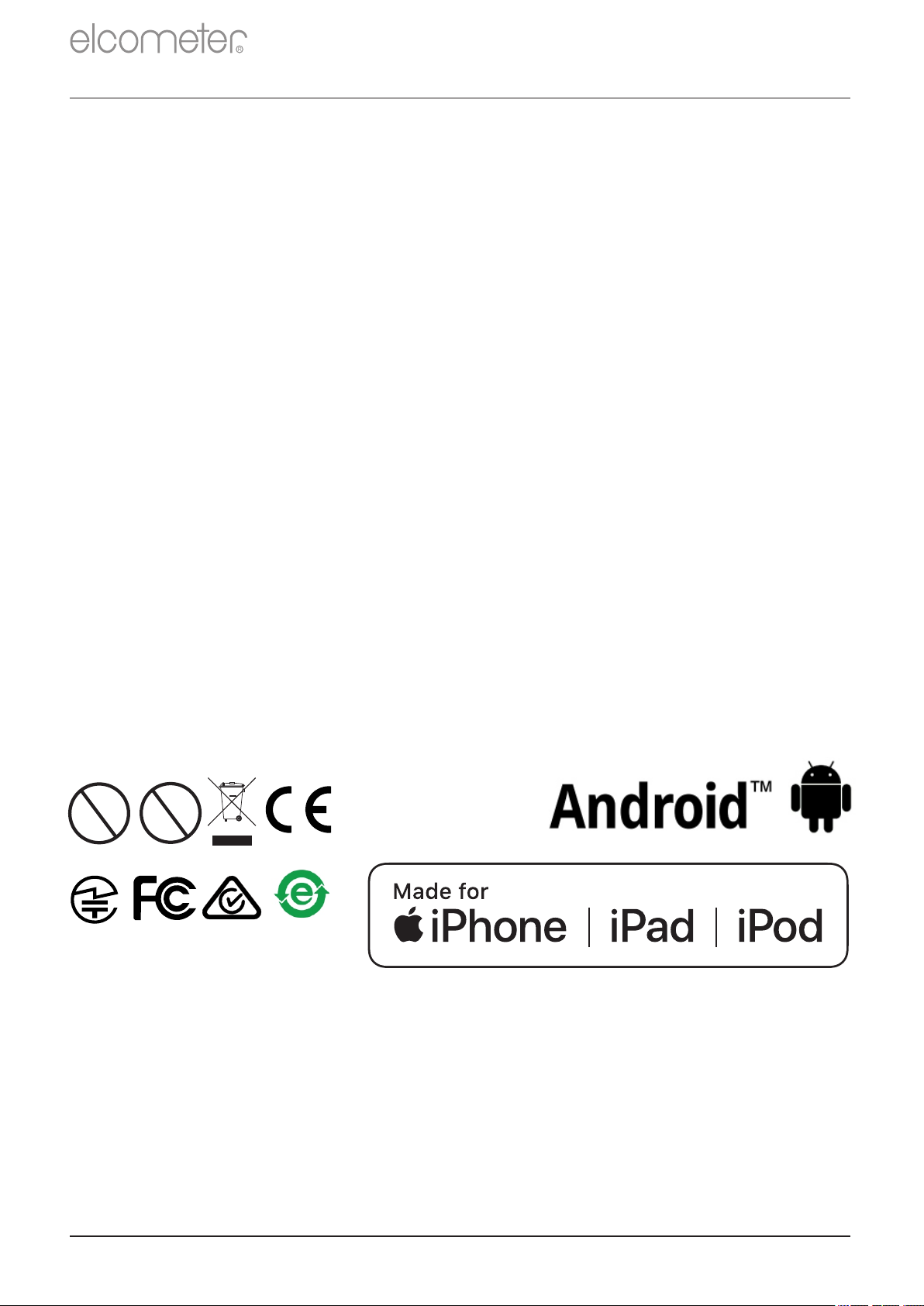
Section
Page
1
Gauge Overview
en-2
2
Box Contents
en-2
3
Using the Gauge
en-3
4
Getting Started
en-4
5
Taking a Reading
en-6
6
Calibrating & Testing the Gauge Calibration
en-7
7
Batching - Model T
en-9
8
Displaying Graphs
en-9
9
Menu Structure - Model B
en-10
10
Menu Structure - Model T
en-11
11
Downloading Data & Upgrading Your Gauge
en-12
12
Technical Specification
en-13
13
Elcometer 224 Separate Probes
en-13
14
Legal Notices & Regulatory Information
en-14
CONTENTS
R
Pb
These operation instructions are a short User Guide only. A copy of both this Instruction Manual and an English
language extended version are available for download on our website elcometer.com. For the avoidance of doubt,
please refer to the original English language version.
Gauge Dimensions: Integral: 168 x 73 x 37mm (6.61 x 2.87 x 1.46")
Separate: 141 x 73 x 37mm (5.55 x 2.87 x 1.46")
Gauge Weight: Integral: 218g (7.69oz) including batteries
Separate: 161g (5.68oz) including batteries
Applicable Patents: GB2505193, US9261345
© Elcometer Limited 2012 - 201 . All rights reserved. No part of this document may be reproduced, transmitted, 9
transcribed, stored (in a retrieval system or otherwise) or translated into any language, in any form or by any
means (electronic, mechanical, magnetic, optical, manual or otherwise) without the prior written permission of
Elcometer Limited.
en-1
Hg
www.elcometer.com
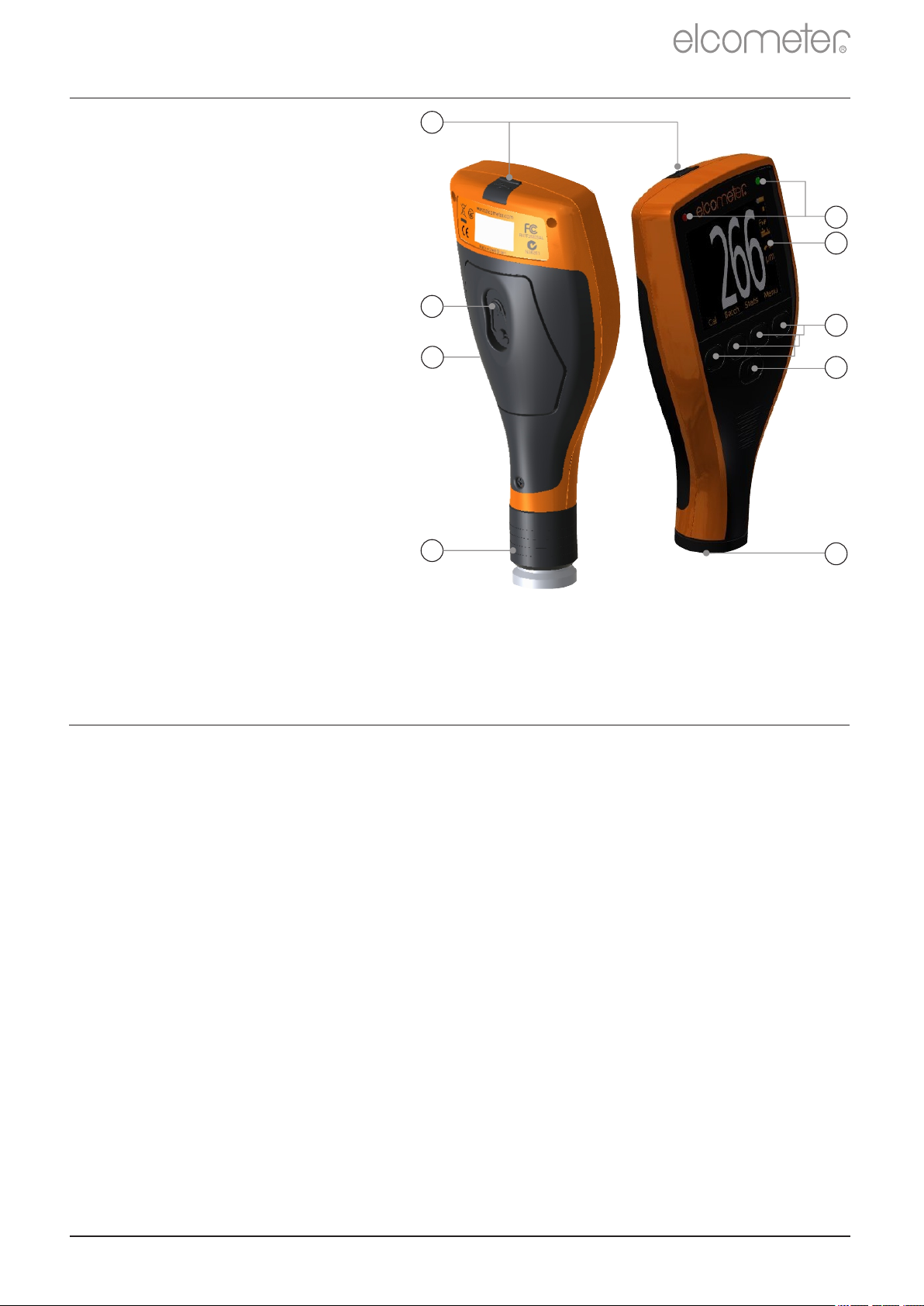
1 GAUGE OVERVIEW
<
Elcometer 224 Surface Profile Gauge
<
Calibration Test Foils; Nominal Values 125 & 500µm and
a
Glass Zero Tile (Integral gauges)
<
a
Probe Protection Cap (Integral gauges)
<
Wrist Harness
<
Protective Case (Model B)
<
Transit Case (Model T)
<
1 x Screen Protector
<
2 x AA Batteries
<
®
USB Cable & ElcoMaster Software (Model T)
<
Test Certificate
<
User Guide
1 LED Indicators -
Red (left), Green (right)
R
9
2 Colour Screen
3 Multifunction Softkeys
4 On/Off Key
5 Separate Probe
Connection
6 Internal Probe
7 Wrist Strap Connection
8 Battery Compartment
(¼ turn open/close)
9 USB Data Output Socket
(below cover)
1
2
8
3
7
6
4
5
2 BOX CONTENTS
a
For separate gauges, the test foils, glass zero tile and probe protection cap are supplied with the
separate probe.
www.elcometer.com
en-2
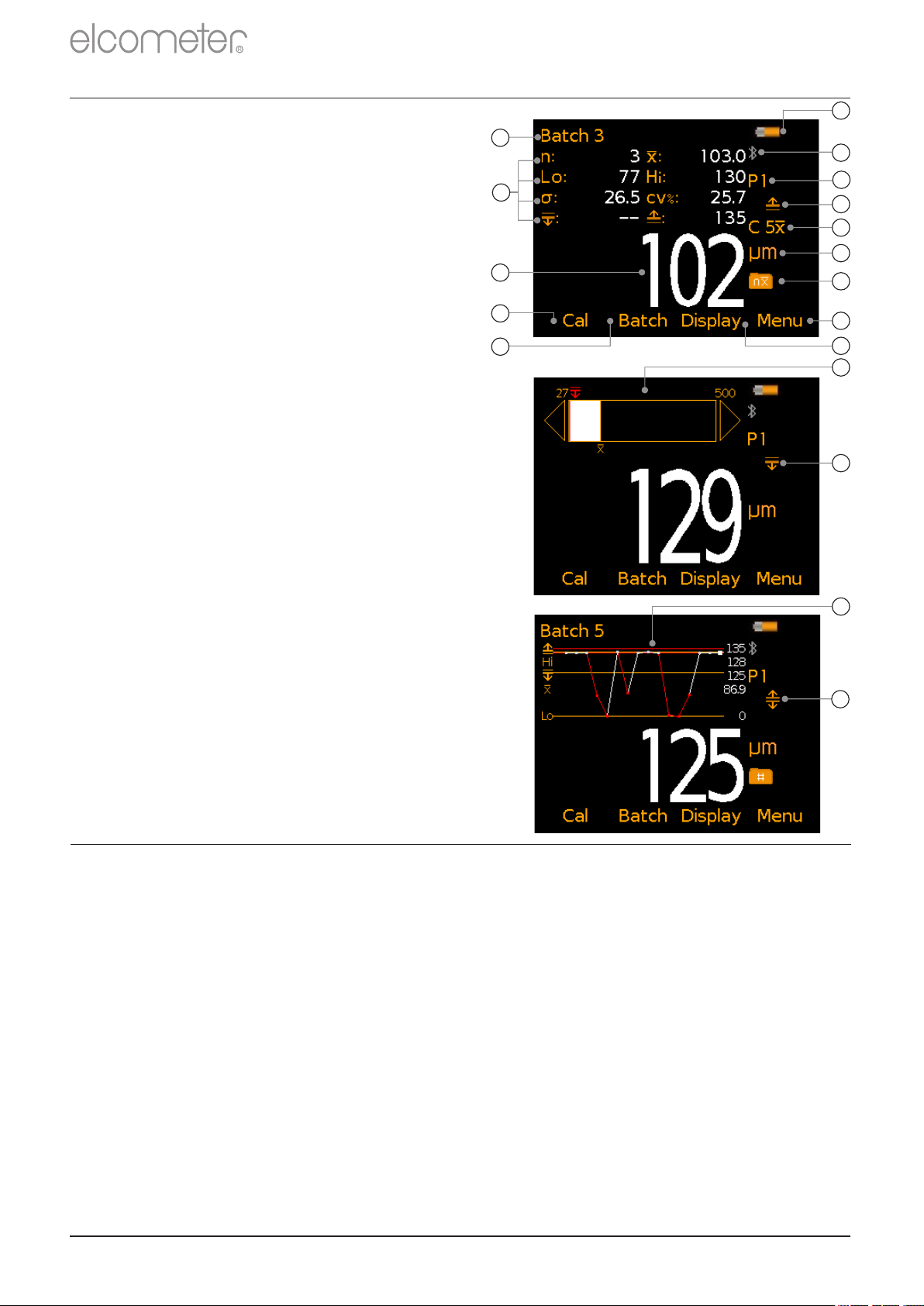
Model
a
Battery Life Indicator
BT
b
Bluetooth On - Grey: not
connected; Orange: connected
T
c
Probe Scale
BT
d
Upper Limit On
T
e
#
Measurement Mode
BT
f
Units of Measurement -
µm, mils, mm, inch
BT
g
Batch Type -
normal, counted average
T
h
Menu Softkey
BT
i
Display Softkey
BT
j
Batch Softkey
BT
k
Calibration Softkey
BT
l
Reading Value
BT
m
User Selectable Statistics -
4 rows
BT
n
Batch Name (when in Batching)
T
o
Bar Graph - highest, lowest &
average reading
BT
p
Lower Limit On
T
p
Run Chart - last 20 readings
TrUpper & Lower Limits On
T
R
3 USING THE GAUGE
a
n
b
m
l
c
d
e
f
g
k
j
h
i
o
p
q
r
4 GETTING STARTED
4.1 ENSURING YOUR GAUGE HAS THE LATEST FIRMWARE &
UPGRADING YOUR GAUGE
To ensure that your gauge has the most up-to-date gauge firmware,
allowing you to benefit from the latest features and functionality, we
recommend that the gauge is connected to ElcoMaster on a regular
basis and before first use.
Simply connect the gauge via USB to an internet connected computer
running ElcoMaster using the ‘Connect Gauge’ feature. If a later
version of the gauge firmware is available, ‘Update Gauge’ will be
displayed to the right of the gauge details. Click ‘Update Gauge’ to
install the latest firmware.
#
The icon displayed depends on the measurement mode selected. If ‘Immediate’ mode is selected, no
icon is displayed. See Section 4.4 ‘Selecting the Measurement Mode’ on page en-4 for further
information.
en-3
®
®
www.elcometer.com
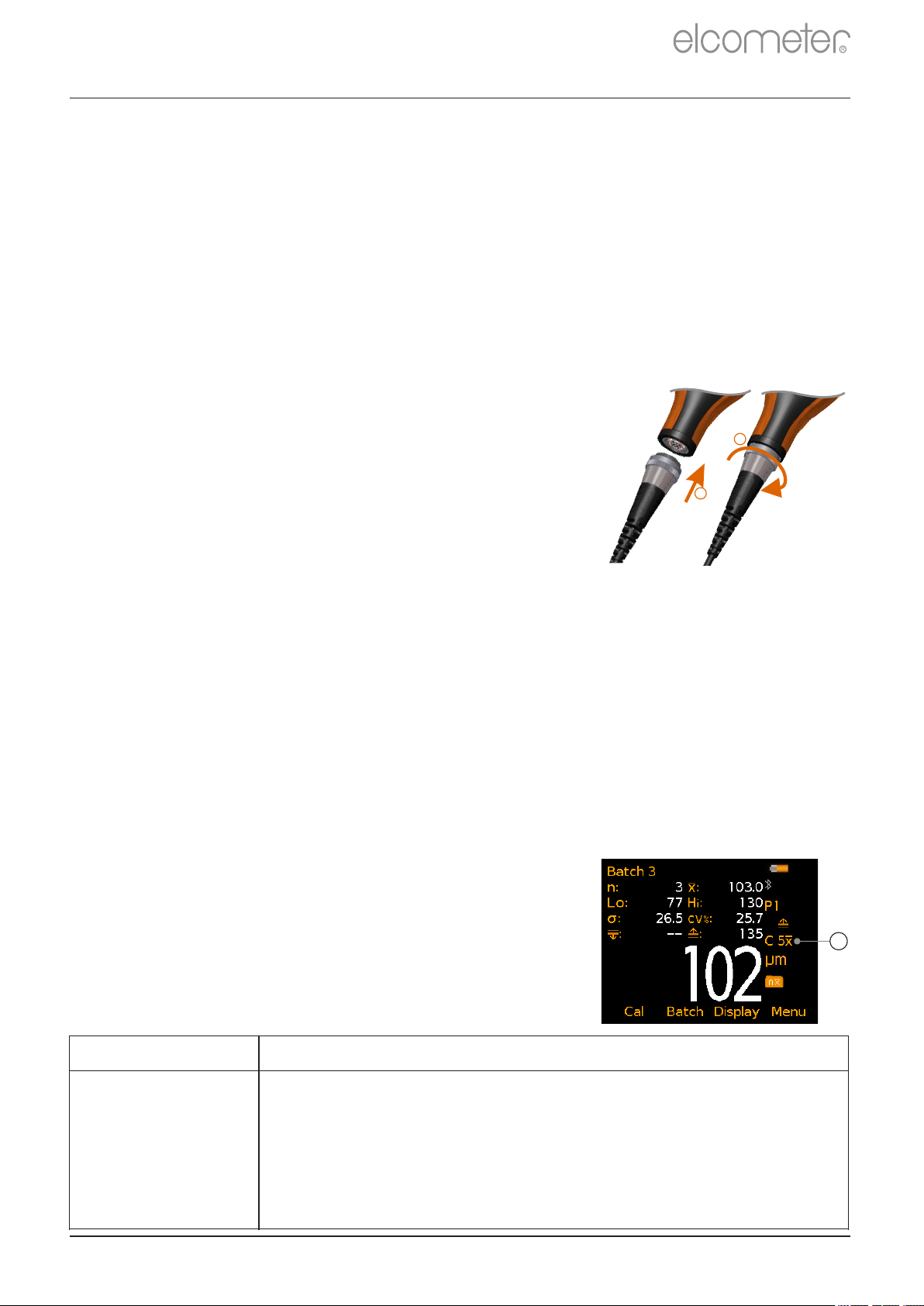
4 GETTING STARTED (continued)
Icon Displayed
Measurement Mode
None
continued...
Immediate: Allows the users to take single measurements
which are displayed on the gauge (Model B & T) and saved
into the batch memory (Model T only).
Note: This mode allows gauges to be used and measurements to be taken
in the same way as older Elcometer 224 models.
4.2 SELECTING YOUR LANGUAGE
1 Press and hold the / button until the Elcometer logo is ON OFF
displayed.
2 Select your language using the softkeys.
é
ê
3 Follow the on screen menus.
To access the language menu when in a foreign language:
1 Switch the gauge .OFF
2 Press and hold the left softkey and switch the gauge .ON
3 Select your language using the softkeys.
é
ê
4.3 CONNECTING THE PROBE -
R
SEPARATE GAUGES ONLY
1 Rotate the probe plug to align the pins.
2
2 Screw in the collar - clockwise.
1
See Section 13 ‘ Elcometer 224 Separate Probes’
on page en-13 for details of the probes available.
4.4 SELECTING THE MEASUREMENT MODE
The Elcometer 224 has a choice of three measurement modes;
‘Immediate’, ‘Custom’ and ‘Standards’ - see the table below for an
explanation of the different modes available. The mode selected
depends on which International Standard the user is working in
accordance with.
To select the measurement mode:
1 Press Menu/Setup/Measurement Mode or when in batching
(Model T only), Batch/New Batch/Measurement Mode.
2 Use the softkeys to select the required measurement mode.
é
ê
The measurement mode selected and in use, is
indicated by the icon shown on the right of the
display (a). If no icon is displayed, ‘Immediate’
Mode is in use.
www.elcometer.com
a
en-4
