Page 1
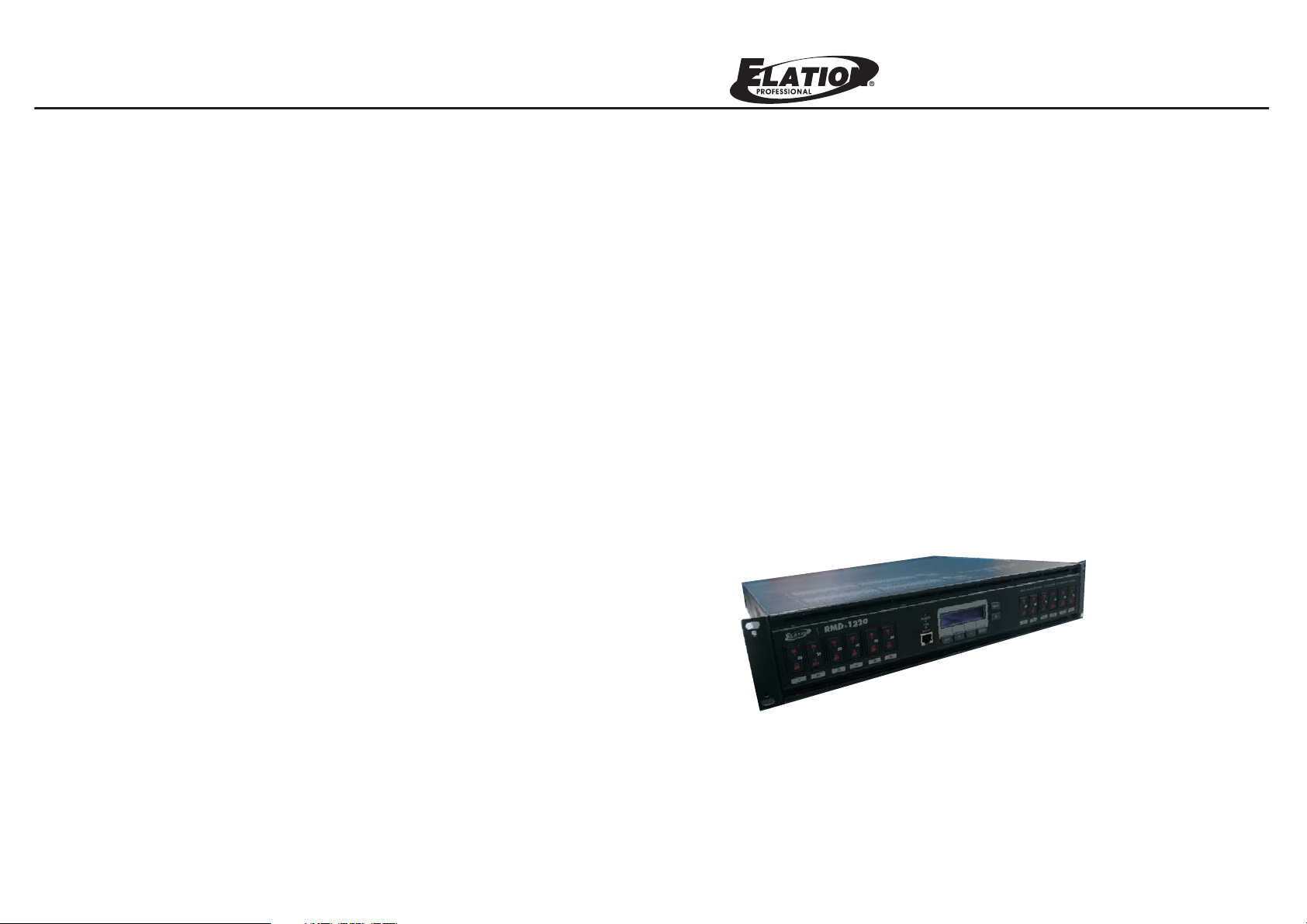
User Instructions
p
RMD-1220
Rack Mount Dimmer-12Channel
24-004-2355-00
Rev1.0
It is important to read this instruction book prior to installing or using your new
roduct for the first time.
Page 2

Contents
Operation Guide
Contents
Important Safety Introductions.................................................1
For Your Safety
Caution
General Introduction...................................................................2
Features
Physical Dimensions
Technical Specifications............................................................3
Power Requirements
Dimming Capacity
Dimmer Output Connections
Control Inputs
Dmx Output
DMX Input
Physical
Environment(Oprating)
Overview.....................................................................................4
Front View.............................................................................................................4
Rear View..............................................................................................................6
Main Power & Output Termination........................................................................7
Operation Guide.........................................................................8
Menus....................................................................................................................8
1) Home(Live display)............................................................................................8
2) Local Control......................................................................................................9
3) Address............................................................................................................10
4) Scenes REC.....................................................................................................12
5) Play Scene.......................................................................................................14
6) Curves..............................................................................................................16
7) Setup................................................................................................................17
8) Information........................................................................................................21
7) SETUP
22. Secondly tap ENTER button to release
all parameter to default or use ESC
button exit without record.
Factory Default
Confirm
ESC
ENTER
8) INFORMATION
This menu is used to view the software version and the internal dimmer pack
temperature.
1. Use UP/DOWN button to select and tap
ENTER button to enter INFORMATION
menu. You can use >> button to scroll
Software Version and Temperature.
SOFTWARE
MENU
Ver00.01 Jun07
ESC
ENTER
3. Tap >> button to select Temperature and
use ENTER button to enter in. Two
temperature are displayed, one for the
left heat sink(dimmer1~6) and the other
for the right heat sink(dimmer 7~12).
Tap ESC or ENTER button will return to
previous menu.
Information
MENU
Temperature
ESC
ENTER
2. Tap ENTER button to select Software
Version, the LCD will show you the
version number and date. Tap ESC or
ENTER button will back to the previous
menu.
4. Tap ESC button to exit and back to
Information
Software Version
ESC
TEMPERATURE
L=+029 R=+029
ESC
HOME page.
MENU
MENU
ENTER
MENU
ENTER
-21-
Page 3
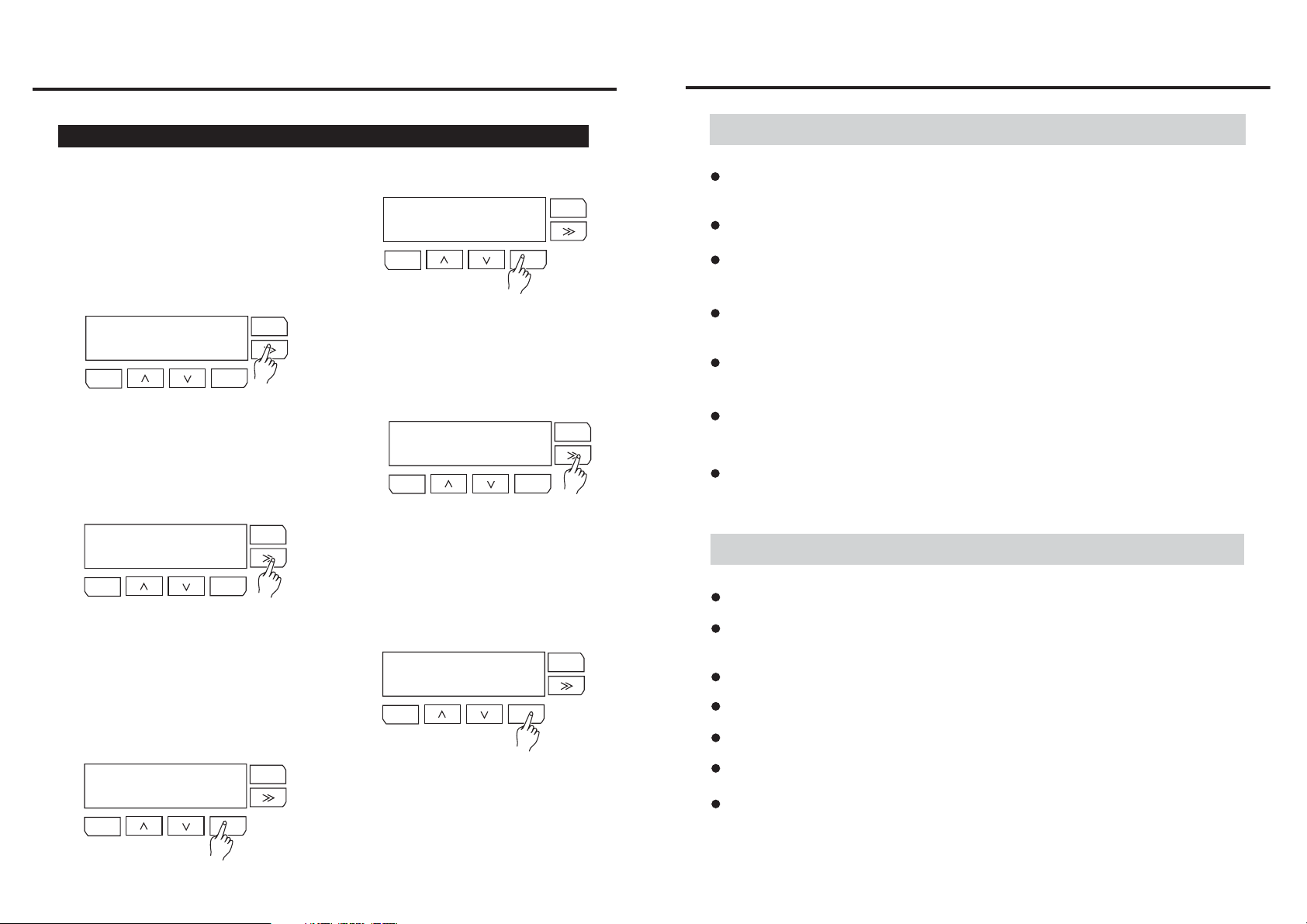
Operation Guide
Important Safety Instructions
7) SETUP
16. Use >> button to select and tap
ENTER button to enter FAN COOLING
menu. This menu allow you to control
how the internal cooling fans operate.
The menu gives you a choice of Normal,
Full On and Silent.
FAN COOL[Normal]
Normal
ESC
18. When selected Full On,all the time
the Fans keep in full speed on.
FAN COOL[Silent]
Silent
ESC
MENU
ENTER
MENU
ENTER
FAN COOL[Normal]
MENU
Normal
ESC
ENTER
17. Use >> button to scroll Normal, Full On
or Silent. When selected Normal, the dimmer
pack will keep temperature not higher than 70
degree C.
FAN COOL[Full On]
MENU
Full On
ESC
ENTER
19. When selected Silent, The Fans are running
in lower speed and the temperature not
higher than 90 degree C.
For Your Safety
Never open this product under any circumstances. Any repairs or internal
adjustments should be made only by a trained technician.
Never operate this product with the cover removed.
Do not use your unit immediately after transporting it from a cold place to
a warm place, as condensation cause the unit to malfunction.
To prevent fire or shock hazard,keep your unit away from humid areas and
abnormally hot places.
The apparatus shall not be exposed to dripping or splashing and that no
objects filled with liquids, such as vases, shall be placed on the apparatus.
The ventilation should not be impeded by covering the ventilation opening
with items, such as newspaper, table-cloths, curtains, etc.
Do not install near any heat sources such as radiators, heat registers,
stoves, or other apparatus that produce heat.
Caution
This product must be grounded.
20. Tap ENTER button to save your set
or use ESC button to exit without
record.
Factory Default
MENU
Confirm
ESC
ENTER
FAN COOL[Silent]
Silent
ESC
21. Use >> button to select and tap
ENTER button to enter DEFAULT
menu.
-20-
ENTER
MENU
No user serviceable parts inside, do not attempt repairs. Should you product
fail, contact your local dealer.
Improvement and changes to
All Rights Reserved!
This product is not for domestic use .
specifications, design and this
manual, may be made at any time
All Rights Reserved!
This product should be installed and serviced only by suitable qualified personnel.
without prior notice.
Provide occasional ventilation during use.
Disconnect the power when not use for extended period.
Do not use the unit in places subject to excessive humidity, vibration or
bumps.
-1-
Page 4
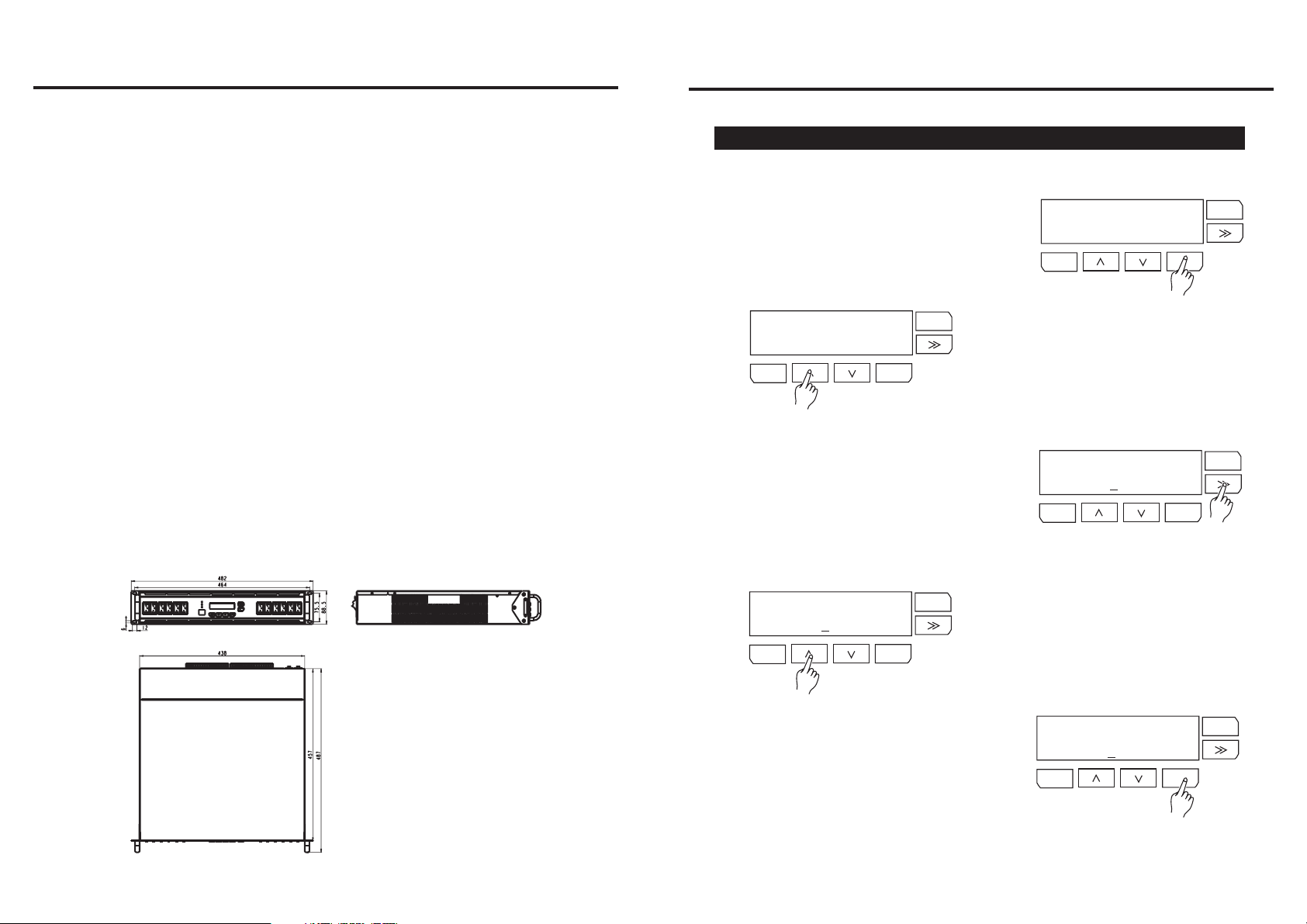
General Instructions
Operation Guide
Thanks for you purchasing Botex RMD-1220 Rack Mount Dimmer. RMD-1220 is
designed to build and expand your lighting control console.It is compact, portable
and easy to operate by menus.
Features
-19"/2U rack mount
-12 channel modular digital dimmer pack,12 ways x 20A per channel
- High speed Micro Processor
- Standard USITT DMX-512 (1990)
- Dual fan cooling
- Dual SCR thyristor
- 16 digital in 2 lines LCD display
- 20A UL approved MCB x 12
- Power Requirement:AC 120V~60Hz
- Connector: Terminal
- ArtNET(Ethernet protocol) available
Physical Dimensions
7) SETUP
12. Use >> button to select and tap
ENTER button to enter DMX Failed menu.
This menu contains ArtNET Failed Off,
Hold, Off After 10min, DMX fail ArtNET
and GoScene##.
DMX Failed
MENU
Off
ESC
ENTER
14. When selected GoScene##, tap >> button
to activate cursor.
13. In this page, tap UP/DOWN button to
scroll Off, Hold,
DMX Failed
Off
ESC
Off After 10min, DMX
Fail ArtNET or GoScene##.
DMX Failed
GoScene01
ESC
MENU
ENTER
MENU
ENTER
-2-
DMX Failed
MENU
GoScene02
ESC
ENTER
16. In DMXFailed menu, you can
tap ENTER button to save your set
or use ESC button to exit without
record.
15. Tap UP/DOWN button to scroll
GoScene## from 01~99
DMX Failed
GoScene02
ESC
-19-
MENU
ENTER
Page 5

Operation Guide
7) SETUP
Technical Specification
Power Requirements
Voltage: 120V AC
Frequency: 60Hz
7. Use >> button to select and tap
ENTER button to enter ArtNET Failed
menu. This menu contains ArtNET Failed
Off, Hold, Off After 10min, ArtNET fail DMX
and GoScene##.
ArtNET Failed
Off
MENU
8. In this page, tap UP/DOWN button to
scroll Off, Hold,
ESC
ENTER
Fail DMX or GoScene##.
9. When selected GoScene##, tap >> button
to activate cursor.
ArtNET Failed
GoScene99
MENU
10. Tap UP/DOWN button to scroll the
GoScene## from 01~99.
ESC
ENTER
ArtNET Failed
Off
ESC
Off After 10min, ArtNET
ArtNET Failed
GoScene01
ESC
ENTER
ENTER
MENU
MENU
All RMD-1220 Rack Mount Dimmers must be grounded for safety use.
Dimming Capacity
Each pack contains twelve dimmers each with a Maximum load of 20A(4.6kW)
per dimmer-total 55.2kW per dimmer pack.
Dimmer output Connections
RMD-1220 dimmer pack is available in terminal strips connector.
Control Inputs
USITT DMX512(1990) multiplexed digital control and ArtNET(Ethernet protocol)
are available
DMX Output
Via 3Pin/5Pin XLR female XLR socket.
DMX Input
Via 3Pin/5Pin XLR male XLR socket and ArtNET(Ethernet protocol).
Physical
Length: 482mm
Width: 501mm
Height: 89mm
11. In ArtNET Failed menu, you can
tap ENTER button to save your set
or use ESC button to exit without
record.
-18-
ArtNET Failed
GoScene99
ESC
ENTER
MENU
Weight: 21.5Kg(approx.)
Environment(Operating)
Temperature:0 C~37 C
Relative humidity:60%~90%
Condensation level: Zero
RMD-1220 is suitable only for use in a dry, internal environment.
Improvements and changes in specifications and design to this manual and unit may
be made at any time without prior notice.
-3-
Page 6

Overview
Operation Guide
Front View
7) SETUP
This menu is to select what action the dimmer pack shoud follow. There are 5 modes
available in this menu----- Protocol Assign, ArtNET Failed,DMX Failed, Fan Cooling
and Default.
12
11
10
9
8
Rack Mount Dimmer - 12 channel, 20 Amps per channel
7
5
11
6
9
1
7
1. Tap UP/DOWN to scroll SETUP menu.
ENTER
MENU
2. Tap >> button to select the mode you want
SETUP
ArtNET Failed
ESC
3. Tap ENTER button to enter the mode
you selected, say Protocol Assign.
enter in.
SETUP
Protocol Assign
ESC
Protocol Assign
Chan DDDDDDDDDDDD
ESC
ENTER
8
3
DMX
ArtNET
2
POWER
10
4
6
5
4
3
11
Protocol Assign
ChanDDD DDDDDDDDD
ESC
5. Tap UP/DOWM button to swap between D(DMX) and A(ArtNET),Tap ENTER
button to save or tap ESC to exit without record. The page will back to step 1.
Protocol Assign
2
1
ChanDDD DDDDDDDDA
ESC
ENTER
MENU
MENU
4. Tap >> button to move cursor and select
Channel 1~12.
SETUP
Protocol Assign
ESCENTER
MENU
ENTER
MENU
MENU
ENTER
-4-
6. Repeat the step from 3~5, you can complete your set for Protocol Assign mode.
-17-
Page 7

Operation Guide
Overview
6) CURVES
This menu is used to select a dimmer curve for any or all the dimmer in system. There
are 3 dimmer curves available to choice from L-Linear, S-Square and N-NO-DIM.
1. Tap UP/DOWN button to scroll to CURVES
menu.
CURVES(Linear)
MENU
CURVES
CH:
ESC
CH:
2. Tap ENTER button to enter CURVES
ESC
3. You can tap >> button to move cursor from
bar 1 to bar 12.
4. Tap UP/DOWN button to select , and tap ENTER button
ENTER
menu. The cursor is blinking on bar 1.
CURVES(Linear)
CH:
ESC
Linear, Square or NO-DIM
to save your setup. The LCD page will back to step 1.
CURVES(Square)
CH:
ESC
S
CURVES(NO-DIM)
CH:
ESC
S
N
N
ENTER
MENU
MENU
5. Repeat the step 2~4,you can complete
your setup for Dimmer Curve.
Tap ESC button to jump to previous page and
CURVES
CH:
ESCENTER
the current page will not be recorded.
MENU
ENTER
MENU
ENTER
MENU
ENTER
Front View
1. 2x16 LCD Display
Shows the current activities or adjustments of menus.
2. DMX LED Indicator
This LED blinks when DMX signal is present.
3. POWER LED Indicator
This LED will light when power source is connected.
4. ArtNET LED Indicator
This LED will blink when an available Ethernet network is connected.
5. MENU Button
This button is used to access set-up menus.
6. >> Button
This button is used to scroll the sub-menus or move the cursor to right.
7. UP( )/DOWN( ) Button
>
Tap UP/DOWN button to scroll through or adjust desired levels, menu
options during operation.
8. ESC Button
Tap this button to go back the previous menu level or escape without record.
9. ENTER Button
All functions must press ENTER button to activate.
10. ArtNET Port
With RJ 45 standard network port, use to connect your PC.
11. Channel Dimmer Module(x12)
The channel dimmer module is incorporated with a 20A UL approval MCB
(Circuit Breaker) and SCRs (Silicon Controlled Rectifier) .
>
-16-
-5-
Page 8

Overview
Operation Guide
Rear View
2
OUT
IN
1
1. DMX Input
The XLR connector is used to receive an incoming DMX signal
2. DMX Output
Used to connect to DMX Input socket of next RMD-1220 for parallel control
3. Power Input
Single phase input:AC 120V~60Hz,total 75A
Three~phase input:AC 120V ~60Hz, total 75A per chase
4. Output wiring port
Use to connect to 12 channels output
PIN1:Ground
PIN2:Data PIN3:Data +
PIN4,5:NC
12 11 10 9 8
L
ENLENLENL
6543
7
4
21
-5-
ENLENLENLENLENLENLENLENLEN
3
5) PLAY SCENE
6. Tap UP/DOWN button to scroll the
scene display mode(Once or Loop),
Fade time(Fad1s,from 1s~10s) and
the last scene(E01~E99).
<Once>Fad1s E99
MENU
Sc01
ESC
8. Tap ESC button to back to step 1 and use
UP/DOWN button select sub-menu Scene.
Single Sc01
ENTER
MENU
Live
ESC
10. Tap UP/DOWN button to scroll the Scene
number. And then tap ENTER button to
play the Scene you selected,the bar 1~12
will display the output.
ENTER
7.Tap ENTER button to Pause
9.Tap ENTER button to enter Scene menu.
<Onc >Fad1s E99e
Sc01
ESC
" " or Play " " the Scene.
When one scene completed, Scene
number will increase 1 and the bar
1~12 will display the output.
ENTER
PLAY SCENE
Scene
ESC
Single Sc01
ENTER
MENU
Live
ESC
ENTER
MENU
MENU
-6-
Single Sc01
Live
ESC
ENTER
MENU
11.Tap ESC button to exit .
-15-
Page 9

Operation Guide
Overview
5) PLAY SCENE
1. Tap UP/DOWN button scroll to
PLAY SCENE menu to perform
scene out.
PLAY SCENE
Scene
ESC
3. Tap ENTER button to enter Chase.
MENU
ENTER
PLAY SCENE
Chase
ESC
ENTER
2. In this menu, there are 2 sub-menus,
Chase and Scene.
You can tap >> button to select the
sub-menu you want to enter in.
<Once>Fad1s E99
Sc01
ESC
ENTER
Main power & Output Termination
MENU
MENU
<Once>Fad1s E99
Sc01
ESC
ENTER
5. Tap >> button to move cursor.
MENU
4. Tap UP/DOWN to scroll Scene number.
<Onc >Fad1s E99e
MENU
Sc01
ESC
ENTER
-14-
-7-
Page 10

Operation Guide
Operation Guide
Menus
There are 8 menus for RMD-1220:
1)Home(Live Display)
2)LOCAL CONTROL
3)ADDRESS,
4)SCENE REC
5)PLAY SCENE
6)CURVES
7)SETUP
8) INFORMATION.
1)Home (Live Display)
Power on this unit, the POWER led will be lit and the LCD shows "Initialize...", then
enter Home(Live Display) mode automatically. Home as the ROOT position, except
LOCAL CONTROL and PLAY SCENE, all menu pages will jump to Home page after
free hand for 5 seconds.
Initialize...
12345678
LIVE
9012
4) Scenes REC
6.Tap ESC BACK Step 1 and use >> button to select Assign sub-menu, tap ENTER
button enter in.
SCENE: [Copy]
MENU
Scene07:ENTER
ESC
ENTER
7. Tap >> button to move cursor to next
channel.
SCENE[Assign]00%
MENU
S0 :1234567890121
ESC
ENTER
SCENE[Assign]00%
S0 :1234567890121
ESC
SCENE[Assign]00%
S01:1 34567890122
ESC
8. Tap UP/DOWN button to scroll Scene
number and increase/decrease channel
level.
MENU
ENTER
MENU
ENTER
In Home mode, tap MENU button to enter set-up menus. Then you can tap UP/DOWN
button to scroll the menu pages.
ENTER
ENTERESC
MENU
ADDRESS
MENU
DMX-512A
ESC
ENTER
Tap ESC button to exit and back to Home page.
LOCAL COTROL00%
LIVE 123456789012
ESC
12345678
LIVE
9012
-8-
9. Tap ENTER button to hold or release
the selected channel.
SCENE[Assign]05%
MENU
S02:1 34567890122
ESC
ENTER
SCENE[Assign]05%
S02:1 34567890122
ESC
ENTER
10. Tap ESC button to escape last page
without record.
-13-
MENU
Page 11

Operation Guide
Operation Guide
4) Scenes REC
1. Tap UP/DOWN button to scroll to
SCENES REC menu.
ENTER
MENU
2. Tap >> button to swap sub-menu between
Copy and Assign.
SCENE REC
Assign
ESC
3. Tap ENTER button to enter the Sub-menu you selected, and tap UP/DOWN
button to scroll scene number. In this mode, there are total 99 scenes, scene71~
scene 99 are build in patterns which can be covered with new scene, you can set
default to resume them.
SCENE: [Copy]
MENU
Scene0 :ENTER1
ESC
ENTER
SCENE REC
Copy
ESC
SCENE: [Copy]
Scene0 :ENTER6
ESC
ENTER
ENTER
MENU
MENU
2) LOCAL CONTROL
Local Control menu is to set the output level for the selected dimmers.
ENTER
ENTER
MENU
MENU
1. Use MENU button to enter set-up menus.
Tap UP/DOWN button to scroll to LOCAL
CONTROL menu.
LOCAL COTROL00%
LIVE 234567890121
ESC
ENTER
3. You can use >> button move cursor to
to select the channel you want to adjust.
LOCAL COTROL00%
LIVE 123456789012
ESC
2. Tap ENTER button to enter LOCAL CONTROL
menu. The selected channel will keep blinking.
LOCAL COTROL00%
LIVE 12345 7890126
ESC
MENU
4. Tap >> button move cursor to blinking
"ENTER" and ready to record.
SCENE: [Copy]
MENU
Scene07:ENTER
ESC
ENTER
5.Tap ENTER button to record input DMX signal
to current Scene. This page Scene number
will increase 1 after signal record. For example,
the Scene06 increased to Scene07 once Scene06
was recorded the input singal..
-12-
SCENE: [Copy]
Scene06:ENTER
ESC
ENTER
MENU
4. You can use UP/DOWN button to adjust the
parameter(xx%) for the channel you last
selected.
LOCAL COTROL03%
LIVE 12345 7890126
ESC
MENU
5.Tap ESC button to exit.
ENTER
-9-
LOCAL COTROL03%
LIVE 12345 7890126
ESC
MENU
ENTER
Page 12

Operation Guide
Operation Guide
3) Address
This menu is used to set either the DMX512 start address or ArtNET address(SubNET
and Universe are available).
MENU
ENTER
MENU
ENTER
1. Tap UP/DOWN button to scroll to
ADDRESS menu.
ADDRESS
MENU
ArtNET
ESC
ENTER
3. Tap ENTER button to enter
DMX-512A sub-menu.
ADDRESS[DMX]
MENU
Start:001
ESC
ENTER
ADDRESS
DMX-512A
ESC
2. Tap >> button to select sub-menu
DMX-512A or ArtNET.
ADDRESS[DMX]
Start:001
ESC
4.Tap ENTER button to activate cursor,
then tap UP/DOWN button to scroll
Start address of 12 channels from
001 to 512.
3) Address
7. Tap ENTER button to save your set in memory. Then tap ESC button back
to step 2, use >> button select ArtNET sub-menu,tap ENTER button to
enter in.
ADDRESS
MENU
ArtNET
ESC
8. Similarly, in this menu, you can tap
>> button to swap between SubNET
and Universe.
ADDRESS[ArtNET]
MENU
SubNET:001
ESC
ENTER
9. Tap ENTER button to enter the menu
ADDRESS[ArtNET]
SubNET:001
ESCENTER
ENTER
ADDRESS[ArtNET]
Universe:001
ESC
ENTER
you selected, secondly tap ENTER
button to activate cursor.
MENU
MENU
5.Tap ENTER button to save your set or use ESC button to exit without record. The
page will back to the previous step, use >> button to select Patch mode.
ADDRESS[DMX]
MENU
Start:001
ESC
6.
Tap ENTER button to activate cursor,
then tap UP/DOWN button to scroll
address and channels, use >> button
to swap between channels and address.
ADDRESS[DMX]
Patch:CC>>001
ESCENTER
CC is channel from 1~12,
001 is address from 1~512
ADDRESS[DMX]
Patch:0 >>0011
ESC
MENU
ENTER
MENU
ENTER
-10-
10. Tap UP/DOWN button to select from
000~255.
ADDRESS
MENU
ArtNET
ESC
ENTER
ADDRESS[ArtNET]
MENU
SubNET:001
ESC
ENTER
11. Tap ENTER button to save in memory
and tap ESC back to step7.
-11-
