Page 1
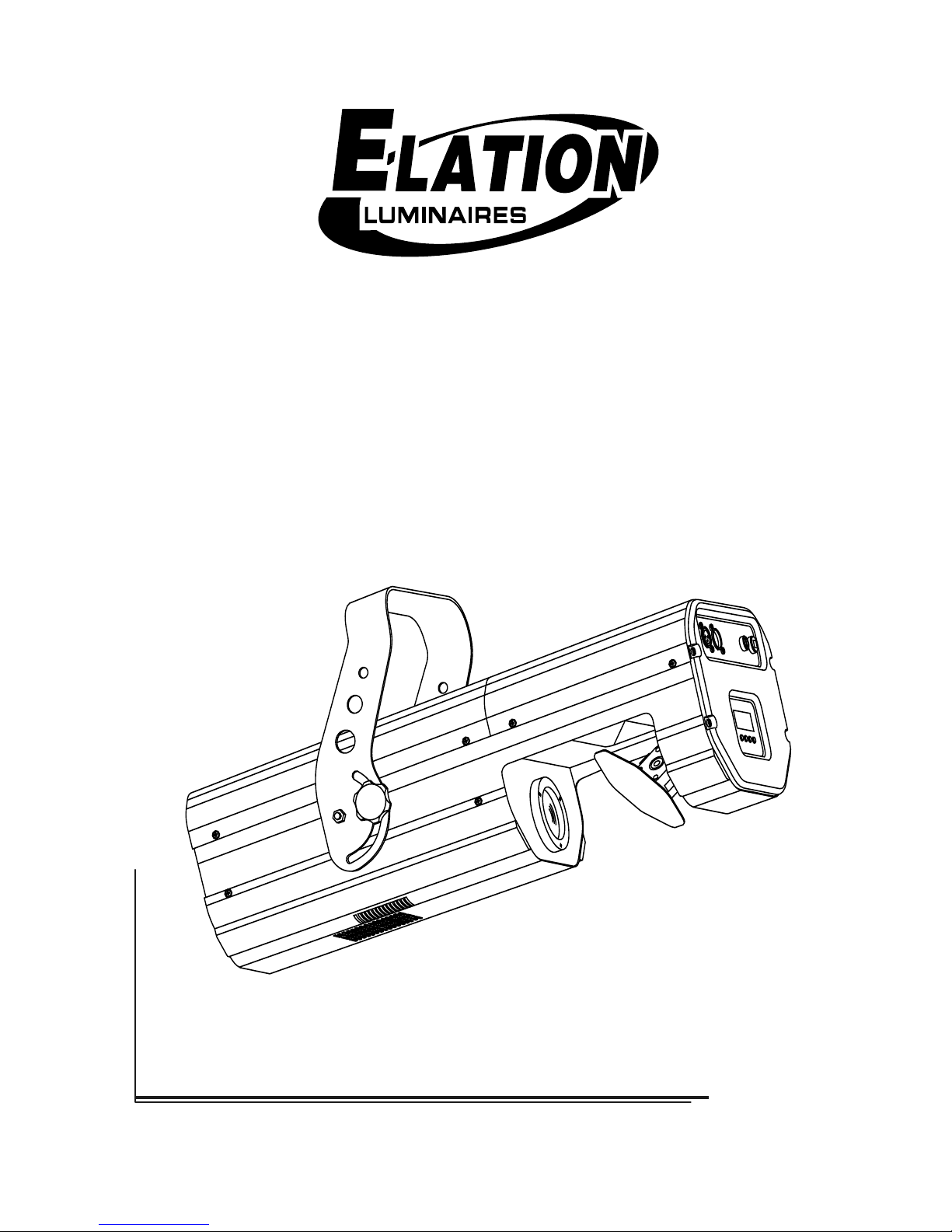
1
V ersion 1.0
VISION 575
Page 2
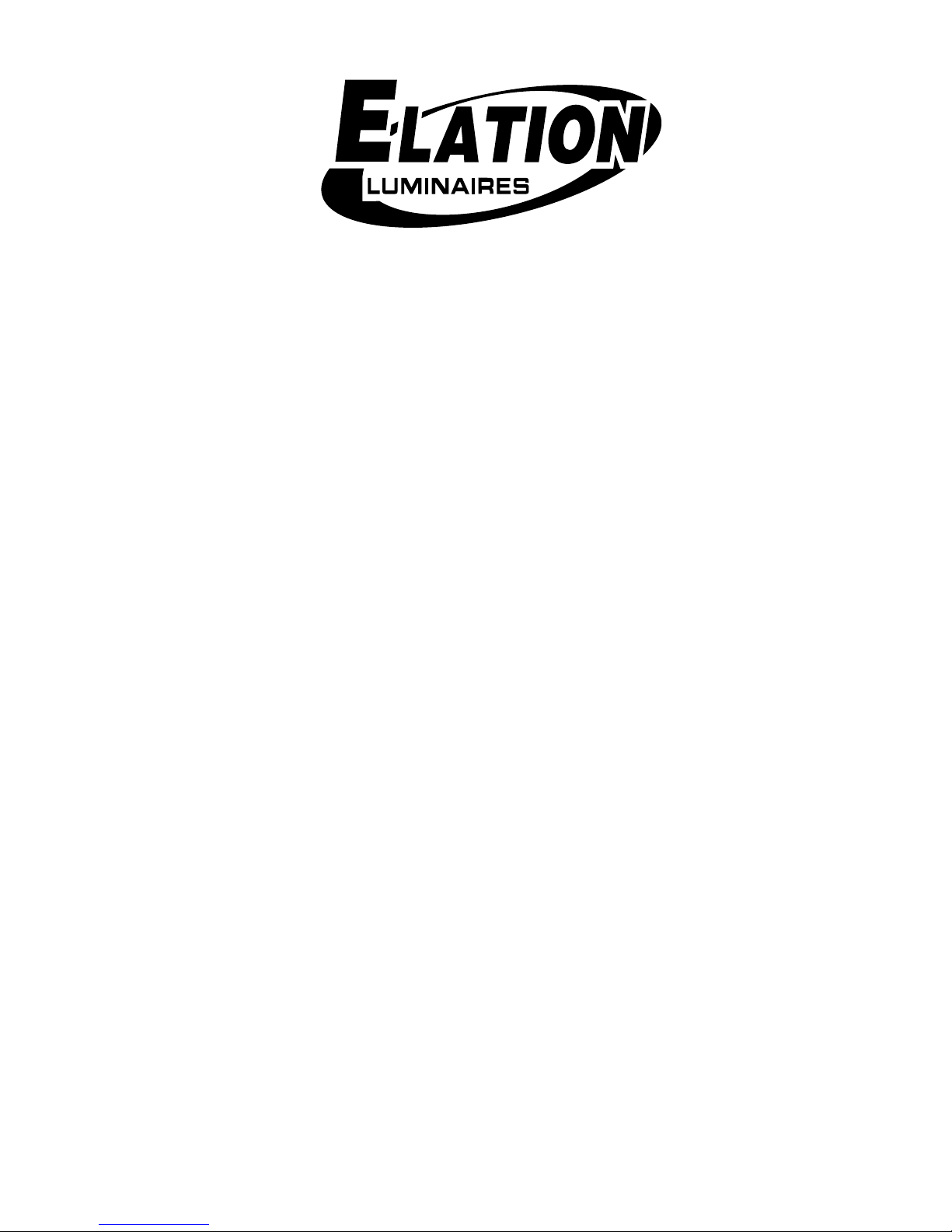
2
Table of contents
1. Safety instructions......................................................................................................... 3
2. Operating determinations ............................................................................................. 4
3. Description of the device ..............................................................................................5
4. Installation ...................................................................................................................... 6
4.1Fitting the lamp........................................................................................................... 6
4.2 Inserting/Exchanging rotating gobos ......................................................................... 6
4.3 Rigging the fixture .....................................................................................................7
4.4 Connection to the mains............................................................................................ 7
4.5 DMX-512 connection/connection between fixtures ...................................................7
5. DMX PR O T OCOL............................................................................................................ 9
6. Addressing...................................................................................................................11
7. Remotely controllable functions ................................................................................ 11
7.1 Lamp ....................................................................................................................... 11
7.2 Switching On and Off the lamp by the control board................................................ 11
7.3 Colour wheel...........................................................................................................11
7.4 Static gobo wheel.................................................................................................... 11
7.5 Rotating gobo wheel ............................................................................................... 12
7.6 Iris ........................................................................................................................... 12
7.7 Effect wheel............................................................................................................. 12
7.8 3-facet rotating prism ............................................................................................... 12
7.9 Focus ...................................................................................................................... 12
7.10 Dimmer / Shutter / Strobe ..................................................................................... 12
7.11 Fan........................................................................................................................12
8. Control Board .............................................................................................................. 12
8.1 Main functions ......................................................................................................... 13
8.2 SPEC -Special functions......................................................................................... 1 4
9. Error and information messages................................................................................ 19
10. Technical specifications ............................................................................................ 20
11. Maintenance and cleaning ........................................................................................ 22
12. Appendix ....................................................................................................................22
VISION 575
Page 3
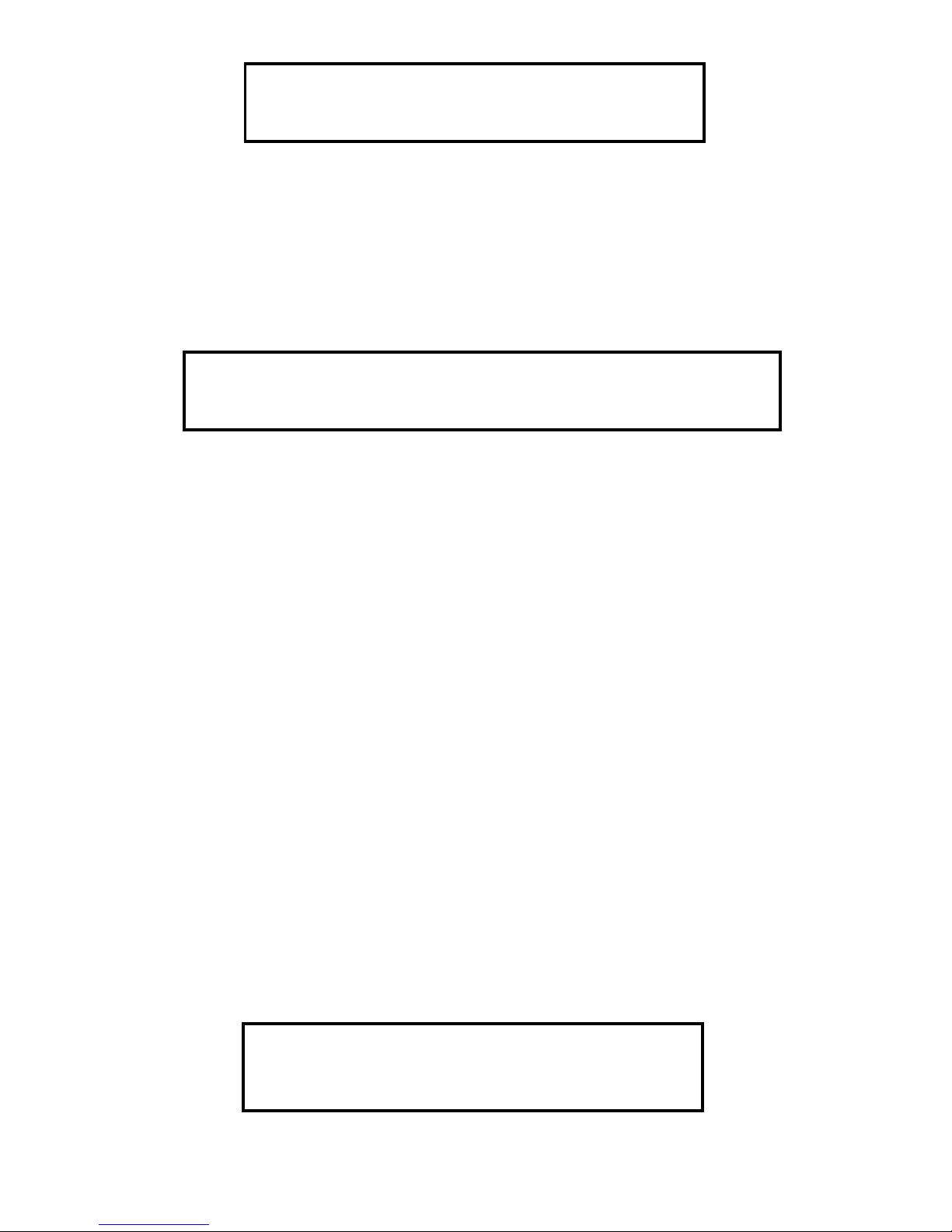
3
C AUTION!
Keep this device away from rain and moisture!
Unplug mains lead before opening the housing!
FOR YOUR OWN SAFETY, PLEASE READ THIS USER MANUAL CAREFULLY
BEFORE YOU INITIAL START - UP!
1. Safety instructions
Every person involved with installation and maintenance of this device have to:
- be qualilfied
- follow the instructions of this manual
C AUTION!
Be careful with your operations. With a high v olta ge y ou can suff er
a dangerous electric shock when touching the wires!
This device has left our premises in absolutely perfect condition. In order to maintain this condition and to ensure
a safe operation, it is absolutely necessary for the user to follow the safety instructions and warning notes written
in this manual.
Important:
The manufacturer will not accept liability for any resulting damages caused by the non-observance of this manual
or any unauthorized modification to the device.
Please consider that damages caused by manual modifications to the device are not subject to w arranty.
Never let the power-cord come into contact with other cables! Handle the power-cord and all connections with the
mains with particular caution!
Always plug in the pow er plug least. The po wer-plug has to be accessab le after installing the de vice.
Make sure that the power-cord is never crimped or damaged by sharp edges. Check the device and the power-
cord from time to time.
Always disconnect from the mains, when the device is not in use or before cleaning it. Only handle the power-cord
by the plug. Never pull out the plug by tugging the power-cord.
This device falls under protection class I. Therefore it is essential to connect the yello w/green conductor to earth.
The electric connection, repairs and servicing must be carried out by a qualified employee.
Do not connect this device to a dimmer pack.
Do not switch the fixture on and off in short intervals as this would reduce the lamp’s life .
During the initial start-up some smoke or smell may arise. This is a normal process and does not necessarily
mean that the device is defective.
Do not touch the device’ s housing bare hands during its operation (housing becomes hot)!
For replacement use lamps and fuses of same type and rating only.
CAUTION ! EYEDAMAGES !
Avoid looking directly into the light sour ce
(meant especially for epileptics) !
Page 4
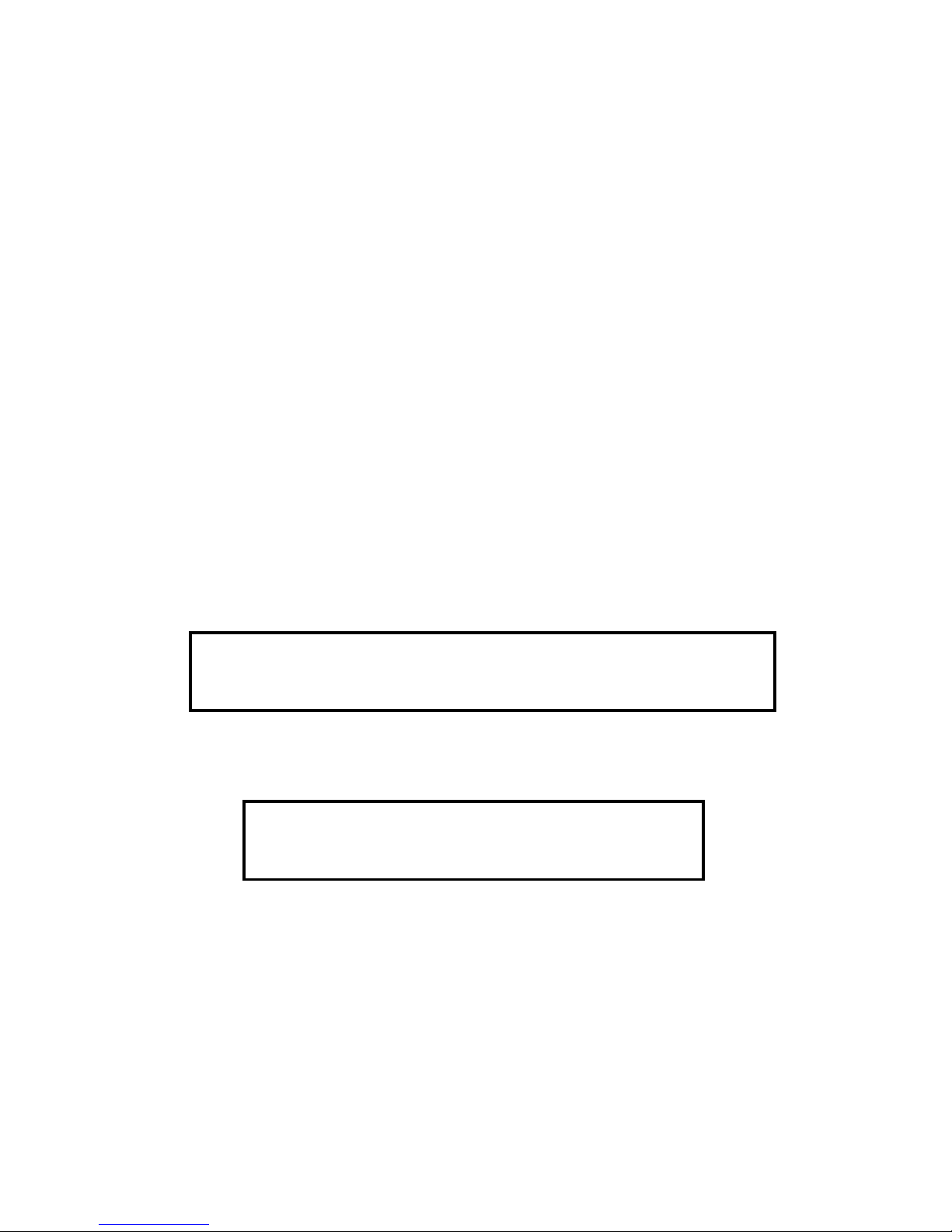
4
2. Operating determinations
This device was designed for indoor use only.
If the device has been exposed to dr astic temper ature fluctuation (e .g. after transportation), do not switch it on
immediately . The arising condensation water might damage y our device. Leav e the device switched off until it has
reached room temperature.
When taking the device into operation, please make sure that the housing is closed firmly with all the necessary
screws tightened up.
Never run the device without lamp!
Do not shake the device . A v oid brute force when installing or oper ating the de vice.
When choosing the installation-spot, please make sure that the device is not exposed to extreme heat, moisture
or dust. There should not be an y cables lying around. You endanger your own and the safety of others!
The minimum distance between light-output and the illuminated surface must be more than 1 m.
Make sure that the area below the installation place is blocked when rigging, derigging or servicing the fixture.
Always fix the fixture with an appropriate safety-rope . Fix the safety-rope at the correct holes only.
Only operate the fixture after having checked that the housing is firmly closed and all screws are tightly fastened.
The lamp must never be ignited if the objective-lens or any housing-cover is open, as discharge lamps may
explose and emit a high ultraviolet radiation, which may cause burns.
The maximum ambient temperature
t
a
= 45° C must never be exceeded. Otherwise, the lamp is switched off and
the fixture is out of operation for 5 minutes.
C AUTION!
The lens has to be replaced when it is obviously damaged,
so that its function is impaired, e. g. due to cracks or deep scratches!
Operate the device only after having familiarized with its functions. Do not permit operation by persons not
qualified for operating the device. Most damages are the result of unprofessional operation!
C AUTION!
The lamp has to be replaced when it is damaged
or deformed due to the heat!
Wait at least 15 minutes bef ore remowing the lamp .
Please use the original packaging if the device is to be transported.
Please consider that unauthorized modifications on the device are forbidden due to safety reasons!
If this device will be operated in any way different to the one described in this manual, the product may suffer
damages and the guarantee becomes void. Further more, any other operation may lead to dangers like shortcircuit, burns, electric shock, burns due to ultraviolet radiation, lamp explosion, crash etc.
Page 5
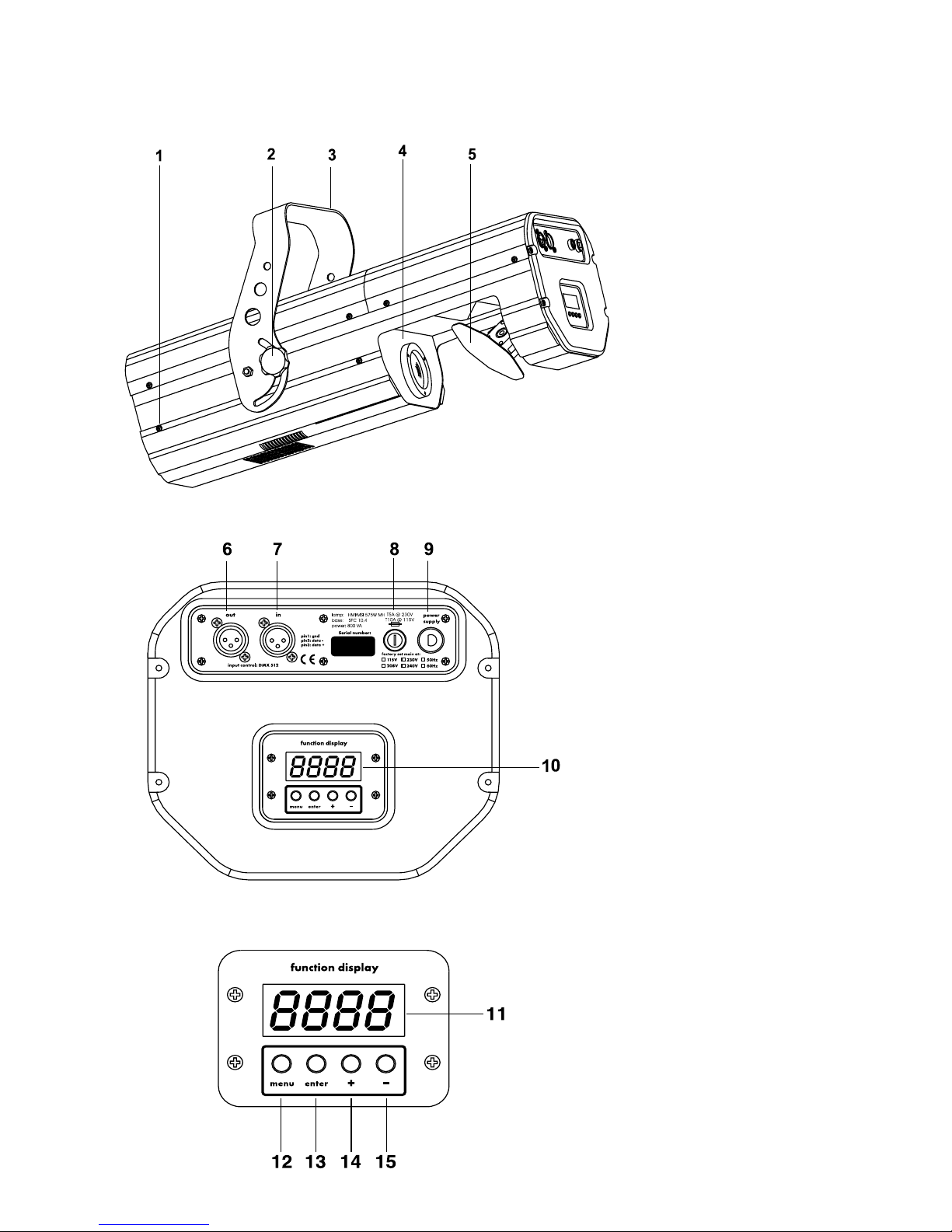
5
3. Description of the device
1 - Fastening scre ws
2 - Fixation screw for bracket
3 - Bracket
4 - Objective
5 - Mirror
Front panel:
6 - DMX Output
7 - DMX Input
8 - Fuseholder
9 - Po wercord
10 - Control board
Control board:
11 - Display
12 - Menu-button
13 - Enter-button
14 - Up-button
15 - Down-button
Page 6
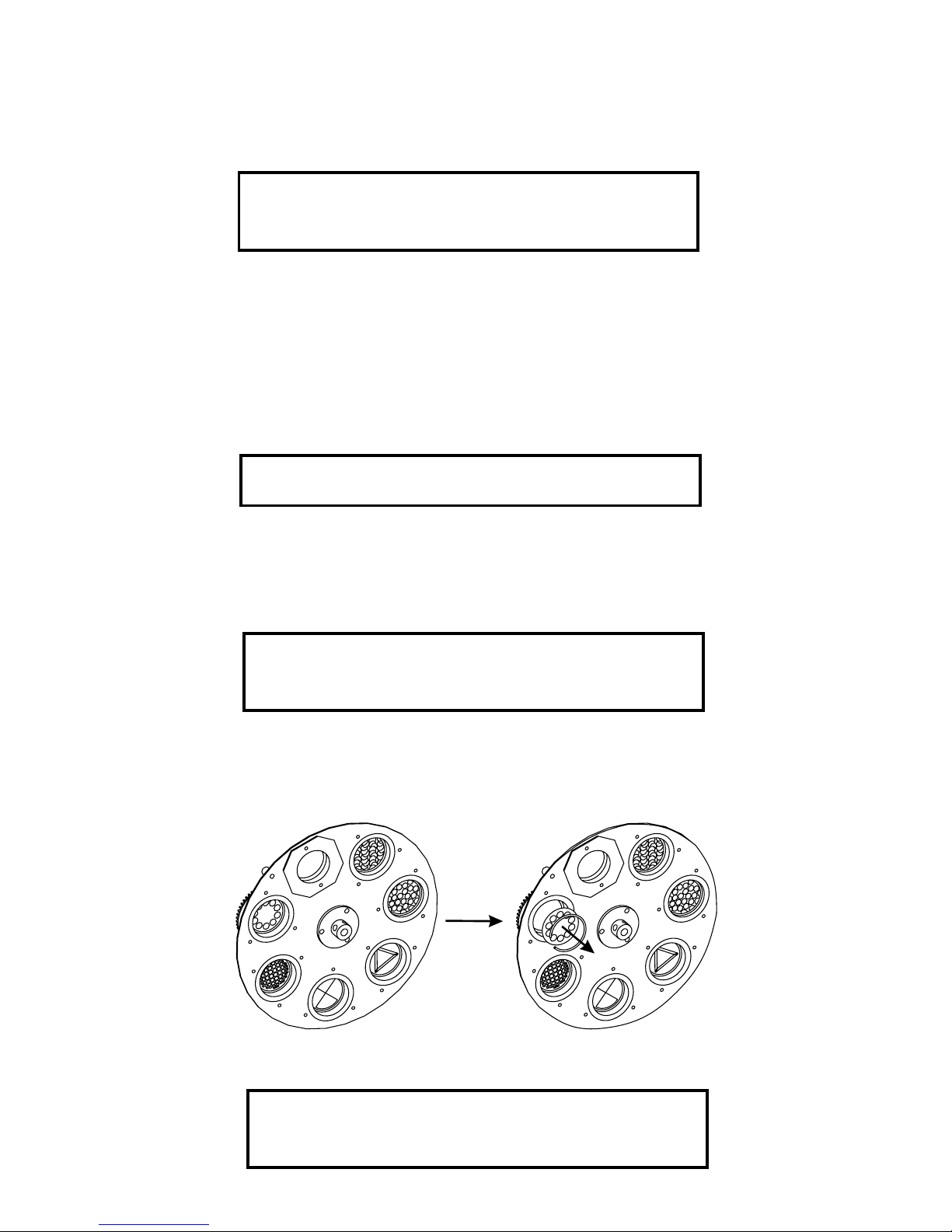
6
4. Installation
4.1Fitting the lamp
DANGER !
Install the lamps with the de vice s witched off only.
Unplug from mains before !
To insert the lamp (HMI 575) open the cover by loosening the fastening scre ws at the sides of the cov er.
Do not install a lamp with a higher wattage! A lamp like this generates temperatures the de vice is not designed for .
Damages caused by non-observance are not subject to warranty .
Insert the lamp now. Do not touch the glass-bulb with bare hands during the installation! Please f ollow the lamp
manufacturer‘s notes!
Before you close the cover again, make sure that the lamp is installed tightly into the lampholder system.
Reclose the housing and tighten the fastening screws.
Before striking the lamp, reset the "LAti" counter in the main menu of the Control Board, by pressing the "+" and
"-" buttons at the same time and then confirming with the Enter-button.
Do not operate this fixture with opened housing-cover!
4.2 Inserting/Exchanging rotating gobos
DANGER!
Install the gobos with the device s witched off onl y.
Unplug from mains before!
If you wish to use other forms and patterns as the standard-gobos, or if the gobos are to be exchanged, remove
the fixation-ring with an appropriate tool. Remove the gobo and insert the new gobo. Press the fixation-ring
together and insert it in the front of the gobo.
C AUTION!
Never unscrew the screws of the rotating gobo
as the ball bearing will otherwise be opened!
Page 7
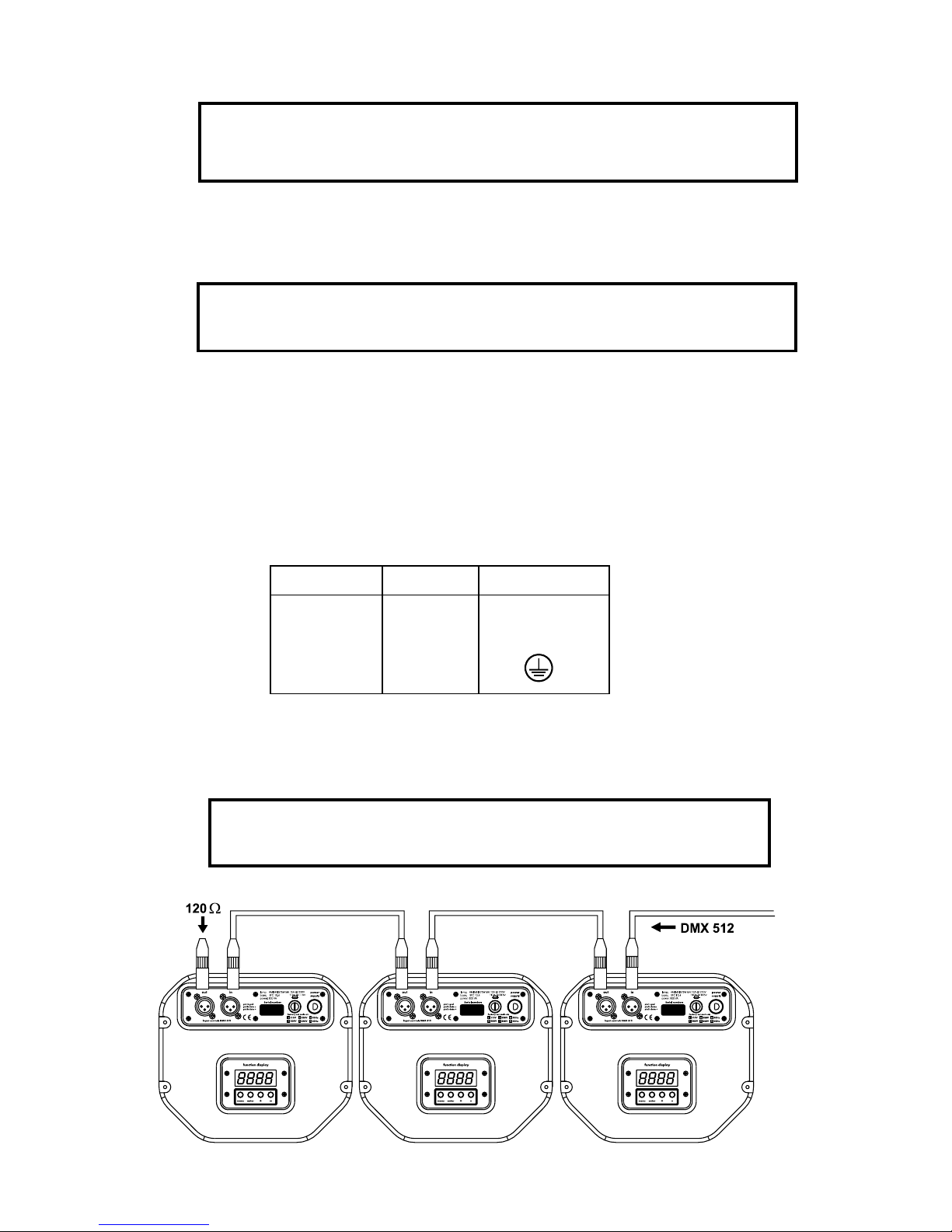
7
4.3 Rigging the fixture
Danger of fire !
When installing the device, make sure there is no highly inflammable
material (decoration articles, etc.) in between a distance of min. 0,5 m.
The VISION 575 can be installed in any position without altering its operation characteristics
Install a safety wire that can hold at least 10 times the weight of the fixture. Never use the carrying handles for
secondary attachment.
Make sure that the device is fixed properly! Ensure that the structure
to which you are attaching the projectors is secure.
For fixing the projectors use the hole provided in the brac ket. The hole in the adjustable mounting brack et has a
diameter of 10 mm.
For overhead use, fit a safety chain or cord.
4.4 Connection to the mains
Connect the fixture to the mains with the enclosed power-plug.
The earth has to be connected!
The occupation of the connection-cables is as follows:
Cable Pin International
Brown Live L
Blue Neutral N
Yellow/Green Earth
4.5 DMX-512 connection/connection between fixtures
The wires m ust not come into contact with eac h other, otherwise
the fixtures will not work at all, or will not work properly .
Page 8

8
Only use a stereo shielded cable and 3-pin XLR-plugs and connectors in order to connect the controller with the
fixture or one fixture with another.
Occupation of the XLR-connection:
DMX - output DMX-input
XLR mounting-socket: XLR mounting-plug:
If you are using the standard DMX-controllers, you can connect the DMX-output of the controller directly with the
DMX-input of the first fixture in the DMX-chain. If you wish to connect DMX-controllers with other XLR-outputs,
you need to use adapter-cables.
Building a serial DMX-chain:
Connect the DMX-output of the first fixture in the DMX-chain with the DMX-input of the next fixture. Always
connect one output with the input of the next fixture until all fixtures are connected.
Caution: At the last fixture, the DMX-cable has to be terminated with a terminator. Solder a 120 Ω resistor
between Signal (–) and Signal (+) into a 3-pin XLR-plug and plug it in the DMX-output of the last fixture.
1 - Ground
2 - Signal (-)
3 - Signal (+)
1 - Ground
2 - Signal (-)
3 - Signal (+)
Page 9

9
5. DMX PROTOCOL
Channel Channel Value Function Type of control
16 bit 8 bit
1 1 Pan
0-255 Coarse control of the pan movement proportional
2 2 Tilt
0-255 Coarse control of the tilt movement proportional
3 Pan fine
0-255 Fine control of the pan movement proportional
4 Tilt fine
0-255 Fine control of the tilt movement proportional
5 3 Speed of P AN/TILT movement
0 Max. speed step
249 Min. speed proportional
250-255 Max. speed,black-out while PAN,TILT moving step
6 4 Lamp on/off,reset,fan speed control
0-127 From max.speed of fan to min. speed of fan proportional
128-139 Lamp on,reset step
140-229 No function step
230-239 Lamp off after 3 sec step
240-255 No function step
7 5 Colours
0 Open/white proportional
10 Turquoise proportional
21 Red proportional
32 Cyan proportional
42 Green proportional
53 Magenta proportional
64 Light blue proportional
74 Yellow proportional
85 Green proportional
96 Pink proportional
106 Blue proportional
11 7 Orange proportional
128-190 Forwards rainbow effect from fast to slow proportional
191-192 No rotation step
193-255 Backwards rainbow effect from slow to fast proportional
8 6 Static gobos
0-63 Open step
64-95 Forward gobo-wheel rotation from fast to slow proportional
96 No rotation step
97-127 Backward gobo-wheel rotation from slow to fast proportional
128-134 Gobo 1 (multicolor dichro) step
135-140 Gobo 2 (dichro) step
141-153 Gobo 3 (dichro) step
154-166 Gobo 4 step
167-179 Gobo 5 step
180-191 Gobo 6 step
192-204 Gobo 7 step
205-217 Gobo 8 step
218-230 Gobo 9 step
231-243 Gobo 10 step
244-255 Gobo 11 step
Page 10

10
Channel Channel Value Function Type of control
16 bit 8 bit
9 7 Frost,cor . filters,3-facet prism
0-95 Open position (hole) step
96-127 Frost filter step
128-159 3-facet prism step
160-191 3200 K correction filter step
192-223 5600 K correction filter step
224-255 UV filter step
10 8 3-facet prism rotation control
0 No rotation step
1-126 Forwards rotation from fast to slow proportional
127-128 No rotation step
129-255 Backwards rotation from slow to fast proportional
11 9 Rotating gobos,cont.rotation
0-31 Open step
32-63 Rot. gobo 1 (dichroic) step
64-95 Rot. gobo 2 (glass) step
96-127 Rot. gobo 3 (glass) step
128-159 Rot. gobo 4 (glass) step
160-191 Rot.gobo 5 (glass) step
192-223 Rot.gobo 6 (glass) step
224-255 Rot. gobo wheel cont. rotation from slow to fast proportional
12 1 0 Rotating gobo index,rotating gobo rotation
0-127 Gobo indexing proportional
128-191 Forwards gobo rotation from fast to slow proportional
192 No rotation step
193-255 Backwards gobo rotation from slow to fast proportional
13 11 Iris
0 Open step
1-179 Max.diameter to min.diameter proportional
180-191 Closed step
192-223 Pulse closing slow to fast proportional
224-255 Pulse opening fast to slow proportional
14 12 Focus
0-255 Proportional focus control proportional
15 13 Shutter,strobe
0-31 Shutter closed step
32-63 No function (shutter open) step
64-95 Strobe-effect from slow to fast (max.10 flashes/s) proportional
96-127 No function (shutter open) step
128-159 Pulse-effect in sequences proportional
160-191 No function (shutter open) step
192-223 Random strobe-effect from slow to fast proportional
224-255 No function (shutter open) step
16 14 Dimmer intensity
0-255 Gradual adjustment of the dimmer intensity proportional
from 0 to 100%
Page 11

11
6. Addressing
The control board on the front panel of the VISION 575 allows y ou to assign the DMX fixture address, which is
defined as the first channel from which the VISION 575 will respond to the controller .
If you set, for e xample, the address to channel 5, the VISION 575 will use the channel 5 to 20 for control.
Please, be sure that you don’t have an y overlapping channels in order to control each VISION 575 correctly and
independently from any other fixture on the DMX data link.
If two, three or more VISION 575 are addressed similarly, they will w ork similarly .
For address setting follow this procedure:
1. Switch On the VISION 575 and w ait until the fixture reset has finished ("rSt" is flashing at the displa y).
2. Press the [Menu] key in order to access the main menu. Browse through the menu by pressing the [+]
and [-] keys until the display shows "A001". Confirm by pressing [Enter] key and the letter "A" will flash.
3. Use the [+] and [-] keys to select the desired address.
4. Confirm by pressing [Enter] or [Menu] to cancel.
Controlling:
After having addressed all VISION 575 , you ma y now start operating these via your lighting controller .
Note: After switching on, the VISION 575 will automatically detect whether DMX 512 data is receiv ed or not.
If there is no data received at the DMX-input, the display will start to flash "A001" with actually set address.
This situation can occur if:
- the 3 PIN XLR plug (cable with DMX signal from controller) is not connected with the input of the VISION 575
- the controller is switched off or defective, if the cable or connector is defective or the signal wires are
swap in the input connector .
Note: It’s necessary to insert the XLR termination plug (with 120 Ohm) in the last lighting in the link in order to
ensure proper transmission on the DMX data link.
7. Remotely controllable functions
7.1 Lamp
The VISION 575 is run with a HMI 575 lamp.
A relay inside of the VISION 575 allows you to switch On and Off the lamp via itself control board on the front
panel or via your controller without affecting the rest of the lighting.
7.2 Switching On and Off the lamp by the control board
1. Switch On the VISION 575 and w ait until the fixture reset has finished.
2. Press the [Menu] key in order to access the main menu. Browse through the menu by pressing the [+] and
[-] keys until the displa y sho ws „LAMP”. Confirm by pressing [Enter] key.
3. Use the [+] and [-] keys to select "On" for switch On the lamp and "Off" for switch Off the lamp and
press [Enter] to confirm or [Menu] to cancel.
Note: It is also important to note, that the discharge lamp is cold restrike types, that means, that they have to be
cold before re-striking. For this reason, you have to wait 5 minutes (max. speed of fan must be adjusted) after
having switched Off the lamp before you can switch it back On again. If you try to switch On the lamp within 5
minutes after having switched it Off , the VISION 575 will store this inf ormation and automatically ignite the lamp
when the 5 minutes period has expired. The message "HEAt" will appear on the control board display . If the
ignition of the lamp is seven times unsuccessful, on the display will appear "LA.Er", meaning that the lamp could
be damaged or even missed, or there could be a failure on the ignitor or ballast.
7.3 Colour wheel
The SC-780 has one colour wheel with 12 color positions - 11 of these with dichroic colors and the last one open.
The wheel can be positioned between two adjacent colors in any position. It is also possible to rotate the color
wheel continuously at different speed „Rainbow effect“.
7.4 Static gobo wheel
This wheel has 8 metal gobos + 2 dichroic gobo + 1 multicolor-dichro gobo + open position. Multicolor dichroic
gobo (containing C,M,Y colors) is mixable with color wheel especially with cyan, magenta and yellow colours in
order to obtain several different multicolor beams.
Page 12

12
7.5 Rotating gobo wheel
1 metal gobo, 4 glass gobos and 1 dichroic gobo rotating in both dirrections, inde xable, rotating gobo wheel cont.
rotation slow to fast.The rotating gobos are interchangeable.
7.6 Iris
Motorized iris for different beam diameters
7.7 Effect wheel
This wheel has both hot and cold color temperature filters (3200K and 5600 K). T otal numbers of color combinations
are 36. Also wash light and UV effect are provided by the special effect wheel.
7.8 3-facet rotating prism
3-facet prism rotating in both directions at different speed is situated at the special effect wheel.
7.9 Focus
Motorized focus enables the beam to be focused anywhere on stage.
7.10 Dimmer / Shutter / Strobe
Smooth 0 - 100 % dimming is provided by the combined mechanical dimmer / shutter unit. This unit may also be
used for strobe effect (1 - 10 flashes per second)
7.11 Fan
The VISION 575 is cooled b y axial fan situated at the rear side of the lighting. The speed of the f an (of course the
noice) can be continuously reduced if very quiet performance is required.
By the control board using the "FAnS" function y ou can choose 4 types of lo w fan speed oper ating:
1. "HIGH" - high (max) speed of fan
The cooling fan works on max. speed (max. cooling)
2. "reG" - continuous controlling of the fan speed
the fan automatically raises its speed in order to control inside temperature of the lighting, if the
temperature inside increases about certain level (the low fan speed reduces the cooling of the lighting).
This cycle can repeat several times until the temperature inside is on suitable level.
3. "LoOF" - low speed/Switch Off the lamp operating
the fan keeps the adjusted low speed until the temper ature exceeds max. inside temp. Then the VISION
575 automatically switch Off the lamp.
4. "loHi" - low/high speed of the fan operating
the fan keeps the adjusted low speed until the temperature exceeds max. inside temp. of the fixture,
then the VISION 575 automatically s witch from low to high the f an speed.
8. Control Board
The control board situated on the front panel of the VISION 575 offers several features . You can simply set the
lighting address, read the number of lamp or unit hours, switch On and Off the lamp , run test show , make a reset
and also use special functions for manual, demo and service purposes.
The main menu is accessed by pressing the [Menu] key - press this one so many times until the display shows
message "A001" (with actually stored address). Browse through the menu by the pressing [+] and [-] keys - the
display shows step by step these messages: A001, rPAn, rTilt, 16br, Lati, Poti, LAMP , tESt, rESE, SPEC. Press
[Enter] if you wish to select one of them. The functions provided are described in the follo wing sections and the
function hierarchy is shown belo w .
Page 13

13
8.1 Main functions
DMX 512 Address settings
The letter "A" flashes. Use the [+] and [-] keys to select required address (001 - 497) and press [Enter] to confirm
or [Menu] to cancel and return to the main menu.
Pan reverse
This function allows you to inver t the pan movement. Use the [+] and [-] keys to select "On" if you wish this
feature or "Off" if you don’t wish this feature and press [Enter] to confirm or [Menu] to cancel and return to the
main menu.
Tilt reverse
This function allows you to invert the tilt movement. Use the [+] and [-] keys to select "On" if you wish this
feature or "Off" if you don’t wish this feature and press [Enter] to confirm or [Menu] to cancel and return to the
main menu.
Movement resolution
By this function you can adjust the desired movement resolution 8 or 16 bit. Use the [+] and [-] keys to select
"On" if you wish the 16 bit high resolution or "Off" if you wish only 8 bit resolution and press [Enter] to confirm or
[Menu] to cancel and return to the main menu.
Note: If you adjust the 16 bit resolution the fixture will occupy 16 DMX channels, if you adjust the 8 bit resolution,
the fixture will be operated by only 14 DMX channels. Please, check the DMX protocol.
Lamp On time
This option enables you to read the total number of hours that the lamp has been powered On. Press [Enter] or
[Menu] to return to the main menu. In order to reset the counter to 0, you have to hold the [+] and [-]-button and
press the [Enter]-button.
Power On time
By this option you can read the total number of hours that the VISION 575 has been powered On. Press [Enter]
or [Menu] to return to the main menu.
Switch On/Off the lamp
Use the [+] and [-] keys to select "On" if you wish the switch On the lamp or "Off" if you wish switch Off the lamp
and press [Enter] to confirm or [Menu] to cancel and return to the main menu.
Page 14

14
Test program
This function allows you to run a special test program without an e xternal controller , which will show you some
possibilities of using VISION 575. Press the [Enter] key to run the test program.
Reset Function
Press [Enter] ke y to run reset. This option enab les the VISION 575 to inde x all eff ects (functions) and return to
their standard positions.
8.2 SPEC -Special functions
Use the [+] and [-] keys to browse through the special functions and select the one by pressing [Enter].
Manual control of effects
This function allows you to control manually the channel functions of the fixture. Use the [+] and [-] keys to select
desired function and press [Enter] to adjust the effect or [Menu] to cancel and return to the menu.
Page 15

15
Lamp On automatically
This function enables to switch On the lamp automatically after switching On the fixture. Use the [+] and [-] keys
to select "On" if you wish to switch On the lamp automatically after switching On the fixture or "Off" if you wish
the lamp off after switching On the fixture and press [Enter] to confirm or [Menu] to cancel and return to the
menu.
DMX values
Readout DMX values of each channel received by the fixture. Use the [+] and [-] keys to select desired channel
and press [Enter] to read its value coming to the fixture or [Menu] to cancel and return to the menu.
Automatic blackout of Display
This function allows you to keep the display On or to turn Off automatically 2 minutes after last pressing any key
on the control board. Use the [+] and [-] keys to select "On" if you wish to keep the display On or "Off" if you wish
to turn Off automatically 2 minutes after last pressing any key on the control board and press [Enter] to confirm
or [Menu] to cancel and return to the menu.
Display intensity
By this function you can adjust from 20% to 100% the intensity of the display. Use the [+] and [-] keys to select
the level of the display intensity and press [Enter] to confirm or [Menu] to cancel and return to the menu.
Lamp Off via DMX
This function allows you to switch Off the lamp by DMX. Use the [+] and [-] keys to select "On" if you want to
switch Off the lamp by DMX or "Off" if you don’t want to switch Off the lamp by DMX and press [Enter] to confirm
or [Menu] to cancel and return to the menu.
Temperature
T emperature readouts of fixture inside in Celsius. Inside temperatures belo w 70° C are not critical. 70° C and more
lead to the lamp being switched off. Please note that the outside temperature should not exceed 45° C.
Page 16

16
Low fan speed operating
By using this function you can choose 4 types of low fan speed operating. Browse through this menu by the
pressing [+] and [-] ke ys - the displa y shows step b y step these messages: "HIGH, reG, LoOF, Lo.HI," . Press
[Enter] if you wish to select one of them or [Menu] to cancel and return to the menu.
high (max) speed of fans
The cooling fan works on max. speed (max. cooling)
continuous controlling of the fan speed
the fan automatically raises its speed in order to control inside temperature of the lighting,
if the temperature inside increases about certain level (the low fan speed reduces the cooling of the
lighting). This cycle can repeat several times until the temper ature inside is on suitab le le v el.
low speed/Switch Off the lamp operating
the fan keeps the adjusted low speed until the temper ature exceeds max. inside temp., then the VISION
575 automatically switch Off the lamp.
low/high speed of the fan operating
the fan keeps the adjusted low speed until the temperature exceeds max. inside temp.of the fixture,
then the VISION 575 automatically s witch from low to high the f an speed.
Page 17

17
Default settings
Press [Enter] to reset all fixture personalities (not the adjusting functions) to the default values. On the display
will appear "rSt" meaning that the fixture makes the reset. See the table of personality setting and their default
positions.
Personality Display
Pan rev erse
Tilt reverse
Lamp on
automatically
Display intensity
Lamp Off via DMX
Low fan speed
operating
Default values
(SHADED)
Movement
resolution
Automatic blackout
of display
Adjusting the default positions of colour,gobo and effect wheels
By this function you can calibrate and adjust the colour and CMY to their standard/right positions. Use the [+] and
[-] keys to browse through the adjusting menu - the display shows step by step these messages: " PAn, Tilt,
SPEd, Col, SGob, EFEC, rotP,rGob, rotG, IriS,Foc, Stro, dimr, FCAL" by which you can adjust the fixture to
the required/desired position (0-255) before the function calibration. Then when the positioning is finished use the
last "FCAL" function (Fixture calibration).
Page 18

18
1. Calibration via the control board
Press [Enter] and the [+] and [-] keys in order to display the following messages: "Col, SGob, EFEC, rGob,
rotG," for very smooth function calibration. Select one of them, press [Enter] and use the [+] and [-] keys in order
to adjust their right value from 0 to 255. Then press [Enter] to confirm or [Menu] to cancel and return to the menu.
This can be repeated for each calibration parameter if it is required. When the calibr ation is finished, it is necessary
to use the "ArES" function in order to write the calibration values to the memory (EPROM) and to make a reset
in order to check the newly adjusted positions of the colour , gobo and effect wheels . When the reset of the fixture
is finished, the display will show the "FCAL" message. Press [Enter] to repeat the calibration or [Menu] to return
to the "AdJ" menu.
2. Calibration via the external controller
Press [Enter] and the [+] and [-] keys in order to display the following messages: "Col,SGob, EFEC, rGob,
rotG," - calibration parameters. Select one of them and press [Enter].
Now you can calibrate the the colour , gobo and eff ect wheel by your controller . The DMX calibr ation protocol is
described in the table.
DMX Calibration protocol:
After having calibrated required functions press [Enter] to confirm (or [Menu] to cancel and return to the menu
without reset by the "ArES" function) and use the "ArES" function in order to write the calibration values to the
memory (EEPROM) and to make a reset in order to check the new adjusted positions of the colour,gobo ,eff ect
and rot.gobo wheels and gobo indexing .
DMX chanel Function
1 Colour Calibration 0-255
2 SG O B Calibration 0-255
3 Effect Calibration 0-255
4 Rotating gobo Calibration 0-255
5 Gobo rotating Calibration 0-255
6 No function
7 Colours
8 Static gobos
9 Effec t
10 Prism rotation
11 Rotating gobos
12 Gobo rotation
13 Iris
14 Focus
15 Strobo
16 Dimmer
Standart protocol
Standart protocol
Standart protocol
Standart protocol
Standart protocol
Standart protocol
S
m
o
o
t
h
m
i
c
r
o
s
t
e
p
m
o
v
e
m
e
n
t
Standart protocol
Standart protocol
Standart protocol
Standart protocol
Page 19

19
9. Error and information messages
HEAt
This message appears if you try to switch on the lamp within 5 minutes after having switched it off (the
lamp is too hot). The message will appear on the display if the lamp doesn't ignite within 28 seconds . The VISION
575 will store this information and automatically ignite the lamp when the 5 minutes period has expired.
LAEr
The ignition of the lamp is seven times unsuccessful (the HEAt message appeared six times before), and
the display shows "
LAEr
", meaning that the lamp could be damaged or even missed, the fixture is overheating
(this can occur if the ambient temperature is 45° C or more) or there could be a failure on the ignitor or ballast.
Please place or replace the lamp, check the ambient temperature or contact your dealer if the situation was not
caused by the lamp.
FAn
The message informs you that the fixture was ov erheating and switched off . This message will appear on
the display if the fan speed operating "LOOF" was selected.
MbEr
This messsage informs you that the main PCB does not communicate correctly with the Control Board.
CoEr
(color-wheel error)
This messsage will appear after the reset of the fixture if the magnetic-indexing circuit malfunctions (sensor
failed or magnet missing) or the stepping-motor is defectiv e (or its driver circuit on the main PCB). The color-wheel
is not located in the default position after the reset.
SGEr (static gobo wheel error)
This messsage will appear after the reset of the fixture if the magnetic-indexing circuit malfunctions
(sensor failed or magnet missing) or the stepper motor is failed (or its driver circuit on the main PCB). The static
gobo wheel is not after the reset in the default position.
rGEr (rotating gobo wheel error)
This messsage will appear after the reset of the fixture if the magnetic-indexing circuit malfunctions
(sensor failed or magnet missing) or the stepper motor is failed (or its driver circuit on the main PCB). The rotating
gobo wheel is not after the reset in the default position.
IGEr (rotating gobo indexing error)
This messsage will appear after the reset of the fixture if the magnetic-indexing circuit malfunctions
(sensor failed or magnet missing) or the stepper motor is failed (or its driv er circuit on the main PCB). The rotating
gobo is not after the reset in the default position.
EFEr
(effect wheel error)
This messsage will appear after the reset of the fixture if the magnetic-indexing circuit malfunctions
(sensor failed or magnet missing) or the stepper motor is failed (or its driver circuit on the main PCB). The eff ect
wheel is not after the reset in the default position.
FtEr
This error message informs you that the fixture was overheating (occured if the ambient temperature is 45°
C or more) and that the relay switched off the lamp . This message will appear on the displa y until the temperature
will be on a suitable level, then the display will show the "
HEAt
" message meaning the lamp is too hot (explanation
see above).
SnEr
This message appears if the lamp lighting sensor is failed.
PoEr
This message will appear if the fixture was shortly disconnect from the main.
FrEr
It will appear if the frequency of the main is not standard 50 or 60Hz.
Page 20

20
10. Technical specifications
Power supply:
-Voltage......................100/115/208/230V AC, 50/60Hz ~
-Fuse...............................T 5 A@ 230 V
-Fuse...............................T 10 A@115V
-Pow er consumption.........800VA
Motors:
-12 high quality stepping-motors controlled by microprocessors
Lamp:
-HMI 575
Optical system:
-Double condensor lens with high efficiency parabolic mirror
Beampath:
Colours:
- 11 interchangeable dichroic-filters plus white
- Colour-wheel with variable rotation speed
Static gobos:
- 8 metal gobos plus full circle
- 1 Multicolor dichroic gobo, 2 dichroic gobos
Rotating gobos:
- 1 metal gobo, 4 glass gobos and 1 dichroic gobo rotating in both dirrections at different speeds
- gobo indexing
- rotating gobo wheel cont. rotation
Strobe:
- Strobe effect with variable speed (1 - 10 flashes per second)
Page 21

21
Dimmer:
-Smooth dimmer from 0 - 100%
Effects:
- Special effect wheel with frost filter , color temperature filters 3200K and 5600 K, UV filter
Prisma:
- 3 facet prism rotating in both dirrections at different speeds situated on effect wheel
Iris:
-Motorized iris for different beam diameters
Focus:
-Motorized focus from near to far
Electronics:
-Addressing, special functions setting, effects calibration via control panel with 4-digit LED display
-Readout fixture and lamp usage, receiving DMX values, temperature, etc
-Built-in analyzer for easy fault finding,error messages
-Remotely switching of the lamp
-Bilt-in demo sequences
-Silent fans cooling, remotely controllable speed of fans
-Self-resetable thermo-fuse
-Digital serial input DMX-512
-DMX-control via every standard DMX controller
-14 DMX-channels (8 bit Pan/Tilt mov ement resolution)
-16 DMX-channels (16 bit Pan/Tilt mov ement resolution):
Channel 1: Horizontal mirror-movement 8 bit
Channel 2: V ertical mirror-movement 8 bit
Channel 3: Fine Horizontal mirror-movement 16 bit
Channel 4: Fine V ertical mirror-movement 16 bit
Channel 5: P an/Tilt speed
Channel 6: F an speed, lamp On/Off, reset
Channel 7: Colours
Channel 8: Static gobos
Channel 9: F rost,correction filters,3-facet prism
Channel 10: Prism rotation
Channel 11: Rotating gobos
Channel 12:Gobo rotation,gobo indexing
Channel 13: Iris
Channel 14: Focus
Channel 15: Shutter , strobe
Channel 16: Dimmer
Temperatures:
-Maximum ambient temperature
t
a
: 45° C
-Maximum housing temperature
t
B
(steady state): 80° C
Minimum distances:
-Min.distance from flammable surfaces: 0,5m
-Min.distance to lighted object: 1,0m
Housing
- Easy access to lamp and main components thanks to large opening cover and the projector‘s
modular construction.
Page 22

22
Dimensions and weight:
LxWxH: 670x240x210 mm
Weight:
28 kg
11. Maintenance and cleaning
It is absolutely essential that the fixture is kept clean and that dust, dirt and smoke-fluid residues must not build
up on or within the fixture. Otherwise, the fixture‘s light-output will be significantly reduced. Regular cleaning will
not only ensure the maximum light-output, but will also allow the fixture to function reliably throughout its life.
A soft lint-free cloth moistened with any good glass cleaning fluid is recommended, under no circumstances
should alcohol or solvents be used!
DANGER !
Disconnect from the mains before starting any
maintenance work
The front mirror and objective lens will require weekly cleaning as smoke-fluid tends to building up residues,
reducing the light-output very quickly . The cooling-f an should be cleaned monthly .
The gobos may be cleaned with a soft brush. The interior of the projector should be cleaned at least annually using
a vacuum-cleaner or an air-jet.
The dichroic colour-filters, the gobo-wheel and the internal lenses should be cleaned monthly .
T o ensure a proper function of the gobo-wheel, w e recommend lubrication in six month intervals. The quantity of
oil must not be excessive in order to avoid that oil runs out when the gobo-wheel rotates.
12. Appendix
We believe you will enjoy your VISION 575. We assure you will enjoy this product for years if you follow the
instructions given in this manual.
If you have any questions and comments, please do not hesitate to contact us.
Please note: errors and omissions for every information given in this manual excepted. Every information is
subject to change without prior notice. Any claim due to missing or wrong information in this manual is herewith
excluded!
