Page 1
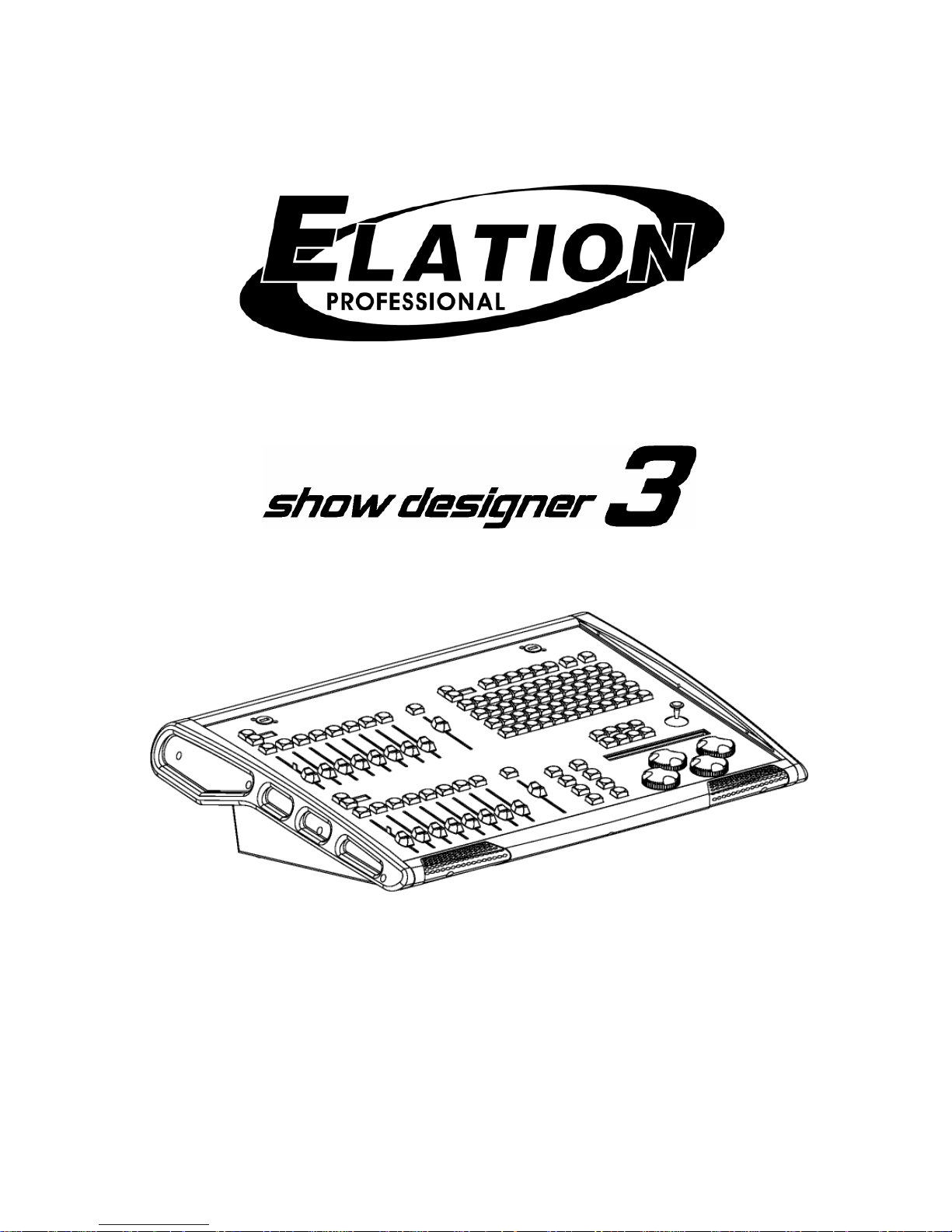
Software Revision 1.12
Page 2
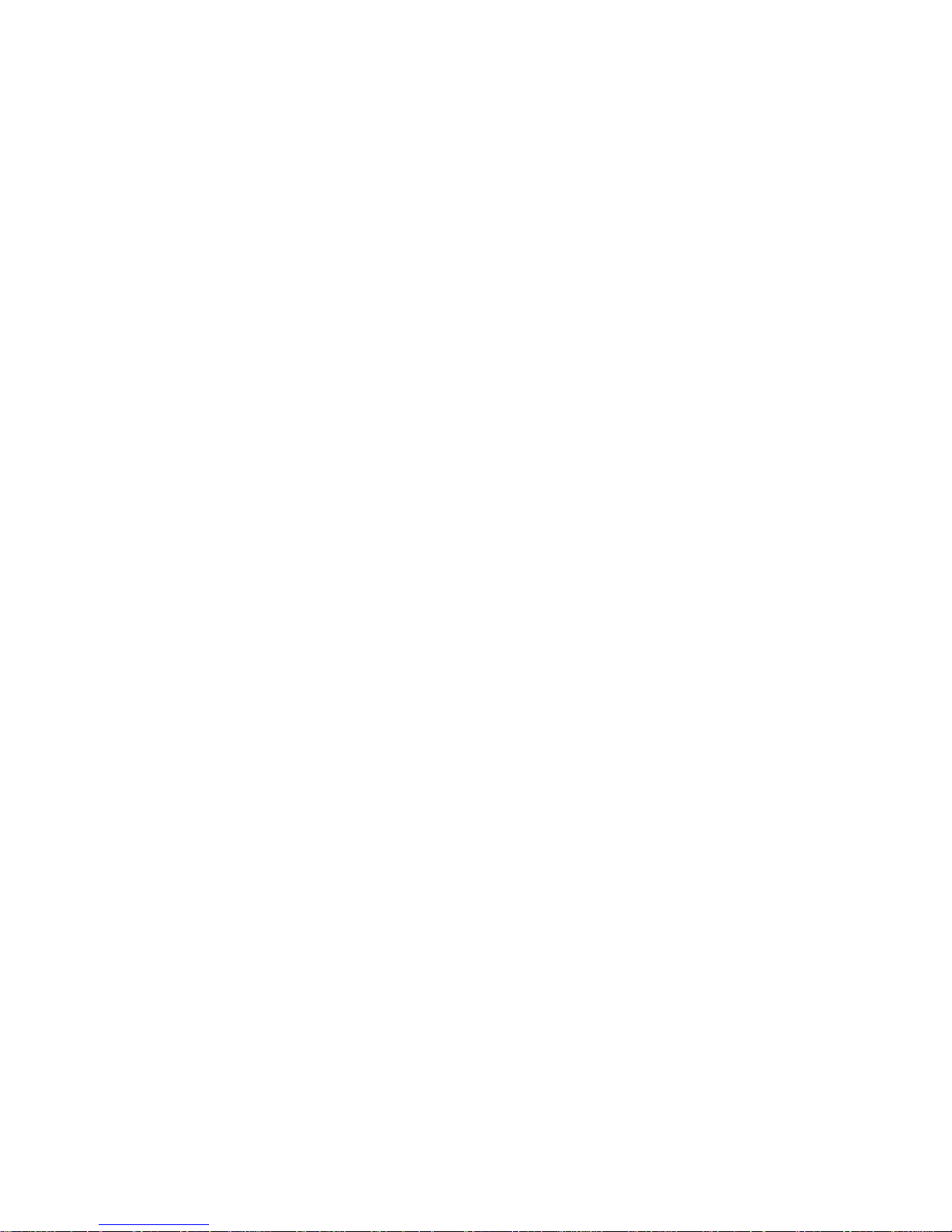
ii
OVERVIEW.............................................................................................................................................................1
REAR PANEL CONNECTIONS..........................................................................................................................................1
TOP PANEL ..........................................................................................................................................................................1
MENU AND SETUP FUNCTIONS............................................................................................3
CHOOSE FIXTURES............................................................................................................................................................3
PATCH FIXTURES ..............................................................................................................................................................4
PATCH CONVENTIONAL DIMMERS...............................................................................................................................4
COPY FIXTURE...................................................................................................................................................................5
LOAD FIXTURE PROFILE FROM CF................................................................................................................................5
LOAD FIXTURE PROFILE FROM COM PORT ................................................................................................................5
REMOVE FIXTURE PROFILE............................................................................................................................................5
SELECT FLEX FADER MODE ...........................................................................................................................................6
SELECT PLAYBACK MODES............................................................................................................................................6
SELECT HOME SCENE.......................................................................................................................................................6
PAN AND TILT INVERT.....................................................................................................................................................6
MODIFY FIXTURE..............................................................................................................................................................6
MULTI FIXTURE .................................................................................................................................................................8
VIEW MEMORY SIZE.........................................................................................................................................................9
SAVE MEMORY FILE TO CF.............................................................................................................................................9
SAVE MEMORY FILE TO COM PORT .............................................................................................................................9
LOAD MEMORY FILE FROM CF ......................................................................................................................................9
LOAD MEMORY FILE FROM COM PORT .......................................................................................................................9
SET MIDI CHANNEL ..........................................................................................................................................................9
UPDATE SOFTWARE .........................................................................................................................................................9
LOCK/UNLOCK MEMORY (hidden)................................................................................................................................10
ERASE ALL MEMORY (hidden) .......................................................................................................................................10
CONTROLLING MOVING LIGHT FIXTURES....................................................11
NUMBER SWITCHES 1-48 and FUNCTION SWITCHES...............................................................................................11
FIXTURE SWITCH ............................................................................................................................................................11
FIXTURE GROUP..............................................................................................................................................................11
USING THE DATA WHEELS TO CONTROL FIXTURE CHANNELS..........................................................................12
USING THE FLEX FADERS TO CONTROL FIXTURE CHANNELS............................................................................12
JOYSTICK...........................................................................................................................................................................13
FINE SWITCH....................................................................................................................................................................13
SOLO SWITCH...................................................................................................................................................................13
CONTROLLING CONVENTIONAL DIMMERS.................................................14
DIMMER CONTROL USING A KEYBOARD..................................................................................................................14
CREATING A DIMMER PLAYBACK (Proportional Dimmer Patch)...............................................................................14
WORKING WITH MEMORIES...................................................................................................15
RECORD SWITCH .............................................................................................................................................................15
SOLO SWITCH...................................................................................................................................................................15
CLEAR ALL CHANNEL FUNCTION ...............................................................................................................................15
SCENES.......................................................................................................................................................................15
RECALLING SCENES .......................................................................................................................................................16
RECALLING SCENES (solo mode) ...................................................................................................................................16
RECALLING SCENES (preview mode) .............................................................................................................................16
RECALLING SCENES WITH PLAYBACK MASTERS...................................................................................................16
TURN OFF SCENE.............................................................................................................................................................17
ERASE SCENE ...................................................................................................................................................................17
Page 3
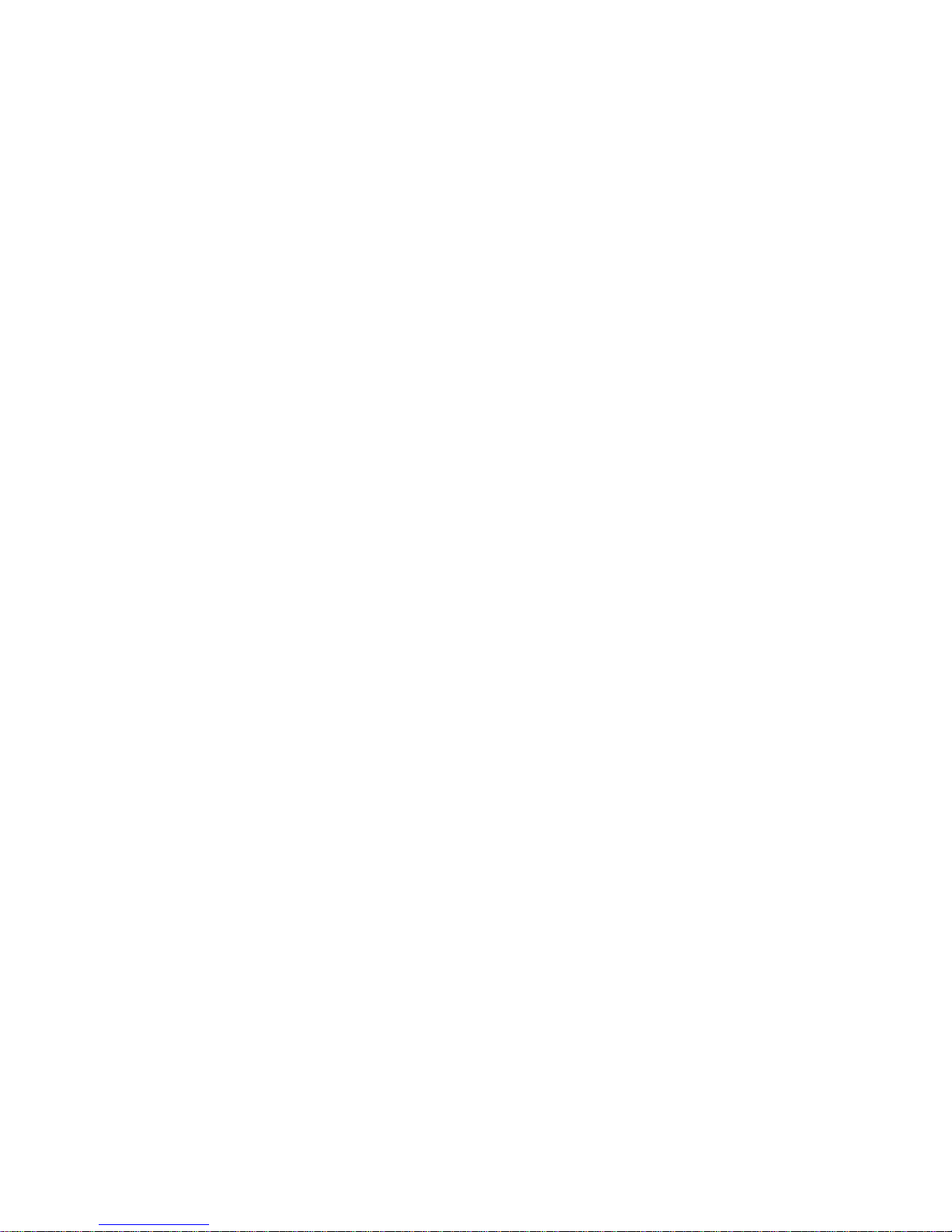
PRESETS....................................................................................................................................................................18
FACTORY PROGRAMMED PRESETS ............................................................................................................................18
CREATING AND RECORDING PRESETS ......................................................................................................................18
RECALLING PRESETS......................................................................................................................................................19
RECALLING PRESETS WITH PLAYBACK MASTERS.................................................................................................19
ERASE PRESET..................................................................................................................................................................19
EDITING PRESETS............................................................................................................................................................19
COMBINING PRESETS.....................................................................................................................................................20
CHASES......................................................................................................................................................................21
RECORDING CHASES ......................................................................................................................................................21
SHAPE CHASE...................................................................................................................................................................21
SIMPLE FLASH CHASE....................................................................................................................................................22
COMPLEX FLASH CHASE ...............................................................................................................................................23
COMPLEX CHANNEL CHASE.........................................................................................................................................23
COLOR CHASE..................................................................................................................................................................24
GOBO CHASE ....................................................................................................................................................................25
COLOR MIX CHASE .........................................................................................................................................................25
EDITING CHASES THAT ARE ALREADY SAVED.......................................................................................................25
ERASE CHASE...................................................................................................................................................................25
RECALLING CHASES.......................................................................................................................................................26
RECALLING CHASES WITH PLAYBACK MASTERS ..................................................................................................26
SHOWS........................................................................................................................................................................27
RECORDING SHOWS........................................................................................................................................................27
ERASE SHOW ....................................................................................................................................................................28
EDITING EXISTING SHOWS ...........................................................................................................................................28
PLAYING SHOWS .............................................................................................................................................................28
PERFORMANCE CONTROLS.....................................................................................................30
PREVIEW............................................................................................................................................................................30
BACK SWITCH..................................................................................................................................................................30
STOP SWITCH ...................................................................................................................................................................30
GO SWITCH .......................................................................................................................................................................30
FINE SWITCH....................................................................................................................................................................30
AUDIO SWITCH ................................................................................................................................................................30
BEAT SWITCH...................................................................................................................................................................31
BLACKOUT SWITCH........................................................................................................................................................31
GRAND MASTER FADER ................................................................................................................................................31
FLEX MASTER FADER.....................................................................................................................................................31
PLAYBACK MASTERS........................................................................................................................32
ASSIGNING A MEMORY TO A PLAYBACK .................................................................................................................32
USING THE PLAYBACKS................................................................................................................................................32
LTP X/Y Mode....................................................................................................................................................................32
HTP Dimmer Mode..............................................................................................................................................................33
MIDI.................................................................................................................................................................................34
USING THE COMPACT FLASH DRIVE........................................................................35
MEMORY BACKUP...........................................................................................................................................................35
MEMORY RESTORE.........................................................................................................................................................35
SOFTWARE UPDATE .......................................................................................................................................................35
INSTALL FIXTURE PROFILES........................................................................................................................................36
Page 4
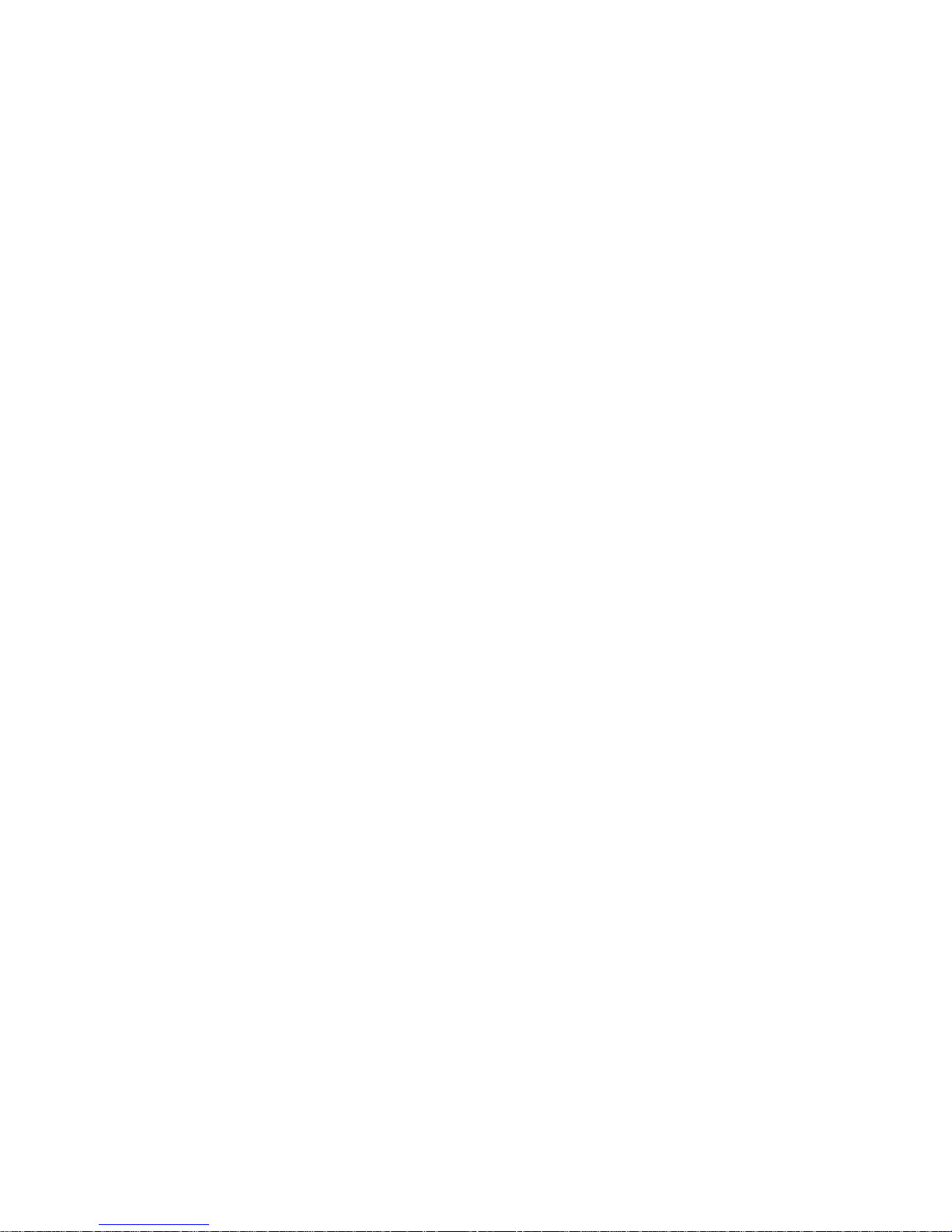
USING THE COMPUTER PORT (RS-232).................................................................37
CONFIGURING YOU COMPUTER..................................................................................................................................37
MEMORY BACKUP USING THE COMPUTER PORT ...................................................................................................37
MEMORY RESTORE USING THE COMPUTER PORT .................................................................................................37
UPDATING THE SOFTWARE..........................................................................................................................................37
LOAD FIXTURE PROFILE................................................................................................................................................38
FIXTURE LIBRARY..................................................................................................................................39
Page 5
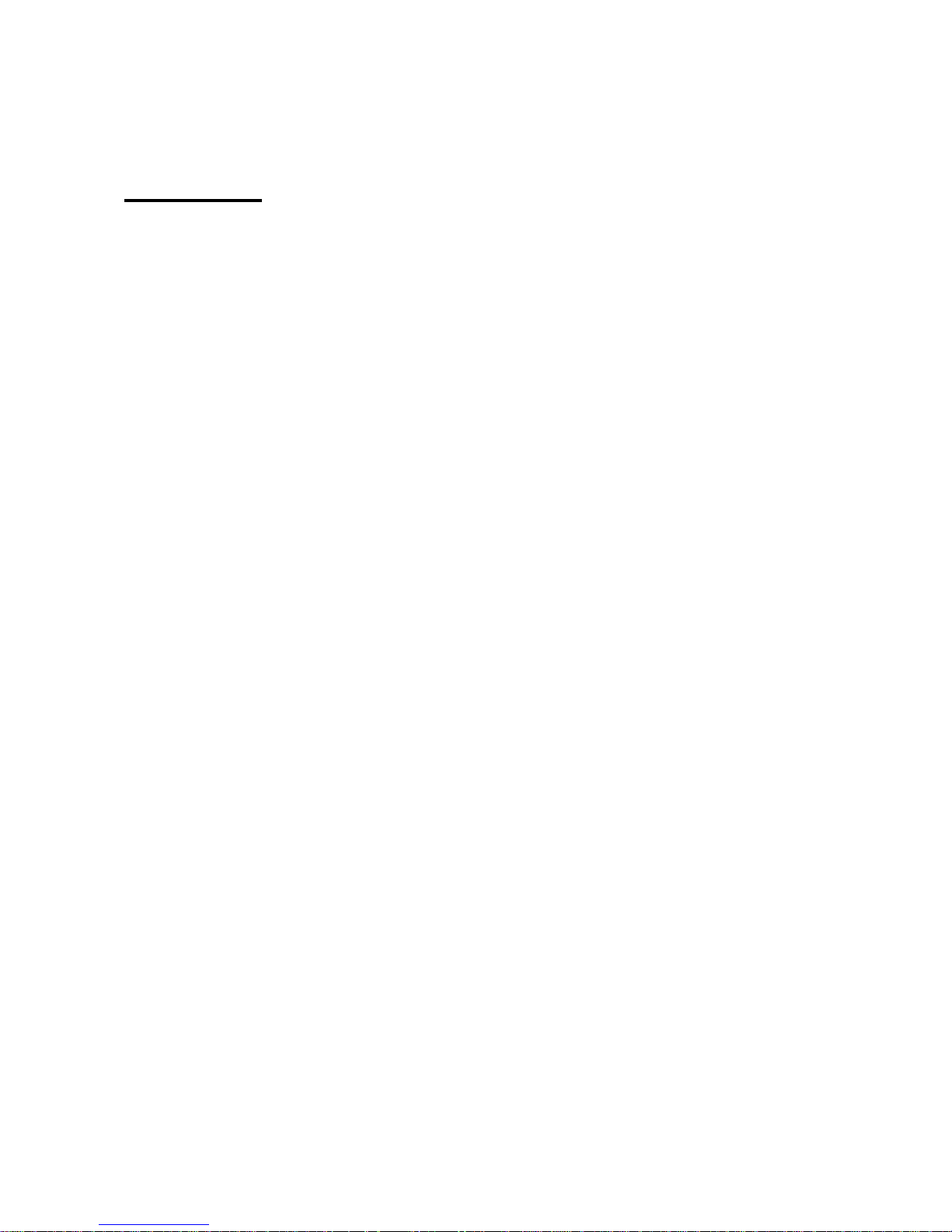
OVERVIEW
The Show Designer 3 is a lighting controller based on the successful and simple to use Show Designer 1
and Show Designer 2. The Show Designer 3 expands on the existing features of these controllers and adds
many others. The approach of this controller is to simplify the programmingprocess as much as possible
while still offering a high level of control at a low cost. If you are already familiar with the SD1 and SD2
then you find the SD3 to be a simple step forward.
Control of up to 1536 DMX lighting channels is possible using three DMX 512 outputs. 48 moving light
fixtures of up to 32 channels each as well as 128 conventional dimmers can be controlled. Support of
Elation and American DJ lighting fixtures as well as other popular brands is included in the setup menu.
Additional lighting fixture profiles can also be downloaded from the Elation web site.
The operating system of the Show Designer 3 uses flash memory so that the software can be updated using
a computer connected to the RS-232 port or with the compact flash drive. Software updates are available
on the Elation web site at www.elationlighting.com.
REAR PANEL CONNECTIONS
The rear panel of the Show Designer 3 features the following:
AC input using a standard 3 prong AC cord. A switch is provided for 115-230V selection. The power
switch is also located near the AC input.
Three DMX 512 outputs each with a 3 pin and a 5 pin XLR connector.
MIDI in - used for calling scenes in an automated installation.
9 pin RS-232 connector - used for connection to a PC to update the software, backup the memory or
download fixture profiles.
Keyboard connector– used to attach a PC keyboard for data entry. This uses a PS2 style keyboard.
Audio input - used for syncing chases to an external audio source. This is a line level input for
connection to the line output of a mixing console. Do not connect speaker level signals to this.
Compact Flash Drive - This allows you to back up the memory, install lighting fixture profiles or
update the software with a CF card.
TOP PANEL
The top panel of the SD3 is divided into four sections. The upper left section contains the flex faders with
their flash and page select buttons. The upper right section contains the 48 multi-purpose number switches
with their function select switches just above. The lower left section contains the playback masters with
their flash and page select buttons. The lower right section contains the display with its cursor buttons, the
joystick, the data wheels and the performance control switches.
Page 6
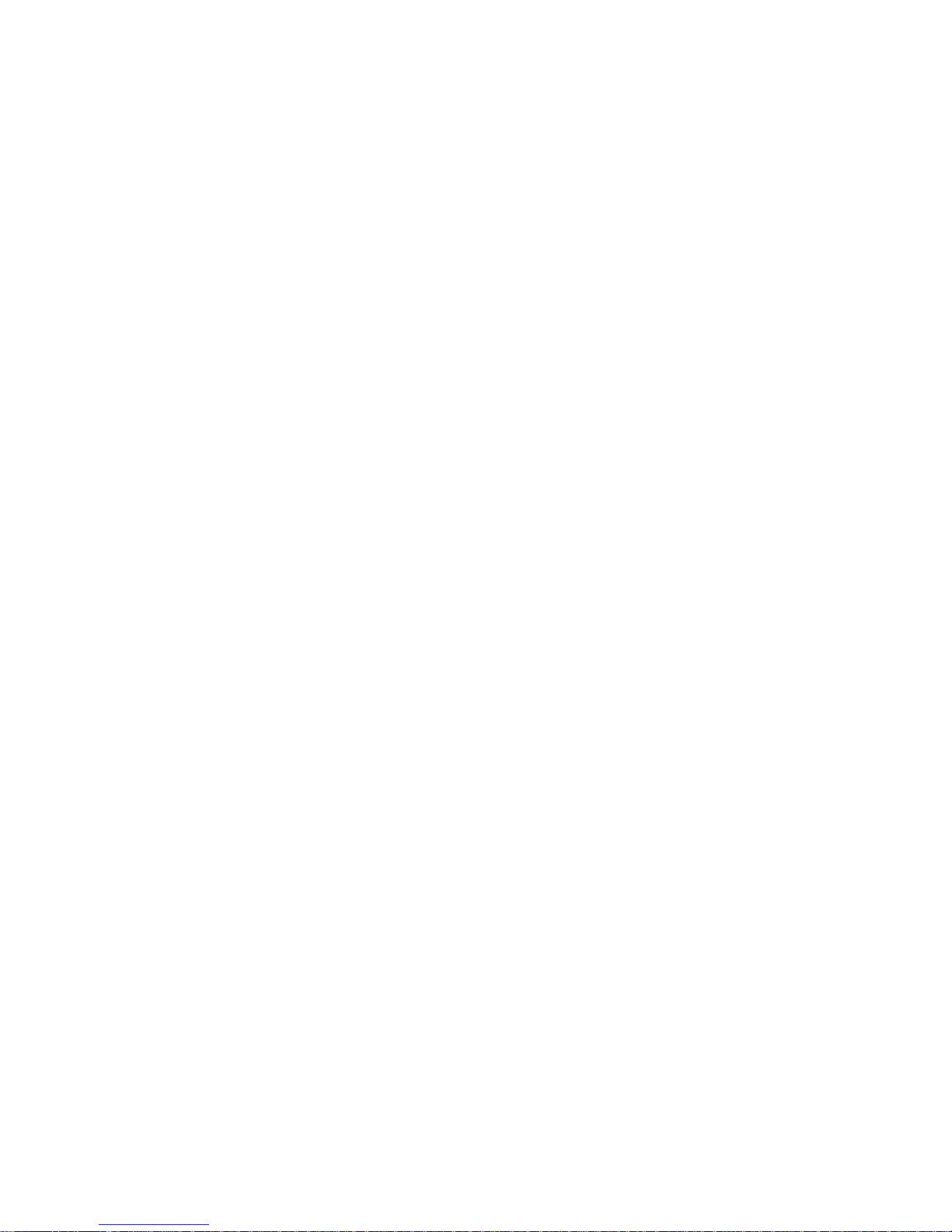
The following is a brief summary of the top panel features of the Show Designer 3:
Programming and memory switch section featuring 48 multi purpose switches for assigning and
recalling memories using the function select switches just above these.
Display control section featuring 8 menu control buttons above an 80 character display used for data
entry and most programming functions.
Joystick for controlling pan and tilt on moving light fixtures.
4 rotary encoder wheels for data entry and moving light fixture channel control.
Live performance control section featuring 8 switches for various playback functions.
Flex fader section featuring eight 100mm fadersfor control of moving light fixture channels,
conventional dimmers or for use as additional playbacks.
Playback masters featuring eight 100mm faders that are assignable as playbacks for any of the
memories.
Grand master fader for overall control of conventional dimmers and dimming channels.
Flex master fader for control of conventional dimmers.
Page 7
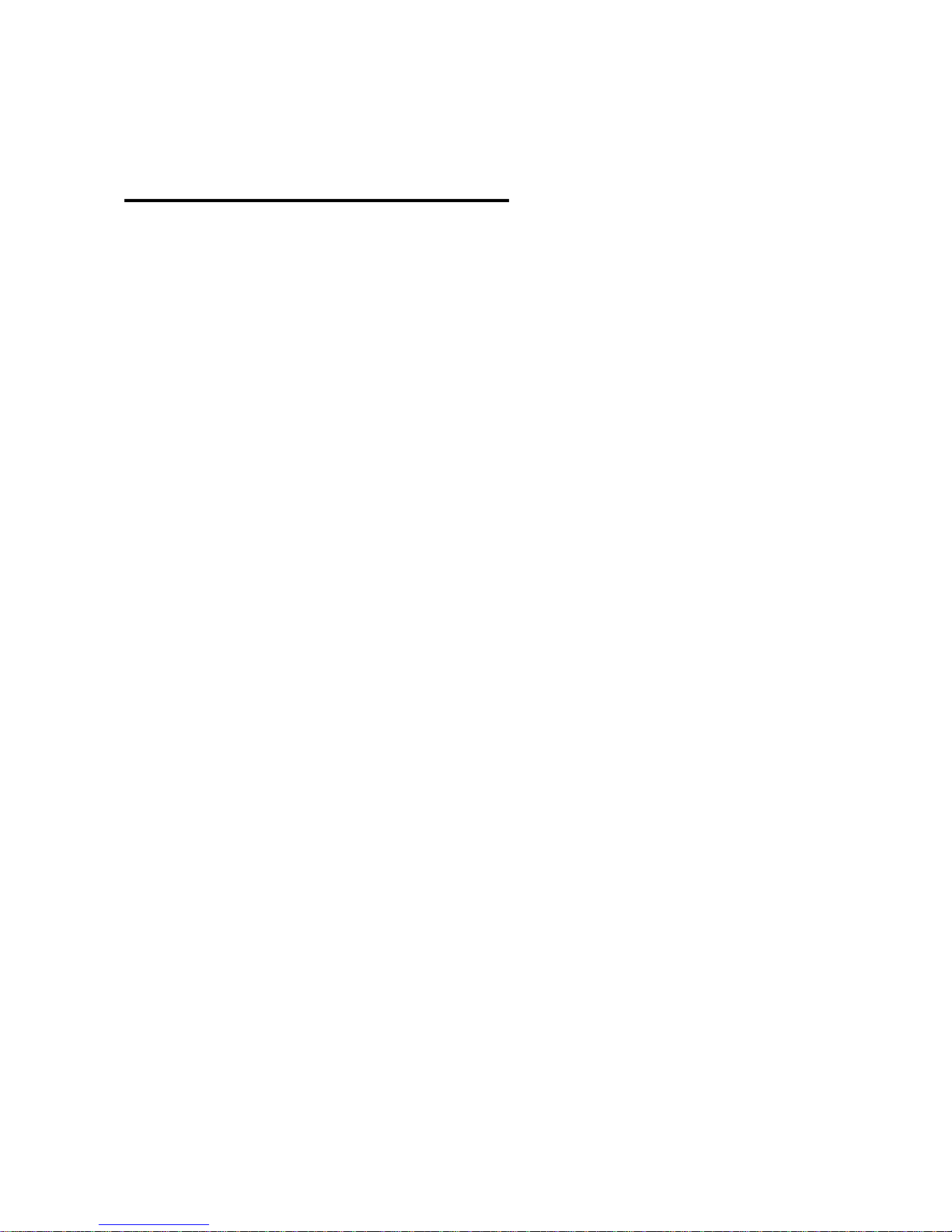
MENU AND SETUP FUNCTIONS
The menu switch, which is located just above the display, is used to access the menus that allow you to
configure the Show Designer 3 for your particular lighting setup. Pressing the menu switch displays the
message “Select a menu item then press enter” on the top line of the display. You will be given a choice of
menu items on the bottom line of the display. You can cycle through the choices using the + and switches or the first data wheel. Press “enter” to select the desired menu item. The data wheels also have a
built in switch that duplicates the “enter” switch by pressing down on the wheel.
After selecting a menu item, the cursor switches will allow you to select a field on the display to edit and
the + and - switches will allow you to change the value in that field. An underline cursor shows the selected
field. You can also use one of the four data wheels under each field to make changes. (The wheels don’t
require you to select a field using the cursor switches). The “enter” switch must be pressed following any
change made to a menu item to make it permanent. This allows you to look at all of the possible choices
first. If a menu requires more than one page to display all of the programming options, use the right cursor
to continue past the last field on the right of the display and a new page will be displayed.
NOTE: Several of the menu choices are hidden to prevent unauthorized or accidental changes to the
memory. The “memory lock/unlock” function is hidden as well as the “erase all memory” function. These
choices can only be selected by pressing and holding down the “add” switch while cycling through the last
items from the menu list. This is a safety feature for the benefit of installers who wish to protect the
memory from unauthorized tampering.
The various menu items are explained in the following paragraphs as they appear in order.
CHOOSE FIXTURES
This allows you to select from a list of lighting fixtures in the fixture library. First use the + or - switch or
the #1 data wheel to select the fixture number (from 1 to 48), then select the type of fixture with the #2
data wheel or move the cursor to the fixture type and use the + or - switch. You must press “enter” to
record the choice. Press “erase” to select “No Fixture” or as a shortcut back to the startof the list. After
selecting a fixture type, a warning will appear telling you that some DMX start addresses may be changed if
auto patch is enabled. Press “yes” or “enter” to confirm or “no” to exit. After confirming, the message
“DONE” will appear for 1 second. If auto patch is enabled, the start addresses of any fixtures above the
selected fixture will be adjusted to accommodate the new fixture.
The Show Designer 3 has a built in list of fixtures to choose from. You can also load in “fixture profiles”
that contain more detailed information about a particular lighting fixture than what is offered by the built
in list. Fixture profiles are small files that can be downloaded from elationlighting.com. They can then be
loaded into the Show Designer 3 using the compact flash drive or through the RS-232 port. Read the
sections on loading fixture profiles for more information.
When selecting fixtures from the list, any fixture using a profile will be followed by the word “profile” in
the display. It is possible to have the same fixture available as a profile as well as from the internal list. For
greatest flexibility and programming power, use profiles whenever possible.
Page 8
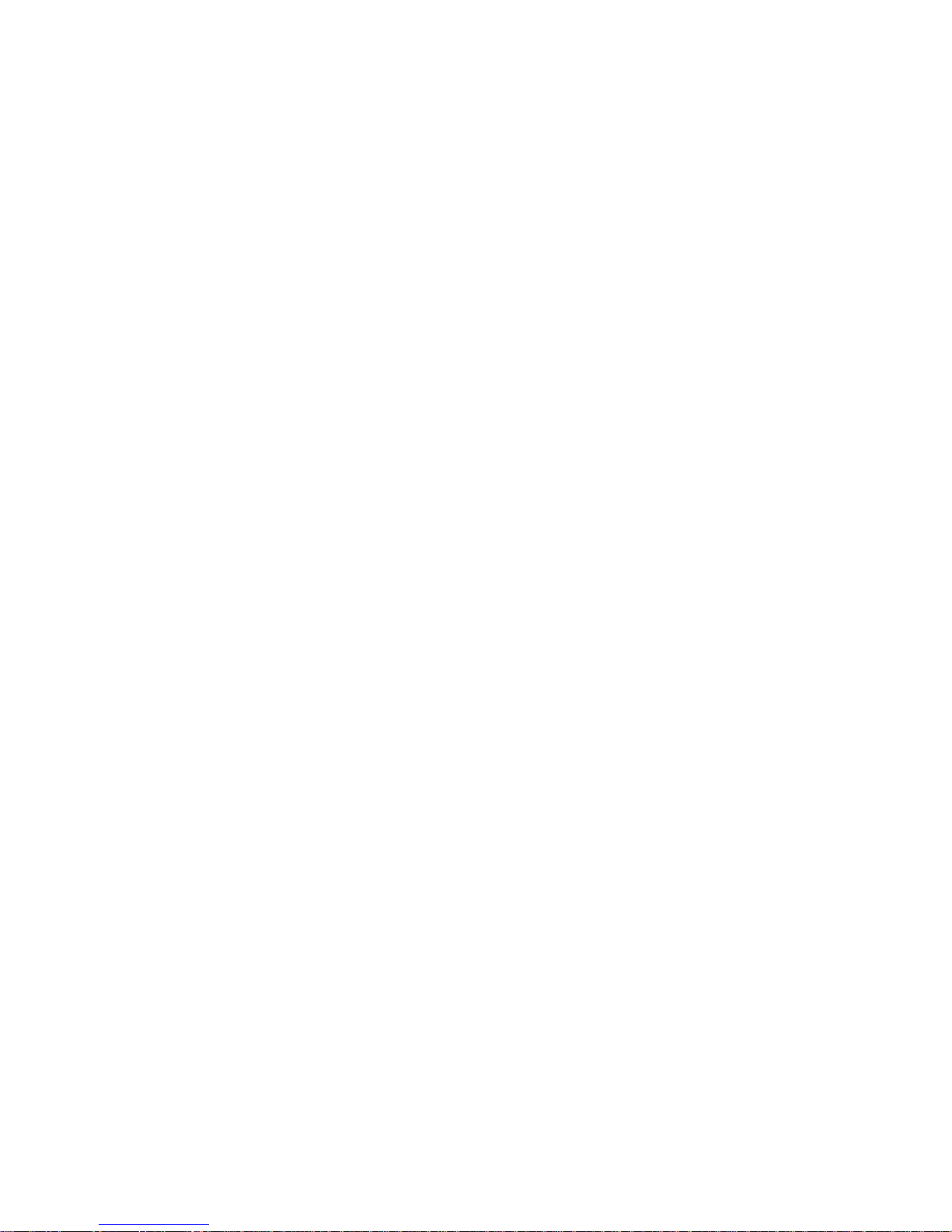
PATCH FIXTURES
This menu allows you to turn auto patch on and off, change the DMX output and set the DMX starting
address for each moving light fixture. Auto patch must be turned off to change the start address or output
number. To turn auto patch on or off, place the cursor under the words “ON” or “OFF” below
“Autopatch”, then use the + or - switch or use data wheel #4 to make the change. You must press “enter”
for the change to take effect. If you are turning auto patch on, a warning will appear telling you that some
DMX starting addresses may change. Press “yes” to proceed or “no” to exit. Auto patch will assign an
address to each moving light fixture in ascending order with each DMX address immediately following the
last channel of the previous fixture. The first fixture will be assigned to DMX output port 1 at address 1.
After 512 channels have been used, DMX output port 2 and then port 3 will be used for any remaining
fixtures.
Using data wheel #1 you can select fixtures 1-48 and see the starting address and port assigned to each
fixture. You can move the cursor under any of the three digits of the channel number or use data wheel #3
to select a new starting address as long as auto patch is turned off. You must press “enter” to record any
change. The message “DONE” will appear for 1 second to confirm.
NOTE: If autopatch is enabled and any conventional dimmers are found to have their DMX addresses
overlapping those of any moving light fixtures, the conventional dimmer DMX addresses will be moved to
a location just above the last moving light fixture. If the dimmers are patched at an address already higher
than any moving light fixture they will not be changed.
PATCH CONVENTIONAL DIMMERS
The Show Designer 3 supports up to 128 conventional dimmers, these can be dimmer modules that are
wired to par cans, house lights or even fog machines. Once patched, conventional dimmers are controlled
using the flex faders or by typing values with an external keyboard. Please read the chapter on conventional
dimmers for more info regarding programming.
Each dimmer can be assigned to one of eight faders on one of sixteen pages of the flex faders. Each
dimmer can also control up to eight consecutive DMX channels allowing you to assign a group of DMX
channels to a single fader. Those DMX channels will all be locked to the same dimmer level as set by the
fader. This is useful when you are treating house lights or whole sections of stage dimmers as a single unit.
In addition to selecting the DMX channel and number of dimmers, you can also choose to put the dimmer
into manual mode so that it can only be controlled using its fader or flash button (good for fog machines).
You can also select the flash button to operate as momentary flash or latching on/off and you can enter a
text name for the dimmer. These last three items are done by using the second page of the dimmer
patching menu. Move the underline cursor on the display to the right to get to the second page.
On the first page of the menu, using data wheel #1, select the fader number and page for the dimmer. You
can also press the flash button over the flex fader as long as the flex faders are configured for conventional
dimmers. If the dimmer is not patched, all of the other fields will be blank. Use data wheel #2 to select the
DMX out and data wheel #3 to select the DMX channel for the dimmer. As soon as you move one of
these wheels the next available DMX address will appear in the field. You can then select a different
address if needed. Use data wheel #4 to select the number of consecutive DMX addresses to be controlled
by this dimmer. In most cases this will be 1. Use the right arrow switch to move the underline cursor all the
way to the right side of the display then continue on to call the second page of the menu. On the second
Page 9

page of the menu, use data wheel #1 to select the operation mode for this dimmer. “Memory” allows the
dimmer to be included in and controlled by any memory, “Manual” will exclude the dimmer from memory
functions and only allow it to be controlled using its fader or flash switch. Use data wheel #2 to select how
the flash button will function, either as momentary flash or latching on/off. You can also enter a name for
this dimmer by moving the cursor under the “name” field and by using data wheels 3 and 4 to enter
characters or you can use the external keyboard. After all fields have been entered, you must press “enter”
to save.
COPY FIXTURE
This menu is used to copy the fixture type and attributes from one moving light fixture number to another.
This feature saves time by letting you copy the fixture choice rather than searching through the list for each
fixture. Use this when you modify or create your own fixture and want to duplicate it. Use the + and switches or data wheels #1 and #2 to select a fixture number to copy from and to. You must press “enter”
to complete the copy process. If auto patch is enabled you will be given the warning that some addresses
may change. Press “yes” to continue or “no” to exit. If a fixture is already set up at the “copy to” location,
you will be asked if you want to copy over the existing fixture, press “yes” to copy over it or “no” to exit.
LOAD FIXTURE PROFILE FROM CF
This menu allows you to load fixture profiles into the Show Designer 3 from the compact flash drive.
Fixture profiles are small files that are available from elationlighting.com that contain detailed information
about a lighting fixture such as the name and function of each of the channels as well as the name and
DMX values of steps within a channel. Once loaded, a profile can be selected from the fixture list when
choosing fixtures. Fixture profiles are most useful when using the data wheels to program moving light
channels. The display will be able to show the function and current setting for a channel. The wheels will
be able to select preprogrammed steps within a channel such as the colors on a color wheel. These channel
steps can also be called from presets that are explained in more detail in a later section.
When this menu item is selected the message “Select fixture file, then press enter” will appear on the top
line of the display. The bottom line of the display will show the first fixture profile found on the CF card,
use the + or – switch or data wheel 1 to select a profile (if there is more that one profile on the disk) then
press “enter”. The profile will be loaded into memory and can then be selected using the “choose fixtures”
menu. Up to 256 fixture profiles can be loaded into memory.
LOAD FIXTURE PROFILE FROM COM PORT
This menu allows you to load fixture profiles into the Show Designer 3 from a PC using the COM port.
When this menu item is selected the message “Ready to receive fixture profile” will appear. You must send
the fixture file from your PC to the Show Designer using the “SD backup” program which is available
from elationlighting.com. The profile will be loaded into memory and can then be selected using the
“choose fixtures” menu. Read the section later in this manual on how to use the computer port for more
information on this topic.
REMOVE FIXTURE PROFILE
This menu allows you to remove individual profiles from memory to free up memory space. When you
enter this menu the message “Select profile to remove, press enter” will appear on the top line of the
display. The first profile found in memory will appear on the bottom line, use the + or – switch or data
wheel 1 to select from the list of profiles. Press, “enter” to remove that profile.
Page 10
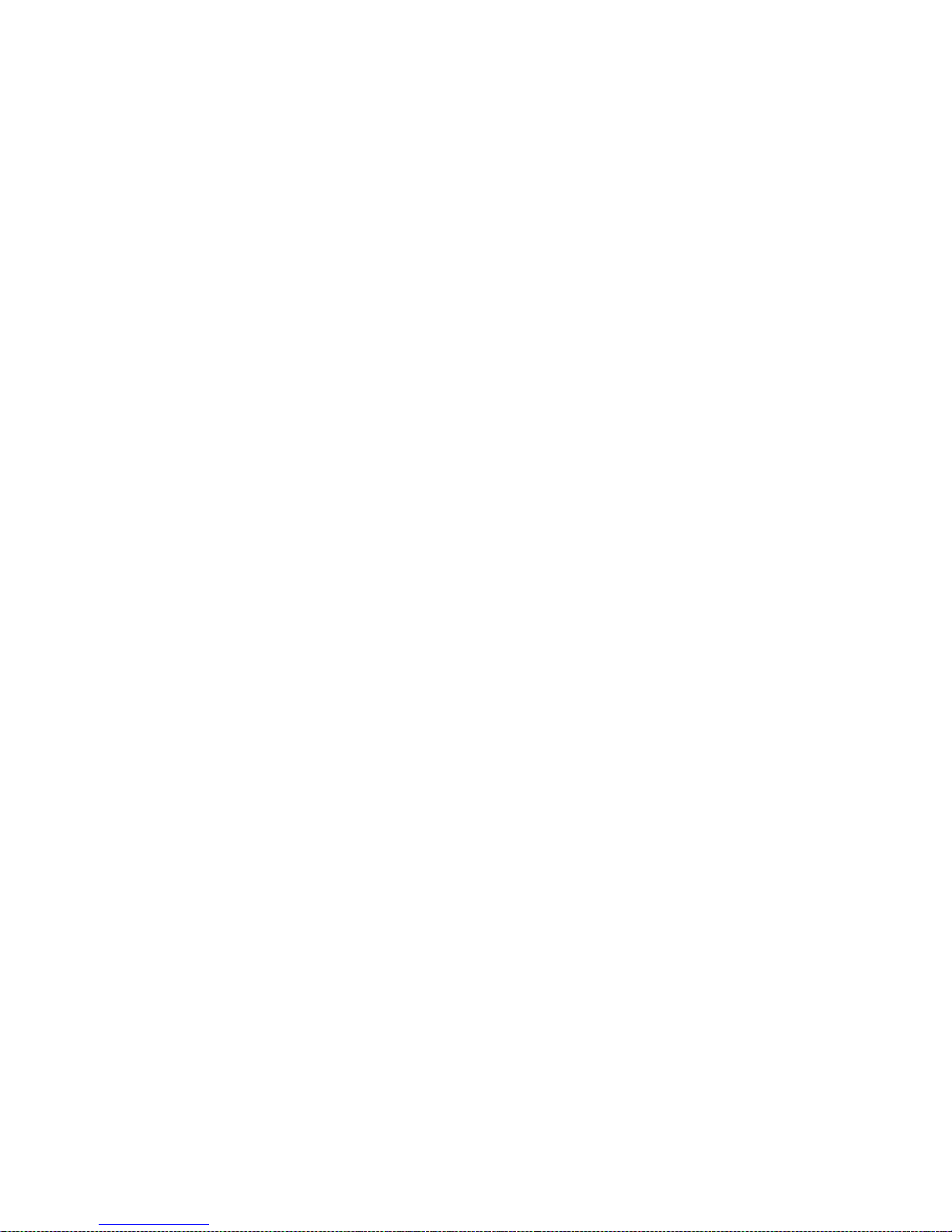
SELECT FLEX FADER MODE
The flex fader section can operate in three different ways; to control moving light channels, to control
conventional dimmers, or as additional playback masters. Select the desired operation mode and press
“enter”. None of the programming information will be lost when switching back and forth between
modes.
SELECT PLAYBACK MODES
From this menu you can set the playback faders to operate in LTP or HTP mode. You can also set the
playback flash buttons to operate as “momentary flash”, “latching on/off” or “go”. The flex fader section
can be set differently than the regular playback section. Consult the chapter on playback faders for a
complete explanation of each of the playback modes. Use the data wheels to make each selection and press
“enter” to save.
NOTE: “Go” mode is not available for the flash button when the fader is set to LTP mode.
SELECT HOME SCENE
This allows you to select a home scene that will be called automatically whenever you use the “clear all”
function by holding down the “black” switch for 2 seconds. This can be used to call up a default lighting
configuration such as all beams centered, full intensity at white when building a new scene. Use the menu
switches or data wheels 1 and 2 to select the desired page and scene number then press “enter”. You must
of course first create the scene and save it before you do this. You can use any saved scene as the home
scene.
PAN AND TILT INVERT
This menu allows you to invert the output of any of the pan or tilt channels for moving light fixtures. With
this menu displayed, use the + and -switches or data wheel #1 to select the fixture then use data wheels
#2 or #3 to set the invert states for pan or for tilt. You must press “enter” to save the selection.
MODIFY FIXTURE
This menu allows you modify some of the channel attributes of a fixture. These attributes are first set when
you select a fixture from the library. You can also use this menu to create a new fixture that isn’t in the
library by modifying an existing one. First select a fixture as described above in the “Choose Fixture”
section. When trying to create a new fixture, start with “32 DMX Channels” which is the first choice from
the internal list. You can later use the “Copy Fixture” feature as described in the next section to duplicate
the new fixture. You will not be able to enter individual names for each channel when creating a new
fixture. The channel names will be displayed as “chan 1, 2, 3 etc.” You can also create a fixture profile by
downloading the fixture profile editor from the Elation web site. It can be found in the downloads section
and is labeled “SD2 Library Creator”.
With this menu there are fourteen fixture attributes that can be modified. The attributes are: fixture name,
number of channels, black channel, black value, dimmer channel, shutter channel, pan channel, pan fine
channel, tilt channel, tilt fine channel, cyan channel, magenta channel, yellow channel and crossfade mode.
Use the cursor switches to move the underline cursor to the fixture number or use data wheel #1 to select
the fixture you want to modify. Next move the cursor to the “attribute” which is displayed immediately to
the right or use data wheel #2 to select the attribute. Next move the cursor to the “value” line of the
display or use data wheel #3 to select the value for the attribute you are changing. You must press “enter”
Page 11
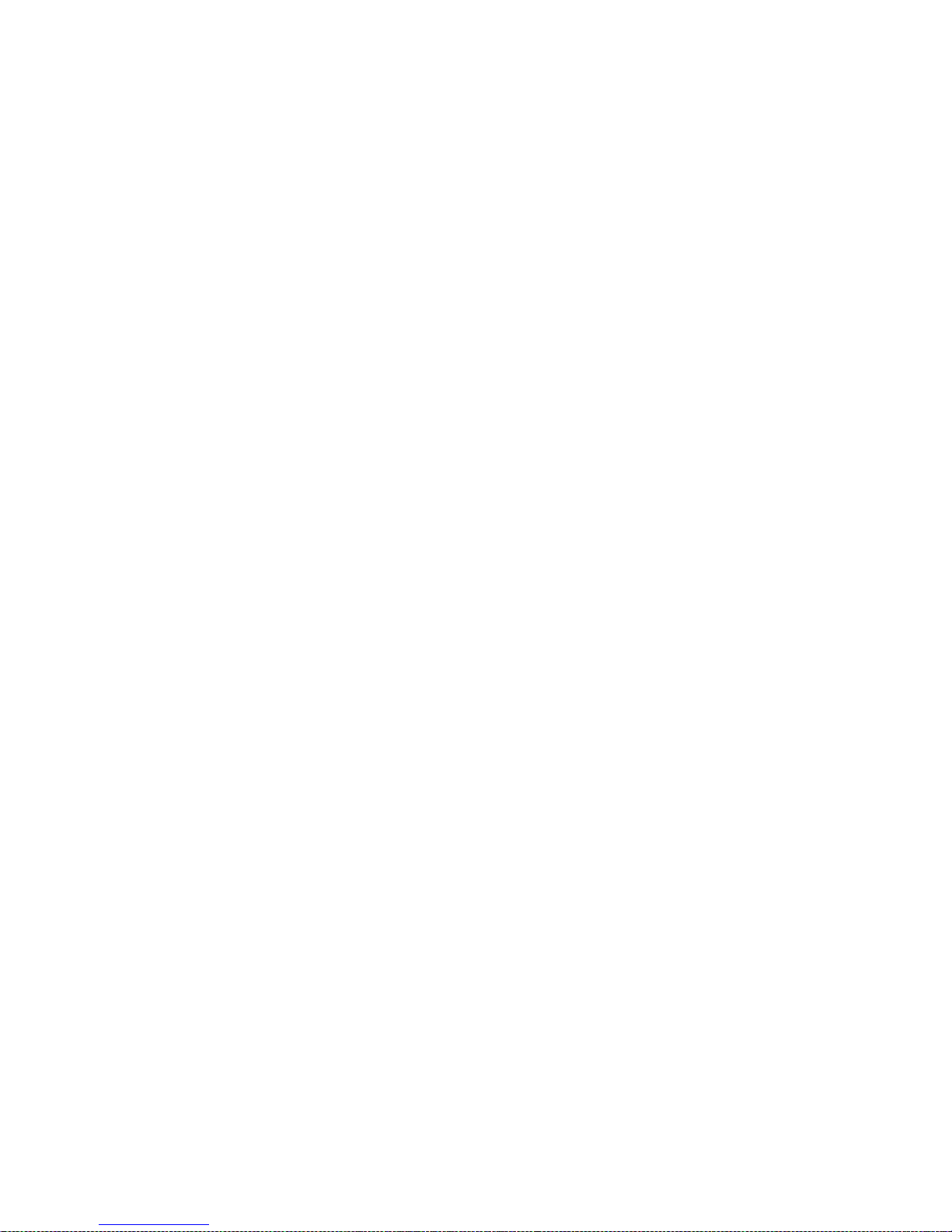
to record the changes you make to each attribute. The message “DONE” will appear in the display when
the change has been recorded. The fixture attributes are described in the following paragraphs:
NAME is the fixture name that appears whenever you select a moving light fixture. You may want to
modify this attribute on each of your fixtures to show fixture purpose or location. You must place the
underline cursor on the character you want to edit or you can use an external keyboard to enter the fixture
name.
CHANNELSis the total number of channels for the fixture. This can be any number from 1 to 32. When
you change the number of channels be aware that other things such as fixture addresses and number of
multi fixtures can be automatically changed when you do this. Fixture attributes such as black channel, pan
or tilt will also be automatically disabled if you select a number that is smaller than the channel numbers
that are already assigned to those attributes. For example if you already assigned pan to channel 8 and you
reduce the total number of channels for the fixture to 4, pan will automatically be set to “none”. Likewise if
you increase the number of channels from 8 to 9 and you had previously set up 4 multi fixtures using all 32
channels, the multi fixture setting will automatically be reset back to 1.
BLACK CHANNEL is the channel that will be affected when the “blackout” switch is pressed. You can
choose any available fixture channel as well as “ALL” which will force all channels to the selected black
value. Normally you would choose the shutter or dimmer channel for this.
BLACK VALUE is the DMX value that will be used for blackout on the selected black channel(s). This
will accommodate fixtures that use the gobo wheel for blackout with a value other than 0 needed for a
blackout. You may also want to blackout all channels to a value other than 0 since this is sometimes used
as a reset by some fixtures. For some fixtures a value of 1 will achieve the same result as a value of 0.
DIMMER CHANNEL is the channel used by the fixture for the dimmer if it has one. This will only
work for a fixture that has a full range (0 to 255) dimmer channel. If not, set this to “none”. The grand
master fader will use this channel as well as the playback faders when in HTP mode and also by the flash
chase effects.
SHUTTER CHANNEL is used by the flash chase effects to flash the fixture on and off. The shutter
must operate using a value of 0 as fully closed and 255 as fully open for this to work properly.
PAN CHANNEL is the channel used by the fixture for pan. This can also be set to “none” if the fixture
does not have a pan feature. This is also the pan coarse channel or pan high byte channel for those fixtures
that use two channels to control pan. This directs the joystick output as well as other pan functions such as
shape chases.
PAN FINE is for fixtures that use two channels to control pan. This is also referred to sometimes as the
pan “low byte” channel. Set this to “none” if the fixture uses only one channel for pan. The joystick will
control this channel with “fine” mode turned on.
TILT CHANNEL is the same as described above for pan channel except that it controls tilt.
TILT FINE is the same as described above for pan fine except that it controls tilt.
CYAN CHANNEL is used to create color chase effects.
Page 12
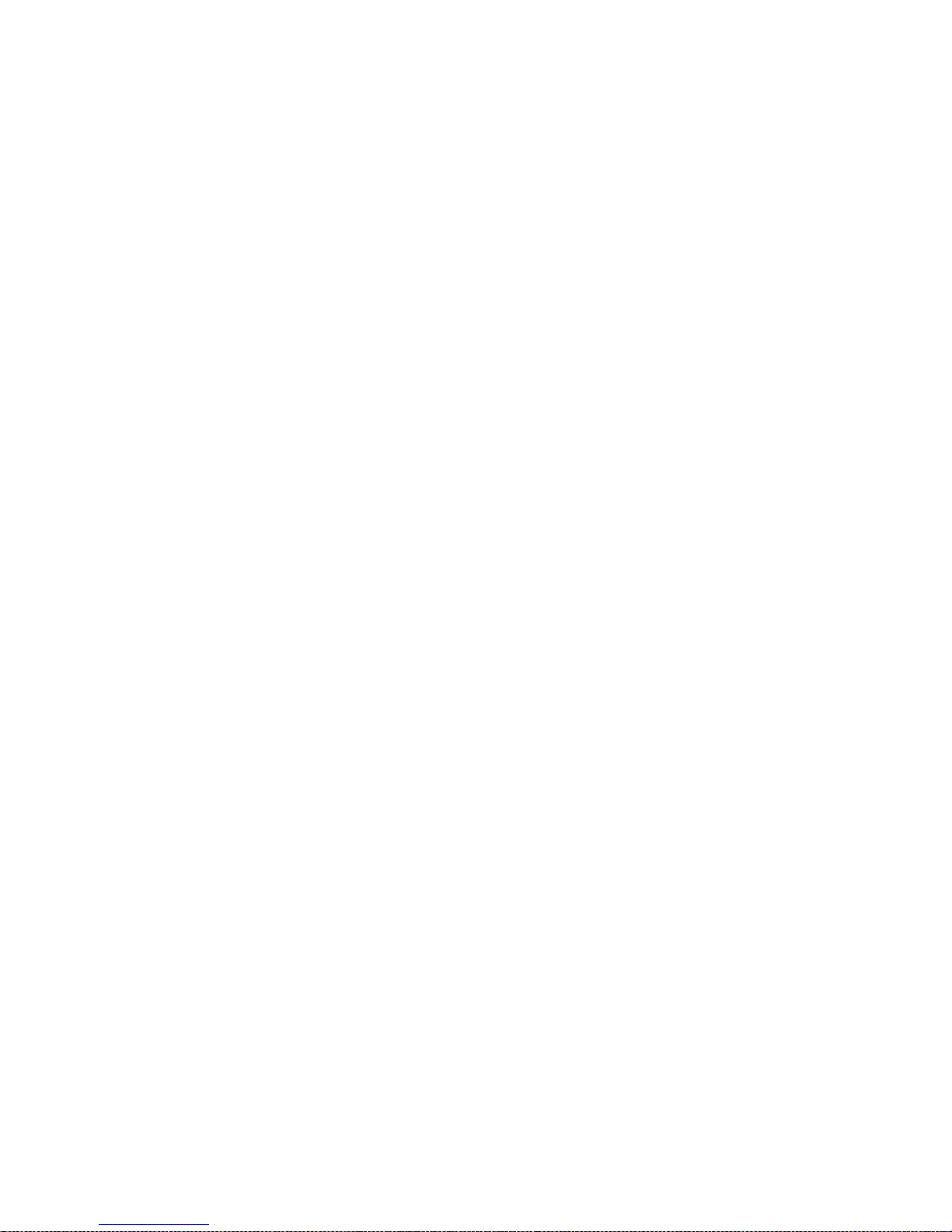
MAGENTA CHANNEL is used to create color chase effects.
YELLOW CHANNEL is used to create color chase effects.
FADE MODE is used to set the crossfade method for each of the fixture’s channels. Use the + and -
switches or data wheel #2 to select the channel number. Once the channel is selected move the cursor to
the value or use data wheel #3 to select the crossfade mode. The choices are “crossfade”, “snap before
fade” and “snap after fade”. You must press “enter” after each channel has been programmed.
“Crossfade” will cause a channel to smoothly fade from one scene to another when changing scenes. The
crossfade time will vary from scene to scene depending on how that scene was programmed. Use this
setting for channels that control functions like pan and tilt or dimming to achieve a smooth transition from
scene to scene. If you use this setting for gobo or color wheel channels, this will cause the wheels to step
through all positions between the start and end positions of a long fade. This is usually the default setting
for pan, tilt and dimmer channels.
“Snap before fade” will cause the channel to jump immediately to the next scene level as soon as the new
scene is called. Use this setting for channels that control motor speed so that pan and tilt will move at the
correct speed during the fade. You can also use this setting for wheel channels that you want to change at
the start of long crossfades. This is usually the default setting for speed and mode channels.
“Snap after fade” will cause the channel to jump immediately to the next scene level at the end of a
crossfade. Use this setting for wheels and effects that you want to take effect after a long crossfade is
complete. This is usually the default setting for color and effects wheels.
MULTI FIXTURE
Show Designer 3 supports moving light fixtures that use up to 32 DMX channels. Since many fixtures use
fewer than 32 channels, Show Designer 3 will allow you to configure a group of fixtures that are of the
same type, under a single fixture number. For example if you have selected a 4 channel scanner for fixture
number 1, you can set “multi” to 8. When fixture 1 is selected you will be able to use all 32 channels
available for fixture 1 to control these 8 scanners. This feature is for controlling large numbers of small 1,
2, 3 or 4 channel fixtures to prevent wasting fixture numbers on many small fixtures.
You will be able to control the channels of each individual fixture by using the flex faders or the data
wheels. When using the joystick, all of the multi fixtures within that fixture number will respond if they
have a pan and tilt feature. To control individual pan and tilt levels you will have to use the faders or the
wheels.
Move the cursor to the fixture number and use the + and - switches or data wheel #1 to select a fixture.
Move the cursor to the multi number or use data wheel #2 to increment or decrement this value. You can
only choose numbers between 1 and the maximum number of fixtures that will fit into 32 channels. If it is
a 4 channel fixture the multi value can be no higher than 8. Press “enter” to record the change. If auto
patch is enabled you will be given the warning that some addresses may change. Press “yes” to continue or
“no” to exit.
Page 13
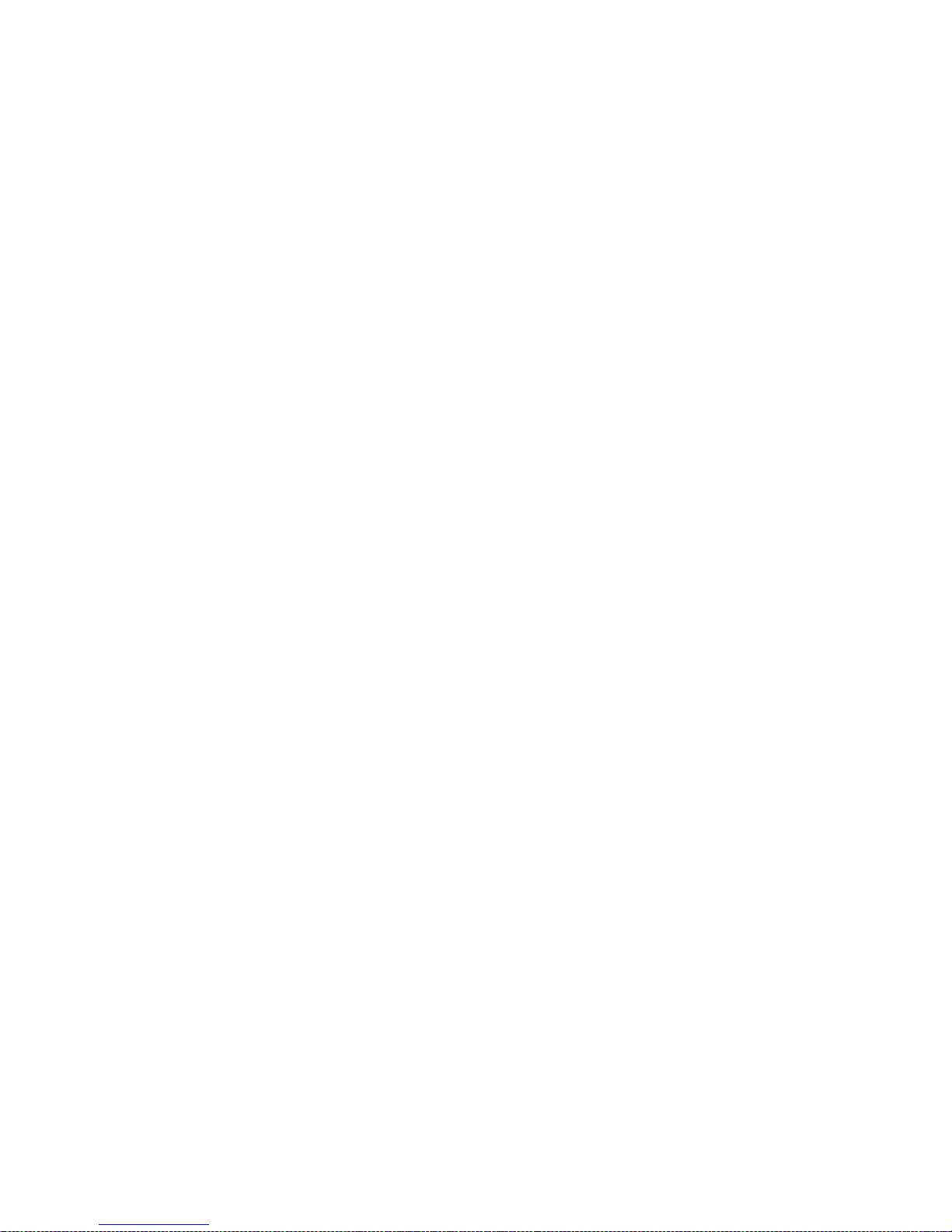
VIEW MEMORY SIZE
This allows you to see how much memory is left for scenes, shows, etc. It is displayed as the percentage of
memory remaining. Memory usage varies depending on the size and complexity of the scenes.
SAVE MEMORY FILE TO CF
This allows you to back up the memory on a compact flash card. The message “Press enter to save file to
CF” will appear on the top line of the display. The default file name will appear on the bottom line. You
can use the data wheel or an external keyboard to enter a new file name. Insert a formatted CF card in the
slot on the rear of the SD3 and press “enter”. The message “File has been saved to disk” will appear when
finished. The content of the entire memory is backed up including all menu settings, scenes, presets, chases
and shows. The file is a binary file with the file extension .sdm and is compatible with Windows as long as
you adhere to Window’s file naming rules. The file name can use up to 8 characters. You do not need to
add the extension when typing in the file name. Read the section at the end of this manual on using the CF
drive for more information.
SAVE MEMORY FILE TO COM PORT
This allows you to back up the SD3 memory on a PC using the RS-232 port. Press “enter” to start the data
transmission. The contents of the memory are encoded in text format and can be recorded by a PC
connected to the RS-232 port running the SD Backup software. Read the section at the end of this manual
on using the computer port for more information on how to back up the memory this way.
LOAD MEMORY FILE FROM CF
This allows you to restore the memory from your backup CF card. Pressing, “enter” displaysthe message
“Select memory file, then press enter” on the top line of the display. The name of the first Show Designer
3 memory file found on the card will appear on the bottom line of the display, use the + or- switch or data
wheel 1 to select the desired file. Press “enter” to load the file. Warning: the current memory will be
overwritten. Read the section at the end of this manual on using the CF drive for more information.
LOAD MEMORY FILE FROM COM PORT
This allows you to restore the memory from a backup that was made using the RS-232 port and a PC.
Pressing “enter” configures the RS-232 port for memory restore and waits for the file to be sent from a
PC. Read the section at the end of this manual on using the computer port for details on how to back up
and restore the memory this way. The only way to exit or abort this menu is to turn the SD3 power off.
SET MIDI CHANNEL
This allows you to select the MIDI channel that Show Designer 3 will receive on. Select channels 1-16
using the + or – switches or usedata wheel #1 then pre ss “enter”. Read the section on MIDI for more
info.
UPDATE SOFTWARE
This allows you to update the Show Designer 3 software using the compact flash drive or a computer
connected to the RS-232 port. The message “DOWNLOAD NEW SOFTWARE OR INSERT CARD”
will appear when you press “enter”. The SD3 will wait until it detects a CF card with the correct file on it
or for the correct type of file to be sent from a PC. The message “RECEIVING NEW PROGRAM” will
appear as the new software file is installed. Upon completion, the system will reboot. The only way to exit
Page 14
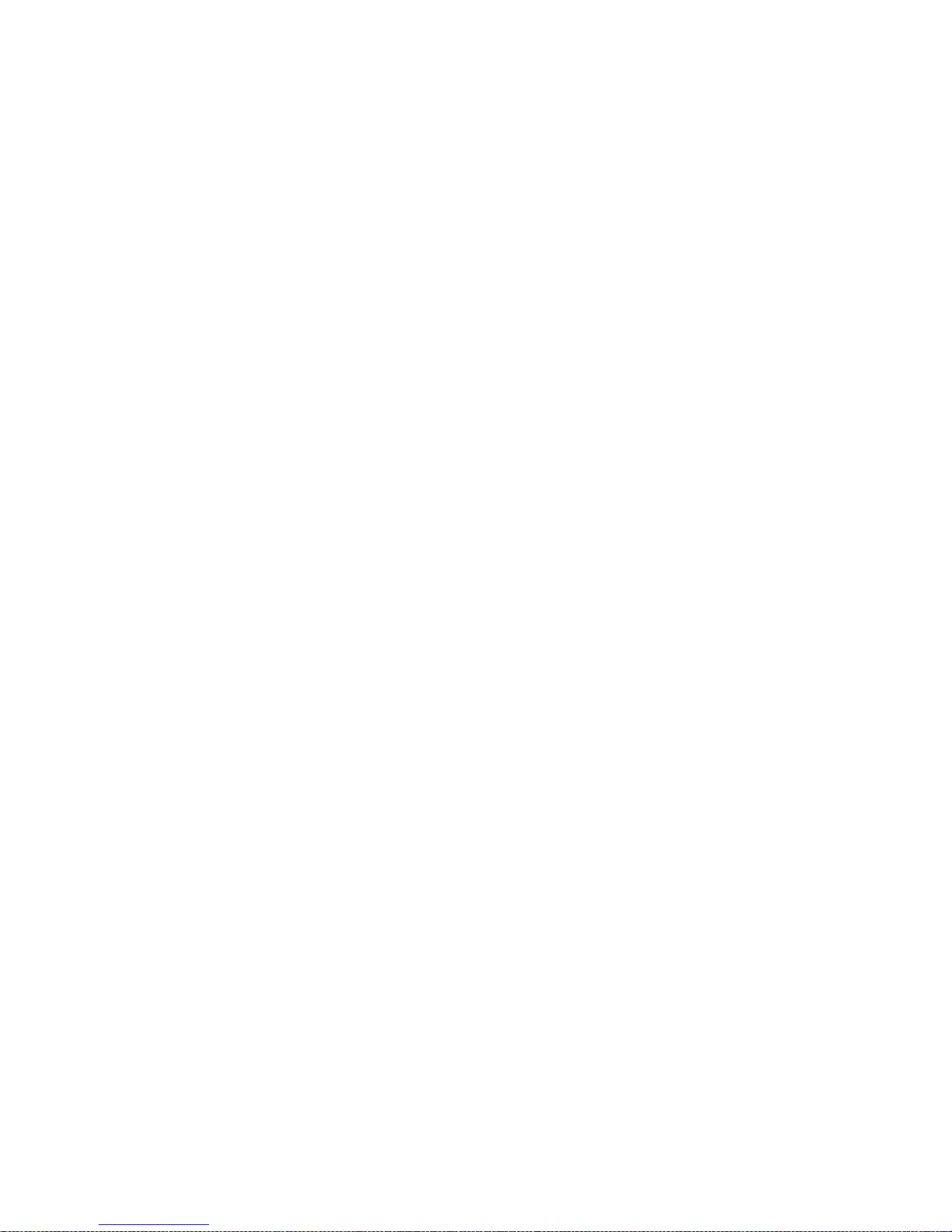
or abort this menu is to turn the power off. You can also call this menu on power up by pressing and
holding “menu” and “erase” together while turning on the power.
LOCK/UNLOCK MEMORY (hidden)
This is one of the hidden menus that can only be selected while holding the “add” switch when cycling
through the menu selections. This feature allows you to lock the memory to prevent someone from
changing or erasing anything that has been recorded. The message “MEMORY LOCKED, CAN’T
RECORD” will appear if the memory is locked and anyone presses the record switch. All other menu
items will also be locked out in order to protect the memory.
To lock or unlock the memory from this menu, use the + and - switches or data wheel #1 to select the
desired state, then press “enter”.
ERASE ALL MEMORY (hidden)
This is another one of the hidden menus that can only be selected while holding the “add” switch when
cycling through the menu selections. This menu allows you to clear the entire memory of the Show
Designer 3. This erases the scene, preset, chase and show data as well as the system parameters such as
fixture assignments. The message “This will erase the entire memory. To erase, hold yes for 5 seconds” will
appear in the display. Press and hold “yes” until the system reboots or press “no” to exit.
Page 15

CONTROLLING MOVING LIGHT FIXTURES
The SD3 allows you to take direct control of moving light fixture channels at any time. There is no “edit
mode” as with somelighting controllers. In essence you are always in edit mode and can instantly save the
current stage settings as a scene. This is one reason the Show Designer controllers are so quick and easy to
program.
NUMBER SWITCHES 1-48 and FUNCTION SWITCHES
The large group of switches on the upper right section of the top panel that are numbered 1-48 are multipurpose. The row of 6 switches that are just above these allow you to select their function. Only one
function is selected at a time and the LED for the particular function will be lit when selected. These
switches let you select moving light fixtures as well as address various memory functions such as saving and
recalling scenes, which will be explained later.
FIXTURE SWITCH
This switch allows you to select moving light fixtures for control of their channels. With the “fixture”
switch LED lit, the number switches 1-48 are used to select a fixture. When a fixture is selected it’s
channels can be directly controlled using the flex faders, the wheels or the joystick. If a fixture is not
selected it will only be disconnected from these manual controls, the fixture is not turned off or disabled. A
fixture does not have to be selected to be controlled by the memories during playback operations.
When a fixture is selected its name will appear in the display followed by the first 4 channels and the
current values of those channels. The four data wheels can then be used to adjust the levels of each
channel. Pressing the “fixture” switch at any time will enable the channel wheel display and the channel
wheels. If a fixture profile is installed for this fixture the display will show the names of the channels as well
as the current channel values as defined by the fixture profile. Use the left or right arrow switch above the
display to view the next group of four channels in the fixture.
If the “Solo” LED is lit when selecting a fixture, the fixture will move to center (pan and tilt at 128 and the
dimmer and shutter at full).
FIXTURE GROUP
The fixture group switch allows you to select combinations of fixtures with one switch press. To create a
fixture group press “record” then “fixture group”, both LEDs will flash. Next press “fixture” to select
which fixtures will be included in the group. Use the number switches to turn the desired fixture LEDs on
or off. Next press the “fixture” switch again to turn off its LED. If you want to name the group, use the
cursor switches to place the underline cursor under the character of the name and use the data wheel to
select characters or use the external keyboard. Finally select the group number by pressing one of the
number switches from 1-48. If a number switch LED is already lit it means that a group is already recorded
there. After you are finished recording, press “record” to exit.
Fixture groups are selected by pressing “fixture group” then selecting the desired group from 1-48. You
can select a single group or any combination of groups. After a group has been selected, the display will
show the channel values for the first member of the group. Adjusting the channel wheels will affect all
members of the group as long as they are the same fixture type.
Page 16

To edit a fixture group that has already been recorded, first select the group then press “record” and
proceed as described in the preceding paragraphs. Make any changes to the group then resave it.
If the “Solo” LED is lit when selecting a group, all of the fixtures in the group will move to center (pan
and tilt at 128 and the dimmer and shutter channels at full).
USING THE DATA WHEELS TO CONTROL FIXTURE CHANNELS
The data wheels are used to increment or decrement the values in the display fields directly above each
wheel. They are used for adjusting the channel values of the lighting fixtures as well as for general-purpose
programming. Pressing “fixture” or “fixture group” as described in the previous paragraphs will bring up
the channel control display if there are any fixtures currently selected. Even though you can only view and
change 4 channels at a time with the 4 wheels, you can access more channels by pressing the left or right
arrow switches. Pressing the left switch while the lowest channel number is displayed will show the selected
fixture number and its name. Because only one fixture’s values can be displayed at a time, the last selected
fixture is the one displayed when more than one fixture is active. If a “fixture group” is selected, the lowest
numbered fixture in the group is displayed.
NOTE: When more that one fixture is selected, only the fixtures of the same typethat match the fixture
in the display will be affected by the wheels. This assures that the display correctly matches the output.
Fixtures that are selected that don’t match the type in the display will not be changed. To select a new type
of fixture to edit with the wheels, toggle the fixture number off and then back on to update the display to
match that fixture. This does not apply to the flex faders when controlling moving light channels as
explained in the next section.
Show Designer 3 will display the channel names for most fixtures that are in the built in library. If a fixture
profile has been installed, some channels will also display the names of each step within the channel, like
colors and gobos. Use fixture profiles instead of the internal fixture list whenever possible to take full
advantage of this feature.
USING THE FLEX FADERS TO CONTROL FIXTURE CHANNELS
The upper left section of the top panel contains the flex faders. These faders can be used for three different
functions depending on your personal preference. You can change the function back and forth on these at
any time without loosing anything that you have previously programmed. Use the menu “Select Flex Fader
Mode” as explained in the previous chapter to configure the flex faders as fixture channel controls. You
can address up to 32 channels per fixture by using 4 pages of 8 faders. The page switch to the upper left of
the faders is used to select which page of 8 channels is currently active. For example the first fader can
control channels 1, 9, 17 or 25 depending on which page is selected. If a fixture has less than 32 channels
then some pages and some faders will not be used. Before the flex faders can control a fixture, that fixture
must be selected. Any number of fixtures can be controlled at once. If for example all fixtures are enabled,
moving fader 1 on page 1 will change channel 1 on every fixture.
If you are using the “multi fixture” feature of Show Designer 3, the channel faders can be used to control
each channel of every fixture within the multi fixture group. If for example you have programmed 8
fixtures having 4 channels each, faders 1-4 will control the first fixture of the multi fixture group, faders 5-8
the second and so on.
Page 17

JOYSTICK
The joystick controls pan and tilt on all selected fixtures that have a pan or tilt feature. The joystick is the
“return to center” type so it operates by moving it in the desired direction. The greater the joystick angle
the faster the pan or tilt movement will be. The state of the “fine” mode switch also determines the speed
of the pan or tilt movement. If a fixture uses two channels for pan or tilt (16 bit), the joystick will affect the
fine channel with “fine” mode on. If the fixture only uses 1 channel for pan or tilt, the movement will be
slower allowing more precise control with “fine” turned on.
FINE SWITCH
The “fine” switch affects the way the joystick and the data wheels operate. With “fine” mode on, they will
increment or decrement by the smallest possible amount. With “fine” mode off, they will increment or
decrement by larger amounts. If a fixture profile is installed for a selected fixture, selecting fine mode will
switch the channel wheel display to number values for channels instead of name values such as color or
gobo names. This can be useful for setting color or gobo wheels halfway.
SOLO SWITCH
The “solo” switch can be used to locate or center moving light fixtures. When the “solo” LED is lit, a
fixture will be centered with its dimmer and shutter channel set to full when selected. This works when
selecting individual fixtures or fixture groups.
Page 18

CONTROLLING CONVENTIONAL DIMMERS
The Show Designer 3 allows control of up to 128 conventional dimmers. These can be controlled from the
flex faders or by entering percentage values with an external keyboard. Before dimmers can be addressed
they must first be patched using the “Patch Conventional Dimmers” menu as explained in the previous
menu section. To use the flex faders as dimmer controls, you must configure them from the “Select Flex
Fader Mode” menu. You can switch the flex fader mode at any time without losing anything you have
already programmed. The flex faders provide 16 pages of 8 faders for a total of 128 dimmers. You can
freely switch pages using the page up and down buttonsand use any fader that is patched to a dimmer.
NOTE: The flex master fader and the grand master fader must be at maximum in order to get the full
range of output for conventional dimmers. All conventional dimmers will be scaled by first the flex master
and finally the grand master faders. All conventional dimmer outputs will also be set to 0 whenever a
blackout is in effect.
DIMMER CONTROL USING A KEYBOARD
If you have a PS2 keyboard attached to the SD3 you can set dimmer levels using the numeric keypad. To
do this first press the F12 key on the keyboard to enable dimmer entry on the display. “Dimmer:” will be
displayed on the top line of the display followed by a blank space. Enter a dimmer number from 1 to 128,
you will have to convert the page and fader number to a single number. For example, dimmer fader 1 on
page 3 will be dimmer 17. Press “enter” on the keyboard, “Level:” will appear next to the dimmer number.
Enter a percentage value from 0 to 100 followed by the “enter” key. Do not press the percent key. If you
want to select a range of dimmers, type a minus sign (-) between the first and last dimmer number. For
example Dimmer: 1-10, followed by “enter” then followed by the level and then “enter”. You can only
select a single dimmer or a range of consecutive dimmers, you can’t select a mixture of single dimmers that
aren’t consecutive.
To exit the dimmer entry display, press F12 on the keyboard or press any function switch on the SD3
when you are ready to do something else.
As when entering moving light channel values, the SD3 will keep track of any changes you make so that
you can save the current stage look as a scene at some point in the future.
CREATING A DIMMER PLAYBACK (Proportional Dimmer Patch)
To put a group of dimmers on one fader for playback purposes do the following:
Clear the scene edit memory by pressing and holding the blackout switch until the LED goes out.
Select the dimmers to be included by moving the flex faders (in dimmer mode) or by entering the dimmer
values using a keyboard as described above.
Record this as a scene; press “record” then “scene” followed by an available scene number button.
Assign this scene to a playback; press “record” followed by any playback flash button, then “scene”
followed by the scene number you just saved. If you want to use the flex faders for playback, switch the
flex fader mode to playback before assigning the scene to the fader. Make sure the playback is running in
“HTP mode”. Refer to the following sections regarding scenes and playbacks for more information.
Page 19

WORKING WITH MEMORIES
The SD3 provides four types of memories: presets, chases, scenes and shows. Presets and chases are used
as building blocks along with static channel levels to create scenes. Shows are simply scene lists. All four
memory types can be assigned to playback faders or called up directly by selecting the corresponding
memory number switch and page.
RECORD SWITCH
To the far right of the six function switches is the record switch. This is used to start the record process for
all of the memories types as well as playbacks. The LED above the record switch will flash whenever you
are in record mode.
SOLO SWITCH
To the left of the record switch is the solo switch. This switch’s function will depend on the type of
memory you are working with. Currently this switch only affects scenes as explained in the scene playback
section below.
CLEAR ALL CHANNEL FUNCTION
When starting a new scene it is usually a good idea to clear out the scene edit memory and zero all of the
channels. To do this press the “blackout” switch and hold it down for about a second until the LED goes
out. Use this function often when you are programming scenes in order to clear the slate. If you have
programmed a “home scene”, it will be loaded into the scene buffer automatically after the “clear all” has
taken place. A home scene is useful for creating a starting point for a new scene by pointing the moving
lights to center with dimmers and shutters open. Refer to the Menu chapter for more information on how
to select a home scene.
SCENES
A “scene” is a recording of the state of the entire stage. Show Designer keeps track of all the actions you
perform to make the stage appear as it does. All of the actions that affect the look of the stage such as
changing channel levels, calling a chase or calling a preset, are saved in the scene buffer so that you can
later record these actions as a scene. This method of programming also allows you to recall a recorded
scene, modify it and then resave it as a new scene or resave it to the same location allowing quick edits.
There is no special edit mode on the SD3, you are always in edit mode for scenes.
Once you have a look on stage that you want to save as a scene, press “record”, its LED will flash. Next
press “scene”, its LED will also flash. The page display will light and any number locations that already
contain scenes will also light. You can at this time enter a name for the scene as well as a crossfade time.
Use the cursor switches to move the cursor under each character of the name, then use the + or - switch or
data wheel #1 or #2 to modify the name characters. You can also use an external keyboard to enter the
scene name. Move the cursor under the fade time or use data wheel #3 to change the crossfade time for
this scene. You can also use a keyboard to enter the fade time. Fade times are in minutes, seconds, and
tenths of a second, displayed as MM:SS.T, where MM is minutes, SS is seconds and T is tenths of a second.
The maximum fade time is 99:50:9 or just under 100 minutes.
Page 20

Torecord the scene, select the page and scene number. You can use the page switches to select from pages
1 to 99 and the number switches from 1 to 48 allowing you to store up to 4752 scenes. If you select a scene
number that is already lit, a message will appear asking if you want to write over the existing scene. Press
“yes” or “no”.
If at any time you wish to exit record mode without recording anything, press the “record” switch and you
will exit record mode.
RECALLING SCENES
To play a scene, turn on the “scene” LED by pressing the “scene” switch. Select the page if necessary and
then press the number switch for that scene. When a scene is called, any moving light fixture channels as
well as any conventional dimmer channels that are included in the new scene will crossfade using the
recorded fade time to the new scene values. Any chases and presets that are part of the scene will also be
called.
There is no limit to number of scenes that can be running at one time as long as each scene is controlling
different channels. A scene’s LED will remain lit until its channels have been overridden by any new
scenes. When a scene is called, channels that are not part of the new scene will be left in their current
positions and any chases that were running will keep running as long as the new scene does not override
the channels in the chase. This method of playback allows channels from previous scenes to track through
to the next scene as long as the new scene doesn’t change those channels. This is also referred to as“track
through” or “pile on” by some controllers.
You can use this to combine several scenes into one scene. To do this, call any number of scenes that do
not conflict with each other than press record and save as a new scene.
RECALLING SCENES (solo mode)
To solo a scene, turn on the solo switch before calling the scene. Any channels that are not included in the
scene will be set to 0 and any other scenes that are currently on will be turned off.
RECALLING SCENES (preview mode)
Preview mode lets you see the name and adjust the fade time of a scene before calling it. The “go” switch
is used to start the scene. Activate preview mode by pressing the “preview” switch and turning on its LED.
While in preview mode, you can also select scenes with an external keyboard, the + or – switches or the
wheels before calling the scene with the “go” switch. You can also adjust the fade time before calling the
scene. If you are using an external keyboard to select scenes, move the cursor on the display using the left
or right arrow keys to choose page, scene or fade time. You can enter numbers from the keyboard and
then use the enter key on the keyboard or press the “go” switch on the SD3 to call the scene. The “go”
LED will light up when a valid scene number has been selected, indicating that the “go” switch is ready to
call the scene.
RECALLING SCENES WITH PLAYBACK MASTERS
You can assign a scene to a playback master then use the playback fader or its switch to call the scene. The
playbacks offer several different playback modes. Read the section on playback masters for more detailed
information on how they work.
Page 21

TURN OFF SCENE
You can turn off a scene by pressing its lit LED to toggle it off. Any channels that are included in the scene
will return to 0.
ERASE SCENE
To erase a scene from the memory, press “record” then “scene” then “erase”. As when recording a scene,
all number LEDs that contain a scene will light. Next select the scene number to erase. That scene name
will appear in the LCD along with the message “Erase this scene?”. Press “yes” or “no”. If you press “yes”
the scene will be erased. You can then select additional scenes to be erased or you can press “record” to
exit record mode.
Page 22

PRESETS
A preset is a simple collection of channel settings for a moving light fixture or group. Presets are used as
building blocks for scenes and provide fast and easy programming by giving you instant access to colors,
beam settings, etc. Presets also save memory because many scenes can reference the same preset. For
example, if a preset defines a pan and tilt location for several scenes, only the preset needs to be edited in
order to modify the pan and tilt for all of those scenes. If you want to use the same color or gobo for a
group of fixtures, use a preset instead of setting the channels for each individual fixture with the wheels or
faders.
Show Designer 3 allows you to record up to 24 pages of 48 presets for a total of 1152 presets. For your
convenience the words “color”, “gobo”, “focus” and “effect” are printed next to the 4 rows of number
switches. These types of presets can then be recorded on the corresponding rows if desired. Unlike scenes,
which record the look of the entire stage, presets are used to record only several channels worth of
information. This allows you to record things like color or gobo or beam position only. Presets can then be
recalled and layered to make a scene.
FACTORY PROGRAMMED PRESETS
In addition to the 24 pages available for the presets that you create, there are 4 pages labeled “F1” through
“F4”. These pages are for “factory presets”. These are presets that are already programmed for you when
you install a fixture profile. They typically control colors, gobos and effects and their functions will match
the row labels along the left side of the numberswitches. Some controllers refer to these as palettes. Refer
to the section on fixture profiles for more information on how to install and use them.
CREATING AND RECORDING PRESETS
Before recording a preset you must first do some preparation. In order to be able to view certain moving
light channels like color or gobo you will first need to raise the dimmer levels and set the pan and tilt
positions in order to see the color or gobo selections. Do this by selecting the fixture or fixtures to be used
and then position the beams and turn up the dimmer levels. These things will not be recorded into the
preset if they are done before pressing “record”.
To start recording a preset press “record”, its LED will flash. Next press “preset”, this LED will also flash.
The page display will show the current page and any number locations that already contain presets will be
lit. Adjust the channel or channels that you want to include in the preset. These adjustments will be
recorded into the preset so take care not to change any channels that you don’t want included. You can use
the flex faders in channel mode, the joystick or the channel wheels to select the channel levels to be
included. Press the “fixture” switch to enable the channels wheels and to select any fixtures. Toggle the
fixture switch back off before saving the preset.
Note:When recalling a preset, if some channels are affected that weren’t intended as part of the preset,
chances are that a fader or the joystick was bumped and those channels were accidentally added to the
preset being recorded.
At any time while recording the preset you can enter a preset name. Use the cursor switches to move the
cursor in the display under each character then use the + or- switch or the data wheel to select characters.
You can also use an external keyboard to enter the name characters.
Page 23

To save the preset, select the page and number where you want to store it. If you select a number that is
already lit, a message will appear asking if you want to write over the existing preset. Press “yes” or “no”.
You can use the page switches to select from pages 1 to 24 which will allow you to store up to 1152
presets. You cannot record over or edit the factory presets on pages F1 through F4.
After saving a preset, record mode stays active allowing you to continue to record more presets. Any
channel changes that were made since starting the record process will be included in any new presets. To
start a new preset from scratch, toggle the “preset” LED off and then back on while the “record” LED is
still flashing.
To exit record mode, press “record”, all LEDs will stop flashing.
RECALLING PRESETS
Recalling presets is slightly different than recalling scenes. Unlike scenes, when recalling a preset you must
first select the fixtures that youwant to control with the preset. The selected fixtures had to have been
included in the preset to order to be affected. Press the “preset” switch, select the page of the desired
preset then use the number switches to select a preset on that page. You can have an unlimited number of
presets active at the same time as long as each preset is controlling different channels or fixtures. If two
different presets are trying to control the same channel, the last preset that was selected will have control of
the channel. If a preset has been completely overridden by another, it will be automatically switched off.
NOTE: Fixtures must first be selected before a preset is turned on even if it the fixtures were included in
the preset when it was recorded. This allows you to include all fixtures into a preset but use only selected
ones as needed. For example you could create a preset called “Red” that sets all color channels of every
fixture to the color red. Then you can select only the fixtures you want to be red before calling the “Red”
preset.
RECALLING PRESETS WITH PLAYBACK MASTERS
You can assign a preset to a playback then use the playback fader or its switch to call the preset. You will
still need to select the fixtures to be included before starting the playback. The playbacks offer several
different playback modes. Read the section on playback masters for more detailed information on how
they work.
ERASE PRESET
To erase an existing preset, press “record” then “preset” then “erase”. As when recording a preset, all
LEDs that contain a preset will light. Next select the preset to erase. That preset name will appear in the
display. The message “Erase this Preset?” will also appear along with the preset name. Press “yes” or “no”.
If you press “yes” the preset will be erased. You can then select additional presets to be erased or you can
press “record” again to exit record mode.
EDITING PRESETS
To edit a preset that has already been recorded, press “record” followed by “preset”. Before making any
channel changes, press the preset number of the one you want to edit. The message “Edit this existing
Preset?” will appear in the display. Press “yes” and the preset will be called up and you can add to it or
modify it by changing any channel levels. After making changes you can store it at the same or at a new
location by pressing any preset number. You can also use this method to copy a preset to another location
by saving it without making any changes. Note: You can’t edit a factory preset.
Page 24

COMBINING PRESETS
You can add existing presets to any preset you are currently working on. While in preset record mode press
the “add” switch followed by any preset number that has something recorded on it. The channel settings
will be added to the preset you are currently recording. You can add as many presets as you wish. You can
use this to mix several smaller presets into a single larger one. If two presets control the same channels, the
channel levels from the last one added will have precedence.Note: You can’t add a factory preset.
Page 25

CHASES
The Show Designer 3 uses chases to create movements and special effects. Show Designer 3 allows you to
record up to 24 pages of 48 chases for a total of 1152 chases. There are seven different types of chases to
choose from; shape, simple flash, complex flash, complex channel, color, gobo and color mix. Each type
will be explained in detail in the following paragraphs. In general though, a chase is a sequence of steps,
with each step containing channel changes, creating motion or quick repetitive changes on stage. The steps
are played back in a continuous loop at a preprogrammed speed. You can run as many as 16 different
chases at once. When you record a scene, any chases that are running will be included.
RECORDING CHASES
To start recording any of the chases first press “record”, the LED will flash. Next press “chase”, the chase
LED will also flash. The message “Select type of chase to record” will appear in the display. Use wheel #1
or the + and – switches to select the type of chase to record then press “enter”. At any time while
recording, you can run the chase you are editing by pressing the “go” switch. You can stop the chase by
pressing “stop” or toggle it off by pressing “go” again. You can make edits and adjustments while the chase
is running before saving it.
All of the chases use “step time” to set the speed of the chase. This value will determine the time between
each step in the chase. You can adjust this time to within 1/100thof a second. The longest step time
allowed is 60 seconds. To make the chase effect move faster, adjust the step time to smaller values, the
actual speed of the chase will depend on the type of chase and the number of steps. Run the chase while
you are adjusting the step time to see the desired effect.
After all adjustments are made or in the case of some chase types, all steps are entered, you can save the
chase to a memory location. Turn off the “fixture” or “preset” switches if they are on and the number
LEDs will light for any chase locations that are already occupied. Select the desired page and press one of
the empty number switches to save the chase. If you select a location that is already occupied, you will be
prompted to see if you want to overwrite that memory. After the chase has been saved you can continue to
edit the same chase. This allows you to make several versions with modifications and save them.
SHAPE CHASE
The shape chase is used to create preprogrammed pan and tilt movements. You can choose from a list of
shapes like circle, square, figure 8, etc., as well as adjust the speed, size, direction and location of the center.
There is an offset setting that lets you spread multiple fixtures across the shape. For shape chases you will
need to press the “go” switch to run the chase while you are adjusting the settings so that you can see what
is being programmed.
The first thing to do when creating a shape chase is to select the fixtures to be included. When you select
“shape chase” the fixture select LED is lit so that you can begin selecting fixtures right away. The current
pan and tilt location of each fixture will be used as the center of the shape. You can use the joystick to
move the centers at any time while recording the shape chase. If you are using more than one fixture in the
shape, you might want to work with one fixture at a time so that you can position the center for each
fixture individually. You can run the chase while you are doing this so that you can see the actual location
and size of the shape. Once you have positioned the centers, go back and select all of the fixtures to be
included in the shape. The order the fixtures are selected will also determine the order when using “offset”
as explained below.
Page 26

There are a number of parameters that you can adjust for a shape chase. The first field in the display is the
shape type, use data wheel #1 to select from the list. The second field in the display is the step time, use
data wheel #2 to adjust the speed of the chase. The wheel will increment the value in .1 second steps. Press
“fine” to increment in .01 second steps or place the cursor under any of the digits and use the + or –
switch to select the step time. Use data wheel #3 to adjust the X size. This is the width of the shape. Use
data wheel #4 to adjust the Y size. This is the height of the shape. Press the right cursor switch until you
can view the second page of the shape chase display. From there you can use data wheel #1 to select the
direction of the movement. Use data wheel #2 to adjust the offset (explained next). Use data wheels #3 or
#4 or an external keyboard to enter a name for the chase.
The “offset” adjustment lets you spread the positions of multiple fixtures across a shape. For example, a
circle shape is made up of 48 segments. With an offset value of 1, each fixture will point to a spot on the
circle that is 1 segment ahead of or behind the next fixture depending on the direction and the order that
the fixtures were selected. You will have to experiment with different offset values and fixture orders to see
the result. You can turn fixtures on and off in different orders to see what happens without losing any of
the center positions. If the offset is set to 0, all fixtures will move in unison.
NOTE: The X and Y size settings as well as the direction affect all fixtures in the chase. The only
individual setting for each fixture is the center of the shape for that fixture.
After you are finished adjusting the shape chase parameters, turn off the “fixture” switch so that you can
select the page and number location to save the chase. Any locations that are currently occupied by other
chases will be lit. Select an empty location or press a number that is lit if you want to overwrite it. After you
have saved the chase, the “record” and “chase” LEDs will continue to flash, allowing you to continue to
add to or edit the chase in case you would like to save a slightly different version at another location. To
exit record mode, press “record” and the LEDs will stop flashing.
SIMPLE FLASH CHASE
The simple flash chase is a quick and easy dimmer/shutter flash chase that flashes a single moving light
fixture or a single conventional dimmer at each step. Simply begin by pressing fixture numbers or flex fader
flash buttons in the order you want them to be chased. The flex faders must be configured as conventional
dimmers. If a moving light has a dimmer or shutter channel they will automatically be included in the
chase.
Press the “go” switch to view the chase as you are creating it. You can adjust the step time and the fade
time, which allows the dimmers to fade up and down rather than flash on and off instantly. You can also
enable the speed lock that prevents the beat or audio buttons from controlling the speed of this particular
chase. In some cases this is desirable when running many chases at once and you want to use the beat
control for some chases but not for others. The name entry field is on the second page of the chase display.
As with all other chases, turn off the fixture LED in order to view the available memory locations then
press the number switch where you want to save the chase. After you have saved the chase, the “record”
and “chase” LEDs will continue to flash, allowing you to continue to add to or edit the chase in case you
would like to save a slightly different version at another location. To exit record mode, press “record” and
the LEDs will stop flashing.
Page 27

Depending on how the chase is programmed either the dimmer or the shutter will be used to flash a
fixture. For chases that use a slow fade time the dimmer will be used andthe shutter will be opened to full.
For quick flashes, the shutter will be used to flash the fixture with the dimmer set to full. When controlling
the chase using HTP playbacks, the fader will control the brightness of the dimmer.
COMPLEX FLASH CHASE
The complex flash chase is a dimmer/shutter flash chase that allows you to flash more than one fixture or
conventional dimmer at each step. Press any fixture numbers or dimmer flash switches to be included in
the step then press “enter” to move to the next step. You can toggle switches on or off at each step. Use
data wheel #1 to select and view the steps that have been entered. Use data wheel #2 to adjust the step
time. Use data wheel #3 to adjust the fade time. Use data wheel #4 to enable or disable the beat and audio
switches for this chase. Press the right cursor to get to the second page of the menu to enter a name for the
chase.
It is not necessary to press “enter” after choosing the contents of the last step. This will only add a new
empty step at the end of the chase. You can use the “erase” switch to erase the contents of a step and if the
step is empty, erase the step number. You can use the “add” switch to insert an empty step at the current
step number. After the empty step has been added you can select fixtures or dimmers to fill the step.
As with all other chases, turn off the fixture LED in order to view the available memory locations then
press the number switch where you want to save the chase. After you have saved the chase, the “record”
and “chase” LEDs will continue to flash, allowing you to continue to add to or edit the chase in case you
would like to save a slightly different version at another location. To exit record mode, press “record” and
the LEDs will stop flashing.
COMPLEX CHANNEL CHASE
The complex channel chase allows you to create a chase made up of channel values from any moving light
fixture. Those who are familiar with the SD1 and SD2 will recognize this as being the same chase editor for
those controllers.
To start recording the first chase step, move the channel or channels to the desired positions by either
moving the flex faders if they are in fixture channel mode or by using the joystick. To select fixtures or to
use the data wheels to adjust channel levels, press the “fixture” switch. Any channel adjustments will be
recorded into the step so take care not to move any channels that you don’t want included in the chase.
You can also press the preset switch allowing you to include presets in the chase step. When using presets,
only the fixtures that are currently selected will be included.
After you have finished adding channels or presets to a step, press “enter”. Note: The “fixture” LED must
be turned off before pressing “enter” to move on to the next step. The step indicatoron the display will
automatically increment to the next step. Repeat the previous actions to record up to 256 steps. You can
enter empty steps by pressing “enter” before changing any channels. These empty steps can be used to
lengthen the time between steps. You can record something into these empty steps later if desired.
As you are recording steps you can at any time move from step to step by using data wheel #1 to select a
new step. You can change or add more channels to each recorded step this way.
Page 28

Pressing “enter” when at the last recorded step of the chase will always add an additional step to the end. If
you press “enter” while the step number is at a lower step you will advance to the next step number, the
same as when you increment data wheel #1.
If you make a mistake while recording a chase step, press “erase” and you will be prompted whether or not
to erase the contents of the chase step. Press “yes” to clear the step of all its contents. If you press “erase”
a second time, you will be promptedwhether or not to remove the empty step from the chase. This will
shorten the chase by one step.
At any time while recording the chase you can adjust the step time value, adjust the fade value and enter a
name for the chase. Use the cursor switches to move the cursor on the display under the item to be
changed then use the + or - switch or a data wheel to modify it. To view page two of the menu, continue
to move the cursor to the right, past the speed lock setting and the screen will change to show the name.
To edit the name, move the cursor under each character then use the + and -switches or the data wheel to
select the letters. You can also use an external keyboard to enter the name characters.
The fade value is displayed as a percentage and is the same for every step in the chase. You cannot set a
separate fade time for each step. This will be the amount of fade between steps. If set to 100% the
crossfade time will be equal to the time between each step giving a smooth continuous motion between
steps. If the fade time is set to 0% the steps will be called with no fade in between. Any settings between
0% and 100% will give varying amounts of fade time depending on the speed of the chase.
The speed lock and unlock feature allows you to tell the chase whether or not to ignore the audio or beat
switches while the chase is running. When set to “No Beat” the chase will only run at the programmed
speed and will not be affected by the beat or audio switches. This is useful when you have a chase that
must always run at a high speed to create a certain effect.
After you have finished recording all of the steps for a chase, turn off the “fixture” or “preset” switches if
they are on and then save the chase by selecting a page and number. If you select a chase number that is
already lit, you will be prompted to write over the existing chase. Press “yes” or “no”. You can use the page
switches to select from pages 1 to 24 which will allow you to store up to 1152 chases. After you have saved
the chase, the “record” and “chase” LEDs will continue to flash, allowing you to continue to add to or edit
the chase in case you would like to save a slightly different version at another location. To exit record
mode, press “record” and the LEDs will stop flashing.
COLOR CHASE
Thecolor chase allows you to create a chase that steps through the different color settings of a moving
light fixture. It uses fixture profiles to find the correct channels and values to call. For a color chase to
work you must use fixture profiles to define the fixtures used in the chase. The “fixture” LED will be lit
when you first start to edit a color chase. Select the fixtures to be included in the chase. Use wheel #1 to
adjust the step time. Use wheels #2 and #3 to adjust the start and end points of the chase. The start is the
color in the profile’s color list that you want for the first step of the chase, the end is the color to use as the
last step of the chase. Often times the first color in a profile is open or white while the last color is one of
the spin settings. This allows you to pick a valid range of colors to use in the chase. Run the chase while
you are adjusting these settings to see the result. If you are using a mixture of fixtures that don’t match,
make sure the range is within the limitsof all fixtures. If you set the end beyond the range of a fixture it will
mark time while the unused steps are being called.
Page 29

Use wheel #4 to adjust an offset if desired. “Offset” works similar to the shape chase offset in that each
fixture will be offset from the next by the number of steps you select. The order of offset across the
fixtures will be determined by the order that you select the fixtures for the chase.
Page two of the color chase edit menu contains the chase name field. Use the data wheels or an external
keyboard to name the chase. Save the chase the same as with the other chase types, first turn off the fixture
switch and then select a page and a number that is not occupied. After you have saved the chase, the
“record” and “chase” LEDs will continue to flash, allowing you to continue to edit the chase in case you
would like to save a slightly different version at another location. To exit record mode, press “record” and
the LEDs will stop flashing.
GOBO CHASE
The gobo chase is identical to the color chase except that gobo steps are used instead.
COLOR MIX CHASE
The color mix chase uses the cyan, magenta and yellow channels of a fixture to create a rainbow effect as it
fades through the various CMY combinations. It will also work with RGB channels. It will only work with
fixtures that have CMY or RGB channels defined. These channels will be defined by the fixture library or
by the fixture profile when the fixture is selected.
The “fixture” LED will be lit when you first start to edit a color mix chase. Select the fixtures to be
included in the chase. Use wheel #1 to adjust the step time. Use wheel #2 to adjust the offset between
fixtures. “Offset” works similar to the shape chase offset in that each fixture will be offset from the next by
the number of steps you select. The order of offset across the fixtures will be determined by the order that
you select the fixtures for the chase. Run the chase while you are adjusting these settings to see the result.
Use the data wheels #3 and #4 or an external keyboard to name the chase. Save the chase the same as with
the other chase types, first turn off the fixture switch and then select a page and a number that is not
occupied. After you have saved the chase, the “record” and “chase” LEDs will continue to flash, allowing
you to continue to edit the settings for the chase in case you would like to save a slightly different version
at another location. To exit record mode, press “record” and the LEDs will stop flashing.
EDITING CHASES THAT ARE ALREADY SAVED
To edit a chase that has already been recorded, press “record” followed by “chase”. Choose “Edit Existing
Chase” instead of a chase type (last selection in the list) and press “enter”. The number switches will be lit
for all existing chases. Select one of these and the chase will be called up and you can add to it or modify it
using one of the record chase menus. After you have finished editing the chase you can store it at the same
memory location or at a new location by selecting a page and by pressing a number switch. You can also
use this method to copy a chase to another location by saving it without making any changes.
ERASE CHASE
To erase an existing chase from the memory, press “record” then “chase” then “erase”. As when recording
a chase, all LEDs that contain a chase will be lit. Next select the chase to erase. The message “Erase this
Chase?” along with the chase name will appear in the LCD. Press “yes” or “no”. If you press “yes” the
chase will be erased. You can abort chase erase at any time by either pressing “no” or exiting record mode
by pressing the “record” switch.
Page 30

RECALLING CHASES
To run a chase, press the “chase” switch, and then press the desired page and number switch. The chase
will begin to run at the speed that was selected when it was recorded. Pressing the same switch again will
turn the chase off. You can run more than one chase (up to 16) as long as they are chasing different
channels. If a new chase is selected that completely overrides one that is running, the overridden chase will
be automatically turned off. A chase is canceled when another one is called that controls all of the same
channels. A chase will not be canceled if only some of its channels are overridden. The channels that are
still available will continue to chase.
Whenever you press the “chase” switch, the names of any chases that are running will be displayed along
with the speed and fade time of the chase. You can use data wheel #1 to cycle through the chases if there
is more than one running. You can use data wheel #3 to adjust the step time and data wheel #4 to adjust
the fade rate of the running chase that is currently shown in the display. Any speed changes that are made
will be saved if you record the current scene. This allows you to reuse the same chase in different scenes at
different speeds.
RECALLING CHASES WITH PLAYBACK MASTERS
You can assign a chase to a playback master then use the playback fader or its switch to call the chase. The
playbacks offer several different playback modes. Read the section on playback masters for more detailed
information on how they work.
Page 31

SHOWS
A show is a sequence or list of up to 255 scenes that can be played back at preprogrammed times or played
back manually using the “go”, “stop” and “back” switches. This is sometimes referred to as a stack by
some controllers. Show Designer 3 lets you record up to 24 pages of 48 shows for a total of 1152 shows.
Shows are good for running the controller without an operator or for productions that never require
changes on the fly. To create simple effects and repetitive movements use chases rather than shows. You
can run a single show from one of the 48 memory switches and up to 16 more shows using the playback
faders.
RECORDING SHOWS
Before recording a Show you must first record the scenes that will be included in the show. Consult the
previous sections on how to do this.
To start recording a show press “record”, the “record” LED will flash. Press “show”, the “show” LED will
also flash. The page number will display the current Show page and any locations that already contain
Shows will be lit.
The display will show the current step that is ready to be recorded along with the scene page and scene
number in that step. The word “Empty” will appear in place of the scene page and number if there is
nothing recorded at this step. The hold time for the step is displayed in minutes and seconds. The minutes
and seconds are separated by colons “:” with seconds having a decimal point allowing tenths of a second
resolution.
To record a show step, pressthe “scene” switch, the “scene” LED will be lit. Next, choose a scene for this
step by selecting the page and pressing the desired scene number. Next, select the hold time for this step if
you plan to have the show run on the clock. If you plan to step theshow manually, you do not need to
enter a hold time. The time that you select is the time that this scene will be held until the next step is
called. You can select a new time by moving the cursor to the minute or second number then press the +
or - switch or use data wheel #3 to change the time.
Once a scene has been selected and the hold time set, press “enter”. The step number will automatically
advance to the next step. You can enter up to 255 steps in the show. If you press “enter” without selecting
a scene, the step number will advance leaving the step empty.
As you are recording a show you can view any step by moving the cursor under the step number and using
the + or - switch or by turning data wheel #1. You can edit the scene number or hold time for any
previously recorded step this way. Pressing “enter” when on the last recorded step adds an additional step
to the end of the show. This lets you quickly enter a list of scenes. Pressing “enter” while the step number
is not at the end simply advances to the next step without adding a step. You can also use the “erase”
switch to remove a step and the “add” switch to insert and empty step at the current step number.
There are three other parameters that you can adjust while recording the show that will affect how it will
play: loop, manual, and link. “Loop” can be set to on or off and as the name implies, will determine
whether the show will loop continuously or play through one time and then stop. “Manual” can be set to
on or off and will allow the show to be played using the programmed hold times or advanced using the go
Page 32

switch. “Link” lets you to select another show that will automatically follow this show after it has played
through.
At any time while recording the show you can adjust the loop or manual settings, select a link or enter a
name for the show. To set manual mode or program the link, use the right cursor switch to move the
cursor on the display to the right, continuing past the “loop” field. The screen will switch to page two of
the menu, showing these additional items. To enter the show name, continue the cursor to the right past
the “link” field until the “show name” field appears on page 3 of the menu. Edit the name by putting the
cursor under each character then use the + or- switch or data wheel #1 to change the character. You can
also use an external keyboard to enter the name characters.
If you want another show to automatically be called when this one ends, set the link to “on” and select the
page and show number for the linked show. If you enable a link, looping will be turned off. If you are
running in manual mode, make sure the linked show is also set to manual, otherwise the clock will restart
when the linked show is called.
After you have finished recording the steps and setting the show attributes, save the show by selecting a
page and number where you want to store it. Make sure that the “scene” LED is off. If you select a show
number that is already lit, a message will appear prompting you to overwrite the existing show. Press “yes”
or “no”.
After you have saved the show, Show Designer 3 remains in record mode allowing you to continue to edit
the show. To exit record mode, press “record”, the LEDs will stop flashing.
ERASE SHOW
To erase an existing show, press “record” then “show” then “erase”. As when recording a show, all LEDs
that contain a show will be lit. Next select the show to erase. That show name will appear in the LCD. The
message “Erase this Show?” will also appear. Press “yes” or “no”. If you press “yes” the show will be
erased. Erase entire show only works when there is no show currently being edited. While editing a show,
“erase” is used to erase show steps. You can abort show erase at any time by either pressing “no” or by
exiting record mode by pressing the “record” switch.
EDITING EXISTING SHOWS
To edit a show that has already been recorded, press “record” followed by “show”. Instead of entering
steps for a new show, press the show number of the one you want to edit. The message “Edit this existing
Show?” will appear in the display. Press “yes” and the show will be called up and you can add to it or
modify it by selecting steps and changing any value just as you would while recording it the first time. After
editing, a show can be saved at the same or at a new location by pressing any number switch. You can use
this method to copy a show to another memory location by calling it for edit and then saving it without
making any changes. Please note that the “scene” LED must be turned off before you can save the show.
PLAYING SHOWS
To start a show, press the “show” switch, and then select the desired page and number switch. The display
will show the page, show number and name of the show along with the current step, the current scene and
hold time. If the show is set to run in manual mode, the hold time will display “manual” and you will have
to press the go switch to advance the show steps otherwise it will run on its internal clock. You can only
run one show at a time from the number switches. If you select another show it will replace the one that is
Page 33

running. You can however run more than one show at a time when using the playback faders. The shows
that are running on the playbacks will not be shown in the display but you can run up to 16 shows at one
time using all the playback faders. Read the playback section later in this manual for details on how to run
shows this way.
A show that is called from the number switches is the “main show” and is displayed on the LCD as it runs.
There can only be one main show running at a time. Any shows that are running on the playbacks are side
shows and won’t be displayed on the LCD. The main show can be controlled using the “go”, “stop” and
“back” switches. Pressing “stop” will pause the main show if it is running on its clock. The stop LED will
be lit to indicate the show is paused. You can use “go” and “back” to manually step forward or backwards
in the show while it is paused. Press “stop” again to turn off the LED and restore the clock. If you
programmed the show as manual, you must use the “go” and “back” switches to step forwards or
backwards. If you press “go” while the clock is running the show will jump ahead to the next step.
If the show is set to loop, it will play continuously, restarting after the last step’s hold time has counted
down to 0 or when you press “go” (manual mode). If loop is set to “off”, the show will end after the last
scene has been called. If there is a link assigned to the show, the linked show will start as soon as the last
step’s hold time has elapsed or after the go switch is pressed in manual mode following the last step.
Page 34

PERFORMANCE CONTROLS
To the left of the four wheels are eight control buttons that are generally used for live performance. The
following is a description of the functions of each of these switches.
PREVIEW
The “preview” switch is used along with the “go” switch to preview memories before calling them. With
the “preview” LED lit, you can select scenes, presets, chases or shows using the 48 memory select buttons
and the display will show the page and number as well as the name of the selected memory. The “go”
switch is then used to call that memory. The “go” LED will light up when a valid memory is selected. This
allows you to search for a particular memory name without calling it until you are ready.
You have several more options when calling scenes in preview mode. In addition to being able to select
scenes with the number switches you can also use an external keyboard, the + or– switches or the wheels
to select the page and scene number. You can also change the fade time. If you are using an external
keyboard, move the cursor on the display using the left or right arrow keys to choose the page, scene or
fade time. You can also enter numbers from the keyboard’s number pad and then use the enter key to call
the scene. Currently scenes are the only types of memories that can be called using the external keyboard.
BACK SWITCH
The “back” switch is used to step backwards when playing through the scene list in a show.
STOP SWITCH
The “stop” switch is used to pause the clock while playing a show. It is also used to pause a chase that you
are currently editing.
GO SWITCH
The “go” switch is used to step forward when playing through the scene list in a show. It is also used in
preview mode to call any type of memory and also to run a chase that is being edited.
FINE SWITCH
The “fine” switch enables the joystick and the data wheels to operate in fine mode. In the case of the
joystick, the pan or tilt will move in smaller increments allowing for finer adjustments. In the case of the
data wheels, depending on the type of entry, the wheels will increment with smaller values. When adjusting
moving light channels, they will increment the DMX values by 1.
AUDIO SWITCH
The audio switch enables the audio input as a trigger for chase steps. Pressing the “audio” switch turns on
its LED. It will flash off briefly whenever an audio beat is detected at the audio input. Any chases that are
running will sync to this beat unless the speed has been locked for that chase. Read the previous section on
recording chases regarding how to lock the chase speed. Turning on “audio” will automatically turn off
“beat”. The audio switch is manually controlled and can’t be turned on by a scene.
Page 35

BEAT SWITCH
The beat switch allows you to override the step time or beat of a chase by tapping on the switch in time to
any music that is playing. The LED will flash in time to the beat that is tapped in. Any chases that are
running will sync to this beat unless the speed has been locked for that chase. Read the previous section on
recording chases regarding how to lock the chase speed. Pressing the “beat” switch will automatically turn
off “audio”. To turn off the beat, press and hold the “beat” switch for one second. The “beat” switch state
and beat tempo are not stored when recording a scene.
BLACKOUT SWITCH
Pressing the “blackout” switch will stop all chase and show activity and temporarily blackout all fixtures.
Depending on the type of fixture and its capabilities, blackout will either close the shutters or set the
dimmer to 0. The blackout will remain in effect as long as the blackout LED is lit. Pressing the “black”
switch a second time will toggle the LED off and restore the channels to their previous settings.
Clear All Function: Pressing and holding the “black” switch for 2 seconds will force all DMX channels to
0 and clear the scene buffer. This function is useful when programming new scenes. You can also select a
starting or “home” scene that will be called whenever you use this function. Refer to the menu section of
this manual under “Select Home Scene” for instructions on how to select the home scene. You can use any
scene that you have already saved as the home scene.
GRAND MASTER FADER
The grand master fader is used to scale the outputs of all conventional dimmers as well as the dimmer
channels of all moving light fixtures. If a moving light doesn’t have a dimmer it won’t be affected. The
grand master switch operates as latching on/off and brings the grand master level to the maximum setting.
If for any reason the grand master fader breaks or wears out, turn the switch on to override the fader so
you still have dimmer output.
FLEX MASTER FADER
The flex master fader is used to scale the outputs of all conventional dimmers only. It is also subject to the
level of the grand master fader. The flex master switch operates as latching on/off and brings the flex
master level to the maximum setting. If for any reason the flex master fader fails, set the switch to on in
order to override the fader.
The flex master fader will have additional programmable functions in future software releases.
Page 36

PLAYBACK MASTERS
Scenes, presets, chases and shows can all be assigned to the playback faders. There are 32 pages of 8 faders
giving you atotal of 256 playback fader memories to work with. In addition you can configure the flex
faders as additional playbacks giving you 256 more. Playbacks can be configured to operate in LTP or HTP
mode as explained later in this section. Each playback has a switch above it that is used for programming
and for performance functions. For performance, the switch can be set to flash, latch or “go mode”. The
functions of the faders and switches are selected using the setup menus as explained at the beginning of the
manual. Consult the menu section “Select playback modes” for instructions on how to configure the
playbacks. If you plan to use the flex faders as playbacks consult the menu section “Select flex fader mode”
for instructions on how to do that. The mode selections are by section so for example, all of the flex faders
(top row) can be set to LTP while all of the playback masters (bottom row) can be set to HTP. You can’t
set individual faders to their own individual playback modes. The same applies to the flash buttons. You
can freely change the flex fader mode at any time. If you change the flex fader mode from playbacks to
dimmers or moving light channels the playback memory will not be lost.
ASSIGNING A MEMORY TO A PLAYBACK
Assigning a memory to a playback is quick and easy. Press “record” and the record LED will flash. Select a
playback page number if necessary using the page up and down buttons next to the playbacks and then
select a playback by pressing its flash button. The playback’s LED will start to flash. Select the memory
type by pressing the “preset”, “chase”, “scene” or “show” button. Finally press the number for the
memory you want to assign to the playback. After selecting the memory the LEDs will stop flashing. At
any time during the record process you can select a different playback. If you need to change pages, toggle
off any selected playbacks before changing the page number. If you select a playback that is already
occupied you will be prompted to overwrite it, press “yes” to overwrite.
USING THE PLAYBACKS
The playbacks will generate different results depending on the type of memory assigned and the playback
mode. The following paragraphs will describe each case in detail. In general though, the faders must be
reset to 0 before they will start. The playback will begin when the fader is moved just slightly above the 0
position and then released once it is brought back to 0. Once started, the memory will be attached to that
fader until released, even if the page is changed.
If the preview LED is lit, pressing a flash button will show the contents of the playback in the display
without playing the memory.
LTP X/Y Mode
LTP stands for “latest or last takes precedence or priority”. This means that when calling a memory any
channel changes will override previous settings. This is standard operation for most moving light
controllers. In the case of the SD3, the playback fader is used to manually control all fades between the
current channel settings and the playback’s memory settings. There are no timed crossfades when using
LTP mode. Any channel that is included in the memory will have its starting value captured at the start of
the playback allowing the fader to pull back any channels to their starting positions. Any chases will begin
when the playback starts and then stop when the playback fader is pulled back to 0. Pressing a flash button
is the same as moving a fader to its highest level. Channels that are set to “snap before fade” will change at
the start of the playback, those set to “snap after fade” will change when the fader is at the top position.
Page 37

When there is a show assigned to a playback, LTP mode requires a special case. A show is a list of scenes
therefore the fader will call the next scene of a show whenever it is moved from the 0 position. The scene
will fade in as you move the fader up and then be locked in position when the fader reaches the top. You
can then pull the fader back to 0 to get the next step. This process is repeated for each step of the show.
You must move the fader all the way to the top to be able to call the next scene in the show. If the show is
set to loop it will continue until you release the show from the playback by pressing the flash button. For
shows in LTP playback mode, the button can only be used to turn off the show.
“Go” mode is not available for the buttons in LTP mode since the scene fade is not timed.
HTP Dimmer Mode
HTP stands for “highest take precedence or priority”. In the case of the SD3 playbacks, all dimmers
including moving light dimmer channels will follow the level of the playback fader. If more than one
playback fader is trying to control the same dimmer, the highest one will have priority. All other moving
light channels will use a timed fade depending on the type of memory being called. The fade will begin
when the playback is moved from the 0 position. To prevent the dimmer levels from jumping, the PB level
must match or exceed any existing dimmer level before control is passed to the PB. Bringing the fader back
to 0 releases the playback memory and stops any chases attached to the playback whether called directly or
part of a scene. If you change a dimmer by moving its fader or by calling a scene, the dimmer is removed
from any playback that is currently controlling it.
When calling presetsor chases using HTP playbacks, the moving light dimmers needed to view the preset
or chase will be attached automatically to the playback fader. For scenes, only the dimmers included in the
scene will be attached to the playback fader, all other channels will use a timed fade at the programmed
fade time. For Shows, the show timer will start when the playback starts. For a manual show, the flash
button is used to advance the show steps. The button must be set to “go” mode.
The flash buttons can be set to “flash”, “on/off” or “go”. Pressing one in “flash” or “on/off” mode starts
the memory and brings the HTP levels to max, the same as if you moved the fader to the highest level.
“Go” mode starts a timed fade for non dimmer channels while all dimmer channels will be controlled by
the playback fader. This allows you start a scene then bring the dimmers up later. In the case of shows, the
button in “go” mode advances the show steps.
Page 38

MIDI
Show Designer 3 allows you to call scenes and blackouts using the MIDI input. The scene page and
number can be encoded in a MIDI message that is then sent to the MIDI input by a computer or MIDI
sequencer. You will have to use the tools provided with whatever MIDI program or device you are
working with to create and send the correct MIDI message. The SD3 MIDI channel is selected using the
setup menu as explained at the start of this manual. The MIDI message is a 3 byte MIDI continuous
controller command using the following format:
To call scene:
byte 1: 175 + MIDI channel (1-16)
byte 2: scene page (0-98)
byte 3: scene number (0-47)
Note that the numbers are in decimal and the scene page and number is one less that what is displayed on
the SD3.
To start or stop blackout:
byte 1: 175 + MIDI channel (1-16)
byte 2: 99
byte 3: 127 for blackout, 0 to release
Page 39

USING THE COMPACT FLASH DRIVE
The Compact flash drive uses CF cards that are formatted using the FAT16 file system. Cards formatted
using FAT32 will not work. You will get the error message “format error” if you try to use the wrong type.
When reformatting a card using your PC select “FAT” rather than “FAT32” for the file system. This will
format the card using FAT16.
Not all manufacturers’ CF cards have been tested on the SD3. We recommend using San Disk cards. They
have been tested and work well. You don’t need a very large capacity card, the SD3 files are not large. Long
filenames (longer than 8 characters) and folders are not supported on the card’s directory. All files must
reside in the root directory to be accessible.
Since the cards are formatted using the FAT16 file system they are also compatible with your PC allowing
you to make copies and download software updates and fixture profiles from the Elation website.
All of the CF functions are accessed from the SD3 setup menu.
MEMORY BACKUP
Go to the menu function “Save memory file to CF”, the message “Press enter to save file to disk” will
appear on the top line of the display when you press “enter”. The default file name will appear on the
bottom line. You can use the data wheel or an external keyboard to enter a new file name. Insert a CF card
in the slot and press, “enter”. The message “File has been saved to disk” will appear when finished. The
entire contents of the Show Designer 3 memory are backed up including all menu settings, fixture profiles,
scenes, presets, chases and shows. The disk file is a binary file and will have the DOS file extension .sdm
and is compatible with Windows as long as you adhere to Window’s file naming rules. The file name can
use up to 8 characters. Show Designer 3 does not support long filenames (names with more than 8
characters).
NOTE: This file type is different than the text file type used to back up the memory using the COM port
as described in the next chapter. The two file types are not interchangeable even though they are both used
for the same purpose. You can’t take a memory file that you made with a COM port backup and load it in
using the CF. You must use the COM port to reload that file.
MEMORY RESTORE
With your memory backupCF card inserted in the slot, go to the menu function “Load memory file from
CF”. The message “Select memory file, then press enter” will appear on the top line of the display. The
name of the first Show Designer 3 memory file on the CF card will appear on the bottom line of the
display. Use the + or - switch or data wheel 1 to select the desired file if there is more than one memory
file on the card. Press, “enter” to load the file.Warning: the current memory will be overwritten. The
Show Designer 3 will reboot after the file has been successfully loaded.
SOFTWARE UPDATE
Insert a CF card with the software update file on it. The file must have the name SD3Vnnn.txt (nnn is the
version number, for example SD3V105.txt). Go to the Show Designer 3 menu function “update software”,
and press, “enter”. If the file is found on the disk, the Show Designer 3 will go into update mode and start
reading the file. The message “receiving new program” will appear in the display. After the software is
Page 40

successfully updated the Show Designer 3 will reboot with the new version installed. If there are any errors
an error message will appear and you will have to start over. Software updates can be downloaded from the
Elation website at www.elationlighting.com.
INSTALL FIXTURE PROFILES
Fixture profiles are small files that are available from elationlighting.com that contain detailed information
about a lighting fixture such as the name and function of each of the channels as well as the name and
DMX values of steps within a channel. Once loaded, a profile can be selected from the fixture list when
choosing fixtures. Fixture profiles are helpful when using the data wheels to program moving light fixture
channels. The display will be able to show the function and current setting for each channel. The wheels
will be able to select from preprogrammed steps within a channel such as the colors on a color wheel.
Fixture profiles also contain “factory presets” which allow you to select colors, gobos or effects using the
number switches instead of the channel wheels or the faders.
To load a fixture profile using the compact flash drive, first insert a card that contains the fixture profile on
it then go to the menu function “Load fixture profile from CF” and press “enter”. The message “Select
fixture file, then press enter” will appear on the top line of the display, the bottom line of the display will
show the first fixture profile found on the disk. Use the + or– switch or data wheel 1 to select a profile (if
there is more that one profile on the disk) then press “enter”. The profile will be loaded into memory and
can then be selected using the “choose fixtures” menu. Up to 256 fixture profiles can be loaded into
memory.
NOTE: Fixture profile file names end with the file extension .sdf.
Page 41

USING THE COMPUTER PORT (RS-232)
The RS-232 port can be used to connect the SD3 to a personal computer in order to do memory backups,
software updates and to load fixture profiles. You will need to get a null modem cable available at any
computer store. Connect the 9 pin RS-232 port on the Show Designer 3 to one of the serial “COM” ports
on your PC. Some COM ports use a 25 pin connector and some use a 9 pin. Most null modem cables
come with both types of connectors.
CONFIGURING YOU COMPUTER
Elation offers a program that can be downloaded from www.elationlighting.com called “SD Backup” that
is designed to handle communication between a PC and the Show Designer lighting controllers. Determine
which of your COM ports is available on your PC and connect it to the RS-232 port on the SD3 using the
type of cable described in the previous section. The program supports COM 1 or COM 2 on your PC.
After you have installed the SD Backup program, follow the directions on the help file included with the
program.
MEMORY BACKUP USING THE COMPUTER PORT
Follow the instructions for “Receive File” on the help file included with the SD Backup program. It will
explain how to name the memory backup file and how to get the program ready to receive. Next, go to the
menu selection on the Show Designer 3 labeled “Save memory file to COM port” and press the “enter”
switch. An encoded copy of the entire memory will be transmitted to your PC. This will take several
minutes to finish.
MEMORY RESTORE USING THE COMPUTER PORT
To copy a memory file from your PC back to Show Designer 3, first go to the menu selection in Show
Designer 3 labeled “Load memory file from COM port”. Press “enter” and the display will read, “Waiting
for file from COM port”. Show Designer 3 is now ready to receive the file from your PC. If you decide to
abort the process, the only way to exit this screen is to turn off the SD3.
Follow the “Send File” instructions in the SD Backup help file. When you start the transmission the SD3
display will show the message “receiving file”. After the file has been sent, the SD3 will restart and show its
startup display. If any errors have been detected you will be prompted to retry. It can take several minutes
to complete the transfer.
UPDATING THE SOFTWARE
To copy a new software file from your PC to your SD3, go to the SD3 menu selection labeled “update
software”. Press “enter” and the SD3 display will read, “Download new software or insert card”. The SD3
is now ready to receive the file from your PC. As an alternative you can access this menu by holding down
the “menu” and “erase” switch while powering up the SD3.
Follow the instructions for “Send File” in the SD Back up help file. Find the drive and folder where the file
is located, select the file and click “Open”. The SD3 display will read, “receiving new program”. After the
file has been sent, The SD3 will restart and show its startup display. If any errors have been detected you
will be prompted to retry. It will take several minutes to transfer the file.
Page 42

LOAD FIXTURE PROFILE
Go to the SD3 menu item “Load fixture profile from CF”. The message “Ready to receive fixture profile,
press enter to cancel” will appear on the display. Use the “Send File” function on the SD Backup program
to send a fixture profile to the SD3. The SD3 will wait until you send the file or until you press the “enter”
switch to cancel.
Page 43

FIXTURE LIBRARY
The following is a basic list of lighting fixtures in the fixture library. More detailed fixture profiles are
available from elationlighting.com and can be loaded into the memory.
32 DMX Channels
Elation Active Scan/Wave
Elation Alkalite 6 Channels
Elation CMY Zoom 250
Elation CMY Zoom 575
Elation Design LED 36
Elation Design Spot 250
Elation Easy Color 7 Channel Mode
Elation Focus Spot 250
Elation Fog/Haze 1 Channel
Elation Opti RGB
Elation Power Spot 250
Elation Power Spot 575
Elation Power Spot 575IE
Elation Power Spot 700
Elation Power Wash 250
Elation Power Wash 250B
Elation Power Wash 575E
Elation Protron Color
Elation Protron Star
Elation Stage Color
Elation Streamer
Elation Vision Color 250
Elation Vision Scan 250
Elation Vision Scan 575
Elation Waterfall 250 Pro
Elation Waterfall 250
Elation Xcelon 575
American DJ Accu Spot/Scan 250
American DJ Accu Roller 250
American DJ Accu Color 250
American DJ Accu Spot 300
American DJ Accu Wash 250
American DJ Auto Spot 150
American DJ Color Fusion
American DJ Concept 1 and 2
American DJ Concept Color
American DJ Deco 250
American DJ Deluxe Scan 250
American DJ DJ Spot 250
American DJ Fantasy 250
American DJ Fantasy Scan 250
American DJ Fireburst
American DJ Fusion Scan 250
American DJ Illusion 250
American DJ Mega-Strobe/DMX
American DJ P36, P64
American DJ Scantron 250/Rollertron 250
American DJ Ultra Scan 250
American DJ XP-3
High End Cyberlight 20 Channel Mode
High End Studio Beam
High End Studio Color 250
High End Studio Color 575
High End Studio Spot 250
High End Studio Spot 575
High End Studio Spot CMY
High End Technobeam 18 Channel Mode
High End Trackspot
High End Trackspot 2
Martin CX10
Martin Entour Mode 2
Martin Krypton Mode 2
Martin Mac 250 Mode 4
Martin Mac 300 Mode 4
Martin Mac 500 Mode 4
Martin Mac 550 Mode 2
Martin Mac 600 Mode 4
Martin Mac 600 NT Mode 4
Martin Mac 700 Profile
Martin Mac 700 Wash
Martin Mac 1200 Mode 4
Martin Mac 2000 Performance
Martin Mac 2000 Profile
Martin Mac 2000 Wash
Martin MX-1, MX-4
Martin MX10
Robe Beam 250XT
Robe Clubroller 150CT
Robe Clubroller 250CT
Page 44

40
Robe Clubscan 150CT
Robe Clubscan 250CT
Robe Clubspot 250CT
Robe Clubwash 250CT
Robe Color Mix 150AT Profile
Robe Color Mix 150AT Wash
Robe Color Mix 240AT Mode 1
Robe Color Mix 250AT Mode 1
Robe Color Mix 550AT
Robe Color Mix 575AT
Robe Color Spot 170AT
Robe Color Spot 250AT Mode 3
Robe Color Spot 575AT Mode 3
Robe Color Spot 700E AT Mode 2
Robe Color Spot 1200AT Mode 2
Robe Color Wash 250AT Mode 3
Robe Color Wash 575AT Mode 3
Robe Color Wash 575AT Zoom Mode 3
Robe Color Wash 700E AT Mode 3
Robe Color Wash 750 AT Mode 3
Robe Color Wash 1200AT Mode 4
Robe DJ Roller 150XT
Robe DJ Roller 250XT
Robe DJ Scan 150XT Mode 1
Robe DJ Scan 250XT Mode 1
Robe Dominator 1200XT
Robe Ecolor 250XT
Robe Fiber Beam 250
Robe Funky
Robe Fusion
Robe Hip-Hop
Robe LED Blinder 148LT
Robe LED Blinder 196LT
Robe LED Wash 136LT
Robe MSZoom 250XT Mode 1
Robe Recessed Spot 170
Robe Recessed Wash 150
Robe Scan 250XT Mode 1
Robe Scan 575XT Mode 1
Robe Scan 1200XT Mode 1
Robe Spot 150XT Mode 1
Robe Spot 160XT Mode 1
Robe Spot 250XT Mode 1
Robe Spot 575XT Mode 1
Robe Wash 150XT Mode 1
Robe Wash 250XT Mode 1
Robe Wash 575XT Mode 1
JB Varyscan P3, P6, P7
