Page 1

RAYZOR 760™
user manual
Page 2

©2019 ELATION PROFESSIONAL all rights reserved. Information, specifications, diagrams,
Date
Document
Version
Software
Version ≥
DMX
Channel Modes
Notes
01/18/19
1.1
TBD
TBD
Initial preliminary release.
03/27/19
1.2
1.1.1E
25 / 52 / 28 / 80
Updated preliminary release.
04/20/19
1.4
1.1.1F
25 / 52 / 28 / 80
Final full release.
04/24/19
1.6
N/C
NO CHANGE
Added Patching and FX Generator sections.
04/29/19
1.8
N/C
NO CHANGE
Updated System Menu section.
images, and instructions herein are subject to change without notice. ELATION
PROFESSIONAL logo and identifying product names and numbers herein are trademarks of
ELATION PROFESSIONAL. Copyright protection claimed includes all forms and matters of
copyrightable materials and information now allowed by statutory or judicial law or
hereinafter granted. Product names used in this document may be trademarks or
registered trademarks of their respective companies and are hereby acknowledged. All
non-ELATION brands and product names are trademarks or registered trademarks of their
respective companies.
ELATION PROFESSIONAL and all affiliated companies hereby disclaim any and all liabilities
for property, equipment, building, and electrical damages, injuries to any persons, and direct
or indirect economic loss associated with the use or reliance of any information contained
within this document, and/or as a result of the improper, unsafe, insufficient and negligent
assembly, installation, rigging, and operation of this product.
Elation Professional USA | 6122 S. Eastern Ave. | Los Angeles, CA. 90040
323-582-3322 | 323-832-9142 fax | www.elationlighting.com | info@elationlighting.com
Elation Professional B.V. | Junostraat 2 | 6468 EW Kerkrade, The Netherlands
+31 45 546 85 66 | +31 45 546 85 96 fax | www.elationlighting.eu | info@elationlighting.eu
Elation Professional Mexico | AV Santa Ana 30 | Parque Industrial Lerma, Lerma, Mexico 52000
+52 (728) 282-7070
DOCUMENT VERSION
Due to additional product features and/or enhancements,
an updated version of this document may be available
online. Please scan the QR Code with your mobile device or
visit www.elationlighting.com for the latest revision/update of
this manual, before installation and/or programming.
2
Page 3
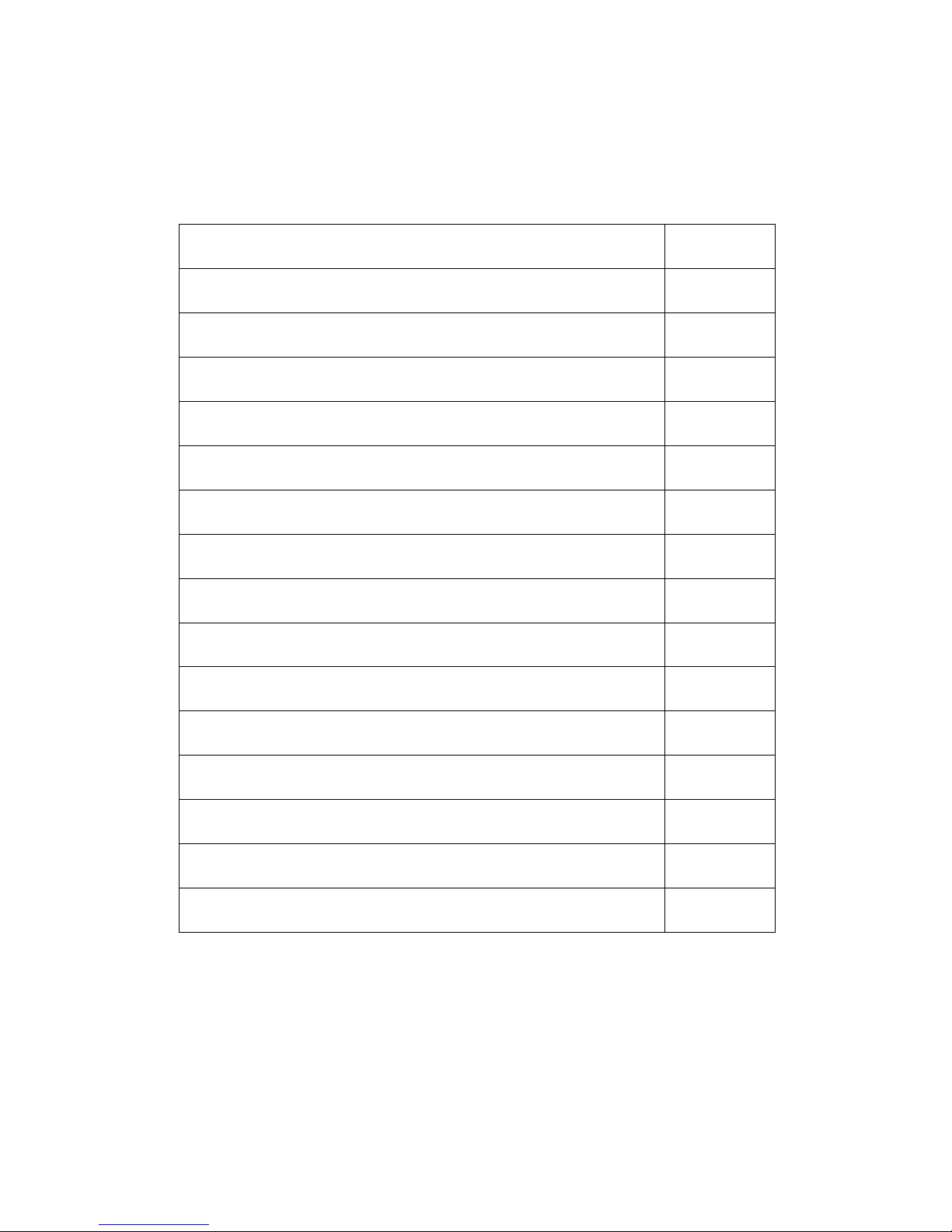
CONTENTS
General Information
4
Limited Warranty (USA Only)
5
Safety Guidelines
6
Maintenance Guidelines
8
Fixture Overview
9
Installation Guidelines
10
System Menu
14
Lighting Console Patching Guidelines
22
DMX Channel Functions and Values
27
Color Temperature Control Table
38
FX Generator Guidelines
39
RGBW Pixel FX Table
41
SparkLED FX Table
44
Error Codes
48
Specifications
49
Optional Accessories
51
3
Page 4
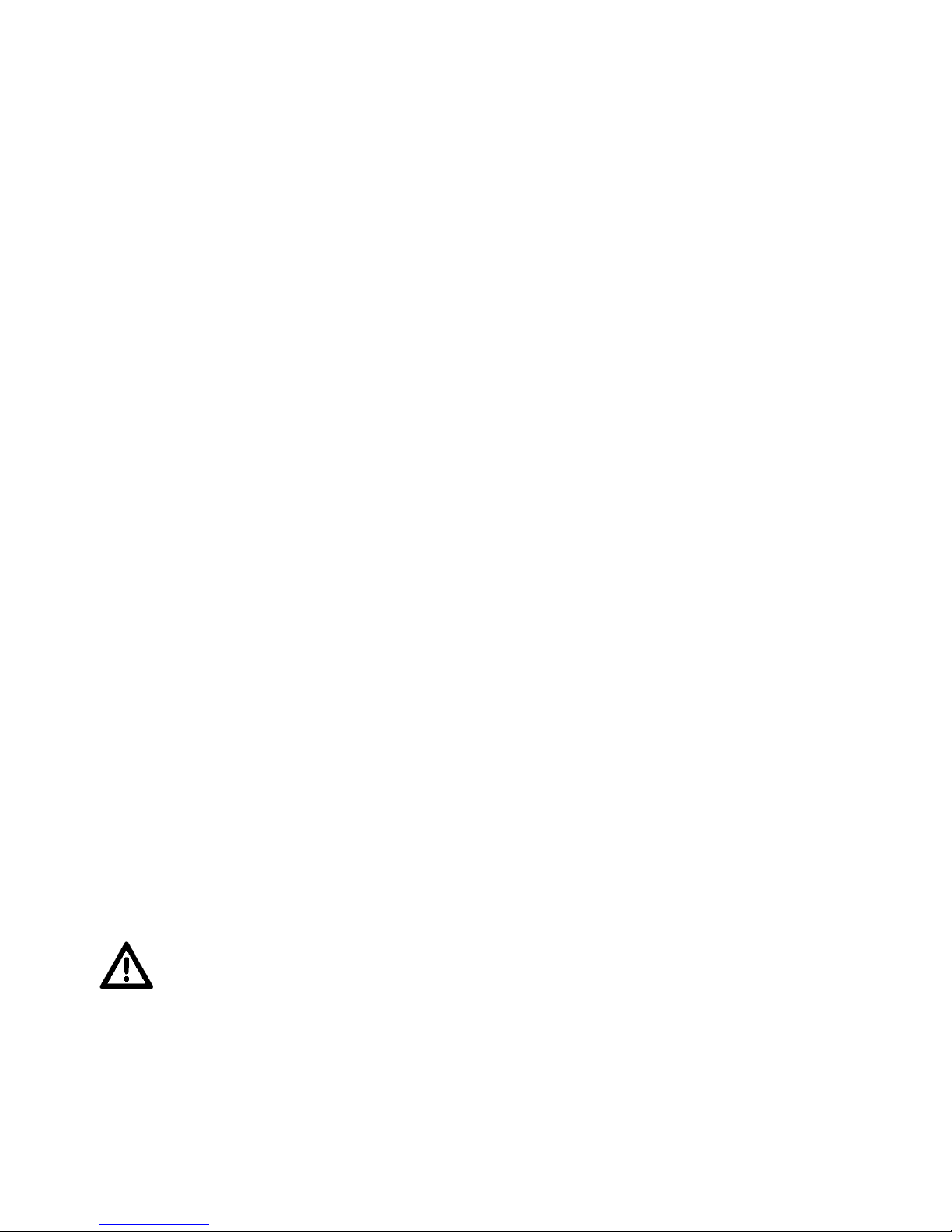
GENERAL INFORMATION
INTRODUCTION
Please read and understand the instructions in this manual carefully and thoroughly before
attempting to operate this device. These instructions contain important safety and use
information.
UNPACKING
Every device has been thoroughly tested and has been shipped in perfect operating
condition. Carefully check the shipping carton for damage that may have occurred during
shipping. If the carton is damaged, carefully inspect the device for damage, and be sure all
accessories necessary to install and operate the device have arrived intact. In the event
damage has been found or parts are missing, please contact our customer support team for
further instructions. Please do not return this device to your dealer without first contacting
customer support. Please do not discard the shipping carton in the trash. Please recycle
whenever possible.
BOX CONTENTS
Omega Brackets (x2)
Single Clamp Bracket Kit (mini-bracket, 2 bolts, 2 lock nuts)
Safety Cable
Neutrik powerCON TRUE1 Power Cable
CUSTOMER SUPPORT
Contact ELATION Service for any product related service and support needs.
Also visit forums.elationlighting.com with questions, comments or suggestions.
ELATION SERVICE USA - Monday - Friday 8:00am to 4:30pm PST
323-582-3322 | Fax 323-832-9142 | support@elationlighting.com
ELATION SERVICE EUROPE - Monday - Friday 08:30 to 17:00 CET
+31 45 546 85 63 | Fax +31 45 546 85 96 | support@elationlighting.eu
REPLACEMENT PARTS please visit parts.elationlighting.com
IMPORTANT NOTICE!
THERE ARE NO USER SERVICEABLE PARTS INSIDE THIS UNIT.
DO NOT ATTEMPT ANY REPAIRS YOURSELF; DOING SO WILL VOID YOUR
MANUFACTURES WARRANTY. D A M A G E S R E S U LT I N G FROM MODIFICATIONS TO
THIS FIXTURE AND/OR THE DISREGARD OF SAFETY INSTRUCTIONS AND
GUIDELINES IN THIS MANUAL VOID THE MANUFACTURES WARRANTY AND ARE
NOT SUBJECT TO ANY WARRANTY CLAIMS AND/OR REPAIRS.
4
Page 5
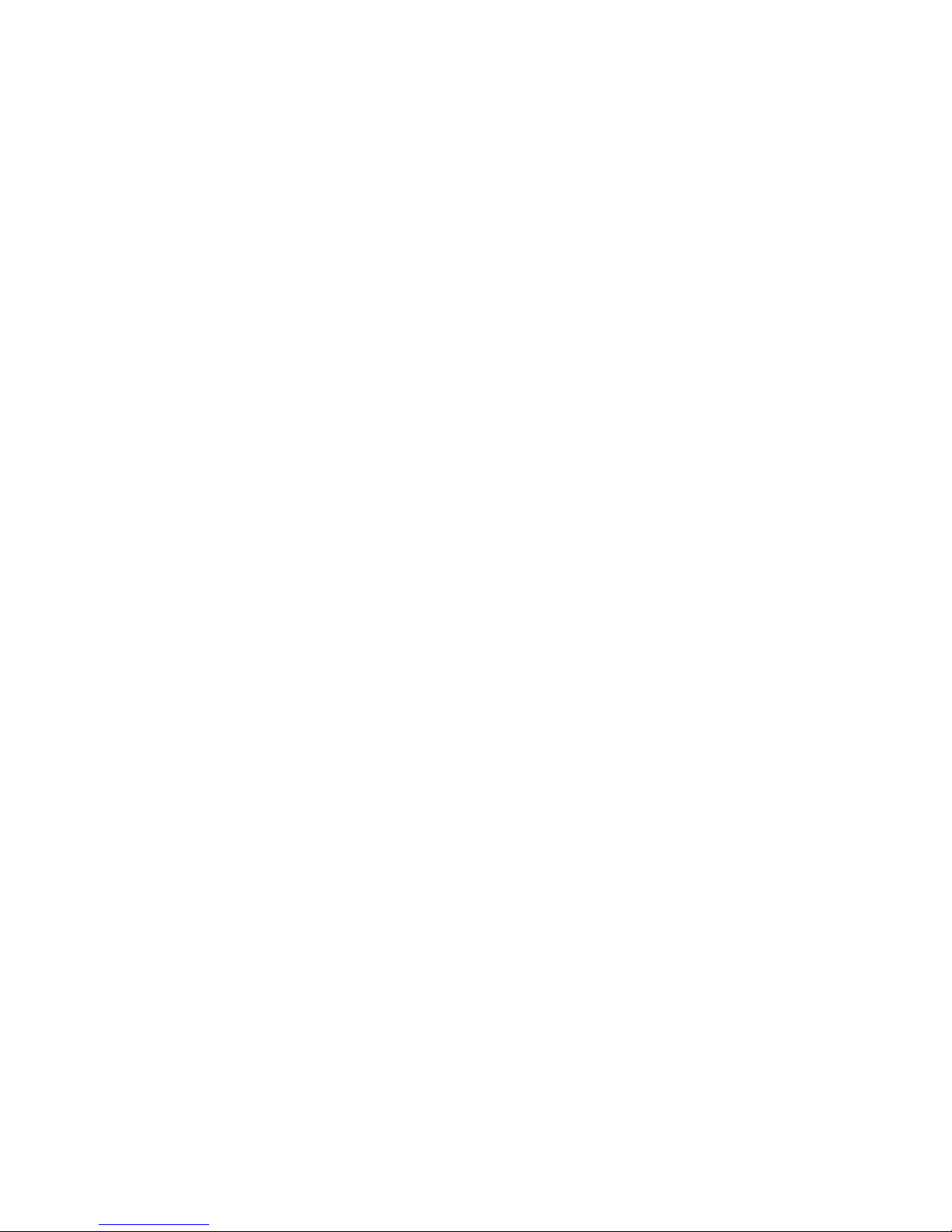
LIMITED WARRANTY (USA ONLY)
A. Elation Professional hereby warrants, to the original purchaser, Elation Professional products to be free of
manufacturing defects in material and workmanship for a period of two years (730 days), and Elation Professional
product rechargeable batteries to be free of manufacturing defects in material and workmanship for a period of
six months (180 days), from the original date of purchase. This warranty excludes discharge lamps and all product
accessories. This warranty shall be valid only if the product is purchased within the United States of America,
including possessions and territories. It is the owner’s responsibility to establish the date and place of purchase
by acceptable evidence, at the time service is sought. B. For warranty service, send the product only to the
Elation Professional factory. All shipping charges must be pre-paid. If the requested repairs or service (including
parts replacement) are within the terms of this warranty, Elation Professional will pay return shipping charges only
to a designated point within the United States. If any product is sent, it must be shipped in its original package
and packaging material. No accessories should be shipped with the product. If any accessories are shipped with
the product, Elation Professional shall have no liability what so ever for loss and/or or damage to any such
accessories, nor for the safe return thereof. C. This warranty is void if the product serial number and/or labels are
altered or removed; if the product is modified in any manner which Elation Professional concludes, after
inspection, affects the reliability of the product; if the product has been repaired or serviced by anyone other than
the Elation Professional factory unless prior written authorization was issued to purchaser by Elation Professional;
if the product is damaged because not properly maintained as set forth in the product instructions, guidelines
and/or user manual. D. This is not a service contract, and this warranty does not include any maintenance,
cleaning or periodic check-up. During the periods as specified above, Elation Professional will replace defective
parts at its expense, and will absorb all expenses for warranty service and repair labor by reason of defects in
material or workmanship. The sole responsibility of Elation Professional under this warranty shall be limited to
the repair of the product, or replacement thereof, including parts, at the sole discretion of Elation Professional.
All products covered by this warranty were manufactured after January 1, 1990, and bare identifying marks to
that effect. E. Elation Professional reserves the right to make changes in design and/or performance
improvements upon its products without any obligation to include these changes in any products theretofore
manufactured. F. No warranty, whether expressed or implied, is given or made with respect to any accessory
supplied with the products described above. Except to the extent prohibited by applicable law, all implied
warranties made by Elation Professional in connection with this product, including warranties of merchantability
or fitness, are limited in duration to the warranty periods set forth above. And no warranties, whether expressed
or implied, including warranties of merchantability or fitness, shall apply to this product after said periods have
expired. The consumer’s and/or dealer’s sole remedy shall be such repair or replacement as is expressly provided
above; and under no circumstances shall Elation Professional be liable for any loss and/or damage, direct and/or
consequential, arising out of the use of, and/or the inability to use, this product. G. This warranty is the only
written warranty applicable to Elation Professional products and supersedes all prior warranties and written
descriptions of warranty terms and conditions heretofore published.
WARRANTY RETURNS
All returned service items whether under warranty or not, must be freight pre-paid and accompany a return
authorization (R.A.) number. The R.A. number must be clearly written on the outside of the return package. A
brief description of the problem as well as the R.A. number must also be written down on a piece of paper and
included in the shipping container. If the unit is under warranty, you must provide a copy of your proof of
purchase invoice. Items returned without a R.A. number clearly marked on the outside of the package will be
refused and returned at customer’s expense. You may obtain a R.A. number by contacting customer support.
5
Page 6
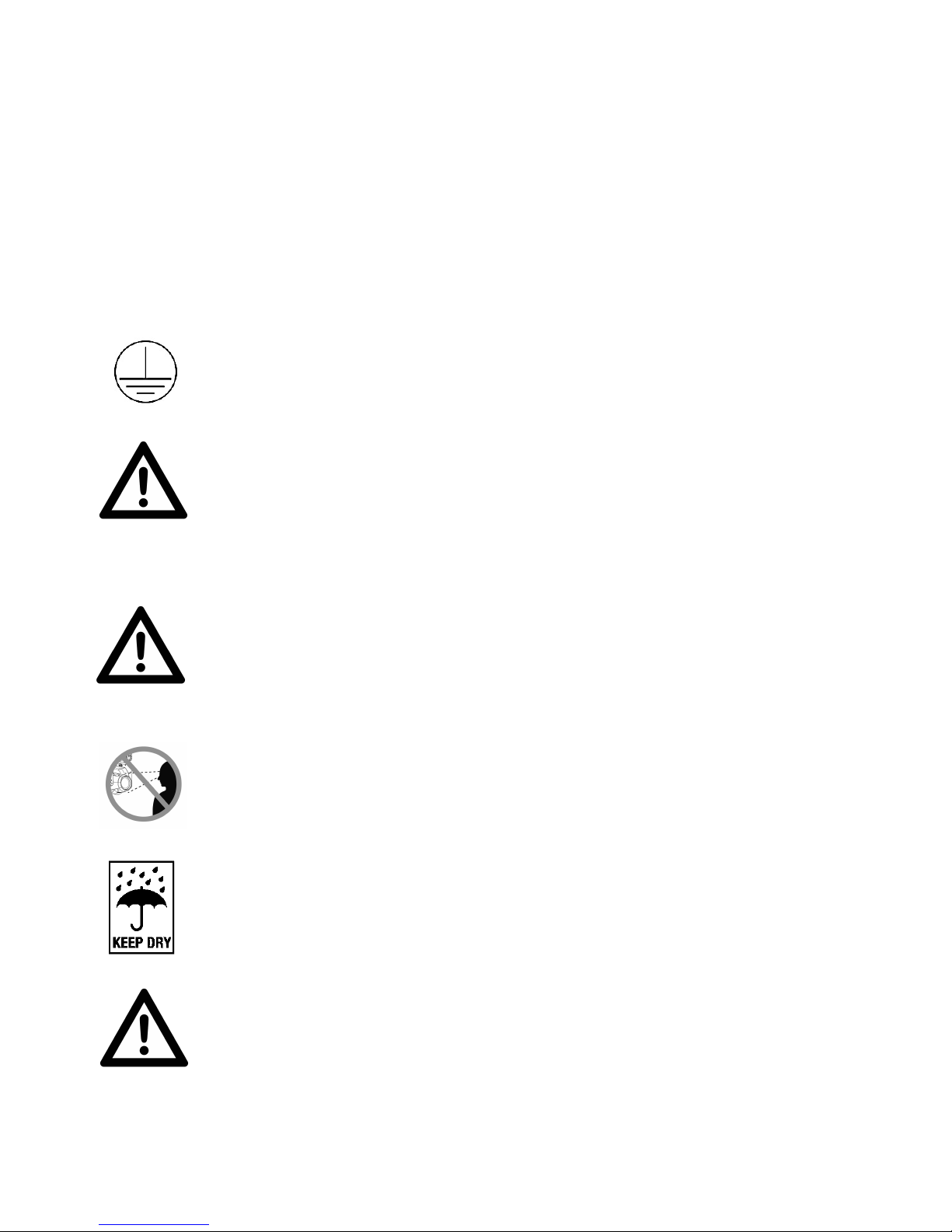
SAFETY GUIDELINES
PROTECTION CLASS 1 - FIXTURE MUST BE PROPERLY GROUNDED
THERE ARE NO USER SERVICEABLE PARTS INSIDE THIS UNIT.
DO NOT ATTEMPT ANY REPAIRS YOURSELF; DOING SO WILL VOID
YOUR MANUFACTURES WARRANTY. DAMAGES RESULT IN G FR OM
MODIFICATIONS TO THIS FIXTURE AND/OR THE DISREGARD OF
SAFETY INSTRUCTIONS AND GUIDELINES IN THIS MANUAL VOID
THE MANUFACTURES WARRANTY AND ARE NOT SUBJECT TO ANY
WARRANTY CLAIMS AND/OR REPAIRS.
DO NOT PLUG FIXTURE INTO A DIMMER PACK!
NEVER OPEN THIS FIXTURE WHILE IN USE!
UNPLUG POWER BEFORE SERVICING FIXTURE!
NEVER TOUCH FIXTURE DURING OPERATION, AS IT MAY BE HOT!
KEEP FLAMMABLE MATERIALS AWAY FROM FIXTURE!
NEVER LOOK DIRECTLY INTO THE LIGHT SOURCE!
RETINA INJURY RISK - MAY INDUCE BLINDNESS!
SENSITIVE PERSONS MAY SUFFER AN EPILEPTIC SHOCK!
INDOOR / DRY LOCATIONS USE ONLY!
DO NOT EXPOSE FIXTURE TO RAIN AND MOISTURE!
This fixture is a sophisticated piece of electronic equipment. To guarantee a smooth
operation, it is important to follow all instructions and guidelines in this manual. Elation
Professional is not responsible for injury and/or damages resulting from the misuse of this
fixture due to the disregard of the information printed in this manual. Only qualified and/or
certified personnel should perform installation of this fixture and only the original rigging
parts (omega brackets) included with this fixture should be used for installation. Any
modifications to the fixture and/or the included mounting hardware will void the original
manufactures warranty and increase the risk of damage and/or personal injury.
MINIMUM DISTANCE TO OBJECTS/SURFACES
MUST BE 3.3 FEET (1.0 METER)
MAXIMUM TEMP OF EXTERNAL SURFACE 185° F (85°C)
MINIMUM DISTANCE OF INFLAMMABLE MATERIALS
FROM THE SURFACE 1.6 FEET (0.5 METER)
6
Page 7
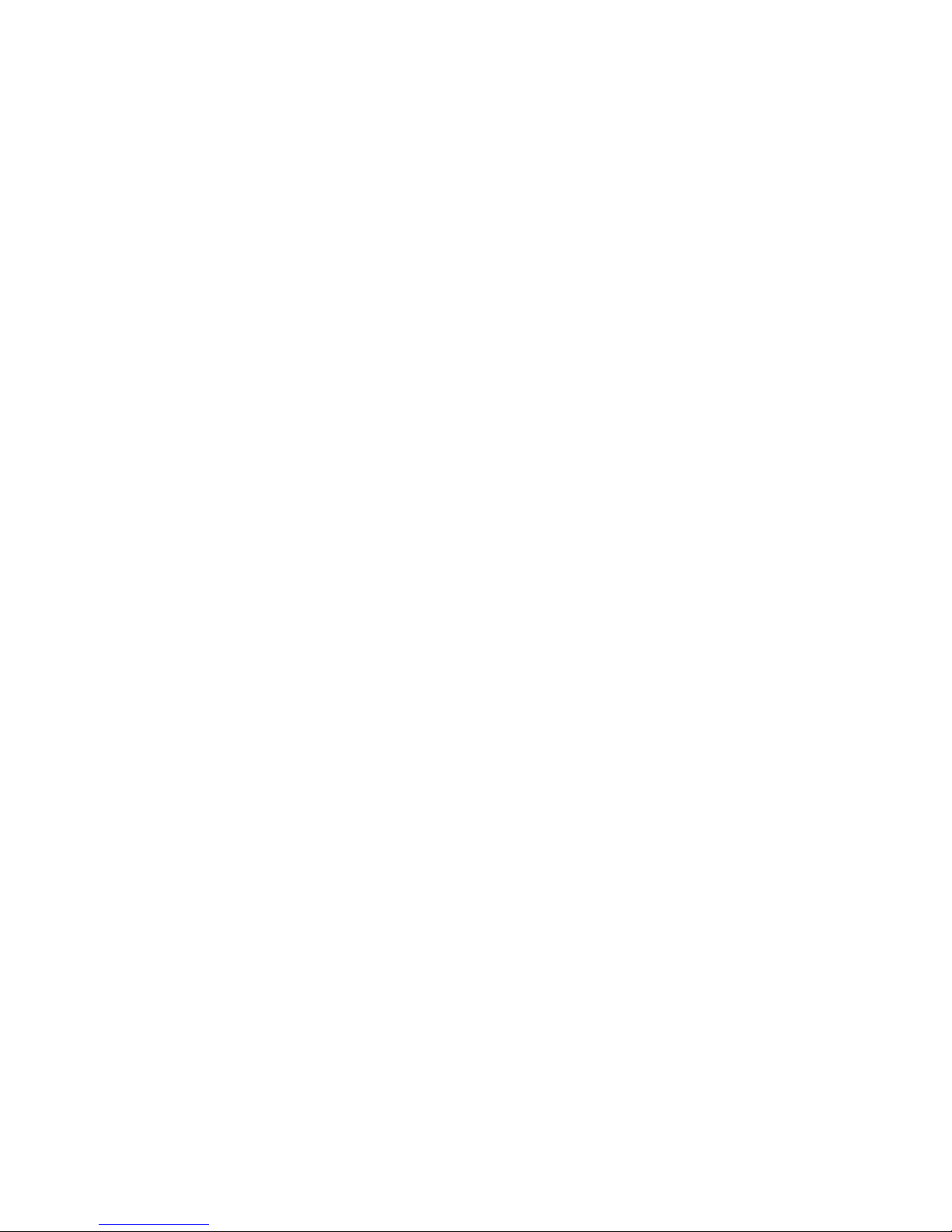
SAFETY GUIDELINES
DO NOT TOUCH the fixture housing during operation. Turn OFF the power and allow
approximately 15 minutes for the fixture to cool down before serving.
DO NOT shake fixture, avoid brute force when installing and/or operating fixture.
DO NOT operate fixture if the power cord is frayed, crimped, damaged and/or if any of the
power cord connectors are damaged and do not insert into the fixture securely with ease.
NEVER force a power cord connector into the fixture. If the power cord or any of its
connectors are damaged, replace it immediately with a new one of similar power rating.
DO NOT block any air ventilation slots.
All fan and air inlets must remain clean and never blocked.
Allow approx. 6” (15cm) between fixture and other devices or a wall for proper cooling.
When installing fixture in a suspended environment, always use mounting hardware that is no less
than M10 x 25 mm, and always install fixture with an appropriately rated safety cable.
Always disconnect fixture from main power source before performing any type of service
and/or cleaning procedure. Only handle the power cord by the plug end, never pull out the
plug by tugging the wire portion of the cord.
During the initial operation of this fixture, a light smoke or smell may emit from the interior of
the fixture. This is a normal process and is caused by excess paint in the interior of the casing
burning off from the heat associated with the lamp and will decrease gradually over time.
Consistent operational breaks will ensure fixture will function properly for many years.
7
Page 8
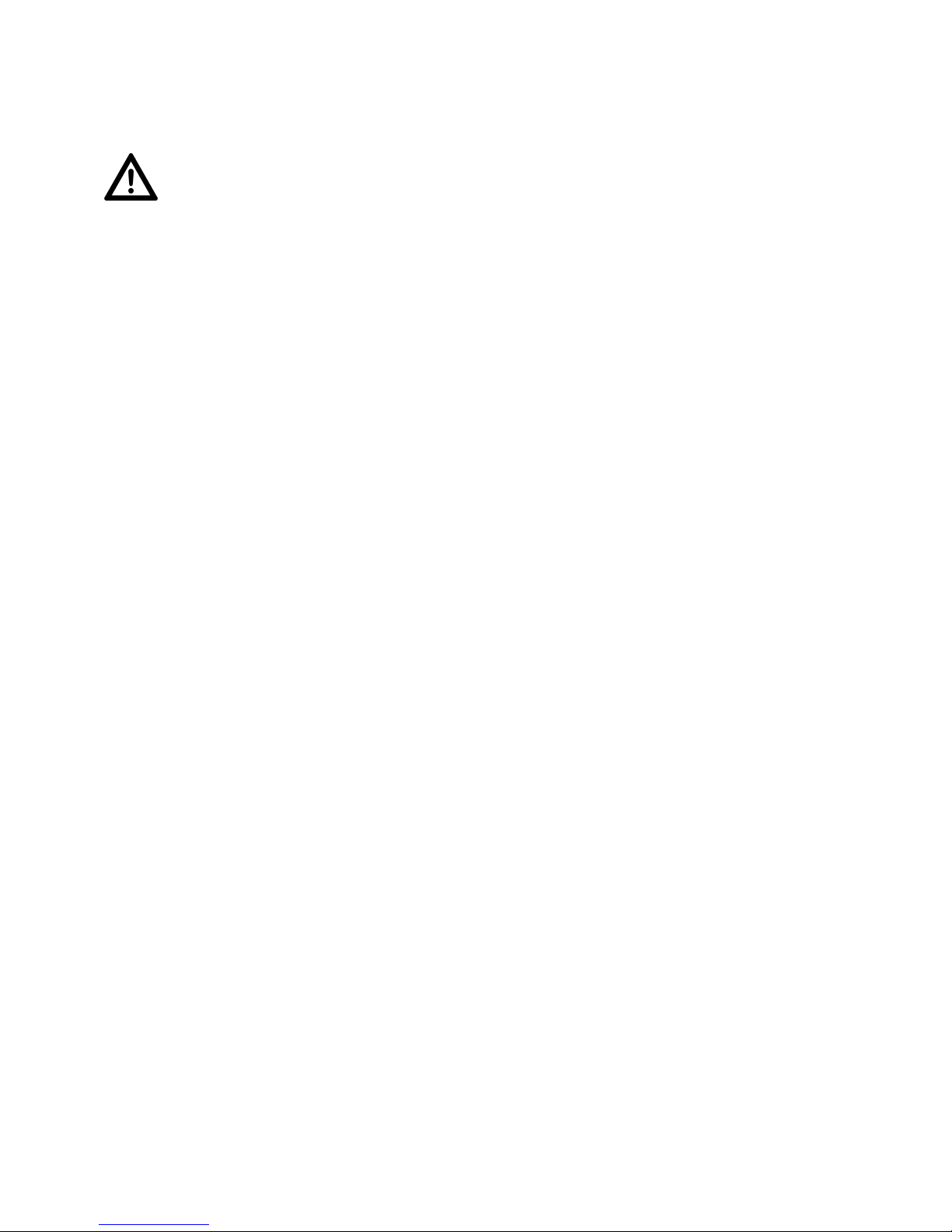
MAINTENANCE GUIDELINES
DISCONNECT POWER BEFORE PERFORMING ANY MAINTENANCE!
CLEANING
Frequent cleaning is recommended to insure proper function, optimized light output, and
an extended life. The frequency of cleaning depends on the environment in which the
fixture operates: damp, smoky or particularly dirty environments can cause greater
accumulation of dirt on the fixture’s optics. Clean the external lens surface at least every
20 days with a soft cloth to avoid dirt/debris accumulation.
NEVER use alcohol, solvents, or ammonia-based cleaners.
MAINTENANCE
Regular inspections are recommended to insure proper function and extended life.
There are no user serviceable parts inside this fixture, please refer all other service issues
to an authorized Elation service technician. Should you need any spare parts, please order
genuine parts from your local Elation dealer.
Please refer to the following points during routine inspections:
A detailed electric check by an approved electrical engineer every three months, to make
sure the circuit contacts are in good condition and prevent overheating.
Be sure all screws and fasteners are securely tightened at all times. Lose screws may fall out
during normal operation resulting in damage or injury as larger parts could fall.
Check for any deformations on the housing, color lenses, rigging hardware and rigging
points (ceiling, suspension, trussing). Deformations in the housing could allow for dust to
enter into the fixture. Damaged rigging points or unsecured rigging could cause the fixture
to fall and seriously injure a person(s).
Electric power supply cables must not show any damage, material fatigue or sediments.
NEVER remove the ground prong from the power cable.
8
Page 9
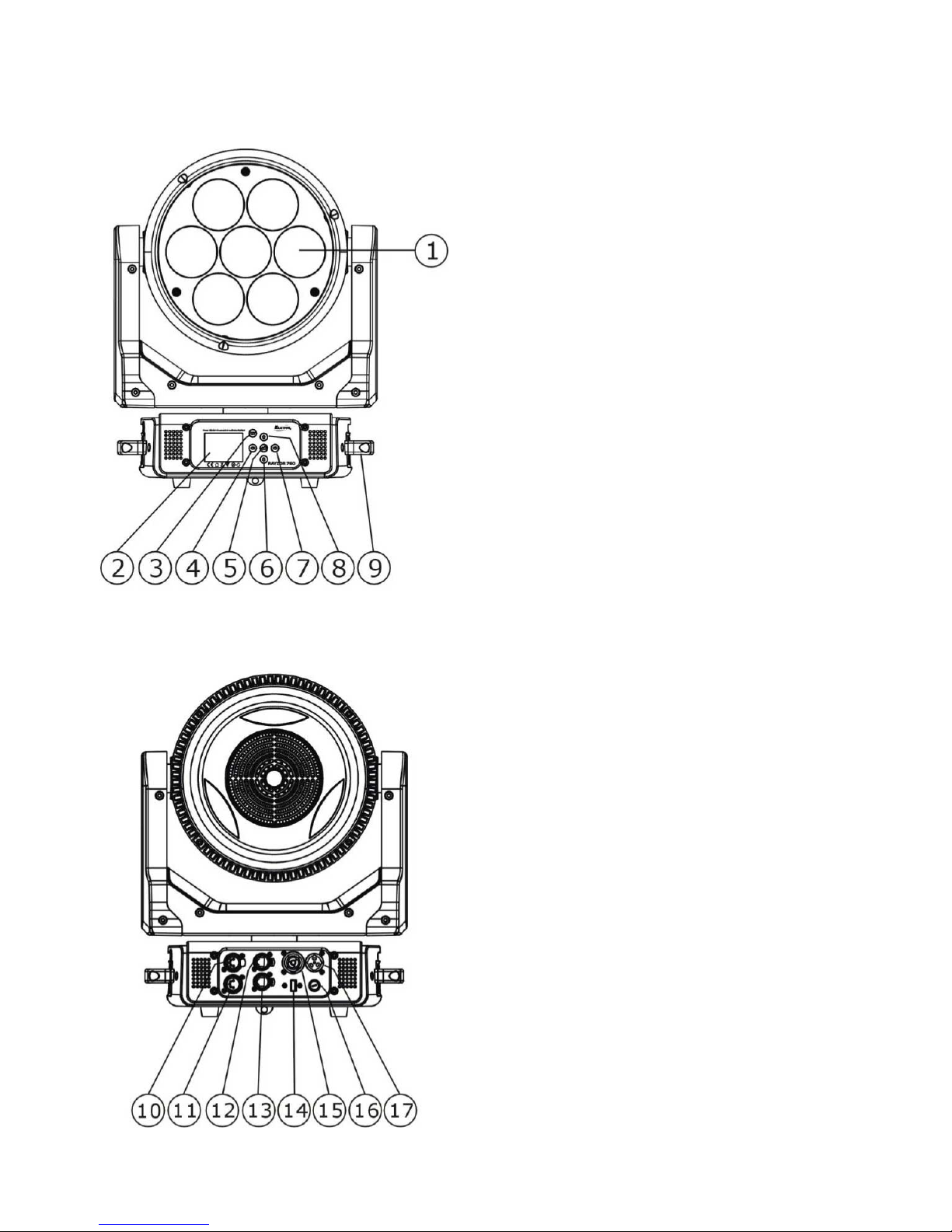
FIXTURE OVERVIEW
1. Lens
2. LCD Menu Function Display
3. MODE/ESC Button
4. LEFT Button
5. ENTER Button
6. DOWN Button
7. RIGHT Button
8. UP Button
9. Carrying Handle(s)
10. 5pin DMX Input
11. 5pin DMX Output
12. RJ45 Input
13. RJ45 Output
14. Service Port
15. powerCON TRUE1 Output
16. Fuse
17. powerCON TRUE! Input
9
Page 10
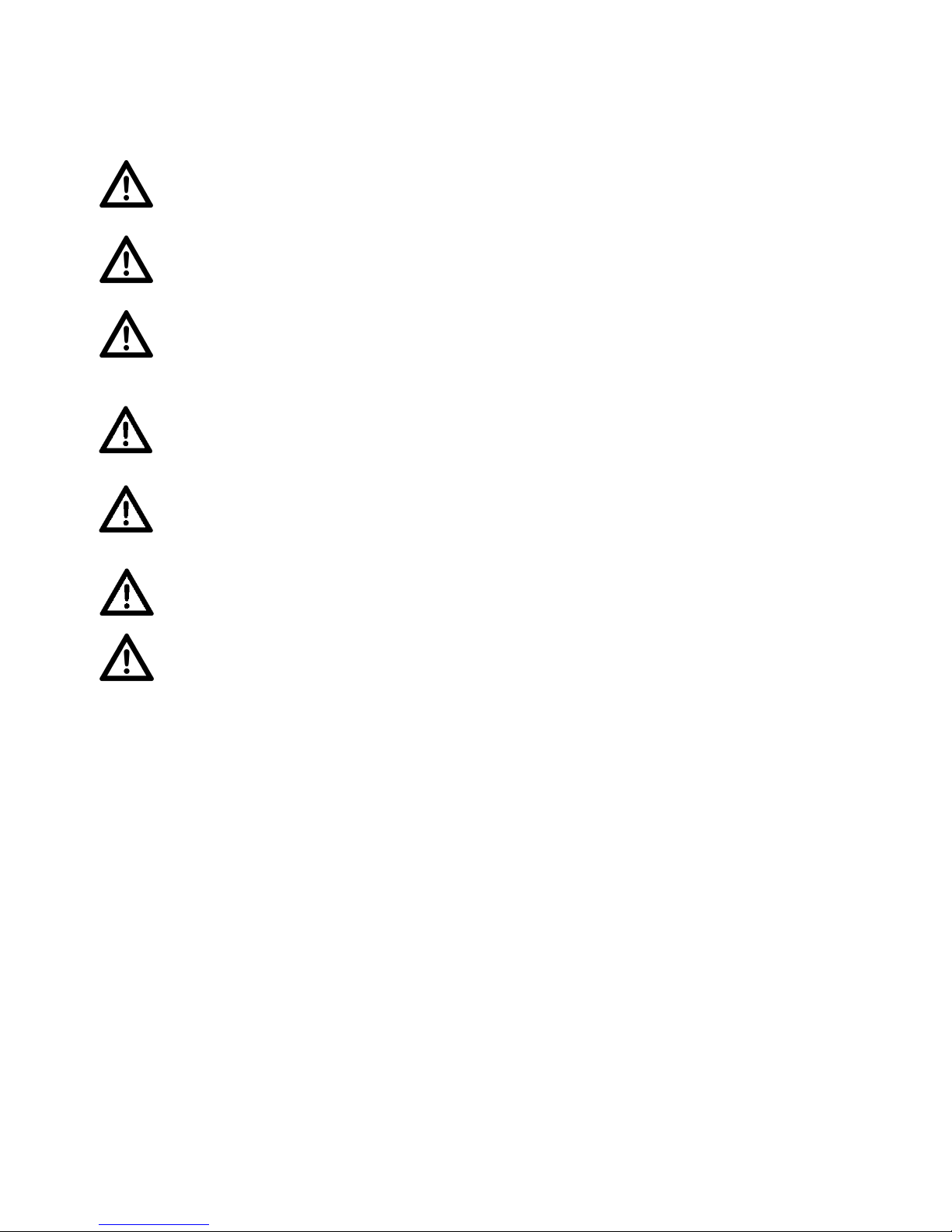
INSTALLATION GUIDELINES
FLAMMABLE MATERIAL WARNING
Keep fixture minimum 5.0 feet (1.5m) away from flammable materials and/or pyrotechnics.
ELECTRICAL CONNECTIONS
A qualified electrician should be used for all electrical connections and/or installations.
USE CAUTION WHEN POWER LINKING OTHER MODEL FIXTURES AS THE
POWER CONSUMPTION OF OTHER MODEL FIXTURES MAY EXCEED THE MAX
POWER OUTPUT ON THIS FIXTURE. CHECK SILK SCREEN FOR AMX AMPS.
MINIMUM DISTANCE TO OBJECTS/SURFACES
MUST BE 3.3 FEET (1.0 METER)
MINIMUM DISTANCE OF INFLAMMABLE MATERIALS
FROM THE SURFACE 1.6 FEET (0.5 METER)
MAXIMUM TEMPERATURE OF EXTERNAL SURFACE
185° F (85°C)
DO NOT INSTALL THE FIXTURE IF YOU ARE NOT QUALIFIED TO DO SO!
Fixture MUST be installed following all local, national, and country commercial electrical and
construction codes and regulations.
Before rigging/mounting a single fixture or multiple fixtures to any metal truss/structure or
placing the fixture(s) on any surface, a professional equipment installer MUST be consulted
to determine if the metal truss/structure or surface is properly certified to safely hold the
combined weight of the fixture(s), clamps, cables, and accessories.
Overhead rigging requires extensive experience, including amongst others calculating
working load limits, installation material being used, and periodic safety inspection of all
installation material and the fixture. If you lack these qualifications, do not attempt the
installation yourself. Improper installation can result in bodily injury.
Fixture ambient operating temperature range is 14° to 113°F. (-10° to 45°C)
Do not use the fixture under or above this temperature.
Fixture(s) should be installed in areas outside walking paths, seating areas, or away from
areas were unauthorized personnel might reach the fixture by hand.
NEVER stand directly below the fixture(s) when rigging, removing or servicing.
Overhead fixture installation must always be secured with a secondary safety attachment,
such as an appropriately rated safety cable.
Allow approximately 15 minutes for the fixture to cool down before serving.
10
Page 11

INSTALLATION GUIDELINES
SINGLE CLAMP
BRACKET
OMEGA BRACKETS INSTALLATION
Insert the Omega Brackets into the matching holes on the bottom of the fixture. Secure the
Omega Brackets to the fixture by turning each quick-lock fastener ¼ turn clockwise; making
sure the fastener is completely locked. Omega Brackets can be installed into the fixture base
as illustrated below.
To mount the fixture using a single clamp, install the included Single Clamp Bracket Kit
using ONLY the included hardware as illustrated below.
11
Page 12

INSTALLATION GUIDELINES
SAFETY CABLE
ATTAC HME NT
CLAMP INSTALLATION
When mounting fixture to truss, be sure to secure an appropriately rated professional grade
rigging clamp to the included Omega Brackets or Single Clamp Bracket Kit using an M10
screw fitted through the center hole of the Omega Brackets or through the center hole of
the Single Clamp Bracket Kit. The fixture provides a built-in rigging point for a SAFETY
CABLE. Be sure to only use the designated rigging point for the safety cable and never
secure a safety cable to a carrying handle.
ALWAYS ATTACH AN APPROPRIATELY RATED SAFETY CABLE (NOT
INCLUDED) THAT MEETS ALL LOCAL, NATIONAL, AND COUNTRY CODES
AND REGULATIONS WHENEVER INSTALLING FIXTURE IN A SUSPENDED
ENVIRONMENT!
POWER LINKING
USE CAUTION WHEN POWER LINKING OTHER MODEL FIXTURES AS THE
POWER CONSUMPTION OF OTHER MODEL FIXTURES MAY EXCEED THE MAX
POWER OUTPUT ON THIS FIXTURE. CHECK SILK SCREEN FOR MAX AMPS.
ART-NET / sACN CONNECTION
When connecting fixture to a network switch to control multiple devices, a Gigabit
Ethernet Switch that supports IGMP (Internet Group Management Protocol) is
required. Using a Gigabit Ethernet Switch that does not support IGMP can cause erratic
behavior of all connected devices to the switch. Click link below for more information
about IGMP. https://en.wikipedia.org/wiki/Internet_Group_Management_Protocol
12
Page 13

INSTALLATION GUIDELINES
POTENTIAL INTERNAL FIXTURE DAMAGE FROM EXTERNAL SOURCES OF LIGHT BEAMS
External sources of light beams from direct sunlight, lighting moving head fixtures, and
lasers, which are focused directly towards the exterior housing and/or penetrate the front
lens opening of ELATION lighting fixtures, can cause severe internal damage including
burning to optics, dichroic color filters, glass and metal gobos, prisms, animation wheels,
frost filters, iris, shutters, motors, belts, wiring, discharge lamps, and LEDs.
This issue is not specific only to ELATION lighting fixtures, it is a common issue with lighting
fixtures from all manufacturers. Although there is no true way to fully prevent this issue from
happening, the guidelines below can prevent any potential damage from occurring if
followed. Contact ELATION Service for more details.
DO NOT EXPOSE THE FIXTURE AND/OR FRONT LENS OPENING TO
LIGHT BEAMS FROM DIRECT SUNLIGHT, OTHER LIGHTING MOVING
HEAD FIXTURES, AND LASERS WHILE UNPACKING, INSTALLATION, USE,
AND EXTENDED IDLE TIMES OUTDOORS. DO NOT FOCUS A LIGHT
BEAM FROM ONE LIGHTING FIXTURE DIRECTLY TOWARDS ANOTHER.
13
Page 14
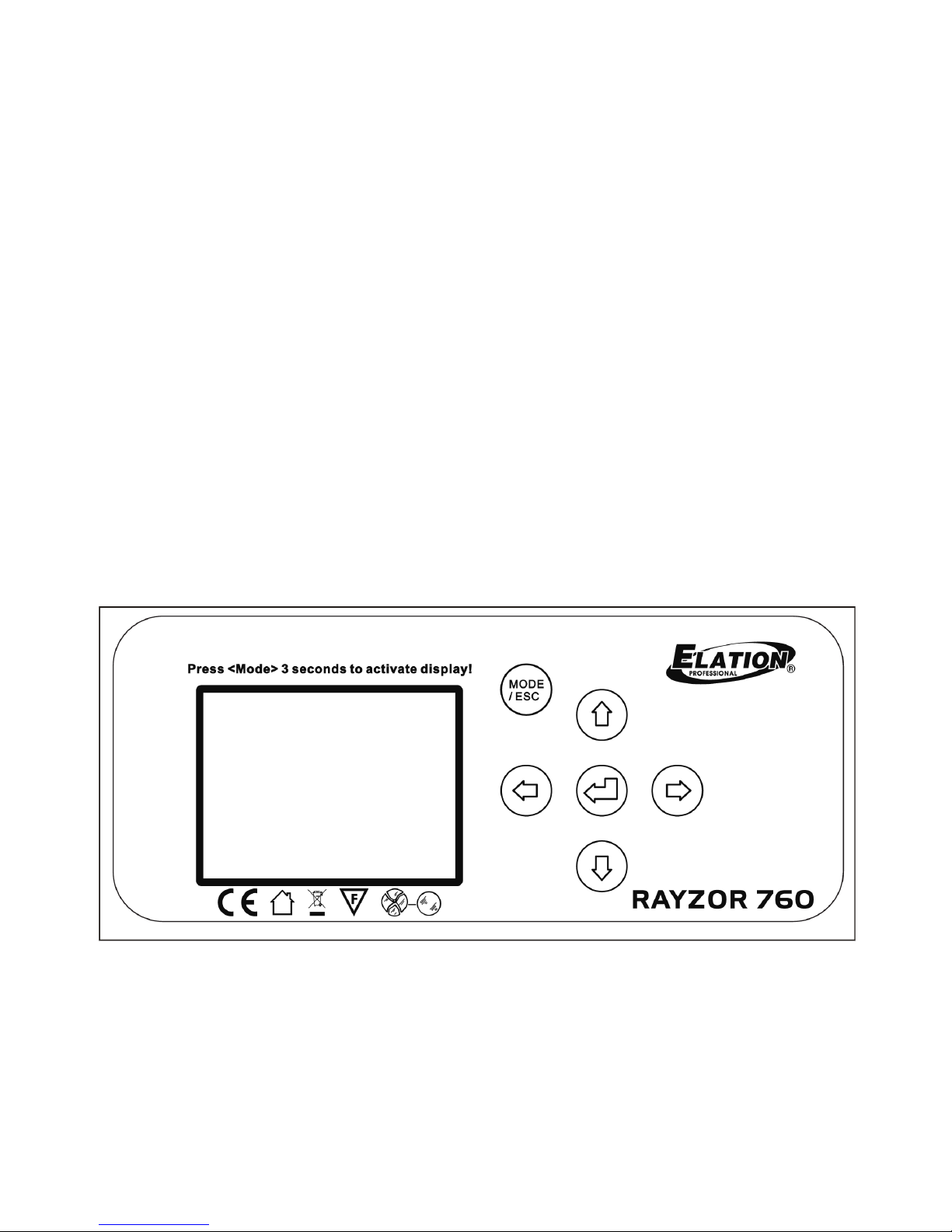
SYSTEM MENU
The fixture includes an easy to navigate system menu. The control panel (see image below)
located on the front of the fixture, provides access to the main system menu and is where
all necessary system adjustments are made to the fixture. During normal operation, pressing
MODE/ESC button once will access the fixture’s main menu. Once in the main menu you
can navigate through the different functions and access the sub-menus with the UP, DOWN,
RIGHT, and LEFT buttons. Once you reach a field that requires adjusting, press the ENTER
button to activate that field and use the UP and DOWN buttons to adjust the field. Pressing
the ENTER button once more will confirm your setting. You may exit the main menu at any
time without making any adjustments by pressing the MODE/ESC button.
To access the LCD Menu Control Display via the internal battery, press and hold the
MODE/ESC button for 3 seconds. The LCD Menu Control Display will shut OFF
automatically about 1 minute from the last button press.
14
Page 15
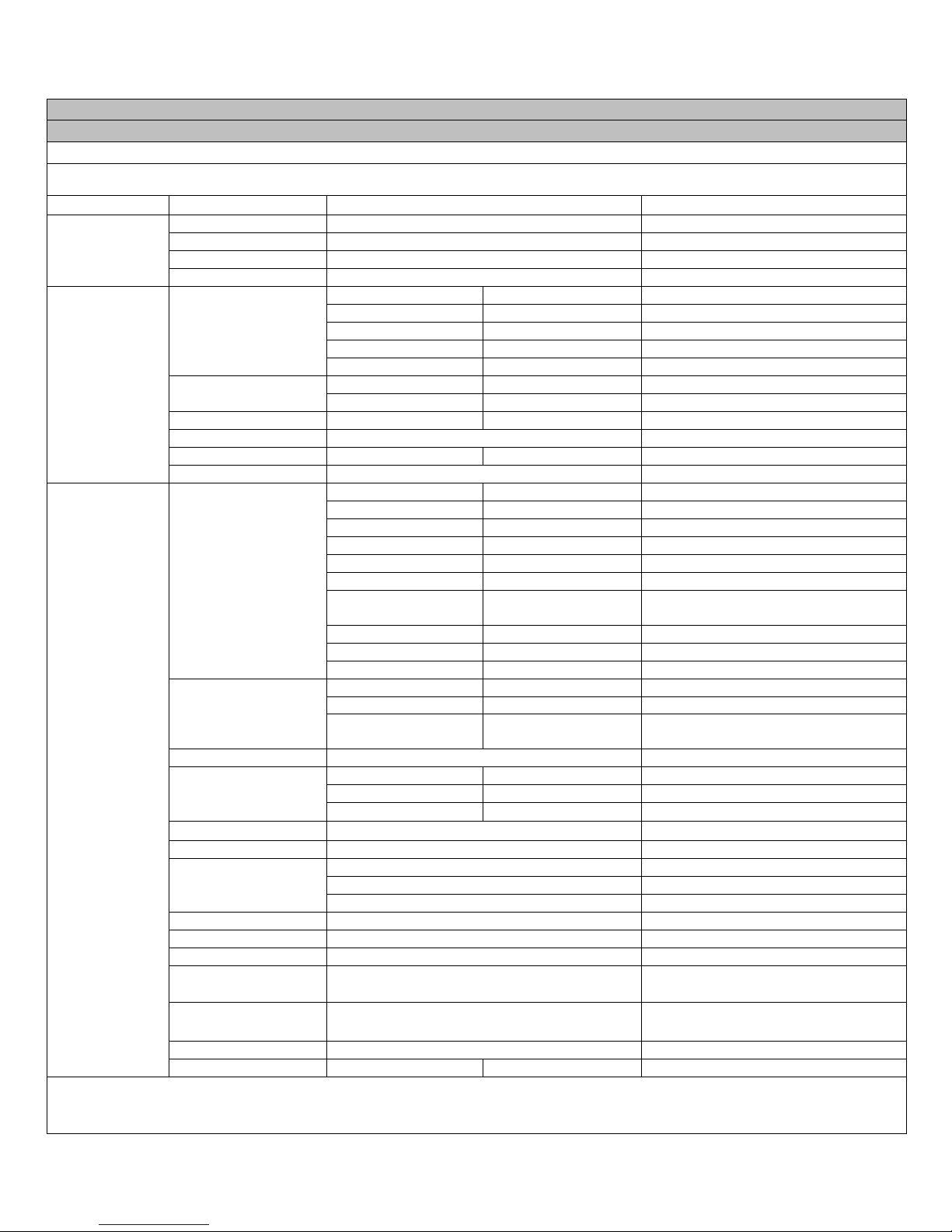
ELATION RAYZOR 760™
S Y S T E M M E N U
Supports Software Versions: ≥ 1.1.1F
Features subject to change without notice.
*Rotation direction (Clockwise/Counterclockwise) and control of effects depends on head orientation and Pan/Tilt settings.
MAIN MENU
SUB MENU
OPTIONS / VALUES (Default Settings in BOLD)
DESCRIPTION
FUNCTION
Set Dmx Address
A001~AXXX
DMX Address Setting
Dmx Value
ALL……
DMX Value Display
Slave Mode
Slave1, Slave2, Slave3
Slave Setting
Auto Program
Master / Alone
Auto Program
INFORMATION
Time Information
Current Time
XXXX (Hours)
Fixture Run Time From Power ON
To ta l Ru n Ti me
XXXX (Hours)
Fixture Total Run Time
Last Run Time
XXXX (Hours)
Fixture Last Run Time
LastRun Password
Password=038
(PSWD Required)
Clear Last Run
ON / OFF
Clear Fixture Last Run Time
Tem p er at ur e In fo
Head Temperature
XXX C° / F °
Tem p er at ur e in F ix tu re He ad
Base Temperature
XXX C° / F °
Temperature in Fixture Base
Ethernet IP
000.000.000.000
000.000.000.000
Displays Fixture Ethernet Address
Fan Info
HeadFan1-6, BaseFan1 / 2 (Standby, Fault)
RPM Speeds of Head/Base Fans
Software Version
1U01…
≥V1.1.1F
Software Version
Error Info
Error Record 1 ~ Error Record 10
Fixture Last 10 Error Codes
PERSONALITY
Status Settings
Address via DMX
ON/OFF
Address Via DMX
No DMX Status
Close / Hold / Auto
Fixture State When NO DMX Signal
Pan Reverse
ON/OFF
Pan Reverse Movement
Tilt Reverse
ON/OFF
Tilt Reverse Movement
Pan Degree
540/360
Pan Degree Select
Tilt Degree
270/360
Tilt Degree Select
PanTiltPath
ShortestPath /
ContinuePath
Pan Tilt Path Mode
Feedback
ON/OFF
Movement Feedback
LED Degree Change
0 / 180
LED Degree Change
Hibernation
OFF, 01M~99M, 15M
Stand By Mode
Service Setting
Password
Password=050
Service Password
Clear Err. Info
ON/OFF
Clear Error Info (PSWD Required)
USB Update
YES/NO
Service Port - Software Updates
Fans Control
Auto, High, Silent
Select Fan Speeds
Display Setting
Shutoff Time
02~60m 05m
Display Shut Off Time
Display Reverse
ON/OFF
Display Reverse 180º
Key Lock
ON/OFF
Key Lock
Tem p er at ur e C/ F
Celsius/Fahren
Tem p er at ur e Sw it ch B etw ee n C˚ / F˚
Initial Status
PAN =XXX
Initial Effect Position
Select Signal
DMX Only
DMX In/Out
Art-Net
Select Art-Net
sACN
Activate sACN
Ethernet IP
000.000.000.000
Ethernet IP (PSWD Required)
Ether Mask IP
000.000.000.000
Ethernet Mask IP (PSWD Required)
Set Universe
000 - 32767
Set Art-Net Universe
Dimmer Mode
Standard, Stage, TV, Architectural,
Theatre, Stage2
Set Dimmer Mode
Refresh
1200, 900-1500, 2500, 4000, 5000, 10000,
15000, 20000, 25000 (Hz)
Set LED Refresh Rate
Dimmer Curve
Linear, Square, Inverse Square, S-Curve
Set Dimmer Curve Mode
Reset Default
ON/OFF
Password=011
Restore Factory Settings (PSWD Required)
15
Page 16
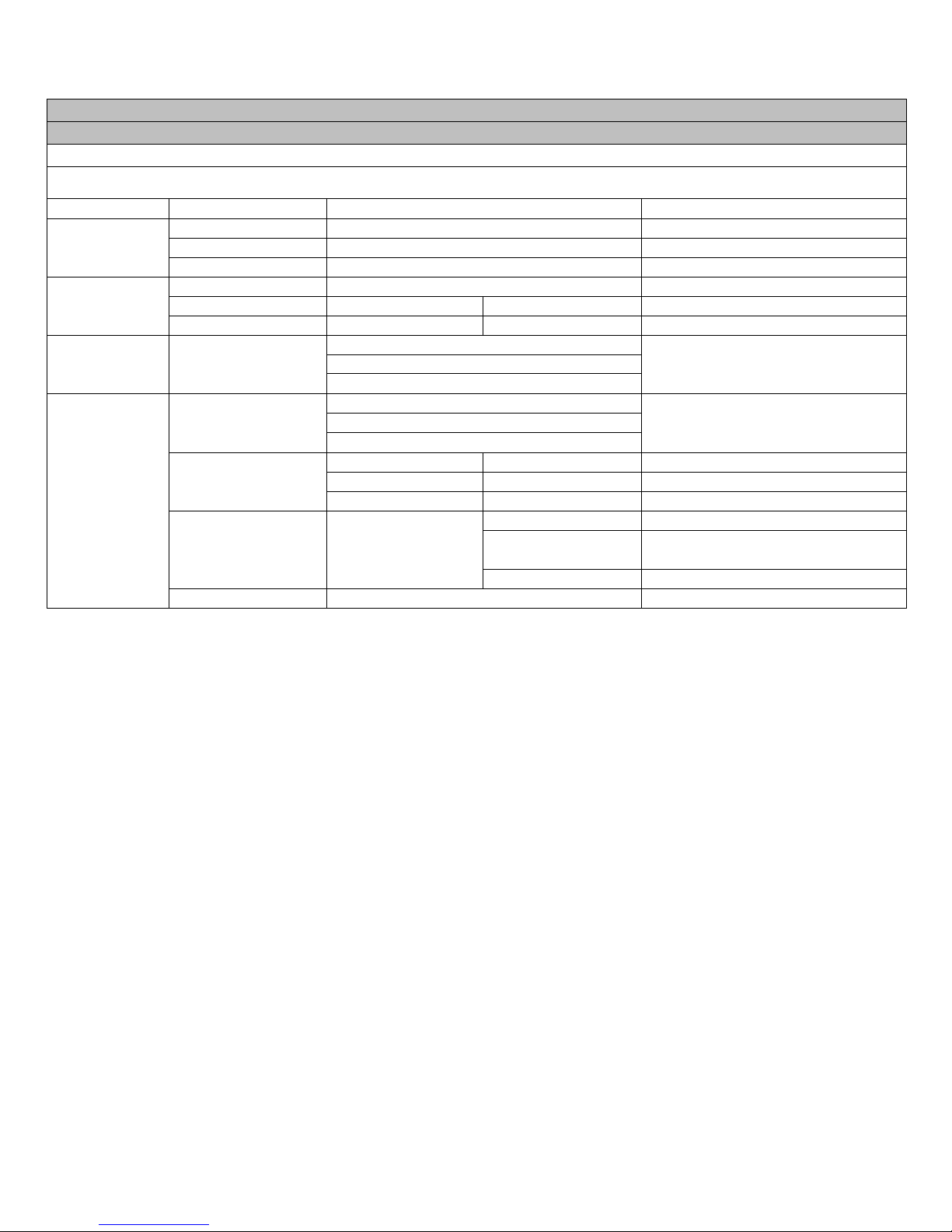
ELATION RAYZOR 760™
S Y S T E M M E N U
Supports Software Versions: ≥ 1.1.1F
Features subject to change without notice.
*Rotation direction (Clockwise/Counterclockwise) and control of effects depends on head orientation and Pan/Tilt settings.
MAIN MENU
SUB MENU
OPTIONS / VALUES (Default Settings in BOLD)
DESCRIPTION
Reset Function
Reset All
Reset All Motors
Reset Pan&Tilt
Reset Pan/Tilt
Reset Others
Reset Other Motors
Effect Adjust
Test Channel
PAN ……
Test function
Manual Control
PAN =XXX, ......
Fine Adjustments
Calibration
Calibration Password
Password 050 (PSWD Required)
User Mode Set
User Mode
Standard
DMX Channel Modes
Pixels
Extended
Edit Program
Select Program
Auto Pro Part1 = Program 1~10 (Program 1)
Select Programs To Be Run
Auto Pro Part2 = Program 1~10 (Program 2)
Auto Pro Part3 = Program 1~10 (Program 3)
Edit Program
Program 1
Program Test
Testing Program
:
Step 01=SCxxx
Program In Loop
Program 10
Step 64=SCxxx
Save and Exit
Edit Scenes
Edit Scene 001
~
Edit Scene 250
Pan,Tilt,……
Save and Automatically Return
--Fade Time--
--Scene Time--
Manual Scenes Edit
Input By Outside
Stores Scenes via Ext DMX Console
Rec. Controller
XX~XX
Automatic Scenes Recorder
16
Page 17

SYSTEM MENU
PERSONALITY - Status Settings - Address Via DMX
When ON, define the desired DMX address via an external controller.
NOTE: This process assumes the fixture DMX address is set to 001. If fixture DMX address is not at 001,
you must adjust the channel numbers accordingly in order for this feature to work.
For example: if your fixture address is 010, then Channel 1 becomes Channel 10, Channel 2 becomes
Channel 11, and Channel 3 becomes Channel 12.
1.! Connect the fixture to the external controller and power ON.
2.! Set the DMX value of Channel 1 on the controller to (7).
3.! Set the DMX value of Channel 2 on the controller to (7) or (8).
When set to (7), the DMX address can be set between (1) and (255).
When set to (8), the DMX address can be set between (256) and (511).
4.! Using Channel 3 on the controller set the desired DMX address of the fixture.
Example 1: If the desired DMX address is 57, set Channel 1 to a value of (7), set Channel
2 to a value of (7), and then set Channel 3 to a value of (57).
Example 2: If the desired DMX address is 420, set Channel 1 to a value of (7), set
Channel 2 to a value of (8), and then set Channel 3 to a value of (164). (256+164=420)
5.! After setting Channel 3 to the desired DMX address value, wait for approximately 20
seconds (some fixtures may require a longer time) for the fixture to complete the address
reset function.
PERSONALITY – Service Setting - Password (050)
The Service Password MUST be entered in order to access the service menus.
17
Page 18

SYSTEM MENU
PERSONALITY – Service Setting – USB Update
To u pd at e the fixture software via the UPDATE/SERVICE PORT, follow steps below.
ONLY QUALIFIED TECHNICIANS SHOULD PERFORM THIS FUNCTION!
NOTE ALL MENU SETTINGS BEFORE UPDATING SOFTWARE!
FIXTURE SOFTWARE CAN NOT BE DOWNGRADED!
DOWNLOAD FIXTURE SOFTWARE TO PC ONLY! (NO MAC SUPPORT)
PLEASE CONTACT ELATION SERVICE FOR FURTHER INFORMATION.
1. Copy fixture software update file from a PC computer to a compatible USB flash drive.
Make sure only the fixture software update file is stored on the USB flash drive.
2. Disconnect DMX, Art-Net, and E-FLY connections and power the fixture ON.
3. Insert USB flash drive into the UPDATE/SERVICE PORT on the rear connection panel.
4. Navigate to the Personality main menu Service Setting / USB Update sub menu.
5. Select the software file name on the menu display and press ENTER.
6. Select YES to begin update process and Updating…% will show on the menu display.
7. After file is uploaded, the fixture will check the software which will take some time.
The fixture will perform a reset process when the software update process is complete.
8. Remove the USB flash drive and make necessary system menu setting adjustments.
PERSONALITY - Display Setting – Key Lock
When ON, Control Panel buttons lock automatically after exiting main menu for 15
seconds. To u n l o c k , k e e p MODE/ESC button pressed for 3 seconds.
PERSONALITY - Reset Default (011)
ONLY QUALIFIED TECHNICIANS SHOULD PERFORM THIS FUNCTION!
NOTE: SAVED WHITE BALANCE IS ERASED AFTER A RESET IS PERFORMED!
This function restores all fixture settings to the factory default settings. The password is
011 and must be entered each time a reset is performed.
18
Page 19

SYSTEM MENU
EFFECT ADJUST – Test Channel
Auto test each individual channel function independently from the DMX control board.
EFFECT ADJUST – Manual Control
Select and manually test and fine adjust each individual channel function
Independently from DMX control board. This function will center PAN and TILT motors and
set dimmer to 100%. PAN and TILT functions will still operate if the fixture needs to be
positioned to a flat clear surface. With the individual functions, you can focus the light on a
flat surface (wall) and perform fine adjustments.
EFFECT ADJUST – Calibration
ONLY QUALIFIED TECHNICIANS SHOULD PERFORM THIS FUNCTION.
This function allows small adjustments to be made to the Pan, Tilt, and Zoom movements
to compensate for ware or in the event a sensor has been knocked slightly out of place.
Because improper use of this function can result in undesired operation this function has
been password protected. The password is 050 and must be entered each time the
calibration menu function is entered. Because calibration is an extremely delicate procedure,
instructions on performing this action are left out of this manual. For a first-time calibrator,
please contact our customer support team for step-by-step instructions.
EDIT PROGRAM – Rec. Controller
The fixture features an integrated DMX-recorder by which you can transmit the programmed
scenes from your DMX-controller to the moving head. Adjust the desired scene numbers via
the encoder (from – to). When you call up the scenes at your controller, they will
automatically be transmitted to the moving head.
19
Page 20

SYSTEM MENU
EDIT PROGRAM – Record Controller – Working with Built-In Programs
A Master unit can send up to 3 different data groups to the Slave units, i.e. a Master unit
can start 3 different Slave units, which run 3 different programs. The Master unit sends the
3 program parts in a continuous loop.
The Slave unit receives data from the Master unit according to the group which the Slave
unit was assigned to. If e.g. a Slave unit is set to “Slave 1” in the menu “Set to Slave”, the
Master unit sends “Auto Program Part 1” to the Slave unit.
If set to “Slave 2”, the Slave unit receives “Auto Program Part 2”.
To start an Auto Program, proceed as follows:
1. Slave Setting
Select “Function Mode”.
Press ENTER to confirm.
Select “Set to Slave”.
Press ENTER to confirm.
Select “Slave 1”, “Slave 2” or “Slave 3”.
Press ENTER to confirm.
Press MODE/ESC in order to return to the main menu.
2. Automatic Program Run
Select “Function Mode”.
Press ENTER to confirm.
Select “Auto Program”.
Press ENTER to confirm.
Select “Master” or “Alone”.
Press ENTER to confirm.
Press MODE/ESC in order to return to the main menu.
20
Page 21

SYSTEM MENU
EDIT PROGRAM – Record Controller – Working with Built-In Program [continued]
3. Program Selection for Auto Pro Part
Select “Edit Program”.
Press ENTER to confirm.
Select “Select Programs”.
Press ENTER to confirm.
Select “Auto Pro Part 1”, “Auto Pro Part 2” or “Auto Pro Part 3” and select which Slave
program is to be sent. Selection “Part 1” means, that the Slave unit runs the same
program as the master units.
Press ENTER to confirm.
Press MODE/ESC in order to return to the main menu.
4. Program Selection for Edit Program
Select “Edit Program”.
Press ENTER to confirm.
Select “Edit Program”.
Press ENTER to confirm.
Select the desired program to edit specific scenes into a specific program.
Press ENTER to confirm.
Press MODE/ESC in order to return to the main menu.
5. Automatic Scene Recording
Select “Edit Program”.
Press ENTER to confirm.
Select “Edit Scenes”.
Select desired scene numbers. A maximum of 250 scenes can be programmed.
Press ENTER to confirm.
Press MODE/ESC in order to return to the main menu.
Example:
Program 2 includes scenes: 10, 11, 12, & 13
Program 4 includes scenes: 8, 9, & 10
Program 6 includes scenes: 12, 13, 14, & 15
Auto Pro Part 1 is Program 2
Auto Pro Part 2 is Program 3
Auto Pro Part 3 is Program 6
The 3 Slave groups run the Auto Program in certain time segments. (See chart below)
21
Page 22

LIGHTING CONSOLE PATCHING GUIDELINES
The RAYZOR 760 is a versatile luminaire which combines two fixtures into one housing,
allowing it to produce multiple unique lighting effects typically not found in a single lighting
fixture. The DMX layout is designed to offer a variety of options for controlling each fixture
efficiently.
The main fixture contains 7x 60W RGBW pixel cells, while the SparkLED fixture contains 28
x 2W white LEDs. For ease of use the DMX layout is arranged to allow lighting consoles to
separate the fixture into multiple segments or parts. It is important to arrange the fixture in
such segments or parts especially when using the fixture in the full extended 80 channel
DMX mode. For simpler programming, reduced DMX channel modes can be used. However,
for easy recall of interesting pixel animations both the RGBW and SparkLED fixtures contain
two FX systems, one controls the RGBW cells, while the other is dedicated to the SparkLEDs.
The pixels are arranged in a grid pattern as illustrated below. (RGBW 1-7 | SparkLED 1-28)
22
Page 23

LIGHTING CONSOLE PATC HING GUIDELINES
PIXEL LAYOUT
PIXEL NUMBERS
RGBW Row 1
1, 2
RGBW Row 2
3, 4, 5
RGBW Row 3
6, 7
RGBW Column 1
3
RGBW Column 2
1, 3, 6
RGBW Column 3
1, 4, 6,
RGBW Column 4
4
RGBW Column 5
2, 4, 7
RGBW Column 6
2, 5, 7
RGBW Column 7
5
SparkLED Row 1
1, 2
SparkLED Row 2
3, 4, 5, 6
SparkLED Row 3
7, 8, 9, 10, 11
SparkLED Row 4
12, 13, 14, 15, 16, 17
SparkLED Row 5
18, 19, 20, 21, 22
SparkLED Row 6
23, 24, 25, 26
SparkLED Row 7
27, 28
SparkLED Ring 1
1, 2, 6, 11, 17, 22, 26, 28, 27, 23, 18, 12, 7, 3
SparkLED Ring 2
4, 5, 10, 16, 21, 25, 24, 19, 13, 8
SparkLED Ring 3
9, 15, 20, 14
23
Page 24

LIGHTING CONSOLE PATCH GUIDELINES
Main Fixture
Master Pan, Tilt, RGBW Color, Strobe, Dimmer, Zoom, FX Controls
RGBW Cells 1-7
Red, Green, Blue, White per each individual cell
SparkLED Main
Master SparkLED Strobe, Dimmer
SparkLEDs 1-28
SparkLED Dimmer per each individual LED
ID
Ty pe
Address
1.0
RGBW Pixels Main
1
1.1
Pixel 1
22
1.2
Pixel 2
26
1.3
Pixel 3
30
1.4
Pixel 4
34
1.5
Pixel 5
38
1.6
Pixel 6
42
1.7
Pixel 7
46
1.8
SparkLED Main
50
101.1
SparkLED 1
53
101.2
SparkLED 2
54
101.3
SparkLED 3
55
101.4
SparkLED 4
56
…
…
…
101.28
SparkLED 28
80
There are also two additional parts for a master control of the RAYZOR 760, which creates
four separate control areas for the fixture. It is recommended to create fixture groups on the
lighting controller for each area of the fixture. (see below)
!
SparkLED is not available as a mode in the fixture menu but must be provided as a
console control profile for easy programming of the fixture. Use the RAYZOR 760 in
Extended mode and patch appropriate parts of the RGBW Pixels and SparkLED
fixtures on your control system to access all 80 channels.
On the lighting controller, patch the two fixture types (RGBW and SparkLED), separating the
SparkLEDs into a different ID range. (see below)
RGBW Pixels for Channels 1-52
SparkLEDs for Channels 53-80
ONYX Main and Sub Fixture ID patch example below for a single RAYZOR 760 fixture.
24
Page 25

LIGHTING CONSOLE PATCH GUIDELINES
ONYX screen shots below illustrate Main and Sub Fixture ID patch for a single RAYZOR 760 fixture.
25
Page 26

LIGHTING CONSOLE PATCH GUIDELINES
Group Name
Group Content
All RGBW Pixels Main
1
All RGBW Pixels
1.1, 1.2, 1.3 … 1.8
All SparkLEDs Main
1.8
All SparkLEDs
101.1 ,101.2 … 101.28
ONYX Groups example below for easier selection of a single RAYZOR 760 fixture.
ONYX screen shot below illustrates Groups for a single RAYZOR 760 fixture.
26
Page 27

DMX CHANNEL FUNCTIONS AND VALUES
ELATION RAYZOR 760™
DMX Channel Values / Functions (80 Total DMX Channels)
Supports Software Versions: ≥ 1.1.1F
Features subject to change without notice.
*Rotation direction (Clockwise/Counterclockwise) and control of effects depends on head orientation and Pan/Tilt settings.
Standard
Pixels
Extended
Value
Function
Fade
Status
Default
Value
Main Fixture Control
1 1 1
PAN
Fade
127
0-255
Movement
2 2 2
PAN F INE
Fade
127
0-255
Fine Movement
3 3 3
TILT
Fade
127
0-255
Movement
4 4 4
TILT FINE
Fade
127
0-255
Fine Movement
5 5 5
PAN RO TATE
Fade
0
0-2
Disabled
3-126
Rotating CW Fast to Slow
127-129
NO Rotation
(Fixture stops at its current position)
130-253
Rotating CCW Slow to Fast
254-255
NO Rotation
(Fixture stops at its current position)
6 6 6
TILT ROTATE
Fade
0
0-2
Disabled
3-126
Rotating CW Fast to Slow
127-129
NO Rotation
(Fixture stops at its current position)
130-253
Rotating CCW Slow to Fast
254-255
NO Rotation
(Fixture stops at its current position)
7 7 7
COLOR TEMPERAT UR E CONTROL
Fade
0
0-10
Disabled
11-171
Color Temperature
2,000K to 10,000K (100K Steps)
(See Table Page 37)
172-255
10,000K
27
Page 28

Standard
Pixels
Extended
Value
Function
Fade
Status
Default
Value
8 8 8
COLOR WHEEL
Snap
0
0-9
Open
10-14
Red
15-19
Red Orange
20-24
Light Amber
25-29
Ye l lo w A mb e r
30-34
Greenish Yellow
35-39
Light Yellow Green
40-44
Dark Yellow Green
45-49
Green
50-54
Te a l
55-59
Cyan
60-64
Light Blue
65-69
Aqua
70-74
Dark Aqua
75-79
Green Blue
80-84
Light Lavender
85-89
Dark Purple
90-94
Medium Purple
95-99
Mid Rose
100-104
Mauve
105-109
Nice Magenta
110-114
Warm Magenta
115-119
Light Red
120-124
Straw
125-129
Dark CTB
130-134
Light Green
135-139
Purple
140-144
Lighter Purple
145-149
Pink
150-154
Rose
155-159
White
160-164
TBD
165-169
TBD
170-174
TBD
175-179
Open
COLOR SCROLL
180-201
CW Fast to Slow
202-207
Stop
208-229
CCW Slow to Fast
230-234
Open
RANDOM SLOTS
235-239
Fast
240-244
Medium
245-249
Slow
250-255
Open
28
Page 29

Standard
Pixels
Extended
Value
Function
Fade
Status
Default
Value
9 9 9
STROBE
Snap
50
0-31
Shutter Closed
32-63
Shutter Open
64-95
Strobe Slow to Fast
96-127
Fast Close, Slow Open
128-159
Fast Open, Slow Close
160-191
Pulse Effects
192-223
Random Strobe Slow to Fast
224-255
Shutter Open
10
10
10
DIMMER
Fade
0
0-255
0 → 100%
11
11
11
DIMMER FINE
Fade
0
0-255
Fine Dimming
12
12
12
DIM MODES
Snap
0
0-20
Standard
21-40
Stage
41-60
TV
61-80
Architectural
81-100
Theatre
101-120
Stage 2
DIMMER DELAY TIME
121
0s
122
0.1s
123
0.2s
124
0.3s
125
0.4s
126
0.5s
127
0.6s
128
0.7s
129
0.8s
130
0.9s
131
1.0s
132
1.5s
133
2.0s
134
3.0s
135
4.0s
136
5.0s
137
6.0s
138
7.0s
139
8.0s
140
9.0s
141
10s
142-255
Idle
29
Page 30

Standard
Pixels
Extended
Value
Function
Fade
Status
Default
Value
13
13
13
ZOOM
Fade
215
0 -215
Zoom Wide to Narrow
216-255
Overdrive Min to Max
14
14
ZOOM FINE
Fade
0
0-255
Fine Zoom
15
15
PAN / TILT SPEED
Snap
0
0-225
Max to Min Speed
226-235
Blackout When Pan / Tilt Moves
236-245
Blackout When All Wheels Change
246-255
NO Function
30
Page 31

Standard
Pixels
Extended
Value
Function
Fade
Status
Default
Value
14
16
16
CONTROL
Snap
0
0-10
Idle
11-12
PanTilt Shortest Path
13-14
PanTilt Continue Path
15-16
Pan Range 540
17-18
Pan Range 360
19-20
Tilt Range 270
21-22
Tilt Range 360
23-39
Idle
40-59
Fan Mode Silent
60-79
Fan Mode Auto
80-84
Reset All
85-87
Reset Movement
88-91
Reset Zoom
92-100
Idle
100-168
Refresh Rate (Hz)
100
900
101
910
102
920
103
930
104
940
105
950
106
960
107
970
108
980
109
990
110
1000
111
1010
112
1020
113
1030
114
1040
115
1050
116
1060
117
1070
118
1080
119
1090
120
1100
121
1110
122
1120
123
1130
124
1140
125
1150
126
1160
127
1170
128
1180
129
1190
130
1200
31
Page 32

Standard
Pixels
Extended
Value
Function
Fade
Status
Default
Value
14
16
16
CONTROL
Snap
0
131
1210
132
1220
133
1230
134
1240
135
1250
136
1260
137
1270
138
1280
139
1290
140
1300
141
1310
142
1320
143
1330
144
1340
145
1350
146
1360
147
1370
148
1380
149
1390
150
1400
151
1410
152
1420
153
1430
154
1440
155
1450
156
1460
157
1470
158
1480
159
1490
160
1500
161
2500
162
4000
163
5000
164
6000
165
10000
166
15000
167
20000
168
25000
169-200
Idle
201-210
Dimmer Curve Linear (default)
211-220
Dimmer Curve Square
221-230
Dimmer Curve Inverse Square
231-240
Dimmer Curve S-Curve
241-255
Idle
32
Page 33

Standard
Pixels
Extended
Value
Function
Fade
Status
Default
Value
15
17
17
RGBW FX (See Table Page 34)
Snap
0
0-255
FX Selection 1 -255
16
18
18
RGBW FX SPEED
Fade
160
0–126
Rev Fast to Slow
127–128
Stop
129–255
Slow to Fast
17
19
19
SparkLED FX (See Table Page 37)
Snap
0
0-255
FX Selection 1 -255
18
20
20
SparkLED FX SPEED
Fade
160
0–126
Rev Fast to Slow
127–128
Stop
129–255
Slow to Fast
19
21
21
FX OFFSET
Snap
0
0
NO Sync
1
Fixture Offset 10 Degree
2
Fixture Offset 20 Degree
3-34
Fixture Offset…
35
Fixture Offset 350 Degree
36
Synchronized
37-100
NO Function
101–120
Random Fixtures
121-140
Random Duration
141-255
Random Pixels
33
Page 34

Standard
Pixels
Extended
Value
Function
Fade
Status
Default
Value
RGBW Pixel Control
20
22
22
Red
Fade
255
0-255
0 → 100%
21
23
23
Green
Fade
255
0-255
0 → 100%
22
24
24
Blue
Fade
255
0-255
0 → 100%
23
25
25
White
Fade
255
0-255
0 → 100%
26
26
Red 2
Fade
255
0-255
0 → 100%
27
27
Green 2
Fade
255
0-255
0 → 100%
28
28
Blue 2
Fade
255
0-255
0 → 100%
29
29
White 2
Fade
255
0-255
0 → 100%
30
30
Red 3
Fade
255
0-255
0 → 100%
31
31
Green 3
Fade
255
0 - 255
0 → 100%
32
32
Blue 3
Fade
255
0-255
0 → 100%
33
33
White 3
Fade
255
0 - 255
0 → 100%
34
34
Red 4
Fade
255
0-255
0 → 100%
35
35
Green 4
Fade
255
0-255
0 → 100%
36
36
Blue 4
Fade
255
0-255
0 → 100%
37
37
White 4
Fade
255
0-255
0 → 100%
34
Page 35

Standard
Pixels
Extended
Value
Function
Fade
Status
Default
Value
RGBW Pixel Control
38
38
Red 5
Fade
255
0-255
0 → 100%
39
39
Green 5
Fade
255
0-255
0 → 100%
40
40
Blue 5
Fade
255
0-255
0 → 100%
41
41
White 5
Fade
255
0-255
0 → 100%
42
42
Red 6
Fade
255
0-255
0 → 100%
43
43
Green 6
Fade
255
0-255
0 → 100%
44
44
Blue 6
Fade
255
0-255
0 → 100%
45
45
White 6
Fade
255
0-255
0 → 100%
46
46
Red 7
Fade
255
0-255
0 → 100%
47
47
Green 7
Fade
255
0-255
0 → 100%
48
48
Blue 7
Fade
255
0-255
0 → 100%
49
49
White 7
Fade
255
0-255
0 → 100%
35
Page 36

Standard
Pixels
Extended
SparkLED
Value
Function
Fade
Status
Default
Value
SparkLED Control
SparkLED is not available as a mode in the fixture menu but must be provided as a console control profile for easy programming of the fixture.
Use the RAYZOR 760 in Extended mode and patch appropriate parts of the RGBW Pixels and SparkLED fixtures on your control system to access all
80 channels. See the Lighting Console Patch Guidelines section for further instructions.
24
50
50
STROBE
Snap
50
0-31
Shutter CLOSED
32-63
Shutter OPEN
64-95
Strobe SLOW to FAST
96-127
FAST Close, SLOW Open
128-159
FAST Open, SLOW Close
160-191
Pulse Effects
192-223
Random Strobe ALL SLOW to FAST
224-254
Random Strobe Pixels SLOW to FAST
255
Sync Dimmer and Strobe with Main
25
51
51
DIMMER
Fade
0
0-255
0 → 100%
52
52
DIMMER FINE
Fade
0
0-255
Fine Dimming
53
1
SparkLED #1 Dimmer
Fade
255
0-255
0 → 100%
54
2
SparkLED #2 Dimmer
Fade
255
0-255
0 → 100%
55
3
SparkLED #3 Dimmer
Fade
255
0-255
0 → 100%
56
4
SparkLED #4 Dimmer
Fade
255
0-255
0 → 100%
57
5
SparkLED #5 Dimmer
Fade
255
0-255
0 → 100%
58
6
SparkLED #6 Dimmer
Fade
255
0-255
0 → 100%
59
7
SparkLED #7 Dimmer
Fade
255
0-255
0 → 100%
60
8
SparkLED #8 Dimmer
Fade
255
0-255
0 → 100%
61
9
SparkLED #9 Dimmer
Fade
255
0-255
0 → 100%
62
10
SparkLED #10 Dimmer
Fade
255
0-255
0 → 100%
63
11
SparkLED #11 Dimmer
Fade
255
0-255
0 100%
64
12
SparkLED #12 Dimmer
Fade
255
0-255
0 → 100%
65
13
SparkLED #13 Dimmer
Fade
255
0-255
0 → 100%
66
14
SparkLED #14 Dimmer
Fade
255
0-255
0 100%
36
Page 37

Standard
Pixels
Extended
SparkLED
Value
Function
Fade
Status
Default
Value
SparkLED Control
SparkLED is not available as a mode in the fixture menu but must be provided as a console control profile for easy programming of the fixture.
Use the RAYZOR 760 in Extended mode and patch appropriate parts of the RGBW Pixels and SparkLED fixtures on your control system to access all
80 channels. See the Lighting Console Patch Guidelines section for further instructions.
67
15
SparkLED #15 Dimmer
Fade
255
0-255
0 → 100%
68
16
SparkLED #16 Dimmer
Fade
255
0-255
0 → 100%
69
17
SparkLED #17 Dimmer
Fade
255
0-255
0 → 100%
70
18
SparkLED #18 Dimmer
Fade
255
0-255
0 → 100%
71
19
SparkLED #19 Dimmer
Fade
255
0-255
0 → 100%
72
20
SparkLED #20 Dimmer
Fade
255
0-255
0 → 100%
73
21
SparkLED #21 Dimmer
Fade
255
0-255
0 → 100%
74
22
SparkLED #22 Dimmer
Fade
255
0-255
0 → 100%
75
23
SparkLED #23 Dimmer
Fade
255
0-255
0 → 100%
76
24
SparkLED #24 Dimmer
Fade
255
0-255
0 → 100%
77
25
SparkLED #25 Dimmer
Fade
255
0-255
0 → 100%
78
26
SparkLED #26 Dimmer
Fade
255
0-255
0 → 100%
79
27
SparkLED #27 Dimmer
Fade
255
0-255
0 → 100%
80
28
SparkLED #28 Dimmer
Fade
255
0-255
0 → 100%
37
Page 38

COLOR TEMPERATURE CONTROL TABLE
Color
Temperature
DMX
Value
Color
Temperature
DMX
Value
Color
Temperature
DMX
Value
2000
11
4700
65
7400
119
2050
12
4750
66
7450
120
2100
13
4800
67
7500
121
2150
14
4850
68
7550
122
2200
15
4900
69
7600
123
2250
16
4950
70
7650
124
2300
17
5000
71
7700
125
2350
18
5050
72
7750
126
2400
19
5100
73
7800
127
2450
20
5150
74
7850
128
2500
21
5200
75
7900
129
2550
22
5250
76
7950
130
2600
23
5300
77
8000
131
2650
24
5350
78
8050
132
2700
25
5400
79
8100
133
2750
26
5450
80
8150
134
2800
27
5500
81
8200
135
2850
28
5550
82
8250
136
2900
29
5600
83
8300
137
2950
30
5650
84
8350
138
3000
31
5700
85
8400
139
3050
32
5750
86
8450
140
3100
33
5800
87
8500
141
3150
34
5850
88
8550
142
3200
35
5900
89
8600
143
3250
36
5950
90
8650
144
3300
37
6000
91
8700
145
3350
38
6050
92
8750
146
3400
39
6100
93
8800
147
3450
40
6150
94
8850
148
3500
41
6200
95
8900
149
3550
42
6250
96
8950
150
3600
43
6300
97
9000
151
3650
44
6350
98
9050
152
3700
45
6400
99
9100
153
3750
46
6450
100
9150
154
3800
47
6500
101
9200
155
3850
48
6550
102
9250
156
3900
49
6600
103
9300
157
3950
50
6650
104
9350
158
4000
51
6700
105
9400
159
4050
52
6750
106
9450
160
4100
53
6800
107
9500
161
4150
54
6850
108
9550
162
4200
55
6900
109
9600
163
4250
56
6950
110
9650
164
4300
57
7000
111
9700
165
4350
58
7050
112
9750
166
4400
59
7100
113
9800
167
4450
60
7150
114
9850
168
4500
61
7200
115
9900
169
4550
62
7250
116
9950
170
4600
63
7300
117
10000
171
4650
64
7350
118
38
Page 39

FX GENERATOR GUIDELINES
Value
Function
RGBW FX (See Ta bl e P ag e 34 )
0-255
FX Selection 1 -255
RGBW FX Speed
0–126
Rev Fast to Slow
127–128
Stop
129–255
Slow to Fast
SparkLED FX (See Ta bl e Pag e 37 )
0-255
FX Selection 1 -255
SparkLED FX Speed
0–126
Rev Fast to Slow
127–128
Stop
129–255
Slow to Fast
Sinewave
(default)
Step
Sawtooth
Ramp Up
Ramp Down
Selection and control of the integrated FX on the RAYZOR 760 is found in the Main Fixture
section. All FX are available even in the smallest DMX control modes. (see below)
FX for RGBW and SparkLED contain a selection channel to recall the desired pattern. The
pattern direction and speed is then adjusted using the associated Speed channels. FX can
run forward or reverse and can also be frozen at any time by using “Stop”. The FX tables
show the available patterns which are grouped for easier browsing. The first 10 DMX steps
of the FX channel are used to change the type of curve for smooth or steppy FX. Once a
curve is selected its used for all FX recalled afterwards. When programming cues for fixtures,
the user must ensure to change the curve first before selecting the pattern. The fixture
defaults to the Sinewave pattern after every power cycle. (see below)
39
Page 40

FX GENERATOR GUIDELINES
Value
Function
FX Offset
0
NO Sync
1
Fixture Offset 10 Degree
2
Fixture Offset 20 Degree
3-34
Fixture Offset…
35
Fixture Offset 350 Degree
36
Synchronized
37-100
NO Function
101–120
Random Fixture Offset
121-140
Random Pixel Order
141-255
Random Steps
In addition to FX direction and speed control, a Sync channel allows to offset or randomize
the fixtures or the FX steps. (see below)
A full FX cycle is 360 degrees and the fixture allows offsets in 10-degree increments.
Offsetting a fixture by 180 would mean it is exactly halfway ahead through the FX cycle.
Through individual offsets or utilizing lighting consoles fan functions the fixture allows a
variety of spreads for impactful FX.
Three randomization options are provided:
Random Fixture Offset
Every fixture randomly selects any of the 36 offset points. It will then use this until the offset
is changed or random offset is selected again.
Random Pixel Order
The actual FX steps are randomized. This shuffling of the fixture order is done once, the
fixture will use this shuffled order across all FX until changed.
Random Steps
Every step is randomly chosen every time, giving the most random looks possible.
To reshuffle the randomization set the channel to Idle and reselect the desired random option.
The FX system of the RAYZOR 760 allows many different combinations by changing the
curves, offsets and speed parameters. The RGBW and SparkLED systems are separate, and
by adjusting color, dimming and strobe channels there are endless creative designs possible.
40
Page 41

RGBW PIXEL FX TABLE
Ty pe
Slot
DMX
Name
FX Adjustment
Waveform
0
0
OFF 1
1
Sinewave (default)
2 2
Steps
3 3
Sawtooth
4 4
Ramp Up
5 5
Ramp Down
6-10
6-10
41
Page 42

RGBW PIXEL FX TABLE
Ty pe
Slot
DMX
Name
FX Adjustment
Intensity
11
11
Single
Reverse, Stop, Forward
12
12
Single Bounce
Reverse, Stop, Forward
13
13
Snake
Reverse, Stop, Forward
14
14
Snake Bounce
Reverse, Stop, Forward
15
15
Rows
Reverse, Stop, Forward
16
16
Rows Bounce
Reverse, Stop, Forward
17
17
Column
Reverse, Stop, Forward
18
18
Column Bounce
Reverse, Stop, Forward
19
19
Columns 2
Reverse, Stop, Forward
20
20
Slash
Reverse, Stop, Forward
21
21
Backslash
Reverse, Stop, Forward
22
22
Slash Back
Reverse, Stop, Forward
23
23
<>
Reverse, Stop, Forward
24
24
><
Reverse, Stop, Forward
25
25
>>
Reverse, Stop, Forward
26
26
<<
Reverse, Stop, Forward
27
27
Rotating Bar
Reverse, Stop, Forward
28
28
Rotating Dot
Reverse, Stop, Forward
29
29
Rotating 2 Dot
Reverse, Stop, Forward
30
30
Ring 2 Cell
Reverse, Stop, Forward
31
31
Ring 2 Cell Overlap
Reverse, Stop, Forward
32
32
Ring 3 Cell Blend
Reverse, Stop, Forward
33
33
Ring - Center Fade
Reverse, Stop, Forward
34
34
X - Bar
Reverse, Stop, Forward
35
35
Diagonals
Reverse, Stop, Forward
36
36
Arrow Left
Reverse, Stop, Forward
37
37
Arrow Right
Reverse, Stop, Forward
38
38
2 Pixels
Reverse, Stop, Forward
39
39
3 Pixels
Reverse, Stop, Forward
40
40
4 Pixels
Reverse, Stop, Forward
41
41
1,2,3,4 pixels
Reverse, Stop, Forward
42
42
Ring Build
Reverse, Stop, Forward
43
43
Ring Build Erase
Reverse, Stop, Forward
44
44
Ring Build Erase 2
Reverse, Stop, Forward
45
45
Chase 1
Reverse, Stop, Forward
46
46
Chase 2
Reverse, Stop, Forward
47
47
Chase 3
Reverse, Stop, Forward
48
48
Chase 4
Reverse, Stop, Forward
49
49
Chase 5
Reverse, Stop, Forward
50
50
Chase 6
Reverse, Stop, Forward
51
51
Chase 7
Reverse, Stop, Forward
52
52
Chase 8
Reverse, Stop, Forward
53
53
Chase 9
Reverse, Stop, Forward
54
54
Chase 10
Reverse, Stop, Forward
55-59
55-59
60
60
Center Chase
Reverse, Stop, Forward
61
61
Center Chase 2
Reverse, Stop, Forward
62-100
62-100
42
Page 43

RGBW PIXEL FX TABLE
Ty pe
Slot
DMX
Name
FX Adjustment
Static Patterns
101
101
Top 2
disabled
102
102
Center 3
disabled
103
103
Bottom 2
disabled
104
104
Top a nd B ot tom
disabled
105
105
X
disabled
106
106
Ring
disabled
107
107
Center Dot
disabled
108
108
Slash
disabled
109
109
Backslash
disabled
110
110
Arrow Left
disabled
111
111
Arrow Right
disabled
112
112
<
disabled
113
113
>
disabled
114-130
114-130
disabled
Color
131-255
131-255
43
Page 44

SparkLED FX TABLE
Ty pe
Slot
DMX
Name
FX Adjustment
Waveform
0
0
OFF 1
1
Sinewave (default)
2 2
Steps
3 3
Sawtooth
4 4
Ramp Up
5 5
Ramp Down
6-10
6-10
44
Page 45

SparkLED FX TABLE
Ty pe
Slot
DMX
Name
FX Adjustment
SparkLED FX
11
11
Starfield
Reverse, Stop, Forward
12
12
1 Pixel
Reverse, Stop, Forward
13
13
2 Pixels
Reverse, Stop, Forward
14
14
3 Pixels
Reverse, Stop, Forward
15
15
4 pixels
Reverse, Stop, Forward
16
16
5 pixels
Reverse, Stop, Forward
17
17
7 pixels
Reverse, Stop, Forward
18
18
14 pixels
Reverse, Stop, Forward
19
19
Single Row
Reverse, Stop, Forward
20
20
3 Rows
Reverse, Stop, Forward
21
21
Single Column
Reverse, Stop, Forward
22
22
3 Column
Reverse, Stop, Forward
23
23
Pixel Ring Chase
Reverse, Stop, Forward
24
24
Pixel Row Chase
Reverse, Stop, Forward
25
25
Pixel Ring Chase 2
Reverse, Stop, Forward
26
26
Center Out
Reverse, Stop, Forward
27
27
Fireworks
Reverse, Stop, Forward
28
28
Ring
Reverse, Stop, Forward
29
29
Row
Reverse, Stop, Forward
30
30
Snake
Reverse, Stop, Forward
31-90
31-90
SparkLED
Lens Combos
91
91
92
92
93
93
94
94
95
95
96
96
97
97
98
98
99
99
100
100
45
Page 46

SparkLED FX TABLE
Ty pe
Slot
DMX
Name
FX Adjustment
Full Lens Patterns
(all SparkLED in the lens # turn on together)
101
101
Single
Reverse, Stop, Forward
102
102
Single Bounce
Reverse, Stop, Forward
103
103
Snake
Reverse, Stop, Forward
104
104
Snake Bounce
Reverse, Stop, Forward
105
105
Rows
Reverse, Stop, Forward
106
106
Rows Bounce
Reverse, Stop, Forward
107
107
Column
Reverse, Stop, Forward
108
108
Column Bounce
Reverse, Stop, Forward
109
109
Columns 2
Reverse, Stop, Forward
110
110
Slash
Reverse, Stop, Forward
111
111
Backslash
Reverse, Stop, Forward
112
112
Slash Back
Reverse, Stop, Forward
113
113
<>
Reverse, Stop, Forward
114
114
><
Reverse, Stop, Forward
115
115
>>
Reverse, Stop, Forward
116
116
<<
Reverse, Stop, Forward
117
117
Rotating Bar
Reverse, Stop, Forward
118
118
Rotating Dot
Reverse, Stop, Forward
119
119
Rotating 2 Dot
Reverse, Stop, Forward
120
120
Ring 2 Cell
Reverse, Stop, Forward
121
121
Ring 2 Cell Overlap
Reverse, Stop, Forward
122
122
Ring 3 Cell Blend
Reverse, Stop, Forward
123
123
Ring - Center Fade
Reverse, Stop, Forward
124
124
X - Bar
Reverse, Stop, Forward
125
125
Diagonals
Reverse, Stop, Forward
126
126
Arrow Left
Reverse, Stop, Forward
127
127
Arrow Right
Reverse, Stop, Forward
128
128
2 Pixels
Reverse, Stop, Forward
129
129
3 Pixels
Reverse, Stop, Forward
130
130
4 Pixels
Reverse, Stop, Forward
131
131
1,2,3,4 pixels
Reverse, Stop, Forward
132
132
Ring Build
Reverse, Stop, Forward
133
133
Ring Build Erase
Reverse, Stop, Forward
134
134
Ring Build Erase 2
Reverse, Stop, Forward
135
135
Chase 1
Reverse, Stop, Forward
136
136
Chase 2
Reverse, Stop, Forward
137
137
Chase 3
Reverse, Stop, Forward
138
138
Chase 4
Reverse, Stop, Forward
139
139
Chase 5
Reverse, Stop, Forward
140
140
Chase 6
Reverse, Stop, Forward
141
141
Chase 7
Reverse, Stop, Forward
142
142
Chase 8
Reverse, Stop, Forward
143
143
Chase 9
Reverse, Stop, Forward
144
144
Chase 10
Reverse, Stop, Forward
145-149
145-149
150
150
Center Chase
Reverse, Stop, Forward
151
151
Center Chase 2
Reverse, Stop, Forward
152-200
152-200
46
Page 47

SparkLED FX TABLE
Ty pe
Slot
DMX
Name
FX Adjustment
Full Lens Static Patterns
(all SparkLEDs in lens turn on together)
201
201
Top 2
disabled
202
202
Center 3
disabled
203
203
Bottom 2
disabled
204
204
Top a nd B ot tom
disabled
205
205
X
disabled
206
206
Ring
disabled
207
207
Center Dot
disabled
208
208
Slash
disabled
209
209
Backslash
disabled
210
210
Arrow Left
disabled
211
211
Arrow Right
disabled
212
212
<
disabled
213
213
>
disabled
214-225
214-225
disabled
SparkLED Pattern
226
226
Row 1
disabled
227
227
Row 2
disabled
228
228
Row 3
disabled
229
229
Row 4
disabled
230
230
Row 5
disabled
231
231
Row 6
disabled
232
232
Row 7
disabled
233
233
Column 1
disabled
234
234
Column 2
disabled
235
235
Column 3
disabled
236
236
Column 4
disabled
237
237
Column 5
disabled
238
238
Column 6
disabled
239
239
Column 7
disabled
240
240
Ring 1
disabled
241
241
Ring 2
disabled
242
242
Ring 3
disabled
243-255
243-255
disabled
47
Page 48

ERROR CODES
Error Codes are subject to change without any prior written notice.
ERROR CODES
DESCRIPTION
PAN Er
Movement is not located in the default position after the reset.
This message will appear after a fixture reset if the magneticindexing circuit malfunctions (sensor failed, or magnet is missing)
or there is a motor failure (defective motor or a defective motor IC
drive on the main PCB). This error may also be displayed if the
head/yoke was blocked during a reset function.
TILT Er
Zoom Er
Movement is not located in the default position after the reset. This
message will appear after a fixture reset if the magnetic-indexing
circuit malfunctions (sensor failed, or magnet is missing) or there is
a motor failure (defective motor or a defective motor IC drive on
the main PCB).
When power is applied, the unit will automatically enter a “Reset/Test” mode. This mode brings all the
internal motors to a home position. If there is an internal problem with one or more of the motors an error
code will flash in the display in the form of “XXer” were as XX will represent a function number. For
example, when the display shows “0Er” it means there is some type of error with the Pan motor. If there
are multiple errors during the start-up process they will all flash in the display. For example: if the fixtures
has errors on Channel 1, 2, and 5 all at the same time, you will see the error message “01Er”, “02Er”,
and ”05Er” flash repeated 5 times.
If an error does occur during the initial start-up procedure the fixture will self-generate a second reset
signal and try to realign all the motors and correct the errors. If the error persists after a second attempt
a third attempt will be made. If after a third attempt all the errors have not been corrected the fixture will
make the following determinations:
•! 3 or More Errors - The fixture cannot function properly with three or more errors therefore the
fixture will place itself in a stand-by mode until subsequent repairs can be made.
•! Less Than 3 Errors - The fixture has less than 3 errors; therefore, most other functions will work
properly. The fixture will attempt to operate normally until the errors can be correct by a technician.
The errors in question will remain flashing in the display as a reminder of internal errors.
48
Page 49

SPECIFICATIONS
SOURCE
(7) 60W Osram RGBW LEDs
(28) 2W White SparkLED™
50,000 Hour Average LED Life*
*May vary depending on several factors including but not limited to:
Environmental Conditions, Power/Voltage, Usage Patterns (On-Off Cycling), Control, and Dimming.
EFFECTS
Motorized Zoom
Linear Color Temperature Presets (2,000-10,000K)
RGBW Color Mixing and Pixel Control
White SparkLED! Lens Effect
Color Presets and Macros
Electronic Strobe and Variable Dimming Curves
16-bit Dimming
COLOR
RGBW
CONTROL / CONNECTIONS
3 DMX Channel Modes (25 / 52 / 80)
360° Continuous Pan and Tilt Movement
DMX Adjustable Refresh Rate (900 -25000 Hz)
(6) Button Touch Panel
Full Color 180° Reversible LCD Menu Display
5pin XLR DMX In/Out
RJ45 etherCON In/Out (Art-Net, sACN)
Neutrik powerCON TRUE1 Power In/Out
USB Connection (Firmware Updates)
SIZE / WEIGHT
Length: 13.4 in (340.4mm)
Width: 8.58 in (218.0mm)
Height: 16.67 in (423.4mm)
Weight: 27.0 lbs. (12.2kg)
ELECTRICAL / THERMAL
AC 100-240V - 50/60Hz
650W Max Power Consumption
14°F to 113°F (-10°C to 45°C)
APPROVALS / RATINGS
CE | IP20
Specifications and improvements in the design of this unit and this manual are subject to change without notice.
49
Page 50

DIMENSIONAL DRAWINGS
MODE
/ ESC
Pres s <M od e> 3 s e co n ds to a ct iv at e d is p la y!
R AY Z O R 7 6 0
340.4mm(13.4in)
98 mm( 3. 86 in)
27 2 mm( 1 0 . 7 in)
349.5mm(13.8in)
218mm(8.58in)
44 8 . 2m m( 1 7 . 6 5 in)
217.5mm(8.56in)
42 3 . 4m m( 1 6 . 6 7 in)
22 4 . 5m m( 8 . 84in)
106 mm( 4. 17 in)
MODE
/ ESC
Pres s < Mod e > 3 s e c on ds to a ct iv at e d is p la y!
R AY Z O R 7 6 0
14 0 . 9 mm( 5 . 5 5 in)
107m m(4 .21in )
10 9 mm ( 4 . 2 9 i n)
Specifications and improvements in the design of this unit and this manual are subject to change without notice.
50
Page 51

OPTIONAL ACCESSORIES
ORDER CODE
ITEM
TRIGGER CLAMP
Heavy Duty Wrap Around Hook Style Clamp
SCABLE60
Safety Cable 24” (610mm) 60 lbs. (27kg) Rating
AC5PDMX5PRO
5 ft. (1.5m) 5pin PRO DMX Cable
CAT6PRO5
5 ft. (1.5m) CAT6 etherCON Cable
NEU096
5 ft. (1.5m) powerCON TRUE1 Power Link Cable
Additional Cable Lengths Available
FCC STATEMENT
This device complies with Part 15 of the FCC Rules. Operation is subject to the following two conditions: (1)
this device may not cause harmful interference, and (2) this device must accept any interference received,
including interference that may cause undesired operation.
FCC RADIO FREQUENCY INTERFERENCE WARNINGS & INSTRUCTIONS
This product has been tested and found to comply with the limits as per Part 15 of the FCC Rules. These limits
are designed to provide reasonable protection against harmful interference in a residential installation. This
device uses and can radiate radio frequency energy and, if not installed and used in accordance with the
included instructions, may cause harmful interference to radio communications. However, there is no
guarantee that interference will not occur in a particular installation. If this device does cause harmful
interference to radio or television reception, which can be determined by turning the device off and on, the
user is encouraged to try to correct the interference by one or more of the following methods:
•! Reorient or relocate the device.
•! Increase the separation between the device and the receiver.
•! Connect the device to an electrical outlet on a circuit different from which the radio receiver is connected.
•! Consult the dealer or an experienced radio/TV technician for help.
Europe Energy Saving Notice
Energy Saving Matters (EuP 2009/125/EC)
Saving electric energy is a key to help protecting the environment. Please turn off all electrical products when
they are not in use. To avoid power consumption in idle mode, disconnect all electrical equipment from power
when not in use. Thank you
51
Page 52

