Page 1

User Manual
More languages at www.elari.net/support
Page 2
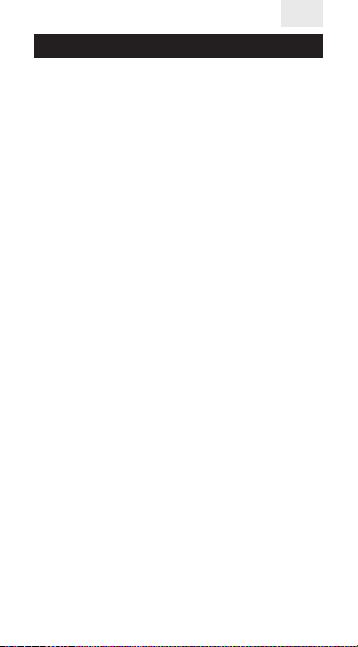
EN
User Manual
Thank you for choosing NanoPhone C! Our
NanoPhone C conforms to European standards
and can be used in GSM network. GSM network is an international standard of the global
cellular communication system. Your phone
can access various international networks that
support GSM network, but it didn’t have a possibility to use mobile data connection.
In order to use all the functions of your NanoPhone C properly and in full, we advise you
read this manual carefully and stick to the recommendations stated herein.
If some functions considering NanoPhone’s
network conguration and services are not allowed for use, please contact the seller or the
network company.
You can download the latest version of the
software at www.elari.net
Battery charging
For proper and safe exploitation of the phone
please read and follow the precautions below:
• Do not use the phone in the environments
with high moisture level, e. g. bathroom.
• Do not immerse the phone in liquid or put it
under water.
• Do not touch the display with sharp objects.
Dust and dirt can scratch the display. Gently
wipe away the dust with a soft cloth without
damaging the screen.
• Charge the phone only in enclosed spaces.
• Do not disassemble the phone or its accesso-
2
Page 3
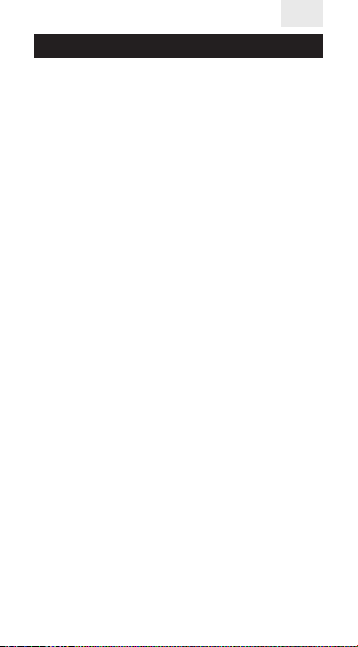
EN
User Manual
ries. Maintenance and repair should be carried
out by qualied personal in authorized service
centers.
• Do not turn on the phone in restricted areas.
• Do not use the phone while driving.
• Follow the rules of the phone usage inside
the medical institutions. Turn o the phone in
proximity to any medical equipment.
• Turn o the phone in proximity to high preci-
sion electronic devices.
• Turn o the phone during the air ights.
• Do not expose the phone to strong electro-
magnetic radiations.
• Do not place magnetic data carriers in close
proximity to the phone as its radiation can interfere with the carrier and damage the data
it is holding.
• Do not expose the phone to the high temperatures; do not use it in a potentially explosive
environment, e. g. gas stations.
• Do not use the phone in close proximity to a
gas leak spot.
• Do not throw away old or not used lithium
batteries; instead, hand them over to the collection points for the recycling of electronic
and electrical equipment.
• Do not give the phone and the accessories to
children. Do not let the children use the mobile
device without parental supervision.
3
Page 4
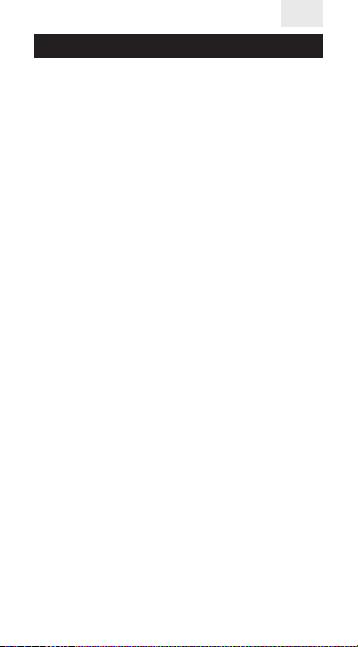
EN
User Manual
• For long-term and safe usage of the phone it
is highly
• Recommended to use only original batteries,
chargers and accessories.
• Usage of non-original accessories can cause
phone damage and void your warranty.
• Please follow the rules of proper usage of mobile devices.
• Patients with various implants and pacemakers should keep the device not closer than
15cm to the implant and use it on the side of
the body opposite to the one with the implant.
4
Page 5

User Manual
Basic functions of buttons
EN
Left select
Button OK
Combination
lock button
Basic function of ports:
MicroSIM card slot
MIC port
Earphone
port
Memory
card slot
5
Return button
button, ON/OFF
setting button
Charging
port
Right select
Hang up
«5»,
Play, pause,
Forced
switch-o
Rope port
Page 6
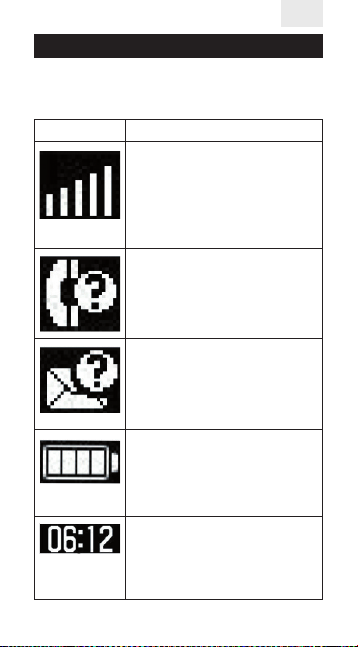
User Manual
Basic functions of the button
Standby interface icon description:
Icons Descriptions
Network signal strength: the
more vertical stripes, the stronger the signal. If a maximum of
one vertical stripe is displayed
on your phone, the SIM card is
not inserted.
Missed calls: if you have any
missed calls, the icon will be
displayed in the upper part of
the screen.
EN
Messages: when the inbox has
unread message, the icon will
be displayed in the upper part
of the screen.
Battery intensity. The fuller
the battery icon, the more
tery capacity.
Clock.
Displays current time.
bat-
6
Page 7
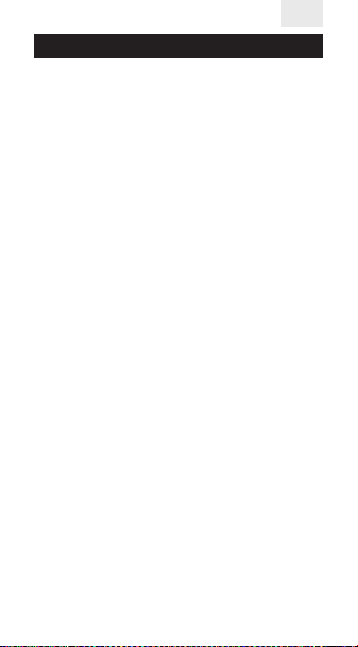
EN
User Manual
Introduction before use
Installation of the SIM card
Attention!
• NanoPhone C only supports a single card
The slot supports microSIM cards
•
• Please keep the SIM card away from children
Any bruises and bends can easily damage the
SIM card. Please be careful while inserting or
taking out the SIM card. Before inserting or
taking out the SIM card, please make sure the
power supply has been turned o.
Find the SIM card slot at the bottom of the
phone, slip the SIM card into the slot with
metal contact pieces of the card face upwards
and corner cut inside and press it a bit till you
hear a ticking sound. Do not force the SIM card
inside the phone and do not apply too much
strength. For withdrawal of the SIM card press
once again on it till you hear a ticking sound.
Installation of the memory card
NanoPhone C supports memory cards up to
32GB. Before using NanoPhone C with a memory card, please make sure, that the power supply has been turned o and it is correctly inserted into the phone, keep the memory card
chip upside down.
Note: please don’t bend or scratch the memo-
ry card; don’t expose it to static electricity, dust
or water.
7
Page 8
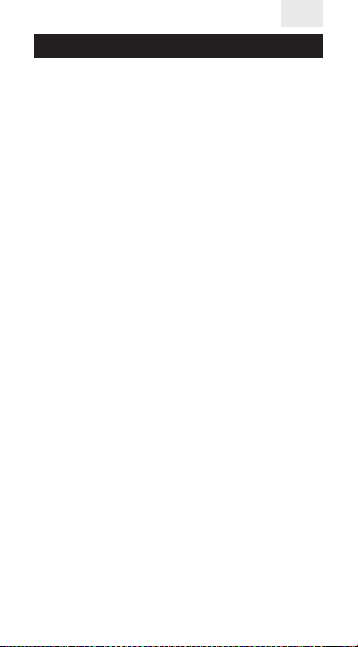
EN
User Manual
Battery charge
Attach the microUSB cable to the device. Connect the other end of the charging cable to a
power adapter or a computer USB interface. If
the phone is on, the battery strength icon in
the top right corner of the screen should be
scrolling (that indicates that the charging process has begun). When the stripes stop scrolling and the battery icon is full, the battery is
full. If the phone is o, the charging battery
icon will also be displayed on the screen.
Pull out the charging microUSB cable after the
charging is completed.
• When battery capacity is low, the phone will
display warning information. When battery capacity is too low, the phone will automatically
turn o. Please don’t keep the battery in a low
power state for a long time, otherwise the bat-
tery quality and work time will shorten.
• When the battery is next to zero, the phone
may fail to show the charging battery icon
once the charger is connected. Please wait for
a while.
• For the NanoPhone C to work properly, please
use only the original charger.
8
Page 9
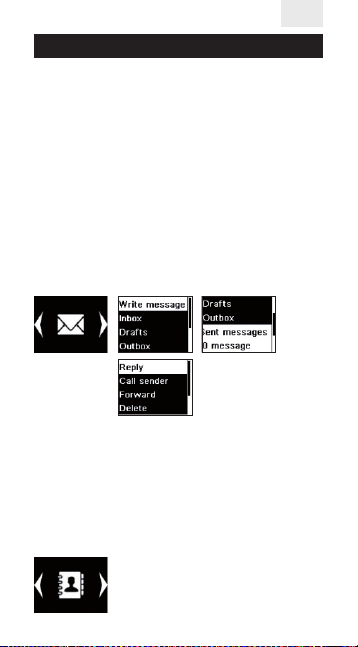
EN
User Manual
Main functions
Messages
Message service is a network function which
allows you to receive and send messages. For
more details, please contact the cellular company.
Inbox
Inbox can save all received read or unread
messages. Select any message, press [OK] to
enter the interface of the message, press the
left and right buttons to turn pages for reading, after that, press [OK] to delete or reply etc.
Phonebook
This NanoPhone C can save 1000 telephone
records.
Add contacts
Press [OK] to enter the relevant menu, input
the contact’s name, phone number, press [OK]
to save or cancel.
9
Page 10
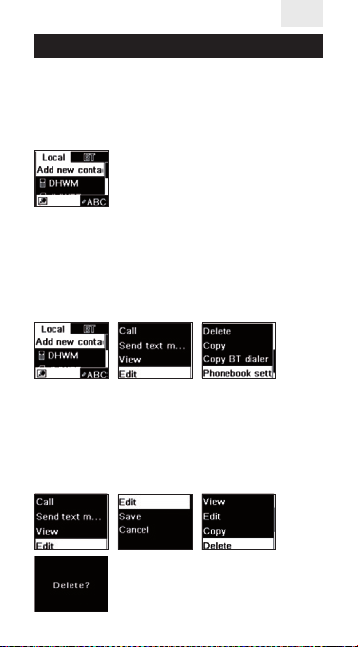
EN
User Manual
Search contacts
In the phonebook menu long press [ß] left select key or [à] right select key to view phone/
SIM card contacts or Bluetooth contacts.
Calls
Select contacts, press [OK] to enter the menu
with the following options: call, send SMS,
view, edit, delete contacts, copy contacts,
phonebook settings. Choose the dial option to
call the contact.
Edit, delete contacts
Select contacts menu, press[ß] left select key
and [à] right select key to conrm the contacts
you want to edit or delete, press [OK] to enter
the menu of the edit, delete options. After that,
press [OK] to conrm the changes.
10
Page 11
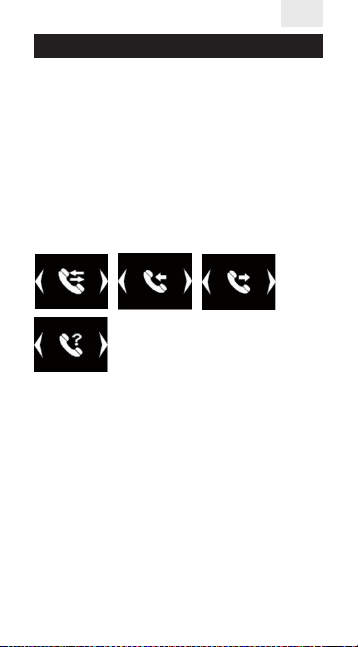
EN
User Manual
Call history
Enter the “call history” option where you can
view all missed calls, dialed numbers, received
calls, and delete all the history.
Press [OK] to enter “call history”, press[ß] and
[à] to select dialed numbers, received calls,
missed calls option, press [OK] to view the “call
history” list, then press [OK] to do call the contact, send SMS, save to the phonebook, view,
delete. Press [OK] to conrm.
Music player
Play sound les from the memory card.
After entering the player interface, press [OK]
or [5] to play/pause / press [ß] and [à]
to select a previous or a next le (icon /).
Press [OK] to switch the regime: one song on
repeat or the whole playlist on repeat.
The player didn’t support the playlists, but it
could play music from dierent folders from
memory card.
Automatically it will open the list from the
folder [My music].
11
Page 12
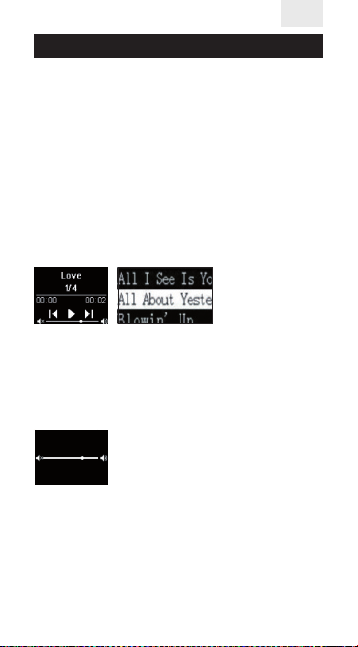
EN
User Manual
If you want to play the music from a dierent
folder.
First remove all the songs from list and press
[OK] – [Add], then move to the folder with music you want to play and press [OK] – [Select].
View the song name and select play
Inside the player interface, press [OK] to enter the song list and to view the song name,
press[ß] left select key and [à] right select
key to look through song names, press [OK] or
[5] to play the selected song.
Play music and control the volume
While playing music, you can press [*] and [#]
to enter the volume control interface: [*] to
reduce the current volume and [#] to increase
the volume.
Recorder
To create an audio le, enter the menu [Recorder]. Press [OK] and select [New recording].
To stop recording, press [OK]. To continue recording, press [OK] once again. The recording
will be automatically saved to the memory
card, if you press the return button.
12
Page 13
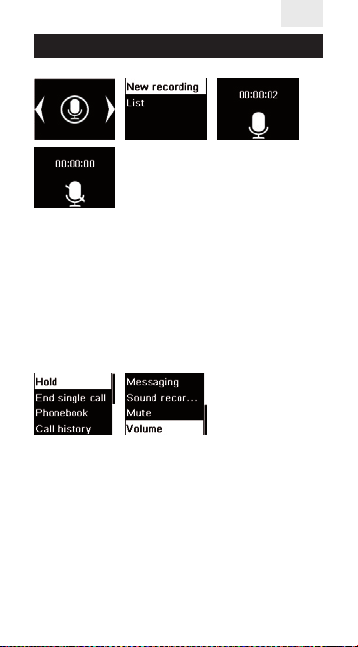
EN
User Manual
Call recording
To record a call, during an incoming or outgoing call, press [OK] to open the list of available
options. Select [Recorder]. Additional options
of call recording or playing the recordings are
in the recorder menu.
Bluetooth
To create an audio le, enter the menu [Recorder]. Press [OK] and select [New recording].
To stop recording, press [OK]. To continue recording, press [OK] once again. The recording
will be automatically saved to the memory
card, if you press the return button. the device
13
Page 14
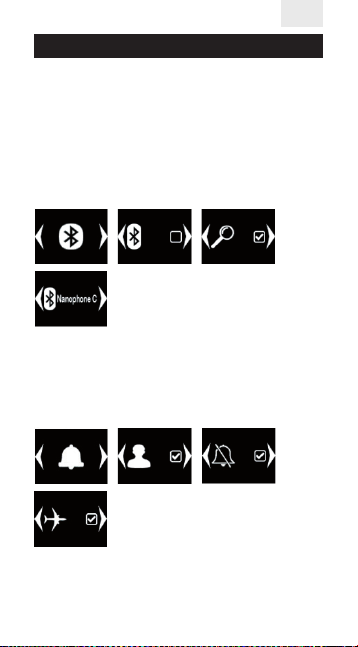
EN
User Manual
in the network is NanoPhone C (cannot be
changed).
To activate Bluetooth search put a check in
the relevant eld . If you have not activated
Bluetooth itself or the search option, the connection will fail.
Note: press OK key to conrm the pairing with
another device, otherwise the connection will fail.
Proles
Enter the prole menu interface and press [OK]
to enter prole settings, press [ß] and [à] to
select the prole, press [OK] to conrm if the
prole is activated or deactivated .
Standard mode: apply for the general environment.
Meeting mode: apply in the environment
where no sound interference is allowed.
Airplane mode: the SIM card function is turned o.
14
Page 15
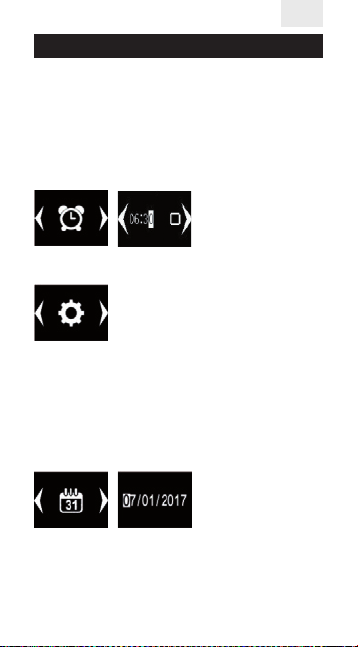
EN
User Manual
Alarm clock setting
Enter the alarm clock setting interface, press
[OK] to enter the alarm clock setting, press [
à] to select among three alarms, enter
and [
the alarm clock time, press [OK] to conrm if
the alarm is activated or deactivated .
Phone settings
Date setting
Enter the date menu, press [OK] to enter the
date setting: directly input the date with the
help of the keyboard, after that press [OK] to
save the settings and return to the previous
menu.
ß]
15
Page 16
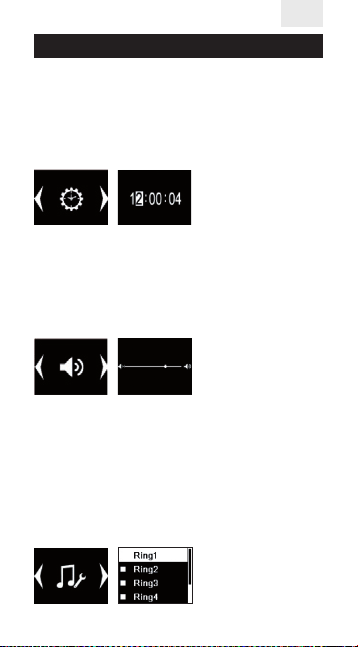
EN
User Manual
Time setting
Press [OK] key to enter the time setting: directly input the time with the help of the
keyboard, after that press [OK] to save the
settings and return to the previous menu.
Volume setting
Press [OK] key to enter volume setting:
ß] and [à] to reduce or increase the
Press [
volume, after that press the [return] key to return the previous menu.
Ringtone setting
Enter the ringtone setting interface, press
[OK] to enter ringtone settings, press [
select key and [
the ringtone from the 5 tunes available. It is
also possible to use a tune from the memory
card for your ringtone.
à] right select key to choose
ß] left
16
Page 17
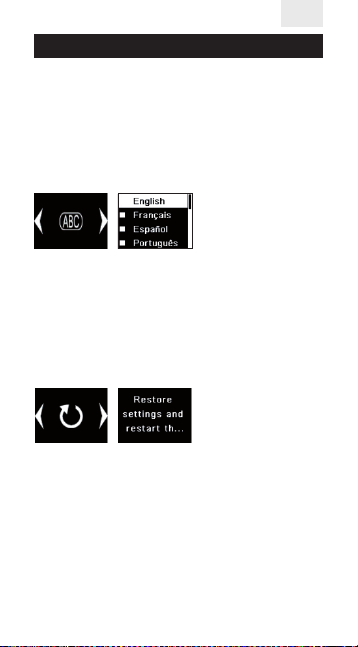
EN
User Manual
Language setting
Press [OK] to enter the language setting:
ß] and [à] to select the default lan-
press [
guage, then press [OK] to conrm, after that
press [OK] key to save the settings and return
to the previous menu.
Accessories
Restore factory settings
Press [OK] to enter the relevant menu. To restore the settings press [OK]. The system will
automatically restart with factory settings if
you press [OK].
Accessories
You can purchase the following accessories
for NanoPhone
please contact the seller. The phone can only
use the cable and accessories approved by
our company. Other unauthorized usage or
connection will violate the phone’s recognition or warranty terms, and can be dangerous.
C. To buy other accessories,
17
Page 18
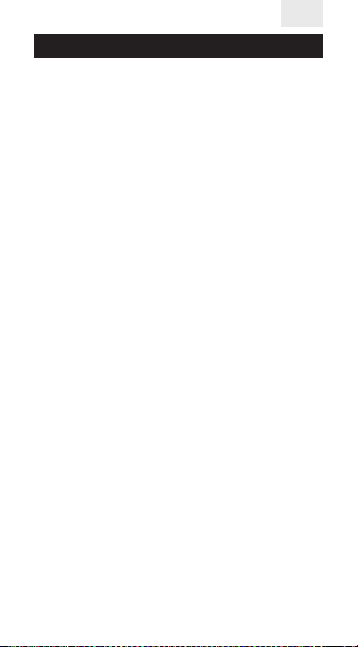
EN
User Manual
MicroUSB cable
MicroUSB cable can be used to charge the
phone, you also can charge the phone through
the wall charge-adapter (not included) or
through the charging wire by connecting it to
the PC (PC should be turned on). You can view
the charging progress on the screen. If the
phone is o, it will not turn on automatically
if connected to charger. You can long press
the “turn on” button to start the phone during
charging.
Earphones
Earphones use the standard 3.5mm earphone
plug, accessories do not include the earphone wire.
Note: when you dial the number or answer
the phone, please don’t plug or pull out the
earphones.
Comments
• When the phone is in a crash state: all buttons
have no function, phone screen can’t operate,
please use the equipped card needle to insert it
into the reset button port and press on it.
• Every NanoPhone C should be charged for
about 12 hours before using it for the rst time
and at least 2 hours for further use.
• Standby time of NanoPhone C is up to 5 days,
talk time is up to 4hours. Actual standby time
18
Page 19
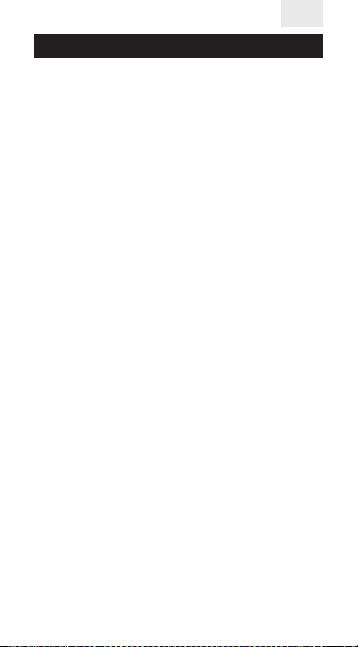
EN
User Manual
is dierent depending on exploitation mode,
talking time, phone hardware setting, environment factors, etc.
FAQ
Q: SIM card has been inserted but Nano-
C doesn’t work. What should I do?
Phone
A: NanoPhone
band (850/900/1800/1900 MHZ) GSM network, please conrm whether your SIM card
support these or check whether a 4G card is
compatible with 2G/3G/4G networks.
If the network status does not change, please
try to shut down and restart the NanoPhone
to conrm the SIM state.
If it still cannot be identied, please check the
SIM card and the slot (check if the SIM copper
feed point has been damaged or oxidized or
if it is exposed to debris or dust or any other
outside eects). Make sure the SIM card is inserted in the correct direction.
Q: Bluetooth does not work. What should I do?
A: First, please check whether the Bluetooth
is on. Then go to the settings and check if the
search for other devices is active.
B. Second, after pairing the Bluetooth connection, please conrm the connection by
pressing OK.
C only supports global quad-
C
19
Page 20
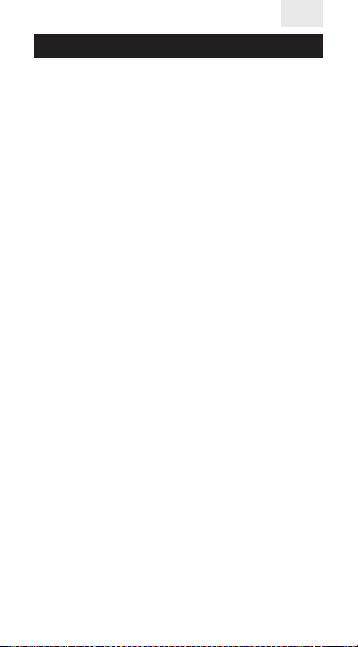
EN
User Manual
If there is no response, please check the
Bluetooth connection record of the phone.
If the phone is connected to other devices, it
might have reached its maximum connecting
capacity. Delete some of the devices and try
connecting again.
Q: My NanoPhone C is mute, I cannot hear
the sound of in-coming calls or music.
A: Please check if your phone is in silent mode
of if the volume is set on the minimum. If all
of the above did not help, please restart your
phone so all the system settings are automatically restored.
20
Page 21

Руководство пользователя
Другие языки на www.elari.net/support
21
Page 22
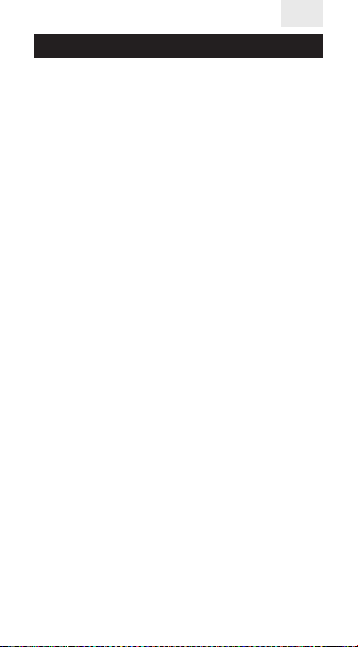
RU
Руководство пользователя
Спасибо за то, что выбрали NanoPhone C!
Наш телефон полностью соответствует европейским стандартам и одобрен для использования в режиме GSM. Сеть GSM – это
международный стандарт сотовой сети коммуникаций. NanoPhone C может ловить сети
различных сотовых операторов по всему
миру, которые работают в сетях GSM, но не
имеет возможность доступа в Интернет.
Для того, чтобы полноценно использовать
все возможности, которые предоставляет
NanoPhone C, мы рекомендуем внимательно
прочитать данное руководство.
Если какие-то из функций телефона, описанных ниже, не работают, свяжитесь с продавцом или вашим сетевым оператором.
Последнюю версию ПО для телефона можно
скачать на сайте www.elari.net
Меры предосторожности:
Для правильного и безопасного использования мобильного устройства, пожалуйста,
внимательно изучите меры предосторожности.
• Старайтесь не использовать устройство в
местах с высокой влажностью, например, в
ванной комнате.
• Не погружайте мобильное устройство в жидкость и не размещайте его под потоком воды.
• Не касайтесь экрана смартфона острыми
предметами. Частицы пыли и грязи могут поцарапать экран. Пожалуйста, поддерживайте
22
Page 23
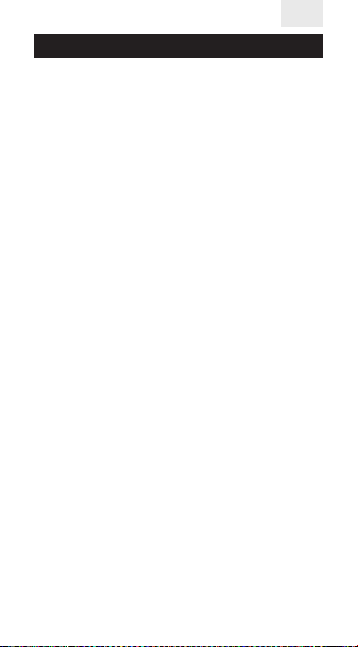
RU
Руководство пользователя
чистоту экрана. Аккуратно удаляйте пыль при
помощи мягкой ткани, не повреждая экран.
• Производите зарядку телефона только в
закрытых помещениях.
• Не пытайтесь самостоятельно разобрать мобильное устройство или аксессуары к нему.
Ремонт устройства может производиться
только квалифицированными специалистами
в Авторизованных Сервисных Центрах.
• Не включайте мобильное устройство в местах, где запрещено пользоваться телефоном.
• Не пользуйтесь мобильным устройством
во время управления автомобилем.
• Соблюдайте правила и инструкции пользования мобильными устройствами в
медицинских учреждениях. Выключайте
смартфон, находясь рядом с медицинским
оборудованием.
• Выключайте мобильное устройство рядом с
высокоточными электронными устройствами.
• Выключайте мобильное устройство во время авиаперелетов.
• Не подвергайте мобильное устройство или
аксессуары к нему воздействию сильных
электромагнитных полей.
• Не размещайте магнитные носители информации рядом с мобильным устройством.
Излучение от устройства может повлиять на
хранящуюся на носителях информацию.
• Не помещайте мобильное устройство в помещения с высокой температурой воздуха и
23
Page 24
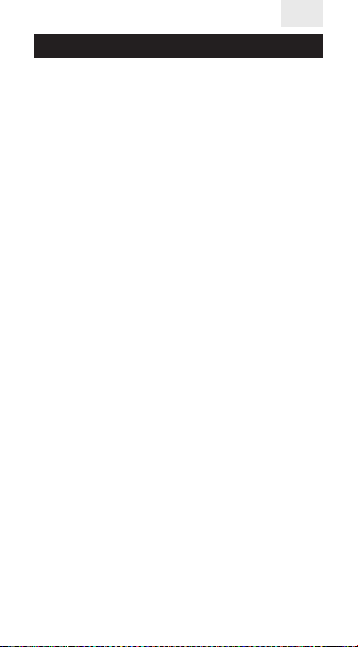
RU
Руководство пользователя
не используйте его на взрыво- и пожароопасных объектах, например, на АЗС.
• Не используйте данный аппарат в случае
утечки газа в непосредственной близости
от места утечки.
• Не выбрасывайте в мусор старые или неиспользованные литиевые аккумуляторы,
а сдавайте их в соответствующие пункты по
сбору и переработке использованного электронного и электрического оборудования.
• Не давайте мобильное устройство и аксессуары к нему детям. Не позволяйте детям
пользоваться мобильным устройством без
наблюдения взрослых.
• Для гарантии безопасного и длительного использования телефона настоятельно рекомендуется использовать только
оригинальные аккумуляторы, зарядные
устройства и аксессуары. Использование
неоригинальных запчастей и аксессуаров
может привести к повреждению устройства
и аннулированию гарантии.
• Соблюдайте законы и нормы по использованию беспроводных устройств.
• Пациентам с медицинскими импланта
(сердечный, инсулиновый и др.) следует
держать мобильное устройство на расстоянии не менее 15 см от имплантата, а
во время звонка держать устройство на
стороне тела, противоположной той, на которой установлен имплантат.
тами
24
Page 25
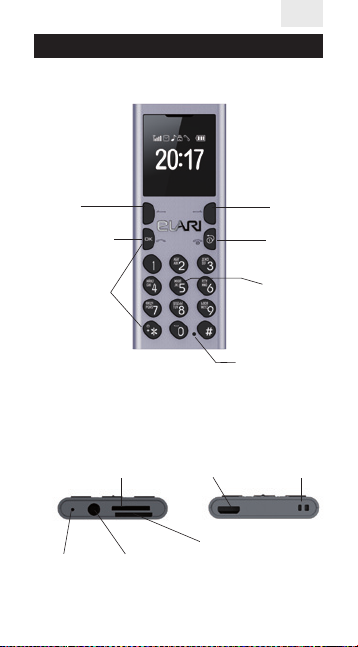
RU
Руководство пользователя
RU
Основные функции клавиш телефона
Прокрутка
влево
Подтверждение/
набор
Комбинация
клавиш для
блокировки
Основные функции портов
Слот для
MicroSIM-карты
Микрофон
Порт для
наушников
Порт для
зарядки
Слот для карты
памяти
25
Прокрутка
вправо
Завершение
вызова
или возврат,
вкл./выкл.
Проигрыш,
пауза,
установка
настроек
Перезагрузка
Разъем для
шнурка
Page 26
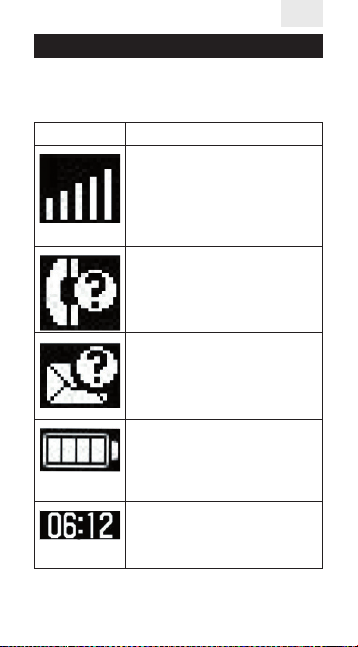
RU
Руководство пользователя
Основные функции клавиш телефона
Иконки на экране телефона
Иконки Функции
Мощность принимаемого сигнала сети: чем больше вертикальных полосок, тем лучше
прием. Если на иконке отображается одна полоска, то в телефон не вставлена SIM-карта.
Пропущенные вызовы: при наличии пропущенных вызовов
такое изображение появится в
верхней части экрана вашего
телефона.
Текстовые сообщения: при
наличии непрочитанных текстовых сообщений такое изображение появится в верхней
части экрана вашего телефона.
Уровень заряда батареи: чем
больше заполненность иконки, тем выше уровень заряда.
Часы: отображают текущее
время.
26
Page 27
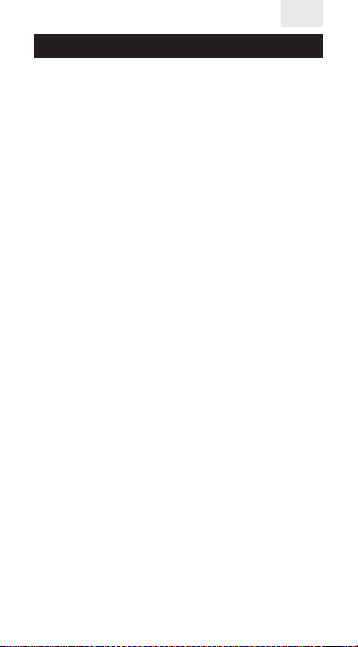
RU
Руководство пользователя
Подготовка к использованию телефона
Установка SIM-карты
Внимание!
• NanoPhone С поддерживает только
одну SIM-карту
• Телефон поддерживает SIM-карты
стандарта microSIM
• Не давайте маленьким детям играть
с SIM-картой
Любые механические повреждения и загибы
SIM-карты могут повлиять на качество ее работы. Пожалуйста, будьте осторожны, когда
вставляете или достаете SIM-карту.
Прежде чем вставлять или отсоединять SIMкарту, убедитесь, что NanoPhone С выключен.
Для того, чтобы установить SIM-карту, найдите
слот для SIM-карты в нижней части телефона,
вставьте SIM-карту металлическими контактами вверх и срезанным ребром внутрь и слегка
нажмите. SIM-карта будет установлена после
негромкого щелчка. Не применяйте силу при
установке SIM-карты. Для изъятия SIM-карты,
нажмите еще раз до негромкого щелчка.
Установка карты памяти
NanoPhone С поддерживает установку карт
памяти до 32ГБ. Прежде чем использовать
NanoPhone С с картой памяти внутри, убедитесь, что карта вставлена верно, металлическими контактами вверх.
Примечание: пожалуйста, не сгибайте и не
царапайте карту, а также не подвергайте ее
воздействию статического электричества,
пыли или воды.
27
Page 28
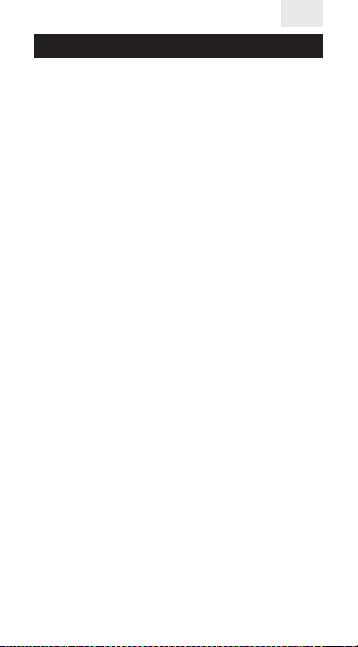
RU
Руководство пользователя
Зарядка батареи
Подсоедините кабель microUSB к устройству. Другой конец кабеля подсоедините к
адаптеру зарядного устройства или порту
USB вашего компьютера. Если телефон находится во включенном состоянии, то процесс и уровень зарядки будет отображаться
на соответствующем индикаторе на дисплее
телефона. Если телефон выключен, то при
зарядке батареи шкала зарядки также появится на дисплее при подключении и работе
зарядного устройства. Когда шкала уровня
заряда на дисплее телефона полностью заполнена, зарядка завершена.
Отсоедините кабель microUSB зарядного
устройства после завершения зарядки.
• Если заряд батареи находится на низком
уровне, на дисплее телефона появится соответствующее предупреждение. Когда батарея разряжена, телефон автоматически
выключится. Пожалуйста, не используйте
телефон при низком уровне заряде батареи
слишком долго, так как это может привести
к уменьшению срока и качества работы батареи.
• Если батарея практически разряжена, телефон может не отобразить процесс зарядки на дисплее при подключении зарядного
устройства.
• Для корректной работы телефона, пожалуйста, используйте оригинальный кабель
из комплекта поставки.
28
Page 29
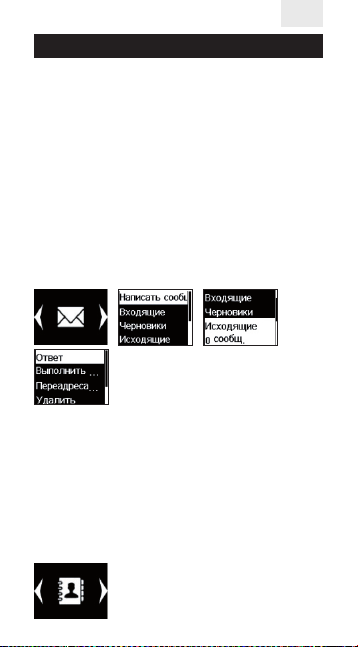
RU
Руководство пользователя
Основные функции телефона
SMS-сообщения
Эта функция позволяет вам принимать и отправлять текстовые сообщения. За подробностями обращайтесь к сотовому оператору.
Папка для входящих сообщений
В этой папке сохранены все входящие сообщения: прочитанные и непрочитанные.
Выберите сообщение, нажмите [OK], чтобы
прочитать его. Для прокрутки оперируйте
кнопками [ß] и [à]. Для ответа на сообщения или удаления сообщения войдите в соответствующее меню с помощью кнопки [OK].
Телефонная книга
В телефонной книге аппарата может быть сохранено до 1000 контактов. Также телефон может сохранить контакты в память SIM-карты.
Добавление новых контактов
Нажмите [OK], чтобы войти в меню добавления контактов, введите имя, телефонный номер и снова нажмите [OK], чтобы сохранить
или отменить операцию.
29
Page 30
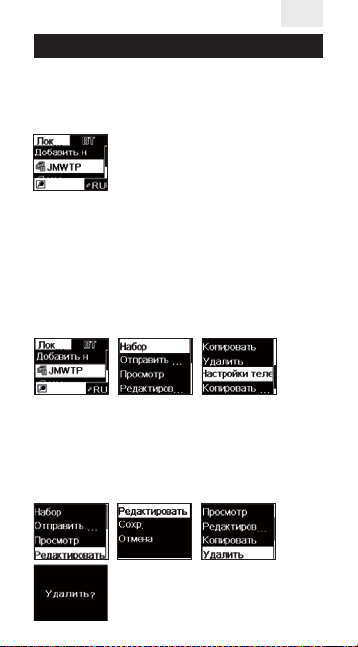
RU
Руководство пользователя
Поиск контактов
В телефонной книге длительным нажатием клавиш [ß] или [à] сможете просмотреть контакты
с телефона/SIM-карты или Bluetooth-контакты.
Вызовы
Выберите необходимый контакт, нажмите
<OK>, чтобы открыть меню контакта со следующими опциями: позвонить, отправить
SMS-сообщение, просмотреть контактную
информацию, редактировать, копировать
или удалить контакт, просмотреть настройки
адресной книги. Для звонка выберите функцию набора
Редактирование и удаление контактов
В меню выберите контакты, которые вы хотите удалить или отредактировать, с помощью
кнопок [ß] и [à]. Нажмите [ОК], чтобы выбрать
операцию (редактирование или удаление). Нажмите [ОК], чтобы подтвердить изменения.
номера.
30
Page 31

RU
Руководство пользователя
История вызовов
Войдите в меню истории звонков для просмотра всех пропущенных и принятых вызовов или для удаления истории звонков. Для
входа нажмите [ОК], оперируйте кнопками
[ß] и [à], чтобы выбрать между списками
набранных звонков, принятых звонков или
пропущенных звонков. Нажмите [ОК], чтобы
позвонить на номер, отредактировать или
удалить контакт. Нажмите [ОК], чтобы подтвердить ваш выбор.
Аудиоплеер
Проиграйте аудиофайлы с карты памяти
Зайдите в меню проигрывателя и нажмите
[OK] или [5], чтобы проиграть файл/поставить на паузу / нажмите [ß] и [à], чтобы
перейти к предыдущей или следующей композиции (значок /). Кнопка [OK] может
регулировать проигрыш одной композиции
по кругу или всех аудиофайлов.
Плеер не поддерживает функцию создания
плейлистов, но Вы можете проигрывать
файлы из разных папок с карты памяти. По
умолчанию плеер открывает файлы из папки
[Моя музыка]. Чтобы открыть файлы из другой папки, удалите все файлы из текущего
плейлиста, нажав [ОК], чтобы подтвердить
свой выбор, а затем выберите [Добавить] и
31
Page 32

RU
Руководство пользователя
зайдите в желаемую папку. Выберите файлы,
которые Вы хотите проиграть, нажав [ОК] [Выбрать].
Выберите название файла
и проиграйте его
Зайдите в меню проигрывателя и нажмите
[OK], чтобы открыть список песен; чтобы
пролистывать его используйте кнопки [ß] и
[à]. Нажмите [OK] или [5], чтобы проиграть
выбранную песню.
Регулируйте уровень звука
Во время проигрывания аудиофайлов нажмите [*] и [#], чтобы отрегулировать уровень громкости ([*] – чтобы уменьшить громкость и [#] – чтобы увеличить громкость.
Диктофон
Чтобы записать аудиофайл, выберите в меню
[Диктофон]. Нажмите [OK] и выберите [Новая
запись], при повторном нажатии [OK] будет
установлена пауза, чтобы продолжить записи
нажмите еще раз [OK]. При нажатии клавиши
отбоя, запись автоматически сохраниться в
карту памяти.
32
Page 33

RU
Руководство пользователя
Чтобы прослушать диктофонные записи выберите в меню диктофона [Список].
Запись вызова
Для записи вызова, при осуществлении или
приеме вызова, нажмите [OK] появится список доступных опций, выберите [Диктофон].
Дополнительные опции записи вызова или
прослушивания записей найдите в разделе
Диктофона.
Использование технологии Bluetooth
Выберите в меню телефона настройки
Bluetooth, нажмите [OK]. Для активации/ деактивации технологии Bluetooth используйте
кнопки [ß] и [à]. Для подтверждения выбора
нажмите [OK].
Если отображается значок , то Bluetooth
включен. Имя устройства в сети – NanoPhone C
(имя устройства изменить нельзя).
33
Page 34

RU
Руководство пользователя
Необходимо поставить галочку в соответствующем поле для отображения устройства в
общей сети и активации поиска. В противном
случае, соединение с другими устройства не
может быть установлено.
Примечание: для подтверждения соедине-
ния с другим устройством необходимо нажать [OK], иначе соединение не будет установлено.
Режимы
Войдите в меню выбора режима с помощью
кнопки [OK], оперируйте кнопками [ß] и [à]
для выбора необходимого режима, нажмите
[OK], чтобы подтвердить включение или
выключение режима.
Основные функции
Стандартный режим:
применяется в обычных условиях.
Бесшумный режим:
применяется, когда недопустимы внешние
звуковые сигналы.
Режим работы в самолете:
выключение приема SIM-карты.
34
Page 35

RU
Руководство пользователя
Установка будильника
Войдите в меню настройки будильника с помощью кнопки [OK], оперируйте кнопками
[ß] и [à] для выбора между тремя разными
будильниками. Введите желаемое время сигнала и нажмите [OK], чтобы подтвердить ак-
тивацию или деактивацию будильника.
Настройки телефона
Настройка даты
Войдите в меню настройки даты с помощью
кнопки [OK], введите дату с помощью клавиатуры и нажмите [OK] для сохранения настроек и возврату к предыдущему меню.
35
Page 36

RU
Руководство пользователя
Настройка времени
Войдите в меню настройки времени с помощью кнопки [OK], введите дату с помощью
клавиатуры и нажмите [OK] для сохранения
настроек и возврату к предыдущему меню.
Настройка громкости
Войдите в меню настройки громкости с помощью кнопки [OK], оперируйте кнопками
[ß] и [à] для регулировки уровня громко-
сти, затем вернитесь к предыдущему меню.
Установка мелодии звонка
Войдите в меню настройки мелодии звонка
с помощью кнопки [OK], оперируйте кноп-
[ß] и [à] для выбора мелодии из пяти
ками
возможных. Также есть возможность выбрать мелодию для звонка с карты памяти.
36
Page 37

RU
Руководство пользователя
Языковые настройки
Войдите в меню настройки языка с помощью кнопки [OK], оперируйте кнопками [ß]
и [à] для выбора языка телефона по умолчанию, подтвердите свой выбор с помощью
кнопки [OK]. Затем вы автоматически вернетесь к предыдущему меню.
Возврат к заводским настройкам
Войдите в меню восстановления заводских
настроек с помощью кнопки [OK]. Чтобы
активировать возврат к заводским настройкам нажмите [OK]. При выборе соответствующей опции настройки телефона автомати-
чески вернутся к заводским.
Аксессуары
Для вашего NanoPhone C вы можете приобрести перечисленные ниже аксессуары. За
другими аксессуарами обращайтесь к продавцу. Следует использовать только кабель
и аксессуары, одобренные к использованию
нашей компанией. Использование неоригинальных аксессуаров может привести к
повреждению устройства и аннулированию
гарантии.
37
Page 38

RU
Руководство пользователя
Кабель microUSB
Кабель microUSB используется для зарядки устройства. Вы можете зарядить
NanoPhone С, подключив его к сети с помощью адаптера (не прилагается) или к
компьютеру посредством кабеля (при этом
компьютер должен быть во включенном состоянии). Процесс зарядки отображается на
соответствующей иконке на дисплее телефона. Если телефон находится в выключенном
состоянии, то при подключении зарядного
устройства он не включится автоматически.
Нажмите и удерживайте кнопку включения/
выключения, чтобы включить телефон.
Наушники
В наушниках используется стандартный
разъем на 3.5 мм. Провод для наушников не
входит в комплект аксессуаров.
Примечания
• Если ни экран, ни кнопки телефона не работают, используйте специальную иголку из
комплекта поставки для активации функции
перезагрузки: кончиком иголки надавите на
кнопку перезагрузки.
• NanoPhone С должен заряжаться по крайней мере 12 часов в первый день использования и не менее 2-х часов в дальнейшем.
• Время работы NanoPhone С в режиме
ожидания составляет до 5-х дней, время работы в режиме разговора составляет до 4-х
часов. Время работы в режиме ожидания мо-
38
Page 39

RU
Руководство пользователя
жет варьироваться в зависимости от частоты
использования телефона, настроек, времени, проведенного в режиме разговора, и
внешних факторов.
Часто задаваемые вопросы
В: Несмотря на правильно вставленную
SIM-карту, NanoPhone C не работает. Какие
шаги необходимо предпринять?
О: NanoPhone C поддерживает четы-
рехдиапазонный формат сети GSM
(850/900/1800/1900 MHZ). Проверьте, поддерживает ли ваша карта такой формат
сети. В случае, если вы используете SIMкарту стандарта 4G, убедитесь, что она поддерживает сети в формате 2G/3G/4G.
NanoPhone C может не распознать сеть во
включенном состоянии: попробуйте выключить и включить телефон, чтобы активировать поиск сети. Если это не помогло,
проверьте саму SIM-карту и слот для нее в
NanoPhone C: возможно правильной работе SIM-карты мешают посторонние частицы, пыль или механические повреждения
самой карты или слота для нее, включая
царапины или окисления металла на контактах SIM-карты. Убедитесь, что SIM-карта
вставлена верно.
39
Page 40

RU
Руководство пользователя
В: В моем телефоне не работает техноло-
гия Bluetooth. Что делать?
О: Прежде всего, в настройках телефона
проверьте активирован ли сам Bluetooth,
а также функция поиска других устройств.
При успешном нахождении другого
устройства посредством технологии
Bluetooth, убедитесь, подтвердили ли вы
соединение с ним (для этого необходимо нажать кнопку “OK”). Если связь между
устройствами тем не менее установить не
удается, проверьте регистр телефона: возможно превышено количество поддерживаемых Bluetooth соединений. В этом
случае, необходимо удалить некоторые из
них и заново попробовать установить необходимое соединение.
В: Я не слышу звука входящих вызовов или
проигрываемой музыки. В чем проблема?
О: Пожалуйста, проверьте, не установлен
ли на телефоне бесшумный режим. Также
проверьте уровень громкости, установленный в настройках телефона. Если проблема не обнаружена, перезагрузите телефон
для автоматической переустановки всех
системных настроек.
40
Page 41

Guide d’utilisateur
D’autres langues sur www.elari.net/support
41
Page 42

FR
Guide d’utilisateur
Merci d’avoir choisi le NanoPhone C! Notre
téléphone est conforme aux normes européennes et peut être utilisé dans le réseau GSM. Le
réseau GSM est une norme internationale du
système cellulaire global de communication.
Le NanoPhone C peut accéder à divers réseaux
internationaux qui prennent en charge le réseau GSM, mais il n’a pas eu l’accès à l’Internet.
An d’utiliser correctement toutes les fonctions du NanoPhone C, nous vous conseillons
de lire attentivement ce mode d’emploi.
Si certaines fonctions du téléphone, décrites
ci-dessous, ne fonctionnent pas, veuillez
contacter le vendeur ou votre fournisseur de
réseau.
Vous pouvez télécharger la dernière version du
logiciel sur www.elari.net
Précautions:
Pour une exploitation correcte et sécuritaire du
téléphone, veuillez lire et suivre les précautions
suivantes.
• N’utilisez pas votre téléphone dans un environnement à fort taux d’humidité, e. g. dans
une salle de bains.
• N’immergez pas votre téléphone dans un liquide ou sous l’eau.
• Ne touchez pas l’écran avec des objets pointus. La poussière et la saleté peuvent rayer
l’écran. Veillez garder la netteté de l’écran. Pour
nettoyer le téléphoné, essuyez-le à l’aide d’un
chion doux, en gardant l’écran.
42
Page 43

FR
Guide d’utilisateur
• Chargez votre téléphone uniquement dans
des espaces clos.
• Ne désassemblez pas votre téléphone ou ses
accessoires. L’entretien et la réparation doivent
être eectués par des personnes qualiées
dans les Centres de Service autorisés.
• N’allumez pas votre téléphone dans des endroits restreints.
• N’utilisez pas votre téléphone en conduisant.
• Suivez les règles de l’utilisation du télé-
phone à l’intérieur des institutions médicales.
Éteignez le téléphone à proximité de tout équipement médical.
• Éteignez votre téléphone à proximité
d’appareils électroniques de haute précision.
• Éteignez votre téléphone pendant les vols
aériens.
• N’exposez pas votre téléphone et ses accessoires à de fortes radiations électromagné-
tiques.
• Ne placez pas de supports de stockage magnétiques à proximité immédiate de l’appareil
mobile. Son rayonnement peut interférer avec
le support et endommager les données qu’il
contient.
• N’exposez pas votre téléphone à des températures élevées, et ne l’utilisez pas en atmo-
sphère potentiellement explosive, par ex. aux
stations d’essence.
43
Page 44

FR
Guide d’utilisateur
• N’utilisez pas votre téléphone près d’une fuite
de gaz.
• Ne jetez pas les piles au lithium anciennes ou
non utilisées. Remettez-les aux points de collecte pour le recyclage des équipements électroniques et électriques.
• Ne donnez pas votre téléphone et ses accessoires aux enfants. Ne laissez pas les enfants à
utiliser l’appareil mobile sans supervision parentale.
• Pour une utilisation sécuritaire à long terme
du téléphone, il est fortement recommandé
d’utiliser exclusivement la batterie, le chargeur
et des accessoires authentiques. L’utilisation
des pièces détachées et d’autres accessoires
inauthentiques risque d’endommager votre
téléphone et annule toutes les garanties.
• Veuillez suivre les règles d’utilisation correcte
des appareils mobiles.
• Les patients qui ont des implants (cardiaques,
insuliniques, etc.) doivent garder l’appareil mo-
bile à moins de 15 cm de l’implant et l’utiliser
sur le côté opposé à celui de l’implant.
44
Page 45

Guide d’utilisateur
Basic functions of buttons
FR
Sélection
gauche
Sélection droite
Return button,
Conrmation/
Prise d’appel
Combinaison
pause, réglage
des touches
pour bloquer
Fonctions principales des ports
Fente de
la carte MicroSIM
Micro Prise
d’écouteurs
Prise
d’écouteurs
Prise de
charge
Fente de la carte
mémoire
45
Fin d’appel ou
retour, On/O
Lecture,
Redémarrage
Port pour un
corde
Page 46

Guide d’utilisateur
Icônes sur l’écran
Icônes Fonctions
Intensité du signal reçu : plus il
y a plus de barres, plus le signal
est fort. Si une barre s’ache
sur votre téléphone, la carte
SIM n’est pas insérée.
FR
Appels manqués : si vous avez
des appels manqués, l’icône
s’ache dans la partie supérieure de l’écran.
Messages: si la boîte de réception contient un message non
lu, l’icône s’ache dans la partie supérieure de l’écran.
Niveau de batterie: plus
l’icône de batterie est pleine,
plus la capacité de la batterie
est grande.
Horloge. Ache l’heure actuelle.
46
Page 47

FR
Guide d’utilisateur
Préparer a l’utilisation
Installation de la carte SIM
Attention!
• Le NanoPhone С support une seule carte SIM
• Votre téléphone support une carte microSIM
• Gardez la carte SIM à l’écart des enfants
Toute rayure et tout coude peuvent facilement
endommager la carte SIM. Veillez à insérer ou
retirer la carte SIM soigneusement.
Avant d’insérer ou de retirer la carte SIM, as-
surez-vous que l’alimentation électrique a été
coupée.
Trouvez la fente de la carte SIM au bas du téléphone, glissez-y la carte SIM avec
ses pièces de contact en métal vers le haut et
le coin coupé à l’intérieur et appuyez un peu.
La carte SIM va être installé après un léger
clic. N’appliquez pas trop de force. Pour retirer
la carte SIM, appuyez à nouveau sur celle-ci
jusqu’à ce que vous entendiez un léger clic.
Installation de la carte mémoire
Le NanoPhone C supporte les cartes mémoire
jusqu’à 32 Go. Avant d’utiliser le NanoPhone
C avec une carte mémoire, assurez-vous que
l’alimentation est éteinte et qu’elle est cor-
rectement insérée dans le téléphone, avec
ses pièces de contact en métal vers le haut.
47
Page 48

FR
Guide d’utilisateur
Note: ne pliez pas et ne rayez pas la carte mé-
moire; ne l’exposez pas à l’électricité statique, à
la poussière ou à l’eau.
Charger la batterie
Branchez le câble microUSB à l’appareil.
Connectez l’autre extrémité du câble à un
adaptateur du chargeur ou à un port USB
d’ordinateur. Si le téléphone est allumé, l’icône
correspondante sur l’écran indiquera le processus et le niveau de charge. Si le téléphone est
éteint, l’icône de charge de la batterie s’ache
également à l’écran, lorsque le chargeur est
connecté et fonctionne. Lorsque l’icône de la
batterie sur l’écran est pleine, le chargement
est ni.
Retirez le câble microUSB de la prise de charge
une fois la charge terminée.
• Lorsque le niveau la batterie est bas, le téléphone ache un message correspondant.
Lorsque la capacité de la batterie est trop
faible, le téléphone s’éteint automatiquement.
Veillez éviter d’utiliser le téléphone à une batterie faible pendant longtemps, sinon la qual-
ité de la batterie et le temps de son travail se
réduisent.
• Lorsque la batterie est à zéro, le téléphone
peut ne pas acher l’icône de batterie en recharge une fois le chargeur connecté.
• Pour que le NanoPhone C fonctionne correctement, utilisez uniquement le chargeur
authentique.
48
Page 49

FR
Guide d’utilisateur
Fonctions principales du téléphone
Messages SMS
Cette fonction vous permet d’envoyer ou de
recevoir des messages texte. Contactez votre
fournisseur de réseau pour plus de détails.
Boîte de réception
La boîte de réception enregistre tous les mes-
sages reçus : lus et non-lus. Sélectionnez un
message, appuyez sur [OK] pour le lire. Appuyez sur les touches [
tourner les pages à lire. Pour répondre au message ou le supprimer, accédez au menu correspondant par la touche [OK].
Contacts
Vous pouvez enregistrez jusqu’à 1000 contacts
sur la mémoire du téléphone. Les entrées peuvent être aussi enregistrées sur la carte SIM.
Ajouter une entrée
Appuyez sur [OK] pour accéder au menu concerné, saisissez le nom du contact et son numéro de téléphone, appuyez sur [OK] pour la
sauvegarder ou annuler.
ß] et [à] pour faire
49
Page 50

FR
Guide d’utilisateur
Recherche des contacts
Appuyez sur les touches [ß] ou [à] de manière
prolongée pour acher les contacts du téléphone/carte SIM ou les contacts Bluetooth.
Appel
Sélectionnez un contact souhaité, appuyez sur
[OK] pour accéder au menu avec les options
suivantes: appeler, envoyer un SMS, voir, modier ou supprimer le contact, copier le contact,
acher des paramètres du répertoire. Choisis-
sez l’option d’appel pour appeler le contact.
Modier ou supprimer des contacts
Dans ce menu, sélectionnez des contacts, que
vous souhaitez modier ou supprimer, en ap-
puyant sur les touches [
[ОК], pour choisir une opération (modier ou
supprimer). Appuyez
sur [ОК], pour conrmer les changements.
ß] et [à]. Appuyez sur
50
Page 51

FR
Guide d’utilisateur
Historique des appels
Accédez au menu « Historique des appels »
pour voir tous les appels manqués et reçus,
ou supprimer tout l’historique. Appuyez sur
[OK] pour accéder à l’historique des appels,
appuyez sur [
listes des appels reçus, sortants ou manqués.
Appuyez sur [OK] pour appeler, modier ou
supprimer le contact. Appuyez sur [OK] pour
conrmer.
ß] et [à] pour sélectionner les
Lecteur audio
Écouter la musique, stockée sur la carte
mémoire
Après avoir entré dans le menu du lecteur, ap-
puyez sur [OK] ou [5] pour lire/mettre au pause
un chier, appuyer sur / pour sélectionner
un chier précédent ou suivant (icône /).
Appuyez sur [OK] pour changer de régime: un
chier en répétition ou la liste complète en répétition.
Le lecteur ne support pas la fonction de créer
les listes de lecture, mais il peut lire de la mu-
sique à partir de diérents dossiers de la carte
51
Page 52

FR
Guide d’utilisateur
mémoire. Automatiquement, il ouvrira la liste à
partir du dossier [Ma musique]. Si vous voulez
lire la musique à partir d’un dossier diérent,
supprimez tout d’abord toutes les chansons
de la liste courante, et appuyez sur [OK] pour
conrmer. Ensuite, choisissez [Ajouter] pour
accéder au dossier souhaité. Choisissez les
chiers que vous souhaitez lire et appuyez sur
[OK] - [Sélectionner].
Sélectionner le nom du chier et le lire
Dans le menu du lecteur, appuyez sur [OK]
pour ouvrir la liste des chansons. Pour par-
courir les noms des chiers, appuyez sur les
ß] et [à]. Appuyez sur [OK] et [5],
touches [
pour lire le chier choisi.
Contrôler le volume
Pendant la lecture de la musique, vous pouvez
appuyer sur [*] et [#] pour accéder au menu de
contrôle du volume: [*] pour réduire le volume
et [#] pour l’augmenter.
Magnétophone
Pour créer un chier audio, accédez au menu
[Magnétophone]. Appuyez sur [OK] et sélec-
52
Page 53

FR
Guide d’utilisateur
tionnez [Nouvel enregistrement]. Pour interrompre l’enregistrement, appuyez sur [OK].
Pour poursuivre l’enregistrement, appuyez à
nouveau sur [OK]. L’enregistrement sera auto-
matiquement enregistré sur la carte mémoire,
si vous appuyez sur la touche de retour.
Pour lire vos enregistrements, accédez au
menu du magnétophone et sélectionnez
[Liste].
Enregistrement d’appel
Pour enregistrer un appel, pendant un appel
entrant ou sortant, appuyez sur [OK] pour
ouvrir la liste des options disponibles. Sélec-
tionnez [Magnétophone]. D’autres options
d’enregistrement d’appel ou de lecture des
enregistrements sont dans le menu du magnétophone.
Technologie Bluetooth
Dans le menu, choisissez les paramètres Bluetooth, et appuyez sur [OK]. Pour activer/désac-
53
Page 54

FR
Guide d’utilisateur
tiver Bluetooth, appuyez sur les touches [ß] et
à]. Appuyez sur [OK] pour conrmer.
[
Si l’icône s’ache, la fonction Bluetooth est
activée. Le nom du téléphone dans le réseau
est «NanoPhone C» (ne peut pas être modié).
Pour acher l’appareil dans le réseau général
et activer la recherche, cochez le champ correspondant. Si vous n’avez pas activé Bluetooth,
la connexion échouera.
Note: pour conrmer la connexion avec un
autre appareil, appuyez sur [OK]. Sinon, la connexion échouera.
Proles
Accédez au menu de prol, en appuyant sur
[OK]. Appuyez sur [
ner le prol souhaité, appuyez sur [OK] pour
conrmer son activation ou son désactivation.
Mode standard:
appliqué dans l’environnement général.
Mode silence:
appliqué dans l’environnement où aucune interférence sonore est autorisée.
Mode avion:
la fonction carte SIM désactivée.
ß] et [à] pour sélection-
54
Page 55

FR
Guide d’utilisateur
Alarm clock setting
Accédez au menu du réglage de l’alarme, en
appuyant sur [OK]. Appuyez sur
pour sélectionner entre trois alarmes. Saisis-
sez l’heure du réveil et appuyez sur [OK] pour
conrmer l’activation ou la désactivation de
l’alarme.
Paramètres de téléphone
Paramètres de date
Accédez au menu des paramètres de date, en
appuyant sur [OK], saisissez la date à l’aide du
clavier, puis appuyez sur [OK] pour enregistrer
les paramètres et revenir au menu précédent.
[ß] et [à]
55
Page 56

FR
Guide d’utilisateur
Paramètres d’heure
Accédez au menu des paramètres d’heure, en
appuyant sur [OK], saisissez la date à l’aide du
clavier, puis appuyez sur [OK] pour enregistrer
les paramètres et revenir au menu précédent.
Paramètres de volume
Accédez au menu des paramètres de volume,
en appuyant sur [OK]. Appuyez sur
[à] pour régulier le niveau de volume, puis
revenez au menu précédent.
Paramètres de sonnerie
Accédez au menu des paramètres de sonnerie, en appuyant sur [OK]. Appuyez sur
et [à] pour sélectionner entre cinq sonneries.
Vous pouvez choisir la sonnerie, stockée sur la
carte mémoire.
[ß] et
[ß]
56
Page 57

FR
Guide d’utilisateur
Langue
Appuyez sur [OK] pour accéder au menu du
réglage de la langue. Appuyez sur
pour sélectionner la langue par défaut, puis
appuyez sur [OK] pour conrmer votre choix.
Vous revenez au menu précédent automatiquement.
[ß] et [à]
Restaurer les paramètres d’usine
Appuyez sur [OK] pour accéder au menu
des paramètres d’usine. Pour restaurer les
paramètres d’usine, appuyez sur [OK]. Une
fois l’option correspondante choisi, les
paramètres d’usine seront restaurés.
Accessories
Vous pouvez acheter les accessoires suivants
pour le NanoPhone C. Pour acheter d’autres ac-
cessoires, veillez contacter le vendeur. Utiliser
uniquement le câble et les accessoires approu-
vés par notre société. L’utilisation des pièces dé-
tachées et d’autres accessoires inauthentiques
risque d’endommager le téléphone et annule
toutes les garanties.
57
Page 58

FR
Guide d’utilisateur
Câble microUSB
Le câble microUSB est utilisé pour recharger
l’appareil. Vous pouvez charger le NanoPhone
C, en le connectant au réseau par un adapta-
teur (non inclus) ou à l’ordinateur par un câble
(l’ordinateur doit être allumé). Le processus du
chargement est aché sur l’icône correspondante à l’écran du téléphone. Si le téléphone
est éteint, il ne s’allume pas automatiquement
s’il est connecté au chargeur. Appuyez longue-
ment sur la touche «On/O» pour démarrer
votre téléphone.
Écouteurs
Les écouteurs utilisent la che standard de 3.5
mm. Les accessoires ne comprennent pas le l
des écouteurs.
Note
• Lorsque les touches et l’écran du téléphone ne
fonctionnent pas, utilisez l’aiguille fournie pour
activer la fonction du redémarrage: à l’aide de
l’aiguille appuyez sur la touche du redémarrage.
• Chaque NanoPhone C doit être chargé pen-
dant environ 12 heures avant de l’utiliser pour
la première fois et au moins 2 heures pour une
utilisation ultérieure.
• L’autonomie en veille du NanoPhone C est
de 5 jours, l’autonomie en communication est
de 4 heures. L’autonomie en veille peut varier
selon la fréquence d’exploitation du téléphone,
ses paramètres, le temps de conversation, des
facteurs d’environnement, etc.
58
Page 59

FR
Guide d’utilisateur
FAQ
A: La carte SIM a été insérée, mais le NanoPhone
C ne fonctionne pas. Que faire?
R: Le NanoPhone C supporte uniquement le
réseau GSM quadri-bande (850/900/1800/1900
MHZ). Veillez conrmer si votre carte SIM
soutient ce format. Si vous utilisez une carte SIM
4G, veillez conrmer qu’elle est compatible avec
les réseaux 2G/3G/4G.
Le NanoPhone C peut échouer à identier le ré-
seau, s’il est allumé: éteignez et redémarrez votre
téléphone, pour initier l’identication du réseau.
S’il ne peut pas être identié, vériez la carte SIM
et sa fente : peut être le fonctionnement de la
carte SIM est perturbé par des corps étrangers,
la poussière ou l’endommagement mécanique
de la carte ou de sa fente, y compris les rayures
et l’oxydation du cuivre de la carte SIM. Assurezvous que la carte SIM est insérée correctement.
A: Bluetooth ne fonctionne pas. Que faire?
R: Tous d’abord, vériez si Bluetooth et sa fonc-
tion de recherche sont actives. Si l’autre appar-
eil a été trouvé par Bluetooth, vériez, que vous
avez conrmé cette connexion (en appuyant la
touche «OK»). S’il n’y a pas de réponse, vériez
l’enregistrement de connexion Bluetooth du
téléphone: il est possible qu’il ait atteint sa capacité de connexion Bluetooth maximale. Dans
ce cas, il est nécessaire de supprimer certaines
connexions, et réessayer de connecter à un appareil souhaité.
59
Page 60

FR
Guide d’utilisateur
A: Je n’entends pas le son des appels entrants
ou de la musique. Quel est le problème?
R: Veuillez vérier si votre téléphone est en
mode silencieux. Vériez aussi le volume aux
paramètres du téléphone. Si le problème n’a
pas été identié, veuillez redémarrer votre téléphone an que tous les paramètres de système
soient automatiquement restaurés.
60
Page 61

Manual de usuario
Otros idiomas en www.elari.net/support
61
Page 62

ESP
Manual de usuario
¡Gracias por elegir NanoPhone C! Nuestro
teléfono es completamente compatible con
las normas Europeas y está aprobado para su
uso en modo GSM. Red GSM es un estándar
internacional para la red de telefonía celular.
NanoPhone C puede acceder a las redes de
diferentes operadores de telefonía móvil en
todo el mundo que son compatibles con las
redes GSM, pero no tiene acceso a Internet.
Para aprovechar al máximo todas las oportuni-
dades que ofrece NanoPhone C, recomendamos que lea atentamente este manual.
Si algunas de las opciones del teléfono, descritas a continuación, no funcionan, póngase
en contacto con sel vendedor o su operador
de red.
La última versión del software para su teléfono, se la puede descargar en la página web
www.elari.net
Precauciones:
Para un uso correcto y seguro de su dispositivo
móvil, por favor, lea cuidadosamente las precauciones.
• Trate de no usar el dispositivo en lugares con
alta humedad, tales, como en el cuarto de
baño.
• No sumerja el dispositivo móvil en el líquido
y no lo coloque en una corriente de agua.
• No toque la pantalla del smartphone con
objetos alados. Las partículas de polvo o la
suciedad pueden rayar la pantalla. Por favor,
mantenga
62
Page 63

ESP
Manual de usuario
• la pantalla limpia. Retire con cuidado el polvo
con un paño suave sin dañar la pantalla.
• Cargue su teléfono solo dentro de un local.
• No intente desmontar su dispositivo móvil o
sus accesorios. Las reparaciones deben ser llevadas a cabo por personal cualicado en los
Centros de servicio autorizados.
• No encienda el dispositivo móvil en lugares
donde está prohibido usar el teléfono.
• No utilice el teléfono móvil mientras que conduzca.
• Siga las reglas e instrucciones de uso de los
dispositivos móviles en los centros de salud.
Apague el smartphone cuando se encuentre
cerca de equipos médicos.
• Apague el dispositivo cerca de dispositivos
electrónicos de alta precisión.
• Apague su dispositivo móvil durante los vuelos.
• No exponga su dispositivo móvil o sus accesorios a fuertes campos electromagnéticos.
• No coloque medios digitales cerca de su dispositivo móvil. La emisión del dispositivo puede afectar la información almacenada en los
medios digitales.
• No coloque un dispositivo móvil en áreas con
altas temperaturas ambientales y
• No lo utilice en los objetos con riesgo de explosión e incendio, por ejemplo, en gasolin-
eras.
63
Page 64

ESP
Manual de usuario
• No utilice este aparato en caso de fuga de
gas cerca del lugar de la fuga.
• No tire la basura baterías de litio, antiguas o
en desuso, sino llévelos a los lugares destina-
dos para la recogida y el reciclaje de equipos
eléctricos y electrónicos usados.
• No permita que los niños cojan el dispositivo
móvil o sus accesorios. No permita que los
niños utilicen el dispositivo móvil sin supervisión de un adulto.
• Para garantizar un uso seguro y duradero
de su teléfono, se recomienda utilizar sólo
baterías, cargadores y accesorios originales.
El uso de piezas de repuesto y accesorios no
originales puede dañar el dispositivo y anular la garantía.
• Respete las leyes y regulaciones sobre el uso
de dispositivos inalámbricos.
• Los pacientes con implantes médicos
(cardiáco,de insulina, etc.) deben mantener
el teléfono a más de 15 cm de distancia del
implante, y durante una llamada deben
mantener el dispositivo en el lado del cuerpo
opuesto al que tenga el implante.
64
Page 65

Manual de usuario
Las funciones principales de las teclas
del teléfono
ESP
Selección
a la izquierda
Conrmación
/marcación
Combinación
de teclas para
bloquear
Selección a
la derecha
Finalización de
la llamada o
retorno, on/o.
Reproducción,
Pausa
conguración
Reinicio
Las funciones principales de los puertos
La ranura para la tarjeta
SIM Micro
Conector
Micrófono
para
auriculares
Conector de
carga
Ranura para la tarjeta
de memoria
Puerto para
un cordón
65
Page 66

Manual de usuario
Las funciones principales de las teclas
del teléfono Iconos en la pantalla
Iconos Funciones
Fuerza de la señal de la red:
Cuántas más barras verticales
hay, mejor será la recepción. Si
el icono muestra una barra, el
teléfono no tiene insertada la
tarjeta SIM.
Las llamadas perdidas: si hay
llamadas perdidas, esta imagen
aparece en la parte superior de
la pantalla de su teléfono.
ESP
Mensajes de texto: si hay mensajes de texto sin leer, esta ima-
gen aparece en la parte superior de la pantalla de su teléfono.
Nivel de la batería: cuánto
más completado esté el icono, más alto es el nivel de la
batería.
Reloj: visualiza la hora actual
66
Page 67

ESP
Manual de usuario
Preparación para el uso de su teléfono
Inserción de la tarjeta SIM
¡Atención!
• NanoPhone C sólo admite una tarjeta SIM
• El teléfono es compatible con la tarjeta SIM de
estándar microSIM
• No permita que los niños pequeños jueguen
con la tarjeta SIM
Cualquier daño mecánico o torsión de la tarjeta SIM puede afectar la calidad de su trabajo.
Por favor, tenga cuidado al insertar o quitar
una tarjeta SIM.
Antes de insertar o desconectar la tarjeta SIM,
encuentre la ranura para la tarjeta SIM en la
parte inferior del teléfono, inserte la tarjeta SIM
colocando sus contactos de metal hacia abajo
y el borde cortado hacia el interior y presiónela
ligeramente. Después de un suave clic, la tarjeta SIM quedará colocada. En el momento de
instalar la tarjeta SIM no aplique fuerza, pulse
de nuevo hasta escuchar un clic suave.
Inserción de una tarjeta de memoria
NanoPhone C es compatible con tarjetas de
memoria de hasta 32 GB. Antes de utilizar NanoPhone C con la tarjeta de memoria en su interior,
asegúrese de que la tarjeta está insertada cor-
rectamente, con los contactos de metal hacia
arriba.
Nota: por favor, no doble ni raye la tarjeta, y no
lo exponga a la electricidad estática, el polvo y el
agua.
67
Page 68

ESP
Manual de usuario
Carga de la batería
Conecte el cable microUSB al dispositivo. El
otro extremo del cable conecte al adaptador
del cargador o al puerto USB de su ordenador.
Si el teléfono está encendido, el proceso y el
nivel de carga se visualizarán en el indicador
correspondiente en la pantalla del teléfono. Si
el teléfono está apagado, el icono de carga de
la batería también se mostrará en la pantalla.
Cuando el icono de la carga de la batería esté
lleno, la batería está llena.
Fnalizada la carga, desconecte el cable del cargador microUSB.
• Cuando la carga de la batería es baja, una
advertencia correspondiente aparecerá en
la pantalla del teléfono. Cuando la carga de
la batería es demasiado baja, el teléfono se
apagará automáticamente. Por favor, no
mantenga la batería en un estado de baja energía durante mucho tiempo, de lo contrario
la calidad y el tiempo de funcionamiento de
la batería.
• Cuando la batería está casi descargada, es
posible que el teléfono no muestre el icono
de la batería de carga una vez que el carga-
dor esté conectado.
• Para el correcto funcionamiento de su telé-
fono, por favor, utilice el cable original suministrado.
68
Page 69

ESP
Manual de usuario
Las funciones principales del teléfono
Mensajes SMS
Esta función le permite enviar y recibir men-
sajes de texto. Para más detalles, consulte el
operador de telefonía móvil.
Сarpeta para los mensajes entrantes
En esta carpeta se guardan todos los mensajes
entrantes: leídos y sin leer. Seleccione el men-
saje, haga clic en [OK], para leerlo. Presione
los botones izquierdo y derecho [
para girar las páginas para leer. Para borrar o
responder acceda al menú correspondiente y
presione [OK] .
Agenda
La agenda del aparato puede almacenar 1000
contactos. Además, el teléfono puede guardar
contactos en la memoria de la tarjeta SIM.
Añadir contactos nuevos
Pulse [OK] para entrar en el menú correspondiente, ingrese el nombre del contacto, número
de teléfono, pulse [OK] para guardar o cancelar.
ß] y [à]
69
Page 70

ESP
Manual de usuario
Buscar contactos
En el menú de la agenda presione [à] la tecla
de selección izquierda o [
ción derecha para ver los contactos del teléfo-
no / tarjeta SIM o los contactos Bluetooth.
Llamadas
Seleccione contactos, pulse [OK] para acceder
al menú con las siguientes opciones: llamar,
enviar SMS, ver, editar, eliminar contactos, copiar contactos, ajustes de la agenda. Elija la opción de marcado para llamar al contacto.
Editar o eliminar contactos
En el menú de contactos seleccione los contactos a borrar o editar pulsando teclas [
Pulse [OK] para elegir opción de editar o borrar.
Pulse [OK] para conrmar los cambios.
ß] la tecla de selec-
ß] y [à].
70
Page 71

ESP
Manual de usuario
Historial de llamadas
Entre en el menú del historial para ver todas
las llamadas perdidas y recibidas o para borrar
el historial de llamadas. Pulse [OK] para entrar,
pulse teclas [
de números marcados, llamadas recibidas o
llamadas perdidas. Pulse [OK] para conrmar
los cambios.
ß] y [à], para seleccionar listas
Reproductor de música
Reproduzca archivos de sonido de la
tarjeta de memoria.
Ingrese a la interfaz del reproductor, pulse [OK]
o [5] para reproducir / pausar / pulse [
à], para seleccionar el archivo anterior o si-
y [
guiente (icono /). Pulse el botón [OK] para
seleccionar si se va repitiendo una canción o
si se van a reproducir todos los archivos de
sonido.
El reproductor no admite las listas de reproducción, pero puede reproducir música desde
diferentes carpetas desde la tarjeta de memoria. Automáticamente se abrirá la lista de
la carpeta [Mi música]. Si desea reproducir la
ß]
71
Page 72

ESP
Manual de usuario
música desde una carpeta diferente, primero
borre todos los archivos de la lista actual y pulse [OK] para conrmar su operación, luego se-
leccione [Añadir] y abra la carpeta que desee.
Seleccione los archivos a reproducir, pulsando
[OK] - [Seleccionar].
Vea el nombre de la canción y seleccione
su reproducción
Abra el menú del del reproductor y pulse [OK]
para abrir la lista de canciones; pulse los bo-
ß] y [à]. para ver los nombres de las
tones [
canciones. Pulse [OK] o [5] para reproducir la
canción seleccionada.
Controle el volumen
Durante la reproducción de archivos de audio,
pulse [*] y [#] para ajustar el nivel de volumen
([*] - para bajar el volumen y [#] - para aumen-
tarlo.
Grabador de voz
Para grabar un archivo de audio, seleccione en
el menú [Grabador de voz]. Haga clic en [OK]
y seleccione [Nueva grabación], al volver a
pulsar [OK] quedará en pausa para, continuar
72
Page 73

ESP
Manual de usuario
grabando, vuelva a pulsar [OK]. Al presionar el
botón de colgar, la grabación quedará grabada
en la tarjeta de memoria automáticamente.
Para escuchar las grabaciones selecciónelas en
el menú del grabador [Lista].
Grabación de una llamada
Para grabar la llamada entrante o saliente
pulse [OK] va a aparecer la lista de opciones
disponibles, seleccione [Grabador de voz]. Las
opciones adicionales para grabación de la llamada saliente o para escuchar grabaciones se
encuentran en la sección de Grabador de voz.
El uso de la tecnología Bluetooth
Dentro de la interfaz Bluetooth, pulse [OK] para
ingresar a los ajustes Bluetooth Para activar la
tecnología Bluetooth, utilice los botones [
à]. Para conrmar la selección, pulse [OK].
y [
ß]
73
Page 74

ESP
Manual de usuario
Si aparece el icono , el Bluetooth está activado. El nombre de su dispositivo es Nanophone
C ( no se puede cambiar el nombre del dispositivo).
Para visualizar el dispositivo en la red y activar
la búsqueda Bluetooth, marque la casilla correspondiente. De lo contrario, la conexión con
otros dispositivos no podrá ser establecida.
Nota: para conrmar una conexión con otro
dispositivo, pulse [OK], de lo contrario, la conexión fallará.
Modos:
Abra el menú de selección del modo pulsando
el botón [OK], utilice los botones [
seleccionar el modo deseado, pulse [OK], para
conrmar su activación o desactivación.
Modo estándar:
se utiliza en condiciones normales.
Modo silencioso:
Se utiliza cuando las señales de audio externos no
están permitidos.
Modo avión:
Desconexión de recepción de la tarjeta SIM.
ß] y [à] para
74
Page 75

ESP
Manual de usuario
Ajuste del despertador
Abra el menú de conguración del despertador pulsando el botón [OK], pulse teclas
[à], para seleccionar uno de los tres desperta-
dores. Introduzca la hora de alarma deseada
y luego haga clic en [OK], para conrmar la
activación o desactivación del despertador.
Ajustes del teléfono
Ajuste de la fecha
Abra el menú de ajuste de la fecha pulsando
el botón [OK], introduzca la fecha desde el
teclado y pulse [OK] para guardar los ajustes y
volver al menú anterior.
[ß] y
75
Page 76

ESP
Manual de usuario
Ajuste de la hora
Abra el menú de ajuste de la hora pulsando
el botón [OK], introduzca la hora desde el
teclado y pulse [OK] para guardar los ajustes y
volver al menú anterior.
Ajuste del volumen
Abra el menú de ajuste del volumen pulsando el botón [OK], pulse teclas
ajustar el volumen, luego vuelva al menú anterior.
Ajuste de tono de llamada
Abra el menú de ajuste de tono de llamada
pulsando el botón [OK], pulse teclas
[à], para seleccionar uno de los cinco tonos
disponibles. También es posible seleccionar
un tono de llamada desde la tarjeta de memoria.
[ß] y [à], para
[ß] y
76
Page 77

ESP
Manual de usuario
Ajuste de idioma
Abra el menú de ajuste de idioma pulsando
el botón [OK], pulse teclas
leccionar el idioma de la interfaz de teléfono
por defecto, confírmelo pulsando [OK]. Luego
volverá automáticamente al menú anterior.
Restaurar la conguración de fábrica
Abra el menú de restauración de la conguración de fábrica pulsando el botón [OK]. Para
restaurar la conguración de fábrica pulse
[OK]. El sistema se reiniciará automática-
mente con los ajustes de fábrica si pulsa [OK].
Accesorios
Puede adquirir los siguientes accesorios Para
su NanoPhone C. Para comprar otros accesorios, póngase en contacto con el vendedor.
Use sólo cables y accesorios aprobados para
su uso por nuestra empresa. El uso de los accesorios no originales puede dañar el dispositivo y anular la garantía.
[ß] y [à], para se-
77
Page 78

ESP
Manual de usuario
Cable microUSB
EL cable microUSB se utiliza para cargar el
dispositivo. Puede cargar NanoPhone C, conectándolo la red mediante un adaptador
(no suministrado) o a un ordenador mediante
un cable (el equipo debe estar encendido). El
proceso de carga se muestra en el icono correspondiente en la pantalla del teléfono. Si
el teléfono está apagado, no se enciende automáticamente si se conecta el cargador. Pulse
y mantenga pulsado el botón de encendido /
apagado para encender el teléfono.
Auriculares
Los auriculares utilizan un conector estándar
de 3,5 mm. El cable de los auriculares no está
incluido en el kit de accesorios.
Notas:
• Si no funciona la pantalla ni los botones del telé-
fono, utilice una aguja especial que se suministra
para reiniciar el dispositivo: con la punta de la
aguja empuje el botón de reinicio.
• NanoPhone C se debe estar cargando durante al
menos 12 horas el primer día de uso, y al menos
2 horas posteriormente.
• Nano Phone C funciona 5 días en modo de es-
pera, y en el modo de conversa funciona hasta
4 horas. El tiempo de funcionamiento en modo
de espera puede variar en función de la frecuen-
cia de uso del teléfono, sus ajustes, el tiempo de
conversación y factores externos.
78
Page 79

ESP
Manual de usuario
Preguntas más frecuentes
P: A pesar de que la tarjeta SIM está insertada
correctamente, Nano Teléfono C no funciona.
¿Que debería hacer?
R: Nano Teléfono C soporta el formato de la
red GSM cuatribanda (850/900/1800/1900
MHz). Compruebe si su tarjeta es compatible
con el formato de dicha red. Si está utilizando
un estándar 4G de la tarjeta SIM, asegúrese de
que es compatible con la red en el formato de
2G / 3G / 4G.
Si NanoPhone C no detecta la red, cuando
esté conectado, intente apagar y reiniciarlo
para activar la búsqueda de la red. Si esto no
funciona, compruebe la tarjeta SIM y su ranura
en Nano Phone C: posiblemente, el funciona-
miento correcto de la tarjeta SIM lo obstruyen
partículas extrañas, polvo o daños mecánicos
de la tarjeta o su ranura, incluidos arañazos o la
oxidación del metal en los contactos de la tar-
jeta SIM. Asegúrese de que la tarjeta SIM está
insertada correctamente.
P: En mi teléfono no funciona la tecnología
Bluetooth. ¿Qué hago?
R: En primer lugar,compruebe en los ajustes
del teléfono, si está activado Bluetooth, así
como las funciones de búsqueda de otros
dispositivos. Si encuentra otro dispositivo
mediante Bluetooth, asegúrese de que haya
conrmado conexión con el mismo ( para
hacerlo pulse el botón «ОК»). Si, sin embargo,
no se puede establecer la conexión entre los
79
Page 80

ESP
Manual de usuario
dispositivos, compruebe el registro de su teléfono: probablemente esté superado el número
de conexiones Bluetooth compatibles. En este
caso, es necesario eliminar algunos de ellos
y volver a tratar a establecer la conexión re-
querida.
P: No escucho el sonido de las llamadas en-
trantes o de música que se está reproduciendo. ¿Cuál es el problema?
R: Por favor, compruebe si su teléfono está
congurado en modo de silencio. También
compruebe el nivel de volumen ajustado en
su teléfono. Si no se ha detectado el problema,
reinicie el teléfono para reiniciar automática-
mente todos los ajustes del sistema.
80
Page 81

Bedienungsanleitung
Andere Sprachen sieh hier www.elari.net/support
81
Page 82

DE
Bedienungsanleitung
Danke für die Wahl des NanoPhone C! Unser
Telefon entspricht völlig den europäischen
Normen und ist für den Einsatz in der GSMMode gebilligt. Bei dem GSM-Netz handelt
es sich um einen internationalen Zellenfunk-
netzstandard. NanoPhone C kann die Netze
diverser Mobilfunkanbieter weltweit heranho-
len, die in GSM-Netzen arbeiten, ermöglicht
jedoch keinen Internetzugang.
Es wird empfohlen, diese Anleitung auf-
merksam zu lesen, um alle von NanoPhone
C angebotenen Möglichkeiten vollwertig
nutzen zu können.
Wenn irgendwelche von den unter beschrie-
benen Telefonfunktionen nicht verfügbar
sind, kontaktieren Sie den Verkäufer oder
Ihren Netzbetreiber.
Die neueste Software-Version für das Telefon
kann auf der Webseite www.elari.net heruntergeladen werden.
Vorsichtsmaßnahmen:
Für richtigen und sicheren Einsatz des Mobilgeräts lesen Sie bitte die Vorsichtsmaßnahmen aufmerksam durch.
• Vermeiden Sie den Einsatz des Geräts an Orten
mit hoher Feuchtigkeit, zum Beispiel im Badezim-
mer.
• Tauchen Sie das Mobilgerät nicht in Flüssigkeit
und halten Sie es nicht unter einem Wasserstrom.
• Berühren Sie das Telefondisplay nicht mit scharfen Gegenständen! Staub- und Schmutzpartikel
82
Page 83

DE
Bedienungsanleitung
können das Display kratzen. Bitte halten Sie das
Display rein. Entfernen Sie den Staub sorgfältig
mit einem weichen Tuch, ohne das Display zu
beschädigen.
• Laden Sie das Telefon nur in geschlossenen Räumen auf.
• Versuchen Sie nicht, das Mobilgerät oder sein
Zubehör selbständig zu zerlegen. Das Gerät darf
nur von Fachtechnikern in Anerkannten Service-
zentren repariert werden.
• Schalten Sie das Mobilgerät nicht an den Orten
ein, wo die Telefonnutzung verboten ist.
• Benutzen Sie das Mobilgerät nicht, während Sie
ein Fahrzeug führen.
• Beachten Sie die Regeln und Anweisungen für
die Nutzung von Mobilgeräten in Gesundheits-
einrichtungen. Schalten Sie das Smartphone aus,
wenn Sie in der Nähe von medizinischen Anlagen
sind.
• Schalten Sie das Mobilgerät in der Nähe von
elektronischen Präzisionsgeräten aus.
• Schalten Sie das Mobilgerät während der Flu-
greisen aus.
• Setzen Sie das Mobilgerät bzw. dessen Zubehör
keinen starken elektromagnetischen Feldern aus.
• Unterbringen Sie keine magnetischen Informationsträger neben dem Mobilgerät. Die Ausstrah-
lung von dem Gerät kann die Information auf den
Trägern beeinträchtigen.
• Unterbringen Sie das Mobilgerät nicht in den
83
Page 84

DE
Bedienungsanleitung
Räumen mit hoher Lufttemperatur und benutzen
Sie es nicht auf explosions- und feuergefährlichen
Objekten, zum Beispiel auf Tankstellen.
• Im Falle eines Gaslecks benutzen Sie dieses Gerät
nicht in unmittelbarer Nähe der Leckstelle.
• Werfen Sie die alten bzw. gebrauchten Lithiumbatterien nicht mit dem restlichen Müll ab, son-
dern geben Sie diese in entsprechenden Zentren
für Sammlung und Verwertung von gebrauchten
elektronischen und elektrischen Anlagen ab.
• Geben Sie das Mobilgerät und dessen Zubehör
den Kindern nicht. Lassen Sie die Kinder das Mobilgerät unbeabsichtigt von Erwachsenen nicht
benutzen.
• Um sichere und dauerhafte Telefonnutzung zu
gewährleisten, wird es dringend empfohlen, nur
originale Batterien, Ladegeräte und Zubehör zu
verwenden. Die Verwendung von Nichtoriginal-Ersatzteilen und –Zubehör kann zur Beschädigung des Geräts und zum Erlöschen der Garantie
führen.
• Befolgen Sie die Gesetze und Normen in Bezug
auf die Nutzung von kabellosen Geräten.
• Patienten mit Körperhilfsmitteln (Herzimplantat,
Insulinimplantat u. a.) sollen den Abstand von
wenigstens 15 cm zwischen dem Mobilgerät und
dem Implantat halten und während des Anrufs
muss sich Gerät auf der dem Implantat ge-
genüberliegenden Körperseite benden.
84
Page 85

Bedienungsanleitung
Hauptfunktionen der Telefontasten
DE
Links scrollen
Bestätigung/
Auswahl
Tastenverriegelungskombination
Rechts scrollen
Auegen oder
Zurückkehren,
Ein/Aus
Spielen, Pause,
Einstellungen
setzen
Neustart
Hauptfunktionen der Anschlussstellen
MicroSIM-Kartenslot
Kopfhörer-
Mikrofon
anschluss
Ladeanschluss Schnurhalter
Speicherkartenslot
85
Page 86

Bedienungsanleitung
Hauptfunktionen der Telefontasten
Ikons auf dem Telefondisplay
Ikons Funktionen
Empfangssignalstärke von
dem Netz: je mehr Balken,
desto besser ist der Empfang.
Wenn auf dem Ikon nur ein
Balken angezeigt ist, dann ist
die SIM-Karte nicht im Telefon.
Verpasste Anrufe: wen es verpasste Anrufe gibt, erscheint
dieses Symbol oben auf dem
Telefondisplay.
DE
Textnachrichten: wenn es ungelesene Textnachrichten gibt,
erscheint dieses Symbol oben
auf dem Telefondisplay.
Batteriezustand: je voller das
Ikon, desto höher der Ladestatus.
Uhr: aktuelle Zeitanzeige
86
Page 87

DE
Bedienungsanleitung
Vorbereitung zur Telefonnutzung
Einsetzen der SIM-Karte
Achtung!
• NanoPhone С unterstützt nur eine SIM-Karte
• Tas Telefon unterstützt microSIM-Karten
• Lassen Sie Kleinkinder nicht mit der SIM-Karte
spielen
Jegliche mechanische Beschädigungen und Ver-
biegungen der SIM-Karte können ihre Funktion
beeinträchtigen. Seien Sie bitte vorsichtig, wenn
Sie die SIM-Karte einlegen oder rausnehmen.
Bevor Sie die SIM-Karte einlegen oder rausnehmen, stellen Sie sicher, dass NanoPhone С ausgeschaltet ist.
Um die SIM-Karte einzulegen, nden Sie unten
am Telefon den SIM-Kartenslot, stecken Sie die
Karte mit den Metallkontakten nach unten und
mit der Abschrägung nach vorne ein und drücken Sie sie leicht hinein. Nach einem leisen Klicken
ist die SIM-Karte eingesetzt. Wenden Sie beim
Einstecken der SIM-Karte keine Kraft an. Um die
SIM-Karte rauszunehmen, drücken Sie sie noch
einmal ein, bis ein leises Klicken hörbar ist.
Speicherkarte einsetzen
NanoPhone С unterstützt das Einsetzen von
Speicherkarten bis zu 32 Gb. Bevor Sie Ihr NanoPhone С mit der eingesetzten Speicherkarte
nutzen, stellen Sie sicher, dass die Karte richtig,
d. h. mit den Metallkontakten nach oben,
eingesteckt ist.
87
Page 88

DE
Bedienungsanleitung
Anmerkung: Bitte die Karte nicht verbiegen
und nicht kratzen, sowie sie nicht der Einwirkung von Elektrostatik, Staub oder Wasser
aussetzen.
Batterieauadung
Schließen Sie das microUSB-Kabel an das Gerät
an. Schließen Sie das andere Kabelende an den
Adapter des Ladegeräts oder an die USB-Buchse
Ihres Rechners an. Falls das Telefon eingeschaltet ist, erscheint auf dem Telefondisplay die
Anzeige für der Ladevorgang und -Zustand. Ist
das Telefon ausgeschaltet, dann erscheint beim
Anschließen und bei der Arbeit des Ladegeräts
auch eine Ladeanzeige auf dem Display. Wenn
das Ladezustandssymbol auf dem Display ganz
voll ist, ist das Auaden abgeschlossen.
Nachdem das Auaden zu Ende ist, stecken Sie
das microUSB-Kabel des Ladegeräts ab.
• Wenn die Batterieladung niedrig ist, wird
auf dem Telefondisplay eine entsprechende
Warnung angezeigt. Wenn die Batterie entladen
ist, wird das Telefon automatisch ausgeschaltet.
Bitte nutzen Sie das Telefon bei einer niedrigen
Batterieladung nicht zu lange, denn das kann
zur Verminderung der Lebensdauer und der
Arbeitsqualität der Batterie führen.
• Wenn die Batterie praktisch entladen ist, ist es
möglich, dass beim Anschließen des Ladegeräts
der Ladevorgang auf dem Telefondisplay nicht
angezeigt wird.
• Damit das Telefon korrekt funktioniert, benutz-
ten Sie bitte das mitgelieferte Originalkabel.
88
Page 89

DE
Bedienungsanleitung
Hauptfunktionen des Telefons
SMS-Mitteilungen
Diese Funktion ermöglicht die Versendung
und den Empfang von Textnachrichten. Für
Details kontaktieren Sie bitte Ihren Mobilfunk-
anbieter.
Ordner für eingehende Nachrichten
In diesem Ordner sind alle gelesenen und
ungelesenen eingehenden Nachrichten ges-
peichert. Um eine Nachricht zu lesen, wählen
Sie sie aus und drücken Sie [OK]. Zum Scrollen
benutzen Sie die Tasten [ß] und [à]. Um eine
Nachricht zu beantworten oder zu löschen,
kommen Sie mit Hilfe der Taste [OK] in das
entsprechende Menü.
Telefonbuch
Im Telefonbuch des Geräts können bis zu 1000
Kontakte gespeichert werden. Das Telefon kann
die Kontakte auch auf der SIM-Karte speichern.
Add contacts
Drücken Sie [OK], um das Menü fürs Eintragen der
Kontakte zu kommen, geben Sie den Namen und
die Telefonnummer ein und drücken Sie wieder
[OK], um sie zu speichern oder die Operation abzubrechen.
89
Page 90

DE
Bedienungsanleitung
Kontaktsuche
Durch dauerndes Halten der Tasten [ß] oder
[à] können Sie im Telefonbuch die Kontakte
aus dem Telefon/von der SIM-Karte bzw. die
Bluetooth-Kontakte ansehen.
Anrufe
Wählen Sie den erforderlichen Kontakt aus,
drücken Sie <OK>, um das Kontaktmenü zu
önen. Das Menü enthält folgende Optionen:
anrufen, SMS senden, Kontaktdaten ansehen, den Kontakt bearbeiten, kopieren oder
löschen, Adressbucheinstellungen ansehen.
Für den Anruf wählen Sie die die Anwahl-Funktion aus.
Kontakte bearbeiten und löschen
Mit Hilfe von Tasten [ß] und [à] wählen Sie im
Menü Kontakte aus, die Sie löschen oder bearbeiten möchten. Drücken Sie [ОК], um eine
Operation (Bearbeiten oder Löschen) auszuwählen. Drücken Sie [ОК], um die Änderungen
zu bestätigen.
90
Page 91

DE
Bedienungsanleitung
Anruiste
Kommen Sie in das Anruiste-Menü, um alle
verpassten und angenommenen Anrufe an-
zusehen oder die Anruiste zu löschen. Zum
Menüeintritt drücken Sie [ОК], zur Auswahl
zwischen den Listen von gemachten, an-
genommenen und verpassten Anrufen benut-
zen Sie die Tasten [ß] und [à]. Drücken Sie
[ОК], um eine Nummer anzurufen, einen Kontakt zu bearbeiten oder zu löschen. Drücken
Sie [ОК], um Ihre Wahl zu bestätigen.
Audio-Player
Audiodateien von der Speicherkarte
abspielen
Kommen Sie in das Playermenü und drücken
Sie [OK] oder [5], um eine Datei abzuspielen/
zu pausieren Drücken Sie [ß] und [à], um zur
nächsten oder zur vorigen Komposition zu
übergehen. (/). Die Taste [OK] kann das
endlose Abspielen einer Komposition bzw.
das Abspielen von allen Audiodateien regu-
lieren. Die Erstellung von Playlisten wird vom
Player nicht unterstützt, aber Sie können die
91
Page 92

DE
Bedienungsanleitung
Dateien aus verschiedenen Ordnern von der
Speicherkarte abspielen. Der Player wird standardmäßig die Dateien aus dem Ordner [Meine
Musik] önen. Um Dateien aus einem anderen
Ordner zu önen, löschen Sie alle Dateien aus
der aktuellen Playliste, drücken Sie [ОК], um
Ihre Wahl zu bestätigen, und dann wählen Sie
[Einfügen] aus und betreten Sie den gewünschten Ordner. Wählen Sie die abzuspielenden
Dateien aus, drücken Sie [ОК] - [Auswählen].
Dateinahmen auswählen und die Datei
abspielen
Kommen Sie in das Playermenü und drücken
Sie [OK], um die Liste der Lieder zu önen; um
darin zu blättern, benutzen Sie die Tasten [ß]
und [à] Um das ausgewählte Lied abzuspiel-
en, drücken Sie [OK] oder [5].
Lautstärke einstellen
Während die Audiodateien abgespielt werden,
drücken Sie [*] und [#], um die Lautstärke
einzustellen ([*] zum Senken und [#] zum Er-
höhen der Lautstärke).
92
Page 93

DE
Bedienungsanleitung
Diktiergerät
Um die Audio-Datei aufzunehmen wählen Sie im
Menü [Diktiergerät] aus. Betätigen Sie [OK] Taste
und wählen Sie den Menüpunkt- [Neue Aufnah-
me] aus. Bei erneutem [OK]-Tastendruck wird die
Aufnahme pausiert. Um die Aufnahme erneut
fortzusetzen betätigen Sie [OK] noch einmal.
Wenn Sie die Abbruchtaste betätigen, wird die
Audio-Datei automatisch auf der Speicherkarte
gespeichert.
Um neue Aufnahmen abzuhören wählen Sie den
Menüpunkt [Liste] aus.
Anrufaufzeichnung
Um den Anruf aufzunehmen, wenn Sie die Anrufe
tätigen oder annehmen, betätigen Sie [OK] und
die Liste der verfügbaren Optionen wird angezeigt. Wählen Sie [Diktiergerät] aus. Finden Sie
die zusätzliche Einstellung für Anrufaufzeichnung
oder Abhören von Audio-Datei im Menüpunkt
[Diktiergerät]
93
Page 94

DE
Bedienungsanleitung
Einsatz von Bluetooth
Wählen Sie im Telefonmenü die Bluetooth-Einstellungen aus, drücken Sie [OK]. Um Bluetooth
zu aktivieren/deaktivieren benutzen Sie die Tasten [ß] und [à] Drücken Sie [OK], um Ihre Wahl
zu bestätigen.
Wenn das Symbol angezeigt wird, ist Blue-
tooth ein.
Der Gerätename im Netz lautet Nanophone C
(der Gerätename kann nicht geändert werden).
Zum Anzeigen des Geräts im allgemeinen Netz
und zur Aktivierung der Suche ist das entsprechende Kästchen anzukreuzen. Ansonsten kann
die Verbindung zu den anderen Geräten nicht
hergestellt werden.
Anmerkung: zur Bestätigung der Verbindung
zu dem anderen Gerät muss man [OK] drücken,
sonst wird die Verbindung nicht hergestellt.
Modi
Kommen Sie in das Modusauswahlmenü mit
Hilfe der Taste [OK], benutzen Sie die Tasten
[ß] und [à], um den erforderlichen Modus
auszuwählen, drücken Sie [OK], um das Einoder Ausschalten des Modus zu bestätigen.
94
Page 95

DE
Bedienungsanleitung
Standardmodus: Wird unter üblichen Bedingungen
eingesetzt.
Lautlos-Modus: wird eingesetzt, wenn externe Tonsignale unzulässig sind.
Flugzeugmodus: Empfang der SIM-Karte wird ausgeschaltet.
Alarm clock setting
Kommen Sie in das Weckereinstellungsmenü mit
Hilfe der Taste [OK], benutzten Sie die Tasten
zur Auswahl zwischen den drei verschie-
und [à]
denen Weckern. Geben Sie die gewünschte Signalzeit ein und drücken Sie [OK], um Aktivieren
oder Deaktivieren des Weckers zu bestätigen.
Telefoneinstellungen
Datumeinstellungen
Kommen Sie in das Datumeinstellungsmenü mit
Hilfe der Taste [OK], geben Sie das Datum auf der
Tastatur ein und drücken Sie [OK], um die Einstellungen zu speichern und zum vorigen Menü
zurückzukehren. Zeiteinstellung. Kommen Sie in
das Zeiteinstellungsmenü mit Hilfe der Taste [OK],
geben Sie die Zeit auf der Tastatur ein und drücken Sie [OK], um die Einstellungen zu speichern
und zum vorigen Menü zurückzukehren.
[ß]
95
Page 96

DE
Bedienungsanleitung
Lautstärke einstellen
Kommen Sie in das Lautstärke-Einstellungs-
menü mit Hilfe der Taste [OK], benutzten Sie
die Tasten
Lautstärke, dann kehren Sie zum vorigen
Menü zurück.
Rufmelodie einstellen
Kommen Sie in das Rufmelodieeinstellungsmenü mit Hilfe der Taste [OK], benutzten
Sie die Tasten
möglichen Melodien auszuwählen. Die
Rufmelodie kann auch von der Speicherkarte
ausgewählt werden.
Spracheinstellungen
Kommen Sie in das Rufmelodieeinstellungsmenü mit Hilfe der Taste [OK], benutzten
Sie die Tasten
möglichen Melodien auszuwählen. Die
Rufmelodie kann auch von der Speicherkarte
ausgewählt werden.
[ß] und [à]
[ß] und [à]
[ß] und [à]
zur Einstellung der
, um eine der fünf
, um eine der fünf
96
Page 97

DE
Bedienungsanleitung
Spracheinstellungen
Kommen Sie in das Spracheinstellungsmenü
mit Hilfe der Taste [OK], benutzten Sie die
[ß] und [à]
Tasten
mäßigen Telefonsprache, bestätigen Sie Ihre
Auswahl mit [OK]. Danach kommen Sie automatisch in das vorige Menü zurück.
zur Auswahl der standard-
Werksreset
Kommen Sie in das Werksresetmenü mit Hilfe
der Taste [OK]. Um den Werksreset zu aktivieren, drücken Sie [OK]. Wenn die entspre-
chende Option ausgewählt wird, werden auf
dem Telefon alle Werkseinstellungen automatisch wiederhergestellt.
Zubehör
Sie können das unten aufgelistete Zubehör fur Ihr
NanoPhone C kaufen. Nach sonstigem Zubehör
fragen Sie den Verkäufer. Nur das von unserer
Firma zugelassene Kabel und Zubehör sollen benutzt werden. Der Einsatz von nicht originalem
Zubehörkann zur Beschädigung des Geräts und
zum Erlöschen der Garantie führen.
97
Page 98

DE
Bedienungsanleitung
microUSB-Kabel
Das microUSB-Kabel wird zum Auaden des
Geräts benutzt. Zum Auaden des
NanoPhone С können Sie es ans Netz mit Hilfe
eines (nicht mitgelieferten) Adapters oder an
den Rechner mit Hilfe eines Kabels (dabei muss
der Rechner eingeschaltet sein) anschließen. Der
Ladevorgang wird auf dem entsprechenden Ikon
auf dem Telefondisplay angezeigt. Ist das Telefon
ausgeschaltet, dann wird er sich beim Anschließen
des Ladegeräts nicht automatisch einschalten.
Drücken und halten Sie die Ein/Ausschalttaste, um
das Telefon einzuschalten.
Kopfhörer
Für den Kopfhörer wird eine 3.5 mm Standardbuchse benutzt. Der Zubehörsatz enthält kein Kopf-
hörerkabel.
Anmerkungen
• Falls weder das Display noch die Telefontasten
funktionieren, benutzen Sie die spezielle mitgelieferte Nadel, um die Neustartfunktion zu aktivieren:
drücken sie mit der Nadelspitze auf die Neustart-
taste.
• NanoPhone С muss am ersten Nutzungstag
wenigstens 12 Stunden und im Weiteren wenigstens 2 Stunden lang geladen werden.
• Die Dauer der Arbeit von NanoPhone С im Standby-Modus beträgt bis 5 Tage, die Arbeitsdauer im
Sprechmodus beträgt bis 4 Stunden. Die Arbeits-
98
Page 99

DE
Bedienungsanleitung
dauer im Standby-Modus kann abhängig von der
Telefonnutzungshäugkeit, den Einstellungen, der
Sprechzeit und den Außenfaktoren variieren.
Häug gestellte Fragen
F:
NanoPhone C funktioniert nicht, obwohl die
SIM-Karte richtig eingelegt ist. Welche Schritte
sind zu unternehmen?
A:
NanoPhone C unterstützt das Quadband-
Format des GSM-Netzes.
(850/900/1800/1900 MHZ). Stellen Sie sicher,
dass Ihre Karte dieses Netzformat unterstützt.
Falls Sie eine 4G-SIM-Karte benutzten, stellen Sie sicher, dass sie die Netze im 2G/3G/4G
unterstützt. Es ist möglich, dass NanoPhone
C, wenn eingeschaltet, das Netz nicht erken-
nen kann: versuchen Sie das Telefon aus- und
wieder einzuschalten, um die Netzsuche zu
aktivieren. Falls das nicht geholfen hat, prüfen
Sie die SIM-Karte selbst und den Kartenslot im
NanoPhone C: vielleicht wird die richtige Funktion der SIM-Karte durch Fremdpartikel, Staub
oder mechanische Beschädigungen der Karte
selbst oder des Kartenslots, insbesondere
Kratzer oder Metalloxydation auf den Kontakten der SIM-Karte, gestört. Stellen Sie sicher,
dass die SIM-Karte richtig eingelegt ist.
99
Page 100

DE
Bedienungsanleitung
F:
Auf meinem Telefon funktioniert Bluetooth
nicht. Was soll ich tun?
A:
Vor allem überprüfen Sie in den Telefonein-
stellungen, ob Bluetooth selbst sowie die
Suche von anderen Geräten aktiviert sind.
Wenn ein anderes Gerät via Bluetooth erfolgreich gefunden wird, stellen Sie sicher, dass
Sie die Verbindung dazu bestätigt haben (dazu
muss man „OK“ drücken). Falls sich die Verbindung zwischen den Geräten trotzdem nicht
herstellen lässt, prüfen Sie das Telefonregister:
vielleicht ist die Anzahl der durch Bluetooth
unterstützten Verbindungen überschritten. In
diesem Fall muss man einige davon löschen
und wieder versuchen, die erforderliche
Verbindung herzustellen.
F:
Ich kann die Rufsignale bei eingehenden An-
rufen und die abgespielte Musik nicht hören.
Woran liegt das Problem?
A:
Prüfen Sie bitte, ob Lautlos-Modus auf dem
Telefon eingestellt ist. Überprüfen Sie auch die
in den Telefoneinstellungen eingestellte Lautstärke. Falls das Problem nicht lokalisiert ist,
starten Sie das Telefon neu, damit sich alle Systemeinstellungen automatisch neueinstellen.
100
