Page 1

User manual
EN
Page 2
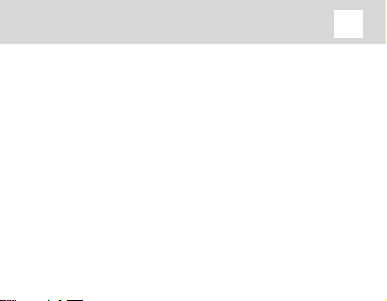
KidPhone Well, Just You Wait! User Manual
EN
Contents
I. Introduction ................................................................................................ 3
II. SIM card installation ................................................................................5
III. Application installation ...........................................................................7
IV. Pairing to smartphone ............................................................................ 9
V. Application description ..........................................................................11
VI. Warnings ....................................................................................................16
VII. Main functions ..........................................................................................18
VIII. FAQ .............................................................................................................30
IX. Storage and transportation ..............................................................34
X. Rules of disposal ....................................................................................34
XI. Lifetime ......................................................................................................35
XII. Manufacturing date ..............................................................................35
XIII. Technical specifications ......................................................................36
2
Page 3
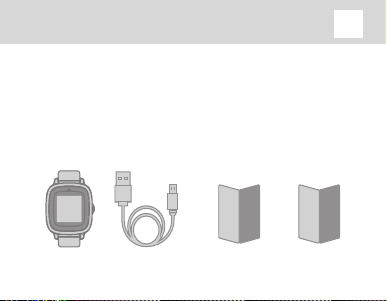
KidPhone Well, Just You Wait! User Manual
EN
I. Introduction
1. Product description:
KidPhone Well, Just You Wait! – 2G kids smartwatch-phone with GPS/AGPS/LBS/Wi-Fi/GLONASS-tracking, voice calling capability and a SOS
button. KidPhone Fresh is designed to track your child’s location as well as
receive and return calls and messages.
Package contents:
KidPhone
Well, Just You Wait!
USB charging
cable
Warranty cardUser manual
3
Page 4
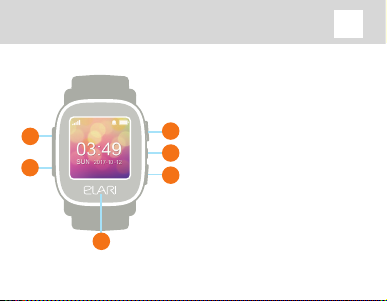
KidPhone Well, Just You Wait! User Manual
2. About the product:
1. Charging port
2. SIM card slot
3. Short press: swipe right
3
1
2
6
Long press: SOS signal
4. Short press from menu: return
4
to home screen
Short press from home screen:
5
turn the backlight On/O
Long press: Turn the device
On/O
5. Short press: swipe left
6. Back
4
EN
Page 5
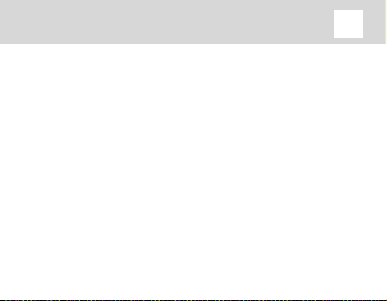
KidPhone Well, Just You Wait! User Manual
EN
II. SIM card installation
Warning: Make sure that your SIM card can connect to Internet,
receive SMS messages and calls. ELARI Well, Just You Wait! work via
2G cellular connection: make sure that your carrier supports GSM
900/1800 network bands. If your SIM card requires a PIN code input,
this feature should be deactivated before installing the SIM card into
KidPhone Well, Just You Wait!
5
Page 6
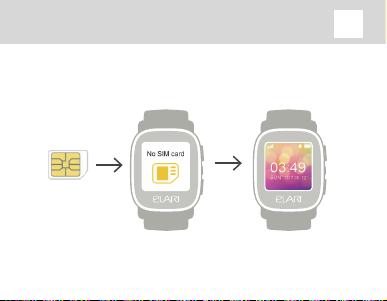
KidPhone Well, Just You Wait! User Manual
1. Turn the device o before installing the SIM card to the device.
Place the SIM-card chip side facing the screen and cut corner’s side
facing the device. Ensure you hear the click after install.
2. Turn the device on after installing the SIM card or restart it if the
device was on during installation.
EN
6
Page 7
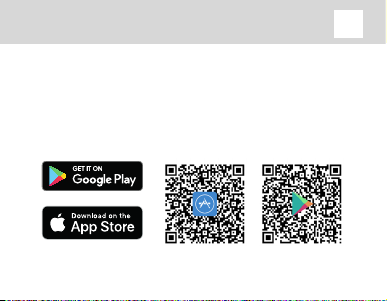
KidPhone Well, Just You Wait! User Manual
EN
III. Application installation
Application download
Find and install ELARI SafeFamily (free) in Google Play or App Store. Or
just scan the QR code for the Google Play or App Store link.
7
Page 8
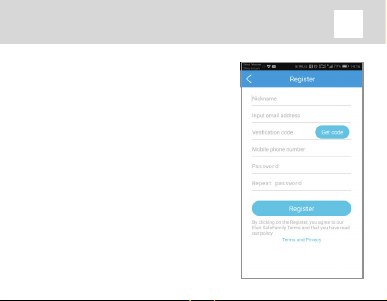
KidPhone Well, Just You Wait! User Manual
Registration process
• Open the ELARI SafeFamily app and click
“Register”.
• Input nickname and your email address.
• Input your mobile phone number. Example:
+X (country code) XX (operator code) XXXXXXX
(subscriber number)
• Get registration code from email and input
this code.
• Create password and repeat it.
8
EN
Page 9
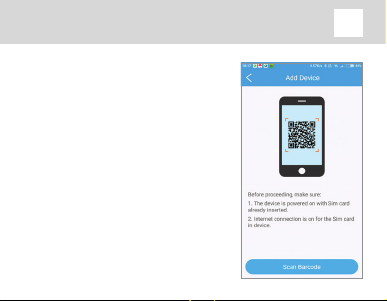
KidPhone Well, Just You Wait! User Manual
IV. Pairing to smartphone
1. Install the SIM card into KidPhone Well,
Just You Wait! (for further instructions
check II).
2. Register in ELARI SafeFamily app (for
further instructions check III).
3. Connect KidPhone Well, Just You
Wait! to admin profile
Scroll the menu to “Settings” and select
“Pairing Code”, after that you can scan
the QR code using the ELARI SafeFamily app and pair the watch to your
smartphone.
9
EN
Page 10
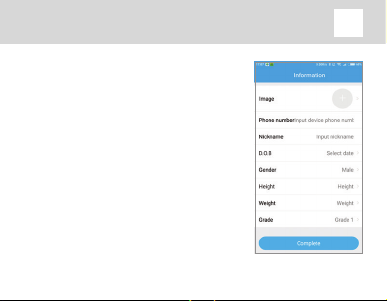
KidPhone Well, Just You Wait! User Manual
Warning: the first user to scan the QR code
is granted admin status. Other users can
scan the QR code in the admin’s app or the
admin can add further users manually.
Smartwatch profile editing: input the
smartwatch’s phone number, name of the
child, a photo etc.
Warning: make sure to input the correct
phone number including the country code.
When the pairing process finishes, the
application will show the live location of the
smartwatch on the map.
10
EN
Page 11
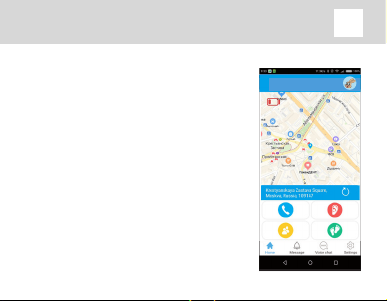
KidPhone Well, Just You Wait! User Manual
EN
V. Application description
Home screen
• Battery level indicator.
• Call button: press to make a call to the
smartwatch.
• Contacts: edit the list of contacts and
family members, who can monitor the
device.
• Application notifications.
• Change the device.
• Manual location request: press to
manually request the live smartwatch
location.
11
KidPhone Well, Just You Wait!
Page 12
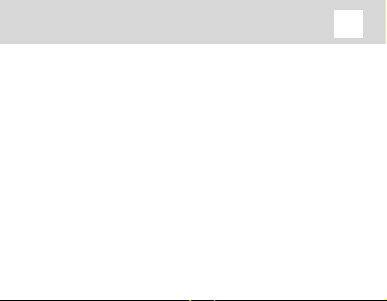
KidPhone Well, Just You Wait! User Manual
• Audio monitoring: select to make the smartwatch call a mobile
number. Any sounds or notifications on the smartwatch’s screen will
be disabled.
• Pedometer: select to view the number of steps made by the child.
EN
12
Page 13
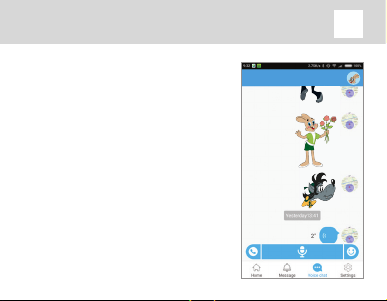
KidPhone Well, Just You Wait! User Manual
EN
Voice chat
• Voice message button: hold the button
to record the voice message, let go to
send. Maximum duration of the voice
message is 15 seconds.
• Call button: press to make a call to the
smartwatch.
• Emoji: press the button and choose the
emoji that will be sent to the smartwatch.
• Voice messages: short press to listen to
a message.
13
KidPhone Well, Just You Wait!
Page 14
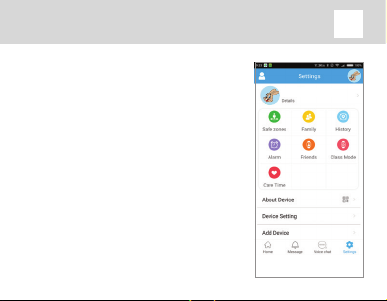
KidPhone Well, Just You Wait! User Manual
Settings
• System and profile settings
• Set the device info
• Set the Geofence, view the location history,
set the alarms, friend list management,
set the “Study” mode, set the smartwatch
volume
• Tracker info: you can view IMEI code of the
device, QR code and unpair the smartwatch
from the app
• Tracker settings
• Add tracker
14
EN
KidPhone Well, Just You Wait!
Page 15
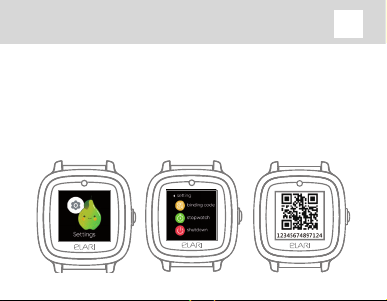
KidPhone Well, Just You Wait! User Manual
EN
Pairing the smartwatch to the app
Select the “Pairing code” option from the menu. You will be able
to scan the QR code with the ELARI SafeFamily app and pair the
smartwatch to the smartphone.
15
Page 16
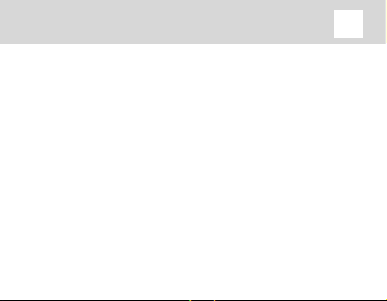
KidPhone Well, Just You Wait! User Manual
EN
VI. Warnings
1. Do not submerge the device in water.
2. Keep away from fire and high temperatures.
3. Do not let small children and pets to play with KidPhone Well, Just
You Wait! The device contains small parts, which can cause harm.
4. Only use the included charging cable to charge the device.
5. The device will not work if turned o or if the cellular connection
is lost.
6. Charger output must be: 5V 1A.
7. Do not drop, hit or shake the device. Careless handling can lead to
damage of the integrated board and mechanical parts.
16
Page 17
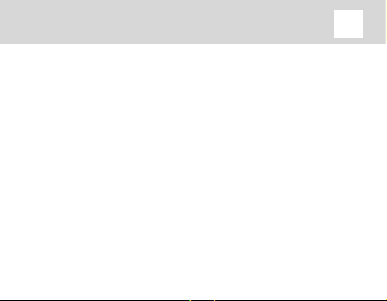
KidPhone Well, Just You Wait! User Manual
8. Make sure to input the correct phone number including the country code. For example: + (country code) xxxxxxxxxx. Do not use symbols such as ‘(‘, ‘)’, ‘-’, ‘’.
9. KidPhone Well, Just You Wait! works on 2G networks. Photo sharing
function, calls and automatic updates can consume a large amount
of data. Choose the appropriate carrier plan and set the Wi-Fi passwords for frequently visited places.
EN
17
Page 18
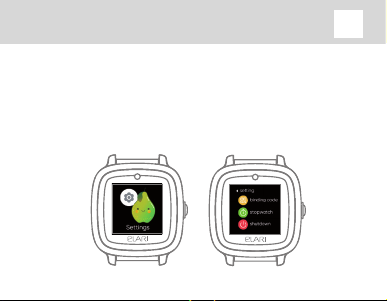
KidPhone Well, Just You Wait! User Manual
EN
VII. Main functions
Shutdown and reboot
Scroll through the screen to enter the “Settings” mode, and select
“Shutdown” from the list.
18
Page 19
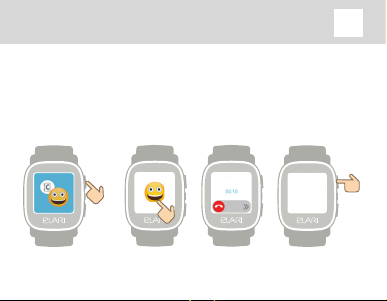
KidPhone Well, Just You Wait! User Manual
Звонок
прерван
EN
Incoming and outcoming calls
Press the up or down button, or navigate the menu until you reach
“Contacts”. Choose one contact to make a call. Click the power button
to end the call. You can add up to 100 contacts.
Папа
Папа
19
Page 20

KidPhone Well, Just You Wait! User Manual
EN
Voice chat
Press the up or down button, or navigate the menu until you reach
“Voice chat”. Choose any contact and record the voice message
by holding ‘Microphone’ button. KidPhone Well, Just You Wait! can
receive voice messages and emojis from ELARI SafeFamily app, as
well as send voice messages and emojis to the app.
Папа
Папа
20
Page 21

KidPhone Well, Just You Wait! User Manual
“Find friends”
This function requires more than
one ELARI smartwatch of the same
model to be present. Press the up
or down button or use the screen
to navigate the screen to “Find
friends” option from the list. Press
the “Find friends” button on two
smartwatches at the same time
and position them next to each
other. Wait until smartwatches
send and receive the request. You
can view the friends list in ELARI
SafeFamily app.
21
EN
Page 22

KidPhone Well, Just You Wait! User Manual
EN
Pedometer
Navigate the screen to select the “Pedometer”. Daily activity monitoring based on the number of steps.
Warning: Input the correct weight, height and DOB info to accurately calculate the number of calories burned.
22
Page 23

KidPhone Well, Just You Wait! User Manual
EN
SOS
Press and hold the button for 3 seconds, to activate the SOS signal.
All family members will receive the SOS notification, smartwatch location coordinates, as well as a sound recording of the last 15 seconds prior to SOS signal activation.
23
Page 24

KidPhone Well, Just You Wait! User Manual
EN
VIII. FAQ
Q: What sort of SIM card is required?
A: KidPhone Well, Just You Wait! works with nanoSIM cards that support 2G networks (900/1800)
Q: How long does the battery last in standby mode?
A: KidPhone Well, Just You Wait! battery capacity is 450mAh. Actual working time varies based on the smartwatch’s settings and the
frequency of the location updates. KidPhone Well, Just You Wait! is
rated for up to 72 working hours in standby mode.
Q: Are there any age requirements to use the KidPhone Well, Just
You Wait!?
A: There are no age requirements, but the device is best suited to
children between 3 to 12 years old.
24
Page 25

KidPhone Well, Just You Wait! User Manual
Q: Are the materials that KidPhone Well, Just You Wait! made from
safe?
A: All the materials used in the KidPhone Well, Just You Wait! production comply with European standards.
Q: How should the smartwatch be cleaned?
A: Wipe the smartwatch with a wet cloth, add a bit of alcohol to
clean any dicult to remove marks.
Q: Can KidPhone Well, Just You Wait! harm my child’s health with
radiation?
A: The KidPhone Well, Just You Wait! cell module’s radiation level is
much lower than the limit set by the European standard.
Q: Is KidPhone Well, Just You Wait! waterproof?
A: KidPhone Well, Just You Wait! is protected from drips of water, but
must not be immersed into water.
EN
25
Page 26

KidPhone Well, Just You Wait! User Manual
Q: The smartwatch is warming up during charging, is this normal?
A: Yes, it is for this model.
Q: What should I do if the QR code scan fails?
A: Repeat the scan in better lighting conditions, adjust the focus of
your smartphone’s camera to correctly focus on the QR code. Alternatively, you can input the binding number manually. Also, check the
availability of Internet trac and the ability of the SIM card to work
in 2G networks.
Q: Is connection to the Internet required for the geo-positioning
function to work?
A: Connection to the Internet is required to send location data.
heating, poking and hitting. However, you should not carry out any
tests yourself.
EN
26
Page 27

KidPhone Well, Just You Wait! User Manual
Q: How accurately does the geo-positioning function work?
A: ELARI KidPhone Well, Just You Wait! can figure out the location
from two sources: GPS/GLONASS and LBS. GPS/GLONASS mode
has high accuracy. However, buildings, metal structures, leafs on
trees and other obstacles can disrupt the signal. This is not because
of the specific device’s flaw, but the technical characteristic of GPS/
GLONASS. If the GPS/GLONASS signal is weak or non-existent, ELARI
KidPhone Well, Just You Wait! will use LBS to acquire location data.
EN
27
Page 28

KidPhone Well, Just You Wait! User Manual
Q: Can the smartwatch’s battery explode when exposed to high
temperature or during charging?
A: KidPhone Well, Just You Wait! is equipped with a safe and reliable
helium polymer lithium ion battery, which is safer than the standard
lithium battery used in many modern mobile devices. The helium
polymer lithium ion battery uses special colloidal electrolyte, which
does not emit gas even if the liquid part of the battery is boiling,
granting safety and eliminating the risk of an explosion. This type
of battery has shown impressive results in all kinds of safety tests,
including the heating, poking and hitting. However, you should not
carry out any tests yourself.
EN
28
Page 29

KidPhone Well, Just You Wait! User Manual
EN
IX. Storage and transportation
The device should be stored in dry, ventilated storage spaces with
the temperature ranging from -30°С to 50°С and humidity from 15
to 85 % (without condensation). Whilst storing and transporting, the
handling instructions printed on the box should be followed. When
transporting, knocks and movement of the package should be
avoided.
29
Page 30

KidPhone Well, Just You Wait! User Manual
EN
X. Rules of disposal
After the end of its lifetime, the device should be utilized according to
norms, rules and ways that are established in the place of utilization.
The accurate information regarding utilization can be found from the
appropriate government sources, according to the country of your
residence. Manufacturer and authorized person of the manufacturer
relieve themselves of responsibility from the possible harm caused
by the incorrect usage of the device or not following the operating
rules, setting up the device, intentional or careless actions, as well
as any events related to weather or man-made force majeure
circumstances.
30
Page 31

KidPhone Well, Just You Wait! User Manual
EN
XI. Lifetime
Warranty: 1 year
Lifetime: 2 years
XII. Manufacturing date
Date of manufacturing is printed on the box
XIII. Technical specifications
Model.......................................................................................................... KP-NP
Geolocation............... ..................... Wi-Fi/ГЛОНАСС/GPS/A-GPS/LBS
SIM card type.. .....................................................................................nanoSIM
Display................................................................................................................1.4 “
31
Page 32

KidPhone Well, Just You Wait! User Manual
The manufacturer holds the right to change the construction,
included accessories and contents of the box, or the manufacturing
technique without any notice in order to improve any properties of
the device, given that this does not void any quality standards and
laws of the country of manufacturing/transit/sale.
Made in China
EN
32
Page 33

www.elari.net
Page 34

Краткое руководство
пользователя
RU
Page 35

KidPhone Ну, погоди! Краткое руководство пользователя
RU
Содержание
I. Знакомство с продуктом ....................................................................41
II. Установка SIM-карты ..........................................................................43
III. Установка приложения .......................................................................45
IV. Подключение к смартфону ...............................................................47
V. Описание приложения .......................................................................49
VI. Предупреждения ..................................................................................54
VII. Основные функции ...............................................................................56
VIII. FAQ ............................................................................................................. 68
IX. Транспортировка и хранение .........................................................72
X. Правила утилизации ............................................................................72
XI. Срок эксплуатации ............................................................................. 73
XII. Дата изготовления ...............................................................................73
XIII. Технические характеристики ..........................................................74
35
Page 36

KidPhone Ну, погоди! Краткое руководство пользователя
I. Знакомство с продуктом
1. Описание продукта:
KidPhone Ну, погоди! — детские 2G часы-телефон с Wi-Fi/
GPS/A-GPS/LBS-трекингом, голосовыми вызовами и кнопкой
SOS, предназначенные для отслеживания месторасположения
ребёнка и обмена с ним звонками и голосовыми сообщениями.
Содержимое упаковки:
Краткое
KidPhone
Ну, погоди!
USB-кабель
питания
пользователя
36
руководство
Гарантийный
талон
RU
Page 37

KidPhone Ну, погоди! Краткое руководство пользователя
1. Порт для зарядки
2. Слот для microSIM-карты
3. Короткое нажатие:
Листать вправо
Долгое нажатие:
3
1
2
6
Сигнал SOS
4. Короткое нажатие из меню:
4
Возврат на начальный экран
Короткое нажатие
5
на начальном экране:
Вкл./Выкл. подсветку
Долгое нажатие:
Вкл./Выкл. часы
5. Короткое нажатие:
Листать влево
6. Назад
37
RU
Page 38

KidPhone Ну, погоди! Краткое руководство пользователя
RU
I. Подготовка к работе
1. Установка SIM-карты
1) Убедитесь, что SIM-карта поддерживает доступ в Интернет,
прием SMS-сообщений и голосовые звонки. ELARI KidPhone Ну,
погоди! рассчитаны на работу в сетях 2G: убедитесь, что выбранный оператор поддерживает работу в сетях GSM 900/1800.
Перед тем как вставить SIM-карту в часы, отключите запрос PINкода (если необходимо) на SIM-карте с помощью вашего телефона.
38
Page 39

KidPhone Ну, погоди! Краткое руководство пользователя
2) Выключите часы перед установкой SIM-карты. Расположите
SIM-карту чипом вверх к экрану и срезанным углом внутрь часов
и установите карту до щелчка.
Включите часы после того как вставили SIM-карту или перезапустите их, если они были включены.
RU
39
Page 40

KidPhone Ну, погоди! Краткое руководство пользователя
RU
III. Установка приложения
Скачивание приложения
Найдите и установите бесплатное приложение ELARI SafeFamily в
Google Play или App Store.
Или отсканируйте QR-код для удобного перехода на Google Play
или App Store.
40
Page 41

KidPhone Ну, погоди! Краткое руководство пользователя
Последовательность регистрации
• Войдите в приложение ELARI SafeFamily и
выберите «Регистрация».
• Введите Имя и адрес вашей электронной
почты
• Введите номер вашего мобильного телефона (обязательно вносите номер телефона
в международном формате +79ХХХХХХХХХ).
Пример для России: +7 (код страны) 987 (код
оператора) 1234567 (номер абонента) все
вместе +79871234567 (без скобок, тире и других знаков кроме знака «+» в начале номера,
знак «+» ставится долгим нажатием на 0).
• Введите регистрационный код, высланный
на указанный адрес электронной почты.
• Придумайте пароль и повторите его.
41
RU
Page 42

KidPhone Ну, погоди! Краткое руководство пользователя
IV. Подключение к
смартфону
1. Вставьте SIM-карту в KidPhone Ну,
погоди! (подробнее см. II).
2. Зарегистрируйтесь в приложении
ELARI SafeFamily (подробнее см. III).
3. Подключите часы KidPhone Ну, погоди! к профилю Администратора
Пролистайте меню до “Установки” и
выберите «Код привязки», после чего
вы сможете отсканировать QR-код с
помощью приложения ELARI SafeFamily
и привязать часы к вашему смартфону.
42
RU
Page 43

KidPhone Ну, погоди! Краткое руководство пользователя
Примечание: пользователь, который
отсканирует QR-код первым, становится
администратором часов. Другие
пользователи могут отсканировать QRкод в приложении Администратора, или
он может добавить их самостоятельно в
роли наблюдателей.
г) Заполнение профиля часов: добавьте
номер телефона часов, имя ребёнка,
изображение и т. д.
Примечание: обязательно введите
правильный номер телефона с указанием
кода страны.
д) Когда подключение завершено,
приложение отобразит местоположение
часов в режиме реального времени на
карте.
43
RU
Page 44

KidPhone Ну, погоди! Краткое руководство пользователя
RU
V. Описание приложения
Домашний экран
• Уровень заряда батареи
• Кнопка вызова: нажмите, чтобы позвонить на часы
• Контакты: настраивайте список
контактов и членов семьи, которые могут
следить за устройством
• Уведомления приложения
• Сменить устройство
• Запрос координат вручную: нажмите
на карту, чтобы запросить текущее
местоположение часов
44
KidPhone Ну, погоди!
Page 45

KidPhone Ну, погоди! Краткое руководство пользователя
• Аудиомониторинг: нажмите, чтобы отправить на часы команду
перезвонить на ваш номер. Звуковая индикация и уведомления на
экране часов при этом будут отключены
• Шагомер: выберите, чтобы посмотреть количество шагов, пройденных ребёнком
RU
45
Page 46

KidPhone Ну, погоди! Краткое руководство пользователя
RU
Голосовой чат
• Кнопка голосового сообщения: удерживайте кнопку для записи голосового
сообщения, отпустите для отправки записи. Максимальная длительность одной
записи: 15 секунд
• Кнопка вызова: нажмите, чтобы позвонить на часы
• Эмоджи: нажмите кнопку и выберите
эмоджи, который будет отправлен на
часы
• Голосовые сообщения: короткое нажатие для прослушивания записи
46
KidPhone Ну, погоди!
Page 47

KidPhone Ну, погоди! Краткое руководство пользователя
Настройки
• Настройки системы и профиля пользователя
• Настроить информацию об устройстве
• Настроить Геозоны, посмотреть историю
местоположения, настроить будильники, управление списком Друзей, настроить режим На
занятиях, настроить Геолокацию, настроить
громкость часов
• Данные трекера: вы можете посмотреть IMEI
устройства QR-код, а также отвязать часы от
приложения
• Настройки трекера
• Добавить трекер
• Моя информация
KidPhone Ну, погоди!
47
RU
Page 48

KidPhone Ну, погоди! Краткое руководство пользователя
RU
Привязка часов к мобильному приложению
Листайте экран, чтобы войти в “Установки”, выберите «Код привязки», после чего вы сможете отсканировать QR-код с помощью
приложения ELARI SafeFamily и привязать часы к вашему смартфону.
48
Page 49

KidPhone Ну, погоди! Краткое руководство пользователя
RU
VI. Предупреждения
1. Не позволяйте маленьким детям или животным играть с
KidPhone Fresh. Продукт содержит мелкие детали, которые могут
представлять опасность.
2. KidPhone Fresh являются водостойкими. Устройство защищено
от брызг, дождя, пота, однако часы следует снять перед плаванием или душем.
3. Нахождение часов в помещении, влияние атмосферы и другие
источники помех могут снижать точность позиционирования по
GPS.
4. Не подвергайте устройство воздействию высокой температуры.
5. Не допускайте попадание пыли или грязи в устройство.
49
Page 50

KidPhone Ну, погоди! Краткое руководство пользователя
6. Не роняйте и не бейте, не трясите устройство. Неосторожное
обращение может привести к нарушению целостности печатной
платы или механических элементов.
7. Ток заряда должен составлять: 5В 1А (стандартное зарядное
USB-устройство).
8. Убедитесь, что вы правильно ввели номер телефона, используя
код страны. Например + 7xxxxxxxxxx. Не используйте символы
типа ‘(‘, ‘)’, ‘-’, ‘’.
9. KidPhone Fresh работают в сети 2G. Функции обмена фотографиями, звонка и автоматического обновления прошивки часов
могут потреблять значительное количество интернет-графика.
Выберите тариф оператора и установите пароли сетей Wi-Fi для
часто посещаемых мест.
RU
50
Page 51

KidPhone Ну, погоди! Краткое руководство пользователя
RU
VII. Основные функции
Выключение и перезагрузка
Долгое нажатие кнопки выкл/вкл (5) позволяет выключить и включить
часы.
51
Page 52

KidPhone Ну, погоди! Краткое руководство пользователя
Звонок
прерван
RU
Звонки
Нажмите верхнюю или нижнюю клавиши либо пролистайте меню на
экране до раздела «Контакты». Листайте список контактов и выберите нужный, чтобы начать звонок. Для завершения вызова нажмите
кнопку на экране. Максимальное количество номеров, которое может быть добавлено – 100.
Папа
Папа
52
Page 53

KidPhone Ну, погоди! Краткое руководство пользователя
RU
Голосовые сообщения
Нажмите верхнюю или нижнюю клавиши либо пролистайте меню и
выберите «Голосовой чат». Выберите контакт и длительным нажатием на пиктограмму «Микрофон» запишите голосовое сообщение. Часы могут получать голосовые сообщения и эмоджи из приложения Elari SafeFamily.
Папа
Папа
53
Page 54

KidPhone Ну, погоди! Краткое руководство пользователя
RU
III. FAQ
В: Какая SIM-карта подходит для Elari KidPhone Ну, погоди?
О: Elari KidPhone Ну, погоди! необходима microSIM-карта с под-
держкой работы в сетях GSM 900/1800.
В: Какое время работы в режиме ожидания Elari KidPhone Ну,
погоди!?
О: Ёмкость батареи Elari KidPhone Ну, погоди! составляет 450 мАч.
Время работы в режиме ожидания зависит от настроек часов и
частоты обновления координат. Среднее время работы в режиме
ожидания составляет до 72 часов.
В: Есть ли у часов возрастные ограничения?
О: Возрастных ограничений нет, но часы предназначены в пер-
вую очередь для детей от 3 до 12 лет.
54
Page 55

KidPhone Ну, погоди! Краткое руководство пользователя
В: Безопасен ли материал, из которого сделаны Elari KidPhone Ну,
погоди!?
О: Все материалы, используемые в Elari KidPhone Ну, погоди!, соответствуют европейским стандартам качества.
В: Как ухаживать за часами?
О: Протирайте часы влажной салфеткой, при серьезных загряз-
нениях – с добавлением спирта.
В: Влияет ли излучение радиомодуля Elari KidPhone Ну, погоди! на
здоровье детей?
О: Излучение радиомодуля Elari KidPhone Ну, погоди! значительно
ниже европейского стандарта.
В: Elari KidPhone Ну, погоди! водонепроницаемы?
О: Часы защищены от попадания брызг, но не предназначены для
попадания в воду или погружения.
RU
55
Page 56

KidPhone Ну, погоди! Краткое руководство пользователя
В: Мои часы нагреваются при зарядке. Это нормально?
О: Да, для данной модели часов это нормально.
В: Что делать, если возникает проблема со сканированием
QR-кода?
О: Проверьте что SIM-карта вставлена и Elari KidPhone Ну, погоди!
находятся в GPRS-соединении. Проверьте также наличие интернет трафика и способность SIM-карты работать в сети 2G. Повторите сканирование в условиях большей освещённости, выбрав
оптимальный фокус при наведении камеры вашего смартфона на
QR-код. Либо введите код привязки вручную.
В: Требуется ли сеть передачи данных для работы функции геопозиционирования?
О: Elari KidPhone Ну, погоди! передает данные по сотовой сети
для трансляции местоположения на сервер.
RU
56
Page 57

KidPhone Ну, погоди! Краткое руководство пользователя
В: Может ли батарея взорваться под воздействием высоких температур или при зарядке?
О: Elari KidPhone Ну, погоди! использует более надёжную и безопасную батарею в сравнении со стандартной литиевой. Гелиевый полимерный литий-ионный аккумулятор использует специальный коллоидный электролит, который не выделяет газ, даже
если жидкостная составляющая батареи кипит, тем самым обеспечивая безопасность от взрыва. Данный тип батареи продемонстрировал отличные результаты в тестах на безопасность – в
частности, на пробитие, нагревание и удары. Тем не менее, вы не
должны проводить какие-либо тесты самостоятельно.
RU
57
Page 58

KidPhone Ну, погоди! Краткое руководство пользователя
В: Насколько точно работает функция позиционирования?
О: Elari KidPhone Ну, погоди! могут получать местоположения по
двум каналам: GPS/ГЛОНАСС и LBS. Режим GPS/ГЛОНАСС обладает хорошей точностью. Условия плотной застройки, металлические конструкции, листва и другие препятствия ухудшают
прохождение сигнала. Данное ограничение не является недостатком часов, а вызвано технологическими особенностями системы GPS/ГЛОНАСС. При отсутствии GPS/ГЛОНАСС-сигнала
Elari KidPhone Ну, погоди! используют LBS для определения местоположения.
RU
58
Page 59

KidPhone Ну, погоди! Краткое руководство пользователя
RU
IX. Транспортировка и хранение
Продукция должна храниться в сухих, проветриваемых складских помещениях при температуре от -30°С до +50°С и влажности
от 15 до 85 % (без выпадения конденсата). При транспортировке
и хранении должны строго соблюдаться требования манипуляционных знаков на упаковке прибора. При транспортировке
должны быть исключены любые возможные удары и перемещения
упаковки внутри транспортного средства.
59
Page 60

KidPhone Ну, погоди! Краткое руководство пользователя
RU
X. Правила утилизации
По истечении срока службы прибор должен подвергаться утилизации в соответствии с нормами, правилами и способами,
действующими в месте утилизации. Подробную информацию по
утилизации вы можете получить у представителя местного органа
власти. Изготовитель и уполномоченное лицо изготовителя
снимают с себя ответственность за возможный вред, нанесенный
данным прибором в случае, если это произошла в результате несоблюдения правил и условий эксплуатации, установки прибора,
умышленных или неосторожных действий, а также в случаях.
Вызванных природными или антропогенными форс-мажорными
обстоятельствами.
60
Page 61

KidPhone Ну, погоди! Краткое руководство пользователя
RU
XI. Срок эксплуатации
Гарантийный срок: 1 год
Срок эксплуатации: 2 года
XII. Дата изготовления
Дата изготовления указана на упаковке
XIII. Технические характеристики
Модель....................................................................................................... KP-NP
Позиционирование ..................... Wi-Fi/ГЛОНАСС/GPS/A-GPS/LBS
Тип SIM-карты .....................................................................................nanoSIM
Дисплей ...........................................................................................................1.4 “
61
Page 62

KidPhone Ну, погоди! Краткое руководство пользователя
Производитель оставляет за собой право без предварительного
уведомления покупателя вносить изменения в конструкцию,
комплектацию или технологию изготовления изделия с целью
улучшения его свойств, что не нарушает принятые на территории страны производства/транзита/реализации стандарты
качества и нормы законодательства.
Изготовитель: Юмеокс Инновейшнс Ко., Лтд
Комната 08-09, Этаж 12, КиЯн Блд, Цинхуа Хай Тек Парк, КсинДонг Роуд 1, НаньШань, Шэньчжэнь, Китай.
Импортер/Уполномоченная организация: ООО «Древо Жизни»
Россия, 119331, Москва, пр-т Вернадского, дом 29, этаж 22,
помещение 1, комната 21, тел. +7 (495) 540-4266, www. elari.net
Служба техподдержки:
support@elari.net / help. elari.net / 8 (800) 500-5600
Сделано в Китае
RU
62
Page 63

www.elari.net
