Page 1

ELARI KidPhone 2
User Guide
Page 2
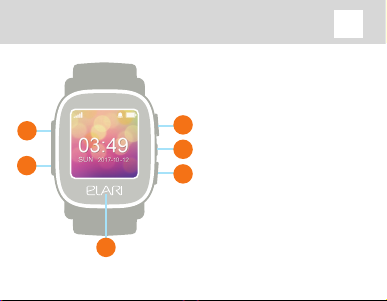
KidPhone 2 User Guide
1
2
6
1. Charging Port
2. microSIM slot
3. Short press to swipe right
Long press for SOS
3
4. Long press to turn on/o
4
Short press from menu to
5
return to main screen
Short press on main screen
to turn display on/o
5. Short press to swipe left
6. Back
3
EN
Page 3
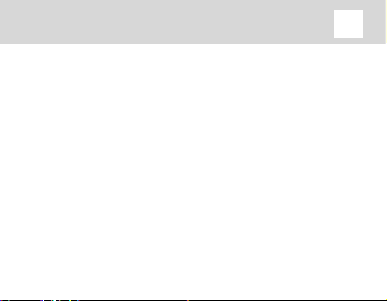
KidPhone 2 User Guide
EN
I. Connection to the mobile phone
1. Insert SIM card
1) Make sure that SIM card connects to the Internet,
receives text messages and supports voice calls.
Elari KidPhone 2 supports 2G, so carrier should support
GSM 900/1800. Before inserting SIM card into the watch
turn o PIN-code request (if necessary) on a SIM card with
your phone.
4
Page 4

KidPhone 2 User Guide
2) Turn o the device before inserting SIM card. Hold the
SIM card upside down, put it clipped side rst and insert
until it clicks.
Turn on the device after inserting the SIM card or restart if
it was turned on before.
5
EN
Page 5
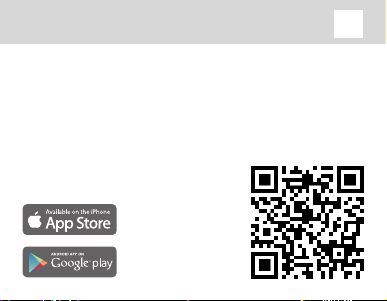
KidPhone 2 User Guide
2. Register
App Support: IOS 7.0 & Android 4.4 and above
Download APP: Elari SafeFamily
For Android:
search in Google Play Store
For IOS:
search in App Store
6
More info:
EN
Page 6
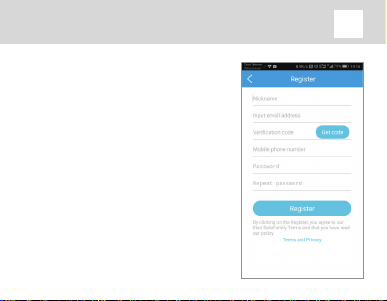
KidPhone 2 User Guide
Register Step
• Open the Elari SafeFamily app
and click “Register ”.
• Input nickname and your email
address.
• Get registration code from email
and input this code.
• Input your mobile phone
number.
• Create password and repeat it.
7
EN
Page 7

KidPhone 2 User Guide
3. Binding
• Start binding.
• Scan the QR code on the back of the user guide or input
binding code manually.
• Fill User’s prole: add personal data: nickname, image
and SIM card phone number etc.
• Binding complete: display real-time location after
binding is nished.
8
EN
Page 8

KidPhone 2 User Guide
4. App description
Home screen
• The watch’s battery level.
• Calling button: click to make call
on the watch.
• Family member: manage the
contact list and family members
who can track watches.
• Message notications about the
watch.
• Switch device.
• Manual positioning: click it to
request location of the watch.
9
EN
Page 9

KidPhone 2 User Guide
• Audio-monitoring: click to
request watch to call on user’s
phone number without any
sound on the watch and signs
on a screen of the watch.
• Step counter: press to check
pedometer information from the
watch.
10
EN
Page 10

KidPhone 2 User Guide
Voice chat
• Voice chat button: hold the
button to record, release to send
the record, 15sec limit for one
record.
• Call button: click to make call
on the watch.
• Emoji: click the button and
choose emoji to send it on the
watch.
• Voice massage: short click to
listen the record, long press to
delete massage.
11
EN
Page 11

KidPhone 2 User Guide
Settings
• System and account settings.
• Set device information.
• Set safe zones, see location
history, set alarms, friends
manager, set class mode, set care
time, set watch’s volume.
• About device: you can check the
device’s IMEI and QR code, and
unbind the watch.
• Device settings.
• Bind new device.
12
EN
Page 12

KidPhone 2 User Guide
Binding code
Press top key or bottom key or slide in touch menu to
choose “Binding code”, then you can scan the QR code with
Elari SafeFamily app to bind the watch to your smartphone.
13
EN
Page 13

KidPhone 2 User Guide
EN
II. Main functions
Calls
Press top key or bottom key or slide in touch menu to choose
“Phone book”, then click “ Phone book” to see frequent contacts
and choose contact to call. Click the button on the display to
end the call. Maximum 100 contacts could be added.
Dad
14
Page 14

KidPhone 2 User Guide
Voice chat
Press top key or bottom key or slide in touch menu to choose
“Voice chat”. Choose contact and long press “Microphone”
icon to record voice message. Watch can receive voice
records and emoji from Elari SafeFamily app.
15
EN
Page 15

KidPhone 2 User Guide
Find friends
This function needs two
watches of same model.
Press top key or bottom key
or slide in touch menu to
choose “Find friends”. Then
click “Find friends” at the same
time on two watches and put
them near each other. Wait
until they will make request
to become friends. You could
see friends list in the Elari
SafeFamily app.
16
EN
Page 16

KidPhone 2 User Guide
EN
III. FAQ
Q: What SIM сard does the Elari KidPhone 2 support?
A: Elari KidPhone 2 supports GSM 900/1800 microSIM card.
Q: What is the standby time for Elari KidPhone 2?
A: Elari KidPhone 2 battery capacity is 450 mAh. The standby
time depends on tracking mode and position frequency.
Normal standby time is more than 72 hours.
Q: What is the age range for Elari KidPhone 2?
A: Target users are children from 3 to 12 years old.
Q: Are the materials of Elari KidPhone 2 safe and secure?
A: Elari KidPhone 2 uses materials that conform to the
children’s toys material safety standards in the European
Union thus there is no worry about safety.
17
Page 17

KidPhone 2 User Guide
Q: How can I clean this watch?
A: Please wipe it with a clean damp cloth; add a little bit of
alcohol if dirt doesn’t remove easily.
Q: Does Elari KidPhone 2 radiation aect kid’s health?
A: Elari KidPhone 2 radiation rate is much lower than
required by the European standard.
Q: Is Elari KidPhone 2 waterproof?
A: No. It is ok to be splashed with water, but it should not be
washed or soaked.
Q: Is it normal for the watch to get warm while charging?
A: It is normal for the watch to get warm.
Q: What can I do if QR code won’t scan?
18
EN
Page 18

KidPhone 2 User Guide
A: Check that SIM card is inserted and Elari KidPhone 2 has
GPRS connection. Try again with more light or adjust the
distance between camera lens and QR Code. Or input the
binding code manually.
Q: Does the watch need network support when using the
geopositioning function?
A: Elari KidPhone 2 needs to use SIM card’s data service,
which will upload data to the server.
Q: Can the battery of the watch explode when aected by
high temperatures or while charging?
A: Elari KidPhone 2 uses a battery that’s durable and has
a higher safety performance compared to the traditional
lithium-ion battery. The gel polymer lithium-ion battery
19
EN
Page 19

KidPhone 2 User Guide
uses a special colloidal electrolyte which will prevent it
from exploding as the battery does not produce air or gas
even if the liquid boils. This type of battery showed perfect
performance in dozens of reliability tests such as crash,
acupuncture, crushing and heating.
Q: How accurate is the location positioning?
A: Elari KidPhone 2 can get position from 2 sources:
GPS/GLONASS
tall buildings and other urban obstructions there is a
small chance of larger deviation. Elari KidPhone 2 will try
to get its position via LBS if GPS/GLONASS signal is not
available.
and LBS. GPS-mode is very accurate. In
20
EN
Page 20

KidPhone 2 User Guide
IV. Warnings
1. Do not throw the device into water.
2. Keep away from the re and high temperature.
3. Do not allow children to put the watch in their mouth.
4. Use only the provided USB cable to charge the watch.
5. The watch won’t work if powered o or out of service.
21
EN
