Page 1

ELARI FixiTime 2
User Guide
EN / RU / DE / ES / FR / IT / LV / LT / EST
Page 2
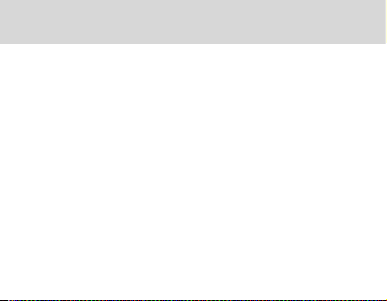
FixiTime 2 User Guide
I. Product Introduction ..............................................................3
II. Downloading the APP ............................................................4
III. Connecting to the Mobile Phone ......................................6
IV. Operation Guide ....................................................................10
V. FAQ ............................................................................................. 26
VI. Warnings .................................................................................. 30
Page 3
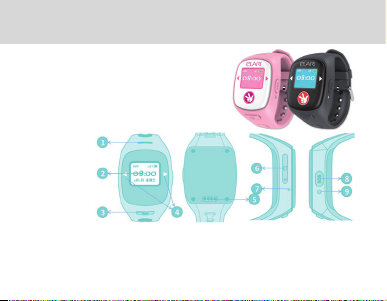
FixiTime 2 User Guide
I. Product Introduction
1. Design:
2. Structure:
Speaker: Hands-free and default max volume.
TFT Screen: Displays time, date, signal and battery.
Conrm Button: Conrm, call and start recording.
3
Page 4

FixiTime 2 User Guide
Touch Buttons: Touch and slide screen left to right
Charging port: Charging by USB cable with
SIM Card Slot: Insert Sim Card
Microphone
SOS Button: Long press for 2 seconds to send a SOS alert
to the APP, quick press to return.
Power on/o: Long press for 2 seconds to Power on/o.
II. Downloading the APP
1. The APP Support:
IOS 7.0 & Android 4.0 and above
4
Page 5
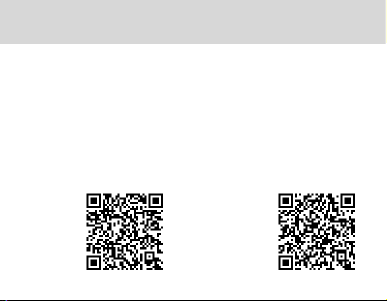
FixiTime 2 User Guide
2. Download the APP:
1) For Android: search Wherecom K2 in Google Play Store
For iOS: search Wherecom K2 in AppStore
2) Find the APP through Wherecom website
http://www.wherecom.com
3) Scan the QR code to download
For iOS: For Android:
5
Page 6
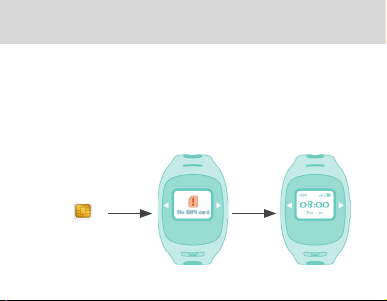
FixiTime 2 User Guide
III. Connecting to the Mobile Phone
1. Insert SIM Card
1) Make sure the SIM Card can connect to the Internet,receive
text messages and support voice calls.
2) Keep the SIM Card chip upside down and turn on the device
after inserting the card.
microSIM
6
Page 7
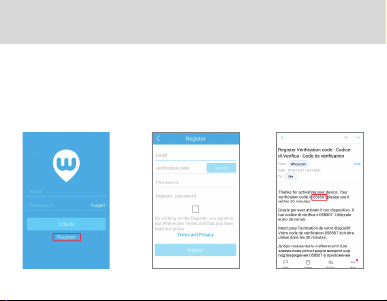
FixiTime 2 User Guide
2. Register
For registration please:
a) open the Wherecom application and click «Register»
b) input your email and set password
c) get registration code from your email and input the code.
7
Page 8
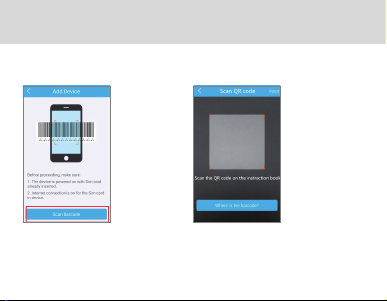
FixiTime 2 User Guide
3. Binding
1) Start binding: 2) Scan QR Code on the back cover
of this manual:
8
Page 9
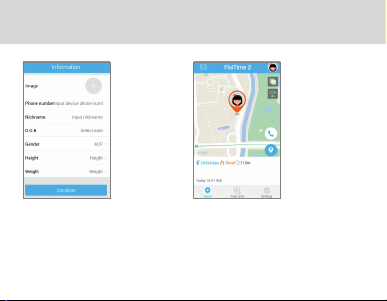
FixiTime 2 User Guide
3) Complete User’s Prole:
Add personal data, e. g.
nickname, image and a phone
number.
4) Connecting Complete:
Displays real-time location
after connection is completed.
9
Page 10
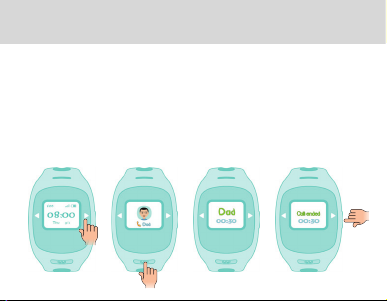
FixiTime 2 User Guide
IV. Operation Guide
1. Two-way Communication:
1) Call from Watch to Mobile Phone:
Select frequent contacts by touching the right slide button or
press the «Conrm» button. Press SOS button to end a call.
The APP supports a maximum of 60 contacts and 10 frequent
contacts.
10
Page 11
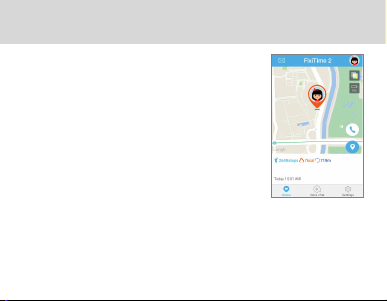
FixiTime 2 User Guide
2) Call from APP to Watch:
Find call icon on the Home page.
2. Voice Chatting:
Note: the watch supports one-to-one voice
chatting (15 seconds per voice message),
press «Conrm» button to reply.
1) Voice chatting via the watch: Select «Voice Chatting» by
touching the left slider. Choose a contact and long press
«Conrm» button to start voice chatting. The watch can receive
voice records and emojis from the APP.
11
Page 12
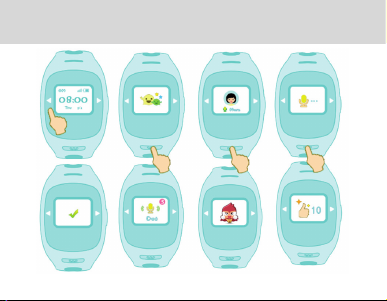
FixiTime 2 User Guide
12
Page 13
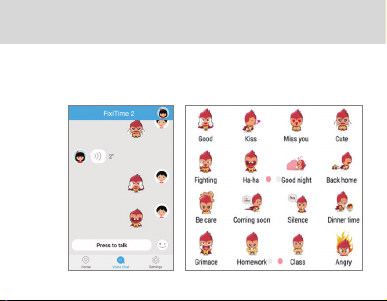
FixiTime 2 User Guide
2) Voice chat:
Select «Voice Chat» and start chating and sending emojis to
the watch.
13
Page 14
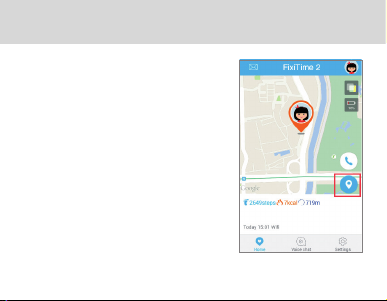
FixiTime 2 User Guide
3. Multi Positioning Mode
- WiFi+GPS+LBS
- Reports position before power o
- Reports position after calling
1) Positioning Priority
WiFi rst, GPS second, LBS third.
2) Update location via the APP:
The APP reports the last location
after opening.
Get the latest real-time location by
pressing the «Location»
icon on the Home page.
14
Page 15
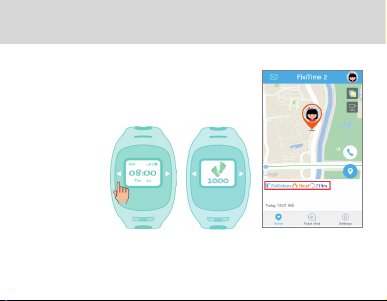
FixiTime 2 User Guide
4. Pedometer
Records one day activity data and resets
every day.
1) Display of the watch:
Check walking
steps by
touching the
left slider.
2) Display of the APP:
The number of steps, distance and calories will be displayed on
the Home page.
15
Page 16
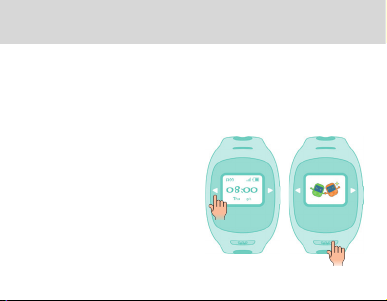
FixiTime 2 User Guide
5. Making Friends
Note: Kids can make friends by shaking the watch within 10 m
distance. Watches can chat and call each other after becoming
friends. The phone number of the new friend will be added to
the contact list automatically.
1) Steps to add a new friend:
Find «Making Friends» and shake
the watch at the same time, it
will send commands to the
server and add the new friend
successfully within seconds.
16
Page 17
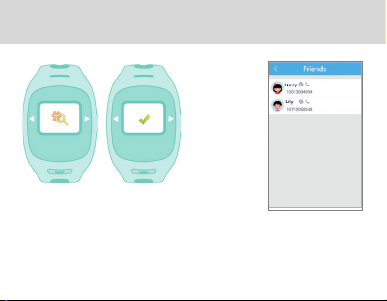
FixiTime 2 User Guide
2) APP Display:
The APP will update contact list after adding friends successfully.
17
Page 18
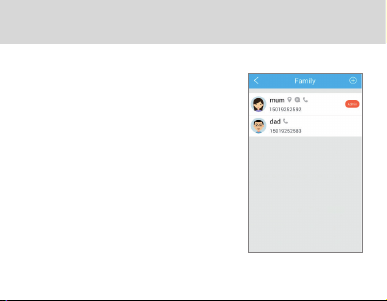
FixiTime 2 User Guide
6. Family
The administrator can invite other
Wherecom accounts to track, call and
chat with the watch.
1) Update contacts:
The phone number of a new contact
will be added to the phone book
when invited by the administrator
successfully.
2) Add contacts via the APP:
Find «Family» in «Settings» and add the
phone numbers of thefamily.
18
Page 19
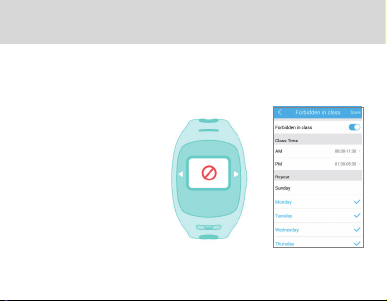
FixiTime 2 User Guide
7. Class Mode
Note: when the device is in the Class mode, the watch can
not receive calls. The user can only see the time or activate the
SOS function.
1) Display of the watch:
The forbidden icon
will be displayed
on the watch after the
setting is completed.
2) Set by APP:
Select «Device Settings» and turn on the «In class» mode.
19
Page 20
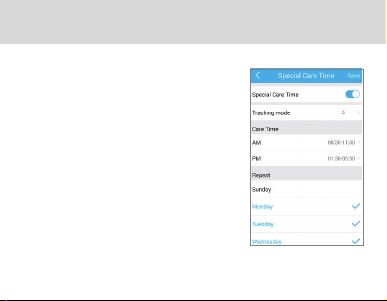
FixiTime 2 User Guide
8. Special Care Time
Set special tracking time by the APP
and upload real time location to the
APP accordingly.
20
Page 21
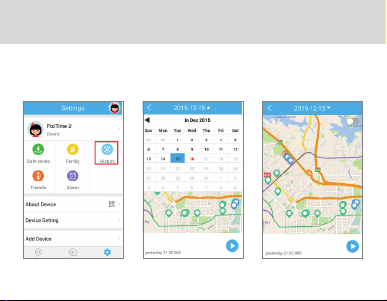
FixiTime 2 User Guide
9. History
Shows the history of watch locations.
21
Page 22
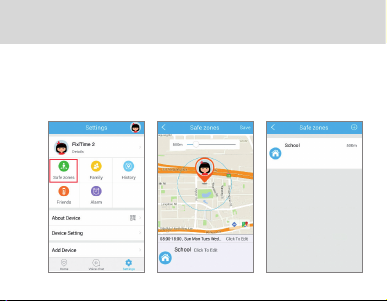
FixiTime 2 User Guide
10. Safe Zones
Set safe zones from 200m to 2km and receive notications
when the watch enters or leaves those zones.
22
Page 23
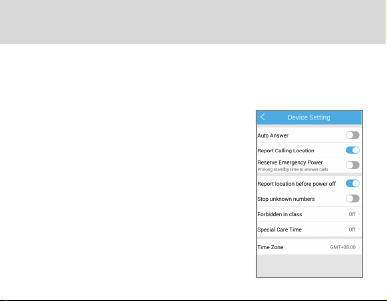
FixiTime 2 User Guide
11. Report Real-Time Location
a. «Report calling location» enables uploading real-time location to the APP automatically when the watch makes calls.
b. «Report location before power o»
enables uploading realtime location
to the APP automatically before
power o.
23
Page 24
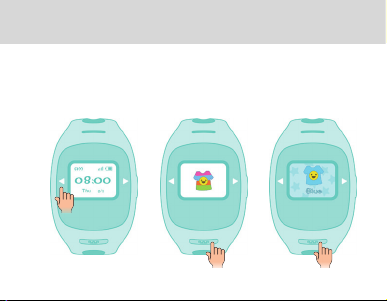
FixiTime 2 User Guide
12. Change Display Theme
Touch the left slider to change theme to blue, yellow, green or
pink.
24
Page 25
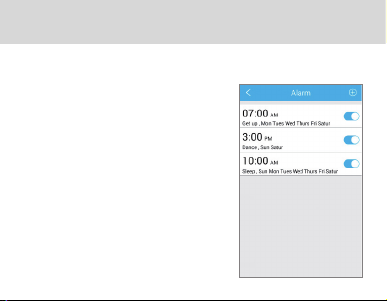
FixiTime 2 User Guide
13. Alarm
Create a maximum of ve alarms.
25
Page 26

FixiTime 2 User Guide
V. FA Q (Functions and Use):
1. FixiTime 2 watch can accept calls, but can the watch call out?
Yes, FixiTime 2 watch can make and receive calls up to 100
numbers.
2. What SIM Card does the FixiTime 2 watch support?
It supports GSM 900/1800 micro-SIM card with Internet access.
3. How accurate is the GPS?
With the triple-mode positioning technology of the GPS, WiFi and
LBS FixiTime 2 watch is one of the most accurate GPS-trackers.
However, in high buildings and other in urban areas, there is a
small chance of deviation.
26
Page 27
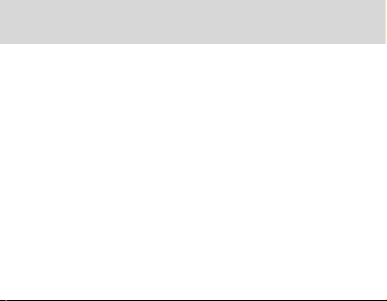
FixiTime 2 User Guide
4. How long is the standby time of FixiTime 2?
Battery capacity of the watch is up to 600mAh. The standby
time depends on the tracking mode and position frequency.
Normally standby time is more than 100 hours.
5. Does the FixiTime 2 watch need network support when
using the positioning function?
The FixiTime 2 watch needs to use the SIM Card’s data service,
which will upload data to the server.
FAQ (Wear and safety):
1. What is the target audience of the watch?
Children aged from 4 to 12 are the target audience of the watch.
2. Is the material safe and secure?
The FixiTime 2 watch uses the material that conforms to the
children’s toys material safety standard in the European Union.
27
Page 28
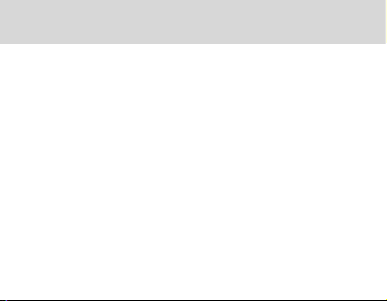
FixiTime 2 User Guide
3. How should I clean my watch?
Please wipe it with a clean damp cloth; add a little bit of alcohol
if the dirt is not easy to remove.
4. Does the radiation of the watch aect children’s health?
The radiation rate is much lower than the European standard.
5. Can the battery of the watch explode when aected by high
temperature or while charging?
Compared to the traditional lithium-ion battery, our FixiTime 2
watch uses a battery that’s durable and has a higher safety performance.The gel polymer lithium-ion battery uses a special colloidal
electrolyte,and it will prevent from explosion as the battery internal will not produce air or gas even if the liquid boils.This type of
battery showed perfect performance in dozens of reliability testings such as crash, acupuncture, crushing and heating.
28
Page 29
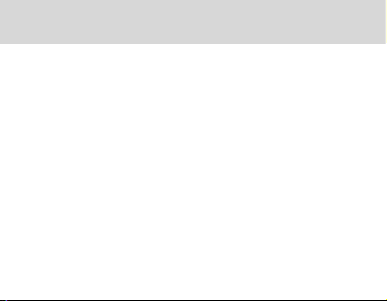
FixiTime 2 User Guide
6. Is the FixiTime 2 watch waterproof?
Our FixiTime 2 watch is only water-resistant. It is ok to be
splashed with water, but should not be washed or soaked.
7. Is it normal for the watch to get warm while charging?
It is normal for the watch to get slightly warm while charging.
APP FAQ:
1. What system does FixiTime 2 watch support?
iOS 7.0 and Android 4.0 or above.
2. What can I do if the QR Code can not be scanned?
Try again with more light or adjust the distance between the
camera lens and the QR Code.
29
Page 30
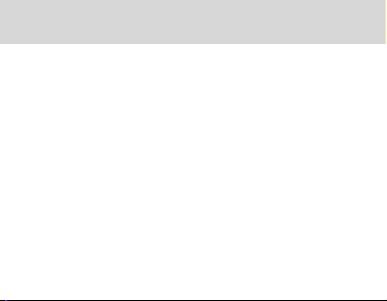
FixiTime 2 User Guide
VI. Warnings
1. Do not immerse the phone in water.
2. Do not expose it to elevated temperatures.
3. Children should use the watch only under adult supervision.
4. To charge the watch please use only the enclosed cable.
5. The position of the tracker shall not be updated when the
device is switched o or out of coverage area.
30
Page 31

FixiTime 2 Руководство пользователя
I. Описание продукта .............................................................32
II. Установка приложения .....................................................33
III. Привязка мобильного телефона ..................................35
IV. Руководство по эксплуатации .......................................39
V. Часто задаваемые вопросы ............................................55
VI. Меры предосторожности ................................................59
31
Page 32

FixiTime 2 Руководство пользователя
I. Описание продукта
1. Внешний вид:
2. Структура:
Динамик: технология hands-free и максимальная громкость
по умолчанию
Экран: отображение времени, даты, уровня сигнала
и зарядки батареи
32
Page 33

FixiTime 2 Руководство пользователя
Кнопка подтверждения: принятие и отправка звонков и
начало записи
Сенсорные кнопки: вправо, влево
Порт для зарядки с помощью кабеля USB
Слот для сим-карты: установка сим-карты
Микрофон
Кнопка SOS: долгое нажатие – отправка приложению
сигнала SOS; короткое нажатие – возвращение обратно
Кнопка включения/выключения: долгое нажатие – включение
или выключение часов
3. Основные функции
II. Установка приложения
1. Поддержка приложения:
iOS 7.0 и Android 4.0 и выше
33
Page 34

FixiTime 2 Руководство пользователя
2. Скачайте приложение:
1) Для Android: найдите приложение Wherecom K2
в Google Play Store; для iOS: найдите приложение
Wherecom K2 в AppStore
2) Найдите приложение через сайт Wherecom
http://www.wherecom.com
3) Отсканируйте QR-код, чтобы начать скачивание
Для iOS: Для Android:
34
Page 35

FixiTime 2 Руководство пользователя
III. Привязка мобильного телефона
1. Вставьте сим-карту
1) Убедитесь, что сим-карта поддерживает доступ
к Интернету, прием текстовых сообщений и услугу
определения номера.
2) Вставьте сим-карту чипом вверх как показано на картинке
и включите часы.
microSIM
35
Page 36

FixiTime 2 Руководство пользователя
2. Создайте учетную запись
Для этого:
a) Откройте приложение Wherecom и нажмите «зарегистриро-
ваться»
b) Введите адрес своей электронной почты и нажмите «получить код»
c) Получите на почту код регистрации и введите его в соответствующем поле
d) Введите пароль
36
Page 37

FixiTime 2 Руководство пользователя
3. Привязка часов к мобильному приложению
1) Начните привязку:
2) Отсканируйте QR-код на
задней станице мануала:
37
Page 38

FixiTime 2 Руководство пользователя
3) Заполните информацию
о пользователе: Добавьте
личную информацию пользователя (имя, изображение,
номер телефона и т. д.)
4) Привязка закончена:
После завершения привязки
устройства, в течении нескольких
минут на дисплее отобразится текущее местоположение ребенка.
38
Page 39

FixiTime 2 Руководство пользователя
IV. Руководство по эксплуатации
1. Двустороннее общение:
1) Звонок с часов на мобильный телефон:
• Выберите из списка контактов необходимый вам с помощью
кнопки «вправо» и нажмите «Подтвердить» («Conrm»)
• Нажмите кнопку SOS, чтобы завершить вызов. Приложение
поддерживает до 60-ти номеров, 10 из которых отображаются
в списке наиболее часто используемых
39
Page 40

FixiTime 2 Руководство пользователя
2) Звонок с приложения на часы:
На главной странице приложения
найдите иконку с телефонной трубкой.
2. Голосовое общение:
Примечание: часы поддерживают режим
передачи голосовых сообщений, до 15-ти
секунд за сеанс. Для воспроизведения
сообщения, нажмите «Подтвердить»
(«Conrm»).
1) Голосовое сообщение с часов:
выберите функцию «Голосовое общение» с помощью кнопки
«влево». Выберите нужный вам контакт и нажмите «Подтвердить» (долгое нажатие), чтобы начать общение. Часы могут
принимать голосовые записи от приложения.
40
Page 41

FixiTime 2 Руководство пользователя
41
Page 42

FixiTime 2 Руководство пользователя
2) Голосовое общения через приложение: выберите функ-
цию «Голосовое общение» и начинайте отправлять голосовые сообщения на часы.
42
Page 43

FixiTime 2 Руководство пользователя
3. Применение трех систем позиционирования
• WiFi+GPS+LBS
• Извещение о текущем местоположе-
нии перед выключением часов
• Извещение о текущем местоположе-
нии после звонка:
1) Приоритет использования систем
позиционирования:
Сначала Wi-Fi, затем GPS, затем LBS.
2) Обновление информации о текущем
местонахождении через приложение:
При открытии приложение извещает
о последнем зарегистрированном местоположении ребенка.
Чтобы получить информацию о текущем местонахождении, нажмите
иконку «Местонахождение» на главной
странице приложения.
43
Page 44

FixiTime 2 Руководство пользователя
4. Шагометр
Шагометр отслеживает всю активность в
течение дня и обнуляется ежедневно.
1) Экран часов: проверьте количество
сделанных за день шагов, коснувшись
нажав кнопку «влево».
2) Приложение:
Приложение отображает количество пройденных шагов, дистанцию и количество сожженных калорий.
44
Page 45

FixiTime 2 Руководство пользователя
5. Добавление в друзья
Примечание: дети могут добавлять друг друга в друзья, встряхнув свои часы в радиусе десяти метров друг от друга. С помощью часов они могут болтать и звонить друг другу после добавления в друзья. Номер телефона друга будет автоматически
добавлен в список контактов.
1) Добавление в друзья другого
владельца часов FixiTime 2:
Найдите функцию «Добавить
в друзья» («Making Friends») и
одновременно с этим встряхните
часы. В течение нескольких
секунд новый друг будет
добавлен в список автоматически.
45
Page 46

FixiTime 2 Руководство пользователя
2) Приложение:
Приложение автоматически обновит список контактов после
добавления новых друзей.
46
Page 47

FixiTime 2 Руководство пользователя
6. Члены семьи
Администратор может предоставлять
другим зарегистрированным пользователям Wherecom доступ к часам (отслеживание, звонки и голосовой чат).
1) Обновление контактов: телефонные
номера новых контактов будут автоматически добавляться в телефонную
книгу часов после того, как эти контакты будут одобрены администратором.
2) Добавление новых контактов через
приложение: выберите в настройках
«Члены семьи» и добавьте новые
номера.
47
Page 48

FixiTime 2 Руководство пользователя
7. Режим «На уроке»
Примечание: когда часы находятся в режиме
«На уроке», они не могут принимать звонки,
владелец может лишь проверить время или
активировать функцию SOS.
1) Экран часов:
по окончании настройки
на экране будет
отображаться
соответствующая иконка.
2) Установить с помощью приложения: войдите в настройки
и выберите режим «На уроке» («Forbidden in class»).
48
Page 49

FixiTime 2 Руководство пользователя
8. Периоды особого внимания
Настройте в приложении временные промежутки, в которые отслеживанию ребенка уделяется особое
внимание. Информация о текущем
местоположении обновляется в реальном времени.
49
Page 50

FixiTime 2 Руководство пользователя
9. История передвижения
С помощью функции «История передвижения» («History») вы
можете проверить историю передвижения владельца часов.
50
Page 51

FixiTime 2 Руководство пользователя
10. Безопасные зоны
Настройте безопасные зоны радиусом от двухсот метров до двух
километров и получайте уведомления, если ребенок покидает
границу этих зон или, наоборот, входит в их пределы.
51
Page 52

FixiTime 2 Руководство пользователя
11. Уведомления о текущем местоположении
a. Функция «Уведомлять о местоположении во время звонка» («Report
calling location») позволяет автоматически обновлять данные о нахождении
владельца часов в момент исходящего
вызова с них.
b. Функция «Уведомлять о местоположении перед выключением» («Report
location before power o») позволяет
автоматически обновлять данные о
нахождении владельца часов перед их
выключением.
52
Page 53

FixiTime 2 Руководство пользователя
12. Поменять оформление
Чтобы поменять цвет фона и выбрать между голубым, желтым,
зеленым или розовым, нажимайте кнопку «влево» пока не появится смайлик на фоне разноцветной футболки, далее нажмите
«подтвердить» и кнопками «вправо» «влево» выберите необходи-
мый фон.
53
Page 54

FixiTime 2 Руководство пользователя
13. Будильник
Вы можете установить до пяти
различных будильников.
54
Page 55

FixiTime 2 Руководство пользователя
V. Часто задаваемые вопросы
(функционал и использование часов)
1. Часы FixiTime2 могут принимать звонки, а есть ли под-
держка исходящих вызовов?
Да, с часов можно звонить, а также принимать звонки
2. Какой стандарт СИМ-карт поддерживают часы?
Часы поддерживают микро-СИМ стандарта GSM 900/1800 и
поддержкой доступа в Интернет.
3. Насколько точно технология GPS определяет координаты
местоположения часов?
Благодаря использованию трех технологий позиционирования
(GPS, WiFi и LBS), часы FixiTime2 являются одними из самых
точных GPS-часов в своей категории. Однако, при нахождении
в зоне городской застройки с высокими зданиями, точность
определения координат может снижаться.
55
Page 56

FixiTime 2 Руководство пользователя
4. Каково время работы часов в режиме ожидания?
Емкость батареи часов составляет 600 мАч. Время работы
зависит от режима работы трекера и частоты передачи данных.
Стандартное время работы часов превышает 100 часов.
5. Используют ли часы данные, предоставляемые мобильной
сетью, для работы трекера?
Да, часы FixiTime 2 используют услуги сим-карты по передаче
данных для того, чтобы информация о местоположении была
передана на сервер.
VI. Часто задаваемые вопросы (эксплуатация)
1. Для детей какого возраста предназначены часы FixiTime 2?
Часы рассчитаны на детей в возрасте от 4-х до 12-ти лет.
2. Насколько безопасен материал, из которого изготовлены часы?
Материал, из которого сделаны часы, отвечает стандартам
безопасности игрушек, принятым в Европейском Союзе и Китае.
56
Page 57

FixiTime 2 Руководство пользователя
3. Как можно очистить часы от налипшей на них грязи или пыли?
Протрите часы чистой и влажной тканью с добавлением небольшого количества спирта, если загрязнение сильное.
4. Может ли радиация, излучаемая часами, повлиять на здоро-
вье ребенка?
Уровень радиации, который излучают часы, намного ниже допускаемого европейского стандарта.
5. Есть ли риск того, что аккумулятор часов взорвется под
воздействием высоких температур или при зарядке?
По сравнению с обычными литий-ионными аккумуляторами, батареи, используемые в часах FixiTime 2, являются более надежными,
безопасными и стойкими к повреждению. В аккумуляторе часов
FixiTime 2 используются специальные коллоидные электролиты, которые являются взрывобезопасными, так как даже в случае нагрева
электролита, выделения газа не происходит. Данный тип аккумуляторов показал превосходные результаты во время различных
испытаний на устойчивость к ударам, деформации и нагреванию.
57
Page 58

FixiTime 2 Руководство пользователя
6. Являются ли часы водонепроницаемыми?
Часы являются водостойкими. Они выдерживают случайное попадание водных капель или брызг. Полностью погружать часы
в воду нельзя.
7. Часы нагреваются во время зарядки. Это нормально?
Да, небольшой нагрев во время заряда аккумулятора считается
нормальным.
Часто задаваемые вопросы (работа приложения)
1. Какие мобильные операционные системы поддерживают
часы FixiTime 2?
Часы поддерживают iOS 7.0 и Android 4.0 и выше.
2. Что делать, если не получается отсканировать QR-код?
Попробуйте повторить сканирование в условиях лучшей освещенности или сократите расстояние между часами и QR-кодом.
58
Page 59

FixiTime 2 Руководство пользователя
VI. Меры предосторожности
1. Не погружайте часы в воду
2. Не подвергайте воздействию огня и высоких температур
3. Дети должны пользоваться часами только под присмо-
тром взрослых
4. Для зарядки часов используйте только USB-кабель из ком-
плекта поставки
5. Положение трекера не обновляется, если устройство вы-
ключено или находится вне зоны действия сотовой сети
59
Page 60

FixiTime 2 Benutzerhandbuch
I. Produktbeschreibung ......................................................... 61
II. Installation der Anwendung ............................................. 62
III. Verbindung mit dem Smartphone ................................. 64
IV. Gebrauchsanweisung .......................................................... 68
V. Häug gestellte Fragen (FAQs) ......................................... 84
VI. Vorsichtsmaβnahmen ......................................................... 88
60
Page 61

FixiTime 2 Benutzerhandbuch
I. Produktbeschreibung
1. Design:
2. Geräteaufbau:
Lautsprecher: vorgegebene Technologie hands-free
und maximale Lautstärke
Touchscreen: Anzeige von Zeit-, Datumsangaben,
Signalwert und Ladezustand
61
Page 62

FixiTime 2 Benutzerhandbuch
Zustimmtaste: Aufnahme von eingehenden und
ausgehenden Anrufen, Beginn der Aufzeichnung
Soft-Touch-Tasten: rechts, links
USB-Buchse
SIM-Karten-Slot: Einlegen von SIM-Karte
Mikrofon
SOS-Taste: langes Drücken – Aktivierung des Notrufs;
kurzes Drücken – Rückkehr zum Normalmodus
Ein/Aus-Taste: Ein-/Ausschalten der Uhr durch langes Drücken
II. Installation der Anwendung
1. Anwendungsbetreuung:
iOS 7.0 und Android 4.0 und höher
62
Page 63

FixiTime 2 Benutzerhandbuch
2. Laden Sie die Anwendung herunter:
(1) Für Android: nden Sie die Anwendung Wherecom K2 in
Google Play Store
Für iOS: nden Sie die Anwendung Wherecom K2 in AppStore
(2) Finden Sie die Anwendung auf der Website Wherecom
http://www.wherecom.com
(3) Scannen Sie QR-Code, damit der Download beginnen kann.
Für iOS: Für Android:
63
Page 64

FixiTime 2 Benutzerhandbuch
III. Verbindung mit dem Smartphone
Legen Sie eine SIM-Karte ein.
1) Stellen Sie sicher, dass SIM-Karte einen Zugang zum
Internet, SMS und Anruferidentikation unterstützt.
2) Legen Sie die SIM-Karte mit dem Chip nach oben ein, wie
das im Bild gezeigt wird. Schalten Sie die Uhr ein.
microSIM
64
Page 65

FixiTime 2 Benutzerhandbuch
2. Erstellen Sie ein Account
Dafür:
a) Önen Sie die App Wherecom und drücken Sie «Registrieren».
b) Geben Sie Ihre E-Mail-Adresse und klicken Sie auf «Code abrufen».
c) Erhalten Sie vie E-Mail einen Registrierungscode und geben Sie ihn
in dem entsprechenden Feld an.
d) Geben Sie das Kennwort.
65
Page 66

FixiTime 2 Benutzerhandbuch
3. Verbindung der Uhr mit dem Smartphone
1) Anfang:
2) Scannen Sie den QR-Code auf
der letzten Seite des Handbuchs:
66
Page 67

FixiTime 2 Benutzerhandbuch
3) Füllen Sie die Informationen
für Ihr Konto aus:
Tragen Sie Ihre persönlichen
Daten (Name, Foto, Telefonnummer u.a.)
4) Die Verbindung wurde erfolgreich hergestellt:
Durch einige Minuten nach erfolgreicher Verbindung des Geräts wird
ein aktueller Standort Ihres Kindes
auf dem Screen angezeigt.
67
Page 68

FixiTime 2 Benutzerhandbuch
IV. Gebrauchsanweisung
1. Zweiwegkommunikation:
1) Anruf von Uhr am Handy:
• Wählen Sie einen Kontakt in der Liste aus mit Hilfe der Taste
«rechts» und klicken «OK».
• Drücken Sie SOS-Taste, um den Anruf zu beenden. Die App un-
terstützt bis 60 Telefonnummern. 10 von ihnen werden in der Liste
der am häugsten verwendeten Telefonnummer angezeigt.
68
Page 69

FixiTime 2 Benutzerhandbuch
2) Anruf von der App an die Uhr:
An der Hauptseite nden Sie eine Taste
mit dem Hörer-Symbol und drücken Sie sie.
2. Sprachnachricht:
Hinweis: die Uhr unterstützen
Sprachnachrichten bis 15 Sekunden
pro Sitzung. Um eine Sprachnachricht
wiederherzustellen, drücken Sie «OK».
1) Sprachnachricht durch die Uhr: wählen Sie die Funktion
«Sprachnachricht» mit Hilfe der Taste «Links». Wählen Sie einen
Kontakt und drücken Sie «OK» (langes Drücken), um Kommunikation zu starten. Die Uhr können Sprachnachrichten von der App
einnehmen.
69
Page 70

FixiTime 2 Benutzerhandbuch
70
Page 71

FixiTime 2 Benutzerhandbuch
2) Sprachnachricht durch die App:
wählen Sie die Funktion «Sprachnachricht» und starten Sie
Sprachnachrichten auf die Uhr versenden.
71
Page 72

FixiTime 2 Benutzerhandbuch
3. Anwendung von drei positioniersysteme
• Wi-Fi+GPS+LBS
• Die Benachrichtigung über einen
aktuellen Standort vor dem Ausschalten
der Uhr;
• Die Benachrichtigung über einen aktuel-
len Standort nach dem Anruf;
1) Priorität der Anwendung der Positionier-
systeme: Wi-Fi, GPS, LBS.
2) Aktualisieren der Informationen über
einen aktuellen Standort durch die App:
Beim Önen informiert die App über einen
letzten registrierten Standort des Kindes.
Um die Informationen über einen aktuellen Standort zu bekommen, drücken Sie
das Symbol «Standort» auf der Hauptseite
der App.
72
Page 73

FixiTime 2 Benutzerhandbuch
Schrittzähler verfolgt alle Aktivitäten im
Laufe des Tages und stellt sich täglich
automatisch auf Null.
1) Bildschirm der Uhr: überprüfen Sie die
Anzahl der
Schritten pro
Tag durch
Drücken der
Taste «Links».
2) Die App:
Die App zeigt die Anzahl der Schritte, die Distanz und den
Kalorienverbrauch.
73
Page 74

FixiTime 2 Benutzerhandbuch
5. Hinzufügen von freunden
Hinweis: Kinder können einander auf die Freundesliste mit Schütteln der Uhr im Radius von zehn Meter voneinander hinzufügen.
Durch die Uhr können sie plaudern und einander anrufen nach dem
Hinzufügen auf die Freundesliste.
Der Telefonnummer des
Freundes wird automatisch
zur Kontaktliste hinzugefügt.
1 Hinzufügen auf die Freundesliste
einen anderen Besitzer der Uhr
FixiTime 2: Finden Sie die Funktion
«Auf die Freundesliste hinzufügen»
und gleichzeitig schütteln Sie die
Uhr. In nur wenigen Sekunden wird
ein neuer Freund zur Liste hinzugefüg.
74
Page 75

FixiTime 2 Benutzerhandbuch
(2) Die App:
Die App aktualisiert die Kontaktliste automatisch nach dem
Hinzufügen von neuen Freunden.
75
Page 76

FixiTime 2 Benutzerhandbuch
6. Familienmitglieder
Der Administrator kann der anderen
registrierten Nutzer von Wherecom den
Zugang zur Uhr zur Verfügung stellen
(Verfolgung, Anrufe und Sprachchat).
1) Aktualisierung der Kontaktliste.
Telefonnummern der neuen Kontakte
werden automatisch ins Telefonbuch
nach der Bestätigung durch den Administrator hinzugefügt.
2) Hinzufügen der neuen Kontakten
durch die App: wählen Sie in den
Einstellungen «Familienmitglieder» und
fügen Sie neue Telefonnummern hinzu.
76
Page 77

FixiTime 2 Benutzerhandbuch
7. Modus «An der Stunde»
Hinweis: wenn die Uhr in dem Modus «An der Stunde» sind,
können sie keine Anrufe empfangen. Man kann nur die Zeit
prüfen und SOS-Funktion aktivieren.
1) Bildschirm der Uhr:
nach Beendigung der
Einstellung wird auf dem
Bildschirm ein
entsprechendes Symbol
angezeigt.
2) Einstellung mit Hilfe der App: gehen Sie zu Einstellungen und
wählen Sie den Modus «An der Stunde» («Forbidden in class»).
77
Page 78

FixiTime 2 Benutzerhandbuch
8. Perioden der besonderen
aufmerksamkeit
Stellen Sie in der App Zeitspannen
ein, innerhalb deren eine besondere
Aufmerksamkeit der Verfolgung
des Kindes gewidmet wird. Die
Information über einen aktuellen
Standort wird in Echtzeit aktualisiert.
78
Page 79

FixiTime 2 Benutzerhandbuch
9. Geschichte der Navigation
Mit Hilfe der Funktion «Geschichte der Navigation» kann man
die Geschichte der Navigation des Besitzers der Uhr prüfen.
79
Page 80

FixiTime 2 Benutzerhandbuch
10. Sicherheitszone
Stellen Sie Sicherheitszone mit dem Radius von 200 Metern bis 2
Kilometern ein und erhalten Sie Benachrichtigungen, wenn das
Kind eine Grenze dieser Zonen verläβt oder umgekehrt in sie eintritt.
80
80
Page 81

FixiTime 2 Benutzerhandbuch
11. Benachrichtigungen über Aktuellen Standort
a. Funktion «Über einen Standort beim Anruf benachrichtigen»
ermöglicht die automatische Aktualisierung der Angaben über
den Standort des Besitzers der Uhr zum
Zeitpunkt eines ausgehenden Anrufs.
b . Funktion «Über einen Standort vor
dem Ausschalten» ermöglicht die
automatische Aktualisierung der Angaben
über den Standort des Besitzers der Uhr
vor dem Ausschalten.
81
Page 82

FixiTime 2 Benutzerhandbuch
12. Design erneuern
Um die Hintergrundfarbe zu ändern und zwischen den Farben blau,
gelb, grün und rosa zu wählen, drücken Sie die Taste «Links» bis der
Erscheinung eines Smileys auf dem Hintergrund eines bunten TShirts. Dann drücken Sie «OK» und wählen Sie mit Hilfe der Tasten
«Links», «Rechts» einen gewünschten Hintergrund.
82
Page 83

FixiTime 2 Benutzerhandbuch
13. Der wecker
Sie können bis 5 verschiedenen
Wecker einstellen.
83
Page 84

FixiTime 2 Benutzerhandbuch
V. Häug gestellte Fragen (FAQs):
Funktion und Benutzung der Uhr
1. Die Uhr FixiTime 2 kann Anrufe empfangen. Ob es seine Unter-
stützung der ausgehenden Anrufe gibt?
Ja, die Uhr unterstützt sowohl die ausgehende als auch eingehende
Anrufe.
2. Welchen SIM-Karten Format unterstützt die Uhr?
Die Uhr unterstützt microSIM im Standard GSM 900/1800 und mit
dem Internet-Zugang.
3. Wie genau bestimmt GPS die Standortkoordinaten der Uhr?
Durch die Benutzung von drei Technologien der Positionierung
(GPS, Wi-Fi und LBS) sind die Uhr FixiTime 2 eine der präzisesten
GPS-Uhren in ihrer Kategorie. Jedoch kann die Präzisi¬on der
Koordinaten durch die Anwendung in der Stadtbebauungszone mit
hohen Gebäuden begrenzt werden.
84
Page 85

FixiTime 2 Benutzerhandbuch
4. Wie ist die Laufzeit der Uhr im Ruhestand?
Batterienkapazität beträgt 600 mAh. Die Betriebszeit hängt von Betriebsmodus des Trackers und der Datenübertragungsfrequenz ab.
Die normale Betriebszeit der Uhr ist mehr als 100 Stunden.
5. Ob die Uhr benutzt die erhaltene durch Mobilfunknetz Daten
für die Funktion des Trackers?
Ja, die Uhr FixiTime 2 benutzt die Dienstleistungen in Datenübertragung der SIM-Karte für die Übertragung der Informationen über
den Standort an den Server.
Benutzung:
1. Für welches Alter ist die Uhr FixiTime 2 bestimmt?
Die Uhr wurde für Kinder im Alter von 4 bis 12 Jahren entwickelt.
2. Sind die in der Uhr verwendeten Materialien schadstorei?
Bei der Produktion der Uhr werden nur Materialien verwendet, die
den europäischen und chinesischen Sicherheitsstandards bei Spielwaren entsprechen.
85
Page 86

FixiTime 2 Benutzerhandbuch
3. Wie kann man die Uhr von Schmutz und Staub reinigen?
Wischen Sie die Uhr mit dem sauberen und feuchten Tuch. Bei starker
Verschmutzung kann man das Tuch mit Alkohol anfeuchten.
4. Ob die eine radioaktive Strahlung der Uhr die Gesundheit des
Kindes schaden kann?
Intensität der Strahlung, die mit Uhr produziert wird, ist viel niedriger
als zulässiger Wert der europäischen Norm.
5. Gibt es ein Risiko, dass die Batterie der Uhr unter hohen Tem-
peraturen oder während der Auadung explodiert?
Im Verglich zu üblichen Lithium-Ionen-Batterien sind die Batterien
in der FixiTime 2-Uhr sicherer, gefahrloser und beschädigungsfester.
In Batterien von der FixiTime 2-Uhr werden Kolloidelektrolyten verwendet, die ex-plosionssicher sind, weil er sogar bei hohen Temperaturen keine Gase abgibt. Die Batterie hat ausgezeichnete Ergebnisse
während verschiedener Prüfungen auf Beständigkeit gegen Schläge,
Verformungen und Erhitzung gezeigt.
86
Page 87

FixiTime 2 Benutzerhandbuch
6. Ist die Uhr feuchtigkeitsfest?
Die Uhr ist feuchtigkeitsfest. Sie hält zufällige Wassertropfen
aus. Man darf die Uhr nicht völlig ins Wasser eintauchen.
7. Bei der Auadung wird die Uhr warm. Ist das ok?
Ja, eine leichte Erwärmung bei der Auadung gilt als Norm.
VI. Häug gestellte Fragen (FAQs) (Arbeit der App):
1. Welche mobile Betriebssysteme werden von der Uhr
FixiTime 2 unterstützt?
Die Uhr unterstützt iOS 7.0 und Android 4.0 und höher.
2. Was muss man machen, wenn man den QR-Code nicht
scannen kann?
Versuchen Sie unter besseren Beleuchtung erneut zu scannen
oder den Abstand zwischen der Uhr und dem QR-Code zu reduzieren.
87
Page 88

FixiTime 2 Benutzerhandbuch
VI. Vorsichtsmaβnahmen
1. Die Uhr ins Wasser nicht eintauchen.
2. Die Uhr von Einwirkung von Feuer und Hitze schützen.
3. Die Kinder müssen die Uhr nur unter Kontrolle der Erwach-
senen benutzen.
4. Zur Auadung der Uhr verwenden Sie nur das im Lieferum-
fang enthaltene USB-Kabel.
5. Der Standort des Trackers wird nicht aktualisiert, wenn das
Gerät ausgeschaltet ist oder das Mobilfunknetz nicht nden
kann.
88
Page 89

FixiTime 2 Guía del usuario
I. Descripción del producto ...................................................90
II. Instalación de la aplicación ................................................91
III. Enlace al teléfono móvil ......................................................93
IV. Instrucciones de uso .............................................................97
V. Preguntas más frecuentes ............................................... 113
VI. Medidas de precaución ....................................................117
89
Page 90

FixiTime 2 Guía del usuario
I. Descripción del producto
1. Aspecto exterior:
2. Estructura:
Altavoz: la tecnología manos libres y el volumen
máximopredeterminados
Pantalla: muestra la hora, la fecha, el nivel de señal
y el estado de carga de la batería
90
Page 91

FixiTime 2 Guía del usuario
Botón de conrmación: pulse este botón para recibir
y enviar llamadas, o empezar la grabación
Botones táctiles: desplazar a laderecha, a laizquierda
Ranura para cargador USB
Ranura para tarjeta SIM: instalación de la tarjeta SIM
Micrófono
Botón SOS: pulsación prolongada permite enviar la alerta
de emergencia a la aplicación; una pulsación corta – volver
Botón de encendido/apagado: pulsación prolongada enciende
o apaga el reloj
II. Instalación de la aplicación
1. Soporte de la aplicación:
iOS 7.0 y Android 4.0 y sus versiones posteriores
91
Page 92

FixiTime 2 Guía del usuario
2. Descargar la aplicación:
1) Para Android: encuentre la aplicación Wherecom K2
en Google Play Store;
para iOS: encuentre la aplicación Wherecom K2 en AppStore
2) encuentre la aplicación a través del sitio web Wherecom
http://www.wherecom.com
3) escanee el código QR para iniciar la descarga
Para iOS: Para Android:
92
Page 93

FixiTime 2 Guía del usuario
III. Enlace al teléfono móvil
1. Inserte una tarjeta SIM
1) Asegúrese de que la tarjeta SIM tiene acceso a Internet,
admite la recepción de mensajes de texto y permite llamadas
de voz.
2) Inserte la tarjeta SIM con el chip hacia arriba como
se muestra en la imagen, encienda el reloj.
microSIM
93
Page 94

FixiTime 2 Guía del usuario
2. Cree una cuenta de usuario. Para esto:
a) Abra la aplicación Wherecom y haga clic en «registrarse»;
b) Introduzca la dirección de su correo electrónico y pulse «recibir el código»;
c) Reciba en su correo electrónico el código de inscripción e
introdúzcalo en el campo correspondiente.
d) Introduzca la contraseña.
94
Page 95

FixiTime 2 Guía del usuario
3. Enlazar el reloj ala aplicación móvil
1) Empiece a enlazar:
2) Escanee el código QR que
está en la última página de la
guía del usuario:
95
Page 96

FixiTime 2 Guía del usuario
3) Introduzca los datos de
usuario: Añada susdatos
personales (nombre, imagen,
número de teléfono, etc.)
4) El enlace está acabado:
Después de enlazar el dispositivo
pasados unos minutos en la pantalla
se visualizará la localización actual
del niño.
96
Page 97

FixiTime 2 Guía del usuario
IV. Instrucciones de uso
1. La comunicación bilateral:
1) Para realizar una llamada desde el reloj al teléfono móvil:
• Seleccione un contacto desde la lista de contactos usando el
botón «derecha» y haga clic en «Conrmar» («Conrmar»).
• Pulse el botón SOS para nalizar la llamada. La aplicación puede
incluir hasta 60 números, 10 de los cuales se visualizan en la lista
de los más utilizados.
97
Page 98

FixiTime 2 Guía del usuario
2) Para realizar una llamada desde
la aplicación al reloj:
En la página principal de la aplicación
seleccione el icono con el auricular.
2. Comunicación por voz:
Nota: el reloj permitetransmitirmensajes
de voz hasta 15 segundos por una sesión.
Pulse el botón «Conrmar» («Conrm») para
reproducir el mensaje.
1) Dejar un mensaje de voz desde el reloj: seleccione la opción
«Comunicación por voz» con el botón «izquierda». Seleccione el
contactoy pulse el botón «Conrmar» (pulsación prolongada)
para iniciar el chat. El reloj puede recibir los mensajes de voz desde la aplicación.
98
Page 99

FixiTime 2 Guía del usuario
99
Page 100

FixiTime 2 Guía del usuario
2) La comunicación por voz a través de la aplicación: seleccione
la opción «Comunicación por voz» y empiece a enviar mensajes
de voz al reloj.
100
