Elari Cardphone User Manual

17
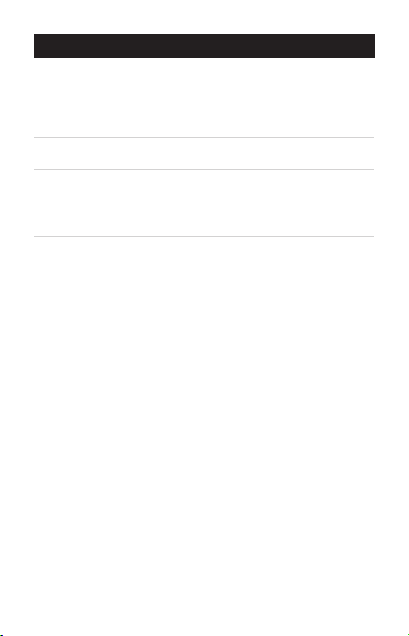
Content
1. Getting started
1.1. Installation of SIM card
1.2. Charging method
2. Buttons
3. Introduction
3.1. Standby interface
3.2. Use of dialing function
4. Menu
4.1. Music player control
4.2. Sound recording
4.3. Bluetooth
4.4. Contacts
4.5. Short Messages
4.6. Call history
4.7. Settings
4.8. Calculator
4.9. Anti-lost function
4.10. Shortkeys
17
2
English
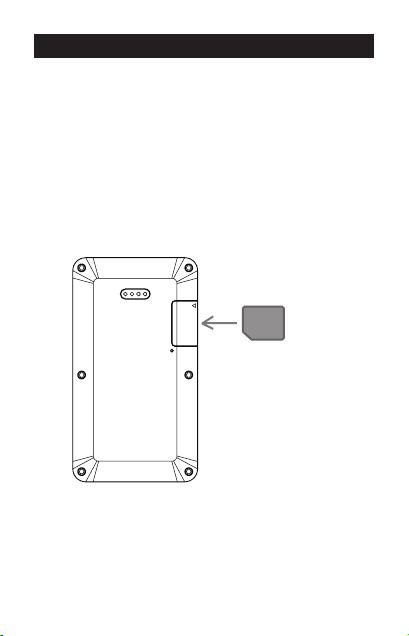
Getting started
1.1. Installation of SIM card
The SIM card slot is on the upper right side of the
back of equipment. According to the instructions,
rst remove the cover of the slot, then carefully put
the SIM card downward into the slot, only then close
the cover of the slot. The installation is nished.
Please note that this equipment supports only
Micro-SIM card.
SIM card
Please pay attention
to the direction of
card insertion.
17
3
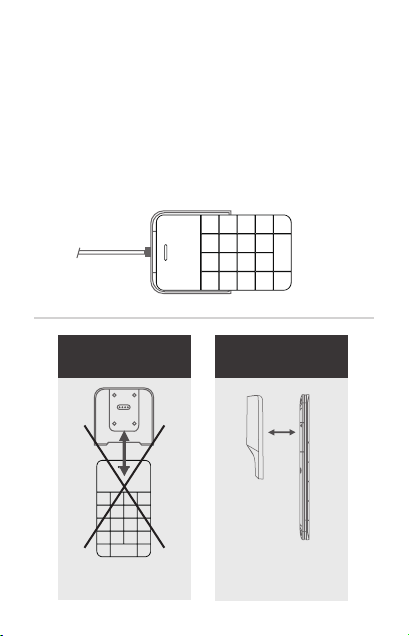
1.2. Charging method
The four hard contacts of the charging clip should correspond to the four hard contacts of the equipment.
Press the charging clip to ensure that it is closely attached to the back part of equipment, and then use the
USB cable to connect the charging clip to the computer
or adapter for charging. When the clip is not charging,
take out the clip in the vertical direction. Please avoid
the sliding method, because you can easily cause damage to the four hard contacts located on the clip.
Wrong way of install-
ing charging clip
Sliding up and down
is not allowed
Right way of installing
charging clip
Installation in the
vertical direction
17
4
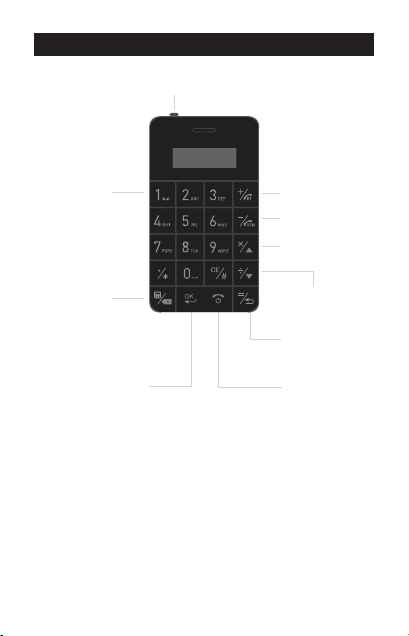
Buttons
Automatic screen lock key
OFF ON
Long press
to access
voice mail
In standby
mode short
press to
access calculator, in text
input forms
short press to
delete
Conrmation
key OK
Bluetooth
dialing button
GSM dialing
button
Select menu
item (up)
Select menu
item (down)
Return button
ON/OFF key
Call rejection
Main interface
Note: When the automatic screen lock key is in the
open position and the mobile phone is not used
for the long time, the screen can be blocked. In the
closed (o) position the screen does not have automatic blocking function.
17
5
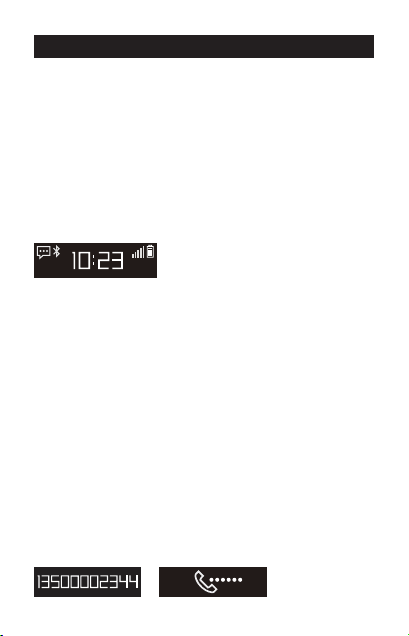
Introduction
3.1. Standby interface
In the stop mode of the equipment, long press of ON/
OFF key can turn the phone on, then you can enter the
standby mode. Status bar of the standby interface shows
the Internet signal, battery capacity, message notication icon if your short message is not read. In the case of
turning Bluetooth on a Bluetooth icon will be shown on
the screen. In the middle part of the standby interface
there is current time. If you press the up or down buttons
to select menu item in the standby interface , you can select the menu functions.
3.2. Unlock the screen
When the screen is in the locked mode, press ON/OFF key
and then # key simultaneously to unlock. If it is necessary
to lock the screen, also press ON/OFF key and # key simultaneously.
3.3 Use of dialing function Direct dialing
For direct dialing in the standby interface, please use the
digital input of the desired telephone number for outgoing call, if the device is equipped with SIM card, it is
possible to use GSM dialing button for the outgoing call.
If the smartphone Bluetooth is connected, it is possible
to use Bluetooth dialing button for the outgoing call (the
smartphone should be equipped with SIM card, for connecting Bluetooth please refer to section 4.3. Bluetooth).
If there is an error in the input number, it is possible to use
the delete key located in the upper part of the keyboard
to delete the incorrect number.
17
6
