Page 1
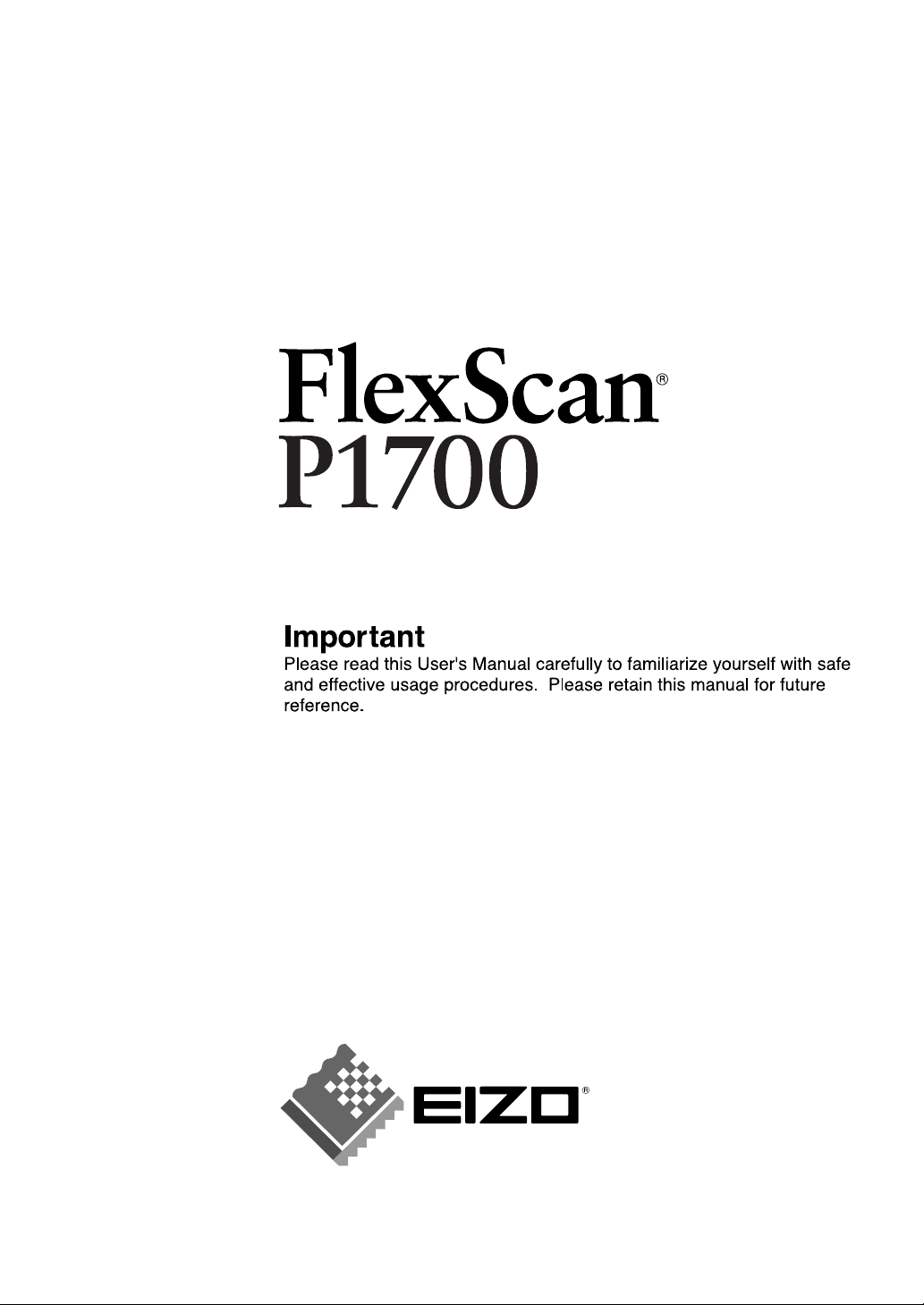
User’s Manual
Color LCD Monitor
Page 2
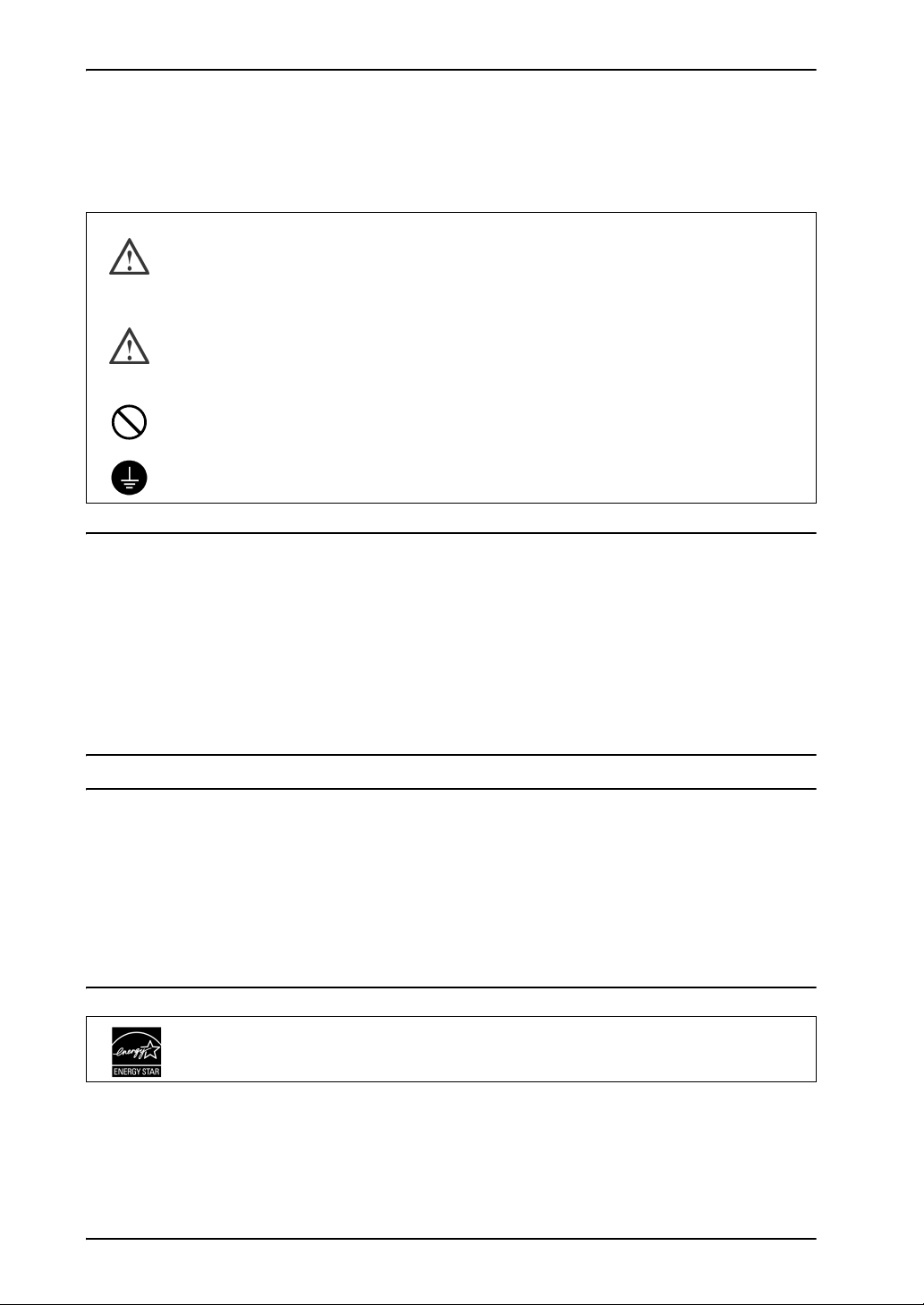
English
SAFETY SYMBOLS
This manual uses the safety symbols below. They denote critical information. Please read
them carefully.
WARNING
Failure to abide by the information in a WARNING may result in serious injury
and can be life threatening.
CAUTION
Failure to abide by the information in a CAUTION may result in moderate injury
and/or property or product damage.
Indicates a prohibited action.
Indicates to ground for safety.
Copyright© 2005-2006 EIZO NANAO CORPORATION All rights reserved. No part of this
manual may be reproduced, stored in a retrieval system, or transmitted, in any form or by any
means, electronic, mechanical, or otherwise, without the prior written permission of EIZO
NANAO CORPORATION.
EIZO NANAO CORPORATION is under no obligation to hold any submitted material or
information confidential unless prior arrangements are made pursuant to EIZO NANAO
CORPORATION’s receipt of said information. Although every effort has been made to ensure
that this manual provides up-to-date information, please note that EIZO monitor
specifications are subject to change without notice.
ENERGY STAR is a U.S. registered mark.
Apple and Macintosh are registered trademarks of Apple Computer, Inc.
VGA is a registered trademark of International Business Machines Corporation.
DPMS is a trademark and VESA is a registered trademark of Video Electronics Standards
Association.
Windows is a registered trademark of Microsoft Corporation.
FlexScan, ScreenManager and EIZO are registered trademarks of EIZO NANAO
CORPORATION.
As an ENERGY STAR® Partner, EIZO NANAO CORPORATION has determined that
this product meets the ENERGY STAR guidelines for energy efficiency.
2
Page 3
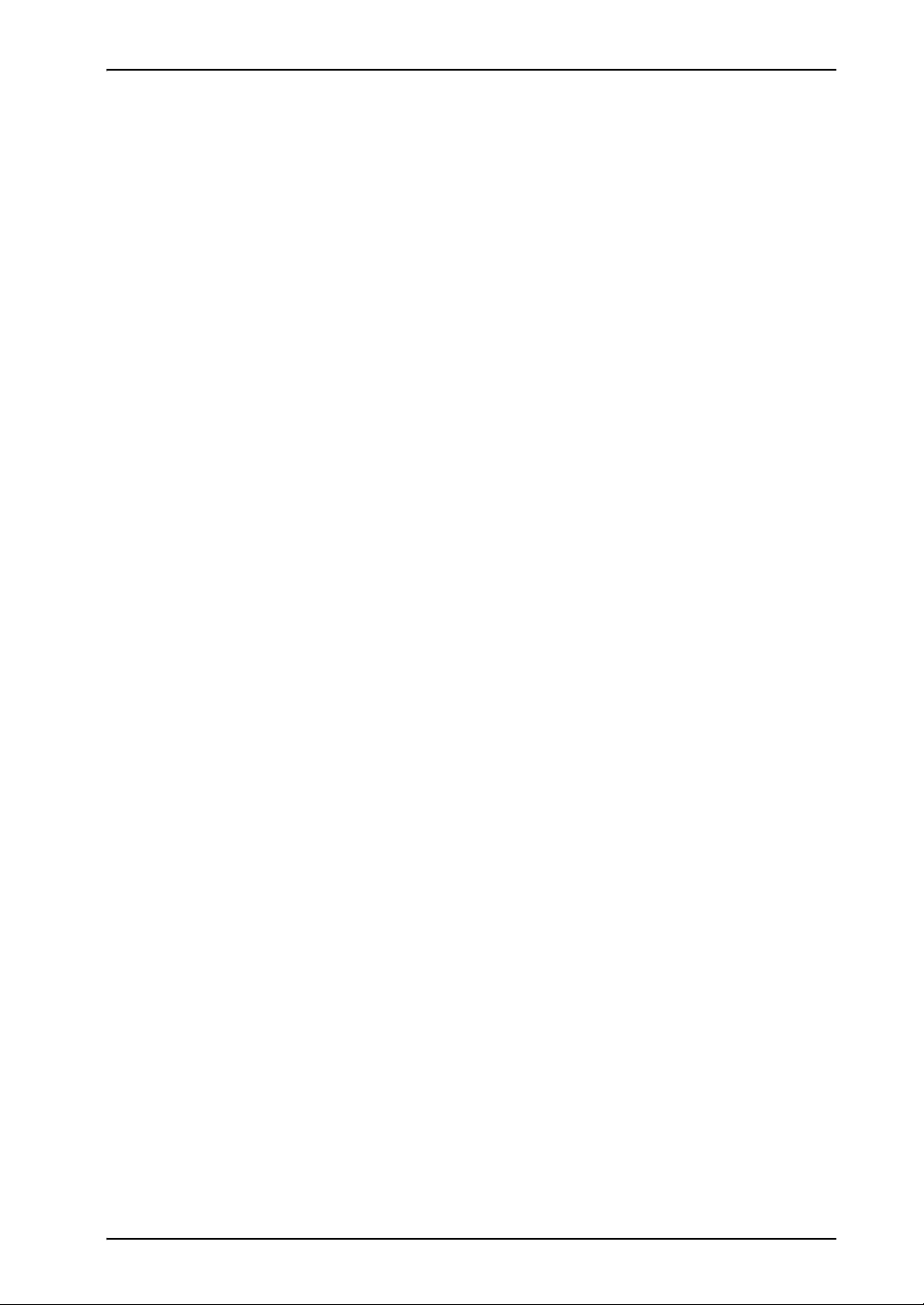
TABLE OF CONTENTS
PRECAUTIONS . . . . . . . . . . . . . . . . . . . . . . . . . . . . . . . . . . . . . . . . . . . . . . . . . . . 4
1. INTRODUCTION . . . . . . . . . . . . . . . . . . . . . . . . . . . . . . . . . . . . . . . . . . . . . . . 9
1-1. Features . . . . . . . . . . . . . . . . . . . . . . . . . . . . . . . . . . . . . . . . . . . . . . . . . . . . . . . 9
1-2. Package Contents . . . . . . . . . . . . . . . . . . . . . . . . . . . . . . . . . . . . . . . . . . . . . . . . 9
1-3. Controls & Connectors . . . . . . . . . . . . . . . . . . . . . . . . . . . . . . . . . . . . . . . . . . . 10
2. CABLE CONNECTION . . . . . . . . . . . . . . . . . . . . . . . . . . . . . . . . . . . . . . . . . 12
2-1. Before Connecting . . . . . . . . . . . . . . . . . . . . . . . . . . . . . . . . . . . . . . . . . . . . . . 12
2-2. Connecting the Signal Cable . . . . . . . . . . . . . . . . . . . . . . . . . . . . . . . . . . . . . . 13
3. SCREENMANAGER . . . . . . . . . . . . . . . . . . . . . . . . . . . . . . . . . . . . . . . . . . . 15
3-1. How to use the ScreenManager . . . . . . . . . . . . . . . . . . . . . . . . . . . . . . . . . . . . 15
3-2. ScreenManager Adjustments and Settings . . . . . . . . . . . . . . . . . . . . . . . . . . . . 16
3-3. Useful Functions . . . . . . . . . . . . . . . . . . . . . . . . . . . . . . . . . . . . . . . . . . . . . . . 17
English
4. ADJUSTMENT . . . . . . . . . . . . . . . . . . . . . . . . . . . . . . . . . . . . . . . . . . . . . . . . 18
4-1. Auto Screen Adjustment . . . . . . . . . . . . . . . . . . . . . . . . . . . . . . . . . . . . . . . . . 18
4-2. Range Adjustment (p. 30) . . . . . . . . . . . . . . . . . . . . . . . . . . . . . . . . . . . . . . . . 18
4-3. Brightness Adjustment . . . . . . . . . . . . . . . . . . . . . . . . . . . . . . . . . . . . . . . . . . . 19
4-4. Color Adjustment . . . . . . . . . . . . . . . . . . . . . . . . . . . . . . . . . . . . . . . . . . . . . . . 20
4-5. Power-save Setup . . . . . . . . . . . . . . . . . . . . . . . . . . . . . . . . . . . . . . . . . . . . . . . 21
5. ATTACHING AN ARM STAND . . . . . . . . . . . . . . . . . . . . . . . . . . . . . . . . . . . 22
6. TROUBLESHOOTING . . . . . . . . . . . . . . . . . . . . . . . . . . . . . . . . . . . . . . . . . . 24
7. CLEANING . . . . . . . . . . . . . . . . . . . . . . . . . . . . . . . . . . . . . . . . . . . . . . . . . . . 26
8. SPECIFICATIONS . . . . . . . . . . . . . . . . . . . . . . . . . . . . . . . . . . . . . . . . . . . . . 27
9. GLOSSARY . . . . . . . . . . . . . . . . . . . . . . . . . . . . . . . . . . . . . . . . . . . . . . . . . . 30
APPENDIX/ANHANG/ANNEXE . . . . . . . . . . . . . . . . . . . . . . . . . . . . . . . . . . . . . . I
TABLE OF CONTENTS 3
Page 4
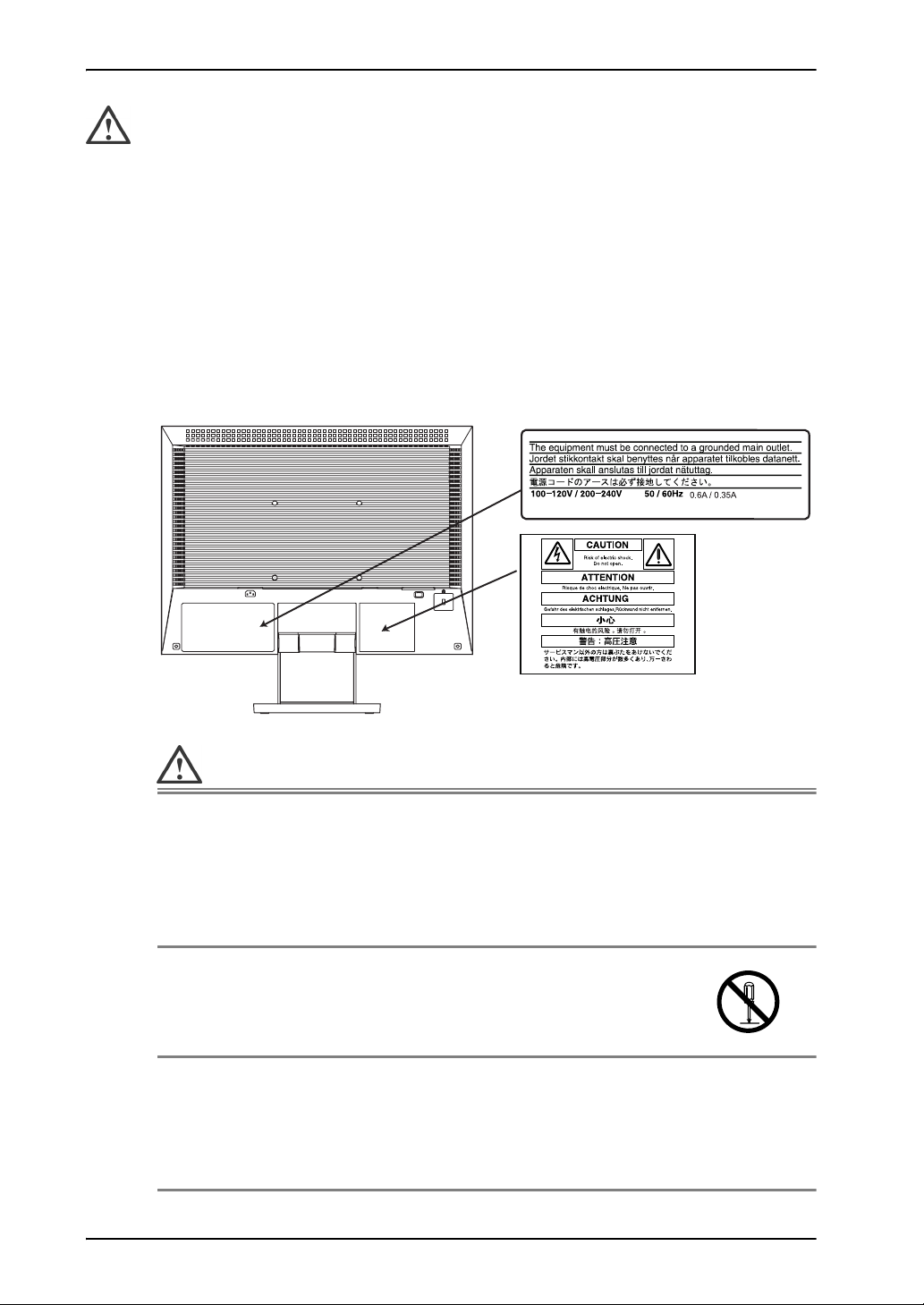
English
PRECAUTIONS
IMPORTANT!
z This product has been adjusted specifically for use in the region to which it was
originally shipped. If operated outside the region to which it was originally
shipped, the product may not perform as stated in the specifications.
z To ensure personal safety and proper maintenance, please read this section and the
caution statements on the unit (refer to the figure below).
[Location of the Caution Statements]
WARNING
If the unit begins to emit smoke, smells like something is
burning, or makes strange noises, disconnect all power
connections immediately and contact your dealer for advice.
Attempting to use a malfunctioning unit may result in fire, electric
shock, or equipment damage.
Do not open the cabinet or modify the unit.
Opening the cabinet or modifying the unit may result in fire,
electric shock, or burn.
Refer all servicing to qualified service personnel.
Do not attempt to service this product yourself as opening or
removing covers may result in fire, electric shock, or equipment
damage.
4 PRECAUTIONS
Page 5
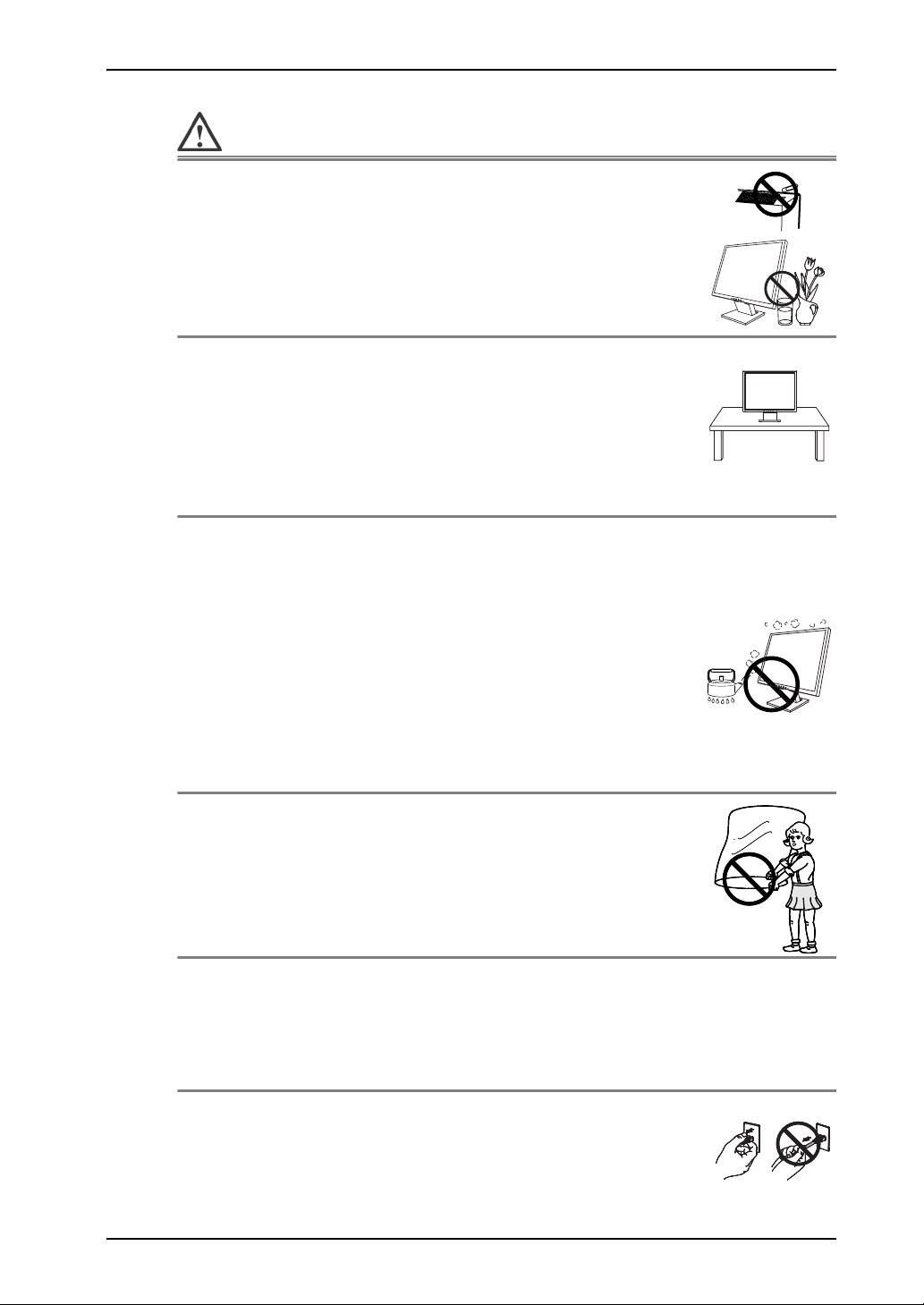
WARNING
Keep small objects or liquids away from the unit.
Small objects accidentally falling through the ventilation slots into
the cabinet or spillage into the cabinet may result in fire, electric
shock, or equipment damage.If an object or liquid falls/spills into
the cabinet, unplug the unit immediately. Have the unit checked by
a qualified service engineer before using it again.
Place the unit at the strong and stable place.
A unit placed on an inadequate surface may fall and result in
injury or equipment damage. If the unit falls, disconnect the power
immediately and ask your dealer for advice. Do not continue using
a damaged unit. Using a damaged unit may result in fire or
electric shock.
Set the unit in an appropriate location.
English
OK
Not doing so may result in fire, electric shock, or equipment damage.
z Do not place outdoors.
z Do not place in the transportation system (ship, aircraft, trains,
automobiles, etc.)
z Do not place in a dusty or humid environment.
z Do not place in a location where the steam comes directly on
the screen.
z Do not place near heat generating devices or a humidifier.
To avoid danger of suffocation, keep the plastic packing
bags away from babies and children.
Use the enclosed power cord and connect to the standard
power outlet of your country.
Be sure to remain within the rated voltage of the power cord.Not
doing so may result in fire or electric shock.
To disconnect the power cord, grasp the plug firmly and pull.
Tugging on the cord may damage and result in fire or electric shock.
PRECAUTIONS 5
OKOK
Page 6
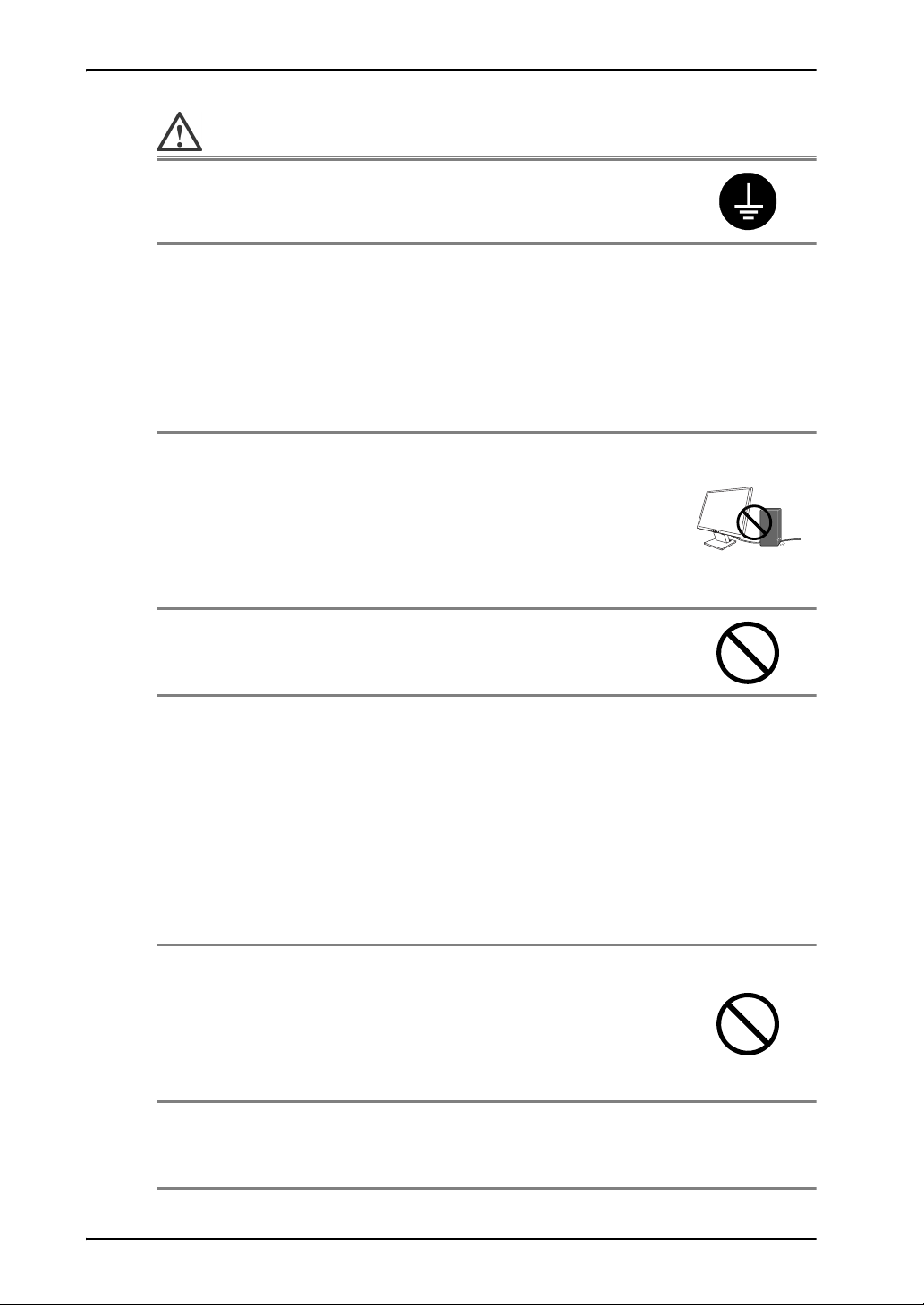
English
WARNING
The equipment must be connected to a grounded main outlet.
Not doing so may cause in fire or electric shock.
Use the correct voltage.
z The unit is designed for use with a specific voltage only.
Connection to another voltage than specified in this User’s
Manual may cause fire, electric shock, or equipment damage.
z Do not overload your power circuit, as this may result in fire or
electric shock.
Handle the power cord with care.
z Do not place the cord underneath the unit or other heavy objects.
z Do not pull on or tie the cord.
If the power cord becomes damaged, stop using it. Use of a
damaged cord may result in fire or electric shock.
Never touch the plug and power cord if it begins to thunder.
Touching them may result in electric shock.
When attaching an arm stand, please refer to the user’s
manual of the arm stand and install the unit securely with
the enclosed screws.
Not doing so may cause the unit to come unattached, which may
result in injury or equipment damage. When the unit is dropped,
please ask your dealer for advice. Do not continue using a
damaged unit. Using a damaged unit may result in fire or electric
shock. When reattaching the tilt stand, please use the same screws
and tighten them securely.
Do not touch a damaged LCD panel directly with bare hands.
The liquid crystal which leaks from the panel is poisonous if it
enters the eyes or mouth. If any part of the skin or body comes in
direct contact with the panel, please wash thoroughly. If some
physical symptoms result, please consult your doctor.
Follow local regulation or laws for safe disposal.
The backlight of the LCD panel contains mercury.
6 PRECAUTIONS
Page 7
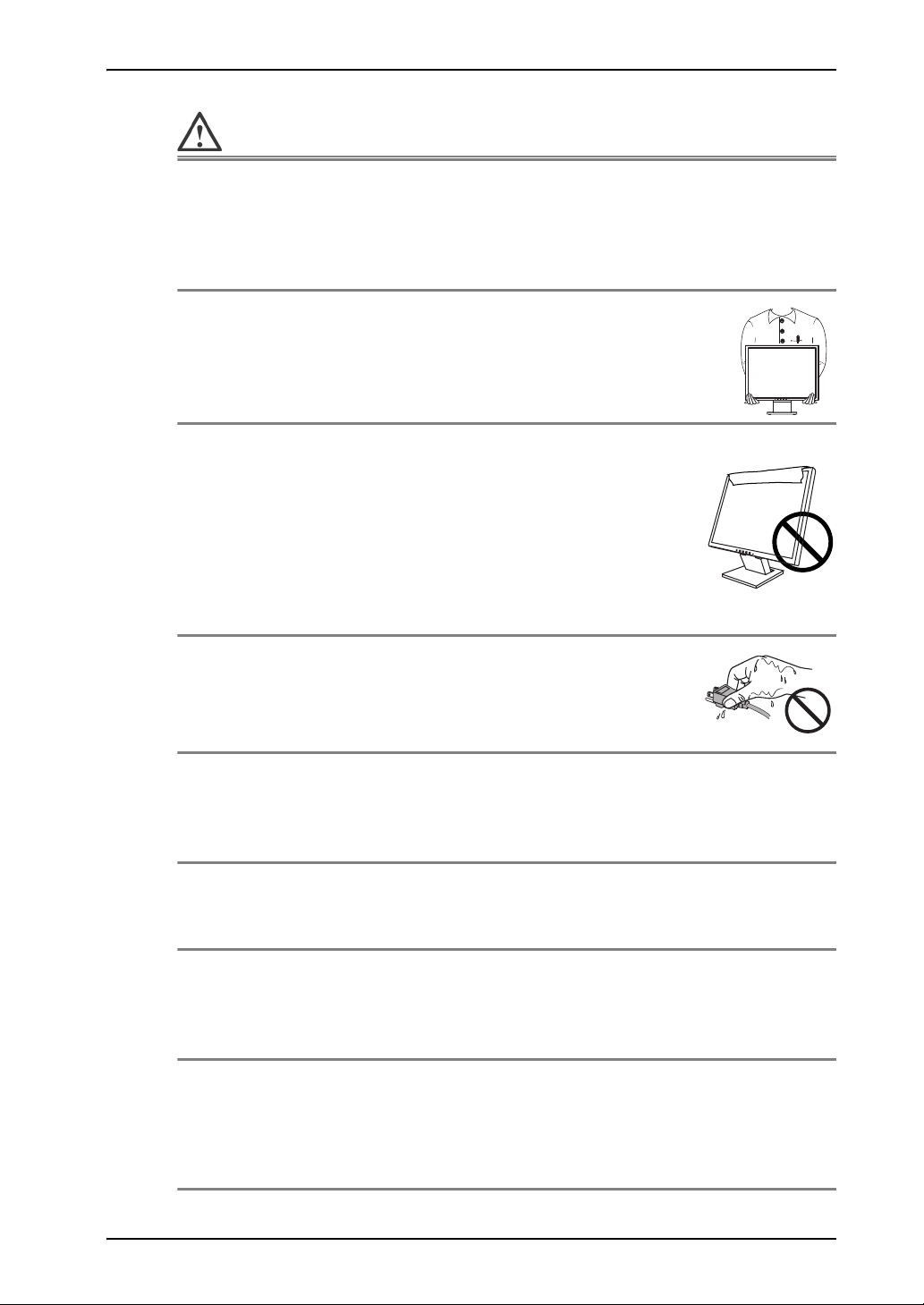
CAUTION
Handle with care when carrying the unit.
Disconnect the power cord and cables when moving the unit.
Moving the unit with the cord attached is dangerous. It may
result in injury.
When handling the unit, grip the bottom of the unit firmly
with both hands ensuring the panel faces outward before
lifting.
Dropping the unit may result in injury or equipment damage.
Do not block the ventilation slots on the cabinet.
z Do not place any objects on the ventilation slots.
z Do not install the unit in a closed space.
z Do not use the unit laid down or upside down.
English
OK
Blocking the ventilation slots prevents proper airflow and may
result in fire, electric shock, or equipment damage.
Do not touch the plug with wet hands.
Doing so may result in electrical shock.
Use an easily accessible power outlet.
This will ensure that you can disconnect the power quickly in case
of a problem.
Periodically clean the area around the plug.
Dust, water, or oil on the plug may result in fire.
Unplug the unit before cleaning it.
Cleaning the unit while it is plugged into a power outlet may result
in electric shock.
If you plan to leave the unit unused for an extended period,
disconnect the power cord from the wall socket after turning
off the power switch for the safety and the power
conservation.
PRECAUTIONS 7
Page 8
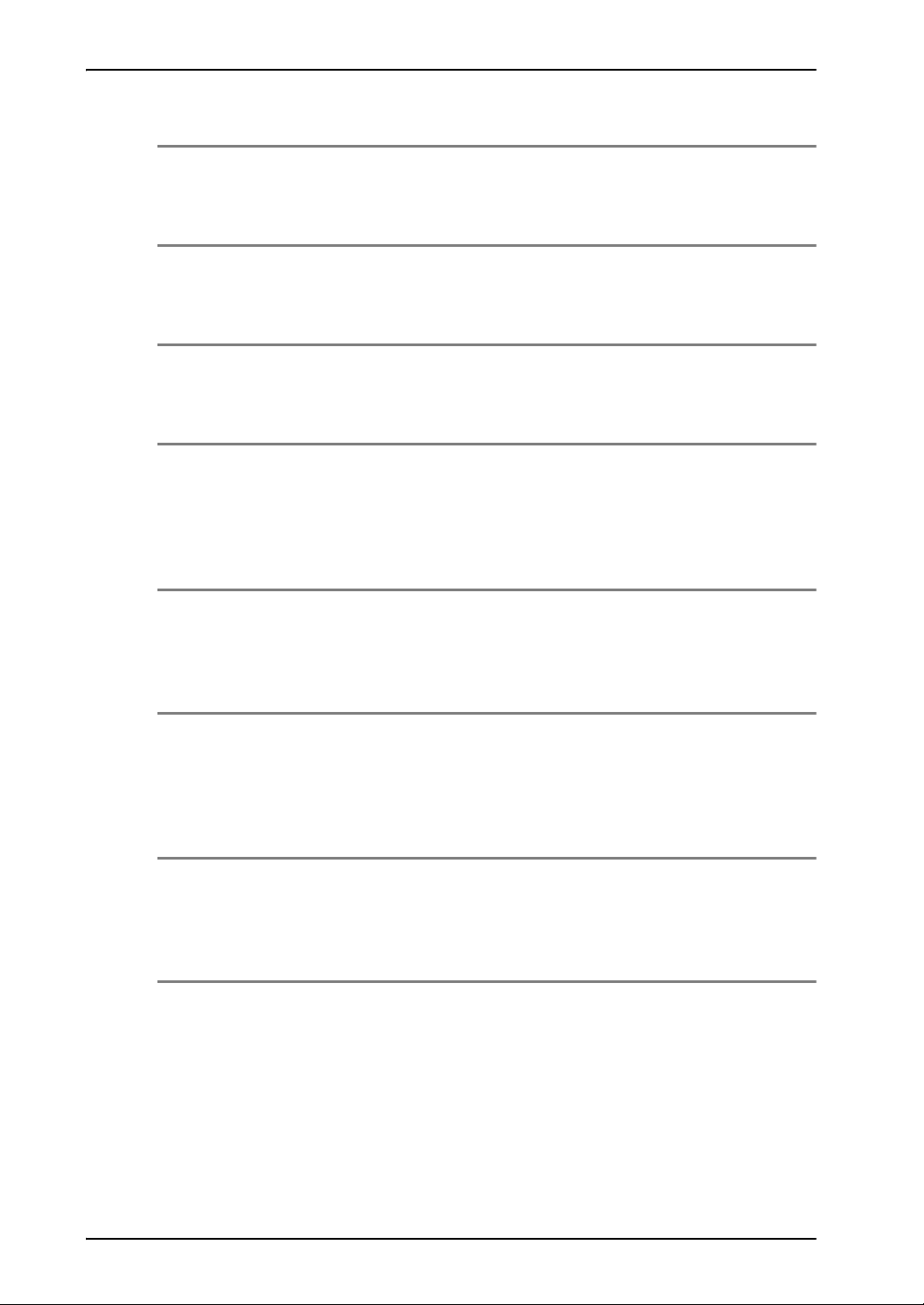
English
LCD Panel
In order to suppress the luminosity change by long-term use and to
maintain the stable luminosity, use of a monitor in lower
brightness is recommended.
The screen may have defective pixels. These pixels may appear as
slightly light or dark area on the screen. This is due to the
characteristics of the panel itself, and not the product.
The backlight of the LCD panel has a fixed life span. When the
screen becomes dark or begins to flicker, please contact your
dealer.
Do not press on the panel or edge of the frame strongly, as this
may result in damage to the screen. There will be prints left on the
screen if the pressed image is dark or black. If pressure is
repeatedly applied to the screen, it may deteriorate or damage
your LCD panel. Leave the screen white to decrease the prints.
When the screen image is changed after displaying the same image
for extended periods of time, an afterimage may appear. Use the
screen saver or timer to avoid displaying the same image for
extended periods of time.
When the monitor is cold and brought into a room or the room
temperature goes up quickly, dew condensation may occur inside
and outside the monitor. In that case, do not turn the monitor on
and wait until dew condensation disappears, otherwise it may
cause some damages to it.
Do not scratch or press on the panel with any sharp objects, such
as a pencil or pen as this may result in damage to the panel. Do
not attempt to brush with tissues as this may scratch the LCD
panel.
8 PRECAUTIONS
Page 9
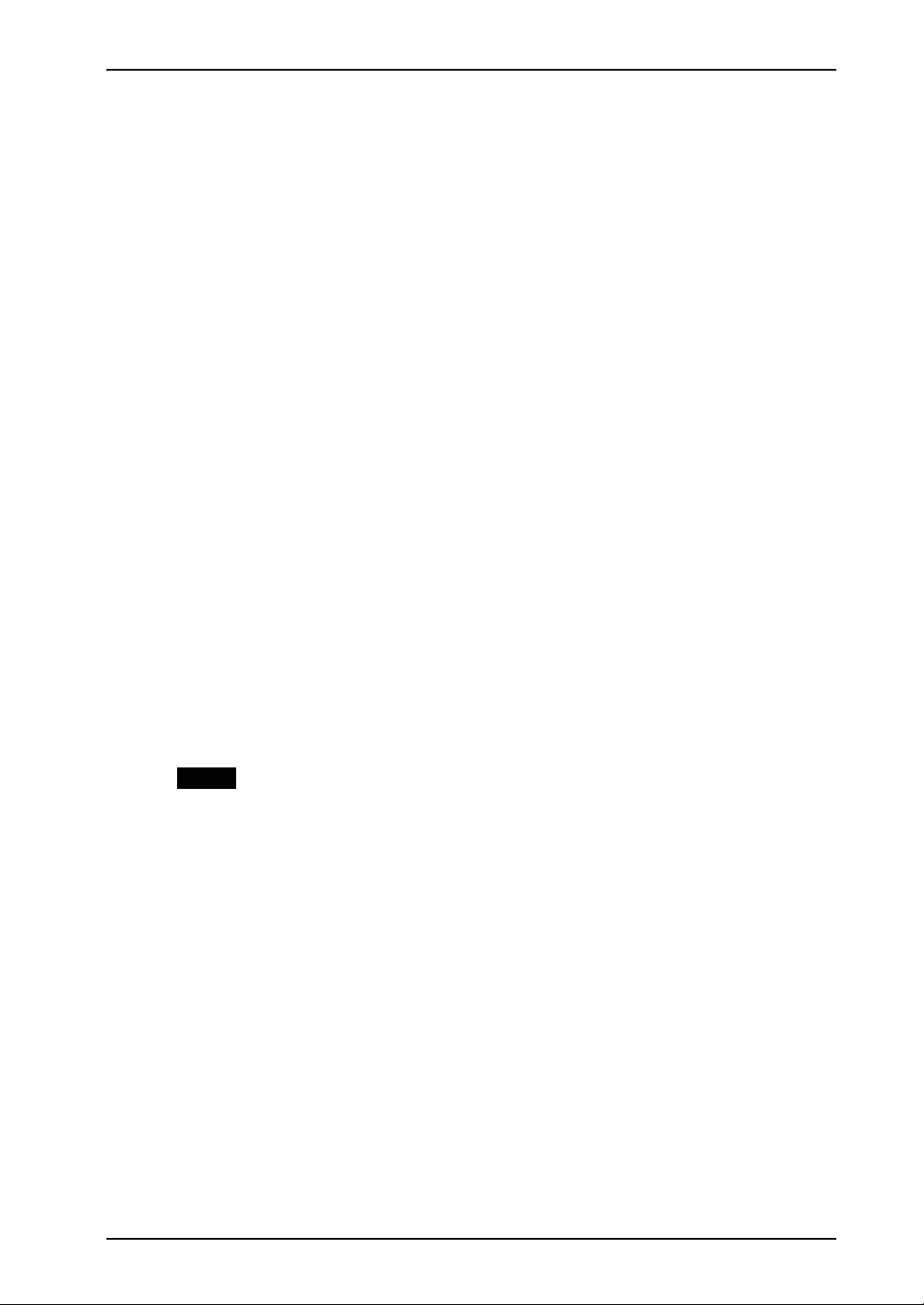
1. INTRODUCTION
Thank you very much for choosing an EIZO Color Monitor.
1-1. Features
z [Horizontal scanning frequency] 24.8 - 80 kHz
[Vertical scanning frequency] 50.0 - 75.1 Hz
[Resolution] 1280 dots x 1024 lines
z Auto Screen Adjustment function incorporated (p. 18)
z BrightRegulator function incorporated (p. 19)
z Support to sRGB (p. 31) standard
1-2. Package Contents
Please contact your local dealer for assistance if any of the listed items are missing or
damaged.
English
z LCD Monitor z User’s Manual (in the CD-ROM)
z Power Cord z Setup Guide
z Signal Cable (MD-C87) z LIMITED WARRANTY
z EIZO LCD Utility Disk z Mounting Screws: M4 x 12 (mm) x 4 pcs
NOTE
z Please retain the packing materials for future transference.
1. INTRODUCTION 9
Page 10
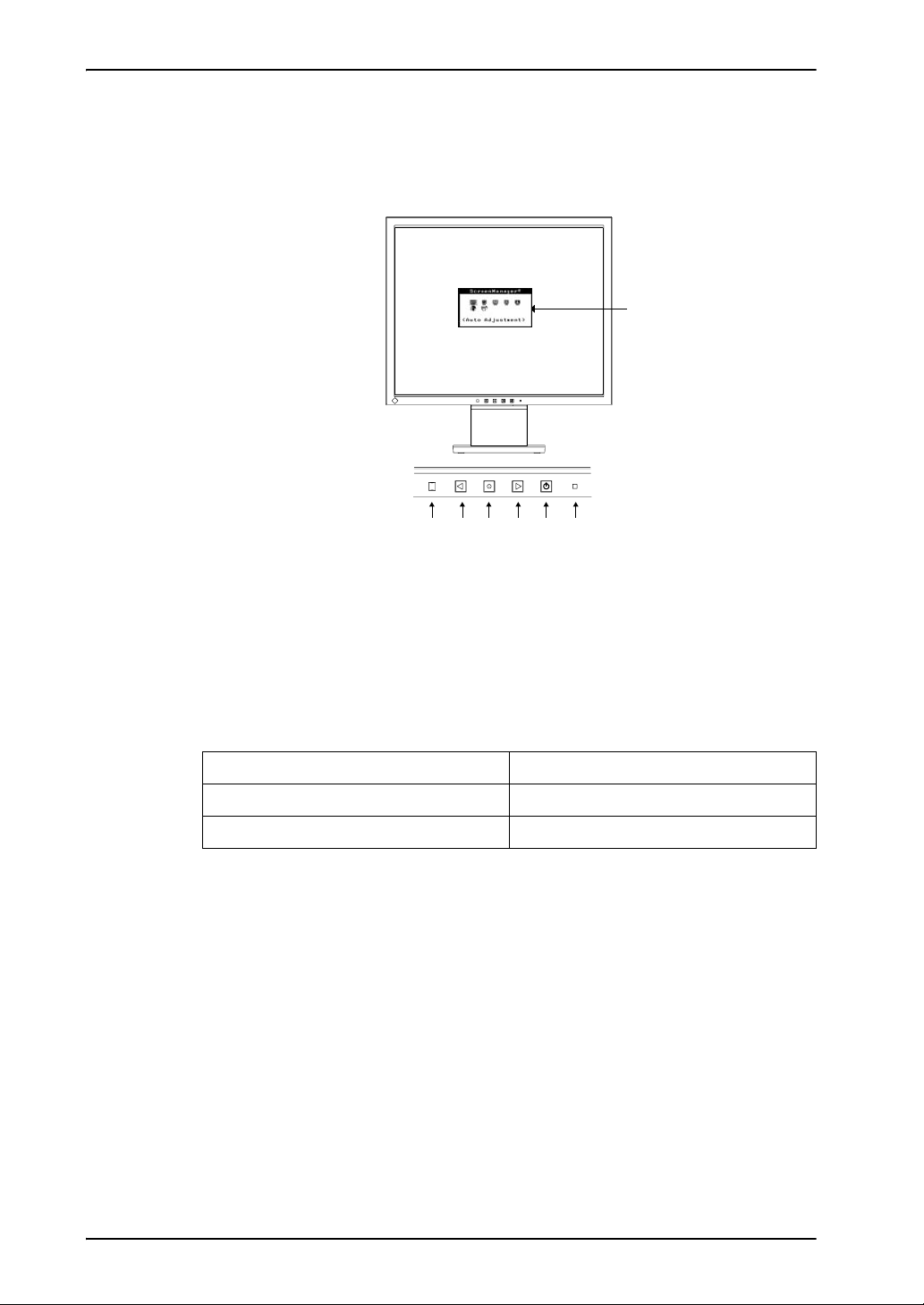
English
1-3. Controls & Connectors
Front
Control Panel
(3) (4) (5)(2) (6) (7)
(1)
(1) ScreenManager
(2) Sensor*
(3) Control Button (Left)*
(4) Enter Button
(5) Control Button (Right)*
(6) Power Button
(7) Power Indicator*
*1 When using the BrightRegulator function, the sensor detects the surrounding brightness,
see page 19.
*2 Pressing the Control buttons without displaying ScreenManager will display the
Brightness Adjustment (p. 19). When using the BrightRegulator function, the sensor detects
the surrounding brightness, see page 19.
*3 Regarding the power indicator for the “Off Timer”, see page 17.
1
Green Operation
Orange Power saving
Off Power off
®
2
2
3
10 1. INTRODUCTION
Page 11
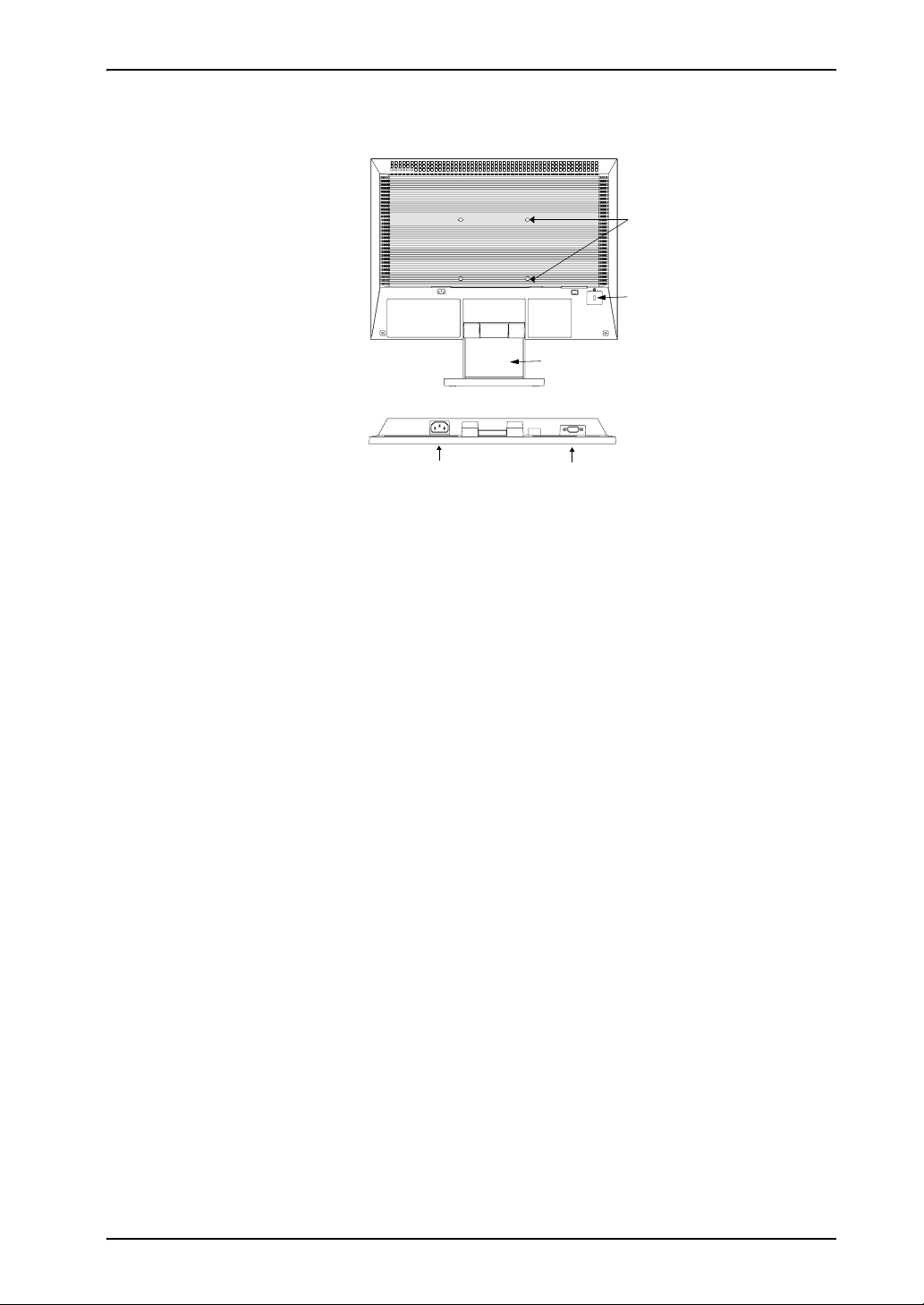
Rear
English
(10)
(11)
(12)
Bottom
(8)
(9)
(8) Power Connector
(9) D-Sub mini 15 pin Input Connector
(10) 4 Holes for Mounting an Arm-Stand*
(11) Security Lock Slot*
5
4
(12) Stand
*4 The LCD monitor can be used with an optional arm stand by removing the stand, see
page 22.
*5 Allows for connection of a security cable. This lock supports Kensington’s MicroSaver
security system.
For further information, please consult:
Kensington Technology Group
2855 Campus Drive, San Mateo, CA 94403 USA
Tel: 800-650-4242, x3348
Intl: 650-572-2700, x3348 / Fax: 650-572-9675
http://www.kensington.com
1. INTRODUCTION 11
Page 12
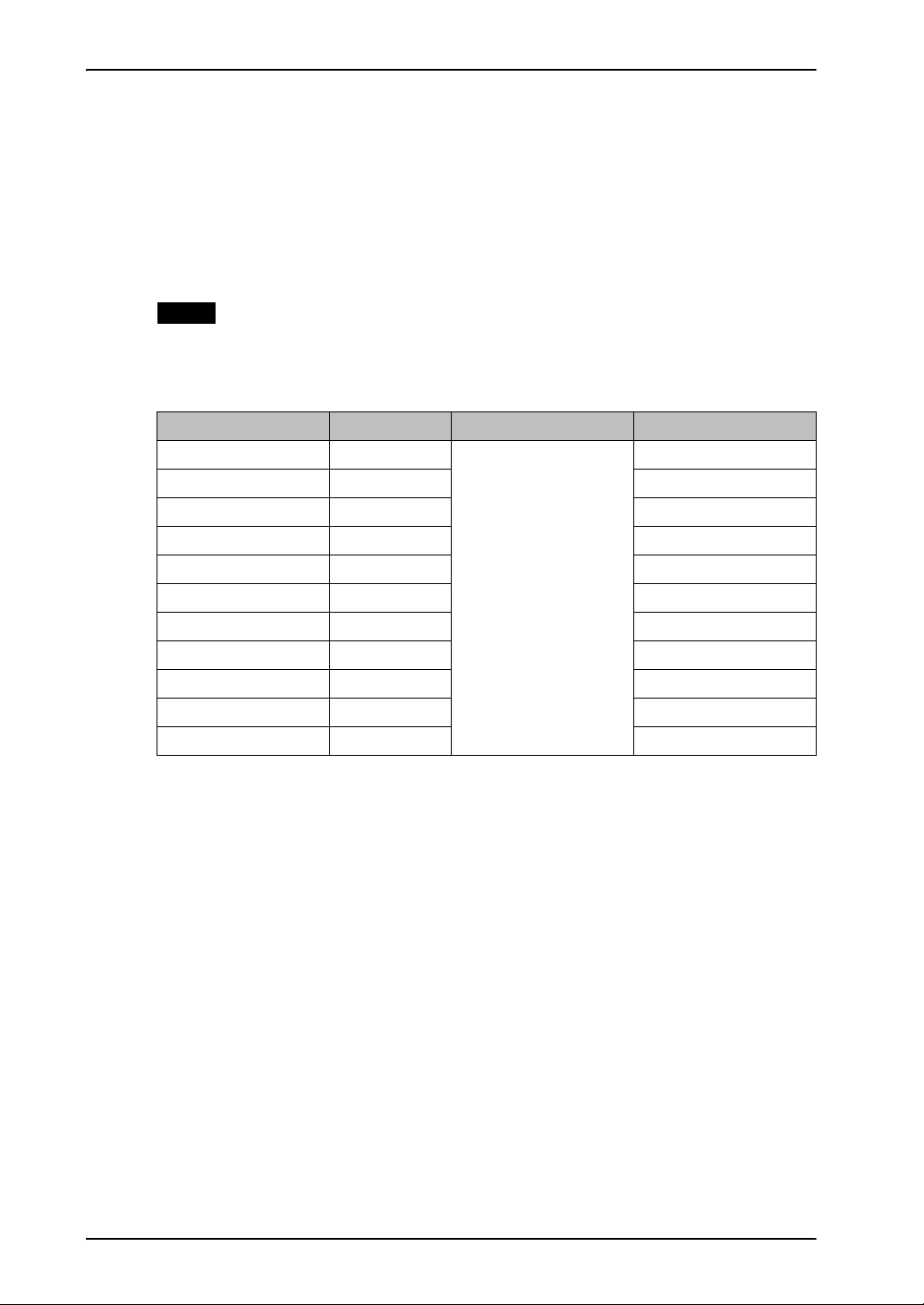
English
2. CABLE CONNECTION
2-1. Before Connecting
Before connecting your monitor to the PC, change the display screen settings
(resolution (p. 30) and frequency) in accordance with the charts below.
NOTE
z When your computer and display support VESA DDC, the suitable resolution and
the refresh rate are set by just plugging your display into the computer without
any manual settings.
Resolution Frequency Dot Clock Remarks
640 × 480 ~ 75 Hz
640 × 480 67 Hz Apple Macintosh
720 × 400 70 Hz VEGA TEXT
800 × 600 ~ 75 Hz VESA
832 × 624 75 Hz Apple Macintosh
1024 × 768 ~ 75 Hz VESA
1152 × 864 75 Hz VESA
1152 × 870 75 Hz Apple Macintosh
1280 × 960 60 Hz VESA
1280 × 960 75 Hz Apple Macintosh
1280 × 1024 ~ 75 Hz VESA
135 MHz (Max.)
VGA, VESA
12 2. CABLE CONNECTION
Page 13

2-2. Connecting the Signal Cable
NOTE
z Be sure that the power switches of both the PC and the monitor are OFF.
1. Plug the signal cable into the connector at the rear of the monitor
and the other end of the cable into the video connector on the PC.
After connecting, secure the connection with the screw-in fasteners.
Power Cord
English
Signal Cable Connector of the PC PC
Signal Cable (enclosed) Video Output Connector /
D-Sub mini 15 pin
Signal Cable (enclosed) +
Macintosh Adapter (Optional)
Video Output Connector /
D-Sub mini 15 pin
z Standard graphics card
z Power Macintosh G3
(Blue & White) / Power
Mac G4 (VGA)
z Macintosh
2. CABLE CONNECTION 13
Page 14

English
2. Plug the power cord into the power connector on the rear of the
monitor. Then, plug the other end of the cord into a power outlet.
WARNING
Use the enclosed power cord and connect to the
standard power outlet of your country.
Be sure to remain within the rated voltage of the power
cord.
Not doing so may result in fire or electric shock.
The equipment must be connected to a grounded main
outlet.
Not doing so may result in fire or electric shock.
3. Turn on the monitor’s main power and then switch on the PC’s
power.
The monitor’s power indicator will light up (green).
If an image does not appear, refer to the “6. TROUBLESHOOTING” (p. 24)
for advice. Whenever finished, turn off the PC and the monitor.
NOTE
z When turning on the monitor and the computer for the first time, the Auto
Screen Adjustment function will operate. (p. 18)
z Adjust brightness of the screen depending on the brightness of your
environment. Too dark or too bright of a screen can cause eyestrain.
(p. 19)
z Be sure to take adequate rests. A 10-minute rest period each hour is
suggested.
14 2. CABLE CONNECTION
Page 15

3. SCREENMANAGER
3-1. How to use the ScreenManager
Main Menu
Control Panel
Left Control Button
(To select the desired
sub menu to the left /
downward and adjust)
1. Entering the ScreenManager
Press the Enter Button once to display the main menu of the ScreenManager.
Right Control Button
(To select the desired sub
menu to the right / upward
and adjust)
English
Power Button
Enter Button
2. Making Adjustments and Settings
(1) Select the desired sub menu icon using the Control buttons and press the
Enter button. The sub menu appears.
(2) Use the Control buttons to select the desired setting icon and press the
Enter button. The setting menu appears.
(3) Use the Control buttons to make all required adjustments and press the
Enter button to save the settings.
3. Exiting the ScreenManager
(1) To return to the main menu, select the <Return> icon and press the Enter
button.
(2) To exit the ScreenManager, select <Exit> icon or and press the Enter
button.
NOTE
z Double clicking the Enter button at any time also exits the ScreenManager
menu.
3. SCREENMANAGER 15
Page 16

English
3-2. ScreenManager Adjustments and Settings
The following table shows all the ScreenManager’s adjustment and setting menus.
Main menu Sub menu Reference
Auto
Adjustment
Screen
Screen Clock Adjust the Clock (p. 31).
Color Color Mode 4-4. Color Adjustment (p. 21)
Others Off Timer Set the power save. (p. 17)
Screen 4-1. Auto Screen Adjustment (p. 19)
Range
Phase Adjust the Phase (p. 30).
Hor. Position Adjust the Horizontal Position.
Ver. Position Adjust the Vertical Position.
•Custom
Temperature
Gain
•sRGB
Menu Position Adjust the menu position
BrightRegulator Adjust the brightness of the screen
automatically depending on the surrounding
brightness. (p. 20)
Reset Return to the factory default settings (p. 28).
Information Information Model name, serial number and usage
Language English, German, French,
Spanish, Italian, Swedish
and Japanese
*1 Due to the inspection on the factory, the usage time may not “0 hour” at shipping.
1
time*
Select the ScreenManager’s language.
16 3. SCREENMANAGER
Page 17

3-3. Useful Functions
Adjustment Lock
Use the “Adjustment Lock” function to prevent any accidental changes.
Locked function z Settings in the ScreenManager
Unlocked function z BrightRegulator function
z Adjusting the brightness by the left/right control button
z Turning the power on and off by the Power button
[To lock]
(1) Switch off the monitor’s Power by the power button.
(2) Press on the Enter button while switching on the monitor’s power.
[To unlock]
(1) Switch off the monitor’s Power by the power button.
English
(2) Hold down the
Enter
button once again and turn the power back on.
Off Timer
The off timer function causes the monitor to automatically enter a power off state
after a predetermined amount of time has lapsed. This function was created to reduce
afterimage characteristics that are particular to LCD monitors when the monitor
screen is left on for a long period without use.
[Procedure]
(1) Select <Off Timer> in the ScreenManager <Others> menu.
(2) Press the right and left buttons to adjust the “On Period” (1 to 23 hours).
[Off Timer System]
PC Monitor Power Indicator
On Period (1H - 23H) Operation Green
Last 15 min. in “On period” Advance Notice*
“On period” expired Power Off Off
*1 To delay entering the “Power Off” mode, press the Power button during the advance notice
period. The monitor will continue to operate for an additional 90 minutes.
[Power Resumption Procedure]
1
Green Flashing
Press the Power button to return to a normal screen.
NOTE
z The off timer function works while the power-save setup is active, but there is no
advance notice before the monitor’s power is switched off.
3. SCREENMANAGER 17
Page 18

English
4. ADJUSTMENT
Adjust the screen by refering from “4-1. Auto Screen Adjustment” to “4-
4. Color Adjustment”.
4-1. Auto Screen Adjustment
Screen flickering is suppressed and the proper position is adjusted automatically in the
following cases.
z When the monitor is input the input signal from the computer that has never been
connected the monitor.
z Changing the monitor’s resolution or refresh rate
When the screen is flicking or the position is not proper.
[Procedure]
(1) Select <Auto Adjustment> in the ScreenManager .
(2) Select <Screen> in the sub menu and press the Enter button. The message “Auto
in progress” is displayed and screen flickering is suppressed and the proper
position is adjusted.
NOTE
z The screen vibrates slightly about 5 seconds during the Auto screen adjustment,
but it will return to normal after adjustment.
z The Auto sizing function is intended for use on the Macintosh and on AT-
compatible PC running Windows. It may not work properly in either of the
following cases.
When running an AT-compatible PC on MS-DOS (Not windows). The
background color for the “wall paper” or “desktop” pattern is set to black.
z If the appropriate screen cannot be made by using the Auto Screen Adjustment,
adjust the screen through the Screen adjustment program. It can be downloaded
from the EIZO homepage (http://www.eizo.com/).
4-2. Range Adjustment (p. 30)
Please be sure to follow the following procedure to display the whole color gradation
(256 colors).
[Procedure]
(1) Select <Auto Adjustment> in the ScreenManager.
(2) Select <Range> in the sub menu and press the Enter button.
(3) The screen blanks for a moment and adjusts the color range to display the
whole color gradation of the current output signal.
18 4. ADJUSTMENT
Page 19

4-3. Brightness Adjustment
BrightRegulator Function
BrightRegulator function adjusts the brightness of the screen automatically depending
on the surrounding brightness. The brightness of backlight is adjusted as the sensor
on the lower side of the monitor detects the surrounding brightness (Default: this
function is set “Enable”.)
[To deactivate this function]
(1) Select <BrightRegulator> in the ScreenManager <Others> menu.
(2) Select “Disable”.
NOTE
z Do not block the sensor (p. 10) when using this function.
Adjusting the present brightness manually
[Procedure]
English
(1) Press the Right or Left control button without displaying the ScreenManger to
display the adjusting menu.
(2) Adjust the brightness by left and right control buttons and press the Enter
button.
NOTE
z When <BrightRegulator> is set “Enable”, brightness of the screen automatically
adjusted depending on the surrounding brightness based on the manual
brightness adjustment.
4. ADJUSTMENT 19
Page 20

English
4-4. Color Adjustment
The <Color> menu in the ScreenManager enables to change the color of the screen.
By using the <Color Mode>, the adjustment mode can be selected from <Custom
mode> (to adjust the color settings according to your preference) and <sRGB> (p. 31)
mode.
Perform the “Range Adjustment” (p. 18) before making the color
adjustments.
NOTE
z Allow the LCD monitor to stabilize for at least 20 minutes before making image
adjustments. (Allow the monitor to warm up for at least 20 minutes before making
adjustments.)
Adjustment Contents “ √ ”: Settable/Adjustable “ – ”: Fixed at the factory
Menu Color Mode Function Descriptions Adjustable range
Custom sRGB
Temperature
(p. 30)
Gain (p. 30)
√ –
√ –
To set the color temperature Off / 6500K / 9300K
Default setting is off
(normal white)
NOTE
z The values shown in the Kelvin are available only
as a reference tool.
z Adjusting the <Gain> turns the <Temperature>
adjustment "Off".
To change each color (red,
green and blue)
NOTE
z
The values shown in the percentage are available
only as a reference tool.
z Setting the <Temperature> (p. 30) invalidates the
<Gain> adjustment.
0 ~ 100%
By adjusting the red,
green and blue color
tones for each mode,
custom colors can be
defined. Display a
white or gray
background image and
adjust the <Gain>.
20 4. ADJUSTMENT
Page 21

4-5. Power-save Setup
NOTE
z Do your part to conserve energy, turn off the monitor when you are finished using
it. Disconnecting the monitor from the power supply is recommended to save
energy completely.
This monitor complies with the “VESA DPMS” (p. 31)
[Procedure]
Set the PC’s power saving settings.
[Power saving system]
PC Monitor Power Indicator
Operation Operation Green
English
Power saving STAND-BY
SUSPEND OFF
Operate the mouse or keyboard to return to a normal screen.
Power saving Orange
4. ADJUSTMENT 21
Page 22

English
5. ATTACHING AN ARM STAND
The LCD monitor can be used with an optional arm stand.
Using our optional arm or stand is recommended. (Ask your local dealer for
information.)
NOTE
z If you will use the arm or stand of other manufacturers, confirm the followings to
the manufacturers before selecting.
– Hole spacing on the arm mounting: 100 mm x 100 mm (VESA compliant)
– Supportable Weight: Total weight of the monitor (without stand) and attaching
equipment such as a cable
– TÜV/GS approved arm or stand
z Please connect cables after attaching an arm stand.
Setup Procedure
1. Hold the lower part of the stand cover and remove by lifting it up.
Stand Cover
2. Lay the LCD monitor down. Do not scratch the panel.
3. Remove the tilt stand by loosing the screws (4 pcs).
22 5. ATTACHING AN ARM STAND
Page 23

Attach an arm stand to the LCD monitor securely. Attach the
4.
removed stand cover again to the monitor.
Arm-stand
4 Mounting Screws : M4 x 12 mm
English
5. ATTACHING AN ARM STAND 23
Page 24

English
6. TROUBLESHOOTING
If a problem persists even after applying the suggested remedies, contact an EIZO dealer.
z No picture problems → See No.1 ~ No.2
z Imaging problems → See No.3 ~ No.8
z Other problems → See No.9
Problems Points to check with Possible Solutions
1. No picture
z Indicator status: Off
z Indicator status: Orange Try pressing a key on the keyboard, or clicking
2. Following messages appear. These messages appear when the signal is not
z Whenever an error signal
message appears, the
signal frequency will be
displayed in red.
(Example)
Check that the power cord is correctly
connected. If the problem persists, turn off the
monitor power for a few minutes, then turn it
back on and try again.
the mouse. (p. 21)
inputted correctly, even if the monitor functions
properly.
When the image is displayed correctly after a
short time, there is no problem with the monitor.
(Some PCs do not output the signal soon after
powering on.)
Check that the PC is turned ON.
Check that the signal cable is properly
connected to the PC or graphics board.
Use the graphics board’s utility software to
change the frequency setting. (Refer to the
manual of the graphics board.)
3. Display position is incorrect. Adjust the image position using the
4. The screen is too bright or too
dark.
24 6. TROUBLESHOOTING
<Hor.Position> and <Ver.Position> (p. 16)
If the problem persists, use the graphics
board’s utility software to change the display
position if available.
Adjust the <Brightness> (p. 20) (The backlight
of the LCD monitor has a fixed life span. When
the screen becomes dark or begins to flicker,
please contact your dealer.)
Page 25

English
Problems Points to check with Possible Solutions
5. Afterimages appear. Do you use the screen saver or timer when
displaying the same image for extended
periods of time?
Afterimages are particular to LCD monitors.
Avoid displaying the same image for extended
periods of time.
6. The screen has defective
pixels (e.g. slightly light or
dark).
7. Fingerprints remain on the
screen.
8. The screen is flicking or the
position is not proper.
9. The Enter button does not
operate.
This is due to the characteristics of the panel
itself, and not the LCD product.
Leaving the screen white may solve the
problem.
Select the <Screen> in the ScreenManager
<Auto Adjustment> menu. (p. 18)
The adjustment lock is probably on. To unlock:
switch the LCD monitor off. Then, while
pressing the Enter, switch the power on. (p. 17)
6. TROUBLESHOOTING 25
Page 26

English
7. CLEANING
Periodic cleaning is recommended to keep the monitor looking new and to prolong its
operation lifetime.
NOTE
z Never use thinner, benzene, alcohol (ethanol, methanol, or isopropyl alcohol),
abrasive cleaners, or other strong solvents, as these may cause damage to the
cabinet or LCD panel.
Cabinet
To remove stains, wipe the cabinet with a soft, lightly moistened cloth using a mild
detergent. Do not spray wax or cleaner directly into the cabinet. (For details, refer to
the manual of the PC.)
LCD Panel
z The LCD surface can be cleaned with a soft cloth, such as cotton or lens paper.
z If necessary, stubborn stains can be removed by moistening part of a cloth with
water to enhance its cleaning power.
26 7. CLEANING
Page 27

8. SPECIFICATIONS
LCD Panel 43.2 cm (17.0 inch), TFT color LCD panel with Anti-Glare
Hard Coating
Viewing Angle: H: 170°, V: 155° (CR ≥ 5)
Dot Pitch 0.264 mm
Horizontal Scan Frequency 24.8 ~ 80 kHz (Automatic)
Vertical Scan Frequency 50.0Hz ~ 75.1 Hz (Automatic)
Resolution 1280 dots x 1024 lines
Dot Clock (Max.) 135 MHz
Display Colors 16 million colors (max.)
Display Area 337.9 mm (H) x 270.3 mm (V) (13.3” (H) x 10.6” (V))
(Viewable image size: 432 mm (17.0”))
Power Supply 100-120/200-240 VAC±10%, 50/60 Hz, 0.6 A/0.35 A
Power Consumption Max.: 35 W
Power Saving Mode: Less than 1 W
English
Input Connector D-Sub mini 15 pin
Input Signal (Sync) Separate, TTL, Positive/Negative
Input Signal (Video) Analog, 0.7Vp-p/75 Ω Positive
Signal registration 30 (Factory preset: 19)
Plug & Play VESA DDC 2B
Dimensions 369 mm (W) x 385.2 mm (H) x 192 mm (D)
(14.5” (W) x 15.2(H) x 7.6” (D))
Dimensions (wifhout stand) 369 mm (W) x 307 mm (H) x 59.5 mm (D)
(14.5”(W) x 12.1”(H) x 2.34” (D))
Weight 4.2 kg (9.3 lbs.)
Weight (without stand) 3.4 kg (7.5 lbs.)
Temperature Operating: 0°C ~ 35°C (32°F ~ 95°F)
Storage: -20°C ~ 60°C (-4°F ~ 140°F)
Humidity 30% to 80% R.H. Non-condensing
8. SPECIFICATIONS 27
Page 28

English
Default settings
Brightness 100%
Color Color Mode Custom
Temperature Off (Normal white ; approx. 6500K)
Gain 100%
Off Timer Disable
Menu Position Center
BrightRegulator Enable
Language English
Dimensions
5
30
1(0.04)
17.4(0.69)
369(14.5)
339.8(13.4)
1(0.04)
3.9(0.15)
28.6(1.13)
59.5(2.34)
128(5.0)
14(0.55)
mm (inches)
314(12.4)
14(0.55)
85.2(3.35)
78.2(3.08)
150(5.9)
14.6(0.57)
272.2(10.7)
385.2(15.2)
231.7(9.1)
3.9(0.15)
42.9(1.69)
75.5(2.97)
192(7.6)
232(9.1)
64.5(2.54)
28 8. SPECIFICATIONS
Page 29

Pin Assignment
D-Sub mini 15 pin connector
3
1
2
4
5
10
8
9
7
6
11
1314
12
15
English
Pin
No.
Signal
Pin
No.
Signal
Pin
No.
Signal
1 Red video 6 Red ground 11 Ground Shorted
2 Green video 7 Green ground 12 Data (SDA)
3 Blue video 8 Blue ground 13 H. Sync
4 Ground 9 No pin 14 V. Sync
5 No pin 10 Ground Shorted 15 Clock (SCL)
8. SPECIFICATIONS 29
Page 30

English
9. GLOSSARY
Clock
With the analog input signal display, the analog signal is converted to a digital
signal by the LCD circuitry. To convert the signal correctly, the LCD monitor needs
to produce the same number clock pulse as the dot clock of the graphics system.
When the clock pulse is not correctly set, some vertical bars of distortion are
displayed on the screen.
Color Temperature (Temperature)
Color Temperature is a method to measure the white color tone, generally
indicated in degrees Kelvin. At high temperatures the white tone appears
somewhat blue, while at lower temperatures it appears somewhat red. Computer
monitors generally give best performance at high temperature settings.
6,500 K: Warm-white tone, similar to white paper or daylight.
9,300 K: Slightly bluish white.
Gain Adjustment
Adjusts each color parameter for red, green and blue. The color of the LCD
monitor is displayed through the color filter of the LCD panel. Red, green and blue
are the three primary colors. The colors on the monitor are displayed by
combining these three colors. The color tone can change by adjusting the
illumination amount passed through each color
’fs filter.
Phase
The phase adjustment decides the sampling timing point for converting the analog
input signal to a digital signal. Adjusting the phase after the clock adjustment will
produce a clear screen.
Range Adjustment
The Range Adjustment controls the level of output signal range to display the
whole color gradation.
Resolution
The LCD panel consists of a fixed number of pixel elements which are illuminated
to form the screen image. The EIZO P1700 display panel consists of 1280
horizontal pixels and 1024 vertical pixels. At a resolution of 1280 x 1024, all
pixels are displayed as a full screen.
30 9. GLOSSARY
Page 31

sRGB (Standard RGB)
“International Standard for Red, Green, and Blue color space”
A color space was defined with the aim of the color matching between applications
and hardware devices, such as monitors, scanners, printers and digital cameras. As
a standard default space, sRGB allows Internet users to closely match colors.
VESA DPMS
(Video Electronics Standards Association - Display Power Management Signaling)
The acronym VESA stands for “Video Electronics Standards Association”, and
DPMS stands for “Display Power Management Signaling”. DPMS is a
communication standard that PCs and graphics boards use to implement power
savings on the monitor side.
English
9. GLOSSARY 31
Page 32

APPENDIX/ANHANG/ANNEXE
Preset Timing Chart
Timing-Übersichten
Synchronisation des Signaux
Based on the signal diagram shown below 19 factory presets have been registered in
the monitor’s microprocessor.
Der integrierte Mikroprozessor des Monitors unterstützt 19 werkseitige
Standardeinstellungen (siehe hierzu die nachfolgenden Diagramme).
19 signaux ont été enregistrés en usine dans le microprocesseur du moniteur,
conformément au diagramme de synchronisation ci-dessous.
Mode
VGA
640 × 480 @60 Hz
VGA
720 × 400 @70 Hz
Macintosh
640 × 480 @67 Hz
Macintosh
832 × 624 @75 Hz
Macintosh
1152 × 870 @75 Hz
Macintosh
1280 × 960 @75 Hz
VESA
640 × 480 @73 Hz
VESA
640 × 480 @75 Hz
VESA
800 × 600 @56 Hz
Dot Clock
MHz
25.175 31.47 59.94 Nega. Nega.
28.322 31.47 70.09 Nega. Posi.
30.240 35.00 66.67 Nega. Nega.
57.280 49.72 74.55 Posi. Posi.
100.000 68.68 75.06 Nega. Nega.
126.200 74.76 74.76 Posi. Posi.
31.500 37.86 72.81 Nega. Nega.
31.500 37.50 75.00 Nega. Nega.
36.000 35.16 56.25 Posi. Posi.
Frequencies Sync Polarity
H kHz V Hz H V
VESA
800 × 600 @60 Hz
VESA
800 × 600 @72 Hz
VESA
800× 600 @75 Hz
VESA
1024 × 768 @60 Hz
I APPENDIX/ANHANG/ANNEXE
40.000 37.88 60.32 Posi. Posi.
50.000 48.08 72.19 Posi. Posi.
49.500 46.88 75.00 Posi. Posi.
65.000 48.36 60.00 Nega. Nega.
Page 33

Mode
Dot Clock
MHz
Frequencies Sync Polarity
H kHz V Hz H V
VESA
1024 × 768 @70 Hz
VESA
1024 × 768 @75 Hz
VESA
1152 × 864 @75 Hz
VESA
1280 × 960 @60 Hz
VESA
1280 × 1024 @60 Hz
VESA
1280 × 1024 @75 Hz
75.000 56.48 70.07 Nega. Nega.
78.750 60.02 75.03 Posi. Posi.
108.000 67.50 75.00 Posi. Posi.
108.000 60.00 60.00 Posi. Posi.
108.000 63.98 60.02 Posi. Posi.
135.000 79.98 75.03 Posi. Posi.
APPENDIX/ANHANG/ANNEXE II
Page 34

[Applicable to gray cabinet version.]
Congratulations!
The display you have just purchased carries the TCO’03 Displays
label. This means that your display is designed, manufactured and
tested according to some of the strictest quality and environmental
requirements in the world. This makes for a high performance
product, designed with the user in focus that also minimizes the
Impact on our natural environment.
Some of the features of the TCO’03 Display requirements:
Ergonomics
z Good visual ergonomics and image quality in order to improve the working environment
for the user and to reduce sight and strain problems. Important parameters are luminance,
contrast, resolution, reflectance, colour rendition and image stability.
Energy
z Energy-saving mode after a certain time - beneficial both for the user and environment
z Electrical safety
z Emissions
Electromagnetic fields
z Noise emissions
Ecology
z The products must be prepared for recycling and the manufacturer must have a certified
environmental management system such as EMAS or ISO 14000
z Restrictions on
chlorinated and brominated flame retardants and polymers
heavy metals such as cadmium, mercury and lead.
The requirements includes in this label have been developed by TCO Development in co-operation
with scientists, experts, users as well as manufacturers all over the world. Since the end of the 1980s
TCO has been involved in influencing the development of IT equipment in a more user-friendly
direction. Our labeling system with displays in 1992 and is now requested by users and ITmanufacturers all over the world.
For more information, please visit
www.tcodevelopment.com
Page 35

[Applicable to black cabinet version only]
Congratulations!
You have just purchased a TCO’99 approved and labelled product!
Your choice has provided you with a product developed for
professional use. Your purchase has also contributed to reducing the
burden on the environment and also to the further development of
environmentally adapted electronics products.
Why do we have environmentally labelled computers?
In many countries, environmental labelling has become an established method for encouraging the
adaptation of goods and services to the environment. The main problem, as far as computers and
other electronics equipment are concerned, is that environmentally harmful substances are used
both in the products and during their manufacture. Since it is not so far possible to satisfactorily
recycle the majority of electronics equipment, most of these potentially damaging substances sooner
or later enter nature.
There are also other characteristics of a computer, such as energy consumption levels, that are
important from the viewpoints of both the work (internal) and natural (external) environments.
Since all methods of electricity generation have a negative effect on the environment (e.g. acidic and
climate-influencing emissions, radioactive waste), it is vital to save energy. Electronics equipment in
offices is often left running continuously and thereby consumes a lot of energy.
What does labelling involve?
This product meets the requirements for the TCO’99 scheme which provides for international and
environmental labelling of personal computers. The labelling scheme was developed as a joint effort
by the TCO (The Swedish Confederation of Professional Employees), Svenska
Naturskyddsforeningen (The Swedish Society for Nature Conservation) and Statens
Energimyndighet (The Swedish National Energy Administration).
Approval requirements cover a wide range of issues: environment, ergonomics, usability, emission of
electric and magnetic fields, energy consumption and electrical and fire safety.
The environmental demands impose restrictions on the presence and use of heavy metals,
brominated and chlorinated flame retardants, CFCs (freons) and chlorinated solvents, among other
things. The product must be prepared for recycling and the manufacturer is obliged to have an
environmental policy which must be adhered to in each country where the company implements its
operational policy.
The energy requirements include a demand that the computer and/or display, after a certain period
of inactivity, shall reduce its power consumption to a lower level in one or more stages. The length
of time to reactivate the computer shall be reasonable for the user.
Labelled products must meet strict environmental demands, for example, in respect of the reduction
of electric and magnetic fields, physical and visual ergonomics and good usability.
You will find a brief summary of the environmental requirements met by this product on the right.
The complete environmental criteria document may be ordered from:
TCO Development
SE-114 94 Stockholm, Sweden
Fax: +46 8 782 92 07
Email (Internet): development@tco.se
Current information regarding TCO’99 approved and labelled products may also be obtained
via the Internet, using the address: http://www.tco-info.com/
Page 36

Environmental Requirements
Flame retardants
Flame retardants are present in printed circuit boards, cables, wires, casings and housings. Their
purpose is to prevent, or at least to delay the spread of fire. Up to 30% of the plastic in a
computer casing can consist of flame retardant substances. Most flame retardants contain
bromine or chloride, and those flame retardants are chemically related to another group of
environmental toxins, PCBs. Both the flame retardants containing bromine or chloride and the
PCBs are suspected of giving rise to severe health effects, including reproductive damage in fisheating birds and mammals, due to the bio-accumulative* processes. Flame retardants have been
found in human blood and researchers fear that disturbances in foetus development may occur.
The relevant TCO’99 demand requires that plastic components weighing more than 25 grams
must not contain flame retardants with organically bound bromine or chlorine. Flame retardants
are allowed in the printed circuit boards since no substitutes are available.
Cadmium**
Cadmium is present in rechargeable batteries and in the colour-generating layers of certain
computer displays. Cadmium damages the nervous system and is toxic in high doses.
The relevant TCO’99 requirement states that batteries, the colour-generating layers of display
screens and the electrical or electronics components must not contain any cadmium.
Mercury**
Mercury is sometimes found in batteries, relays and switches. It damages the nervous system and
is toxic in high doses.
The relevant TCO’99 requirement states that batteries may not contain any mercury. It also
demands that mercury is not present in any of the electrical or electronics components associated
with the labelled unit.
CFCs (freons)
The relevant TCO’99 requirement states that neither CFCs nor HCFCs may be used during the
manufacture and assembly of the product. CFCs (freons) are sometimes used for washing printed
circuit boards. CFCs break down ozone and thereby damage the ozone layer in the stratosphere,
causing increased reception on earth of ultraviolet light with e.g. increased risks of skin cancer
(malignant melanoma) as a consequence.
Lead**
Lead can be found in picture tubes, display screens, solders and capacitors. Lead damages the
nervous system and in higher doses, causes lead poisoning.
The relevant TCO’99 requirement permits the inclusion of lead since no replacement has yet
been developed.
* Bio-accumulative is defined as substances which accumulate within living organisms.
** Lead, Cadmium and Mercury are haevy metals which are Bio-accumulative.
Page 37

For U.S.A, Canada, etc. (rated 100-120 Vac) Only
FCC Declaration of Conformity
We, the Responsible Party EIZO NANAO TECHNOLOGIES INC.
5710 Warland Drive, Cypress, CA 90630
Phone: (562) 431-5011
declare that the product Trade name: EIZO
Model: FlexScan P1700
is in conformity with Part 15 of the FCC Rules. Operation of this product is subject to the
following two conditions: (1) this device may not cause harmful interference, and (2) this
device must accept any interference received, including interference that may cause
undesired operation.
This equipment has been tested and found to comply with the limits for a Class B digital
device, pursuant to Part 15 of the FCC Rules. These limits are designed to provide
reasonable protection against harmful interference in a residential installation. This
equipment generates, uses, and can radiate radio frequency energy and, if not installed and
used in accordance with the instructions, may cause harmful interference to radio
communications. However, there is no guarantee that interference will not occur in a
particular installation. If this equipment does cause harmful interference to radio or
television reception, which can be determined by turning the equipment off and on, the user
is encouraged to try to correct the interference by one or more of the following measures.
* Reorient or relocate the receiving antenna.
* Increase the separation between the equipment and receiver.
* Connect the equipment into an outlet on a circuit different from that to which the
receiver is connected.
* Consult the dealer or an experienced radio/TV technician for help.
Changes or modifications not expressly approved by the party responsible for compliance
could void the user’s authority to operate the equipment.
Note
Use the attached specified cable below or EIZO signal cable with this monitor so as to keep
interference within the limits of a Class B digital device.
- AC Cord
- Shielded Signal Cable (enclosed)
Canadian Notice
This Class B digital apparatus complies with Canadian ICES-003.
Cet appareil numérique de le classe B est comforme à la norme NMB-003 du Canada.
Page 38

Hinweise zur Auswahl des richtigen Schwenkarms für Ihren Monitor
Dieser Monitor ist für Bildschirmarbeitsplätze vorgesehen. Wenn nicht der zum
Standardzubehör gehörige Schwenkarm verwendet wird, muss statt dessen ein geeigneter
anderer Schwenkarm installiert werden. Bei der Auswahl des Schwenkarms sind die
nachstehenden Hinweise zu berücksichtigen:
Der Standfuß muß den nachfolgenden Anforderungen entsprechen:
a) Der Standfuß muß eine ausreichende mechanische Stabilität zur Aufnahme des
Gewichtes vom Bildschirmgerät und des spezifizierten Zubehörs besitzen. Das Gewicht
des Bildschirmgerätes und des Zubehörs sind in der zugehörenden Bedienungsanleitung
angegeben.
b) Die Befestigung des Standfusses muß derart erfolgen, daß die oberste Zeile der
Bildschirmanzeige nicht höher als die Augenhöhe eines Benutzers in sitzender Position
ist.
c) Im Fall eines stehenden Benutzers muß die Befestigung des Bildschirmgerätes derart
erfolgen, daß die Höhe der Bildschirmmitte über dem Boden zwischen 135 – 150 cm
beträgt.
d) Der Standfuß muß die Möglichkeit zur Neigung des Bildschirmgerätes besitzen (max.
vorwärts: 5°, min. nach hinten
≥ 5°).
e) Der Standfuß muß die Möglichkeit zur Drehung des Bildschirmgerätes besitzen (max. ±
180°). Der maximale Kraftaufwand dafür muß weniger als 100 N betragen.
f) Der Standfuß muß in der Stellung verharren, in die er manuell bewegt wurde.
g) Der Glanzgrad des Standfusses muß weniger als 20 Glanzeinheiten betragen
(seidenmatt).
h) Der Standfuß mit Bildschirmgerät muß bei einer Neigung von bis zu 10° aus der
normalen aufrechten Position kippsicher sein.
Hinweis zur Ergonomie :
Dieser Monitor erfüllt die Anforderungen an die Ergonomie nach EK1-ITB 2000 mit dem
Videosignal, 1280 Punkte × 1024 Zeilen, RGB analog, 0,7 Vp-p und mindestens 75,0 Hz
Bildwiederholfrequenz, non interlaced. Weiterhin wird aus ergonomischen Gründen
empfohlen, die Grundfarbe Blau nicht auf dunklem Untergrund zu verwenden (schlechte
Erkennbarkeit, Augenbelastung bei zu geringem Zeichenkontrast.)
“Maschinenlärminformations-Verordnung 3. GPSGV:
Der höchste Schalldruckpegel beträgt 70 dB(A) oder weniger gemäss EN ISO 7779”
Page 39

Recycle Auskunft
Die Rucknahme dieses Produktes nach Nutzungsende ubernimmt EIZO in Deutschland
zusammen mit dem Partner eds-r gmbh rucknahmesysteme. Dort werden die Gerate in ihre
Bestandteile zerlegt, die dann der Wiederverwertung zugefuhrt werden. Um einen
Abholtermin zu vereinbaren und die aktuellen Kosten zu erfahren, benutzen Sie bitte
folgende Rufnummer: 02153-73 35 00. Weitere Informationen finden Sie auch unter der
Internet-Adresse: www.eizo.de.
Recycling Information for customers in Switzerland:
All recycling information is placed in the SWICO’s website.
http://www.swico.ch
Recycling-Information für Kunden in der Schweiz:
Alle Informationen zum Thema Recycling finden Sie auf der Homepage des
Brancheverbandes SWICO.
http://www.swico.ch
Renseignements de recyclage pour les clients en Suisse:
Vous trouvez tous les renseignements pour le sujet de recyclage sur la page WEB de I’UNION
DE BRAN CHE SWICO.
http://www.swico.ch
Recycling Information for customers in USA:
All recycling information is placed in the EIZO Nanao Technologies, Inc’s website.
http://www.eizo.com/
Återvinnings information för kunder i Sverige:
All information om återvinning finns på Eizo Europe AB:s hemsida:
www.eizo.se
