Page 1
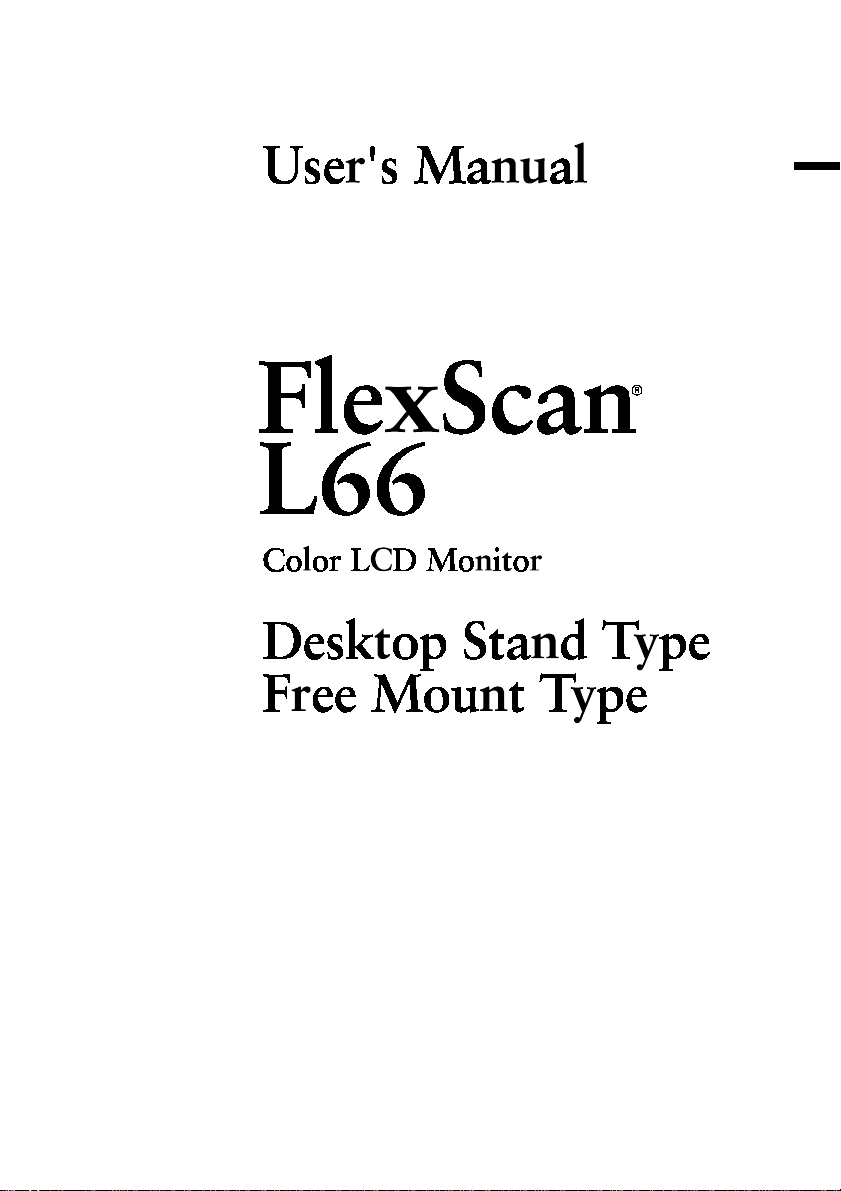
E
Page 2
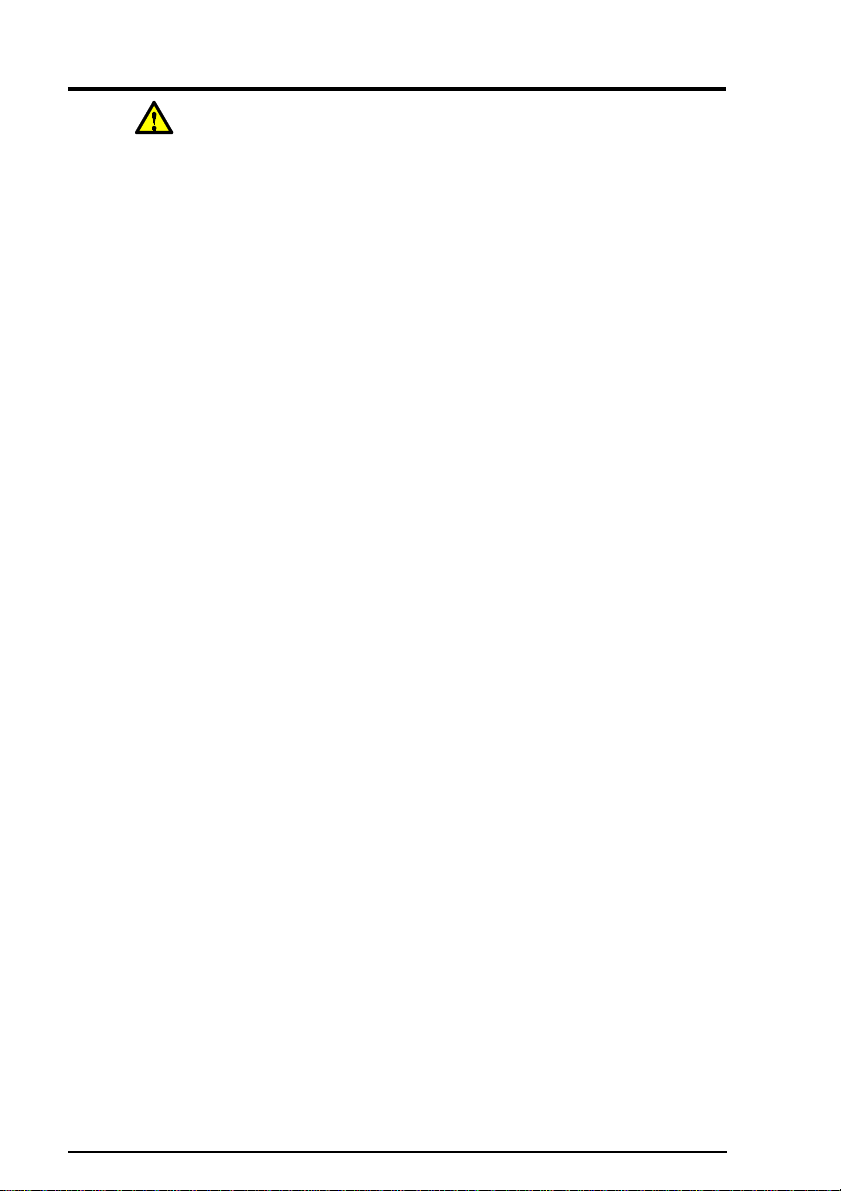
CONTENTS
PRECAUTIONS__________________________ 4
INTRODUCTION ________________________ 12
About this Manual ..................................................12
Package Contents.................................................. 12
Controls & Connectors...........................................14
1 INSTALLATION _______________________ 18
1-1 Connecting up ................................................. 18
PC Settings.......................................................................18
Connecting the cables (Desktop Stand Type) ................. 19
Connecting the cables (Free Mount Type) ...................... 24
2 USING THE SCREENMANAGER ________ 29
2-1 How to use the ScreenManager ...................... 29
About ScreenManager .................................................... 29
ScreenManager Menus .................................................. 2 9
How to use the ScreenManager ..................................... 32
Adjustment Lock .............................................................. 33
2-2 Screen Adjustment .......................................... 34
About Screen Adjustments .............................................. 3 4
Adjustment Procedure ..................................................... 3 6
Screen Adjustment Features........................................... 4 1
2-3 Color Adjustment ............................................. 45
About Color Adjustments ................................................ 4 5
Color Mode ...................................................................... 45
Custom Color Adjustments ............................................. 4 6
2-4 Power-save Setup ........................................... 48
About PowerManager ..................................................... 48
Setup Procedure ............................................................. 49
2-5 Other Settings ................................................. 53
About Other Settings ....................................................... 53
Screen Size ..................................................................... 5 3
Border Intensity ............................................................... 5 5
Input Priority .................................................................... 56
Off Timer .......................................................................... 57
Beep ................................................................................ 59
Menu Position .................................................................. 6 0
Reset ............................................................................... 60
2
CONTENTS
Page 3
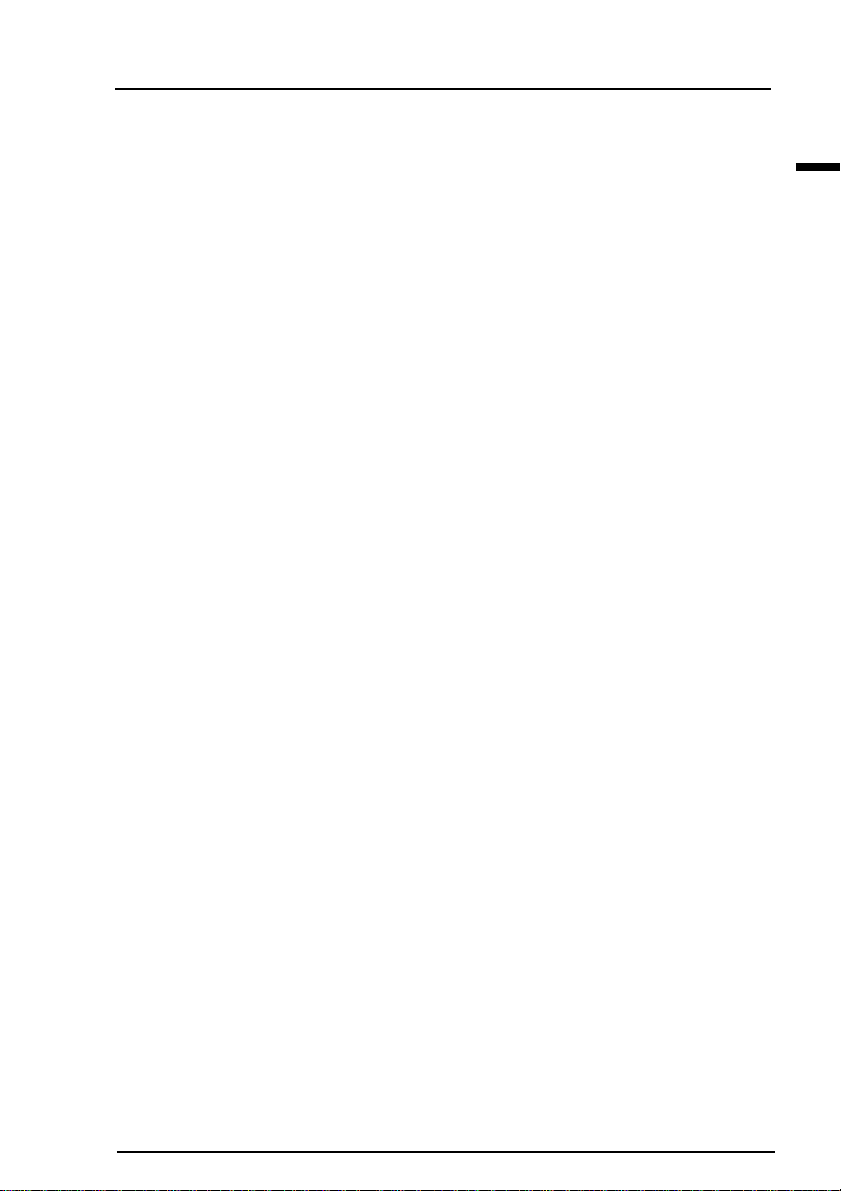
3 MAKING USE OF USB
(Desktop Stand Type Only)______________ 62
4 TROUBLESHOOTING _________________ 65
5 CLEANING __________________________ 6 9
6 SPECIFICATIONS _____________________ 70
APPENDIX______________________________ i
Pin Assignment........................................................ ii
Preset Timing Chart.................................................iii
Dimensions ............................................................. vi
E
Copyright© 1999 by EIZO NANAO CORPORATION. All rights reserved. No part of this
manual may be reproduced, stored in a retrieval system, or transmitted, in any form or by any
means, electronic, mechanical, or otherwise, without the prior written permission of EIZO NANAO
CORPORATION.
EIZO NANAO CORPORATION is under no obligation to hold any submitted material or
information confidential unless prior arrangements are made pursuant to EIZO NANAO
CORPORATION's receipt of said information.
Although every effort has been made to ensure that this manual provides up-to-date information,
please note that EIZO monitor specifications are subject to change without notice.
Apple and Macintosh are trademarks of Apple Computer Inc.,registered in the U.S. and other countries.
DPMS is a trademark and VESA is a registered trademark of Video Electronics Standards Association.
VGA is a registered trademark of International Business Machines Corporation in the USA and other countries.
ENERGY STAR is a U.S. registered mark.
Windows is a registered trademark of Microsoft Corporation.
ScreenManager, PowerManager, QuickSet, i·Sound and i·Station are trademarks of EIZO NANAO CORPORATION.
FlexScan, SuperErgoCoat and EIZO are registered trademarks of EIZO NANAO CORPORATION.
CONTENTS
3
Page 4
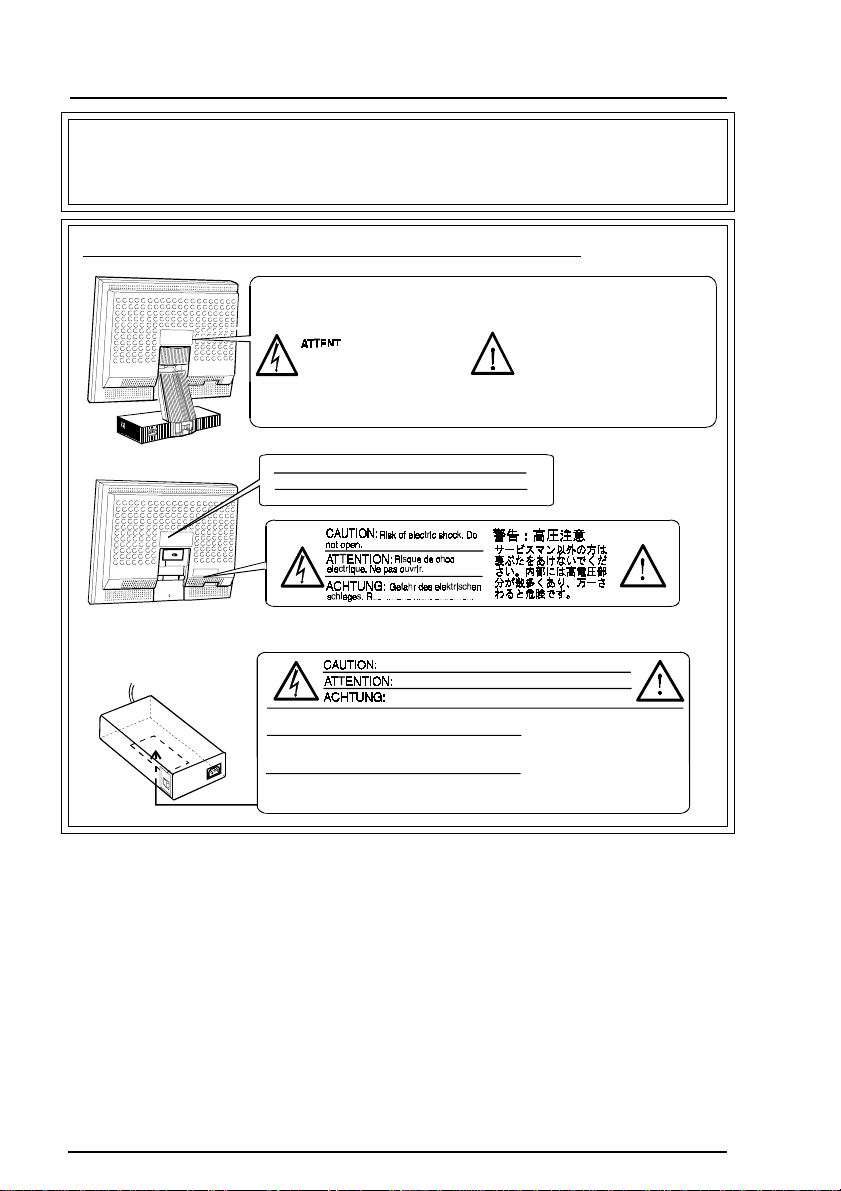
PRECAUTIONS
IMPORTANT!
* The manufacturer is not responsible for damage or malfunction caused by improper
connection. The power cord should be connected directly to a standard wall power outlet.
Location of the caution statements on the back panel.
Risk of electric shock.
Do not open.
electrique. Ne pas ouvrir.
schlages. Rückwand nicht entfernen.
Use the included power unit only .
Nur das mitgelieferte Netzteil verwenden.
N'utiliser que l'alimentation spéciale fournie.
Be careful as this unit may be hot.
Do not place this unit on carpets or cover with cloth etc.
Attention, cet appareil peut chauffer.
Ne pas placer cet appareil sur des tapis ou moquettes,
et ne pas le recouvrir de vêtements ou autres objets.
Vorsicht! Das Gerät ist möglicherweise heiß.
Gerät keinesfalls auf Teppichböden stellen und nicht
mit einem Tuch o. ä. abdecken.
Risque de choc
Gefahr des elektrischen
ückwand nicht entfernen.
Risk of electric shock. Do not open.
Risque de chocelectrique. Ne pas ouvrir.
Gefahr des elektrischen schlages. R
The equipment must be connected to
a grounded main outlet.
Jordet stikkontakt skal benyttes nár
apparatet tilkobles datanett.
Apparaten skall anslutas till jordat
nätuttag.
ückward nicht entfermen.
4
PRECAUTIONS
Page 5
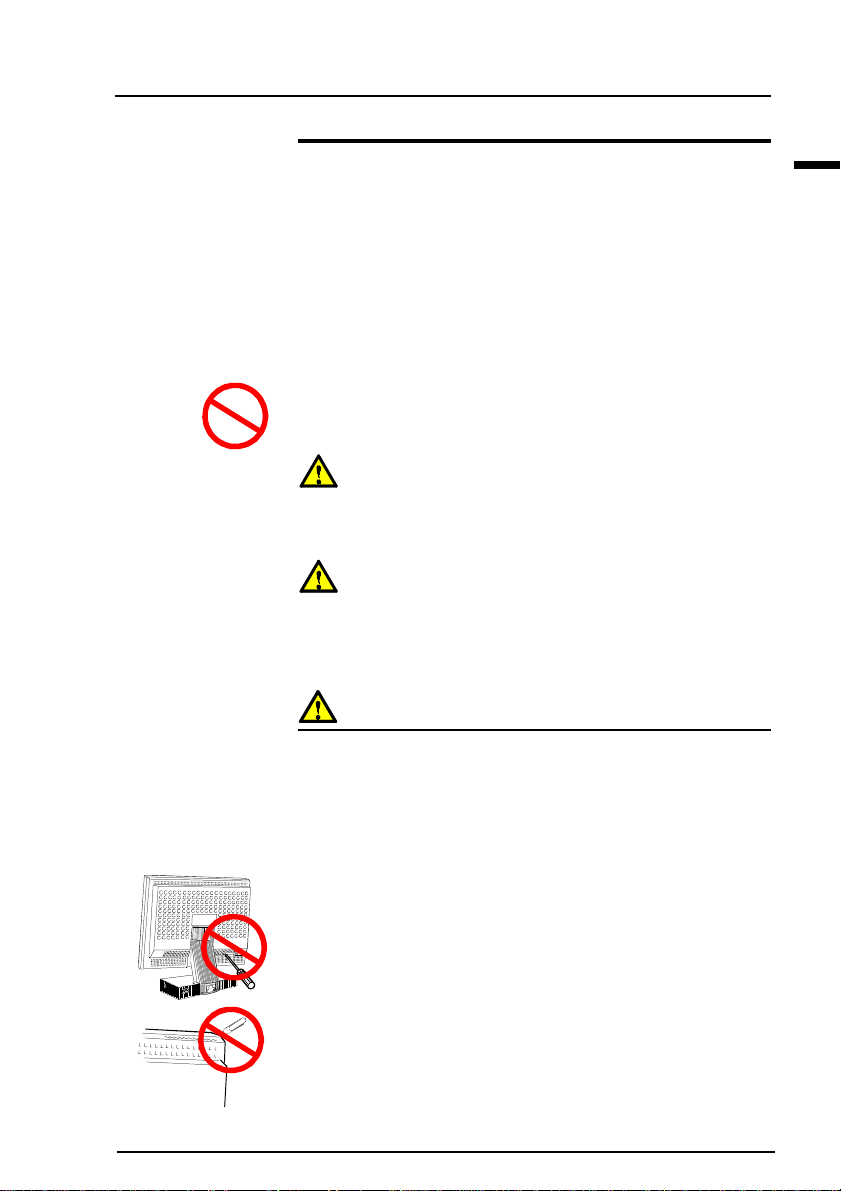
IMPORTANT!
To ensure personal safety and proper maintenance. Please
read this section and the caution statements on the LCD
monitor (refer to the figure above).
The diagrams of the LCD shown in this manual represent
both the desktop stand type and the free mount type of
L66 unless the type is clearly shown.
This manual uses the safety symbols below. They denote critical
information. Please read them carefully.
Indicates a prohibited action.
WARNING
Failure to abide by the information in a WARNING may result in
serious injury and can be life threatening.
CAUTION
Failure to abide by the information in a CAUTION may result in
moderate injury and/or property or product damage.
E
WARNING
• If the LCD monitor begins to emit smoke, smells like
something is burning, or makes strange noises,
disconnect all power connections immediately and
contact your dealer for advice.
Attempting to use a malfunctioning LCD monitor can be
dangerous.
• Do not dismantle the cabinet or modify the LCD monitor.
Dismantling the cabinet or modifying the monitor may result in
electric shock or burn.
• Keep small objects away from the LCD monitor.
Small objects may accidentally fall through the ventilation
slots into the cabinet-leading to fire, shock or equipment
damage.
PRECAUTIONS
5
Page 6
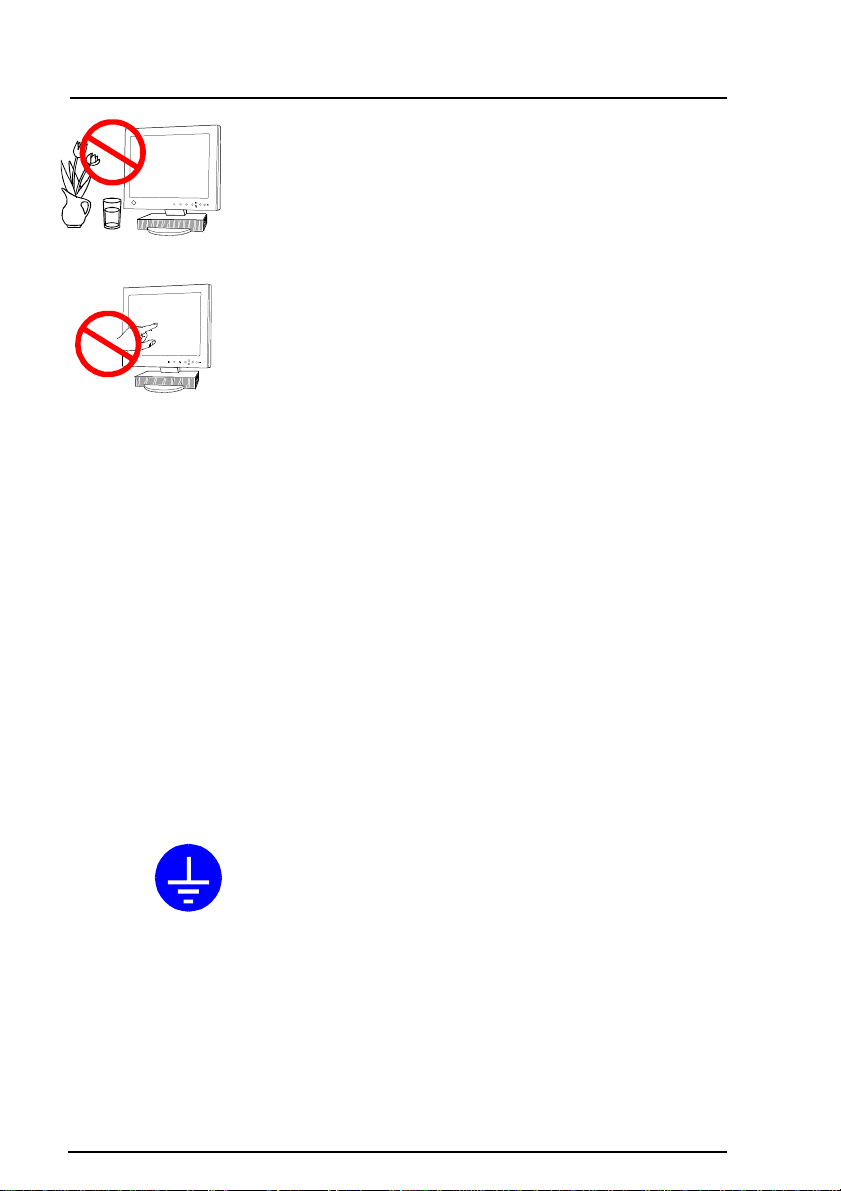
• Keep liquids away from the LCD monitor.
Spillage into the cabinet may result in fire, electric shock, or
equipment damage.
If an object or liquid falls/spills into the cabinet, unplug the
LCD monitor immediately. Have the unit checked by a
qualified service engineer before using it again.
• Do not touch a damaged LCD panel directly with bare
hands.
Use protective gloves whenever handling a damaged panel. The
liquid crystal which leaks from the panel is poisonous if it
enters the eyes or mouth. If any part of the skin or body comes
in direct contact with the panel, please wash thoroughly. If
some physical symptoms result, please consult your doctor.
• Take care in disposing of the LCD monitor.
The backlight of the LCD monitor contains mercury. Follow
local regulations or laws for safe disposal.
• Use the enclosed power cord and/or the power unit. Do
not use the power unit with any equipment but L66 free
mount type monitor.
Failure to do so may result in fire or electric shock.
• Use the enclosed power cord. If using the power cord
other than the enclosed one, use the following cord.
In USA and Canada:
* Rating: min. 125 V, 10 A *Length: max. 2.1 m
* Type: SVT
* Plug type: NEMA 5-15P, Parallel blade, Grounding type,
In Europe:
* Rating: min. 250 V, 10 A *Length: max. 2.1 m
* Type: H05VV-F 3G 1 mm
Use a plug type approved by the country where you use
Failure to do so may cause fire or electric shock.
125 V, 10 A
2
6
• The equipment must be connected to a grounded main
outlet.
Failure to do this may result in an electric shock.
PRECAUTIONS
Page 7

OK
• Handle the power cord and/or the power unit with care.
* Do not place the cord underneath the LCD monitor or other
heavy objects.
*Do not pull on the cord.
*Do not bend, bundle or tie up the cord.
* Never attempt to repair a damaged cord.
If the power cord and/or the power unit becomes damaged,
stop using it. Use of a damaged cord may result in fire or
electric shock.
• To disconnect the power cord, grasp the plug firmly and
pull.
Never tug on the cord, doing so may cause damage and could
result in fire or electric shock.
• Use the correct voltage.
The LCD monitor is designed for use with a specific voltage
only. Connection to a different voltage may cause fire, electric
shock, or other damage.
• Do not overload your power circuit, as this may result in
fire or electric shock.
• To ensure proper connections of the power cord, be
certain to plug the power cord into the provided LCD
monitor connector and directly to a wall outlet.
By not doing so may result in fire or electric shock.
E
OK
• Keep the plastic packing bags away from children and
infants.
Plastic bags can be dangerous. To avoid danger of suffocation,
keep the bag away from babies and children.
• Keep power terminal covers for the optional peripheral
unit away from children and infants.
Children and infants may accidentally swallow the covers and
choke. If swallowed, consult a doctor immediately.
• Place the LCD monitor on a strong, stable surface
(desktop stand type only).
A unit placed on an inadequate surface may fall, resulting in
injury or equipment damage.
If the LCD monitor falls, disconnect the power immediately
and have the unit checked by a qualified service engineer
before using it again. Using a LCD monitor after it has been
dropped may result in fire or electric shock.
PRECAUTIONS
7
Page 8
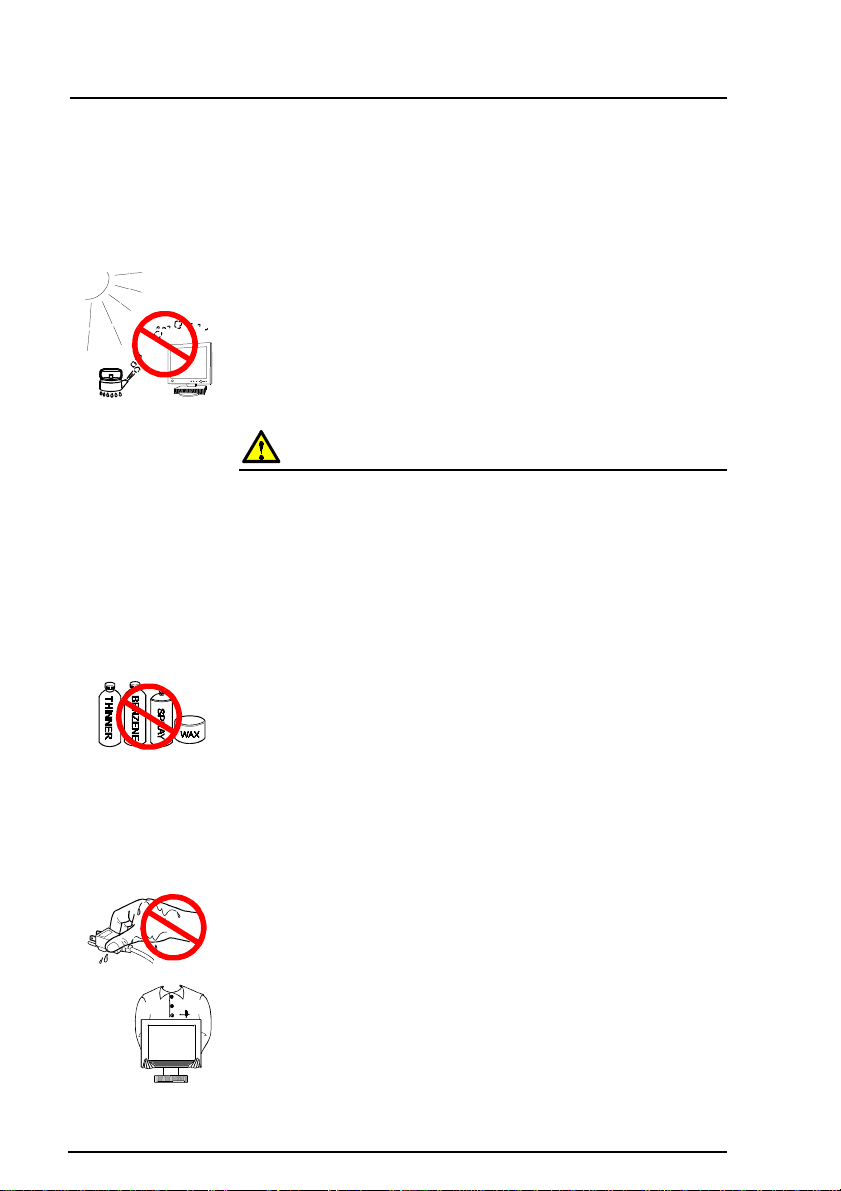
• Preventing from causing injury or breaking the monitor,
free mount type LCD monitor must be securely attached to
the appropriate mount using the bracket and the screw
enclosed.
To attach the mount to the LCD, please read the instruction
manual of the mount.
• Set the LCD monitor in an appropriate location.
*Do not install in a dusty or humid environment.
* Do not place near water.
*Do not place in a location where light shines directly on the
screen.
* Do not place near heat generating devices or a humidifier.
CAUTION
• At the end of the day, or if you plan to leave the LCD
monitor unused for an extended period, turn off the main
power switch and disconnect the power cord from the wall
socket so that no power connections are made.
• To ensure safety, always unplug the LCD monitor before
cleaning it.
Cleaning the LCD monitor while it is plugged into a power
outlet may result in electric shock.
• Never use thinner, benzene , or other strong solvents or
abrasive cleaners, as these may cause damage to the
cabinet or LCD panel.
OK
8
• Periodically clean the area around the plug.
Build-up of dust, water, or oil on the plug may result in fire.
• Please keep the LCD monitor in a dust-free environment.
Dust accumulation within the LCD monitor may result in fire or
equipment failure.
• Do not touch the plug or the power unit with wet hands.
Touching the plug with wet hands is dangerous and can cause
electrical shock.
• When handling the LCD monitor, please refer to the
diagram.
Grip the bottom of the LCD monitor firmly with both hands
ensuring the panel faces outward before lifting.
PRECAUTIONS
Page 9
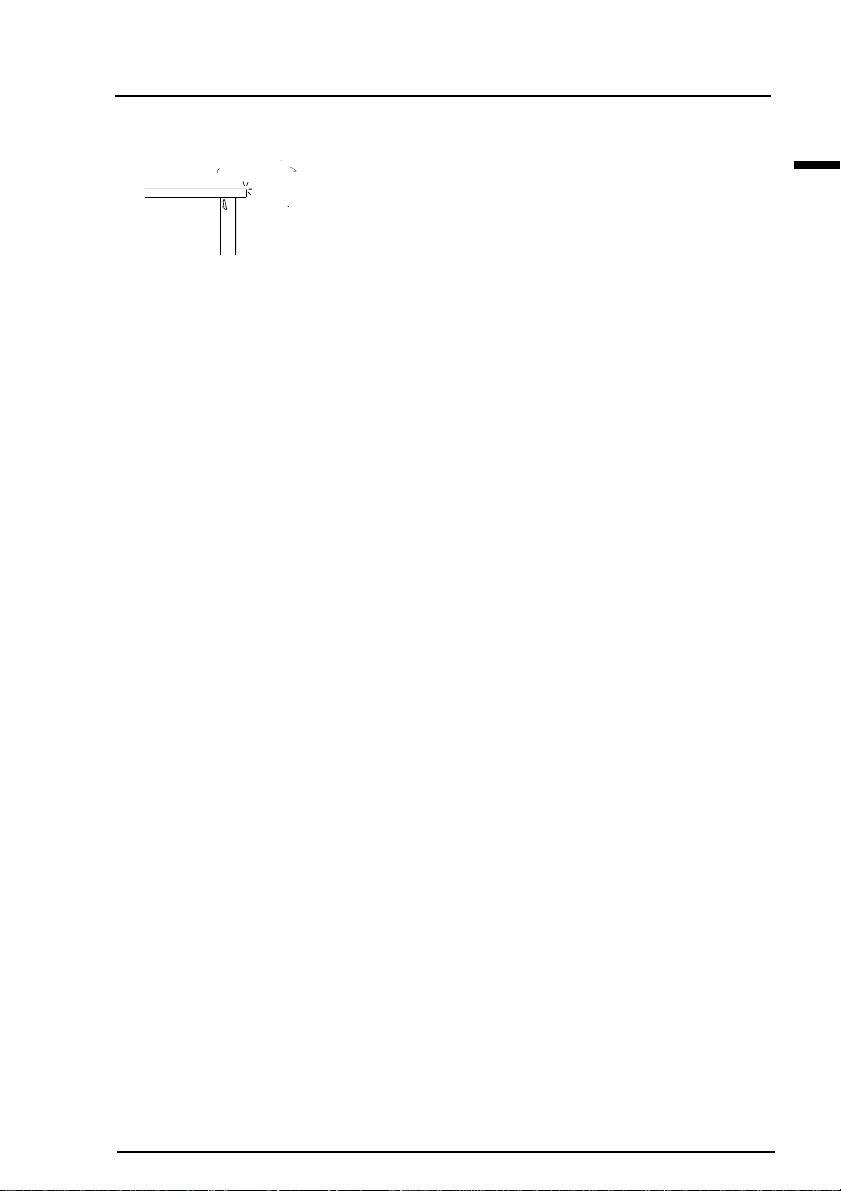
E
PRECAUTIONS
9
Page 10
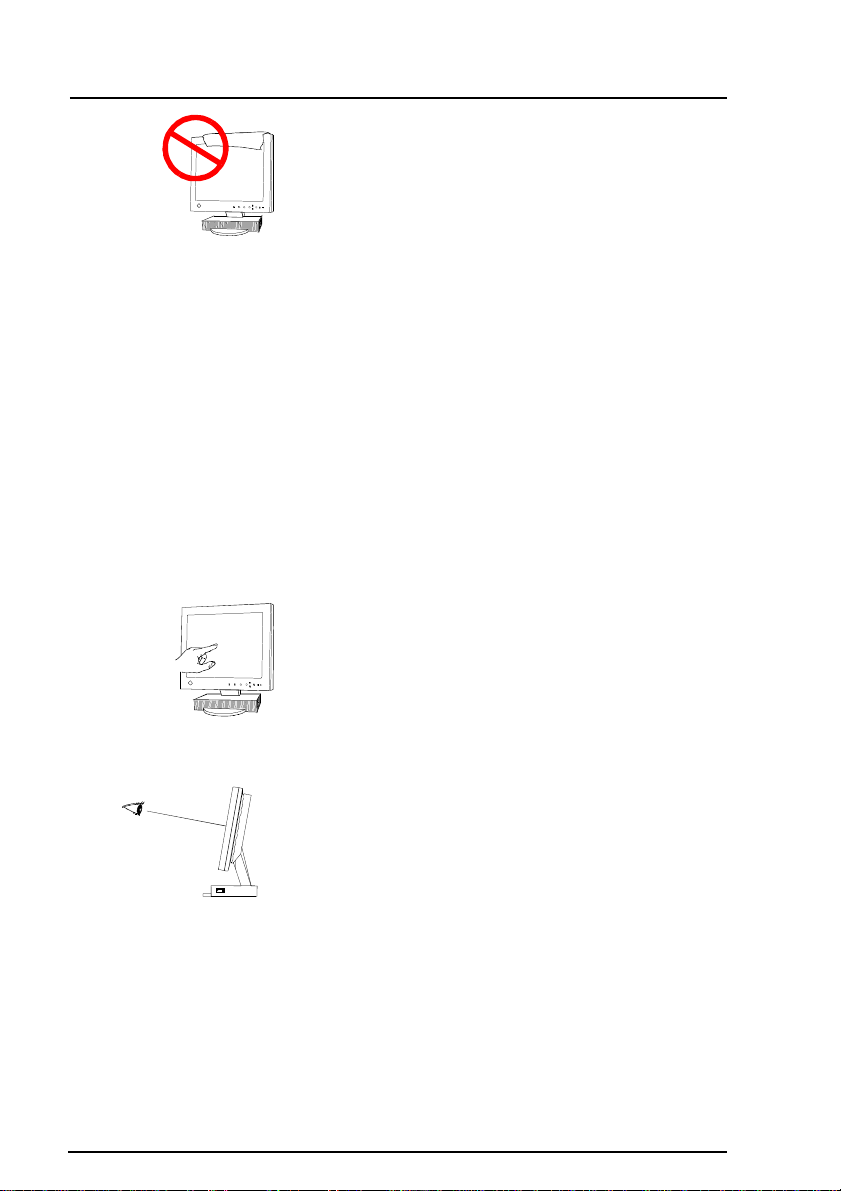
• Do not block the ventilation slots on the cabinet.
* Do not place books or any other papers on the
ventilation slots.
* Do not install the monitor in a closed space.
* Do not use the monitor laying down or upside down.
* Do not remove the tilt-swivel stand.
Using the monitor in this way blocks the ventilation slots
and prevents proper airflow, leading to fire or other
damage.
Others
• The screen may have some defective pixels. These
pixels may appear as slightly light or dark areas on
the screen. This is due to the characteristics of the
panel itself, and not the LCD product.
• The backlight of the LCD monitor has a fiu1.5ifse
eonbecsomsr darktorbeg ing to lickher
t.
10
PRECAUTIONS
Page 11

E
PRECAUTIONS
11
Page 12

INTRODUCTION
About This Manual
This manual explains the precautions, features, specifications, and
operation of your EIZO LCD monitor . For convenience, a
“ScreenManager Quick Reference” guide has been included which shows
how to implement basic adjustments with the ScreenManager utility .
• This manual applies to the EIZO monitor types: The desktop stand type
and the free mount type. Please note that there are some points which
vary according to the type.
Package Contents
(Desktop Stand Type):
Power Cord
EIZO LCD
Utility Disk
LCD Monitor
• If any of the above-listed items are missing or damaged, please contact
your local dealer for assistance.
• We recommend that you retain the original packing materials in case of
future need.
(for Windows®/Dos/
Macintosh)
User’s Manual
Signal Cable
(MD-C91)
Connector
Cover
ScreenManager
Quick Reference
EIZO USB Cable
(MD-C93)
Rear Cover
Warranty
Registration Card
12
INTRODUCTION
Page 13

Package Contents
(Free Mount Type):
E
Power Cord
EIZO LCD
Utility Disk
(for Windows/Dos/
LCD Monitor
• If any of the above-listed items are missing or damaged, please contact
your local dealer for assistance.
• We recommend that you retain the original packing materials in case of
future need.
Macintosh)
User’s Manual
Signal Cable
(MD-C91)
Power Unit
ScreenManager
Quick Reference
Bracket
6 of 4 mm x 10 mm
2 of 4 mm x 30 mm
mounting screws
Warranty
Registration Card
INTRODUCTION
13
Page 14
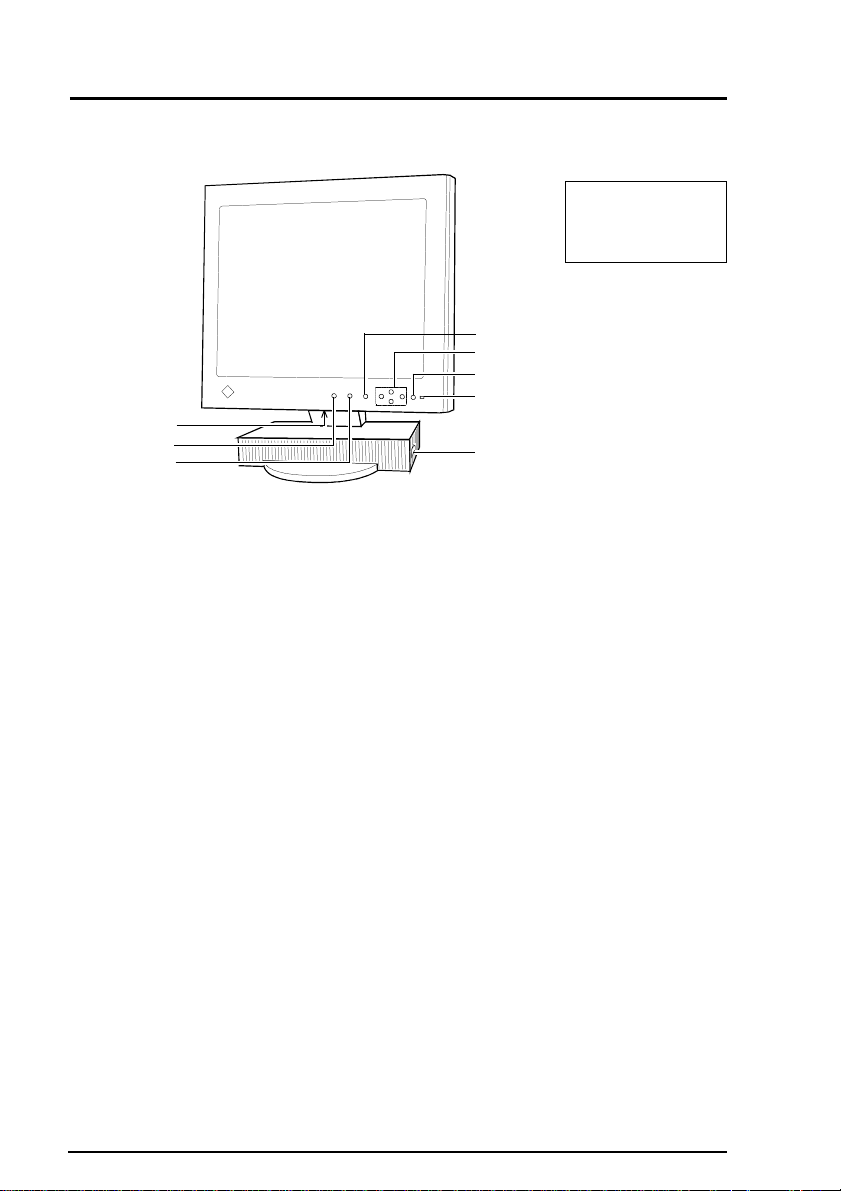
Controls & Connectors (Desktop Stand Type)
14
Front
(1)
(2)
(3)
INTRODUCTION
Viewing Angles
Horizontal: 140°
V ertical: 110°
(4)
(5)
(6)
(7)
(8)
(1)Power T erminal Cov ers for the Optional P eripheral
(2)Input Signal Selection Button
Selects one of two D-Sub connectors as the active input. This feature is
only used when two computers are connected to the LCD monitor .
(3)Auto Adjustment Button
Automatically centers the displayed image.
(4)Enter Button
Used for starting the ScreenManager function and for entering
adjustments and settings.
(5)Control Buttons
The four control buttons (up, down, right and left buttons) and the
Enter button are used to enter adjustments and settings when using the
ScreenManager menu.
(6) Power Button
This button switches the monitor's power ON and OFF only when the
main power is ON. It also delays the monitor shifting from “Advance
Notice Period” to “Power Off”. See page 57.
(7)Power Indicator
Indicates the power-on status in the following ways:
Solid green: Power is ON (normal mode)
Flashing green: Power is switching off in 15 minutes (See page 57)
Flashing yellow: Power is OFF (main power is ON)
Yellow: Power Saving Mode
(8)Main Power Switch
Switches the LCD monitor’ s main power ON and OFF.
Page 15
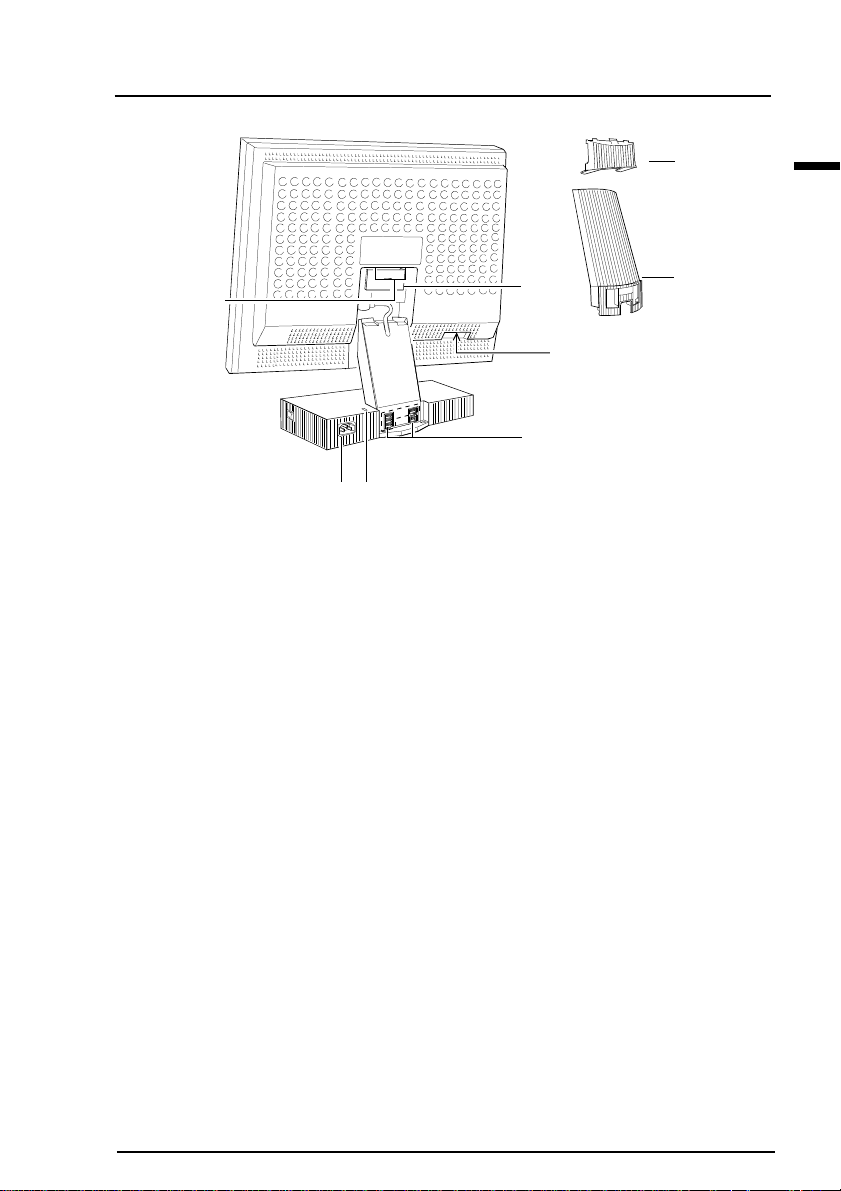
Rear
(1)
E
(4)
(7)
(8)
(1)Connector Cover
Remove the connector cover of the LCD monitor to connect the signal
cables.
(2)Rear Cover
Remove the rear cover of the LCD monitor to connect the signal cables.
(3)D-Sub Connector Holder
Used to prevent the D-Sub signal cables from becoming loose or
disconnected.
(4)2 x D-Sub mini 15 pin Input Connectors (Input Signal 1 and 2)
(5)Maintenance Port
Service use only .
(6)USB Ports (Upstream Port x 1, Downstream Ports x 4)
See page 63 for further details.
(7)Security Lock
Allows for connection of a security cable.
This lock supports the Kensington’s MicroSaver security system. For
further information, please consult below .
Kensington
2855 Campus Drive, San Mateo, CA USA 94403
800-535-4242, x3348
Intl: 415-572-2700, x3348 Fax: 415-572-9675
(8)Power Connector
Use the supplied power cord only .
(3)
(5)
(6)
(2)
INTRODUCTION
15
Page 16

Controls & Connectors (Free Mount Type)
Front
Viewing Angles
Horizontal: 140°
V ertical: 110°
(6)
(7)
(3)
(2) (4)(1)
(1)Power terminal covers f or the optional peripheral
(2) Input Signal Selection Button
Selects one of two D-Sub connectors as the active input. This feature is
only used when two computers are connected to the LCD monitor .
(3)Auto Adjustment Button
Automatically centers the displayed image.
(4)Enter Button
Used for starting the ScreenManager function and for entering
adjustments and settings.
(5)Control Buttons
The four control buttons (up, down, right and left buttons) and the
Enter button are used to enter adjustments and settings when using the
ScreenManager menu.
(6)Power Button
This button switches the monitor's power ON and OFF only when the
main power is ON. It also delays the monitor shifting from “Advance
Notice Period” to “Power Off”. See page 57.
(7)Power Indicator
Indicates the power-on status in the following ways:
Solid green: Power is ON (normal mode)
Flashing green: Power is switching off in 15 minutes (See page 57)
Flashing yellow: Power is OFF ( main power is ON)
Y ellow: Power Saving Mode
(5)
16
INTRODUCTION
Page 17
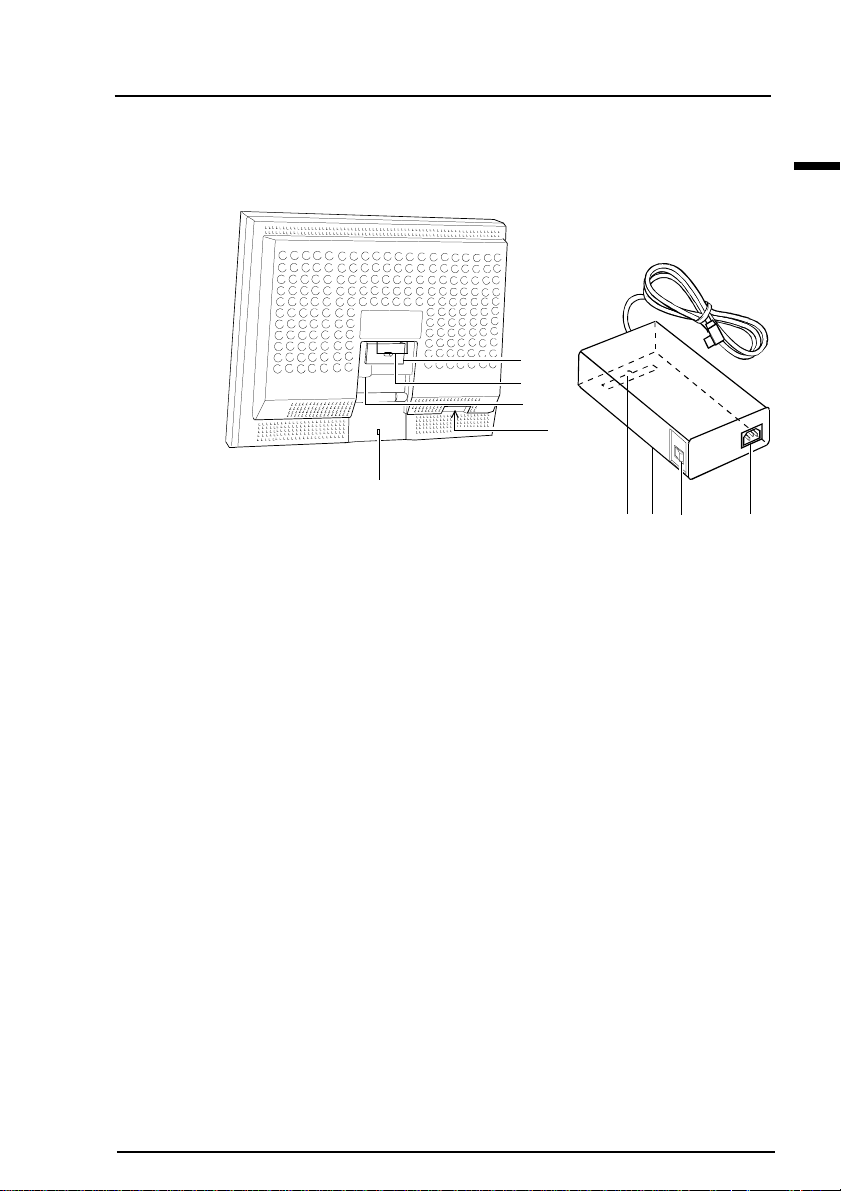
Rear
(1)
(2)
(3)
(4)
(5)
(6)(9)
(1)D-Sub Connector Holder
Used to prevent the D-Sub signal cables from becoming loose or
disconnected.
(2)2 x D-Sub mini 15 pin Input Connectors (Input Signal 1 and 2)
(3)DC IN
Connects to the enclosed power unit.
(4)Maintenance Port
Service use only .
(5)Security Lock
Allows for connection of a security cable.
This lock supports the Kensington’s MicroSaver security system. For
further information, please consult below .
Kensington
2855 Campus Drive, San Mateo, CA USA 94403
800-535-4242, x3348
Intl: 415-572-2700, x3348 Fax: 415-572-9675
(6)Power Unit
(7)Main Power Switch
Switches the LCD monitor’ s main power ON and OFF .
(8)Power Connector
Use the supplied power cord only .
(9)Slot
(
(7)
E
(8)
INTRODUCTION
17
Page 18
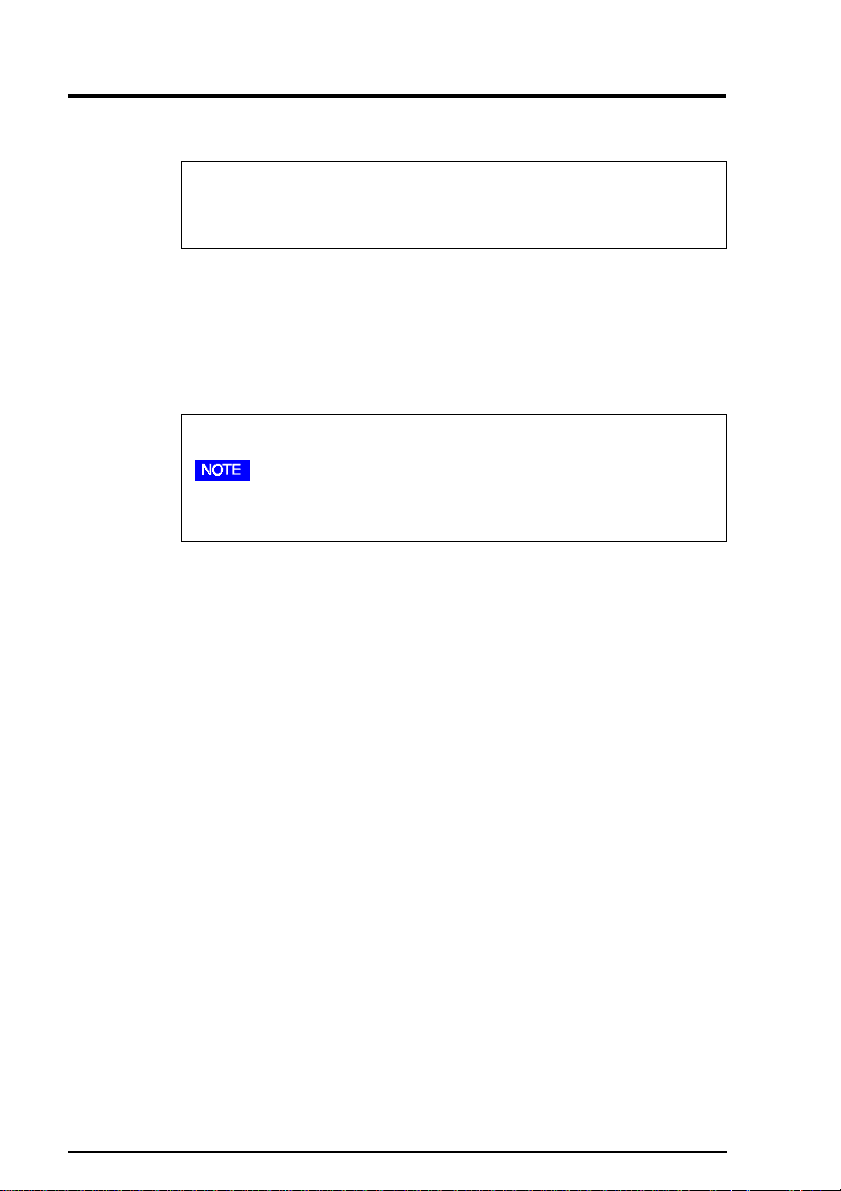
1 INSTALLATION
1-1Connecting up
Please read the appropriate pages for the LCD connection.
Desktop Stand Type : From Page 19 to 23
Free Mount Type: From Page 24 to 28
PC Settings
Before connecting your PC to the L66 LCD monitor, change the display
screen settings (resolution and frequency) in accordance with those
below.
fH: 30 kHz-82 kHz fV: 50 Hz-85 Hz
• The maximum resolution of this LCD monitor is 1280 x 1024 at a
maximum fV of 75 Hz.
Using the LCD monitor with Windows® 95/98
A Monitor information file is saved in the EIZO LCD Utility Disk
included in the package. It includes all the L66 required information for
best operation with Windows 95/98. Please install the enclosed utility
and select “EIZO L66” from the monitor list in Windows 95/98.
18
For installation procedure, please read the readme.txt in the utilily disk.
1 INSTALLATION
Page 19

Connecting the Cables (Desktop Stand T ype)
(1)Be sure that the power switches of both the PC and the LCD monitor
are OFF.
(2)Remove the D-Sub connector holder.
a)Hand-loosen the screws at the center of the holder.
b)Pull the holder away while squeezing both sides of the holder.
(3)Plug the signal cable (which is marked “LCD”) into the D-Sub
connector (Signal 1) at the rear of the monitor. Please ensure that the
arrow mark on the casing of the connector is visible when connecting.
See note.
When connecting the signal cable, check that the shape of the cable
connector matches the shape on the LCD monitor.
E
(4)Replace the D-Sub connector holder and hand-tighten the screw.
D-Sub connector
holder
(5)Plug the other end of the cable into the video connector on the rear of
the PC.
1 INSTALLATION
19
Page 20
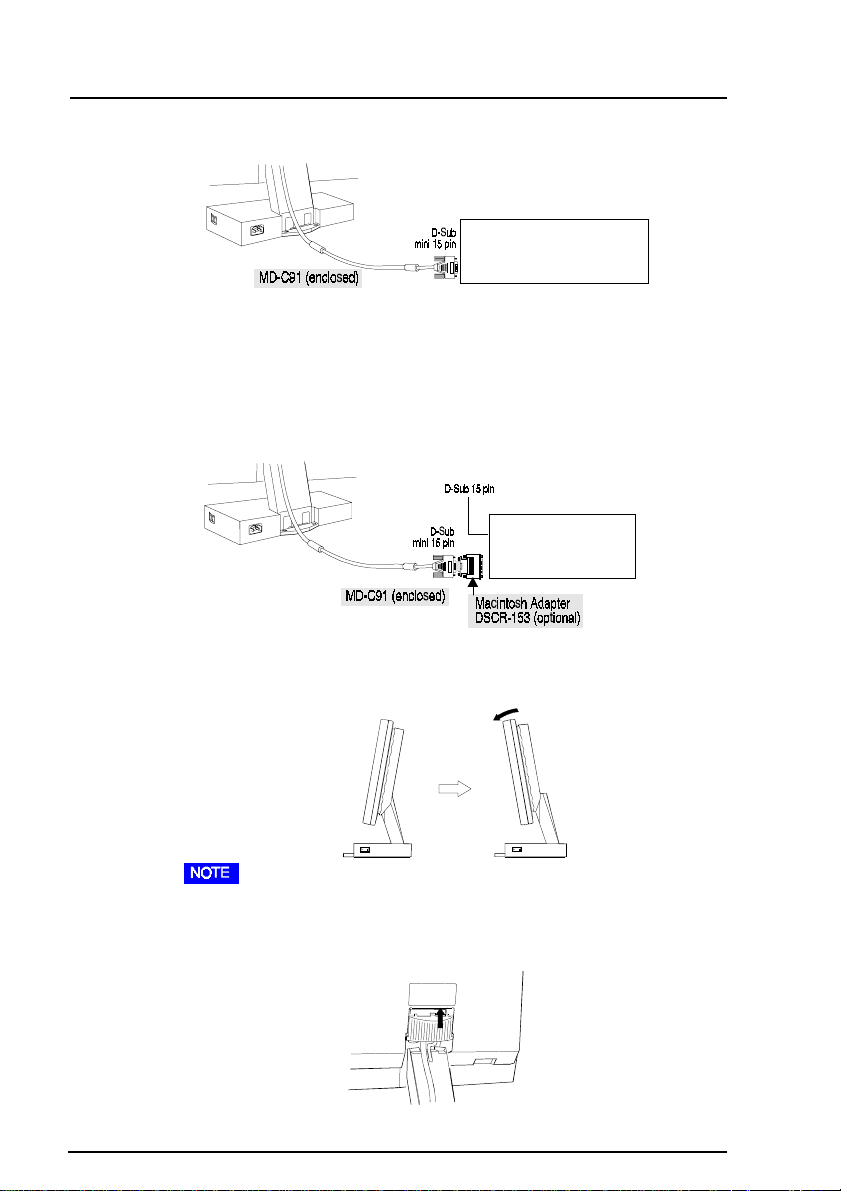
Standard PC graphics board
Standard PC
graphics board
Macintosh
Please connect the optional Macintosh adapter to the PC before
attaching the signal cable.
Macintosh
(6)Replacing the connector cover and the rear cover.
a)To close easily, the LCD monitor should be tilted forward as shown
in the diagram.
20
• When tilting the panel, take care not to catch your fingers between the
rear panel and the stand.
b)Attach the connector cover to the rear panel of the LCD.
1 INSTALLATION
Page 21

c) Insert the rear cover into the inlets at the bottom of the stand.
Inlets
Rear cover
d)Close the rear cover while pushing the push buttons on the top.
buttons
(7) Plug the power cord into the power connector in the rear of the LCD
monitor. Plug the other end into a power outlet.
E
(8)Turn on the monitor’s main power and then switch on the PC power.
(9)This completes the installation. Turn off the main power when you
finish using it.
• Do your part to conserve energy, turn off the monitor when you are
finished using it.
How to remove the connector cover and the rear cover of the
LCD monitor.
1 INSTALLATION
21
Page 22
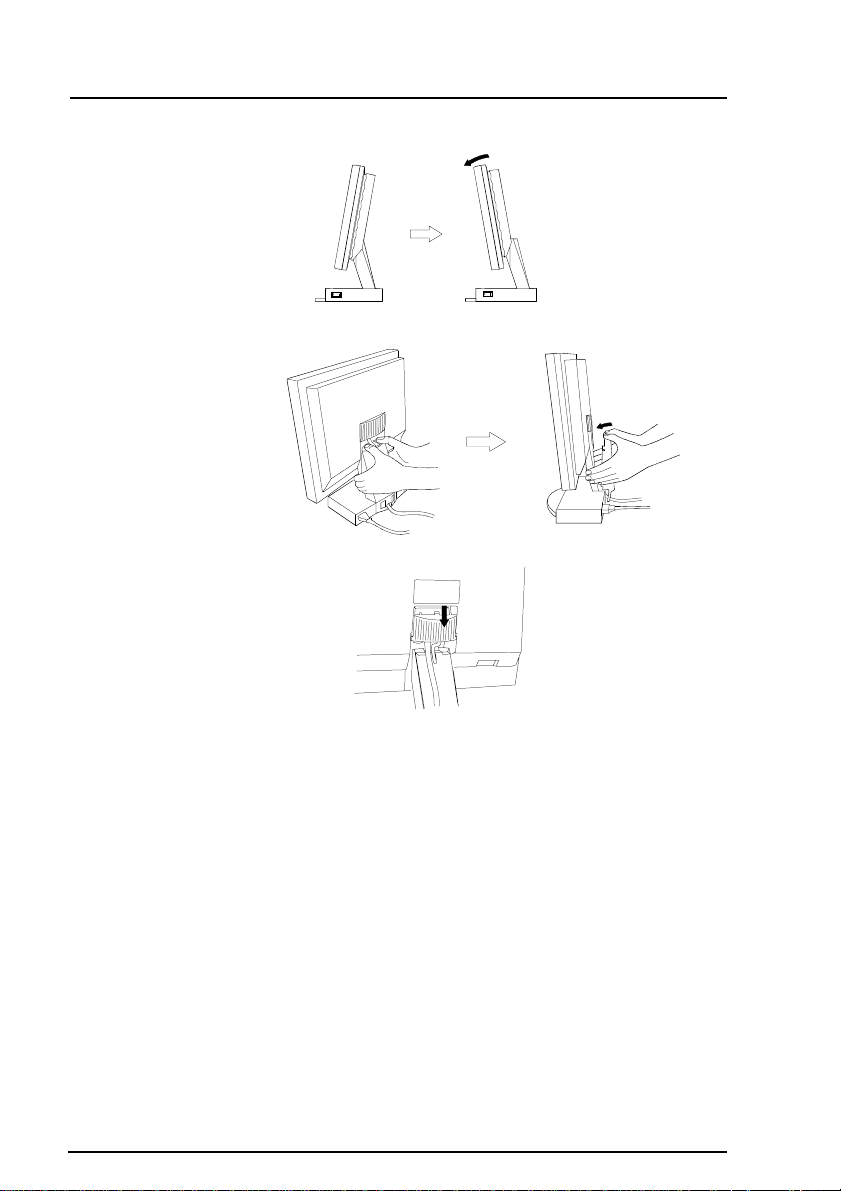
(1)T o open easily the LCD monitor should be tilted forward as shown in
the diagram.
(2) Pull the rear cover clear while pushing the push buttons on the top.
(3) Pull down and remove the connector cover.
22
1 INSTALLATION
Page 23
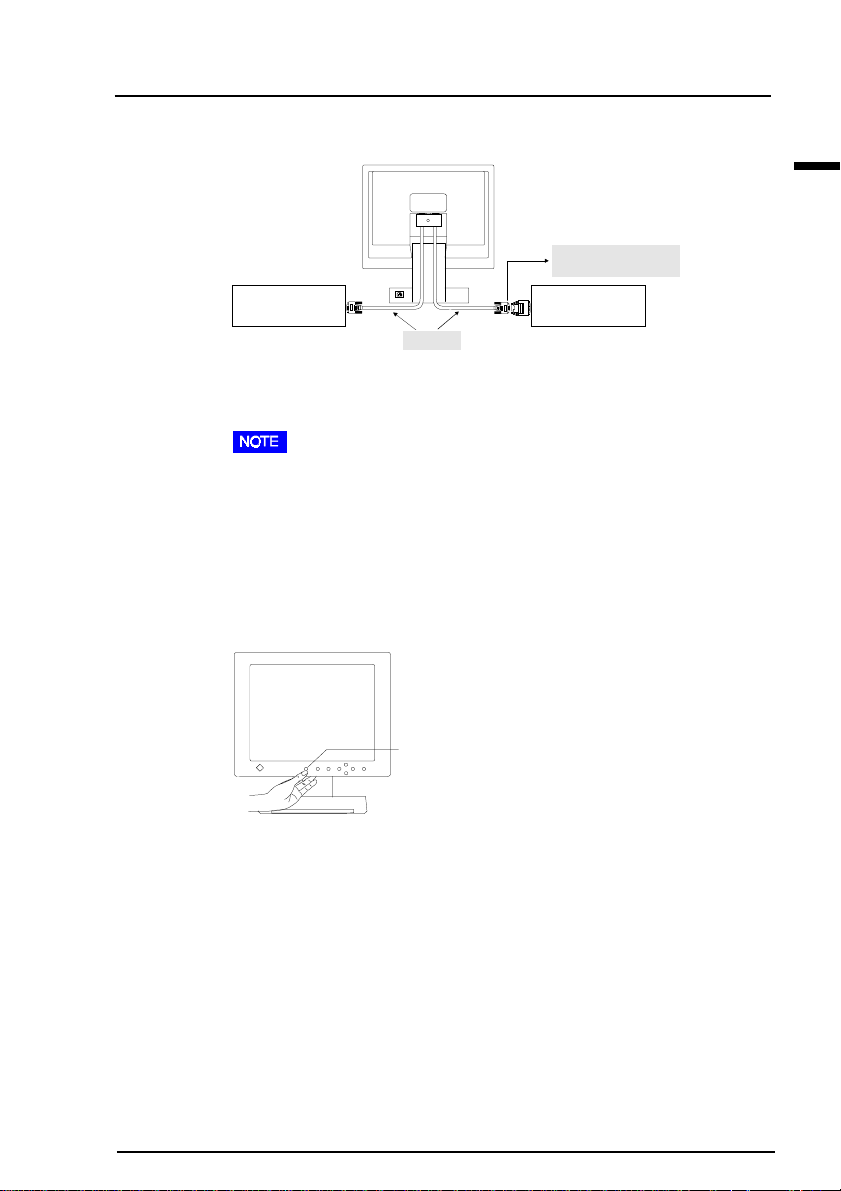
Connecting two PCs to the Monitor
(Example)
Macintosh Adapter
DSCR-153 (optional)
PC compatible
MD-C91
Apple
Macintosh
The EIZO L66 has two video input signal connectors (2 x D-sub mini 15
pin). The priority switch system allows the user to assign priority to
either input signal.
• Use the specified optional cable: MD-C91 only or with Macintosh
adapter when connecting the second computer to the monitor.
• Contact EIZO dealers for information about optional cables.
• Be sure that the monitor and the PC are both switched off before
connecting them.
• Be sure to connect the cable securely.
Selecting the Active Input
E
Input Signal
Selection Button
• The Input signal selection button on the front panel can be used to
select Signal 1 or Signal 2 as the active input.
• The ScreenManager “Input Priority” setting (in the “Others” menu)
can be used to set up the automatic selection of the input. See page
56 for details.
1 INSTALLATION
23
Page 24
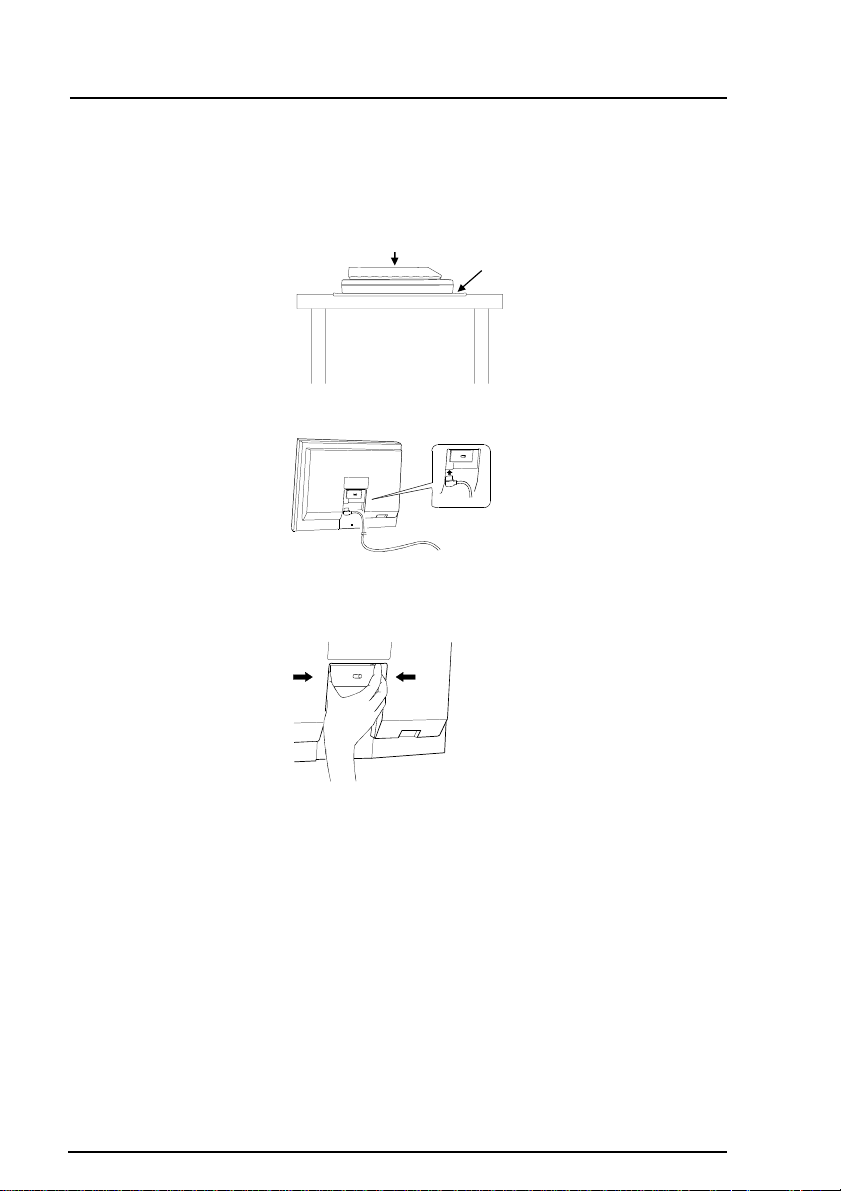
Connecting the Cables (Free Mount Type)
(1)Be sure that the power switches of both the PC and the power unit
are OFF. Lay the LCD monitor as shown below.
Free Mount Type
LCD Monitor
(2)Plug the power unit into the power connector in the rear of the LCD
monitor.
(3)Remove the D-Sub connector holder.
a)Hand-loosen the screws at the center of the holder.
b)Pull the holder away while squeezing the both sides of the holder.
Soft Cloth
or Cushion
24
1 INSTALLATION
Page 25
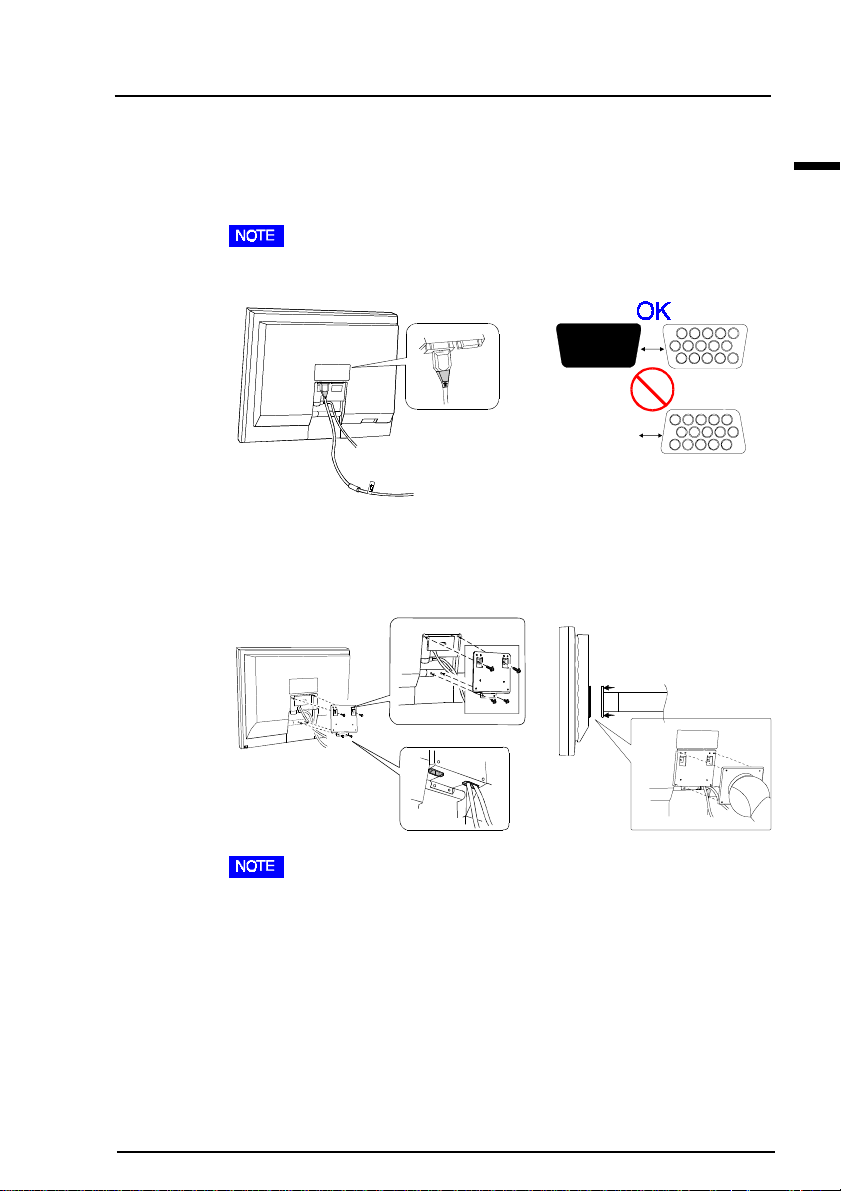
(4)Plug the signal cable (which is marked “LCD”) into the D-Sub
connector (Signal 1) at the rear of the monitor. Please ensure that the
arrow mark on the casing of the connector is visible when connecting.
See note.
When connecting the signal cable, check that the shape of the cable
connector matches the shape on the LCD monitor.
(5) Replace the D-Sub connector holder and hand-tighten the screw.
(6)Place the bracket on the rear of the LCD monitor. Fix the bracket to
the rear of the LCD monitor securely. Place and fix a mount or an
arm-stand to the monitor.
E
• In case of using this LCD monitor with an arm-stand in an office
workspace, the arm-stand shall be chosen and used carefully:
-Use only an approved arm-stand (e.g. GS).
-The arm-stand shall have sufficient stability (mechanical firmness)
to support the weight of the monitor including the recommended
optional parts (minimum support is 9.0 kg).
-The arm-stand shall remain in that position where it is manually
moved.
-The arm-stand shall have the ability to tilt the monitor forward and
backward.
1 INSTALLATION
25
Page 26

-The height of the upper row shall be less
than or equal to 500 mm in relation to the
desk surface when the arm-stnad is in its
lowest position.
(Example)
500 mm
• Use a VESA approved arm-stand.
-The LCD panel requires 100 mm x 100 mm
hole spacing on the arm mounting pad.
The arm-stand should be able to support
100 mm
x
100 mm
an object weighing 13.5 kg.
(7)Plug the other end of the cable into the video connector on the rear of
the PC.
Standard PC graphics board
Standard PC
graphics board
26
Macintosh
Please connect the optional Macintosh adapter to the PC before
attaching the signal cable.
Macintosh
1 INSTALLATION
Page 27

(8) Plug the power cord into the power unit, and plug the other into a
power outlet.
• In case of setting the plural free mount type monitors, please be sure to
observe the followings.
*Do not pile the power units.
*Set the power units at minimum intervals of 20 mm. Refer to the
diagram below.
20 mm
OK
(9) Turn on the monitor’s main power and then switch on the PC power.
E
(10) This completes the installation. Turn off the main power when you
finish using it.
• Do your part to conserve energy, turn off the monitor when you are
finished using it.
1 INSTALLATION
27
Page 28

Connecting two PCs to the Monitor
(Example)
Macintosh Adapter
DSCR-153 (optional)
PC compatible
MD-C91
Apple
Macintosh
The EIZO L66 has two video input signal connectors (2 x D-sub mini 15
pin). The priority switch system allows the user to assign priority to
either input signal.
• Use the specified optional cable: MD-C91 only or with Macintosh
adapter when connecting the second computer to the monitor.
• Contact EIZO dealers for information about optional cables.
• Be sure that the monitor and the PC are both switched off before
connecting them.
• Be sure to connect the cable securely.
Selecting the Active Input
28
Input signal selection button
• The Input signal selection button on the front panel can be used to
select Signal 1 or Signal 2 as the active input.
• The ScreenManager “Input Priority” setting (in the “Others” menu)
can be used to set up the automatic selection of the input. See page
56 for details.
1 INSTALLATION
Page 29

2 USING THE SCREENMANA GER
2-1 How to use the ScreenManager
About ScreenManager
As shown on the display , the ScreenManager is used to adjust the LCD
monitor . Adjustments are made using the Enter and Control buttons (up,
down, right and left) located on the front panel.
Enter button
Control buttons
ScreenManager Menus
ScreenManager consists of a main menu and six sub menus: “Screen”,
“Color”, “PowerManager”, “Others”, “Information” and “Language.”
Animated icons on each menu allows for easy adjustment.
E
Main menu
• The menu message for the ScreenManager can be displayed in six
languages: English, German, French, Italian, Spanish and Swedish.
First, select the preferred language through the “Language” menu. This
will become the default language when you use the ScreenManager .
2 USING THE SCREENMANAGER
29
Page 30

Sub menus
Icon Menus Functions Reference
Screen menu Each display mode can have
various screen parameters
adjusted to enhance viewing.
There are:
* Clock
* Phase
* Position
* Resolution
* Contrast / Brightness
Color menu Use this menu to select color
mode: 1, 2 or 3. By adjusting
the red, green, and blue color
tones for each mode, custom
colors can be defined.
PowerManager menu Use this menu to configure the
power saving features.
Default setting is VESA setting.
Others menu Use this menu to configure the
following features:
* Screen Size
* Screen Size
* Color Enhancer
* Border Intensity
* Border Intensity
* Input signal priority selection
* Black Intensity
* Input signal priority selection
for two signal connections
* Input signal priority selection
for two signal connections
* Off Timer
for two signal connections
* Off Timer
* Beep On/Off
* Beep On / Off
* Beep On / Off
* ScreenManager menu position
* ScreenManager menu position
* ScreenManager menu position
* Reset to defaults
* Reset to defaults
* Reset to defaults
Ch. 3
Ch. 2-2
(pg. 27)
(pg.34)
28
Ch. 4
Ch. 2-3
(pg. 36)
(pg.45)
37
Ch. 5
Ch. 2-4
(pg. 39)
(pg.48)
40
Ch. 6
Ch. 2-5
(pg. 44)
(pg.53)
45
2 USING THE SCREENMANAGER
30
Page 31

Icon Menus Functions
Information menu Use this feature to review the current
ScreenManager settings. The menu contains
four pages. Pushing the Enter button selects
each page in order. The information displayed
for each page is as follows:
* Page 1: "Screen" menu settings
* Page 2: "Color" adjustment settings
* Page 3: "PowerManager" settings
* Page 4: "Others" menu settings
Language menu Use this menu to select the ScreenManager
language. A choice of six languages are
available English, German, French, Spanish,
Italian and Swedish. The menu text will change
to the language selected.
“Screen” menu settings
“Color” adjustment settings
“PowerManager” settings
“Others” menu settings
E
2 USING THE SCREENMANAGER
31
Page 32

How to use the ScreenManager
Entering the ScreenManager
Push the Enter button once to display the main menu of the
ScreenManager .
Enter the Settings
(1)T o enter any sub menu icon, highlight the desired icon by using the
Control buttons (up, down, right and left) and push the Enter button.
The sub menu appears.
(2)Use the Control buttons to select the desired setting icon and push the
Enter button.
(3)The setting menu appears. Use the Control buttons to make all required
adjustments.
Save
T o save settings and go back to the previous menu, push the Enter button.
A long beep will be heard indicating the adjustment settings have been
saved.
Exit the ScreenManager
(1)T o return to the main menu, select the “Return” icon or push the down
button twice, followed by the Enter button.
(2)T o exit the ScreenManager, select the “Exit” icon and push the Enter
button. Double clicking the Enter button at any time also exits the
ScreenManager menu.
2 USING THE SCREENMANAGER
32
Page 33

• Return & Exit icons
T o return to the main menu from the sub menu or exit the
ScreenManager , select this icon and push the Enter button.
Shortcut keys
Brightness and contrast can be adjusted directly without any need to enter
the ScreenManager . Press the Control buttons to adjust the settings and
then the Enter button to save all changes.
See the diagram below for adjustment directions.
The brightness and contrast functions are also available in the
ScreenManager “Screen” menu.
Adjustment Lock
Contrast
down
Brightness
up
Brightness
down
E
Contrast
up
Auto Adjustment button
Power Button
The ScreenManager operation can be disabled by holding down the Auto
adjustment button while switching on the LCD monitor’ s power . This will
disable (“lock”) the Enter button and Auto adjustment button, protecting
from accidental changes. T o unlock the buttons, switch the power off.
Switch the power on while pressing the Auto adjustment button.
Note the brightness and contrast can be adjusted using the shortcut keys
even while the Enter button is locked. After making such an adjustment,
the Enter button can be used to clear the brightness/contrast adjustment
menu from the screen. Furthermore, the Input signal selection button can
still be used while the adjustment lock is on.
2 USING THE SCREENMANAGER
33
Page 34

2-2 Screen Adjustment
About Screen Adjustments
Entering the ScreenMananger , select the “Screen” icon and push the Enter
button to show the “Screen” menu.
“Screen” adjustments for the LCD monitor should be used in suppressing
screen flickering and also for adjusting the screen to its proper position.
There is only one correct position for each display mode. It is also
recommended to use the ScreenManager function when first installing the
display or whenever changing the system.
The following eighteen (18) common display modes have been preset in the
L66 monitor’s memory, and require no screen adjustment. If the mode input
to the LCD monitor is not one of the preset modes, the adjustments must be
made using the Auto adjustment button and ScreenManager “Screen”
menu.
2 USING THE SCREENMANAGER
34
Page 35

mode
1 VGA 640 x 480 (60 Hz)
2 VGA 720 x 400 (70 Hz)
3 VESA 640 x 480 (72Hz)
4 VESA 640 x 480 (75 Hz)
5 VESA 640 x 480 (85 Hz)
6 VESA 800 x 600 (56 Hz)
7 VESA 800 x 600 (60 Hz)
8 VESA 800 x 600 (72 Hz)
9 VESA 800 x 600 (75 Hz)
10 VESA 1024 x 768 (60 Hz)
11 VESA 1024 x 768 (70 Hz)
12 VESA 1024 x 768 (75 Hz)
13 VESA 1024 x 768 (85 Hz)
14 VESA 1280 x 1024 (60 Hz)
15 VESA 1280 x 1024 (75 Hz)
16 Apple Macintosh 640 x 480 (67 Hz)
17 Apple Macintosh 832 x 624 (67 Hz)
18 Apple Macintosh 1152 x 870 (75 Hz)
For convenience, an easy set-up Program installed on the utility disk to
assist in the set-up procedure is provided. For set up see the next page.
E
2 USING THE SCREENMANAGER
35
Page 36

Adjustment Procedure
Overview
• Allow the LCD monitor to warm up for at least 20 minutes before making
adjustments.
• For maximum viewing comfort, it is suggested that the monitor be tilted
to eye level.
• To make adjustment easily, install and run the “Screen Adjustment
Program” in the attached utility disk. Before adjustment, read the
“readme.txt” file.
• Do not continuously press the Control buttons (up, down, right and left
buttons) on the front panel, as the adjustment value will change quickly
and make it difficult to locate the most suitable adjustment point.
2 USING THE SCREENMANAGER
36
Page 37

Procedure
Please adjust the screen using the following procedure.
(1)Having read the “readme.txt” file, install and run the “Screen
Adjustment Program” in the utility disk.
Step by step adjustment is provided by the wizard guide. Follow the
wizard or the procedures (2) to (8) below .
• If the user's operation system has no utility disk (e.g. OS/2), we
recommend setting the desktop pattern to that as shown in the diagram
below .
Every-other-dot pattern
(2) Auto Adjustment
Push the Auto adjustment button on the front panel. The following
message will appear and remain on the screen for 5 seconds. While the
message is on the screen, push the button again to automatically adjust
the screen position. If you do not wish to do adjust the screen, do not
push the button again. The message will disappear .
E
• The Auto adjustment function is intended for use on Macintosh and PCs
running Windows. It may not function properly if any of the following
applies:
• PC running MS-DOS (not Windows).
• The background color for the “wallpaper” or “desktop” pattern is
set to black or dark.
• Some signals from some graphics boards may not function
properly . F ollow the adjustment procedure next page .
2 USING THE SCREENMANAGER
37
Page 38

(3) Entering the ScreenManager “Screen” men u.
(4) “Clock” Adjustment
a) Select the “Clock” icon and push the Enter button to enter the
“Clock” menu.
b) If vertical bars of distortion on the screen appear, these can be
eliminated by adjusting the right and left buttons. Then look at the
illustration and the explanation below .
i) If the screen is free from any bars of distortion, proceed to step
(6) “Position” adjustment.
ii) If horizontal flickering or horizontal bars appear, proceed to
step (5) “Phase” adjustment.
• When adjusting the “Clock”, the horizontal screen size will also
c) Before going to the “Position” adjustment or “Phase” adjustment,
push the Enter button to memorize the settings and return to the
“Screen” menu.
2 USING THE SCREENMANAGER
38
change.
i)
ii)
To "Position"
Adjustment.
To "Phase"
Adjustment.
Page 39

E
2 USING THE SCREENMANAGER
39
Page 40

(7) Confirm the “Resolution”.
a) Select the “Resolution” icon and push the Enter button to enter the
“Resolution” menu.
b) Confirm if the resolution now being displayed is the same as the
input resolution. If it is not, adjust the vertical resolution using the
up and down buttons and adjust the horizontal resolution using the
right and left buttons.
c) After finishing the adjustment, push the Enter button to memorize
the settings and return to the “Screen” menu.
(8) “Contrast” Adjustment
a) Select the “Contrast” icon and push the Enter button to show the
“Contrast/Brightness” menu.
b) Press the Auto adjustment button on the front panel while displaying
the “Contrast/Brightness” menu to automatically adjust contrast.
c) The screen blanks for a moment and adjusts the contrast to the
maximum level of the current input signal.
• After pressing the Auto adjustment button the value shown in percent-
ages (%) will change from white to orange.
• The changing percentage value from white to orange is the maximum
contrast level. (This adjustment is also available manually; using the
right and left buttons.)
d) Adjust the “Brightness” as desired using the up and down buttons.
e) After finishing the adjustment, push the Enter button to memorize
the settings and return to the “Screen” menu.
2 USING THE SCREENMANAGER
40
Page 41

(9) Exit the ScreenManager
a) T o return to the main menu, select the “Return” icon or push the
down button twice, followed by the Enter button.
b) To exit the ScreenManager, select the “Exit” icon and push the
Enter button. Double clicking the Enter button at any time also
exit the ScreenManager menu.
This is the end of the Screen adjustment procedure.
For more detailed information about each feature, refer to the next chapter ,
“Screen Adjustment Features”.
Screen Adjustment Features
This section gives more detailed information on various features. Please
follow the previously explained adjustment procedure for screen adjustment.
1. Clock Adjustment
E
This feature decreases the vertical bars of distortion.
The EIZO L66 LCD monitor is designed for analog input signals from a
standard graphics board. The analog input signal is converted to a digital
signal by the LCD circuitry . To convert the signal correctly, the LCD
monitor needs to produce the same number of clock pulses as the dot clock
of the graphics system.
When the clock pulse is not correctly set, some vertical bars of distortion
are displayed on the screen.
• When adjusting the “Clock”, the horizontal screen size will also change.
2 USING THE SCREENMANAGER
41
Page 42

2. Phase Adjustment
This feature eliminates the horizontal bars of distortion.
The phase adjustment decides the sampling point for converting the analog
input signal to a digital signal. Adjusting the “Phase” after the “Clock”
adjustment will produce a clear screen.
3. Position Adjustment
This feature controls the screen position.
The number of screen pixels and the screen position are fixed for the LCD
monitor . Only one position is right and the displayed image should be
adjusted to this position.
4. Resolution Adjustment
This feature sets a suitable screen area corresponding to each display mode.
Use this function for adjusting the screen to a suitable size when it is
displayed smaller or larger than the actual screen size.
Smaller than the actual screen images.
Larger than the actual screen images.
2 USING THE SCREENMANAGER
42
Adjusted to actual screen size.
Page 43

18 preset timings have been committed to memory . In addition to these
settings, a screen can be displayed correctly using the “Clock”, “Phase” and
“Position” adjustments if the input signal is one of the following resolutions
(640 x 480, 720 x 400, 800 x 600, 832 x 624, 1024 x 768, 1152 x 870,
1280 x 1024).
If the signal is very different from one of the preset resolutions, then the
screen can be adjusted using the “Resolution” Adjustment.
The vertical resolution can be adjusted using the up and down buttons,
and the horizontal resolution can be adjusted using the right and left
buttons. When pushing the up or right buttons, the resolution is increased.
When pushing the down or left buttons, the resolution is decreased.
• The maximum resolution for the EIZO L66 LCD monitor is 1280 x 1024.
5. Contrast Adjustment
This feature controls the contrast of the screen. The contrast is changed by
adjusting the gain level of the input signal to obtain the maximum contrast
(0 ~ 63, 64 levels).
OK
T oo high
T oo low
E
Bright area is displayed too
whitish.
Adjustment procedure
(Auto)
(1)Push the Auto adjustment button on the front panel while displaying the
“Contrast/Brightness” menu to automatically adjust the contrast.
(2)The screen blanks for a moment, and adjusts the contrast to the
maximum contrast level of the current input signal.
(Manual)
Adjust the contrast level using the right and left buttons until the
percentage color is on the border of white and orange or fully orange.
2 USING THE SCREENMANAGER
43
Page 44

* In the case of the percentage color flickering between orange and
white, please note that this is not an error but actually the most
optimum adjustment point.
* The brightness of the entire screen is controlled by changing the
“Brightness” controls. No contrast adjustment is required except when
the graphics board or the resolution is changed from the previous one.
6. Brightness Adjustment
This feature controls the brightness of the screen. The brightness of the
entire screen is controlled by changing the brightness of the backlight.
The black area on the screen is produced by shielding the backlight.
Therefore, when changing the brightness of the backlight, the brightness of
the black area on the screen will change very little.
2 USING THE SCREENMANAGER
44
Page 45

2-3 Color Adjustment
About Color Adjustments
Entering the ScreenManager , select the “Color” icon and push the enter
button to show the “Color” menu.
The ScreenManager “Color” menu provides 3 color setting modes; 1, 2, and
3. Y ou can also adjust the color settings for each mode and store them for
future use.
• Allow the monitor to warm-up for at least 20 minutes before making an
adjustment.
Color Mode
There are 3 color modes. Y ou can select from these color tones when using
white background applications with Windows or Macintosh. Note that the
3 color modes are similar when using black background applications.
Mode 1(default): The normal white color . It is the maximum contrast
Mode 2: The white color tone is slightly bluish.
Mode 3: The white color tone is slightly reddish.
E
level. Please use this mode normally .
• The contrast level is reduced in Mode 2 and 3.
Procedure
(1) Select the “Color Mode” icon from the “Color” menu and push the
Enter button.
(2) Select option 1, 2 or 3 and push the Enter button. A long beep will be
heard indicating the adjustment settings have been saved.
2 USING THE SCREENMANAGER
45
Page 46

Custom Color Adjustments
B,8.5eing the red, green and blue cm Coltones fColeach mode, c˝(Cusnts)T0 -1..00D EXı˝-03ı˝0 T[(cm Cos can be defined. Please use this function when high precision cm CoGER)]TT* EXı˝-.001 Tcı˝-68.07 Twar Adjustm is required.nts
2 USING THE SCREENMANAGER
46
Page 47

• After making the color settings, re-adjust the contrast to get the best
definition and color intensity for the displayed image.
• “Reset”
You can recall the default color gain setting for the current color mode
(1, 2, 3) using the “Reset” icon.
• The values shown in percentages represent the current level within the
specific adjustment only . The y are availab le only as a reference tool.
(T o create a unif orm white or black screen, the percentages f or each
will probably not be the same.)
E
2 USING THE SCREENMANAGER
47
Page 48

2-4 Power-save Setup
About PowerManage r
Entering the ScreenManager , select the “PowerManager” icon and push the
Enter button to show the “PowerManager” menu.
The PowerManager feature automatically reduces the monitor’s power
consumption during idle periods in accordance with the PCs ScreenSaver
software.
Even if the monitor is in a power saving mode, it will return to a normal
display immediately when the mouse or keyboard is operated.
The EIZO PowerManager functions comply with the VESA DPMS
standard, EIZO MPMS, and the EPA’s Energy Star
Power consumption:
Normal operation: 48 W
Power saving Mode: less than 3 W*
(Power Indicator solid yellow)
*When the USB hub is not connected
(Desktop stand type only)
• Do your part to conserve energy, turn off the monitor when you are
finished using it. Disconnecting the monitor from the power supply is
recommended to save energy completely.
®
guidelines.
2 USING THE SCREENMANAGER
48
Page 49

Set-up Procedure
Set the monitor’s power saving envir onment to match the PC’ s ScreenSaver
software.
• For the PC setup, please refer to the user’ s manuals of the PC and the
graphics board.
There are two power saving settings for the monitor.
“VESA DPMS” system works with the VESA DPMS signal.
“EIZO MPMS” system works with a screen saver software and Energy
Saver for Macintosh which blanks the screen (totally black screen).
Set the monitor to match the PC’s power saving software, as follows.
Monitor setting for matching the PC:
PC environment PC Power saving Monitor setting
PC running Windows VESA DPMS (Signal) VESA DPMS
(VESA DPMS activated)
PC running Windows Windows EIZO MPMS
(VESA DPMS (Control Panel/Display/
inactivated) ScreenSaver: “Blank Screen”)
Macintosh Energy Saver EIZO MPMS
E
ScreenSaver software EIZO MPMS
After Dark/“Blank” settings
2 USING THE SCREENMANAGER
49
Page 50

VESA DPMS System
1) First, make the appropriate settings for the PC. (See note, page 49.)
2) Then select “VESA DPMS”.
3) Set the delay period, which is the interval that the monitor will wait
after receiving a power-save signal from the PC, before entering into
Power Saving Mode.
VESA DPMS Power Saving Method
VESA DPMS utilizes four signals: ON, STANDBY, SUSPEND, and OFF.
The monitor detects these signals from the graphics board and executes
power saving accordingly, as illustrated below.
Operation
Blank
Screen
Power
Saving
Mode
Operation
Power Indicator Green Green Yellow Green
5 sec
/3 min
Power Saving Mode
Power ON
2 USING THE SCREENMANAGER
50
Detecting
ST ANDBY/SUSPEND/
OFF Signal
T ouching ke yboard
or mouse
Relative power
consumption
100 %
(48 W)
3 W
0
Page 51

EIZO MPMS System
1) First make the appropriate ScreenSaver settings (Macintosh/Energy
Saver) for the PC.
2) Then select “EIZO MPMS”.
3) Set the delay time. This is the interval between the time that the
ScreenSaver (Macintosh/EnergySaver) blanks the screen and the time
that the monitor enters power saving mode.
EIZO MPMS Power Saving Method
When the PC is entering a ScreenSaver/Energy Saver mode, it interacts to
the monitor, and the monitor shifts to Power Saving mode after the
duration of the selected delay: 5 seconds/3 minutes.
E
Operation
Blank
Screen
Power
Saving
Mode
Operation
Power Indicator Green Green Yellow Green
5 sec
/3 min
Power Saving Mode
Power ON
* ScreenSaver/
* Energy Saver (Macintosh)
2 USING THE SCREENMANAGER
T ouching keyboard
or mouse
Relative power
consumption
100 %
(48 W)
3 W
0
51
Page 52

What is VESA DPMS?
The acronym VESA stands for “Video Electronics Standards
Association,” and DPMS stands for “Display Power Management
Signaling.” DPMS is a communication standard that PCs and
graphics boards use to implement power savings at the monitor side.
What is EIZO MPMS?
EIZO MPMS, "EIZO Monitor PowerManager Signaling", also
enables to execute power saving at the monitor side. EIZO MPMS
recognizes the video signals from the PC when the PC is in a power
saving mode, and reduces energy consumption of the monitor.
What is Energy Star
“Energy Star
®
?
®
” is a set of power-saving guidelines issued by the U.S.
Environmental Protection Agency (EPA). The guidelines apply to PC
systems and peripherals.
As an Energy Star Partner, EIZO NANAO CORPORATION has
determined that this product meets the Energy Star guidelines for energy
efficiency.
2 USING THE SCREENMANAGER
52
Page 53

2-5 Other Settings
About Other Settings
Entering the ScreenManager, select the “Others” icon and push the Enter
button to show the “Others” menu.
All of the icons shown in the ScreenManager “Others” menu are
described below.
Screen Size
This function shows the image in its original size or enlarged to fit the
full screen of the LCD panel.
Setup Procedure
Please setup the screen size using the following procedure:
E
(1)Select the “Screen Size” icon and push the Enter button to show the
“Normal / Enlarged” select menu.
(2)Select “Enlarged” and push the Enter button to enlarge the image and
return to the “Others” menu.
(3)Select the “Return” icon and push the Enter button to return to the
main menu of the ScreenManager.
(4)Select the “Exit” icon and push the Enter button to exit the
ScreenManager.
2 USING THE SCREENMANAGER
53
Page 54

What is the “Screen Size” setup function?
The LCD panel consists of a fixed number of pixel elements which are
illuminated to form the screen image. The EIZO L66 display panel
consists of the following pixel elements: 1280 horizontal pixels and
1024 vertical pixels. At the resolution of 1280 x 1024, all pixels are
used and the image is displayed as a full screen. At the lower display
modes of 1024 x 768, 800 x 600, or 640 x 480 the images are
displayed in the center of the screen using a smaller portion of the
pixels. Using the screen size setup function, these display modes of
680 x 480, 720 x 400, 800 x 600, 832 x 624 can be enlarged to full
screen.
When selecting the “Enlarged” mode, the image is enlarged to almost
the full screen size. When selecting the “Normal” mode, the image is
displayed at the center of the original screen size.
800 x 600
1024 x 768640 x 480
1280 x 1024
2 times
(1280 x 960)
1.5 times
(1200 x 900)
1.25 times
(1280 x 960)
• In the “Enlarged” mode, the image is enlarged by 1.25 times, 1.5, or 2
times the original size. Ho wever , since the pixel elements are fix ed,
some lines of the characters or pictures may be displayed with a
different width.
• Some display modes, which exceed 1280 x 1024 when enlarged
1.25 times, (e.g. Macintosh's 21” mode (1152 x 870), cannot be
enlarged with this function.
• This function does not work at the dot clock of 83 MHz or more
(e.g. 1024 x 768 @ 85 Hz).
• When the lower resolution screen is enlarged, the margin of the
enlarged screen and the maximum screen size (1280 x 1024)
becomes borders. See the pictures shown above.
2 USING THE SCREENMANAGER
54
Page 55

Border Intensity
This function is used for changing the brightness of the black area surrounding the displayed image.
Adjustment Procedure
Please adjust the border intensity using the following procedure:
(1)Select the “Border Intensity” icon and push the Enter button to
display the adjustment menu.
(2)Adjust the brightness of the border area using the right and left
buttons.
(3)Push the Enter button to return to the “Others” menu.
(4)Select the “Return” icon and push the Enter button to return to the
main menu of the ScreenManager.
(5)Select the “Exit” icon and push the Enter button to exit the
ScreenManager.
E
What is the "Border Intensity" function?
With lower resolutions of (640 x 480, 800 x 600, 1024 x 768, etc.)
the image is displayed at the center of the screen and the outer area
(border) is usually black. The “Border Intensity” function can set the
brightness of this border area to any brightness level that maybe
desired.
2 USING THE SCREENMANAGER
55
Page 56

Input Priority
This function is used to select which PC will have priority to control the
monitor when utilizing two PCs.
As you can see in the picture, there are three settings available:
“Signal 1”, “Signal 2” or “Manual”. The default priority setting is
“Signal 1”.
The monitor constantly checks the input signals and switches
automatically in accordance with the “Input Priority” settings (see chart
below). Once a priority is set, whenever a change of signal is detected at
the selected input, the monitor will switch the input to that signal.
In the case of only one signal being present at either input, the monitor
automatically detects and displays that signal.
Priority setting Performance
Signal 1
Signal 2
Manual
If signals from both inputs are present, the monitor
gives preference to Signal 1 for the cases shown
below:
• When the power of the monitor is turned ON
(see note 1).
• When the signal input to Signal 1 is changed even
if active input was Signal 2.
If signals from both inputs are present, the monitor
gives preference to Signal 2 for the cases shown
below:
• When the power of the monitor is turned ON
(see note 1).
• When the signal input to Signal 2 is changed
even if active input was Signal 1.
The monitor will not detect signals automatically in
this mode. Select the active input by pressing the
input signal selection button on the monitor’s front
panel.
2 USING THE SCREENMANAGER
56
Page 57

Off Timer
1 The Input Priority function does not automatically re-activate when the
monitor has been in the power saving mode.
2 The Input selection button on the front panel can be used to select
either Signal 1 or Signal 2 as the active input at any time.
Procedure for Input Priority Selection
Please set the Input priority using the following procedure:
(1)Select the “Input priority” icon and push the Enter button to show the
“Signal 1/Signal 2/ Manual” select menu.
(2) Set the signal priority using the right and left buttons.
(3) Push the Enter button to return to the “Others” menu.
(4) Select the “Return” icon and push the Enter button to return to the
main menu of the ScreenManager.
(5)Select the “Exit” icon and push the Enter button to exit the
ScreenManager.
The Off Timer function allows the user to set the time in which the
monitor will be in operation, called the “On Period” and automatically
shifts the operation into the “Power Off” mode when the set “On
Period” expires.
The Off Timer function was created to reduce after-image characteristics
that are particular to LCD monitors when the monitor screen is left on
for a long period without use.
The default setting for the Off Timer is “disable”. For setup, please see
below.
E
The Off Timer will work while P owerManager is active , but there would be
no advance notice before the monitor’ s power s witches off.
2 USING THE SCREENMANAGER
57
Page 58

Setup Procedure
(1)Select the “Off Timer” icon and press the Enter button to display
“Off Timer” select menu.
(2)Select “Enable” and press the enter button.
(3)Press the right/left key to adjust how long (1 to 23 hours) the monitor
should be in the “On Period”. Then, press the enter button to return
to the “others” menu.
(4) Select the “Exit” icon and push the Enter button to exit the
ScreenManager.
Advance notice (beep with LED flashing green) will be given 15 minutes
before the monitor will automatically turn off and enter the “Power Off”
modes . To tur n o ff the beeper, see page 59.
To Delay Entering Power Off
To delay entering the “Power Off” mode, press the power button on
the front panel located to the left of the LED light during the advance
notice period. The monitor will continue to operate for an additional
90 minutes. There will be another advance notice for 15 minutes as
described. Delayed entrance into the “Power Off” period can be
extended as many times as desired.
(Example)
Operation Mode
Power Off
Main Power Off
Press the
Main Power
on
2 USING THE SCREENMANAGER
58
12 hrs.
Advance
Notice
mode
Advance
Notice
15 min.
End of
“On Period”
Press the
Power Button
12 hrs.
Advance
Notice
mode
(1) LED Solid Green
(2) LED Flashing Green
(3) LED Flashing Yellow
90 min.
Advance
Notice
mode
Advance
Notice
Press the
Power Button
2 Beeps every 15
seconds
15 min.
Advance
End of
Notice
“On Period”
Page 59

Beep
Use this feature to set the beeper On or Off. If the beeper is On, the LCD
monitor will generate beep signals as defined below . If the beeper is Off,
the monitor will not beep.
Short beep • ScreenManager item selected.
• ScreenManager parameter adjusted to minimum
or maximum limit.
• Input signal selection button pressed.
Long beep • Auto Adjustment button pressed.
• ScreenManager data-save executed.
Four short beeps • Monitor not connected correctly.
• PC turned off.
• Monitor received unsupported signal frequency.
Two short beeps • Monitor is in the advance notice mode of the Off
every Timer. The power will be off within fifteen
fifteen seconds minutes.
Procedure for Beep Selection
Please set the beeper using the following procedure:
E
(1)Select the “Beep” icon and push the Enter button to show the “On/
Off” select menu.
(2)Set the On/Off using the up and down buttons.
(3)Push the Enter button to return to the “Others” menu.
(4) Select the “Return” icon and push the Enter button to return to the
main menu of the ScreenManager.
(5) Select the “Exit” icon and push the Enter button to exit the
ScreenManager.
2 USING THE SCREENMANAGER
59
Page 60

Menu Position
Use this function to adjust the position of the ScreenManager menu.
Procedure for Menu Position Selection
Please set the Menu Position using the following procedure:
(1)Select the “Menu Position” icon and push the Enter button to display
the adjustment menu.
(2)Set the position using the right, left, up and down buttons.
(3)Push the Enter button to return to the “Others” menu.
(4)Select the “Return” icon and press “Enter’ to return to the main menu
of the ScreenManager.
(5)Select the “Exit” icon and push the Enter button to exit the
ScreenManager.
Reset
Use this function to return all ScreenManager parameters (size, position,
color, PowerManager etc.) to their factory default settings.
Default settings are as follows:
• Screen: Brightness = 100%, Contrast = 70%
• Color: Mode 1/Normal white
• PowerManager: VESA DPMS/5 sec.
• Others: Screen size = Normal
• Language: English
2 USING THE SCREENMANAGER
60
Input Priority = Signal 1
Off Timer = Disable
Beep = On
Page 61

Procedure for Reset Selection
Please reset the default using the following procedure:
(1)Select the “Reset” icon and push the Enter button to show the
adjustment menu.
(2)Select “Reset” using the up and down buttons. A confirmation
message will appear.
(3) Push the Enter button to proceed and return to the “Others” menu.
(4) Select the “Return” icon and push the Enter button to return to the
main menu of the ScreenManager.
(5) Select the “Exit” icon and push the Enter button to exit the
ScreenManager.
E
2 USING THE SCREENMANAGER
61
Page 62

3 MAKING USE OF USB
-For USB Compliant System Environments-
(Desktop Stand Type Only)
The Desktop Stand Type provides a hub which supports the USB (Universal
Serial Bus) standard. When connecting to a USB compliant PC or another
hub, the monitor functions as a hub to which USB compliant peripherals
can be connected. The USB standardized connectors enable the easy
connection with these peripherals.
• T o utilize the USB hub function, the f ollowing system environment is
required.
• PC equipped with USB ports or another USB hub connected to
the USB compliant PC
• OS (Windows 98/Mac OS 8.5.1 or newer)
• EIZO USB cable (MD-C93, enclosed)
• Do not connect any peripherals until finishing USB function setup.
• The USB hub function may not work properly with some systems.
Please consult the manufacturer of each system for details about this
feature.
• When the monitor is not on, the peripherals connected to the downstream ports will not operate.
• When the monitor is in a power saving mode, the connected USB
compliant devices will operate.
Monitor USB Function Setup
Before the setup, connect the monitor to the PC with the signal cable (see
page 18) and turn on the PC.
3 MAKING USE OF USB
62
(For Windows 98)
1) Connect the upstream port of the monitor to the downstream port of the
USB compliant PC or another hub using the EIZO USB cable (MDC93).
• When connecting the USB cable, check that the shape of the connector
at the cable side matches the shape at the connecting side.
Upstream Ports
EIZO USB
Cable
(MD-C93)
Downstream
2) “Unknown Device” is found on the “Add New Hardware Wizard”
screen. “Generic USB Hub” should be chosen. Click “Next”.
To Downstream
Ports of the PC
or Another Hub
Upstream connector
Upstream Port:
Connect the USB compliant
PC or another hub using the
EIZO USB cable (MD-C93).
Page 63

3) Select “Search for the best driver for your device (recommended).” and
click “OK”.
4) Insert the Windows 98 CD-ROM.
5) Select “specify a location” and choose the driver where Windows 98
is installed (e.g., select c: if Windows 98 is in C drive), and click
“Next”.
6) Confirm “Generic USB Hub” is selected in the wizard. Click “Next”.
7) Choose the driver where CD-ROM is installed (e.g., d:\win98), and
click “OK” if the location of the driver is asked.
8) The “Generic USB Hub” is detected. Click “Finish” to complete the
installation.
Once the above operation is completed, the monitor functions as a USB
hub and the USB compliant peripherals can be connected to the
downstream ports of the monitor.
(For MacOS 8.5.1 or newer)
There is no need to install any software to utilize the USB hub function
when connecting a USB compliant PC (or another USB hub) with the USB
cable (MD-C93).
Connect the USB compliant peripherals to the downstream ports of the
monitor.
(Example of connection)
EIZO USB
Cable
(MD-C93)
Scanner
E
Digital
PC
Rear port (Example)
Camera
Keyboard
Downstream
Monitor
Mouse
Downstream connector
Downstream ports:
Connect the cables from USB
compliant peripherals such
as a mouse, keyboard, etc.
3 MAKING USE OF USB
Printer
63
Page 64

USB Specifications
USB standard Rev . 1.0 complied self-powered hub
Downstream power supply 500 mA for each (Max.)
Communication speed 12 Mbps (full), 1.5 Mbps (low)
USB ports Upstream port x 1
Troubleshooting
Downstream ports x 4
Problems
1)• USB function
cannot be setup.
2)• PC is hung up.
• The peripherals
connected to the
downstream
ports do not
operate.
Points to check with possible solutions
Check that the USB cable is correctly
connected.
Check that the PC and OS is compliant to the
USB. (For the USB support of the system,
consult the manufacturer of each system.)
Check the PC’s BIOS setting for the USB.
(For details, refer to the manual of the PC.)
Check that the USB cable is correctly
connected.
Check the downstream ports by connecting
the peripherals to other downstream ports.
If the problem is solved by doing this, contact
an EIZO dealer.
Try executing the following method.
* Restarting the PC
* Connecting the PC and peripherals directly
If the problem is solved by doing this, contact
an EIZO dealer.
The power button of the APPLE keyboard
does not operate if it is connected to the EIZO
USB Hub. Please connect the keyboard
directly with the PC. Refer to the instruction
of the PC for details.
3 MAKING USE OF USB
64
Page 65

4 TROUBLESHOOTING
E
Problems
1) Indicator status: OFF
2) Indicator status: GREEN
3) Indicator status: YELLOW
(flashing)
4) Indicator status: YELLOW
5) “No signal detected” error
message appears.
6) “Out of range” error
message appears.
(Example)
Points to check with possible solutions
Check that the power cord is securely connected.
Try pressing a key on the keyboard, or clicking the
mouse. (The screen-saver software may be active.)
Try pressing the power button. (The off timer
may be active.)
Check brightness and contrast settings. Minimum
settings will cause screen to be blank.
Try pressing the power button. (The power button
may be switched off.)
Try pressing a key on the keyboard, or clicking the
mouse. (The screen-saver software may be active.)
If the problem persists, switch off the monitor
main power for a few minutes, then switch it back
on and try again.
Check that the PC is switched ON.
Check that the signal cable is properly connected
to the graphics board or PC.
Check that the graphics board is correctly inserted
in the PC.
Switch the signal input by pushing the input signal
selection button on the front control panel.
For Windows 95/98 users, install the “Monitor
information file” in the utility disk.
Use the graphics board’s utility software to change
the frequency setting. (Refer to the manual of the
graphics board.)
For Windows 95 users (OSR 2.0 or newer)/98,
restart the PC in a safe mode and change the
frequency at the "Display" setting in the PC.
4 TROUBLESHOO TING
65
Page 66

• Whenever an error signal message appears, the signal frequency will be displayed in
red.
• Error messages will remain on the screen for 30 seconds, and then disappear . An
error message may not appear at all if the signal frequency is extremely high or
extremely low .
n Imaging problems
Problems
1) Display position is incorrect.
2) • The image vibrates on the
screen.
• A slight shaking
movement of the screen
image or text.
3) Vertical bars of distortion
appear.
Points to check with possible solutions
Push the Auto adjustment button. See page 37.
Confirm the display resolution using the
“Resolution” icon in the ScreenManager “Screen”
menu. If the resolution is different from the
selected display mode, adjust the resolution. See
page40, 42.
Adjust the image position using the “Position”
icon in the ScreenManager “Screen” menu. See
page 39, 42.
If the problem persists, use the graphics board's
utility sofware to change the display position if
available. (It may be called “back-porch”.)
Check that the signal cable is properly connected
to the graphics board or PC.
Check that the graphics board is correctly
mounted in the PC.
The signal cable might be damaged. Please
contact the dealer.
The monitor may be located close to a device that
is generating a magnetic field. Such devices
include speakers, electric motors, high-voltage
cables and other monitors. It may be solved by
switching off or moving the interfering device, or
by relocating the monitor.
Push the Auto adjustment button. See page 37.
Decrease the vertical bars using the“Clock” icon
in the ScreenManager “Screen” menu. See page
38, 41.
4 TROUBLESHOOTING
66
Page 67

Problems
4) Horizontal bars of distortion
appear.
Points to check with possible solutions
Decrease the horizontal bars using the “Phase”
icon in the ScreenManager “Screen” menu. See
page 39, 42.
E
5) The screen is too bright or
too dark.
6) After-images appear.
(7) The screen has defective
pixels (e.g. slightly light or
dark).
n
Others
Problems
1) The screen is unable to be
enlarged.
2) The monitor beeps.
3) The utility disk is unable to
be opened (for Macintosh
only).
4) • The Enter button does not
operate.
• The Auto adjustment
button does not operate.
Adjust the contrast and brightness using the
ScreenManager’s Screen menu. See page 40, 43.
(The backlight of the LCD monitor has a fixed life
span. When the screen becomes dark or begins to
flicker, please contact your dealer.)
When the screen image has been changed after
displaying the same image for a long period, afterimages may appear. Use the Off Timer function
and avoid keeping the screen on all the time.
This is due to the characteristics of the panel itself,
and not the LCD product.
Points to check with possible solutions
Some display modes, which exceed 1280 x 1024
when enlarged 1.25 times, (e.g. Macintosh's 21”
mode (1152 x 870), cannot be enlarged with this
function.
If the dot clock of the resolution is more than 83
MHz, the monitor can not enlarge the screen.
(e.g. 1024 x 768 @ 85 Hz)
The monitor beeps at any time. This is not a
problem. See page 59 for full details.
Some PCs without PC-Exchange do not allow the
utility disk to be opened. Please set the desktop
pattern to ever-other-dot befor e adjustment. See
page 37.
The adjustment lock is probably on. To unlock:
switch the LCD monitor off. Then, while pressing
the Auto adjustment button switch the power on.
See page 33.
4 TROUBLESHOO TING
67
Page 68

Problems
5) The Auto adjustment button
does not work properly.
Points to check with possible solutions
The Auto adjustment function is intended for use
on Macintosh and IBM compatibles PCs running
Windows. It may not work properly if either of
the following applies.
- You are running an AT-compatible PC on MSDOS (not Windows).
- The background color for the “wallpaper” or
“desktop” pattern is set to black.
Some signals from the graphics boards may not
function properly. Follow the adjustment
procedure on page 18, adjust step by step using
the “Screen” menu.
6) Frequency does not change
after installing “Monitor
information file” in the
attached utility disk on
Windows 95/98.
• For problems with USB function, refer to the troubleshooting on page 64.
Use the graphics board’s utility software to change
the input signal frequency.
4 TROUBLESHOOTING
68
Page 69

5 CLEANING
W ARNING
• Keep liquids away from the monitor.
Spillage into the cabinet may result in fire, electric shock, or equipment damage.
If an object or liquid falls/spills into the cabinet, unplug the monitor
immediately. Have the unit checked by a qualified service engineer
before using it again.
CAUTION
• To ensure safety, always unplug the monitor bef ore cleaning it.
Cleaning the monitor while it is plugged into a power outlet may
result in electric shock.
• Periodically clean the area around the plug.
Buildup of dust, water, or oil on the plug may result in fire.
• Dust accumulation within the monitor may result in fire or
equipment failure.
Please keep the monitor in a dust-free environment.
• Never use thinner, benzene, alcohol (ethanol, methanol, or
isopropyl alcohol), abrasive c leaners, or other strong solvents,
as these may cause damage to the cabinet or LCD.
Periodic cleaning is recommended to keep the monitor looking new and
to prolong its operational lifetime. Clean the cabinet and LCD panel as
follows.
E
Cabinet
To remove stains, wipe the cabinet with a soft, lightly moistened cloth
using a mild detergent. Do not spray wax or cleaner directly onto the
cabinet.
LCD panel
The LCD surface can be cleaned with a soft cloth, such as cotton or lens
paper.
If necessary, stubborn stains can be removed by moistening part of a
cloth with water to enhance its cleaning power.
5 CLEANING
69
Page 70

6 SPECIFICATIONS
L66 (Desktop Stand Type)
Electrical Specifications
LCD Panel 46 cm (18.1 inch), TFT color LCD panel
Viewing Angle Horizontal: 140°, Vertical: 110°
Scan Frequency
Horizontal: 30 kHz-82 kHz (Automatic)
Vertical: 50 Hz-85 Hz (Automatic) (1280 x 1024: up to 75 Hz)
Viewable Image Size 359 mm (H) × 287 mm (V)(14.1” (H) × 11.3”(V))
Power Supply 100-120/220-240 V AC ±10%, 50/60Hz, 0.8/0.4 A
Power Consumption
Normal/Max: 48 W/75 W (with USB hub and the EIZO optional
Power Saving Mode: Less than 3 W (When the USB hub is not connected)
Input Connector 2 x D-Sub mini 15-pin
Display Colors 16 million colors
Recommended Resolution 1280 dots × 1024 lines
Input Signal
Sync: • H/V Separate, TTL, Positive/Negative
Video: • Analog 0.7 Vp-p/75 Ω, Positive
Dot Clock (Max.) 135 MHz (Normal Mode*) *See page 53.
Plug & Play VESA DDC1/2B
Mechanical Specifications
Dimensions 430 mm (W) × 455 mm (H) × 198 mm (D)
Weight 9.5 kg (20.9 lbs.)
USB Specifications
USB standard Rev. 1.0 complied self-powered hub
Downstream power supply 500 mA for each (Max.)
Communication speed 12 Mbps (full), 1.5 Mbps (low)
USB ports Upstream port x 1, Downstream ports x 4
Environmental Specifications
Temperature Operating: 0°C to 35°C (32°F to 95°F)
Humidity 30% to 80% R.H. Non-condensing
Certifications and Standards
100-120 VAC range UL/C-UL, FCC class B, TÜV Rheinland Ergonomics
220-240 VAC range CE, CB, TÜV Rheinland/GS, TÜV Rheinland/ Ergonomics
0.28 mm dot pitch, Anti-Glare Hard Coating
(at Contrast Ratio > 5)
(Viewable Image Size: 459 mm (18.07”))
peripheral attached)
• H/V Composite, TTL, Positive/Negative
• Sync on Green 0.3 Vp-p, Negative
(16.9” (W) × 17.9” (H) × 7.8” (D))
Storage: -20°C to 60°C (-4°F to 140°F)
Approved, TCO’99 (excluding black-cabinet L66), EPA
ENERGY STAR
Approved, TCO’99 (except black-cabinet L66), EPA
ENERGY STAR
®
Program
®
Program
6 SPECIFICATIONS
70
Page 71

L66 (Free Mount Type)
Electrical Specifications
LCD Panel 46 cm (18.1 inch), TFT color LCD panel
0.28 mm dot pitch, Anti-Glare Hard Coating
Viewing Angle Horizontal: 140°, Vertical: 110°
(at Contrast Ratio > 5)
Scan Frequency
Horizontal: 30 kHz-82 kHz (Automatic)
Vertical: 50 Hz-85 Hz (Automatic) (1280 x 1024: up to 75 Hz)
Viewable Image Size 359 mm (H) × 287 mm (V) (14.1” (H) × 11.3” (V))
(Viewable Image Size: 459 mm)
Power Supply (Power Unit) 100-120/220-240 VAC ± 10%, 50/60 Hz, 0.6/0.3 A
Power Consumption
Normal: 48 W
Max: 57W (with the EIZO optional peripheral attached)
Power Saving Mode: Less than 3 W
Input Connector 2 x D-Sub mini 15-pin
Display Colors 16 million colors
Recommended Resolution 1280 dots × 1024 lines
Input Signal
Sync: • H/V Separate, TTL, Positive/Negative
• H/V Composite, TTL, Positive/Negative
• Sync on Green 0.3 Vp-p, Negative
Video: • Analog 0.7 Vp-p/75 Ω, Positive
Dot Clock (Max.) 135 MHz (Norm al Mode*) *See page 53.
Plug & Play VESA DDC1/2B
Mechanical Specifications
Dimensions 430 mm (W) × 375 mm (H) × 94 mm (D)
(16.9” (W) × 14.8” (H) × 3.7” (D))
Power Unit 269 mm (W) × 50 mm (H) × 120 mm (D)
(10.6”(W) × 2.0” (H) × 4.7” (D))
Weight 7.1 kg (15.6 lbs.)
Power Unit) 1.2 kg (2.6 lbs.)
E
Environmental Specifications
Temperature Operating: 0°C to 35°C (32°F to 95°F)
Humidity 30% to 80% R.H. Non-condensing
Storage: -20°C to 60°C (-4°F to 140°F)
Certifications and Standards
100-120 VAC range UL/C-UL, FCC class B, TÜV Rheinland Ergonomics
220-240 VAC range CE, CB, TÜV Rheinland/GS, TÜV Rheinland/
Approved, TCO’99 (except for black-cabinet L66),
EPA ENERGY STAR
Ergonomics Approved, TCO’99 (except for black-
cabinet L66), EPA ENERGY STAR
®
Program
®
6 SPECIFICATIONS
Program
71
Page 72

Page 73

APPENDIX
Pin Assignment
Pin-Belegung
Affectation des Broches
2 x D-Sub mini 15 pin connectors
Pin No. Signal Pin No. Signal
1 Red video 9 No pin
2 Green video 10 Ground
3 Blue video 11 (shorted)
4 Ground 12 Data
5 Ground 13 H. Sync
6 Red ground 14 V. Sync
7 Green ground 15 Clock
8 Blue ground Shell Ground
USB ports (Desktop Stand Type Only)
Upstream Downstream No. Signal Comments
1 VCC Cable power
2 - Data Serial data
3 + Data Serial data
(Series B connector) (Series A connector) 4 Ground Cable Ground
ii
APPENDIX
Page 74

Preset Timing Chart
Timing-Übersichten
Synchronisation des Signaux
Based on the signal diagram shown below, 18 factory presets have been
registered in the monitor's microprocessor.
Der integrierte Mikroprozessor des Monitors unterstützt 18 werkseitige
Standardeinstellungen (siehe hierzu die nachfolgenden Diagramme).
18 signaux ont été enregistrés en usine dans le microprocesseur du
moniteur, conformément au diagramme de synchronisation ci-dessous.
A Front Porch Vordere Schwarzschulter Front av ant
B Sync Period Synchronimpuls Délai de
C Back Porch Hintere Schwarzschulter Front arrière
D Blanking Period Austastzeit Délai de clignotement
E Display period Display-Zeit Délai d'affichage
F Total cycle Kompletter Zyklus Cycle total
S Sync signal level Sync-Signalpegel Niveau du signal de
V Video signal level Video-Signalpegel Niveau du signal vidéo
A
synchronisation
synchronisation
APPENDIX
iii
Page 75

Mode Dot Clock Frequencies A: Front Porch B: Sync Period
HVHVHV
µs/Dot ms/Line µs/Dot ms/Line
VGA
640 x 480 25.175 MHz 31.468 kHz 59.941 Hz 0.636/16 0.318/10 3.813/96 0.054/2
VGA
720 x 400 28.322 MHz 31.468 kHz 70.087 Hz 0.636/18 0.381/12 3.813/108 0.064/2
Macintosh
640 x 480 30.24 MHz 35.00 kHz 66.67 Hz 2.116/64 0.086/3 2.116/64 0.086/3
Macintosh
832 x 624 57.28 MHz 49.73 kHz 74.55 Hz 0.559/32 0.020/1 1.117/64 0.060/3
Macintosh
1152 x 870 100.0 MHz 68.68 kHz 75.06 Hz 0.320/32 0.044/3 1.280/128 0.044/3
VESA
640 x 480 31.5 MHz 37.86 kHz 72.81 Hz 0.508/16 0.026/1 1.270/40 0.079/3
VESA
640 x 480 31.5 MHz 37.5 kHz 75.00 Hz 0.508/16 0.027/1 2.032/67 0.080/3
VESA
640 x 480 36.0 MHz 43.27 kHz 85.01 Hz 1.556/56 0.023/1 1.556/56 0.069/3
VESA
800 x 600 36.0 MHz 35.16 kHz 56.25 Hz 0.667/24 0.028/1 2.000/72 0.057/2
VESA
800 x 600 40.0 MHz 37.88 kHz 60.32 Hz 1.000/40 0.026/1 3.200/128 0.106/4
VESA
800 x 600 50.0 MHz 48.08 kHz 72.19 Hz 1.120/56 0.770/37 2.400/120 0.125/6
VESA
800 x 600 49.5 MHz 46.88 kHz 75.00 Hz 0.323/16 0.021/1 1.616/80 0.064/3
VESA
1024 x 768 65.0 MHz 48.36 kHz 60.00 Hz 0.369/24 0.062/3 2.092/136 0.124/6
VESA
1024 x 768 75.0 MHz 56.48 kHz 70.07 Hz 0.320/24 0.053/3 1.813/136 0.106/6
VESA
1024 x 768 78.75 MHz 60.02 kHz 75.03 Hz 0.203/16 0.017/1 1.219/96 0.050/3
VESA
1024 x 768 94.5 MHz 68.68 kHz 85.0 Hz 0.508/48 0.015/1 1.016/96 0.044/3
VESA
1280 x 1024 108.0 MHz 63.98 kHz 60.02 Hz 0.444/48 0.016/1 1.037/112 0.047/3
VESA
1280 x 1024 135.0 MHz 79.97 kHz 75.02 Hz 0.119/16 .013/1 1.067/144 0.038/3
iv
APPENDIX
Page 76

C: Back Porch D: Blanking Period E:Display Per iod F:Total Cycle
HV H V H V HV
µs/Dot ms/Line µs/Dot ms/Line µs/Dot ms/Line µs/Dot ms/Line
1.907/48 1.048/33 6.356/156 1.430/45 25.442/640 15.254/480 31.778/80016.683/525
1.907/54 1.111/35 6356/180 1.556/49 25.422/720 12.712/400 31.778/900 14.267/449
3.175/96 1.114/39 7.407/224 1.286/45 21.164/640 13.714/480 28.571/864 15.000/525
3.911/224 0.784/39 5.586/320 0.865/43 14.524/832 12.549/624 20.111/ 13.414/667
1.440/144 0.568/39 3.040/304 0.655/45 11.520/ 12.667/870 14.560/ 13.322/915
3.810/120 0.528/20 5.587/176 0.634/24 20.317/640 12.678/480 26.413/83213.735/520
3.810/120 0.427/16 6.349/200 0.533/20 20.317/640 12.800/480 26.667/84013.333/500
2.222/80 0.578/25 5.333/192 0.670/29 17.778/640 11.093/480 23.111/832 11.764/500
3.556/128 0.626/22 6.222/224 0.711/25 22.222/800 17.067/600 28.444/ 17.778/625
2.200/88 0.607/23 6.400/256 0.739/28 20.000/800 15.840/600 26.400/ 16.579/628
1.280/64 0.478/23 4.800/240 1.373/66 16.000/800 12.480/600 20.800/ 13.853/666
3.232/160 0.448/21 5.172/256 0.533/25 16.162/800 12.800/600 21.333/ 13.333/625
2.462/160 0.600/29 4.923/320 0.786/38 15.754/ 15.880/768 20.677/ 16.666/806
19.20/144 0.513/29 4.053/304 0.673/38 13.653/ 16.599/768 17.707/ 14.272/806
2.235/176 0.466/28 3.657/288 0.533/32 13.003/ 12.795/768 16.660/ 13.328/800
2.201/208 0.524/36 3.825/352 0.582/40 10.836/ 11.183/768 14.561/ 11.765/808
2.296/248 0.594/38 3.778/408 0.656/42 11.852/ 16.005 15.630/ 16.661/
1.837/248 0.485/38 3.022/408 0.525/42 9.481/1280 12.804/ 12.504/1688 13.329/
1152 1456
1024 1344
1024 1328
1024 1312
1024 1376
1280 1024 1688 1066
1024 1066
1152
1024
1056
1040
1056
A
APPENDIX
v
Page 77

Dimensions
Abmessungen
Dimensions
Desktop Stand Type LCD Monitor
30
4
()
1.
14.7
(375)
17.5
(445)
45.5
(1.8)
FRONT VIEW
VORDERANSICHT
VUE DE FACE
90
(3 5).
1278
(.2)
269.2
(10.6)
69
55
(.12)
3
1
()
1.2
34.5
()
1.3
18°
3°
10.5
0.4()
52
20(.)
198
78(.)
SIDE VIEW
SEITENANSICHT
VUE DE COTE
mm
(inches)
vi
84
(3.3)
41
(1.8)
APPENDIX
15°
15°
TOP VIEW
DRAUFSICHT
VUE D'EN HAUT
62
2.4()
52
2.0()
198
7.8()
Page 78

Free Mount Type LCD Monitor
30
4
69
()
1.
1
3
()
1.2
14.7
(375)
55
(.12)
34.5
()
1.3
mm
(inches)
A
FRONT VIEW
VORDERANSICHT
VUE DE FACE
9
84
.74(3 )
(3.3)
41
(1.8)
SIDE VIEW
SEITENANSICHT
VUE DE COTE
TOP VIEW
DRAUFSICHT
VUE D'EN HAUT
APPENDIX
vii
Page 79

Except for
Black-Cabinet
L66
Congratulations!
You have just purchased a TCO’99 approved and labelled product! Your choice has provided you
with a product developed for professional use. Your purchase has also contributed to reducing the
burden on the environment and also to the further development of environmentally adapted
electronics products.
Why do we have environmentally labelled computers?
In many countries, environmental labelling has become an established method for encouraging the adaptation of goods and services to the environment. The main problem, as far as
computers and other electronics equipment are concerned, is that environmentally harmful
substances are used both in the products and during their manufacture. Since it is not so far
possible to satisfactorily recycle the majority of electronics equipment, most of these potentially
damaging substances sooner or later enter nature.
There are also other characteristics of a computer, such as energy consumption levels, that are
important from the viewpoints of both the work (internal) and natural (external) environments.
Since all methods of electricity generation have a negative effect on the environment (e.g. acidic
and climate-influencing emissions, radioactive waste), it is vital to save energy. Electronics
equipment in offices is often left running continuously and thereby consumes a lot of energy.
What does labelling involve?
This product meets the requirements for the TCO’99 scheme which provides for international
and environmental labelling of personal computers. The labelling scheme was developed as a
joint effort by the TCO (The Swedish Confederation of Professional Employees), Svenska
Naturskyddsforeningen (The Swedish Society for Nature Conservation) and Statens
Energimyndighet (The Swedish National Energy Administration).
Approval requirements cover a wide range of issues: environment, ergonomics, usability,
emission of electric and magnetic fields, energy consumption and electrical and fire safety.
The environmental demands impose restrictions on the presence and use of heavy metals,
brominated and chlorinated flame retardants, CFCs (freons) and chlorinated solvents, among
other things. The product must be prepared for recycling and the manufacturer is obliged to
have an environmental policy which must be adhered to in each country where the company
implements its operational policy.
The energy requirements include a demand that the computer and/or display, after a certain
period of inactivity, shall reduce its power consumption to a lower level in one or more stages.
The length of time to reactivate the computer shall be reasonable for the user.
Labelled products must meet strict environmental demands, for example, in respect of the
reduction of electric and magnetic fields, physical and visual ergonomics and good usability.
Below you will find a brief summary of the environmental requirements met by this product.
The complete environmental criteria document may be ordered from:
TCO Development
SE-114 94 Stockholm, Sweden
Fax: +46 8 782 92 07
Email (Internet): development@tco.se
Current information regarding TCO’99 approved and labelled products may also be
obtained via the Internet, using the address: http://www.tco-info.com/
Page 80

Except for
Black-Cabinet
L66
Environmental requirements
Flame retardants
Flame retardants are present in printed circuit boards, cables, wires, casings and housings.
Their purpose is to prevent, or at least to delay the spread of fire. Up to 30% of the plastic in a
computer casing can consist of flame retardant substances. Most flame retardants contain
bromine or chloride, and those flame retardants are chemically related to another group of
environmental toxins, PCBs. Both the flame retardants containing bromine or chloride and the
PCBs are suspected of giving rise to severe health effects, including reproductive damage in fisheating birds and mammals, due to the bio-accumulative* processes. Flame retardants have been
found in human blood and researchers fear that disturbances in foetus development may occur.
The relevant TCO’99 demand requires that plastic components weighing more than 25 grams
must not contain flame retardants with organically bound bromine or chlorine. Flame
retardants are allowed in the printed circuit boards since no substitutes are available.
Cadmium**
Cadmium is present in rechargeable batteries and in the colour-generating layers of certain
computer displays. Cadmium damages the nervous system and is toxic in high doses. The
relevant TCO’99 requirement states that batteries, the colour-generating layers of display
screens and the electrical or electronics components must not contain any cadmium.
Mercury**
Mercury is sometimes found in batteries, relays and switches. It damages the nervous system
and is toxic in high doses. The relevant TCO’99 requirement states that batteries may not
contain any mercury. It also demands that mercury is not present in any of the electrical or
electronics components associated with the labelled unit.
CFCs (freons)
The relevant TCO’99 requirement states that neither CFCs nor HCFCs may be used during
the manufacture and assembly of the product. CFCs (freons) are sometimes used for washing
printed circuit boards. CFCs break down ozone and thereby damage the ozone layer in the
stratosphere, causing increased reception on earth of ultraviolet light with e.g. increased risks of
skin cancer (malignant melanoma) as a consequence.
Lead**
Lead can be found in picture tubes, display screens, solders and capacitors. Lead damages the
nervous system and in higher doses, causes lead poisoning. The relevant TCO’99 requirement
permits the inclusion of lead since no replacement has yet been developed.
Page 81

For Europe, etc. (220-240 Vac) Only
CE Marking
Declaration of Conformity
Kind of equipment: Monitor
Type-designation: L66 (Model No. FA-1880)
is in compliance with:
Council Directive 73/23/EEC EN60950:1992+A1+A2+A3+A4
Council Directive 89/336/EEC EN55022 (classB):1995 EN50082-1:1992
○○○○○○○○○○○○○○○○○○○○○○○○○○○○○○○○○○○○○○○○○○○○
Geräteart : Monitor
Gerätetyp : L66 (Modell-Nr. FA-1880)
den folgenden Normen oder Vorschriften entspricht:
EU-Richtlinie 73/23/EEC EN60950:1992+A1+A2+A3+A4
EU-Richtlinie 89/336/EEC EN55022 (classB):1995 EN50082-1:1992
○○○○○○○○○○○○○○○○○○○○○○○○○○○○○○○○○○○○○○○○○○○○
Nature de l’équipement : Moniteur
Type-désignation : L66 (No. de modèle FA-1880)
est en conformité avec :
Directive Européenne 73/23/EEC EN60950:1992+A1+A2+A3+A4
Directive Européenne 89/336/EEC EN55022 (classB):1995 EN50082-1:1992
EN61000-3-2:1995 EN61000-3-3:1995
Konformitätserklärung
EN61000-3-2:1995 EN61000-3-3:1995
Déclaration de conformité
EN61000-3-2:1995 EN61000-3-3:1995
Hinweis zur Ergonomie :
Dieser Monitor erfüllt die Anforderungen an die Ergonomie nach ZH1/618/10.80 durch die
Ansteuerung mit der VGA - Videokarte, 1280 Punkte x 1024 Zeilen, RGB analog, 0,7 Vp-p und
mindestens 75,0 Hz Bildwiederholfrequenz, (non interlaced).
Weiterhin wird aus ergonomischen Gründen empfohlen, die Grundfarbe Blau nicht auf dunklem
Untergrund zu verwenden (schlechte Erkennbarkeit, Augenbelastung bei zu geringem Zeichenkontrast.)
PTB Note
Eigensichere Kathodestranlröhre nach Anlage III Röntgenverordnung. Die in diesem Geraet entstehende
Röntgenstrahlung ist durch die eigensichere Kathodenstrahlroehre ausreichend abgeschirmt.
Recycle Auskunft
Die Rücknahme dieses Produktes nach Nutzungsende übernimmt EIZO in Deutschland zusammen mit
dem Partner von Roll MBB Recycling GmbH.
Dort werden die Geräte in ihre Bestandteile zerlegt, die dann der Wiederverwertung zugeführt werden.
Um einen Abholtermin zu vereinbaren und die aktuellen Kosten zu erfahren, benutzen Sie bitte folgende
Rufnummber: 02153-73 35 00. Weitere Informationen finden Sie auch unter der Internet-Adresse:
www.eizo.de.
Hinweis
Die Bildroehre dieses Monitors is frei von Cadmium.
Page 82

For Europe, etc. (220-240 Vac) Only
CE Marking
Declaration of Conformity
Kind of equipment: Monitor
Type-designation: L66 (Model No. FA-1881)
is in compliance with:
Council Directive 73/23/EEC EN60950:1992+A1+A2+A3+A4
Council Directive 89/336/EEC EN55022 (classB):1995 EN50082-1:1992
○○○○○○○○○○○○○○○○○○○○○○○○○○○○○○○○○○○○○○○○○○○○
Geräteart : Monitor
Gerätetyp : L66 (Modell-Nr. FA-1881)
den folgenden Normen oder Vorschriften entspricht:
EU-Richtlinie 73/23/EEC EN60950:1992+A1+A2+A3+A4
EU-Richtlinie 89/336/EEC EN55022 (classB):1995 EN50082-1:1992
○○○○○○○○○○○○○○○○○○○○○○○○○○○○○○○○○○○○○○○○○○○○
Nature de l’équipement : Moniteur
Type-désignation : L66 (No. de modèle FA-1881)
est en conformité avec :
Directive Européenne 73/23/EEC EN60950:1992+A1+A2+A3+A4
Directive Européenne 89/336/EEC EN55022 (classB):1995 EN50082-1:1992
EN61000-3-2:1995 EN61000-3-3:1995
Konformitätserklärung
EN61000-3-2:1995 EN61000-3-3:1995
Déclaration de conformité
EN61000-3-2:1995 EN61000-3-3:1995
Hinweis zur Ergonomie :
Dieser Monitor erfüllt die Anforderungen an die Ergonomie nach ZH1/618/10.80 (GS-VW-SG7/
01.97) mit dem Videosignal, 1280 Punkte x 1024 Zeilen, RGB analog, 0,7Vp-p und mindestens 75,0
Hz Bildwiederholfrequenz, (non interlaced).
Der arbeitsplatzbezogene Schalldruckpegel beträgt 70 dB(A) oder weniger gemäß EN 27779.
Dieser Monitor erfüllt die Anforderungen an die Ergonomie nach ZH 1/618/10.80 (GS-VW-SG 7/
01.97 mit Ausnahme von Abschnitt 4.5.1.30, welche von dem benutzten Schwenkarm abhängen.)
PTB Note
Eigensichere Kathodestranlröhre nach Anlage III Röntgenverordnung. Die in diesem Geraet entstehende
Röntgenstrahlung ist durch die eigensichere Kathodenstrahlroehre ausreichend abgeschirmt.
Recycle Auskunft
Die Rücknahme dieses Produktes nach Nutzungsende übernimmt EIZO in Deutschland zusammen mit
dem Partner von Roll MBB Recycling GmbH.
Dort werden die Geräte in ihre Bestandteile zerlegt, die dann der Wiederverwertung zugeführt werden.
Um einen Abholtermin zu vereinbaren und die aktuellen Kosten zu erfahren, benutzen Sie bitte folgende
Rufnummber: 02153-73 35 00. Weitere Informationen finden Sie auch unter der Internet-Adresse:
www.eizo.de.
Hinweis
Die Bildroehre dieses Monitors is frei von Cadmium.
Page 83

For U.S.A, Canada, etc. (rated 100-120 Vac) Only
FCC Declaration of conformity
We, the Responsible Par ty EIZO Nanao Technologies Inc.
5710 Warland Drive, Cypress, CA 90630
Phone: (562) 431-5011
declare that the product
Trade name: EIZO
Model: FlexScan L66 (Desktop Stand Type)
Model No: FA-1880
Model: FlexScan L66 (Free Mount Type)
Model No: FA-1881
is in conformity with Part 15 of the FCC Rules. Operation of this product is subject to
the following two conditions: (1) this device may not cause harmful interference, and (2)
this device must accept any interference received, including interference that may cause
undesired operation.
This equipment has been tested and found to comply with the limits for a Class B digital
device, pursuant to Part 15 of the FCC Rules. These limits are designed to provided
reasonable protection against harmful interference in a residential installation. This
equipment generates, uses, and can radiate radio frequency energy and, if not installed and
used in accordance with the instructions, may cause harmful interference to radio
communications. However, there is no guarantee that interference will not occur in a
particular installation. If this equipment does cause harmful interference to radio or
television reception, which can be determined by turning the equipment off and on, the user
is encouraged to try to correct the interference by one or more of the following measures.
*Reorient or relocate the receiving antenna.
*Increase the separation between the equipment and receiver.
*Connect the equipment into an outlet on a circuit different from that to which the receiver
is connected.
*Consult the dealer or an experienced radio/TV technician for help.
Changes or modifications not expressly approved by the party responsible for compliance
could void the user’s authority to operate the equipment.
Note
Use the attached specified shielded cable below or EIZO signal cable with this monitor so
as to keep interference within the limits of a Class B digital device.
-AC Cord
-Signal Cable (D-SUB mini 15 pin - D-SUB mini 15 pin, MD-C91)
Canadian Notice
This Class B digital apparatus complies with Canadian ICES-003.
Cet appareil numérique de le classe B est comforme à la norme NMB-003 du Canada.
