Page 1
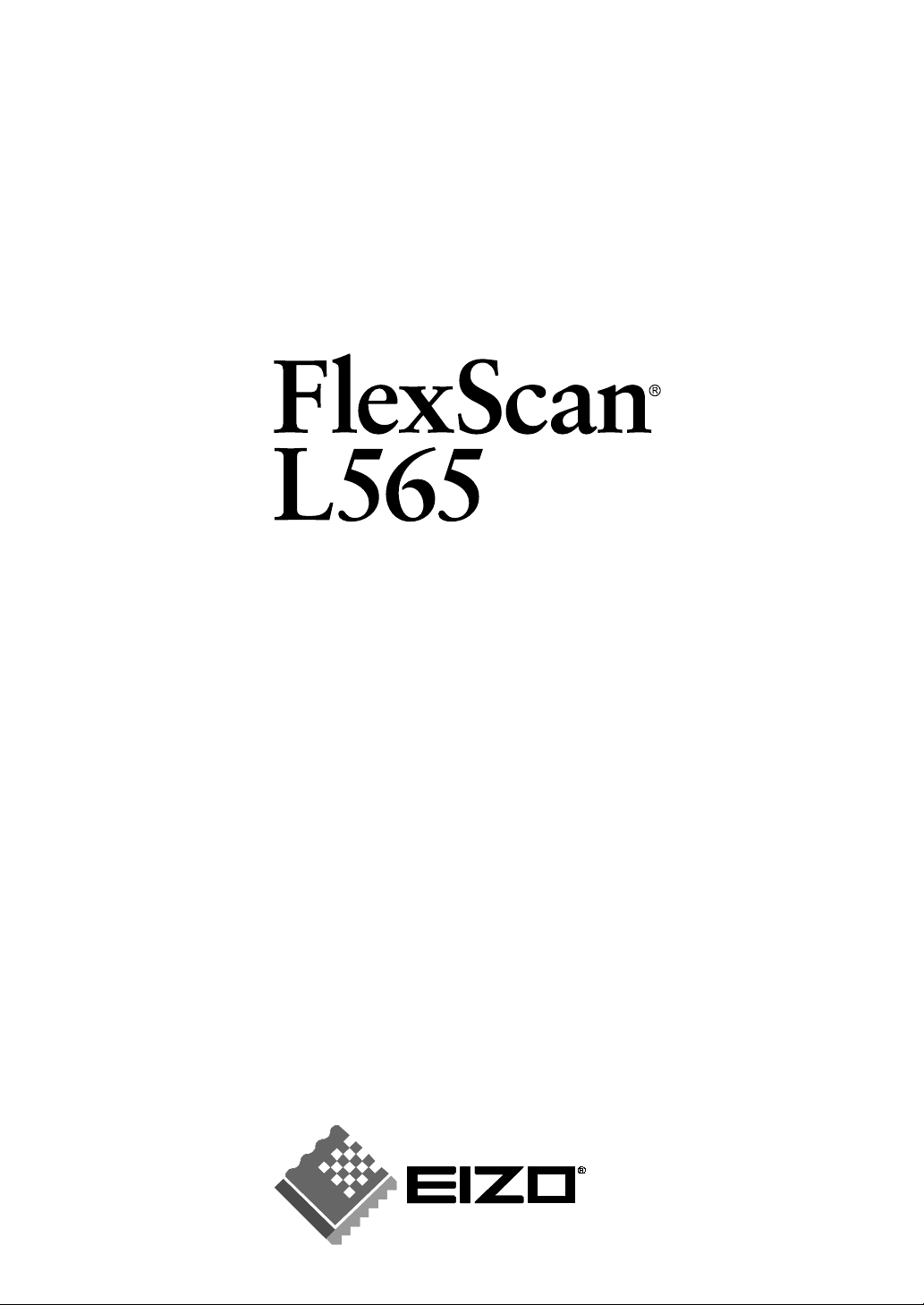
User’s Manual
Color LCD Monitor
Page 2
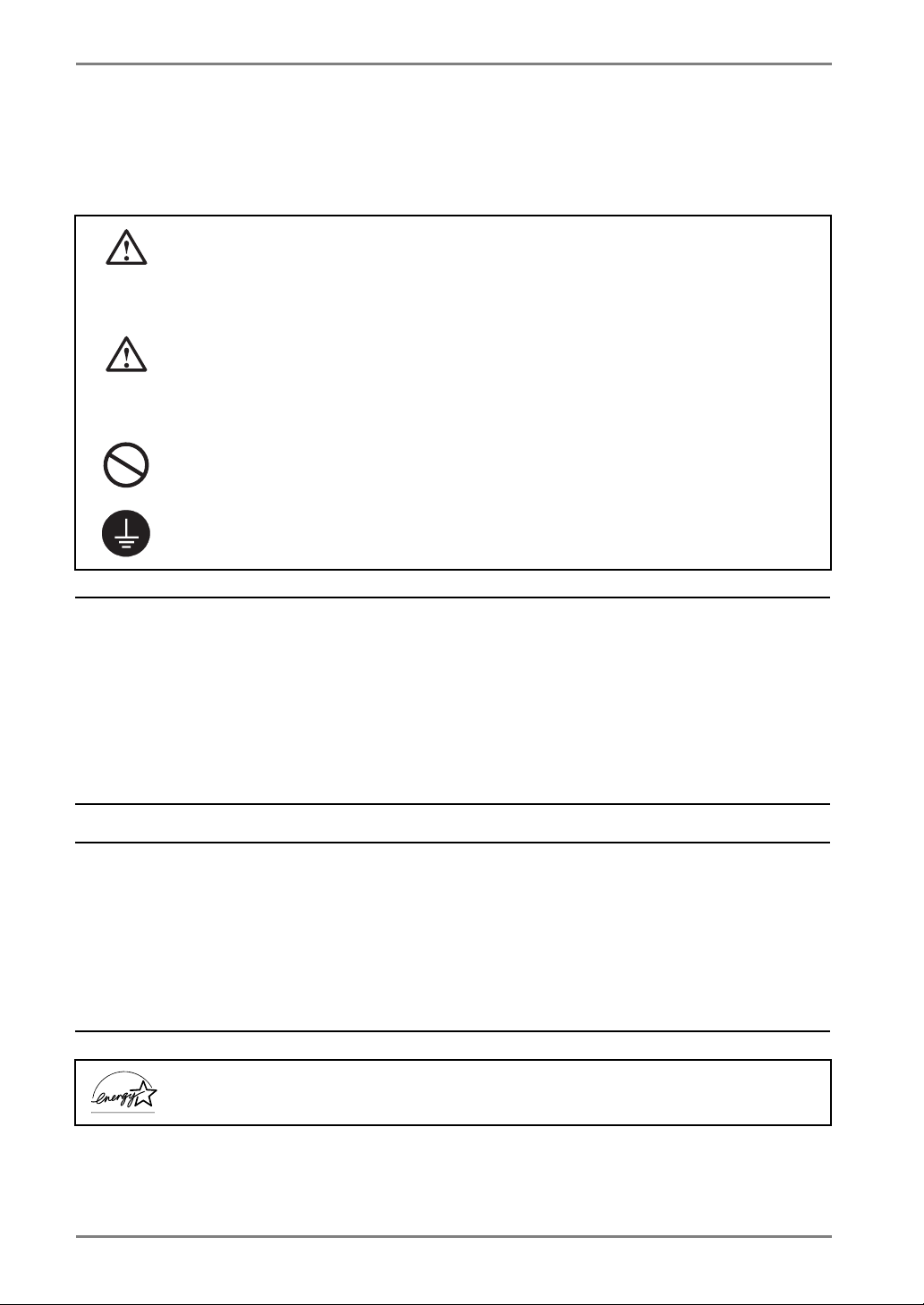
English
p
SAFETY SYMBOLS
This manual uses the safety symbols below. They denote critical information. Please read them
carefully.
WARNING
Failure to abide by the information in a WARNING may result in serious injury and
can be life threatening.
CAUTION
Failure to abide by the information in a CAUTION may result in moderate injury
and/or property or product damage.
Indicates a prohibited action.
Indicates to ground for safety.
Copyright© 2002 by EIZO NANAO CORPORATION. All rights reserved. No part of this
manual may be reproduced, stored in a retrieval system, or transmitted, in any form or by any
means, electronic, mechanical, or otherwise, without the prior written permission of Eizo Nanao
Corporation.
Eizo Nanao Corporation is under no obligation to hold any submitted material or information
confidential unless
said information. Although every effort has been made to ensure that this manual provides upto-date information, please note that EIZO monitor specifications are subject to change without
notice.
ENERGY STAR is a U.S. registered mark.
Apple and Macintosh are registered trademarks of Apple Computer, Inc.
VGA is a registered trademark of International Business Machines Corporation.
DPMS is a trademark and VESA is a registered trademark of Video Electronics Standards
Association.
Windows is a registered trademark of Microsoft Corporation.
ScreenManager and PowerManager are trademarks of Eizo Nanao Corporation.
FlexScan and EIZO are registered trademarks of Eizo Nanao Corporation.
As an ENERGY STAR
product meets the ENERGY STAR guidelines for energy efficiency.
rior arrangements are made pursuant to Eizo Nanao Corporation's receipt of
®
Partner, Eizo Nanao Corporation has determined that this
2
Page 3
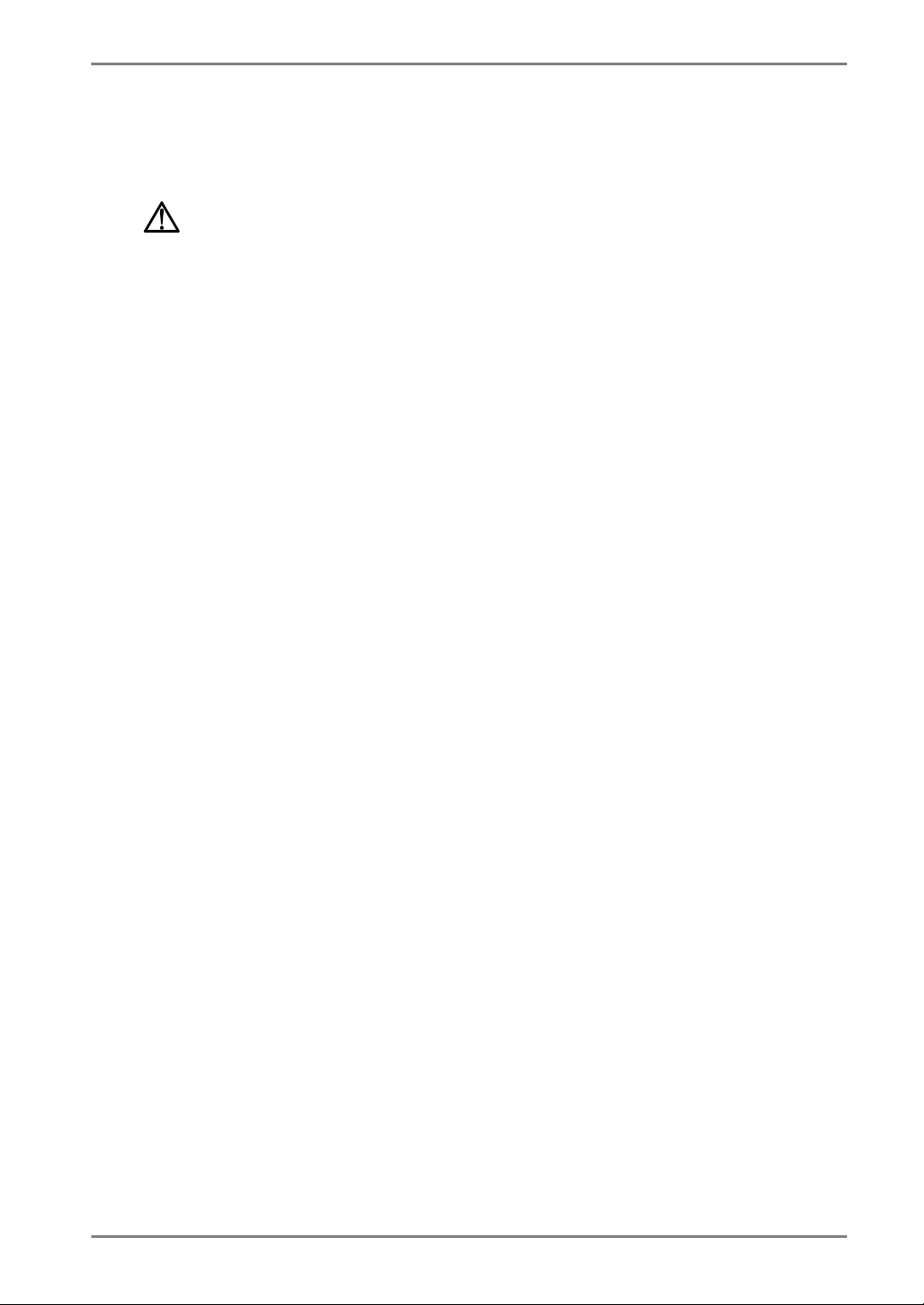
English
TABLE OF CONTENTS
PRECAUTIONS ................................................................................... 4
1. INTRODUCTION .....................................................................................9
1-1. Features ........................................................................................................ 9
1-2. Package Contents..........................................................................................9
1-3. Controls & Connectors ..............................................................................10
2. CABLE CONNECTION ......................................................................... 12
2-1. Before connecting .......................................................................................12
2-2. Connecting the signal cable ........................................................................13
2-3. Sound Connections.....................................................................................15
3. ScreenManager.................................................................................... 16
3-1. How to use the ScreenManager .................................................................. 16
3-2. Adjustments and Settings............................................................................17
3-3. Useful Functions .........................................................................................18
4. ADJUSTMENT ...................................................................................... 20
4-1. Screen Adjustment ......................................................................................20
4-2. Color Adjustment .......................................................................................24
4-3. Power-save Setup ........................................................................................ 25
5. ATTACHING AN ARM STAND ..............................................................27
6. TROUBLESHOOTING........................................................................... 28
7. CLEANING............................................................................................ 31
8. SPECIFICATIONS................................................................................. 32
9. GLOSSARY........................................................................................... 34
APPENDIX/ANHANG/ANNEXE .................................................................. i
TABLE OF CONTENTS
3
Page 4
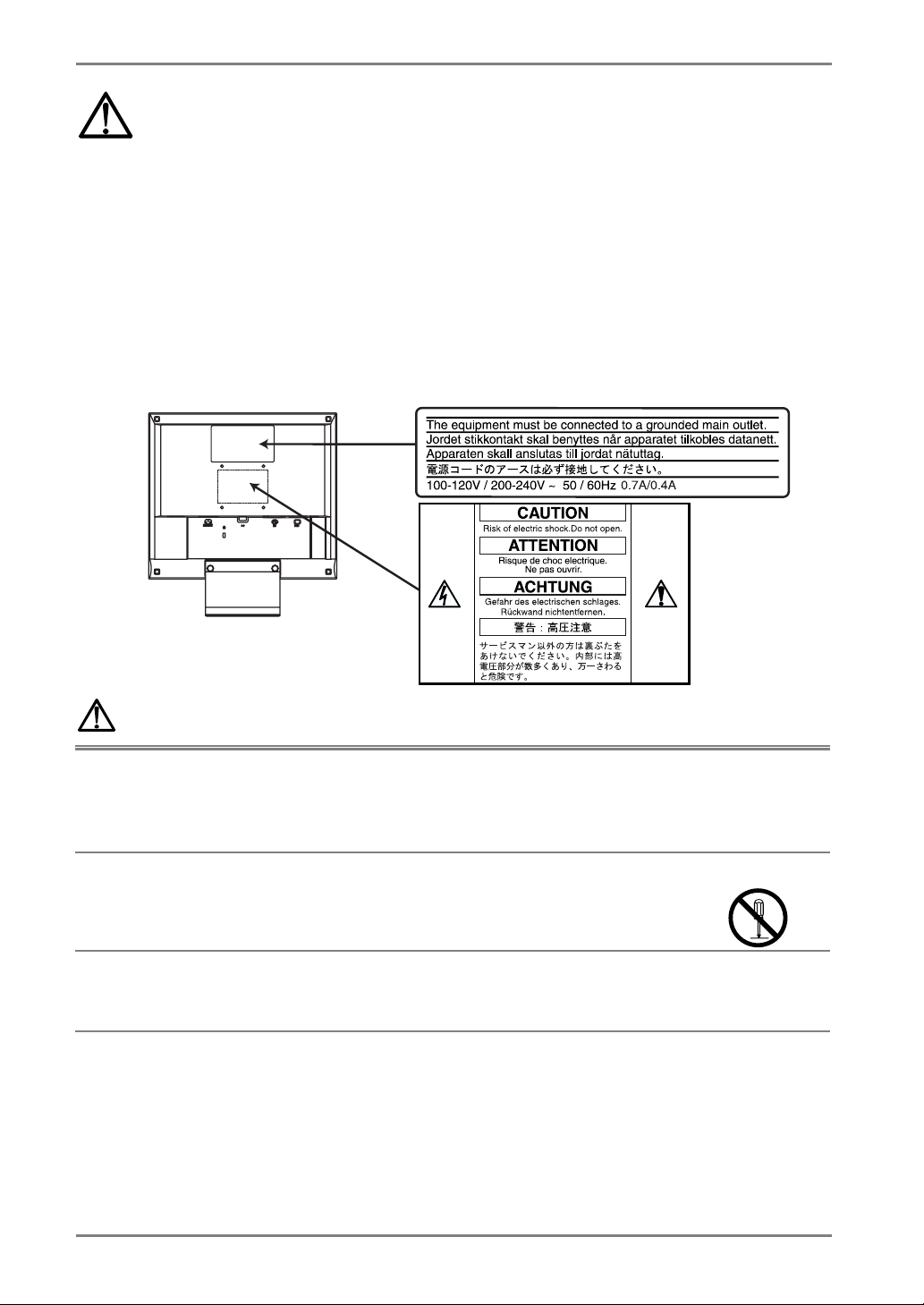
English
PRECAUTIONS
IMPORTANT!
• This product has been adjusted specifically for use in the region to which it was
originally shipped. If operated outside the region to which it was originally shipped,
the product may not perform as stated in the specifications.
• To ensure personal safety and proper maintenance, please read this section and the
caution statements on the unit (refer to the figure below).
[Location of the Caution Statements]
WARNING
If the unit begins to emit smoke, smells like something is burning, or
makes strange noises, disconnect all power connections immediately
and contact your dealer for advice.
Attempting to use a malfunctioning unit can be dangerous.
Do not dismantle the cabinet or modify the unit.
Dismantling the cabinet or modifying the unit may result in electric shock or
burn.
Refer all servicing to qualified service personnel.
Do not attempt to service this product yourself as opening or removing covers
may expose you to dangerous voltage or other hazards.
4 PRECAUTIONS
Page 5
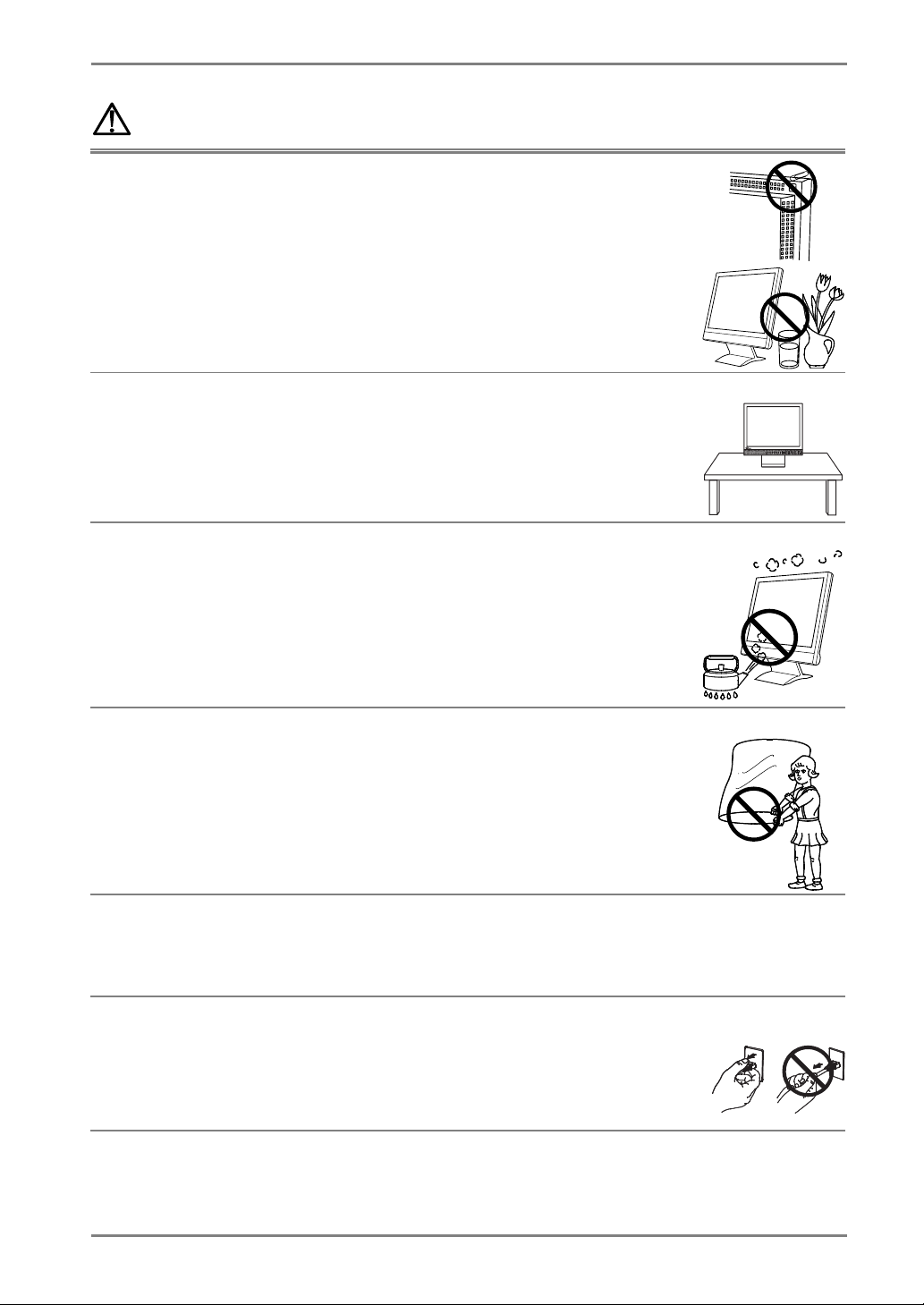
English
p
WARNING
Keep small objects or liquids away from the unit.
Small objects accidentally falling through the ventilation slots into the cabinet
or spillage into the cabinet may result in fire, electric shock, or equipment
damage.
If an object or liquid falls/spills into the cabinet, unplug the unit immediately.
Have the unit checked by a qualified service engineer before using it again.
Place the unit on a strong, stable surface.
A unit placed on an inadequate surface may fall, resulting in injury or
equipment damage.
When the unit is dropped, please ask your dealer for advice. Do not continue
using a damaged unit. Using a damaged unit may result in fire or electric
shock.
Set the unit in an appropriate location.
Not doing so may cause damage and could result in fire or electric shock.
* Do not place in outdoors.
* Do not
etc.)
* Do not install in a dusty or humid environment.
* Do not place in a location where the steam comes directly on the screen.
* Do not place near heat generating devices or a humidifier.
To avoid danger of suffocation, keep the plastic packing bags away
from babies and children.
lace in the transportation system (ship, aircraft, trains, automobiles,
AUTOAUTO ENT.ENT.
S I G .S I G .
OK
Use the enclosed power cord and connect to the standard power outlet
of your country. Be sure to remain within the rated voltage of the
power cord.
Not doing so may cause in fire or electric shock.
To disconnect the power cord, grasp the plug firmly and pull.
Never tug on the cord, doing so may cause damage and could result in fire or
OK
electric shock.
PRECAUTIONS
5
Page 6
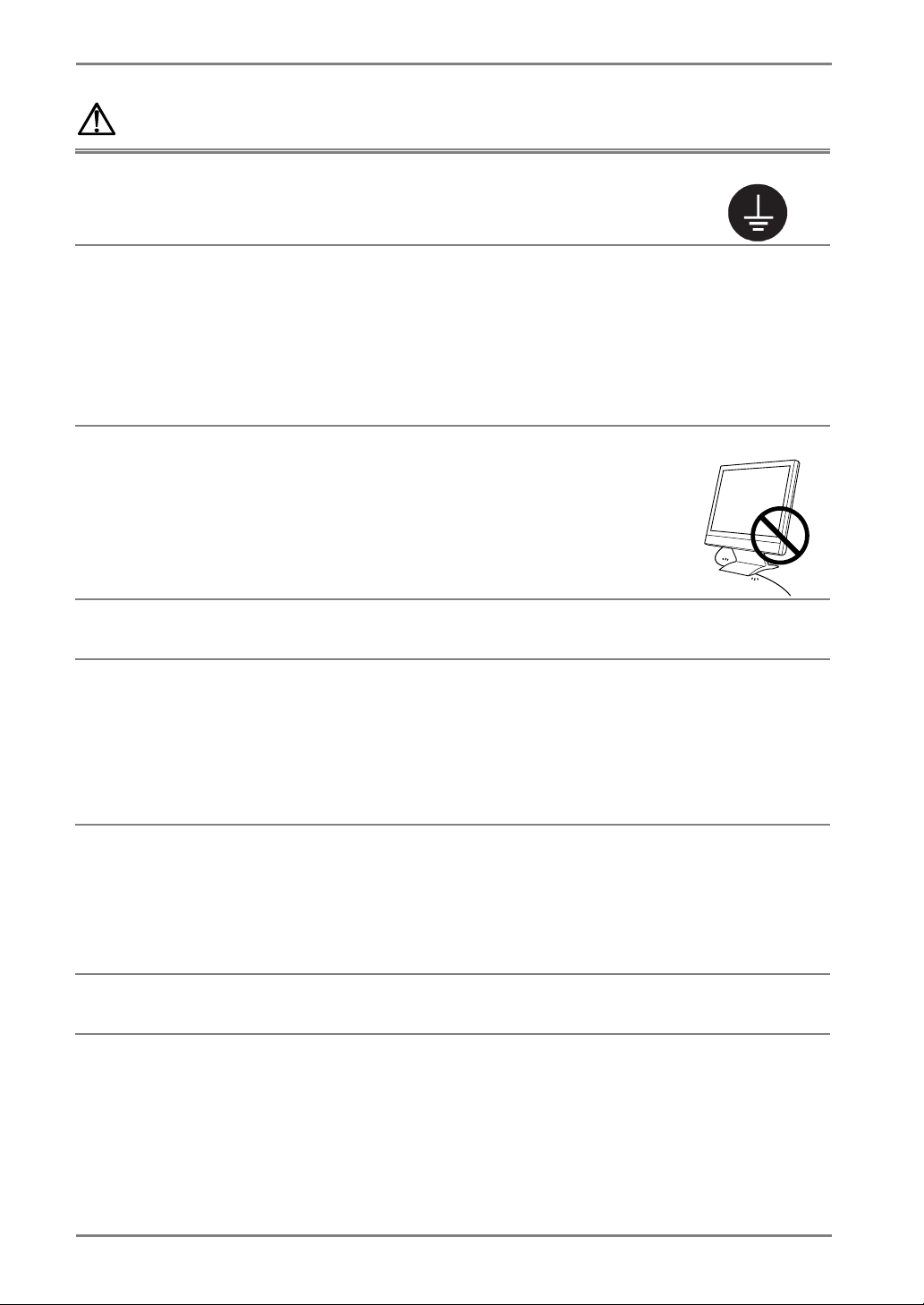
English
jury
g
WARNING
The equipment must be connected to a grounded main outlet.
Not doing so may cause in fire or electric shock.
Use the correct voltage.
* Do not overload your power circuit, as this may result in fire or electric
shock.
* The unit is designed for use with a specific voltage only. Connection to
another voltage than specified in this User’s Manual may cause fire, electric
shock, or other damage.
* Do not overload your power circuit, as this may result in fire or electric
shock.
Handle the power cord with care.
* Do not place the cord underneath the unit or other heavy objects.
* Do not pull on or tie the cord.
If the power cord becomes damaged, stop using it. Use of a damaged cord
may result in fire or electric shock.
Never touch the plug and power cord if it begins to thunder.
Touching them may result in electric shock.
When attaching an arm stand, please refer to the user’s manual of the
arm stand and install the unit securely with the enclosed screws.
Not doing so may cause the unit to come unattached, which may result in
or equipment damage. When the unit is dropped, please ask your dealer
in
for advice. Do not continue using a damaged unit. Usin
a damaged unit may
result in fire or electric shock. When reattaching the tilt stand, please use the
same screws and tighten them securely.
Do not touch a damaged LCD panel directly with bare hands.
The liquid crystal which leaks from the panel is poisonous if it enters the eyes
or mouth.
If any part of the skin or body comes in direct contact with the panel, please
wash thoroughly. If some physical symptoms result, please consult your
doctor.
Follow local regulation or laws for safe disposal.
The backlight of the LCD panel contains mercury.
6 PRECAUTIONS
Page 7
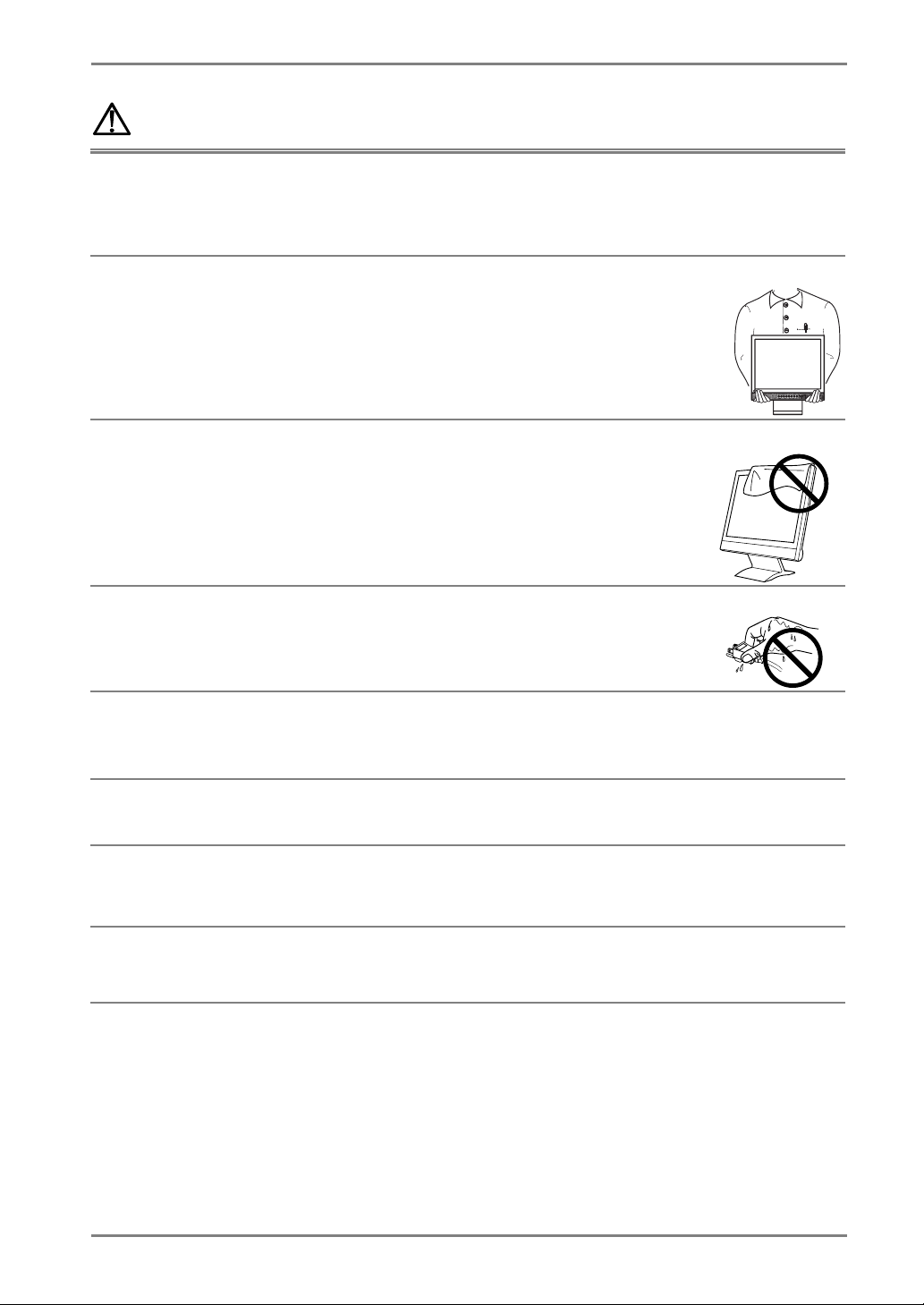
English
p
CAUTION
Handle with care when carrying the unit.
Disconnect the
with the cord attached is dangerous. It may result in injury or equipment
damage.
When handling the unit, grip the bottom of the unit firmly with both
hands ensuring the panel faces outward before lifting.
Dropping the unit may result in injury or equipment damage.
Do not block the ventilation slots on the cabinet.
* Do not place books or any other papers on the ventilation slots.
* Do not install the unit in a closed space.
* Do not use the unit lying down or upside down.
Using the unit in these ways blocks the ventilation slots and prevents proper
airflow, leading to fire or other damage.
Do not touch the plug with wet hands.
Touching them may result in electric shock.
ower cord and cables when moving the unit. Moving the unit
OK
AUTOAUTO ENT.ENT.
S I G .S I G .
Use an easily accessible power outlet.
This will ensure that you can disconnect the power quickly in case of a
problem.
Periodically clean the area around the plug.
Buildup of dust, water, or oil on the plug may result in fire.
Unplug the unit before cleaning it.
Cleaning the unit while it is plugged into a power outlet may result in electric
shock.
If you plan to leave the unit unused for an extended period, disconnect
the power cord from the wall socket after turning off the power switch
for the safety and the power conservation.
PRECAUTIONS
7
Page 8
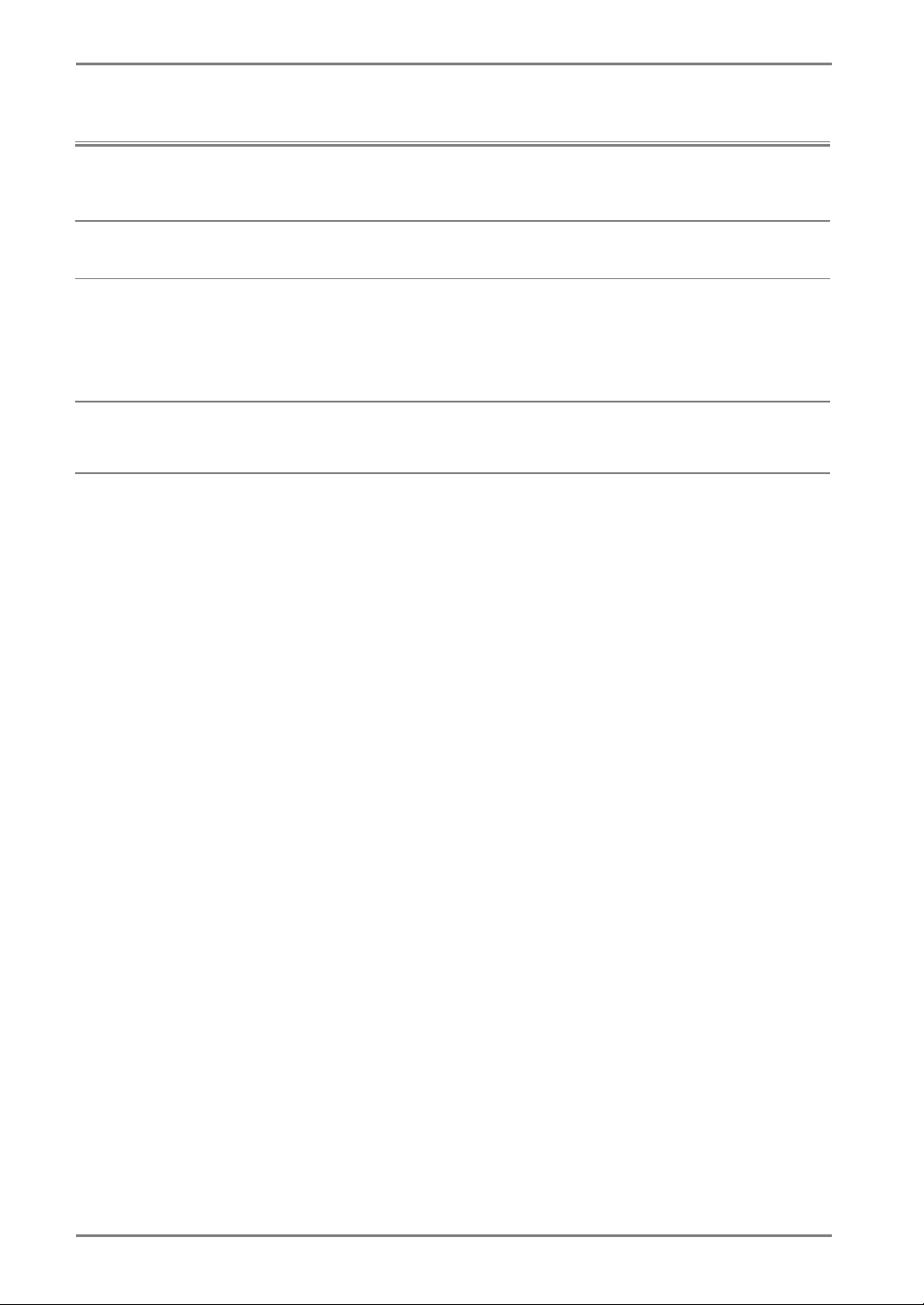
English
LCD Panel
The screen may have defective pixels. These pixels may appear as slightly light
or dark area on the screen. This is due to the characteristics of the panel itself,
and not the product.
The backlight of the LCD panel has a fixed life span. When the screen becomes
dark or begins to flicker, please contact your dealer.
Do not press on the panel or edge of the frame strongly, as this will result in
damage to the screen. There will be prints left on the screen if the pressed
image is dark or black. If pressure is repeatedly applied to the screen, it may
deteriorate or damage your LCD panel. Leave the screen white to decrease the
prints.
Do not scratch or press on the panel with any sharp objects, such as a pencil or
pen as this may result in damage to the panel. Do not attempt to brush with
tissues as this may scratch the LCD panel.
8 PRECAUTIONS
Page 9
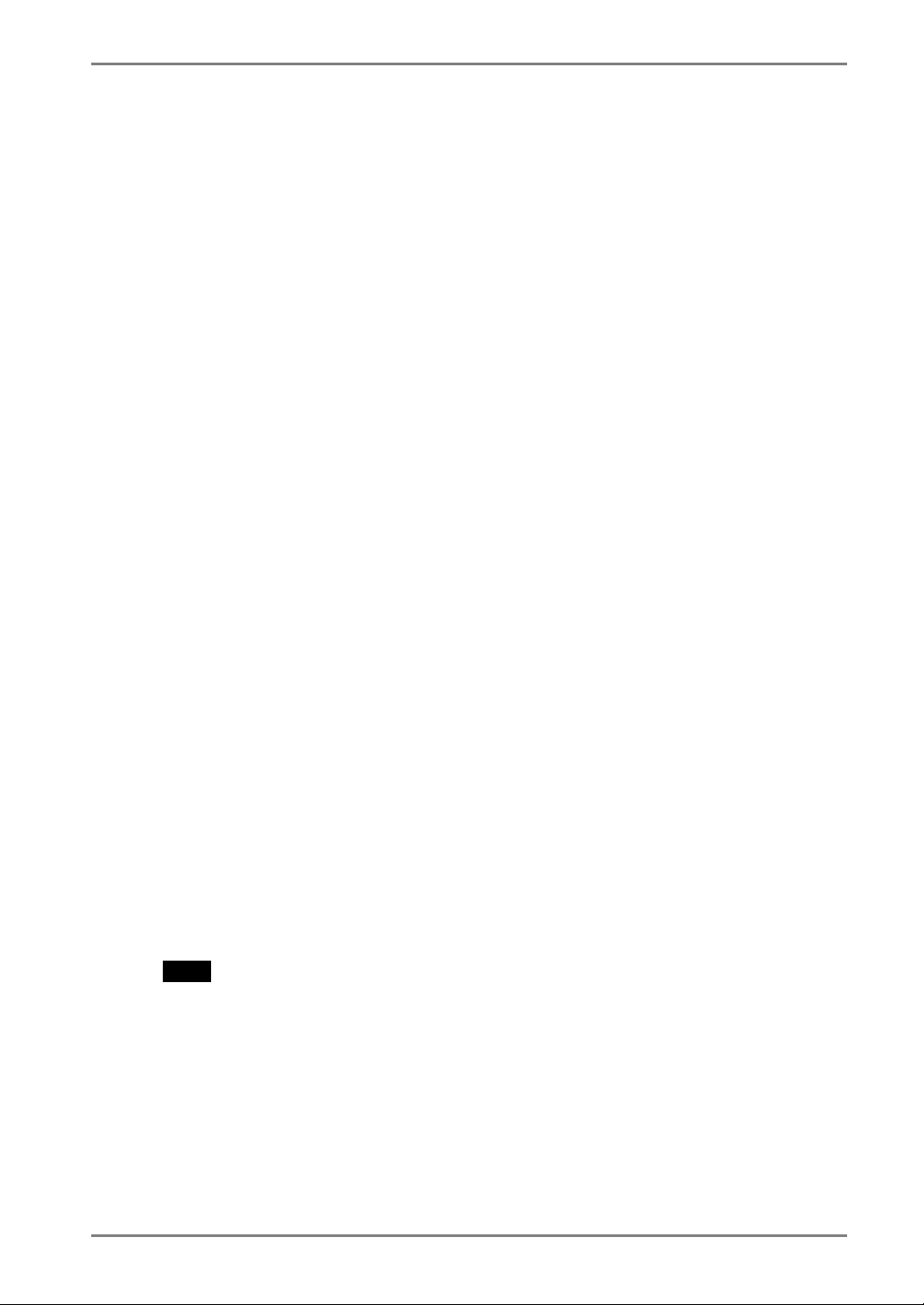
1. INTRODUCTION
Thank you very much for choosing an EIZO Color Monitor.
1-1. Features
• Dual inputs compliant
• DVI (p.34) Digital input (TMDS (p.35)) compliant.
• Horizontal scanning frequency: 24.8 - 80 kHz (Digital input: 31.5 - 64 kHz)
Vertical scanning frequency: 55 - 75 Hz Vertical (Digital: 60 Hz (VGA text: 70 Hz))
Resolution: 1280 dots x 1024 lines
• Auto Adjustment compliant
• ColorManagement function incorporated
• Support to sRGB (p.35) standard
• Built-in speaker system
English
1-2. Package Contents
Please contact your local dealer for assistance if any of the listed items are missing or
damaged.
• LCD Monitor
• Power Cord
• Signal cable (MD-C87 or MD-C100)
• Stereo mini-jack cable
• User’s Manual
• ScreenManager Quick Reference
• LIMITED WARRANTY
• Mounting Screws: M4 x 12 (mm)
NOTE
• Please retain the packing materials for future transference.
(1)
(1)
(1)
(4)
1. INTRODUCTION
9
Page 10
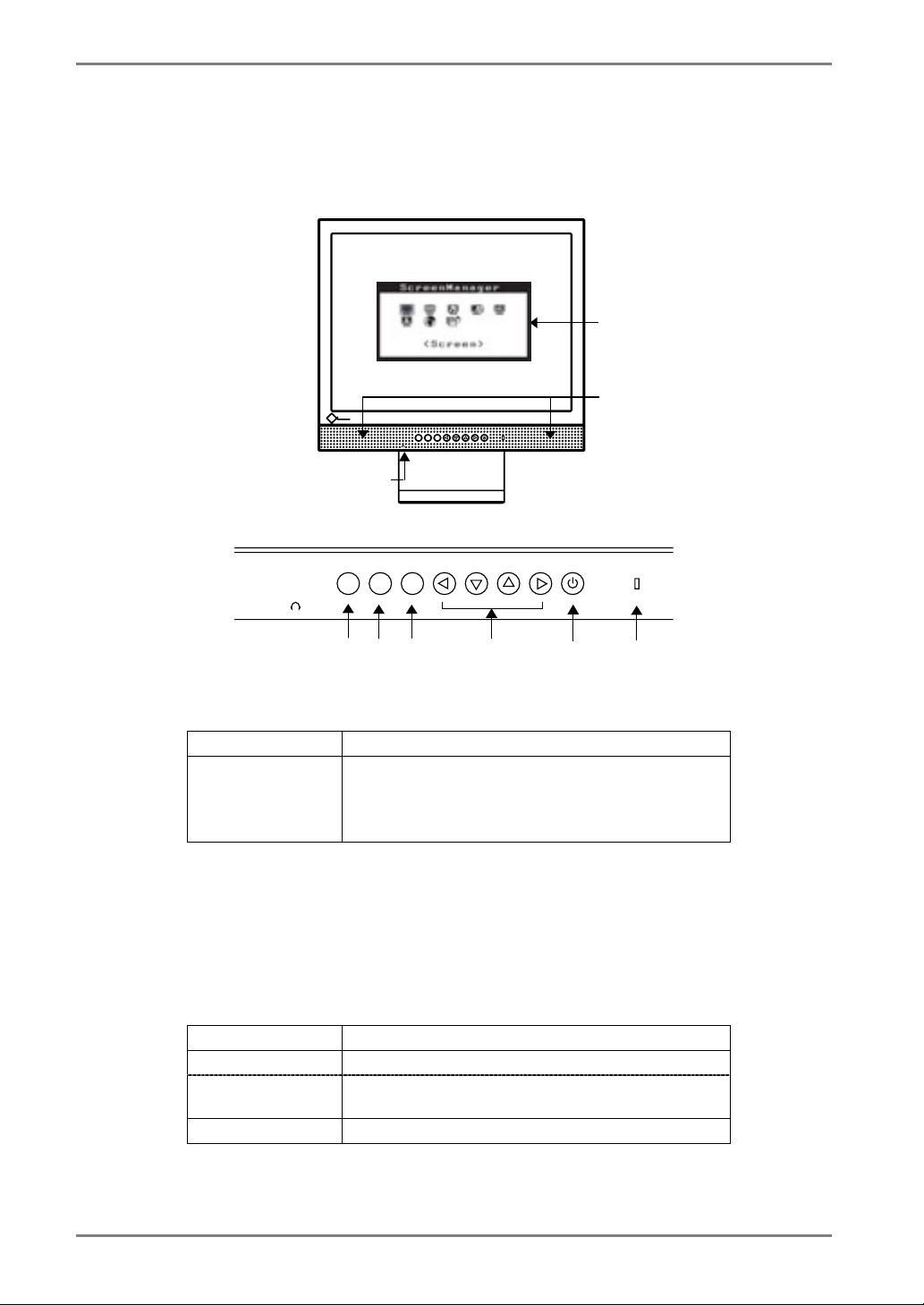
English
1-3. Controls & Connectors
Front
AUTOAUTO
ENT.ENT.
S I G .S I G .
(3)
Control Panel
(1)
(2)
AUTO
(5)
ENT.
(6)
(7) (8)
(9)
SIG.
(4)
(1) ScreenManager
*1
(2) Speaker
Volume Control Press the right and left buttons.
Mute Press the up or down button for a while after
pressing the right or left button to display the
volume control bar.
Press the right or left button to mute off.
(3) Headphone jack (stereo mini-jack)
(4) Input signal selection button
(5) Auto Adjustment Button
(6) Enter Button
(7) Control Buttons (Up, Down, Left, Right)
(8) Power Button
*2
(9) Power Indicator
Blue Operation
Yellow Power saving
Flashing yellow (2
times for each)
Off Power off
*1
Regarding the sound connection, see page 15.
*2
Regarding the power indicator for the “Off Timer”, see page 18.
Power save mode Digital only
10 1. INTRODUCTION
Page 11
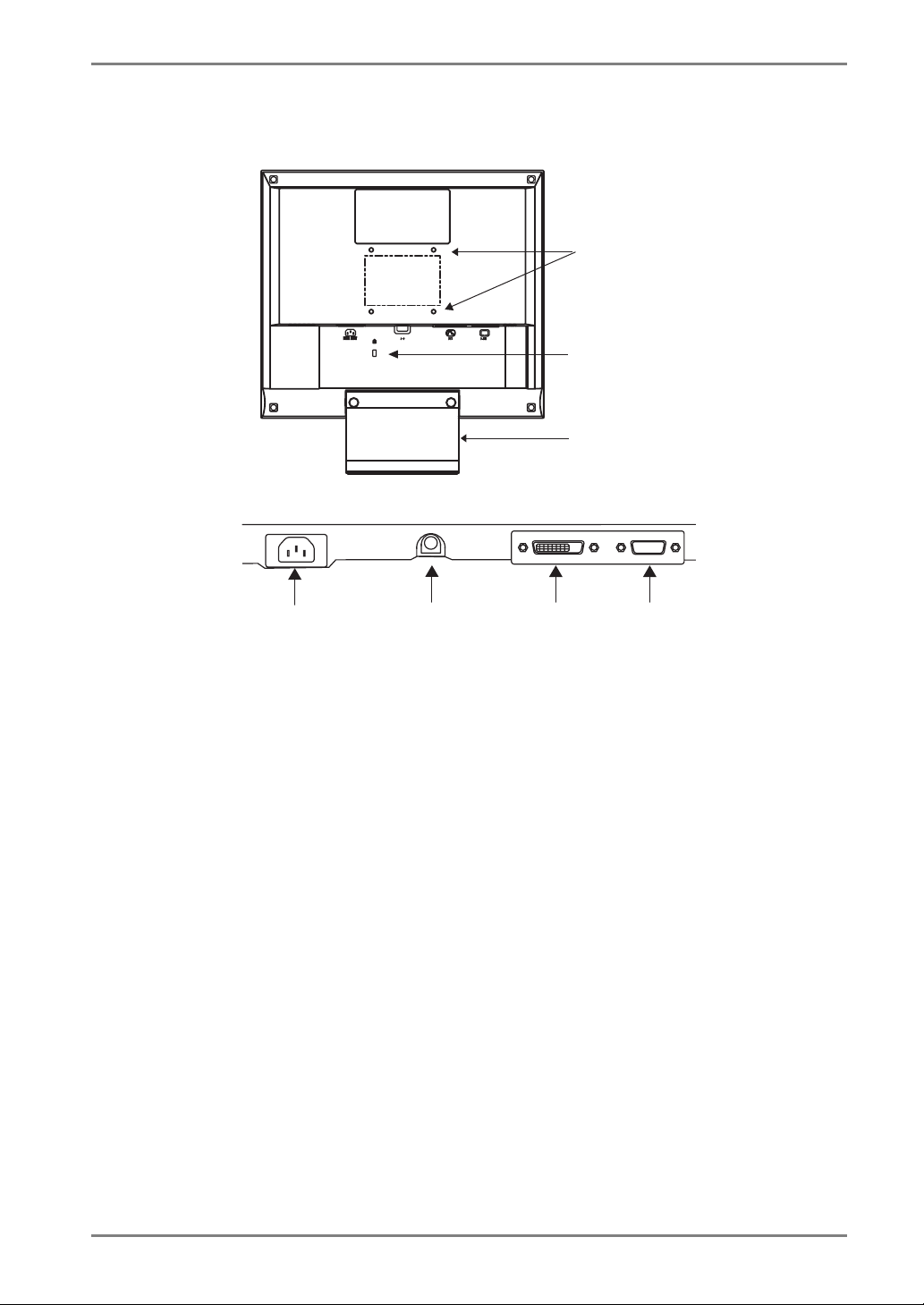
English
Rear
(15)
(14)
(16)
Bottom
(10)
(11)
(12) (13)
(10) Power Connector
(11) External line in (stereo mini-jack)
(12) DVI-D Input Connector (Signal 1)
(13) D-Sub mini 15 pin Input Connector (Signal 2)
3
(14) Security Lock Slot*
(15) 4 Holes for Mounting an Arm-Stand
(16) Stand (Detachable)
*4
*4
*3
Allows for connection of a security cable. This lock supports Kensington’s
MicroSaver security system.
For further inforamation, please consult:
Kensington Technology Group
2855 Campus Drive, San Mateo, CA 94403 USA
Tel: 800-650-4242, x3348
Intl: 650-572-2700, x3348 / Fax: 650-572-9675
http://www.kensington.com
*4
The LCD monitor can be used with an optional arm stand by removing the stand
(see page 27).
1. INTRODUCTION
11
Page 12
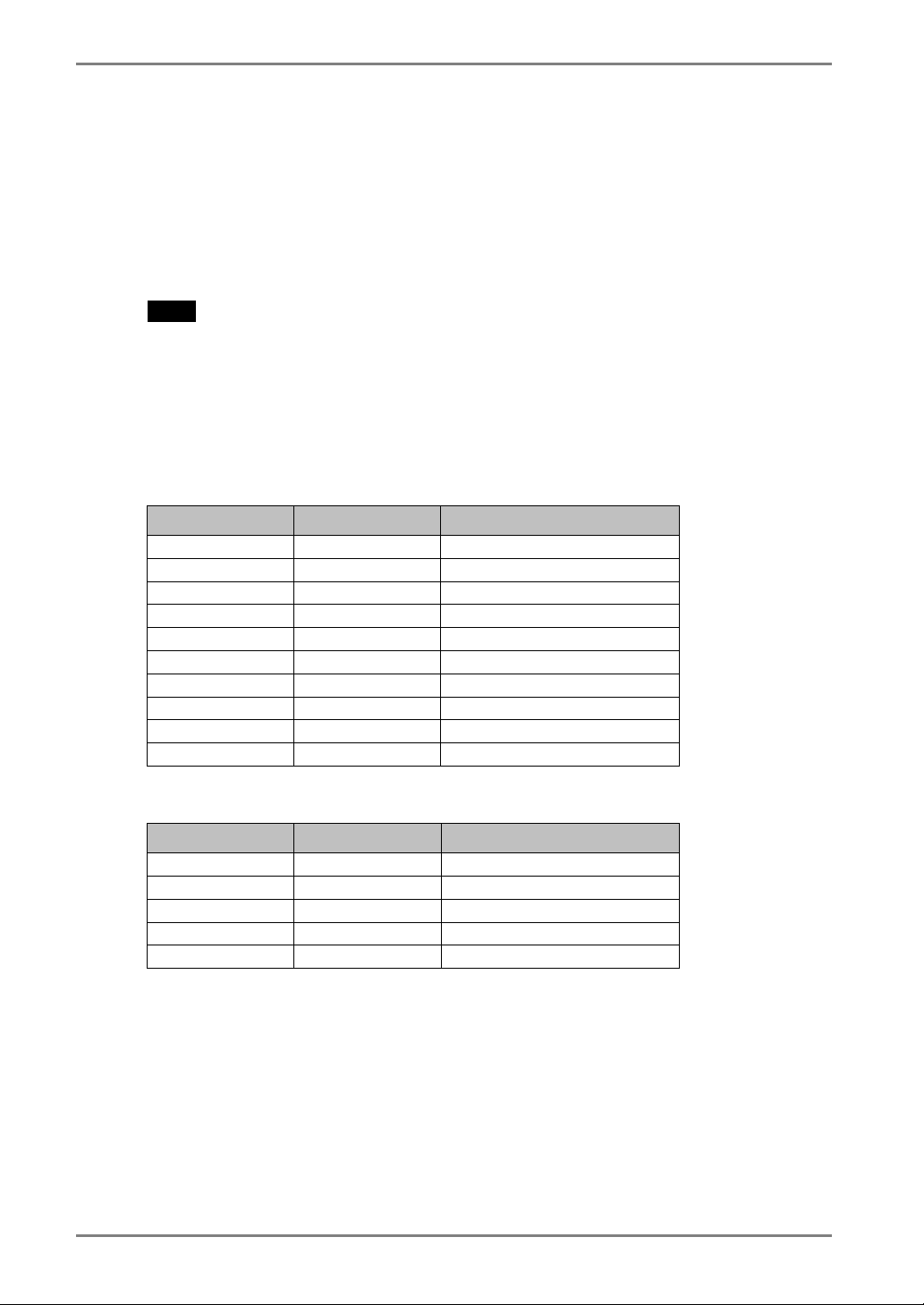
English
2. CABLE CONNECTION
2-1. Before connecting
Before connecting your monitor to the PC, change the display screen settings (resolution
(p.34) and frequency) in accordance with the charts below.
NOTE
• The lower display modes like 640x 480, automatically enlarge to the maximum
display mode (1280 x 1024), and some lines of the characters may become fuzzy. In
this case, use <Smoothing> function (p.22) to make the lines clear.
• When your computer and display support VESA DDC, the suitable resolution and
the refresh rate are set by just plugging your display into the computer without any
manual settings.
Analog Input
Resolution Frequency Remarks
640 x 480 ~75 Hz VGA, VESA
720 x 400 70 Hz VGA TEXT
800 x 600 ~75 Hz VESA
832 x 624 75 Hz Apple Macintosh
1024 x 768 ~75 Hz VESA
1152 x 864 75 Hz VESA
1152 x 870 75 Hz Apple Macintosh
1280 x 960 60 Hz VESA
1280 x 960 75 Hz Apple Macintosh
1280 x 1024 ~75 Hz VESA
Digital Input
Resolution Frequency Remarks
640 x 480 60 Hz VGA
720 x 400 70 Hz VGA TEXT
800 x 600 60 Hz VESA
1024 x 768 60 Hz VESA
1280 x 1024 60 Hz VESA
12 2. CABLE CONNECTION
Page 13
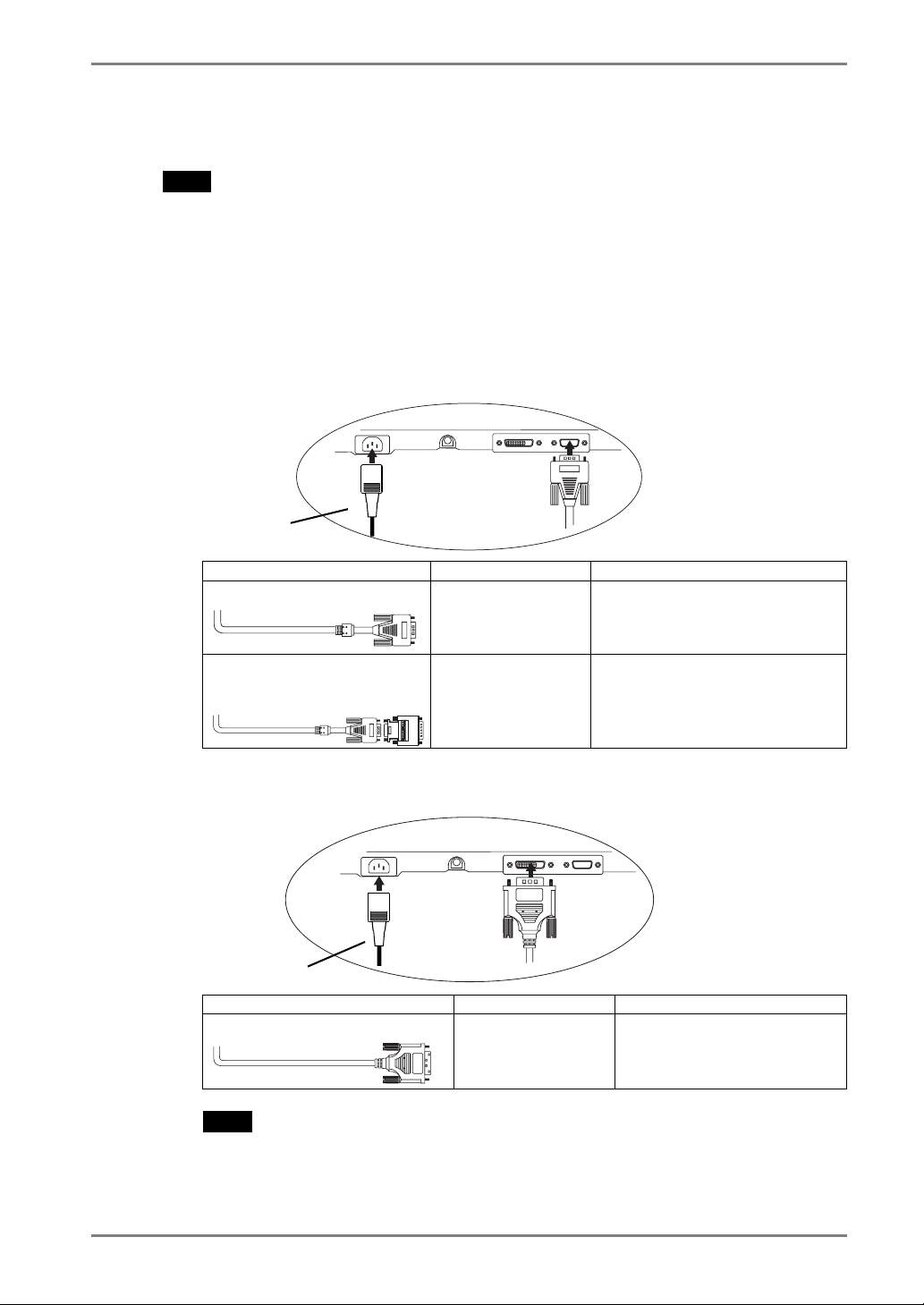
2-2. Connecting the signal cable
NOTE
• Be sure that the power switches of both the PC and the monitor are OFF.
1. Plug the signal cable into the connector at the rear of the monitor
and the other end of the cable into the video connector on the PC.
After connecting, secure the connection with the screw-in fasteners.
Analog Input
Power Cord
Signal Cable Connector PC
Signal Cable (enclosed)
Signal Cable (enclosed) +
Macintosh Adapter
(Optional)
Video Output
Connector D-Sub
mini 15 pin
Video Output
Connector D-Sub
15 pin
English
• Standard graphics card
• Macintosh G3 (Blue & White) /
G4
• Macintosh
Digital Input
Power Cord
Signal Cable Connector PC
FD-C04 (Optional)
NOTE
• The L565 is not compatible with a Power Macintosh G4/G4 Cube ADC (Apple
Display Connector).
Video Output
Connector DVI
Digital Graphics card
2. CABLE CONNECTION
13
Page 14

English
2. Plug the power cord into the power connector on the rear of the
monitor. Then, plug the other end of the cord into a power outlet.
WARNING
Use the enclosed power cord and connect to the standard
power outlet of your country.
Be sure to remain within the rated voltage of the power cord.
Not doing so may cause in fire or electric shock.
The equipment must be connected to a grounded main
outlet.
Not doing so may cause in fire or electric shock.
3. Turn on the monitor's main power and then switch on the PC's
power.
The monitor’s power indicator will light up (blue).
If an image does not appear, refer to the “6. TROUBLESHOOTING” (p.28) for
advice.
Whenever finished, turn off the PC and the monitor.
NOTE
• Adjust brightness of the screen depending on the brightness of your environment.
Too dark or too bright of a screen can cause eyestrain.
• Be sure to take adequate rests. A 10-minute rest period each hour is suggested.
14 2. CABLE CONNECTION
Page 15

2-3. Sound Connections
NOTE
• Always switch the monitor and audio devices or computers off whenever connecting
or disconnecting any audio devices (computer or CD player) to the monitor.
• Use the enclosed stereo mini-jack cable for connecting audio devices or computers
to the monitor.
1. Connect the stereo mini-jack cable to the external line in of the
monitor.
2. Connect the other side of stereo mini-jack cable to the line out of
audio devices.
English
Computer or
CD Player
Sound control
Audio performance is available by connecting the headphone to the Headphone jack
(When headphones are connected, no sound can be heard from the speakers).
AUTOAUTO
ENT.ENT.
S I G .S I G .
Volume control
Volume control Press the right and left buttons.
Mute Press the up or down button for a while after pressing the right or left button
to display the volume control bar.
Mute off Press the right or left button.
NOTE
• <Sound> menu of the ScreenManager also controls the sound.
2. CABLE CONNECTION
15
Page 16

English
3. ScreenManager
3-1. How to use the ScreenManager
Control Buttons
Left, Down, Up, Right
AUTOAUTO
ENT.ENT.
S I G .S I G .
SIG.
AUTO
ENT.
Auto Adjustment button
1. Entering the ScreenManager
Push the Enter button once to display the main menu of the ScreenManager.
[Main Menu ]
2. Making Adjustments and Settings
(1) Select the desired sub menu icon using the Control buttons and push the Enter
button. The sub menu appears.
(2) Use the Control buttons to select the desired setting icon and push the Enter
button. The setting menu appears.
(3) Use the Control buttons to make all required adjustments and push the Enter
button to save the settings.
Enter button
3. Exiting the ScreenManager
(1) To return to the main menu, select the <Return> icon or push the down button
twice, followed by the Enter button.
(2) To exit the ScreenManager, select <Exit> icon or push the down button twice,
followed by the Enter button.
16 3. ScreenManager
Page 17

NOTE
• Double clicking the Enter button at any time also exits the ScreenManager menu.
3-2. Adjustments and Settings
The following table shows all the ScreenManager’s adjustment and setting menus.
“*” indicates adjustments of analog input only and “**” indicates digital input only.
Main menu Sub menu Reference
Screen
ColorManagement
PowerManager
Others
Information Information Review the ScreenManager’s settings,
Language English, German,
*1
Due to the inspection on the factory, the usage time may not “0 hour” at shipping.
Clock *
Phase *
Position *
Smoothing
Contrast
/Brightness
Range Adjustment *
Color Mode
• Custom
Temperature
Saturation
Hue
Gain
Reset
• sRGB
Volume Control the sound volume. Sound
Mute Mute the sound.
DVI DMPM **
VESA DPMS *
Sound
Input Signal Set the input signal selection of
Off Timer Set the monitor’s off timer to on or off
VGA Selection Select the display mode. (p.29)
Menu Position Adjust the menu position.
Translucent Set the transparency of the menu.
Menu Off Timer Set the menu displaying time.
Reset Return to the factory default settings.
French, Spanish,
Italian, Swedish and
Japanese
4-1. Screen Adjustment (p.20)
4-2. Color Adjustment (p.24)
4-3. Power-save Setup (p.25)
automatic or manual (p.19)
(p.18)
(p.33)
model name, serial number and usage
time
Select the ScreenManager’s language.
English
*1
.
3. ScreenManager
17
Page 18

English
3-3. Useful Functions
Adjustment Lock
Use the “Adjustment Lock” function to prevent any accidental changes.
Locked function
Unlocked function
• To lock
Switch off the monitor’s power by the power switch. Press on the Auto adjustment
button while switching on the monitor’s power.
• To unlock
Switch off the monitor’s power by the power switch, then hold down the Auto
adjustment button once again and turn the power back on.
• Auto adjustment button adjustments and settings in the
ScreenManager.
• Adjustment of contrast and brightness by the control buttons.
• Sound control by the control buttons.
• Input signal selection button
Off Timer
The off timer function causes the monitor to automatically enter a power off state after
a predetermined amount of time has lapsed. This function was created to reduce
afterimage (p.34) characteristics that are particular to LCD monitors when the monitor
screen is left on for a long period without use.
[Procedure]
(1) Select <Off Timer> in the ScreenManager <Others> menu.
(2) Select “Enable” and press the right and left buttons to adjust the “On Period” (1 to
23 hours).
[Off timer system]
PC Monitor LED
On Period (1H - 23H) Operation Blue
Last 15 min. in "On period" Advance Notice *1 Blue Flashing
"On period" expired Power off Off
*1
Advance notice (LED flashing blue) will be given 15 minutes before the monitor
automatically enters the “Power Off” mode. To delay entering the “Power Off” mode, press
the power switch during the advance notice period. The monitor will continue to operate for
an additional 90 minutes.
[Procedure]
Press the power switch.
NOTE
• The off timer function works while the PowerManager is active, but there is no
advance notice before the monitor’s power is switched off.
18 3. ScreenManager
Page 19

English
EIZO Logo disappearing function
When switching on the power button on the front panel, the EIZO logo is displyed for a
while. If you desire to display or undisplay this logo, use this function. (Default is logo
appearing.)
• To undisplay
Switch off the monitor’s power by the power switch, then hold down the Enter
button once again and turn the power back on.
• To display
Switch off the monitor’s power by the power switch, then hold down the Enter
button once again and turn the power back on.
Automatically selecting the input signal function
The monitor will automatically detect the inputted signal of either the connection for
display.
Connecting two PCs to the monitor
When the one computer is switched off or entering the power saving mode, the monitor
will automatically dislay the other signal.
Use the ScreenManager to switch the input selection to manual.
[Procedure]
(1) Select <Input Signal> in the <Others> menu.
(2) Select <Manual>.
3. ScreenManager
19
Page 20

English
4. ADJUSTMENT
The monitor displays the digital input image correctly based on its pre-setting
data. Adjust the contrast and brightness (p.23).
4-1. Screen Adjustment
Screen adjustments for the LCD monitor should be used in suppressing screen flickering
and also for adjusting the screen to its proper position. There is only one correct
position for each display mode. It is also recommended to use the ScreenManager
function when first installing the display or whenever changing the system.
Adjustment Procedure
NOTE
• Allow the LCD monitor to stabilize for at least 20 minutes before making image
adjustments.
1. Push the Auto adjustment button on the front panel.
The message “Your setting will be lost, if you press again now.” appears and
remains on the screen for 5 seconds. While the message is on the screen, push the
Auto adjustment button again to automatically adjust the clock, phase, and screen
position. If you do not wish to do adjust the screen, do not push the Auto
adjustment button again.
If the appropriate screen can not be made by using the Auto adjustment
button, adjust the screen through the following procedures. If the
appropriate screen can be made, proceed to step 4.
2. We recommend setting the desktop pattern to that as shown in the
diagram below.
NOTE
• More precise adjustment is available for using the “Screen Adjustment
program” utility software. It can be downloaded from the EIZO homepage
(http://www.eizo.com/).
20 4. ADJUSTMENT
Page 21

English
3. Adjust by using <Screen> menu in the ScreenManager.
(1) Vertical bars appear on the screen
→
Select the <Clock> and eliminate the vertical bars by using the right and left of
the control buttons.
Do not continuously press the control buttons, as the adjustment value will
change quickly and make it difficult to locate the most suitable adjustment
point. If the horizontal flickering, blur or bars appear, proceed to <Phase>
adjustment as follows.
Use the <Clock> (p.34) adjustment.
NOTE
• When adjusting the “Clock,” the horizontal screen size will also change.
(2) Horizontal bars appear on the screen.
→
Select the <Phase> and eliminate the horizontal flickering, blurring or bars by
using the right and left buttons.
NOTE
• Horizontal bars may not completely disappear from the screen depending on
the PC.
(3) The screen position is incorrect.
→
The correct displayed position of the monitor is decided because the number
and the position of the pixels are fixed. The “Position” adjustment moves the
image to the correct position.
Select <Position> and adjust the position by using the up, down, right and left
buttons.
If vertical bars of distortion appear after finishing the <Position> adjustment,
return to <Clock> adjustment and repeat the previously explained adjustment
procedure. Clock→ Phase→ Position
Use the <Phase> (p.35) adjustment.
Use the <Position> adjustment.
4. ADJUSTMENT
21
Page 22

English
4. To adjust the output signal range (Dynamic Range) of the signal.
→ Use the <Range Adjustment> (p.35)of
<ColorManagerment> menu.
This controls the level of output signal range to display the whole color gradation
(256 colors).
[Procedure 1]
Push the Auto adjustment button on the front panel while displaying the <Range
Adjustment> menu to automatically adjust the range. The screen blanks for a
moment, and adjusts the color range to display the whole color gradation of the
current output signal.
[Procedure 2]
Pressing Auto adjustment button while displaying the contrast/brightness
adjustment screen (appeared by pressing the control buttons directly) adjusts the
range automatically. (Contrast and Brightness will not be adjusted.)
5. To smooth the blurred texts of the enlarged screen of the lower
resolutions.
→ Switch the <Smoothing> setting.
Select the suitable level from 1 – 5 (Soft – Sharp).
Select <Smoothing> in the <Screen> menu and adjust by using the right and left
buttons.
NOTE
• The “Smoothing” is disabled in the resolution 1280 x 1024.
• Since the displayed image is enlarged, the blurred texts may not be
necessarily lost completely.
22 4. ADJUSTMENT
Page 23

English
6. To set the Contrast of the screen.
→ Use the <Contrast> adjustment.
This controls the brightness for the each color (red, blue and green) at the same
time.
Select <Contrast/Brightness> and adjust by using the right and left buttons.
NOTE
• Percentage except 100 % may cause undisplayable color tone.
• During selecting the <sRGB> of <ColorManagement>, contrast cannot be
adjusted.
7. To Set the Brightness of the screen.
→ Use the <Contrast> adjustment.
The brightness of the entire screen is controlled by changing the brightness of the
backlight.
Select <Contrast/Brightness> in the screen menu and adjust by using the up and
down buttons.
NOTE
• Directly pressing the up and down buttons also adjusts the contrast and
brightness. Press the “Enter” button to save and exit the settings after the
adjustment.
4. ADJUSTMENT
23
Page 24

English
4-2. Color Adjustment
The <ColorManagement> menu in the ScreenManager enables to change the color of
the screen. By using the <Color Mode>, the adjustment mode can be selected from
<Custom mode> (to adjust the color settings according to your preference) and <sRGB>
mode.
In the analog input, perform the “Range Adjustment” (p.22) before making the
color adjustments.
NOTE
• Allow the LCD monitor to stabilize for at least 20 minutes before making image
adjustments. (Allow the monitor to warm up for at least 20 minutes before making
adjustments.)
• Performing the <Reset> of the <ColorManagement> menu returns the color settings
to the default settings (Except <Range Adjustment> settings).
• The values shown in percentages represent the current level within the specific
adjustment. They are available only as a reference tool. (To create an uniform white
or black screen, the percentages for each will probably not be the same.)
<Custom> mode: To adjust the color settings according
to your preference
To set the color temperature (p.34)
→ Set the <Temperature>.
The <Temperature> can be set from 4,000 K to 10,000 K, in 500 K increments
(including 9,300 K). Default setting is off (normal white).
NOTE
• The values shown in the Kelvin are available only as a reference tool.
• Setting the temperature under 4,000 K or over 10,000 K invalidates the color
temperature setting. (The color temperature’s setting turns “OFF”.)
To change the saturation
→ Use the <Saturation> adjustment.
The <Saturation> can be selected from –128 to 127. Setting the minimum level
(-128) turns the image to the monochrome.
NOTE
• The “Saturation” adjustment may cause undisplayable color tone.
To change the flesh color, etc.
→ Use the <Hue> adjustment
The <Hue> can be selected from - 32 to 32.
24 4. ADJUSTMENT
Page 25

English
NOTE
• The “Hue” adjustment may cause undisplayable color tone.
To change each color (red, green and blue).
→ Use the <Gain> (p.34)adjustment.
By adjusting the red, green and blue color tones for each mode, custom colors can
be defined. The 100 % indicates unadjusted condition. Display a white or gray
background image and adjust the <Gain>.
NOTE
• The values shown in the percentage are available only as a reference tool.
To select <sRGB>
→ Select <sRGB> from the <Color Mode>
During selecting the <sRGB>, color and contrast cannot be adjusted.
4-3. Power-save Setup
The <PowerManager> menu in the ScreenManager enables to set the power-save setup.
NOTE
• Do your part to conserve energy, turn off the monitor when you are finished using it.
Disconnecting the monitor from the power supply is recommended to save energy
completely.
Analog input
This monitor complies with the VESA DPMS (p.35).
[Procedure]
(1) Set the PC’s power saving settings.
(2) Select “VESA DPMS” from the <PowerManager> menu.
[Power saving system]
PC Monitor LED
Operation Operation Blue
STAND-BY
Power saving
SUSPEND
OFF
Power saving Yellow
[Procedure]
Operate the mouse or keyboard to return to a normal screen.
4. ADJUSTMENT
25
Page 26

English
Digital input
This monitor complies with the DVI DMPM (p.34).
[Procedure]
(1) Set the PC’s power saving settings.
(2) Select “DVI DMPM” from the “PowerManager” menu.
[Power saving system]
PC Monitor LED
Operation Operation Blue
Power saving Power saving Yellow
Off mode Power saving*1
*1
Power saving through the PC’s off mode is only supported when
“Manual” is selected on the ScreenManager’s <Input Signal>.
[Procedure]
Operate the mouse or keyboard to return to a normal screen from the Power save mode
of the PC.
Power on the PC to return a normal screen from the Off mode of the PC.
Flashing yellow (2
times for each)
Power save for speaker
When the monitor is in the power-saving mode, sound of speaker also erases
simultaneously can be performed.
[Procedure]
(1) Set the PC’s power saving settings.
(2) Select <Sound>.
(3) Select “Disable”. (“Enable” is selected to leave sound.)
26 4. ADJUSTMENT
Page 27

English
5. ATTACHING AN ARM STAND
The LCD monitor can be used with an arm stand by removing the tilt stand and
attaching the arm stand to the LCD monitor.
NOTE
• Use an arm stand that satisfies the followings.
- When using the LCD monitor with an arm stand, the arm stand must be VESA
approved :
* Use an arm stand with a 100 mm x 100 mm hole spacing on the arm mounting
pad.
* Weight: Use an arm stand that is able to support an object weighting 13.5 kg
(29.8 lbs.).
- Use an arm stand with sufficient stability (mechanical firmness) to support the
weight of the monitor.
- Use an arm stand remaining that position where it is manually moved.
- Use an arm stand with the ability to tilt the monitor forward and backward.
• Please connect cables after attaching an arm stand.
Setup Procedure
1. Lay the LCD monitor down. Do not scratch the panel.
2. Remove the tilt stand by loosening the screws (2 pcs of M4 x 10
mm).
3. Attach an arm stand to the LCD monitor securely.
Arm-stand
4 Mounting Screws (enclosed): M4 x 12 mm
5. ATTACHING AN ARM STAND
27
Page 28

English
6. TROUBLESHOOTING
If a problem persists even after applying the suggested remedies, contact an EIZO dealer.
• No picture problems : See No.1 ~ No.2
• Imaging problems : See No.3 ~ No.11
• Other problems : See No.12 ~ No.14
Problems Points to check with possible solutions
1. No picture
• Indicator status: Off
• Indicator status: Blue
• Indicator status: Yellow
• Indicator status: Flashing yellow
(2 times for each)
2. Following messages appear. (Error
messages shown below will remain
on the screen for 40 seconds.)
• Whenever an error signal message
appears, the signal frequency will be
displayed in red. (Example)
Check that the power cord is correctly
connected. If the problem persists, turn off the
monitor power for a few minutes, then turn it
back on and try again.
Check the “Contrast and Brightness” settings.
Switch the signal input by pressing the input
signal selection button on the front control
panel.
Try pressing a key on the keyboard, or clicking
the mouse. (p.25)
Try pressing the power of the computer.
These message appear when the signal is not
inputted correctly, even if the monitor functions
properly.
When the image is displayed correctly after a
short time, there is no problem with the
monitor. (Some PCs do not output the signal
soon after powering on.)
Check that the PC is turned ON.
Check that the signal cable is properly
connected to the PC or graphics board.
Switch the signal input by pressing the input
signal selection button on the front control
panel.
Use the graphics board’s utility software to
change the frequency setting. (Refer to the
manual of the graphics board.)
28 6. TROUBLESHOOTING
Page 29

Problems Points to check with possible solutions
3. Display position is incorrect.
4. Vertical bars of distortion appear.
English
Adjust the image position using the <Position>
(p.21)
The two display modes, VGA 720 x 400 (70
Hz) and 320 x 200 (70 Hz), have the same
signal timings. Using this adjustment selects the
appropriate display mode. (This function effects
only when the resolution is VGA 720 x 400 (70
Hz) or 320 x 200 (70 Hz).
If the problem persists, use the graphics board’s
utility software to change the display position if
available.
Decrease the vertical bars using the <Clock>.
(p.21)
5. Horizontal bars of distortion appear.
6. Letters and lines appear blurred.
7. The screen is too bright or too dark.
8. Afterimages appear.
9. The screen has defective pixels
(e.g. slightly light or dark).
Decrease the horizontal bars using the <Phase>.
(p.21)
Switch the <Smoothing> mode to “Off”. (p.22)
Adjust the <Contrast and brightness> (The
baklight of the LCD monitor has a fixed life
span. When the screen becomes dark or begins
to flicker, please consult your dealer.)
When the screen image is changed after
displaying the same image for a long period, an
afterimage may appear. The “Afterimage” can
be removed gradually by changing the displayed
image.Use the “Off Timer” function and avoid
keeping the screen on all the time.(p.18)
This is due to the characteristics of the panel
itself, and not the LCD product.
6. TROUBLESHOOTING
29
Page 30

English
Problems Points to check with possible solutions
10. Fingerprints remain on the screen.
11. The <Smoothing> cannot be
selected.
12. The Enter button does not operate.
13. The Auto adjustment button does
not operate.
14. The signal selection button does
not operate.
Leaving the screen white may solve the
problem.
<Smoothing> is disabled when the screen is
displayed in the 1280 x 1024.
The adjustment lock is probably on. To unlock:
switch the LCD monitor off. Then, while
pressing the Auto adjustment button switch, the
power on. (p.18)
The adjustment lock is probably on. To unlock:
switch the LCD monitor off. Then, while
pressing the Auto adjustment button switch, the
power on. (p.18)
The Auto sizing function is intended for use on
the Macintosh and on AT-compatible PC
running Windows. It may not work properly in
either of the following cases.
When running an AT-compatible PC on MSDOS (Not windows).
The background color for the “wall paper” or
“desktop” pattern is set to black.
Some signals from a graphics board may not
function properly.
The computer with digital may be in the off
mode (power indicator flashing yellow). Try to
press the monitor’s power switch and press the
input signal selection button again.
30 6. TROUBLESHOOTING
Page 31

7. CLEANING
Periodic cleaning is recommended to keep the monitor looking new and to prolong its
operation lifetime.
NOTE
• Never use thinner, benzene, alcohol (ethanol, methanol, or isopropyl alcohol),
abrasive cleaners, or other strong solvents, as these may cause damage to the
cabinet or LCD panel.
Cabinet
To remove stains, wipe the cabinet with a soft, lightly moistened cloth using a mild
detergent. Do not spray wax or cleaner directly into the cabinet. (For details, refer to the
manual of the PC.)
LCD Panel
• The LCD surface can be cleaned with a soft cloth, such as cotton or lens paper.
• If necessary, stubborn stains can be removed by moistening part of a cloth with water
to enhance its cleaning power.
English
7. CLEANING
31
Page 32

English
8. SPECIFICATIONS
LCD Panel
Dot Pitch 0.264 mm
Horizontal Scan Frequency 24.8 kHz - 80 kHz (Automatic) (Digital): 31.5~64 kHz
Vertical Scan Frequency 50 Hz ~75 Hz (Automatic)
Resolution 1280 dots x 1024 lines
Dot Clock (Max.) 135 MHz (Digital: 108 MHz)
Display Colors 16 million colors (max.)
Display Area 338 mm (H) ×270 mm (V) (13.3” (H) x 10.6” (V))
Power Supply
Power Consumption Max.: 45W
Input Connector D-Sub mini 15 pin, DVI-D
Analog Input Signal (Sync) Separate, TTL, Positive/Negative
Analog Input Signal (Video)
Input Signal (Digital) TMDS (Single Link)
Signal registration Analog: 30 (Factory preset: 20)
Plug & Play VESA DDC 2B
Amplifier Output (max.) 1 W + 1 W
Line input
Headphone output level 2 mW + 2 mW at Amplifier output 1 W + 1 W
Dimensions 380 mm (W) x 416 mm (H) x 178 mm (D)
Dimensions (without stand)
Weight 5.8 kg (12.8 lbs.)
Weight (without stand) 4.5 kg (9.9 lbs.)
Temperature
Certifications and Standards
100-120 VAC
200-240 VAC
*1
Applicable to gray (standard) color version only.
43 cm (17.0 inch), TFT color LCD panel with Anti-Glare
Hard Coating
Viewing Angle: H: 170°, V: 170°
(Digital): 60Hz, (VGA Text : 70Hz)
(Viewable image size: 432 mm (17.0”))
100-120/200-240 VAC±10%, 50/60 Hz, 0.7 A/0.4 A
Power Saving Mode: Less than 3 W
0.7Vp-p/75Ω Positive
Input impeadance 47 kΩ (typ)
Input sensitivity: 500 mV
(15.0”(W) x 16.4”(H) x 7.0”(D))
380 mm (W) x 353 mm (H) x 58 mm (D)
(15.0”(W) x 13.9”(H) x 2.3”(D))
Operating: 0 °C ~ 35 °C (32 °F ~ 95 ° F)
Storage: -20 °C ~ 60 °C (-4 °F ~ 140 ° F)
Humidity 30% to 80% R.H. Non-condensing
NRTL/C-TÜV, FCC-B, TCO’99
Program, TÜV/Rheinland Ergonomics Approved
CE, CB, TÜV Rheinland/GS, TCO’99
STAR Program, TÜV/Rheinland Ergonomics Approved
*1
, EPA ENERGY STAR
*1
, EPA ENERGY
32 8. SPECIFICATIONS
Page 33

English
Default settings
Analog input Digital input
Contrast 100%
Brightness 100%
Smoothing 3
Color Management Custom mode / Off (Normal white)
PowerManager VESA DPMS DVI DMPM
Input Signal Auto
Off Timer Disable
Language English
Dimensions Unit mm (inches)
380(
15.0
)
339.8(13.38)
63(2.5)
160(6.3)
1.0(0.04)
Pin Assignment
D-Sub mini 15 pin connector
3
1
2
4
5
10
8
9
7
6
11
1314
12
15
Pin
No.
1 Red video 6 Red ground 11 Ground Shorted
2 Green video 7 Green ground 12 Data (SDA)
3 Blue video 8 Blue ground 13 H. Sync
4 Ground 9 No pin 14 V. S yn c
5 No pin 10 Ground Shorted 15 Clock (SCL)
58(2.3)
33.5(1.32)
272.2(10.72)
416(16.4)
256(10.1)
33.5
(1.32)
119.9(4.72)
1.0(0.04)
178(7.0)
Signal Pin
No.
Signal Pin
No.
Signal
DVI-D Connector
3
2
4
1
10
9
11
12
19
20
18 22 23
8
7
6
5
14 15
16
13
24
2117
Pin
No.
1 TMDS Data2- 9 TMDS Data1- 17 TMDS Data02 TMDS Data2+ 10 TMDS Data1+ 18 TMDS Data0+
3 TMDS Data2/4
4 NC* 12 NC 20 NC
5 NC 13 NC 21 NC
6 DDC Clock (SCL) 14 +5V Power 22 TMDS Clock shield
7 DDC Data (SDA) 15 Ground (For +5V) 23 TMDS Clock+
8 Analog Vertical
8. SPECIFICATIONS
Signal Pin
No.
11 TMDS Data1/3
Shield
16 Hot Plug Detect 24 TMDS Clock-
Sync
Signal Pin
No.
19 TMDS Data0/5
Shield
Signal
Shield
(*NC: No Connection)
33
Page 34

English
9. GLOSSARY
Afterimage
The Afterimage is particular to LCD monitors when the monitor screen is left on for
a long period without use. The “Afterimage” can be removed gradually by changing
the displayed image.
Clock
With the analog input signal display, the analog signal is converted to a digital signal
by the LCD circuitry. To convert the signal correctly, the LCD monitor needs to
produce the same number clock pulse as the dot clock of the graphics system. When
the clock pulse is not correctly set, some vertical bars of distortion are displayed on
the screen.
Color Temperature (Temperature)
Color Temperature is a method to measure the white color tone, generally indicated
in degrees Kelvin. At high temperatures the white tone appears somewhat blue, while
at lower temperatures it appears somewhat red. Computer monitors generally give
best performance at high temperature settings.
5,000 K: Slightly reddish white.
6,500 K: Warm-white tone, similar to white paper or daylight.
9,300 K: Slightly bluish white.
DVI
(Digital Visual Interface)
A digital flat panel interface. DVI can transmit digital data from the PC directly
without loss with the signal transition method “TMDS”.
There are two kinds of DVI connectors. One is DVI-D connector for digital signal
input only. The other is DVI-I connector for both digital and analog signal inputs.
DVI DMPM
(DVI Digital Monitor Power Management)
The Power management system for the digital interface. The “Monitor ON” status
(operation mode) and the “Active Off” status (power-saving mode) are indispensable
for the DVI-DMPM as the monitor’s power mode.
Gain Adjustment
Adjusts each color parameter for red, green and blue. The color of the LCD monitor
is displayed through the color filter of the LCD panel. Red, green and blue are the
three primary colors. The colors on the monitor are displayed by combining these
three colors. The color tone can change by adjusting the illumination amount passed
through each color’s filter.
34 9. GLOSSARY
Page 35

English
Phase
The phase adjustment decides the sampling timing point for converting the analog
input signal to a digital signal. Adjusting the phase after the clock adjustment will
produce a clear screen.
Range Adjustment
The Range Adjustment controls the level of output signal range to display the whole
color gradation.
Resolution
The LCD panel consists of a fixed number of pixel elements which are illuminated to
form the screen image. The EIZO L565 display panel consists of 1280 horizontal
pixels and 1024 vertical pixels. At a resolution of 1280 x 1024, all pixels are
displayed as a full screen.
sRGB (Standard RGB)
"International Standard for Red, Green, and Blue color space" A color space was
defined with the aim of the color matching between applications and hardware
devices, such as monitors, scanners, printers and digital cameras. As a standard
default space, sRGB allows Internet users to closely match colors.
TMDS
(Transition Minimized Differential Signaling)
A signal transition method for the digital interface.
VESA DPMS
(Video Electronics Standard Association - Display Power Management Signaling)
The acronym VESA stands for “Video Electronics Standards Association”, and
DPMS stands for “Display Power Management Signaling.”DPMS is a communication
standard that PCs and graphics boards use to implement power savings on the
monitor side.
9. GLOSSARY
35
Page 36

APPENDIX/ANHANG/ANNEXE
Preset Timing Chart for Analog input
Timing-Übersichten für Analog Eingang
Synchronisation des Signaux pour Analog numerique
Based on the signal diagram shown below 20 factory presets have been registered in the
monitor's microprocessor.
Der integrierte Mikroprozessor des Monitors unterstützt 20 werkseitige
Standardeinstellungen (siehe hierzu die nachfolgenden Diagramme).
20 signaux ont été enregistrés en usine dans le microprocesseur du moniteur,
conformément au diagramme de synchronisation ci-dessous.
A Front Porch Vordere Schwarzschulter Front avant
B Sync Period Synchronimpuls Délai de synchronisation
C Back Porch Hintere Schwartzschulter Front arrière
D Blanking Period Austastzeit Délai de clignotement
E Display period Displya-Zeit Délai d’affichage
F Total cycle Kompletter Zyklus Cycle total
H Sync signal level Sync-Signalpegel Niveau du signal de
synchronisation
V Video signal level Video-Signalpegel Niveau du signal vidéo
APPENDIX/ANHANG/ANNEXE
i
Page 37

Mode
VGA
640 × 480
VGA
720 × 400
Macintosh
640 × 480
Macintosh
832 × 624
Macintosh
1152 × 870
Macintosh
1280×960
VESA
640 × 480
VESA
640 × 480
VESA
800 × 600
VESA
800 × 600
VESA
800 × 600
VESA
800 × 600
VESA
1024 × 768
VESA
1024 × 768
VESA
1024 × 768
VESA
1280 x 960
VESA
1152 × 864
VESA
1280 × 1024
VESA
1280 × 1024
VGA Graphics
320 x 200
Sync Polarity Frequencies A: Front Porch B: Sync Period
Dot
Clock
MHz
25.2 Nega. Nega. 31.47 59.94 0.636/
28.3 Nega. Posi. 31.47 70.09 0.636/
30.2 Posi. Posi. 35.00 66.67 2.116/
57.3 Posi. Posi. 49.73 74.55 0.559/
100.0 Posi. Posi. 68.68 75.06 0.320/
126.2 Posi. Posi. 74.76 74.76 0.190/
31.5 Nega. Nega. 37.86 72.81 0.508/
31.5 Nega. Nega. 37.50 75.00 0.508/
36.0 Posi. Posi. 35.16 56.25 0.667/
40.0 Posi. Posi. 37.88 60.32 1.000/
50.0 Posi. Posi. 48.08 72.19 1.120/
49.5 Posi. Posi. 46.88 75.00 0.323/
65.0 Nega. Nega. 48.36 60.00 0.369/
75.0 Nega. Nega. 56.48 70.07 0.320/
78.8 Posi. Posi. 60.02 75.03 0.203/
60.0 Posi. Posi. 60.00 60.00 0.889/
108.0 Posi. Posi. 67.50 75.00 0.593/
108.0 Posi. Posi. 63.98 60.02 0.444/
135.0 Posi. Posi. 79.98 75.03 0.119/
21.2 Nega. Posi 31.47 70.09 0.336/
H V H kHz V Hz H µs/Dot V ms/Line H µs/ Dot V ms/ Line
16
18
64
32
32
24
16
16
24
40
56
16
24
24
16
96
64
48
16
16
0.318/
10
0.381/
12
0.086/
3
0.020/
1
0.044/
3
0.013/
1
0.026/
1
0.027/
1
0.028/
1
0.026/
1
0.770/
37
0.021/
1
0.062/
3
0.053/
3
0.017/
1
0.017/
1
0.015/
1
0.016/
1
0.013/
1
0.381/
12
3.813/
96
3.813/
108
2.116/
64
1.117/
64
1.280/
128
1.204/
152
1.270/
40
2.032/
67
2.000/
72
3.200/
128
2.400/
120
1.616/
80
2.092/
136
1.813/
136
1.219/
96
1.037/
112
1.185/
128
1.037/
112
1.067/
144
3.813/
96
0.054/
2
0.064/
2
0.086/
3
0.060/
3
0.044/
3
0.0401/
3
0.079/
3
0.080/
3
0.057/
2
0.106/
4
0.125/
6
0.064/
3
0.124/
6
0.106/
6
0.050/
3
0.050/
3
0.044/
3
0.047/
3
0.038/
3
0.064/
2
ii APPENDIX/ANHANG/ANNEXE
Page 38

C: Back Porch D: Blanking Period E: Display Period F: Total Cycle
H µs/ Dot V ms/ Line H µs/ Dot V ms/ Line H µs/ Dot V ms/ Line H µs/ Dot V ms/ Line
1.907/
48
1.907/
54
3.175/
96
3.911/
224
1.440/
144
1.838/
232
3.810/
120
3.810/
120
3.556/
128
2.200/
88
1.280/
64
3.232/
160
2.462/
160
19.20/
144
2.235/
176
2.889/
312
2.370/
256
2.296/
248
1.837/
248
1.907/
48
1.049/
33
1.112/
35
1.114/
39
0.784/
39
0.568/
39
0.482/
36
0.528/
20
0.427/
16
0.626/
22
0.607/
23
0.478/
23
0.448/
21
0.600/
29
0.513/
29
0.466/
28
0.600/
36
0.0.474/
32
0.594/
38
0.475/
38
1.112/
35
6.356/
160
6.355/
180
7.407/
224
5.587/
320
3.040/
304
3.233/
408
5.587/
176
6.349/
200
6.222/
224
6.400/
256
4.800/
240
5.172/
256
4.923/
320
4.053/
304
3.657/
288
4.815/
520
4.148/
448
3.778
408
3.022/
408
6.356/
160
1.430/
45
1.557/
49
1.286/
45
0.865/
43
0.655/
45
0.535/
40
0.634/
24
0.533/
20
0.711/
25
0.739/
28
1.373/
66
0.533/
25
0.786/
38
0.673/
38
0.533/
32
0.667/
40
0.553/
36
0.656/
42
0.525/
42
1.557/
49
25.442/
640
25.422/
720
21.164/
640
14.525/
832
11.520/
1152
10.143/
1280
20.317/
640
20.317/
640
22.222/
800
20.000/
800
16.000/
800
16.162/
800
15.754/
1024
13.653/
1024
13.003/
1024
11.852/
1280
10.667/
1152
11.852/
1280
9.481/
1280
25.422/
640
15.253/
480
12.711/
400
13.714/
480
12.550/
624
12.667/
870
12.841/
960
12.678/
480
12.800/
481
17.067/
600
15.840/
600
12.480/
600
12.800/
600
15.880/
768
13.599/
768
12.795/
768
16.000/
960
12.800
864
16.005/
1024
12.804/
1024
12.711/
400
31.778/
800
31.778/
900
28.571/
864
20.112/
1152
14.560/
1456
13.376/
1688
26.413/
832
26.667/
840
28.444/
1024
26.400/
1056
20.800/
1040
21.333/
1056
20.677/
1344
17.707/
1328
16.660/
1312
16.667/
1800
14.815
1600
15.630/
1688
12.504/
1688
31.778/
800
16.683/
525
14.267/
449
15.000/
525
13.414/
667
13.322/
915
13.379/
1000
13.735/
520
13.333/
500
17.778/
625
16.579/
628
13.853/
666
13.333/
625
16.666/
806
14.272/
806
13.328/
800
16.667/
1000
13.333/
900
16.661/
1066
13.329/
1066
14.268/
449
APPENDIX/ANHANG/ANNEXE
iii
Page 39

[Applicable to gray (standard color version only).]
Congratulations!
You have just purchased a TCO’99 approved and labelled product!
Your choice has provided you with a product developed for
professional use. Your purchase has also contributed to reducing
the burden on the environment and also to the further development
of environmentally adapted electronics products.
Why do we have environmentally labelled computers?
In many countries, environmental labelling has become an established method for encouraging
the adaptation of goods and services to the environment. The main problem, as far as computers
and other electronics equipment are concerned, is that environmentally harmful substances are
used both in the products and during their manufacture. Since it is not so far possible to
satisfactorily recycle the majority of electronics equipment, most of these potentially damaging
substances sooner or later enter nature.
There are also other characteristics of a computer, such as energy consumption levels, that are
important from the viewpoints of both the work (internal) and natural (external) environments.
Since all methods of electricity generation have a negative effect on the environment (e.g. acidic
and climate-influencing emissions, radioactive waste), it is vital to save energy. Electronics
equipment in offices is often left running continuously and thereby consumes a lot of energy.
What does labelling involve?
This product meets the requirements for the TCO’99 scheme which provides for international
and environmental labelling of personal computers. The labelling scheme was developed as a
joint effort by the TCO (The Swedish Confederation of Professional Employees), Svenska
Naturskyddsforeningen (The Swedish Society for Nature Conservation) and Statens
Energimyndighet (The Swedish National Energy Administration).
Approval requirements cover a wide range of issues: environment, ergonomics, usability, emission
of electric and magnetic fields, energy consumption and electrical and fire safety.
The environmental demands impose restrictions on the presence and use of heavy metals,
brominated and chlorinated flame retardants, CFCs (freons) and chlorinated solvents, among
other things. The product must be prepared for recycling and the manufacturer is obliged to have
an environmental policy which must be adhered to in each country where the company
implements its operational policy.
The energy requirements include a demand that the computer and/or display, after a certain
period of inactivity, shall reduce its power consumption to a lower level in one or more stages.
The length of time to reactivate the computer shall be reasonable for the user.
Labelled products must meet strict environmental demands, for example, in respect of the
reduction of electric and magnetic fields, physical and visual ergonomics and good usability.
You will find a brief summary of the environmental requirements met by this product on the
right. The complete environmental criteria document may be ordered from:
TCO Development
SE-114 94 Stockholm, Sweden
Fax: +46 8 782 92 07
Email (Internet): development@tco.se
Current information regarding TCO’99 approved and labelled products may also be obtained
via the Internet, using the address: http://www.tco-info.com/
Page 40

Environmental Requirements
Flame retardants
Flame retardants are present in printed circuit boards, cables, wires, casings and housings.
Their purpose is to prevent, or at least to delay the spread of fire. Up to 30% of the plastic in
a computer casing can consist of flame retardant substances. Most flame retardants contain
bromine or chloride, and those flame retardants are chemically related to another group of
environmental toxins, PCBs. Both the flame retardants containing bromine or chloride and the
PCBs are suspected of giving rise to severe health effects, including reproductive damage in
fish-eating birds and mammals, due to the bio-accumulative* processes. Flame retardants have
been found in human blood and researchers fear that disturbances in foetus development may
occur.
The relevant TCO’99 demand requires that plastic components weighing more than 25 grams
must not contain flame retardants with organically bound bromine or chlorine. Flame
retardants are allowed in the printed circuit boards since no substitutes are available.
Cadmium**
Cadmium is present in rechargeable batteries and in the colour-generating layers of certain
computer displays. Cadmium damages the nervous system and is toxic in high doses.
The relevant TCO’99 requirement states that batteries, the colour-generating layers of display
screens and the electrical or electronics components must not contain any cadmium.
Mercury**
Mercury is sometimes found in batteries, relays and switches. It damages the nervous system
and is toxic in high doses.
The relevant TCO’99 requirement states that batteries may not contain any mercury. It also
demands that mercury is not present in any of the electrical or electronics components
associated with the labelled unit.
CFCs (freons)
The relevant TCO’99 requirement states that neither CFCs nor HCFCs may be used during
the manufacture and assembly of the product. CFCs (freons) are sometimes used for washing
printed circuit boards. CFCs break down ozone and thereby damage the ozone layer in the
stratosphere, causing increased reception on earth of ultraviolet light with e.g. increased risks
of skin cancer (malignant melanoma) as a consequence.
Lead**
Lead can be found in picture tubes, display screens, solders and capacitors. Lead damages the
nervous system and in higher doses, causes lead poisoning.
The relevant TCO’99 requirement permits the inclusion of lead since no replacement has yet
been developed.
* Bio-accumulative is defined as substances which accumulate within living organisms.
** Lead, Cadmium and Mercury are haevy metals which are Bio-accumulative.
Page 41

For U.S.A, Canada, etc. (rated 100-120 Vac) Only
FCC Declaration of Conformity
We, the Responsible Party EIZO NANAO TECHNOLOGIES INC.
5710 Warland Drive, Cypress, CA 90630
Phone: (562) 431-5011
declare that the product Trade name: EIZO
Model: FlexScan L565
is in conformity with Part 15 of the FCC Rules. Operation of this product is subject to the
following two conditions: (1) this device may not cause harmful interference, and (2) this
device must accept any interference received, including interference that may cause undesired
operation.
This equipment has been tested and found to comply with the limits for a Class B digital
device, pursuant to Part 15 of the FCC Rules. These limits are designed to provide
reasonable protection against harmful interference in a residential installation. This
equipment generates, uses, and can radiate radio frequency energy and, if not installed and
used in accordance with the instructions, may cause harmful interference to radio
communications. However, there is no guarantee that interference will not occur in a
particular installation. If this equipment does cause harmful interference to radio or
television reception, which can be determined by turning the equipment off and on, the user
is encouraged to try to correct the interference by one or more of the following measures.
* Reorient or relocate the receiving antenna.
* Increase the separation between the equipment and receiver.
* Connect the equipment into an outlet on a circuit different from that to which the receiver
is connected.
* Consult the dealer or an experienced radio/TV technician for help.
Changes or modifications not expressly approved by the party responsible for compliance
could void the user’s authority to operate the equipment.
Note
Use the attached specified cable below or EIZO signal cable with this monitor so as to keep
interference within the limits of a Class B digital device.
- AC Cord
- Shielded Signal Cable (D-SUB mini 15 pin - D-SUB mini 15 pin, the enclosed signal cable)
- Stereo mini-jack cable
Canadian Notice
This Class B digital apparatus complies with Canadian ICES-003.
Cet appareil numérique de le classe B est comforme à la norme NMB-003 du Canada.
Page 42

Hinweis zur Ergonomie :
Dieser Monitor erfüllt die Anforderungen an die Ergonomie nach EK1-ITB 2000 mit dem
Videosignal, 1280 Punkte × 1024 Zeilen, RGB analog, 0,7 Vp-p und mindestens 75,0 Hz
Bildwiederholfrequenz, non interlaced. Weiterhin wird aus ergonomischen Gründen empfohlen,
die Grundfarbe Blau nicht auf dunklem Untergrund zu verwenden (schlechte Erkennbarkeit,
Augenbelastung bei zu geringem Zeichenkontrast.)
Recycle Auskunft
Die Rücknahme dieses Produktes nach Nutzungsende übernimmt EIZO in Deutschland
zusammen mit dem Partner von Roll MBB Recycling GmbH.Dort werden die Geräte in ihre
Bestandteile zerlegt, die dann der Wiederverwertung zugeführt werden. Um einen Abholtermin
zu vereinbaren und die aktuellen Kosten zu erfahren, benutzen Sie bitte folgende Rufnummer:
02153-73 35 00. Weitere Informationen finden Sie auch unter der Internet-Adresse:
www.eizo.de.
