Page 1
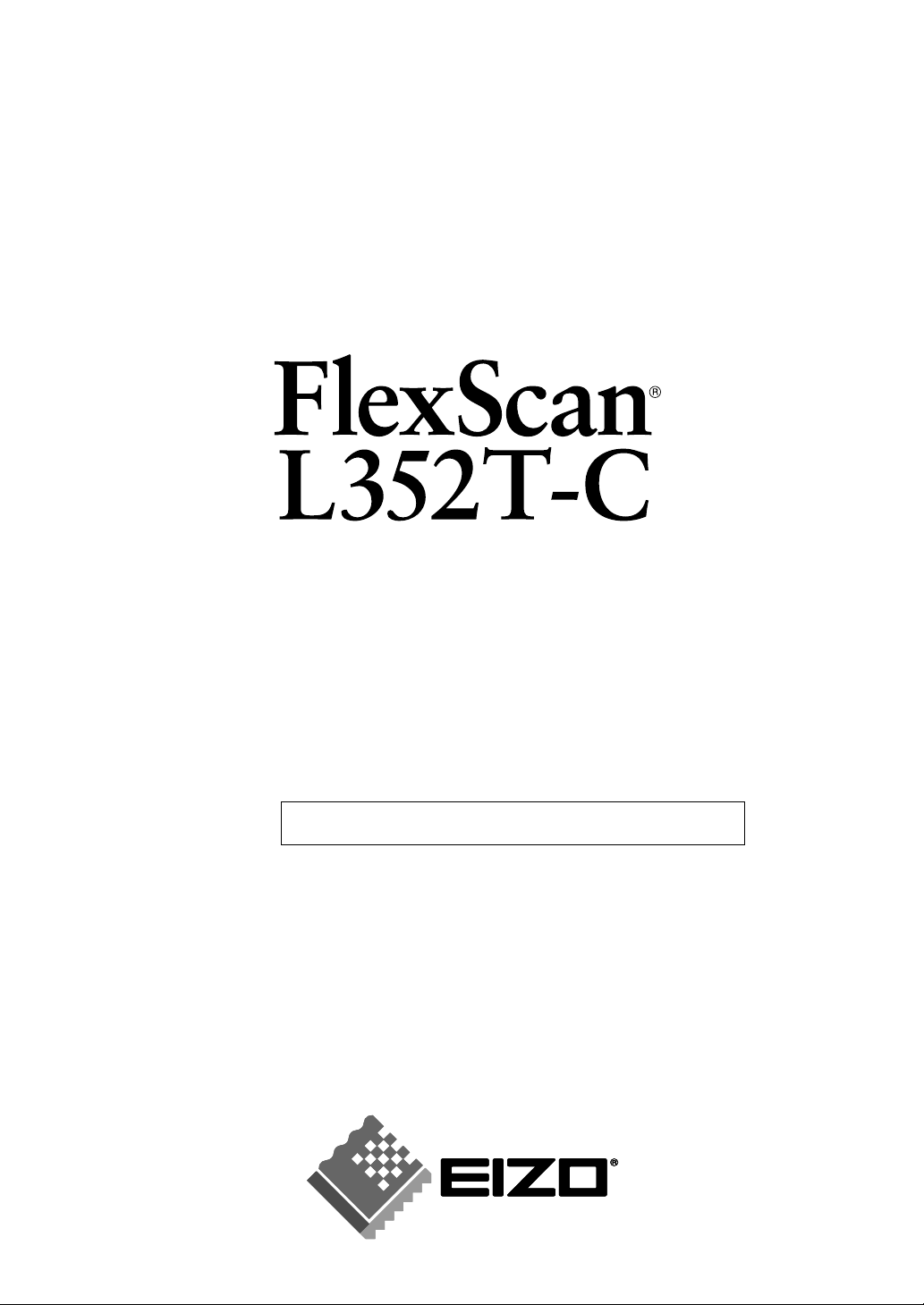
User’s Manual
Touch Panel Color LCD Monitor
It shall be assured that the final system is in compliance
to IEC60601-1-1 requirements.
Page 2
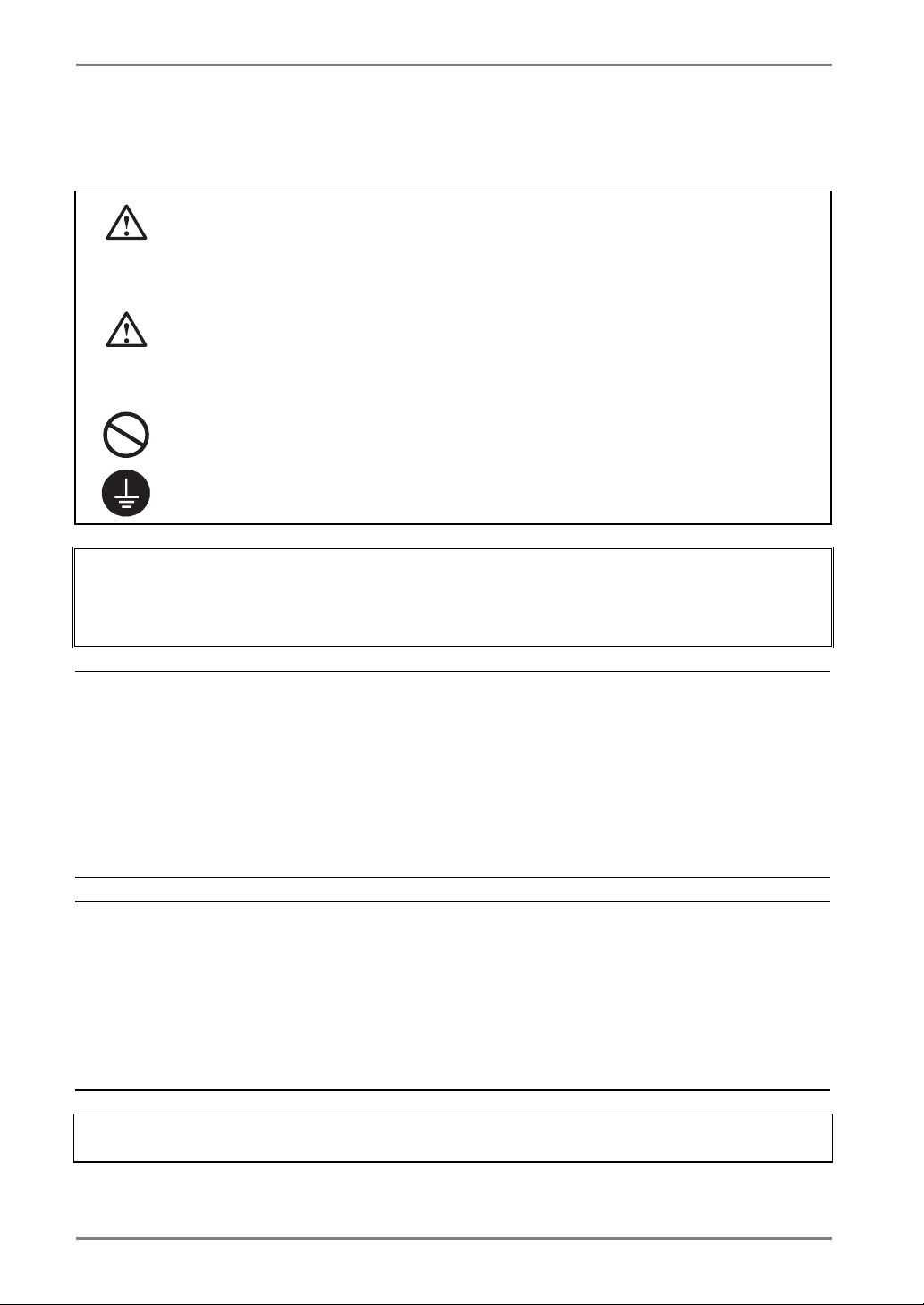
English
SAFETY SYMBOLS
This manual uses the safety symbols below. They denote critical information. Please read them
carefully.
WARNING
Failure to abide by the information in a WARNING may result in serious injury and
can be life threatening.
CAUTION
Failure to abide by the information in a CAUTION may result in moderate injury
and/or property or product damage.
Indicates a prohibited action.
Indicates to ground for safety.
• Power supplied equipment can emit electromagnetic waves, that could influence, limit or
result in malfunction of the monitor. Install the equipment in a controlled environment, where
such effects are avoided.
• This is a monitor intended for use in a medical setting.
Copyright© 2003-2006 EIZO NANAO CORPORATION All rights reserved. No part of this
manual may be reproduced, stored in a retrieval system, or transmitted, in any form or by any
means, electronic, mechanical, or otherwise, without the prior written permission of EIZO
NANAO CORPORATION.
EIZO NANAO CORPORATION is under no obligation to hold any submitted material or
information confidential unless prior arrangements are made pursuant to EIZO NANAO
CORPORATION's receipt of said information. Although every effort has been made to ensure
that this manual provides up-to-date information, please note that EIZO monitor specifications
are subject to change without notice.
VGA is a registered trademark of International Business Machines Corporation.
DPMS is a trademark and VESA is a registered trademark of Video Electronics Standards
Association.
Mac is a registered trademark of Apple Computer, Inc.
Windows is a registered trademark of Microsoft Corporation.
PowerManager is a trademark of EIZO NANAO COROPRATION.
ScreenManager, FlexScan and EIZO are registered trademarks of EIZO NANAO
CORPORATION in Japan and other countries..
Product specifications may vary depending on the region. Confirm the specifications in the manual
written in the language of the region of purchase.
2
Page 3
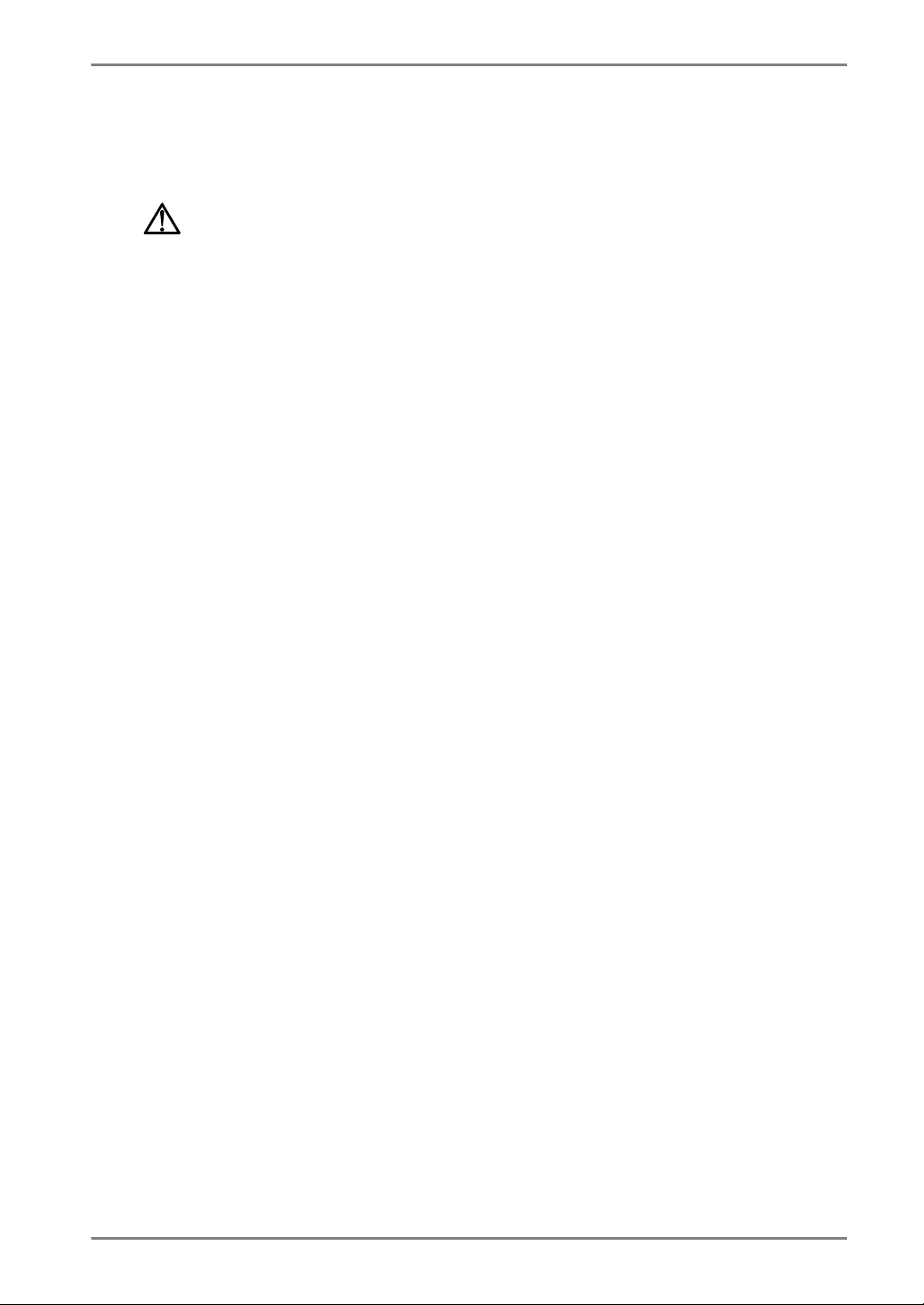
English
TABLE OF CONTENTS
PRECAUTIONS ................................................................................... 4
1. INTRODUCTION .....................................................................................9
1-1. Features ........................................................................................................9
1-2. Package Contents..........................................................................................9
1-3. Controls & Connectors ..............................................................................10
2. CABLE CONNECTION ......................................................................... 12
2-1. Before connecting .......................................................................................12
2-2. Connecting the signal cable ........................................................................13
2-3. Connecting two PCs to the monitor............................................................15
2-4. Sound Connections.....................................................................................15
3. ScreenManager....................................................................................16
3-1. How to use the ScreenManager ..................................................................16
3-2. Adjustments and Settings............................................................................17
3-3. Useful Functions .........................................................................................18
4. ADJUSTMENT ......................................................................................20
4-1. Screen Adjustment ......................................................................................20
4-2. Color Adjustment .......................................................................................24
4-3. Power-save Setup ........................................................................................26
5. ATTACHING A STAND ..........................................................................28
6. TROUBLESHOOTING........................................................................... 29
7. CLEANING............................................................................................33
8. SPECIFICATIONS................................................................................. 34
9. GLOSSARY........................................................................................... 37
APPENDIX ...................................................................................................i
TABLE OF CONTENTS
3
Page 4
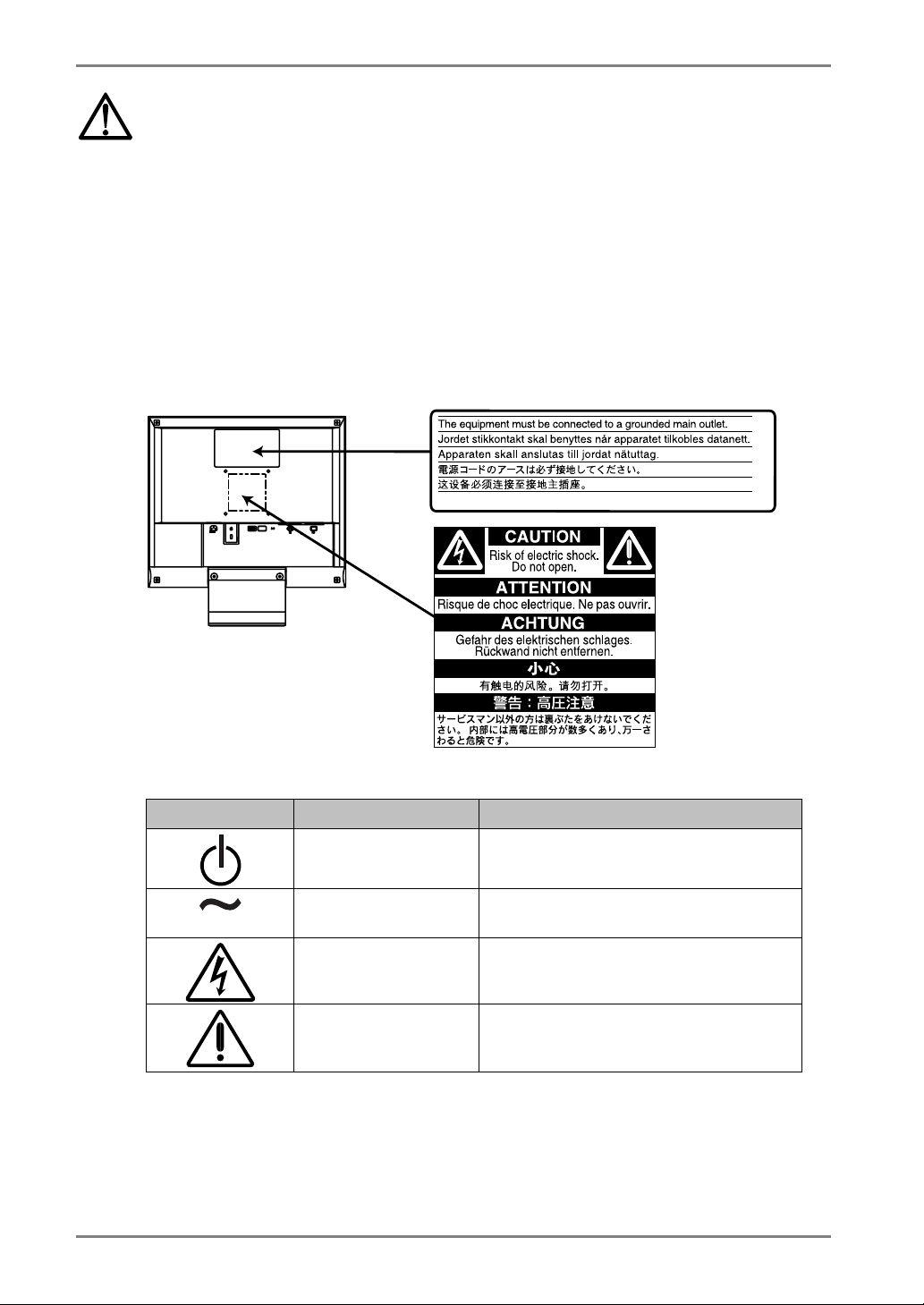
English
PRECAUTIONS
IMPORTANT!
• This product has been adjusted specifically for use in the region to which it was
originally shipped. If operated outside the region to which it was originally shipped,
the product may not perform as stated in the specifications.
• To ensure personal safety and proper maintenance, please read this section and the
caution statements on the unit (refer to the figure below).
[Location of the Caution Statements]
[Symbols on the unit]
Symbol Location This symbol indicates
Front
Control panel
Rear
Name Plate
Rear
Name Plate
Rear
Name Plate
Power button
Press to turn the monitor’s power on or off.
Alternating current
Alerting electrical hazard
Caution
Refer to SAFETY SYMBOLS section in this
manual.
4
PRECAUTIONS
Page 5
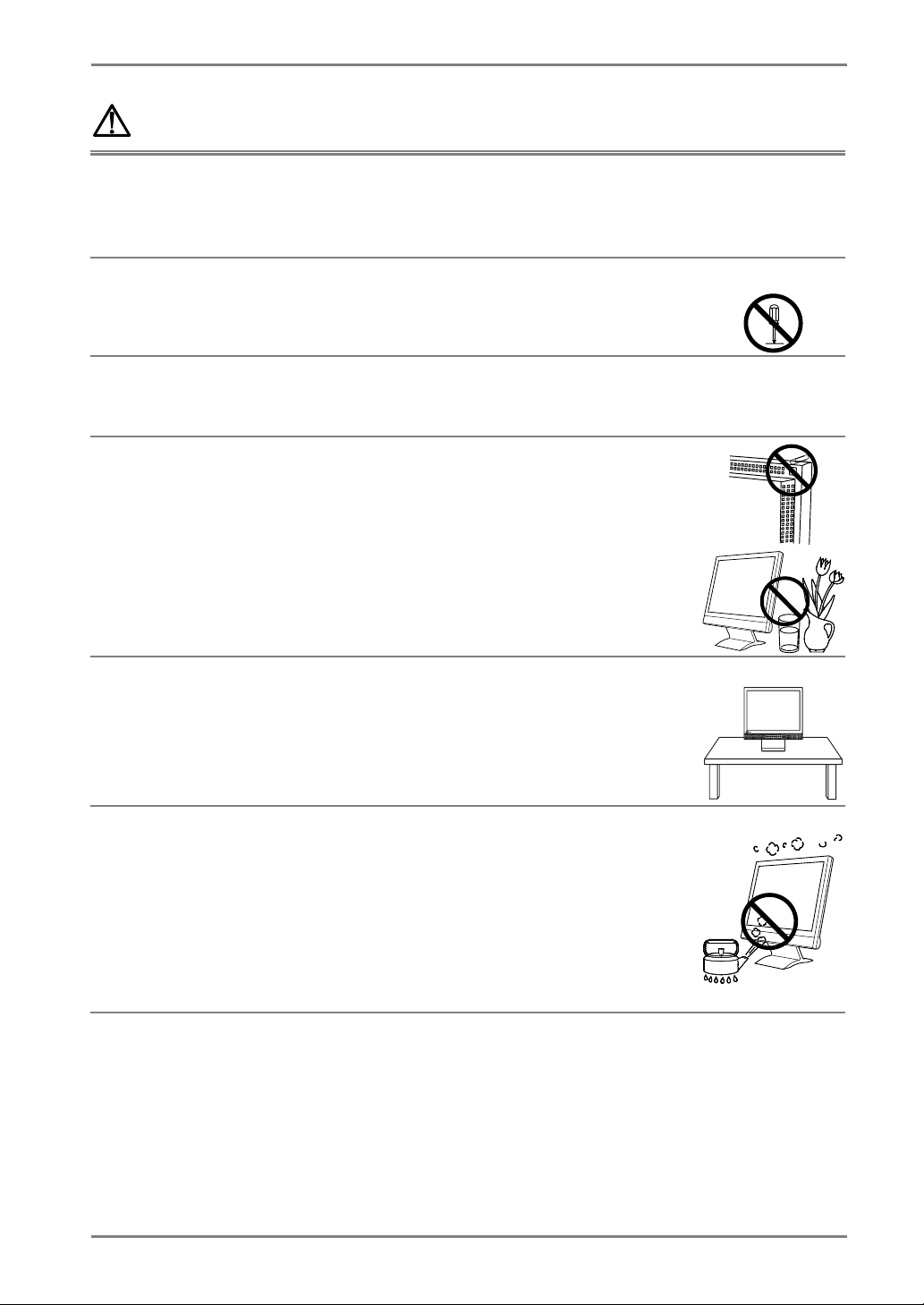
English
S I G .
ENT.
WARNING
If the unit begins to emit smoke, smells like something is burning, or
makes strange noises, disconnect all power connections immediately
and contact your dealer for advice.
Attempting to use a malfunctioning unit can be dangerous.
Do not dismantle the cabinet or modify the unit.
Dismantling the cabinet or modifying the unit may result in electric shock or
burn.
Refer all servicing to qualified service personnel.
Do not attempt to service this product yourself as opening or removing covers
may expose you to dangerous voltage or other hazards.
Keep small objects or liquids away from the unit.
Small objects accidentally falling through the ventilation slots into the cabinet
or spillage into the cabinet may result in fire, electric shock, or equipment
damage.
If an object or liquid falls/spills into the cabinet, unplug the unit immediately.
Have the unit checked by a qualified service engineer before using it again.
Place the unit on a strong, stable surface.
A unit placed on an inadequate surface may fall, resulting in injury or
equipment damage.
When the unit is dropped, please ask your dealer for advice. Do not continue
using a damaged unit. Using a damaged unit may result in fire or electric
shock.
Set the unit in an appropriate location.
Not doing so may cause damage and could result in fire or electric shock.
*
Do not place outdoors.
*
Do not place in the transportation system (ship, aircraft, trains, automobiles,
etc.)
*
Do not place in a dusty or humid environment.
*
Do not place in a location where the steam comes directly on the screen.
*
Do not place near heat generating devices or a humidifier.
*
Do not place in an inflammable gas environment.
AUTO ENT.
S I G .
OK
PRECAUTIONS
5
Page 6
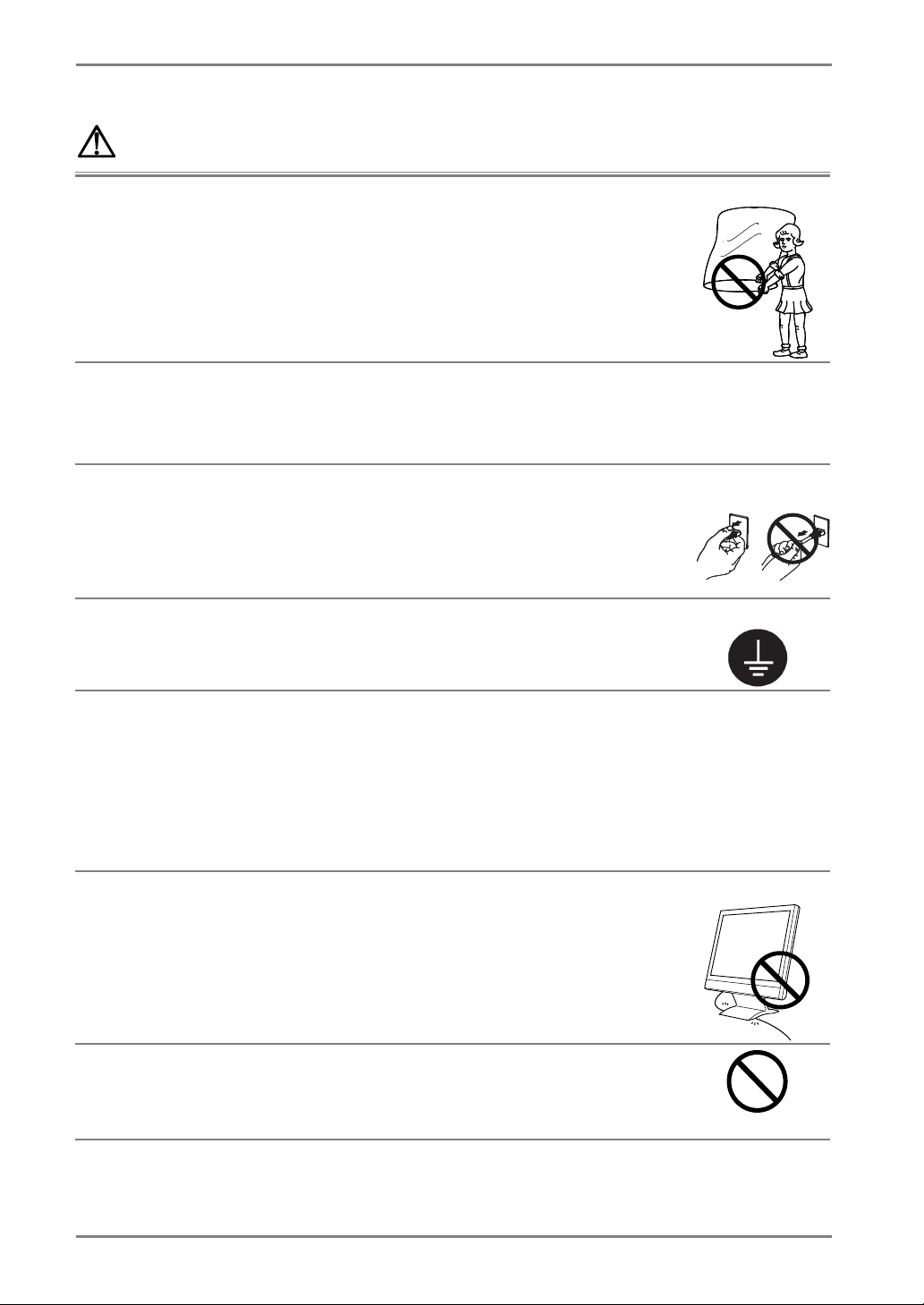
English
WARNING
To avoid danger of suffocation, keep the plastic packing bags away
from babies and children.
Use the enclosed power cord and connect to the standard power outlet
of your country. Be sure to remain within the rated voltage of the
power cord.
Not doing so may cause in fire or electric shock.
To disconnect the power cord, grasp the plug firmly and pull.
Never tug on the cord, doing so may cause damage and could result in fire or
electric shock.
The equipment must be connected to a grounded main outlet.
Not doing so may cause in fire or electric shock.
Use the correct voltage.
*
Do not overload your power circuit, as this may result in fire or electric
shock.
*
The unit is designed for use with a specific voltage only. Connection to
another voltage than specified in this User’s Manual may cause fire, electric
shock, or other damage.
*
Do not overload your power circuit, as this may result in fire or electric
shock.
Handle the power cord with care.
*
Do not place the cord underneath the unit or other heavy objects.
*
Do not pull on or tie the cord.
If the power cord becomes damaged, stop using it. Use of a damaged cord
may result in fire or electric shock.
OK
Never touch the plug and power cord if it begins to thunder.
Touching them may result in electric shock.
6
PRECAUTIONS
Page 7
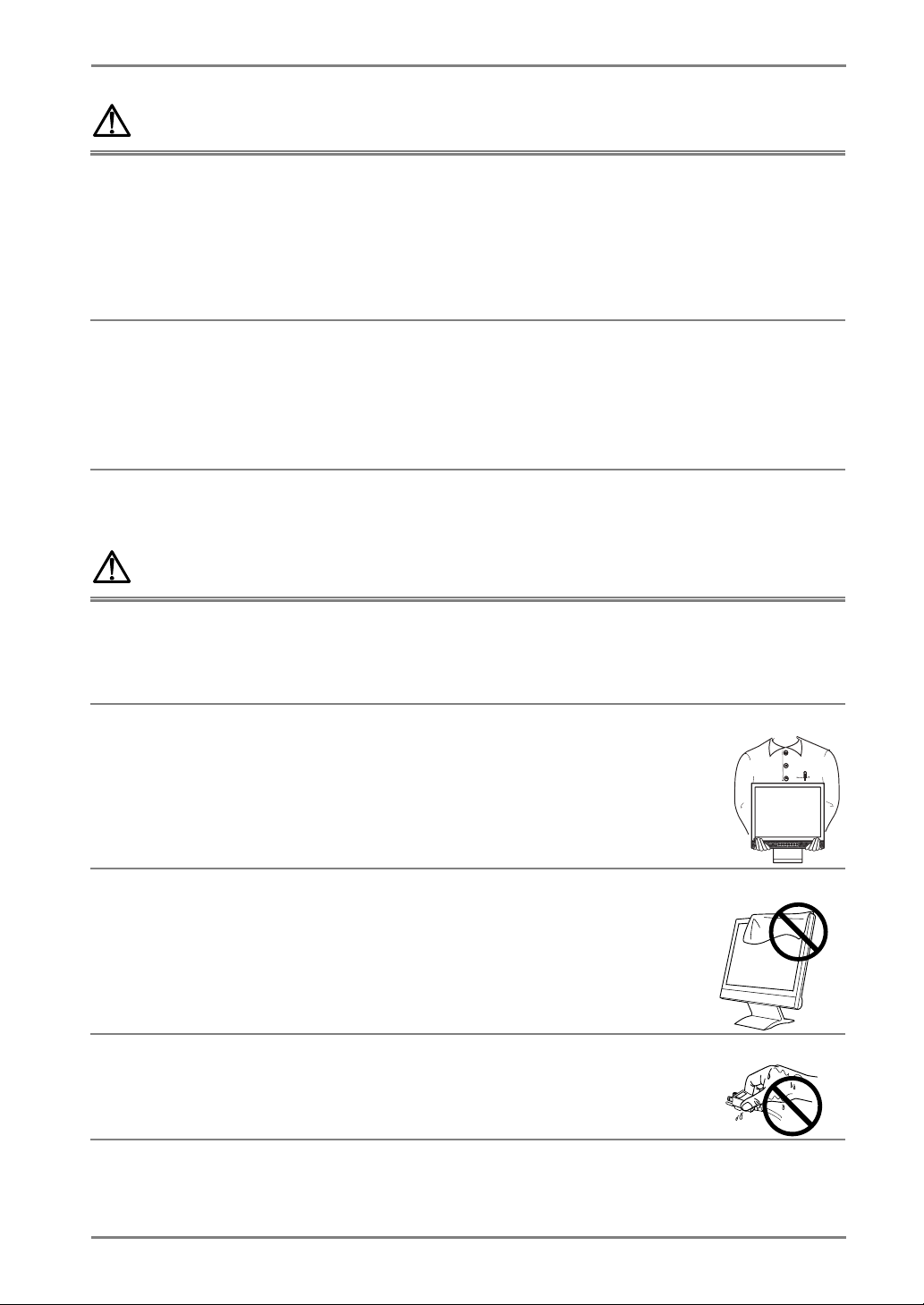
English
jury
g
p
S I G .
AUTO
ENT.
WARNING
When attaching an arm stand, please refer to the user’s manual of the
arm stand and install the unit securely with the enclosed screws.
Not doing so may cause the unit to come unattached, which may result in
or equipment damage. When the unit is dropped, please ask your dealer
in
for advice. Do not continue usin
a damaged unit. Using a damaged unit may
result in fire or electric shock. When reattaching the tilt stand, please use the
same screws and tighten them securely.
Do not touch a damaged LCD panel directly with bare hands.
The liquid crystal which leaks from the panel is poisonous if it enters the eyes
or mouth.
If any part of the skin or body comes in direct contact with the panel, please
wash thoroughly. If some physical symptoms result, please consult your
doctor.
CAUTION
Handle with care when carrying the unit.
Disconnect the
with the cord attached is dangerous. It may result in injury or equipment
damage.
ower cord and cables when moving the unit. Moving the unit
When handling the unit, grip the bottom of the unit firmly with both
hands ensuring the panel faces outward before lifting.
Dropping the unit may result in injury or equipment damage.
Do not block the ventilation slots on the cabinet.
*
Do not place books or any other papers on the ventilation slots.
*
Do not install the unit in a closed space.
*
Do not use the unit lying down or upside down.
Using the unit in these ways blocks the ventilation slots and prevents proper
airflow, leading to fire or other damage.
Do not touch the plug with wet hands.
Touching them may result in electric shock.
OK
AUTO
ENT.
S I G .
PRECAUTIONS
7
Page 8
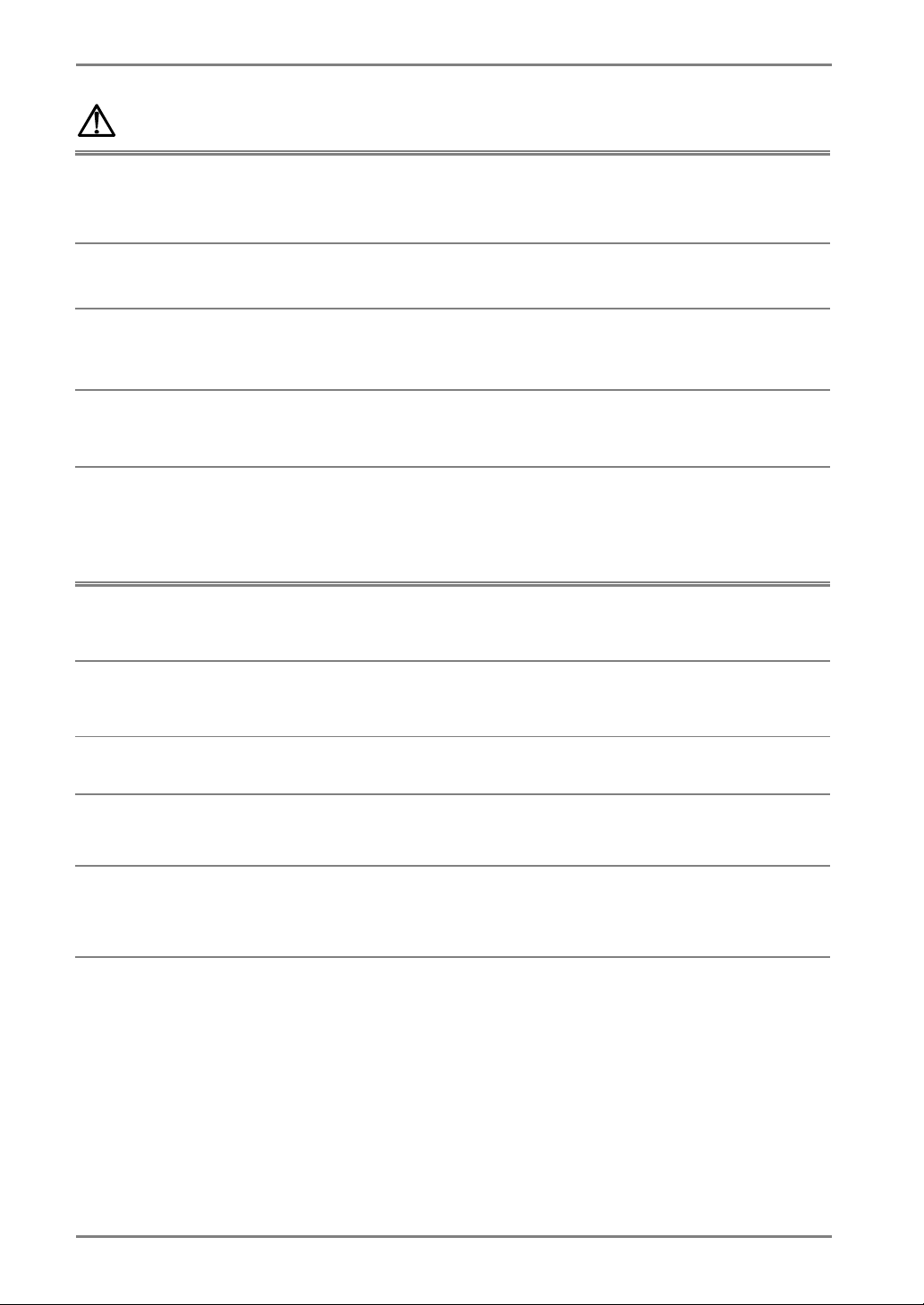
English
CAUTION
Use an easily accessible power outlet.
This will ensure that you can disconnect the power quickly in case of a
problem.
Periodically clean the area around the plug.
Buildup of dust, water, or oil on the plug may result in fire.
Unplug the unit before cleaning it.
Cleaning the unit while it is plugged into a power outlet may result in electric
shock.
If you plan to leave the unit unused for an extended period, disconnect
the power cord from the wall socket after turning off the power switch
for the safety and the power conservation.
LCD Panel
In order to suppress the luminosity change by long-term use and to maintain
the stable luminosity, use of a monitor in lower brightness is recommended.
The screen may have defective pixels. These pixels may appear as slightly light
or dark area on the screen. This is due to the characteristics of the panel itself,
and not the product.
The backlight of the LCD panel has a fixed life span. When the screen becomes
dark or begins to flicker, please contact your dealer.
Do not scratch or press on the panel with any sharp objects, such as a pencil or
pen as this may result in damage to the panel. Do not attempt to brush with
tissues as this may scratch the panel.
When the monitor is cold and brought into a room or the room temperature
goes up quickly, dew condensation may occur inside and outside the monitor.
In that case, do not turn the monitor on and wait until dew condensation
disappears, otherwise it may cause some damages to it.
8
PRECAUTIONS
Page 9
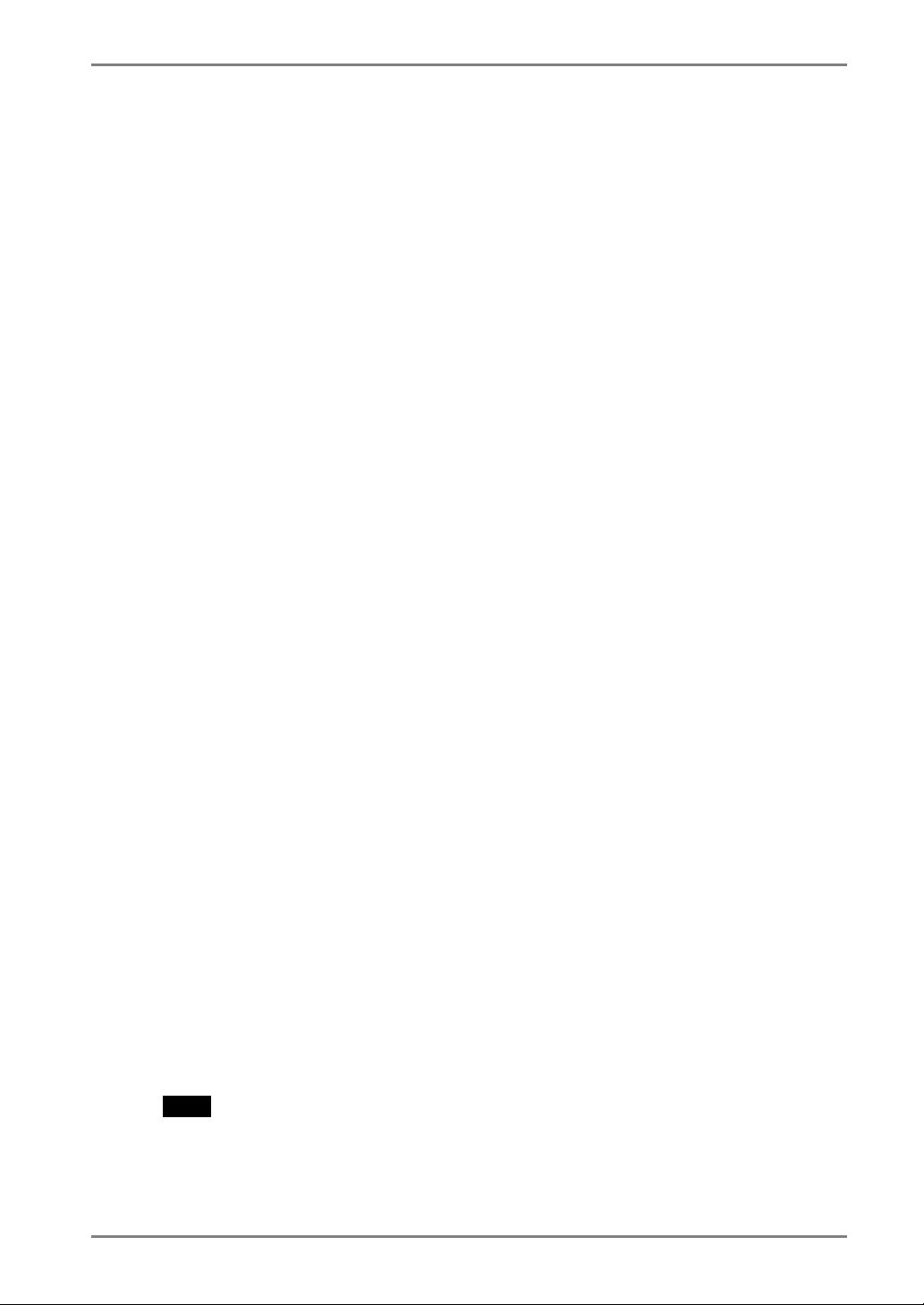
1. INTRODUCTION
Thank you very much for choosing an EIZO Color Monitor.
1-1. Features
• Dual inputs compliant
• DVI (p.37) Digital input (TMDS (p.38)) compliant.
• Horizontal scanning frequency: Analog input 24 - 61 kHz
Digital input 31 - 49 kHz
Vertical scanning frequency: Analog input 55 - 75 Hz
Digital input 59 - 61 Hz (VGA text: 70 Hz)
Resolution: 0.8 M pixels (1024 dots x 768 lines)
• Auto Adjustment compliant
• Support to sRGB (p.38) standard
• Built-in speaker system
• Touch Panel provided
• Touch Panel Pointer “TP1” is available (optional, p.14)
English
1-2. Package Contents
Please contact your local dealer for assistance if any of the listed items are missing or
damaged.
• LCD Monitor
• Power Cord
• Signal Cable (MD-C87)
• Touch Panel Cable (FD-C38)
• Stereo mini-jack Cable
• User’s Manual
• ScreenManager Quick Reference
• LIMITED WARRANTY
• Mounting Screws: M4 x 12 (mm) x 4 pcs
• CD-ROM for Touch Panel (Contents: Touch Panel Driver, User’s Manual)
NOTE
• Please retain the packing materials for future transference.
• Regarding the installing the touch panel driver, please follow the instructions in the
CD-ROM.
1. INTRODUCTION
9
Page 10
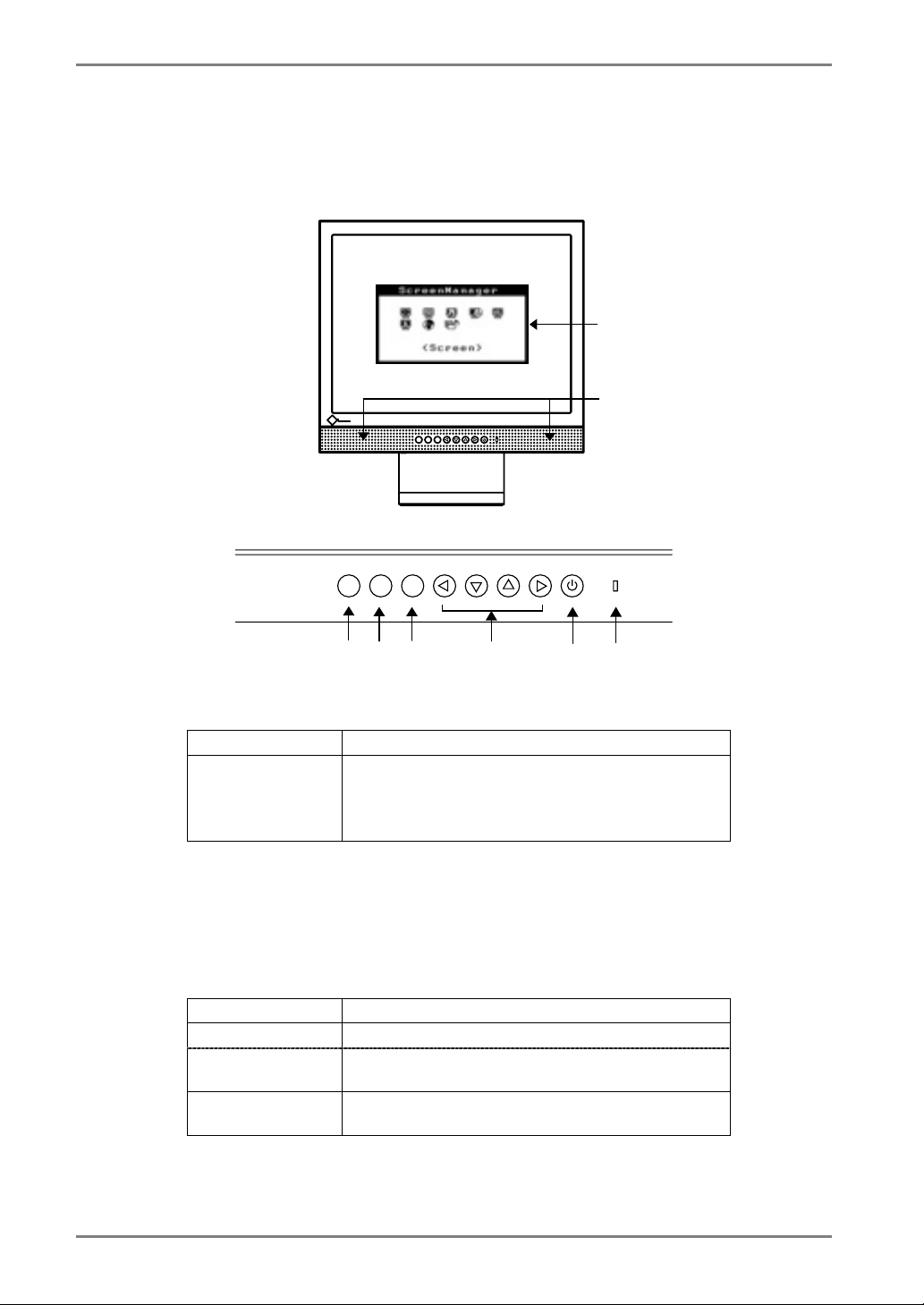
English
S I G .
AUTO
ENT.
1-3. Controls & Connectors
Front
AUTO
ENT.
S I G .
Control Panel
(1)
(2)
AUTO
ENT.
(4) (5)
(6)
(7)
(1) ScreenManager
*1
(2) Speaker
SIG.
(3)
®
Volume Control Press the Right and Left Buttons.
Mute Press the Up or Down Button for a while after
pressing the Right or Left Button to display the
volume control bar.
Press the Right or Left Button to mute off.
(3) Input Signal Selection Button
(4) Auto Adjustment Button
(5) Enter Button
(6) Control Buttons (Left, Down, Up, Right)
(7) Power Switch
*2
(8) Power Indicator
Blue Operation
Yellow Power saving
Flashing yellow (2
times for each)
Flashing yellow
slowly
*1
Regarding the sound connection, see page 15.
*2
Regarding the power indicator for the off timer, see page 18.
Power save mode Digital only
Power off
(8)
10
1. INTRODUCTION
Page 11
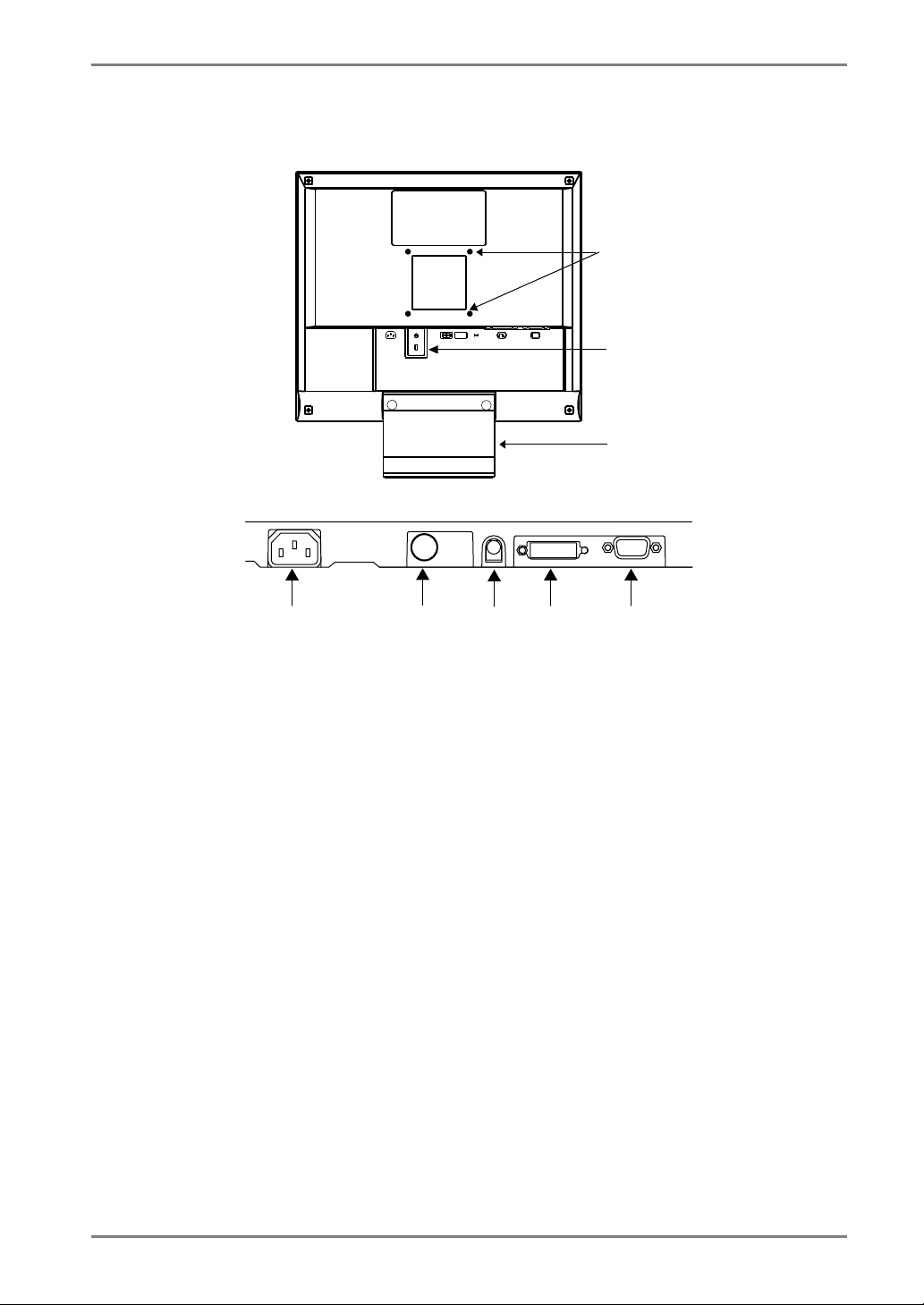
English
Rear
(15)
POWER INPUT
DVI
D-SUB
(14)
(16)
Bottom
(9)
(10)
(11)
(12)
(13)
(9) Power Connector
(10) RS-232C port (Mini DIN 6 pin)
(11) External line in (stereo mini-jack)
(12) DVI-D Connector (SIGNAL 1)
(13) D-Sub mini 15 pin Connector (SIGNAL 2)
(14) Security Lock Slot
(15) 4 Holes for Mounting a stand
(16) Stand (Detachable)
*3
*4
*4
*3
Allows for connection of a security cable. This lock supports Kensington’s
MicroSaver security system.
For further inforamation, please consult:
Kensington Technology Group
2855 Campus Drive, San Mateo, CA 94403 USA
Tel: 800-650-4242, x3348
Intl: 650-572-2700, x3348 / Fax: 650-572-9675
http://www.kensington.com
*4
The LCD monitor can be used with an other stand by removing the stand (see page
28).
1. INTRODUCTION
11
Page 12
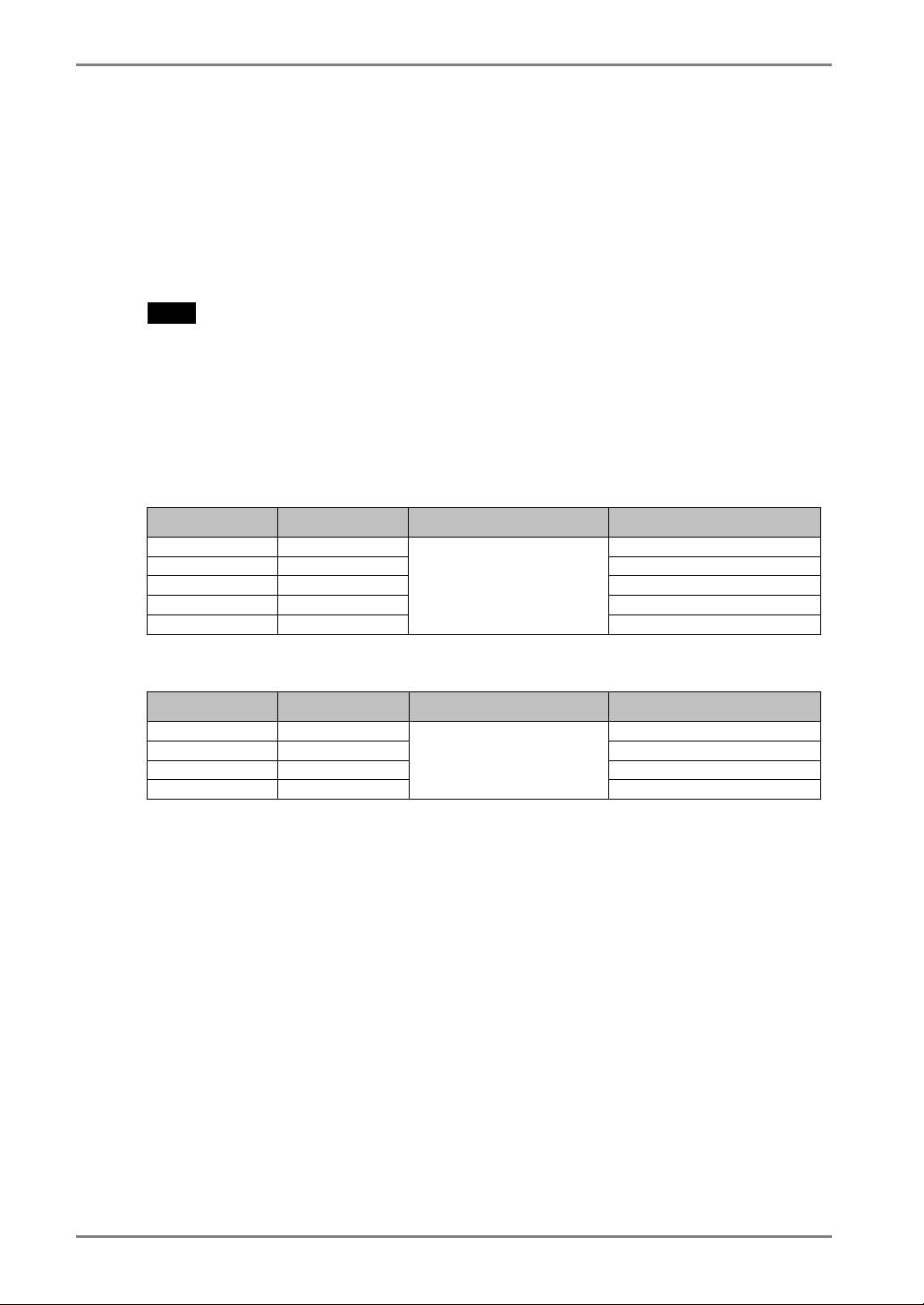
English
2. CABLE CONNECTION
2-1. Before connecting
Before connecting your monitor to the PC, change the display screen settings (resolution
(p.37) and frequency) in accordance with the charts below.
NOTE
• The lower display modes like 640x 480, automatically enlarge to the maximum
display mode (1024 x 768), and some lines of the characters may become fuzzy. In
this case, use <Smoothing> function (p.22) to make the lines clear.
• When your computer and display support VESA DDC, the suitable resolution and
the refresh rate are set by just plugging your display into the computer without any
manual settings.
Analog Input
Resolution Frequency Dot Clock Remarks
320 x 200 70 Hz VGA Mode13
640 x 480 ~75 Hz VGA, VESA
720 x 400 70 Hz VGA TEXT
800 x 600 ~75 Hz VESA
1024 x 768 ~75 Hz
79 MHz
(Max)
VESA
Digital Input
Resolution Frequency Dot Clock Remarks
640 x 480 60 Hz VGA
720 x 400 70 Hz VGA TEXT
800 x 600 60 Hz VESA
1024 x 768 60 Hz
66 MHz
(Max)
VESA
12
2. CABLE CONNECTION
Page 13
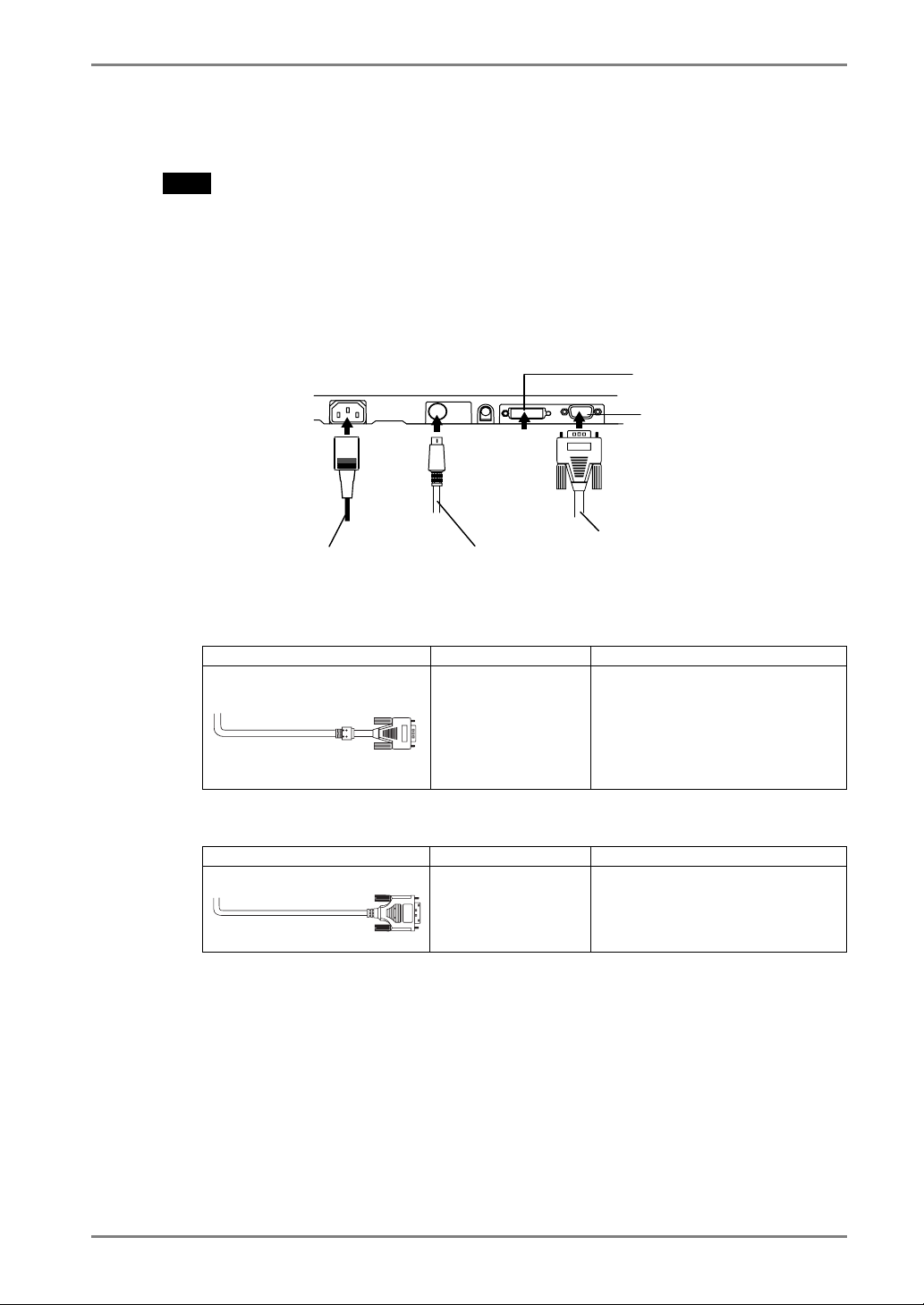
2-2. Connecting the signal cable
NOTE
• Be sure that the power switches of both the PC and the monitor are OFF.
1.
Plug the signal cable into the connector at the rear of the monitor
and the other end of the cable into the video connector on the PC.
After connecting, secure the connection with the screw-in fasteners.
3.
Power Cord
2.
Touch Panel Cable
Digital Signal
Input Connecter
Analog Signal
Input Connecter
1.
Signal Cable
English
Analog Input
Signal Cable Connector of PC PC
Signal Cable (enclosed, MDC87)
Digital Input
Signal Cable Connector of PC PC
FD-C39 (Optional)
Video Output
Connector/ D-Sub
mini 15 pin
Input Connecor
(monitor)/ D-Sub
mini 15 pin
Video Output
Connector DVI-I
Input Connecor
(monitor)/ DVI
•
Standard graphics card
•
Digital Graphics card
2. CABLE CONNECTION
13
Page 14

English
2.
Plug the enclosed touch panel cable into the RS-232C port of the
monitor. Then, plug the other end of the cable into the COM port of
the computer.
3.
Plug the power cord into the power connector on the rear of the
monitor. Then, plug the other end of the cord into a power outlet.
WARNING
Use the enclosed power cord and connect to the standard
power outlet of your country.
Be sure to remain within the rated voltage of the power cord.
Not doing so may cause in fire or electric shock.
The equipment must be connected to a grounded main
outlet.
Not doing so may cause in fire or electric shock.
4.
Turn on the monitor’s main power and then switch on the PC's
power.
The monitor’s power indicator will light up (blue).
If an image does not appear, refer to the “6. TROUBLESHOOTING” (p.29) for
advice.
Whenever finished, turn off the PC and the monitor.
NOTE
• Adjust brightness of the screen depending on the brightness of your environment.
Too dark or too bright of a screen can cause eyestrain.
• Be sure to take adequate rests. A 10-minute rest period each hour is suggested.
• For the users with gloves, we recommend to use touch panel pointer, “TP1”
(optional). Regarding the installation, please refer to the User’s Manual of TP1.
14
2. CABLE CONNECTION
Page 15

POWER INPUT
2-3. Connecting two PCs to the monitor
Two PCs can be connected to the monitor through the DVI and the D-Sub mini 15 pin
connector on the back of the monitor.
Selecting the active input
The Input Signal Selection Button on the control panel can be used to select either Signal
1 or Signal 2 as the active input at any time. Every time the button is pressed, the input
changes. When switching the signal, the kind of the input signal (Signal1 or 2/Analog or
Digital) is displayed for a few seconds on the right top corner of the screen.
SIG.
Input Signal Selection Button
AUTO
ENT.
2-4. Sound Connections
NOTE
• Always switch the monitor and audio devices or computers off whenever connecting
or disconnecting any audio devices (computer or CD player) to the monitor.
• Use the enclosed stereo mini-jack cable for connecting audio devices or computers
to the monitor.
English
1.
Connect the stereo mini-jack cable to the external line in of the
monitor.
2.
Connect the other side of stereo mini-jack cable to the line out of
audio devices.
POWER INPUT
DVI
D-SUB
Computer or
Volume control
Volume control
Mute
Mute off
NOTE
• <Sound> menu of the ScreenManager also controls the sound.
2. CABLE CONNECTION
Press the Right and Left Buttons.
Press the Up or Down Button for a while after pressing the Right or Left
Button to display the volume control bar.
Press the Right or Left Button.
CD Player
15
Page 16

English
S I G .
AUTO
ENT.
3. ScreenManager
3-1. How to use the ScreenManager
ScreenManager
Main Menu
Control Buttons
Left, Down, Up, Right
AUTO
ENT.
S I G .
SIG.
AUTO
ENT.
Auto Adjustment Button
1.
Entering the ScreenManager
Enter Button
Press the Enter Button once to display the main menu of the ScreenManager.
2.
Making Adjustments and Settings
(1) Select the desired sub menu icon using the Control Buttons and press the Enter
Button. The sub menu appears.
(2) Use the Control Buttons to select the desired setting icon and press the Enter
Button. The setting menu appears.
(3) Use the Control Buttons to make all required adjustments and press the Enter
Button to save the settings.
3.
Exiting the ScreenManager
(1) To return to the main menu, select the <Return> icon or press the Down
Button twice, followed by the Enter Button.
(2) To exit the ScreenManager, select <Exit> icon or press the Down Button twice,
followed by the Enter Button.
NOTE
• Double clicking the Enter Button at any time also exits the ScreenManager menu.
16
3. ScreenManager
Page 17

3-2. Adjustments and Settings
The following table shows all the ScreenManager’s adjustment and setting menus.
“*” indicates adjustments of analog input only and “**” indicates digital input only.
Main menu Sub menu Reference
Screen
Color
PowerManager
Others
Information Information Review the ScreenManager’s settings,
Language English, German,
*1
Due to the inspection on the factory, the usage time may not “0 hour” at shipping.
Clock *
Phase *
Position *
Range Adjustment *
Smoothing
Brightness
Color Mode
• Custom
Temperature
Gamma
Saturation
Hue
Gain
Reset
• sRGB
Volume Control the sound volume. Sound
Mute Mute the sound.
DVI DMPM **
VESA DPMS *
Sound
Input Signal Set the input signal selection of
Off Timer Set the power save (p.18)
VGA Selection Select the display mode. (p.30)
Menu Position Adjust the menu position.
Translucent Set the transparency of the menu.
Menu Off Timer Set the menu displaying time.
Reset Return to the factory default settings.
French, Spanish,
Italian and Swedish
4-1. Screen Adjustment (p.20)
4-2. Color Adjustment (p.24)
4-3. Power-save Setup (p.26)
automatic or manual (p.19)
(p.35)
model name, serial number and usage
time
Select the ScreenManager’s language.
English
*1
.
3. ScreenManager
17
Page 18
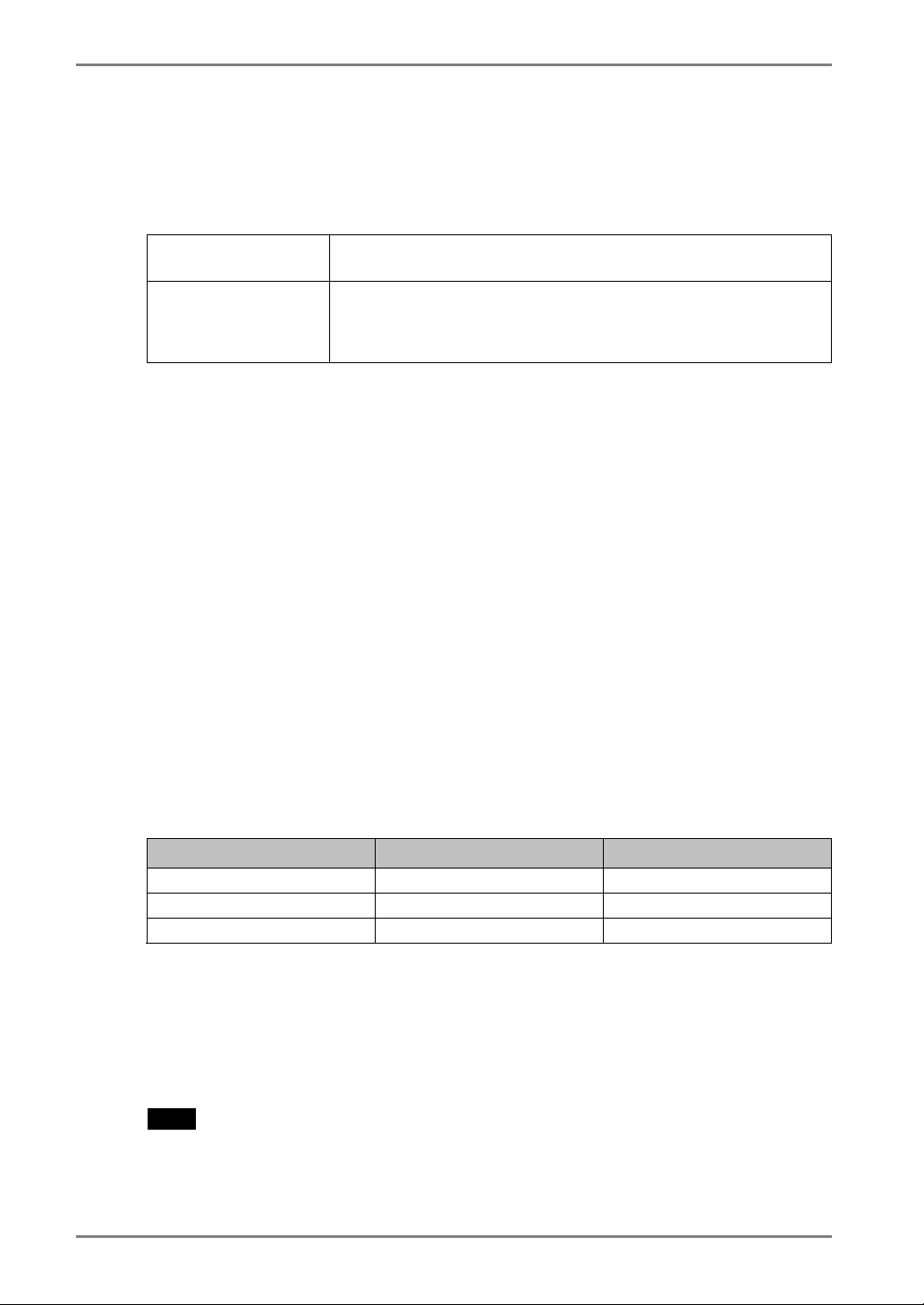
English
3-3. Useful Functions
Adjustment Lock
Use the “Adjustment Lock” function to prevent any accidental changes.
Locked function
Unlocked function
[To lock]
(1) Switch off the monitor’s power by the power switch on the control panel.
(2) Press on the Auto adjustment button while switching on the monitor’s power.
[To unlock]
(1) Switch off the monitor’s power by the power switch on the control panel.
(2) Hold down the Auto adjustment button once again and turn the power back on.
•
Auto Adjustment Button adjustments and settings in the
ScreenManager.
•
Adjustment of brightness by the Control Buttons.
•
Sound control by the Control Buttons.
•
Input Signal Selection Button
Off Timer
The off timer function causes the monitor to automatically enter a power off state after
a predetermined amount of time has lapsed. This function was created to reduce
afterimage characteristics that are particular to LCD monitors when the monitor screen
is left on for a long period without use.
[Procedure]
(1) Select <Off Timer> in the ScreenManager <Others> menu.
(2) Select “Enable” and press the Right and Left Buttons to adjust the “On Period” (1
to 23 hours).
[Off timer system]
PC Monitor Power Indicator
On Period (1H - 23H) Operation Blue
Last 15 min. in “On period” Advance Notice
“On period” expired Power off Flashing yellow slowly
*1
Advance notice (Power Indicator flashing blue) will be given 15 minutes before the monitor
automatically enters the “Power Off” mode. To delay entering the “Power Off” mode, press
the power switch during the advance notice period. The monitor will continue to operate for
an additional 90 minutes.
[Power Resumption Procedure]
Press the power switch.
*1
Blue Flashing
NOTE
• The off timer function works while the PowerManager is active, but there is no
advance notice before the monitor’s power is switched off.
18
3. ScreenManager
Page 19

English
EIZO Logo disappearing function
When switching on the Power Switch on the control panel, the EIZO logo is displyed
for a while. If you desire to display or undisplay this logo, use this function. (Default is
logo appearing.)
[To undisplay]
(1) Switch off the monitor’s power by the Power switch on the control panel.
(2) Hold down the Enter button once again and turn the power back on.
[To display again]
(1) Switch off the monitor’s power by the Power switch.
(2) Hold down the Enter button once again and turn the power back on.
Automatically selecting the input signal function
The monitor will automatically detect the inputted signal of either the connection for
display.
Connecting two PCs to the monitor
When the one computer is switched off or entering the power saving mode, the monitor
will automatically dislay the other signal.
Use the ScreenManager to switch the input selection to manual.
[Procedure]
(1) Select <Input Signal> in the <Others> menu.
(2) Select “Manual”.
3. ScreenManager
19
Page 20

English
4. ADJUSTMENT
The monitor displays the digital input image correctly based on its pre-setting
data. Adjust the brightness (p.23).
4-1. Screen Adjustment
Screen adjustments for the LCD monitor should be used in suppressing screen flickering
and also for adjusting the screen to its proper position. There is only one correct
position for each display mode. It is also recommended to use the ScreenManager
function when first installing the display or whenever changing the system.
Adjustment Procedure
NOTE
• Allow the LCD monitor to stabilize for at least 20 minutes before making image
adjustments.
1.
Press the Auto Adjustment Button on the control panel.
The message “Your setting will be lost, if you press again now.” appears and
remains on the screen for 5 seconds. While the message is on the screen, press the
Auto Adjustment Button again to automatically adjust the clock, phase, and screen
position. If you do not wish to do adjust the screen, do not press the Auto
Adjustment Button again.
NOTE
• The Auto Adjustment function is intended for use on AT-compatible PC running
Windows. It may not work properly in either of the following cases.
When running an AT-compatible PC on MS-DOS (Not windows). The
background color for the “wall paper” or “desktop” pattern is set to black.
If the appropriate screen can not be made by using the Auto Adjustment
Button, adjust the screen through the following procedures. If the
appropriate screen can be made, proceed to step 4.
20
4. ADJUSTMENT
Page 21

English
2.
We recommend setting the desktop pattern to that as shown in the
diagram below.
NOTE
• More precise adjustment is available for using the “Screen Adjustment
program” utility software. It can be downloaded from the EIZO homepage
(http://www.eizo.com/).
3.
Adjust by using <Screen> menu in the ScreenManager.
(1) Vertical bars appear on the screen
→
Select the <Clock> and eliminate the vertical bars by using the Right and Left
of the Control Buttons.
Do not continuously press the Control Buttons, as the adjustment value will
change quickly and make it difficult to locate the most suitable adjustment
point. If the horizontal flickering, blur or bars appear, proceed to <Phase>
adjustment as follows.
(2) Horizontal bars appear on the screen.
→
Select the <Phase> and eliminate the horizontal flickering, blurring or bars by
using the Right and Left Buttons.
Use the <Clock> (p.37) adjustment.
Use the <Phase> (p.37)adjustment.
NOTE
• Horizontal bars may not completely disappear from the screen depending on
the PC.
4. ADJUSTMENT
21
Page 22

English
(3) The screen position is incorrect.
→
The correct displayed position of the monitor is decided because the number
and the position of the pixels are fixed. The “Position” adjustment moves the
image to the correct position.
Select <Position> and adjust the position by using the Up, Down, Right and
Left Buttons.
If vertical bars of distortion appear after finishing the <Position> adjustment,
return to <Clock> adjustment and repeat the previously explained adjustment
procedure. Clock→ Phase→ Position
Use the <Position> adjustment.
4.
To adjust the output signal range (Dynamic Range) of the signal.
→ Use the <Range Adjustment> (p.38) of <Screen> menu.
This controls the level of output signal range to display the whole color gradation
(256 colors).
[Procedure]
Press the Auto Adjustment Button on the control panel while displaying the
<Range Adjustment> menu to automatically adjust the range. The screen blanks
for a moment, and adjusts the color range to display the whole color gradation of
the current output signal.
5.
To smooth the blurred texts of the enlarged screen of the lower
resolutions.
→
<Smoothing> is clear-cut the letters or lines.
Select <Smoothing> in the screen menu and select the suitable level from 1 ~ 5.
NOTE
• The “Smoothing” is disabled in the resolution 1024 x 768.
• Since the displayed image is enlarged, the blurred texts may not be
necessarily lost completely.
Switch the <Smoothing> setting.
22
4. ADJUSTMENT
Page 23

English
6.
To Set the Brightness of the screen.
→
The brightness of the entire screen is controlled by changing the brightness of the
backlight.
Select < Brightness > in the screen menu and adjust by using the Up and Down
Buttons.
NOTE
• Directly pressing the Up and Down Buttons also adjusts the brightness. Press
Use the <Brightness> adjustment.
the Enter Button to save and exit the settings after the adjustment.
4. ADJUSTMENT
23
Page 24

English
4-2. Color Adjustment
The <Color> menu in the ScreenManager enables to change the color of the screen. By
using the <Color Mode>, the adjustment mode can be selected from <Custom mode> (to
adjust the color settings according to your preference) and <sRGB> mode.
In the analog input, perform the “Range Adjustment” (p.22) before making the
color adjustments.
NOTE
• Allow the LCD monitor to stabilize for at least 20 minutes before making image
adjustments. (Allow the monitor to warm up for at least 20 minutes before making
adjustments.)
• Performing the <Reset> of the <Color> menu returns the color settings to the
default settings
• The values shown in percentages represent the current level within the specific
adjustment. They are available only as a reference tool. (To create an uniform white
or black screen, the percentages for each will probably not be the same.)
Adjustment Contents
Color Mode Menu
Custom sRGB
Brightness
Temperature
(p.37)
Gamma
(p.37)
√ √
√
√
-
-
Function Descriptions Adjustable range
To set the brightness of the
screen
To set the color temperature
NOTE
•
The values shown in the Kelvin are available only as a
reference tool.
•
Setting the temperature under 4,000 K or over 10,000
K invalidates the color temperature setting. (The color
temperature’s setting turns “OFF”.)
To set the gamma value
NOTE
•
If setting the gamma value, the using the monitor in
the digital signal input is recommended.
If using the monitor in the analog input signal, set the
gamma value from 1.8 to 2.2.
0 ∼ 100%
4,000 ∼ 10,000 K
in 500 K increments
(including 9,300 K).
Default setting is off
(normal white)
1.8 ∼ 2.6
24
4. ADJUSTMENT
Page 25

English
Saturation
Hue
Gain (p.37)
Reset
Color Mode Menu
Custom sRGB
√
√
√
√
-
-
-
-
Function Descriptions Adjustable range
To change the saturation
NOTE
•
The <Saturation> adjustment may cause
undisplayable color tone.
To change the flesh color,
etc.
NOTE
•
The <Hue> adjustment may cause undisplayable color
tone.
To change each color (red,
green and blue)
NOTE
•
The values shown in the percentage are available only
as a reference tool.
•
Setting the <Temperature> (p.37) invalidates the
<Gain> adjustment. <Gain> setting returns to the
default.
To return the color settings
to the default settings
-128 ∼ 127
Setting the minimum
level (-128) turns the
image to the
monochrome.
-32 ∼ 32
0 ∼ 100%
By adjusting the red,
green and blue color
tones for each mode,
custom colors can be
defined. Display a
white or gray
background image and
adjust the <Gain>.
Select the “Reset”.
4. ADJUSTMENT
25
Page 26

English
4-3. Power-save Setup
The <PowerManager> menu in the ScreenManager enables to set the power-save setup.
NOTE
• Do your part to conserve energy, turn off the monitor when you are finished using it.
Disconnecting the monitor from the power supply is recommended to save energy
completely.
Analog Input
This monitor complies with the VESA DPMS (p.38).
[Procedure]
(1) Set the PC’s power saving settings.
(2) Select “VESA DPMS” from the <PowerManager> menu.
[Power saving system]
PC Monitor Power Indicator
Operation Operation Blue
STAND-BY
Power saving
SUSPEND
OFF
Power saving Yellow
[Power Resumption Procedure]
Operate the mouse or keyboard to return to a normal screen.
Digital Input
This monitor complies with the DVI DMPM (p.37).
[Procedure]
(1) Set the PC’s power saving settings.
(2) Select “DVI DMPM” from the < PowerManager > menu.
[Power saving system]
PC Monitor Power Indicator
Operation Operation Blue
Power saving Power saving Yellow
Off mode Power saving*1
*1
Power saving through the PC’s off mode is only supported when “Manual” is selected on
the ScreenManager’s <Input Signal>.
[Power Resumption Procedure]
Operate the mouse or keyboard to return to a normal screen from the Power save mode
of the PC.
Power on the PC to return a normal screen from the Off mode of the PC.
Flashing yellow
(2 times for each)
26
4. ADJUSTMENT
Page 27

English
Power save for speaker
When the monitor is in the power-saving mode, sound of speaker also erases
simultaneously can be performed.
[Procedure]
(1) Set the PC’s power saving settings.
(2) Select <Sound>.
(3) Select “Disable”. (“Enable” is selected to leave sound.)
4. ADJUSTMENT
27
Page 28

English
5. ATTACHING A STAND
The LCD monitor can be used with other stand by removing the tilt stand and attaching
the stand to the LCD monitor.
NOTE
• If you will use the other stand, confirm the followings to the manufacturers before
selecting.
- Hole spacing on the stand mounting: 75 mm x 75 mm (VESA compliant)
- Supportable Weight: Total weight of the monitor (without stand) and attaching
equipment such as a cable
- TÜV/GS approved stand
• Please connect cables after attaching a stand.
Setup Procedure
1.
Lay the LCD monitor down. Do not scratch the panel.
2.
Remove the tilt stand by loosening the screws (2 pcs of M4 x 10
mm).
3.
Attach a stand to the LCD monitor securely.
stand
4 Mounting Screws (enclosed): M4 x 12 mm
28
5. ATTACHING A STAND
Page 29

6. TROUBLESHOOTING
If a problem persists even after applying the suggested remedies, contact an EIZO dealer.
• No picture problems : See No.1 ~ No.2
• Imaging problems : See No.3 ~ No.9
• Other problems : See No.10 ~ No.13
• Touch Panel Problems: See No. 14 ~ No.16
Problems Points to check with possible solutions
1. No picture
• Indicator status: Off
• Indicator status: Blue
• Indicator status: Yellow
• Indicator status: Flashing Yellow
(twice for each)
Check that the power cord is correctly
connected. If the problem persists, turn off the
monitor power for a few minutes, then turn it
back on and try again.
Check the “Brightness” setting.
Switch the signal input by pressing the Input
Signal Selection Button on the front control
panel.
Try pressing a key on the keyboard, or clicking
the mouse. (p.26)
Try pressing the power of the computer.
English
2. The message below appears.
• This message appears when no signal
is input. (This is displayed for about
40 seconds.)
• The signal frequency is out of range.
Error signal frequency will be
displayed in red.
These message appear when the signal is not
inputted correctly, even if the monitor functions
properly.
When the image is displayed correctly after a
short time, there is no problem with the
monitor. (Some PCs do not output the signal
soon after powering on.)
Check that the PC is turned ON.
Check that the signal cable is properly
connected to the PC or graphics board.
Switch the signal input by pressing the Input
Signal Selection Button on the front control
panel.
Use the graphics board’s utility software to
change the frequency setting. (Refer to the
manual of the graphics board.)
6. TROUBLESHOOTING
29
Page 30

English
Problems Points to check with possible solutions
3. Display position is incorrect.
4. Vertical bars of distortion appear.
Adjust the image position using the <Position>
(p.22)
The two display modes, VGA 720 x 400 (70
Hz) and 320 x 200 (70 Hz), have the same
signal timings. Using this adjustment selects the
appropriate display mode. (This function effects
only when the resolution is VGA 720 x 400 (70
Hz) or 320 x 200 (70 Hz).
If the problem persists, use the graphics board’s
utility software to change the display position if
available.
Decrease the vertical bars using the <Clock>.
(p.21)
5. Horizontal bars of distortion
appear.
6. Letters and lines appear blurred.
7. The screen is too bright or too
dark.
8. Afterimages appear.
9. The screen has defective pixels
(e.g. slightly light or dark).
Decrease the horizontal bars using the <Phase>.
(p.21)
Switch the <Smoothing> mode. (p.22)
Adjust the <Contrast and brightness> (The
baklight of the LCD monitor has a fixed life
span. When the screen becomes dark or begins
to flicker, please consult your dealer.)
Do you use the screen saver or timer when
displaying the same image for extended periods
of time? (p.18)
Afterimages are particular to LCD monitors.
Avoid displaying the same image for extended
periods of time.
This is due to the characteristics of the panel
itself, and not the LCD product.
30
6. TROUBLESHOOTING
Page 31
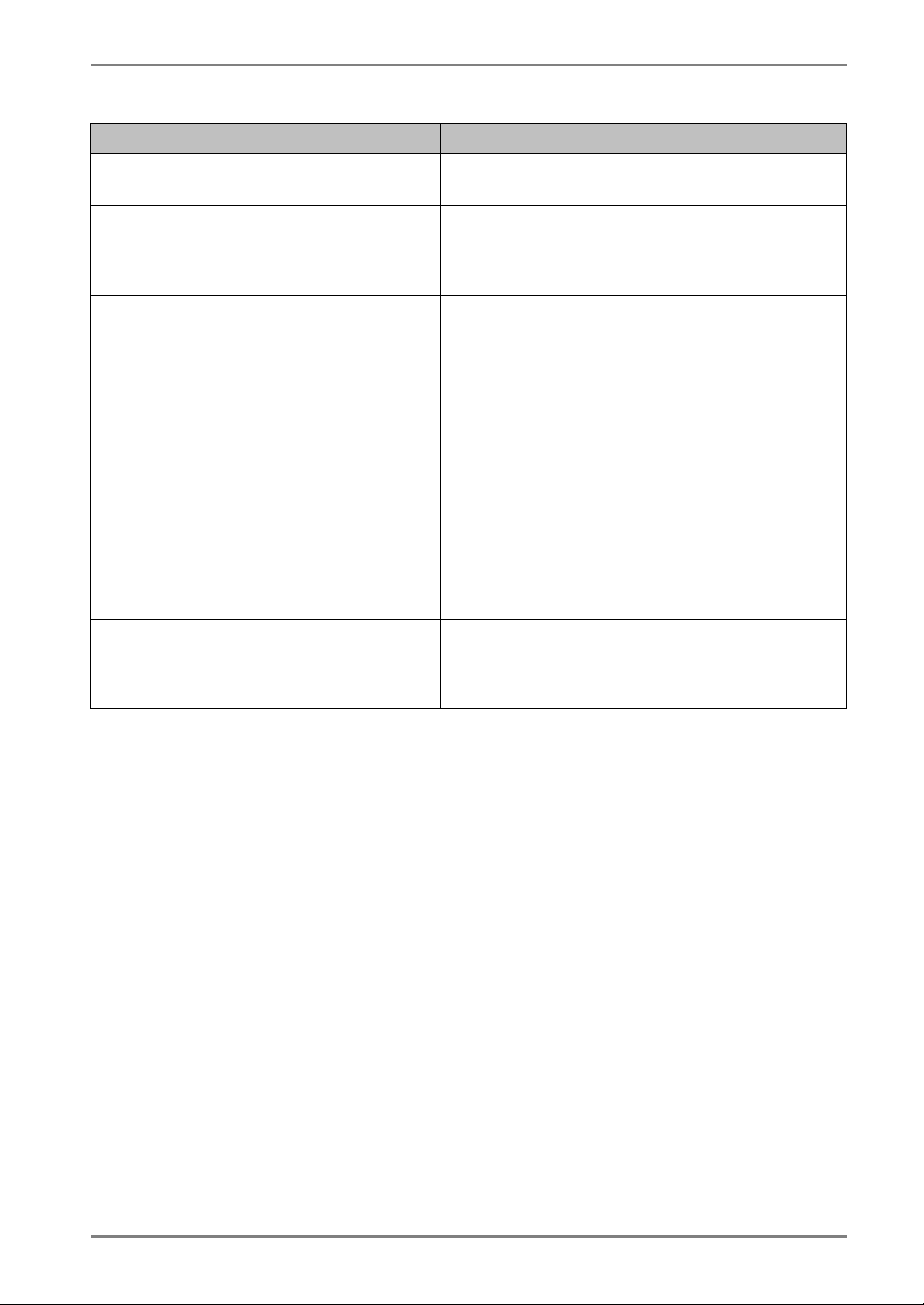
Problems Points to check with possible solutions
10. The <Smoothing> cannot be
selected.
11. The Main menu of ScreenManager
does not operate.
12. The Auto Adjustment Button does
not operate.
13. The signal Selection Button does
not operate.
English
<Smoothing> is disabled when the screen is
displayed in the 1024 x768.
The adjustment lock is probably on. To unlock:
switch the LCD monitor off. Then, while
pressing the Auto Adjustment Button switch,
the power on. (p.18)
The adjustment lock is probably on. To unlock:
switch the LCD monitor off. Then, while
pressing the Auto Adjustment Button switch,
the power on. (p.18)
The Auto sizing function is intended for use on
the AT-compatible PC running Windows. It may
not work properly in either of the following
cases.
• When running an AT-compatible PC on MS-
DOS (Not windows).
• The background color for the “wall paper”
or “desktop” pattern is set to black.
Some signals from a graphics board may not
function properly.
The computer with digital may be in the off
mode (power indicator flashing yellow). Try to
press the monitor’s power switch and press the
Input Signal Selection Button again.
6. TROUBLESHOOTING
31
Page 32

English
• Touch Panel problems
Problems Points to check with possible solutions
14. Cursor is jittery. / Drawing lines
are not straight and smooth.
15. Cursor position is not correct. /
Cursor jumps.
16. Continuous touch sound./
Much time requirement for
executing touch screen
calibration or cursor stabilization.
The influence of metal may cause jittery cursor.
Using the monitor with dual-monitor system
may cause jittery cursor.
Run the Stabilize Cursor option from the
TouchWare (Touch Panel driver).
When cursor position is incorrect or cursor
jumps, turn off and on the monitor.
• The drawing touch (touch operation with
dragging the finger on the touch panel) to
draw the picture may cause incorrect cursor
position.
• Changing the position or angle of the
monitor while the monitor operation will
cause cursor jump.
• Keep metals away from the panel surface.
• Point and touch with one finger only. Keep
other fingers away from the touch screen.
Do not rest the hand in the monitor or bezel
while touching the screen.
• Do not touch the screen while the computer
is starting. Touch the screen after
disappearing TouchWare starting window.
• Do not touch the screen while turning on the
monitor. Touch the screen one second later
after appearing the image.
• The spray for preventing static electricity
may influences the sensibility of the touch
panel. Do not use it on cleaning.
When setting up the baud rate for the touch
panel, select 9600 bps (default setting), 4800
bps or 2400 bps. The baud rate of 1200 bps
may cause continuous touch sound or much
time requirement for executing touch screen
calibration or cursor stabilization.
32
6. TROUBLESHOOTING
Page 33
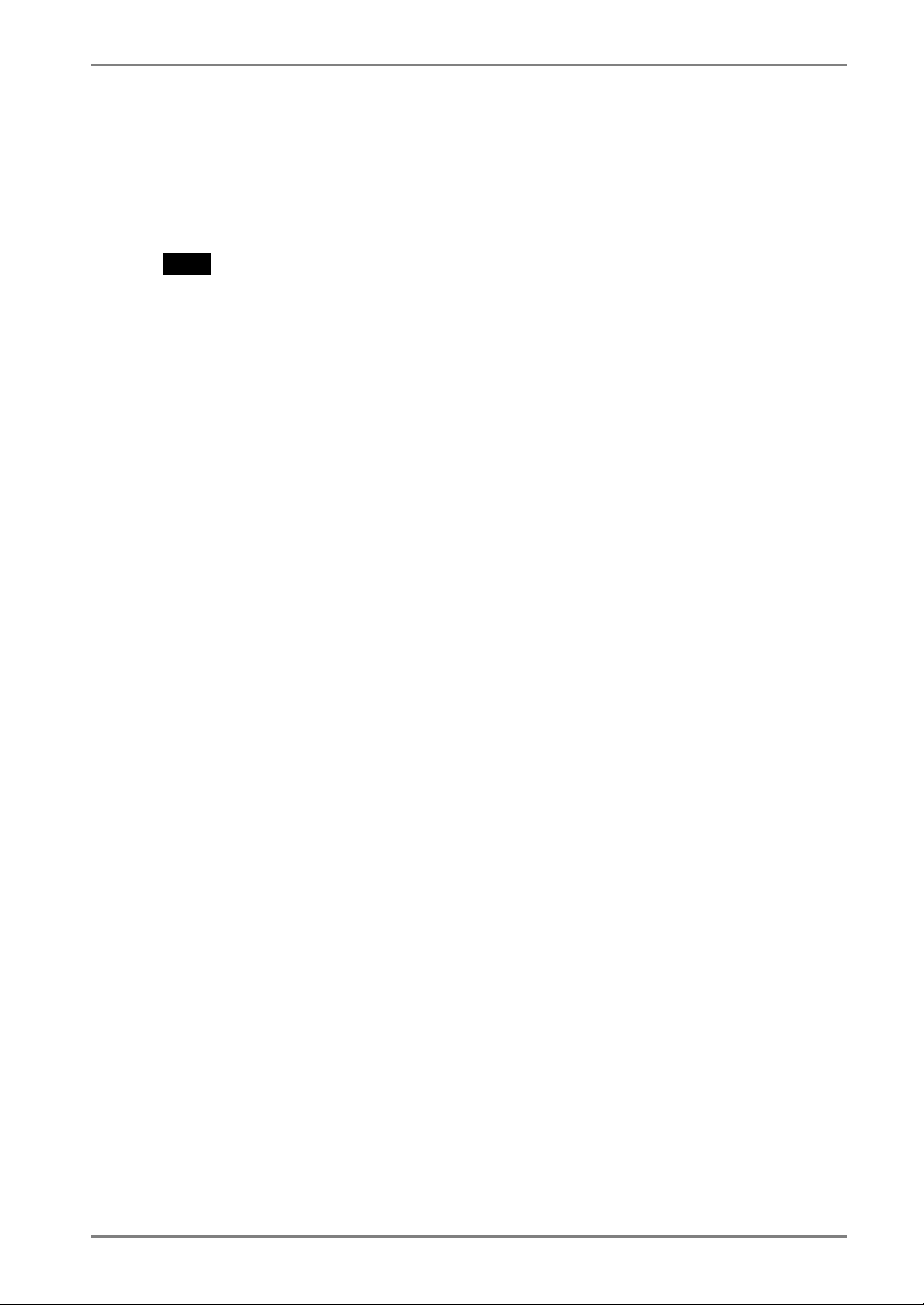
7. CLEANING
Periodic cleaning is recommended to keep the monitor looking new and to prolong its
operation lifetime.
NOTE
• Never use thinner, benzene, ethanol, abrasive cleaners, or other strong solvents, as
these may cause damage to the cabinet or panel.
• Never use spray for preventing static electricity, as it may influence the sensibility of
the touch panel.
Cabinet
To remove stains, wipe the cabinet with a soft, lightly moistened cloth using a mild
detergent. Do not spray wax or cleaner directly into the cabinet. (For details, refer to the
manual of the PC.)
Panel
• The Panel surface can be cleaned with a soft cloth, such as cotton or lens paper.
• If necessary, stubborn stains can be removed by moistening part of a cloth with water
or isopropyl alcohl to enhance its cleaning power.
English
7. CLEANING
33
Page 34
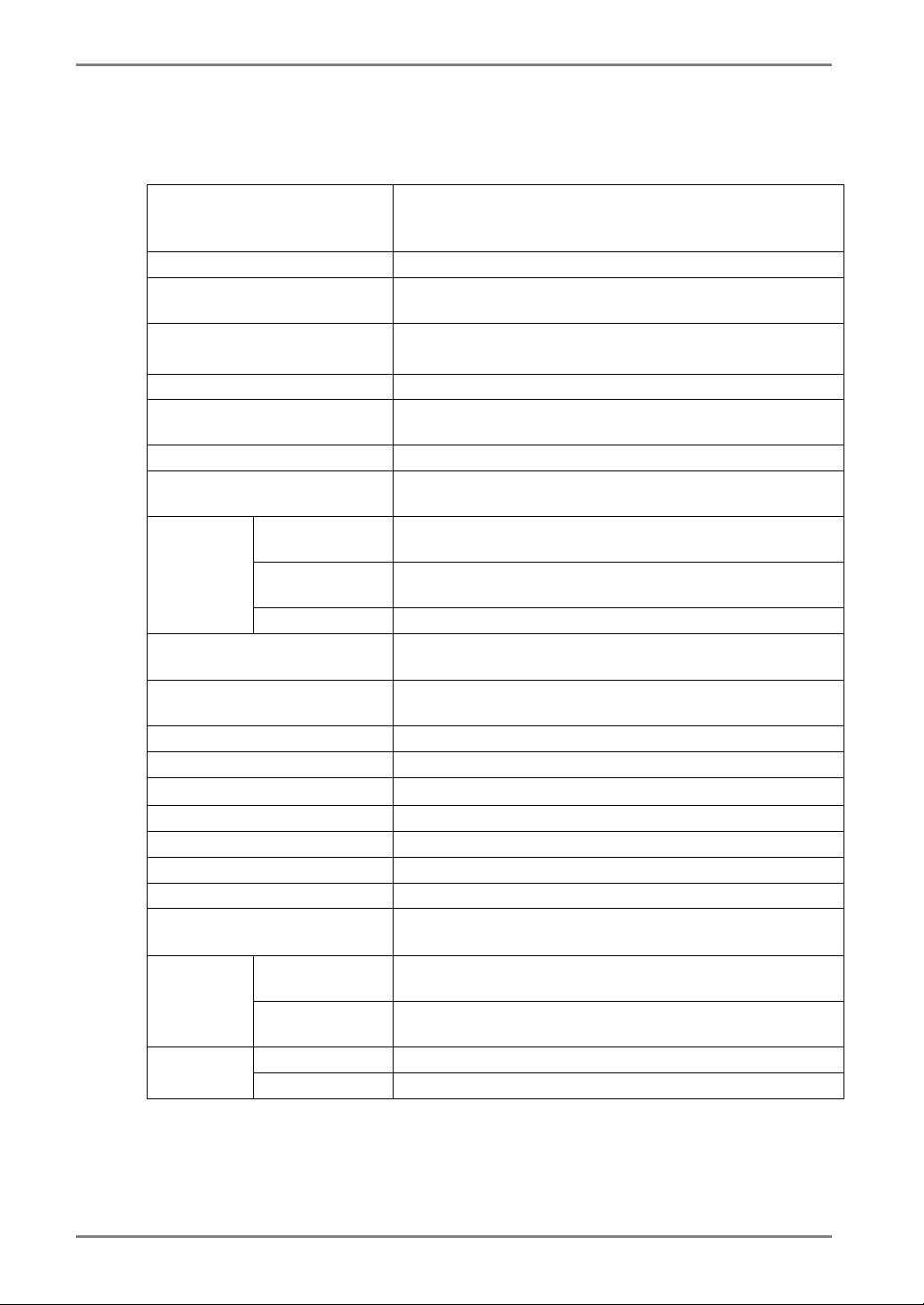
English
8. SPECIFICATIONS
LCD Panel 38 cm (15.0 inch), TFT color LCD panel with Anti-Glare
Hard Coating, Viewing Angle: H: 150°, V: 160° (CR≥5)
Response Time: approx. 25 ms
Dot Pitch 0.297 mm
Horizontal Scan Frequency Analog: 24 ~ 61 kHz (Automatic)
Digital: 31 ~ 49 kHz
Vertical Scan Frequency Analog: 55 ~ 75 Hz (Automatic)
Digital: 59 ~ 61 Hz, (VGA Text : 70Hz)
Resolution 0.8 M pixels (1024 dots x 768 lines)
Dot Clock (Max.) Analog: 79 MHz
Digital: 66 MHz
Display Colors 16 million colors (max.)
Display Area 304.1 mm (H) ×228.1 mm (V) (11.9” (H) x 8.9” (V))
(Viewable image size: 381 mm (15.0”))
Touch Panel
Power Supply
Power Consumption Max.: 35 W (with speaker)
Input Connector D-Sub mini 15 pin, DVI-D
Analog Input Signal (Sync) Separate, TTL, Positive/Negative
Analog Input Signal (Video)
Input Signal (Digital) TMDS (Single Link)
Signal registration Analog: 45 (Factory preset: 12)
Plug & Play VESA DDC 2B
Amplifier Output (max.) 1 W + 1 W
Line input
Dimensions
OS Microsoft Windows 2000/XP
(Not compatible with MacOS)
Communication
protocol
Detective method Analog capacitive technology, finger touch
with stand 346 mm (W) x 369 mm (H) x 157 mm (D)
without stand 346 mm (W) x 301 mm (H) x 54.5 mm (D)
with stand 5.0 kg (11.2 lbs.) Weight
without stand 4.1 kg (9.0 lbs.)
RS-232C serial
100-120/200-240 VAC±10%, 50/60 Hz,
0.6-0.5 A/0.35-0.3 A
Power Saving Mode: Less than 3 W
0.7Vp-p/75Ω Positive
Input impeadance 11 kΩ (min.)
Input sensitivity: 500 mV
(13.4”(W) x 14.5”(H) x 6.2”(D))
(13.4”(W) x 11.6”(H) x 1.9”(D))
34
8. SPECIFICATIONS
Page 35

English
Environment
conditions
Temperature
Operating: 0 °C ~ 35 °C (32 °F ~ 95 ° F)
Storage: -20 °C ~ 60 °C (-4 °F ~ 140 ° F)
Humidity 30% to 80% R.H. Non-condensing
Pressure 860 to 1,060 hPa
Certifications and Standards
100-120 VAC
200-240 VAC
CB, NRTL/C-TÜV, FCC-B
CE(93/42/EEC), CB, TÜV Rheinland/GM
Classification of Equipment Type of protection against electric shock: Class I
EMC class: EN60601-1-2 2001: Group1 Class B
Classification of medical device (MDD 93/42/EEC): Class I
Default settings
Analog input Digital input
Brightness 100%
Smoothing 3
Temperature Off (normal white: approx. 6500 K)
PowerManager VESA DPMS DVI DMPM
Input Signal Auto
Off Timer Disable
Language English
Optional
Touch Panel Pointer TP1
Dimensions Unit mm (inches)
30
3
23.3
(0.9)
54.5
(2.15)
1
(0.04)
157 (6.2)
346 (13.6)
306 (12.0)
135 (5.3)
230 (9.1)
120 (4.7)
68 (2.7)
32.7
(1.29)
369 (14.5)
235 (9.3)
8. SPECIFICATIONS
35
Page 36

English
Pin Assignment
D-Sub mini 15 pin connector
3
1
2
4
5
10
8
9
7
6
11
1314
12
15
Pin
No.
1 Red video 6 Red ground 11 Ground Shorted
2 Green video 7 Green ground 12 Data (SDA)
3 Blue video 8 Blue ground 13 H. Sync
4 Ground 9 No pin 14 V. Sync
5 No pin 10 Ground Shorted 15 Clock (SCL)
DVI-D Connector
3
2
4
1
10
9
11
12
13
19
20
18 22 23
2117
8
7
6
5
14 15
16
24
Pin
No.
1 TMDS Data2- 9 TMDS Data1- 17 TMDS Data02 TMDS Data2+ 10 TMDS Data1+ 18 TMDS Data0+
3 TMDS Data2/4
4 NC* 12 NC 20 NC
5 NC 13 NC 21 NC
6 DDC Clock (SCL) 14 +5V Power 22 TMDS Clock shield
7 DDC Data (SDA) 15 Ground (For +5V) 23 TMDS Clock+
8 Analog Vertical
Signal Pin
No.
Signal Pin
No.
11 TMDS Data1/3
Shield
16 Hot Plug Detect 24 TMDS Clock-
Sync
Signal Pin
No.
Signal Pin
No.
19 TMDS Data0/5
Shield
Signal
Signal
Shield
(*NC: No Connection)
RS-232C Port (Mini DIN 6 pin)
5
6
3
4
2
1
Pin No. Signal
1 RXD
2 RTS
3 CTS
4 GND
5 TXD
6 GND
36
8. SPECIFICATIONS
Page 37

9. GLOSSARY
Clock
With the analog input signal display, the analog signal is converted to a digital signal
by the LCD circuitry. To convert the signal correctly, the LCD monitor needs to
produce the same number clock pulse as the dot clock of the graphics system. When
the clock pulse is not correctly set, some vertical bars of distortion are displayed on
the screen.
Color Temperature (Temperature)
Color Temperature is a method to measure the white color tone, generally indicated
in degrees Kelvin. At high temperatures the white tone appears somewhat blue, while
at lower temperatures it appears somewhat red. Computer monitors generally give
best performance at high temperature settings.
5,000 K: Slightly reddish white.
6,500 K: Warm-white tone, similar to white paper or daylight.
9,300 K: Slightly bluish white.
English
DVI
(Digital Visual Interface)
A digital flat panel interface. DVI can transmit digital data from the PC directly
without loss with the signal transition method “TMDS”.
There are two kinds of DVI connectors. One is DVI-D connector for digital signal
input only. The other is DVI-I connector for both digital and analog signal inputs.
DVI DMPM
(DVI Digital Monitor Power Management)
The Power management system for the digital interface. The “Monitor ON” status
(operation mode) and the “Active Off” status (power-saving mode) are indispensable
for the DVI-DMPM as the monitor’s power mode.
Gain Adjustment
Adjusts each color parameter for red, green and blue. The color of the LCD monitor
is displayed through the color filter of the LCD panel. Red, green and blue are the
three primary colors. The colors on the monitor are displayed by combining these
three colors. The color tone can change by adjusting the illumination amount passed
through each color’s filter.
Gamma
Generally, the relationship that the light intensity values of a monitor change
nonlinearly to the input signal level is called “Gamma Characteristic”. On the
monitor, low gamma values display the whitish images and high gamma values
display the high contrast images.
9. GLOSSARY
37
Page 38

English
Phase
The phase adjustment decides the sampling timing point for converting the analog
input signal to a digital signal. Adjusting the phase after the clock adjustment will
produce a clear screen.
Range Adjustment
The Range Adjustment controls the level of output signal range to display the whole
color gradation.
Resolution
The LCD panel consists of a fixed number of pixel elements which are illuminated to
form the screen image. The EIZO L352T-C display panel consists of 1024 horizontal
pixels and 768 vertical pixels. At a resolution of 1024 x768, all pixels are displayed
as a full screen.
sRGB (Standard RGB)
“International Standard for Red, Green, and Blue color space”
A color space was defined with the aim of the color matching between applications
and hardware devices, such as monitors, scanners, printers and digital cameras. As a
standard default space, sRGB allows Internet users to closely match colors.
TMDS
(Transition Minimized Differential Signaling)
A signal transition method for the digital interface.
VESA DPMS
(Video Electronics Standards Association - Display Power Management Signaling)
The acronym VESA stands for “Video Electronics Standards Association”, and
DPMS stands for “Display Power Management Signaling.”DPMS is a communication
standard that PCs and graphics boards use to implement power savings on the
monitor side.
38
9. GLOSSARY
Page 39

APPENDIX/ANHANG/ANNEXE
Preset Timing Chart for Analog input
Timing-Übersichten für Analog Eingang
Synchronisation des Signaux pour Analog numerique
Based on the signal diagram shown below 12 factory presets have been registered in the
monitor's microprocessor.
Der integrierte Mikroprozessor des Monitors unterstützt 12 werkseitige
Standardeinstellungen (siehe hierzu die nachfolgenden Diagramme).
12 signaux ont été enregistrés en usine dans le microprocesseur du moniteur,
conformément au diagramme de synchronisation ci-dessous.
Mode
VGA Mode13
320 × 200
VGA
640 × 480
VGA
720 × 400
VESA
640 × 480
VESA
640 × 480
VESA
800 × 600
VESA
800 × 600
VESA
800 × 600
VESA
800 × 600
VESA
1024 × 768
VESA
1024 × 768
VESA
1024 × 768
Dot Clock
MHz
25.2 Nega. Nega. 31.47 70.09
25.2 Nega. Nega. 31.47 59.94
28.3 Nega. Posi. 31.47 70.09
31.5 Nega. Nega. 37.86 72.81
31.5 Nega. Nega. 37.50 75.00
36.0 Posi. Posi. 35.16 56.25
40.0 Posi. Posi. 37.88 60.32
50.0 Posi. Posi. 48.08 72.19
49.5 Posi. Posi. 46.88 75.00
65.0 Nega. Nega. 48.36 60.00
75.0 Nega. Nega. 56.48 70.07
78.8 Posi. Posi. 60.02 75.03
Sync Polarity Frequencies
H V H kHz V Hz
APPENDIX/ANHANG/ANNEXE
i
Page 40

For U.S.A, Canada, etc. (rated 100-120 Vac) Only
FCC Declaration of Conformity
We, the Responsible Party EIZO NANAO TECHNOLOGIES INC.
5710 Warland Drive, Cypress, CA 90630
Phone: (562) 431-5011
declare that the product Trade name: EIZO
Model: FlexScan L352T
is in conformity with Part 15 of the FCC Rules. Operation of this product is subject to the
following two conditions: (1) this device may not cause harmful interference, and (2) this
device must accept any interference received, including interference that may cause undesired
operation.
This equipment has been tested and found to comply with the limits for a Class B digital
device, pursuant to Part 15 of the FCC Rules. These limits are designed to provide
reasonable protection against harmful interference in a residential installation. This
equipment generates, uses, and can radiate radio frequency energy and, if not installed and
used in accordance with the instructions, may cause harmful interference to radio
communications. However, there is no guarantee that interference will not occur in a
particular installation. If this equipment does cause harmful interference to radio or
television reception, which can be determined by turning the equipment off and on, the user
is encouraged to try to correct the interference by one or more of the following measures.
* Reorient or relocate the receiving antenna.
* Increase the separation between the equipment and receiver.
* Connect the equipment into an outlet on a circuit different from that to which the receiver
is connected.
* Consult the dealer or an experienced radio/TV technician for help.
Changes or modifications not expressly approved by the party responsible for compliance
could void the user’s authority to operate the equipment.
Note
Use the attached specified cable below or EIZO signal cable with this monitor so as to keep
interference within the limits of a Class B digital device.
- AC Cord
- Shielded Signal Cable
- Stereo mini-jack cable
Canadian Notice
This Class B digital apparatus complies with Canadian ICES-003.
Cet appareil numérique de le classe B est comforme à la norme NMB-003 du Canada.
Page 41

Hinweise zur Auswahl des richtigen Schwenkarms für Ihren Monitor
Dieser Monitor ist für Bildschirmarbeitsplätze vorgesehen. Wenn nicht der zum
Standardzubehör gehörige Schwenkarm verwendet wird, muss statt dessen ein geeigneter
anderer Schwenkarm installiert werden. Bei der Auswahl des Schwenkarms sind die
nachstehenden Hinweise zu berücksichtigen:
Der Standfuß muß den nachfolgenden Anforderungen entsprechen:
a) Der Standfuß muß eine ausreichende mechanische Stabilität zur Aufnahme des Gewichtes
vom Bildschirmgerät und des spezifizierten Zubehörs besitzen. Das Gewicht des
Bildschirmgerätes und des Zubehörs sind in der zugehörenden Bedienungsanleitung
angegeben.
b) Die Befestigung des Standfusses muß derart erfolgen, daß die oberste Zeile der
Bildschirmanzeige nicht höher als die Augenhöhe eines Benutzers in sitzender Position ist.
c) Im Fall eines stehenden Benutzers muß die Befestigung des Bildschirmgerätes derart
erfolgen, daß die Höhe der Bildschirmmitte über dem Boden zwischen 135 – 150 cm
beträgt.
d) Der Standfuß muß die Möglichkeit zur Neigung des Bildschirmgerätes besitzen (max.
vorwärts: 5°, min. nach hinten ≥ 5°).
e) Der Standfuß muß die Möglichkeit zur Drehung des Bildschirmgerätes besitzen (max. ±
180°). Der maximale Kraftaufwand dafür muß weniger als 100 N betragen.
f) Der Standfuß muß in der Stellung verharren, in die er manuell bewegt wurde.
g) Der Glanzgrad des Standfusses muß weniger als 20 Glanzeinheiten betragen (seidenmatt).
h) Der Standfuß mit Bildschirmgerät muß bei einer Neigung von bis zu 10° aus der
normalen aufrechten Position kippsicher sein.
Page 42

Recycle Auskunft
Die Rücknahme dieses Produktes nach Nutzungsende übernimmt EIZO in Deutschland
zusammen mit dem Partner eds-r gmbh rucknahmesysteme. Dort werden die Geräte in ihre
Bestandteile zerlegt, die dann der Wiederverwertung zugeführt werden. Um einen Abholtermin
zu vereinbaren und die aktuellen Kosten zu erfahren, benutzen Sie bitte folgende Rufnummer:
02153-73 35 00. Weitere Informationen finden Sie auch unter der Internet-Adresse:
www.eizo.de.
Recycling Information for customers in Switzerland:
All recycling information is placed in the SWICO’s website.
http://www.swico.ch
Recycling-Information für Kunden in der Schweiz:
Alle Informationen zum Thema Recycling finden Sie auf der Homepage des Brancheverbandes
SWICO.
http://www.swico.ch
Renseignements de recyclage pour les clients en Suisse:
Vous trouvez tous les renseignements pour le sujet de recyclage sur la page WEB de I’UNION
DE BRAN CHE SWICO.
http://www.swico.ch
Recycling Information for customers in USA:
All recycling information is placed in the EIZO Nanao Technologies, Inc’s website.
http://www.eizo.com/
Återvinnings information för kunder i Sverige:
All information om återvinning finns på Eizo Europe AB:s hemsida:
www.eizo.se
Page 43
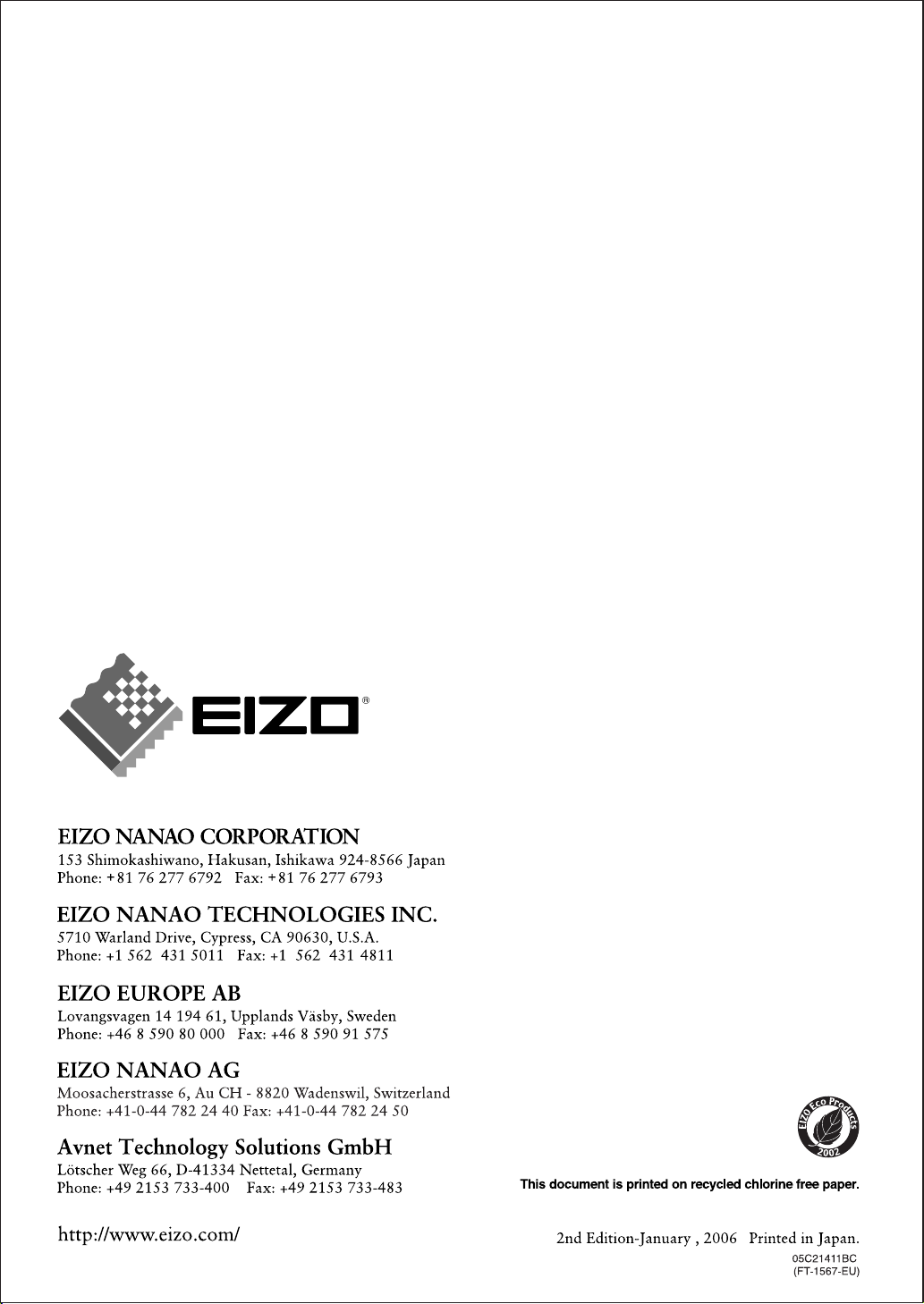
